Page 1
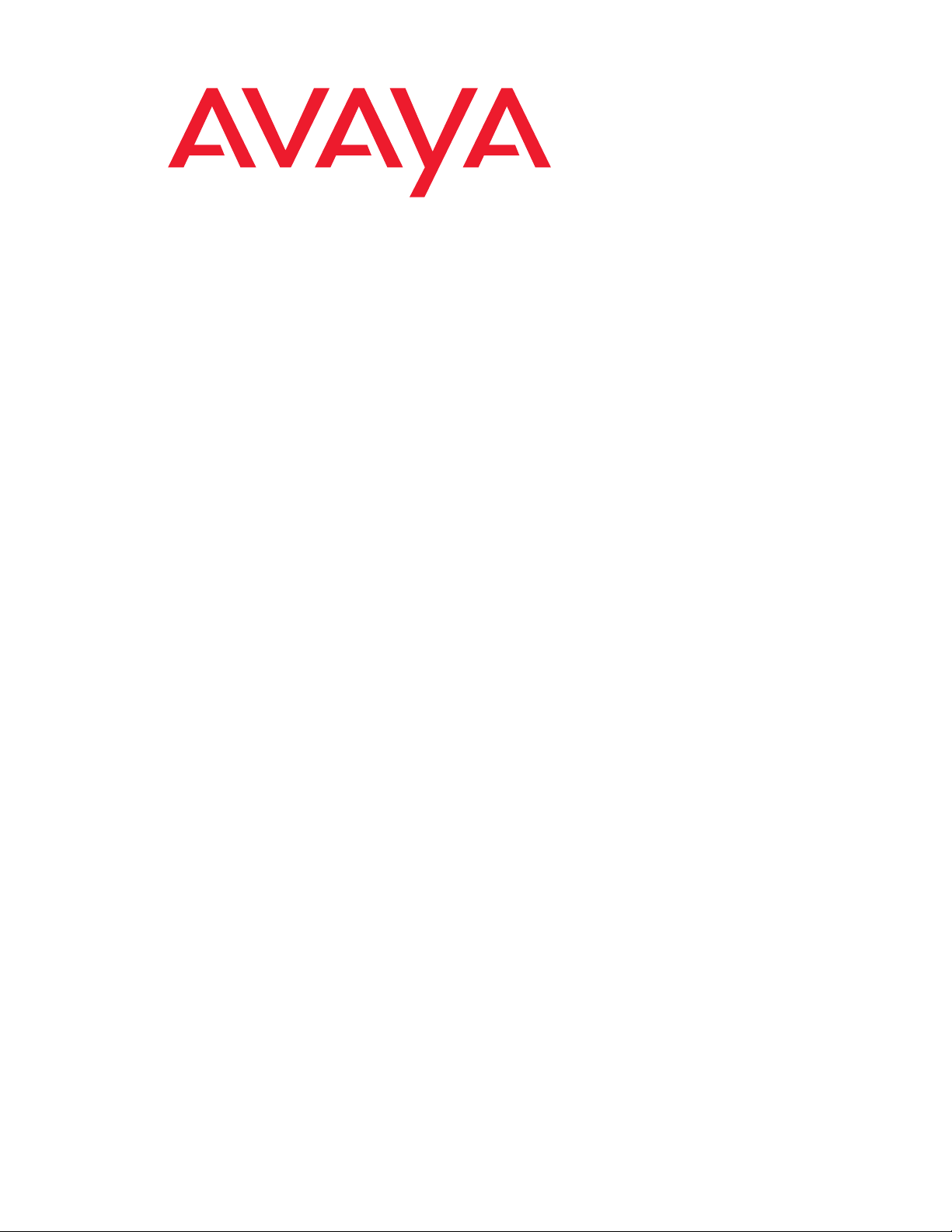
Avaya 1400 Series Digital
Deskphones
for Avaya Aura™ Communication
Manager
Installation and Maintenance Guide
Release 1.0
16-603143
Issue 1
May 2010
Page 2
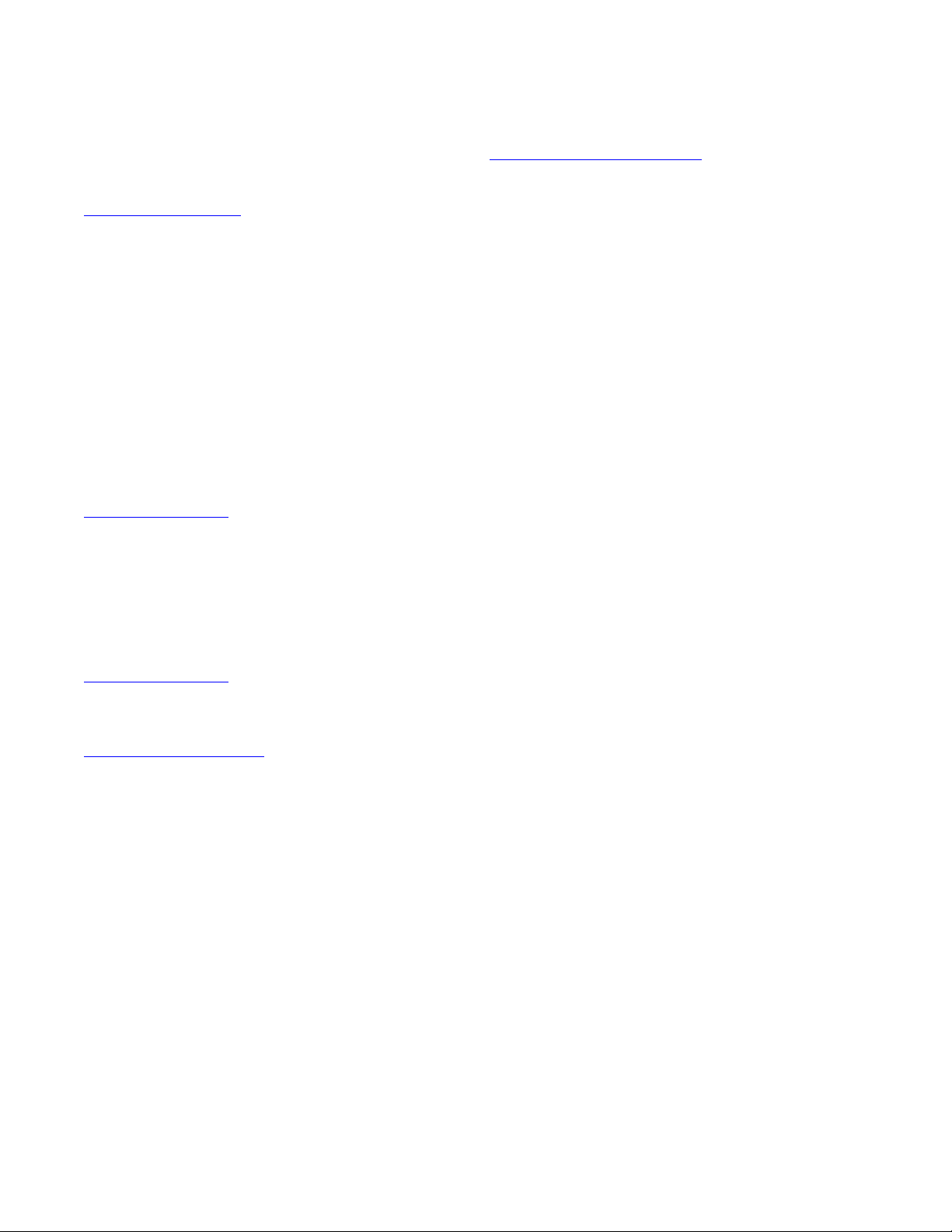
© 2010 Avaya Inc.
All Rights Reserved.
Notice
While reasonable efforts were made to ensure that the infor mation in this
document was complete and accurate at the time of printing, Avaya Inc. can
assume no liability for any errors. Changes and corrections to the information
in this document may be incorporated in future releases.
For full legal page information, please see the complete document, A vaya
Legal Page for Hardware Documentation, Document number 03-600759.
To locate this document on our Web site, simply go to
http://www.avaya.com/support
the search box.
Documentation disclaimer
Avaya Inc. is not responsible for any modifications, addition s, or deletions to
the original published version of this documentation unless such modifications,
additions, or deletions were performed by Avaya. Customer and/or End User
agree to indemnify and hold harmless Avaya, Avaya's agents, servants and
employees against all claims, lawsuits, demands and judgments arising out of,
or in connection with, subsequent modifications, additions or deletions to this
documentation to the extent made by the Customer or End User.
Link disclaimer
Avaya Inc. is not responsible for the contents or reliability of any linked Web
sites referenced elsewhere within this documentation, and Avaya does not
necessarily endorse the products, services, or informa tion described or o ff ered
within them. We cannot guarantee that these links will work all of the time and
we have no control over the availability of the linked pages.
Warranty
Avaya Inc. provides a limited warranty on this product. Refer to your sales
agreement to establish the terms of the limited warran ty. In addition, Avaya’s
standard warranty language, as well as information regarding support for this
product, while under warranty, is available through the following Web site:
http://www.avaya.com/support
Copyright
Except where expressly stated otherwise, the Product is protected by copyrigh t
and other laws respecting proprietary rights. Unauthorized reproduction,
transfer, and or use can be a criminal, as well as a civil, offense un der the
applicable law.
Avaya support
Avaya provides a telephone number for you to use to report pro blems or t o ask
questions about your product. The support telephone number
is 1-800-242-2121 in the United States. For additional support telephone
numbers, see the Avaya Web site:
http://www.avaya.com/support
Software License
USE OR INSTALLATION OF THE PRODUCT INDICATES THE END USER’S
ACCEPTANCE OF THE TERMS SET FORTH HEREIN AND THE GENERAL
LICENSE TERMS AVAIL ABLE ON T HE AVAYA WEBSITE AT
http://support.avaya.com/LicenseInfo/
YOU DO NOT WISH TO BE BOUND BY THESE TERMS, YOU MUST
RETURN THE PRODUCT(S) TO THE POINT OF PURCHASE WITHIN TEN
(10) DAYS OF DELIVERY FOR A REFUND OR CREDIT.
Avaya grants End User a license within the scope of the license types
described below. The applicable number of licenses and units of capacity for
which the license is granted will be one (1), unless a different number of
licenses or units of capacity is specified in the Documentation or other
materials available to End User. “Designated Processor” means a single
stand-alone computing device. “Server” means a Designated Processor that
hosts a software application to be accessed by multiple users. “Soft w are”
means the computer programs in object code, originally licensed by Avaya and
ultimately utilized by End User, whether as stand-alone Products or
pre-installed on Hardware. “Hardware” means the standard hardware
Products, originally sold by Avaya and ultimately utili zed by End User.
License Type(s):
Designated System(s) License (DS). End User may install and use each copy
of the Software on only one Designated Processor, unless a different number
of Designated Processors is indicated in the Documentation or other mat erials
available to End User. Avaya may require the Designated Processor(s) to be
identified by type, serial number, feature key, location or other specific
designation, or to be provided by End User to Avaya through elect roni c mean s
established by Avaya specifically for this purpose.
and search for the document number in
(“GENERAL LICENSE TERMS”). IF
Third-party Components
Certain software programs or portions thereof included in the Product may
contain software distributed under third party agreements (“Third Party
Components”), which may contain terms that expand or limit rights to use
certain portions of the Product (“Third Party Terms”). Information identifying
Third Party Components and the Third Party Terms that apply to them is
available on Avaya’s Web site at:
http://support.avaya.com/ThirdPartyLicense/
Interference
Using a cell, mobile, or GSM telephone, or a two-way radio in close proximity to
an Avaya IP Telephone might cause interference.
Page 3
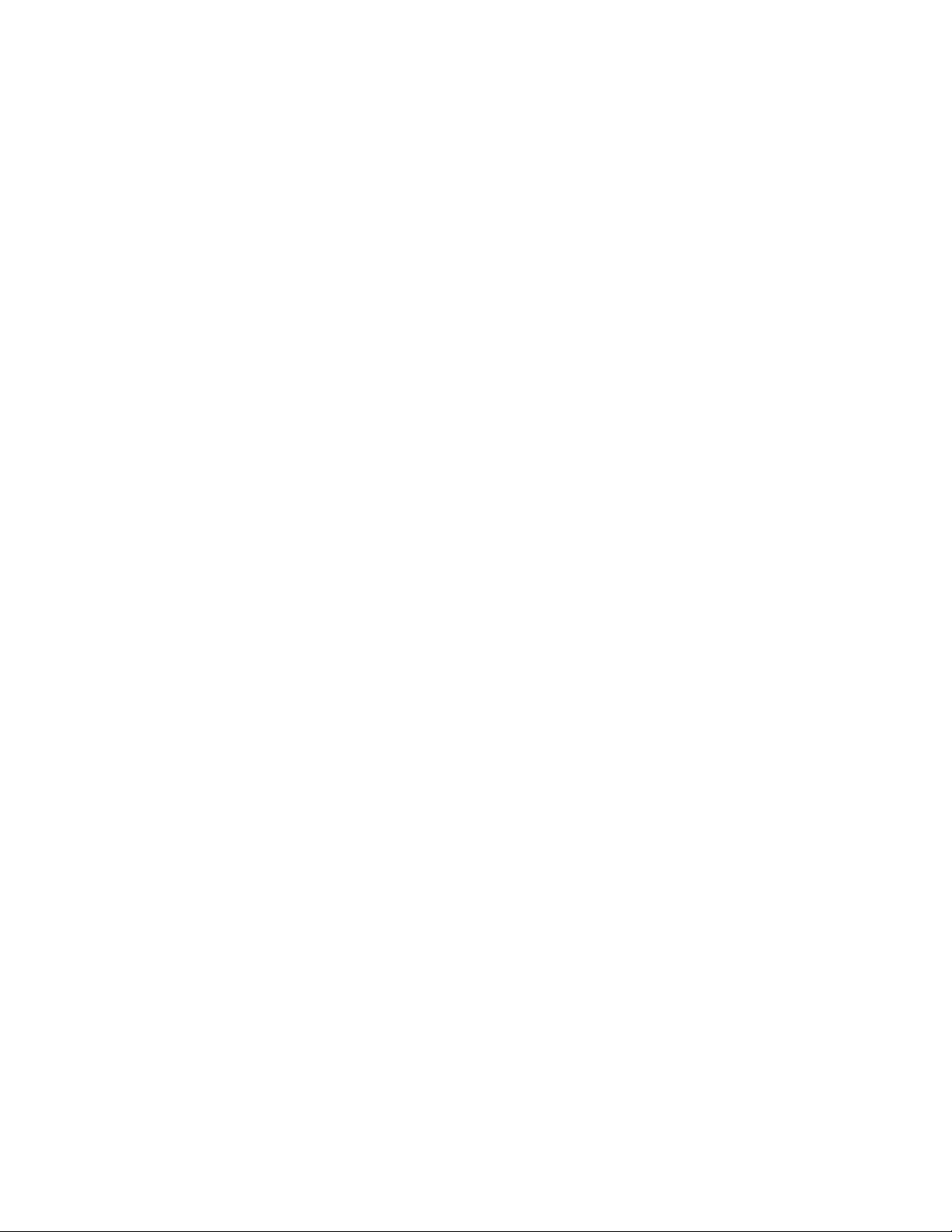
Contents
Chapter 1: Introduction . . . . . . . . . . . . . . . . . . . . . . . . . . . 5
About This Guide . . . . . . . . . . . . . . . . . . . . . . . . . . . . . . . . . . . 5
Intended Audience. . . . . . . . . . . . . . . . . . . . . . . . . . . . . . . . . . . 5
Document Organization . . . . . . . . . . . . . . . . . . . . . . . . . . . . . . . . 5
Other Documentation . . . . . . . . . . . . . . . . . . . . . . . . . . . . . . . . . 6
Customer Support . . . . . . . . . . . . . . . . . . . . . . . . . . . . . . . . . . . 6
Chapter 2: 1400 Series Digital Deskphones Installation . . . . . . . . . 7
Introduction . . . . . . . . . . . . . . . . . . . . . . . . . . . . . . . . . . . . . . 7
Digital Telephone Models . . . . . . . . . . . . . . . . . . . . . . . . . . . . . . . 7
Software . . . . . . . . . . . . . . . . . . . . . . . . . . . . . . . . . . . . . . . . 7
Pre-Installation Checklist . . . . . . . . . . . . . . . . . . . . . . . . . . . . . . . 8
Assembling the 1400 Series Digital Deskphones . . . . . . . . . . . . . . . . . . 9
Upgrading the Firmware for 1400 Series Digital Deskphones . . . . . . . . . . . 14
Upgrading the Firmware on a G650 System . . . . . . . . . . . . . . . . . . . 14
Upgrading the Firmware on a G700/450/350 System . . . . . . . . . . . . . . 15
Printing Button Labels . . . . . . . . . . . . . . . . . . . . . . . . . . . . . . . . 17
Chapter 3: Administering 1400 Series Digital Deskphones . . . . . . . 19
Introduction . . . . . . . . . . . . . . . . . . . . . . . . . . . . . . . . . . . . . . 19
Administering a 1400 Series Digital Deskphone. . . . . . . . . . . . . . . . . . . 19
Chapter 4: Troubleshooting Guidelines . . . . . . . . . . . . . . . . . . 21
Introduction . . . . . . . . . . . . . . . . . . . . . . . . . . . . . . . . . . . . . . 21
Operational Errors and Status Messages . . . . . . . . . . . . . . . . . . . . . . 21
Index . . . . . . . . . . . . . . . . . . . . . . . . . . . . . . . . . . 23
Issue 1 May 2010 3
Page 4
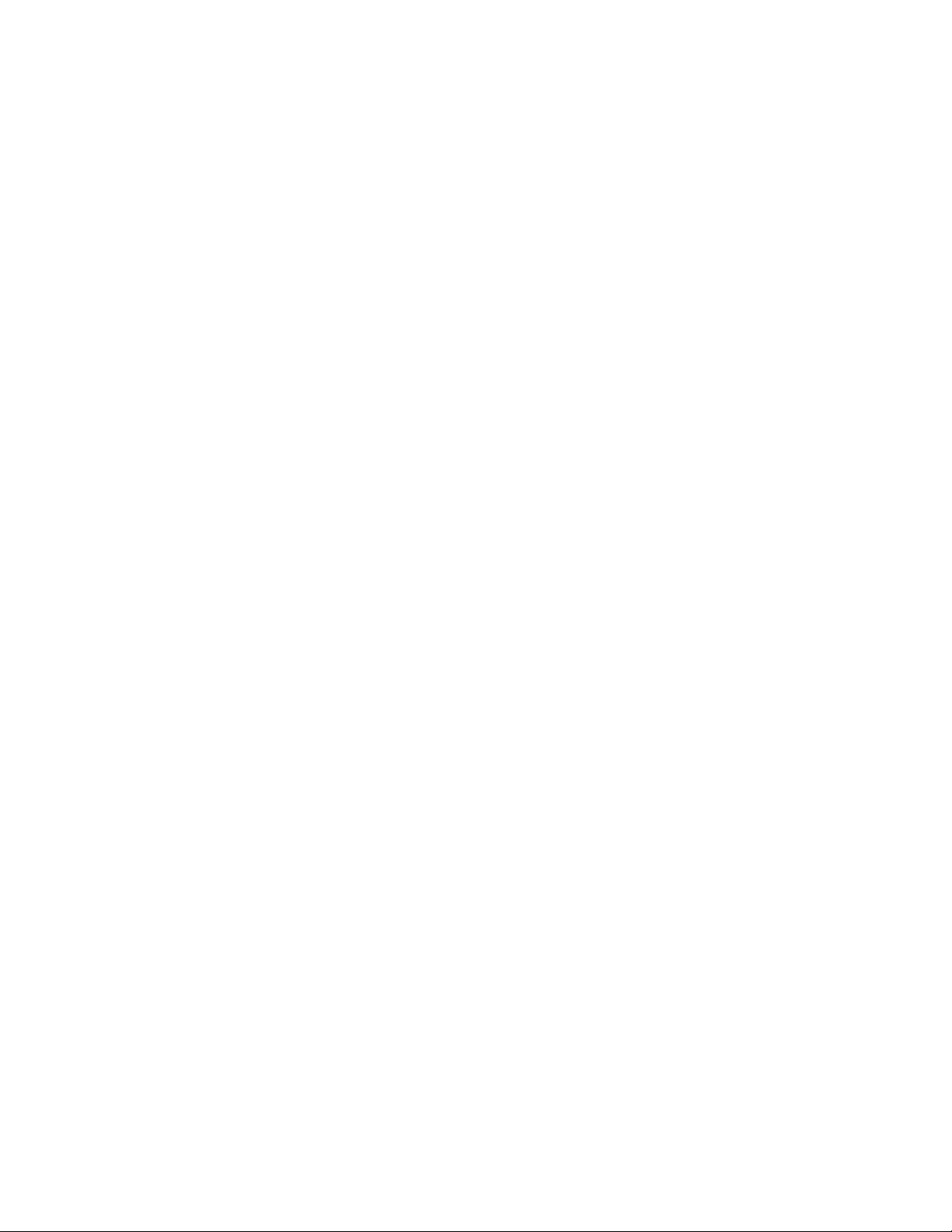
Contents
4 Avaya 1400 Series Digital Deskphones Installation and Maintenance Guide
Page 5

Chapter 1: Introduction
About This Guide
This guide describes how to install, administer, and troubleshoot the Avaya 1408 and 1416
Digital Deskphones for Avaya Aura™ Communication Manager.
The 1400 Series Digital Deskphones product line works with Avaya Aura Communication
Manager Release 5.2 or later call servers.
Intended Audience
This document is intended for personnel who install and administer the 1400 Series Digital
Deskphones.
Document Organization
The guide contains the following sections:
Chapter 1: Introduction
Chapter 2: 1400 Series
Digital Deskphones
Installation
Chapter 3: Administering
1400 Series Digital
Deskphones
Chapter 4: T roubleshooting
Guidelines
Provides an overview of this guide.
Describes the equipment and resources required to properly
install and operate the 1400 Series Digital Deskphones.
Provides instructions on installing the telephones out of the box.
Describes how to administer the 1400 Series Digital Deskphone s
on Avaya Aura Communication Manager.
Describes error conditions and messages that might occur
during the installation of the 1400 Series Digital Deskphones.
Issue 1 May 2010 5
Page 6
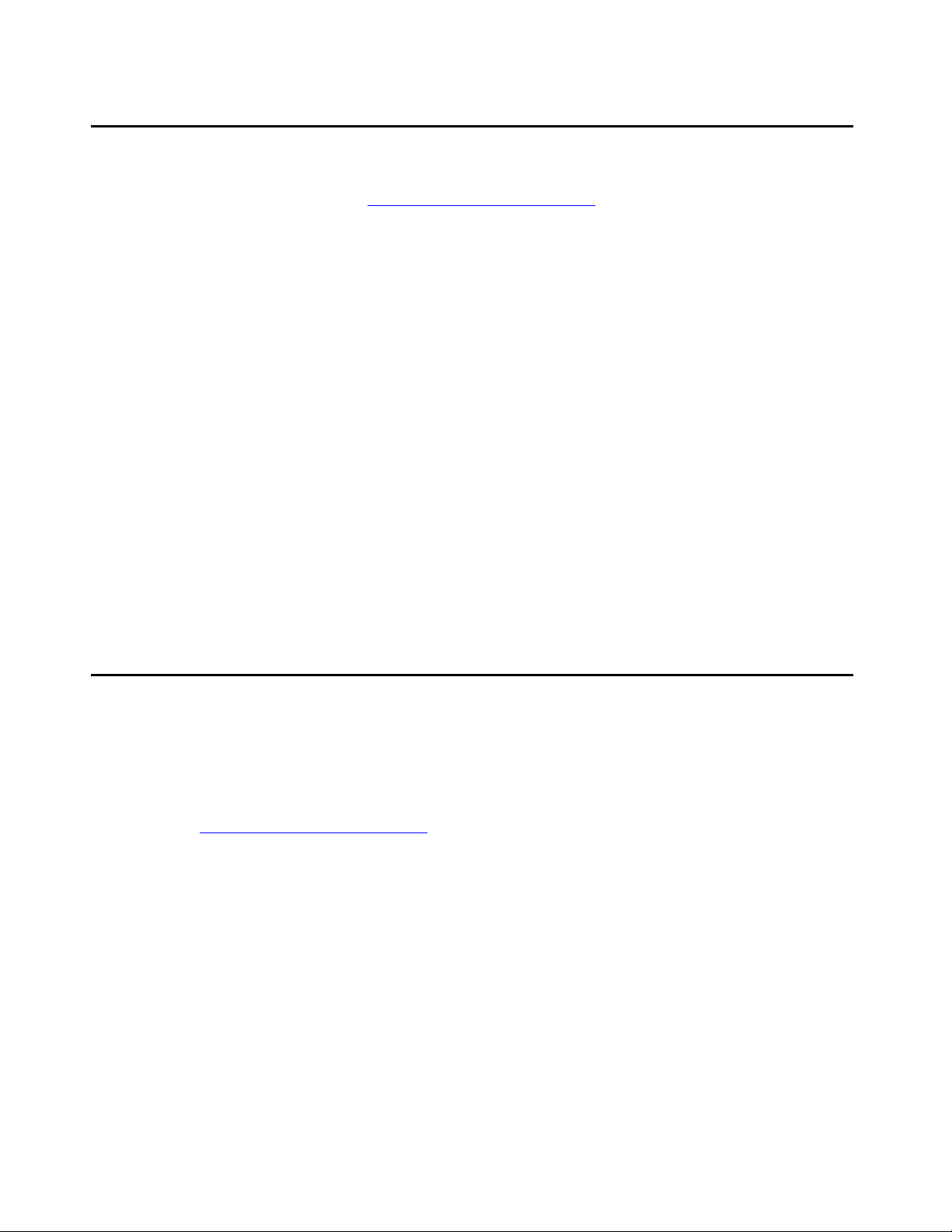
Introduction
Other Documentation
See the Avaya support site at http://www.avaya.com/support for 1400 Series Digital
Deskphones technical and end user documentation.
The following documents are available for the 1400 Series IP Telephones:
● Avaya 1400 Series Digital Deskphones for Avaya Aura™ Communication Manager
Installation and Maintenance Guide, Document Number 16-603143.
● Avaya 1400/1500 Series Digital Telephones Safety Instructions, Document Number
16-603144.
● Avaya 1400/1500 Series Digital Telephones Service Adapter Safety Instructions,
Document Number 16-603379.
● Avaya 1400/1500 Series Digital Telephones Wall Mount Instructions, Document Number
16-603148.
● Avaya 1400/1500 Series Digital Telephones Stand Instructions, Document Number
16-603149.
● Avaya 1400 Series Digital Deskphones User Guide for Avaya Aura™ Communication
Manager, Document Number 16-603151.
● Avaya 1400 Series Digital Deskphones Quick Reference for Avaya Aura™
Communication Manager, Document Number 16-603155.
Customer Support
For 1400 Series Digital Deskphones support, call the Avaya support number provided to you by
your Avaya representative or Avaya reseller.
Information about Avaya products can be obtained at the following URL:
http://www.avaya.com/support
6 Avaya 1400 Series Digital Deskphones Installation and Maintenance Guide
Page 7
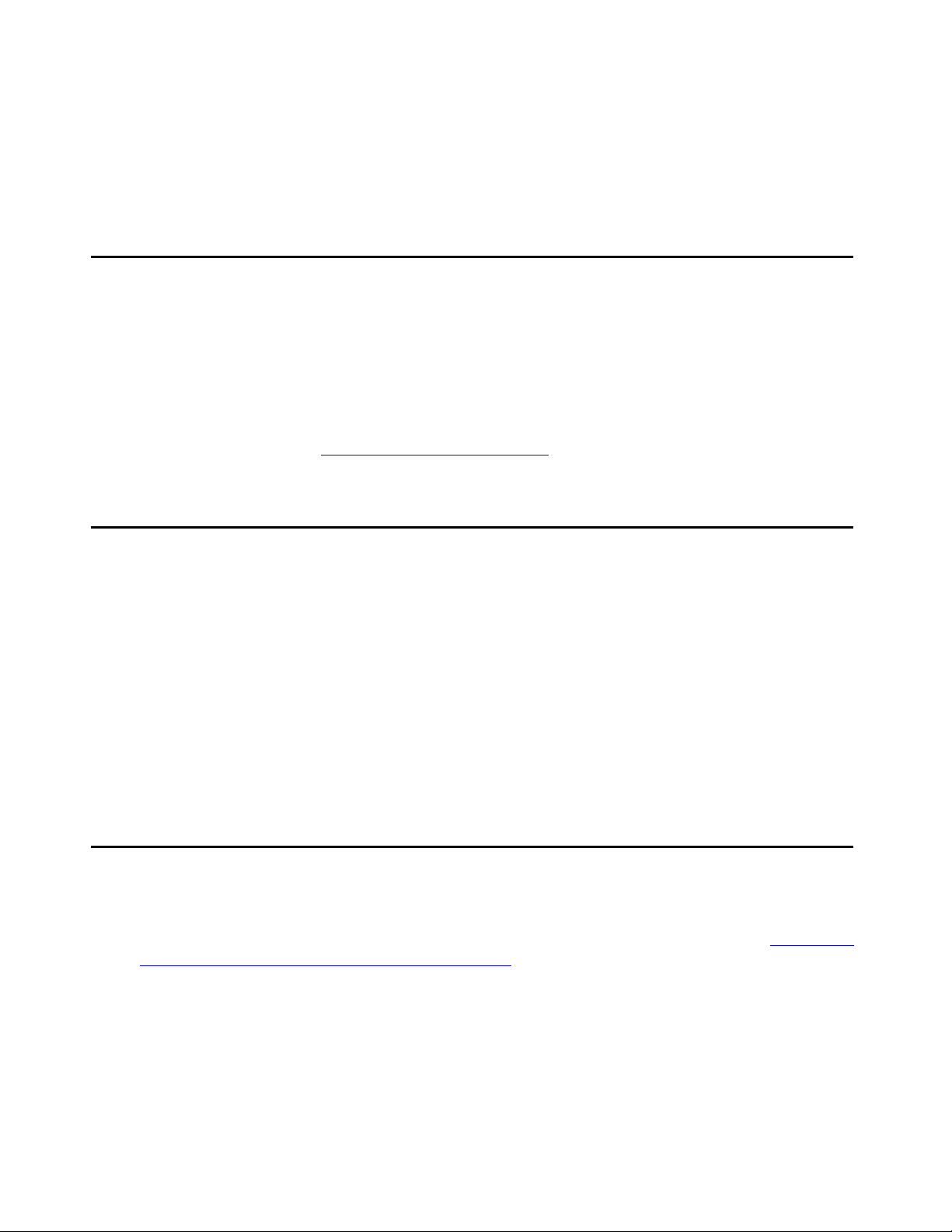
Chapter 2: 1400 Series Digital Deskphones
Installation
Introduction
This chapter describes how to install the 1400 Series Digital Deskphones.
For details about using the features provided by the telephones, see the Avaya 1400 Series
Digital Deskphones User Guide for Avaya Aura™ Communication Manager , Document Number
16-603151.
For information about desk or wall mounting the 1400 Series Digital Deskphones, go to the
Avaya support web site http://www.avaya.com/support
Digital Telephone Models
.
The 1400 Series Digital Deskphones family consist of two telephones and one button module:
Model Call Appearance/
● 1408 Digital Deskphone 8 3 row by 24 column display
● 1416 Digital Deskphone 16 4 row by 24 column display
● DBM32 Button Module 32 No display
Software
As shipped from the factory, the 1400 Series Digital Deskphones may not contain the most
up-to-date software for registration and operation. To install the latest software, see Upgrading
the Firmware for 1400 Series Digital Deskphones on page 14.
Display Size
Feature Buttons
Issue 1 May 2010 7
Page 8
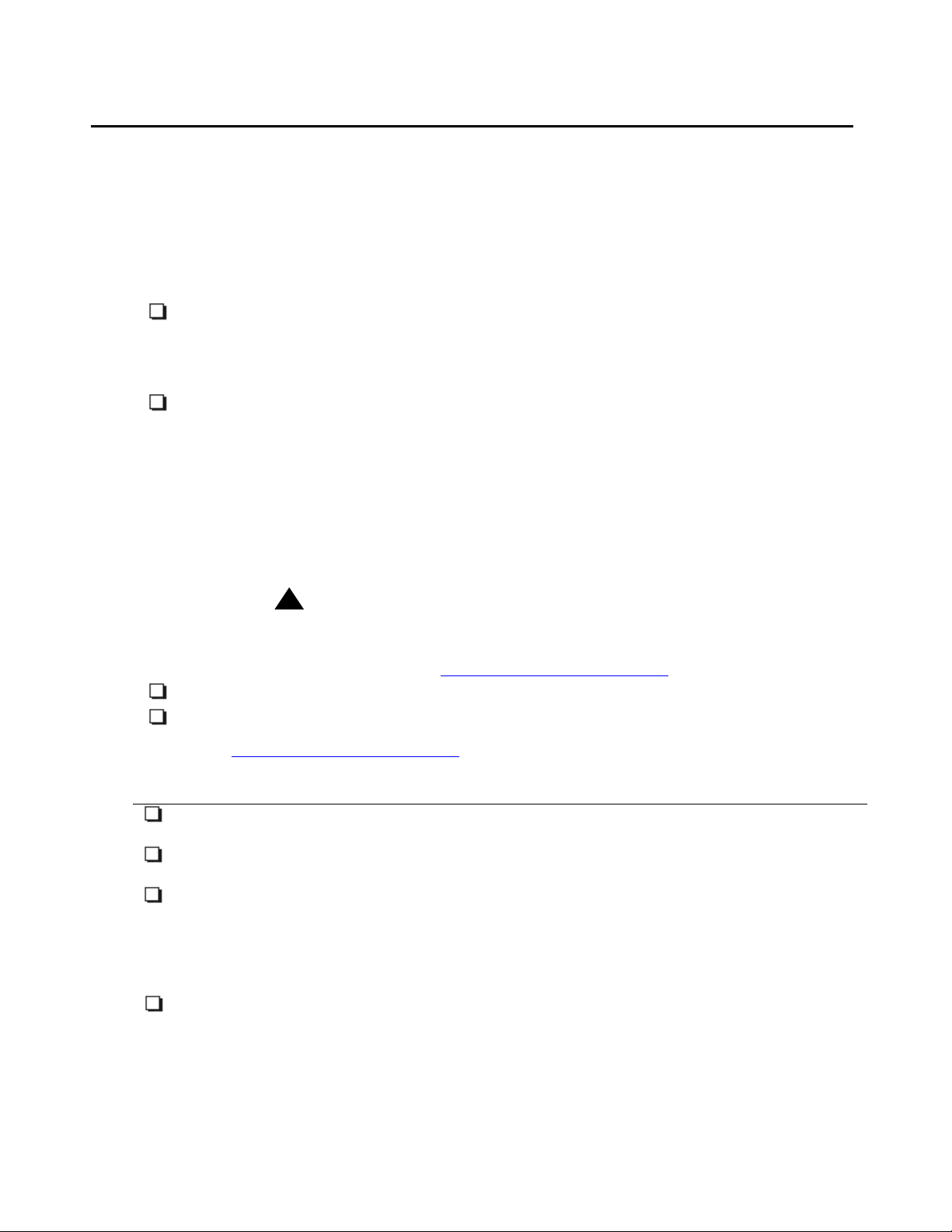
1400 Series Digital Deskphones Installation
Pre-Installation Checklist
Before plugging in the 1400 Series Digital Deskphones, verify that the following requirements
are met. Failure to do so prevents the telephone from working properly. Print copies of this
checklist for each telephone.
Verify These Avaya Aura Communication Manager Requirements
1. Avaya Aura Communication Manager Release 5.2 or later software is installed.
Avaya Aura Communication Manager Release 5.2 or later software supports the
1400 Series Digital Deskphones, aliased as 2400 Series Digital Telephones.
Specifically, the 1408 should be aliased as a 2410, and the 1416 should be aliased
as a 2420.
2. There are available ports on a DCP module in the Avaya Aura Communication
Manager system. The following DCP modules are supported on the switch:
● TN2214
● TN2224
● MM312
● MM712
● MM717
!
Important:
Important: For more information about DCP modules, see the Communication
Manager Software and Firmware Compatibility Matrix on the Avaya
support web site http://www.avaya.com/support
.
3. The available ports are wired to the cross-connect field or termination closet.
4. The Avaya Aura Communication Manager system is configured correctly. The
Avaya Aura Communication Manager documentation is available at
http://www.avaya.com/support
.
Requirements to Verify for Each 1400 Series Telephone
5. You have an extension number on the Avaya Aura Communication Manager
system.
6. You know the room location, jack number, and wire number.
7. You know the port address.The port address is a combination of the port network,
carrier, board slot, and port number (for example, 01a0515 - port network 1, carrier
A, 5th slot, 15th port) or the gateway number, module slot, and port number (for
example, 031v405 - media gateway 31, virtual slot 4, and port 5 on the MM712
card). You can determine the port address using the list configuration station
command from the Avaya Aura Communication Manager administration interface.
8. A digital jack is available at each telephone site.
8 Avaya 1400 Series Digital Deskphones Installation and Maintenance Guide
Page 9

Assembling the 1400 Series Digital Deskphones
9. Verify that the 1400 Series Digital Deskphones package includes the following
components:
● 1 telephone set with stand.
● 1 handset capable of transmitting and receiving 3.4 kHz audio.
● 1 H4DU 9-foot long (when extended) 4-conductor coiled handset cord,
plugged into the telephone and the handset.
● 1 2-wire line cord.
Assembling the 1400 Series Digital Deskphones
!
CAUTION:
CAUTION: Be careful to use the correct jack when plugging in the telephone. The jacks are
located on the back of the telephone housing and are flanked by icons to
represent their correct use.
Figure 1
, Figure 2, and Figure 3 show how to connect cords to jacks on the 1400 Series Digital
Deskphones. Before installing these telephones, keep in mind the following information:
● All 1400 Series Digital Deskphones are powered from the switch.
● You can connect one DBM32 Button module to the 1416 telephone. The 1416 telephone
has a special jack for connecting the DBM32 Button module.
Note:
Note: The DBM32 Button module requires an external power supply (that is, the 1151C
power supply). You must order the 1151C power supply separately.
!
CAUTION:
CAUTION: For Australian installations only:
Installations of the 1416 telephone with an 1151 power supply and a DBM32
Button module must be restricted to the same building as the host gateway. That
is, the 1416 telephone - if installed with an 1151 power supply and a DBM32
Button module - cannot be connected in a campus environment where the 1416
telephone is installed in a building that is separate from the building housing the
gateway. This application cannot be used with exposed (out-of-building) wiring.
For installations in which the 1416 telephone is used without an 1151 power
supply and a DBM32 Button module, campus connections are acceptable: the
1416 can be located in a separate building in these cases.
This restriction applies to Australian installations only.
Issue 1 May 2010 9
Page 10

1400 Series Digital Deskphones Installation
Figure 1: Connection Jacks on a 1408 Digital Deskphone
10 Avaya 1400 Series Digital Deskphones Installation and Maintenance Guide
Page 11

Assembling the 1400 Series Digital Deskphones
Figure 2: Connection Jacks on a 1416 Digital Deskphone
Issue 1 May 2010 11
Page 12

1400 Series Digital Deskphones Installation
Figure 3: Connection Jacks on a 1416 Digital Deskphone with a DBM32 Button Module
Cat 5 cable
(included with 1151C1/C2)
DBM32 line cord
(included with DBM32)
1151C1/C2
IP/DCP
PHONE LAN/PBX
DCP line cord
(included with 1416)
Ferrite
Less than
3 inches
(or 7.6 cm)
Snap clamp-on ferrite onto
telephone end of Cat 5
cable within 3 inches of
connector as shown.
Ferrite is included with
DBM32.
Note:
Note: The DBM32 Button module shown in the lower left corner can also be att ached to
the telephone with the connector packaged with the module.
12 Avaya 1400 Series Digital Deskphones Installation and Maintenance Guide
Page 13

Assembling the 1400 Series Digital Deskphones
1. Plug one end of the modular line cord into the line jack on the 1400 Series Digital
Deskphone.
2. Plug the other end of this cord into the wall jack.
If you are connecting a DBM32 Button module to a 1416 telephone:
1. Plug one end of the cord that shipped with the DBM32 Button module into the jack on the
DBM32 Button module.
2. Plug the other end of the cord that shipped with the DBM32 Button module into the MOD
jack on the 1416 telephone.
3. Plug one end of the line cord that shipped with the 1151C power supply into the IP/DCP
PHONE jack on the 1151C power supply.
4. Snap the clamp-on ferrite onto the other end of the line cord that shipped with the 1151C
power supply within 3 inches of the connector (as shown in Figure 3).
5. Plug the other end of the line cord that shipped with the 1151C power supply into the line
jack on the 1416 telephone.
6. Plug one end of the modular line cord into the LAN/PBX jack on the 1151C power supply.
7. Plug the other end of the modular line cord into the wall jack.
8. Plug the power cord of the 1151C power supply into the wall electrical socket.
Issue 1 May 2010 13
Page 14

1400 Series Digital Deskphones Installation
Upgrading the Firmware for 1400 Series Digital Deskphones
Perform the appropriate procedure to upgrade the firmware for 1400 Series Digital
Deskphones.
Upgrading the Firmware on a G650 System
Before performing the procedure in this section, make sure you have the following:
● the latest firmware for the 1400 Series Digital Deskphones. You can download the latest
firmware from http://www.avaya.com/support
● the IP address of your TFTP server
● the computer name (that is, node name) where your TFTP server is running
● a TN2214 or TN2224 DCP board
.
To upgrade the firmware, perform the following steps:
1. Log into the Avaya Aura Communication Manager administration interface.
2. Enter the change node-name ip command.
The Change Node Names screen appears.
3. Add the node name of your TFTP server in the Name field.
4. Add the IP address of your TFTP server in the IP address field.
5. Save your changes.
6. Copy the latest 1400 Series Digital Deskphones firmware that you downloaded from
http://www.avaya.com/support
to your TFTP server.
7. Start your TFTP server.
8. Browse your firmware outbound and inbound file, and make sure your TFTP server is
running.
9. From the Avaya Aura Communication Manager administration interface, enter the change
tftp-server command.
The TFTP Server Configuration screen appears.
10. In the Local Node Name field, enter the name of the CLAN.
11. In the TFTP Server Node Name field, enter the name of the computer that is running the
TFTP server.
12. Make sure the TFTP Server Port field is set to 69.
14 Avaya 1400 Series Digital Deskphones Installation and Maintenance Guide
Page 15

Upgrading the Firmware for 1400 Series Digital Deskphones
13. In the File to Retrieve field, enter the name of the firmware file. Be sure to include the .bin
suffix in the filename.
14. Save your changes.
15. Enter the change feature-access-codes command.
The Feature Access Codes screen appears.
16. In the S t ation Firmware Download Access Code field, enter the F A C value you want use (for
example, *35).
17. Save your changes.
18. Log out of the Avaya Aura Communication Manager administration interface.
19. Perform one of the following steps:
● If you are at the target station that you want to upgrade, dial the FAC you specified in the
Station Firmware Download Access Code field (for example, *35), and then press the #
button.
● If you are not at the target station that you want to upgrade, dia l the FAC you specified in
the Station Firmware Download Access Code field (for example, *35), and then dial the
extension of the target station.
20. Place the telephone on-hook within four seconds after hearing the confirmation tone.
21. Repeat steps 19 and 20 for each station you want to upgrade.
Upgrading the Firmware on a G700/450/350 System
Before performing the procedure in this section, make sure you have the following:
● the latest firmware for the 1400 Series Digital Deskphones. You can download the latest
firmware from http://www.avaya.com/support
● the IP address of your TFTP server
● the computer name (that is, node name) where your TFTP server is running
● an MM312, MM712, or MM717 DCP board
To upgrade the firmware, perform the following steps:
1. Log into the Avaya Aura Communication Manager administration interface.
2. Enter the change node-name ip command.
The Change Node Names screen appears.
3. Add the node name of your TFTP server in the Name field.
.
4. Add the IP address of your TFTP server in the IP address field.
5. Save your changes.
Issue 1 May 2010 15
Page 16

1400 Series Digital Deskphones Installation
6. Copy the latest 1400 Series Digital Deskphones firmware that you downloaded from http://
www.avaya.com/support to your TFTP server.
7. Start your TFTP server.
8. Browse your firmware outbound and inbound file, and make sure your TFTP server is
running.
9. From the Avaya Aura Communication Manager administration interface, enter the change
tftp-server command.
The TFTP Server Configuration screen appears.
10. In the Local Node Name field, enter Procr.
11. In the TFTP Server Node Name field, enter the name of the computer that is running the
TFTP server.
12. Make sure the TFTP Server Port field is set to 69.
13. In the File to Retrieve field, enter the name of the firmware file. Be sure to include the .bin
suffix in the filename.
14. Save your changes.
15. Enter the change feature-access-codes command.
The Feature Access Codes screen appears.
16. In the S t ation Firmware Download Access Code field, enter the F A C value you want use (for
example, *35).
17. Save your changes.
18. Log out of the Avaya Aura Communication Manager administration interface.
19. Perform one of the following steps:
● If you are at the target station that you want to upgrade, dial the FAC you specified in the
Station Firmware Download Access Code field (for example, *35), and then press the #
button.
● If you are not at the target station that you want to upgrade, dia l the FAC you specified in
the Station Firmware Download Access Code field (for example, *35), and then dial the
extension of the target station.
20. Place the telephone on-hook within four seconds after hearing the confirmation tone.
21. Repeat steps 19 and 20 for each station you want to upgrade.
16 Avaya 1400 Series Digital Deskphones Installation and Maintenance Guide
Page 17

Printing Button Labels
You can download software from www.desi.com that enables you to print button labels for the
1400 Series Digital Deskphones. To download this software, perform the following steps:
Printing Button Labels
1. Using your web browser, go to http://www.desi.com
2. Click DESI downloads.
3. Download the appropriate application.
.
Issue 1 May 2010 17
Page 18

1400 Series Digital Deskphones Installation
18 Avaya 1400 Series Digital Deskphones Installation and Maintenance Guide
Page 19

Chapter 3: Administering 1400 Series Digital
Deskphones
Introduction
This chapter describes how to administer 1400 Series Digital Deskphones on Avaya Aura
Communication Manager.
Administering a 1400 Series Digital Deskphone
Perform the following steps for each 1400 Series Digital Deskphone:
1. Log into the Avaya Aura Communication Manager administration interface.
2. Perform one of the following steps:
● If you are adding a new extension and want to assign a specific extension number, use
the add station nnnn command, where nnnn is the new extension you want to assign.
● If you are adding a new extension and want to assign the next available extension
number, use the add station next command.
● If you are installing the 1400 Series Digital Deskphone at an existing extension, use the
change station nnnn command, where nnnn is the existing extension you want to
modify.
The Station screen appears.
3. Perform one of the following steps:
● If you are administering a 1408 telephone, type 2410 in the Type field.
● If you are administering a 1416 telephone, type 2420 in the Type field.
4. In the Port field, type the port address.
5. In the Name field, type the name to associate with this telephone.
Issue 1 May 2010 19
Page 20

Administering 1400 Series Digital Deskphones
6. Configure the remaining fields on the Station screen pages. Keep in mind the following
information:
● If you are administering a 1408 telephone, the first eight call appearance/feature buttons
displayed on the St ation screen are administered on the 1408 telephone. (Since the 1408
telephone is aliased as a 2410 telephone, the Station screen displays 10 call
appearance/feature buttons.) The remaining buttons displayed on the Station screen are
not administered.
● If you are administering a 1416 telephone, the first 16 call appearance/feature buttons
displayed on the St ation screen are administered on the 1416 telephone. (Since the 1416
telephone is aliased as a 2420 telephone, the Station screen displays 20 call
appearance/feature buttons.) The remaining buttons displayed on the Station screen are
not administered.
● If you are administering a 1416 telephone with a DBM32 Button module, the first 16 call
appearance/feature buttons displayed on the Station screen are administered on the
1416 telephone. The remaining eight call appearance/feature buttons displayed on the
Station screen are administered on the first eight buttons of the DBM32 Button module.
The 24 buttons of the EU24 expansion module displayed on the Station screen are
administered for the remaining 24 buttons of the DBM32 Button module.
For more information about administration and features, see:
- Administering Avaya Aura™ Communication Manager, Document Number 03-300509
- Avaya Aura™ Communication Manager Feature Description and Implementation,
Document Number 555-245-205
- Avaya Aura™ Communication Manager Screen Reference, Document Number
03-602878
7. When finished administering this extension, save your changes.
20 Avaya 1400 Series Digital Deskphones Installation and Maintenance Guide
Page 21

Chapter 4: Troubleshooting Guidelines
Introduction
This chapter describes problems that might occur during both installation a nd normal op eration
of the 1400 Series Digital Deskphones and possible ways of resolving these problems.
Operational Errors and Status Messages
Table 1 identifies some of the possible operational problems that you might encounter after
successful installation of the 1400 Series Digital Deskphones.
Table 1: Operational Error Conditions for 1400 Series Digital Deskphones
Condition Cause/Resolution
The message light on the telephone turns
on and off intermittently, but the telephone
never registers.
The telephone
stops working in
the middle of a call,
The telephone was
working, but does
not work now,
Calls cannot be received. RESOLUTION: On the Station form in the
AND no lights are lit
on the telephone and
the display is not lit.
AND no lights are lit
on the telephone and
the display is not lit.
CAUSE: This is a hardware fault.
RESOLUTION: The telephone must be returned
to Avaya for repair.
CAUSE: Loss of power.
RESOLUTION: Check the connection between
the telephone and the jack.
CAUSE: Loss of power.
RESOLUTION: Check the connections between
the telephone and the jack.
Avaya Aura Communication Manager
administration interface, make sure the Restrict
Last Appearance field is set to n for this station.
1 of 2
Issue 1 May 2010 21
Page 22

Troubleshooting Guidelines
Table 1: Operational Error Conditions for 1400 Series Digital Deskphones (continued)
Condition Cause/Resolution
The telephone works, but the
audio quality is poor, specifically:
The telephone works properly except for the
Speaker.
Hands-Free Answer (HFA) is administered
but the telephone did not automatically
answer a call.
the user hears echo
when speaking on a
handset.
the user hears echo
on a headset, but not
on a handset.
the user is on Speaker
and hears no echo,
but the far-end hears
echo.
the user hears
fluctuations in the
volume level which
are worse when the
Speaker is on, or at
the beginning of a call,
or when a call goes
from no one talking
abruptly to a loud
voice.
CAUSE: Echo from digital-to-analog conversion
on your Avaya media server trunk.
RESOLUTION: V erify which trunk is causing the
echo, and swap the trunk’s Trunk Termination
parameter on the call server.
CAUSE: Improper headset adapter.
RESOLUTION: Replace adapter with Avaya’s
M12LU or 3412-HIC adapters. We recommend
the M12LU, since it supports Automatic Gain
Control.
CAUSE: Room acoustics.
RESOLUTION: Ensure that there are six inches
or so of blank space to the right of the
telephone. If that is insufficient, use the handset.
CAUSE: The user has changed the Automatic
Gain Control (AGC) or environmental acoustics
are not consistent with the current audio
settings.
RESOLUTION: Try different on/off settings for
the AGC and audio parameters.
CAUSE: The Speaker was turned off at the call
server.
RESOLUTION: Administer the call server to
allow that station’s Speaker to operate. If that
does not work, do a self-test on the telephone,
as explained in the user guide.
CAUSE: HF A o nly works if the telephone is idle.
A second call is ignored if it comes in while a call
is in progress, including ringing before the first
call is answered.
RESOLUTION: None.
2 of 2
22 Avaya 1400 Series Digital Deskphones Installation and Maintenance Guide
Page 23

Index
Index
Numerical
1400 Series Digital Deskphone
Administration . . . . . . . . . . . . . . . . . 19
Assembling the . . . . . . . . . . . . . . . . . . 9
button labels . . . . . . . . . . . . . . . . . . 17
Connection Jacks. . . . . . . . . . . . . 10, 11, 12
Installation . . . . . . . . . . . . . . . . . . . . 7
Models. . . . . . . . . . . . . . . . . . . . . . 7
Requirements . . . . . . . . . . . . . . . . . . 8
A
About This Guide . . . . . . . . . . . . . . . . . . 5
Assembling the 1400 Series Digital Deskphone . . . . 9
B
button labels. . . . . . . . . . . . . . . . . . . . 17
C
Connection Jacks for 1400 Series Digital Deskphones 10,
11, 12
Customer Support . . . . . . . . . . . . . . . . . . 6
S
Software . . . . . . . . . . . . . . . . . . . . . . . 7
T
Technical Support . . . . . . . . . . . . . . . . . .6
Troubleshooting
Guidelines for . . . . . . . . . . . . . . . . . . 21
Operational Errors and Status Messages . . . . . 21
D
DBM32 Button Module
Connection Jacks. . . . . . . . . . . . . . . . 12
Digital Deskphone Models . . . . . . . . . . . . . . 7
Document Organization . . . . . . . . . . . . . . . 5
I
Installation. . . . . . . . . . . . . . . . . . . . . . 7
Intended Audience, for this document . . . . . . . . . 5
O
Operational Errors and Status Messages . . . . . . 21
Other Documentation . . . . . . . . . . . . . . . . 6
P
Pre-Installation Checklist . . . . . . . . . . . . . . . 8
Issue 1 May 2010 23
Page 24

Index
24 Avaya 1400 Series Digital Deskphones Installation and Maintenance Guide
