Avaya 1140E IP User Manual
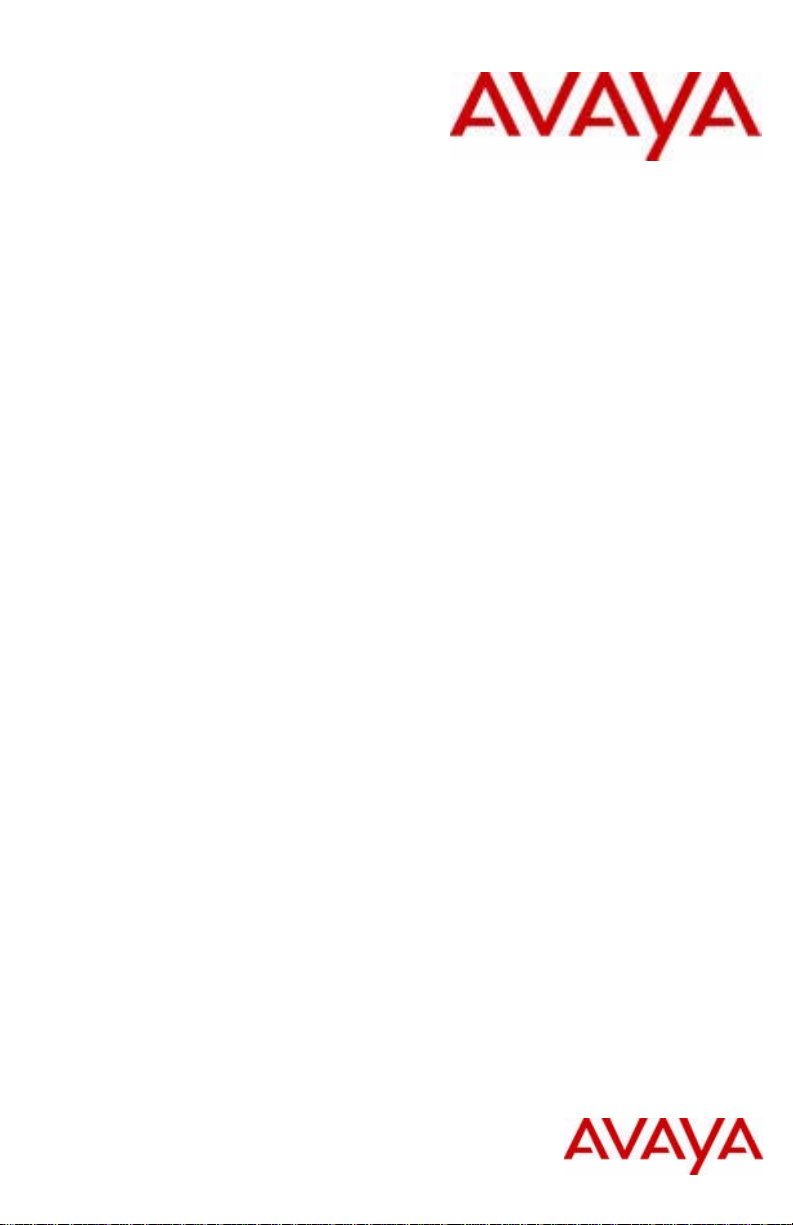
Avaya 1140E IP Deskphone
with SIP Software User
Guide
SIP Software Release 4.0
Document Status: Standard
Document Version: 07.03
Part Code: NN43113-101
Date: November 2010
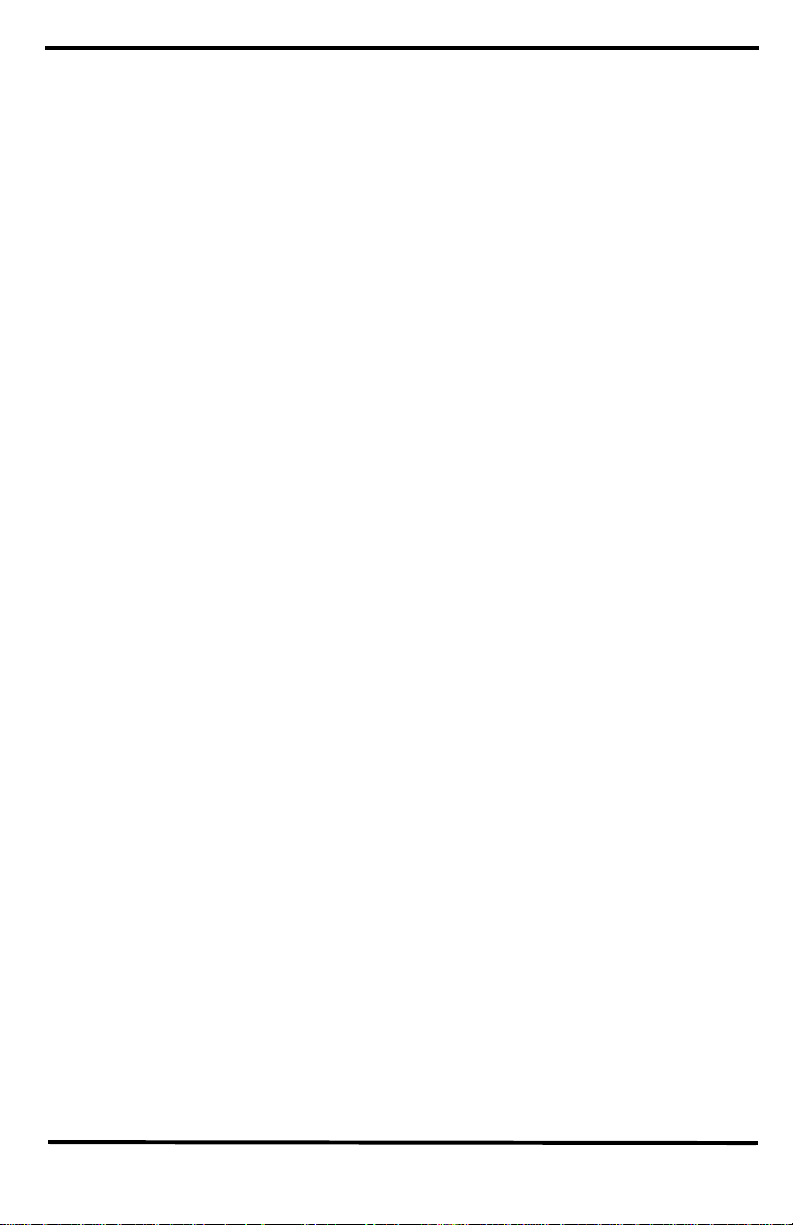
© 2010 Avaya Inc. All Rights Reserved.
Notices
While reasonable efforts have been made to ensure that the information in this document is complete and accurate at the ti me of
printing, Avaya assumes no liability for any errors. Av aya reserves the right to make changes and corrections to the informati on
in this document without the obligation to notify any pers on or organization of such changes.
Documentation disclaimer
Avaya shall not be responsible for any modifications, additions, or deletions to the original published version of this
documentation unless such modifications, additions, or deletions were performed by Avaya. End User agree to indemnify and
hold harmless Avaya, Avaya’s agents, servants and employees against all claims, lawsuits, demands and judgments arising out
of, or in connection with, subsequent modifications, additions or deletions to this documentation, to the extent made by End
User.
Link disclaimer
Avaya is not responsible for the contents or reliability of any linked Web sites referenced within this site or documentation(s)
provided by Avaya. Avaya is not responsible for the accuracy of any information, statement or content provided on these sites
and does not necessarily endorse the products, services, or information described or offered within them. Avaya does not
guarantee that these links will work all the time and has no control over the availability of the linked pages.
Warranty
Avaya provides a limited warranty on this product. Refer to your sales agreement to establish the terms of the limited warranty.
In addition, Avaya’s standard warranty language, as well as information regarding support for this product, while under
warranty, is available to Avaya customers and other parties through the Avaya Support Web site: http://www.avaya.com/
support
Please note that if you acquired the product from an authorized reseller, the warranty is provided to you by said reseller and not
by Avaya.
Licenses
THE SOFTWARE LICENSE TERMS AVAILABLE ON THE AVAYA WEBSITE, HTTP://SUPPORT.AVAYA.COM/
LICENSEINFO/ ARE APPLICABLE TO ANYONE WHO DOWNLOADS, USES AND/OR INSTALLS AVAYA
SOFTWARE, PURCHASED FROM AVAYA INC., ANY AVAYA AFFILIATE, OR AN AUTHORIZED AVAYA RESELLER
(AS APPLICABLE) UNDER A COMMERCIAL AGREEMENT WITH AVAYA OR AN AUTHORIZED AVAYA
RESELLER. UNLESS OTHERWISE AGREED TO BY AVAYA IN WRITING, AVAYA DOES NOT EXTEND THIS
LICENSE IF THE SOFTWARE WAS OBTAINED FROM ANYONE OTHER THAN AVAYA, AN AVAYA AFFILIATE OR
AN AVAYA AUTHORIZED RESELLER, AND AVAYA RESERVES THE RIGHT TO TAKE LEGAL ACTION AGAINST
YOU AND ANYONE ELSE USING OR SELLING THE SOFTWARE WITHOUT A LICENSE. BY INSTALLING,
DOWNLOADING OR USING THE SOFTWARE, OR AUTHORIZING OTHERS TO DO SO, YOU, ON BEHALF OF
YOURSELF AND THE ENTITY FOR WHOM YOU ARE INSTALLING, DOWNLOADING OR USING THE SOFTW ARE
(HEREINAFTER REFERRED TO INTERCHANGEABLY AS "YOU" AND "END USER"), AGREE TO THESE TERMS
AND CONDITIONS AND CREATE A BINDING CONTRACT BETWEEN YOU AND AVAYA INC. OR THE
APP L ICA B LE AVAYA AF F ILI AT E (" AVAYA" ) .
Copyright
Except where expressly stated otherwise, no use should be made of the Documentation(s) and Product(s) provided by Avaya.
All content in this documentation(s) and the product(s) provided by Avaya including the selection, arrangement and design of
the content is owned either by Avaya or its licensors and is protected by copyright and other intellectual property laws
including the sui generis rights relating to the protection of databases. You may not modify, copy, reproduce, republish, upload,
post, transmit or distribute in any way any content, in whole or in part, including any code and software. Unauthorized
reproduction, transmission, dissemination, storage, and or use without the express written consent of Avaya can be a criminal,
as well as a civil offense under the applicable law.
Third Party Components
Certain software programs or portions thereof included in the Product may contain software distributed under third party
agreements ("Third Party Components"), which may contain terms that expand or limit rights to use certain portions of the
Product ("Third Party Terms"). Information regarding distributed Linux OS source code (for those Products that have
distributed the Linux OS source code), and identifying the copyright holders of the Third Party Components and the Third
Party Terms that apply to them is available on the Avaya Support Web site: http://support.avaya.com/Copyright.
Trademarks
The trademarks, logos and service marks ("Marks") displayed in thi s site, the documentation(s) and product(s) provided by
Avaya are the registered or unregistered Marks of Avaya, its affiliates, or other third parties. Users are not permitted to use
such Marks without prior written consent from Avaya or such third party which may own the Mark. Nothing contained in this
site, the documentation(s) and product(s) should be construed as granting, by implication, estoppel, or otherwise, any license
or right in and to the Marks without the express written permission of Avaya or the applicable third party. Avaya is a registered
trademark of Avaya Inc. All non-Avaya trademarks are the property of their respective owners.
Downloading documents
For the most current versions of documentation, see the Avaya Support. Web site: http://www.avaya.com/support
Contact Avaya Support
Avaya provides a telephone number for you to use to report problems or to ask questions about your product. The support
telephone number is 1-800-242-2121 in the United States. For additional support telephone numbers, see the Avaya Web site:
http://www.avaya.com/support
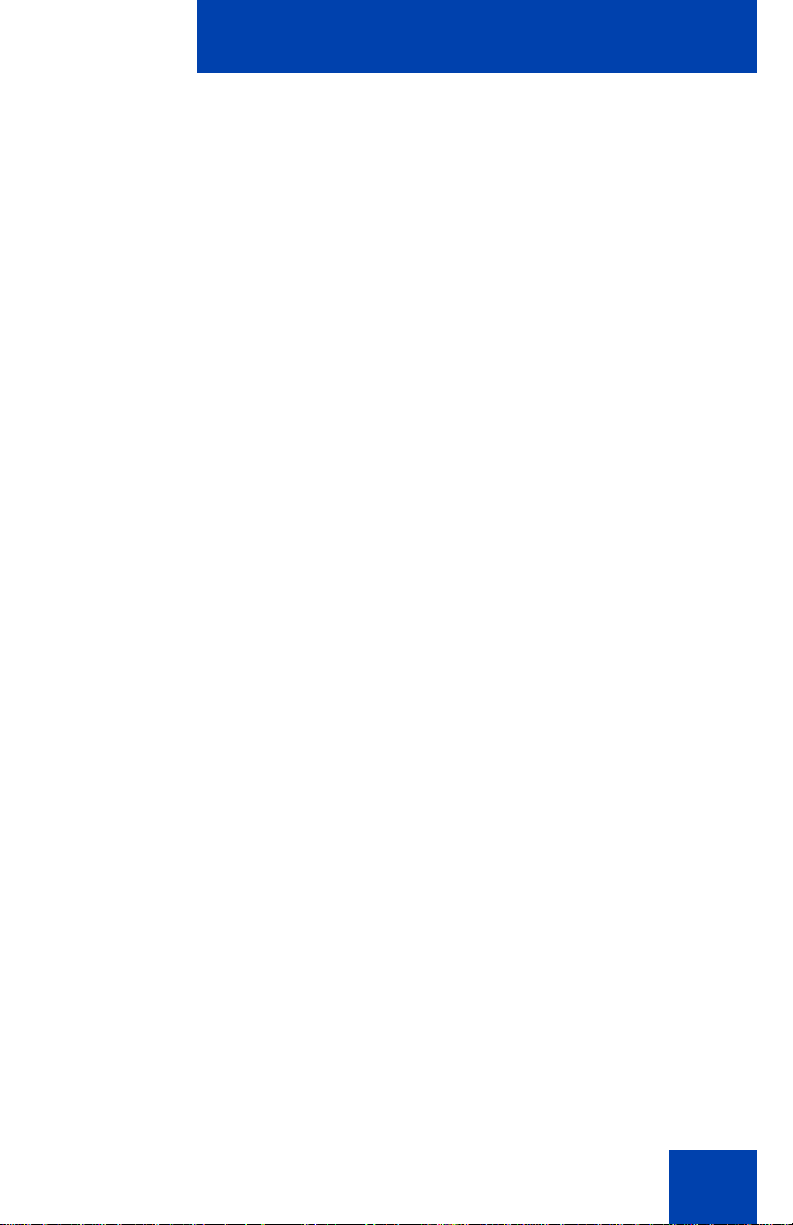
Revision history
November 2010
Standard 07.03. This document is up-issued to support SIP
Software Release 4.0 with updated regulatory information.
November 2010
Standard 07.02. This document is up-issued with updated
graphics.
October 2010
Standard 07.01. This document is up-issued to support SIP
Software Release 4.0.
September 2010
Standard 06.02. This document is up-issued to include
information about the Multi-Level Precedence and Preemption
service.
Revision history
August 2010
Standard 06.01. This document is up-issued to support SIP
Software Release 3.2.
March 2010
Standard 05.01. This document is up-issued to support SIP
Software for Release 3.0.
July 2009
Standard 04.01. This document is up-issued to support SIP
Firmware for IP Phone 1140E Release 2.2.
September 2008
Standard 03.09. This document is up-issued to support
corrections to graphics and technical information.
3
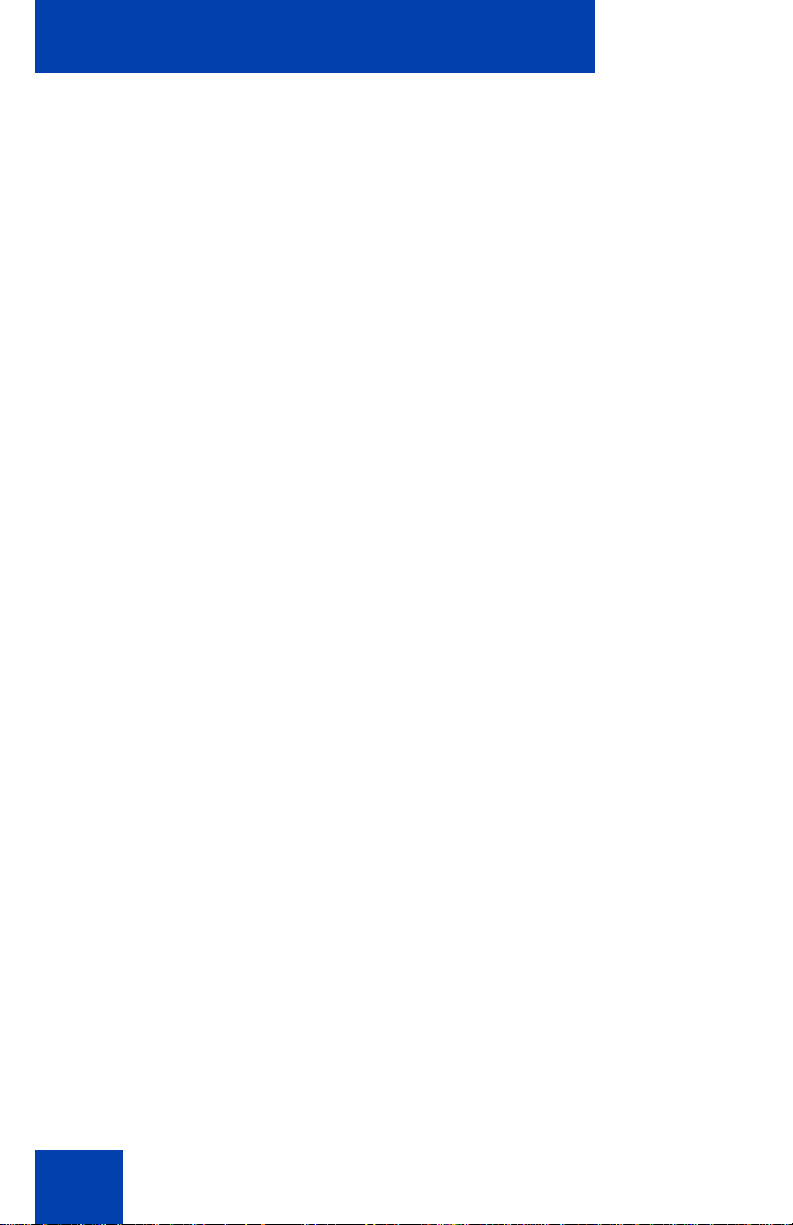
Revision history
June 2008
Standard 03.08. This document is up-issued to support SIP
Firmware for IP Phone 1140E Release 2.0
July 2007
Standard 02.03. This document is up-issued to support SIP
Firmware for IP Phone 1140E Maintenance Release 1.1.
January 2007
Standard 01.02
4
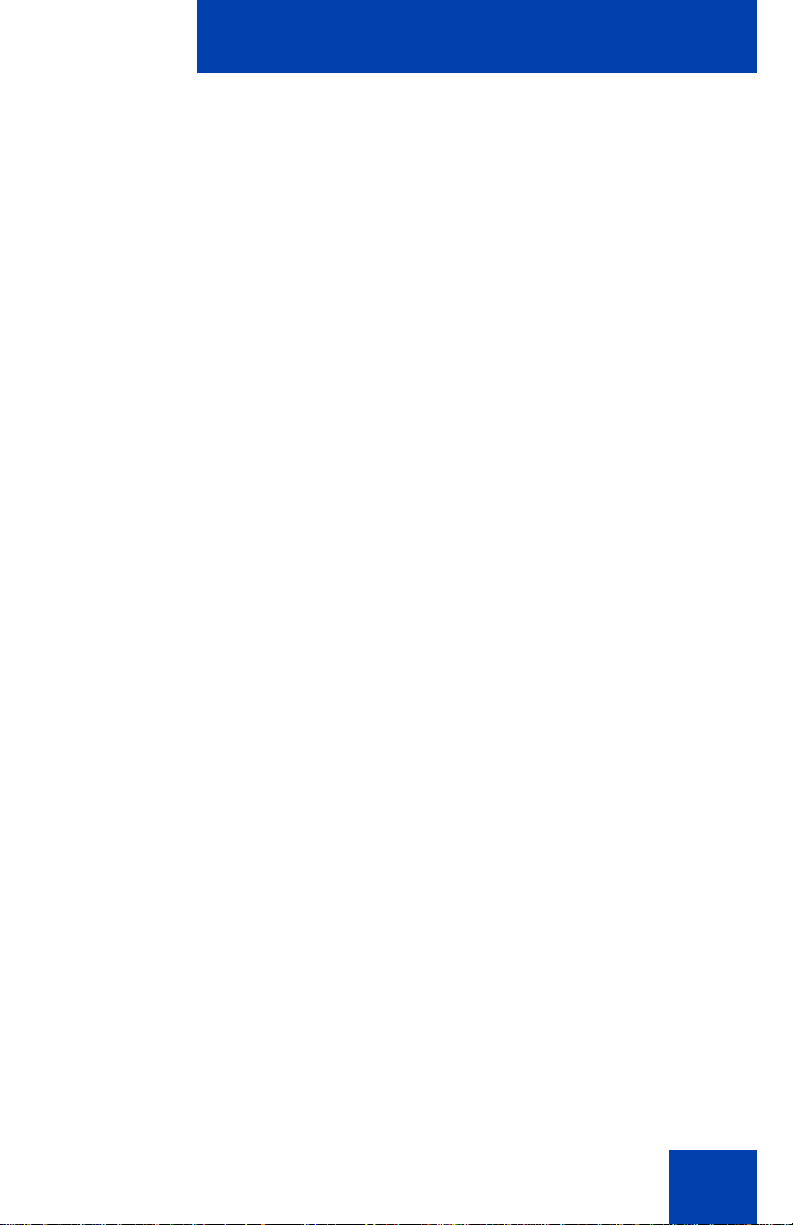
Contents
Welcome . . . . . . . . . . . . . . . . . . . . . . . . . . . . . . . . . . . . . . . . 15
Basic features . . . . . . . . . . . . . . . . . . . . . . . . . . . . . . . . . . . . . 15
IP Deskphone controls . . . . . . . . . . . . . . . . . . . . . . . . . . . . . . 18
Avaya 1140E IP Deskphone display . . . . . . . . . . . . . . . . . . . 24
Cleaning the IP Deskphone
LCD display screen . . . . . . . . . . . . . . . . . . . . . . . . . . . . . 25
Context-sensitive soft keys . . . . . . . . . . . . . . . . . . . . . . . . . . . 26
Idle display screen after dial pad input . . . . . . . . . . . . . . 32
In-call context-sensitive soft keys . . . . . . . . . . . . . . . . . . . 33
Navigation keys . . . . . . . . . . . . . . . . . . . . . . . . . . . . . . . . . . . 43
Using a USB Mouse . . . . . . . . . . . . . . . . . . . . . . . . . . . . . . . . 45
Available Avaya 1140E IP Deskphone
call features . . . . . . . . . . . . . . . . . . . . . . . . . . . . . . . . . . . . . . 46
Security features . . . . . . . . . . . . . . . . . . . . . . . . . . . . . . . . . . . 46
Secure connection . . . . . . . . . . . . . . . . . . . . . . . . . . . . . . 47
Contents
Regulatory and safety information . . . . . . . . . . . . . . . . . . . 49
Other . . . . . . . . . . . . . . . . . . . . . . . . . . . . . . . . . . . . . . . . . . . . 52
DenAn regulatory notice for Japan . . . . . . . . . . . . . . . . . . . . . 52
Using your IP Deskphone . . . . . . . . . . . . . . . . . . . . . . . . . . 53
Getting Started . . . . . . . . . . . . . . . . . . . . . . . . . . . . . . . . . . . . 53
Before you begin . . . . . . . . . . . . . . . . . . . . . . . . . . . . . . . . . . 54
Connecting the components . . . . . . . . . . . . . . . . . . . . . . . . . . 54
Removing the stand cover . . . . . . . . . . . . . . . . . . . . . . . . 56
Connecting the AC power adapter (optional) . . . . . . . . . . 57
Connecting the handset . . . . . . . . . . . . . . . . . . . . . . . . . . 58
Connecting the headset (optional) . . . . . . . . . . . . . . . . . . 59
Selecting the headset tuning parameter . . . . . . . . . . . . . 59
5

Contents
Connecting the LAN ethernet cable . . . . . . . . . . . . . . . . . 60
Installing additional cables . . . . . . . . . . . . . . . . . . . . . . . . 61
Wall-mounting the IP Deskphone (optional) . . . . . . . . . . . 61
Entering text . . . . . . . . . . . . . . . . . . . . . . . . . . . . . . . . . . . 64
Entering text using the IP Deskphone dialpad . . . . . . . . . 65
Enabling and disabling the # Ends Dialing feature . . . . . . 67
Configuring the dialpad to alphanumeric dialing . . . . . . . 69
Entering text using the USB keyboard . . . . . . . . . . . . . . . 70
Accessing the IP Deskphone . . . . . . . . . . . . . . . . . . . . . . . 72
Logging on . . . . . . . . . . . . . . . . . . . . . . . . . . . . . . . . . . . . . . . 72
Automatic login . . . . . . . . . . . . . . . . . . . . . . . . . . . . . . . . . 73
Configuring the domain . . . . . . . . . . . . . . . . . . . . . . . . . . 73
Password protection for domains . . . . . . . . . . . . . . . . . . . 74
Selecting a language . . . . . . . . . . . . . . . . . . . . . . . . . . . . 75
Logging on to your Avaya 1140E IP Deskphone . . . . . . . 76
Configuring the duration of the login . . . . . . . . . . . . . . . . 80
Logging on multiple user accounts . . . . . . . . . . . . . . . . . . 81
Timed logoff . . . . . . . . . . . . . . . . . . . . . . . . . . . . . . . . . . . . . . 81
Timed logoff while IP Deskphone is idle . . . . . . . . . . . . . 81
Timed logoff while on a call . . . . . . . . . . . . . . . . . . . . . . . 81
Selecting a location . . . . . . . . . . . . . . . . . . . . . . . . . . . . . 82
User Profile . . . . . . . . . . . . . . . . . . . . . . . . . . . . . . . . . . . . . . 83
Overwriting your personal Address Book . . . . . . . . . . . . . 84
Confirmation logon screen . . . . . . . . . . . . . . . . . . . . . . . . . . . 84
Logging off from the IP Deskphone . . . . . . . . . . . . . . . . . . . . 85
Logging off multiple user accounts . . . . . . . . . . . . . . . . . . 86
Making an emergency call . . . . . . . . . . . . . . . . . . . . . . . . . . . 86
Location information . . . . . . . . . . . . . . . . . . . . . . . . . . . . . 88
Configuring the Avaya 1140E IP Deskphone . . . . . . . . . . . 90
Adjusting the display screen contrast . . . . . . . . . . . . . . . . . . 90
Creating the idle screen text display . . . . . . . . . . . . . . . . . . . . 91
6
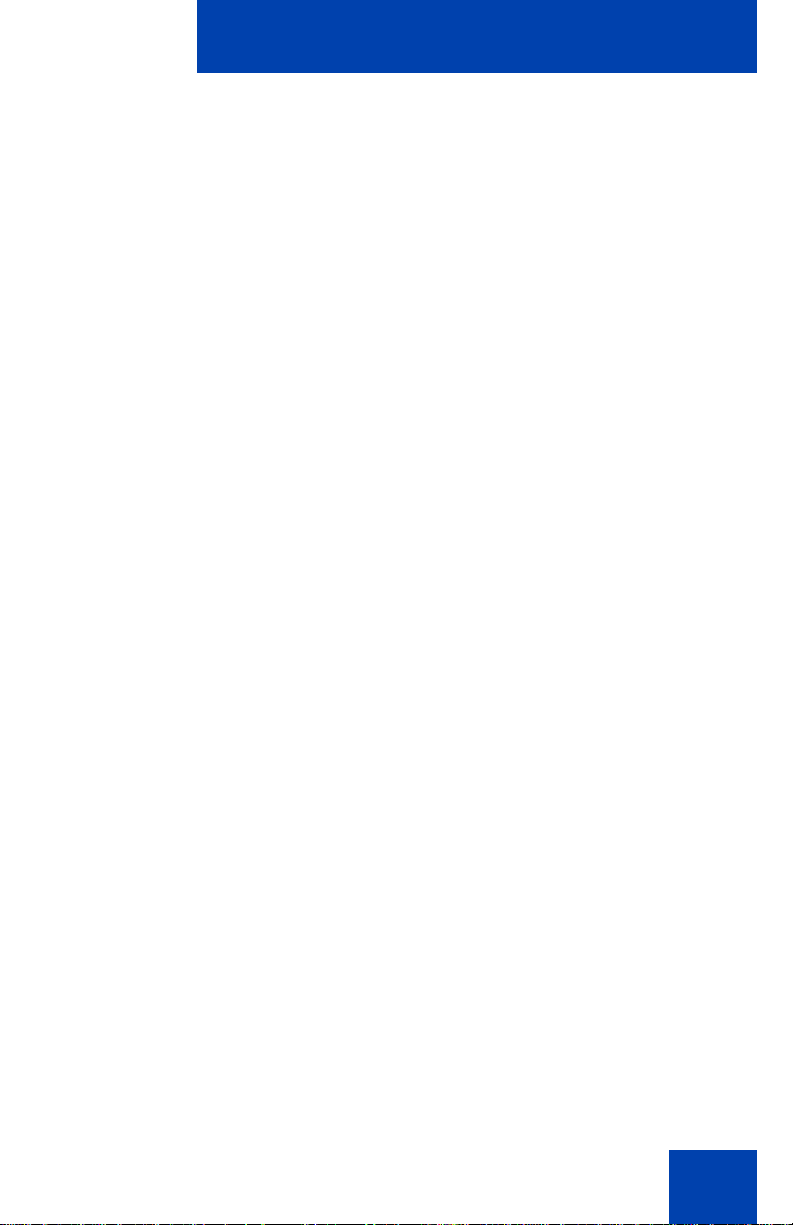
Contents
Configuring the Backlight Screensaver . . . . . . . . . . . . . . . . . 92
Configuring Menu Auto back-out . . . . . . . . . . . . . . . . . . . . . . 93
Selecting a ring pattern . . . . . . . . . . . . . . . . . . . . . . . . . . . . . . 95
Adjusting the volume . . . . . . . . . . . . . . . . . . . . . . . . . . . . . . . 96
Adjusting the ring volume . . . . . . . . . . . . . . . . . . . . . . . . . 96
Adjusting the volume of the Handset, headset,
and Handsfree mode . . . . . . . . . . . . . . . . . . . . . . . . . . . . 98
Selecting a language . . . . . . . . . . . . . . . . . . . . . . . . . . . . . . 101
Selecting the date and time format . . . . . . . . . . . . . . . . . . . . 102
USB headset . . . . . . . . . . . . . . . . . . . . . . . . . . . . . . . . . . . . 105
Headset menu . . . . . . . . . . . . . . . . . . . . . . . . . . . . . . . . 106
Presence of USB headset . . . . . . . . . . . . . . . . . . . . . . . 111
Audio format selection . . . . . . . . . . . . . . . . . . . . . . . . . . 112
Generic USB headset . . . . . . . . . . . . . . . . . . . . . . . . . . 113
Avaya USB headset adapter with HID . . . . . . . . . . . . . . 114
Third–party USB headsets with HID . . . . . . . . . . . . . . . 118
Analog Terminator Adapter for analog
(500/2500-type) telephone or fax machine . . . . . . . . . . 123
Configuring Bluetooth wireless technology headset . . . . . . . 126
Making a call . . . . . . . . . . . . . . . . . . . . . . . . . . . . . . . . . . . . 137
Making a call using off-hook dialing . . . . . . . . . . . . . . . . . . . 138
Making a call using on-hook dialing . . . . . . . . . . . . . . . . . . . 140
Using handsfree calling . . . . . . . . . . . . . . . . . . . . . . . . . 140
Using Call Subjects . . . . . . . . . . . . . . . . . . . . . . . . . . . . . . . 142
Managing Call Subjects . . . . . . . . . . . . . . . . . . . . . . . . . . . . 146
Adding a Call Subject . . . . . . . . . . . . . . . . . . . . . . . . . . . 146
Deleting a Call Subject . . . . . . . . . . . . . . . . . . . . . . . . . . 147
Editing a Call Subject . . . . . . . . . . . . . . . . . . . . . . . . . . . 148
Receiving a call . . . . . . . . . . . . . . . . . . . . . . . . . . . . . . . . . . 150
Caller identification . . . . . . . . . . . . . . . . . . . . . . . . . . . . . 150
7
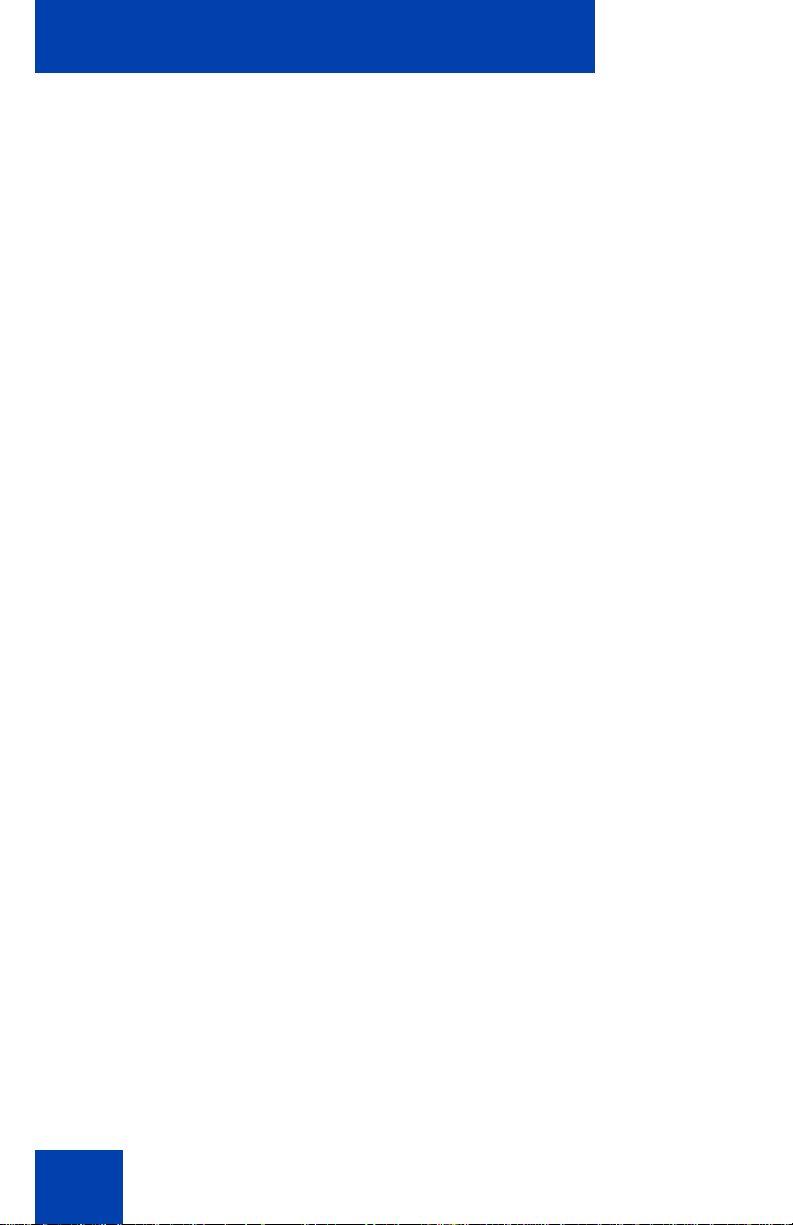
Contents
Answering an incoming call . . . . . . . . . . . . . . . . . . . . . . . . . 151
Redirecting an incoming call . . . . . . . . . . . . . . . . . . . . . . . . . 152
Declining an incoming call . . . . . . . . . . . . . . . . . . . . . . . . . . 154
Creating a new Call Decline Reason . . . . . . . . . . . . . . . 155
Managing Call Decline Reasons . . . . . . . . . . . . . . . . . . 157
Ignoring an incoming call . . . . . . . . . . . . . . . . . . . . . . . . . . . 159
Receiving intercom calls . . . . . . . . . . . . . . . . . . . . . . . . . . . . 160
Receiving paging calls . . . . . . . . . . . . . . . . . . . . . . . . . . . . . 161
The Address Book . . . . . . . . . . . . . . . . . . . . . . . . . . . . . . . 162
Viewing the Address Book . . . . . . . . . . . . . . . . . . . . . . . . . . 162
Initiating a call from the Address Book . . . . . . . . . . . . . . . . . 163
Adding a contact to your Address Book . . . . . . . . . . . . . . . . 165
Editing a contact in your Address Book . . . . . . . . . . . . . . . . 166
Copying information to the Address Book . . . . . . . . . . . . . . 170
Searching for a contact in the Address Book . . . . . . . . . . . . 172
Using the Search feature in the Address Book . . . . . . . 173
Using the Search feature . . . . . . . . . . . . . . . . . . . . . . . . . . . 174
Using Local Search . . . . . . . . . . . . . . . . . . . . . . . . . . . . 174
Using Global Search . . . . . . . . . . . . . . . . . . . . . . . . . . . 177
Call Inbox . . . . . . . . . . . . . . . . . . . . . . . . . . . . . . . . . . . . . . 180
Accessing the Call Inbox . . . . . . . . . . . . . . . . . . . . . . . . . . . 181
Managing calls in the Call Inbox while not on a call . . . . 181
Viewing the details of a call in the Call Inbox . . . . . . . . . 183
Managing missed calls . . . . . . . . . . . . . . . . . . . . . . . . . . 184
Missed Calls Notification . . . . . . . . . . . . . . . . . . . . . . . . 186
Initiating a call from the Call Inbox . . . . . . . . . . . . . . . . . 188
Deleting calls in your Call Inbox . . . . . . . . . . . . . . . . . . . 190
Accessing the calls in your Call Inbox during a call . . . . 190
8
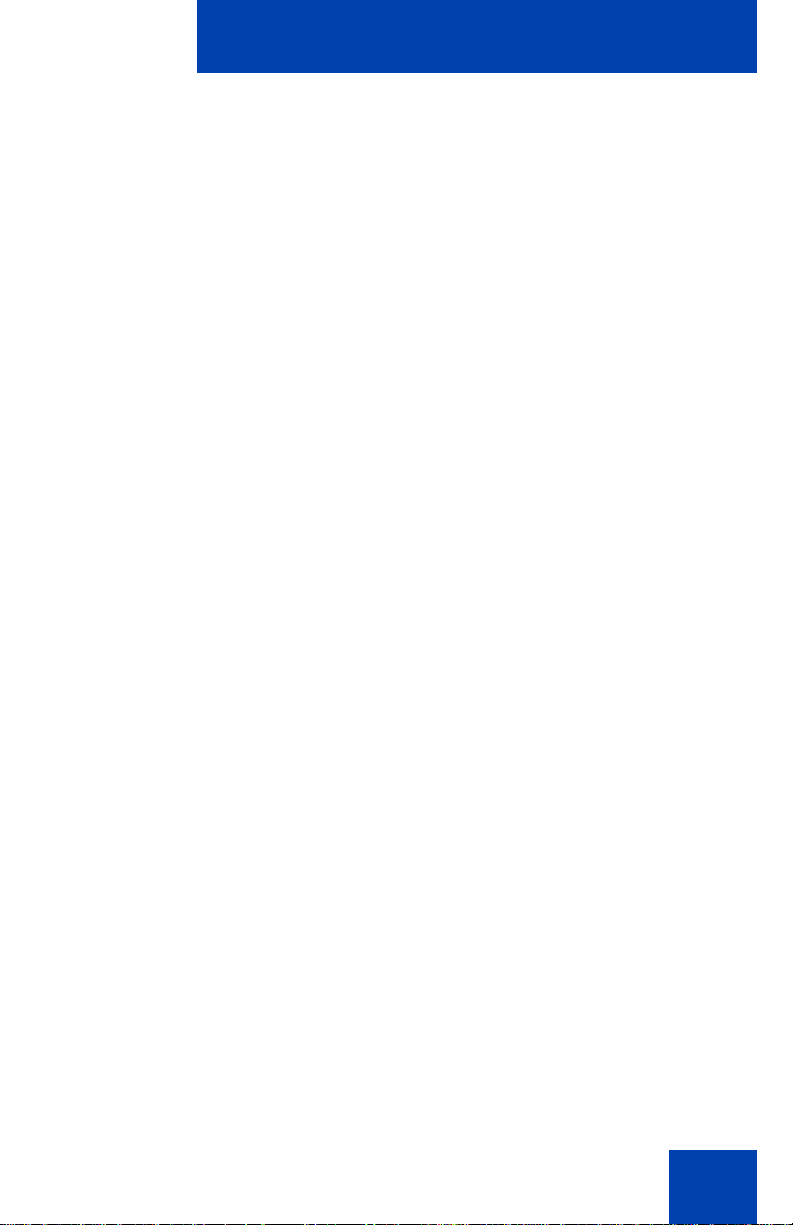
Contents
Call Outbox . . . . . . . . . . . . . . . . . . . . . . . . . . . . . . . . . . . . . 192
Accessing the Call Outbox . . . . . . . . . . . . . . . . . . . . . . . . . . 193
Managing calls in the Call Outbox while not on a call . . 193
Initiating a call from the Call Outbox . . . . . . . . . . . . . . . 194
Deleting calls from your Call Outbox . . . . . . . . . . . . . . . 195
Viewing the details of a call in the Call Outbox . . . . . . . 196
Accessing the calls in your Call Outbox during a call . . . 197
Instant Messaging . . . . . . . . . . . . . . . . . . . . . . . . . . . . . . . 199
Configuring Instant Messaging . . . . . . . . . . . . . . . . . . . . . . . 199
Configuring IM automatic pop-up . . . . . . . . . . . . . . . . . . 199
Configuring Instant Messaging pop-ups . . . . . . . . . . . . . 201
Configuring IM audible alert . . . . . . . . . . . . . . . . . . . . . . 201
Composing an Instant Message . . . . . . . . . . . . . . . . . . . . . . 202
Instant Message Inbox/Outbox . . . . . . . . . . . . . . . . . . . . . . . 204
Accessing Instant Messages . . . . . . . . . . . . . . . . . . . . . 204
Viewing the content of an Instant Message . . . . . . . . . . . . . 206
Replying to an Instant Message . . . . . . . . . . . . . . . . . . . 206
Initiating a call from an Instant Message . . . . . . . . . . . . 207
Deleting an Instant Message . . . . . . . . . . . . . . . . . . . . . 208
While on an active call . . . . . . . . . . . . . . . . . . . . . . . . . . . . 210
Making a new call . . . . . . . . . . . . . . . . . . . . . . . . . . . . . . . . . 210
Initiating a call using the active call
context-sensitive soft key menu . . . . . . . . . . . . . . . . . . . 211
Call Waiting . . . . . . . . . . . . . . . . . . . . . . . . . . . . . . . . . . . . . 211
Placing a call On Hold . . . . . . . . . . . . . . . . . . . . . . . . . . . . . 212
Multiple calls On Hold . . . . . . . . . . . . . . . . . . . . . . . . . . 213
Using 3-way calling . . . . . . . . . . . . . . . . . . . . . . . . . . . . . . . . 221
Configuring a conference call . . . . . . . . . . . . . . . . . . . . . . . . 223
Ad hoc conferencing when connecting to the Call Server . . 224
Edit Domain page . . . . . . . . . . . . . . . . . . . . . . . . . . . . . . 226
9
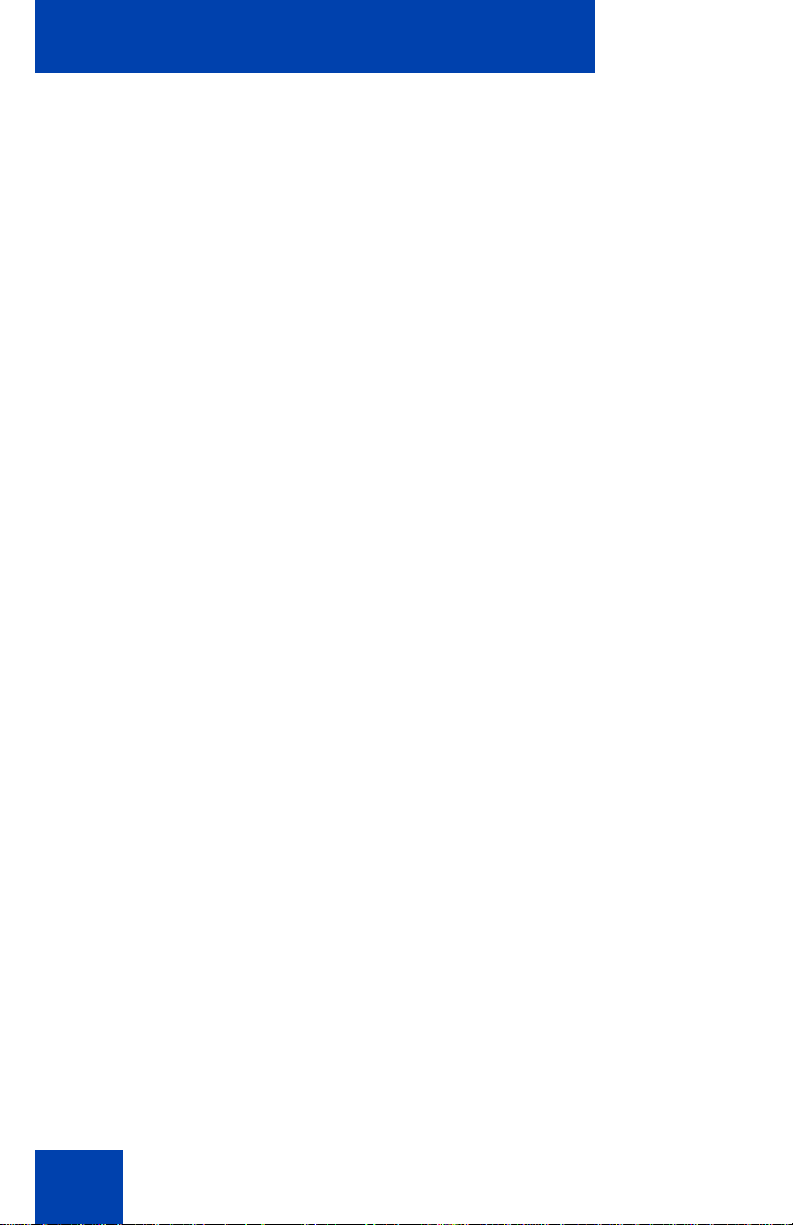
Contents
Transferring a call . . . . . . . . . . . . . . . . . . . . . . . . . . . . . . . . . 228
Using the Park Call feature . . . . . . . . . . . . . . . . . . . . . . . . . . 232
Using Park Call . . . . . . . . . . . . . . . . . . . . . . . . . . . . . . . 232
Retrieving a Parked Call . . . . . . . . . . . . . . . . . . . . . . . . 233
Additional features . . . . . . . . . . . . . . . . . . . . . . . . . . . . . . . 235
Using the Friends feature . . . . . . . . . . . . . . . . . . . . . . . . . . . 235
Accessing your Friends list . . . . . . . . . . . . . . . . . . . . . . 236
Editing information of a friend . . . . . . . . . . . . . . . . . . . . 239
Feature keys . . . . . . . . . . . . . . . . . . . . . . . . . . . . . . . . . . . . . 243
Feature key programming . . . . . . . . . . . . . . . . . . . . . . . . . . 244
Remove a programmed feature key . . . . . . . . . . . . . . . . 257
Feature key autoprogramming . . . . . . . . . . . . . . . . . . . . . . . 259
Creating a feature key using the Copy key . . . . . . . . . . 264
Using Call Forward . . . . . . . . . . . . . . . . . . . . . . . . . . . . . . . . 266
Configuring Do Not Disturb . . . . . . . . . . . . . . . . . . . . . . . . . . 270
Configuring a Presence state . . . . . . . . . . . . . . . . . . . . . . . . 271
Adding a new Presence state message . . . . . . . . . . . . . 274
10
Configuring Privacy settings . . . . . . . . . . . . . . . . . . . . . . . . . 275
Incoming call privacy . . . . . . . . . . . . . . . . . . . . . . . . . . . 275
Outgoing call privacy . . . . . . . . . . . . . . . . . . . . . . . . . . . 277
Multiple Appearance Directory Number . . . . . . . . . . . . . . . . 277
Audio Codecs . . . . . . . . . . . . . . . . . . . . . . . . . . . . . . . . . . . . 280
Audio Codec Selection . . . . . . . . . . . . . . . . . . . . . . . . . . 280
Audio Codec Ordering . . . . . . . . . . . . . . . . . . . . . . . . . . 280
PC Client softphone interworking with the
IP Deskphone . . . . . . . . . . . . . . . . . . . . . . . . . . . . . . . . . . . . 281
Answer-Mode Settings . . . . . . . . . . . . . . . . . . . . . . . . . . 281
Automatic remote firmware updates . . . . . . . . . . . . . . . . . . . 283
Multiuser . . . . . . . . . . . . . . . . . . . . . . . . . . . . . . . . . . . . . . . 284
Initial login . . . . . . . . . . . . . . . . . . . . . . . . . . . . . . . . . . . . . . . 285
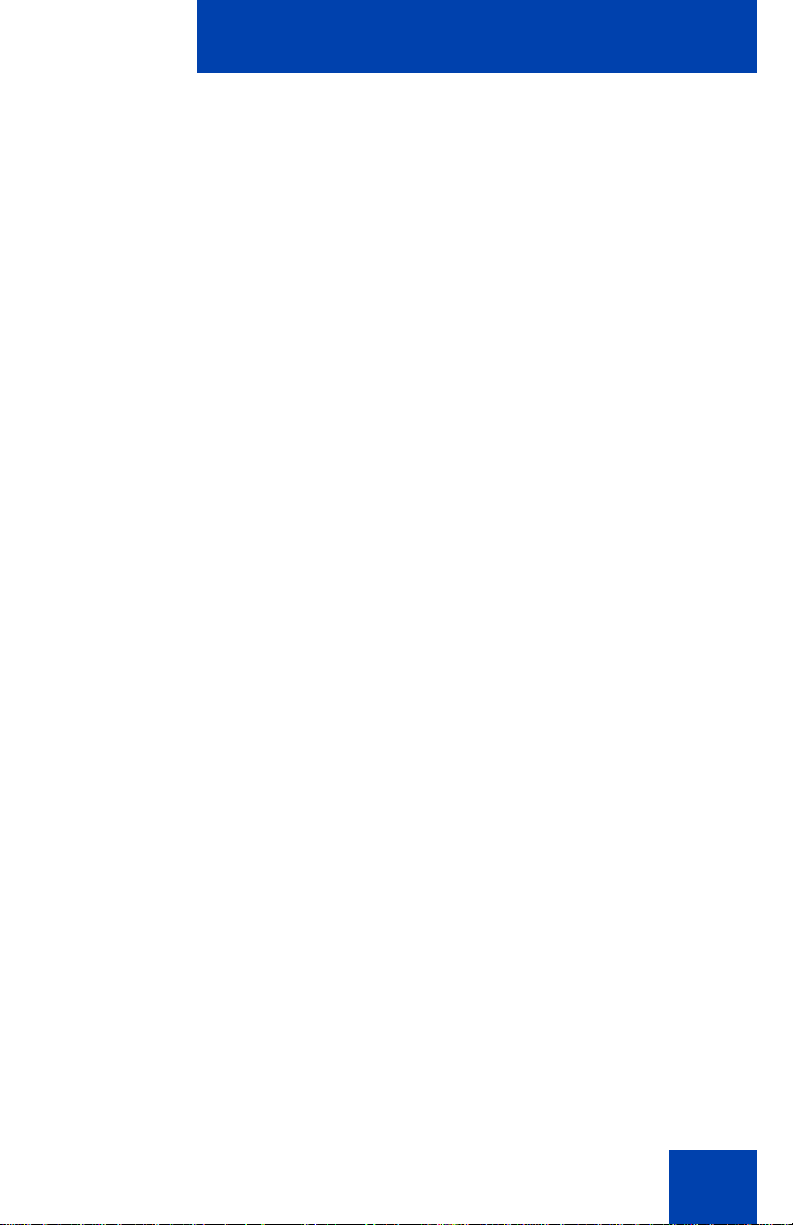
Contents
Additional logins . . . . . . . . . . . . . . . . . . . . . . . . . . . . . . . 285
Automatic login . . . . . . . . . . . . . . . . . . . . . . . . . . . . . . . . 286
Logging out . . . . . . . . . . . . . . . . . . . . . . . . . . . . . . . . . . . . . . 287
Primary account logout . . . . . . . . . . . . . . . . . . . . . . . . . 287
Secondary account logout . . . . . . . . . . . . . . . . . . . . . . . 288
Server failover . . . . . . . . . . . . . . . . . . . . . . . . . . . . . . . . . . . 288
Cable unplugged . . . . . . . . . . . . . . . . . . . . . . . . . . . . . . 288
Upgrade impacts to user profiles . . . . . . . . . . . . . . . . . . . . . 289
Line keys . . . . . . . . . . . . . . . . . . . . . . . . . . . . . . . . . . . . . . . 290
Making a call . . . . . . . . . . . . . . . . . . . . . . . . . . . . . . . . . . . . . 292
Receiving a call . . . . . . . . . . . . . . . . . . . . . . . . . . . . . . . . . . 293
Being in a call . . . . . . . . . . . . . . . . . . . . . . . . . . . . . . . . . . . . 293
Instant Messages . . . . . . . . . . . . . . . . . . . . . . . . . . . . . . . . . 294
Menu features . . . . . . . . . . . . . . . . . . . . . . . . . . . . . . . . . . . . 295
Modifying settings . . . . . . . . . . . . . . . . . . . . . . . . . . . . . . . . . 295
Per-account call notification options . . . . . . . . . . . . . . . . 295
IM Settings . . . . . . . . . . . . . . . . . . . . . . . . . . . . . . . . . . . 295
Voice Mail settings . . . . . . . . . . . . . . . . . . . . . . . . . . . . . 296
Remembering settings after logout . . . . . . . . . . . . . . . . 296
Programmable keys . . . . . . . . . . . . . . . . . . . . . . . . . . . . . . . 296
Inbox, outbox, IM log . . . . . . . . . . . . . . . . . . . . . . . . . . . 297
Address books . . . . . . . . . . . . . . . . . . . . . . . . . . . . . . . . . . . 298
User status . . . . . . . . . . . . . . . . . . . . . . . . . . . . . . . . . . . . . . 298
Do Not Disturb . . . . . . . . . . . . . . . . . . . . . . . . . . . . . . . . 299
Call Forwarding . . . . . . . . . . . . . . . . . . . . . . . . . . . . . . . 300
Presence . . . . . . . . . . . . . . . . . . . . . . . . . . . . . . . . . . . . 301
Notifications . . . . . . . . . . . . . . . . . . . . . . . . . . . . . . . . . . . . . 302
Account Selection . . . . . . . . . . . . . . . . . . . . . . . . . . . . . . . . . 303
Advanced features . . . . . . . . . . . . . . . . . . . . . . . . . . . . . . . 304
Accessing the services menu . . . . . . . . . . . . . . . . . . . . . . . . 305
11
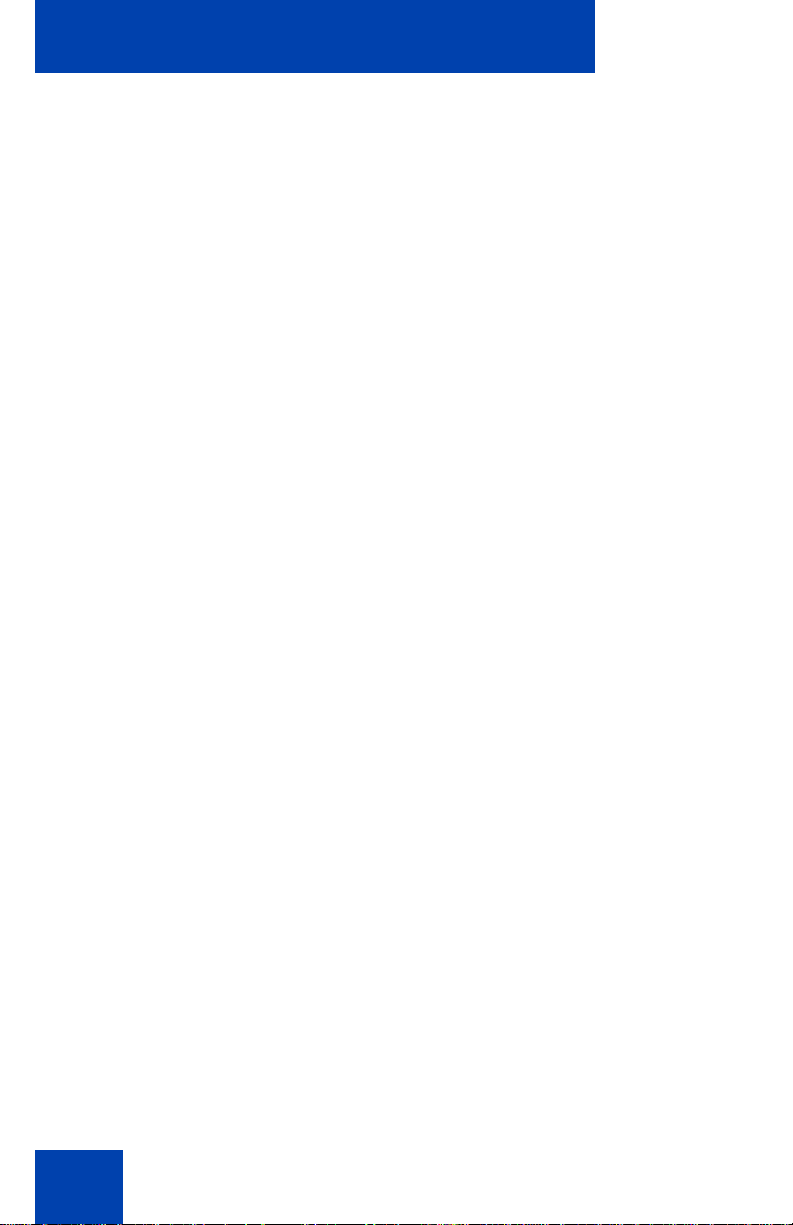
Contents
Checking for updates . . . . . . . . . . . . . . . . . . . . . . . . . . . 306
Switching the proxy . . . . . . . . . . . . . . . . . . . . . . . . . . . . 307
Resetting the IP Deskphone . . . . . . . . . . . . . . . . . . . . . 310
Erasing the user data . . . . . . . . . . . . . . . . . . . . . . . . . . . 311
Network menu . . . . . . . . . . . . . . . . . . . . . . . . . . . . . . . . . . . 316
USB flash drive . . . . . . . . . . . . . . . . . . . . . . . . . . . . . . . . . . . 317
Presence of USB flash drive . . . . . . . . . . . . . . . . . . . . . 318
Feature characteristics . . . . . . . . . . . . . . . . . . . . . . . . . . 318
Enabling or disabling the USB Port . . . . . . . . . . . . . . . . 318
Customizable Banner for login . . . . . . . . . . . . . . . . . . . . . . . 320
Phone Information - Details screen . . . . . . . . . . . . . . . . . . . 321
Screensaver/screen lock . . . . . . . . . . . . . . . . . . . . . . . . . . . 322
Background image . . . . . . . . . . . . . . . . . . . . . . . . . . . . . . . . 329
Selecting an image screen . . . . . . . . . . . . . . . . . . . . . . . 330
Service Package Group Support . . . . . . . . . . . . . . . . . . . . . 331
Speed Dial List . . . . . . . . . . . . . . . . . . . . . . . . . . . . . . . . . . . 340
Speed Dial List screen . . . . . . . . . . . . . . . . . . . . . . . . . . 341
Auto retrieve flag . . . . . . . . . . . . . . . . . . . . . . . . . . . . . . 342
12
USB Flash memory device support . . . . . . . . . . . . . . . . . . . 343
Notes on File Manager . . . . . . . . . . . . . . . . . . . . . . . . . . 349
Visual indicators . . . . . . . . . . . . . . . . . . . . . . . . . . . . . . . . . 352
Display screen icons . . . . . . . . . . . . . . . . . . . . . . . . . . . . . . . 352
Visual Alerter/Message Waiting Indicators . . . . . . . . . . . . . . 354
Multi-Level Precedence and Preemption . . . . . . . . . . . . . 357
Overview . . . . . . . . . . . . . . . . . . . . . . . . . . . . . . . . . . . . . . . 357
Other MLPP service features . . . . . . . . . . . . . . . . . . . . . 358
Making a call with MLPP . . . . . . . . . . . . . . . . . . . . . . . . . . . 359
Making an MLPP call by going off-hook . . . . . . . . . . . . . 359
Making an MLPP call using Inbox/Outbox, Address Book, and
Friends List . . . . . . . . . . . . . . . . . . . . . . . . . . . . . . . . . . . 363
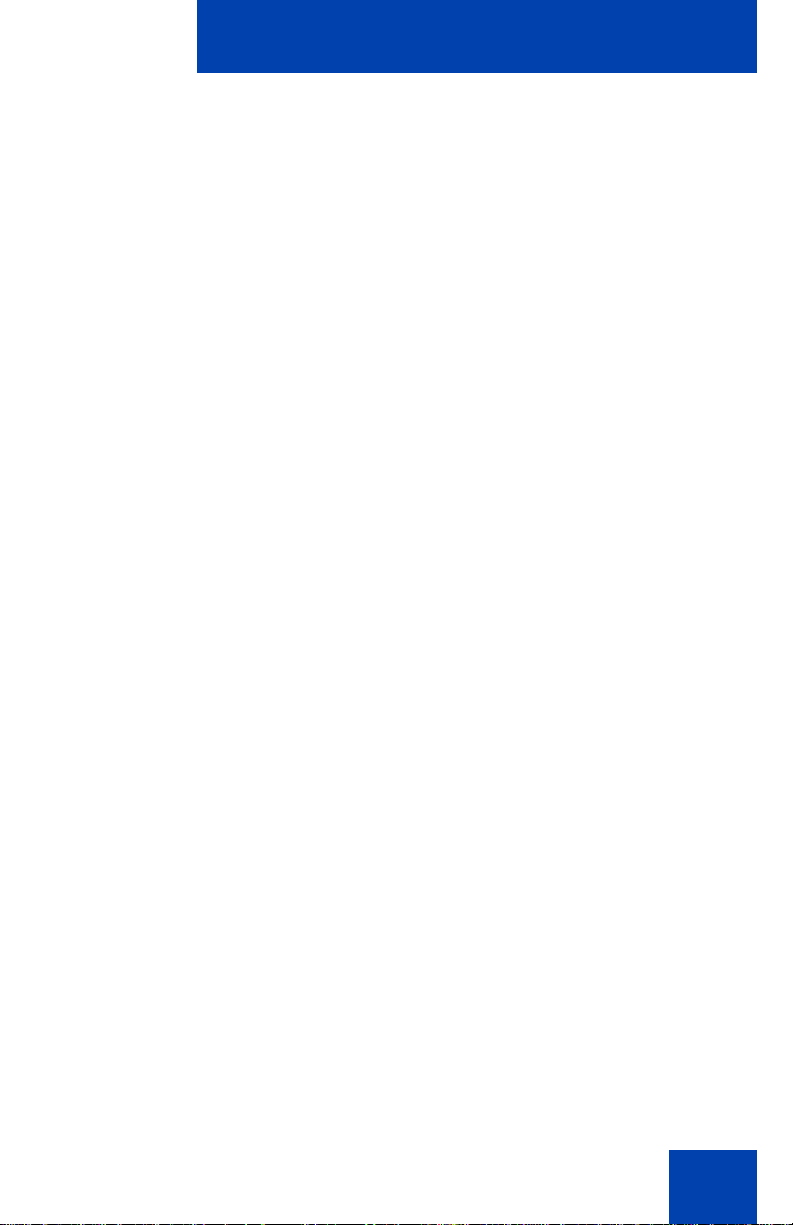
Contents
Making an MLPP call from a received Instant Message 364
Making a call by using a programmed speed dial key . . 366
Incoming calls with precedence . . . . . . . . . . . . . . . . . . . . . . 367
Call transfer with precedence . . . . . . . . . . . . . . . . . . . . . . . . 368
Multiple calls . . . . . . . . . . . . . . . . . . . . . . . . . . . . . . . . . . . . . 369
Preemption . . . . . . . . . . . . . . . . . . . . . . . . . . . . . . . . . . . . . . 370
Call Origination Busy . . . . . . . . . . . . . . . . . . . . . . . . . . . . . . 375
Re-authorization . . . . . . . . . . . . . . . . . . . . . . . . . . . . . . . . . . 378
Feature interactions with MLPP . . . . . . . . . . . . . . . . . . . . . . 378
Quick reference . . . . . . . . . . . . . . . . . . . . . . . . . . . . . . . . . 381
Fixed keys . . . . . . . . . . . . . . . . . . . . . . . . . . . . . . . . . . . . . . 381
Commonly used functions . . . . . . . . . . . . . . . . . . . . . . . . . . 383
Context-sensitive soft keys . . . . . . . . . . . . . . . . . . . . . . . . . . 386
Display screen icons . . . . . . . . . . . . . . . . . . . . . . . . . . . . . . . 390
Third party terms . . . . . . . . . . . . . . . . . . . . . . . . . . . . . . . . 393
Third Party Terms for Avaya 11xx 12xx sw release 3.0 thru 4.0
(Aug - Nov 2010) . . . . . . . . . . . . . . . . . . . . . . . . . . . . . . . . . 393
GNU . . . . . . . . . . . . . . . . . . . . . . . . . . . . . . . . . . . . . . . . 394
Zlib . . . . . . . . . . . . . . . . . . . . . . . . . . . . . . . . . . . . . . . . . 401
Libpng . . . . . . . . . . . . . . . . . . . . . . . . . . . . . . . . . . . . . . 401
Kern_random . . . . . . . . . . . . . . . . . . . . . . . . . . . . . . . . . 404
Wchar functions . . . . . . . . . . . . . . . . . . . . . . . . . . . . . . . 405
Libjpeg . . . . . . . . . . . . . . . . . . . . . . . . . . . . . . . . . . . . . . 406
T-Rex . . . . . . . . . . . . . . . . . . . . . . . . . . . . . . . . . . . . . . . 407
Terms you should know . . . . . . . . . . . . . . . . . . . . . . . . . . 409
Index . . . . . . . . . . . . . . . . . . . . . . . . . . . . . . . . . . . . . . . . . . 415
13

Contents
14
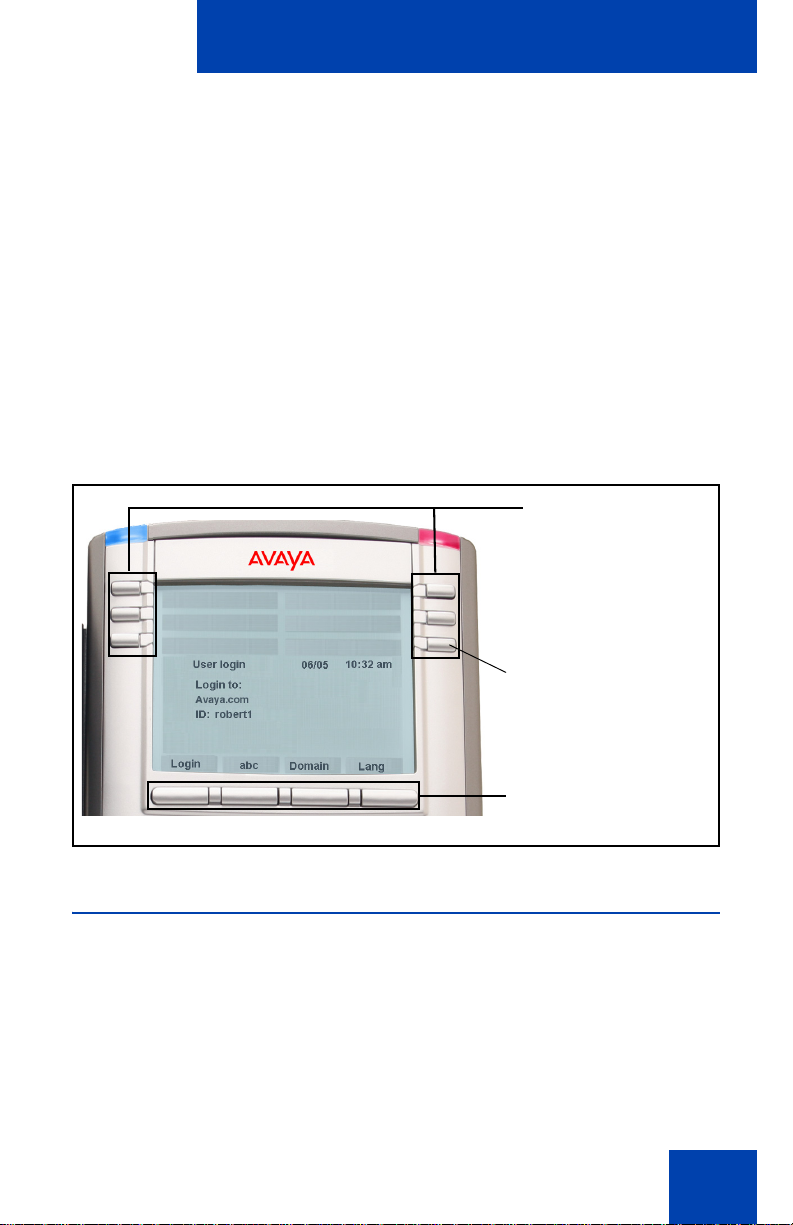
Welcome
User-defined
feature keys
Context-sensitive
Feature Key
soft keys
Line 1 (Reserved)
Welcome
Your Avaya 1140E IP Deskphone brings voice and data to your desktop.
The IP Deskphone connects directly to a Local Area Network (LAN)
through an Ethernet connection. The SIP IP Deskphone communicates
using Session Initiated Protocol (SIP) after the firmware (FW) is upgraded
to a SIP-enabled version.
In this guide, user-defined feature key labels appear beside the keys and
context-sensitive soft keys labels appear directly above the keys. Figure 1
shows the user-defined feature keys and context-sensitive soft keys.
Figure 1: User-defined feature keys and context-sensitive soft
keys
Basic features
Your Avaya 1140E IP Deskphone supports the following features:
• six user-defined feature keys with labels and indicators
Note: The IP Deskphone designates Key 1 as Feature Key 1 and
reserves it as the line key for the IP Deskphone.
• four context-sensitive soft keys
15
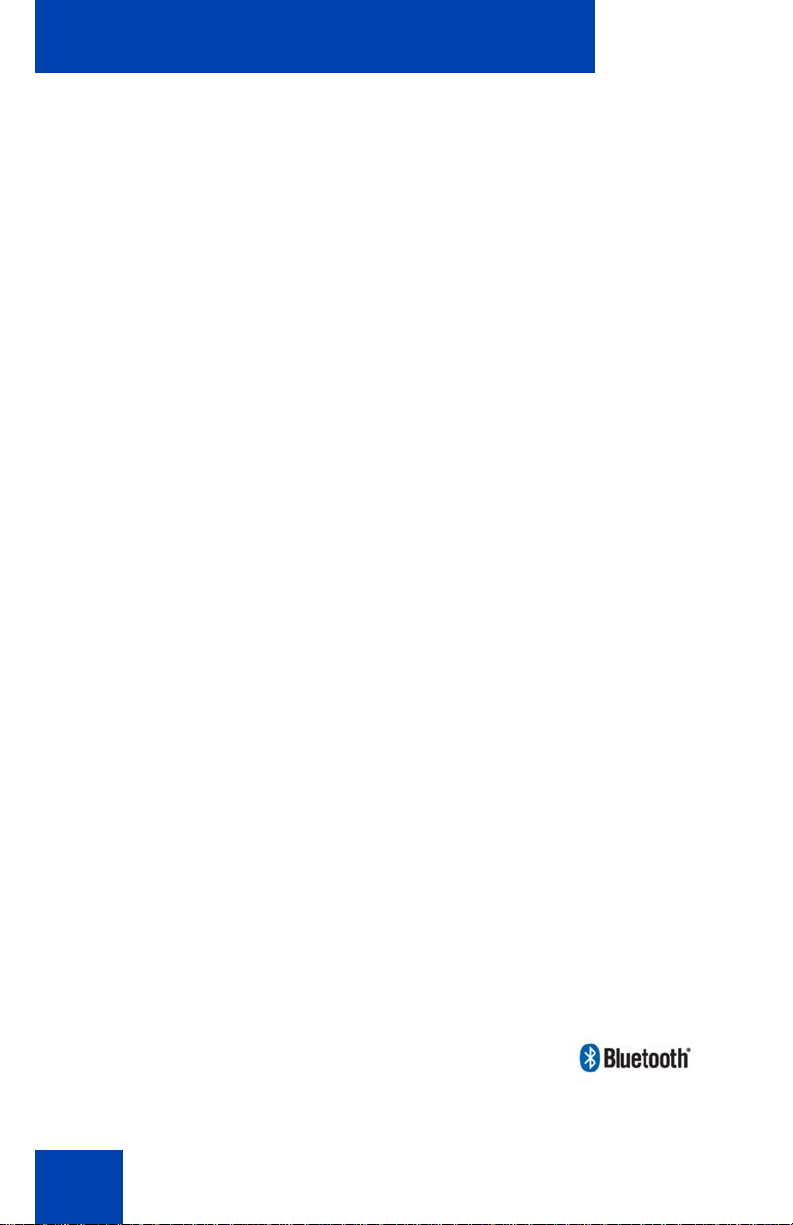
Welcome
• graphical, high-resolution LCD display, backlit, with adjustable
contrast
• high-quality speaker IP Deskphone
• volume control keys for adjusting the ringer, speaker, handset, and
headset volume
• six specialized feature keys:
—Quit
—Directory
— Inbox
— Outbox
—Services
—Copy
• six call-processing fixed keys:
—Mute
— Handsfree
— Goodbye
— Instant Message Log
— Headset
—Hold
• gigabit Ethernet ports
• built-in gigabit Ethernet switch for shared PC access
• headset jack with an On/Off key
• USB port to support a keyboard or mouse
Note: Powered downstream 1.1-compliant USB hubs are supported,
including USB 2.0 hubs, if they offer USB 1.1 backwards compliancy.
• automatic Dynamic Host Configuration Protocol (DHCP) network
configuration
• hearing aid compatibility
• wireless headset support using a Bluetooth® 1.2
wireless technology compliant Audio Gateway
(headset Profile, Bluetooth Power Class 2).
16
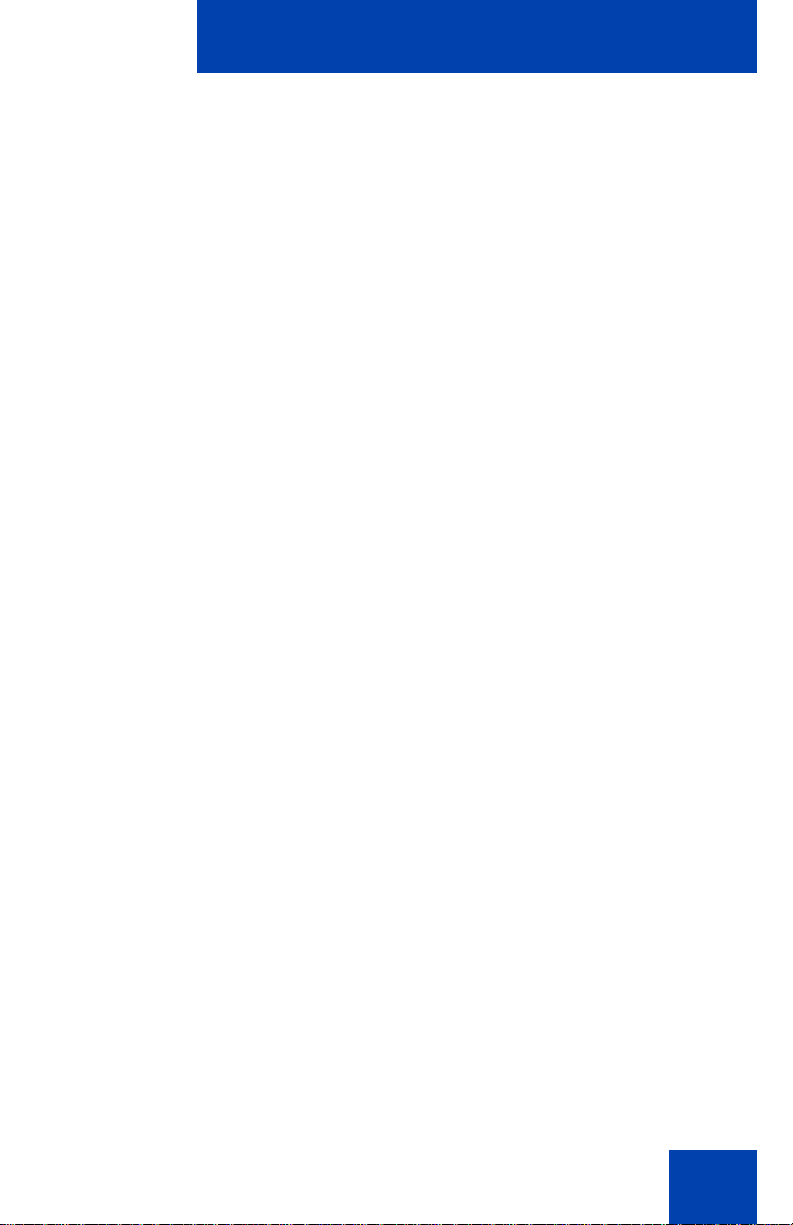
• intercom/paging support
• secure digits when accessing voice mail during a call
• logging off the IP Deskphone without entering a password
• dialing a call from the Inbox
• the capacity to attach up to three Expansion Modules for
IP Deskphones 1100 Series, adding up to 54 programmable feature
keys
Welcome
17
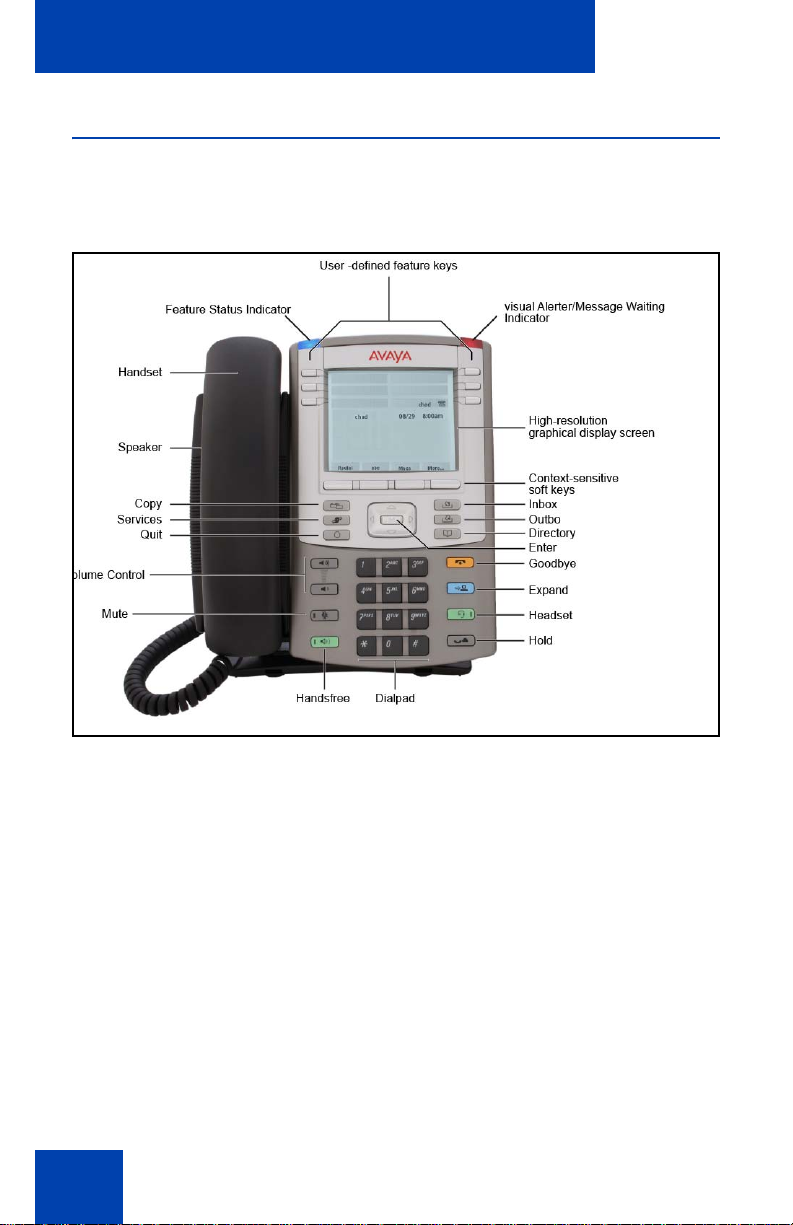
Welcome
IP Deskphone controls
Figure 2 shows the Avaya 1140E IP Deskphone.
Figure 2: Avaya 1140E IP Deskphone
18
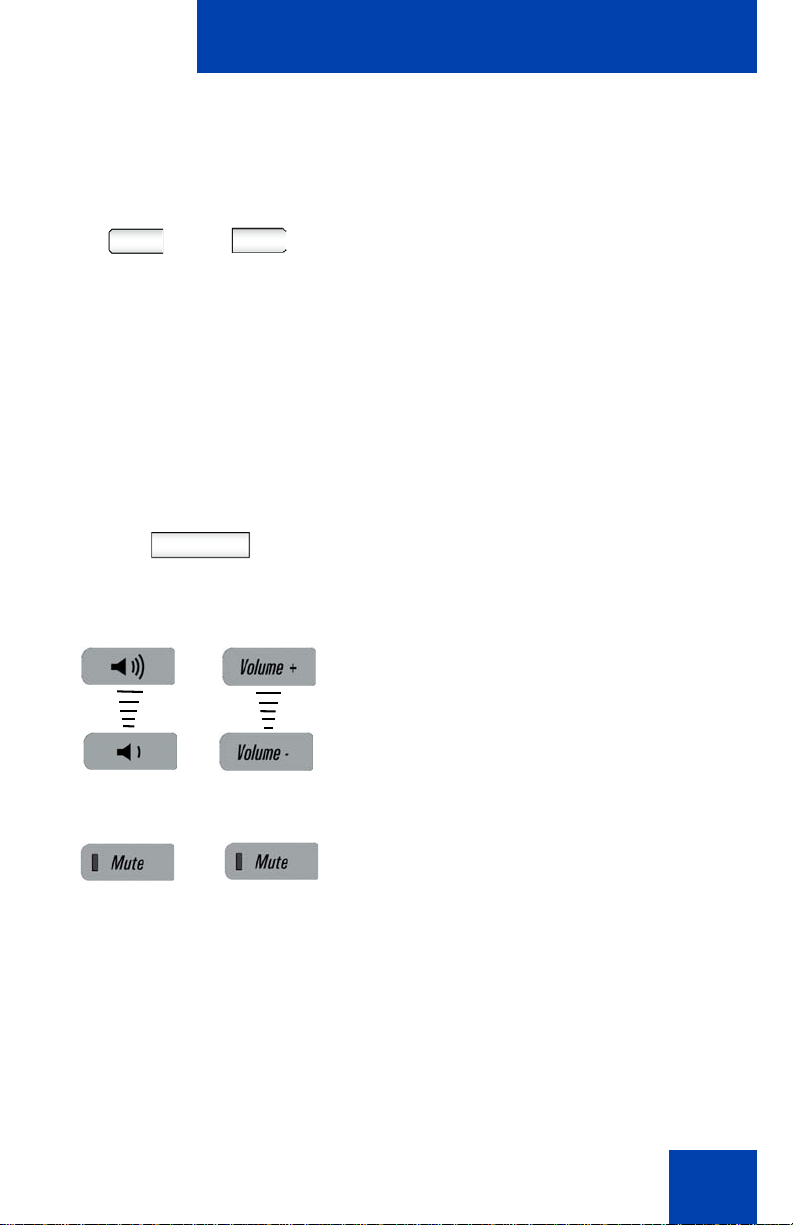
Welcome
This section describes the controls on your IP Deskphone. Your IP
Deskphone can have fixed keys with icons or with labels. This document
presents both versions of the fixed key.
The keys on either side of the LCD display
area are User-defined feature keys, with
labels on the LCD. The system administrator
can reserve some keys for specific functions
during tasks and for advanced configuration.
You can define these keys for specific
functions, such as Call Forward.
Note: The key on the lower right is
reserved as your default line key.
Context-sensitive soft keys are located
below the display area. The LCD label above
each key changes based on the active
feature.
Use the Volume control buttons to adjust
the volume of the ringer, handset, headset,
speaker, and the Handsfree feature. Press
the top button to increase the volume, and
press the bottom button to decrease the
volume.
Press the Mute key to listen to the call
without transmitting. Press the Mute key
again to return to two-way conversation. The
Mute key applies to handsfree, handset, and
headset microphones.
Note: When you enable mute, a red
LED on the Mute key remains lit.
19
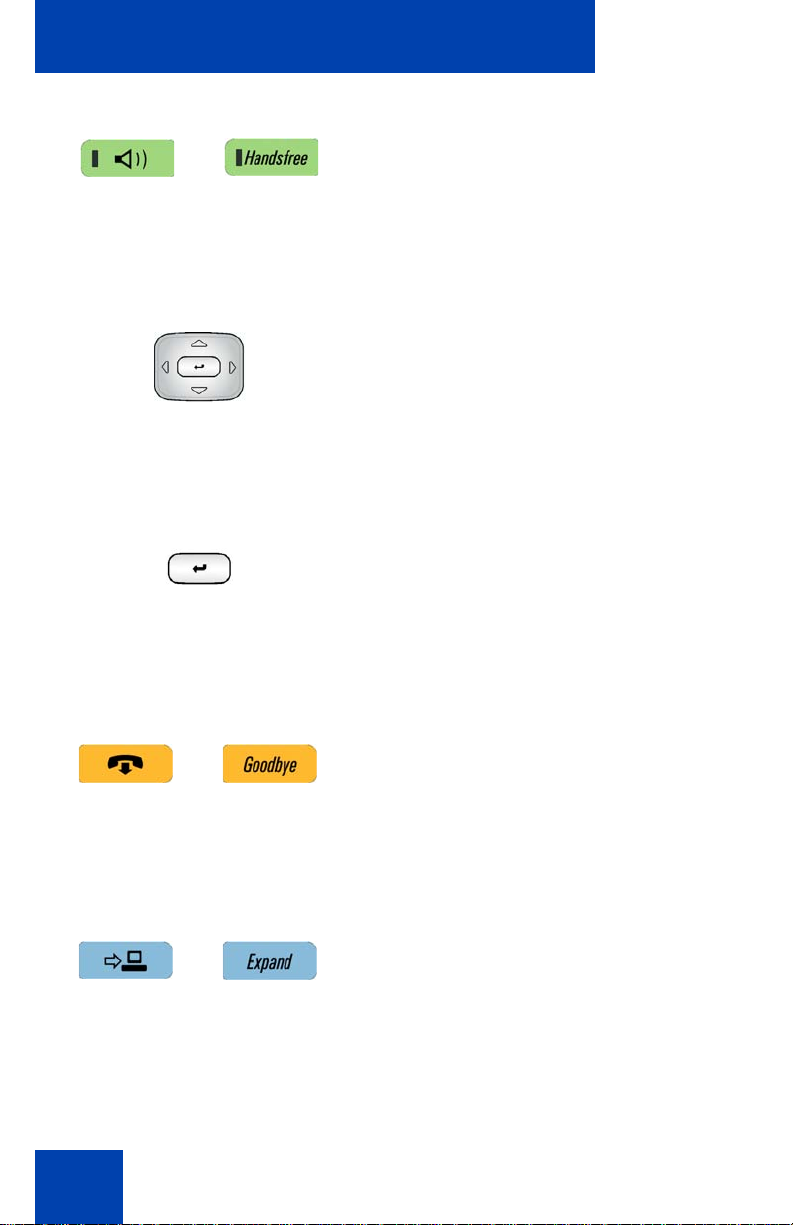
Welcome
Press the Handsfree key to activate the
built-in speaker and microphone of the IP
Deskphone.
Note: The Handsfree LED indicator on
the Handsfree key lights to indicate
when handsfree is active.
Use the Navigation Key Cluster to scroll
through menus and lists that appear on the
LCD display screen or for text entry. The
outer part of this key cluster rocks for up,
down, left, and right movements. For more
information, see “Navigation keys” on
page 43.
Use the Enter key, at the center of the
Navigation Key Cluster, to select menu
items or to confirm changes.
Note: The Enter key has the same
function as the context-sensitive soft
keys Select and Set.
20
Press the Goodbye/Release key to
terminate an active call. When multiple calls
are active, press the Goodbye/Release key
to end the highlighted call.
Use the Goodbye/Release to close menu
navigation or cancel user tasks.
Press the Expand key to access the Instant
Messaging Log.
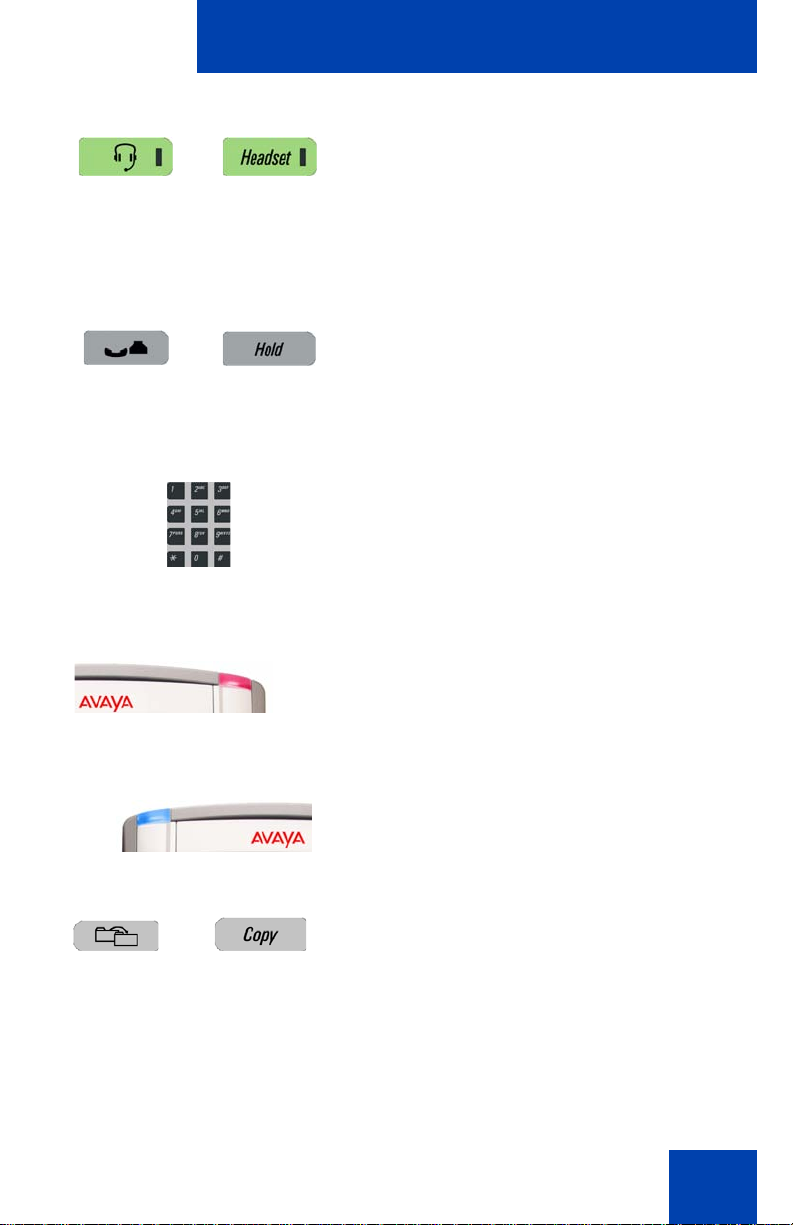
Welcome
Press the Headset key to answer a call
using the headset or to switch a call from the
handset or handsfree to the headset.
Note: The headset LED indicator on the
Headset key lights to indicate that the
headset is in use.
Press the Hold key to put an active call on
hold. Press the Hold fixed key to return to a
call on hold.
You can have several calls in a hold state.
Use the Dialpad to enter numbers and text.
To navigate to an item in a menu, press the
corresponding number on the dialpad to
activate the item or continue navigate the list
of items.
When you receive a voice message, the red
Visual Alerter/Message Waiting Indicator
lights. Also, when the ringer sounds, this
indicator flashes.
When you receive an instant message (IM),
the blue Visual Alerter/Feature Status
Indicator lights.
Press the Copy key to copy contact
information from one source such as the
Address Book to a destination such as a
feature key.
21

Welcome
Press the Services key to access the
following features:
1. Search—search in the local directory
(personal Address Book) and the global
directory (network Address Book for
names and phone numbers)
2. Login—log in to your IP Deskphone only
when the call server supports multiple
user logins.
3. Logout—log out of your IP Deskphone.
4. Check For Updates—check for the latest
software update for the
IP Deskphone.Retrieve Parked Call
(This feature is not available on all call
servers.)
5. Reset Phone—reset your IP Deskphone.
6. File Manager—manage the
IP Deskphone file system and USB
Devices attached to the IP Deskphone.
22
7. Logging System—enable or disable the
logging process.
8. Phone Information—view information
about the hardware and software on
your IP Deskphone, including user and
location information.
Press the Services key twice quickly to
access the Network menu.
Press the Quit key to cancel the current
operation or to exit the menu.
Note: Pressing the Quit key does not
affect the status of active calls.
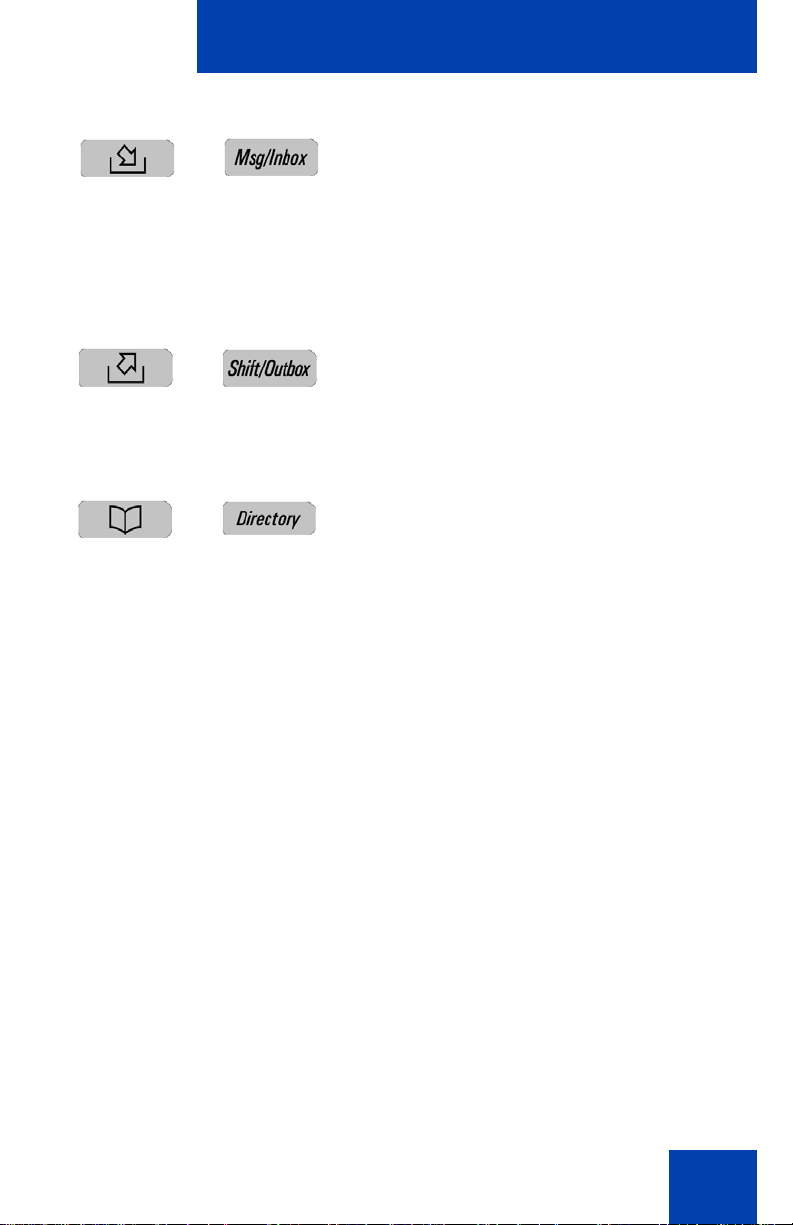
Welcome
Press the Inbox key to access your call
inbox.
The call inbox stores all incoming calls on an
active IP Deskphone.
Note: This key does not function to
send Instant Messages.
Press the Outbox key to view a record of all
outgoing calls.
Note: This key does not function as a
shift key.
Press the Directory key to access the
Address Book and the Friends list.
Note: You can access the Address
Book while on a call and start a new call
with a highlighted contact.
23

Welcome
Upper display area
User-defined
feature key labels
Middle display area
Date/Time display
Call party information
Menu information
Directories information
Lower Display Area
Context-sensitive key
labels
Avaya 1140E IP Deskphone display
Your IP Deskphone has three display areas:
• The upper display area provides line and feature key status.
• The middle display area contains single-line information for items
such as caller number, caller name, menu items, feature prompt
strings, user-entered digits, date and time information, and phone
information.
• The lower display area provides context-sensitive soft key label
information.
Figure 3: IP Deskphone LCD screen
24
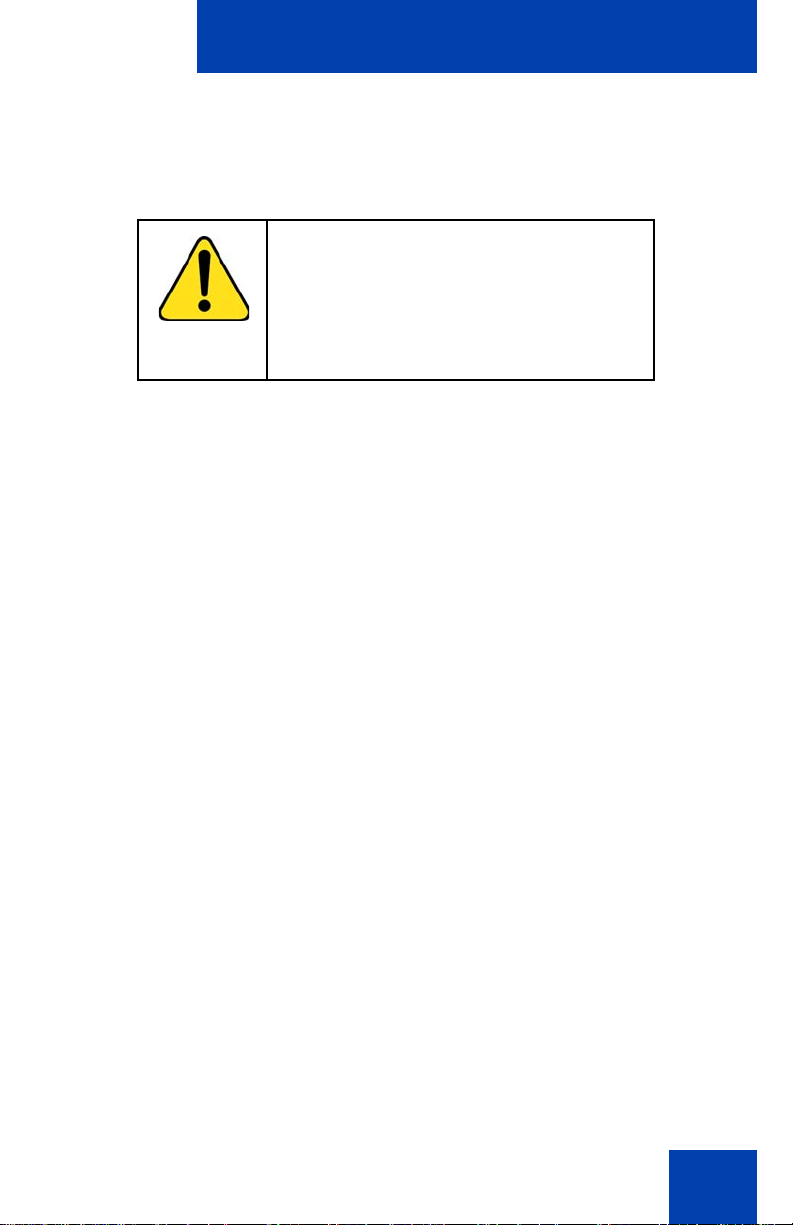
Welcome
Cleaning the IP Deskphone LCD display screen
To clean the LCD display screen, gently wipe with a soft, dry cloth.
CAUTION
Do not use any liquids or powders on the
IP Deskphone. Using anything other than
a soft, dry cloth can contaminate
IP Deskphone components and cause
premature failure.
25

Welcome
Context-sensitive soft keys
Your IP Deskphone has four context-sensitive soft keys beneath the LCD
screen. The context-sensitive soft keys access different features and
menus depending on the state of the IP Deskphone and the menu you
access.
Figure 4 on page 26 shows the context-sensitive soft keys while the IP
Deskphone is in the idle state.
Figure 4: Context-sensitive soft keys when the IP Deskphone
is in the idle state
Table 1 on page 26 lists the context-sensitive soft keys that you can use
to access menu items.
Table 1: Menu items accessed through context-sensitive soft
keys (Part 1 of 7)
Item Function
Redial or NewCall
26
Press the Redial context-sensitive
soft key to redial the last dialed number.
If there is no stored redial number, the
NewCall context-sensitive soft key
appears and has the same effect as
pressing the primary user line key
(dial prompt).
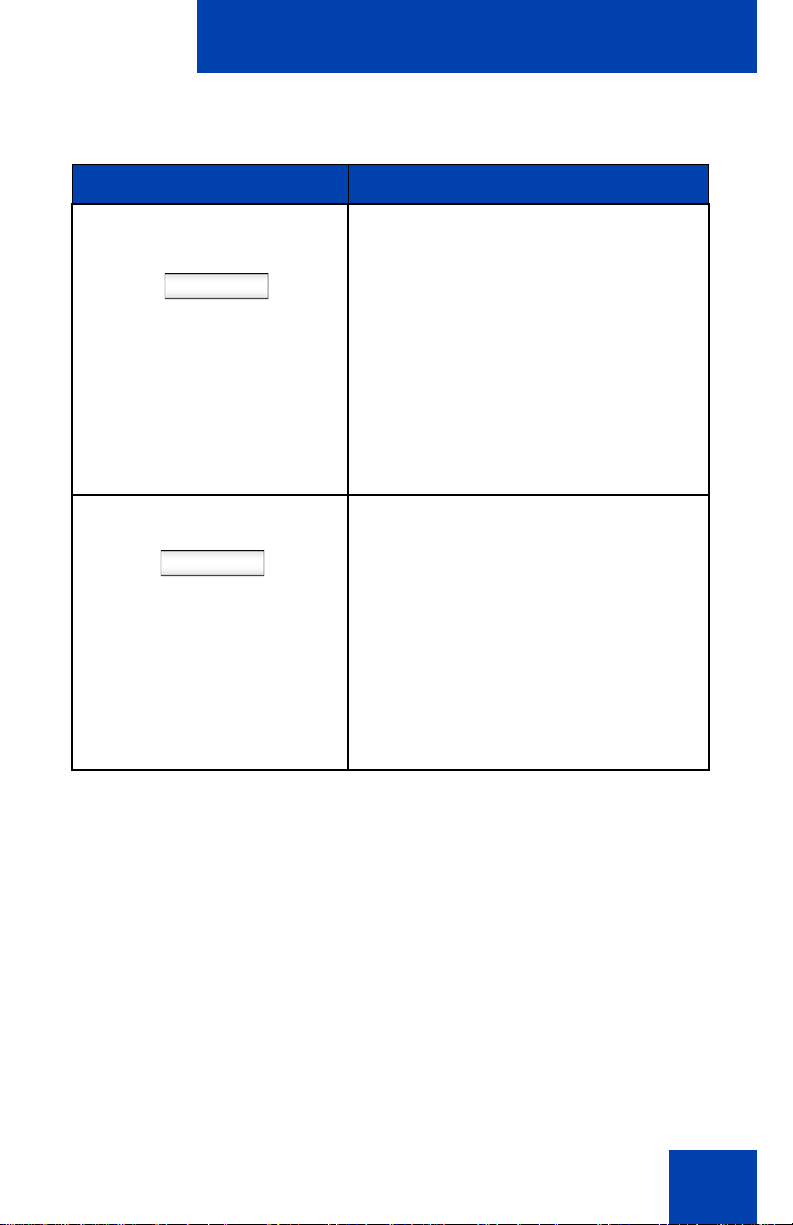
Welcome
Table 1: Menu items accessed through context-sensitive soft
keys (Part 2 of 7)
Item Function
Press the abc context-sensitive soft
abc or 123
key to toggle between alpha and
numeric input modes.
• To type letters, the abc context-
sensitive soft key must be
displayed.
• To type numbers, press the abc
context-sensitive soft key to
display the 123 context-sensitive
soft key on the menu list.
Msgs
Press the Msgs context-sensitive soft
key to access the following features:
1. Voice Mail—use to call your Voice
Mail number.
2. Instant Messaging—use to
access the Instant Messaging
Inbox/Outbox.
3. Missed Call Notification—use to
access your Missed Call details.
27

Welcome
Table 1: Menu items accessed through context-sensitive soft
keys (Part 3 of 7)
Item Function
More…
Press the More… context-sensitive
soft key to select a new menu list of
context-sensitive soft keys (three
menu lists are available).
When you press the More… context-
sensitive soft key, a different selection
of context-sensitive soft keys
appears.
• If you press the More… context-
sensitive soft key once from the
first menu list, you access the
following context-sensitive soft
keys:
[CallFwd] [DND] [Retrve] [More…]
• If you press the More… context-
sensitive soft key from the first
menu list twice, you access the
following context-sensitive soft
keys:
[ScrnSvr] [Presnce] [Prefs]
[More…]
• If you press the More… context-
sensitive soft key from the first
menu list three times, you return
to the first menu list with the
following context-sensitive soft
keys.
[Redial] [abc] [Msgs] [More…]
When you press the More… context-sensitive soft key for the first
time, the following context-sensitive soft keys appear on the menu
list.
28
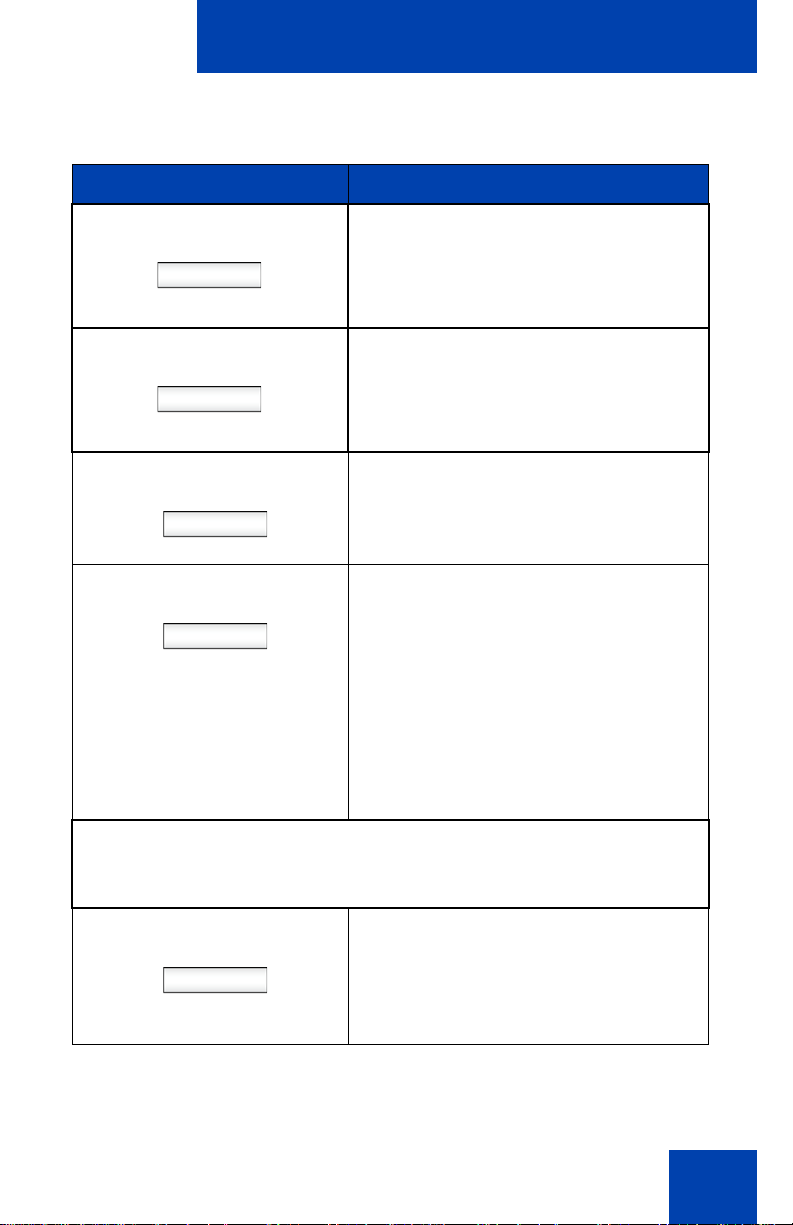
Welcome
Table 1: Menu items accessed through context-sensitive soft
keys (Part 4 of 7)
Item Function
Press the CallFwd context-sensitive
CallFwd
soft key to forward all calls to a
specified address.
DND
Retrve
More…
When you press the More… context-sensitive soft key for the second
time, the following context-sensitive soft keys appear on the menu
list.
Press the DND context-sensitive soft
key to block all calls.
Press the Retrve context-sensitive
soft key to retrieve parked calls (local
and server calls only).
Press the More… context-sensitive
soft key to select a new menu list of
context-sensitive soft keys.
The next available menu list contains
the following context-sensitive soft
keys:
[ScrnSvr] [Presnce] [Prefs]
[More…]
ScrnSvr
Press the ScrnSvr context-sensitive
soft key to activate the screensaver
(only if the screensaver feature is
enabled).
29
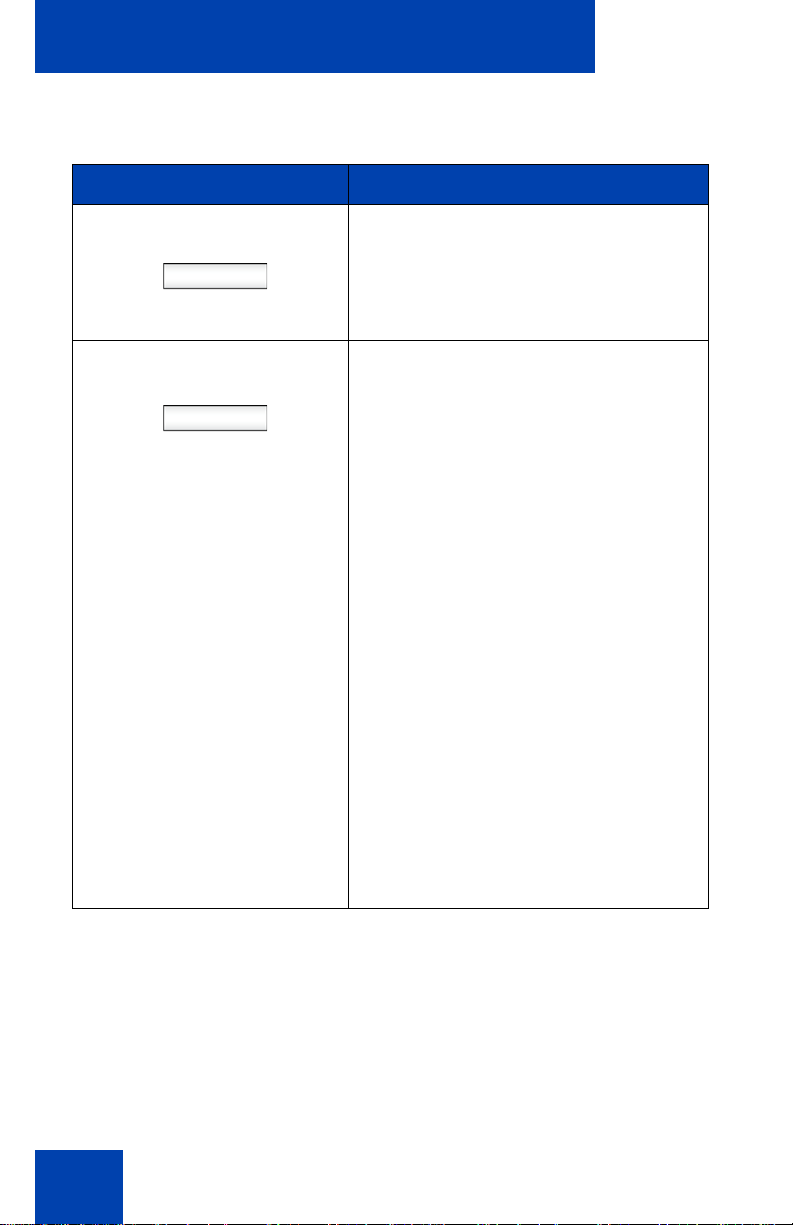
Welcome
Table 1: Menu items accessed through context-sensitive soft
keys (Part 5 of 7)
Item Function
Presnce
Prefs
Press the Presnce context-sensitive
soft key to configure the presence
status for your IP Deskphone.
Press the Prefs context-sensitive soft
key to display the Preferences menu.
The menu items include the following:
1. Display—use to adjust the display
settings of the LCD screen.
2. Audio—use to adjust tones and
volume settings, access the
Codecs menu to configure a USB
headset.
3. Feature Options—use to
configure the following:
— Feature keys
— Call Decline Reasons
— Call Ignore Action
— Call Subject
30
— Call Fwd Notification
— Missed Call Notification.
