Page 1
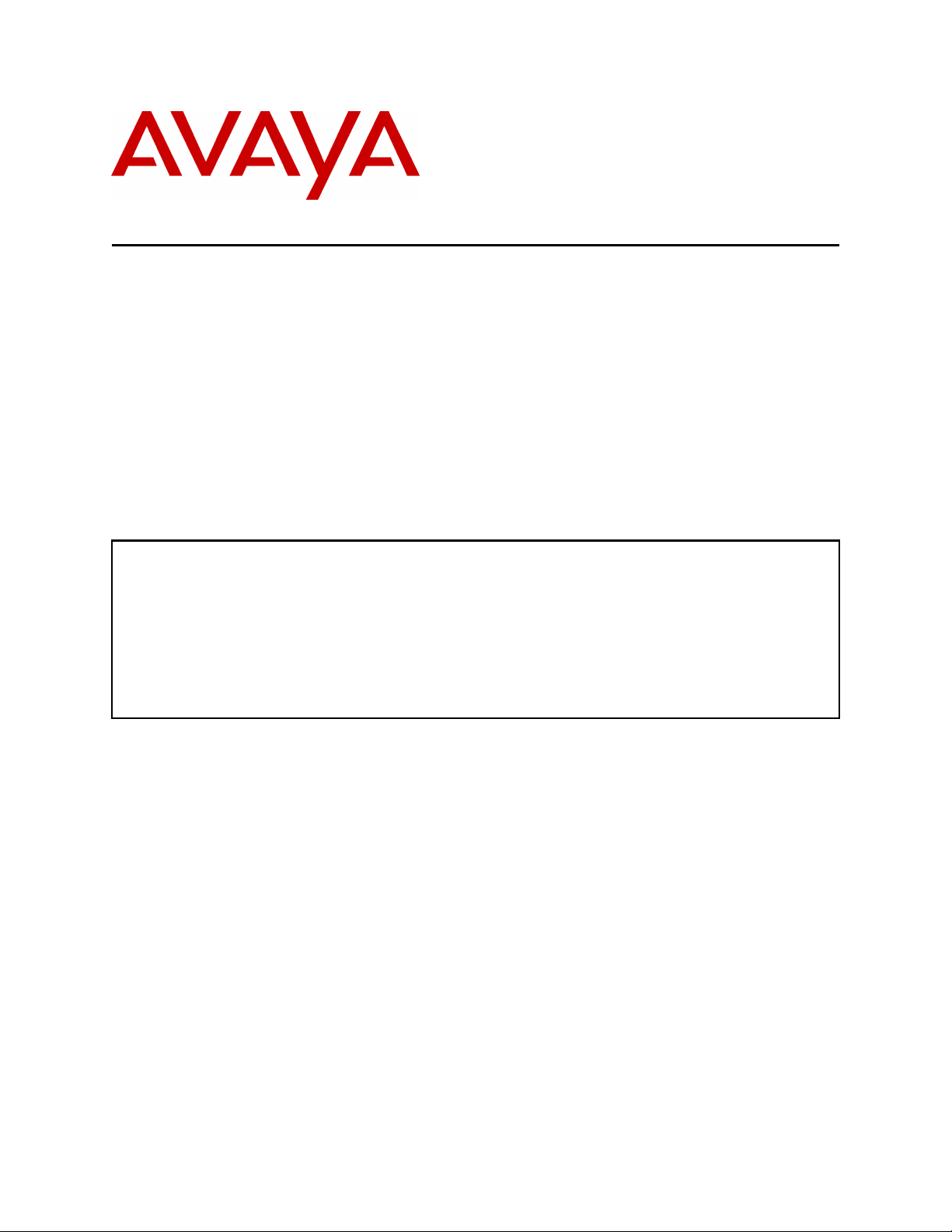
Avaya Solution & Interoperability Test Lab
Application Notes for Configuring Dasan Electron Headsets
from JPL Europe with Avaya 1100 Series IP Deskphones
using a DA-30 Cord – Issue 1.0
Abstract
These Application Notes describe the configuration steps for provisioning the Dasan Electron
headsets using a DA-30 cord from JPL Europe with the 1100 Series IP Deskphones from
Avaya to ensure full interoperability.
Information in these Application Notes has been obtained through DevConnect compliance
testing and additional technical discussions. Testing was conducted via the DevConnect
Program at the Avaya Solution and Interoperability Test Lab.
PG; Reviewed:
SPOC 8/5/2013
Solution & Interoperability Test Lab Application Notes
©2013 Avaya Inc. All Rights Reserved.
1 of 12
JPLDA30_1100
Page 2
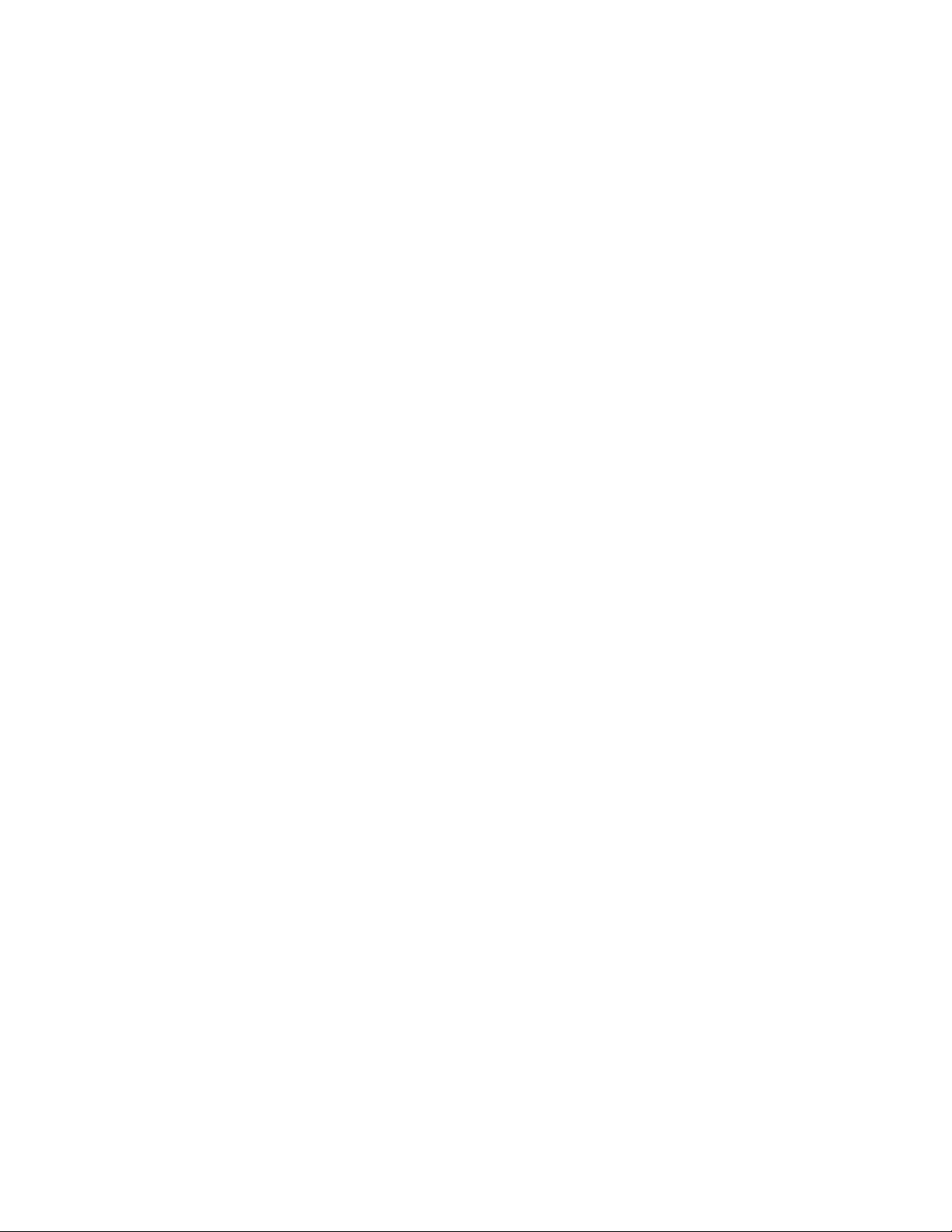
1. Introduction
These Application Notes describe the configuration steps for provisioning Dasan Electron
headsets from JPL Europe using a DA-30 cord with Avaya 1100 Series IP Deskphones. JPL
Europe design and develop professional headsets for the Corporate, Financial, Health,
Government, Educational, Industrial, Hotel & Hospitality and Contact Centre market sectors.
2. General Test Approach and Test Results
The interoperability compliance testing evaluates the ability for the combination of headset and
chord from JPL Europe to connect to the Avaya 1100 series IP Deskphones and allow users of
the deskphone to speak and listen when a call is either made or received, i.e.,
path in both directions. The type of calls made included calls to voicemail, to local stations, and to
the PSTN.
DevConnect Compliance Testing is conducted jointly by Avaya and DevConnect members. The
jointly-defined test plan focuses on exercising APIs and/or standards-based interfaces pertinent
to the interoperability of the tested products and their functionalities. DevConnect Compliance
Testing is not intended to substitute full product performance or feature testing performed by
DevConnect members, nor is it to be construed as an endorsement by Avaya of the suitability or
completeness of a DevConnect member’s solution.
Avaya’s formal testing and Declaration of Conformity is provided only on the headsets/handsets
that carry the Avaya brand or logo. Avaya may conduct testing of non-Avaya headset/handset to
determine interoperability with Avaya phones. However, Avaya does not conduct the testing of
non-Avaya headsets/handsets for: Acoustic Pressure, Safety, Hearing Aid Compliance, EMC
regulations, or any other tests to ensure conformity with safety, audio quality, long-term
reliability or any regulation requirements. As a result, Avaya makes no representations whether a
particular non-Avaya headset will work with Avaya’s telephones or with a different generation
of the same Avaya telephone.
Since there is no industry standard for handset interfaces, different manufacturers utilize
different handset/headset interfaces with their telephones. Therefore, any claim made by a
headset vendor that its product is compatible with Avaya telephones does not equate to a
guarantee that the headset will provide adequate safety protection or audio quality.
verifying an audio
PG; Reviewed:
SPOC 8/5/2013
Solution & Interoperability Test Lab Application Notes
©2013 Avaya Inc. All Rights Reserved.
2 of 12
JPLDA30_1100
Page 3
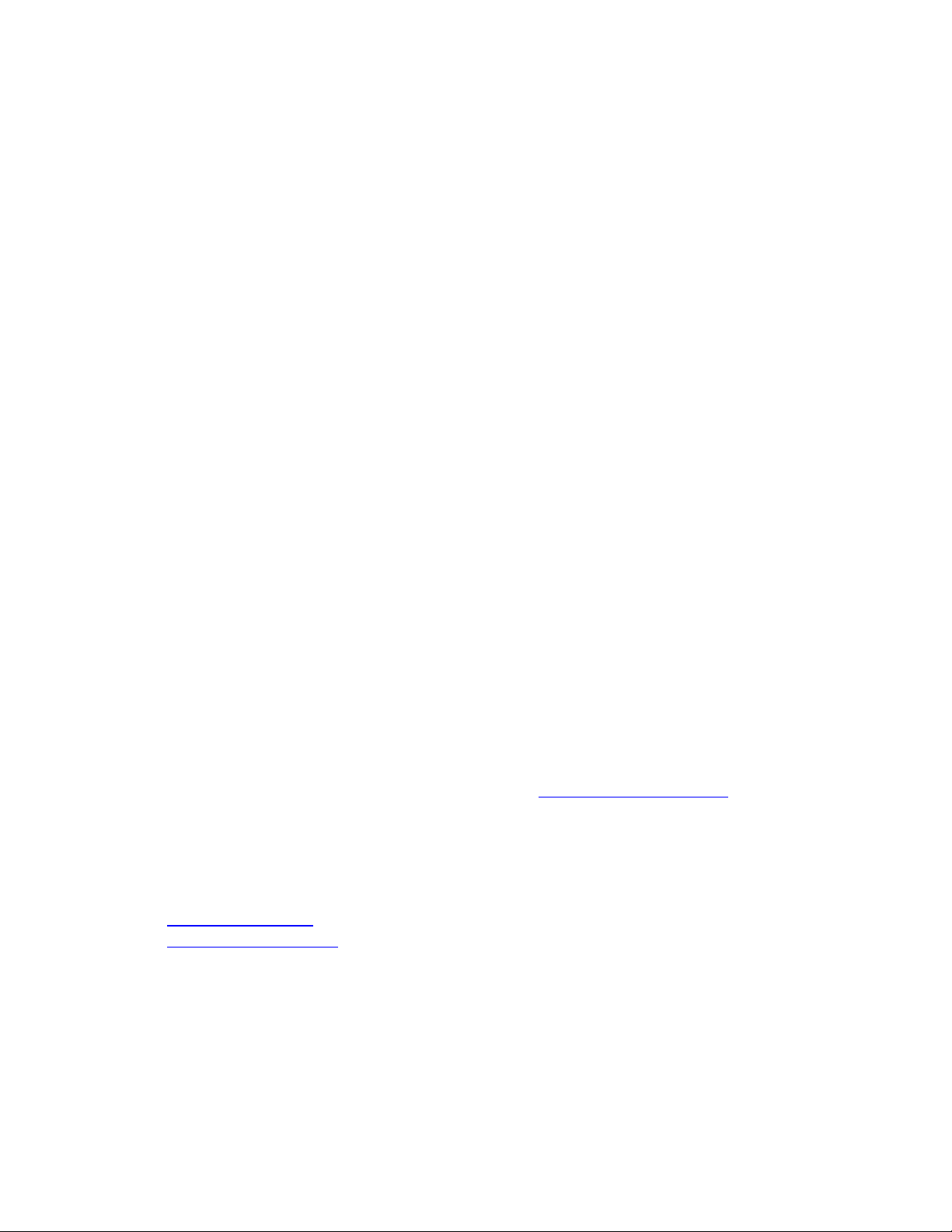
2.1. Interoperability Compliance Testing
The interoperability compliance testing includes testing on the latest version of Avaya 1100
Series IP Deskphones. The following three headsets from JPL Europe were tested and these are
sold using different names depending on the country. All of these names are included in each
bullet point below.
• DH-027T (JPL-601PM, JPL-601PB, JPL-602PM, JPL-602PB) (Agent-500, Agent-600,
Agent-700 and Agent-800) series.
• DH-031T (Radius-2000, Radius-2100, Radius-2200, Radius-2300) headsets, which will
be referred to as [DH-031T (Radius Series) headsets].
• DH-035T headsets.
The following series of Avaya telephones are tested against.
Hardware Software
• Avaya 1140E UNIStim
• Avaya 1120E UNIStim
• Avaya 1140E SIP
• Avaya 1120E SIP
RJ-9 Leads/Cords used.
• DA-30 (Geni)
• SK-A10
2.2. Test Results
All compliance test cases passed successfully. The following observation was noted.
• No configuration changes were made on the individual telephone. Whatever default
settings for the headset were in place was used to test with.
2.3. Support
Support from Avaya is available by visiting the website http://support..avaya.com. Support from
JPL-Europe is available at:
JPL Europe GmbH
Dieselstrasse 34
D-84056 Rottenburg
+ 49(0)8781 2014130
info@jpl-europe.eu
www.jpl-headsets.com
PG; Reviewed:
SPOC 8/5/2013
Solution & Interoperability Test Lab Application Notes
©2013 Avaya Inc. All Rights Reserved.
3 of 12
JPLDA30_1100
Page 4
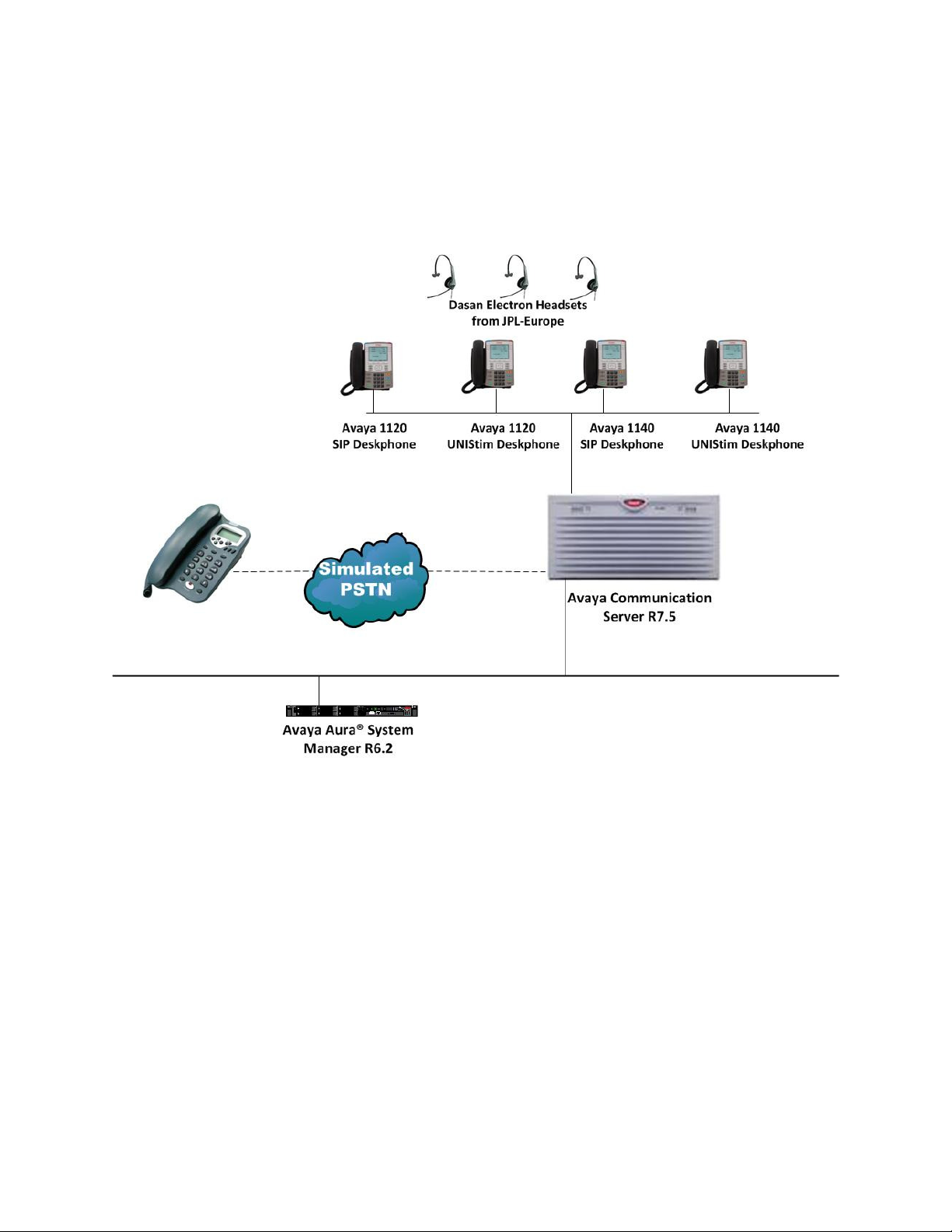
3. Reference Configuration
Figure 1 shows the network topology during compliance testing. The Dasan Electron headsets
are connected via the headset port using a DA-30 RJ-9 modular plug supplied by JPL Europe to
the Avaya 1100 Series IP Deskphones.
Figure 1: Network Solution of the Dasan Electron Headsets from JPL Europe connecting to
Avaya 1100 Series IP Deskphones via DA-30 RJ9 cord
PG; Reviewed:
SPOC 8/5/2013
Solution & Interoperability Test Lab Application Notes
©2013 Avaya Inc. All Rights Reserved.
4 of 12
JPLDA30_1100
Page 5

4. Equipment and Software Validated
The following equipment and software was used for the compliance test.
Equipment Description Software Release
Avaya Communication Server 1000E running on an Avaya
CPPM
R7.5
Avaya 1120E IP Deskphone UNIStim 0624C8Q
Avaya 1120E IP Deskphone SIP 04.00.04.00
Avaya 1140E IP Deskphone UNIStim 0625C8Q
Avaya 1140E IP Deskphone SIP 04.03.09.0
JPL Europe Headset DH-027T
• (JPL-601PM, JPL-601PB, JPL-602PM, JPL-602PB)
N/A
• (Agent-500, Agent-600, Agent-700 and Agent-800)
JPL Europe Headset DH-031T
(Radius-2000, Radius-2100, Radius-2200, Radius-2300)
N/A
JPL Europe Headset DH-035T N/A
JPL Europe RJ-9 Cords
• DA-30 (Geni)
• SK-A10
PG; Reviewed:
SPOC 8/5/2013
N/A
Solution & Interoperability Test Lab Application Notes
©2013 Avaya Inc. All Rights Reserved.
5 of 12
JPLDA30_1100
Page 6

5. Configure Avaya Communication Server 1000E
It is assumed that a fully functioning Avaya Communication Server 1000E (CS1000E) is in place
with the necessary licensing. For further information on the configuration of CS1000E please see
Section 9 of these Application Notes.
5.1. Configuring Avaya 1100 Series IP Deskphones
It is assumed that the Avaya 1100 Series IP Deskphones, UNIStim and SIP, are all configured.
For further information on how to configure these deskphones please see Section 9 of these
Application Notes.
Note: An example of a configured 1140E UNIStim and SIP deskphone is included in the
Appendix of these Application Notes.
5.2. Setting the Audio Path on Avaya 1100E Series IP Deskphones
The OnHook Default Path option allows the use of the headset or the Handsfree feature to
operate the IP Deskphone while it is on-hook. To enable the OnHook Default Path,
1. Press the Services key.
2. Select Telephone Options.
3. Select OnHook Default Path.
4. Press the Up/Down navigation keys to highlight Headset Enable.
5. Press the Select soft key to save the default path and return to the Telephone Options
menu.
PG; Reviewed:
SPOC 8/5/2013
Solution & Interoperability Test Lab Application Notes
©2013 Avaya Inc. All Rights Reserved.
6 of 12
JPLDA30_1100
Page 7

6. Configure Dasan Electron Headsets
There are several RJ-9 cords available to connect the Dasan Electron headsets to the Avaya
telephones depending on the telephone in question. For the Avaya 1100 Series IP Deskphones
there are two possible cords that are compatible but the suggested cord for use is the DA-30
Cord.
6.1. Connecting to Avaya 1100E Series Telephones
In connecting the Dasan Electron headsets to the Avaya 1100 Series IP Deskphones there
suggested cord to use is the DA-30 in position 7. The DA-30 offers 8 switch positions which can
be changed by selecting position 1 – 8 along the side of the cord. After compliance testing it was
agreed that position 7 proved the best for audio and speech. The SK-A10 offered similar results
as the DA-30 in position 7.
7. Verification Steps
The following steps can be taken to ensure that connections between the Dasan Electron headsets
and 1100 Series IP Deskphones are achieved.
1. When the headset is connected to the telephone set press the HEADSET key on the
telephone set. The headset LED should light up and dial tone should be heard.
2. To answer a call press the headset key when the telephone is ringing again the headset
LED should be lit.
PG; Reviewed:
SPOC 8/5/2013
Solution & Interoperability Test Lab Application Notes
©2013 Avaya Inc. All Rights Reserved.
7 of 12
JPLDA30_1100
Page 8

8. Conclusion
These Application Notes outline the steps necessary to configure the Dasan Electron headsets
from JPL Europe using a DA-30 cord to allow full interoperability with Avaya 1100 Series IP
Deskphones. Please refer to Section 2.2 of these Application Notes for test results and
observations.
9. Additional References
This section references documentation relevant to these Application Notes. Product
documentation for Avaya products may be found at http://support.avaya.com
[1] Software Input Reference Administration Avaya Communication Server 1000, Release 7.5;
Document No. NN43001-611_05.02
[2] Avaya 1140E IP Deskphone User Guide, Document number NN43113-106
Dasan Electron headset
product documentation can be found at http://www.jpl-headsets.com
PG; Reviewed:
SPOC 8/5/2013
Solution & Interoperability Test Lab Application Notes
©2013 Avaya Inc. All Rights Reserved.
8 of 12
JPLDA30_1100
Page 9

Appendix
Configure Avaya 1100 IP Telephones
Avaya 1140E IP UNIStim Deskphone
DES JPL-Europe
TN 096 0 00 00 VIRTUAL
TYPE 1140
CDEN 8D
CTYP XDLC
CUST 0
NUID
NHTN
CFG_ZONE 00001
CUR_ZONE 00001
MRT
ERL 0
ECL 0
TGAR 0
LDN NO
NCOS 0
LNRS 16
XLST 0
SCPW 1234
SFLT NO
CAC_CIS 0
CAC_MFC 0
CLS UNR FBD WTA LPR PUA MTD FND HTD TDD HFD CRPD
MWD LMPN RMMD SMWD AAD IMD XHD IRA NID OLD VCE DRG1
POD SLKD CCSD SWD LNA CNDD
CFTD SFD MRD DDV CNID CDCA MSID DAPA BFED RCBD
ICDD CDMD LLCN MCTD CLBD AUTU
GPUD DPUD DNDD CFXD ARHD CNTD CLTD ASCD
CPFA CPTA ABDD CFHD FICD NAID DNAA RDLA BUZZ AGRD MOAD
UDI RCC HBTD AHA IPND DDGA NAMA MIND PRSD NRWD NRCD NROD
DRDD EXR0
USMD USRD ULAD CCBD RTDD RBDD RBHD PGND OCBD FLXD FTTC DNDY DNO3 MCBN
FDSD NOVD VOLA VOUA CDMR PRED RECA MCDD T87D SBMD
KEM3 MSNV FRA PKCH MUTA MWTD DVLD CROD ELCD
CPND_LANG ENG
PLEV 02
PUID
UPWD
DANI NO
SPID NONE
DNDR 0
KEY 00 SCR 5000
01 MSB
17 TRN
18 AO6
19 CFW
20 RGA
21 PRK
22 RNP
24 PRS
25 CHG
26 CPN
PG; Reviewed:
SPOC 8/5/2013
Solution & Interoperability Test Lab Application Notes
©2013 Avaya Inc. All Rights Reserved.
9 of 12
JPLDA30_1100
Page 10

Avaya 1140E IP SIP Deskphone
DES SIP
TN 096 0 01 00 VIRTUAL
TYPE UEXT
CDEN 8D
CTYP XDLC
CUST 0
UXTY SIPL
MCCL YES
SIPN 1
SIP3 0
FMCL 0
TLSV 0
SIPU 3230
NDID 200
SUPR NO
UXID
NUID
NHTN
CFG_ZONE 00001
CUR_ZONE 00001
MRT
ERL 0
ECL 0
VSIT NO
FDN
TGAR 0
LDN NO
NCOS 0
SGRP 0
RNPG 0
SCI 0
SSU
LNRS 16
XLST
SCPW 3230
SFLT NO
CAC_CIS 0
CAC_MFC 0
CLS UNR FBD WTA LPR MTD FND HTD TDD HFA CRPD
MWD LMPN RMMD SMWD AAD IMD XHD IRD NID OLD VCE DRG1
POD SLKD CCSD SWD LNA CNDD
CFTD SFD MRD DDV CNID CDCA MSID DAPA BFED RCBD
ICDD CDMD LLCN MCTD CLBD AUTU
GPUD DPUD DNDD CFXD ARHD FITD CLTD ASCD
CPFA CPTA ABDD CFHD FICD NAID DNAA RDLA BUZZ AGRD MOAD
UDI RCC HBTD AHA IPND DDGA NAMA MIND PRSD NRWD NRCD NROD
DRDD EXR0
USMD USRD ULAD CCBD RTDD RBDD RBHD PGND OCBD FLXD FTTC DNDY DNO3 MCBN
FDSD NOVD VOLA VOUD CDMR PRED RECD MCDD T87D SBMD ELMD
MSNV FRA PKCH MWTD DVLD CROD ELCD
CPND_LANG ENG
HUNT
PLEV 02
PUID
UPWD
DANI NO
AST 00
IAPG 1
PG; Reviewed:
SPOC 8/5/2013
Solution & Interoperability Test Lab Application Notes
©2013 Avaya Inc. All Rights Reserved.
10 of 12
JPLDA30_1100
Page 11

AACS NO
ITNA NO
DGRP
MLWU_LANG 0
MLNG ENG
DNDR 0
KEY 00 SCR 3230 0 MARP
ANIE 0
01 HOT U 3231 MARP 0
ANIE 0
02
03
04
05
06
07
08
09
10
11
12
13
14
15
16
17 TRN
18 AO6
19 CFW 16
20 RGA
21 PRK
22 RNP
23
24 PRS
25 CHG
26 CPN
27
28
29
30
PG; Reviewed:
SPOC 8/5/2013
Solution & Interoperability Test Lab Application Notes
©2013 Avaya Inc. All Rights Reserved.
11 of 12
JPLDA30_1100
Page 12

©
2013 Avaya Inc. All Rights Reserved.
Avaya and the Avaya Logo are trademarks of Avaya Inc. All trademarks identified by ® and
™ are registered trademarks or trademarks, respectively, of Avaya Inc. All other trademarks
are the property of their respective owners. The information provided in these Application
Notes is subject to change without notice. The configurations, technical data, and
recommendations provided in these Application Notes are believed to be accurate and
dependable, but are presented without express or implied warranty. Users are responsible for
their application of any products specified in these Application Notes.
Please e-mail any questions or comments pertaining to these Application Notes along with the
full title name and filename, located in the lower right corner, directly to the Avaya
DevConnect Program at devconnect@avaya.com.
PG; Reviewed:
SPOC 8/5/2013
Solution & Interoperability Test Lab Application Notes
©2013 Avaya Inc. All Rights Reserved.
12 of 12
JPLDA30_1100
