Page 1
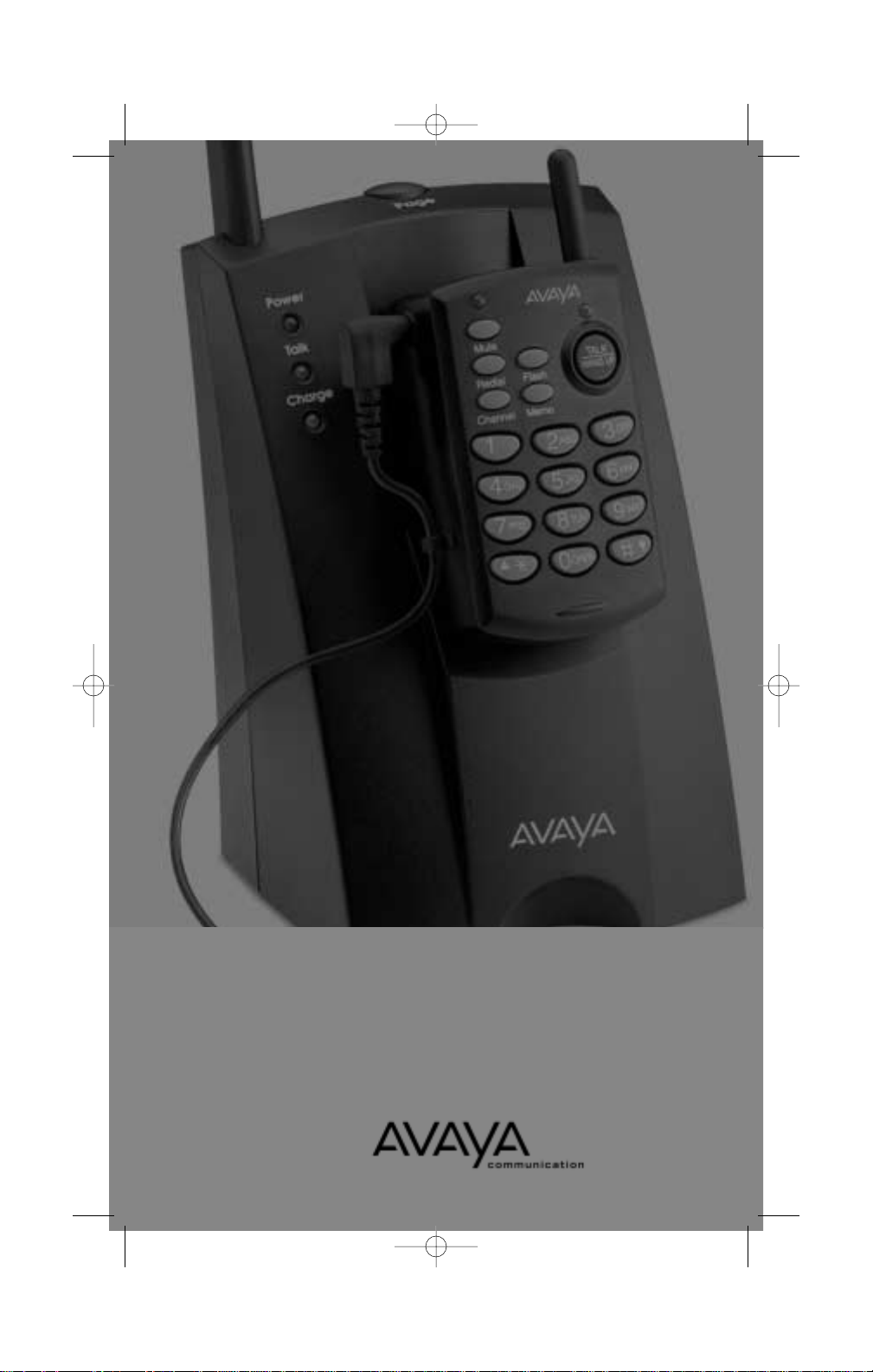
Model 10U100
Cordless Headset
Telephone
user’s
guide
60653-01 10U100 Cover_r1 5/11/01 12:19 AM Page 2
Page 2
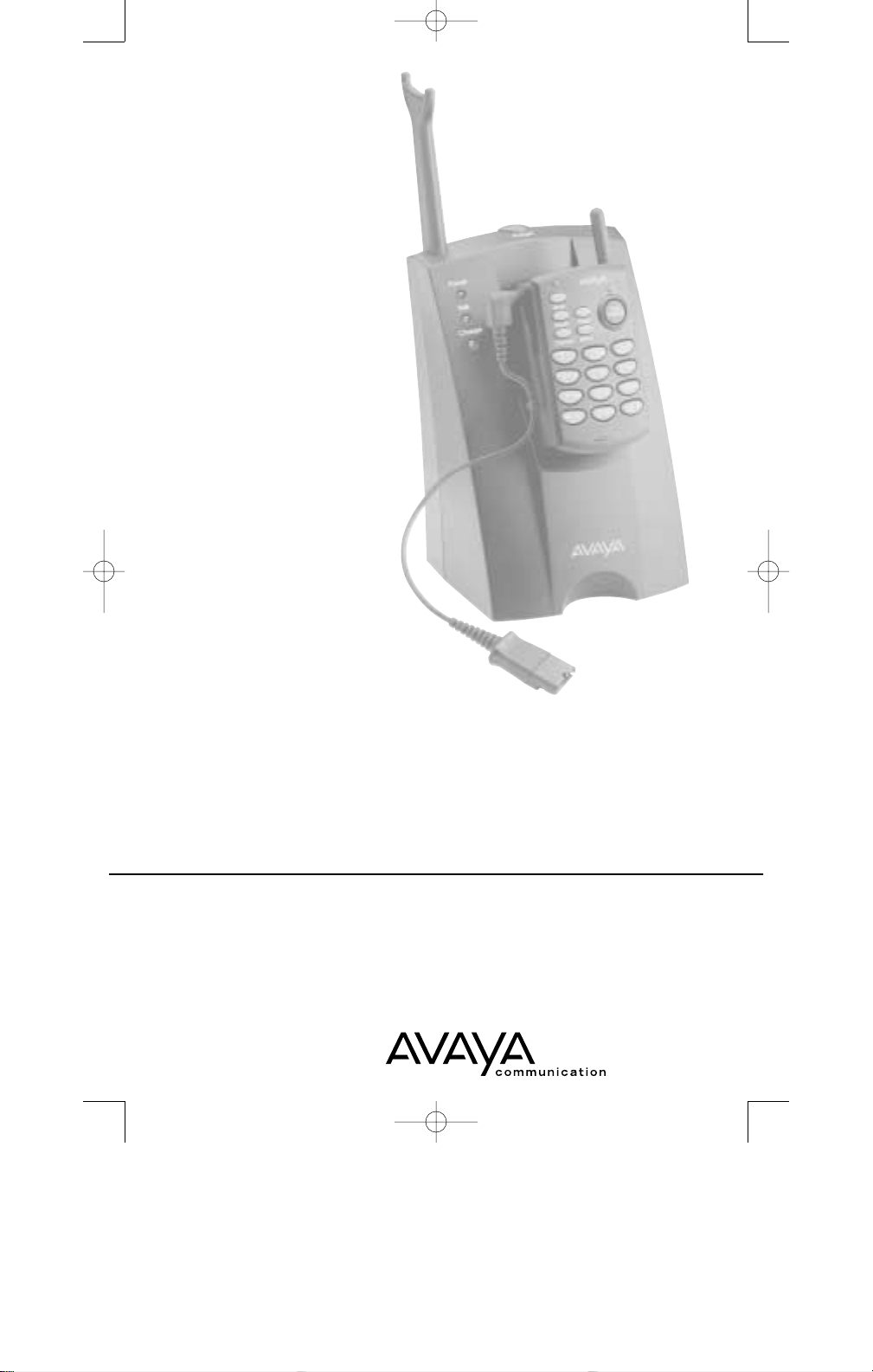
1
Model 10U100
Cordless Headset
Telephone
user’s
guide
60653-01 10U100 UserGuide_r2 5/11/01 12:11 AM Page 1
Page 3

2
When using your telephone equipment, basic safety precautions should
always be followed to reduce the risk of fire, electric shock, and injury to
persons, including the following:
1. Read and understand all instructions.
2. Follow all warnings and instructions marked on the product. The symbol
identifies and alerts the user to the presence of important operating and
service instructions.
3. Unplug this product from the wall outlet before cleaning. Do not use liquid
cleaners or aerosol cleaners. Use a damp cloth for cleaning.
4. Do not locate base unit near water, for example, near a bath tub,
wash bowl, kitchen sink, or laundry tub, in a wet basement or near a
swimming pool.
5. Do not place this product on an unstable cart, stand or table. The product
may fall, causing serious damage to the product.
6. This product should never be placed near or over a radiator or heat
register. This product should not be placed in a built-in installation unless proper
ventilation is provided.
7. This product is intended to be used with the supplied Class 2 Direct Plug-In
Power Unit rated 9 VDC 500 mA. Plantronics Part No. 46924-01 has a rated
input voltage of 120 VAC, 60 Hz and an output voltage of 9 VDC at 500mA.
8. Do not allow anything to rest on the power cord. Do not locate this product
where the cord will be abused by persons walking on it.
9. Do not overload outlets and extension cords as this can result in the risk of
fire or electric shock.
10. Never push objects of any kind into this product through cabinet slots
as they may touch dangerous voltage points or short out parts that could result
in a risk of fire or electric shock. Never spill liquid of any kind on the product.
11. To reduce the risk of electric shock, do not disassemble this product,
but take it to qualified servicemen when service or repair work is required.
Opening or removing covers may expose you to dangerous voltages or other
risks. Incorrect reassembly can cause electric shock when the appliance is
subsequently used.
12. Avoid using a telephone equipment during an electrical storm. The
10U100 System has built-in surge protection circuits that meet or exceed FCC
requirements. However, an incident such as a lightning strike at or near the
telephone lines, could cause serious damage. There may also be a remote risk of
electric shock or damage from lightning. If the 10U100 System is installed in an
area with frequent and/or severe electrical storms, it is suggested that the telephone be disconnected during these storms or that additional surge suppression
equipment be added to the installation.
13. Do not use the telephone equipment to report a gas leak in the vicinity
of the leak.
IMPORTANT SAFETY
INSTRUCTIONS
60653-01 10U100 UserGuide_r2 5/11/01 12:11 AM Page 2
Page 4
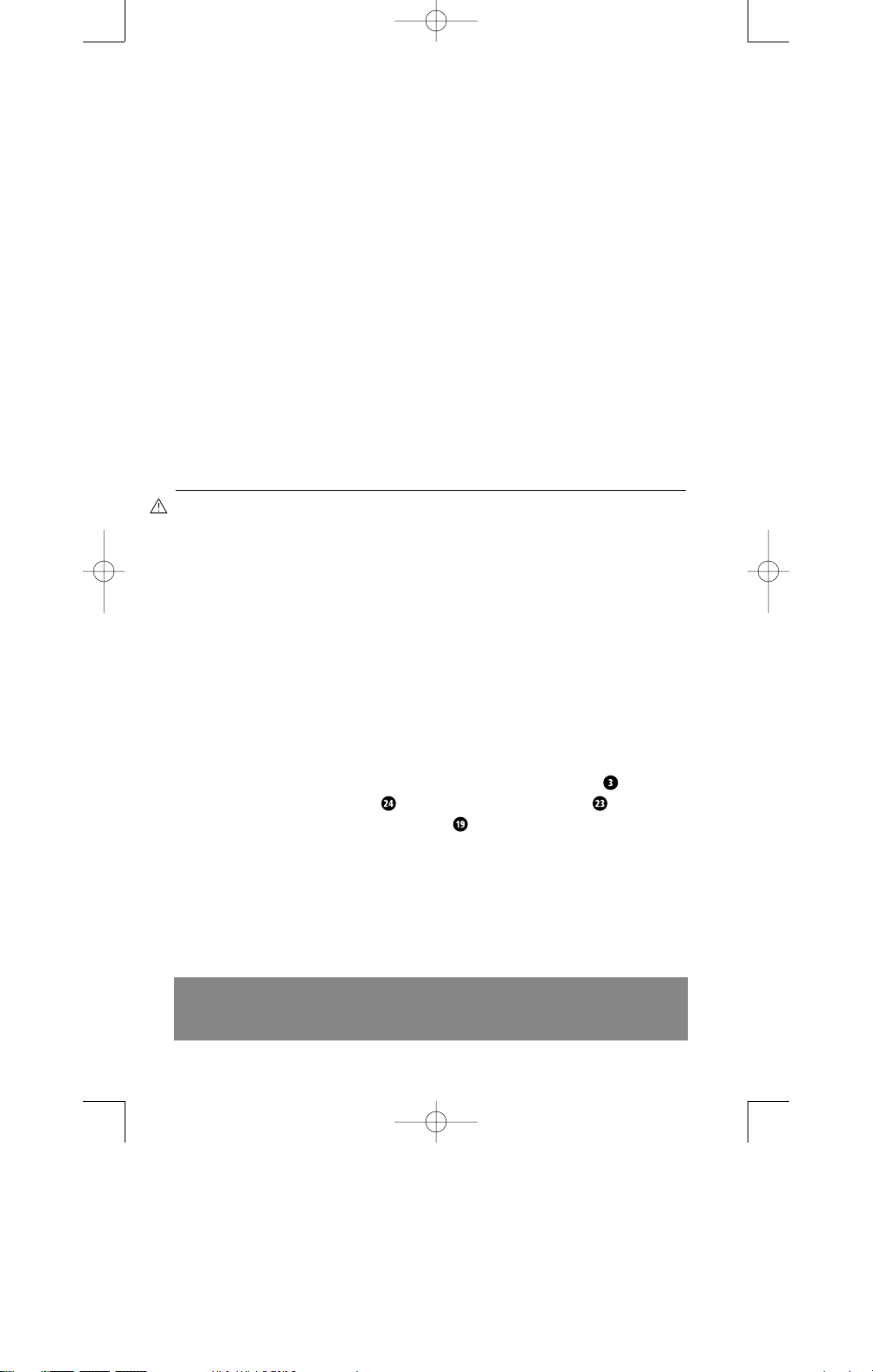
3
14. Unplug this product from the wall outlet and refer servicing to qualified
service personnel under the following conditions:
a) When the power supply cord or plug is damaged or frayed.
b)If liquid has been spilled into the product.
c) If the product has been exposed to rain or water.
d)If the product does not operate normally by following the operating
instructions. Adjust only those controls that are covered by the operating
instructions because improper adjustments of other controls may result in
damage and will often require extensive work by a qualified technician to
restore the product to normal operation.
e) If the product has been dropped or the base unit has been damaged.
f) If the product exhibits a distinct change in performance.
15. This product requires AC power in order to operate. In order to have phone
service during a power outage, have another telephone available that is
powered only by the telephone line.
16. Keep all product cords and cables away from operating machinery.
Battery Safety
SAVE THESE INSTRUCTIONS
CAUTION: To reduce the risk of fire or injury to persons, read and follow
these instructions.
1. Use only the battery pack supplied with this product.
2. Do not dispose of the battery pack in a fire. The cell may explode. Check with
local codes for possible special disposal instructions.
3. Do not open or mutilate battery pack. Released electrolyte is corrosive and may
cause damage to the eyes or skin and may be toxic is swallowed.
4. Exercise care in handling the battery pack in order not to “short” the battery
contacts with conducting materials such as rings, bracelets, and keys. The battery
pack or conductor may overheat and cause burns.
5. Charge the battery pack in accordance with instructions supplied with this unit.
6. Observe proper orientation between battery pack and charger contacts.
7. Contact your local, county, or state hazardous waste management authorities for
information on recycling or disposal programs in your area.
8. Important: The new battery pack must be attached to the Remote and
charged in the Charging Well until the Charge Indicator Light goes off
before it can be used away from the Base .
9. The maximum standby time for a freshly charged battery pack is approximately 7
days. The maximum talk time is approximately 6 hours.
60653-01 10U100 UserGuide_r2 5/11/01 12:11 AM Page 3
Page 5
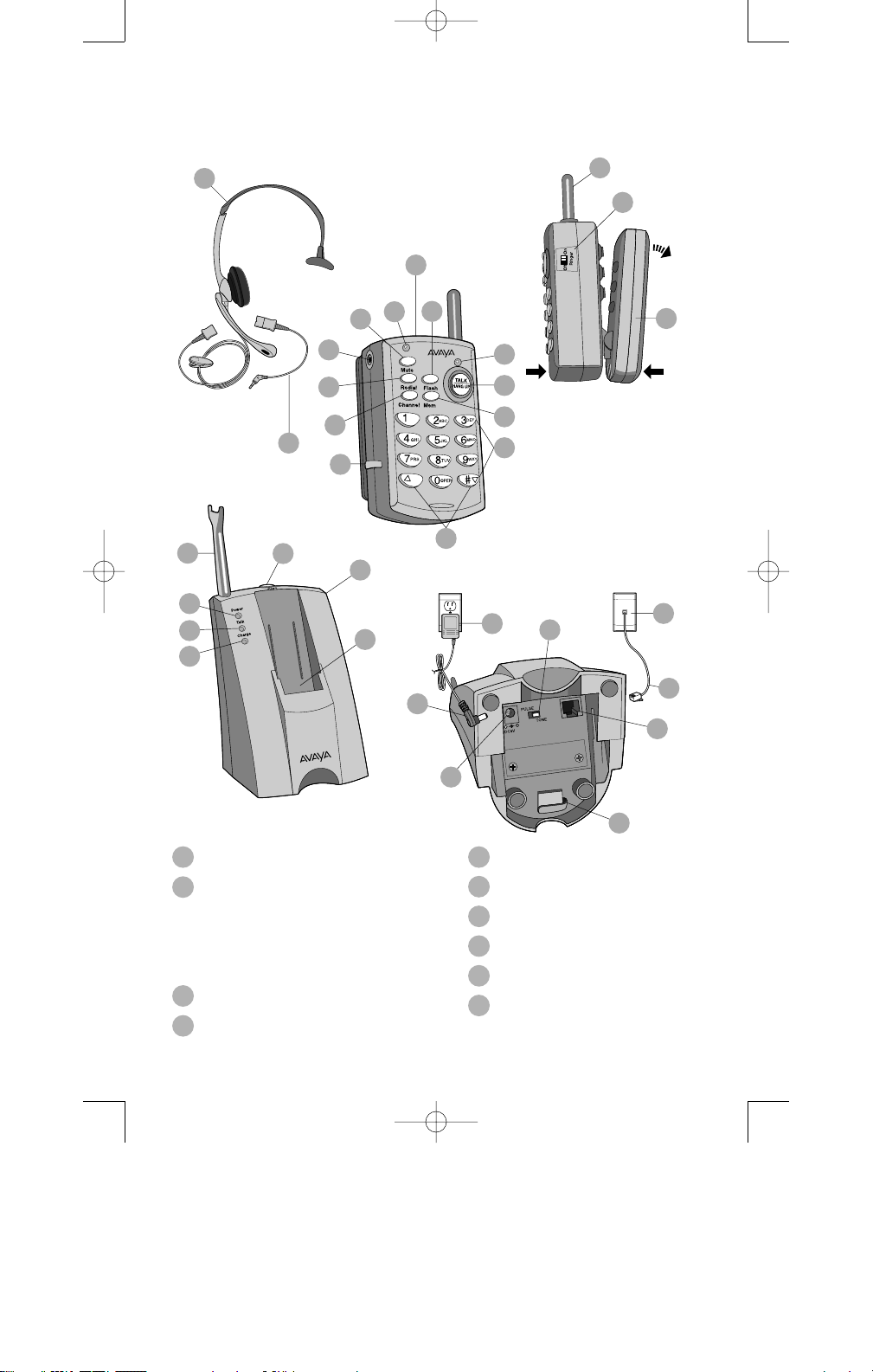
4
Model 10U100
Cord
less
Headset Telephone
Remote
3
4
10U100 Remote
Mute Indicator Light
5
6
7
8
9
10
Mute Button
Headset Jack
Redial Button
Channel Button
Headset Cable Retainer
In-Use Indicator Light
Headset
1
2
Headset
Quick Disconnect™(QD)
to 2.5mm Adapter Cable
(Optional: for use with
QD-style headsets)
60653-01 10U100 UserGuide_r2 5/11/01 12:11 AM Page 4
1
20
21
22
23
25
16
17
3
12
4
5
6
7
8
2
10
11
13
14
18
9
*
15
19
29
24
28
33
27
26
30
31
32
Page 6
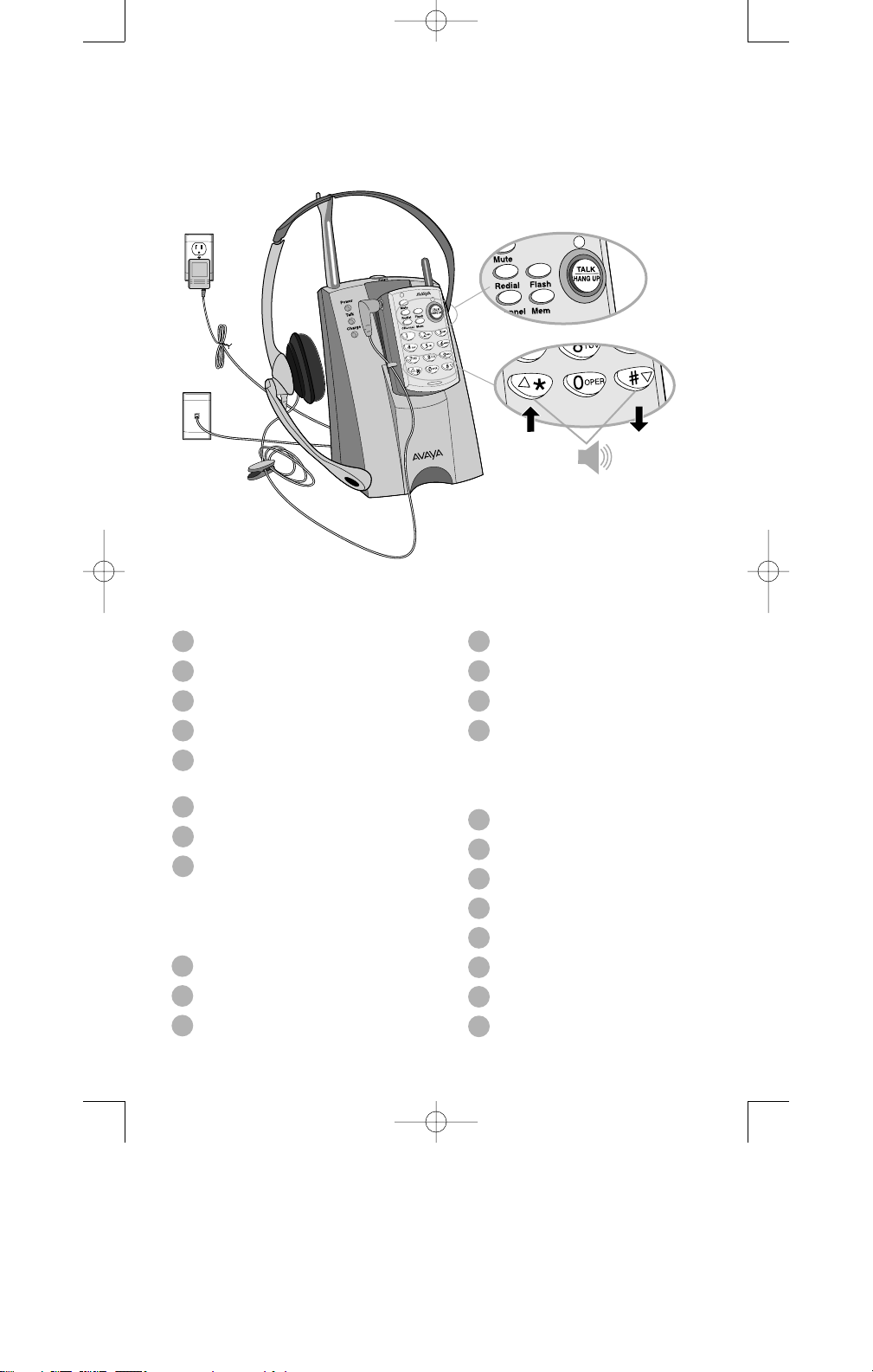
5
11
12
13
14
15
16
17
18
Talk/Hangup Button
Flash Button
Memory (Mem) Button
12 Button Keypad
Dual Function Receive
Volume Control
Antenna
Ringer ON/OFF Switch
Rechargeable Battery
and Belt Clip
22
23
24
25
In-Use Indicator Light (Talk)
Battery Charge Indicator Light
Remote Charging Well
Page Button
Base (Front)
19
20
21
10U100 Base
Headset Holder/Antenna
Power Indicator Light
Base (Underside)
26
27
28
29
30
31
32
32
AC Adapter Jack
AC Adapter Plug
AC Adapter
Telephone Wall Jack
Telephone Line Cord
Telephone Jack
Cord Retainer Clip
Pulse/Tone Switch
Refer to page 18 for
instructions on
Volume Control.
60653-01 10U100 UserGuide_r2 5/11/01 12:12 AM Page 5
Page 7
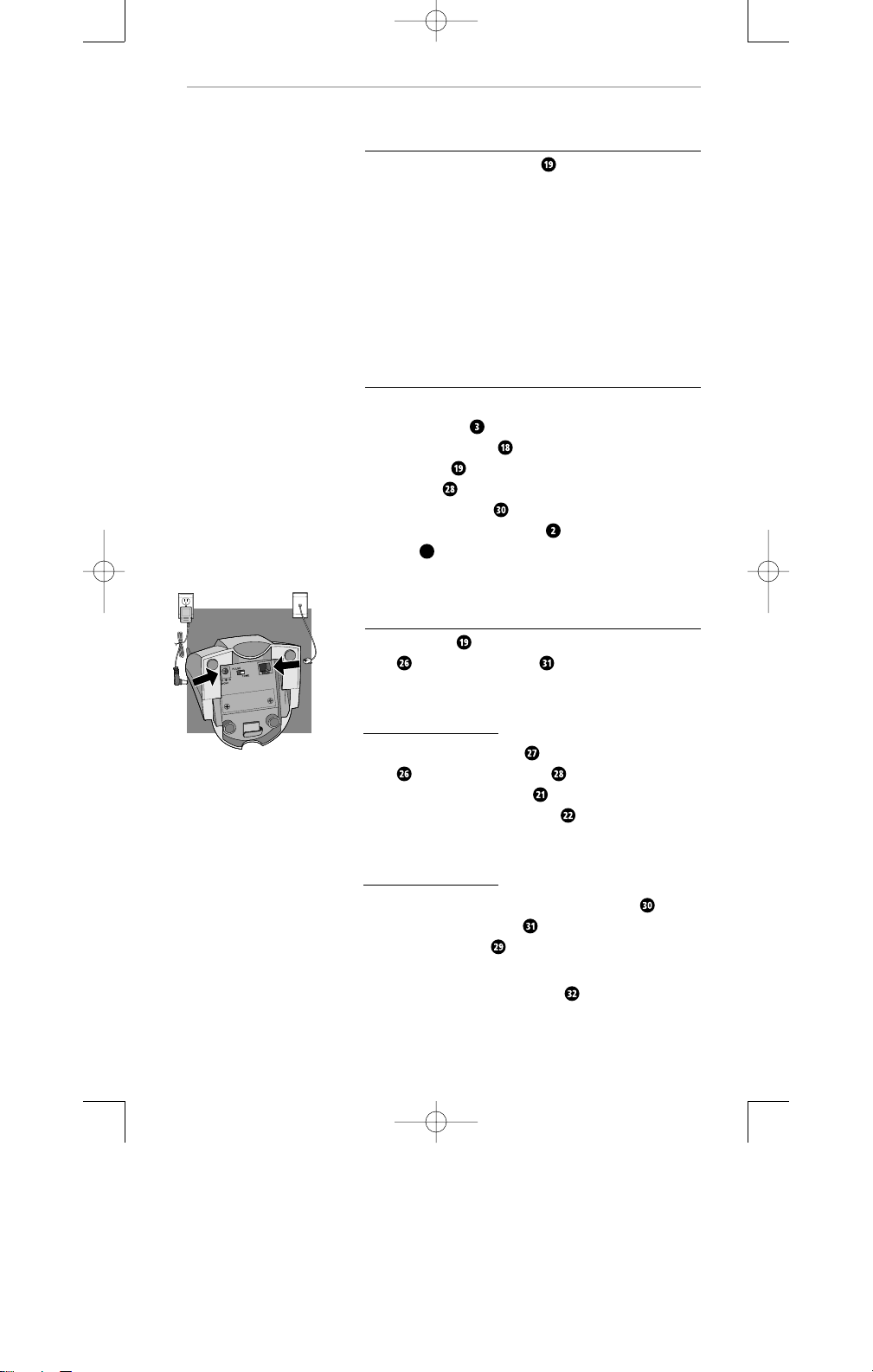
6
1
general
ENGLISH
setup
Selecting a Location
Install the 10U100 Base Unit in a location that is
near an AC power outlet and a modular telephone line
jack. The base’s location effects the telephone’s range.
Try several locations to see which provides the best
performance. Select a location that is away from
electrical machinery, electrical appliances, metal walls,
filing cabinets, wireless security alarms, room monitors,
and areas of excessive moisture.
Getting Started
Unpack the unit and check for the following items:
10U100 Remote
Rechargeable Battery
10U100 Base
AC Adapter
Telephone Line Cord
QD to 2.5mm Adapter Cable
Headset
Connecting the Telephone Base
Place the Base on its back exposing the AC Adapter
Jack and Telephone Jack on its underside.
1
Plug the AC Adapter Plug into the AC Adapter
Jack . Plug the AC Adapter into an AC power
outlet. The Power Indicator will light after being
connected. The In-Use Indicator will remain off.
Connect one end of the Telephone Line Cord into
the Base’s Telephone Jack and the other end into a
Telephone Wall Jack .
Press both the Telephone Line Cord and the AC Adapter
Cord into the Cord Retainer Clip .
60653-01 10U100 UserGuide_r2 5/11/01 12:12 AM Page 6
Page 8
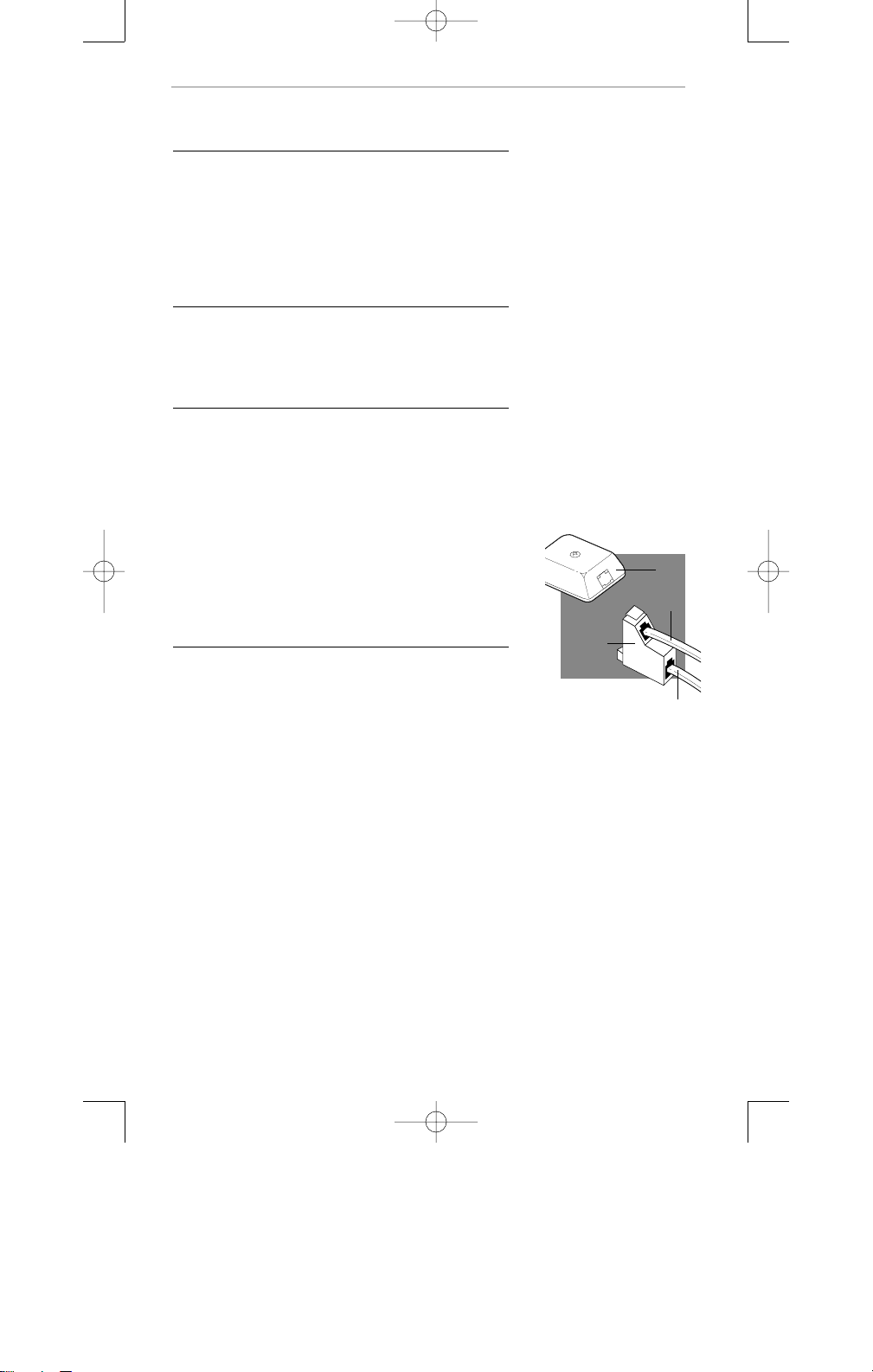
7
general
ENGLISH
setup
Analog or PARTNER Telephone Application
You can use your 10U100 with the AVAYA PARTNER
System, either on an extension by itself (called
“standalone” operation), or in combination with a
PARTNER telephone (called “combination extension”).
Many of the installation steps are common regardless
of which type of operation you will be using.
AVAYA Analog Telephone Applications
You can use your 10U100 with an AVAYA DEFINITY
system as an analog station, either as an extension by
itself or in combination with an analog telephone.
Setting up the 10U100
1. Choose an area near an electrical outlet and
telephone jack. The outlet should not be controlled
by a wall switch. If using multiple cordless units (up
to 4 can be used in the same environment), observe
the following multiple unit placement guidelines.
• Keep all remote and base units of the cord-less
headsets at least 15 feet away from each other.
• If you are also using a AVAYA TransTalk System
or another 900MHz system, please observe the
location requirements on page 10.
Connect the Telephone Line Cord
2. Connect one end of the supplied long telephone line
cord into the rear of the base.
For Standalone Operation: Connect the other end of
the supplied long telephone line cord into the telephone
extension outlet on the wall. Proceed to step 3.
For Combination Extension Users: Connect the other
end of the supplied long telephone line cord into the upper
jack of a 267F2-type bridging adapter (or equivalent).
Connect telephone line cord using bridging adapter.
Connect telephone line cord using auxiliary jack of the
telephone.
Bridging
Adapter
(267F2)
10U100
Wall
Jack
PARTNER System Phone
or standard phone
60653-01 10U100 UserGuide_r2 5/11/01 12:12 AM Page 7
Page 9
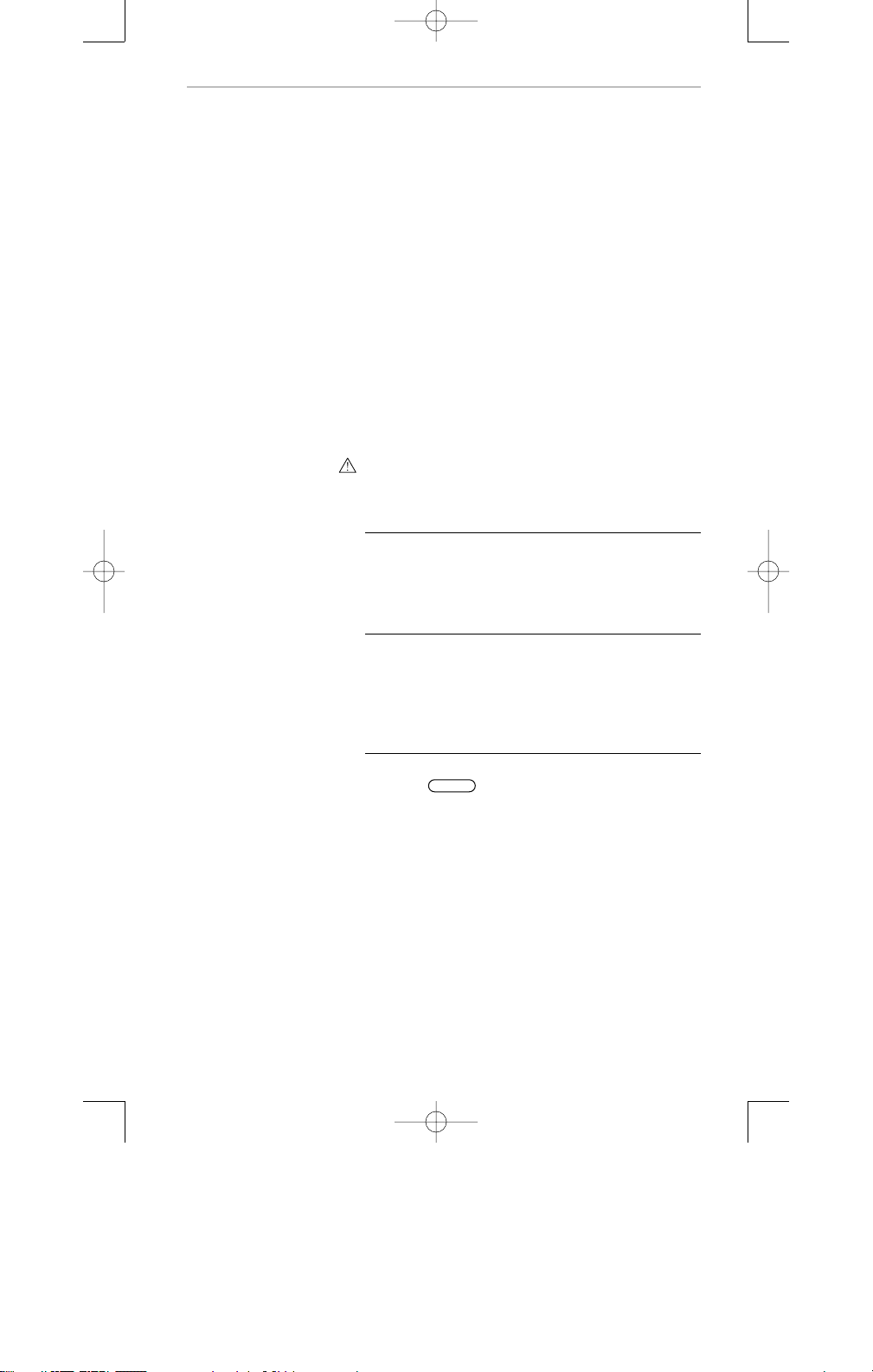
8
general
ENGLISH
setup
Note: On all 6200 sets and some PARTNER telephone
sets (MSL-18D sets), the bridging adapter may not
be required. Simply plug the other end of the long
telephone line cord into the built-in AUX jack on the
bottom of the set.
• At the wall jack, disconnect the existing telephone line
cord for your telephone. Connect the plug you just
removed into the lower jack of the bridging adapter.
• Connect the plug on the bridging adapter into the
wall jack.
Connect the Line Cord
3. Plug the AC power adapter into an electrical outlet
and the DC connector to the back of the base unit.
Make sure that the electrical outlet is not controlled
by a wall switch.
Caution: Use only the AC power adapter supplied with
this telephone.
Set the Dial Mode Switch
4. If you have touch tone service on your line, set the
switch located on the back of the base to TONE. If you
have rotary service, set the switch to PULSE.
Charge the Handset Batteries Before Use
5. The batteries recharge automatically whenever the
handset is in the powered base unit cradle. The batteries
must be charged for 8 hours before using your phone
for the first time.
Check for Dial Tone
6. After the batteries are charged, pick up the handset
and press . The TALK indicator should light up,
and you should hear a dial tone in the headset. If not,
see "Trouble Shooting".
.
60653-01 10U100 UserGuide_r2 5/11/01 12:12 AM Page 8
talk
Page 10
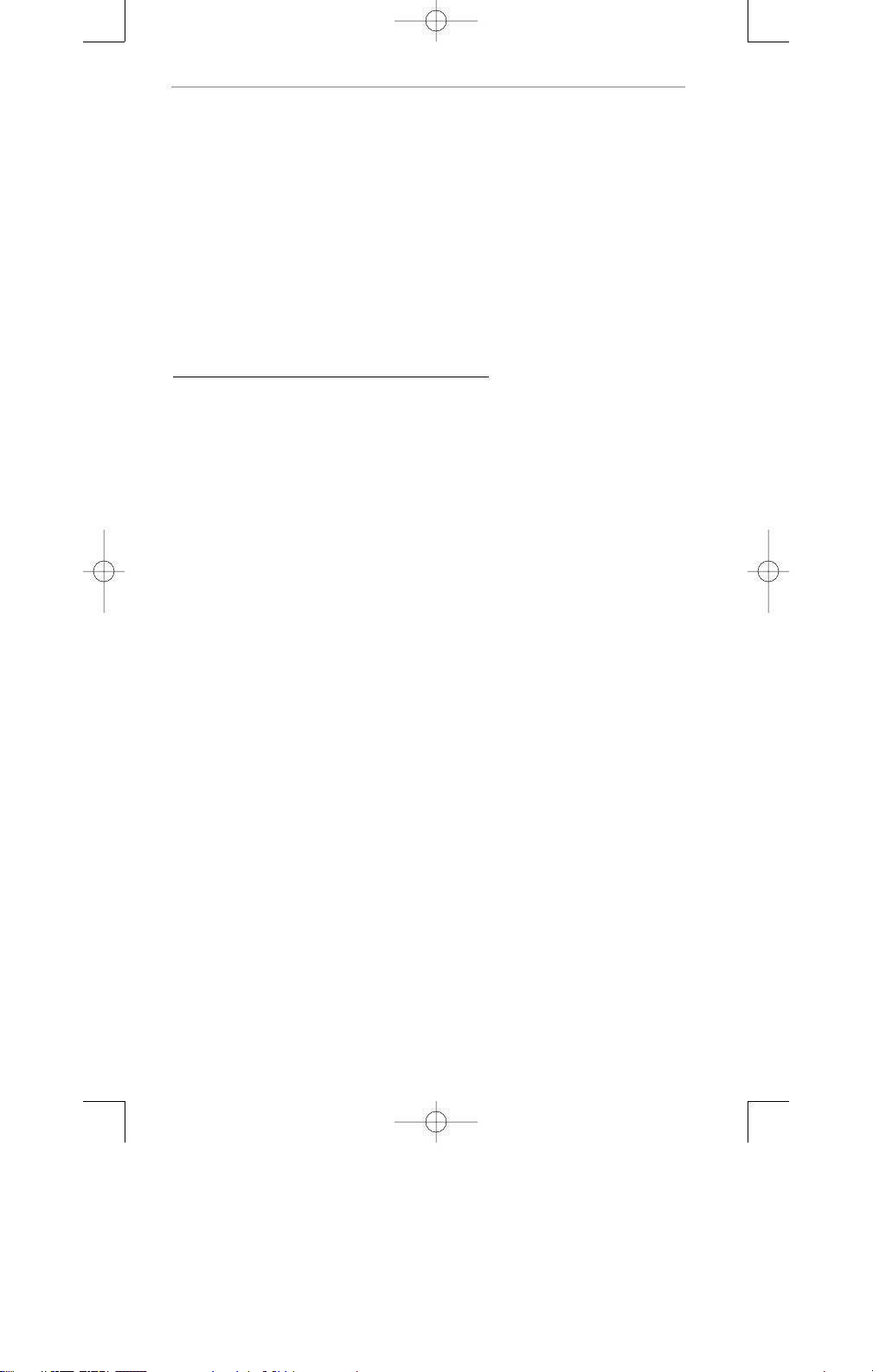
9
CAUTION:
• Never install telephone wiring during a
lightning storm.
• Never install telephone jacks in wet locations unless
the jack is specifically designed for wet locations.
• Never touch uninstalled telephone wires or terminals
unless the telephone line has been disconnected at
the network interface.
• Use caution when installing or modifying
telephone lines
Tips on Using your 10U100 with the AVAYA
PARTNER System
The 10U100 can support many of the same features as
a PARTNER System Telephone, either by using dial code
features manually, or by storing the appropriate codes
into the Remote Unit’s memory speed dial locations.
However, because the 10U100 does not have PARTNER
line buttons, feature buttons, or dedicated function
buttons, basic call handling procedures can be
different from that of a PARTNER telephone. Refer to
the Appendix of this manual or your PARTNER System
Programming and Use Guide for specific guidelines on
these operations.
general
ENGLISH
setup
60653-01 10U100 UserGuide_r2 5/11/01 12:12 AM Page 9
Page 11
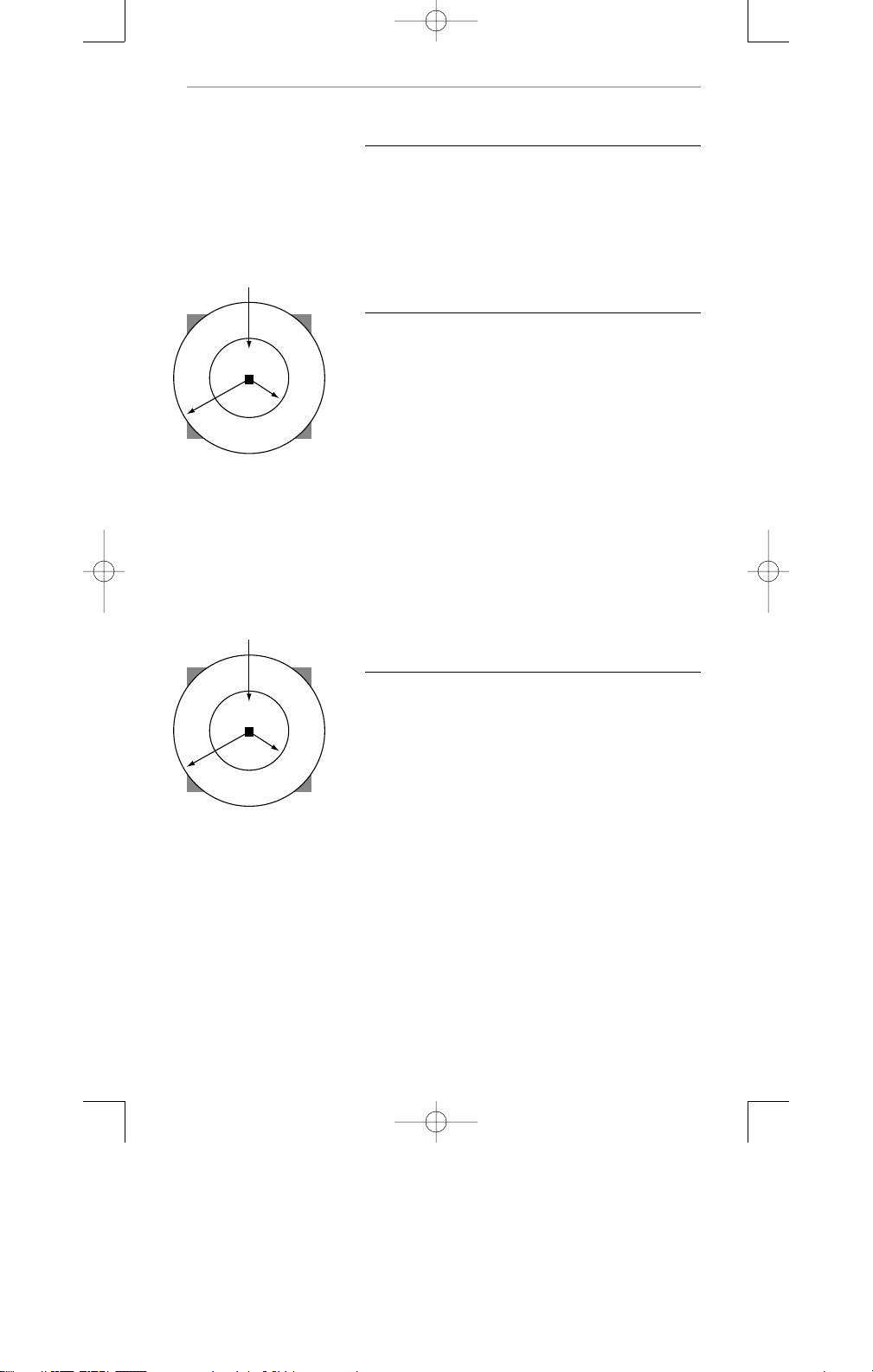
10
general
ENGLISH
setup
AVAYA TransTalk or Other 900MHz System
Colocation Information
When a AVAYA TransTalk System is also in use:
The area between 550 to 950 feet away from the AVAYA
TransTalk Carrier Assembly Unit may result in interference
on the 10U100. Please follow these guidelines:
Minimum distance
from TransTalk Carrier
No. of 10U100’s Assembly Unit
1-2 550 ft.* (each)
3-4 650 ft.* (each)
5-6 750 ft.* (each)
7-8 850 ft.* (each)
9-10 950 ft.* (each)
* Up to ten (10) 10U100 units may be colocated in this
region with a chance of interference due to building
structures. For unobstructed or outdoor applications,
the interference range may increase to 1500 feet.
When another 900MHz System is also in use:
The area between 150 to 280 feet away from another
900MHz Unit may result in interference on the 10U100.
Please follow these guidelines:
Distance from other
No. of 10U100’s 900MHz Unit
1-2 150 ft.** (each)
3-4 185 ft.** (each)
5-6 230 ft.** (each)
7-8 250 ft.** (each)
9-10 280 ft.** (each)
** The actual area of colocation will vary with the
particular 900MHz system used.
Colocation
950 ft* 550 ft
No
Colocation
Possible
Colocation
Do not place TransTalk
Carrier Assembly in
this region
10U100
Base Unit
Colocation
280 ft* 150 ft
No
Colocation
Possible
Colocation
Do not place other
900MHz units in
this region
10U100
Base Unit
60653-01 10U100 UserGuide_r2 5/11/01 12:12 AM Page 10
Page 12
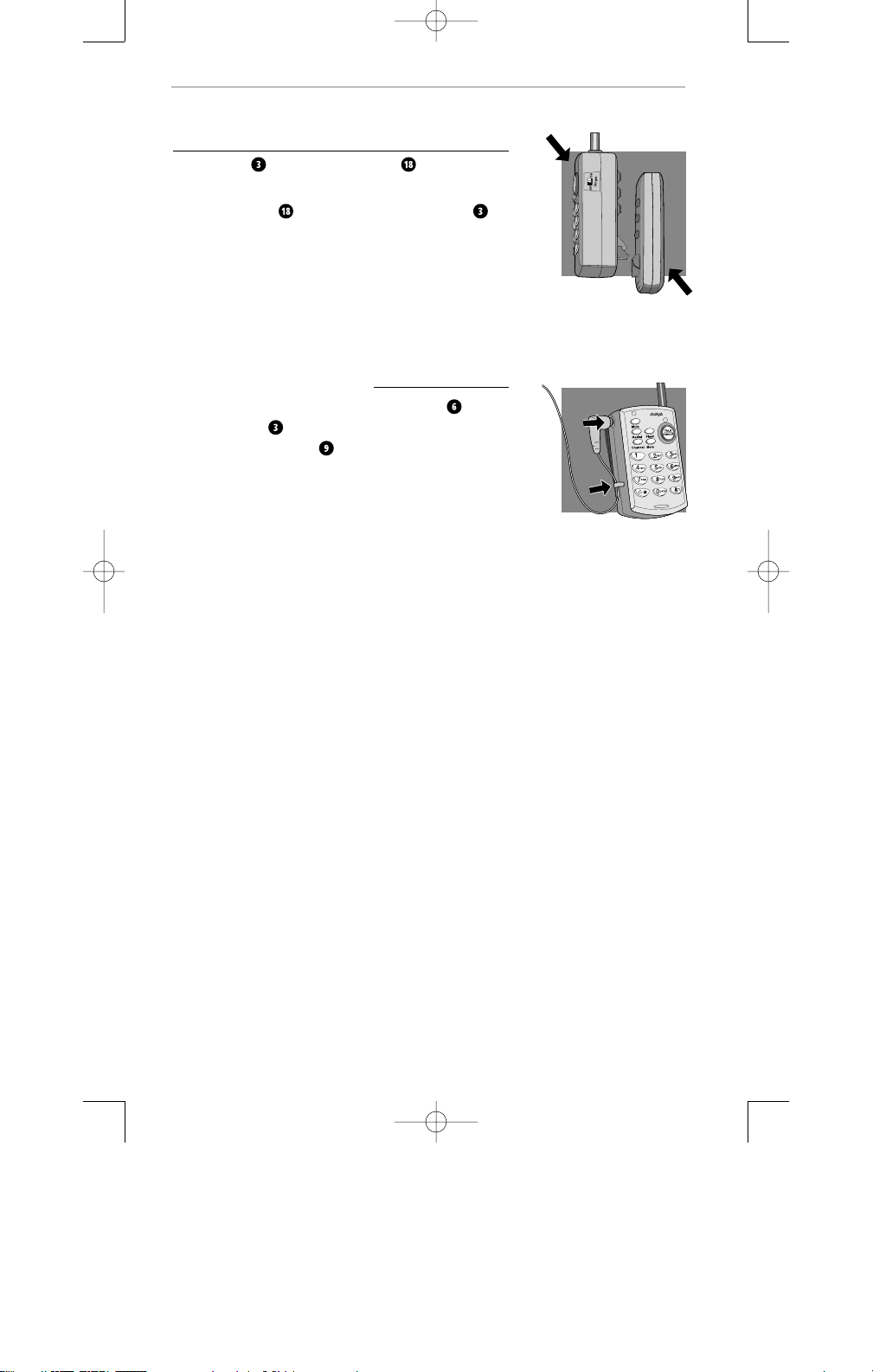
11
Preparing the Remote for use
The Remote and the Battery Pack slide together
as shown.
Snap the Battery into the back of the Remote .
Plug the Headset cable into the Headset Jack
on the Remote and snap the Cable into the
Headset Cable Retainer .
general
ENGLISH
setup
60653-01 10U100 UserGuide_r2 5/11/01 12:12 AM Page 11
Page 13
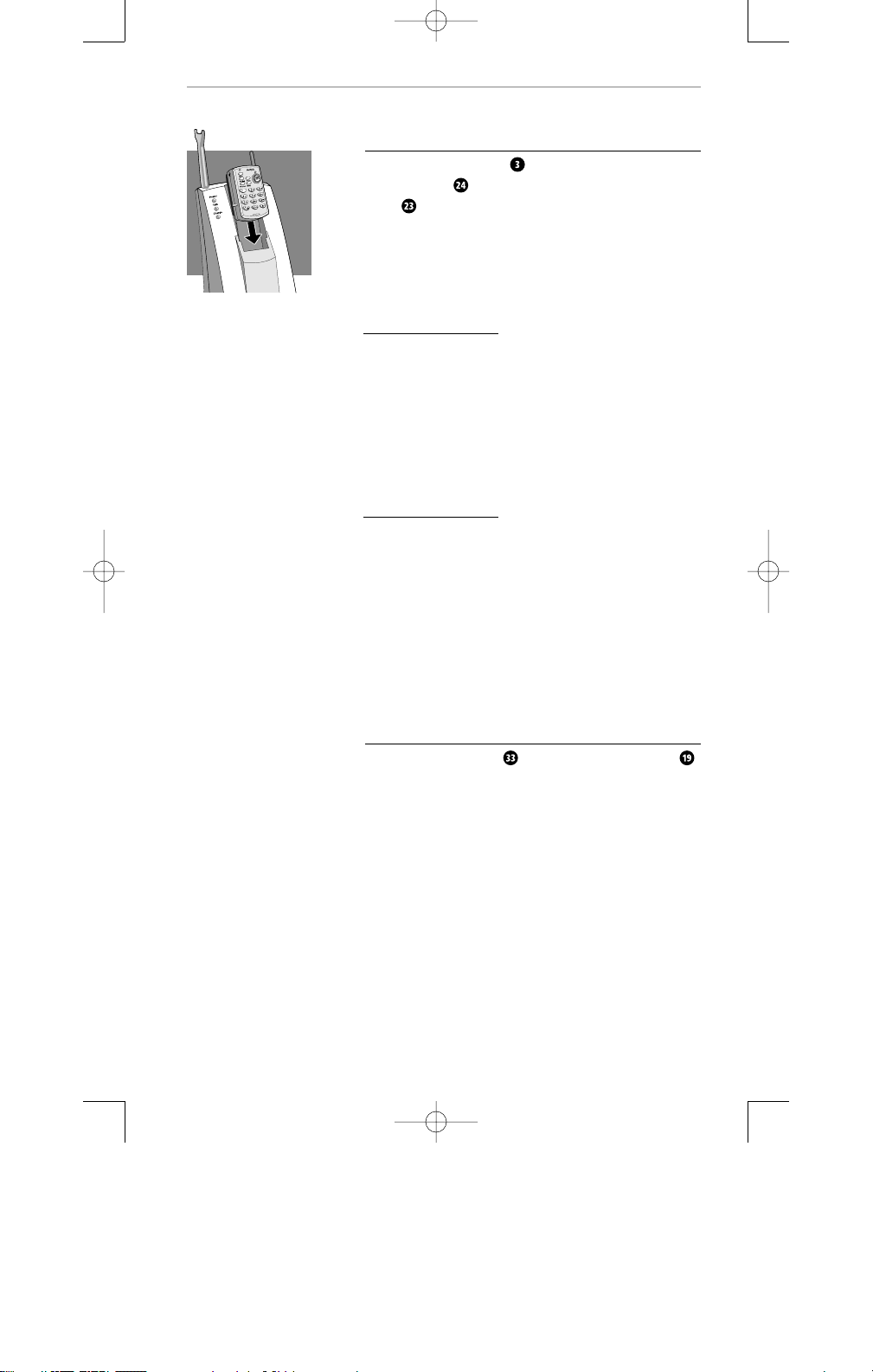
12
general
ENGLISH
setup
Charge the Remote
Firmly slide the Remote into the Remote
Charging Well until the Battery Charge Indicator
Light flashes.
The Battery Charge Indicator Light will go off
when the battery is fully charged.
(It’s important to make good contact in the charging
well to properly charge the battery.)
The Remote may be operated while in its Charging
Well after gaining 5 seconds of orientation. The Charge
Indicator Light will stop flickering when orientation
is attained.
Once charged, the Remote can be operated away from
the Base.
Pulse/Tone Switch
The Pulse/Tone Switch is located under the Base
Simply push the switch to Pulse or Tone as desired or
required by your telephone service.
60653-01 10U100 UserGuide_r2 5/11/01 12:12 AM Page 12
Page 14
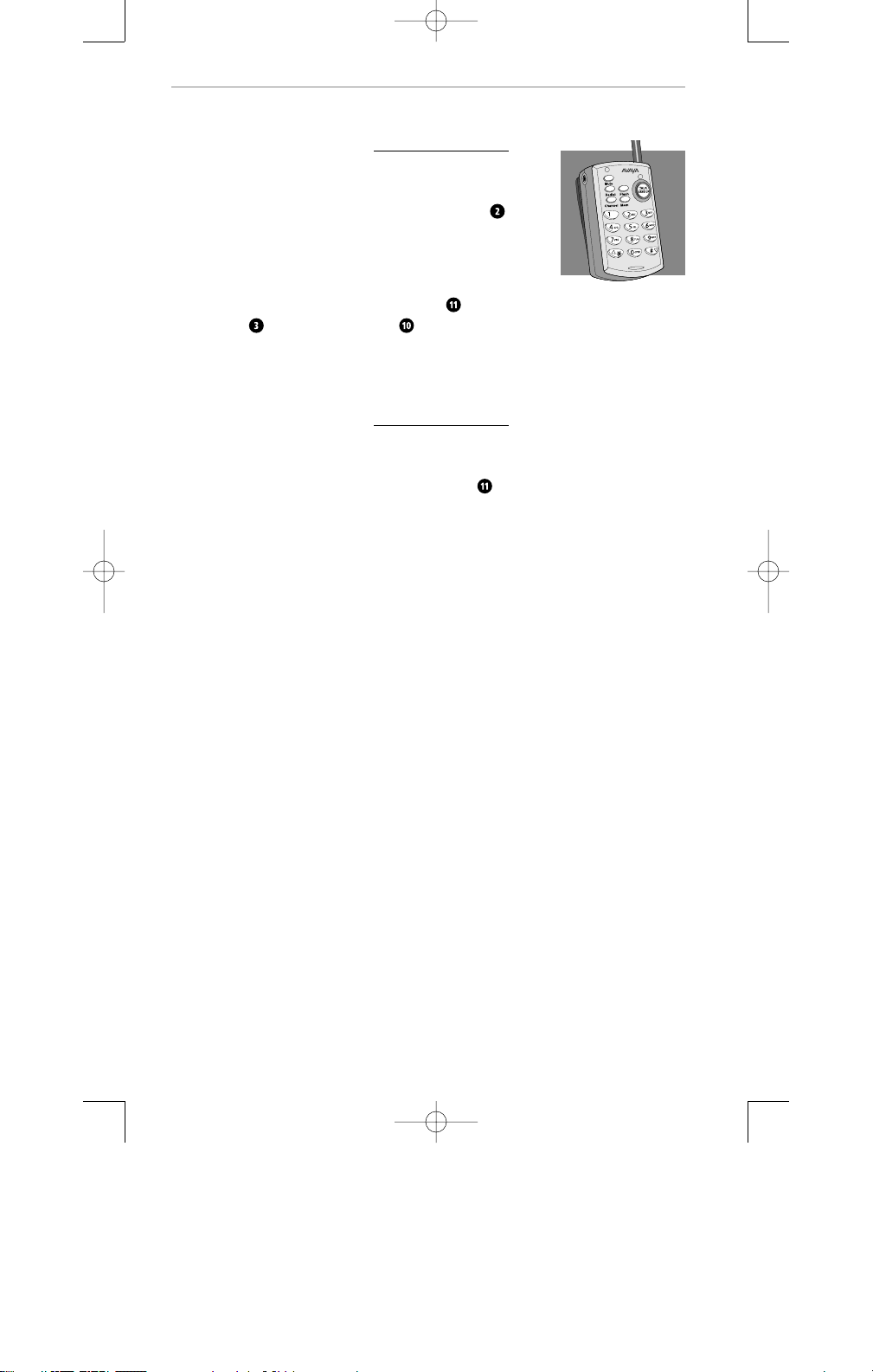
13
2
make
ENGLISH
a call
When you hear dial tone, enter the number you want
to call.
To disconnect a call, press the Talk/Hangup Button .
Before using your cordless telephone, put the headset
on and adjust it as needed.
Option: Use the supplied QD to 2.5mm adapter cable
to connect your QD-equipped headset to the remote.
For information on the additional headsets, contact
your AVAYA distributor.
To make a call, press the Talk/Hangup Button on
the Remote . The In-Use Indicator will light.
60653-01 10U100 UserGuide_r2 5/11/01 12:12 AM Page 13
Page 15

14
3
receive
ENGLISH
a call
Set the Ringer Switch on the Remote to the
ON position.
To answer a call press the Talk/Hangup Button . The
In-Use Indicator on the Remote and the In-Use
Indicator (Talk) on the Base will light.
When you press any button on the Remote, a short
sound will be heard indicating that the Base has
accepted the command.
Three short warning beeps indicate that you are out of
range, or there is too much interference.
If there is interference, move closer to the base before
you press any key. If interference is severe, the Remote
might lose communication with the Base and the call
might be disconnected. This does not happen often,
but if it does, return the Remote to the Charging Well
for a few seconds.
60653-01 10U100 UserGuide_r2 5/11/01 12:12 AM Page 14
Page 16
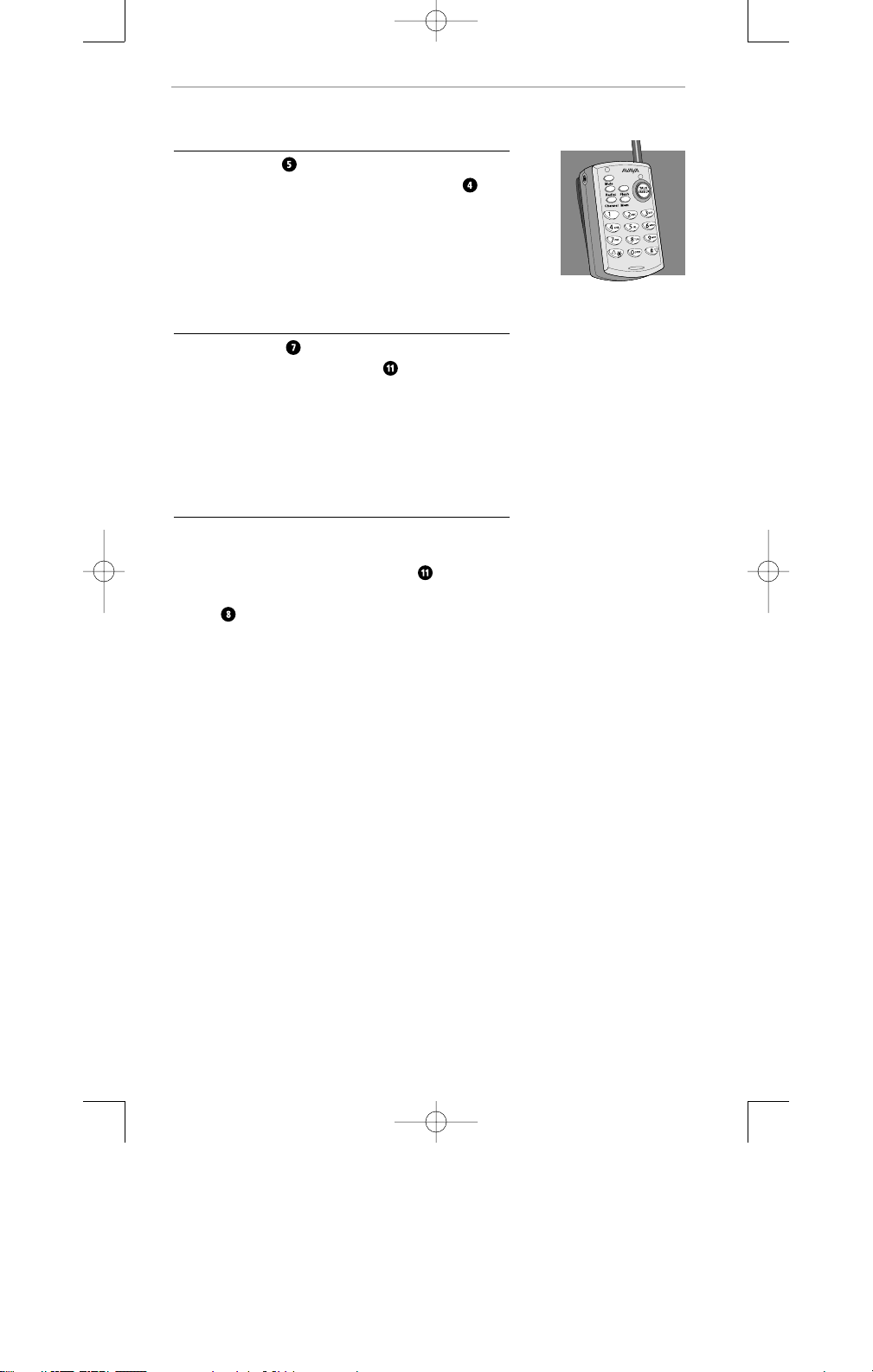
15
4
special
ENGLISH
buttons
Mute
The Mute Button stops the voice transmission to
the receiving party. When activated the red LED is
“On.” Press the Mute Button again to deactivate the
mute function.
Redial
The Redial Button redials the last number dialed. To
use, press the Talk/Hangup Button . When a dial
tone is heard, press the Redial Button.
The last number entered will be dialed just as you
would have redialed it manually.
Channel
Your cordless headset telephone has an auto scan
feature that automatically selects a clear channel
when you press the Talk/Hangup Button . If you
experience interference during a call, press the Channel
Button to switch to another channel until you have
good reception.
60653-01 10U100 UserGuide_r2 5/11/01 12:12 AM Page 15
Page 17
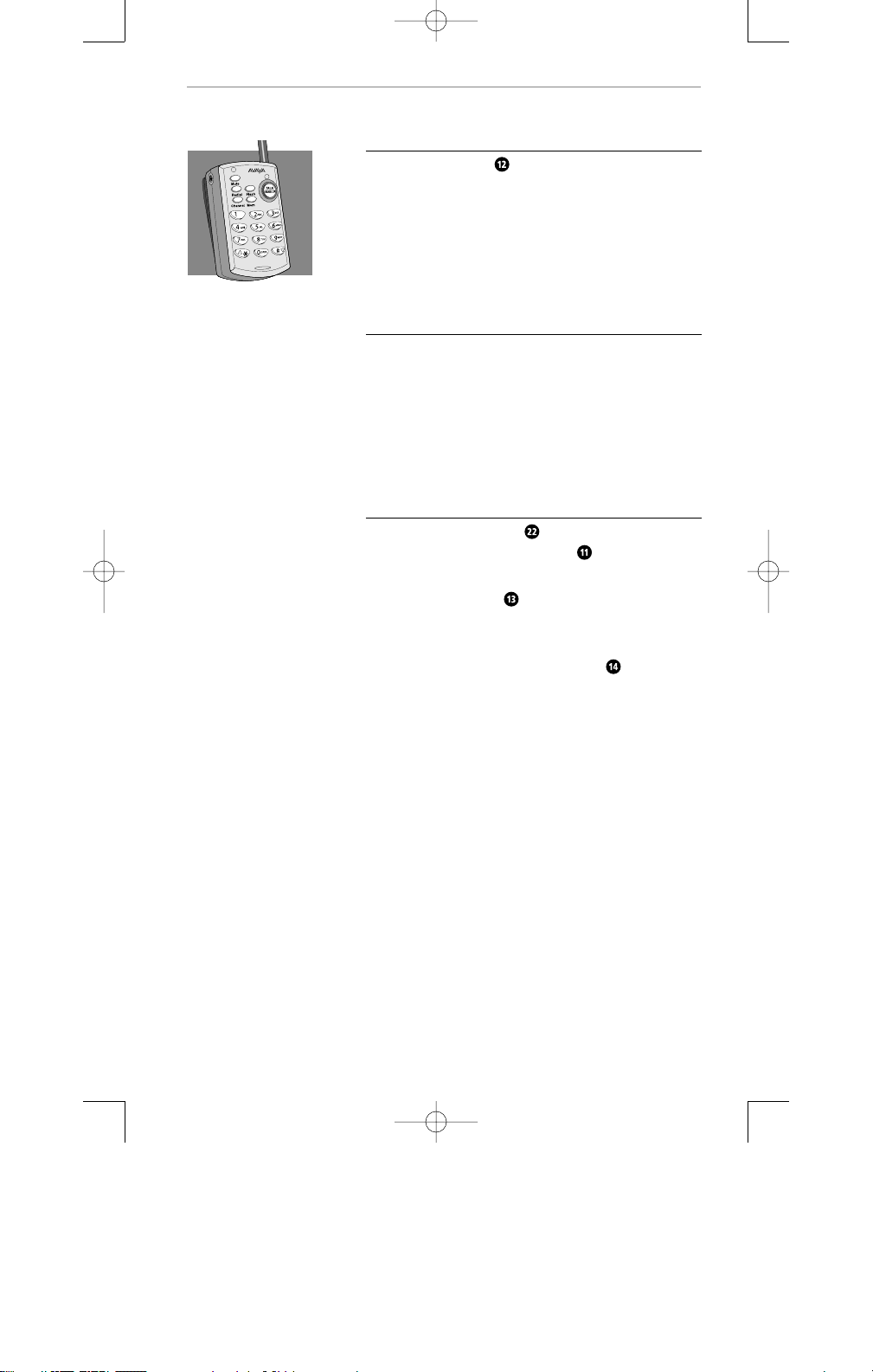
16
special
ENGLISH
buttons
Flash
Use the Flash Button to access services such as call
waiting, etc.
MEM (Memory)
The 10U100 speed dial memory can store up to 10
phone numbers, containing a maximum of 16 digits.
The 0 through 9 buttons on the keypad recall and dial
the phone numbers stored in memory.
MEM — To Store Numbers
The In-Use Indicator Light should be off. If it is not
off, press the Talk/Hang Up Button once to shut
it off.
Press the Mem Button followed by the numbers
you want to store.
Press the Mem Button followed by the one digit
number (0-9) on the Telephone Keypad that you
want to assign for that number.
You can repeat the process for storing numbers until
the 10 single numbers on the keypad are used up.
60653-01 10U100 UserGuide_r2 5/11/01 12:12 AM Page 16
Page 18
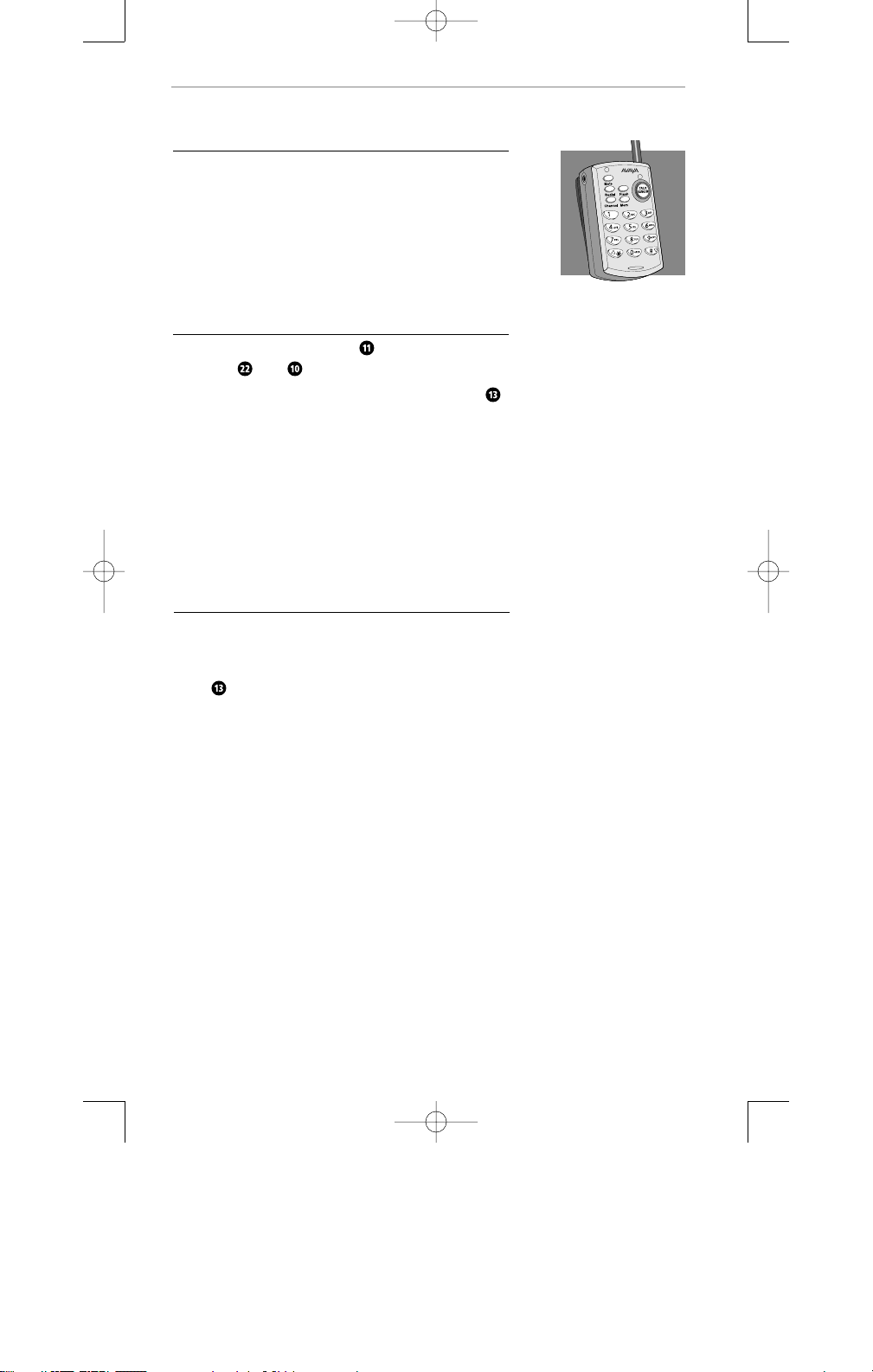
17
special
ENGLISH
buttons
MEM — To Change Stored Numbers
To change a number stored in memory, simply store a
new number in that memory location.
MEM — To Dial Stored Numbers
Press the Talk/Hang Up Button . The In-Use
Indicators and will light up.
When the dial tone is heard, press the MEM Button ,
then press the desired single digit (0-9) memory
location button.
The stored number you have selected will be
automatically dialed.
MEM — To Dial Stored Number During a Call
The memory/recall function also works when additional
numbers are required during the call such as a numeric
password. At the appropriate time during the call press
Mem and the assigned key to rapidly transmit the
stored numbers.
60653-01 10U100 UserGuide_r2 5/11/01 12:12 AM Page 17
Page 19
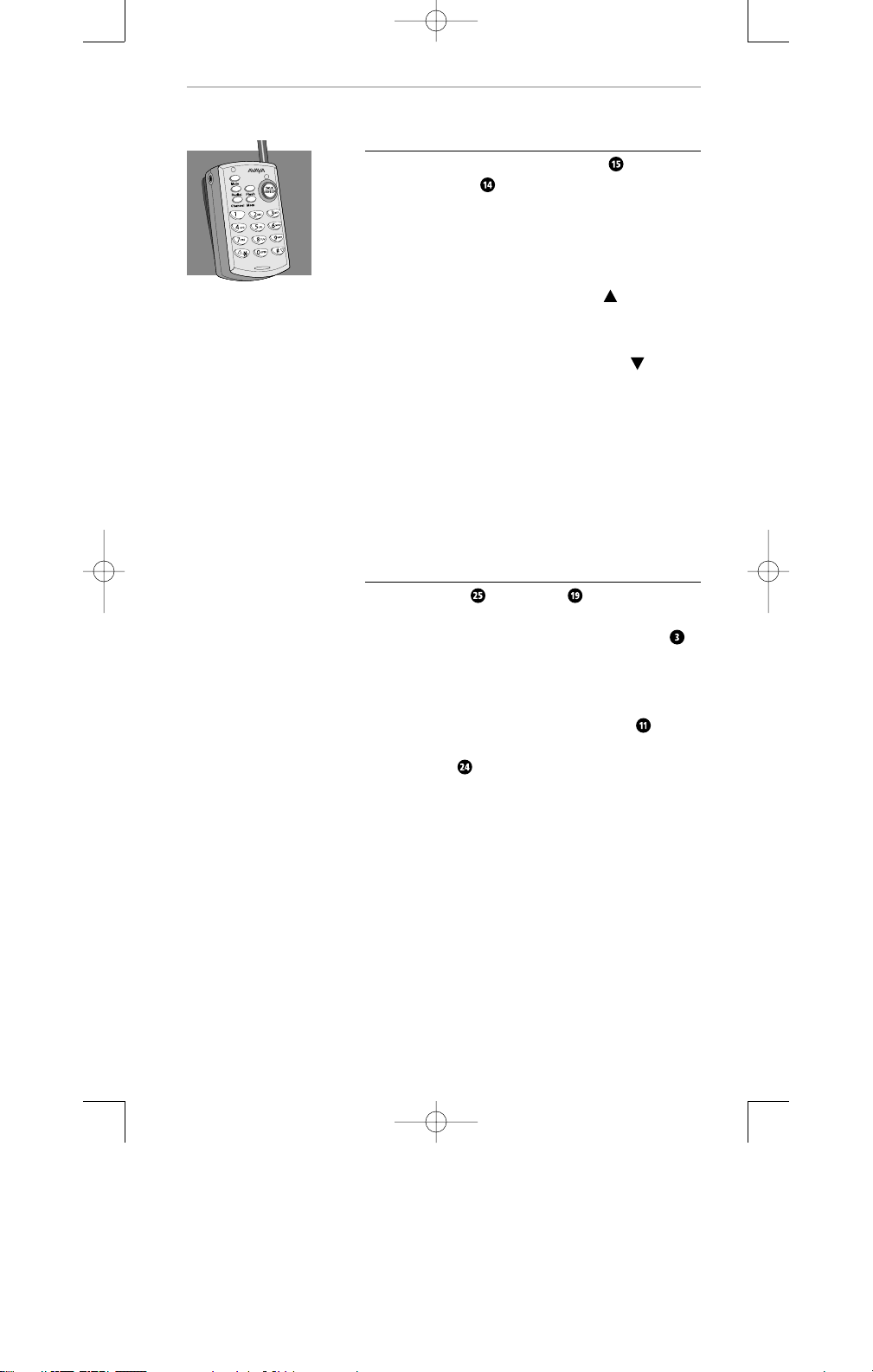
18
special
ENGLISH
buttons
Volume Control
The Dual Function Volume Control Keys on the
12 Button Keypad allow you to adjust the sound
level that you hear through the headset. This feature
is especially useful for people who have trouble
hearing, or are in an especially noisy area like a kitchen
or workshop.
To increase volume, push and hold the ‘ /*’ Key on
the Remote for a minimum of 2 seconds or until the
volume is comfortable, then release the key.
To decrease the volume, push and hold the ‘ /#’ Key
on the Remote for a minimum of 2 seconds until the
volume is comfortable, then release the key.
Pressing the ‘*’ or ‘#’ key for less than 1 second
will cause the ‘*’ or ‘#’ to function normally as ‘*’
or ‘#’ keys.
Page Function
The Page Button on the Base allows someone
to summon you. By pressing the Page Button for less
than 2 seconds, it sends a message to the Remote
by emitting two long, loud beeps.
If you have misplaced the Remote, press the Page
Button for a minimum of 3 seconds and the Remote
will emit a steady alert. Press the Talk Button once
you have located the Remote or put it into the
Charging Well .
60653-01 10U100 UserGuide_r2 5/11/01 12:12 AM Page 18
Page 20
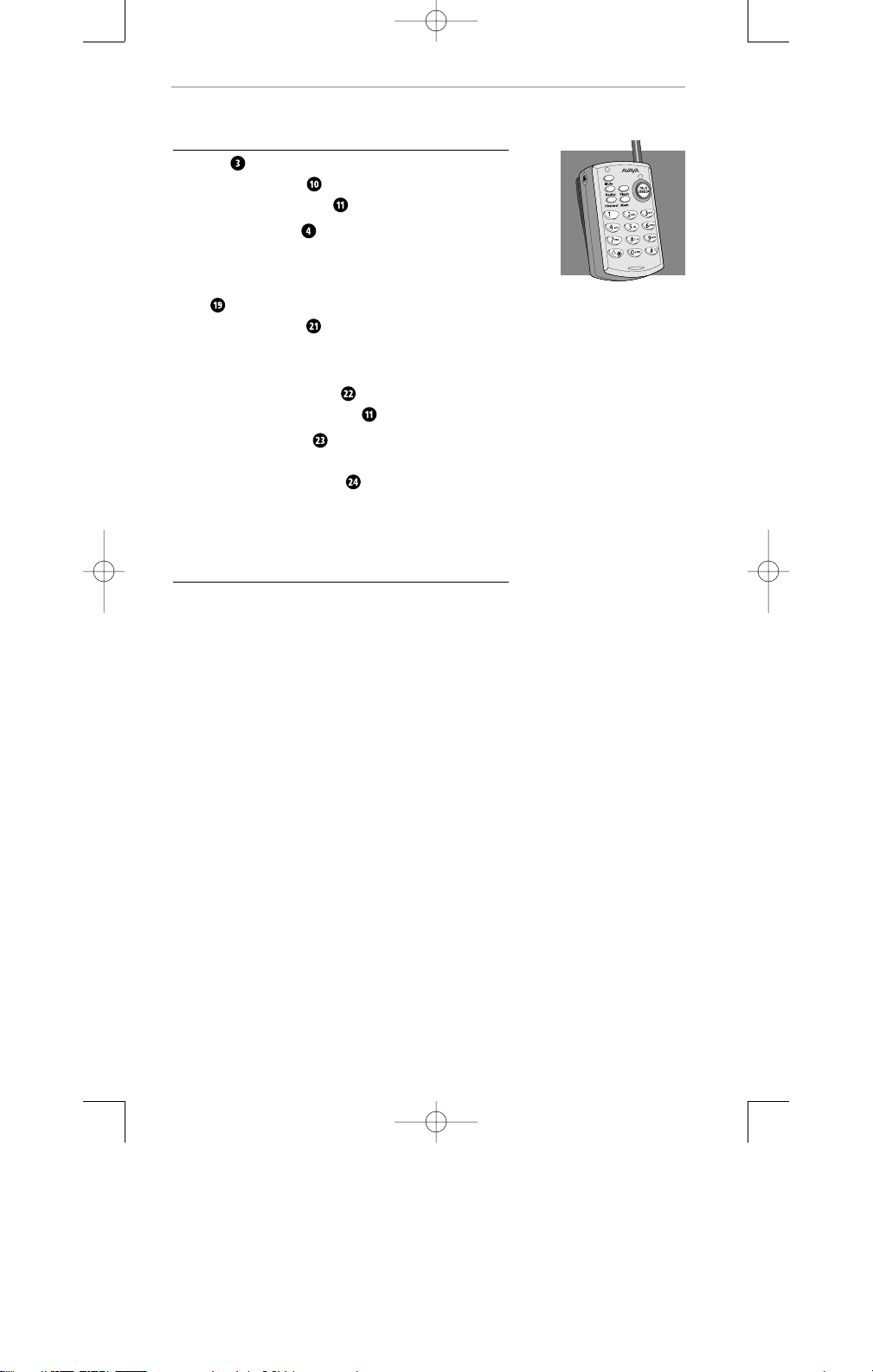
19
5
audio visual
ENGLISH
prompts
Visual
Remote
In-Use Indicator Light — Green LED is “On” only
when Remote Talk Button is activated.
Mute Indicator Light — Red LED is “On” only when
transmit audio is “muted.”
Base
Power Indicator Light — Red LED is “On”
whenever the power is applied to the Base via the
AC Power Adapter.
In-Use Indicator Light (Talk) — Green LED is “On”
only when Remote Talk Button is activated.
Charge Indicator Light — Amber LED flashes for
2 seconds while verifying contact when Remote is
placed in the Charging Well . It remains “On” while
charging and turns off when battery is fully charged.
Audio
Low Battery — Two (2) beeps generated at 30 second
intervals whenever battery power is low, heard only
through the headset in TALK mode.
Out-of-Range — Three (3) beeps generated whenever
the Remote is taken out of range of the Base, heard
only through the headset in TALK mode.
60653-01 10U100 UserGuide_r2 5/11/01 12:12 AM Page 19
Page 21
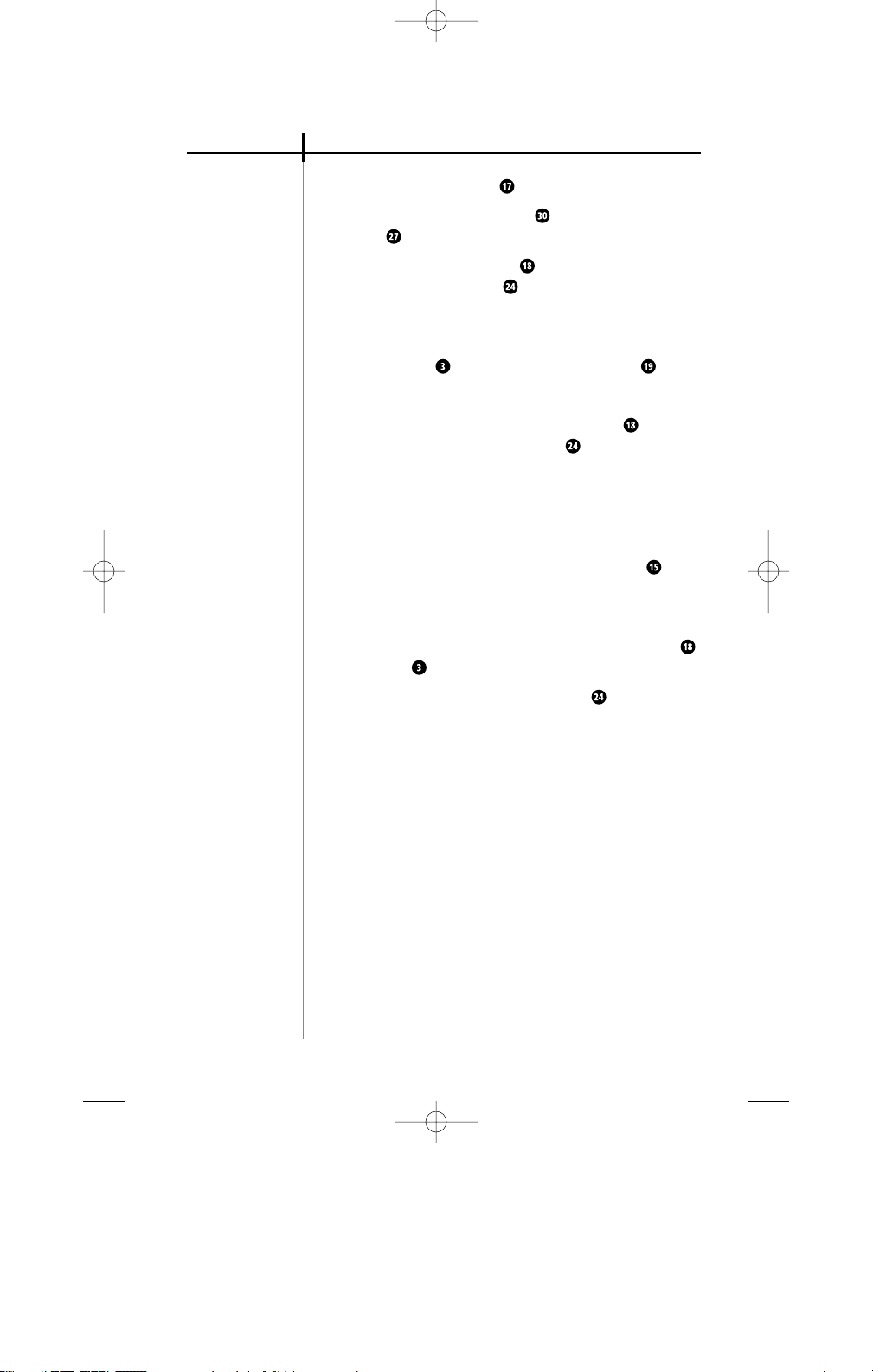
20
6
trouble
ENGLISH
shooting
The remote
does not ring
I cannot hear
a dial tone
PROBLEM
ITEMS TO CHECK
• Make sure that the Ringer is “On”.
• Ensure that the Telephone Cord and the AC
Adapter are installed correctly.
• Recharge the Remote Battery by firmly placing it in
the Remote Charging Well .
• Disconnect the AC Adapter from the power source and
reconnect it in a known good outlet.
• Use the Remote in an area closer to the Base .
• Make sure your Remote Rechargeable Battery is
securely seated in the Charging Well and/or fully
charged. The Battery may need to be charged for
8 hours prior to first use.
• Check that all cords are correctly connected and firmly
in place.
• Adjust the Dual Function Receive Volume Control Key
up to increase the volume.
• Make sure the Remote is within range of the Base.
• Separate and then reconnect the Rechargeable Battery
and Remote .
• Return the Remote to the Charging Well for 5 seconds
to re-establish a communication link.
60653-01 10U100 UserGuide_r2 5/11/01 12:12 AM Page 20
Page 22
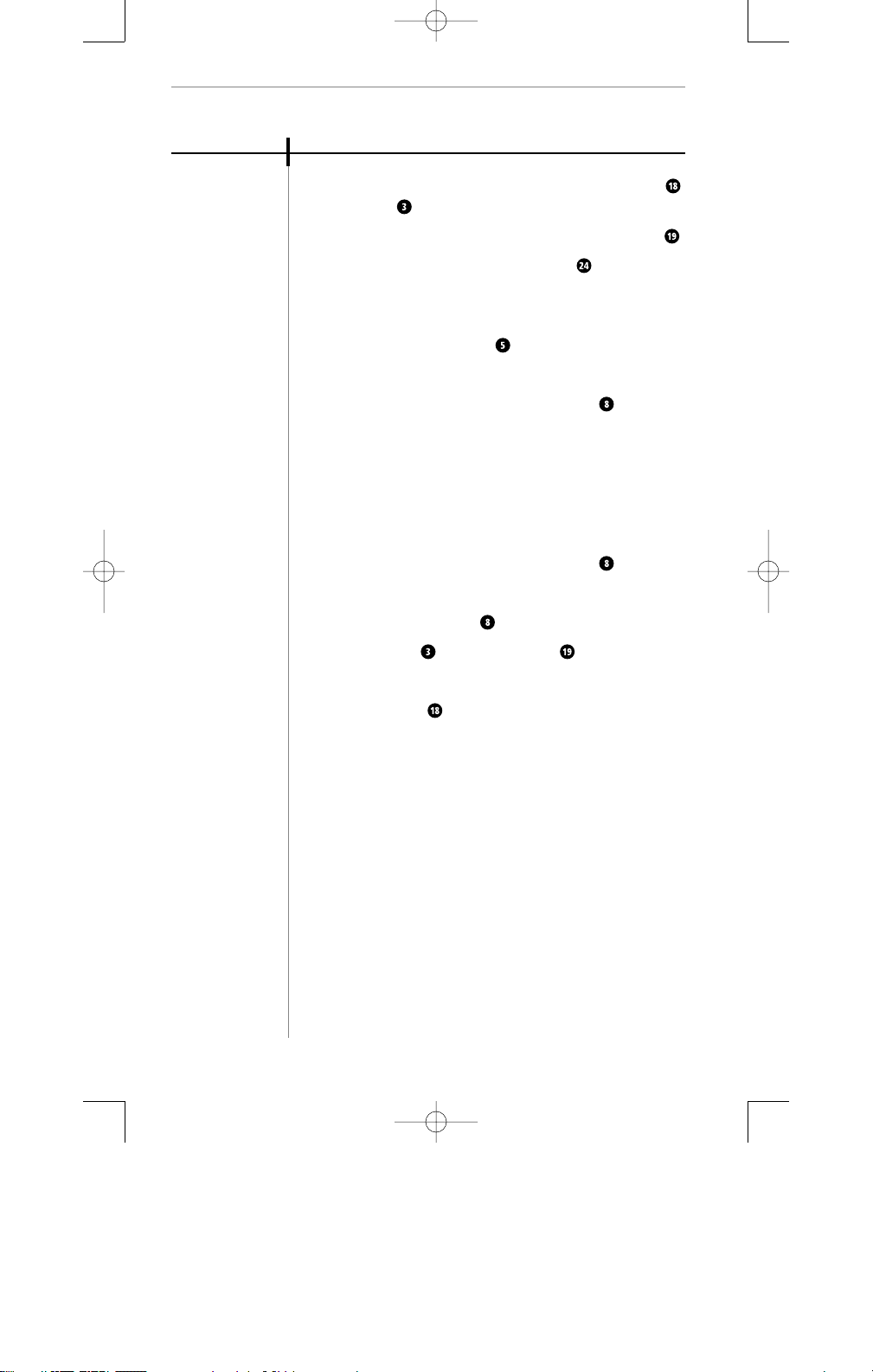
21
trouble
ENGLISH
shooting
PROBLEM
ITEMS TO CHECK
I hear a buzz
or a hum
I can hear
other cordless
device users
I need more
talk time
• Separate and then reconnect the Rechargeable Battery
and Remote .
• Remove and replace the AC power cord from the Base .
• Return the Remote to the Charging Well for 5 seconds
to re-establish a communication link.
• Make sure the Mute Button is off.
• Make sure the headset microphone is properly positioned.
• Change Channels using the Channel Button .
• Try locating your Base in different positions and make sure
no objects obstruct the Remote or Base.
• Locate the Remote and Base away from electronic
equipment or other radio-frequency devices.
• Change Channels using the Channel Button .
• Press the Channel Button until you get a clear signal.
• Use the Remote closer to the Base .
• A second Battery may be held in the Charging Well
while the Remote is in use. This provides an immediate
source of additional talk time. Extra Batteries are listed
under Supplies and Accessories.
My remote
stopped working
Caller cannot
hear my voice
60653-01 10U100 UserGuide_r2 5/11/01 12:12 AM Page 21
Page 23
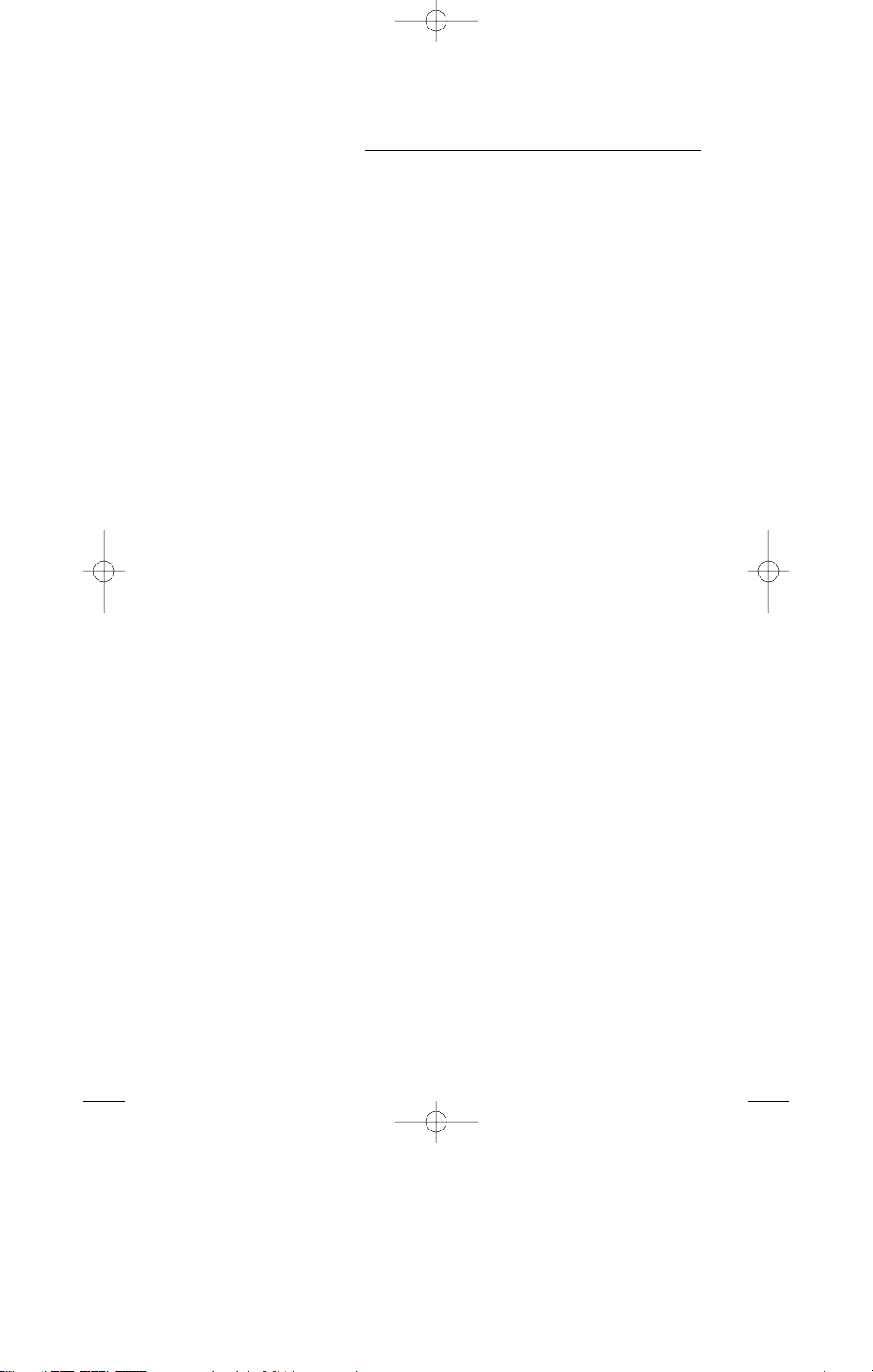
22
trouble
ENGLISH
shooting
Maintenance
The 10U100 System has been designed to give years
of trouble-free service. To help insure its longevity,
please read the following maintenance instructions:
Keep the 10U100 System dry. If it gets wet, first
unplug the AC adapter then wipe the unit dry immediately. Liquids can contain minerals that can corrode
electronic circuits.
Use and store the 10U100 System only in normal
temperature environments. High temperatures can
shorten the life of electronic components and distort
or melt its plastic parts.
Keep the 10U100 System away from dust and dirt,
which can cause premature product failure.
Handle the 10U100 System gently and carefully.
Dropping it can cause serious damage to circuitry,
or plastic case, which may result in causing it
to malfunction.
Help Desk
Dial 1-800-544-4779 Monday through Friday, 8:00 a.m.
to 5:00 p.m. Pacific Time.
60653-01 10U100 UserGuide_r2 5/11/01 12:12 AM Page 22
Page 24
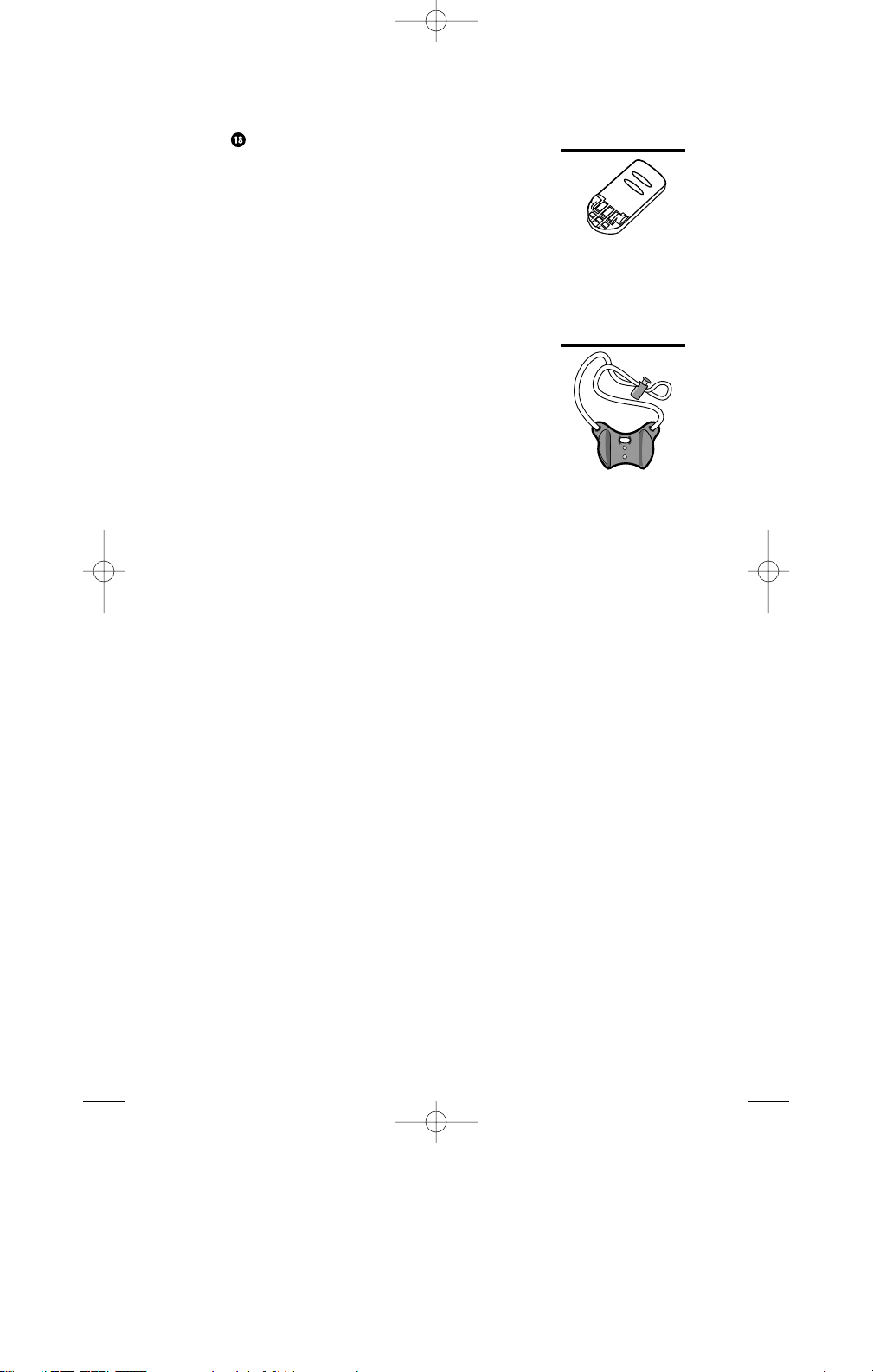
23
7
supplies
ENGLISH
and accessories
Battery
Extend talk time by having a
second Battery charged and ready.
(Replace the remote battery pack
if it does not hold a charge for more
than 2 hours after an overnight charge.)
Neck Strap
Allows Remote to be worn
around your neck.
Information on supplies and accessories
Call 1-800-544-4779 for assistance.
60653-01 10U100 UserGuide_r2 5/11/01 12:12 AM Page 23
Page 25

24
8
appendix
ENGLISH
Using your 10U100 Cordless Headset with an analog or
PARTNER DEFINITY Telephone System
This appendix provides the instructions for using the 10U100 with a DEFINITY system.
Please refer to the previous sections in this manual for information regarding the
operation of functions specific to the 10U100 itself.
You can connect your 10U100 in the same manner as an analog telephone.
Your 10U100 can do many of the things that an analog telephone can do.
You can access DEFINITY features from the 10U100, but not analog telephone
features, such as Repetory Dial Buttons, Speakerphone, etc. If the 10U100 is being
used as a standalone telephone behind DEFINITY, the system administrator will need
to administer the extension as a 2500 YMPG or 2554 YMPG set.
60653-01 10U100 UserGuide_r2 5/11/01 12:12 AM Page 24
Page 26

25
appendix
ENGLISH
basic call handling
Making an Outside Call
To make an outside call:
• Press the button.
• Dial to get an outside line.
• Dial the number.
Making an Intercom Call
To make a ringing intercom call:
• Press the button.
• Dial the 2-digit extension number.
To make a voice signaled intercom call:
• Press the button.
You hear intercom dial tone.
• Dial plus the 2-digit extension number.
• When you hear a "beep", speak into the headset microphone.
Your voice is heard on the other extension’s speaker. If the extension you are calling
is a busy PARTNER phone, it will ring instead, and you will hear a ringing signal
instead of a "beep". If it is a standard phone, you will hear a busy signal (you can
only voice-signal a PARTNER phone).
Answering a Call
To answer a Call with the Remote Unit in the Base Cradle
When the telephone is ringing:
• Lift the Remote Unit from the cradle.
You are connected to the incoming call.
To answer a call with the Remote Unit outside of the Base Cradle
When the telephone is ringing:
• Press the button.
You are connected to the incoming call.
60653-01 10U100 UserGuide_r2 5/11/01 12:12 AM Page 25
talk
9
talk
talk
**
talk
Page 27
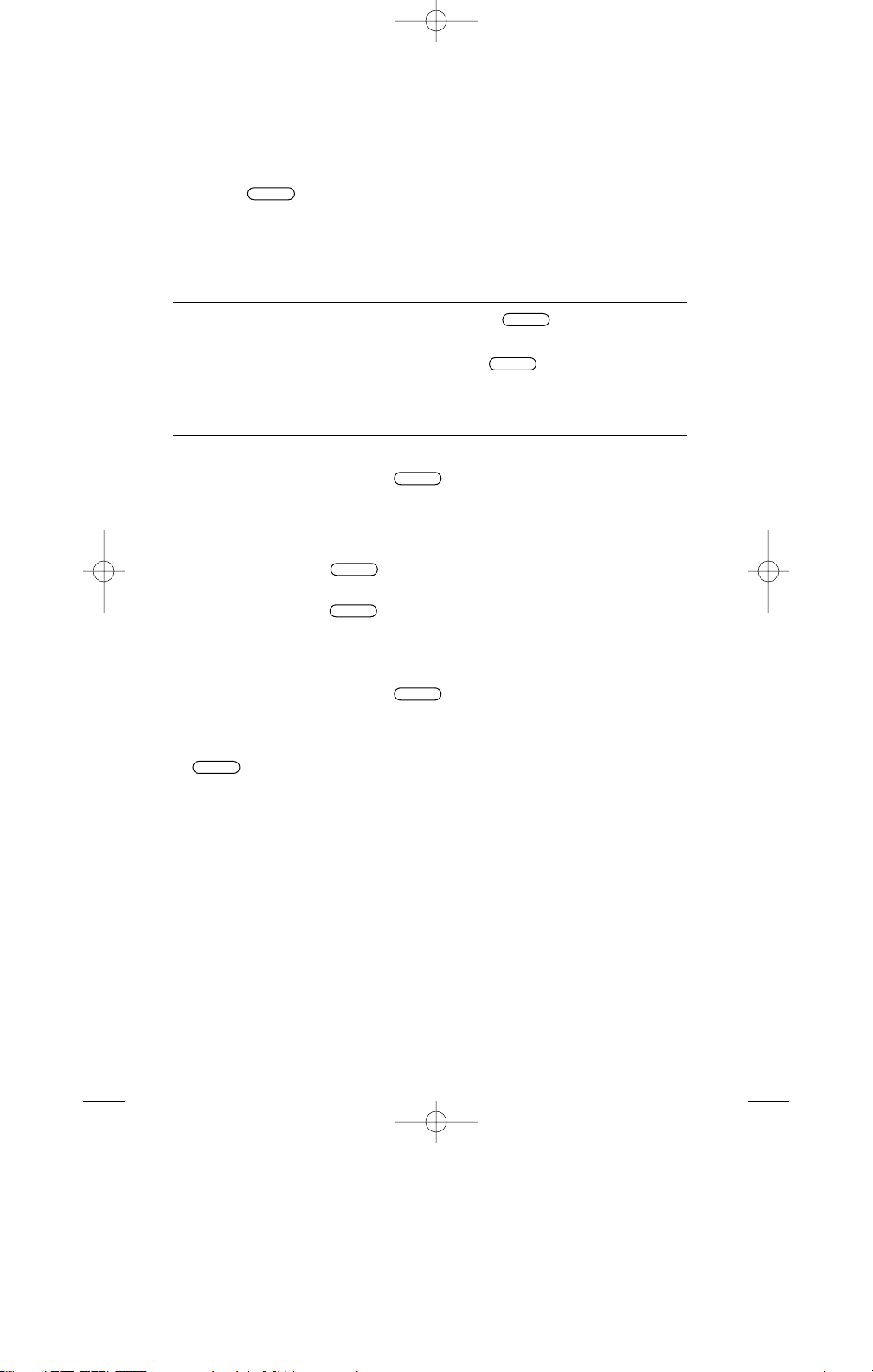
26
Putting a Call on Hold
To put a call on System Hold:
• Press the button on the Remote Unit once.
You hear intercom dial tone. The call is on hold. Do not hang up the Remote Unit
while the call is on hold. If you do hang up the Remote Unit, the phone will ring.
Answering the ring will reconnect you to the held call.
To Retrieve a Call from System Hold
• Hang up the Remote Unit in the cradle, or press the button.
The call "rings back".
• Lift the Remote Unit from the cradle, or press the button.
You are reconnected to the held call.
Transferring a Call
To transfer a call with an announcement:
• While active on the call, press the button down once.
You hear intercom dial tone. The call is put on hold.
• Dial the 2-digit number of the extension to which you want the call transferred.
• When someone answers, announce the call. If the call is accepted, hang up. If no
one answers, press the button and you are reconnected to the caller. Or,
hand up, and the call will ring back. (If the person who refused the transfer does
not hang up, press the button again and you will be reconnected with
the call.)
To transfer a call with no announcement:
• While active on the call, press the button down once.
• Dial the 2-digit number of the extension to which you want the call transferred.
• When you hear ringing, hand up the Remote Unit in the cradle, or press the
button.
If no one answers, the call will ring back (if Transfer Return is active).
appendix
ENGLISH
basic call handling
60653-01 10U100 UserGuide_r2 5/11/01 12:12 AM Page 26
flash
talk
talk
flash
flash
flash
flash
talk
Page 28
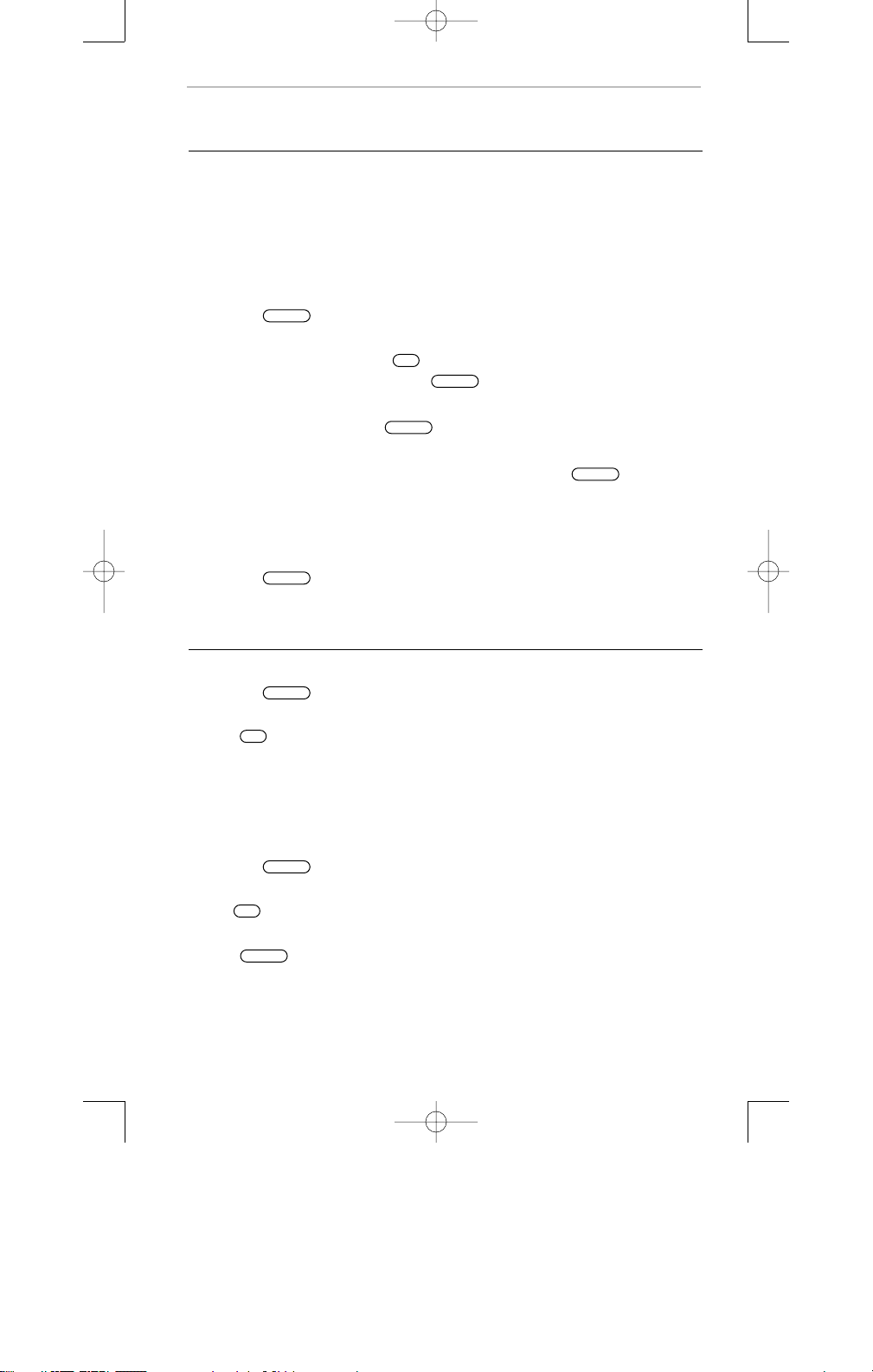
27
appendix
ENGLISH
basic call handling
Making a Conference Call
You can set up a conference call from a 10U100 Cordless Headset Telephone that
connects you up to two other outside parties and two inside parties together at the
same time. All rules and considerations regarding conference calling with PARTNER
telephones also apply to 10U100 units.
To add a second party to an existing call
You are connected with the first party:
• Press the button down once.
You hear intercom dial tone. The call of the first party is put on hold.
• To add an outside party, dial plus the outside number. If the number is busy
or does not answer, hang up or press and the first party will ring back.
To add an inside party, dial the 2-digit extension number. If the number is busy
or does not answer, press the button once and you will be reconnected to
the first party.
• When the second party (inside or outside) answers, press the button once.
You are now connected with both parties.
To drop the second added outside party from a conference call
You are connected with the first party:
• Press the button down once.
The last added party is dropped.
Speed Dialing
To dial a PARTNER Personal or System Speed Dial number:
• Press the button.
You hear intercom dial tone.
• Press plus the 2- or 3-digit Speed Dial code.
The system automatically selects an outside line and dials the Speed Dial number.
Note: You can’t program System Speed Dial numbers from a 10U100. It must be
done at extension 10.
To dial an outside number from the 10U100 speed dialer:
• Press the button.
You hear intercom dial tone.
• Dial .
You hear outside dial tone.
• Press followed by the desired single digit (0-9) memory location.
Your hear your number dialed.
60653-01 10U100 UserGuide_r2 5/11/01 12:12 AM Page 27
flash
9
talk
flash
flash
flash
talk
#
talk
9
mem
Page 29
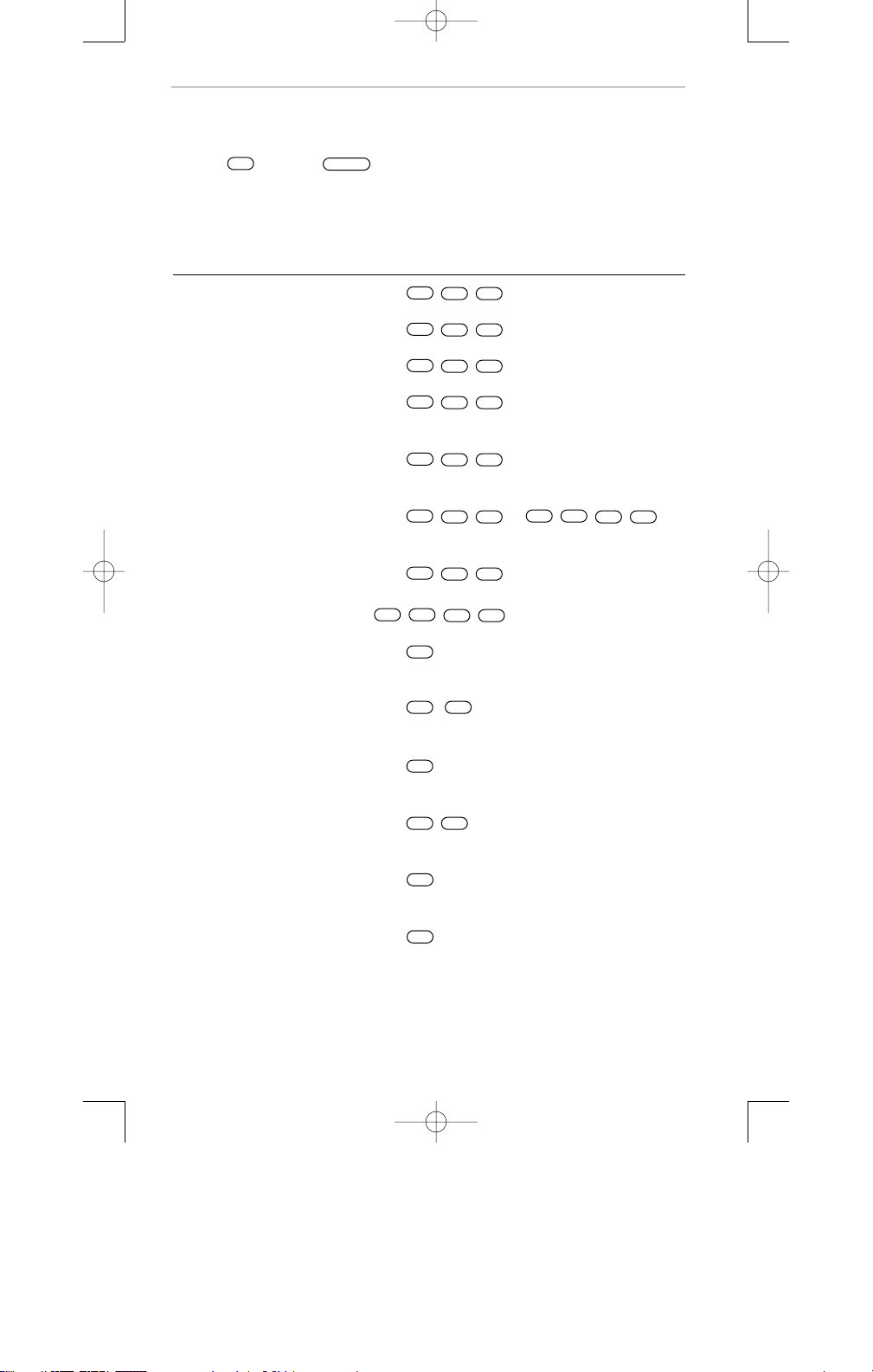
28
You can use several dial code features with a 10U100 Cordless Headset Telephone by
pressing instead of .
Note: Not all features are available on all PARTNER Systems. Consult your
PARTNER System Programming and User Guide for those which are available
to you.
Dial Code Features How to Use It
Recall Press
Last Number Redial Press
Touch-Tone Enable Press
Message Light On Press plus 2-digit
extension number
Message Light Off Press plus 2-digit
extension number
Simultaneous Paging Press or
in pulse mode
Call Forwarding/ Press plus your 2-digit extension
Call Follow-Me number, plus 2-digit destination number* or
in pulse mode
Call Pick-Up Press plus 2-digit line number of the
ringing extension to pick up the call
Direct Line Pickup Press plus 2-digit line number to pick
Active Line up or join
Direct Line Pickup Press plus 2-digit line number of the idle
Idle Line line to access
Group Pickup Press plus group number to pick
up a call ringing to any extension in the group
Personal Speed Dial Press plus 2-digit Personal Speed Dial code
System Speed Dial Press plus 2-digit System Speed Dial code
* To remove Call Forwarding, dial your extension number as both the originating and
destination number
appendix
ENGLISH
dial code features
60653-01 10U100 UserGuide_r2 5/11/01 12:12 AM Page 28
#
feature
#
#
#
#
30
50
80
90
#
01
*
07
*
**
6
11
11
86
**
07
8
66
#
#
Page 30

29
appendix
ENGLISH
dial code features
You cannot use Do Not Disturb, Exclusive Hold, Save Number Redial, Account Code
Entry, Background Music, Manual Signaling, VMS Cover, Voice Interrupt on Busy,
VIOB Talkback, Voice Mailbox Transfer, or Privacy with the 10U100 Cordless
Headset Telephone.
Using a Combination Extension
A combination extension is a 10U100 Cordless Headset Telephone (or other type of
standard telephone device) that shares a single extension with an analog telephone.
Using the Cordless Headset Telephone and an analog telephone in a combination
extension is fairly simple. The main thing to understand is that the two devices share
a single analog extension in the same way several home telephones share a single line.
For example:
• Both phone and headset share the same extension number.
• Both phone and headset share the same "voicepath", that is, when either one is
busy, the extension is busy.
• An incoming call rings at both devices.
In the combination extension, an analog telephone works like it always does and
the 10U100 works like it always does when connected to the analog telephone.
And, only one device can be used at a time, unless you want to join the two on
a single call, the same way your home phones can have two people on the same
call on different telephones.
60653-01 10U100 UserGuide_r2 5/11/01 12:12 AM Page 29
Page 31

30
9
warranty
ENGLISH
information
How to obtain warranty repairs
To obtain in or out of warranty service, please prepay shipment and return the unit to the
appropriate facility listed below:
IN THE UNITED STATES
Customer Service Center
345 Encinal Street
Santa Cruz, CA 95060
Tel. (800) 544-4779
Fax (800) 279-0162
Please use the original container, or pack the unit(s) in a sturdy carton with sufficient packing
material to prevent damage. Include the following information:
1. A proof-of-purchase indicating model number and date of purchase.
2. Bill-to address
3. Ship-to address
4. Number and description of units shipped
5. Name and telephone number of person to call, should contact be necessary
6. Reason for return and description of the problem
Damage occurring during shipment is deemed the responsibility of the carrier, and claims should
be made directly with the carrier.
Industry Canada Notice
Notice: The Industry Canada label identifies certified equipment. This certification means that the
equipment meets certain telecommunications network protective, operational and safety requirements. The Department does not guarantee the equipment will operate to the users satisfaction.
Before installing this equipment, users should ensure that it is permissible to be connected to the
facilities of the local telecommunications company. The equipment must also be installed using
an acceptable method of connection. In some cases, the company’s inside wiring associated with
a single line individual service may be extended by means of a certified connector assembly (telephone extension cord). The customer should be aware that compliance with the above conditions
may not prevent degradation of service in some situations.
Repairs to certified equipment should be made by an authorized Canadian maintenance facility
designated by the supplier. Any repairs or alterations made by the user to this equipment, or
equipment malfunctions, may give the telecommunications company cause to request the user
to disconnect the equipment.
Users should ensure for their own protection that the electrical ground connec-tions of the power
utility, telephone lines and internal metallic water pipe system, if present, are connected together.
This precaution may be particularly important in rural areas.
Caution: Users should not attempt to make such connections themselves, but should contact the
appropriate electric inspection authority, or electrician, as appropriate.
Notice: The Ringer Equivalence Number (REN) assigned to each terminal device provides an
indication of the maximum number of terminals allowed to be connected to a telephone
interface. The termination on an interface may consist of any combination of devices subject
only to the requirement that the sum of the Ringer Equivalence Numbers of all the devices does
not exceed 5.
This device must be used with a CSA Certified/Listed telephone to ensure personal safety.
Quick Disconnect is a trademark of Plantronics, Inc.
60653-01 10U100 UserGuide_r2 5/11/01 12:12 AM Page 30
Page 32

31
FCC Requirements - Part 15
This cordless telephone system complies with Part 15 of the FCC Rules. Operation is subject to the following
two conditions:
1. This device may not cause harmful interference, and
2. This device must accept any interference received, including interference that may cause undesired operation.
CAUTION:
• Privacy of operation may not be ensured when using this phone.
• Changes or modifications not expressly approved in writing by AVAYA may void the user’s authority to
operate this equipment.
This equipment has been tested and found to comply with the limits for a Class B digital device, pursuant to Part
15 of the FCC Rules. These limits are designed to provide reasonable protection against harmful interference in
a residential installation. This equipment generates, uses, and can radiate radio frequency energy and, if not
installed and used in accordance with the instructions, may cause harmful interference to radio communications.
However, there is no guarantee that interference will not occur in a particular installation. If this equipment does
cause harmful interference to radio or television reception, which can be determined by turning the radio or television off and on, the user is encouraged to try to correct interference by one or more of the following measures:
1. Reorient or relocate the receiving antenna.
2. Increase the separation between the equipment and receiver.
3. Connect the equipment into an outlet on another circuit.
4. Consult the dealer or an experienced radio/TV technician for help.
FCC Requirements – Part 68
1. The FCC has established Rules which permit this device to be directly connected to the telephone network.
Standardized jacks are used for these connections. This equipment should not be used on party lines or
coin phones.
2. If this devise is malfunctioning, it may also be causing harm to the telephone network; this device should be
disconnected until the source of the problem can be determined and until repair has been made. If this in not
done, the telephone company may temporarily disconnect service.
3. The telephone company may make changes in its technical operations and procedures; if such changes affect
the compatibility or use of this device, the telephone company is required to give adequate notice of the
changes. You will be advised of your right to file a complaint with the FCC.
4. If the telephone company requests information on what equipment is connected to their lines, inform them of:
a. The telephone number to which this unit is connected.
b. The ringer equivalence number.
c. The USOC jack required (RJ-11C).
d. The FCC Registration Number.
Items (b) and (d) are indicated on the label. The Ringer Equivalence Number (REN) is used to determine how many
devices can be connected to your telephone line. In most areas, the sum of the RENs of all devices on any one line
should not exceed five (5.0). If too many devices are attached, they may not ring properly.
Service Requirements
In the event of equipment malfunction, all repairs should be performed by AVAYA or an authorized agent. It is the
responsibility of users requiring service to report the need for service to AVAYA or one of its authorized agents.
Hearing Aid Compatibility Information
This telephone is not compatible with inductively coupled hearing aids.
FCC rules prohibit the use of non-hearing aid-compatible telephones in the following locations or applications:
1. All public or semipublic coin-operated or credit card telephones.
2. Elevators, highways and tunnels (automobile, subway, railroad or pedestrian) where a person with impaired
hearing might be isolated in an emergency.
3. Places where telephones are specifically installed to alert emergency authorities such as fire, police or medical
assistance personnel.
4. Hospital rooms, residential health care facilities, convalescent homes and prisons.
5. Workstations for hearing impaired personnel.
6. Hotel, motel, apartment lobbies, in stores where telephones are used by patrons to order merchandise, in public
transportation terminals where telephones are used to call taxis or to reserve lodging or rental automobiles.
7. Hotel and motel rooms. (At least ten percent of the rooms must contain hearing aid-compatible telephones,
or jacks for plug-in hearing aid-compatible telephones which will be provided to hearing-impaired customers
upon request.)
10
FCC
ENGLISH
information
60653-01 10U100 UserGuide_r2 5/11/01 12:12 AM Page 31
Page 33

32
IMPORTANTES CONSIGNES
DE SÉCURITÉ
Lorsque votre équipement téléphonique est en service, des précautions de
sécurité fondamentales doivent toujours être respectées pour réduire les risques
d’incendie, de choc électrique, et de blessures corporelles, y compris ce qui suit:
1. Lire et comprendre toutes les consignes.
2. Respecter tous les avertissements et consignes apparaissant sur le produit.
Le symbole identifie et alerte l’utilisateur de la présence d’importantes consignes
opérationnelles et de mise en oeuvre.
3. Débrancher cet équipement de la prise murale avant de le nettoyer. Ne pas utiliser
de produits de nettoyage liquides ou en pulvérisateur. Nettoyer avec un chiffon humide.
4. Ne pas placer l’élément de base à proximité d’eau, comme près d’une baignoire,
cuvette, évier, bac de buanderie, dans un sous-sol mouillé ou près d’une piscine.
5. Ne pas placer ce produit sur un chariot, support ou table instables. Le produit
pourrait tomber et être considérablement endommagé.
6. Le produit ne doit jamais être placé à proximité d’un radiateur ou d’une
bouche de chaleur, ni bien entendu dessus; il ne doit pas être encastré sans
une ventilation adéquate.
7. Ce produit doit être utilisé avec l’Alimentation à Branchement Direct de Classe
2 fourni, ayant une valeur nominale de 9 VCC à 500 mA. La pièce Plantronics No.
46924-01 a un voltage nominal d’entrée de 120 VCA, 60 Hz et un voltage de sortie de
9 VCC à 500mA. La pièce Plantronics No. 46935-01 a un voltage nominal d’entrée de
220 VCA – 240 VCA, 50 Hz et un voltage de sortie de 9 VCC à 500mA.
8. Ne permettre à rien de venir en appui sur le cordon électrique. Ne pas placer ce
produit là où le cordon sera maltraité par des gens marchant dessus.
9. Ne pas surcharger les prises ou les rallonges électriques, car cela peut entraîner
un risque d’incendie ou de choc électrique.
10. N’insérer aucun objet dans ce produit par les fentes de l’élément de base, car
il pourrait contacter des points à voltage élevé ou court-circuiter des pièces,
ce qui pourrait entraîner un risque d’incendie ou de choc électrique. Ne renverser
aucun liquide sur ce produit.
11. Pour réduire le risque d’incendie ou de choc électrique, ne pas démonter ce
produit, mais l’apporter chez un réparateur compétent en cas de besoin de service
ou de réparation. L’ouverture ou l’enlèvement des couvercles pourrait vous exposer à
des voltages dangereux ou d’autres risques. Un remontage incorrect peut entraîner
un choc électrique lorsque le produit sera remis en service.
12. Éviter de se servir d’équipement téléphonique pendant un orage électrique.
Le Système 10U100 incorpore des circuits de protection contre les surtensions qui
sont égaux ou supérieurs aux exigences de la FCC. Cependant, un incident tel qu’une
tombée de foudre sur ou près des lignes téléphoniques, pourrait causer de sérieux
dégâts. Il existe aussi un léger risque de choc électrique ou de dégâts dus à la foudre.
Si le Système 10U100 est installé dans une région avec des orages électriques
fréquents et/ou sévères,il est suggéré de débrancher le téléphone pendant ces orages
ou d’ajouter à cette installation des équipements supplémentaires de protection contre
les surtensions.
60653-01 10U100 UserGuide_r2 5/11/01 12:12 AM Page 32
Page 34

33
13. Ne pas se servir d’équipement téléphonique pour signaler une fuite de gaz à
proximité de cette fuite.
14. Débrancher ce produit de la prise murale et demander à du personnel
compétent d’effectuer le service dans les conditions suivantes :
a) Lorsque le cordon d’alimentation ou la prise sont endommagés ou élimés.
b) Si du liquide a été renversé dans le produit.
c) Si le produit a été exposé à la pluie ou à de l’eau.
d) Si le produit ne fonctionne pas normalement en suivant les consignes normales
de fonctionnement. Ne régler que les commandes couvertes par les instructions
de mise en oeuvre, car un réglage incorrect d’autres commandes peut provoquer
des dégâts et nécessitera souvent beaucoup de travail par un technicien
compétent pour restaurer le fonctionnement normal du produit.
e) Si le produit est tombé ou si l’élément de base est endommagé.
f) Si le produit reflète un changement notable de performances.
15. Ce produit nécessite une alimentation CA pour fonctionner. Pour maintenir un service
téléphonique pendant une interruption du courant électrique, il faut disposer d’un autre
téléphone alimenté seulement par la ligne téléphonique.
16. Éloigner tous les cordons et câblages du produit de toute machine
en fonctionnement.
Sécurité de la Batterie
CONSERVER CES INSTRUCTIONS
ATTENTION: Pour réduire le risque d’incendie ou de blessures corporelles, lire et
respecter les instructions suivantes:
1. N’utiliser que le groupe de batteries fourni avec ce produit.
2. Ne pas jeter le groupe de batteries au feu. Les éléments pourraient exploser. Consulter
les codes locaux pour toutes instructions de mise au rebut.
3. Ne pas ouvrir ou mutiler un groupe de batteries. L’électrolyte répandu est corrosif et
peut blesser les yeux ou la peau, et peut être toxique si avalé.
4. Manipuler le groupe de batteries avec soin, pour ne pas "court-circuiter" les contacts
de la batterie avec des produits conducteurs tels que bagues, bracelets, et clés. La
batterie ou l’élément conducteur pourrait surchauffer et provoquer des brûlures.
5. Mettre le groupe de batteries en charge conformément aux instructions fournies avec
cet équipement.
6. Respecter la bonne orientation entre le groupe de batteries et les contacts du chargeur.
7. Contacter les autorités locales, cantonales ou provinciales responsables de la disposition
de déchets dangereux pour toute information sur le recyclage ou les programmes de
disposition dans votre région.
8. Important: Le nouveau bloc de batteries doit être attaché au Télé-Élément et
chargé dans le Réceptacle de Recharge jusqu’à ce que le Voyant de Charge
s’éteigne avant de pouvoir l’utiliser loin de la Base .
9. Le temps maximum en mode attente pour un bloc de batteries fraîchement chargé est
d’environ 7 jours. Le temps maximum de conversation est d’environ 6 heures.
192324
3
60653-01 10U100 UserGuide_r2 5/11/01 12:12 AM Page 33
Page 35

34
Casque Sans Fil
10U100
1
2
Casque
Câble d’adaptateur (En option:
pour utilisation avec les
casques à connexion rapide)
Télé-Élément
3
4
Télé-Élément 10U100
Voyant de ‘Secret’
5
6
7
8
9
10
Bouton de ‘Secret’
Prise de Casque
Bouton de ‘Bis’
Bouton de Canal
Retenue pour câble de casque
Voyant “de service”
Casque
60653-01 10U100 UserGuide_r2 5/11/01 12:12 AM Page 34
1
2
20
21
22
23
25
16
17
3
12
4
5
6
7
8
10
11
13
14
18
9
*
15
19
29
24
28
33
27
26
30
31
32
Page 36

35
11
12
13
14
15
16
17
18
Bouton de Communication
Bouton de “Flash”
Bouton de Mémoire (Mem)
Clavier à 12 Boutons
Commande de Volume de
Réception à Double Fonction
Antenne
Interrupteur Marche/Arrêt
Batterie Rechargeable et
Pince pour Ceinture
23
24
25
Voyant de Chargement
Réceptacle de Recharge du
Télé-Élément
Bouton d’Appel de Localisation
Base (Devant)
19
20
21
22
Base du 10U100
Porte-Casque/Antenne
Voyant d’Alimentation
Voyant “En Service” (Parler)
Base (Dessous)
26
27
28
29
30
31
32
32
Fiche d’Adaptateur CA
Prise d’Adaptateur CA
Adaptateur CA
Prise de Téléphone Murale
Cordon Téléphonique
Prise de Téléphone
Pince de Maintien du Cordon
Commutateur Impulsion/Digital
Consulter les instructions
concernant la commande
de volume, page 47
60653-01 10U100 UserGuide_r2 5/11/01 12:12 AM Page 35
Page 37

36
1
préparation
FRANÇAIS
générale
Choix d’un Emplacement
Installer l’Élément de Base 10U100 à un endroit près
d’une prise électrique CA et d’une prise téléphonique
modulaire. L’emplacement de la base affecte la portée
du téléphone. Essayer plusieurs emplacements pour
trouver celui donnant les meilleures performances.
Choisir un emplacement loin de machines et
d’équipements électriques, de murs métalliques, de
classeurs à tiroirs, d’alarmes de sécurité sans-fil, de
dispositifs de surveillance de pièces, et de zones d’une
humidité excessive.
Pour Commencer
Déballer l’ensemble et vérifier la présence des
éléments suivants:
Télé-Élément 10U100
Batterie Rechargeable
Base 10U100
Adaptateur CA
Cordon Téléphonique
Câble d’adaptateur pour casque
Casque
Branchement de la Base du Téléphone
Placer la Base à l’envers, exposant ainsi les prises
d’Adaptateur CA et de Téléphone en dessous.
31
26
19
1
2
30
281918
3
19
Brancher la Fiche d’Adaptateur CA dans la prise
d’Adaptateur CA . Brancher l’Adaptateur CA
dans une prise CA. Le Témoin d’Alimentation
s’allumera après branchement. Le témoin "En Service"
restera éteint.
2221282627
Brancher une extrémité du Cordon Téléphonique
dans la Prise Téléphonique de la Base et l’autre
extrémité dans la Prise Téléphonique Murale .
Engager les deux cordons Téléphonique et
d’Adaptateur CA dans la Pince de Maintien de
Cordons .
322931
30
60653-01 10U100 UserGuide_r2 5/11/01 12:12 AM Page 36
Page 38

37
Applications Téléphoniques Analogiques
ou PARTNER
Il est possible d’utiliser le 10U100 avec le Système
PARTNER de AVAYA, soit comme une extension
toute seule (fonctionnement “autonome”), ou en
combinaison avec un téléphone PARTNER (fonctionnement “combiné”). Beaucoup des étapes d’installation
sont communes aux deux, indépendamment du type de
fonctionnement qui sera utilisé.
Applications Téléphoniques Analogiques AVAYA
Il est possible d’utiliser le modèle 10U100 avec un
système DEFINITY AVAYA jouant le rôle de station
analogique, soit comme une simple extension
(autonome), soit en combinaison avec un téléphone
analogique.
Mise en Place du 10U100
1. Choisir un emplacement proche d’une prise
électrique et d’une prise téléphonique. La prise
électrique ne doit pas être commandée par un interrupteur mural. Lors de l’utilisation d’éléments sans fil
multiples (on peut en utiliser 4 dans le même
environnement), observer les consignes suivantes pour
la mise en place d’éléments multiples.
• Maintenir tous les télé-éléments et les éléments de
base du Casque sans fil 10U100 à un minimum de
5 mètres l’un de l’autre.
• Si on utilise également un Système TransTalk de
AVAYA ou un autre système 900 MHz, prière de
respecter les exigences d’emplacement à la page 40.
Branchement du Cordon Téléphonique
2. Brancher l’une des extrémités du long cordon
téléphonique à l’arrière de la base.
Pour le fonctionnement autonome: brancher l’autre
extrémité du long cordon téléphonique sur la prise
murale du poste téléphonique. Passer au poste.
Pour le fonctionnement combiné: brancher l’autre
extrémité du long cordon téléphonique, sur la prise
téléphonique supérieure d’un adaptateur de pontage
de type 267F2 (ou équivalent).
Raccorder le cordon de la ligne téléphonique à l’aide de
l’adaptateur de pontage.
Raccorder le cordon de la ligne téléphonique à l’aide de
la prise de téléphone auxiliaire.
préparation
FRANÇAIS
générale
Adaptateur
de
pontage
(267F2)
10U100
Prise de
téléphone
murale
Téléphone du Système
PARTNER ou standard
60653-01 10U100 UserGuide_r2 5/11/01 12:12 AM Page 37
Page 39

38
préparation
FRANÇAIS
générale
Nota: Il est possible que l’usage de l’adaptateur de
pontage ne soit pas nécessaire avec tous les casques
6200 et certains casques téléphoniques PARTNER
(casques MSL-18D). Brancher simplement l’autre
extrémité du long cordon téléphonique dans la prise
AUX incorporée dans le bas du poste.
• À la prise murale, débrancher le cordon téléphonique
existant du téléphone. Brancher la fiche qu’on vient
de retirer dans la prise inférieure de l’adaptateur de
pontage.
• Brancher la fiche de l’adaptateur de pontage dans
la prise murale. Voir le croquis à droite.
Brancher le Cordon d’Alimentation
3. Brancher l’adaptateur CA dans une prise électrique
et le connecteur CC dans l’arrière de l’élément de base.
S’assurer que la prise électrique n’est pas commandée
par un interrupteur mural.
Attention: N’utiliser que l’adaptateur CA fourni avec
ce téléphone.
Régler le Commutateur de Mode de Composition
4. Si le service de votre ligne téléphonique est à
composition digitale, placer le commutateur situé à
l’arrière de la base sur TONE. Si votre ligne est à
composition pulsée, placer le commutateur sur PULSE.
Charger les Batteries du Combiné Avant
de l’Utiliser
5. Les batteries se rechargent automatiquement lorsque
le combiné est placé sur le réceptacle de la base sous
tension. Elles doivent être chargées pendant 8 heures
avant d’utiliser le téléphone pour la première fois.
Vérifier la Présence de la Tonalité
6. Après chargement des batteries, soulever le combiné
et appuyer sur . Le voyant lumineux TALK doit
s’allumer, et on doit entendre une tonalité dans le
casque. Sinon, voir “DÉPANNAGE”.
60653-01 10U100 UserGuide_r2 5/11/01 12:12 AM Page 38
talk
Page 40

39
ATTENTION:
• Ne jamais installer de câblage téléphonique pendant
un orage.
• Ne jamais installer de prises téléphoniques dans des
endroits mouillés à moins que la prise ne soit conçue
spécifiquement pour des endroits mouillés.
• Ne jamais toucher tes fils ou bornes téléphoniques
non installés à moins que la ligne n’ait été
déconnectée à l’interface du réseau.
• Procéder avec prudence pour installer ou modifier
des lignes téléphoniques.
Quelques Conseils sur l’Utilisation du 10U100
Avec le Système PARTNER de AVAYA
Le 10U100 est compatible avec beaucoup des fonctions
communes aux téléphones du Système PARTNER, soit en
utilisant manuellement des fonctions de composition de
code, soit en mettant en mémoire les codes appropriés
dans la mémoire de composition rapide du Télé-Élément.
Cependant, parce que le 10U100 ne possède pas,
comme le PARTNER, de touches de ligne, de touches de
fonctions, ou de touches de fonctions spécialisés, les
procédures de base de gestion d’appel peuvent différer
de celles d’un téléphone PARTNER. Voir dans l’Annexe
de ce manuel, ou dans le Guide de Programmation et
d’Emploi du Système PARTNER, les consignes spécifiques
à ces opérations.
préparation
FRANÇAIS
générale
60653-01 10U100 UserGuide_r2 5/11/01 12:12 AM Page 39
Page 41

40
préparation
FRANÇAIS
générale
Informations sur le Jumelage de Systèmes
TransTalk de AVAYA ou Autres Systèmes 900MHz
Lorsqu’un Système TransTalk de AVAYA est
également en service:
La zone entre 180 m et 330 m de l’ensemble TransTalk
Carrier de AVAYA peut entraîner des interférences avec le
Casque sans fil 10U100. Prière de suivre ces consignes :
Distance minimale
de l’ensemble
Nombre de 10U100 TransTalk Carrier
1-2 180 m* (chacun)
3-4 220 m* (chacun)
5-6 250 m* (chacun)
7-8 280 m* (chacun)
9-10 330 m* (chacun)
*Jusqu’à dix (10) Casques sans fil 10U100 peuvent
être jumelés dans cette zone, avec une possibilité
d’interférence en raison de la présence de bâtiments.
Pour les applications sans obstruction ou extérieures,
la zone d’interférence peut augmenter jusqu’à 500m.
Lorsqu’un autre Système 900 MHz est également
en service.
La zone entre 50 m et 92 m d’un autre élément 900
MHz peut entraîner des interférences avec le 10U100.
Prière de suivre ces consignes:
Distance minimale
d’un autre élément
Nombre de 10U100 900MHz
1-2 50 m** (chacun)
3-4 62 m** (chacun)
5-6 74 m** (chacun)
7-8 84 m** (chacun)
9-10 92 m** (chacun)
**La zone réelle de jumelage variera en fonction du
système 900 MHz utilisé.
Jumelage
330 m* 180m
Aucun
jumelage
Jumelage
possible
Ne pas placer l’ensemble
TransTalk Carrier dans
cette zone.
10U100
Base
92 m* 50 m
Ne pas placer d’autres
unités 900 MHz
dans cette zone.
10U100
Base
Jumelage
Aucun
jumelage
Jumelage
possible
60653-01 10U100 UserGuide_r2 5/11/01 12:12 AM Page 40
Page 42

41
préparation
FRANÇAIS
générale
Préparation du Télé-Élément Pour Emploi
Le portable et le module de batterie glissent
l’un sur l’autre, selon l’illustration.
Enclencher la batterie sur le dos du portable .
Brancher le câble de casque sur la prise de casque
du portable et enfoncer le câble dans la retenue
du câble de casque .
60653-01 10U100 UserGuide_r2 5/11/01 12:12 AM Page 41
Page 43

42
préparation
FRANÇAIS
générale
Chargement du Télé-Élément
Glisser le Télé-Élément fermement dans le
Réceptacle de Recharge du Télé-Élément jusqu’à ce
que le Voyant de Charge de la Batterie clignote.
23
24
3
Le Voyant de Charge de la Batterie s’éteindra
lorsque la batterie sera complètement chargée.
(Il est important d’établir un bon contact dans
le Réceptacle de Recharge pour charger la
batterie correctement.)
On peut faire fonctionner le Télé-Élément dans son
Réceptacle de Recharge après 5 secondes d’orientation.
Le Voyant de Charge de la Batterie s’arrêtera de
trembloter lorsque l’orientation est obtenue.
Une fois chargé, le Télé-Élément peut être mis en
service loin de la Base.
Commutateur Impulsion/Digital
Le Commutateur Impulsion/Digital se trouve sous
la Base . Le pousser simplement vers Impulsion
ou Digital, comme désiré ou exigé par votre
service téléphonique.
19
33
60653-01 10U100 UserGuide_r2 5/11/01 12:12 AM Page 42
Page 44

43
2
pour placer
FRANÇAIS
un appel
Après la tonalité, composer le numéro désiré.
Pour mettre fin à l’appel, appuyer sur le Bouton de
Communication .
Avant d’utiliser le téléphone sans fil, mettre le casque
et l’ajuster comme il faut.
Option: utiliser le câble d’adaptateur QD à 2,5 mm
—qui vous est fourni, pour raccorder votre casque
équipé QD au télé-élément.
Pour tous renseignements concernant des casques supplémentaires, veuillez vous adresser à votre distributeur
AVAYA.
Pour placer un appel, appuyer sur le Bouton de
Communication sur le Télé-Élément . Le Voyant
“En Service” s’allumera.
3
2
60653-01 10U100 UserGuide_r2 5/11/01 12:12 AM Page 43
Page 45

44
3
pour recevoir
FRANÇAIS
un appel
Placer le Commutateur Marche/Arrêt du
Télé-Élément sur MARCHE.
Pour répondre à un appel, appuyer sur le Bouton de
Communication . Le Voyant “En Service” sur
le Télé-Élément et le Voyant “En Service” sur la
Base s’allumeront.
Lorsqu’on appuie sur n’importe quel bouton du
Télé-Élément, on entend un bref bruit indiquant que
la Base a accepté l’ordre.
Trois ‘bips’ rapides d’avertissement indiquent que
l’appareil est hors de portée, ou qu’il y a trop
d’interférence.
S’il y a de l’interférence, se rapprocher de la base
avant d’appuyer sur un bouton. Si l’interférence est
sévère, la communication entre le Télé-Élément et la
Base pourrait être interrompue, et l’appel coupé. Ceci
n’arrive pas souvent, mais si cela arrive, replacer le
Télé-Élément dans le Réceptacle de Recharge
pendant quelques secondes.
241922317
60653-01 10U100 UserGuide_r2 5/11/01 12:12 AM Page 44
Page 46

45
4
boutons
FRANÇAIS
speciaux
Secret
Le Bouton de ‘Secret’ bloque la transmission vocale
vers l’interlocuteur. Lorsqu’il est activé le voyant LED
rouge est allumé. Appuyer de nouveau sur le
Bouton de Secret pour désactiver la fonction ‘Secret’.
4
5
Recomposition de Dernier Numéro (Bis)
Le Bouton ‘Bis’ recompose le dernier numéro
composé. Pour l’utiliser, appuyer sur le Bouton de
Communication . À la tonalité, appuyer sur le
Bouton ‘Bis’.
Le dernier numéro composé sera recomposé comme
si vous le faisiez manuellement.
7
Canal
Le téléphone à casque sans-fil est équipé d’une
fonction de balayage automatique qui sélectionne
automatiquement un canal clair lorsqu’on appuie sur
le Bouton de Communication . Si une interférence
est constatée pendant un appel, appuyer sur le Bouton
de Canal pour passer sur un autre canal, jusqu’à ce
que la réception soit bonne.
8
Flash
Utiliser le Bouton de Flash pour accéder aux services
tels que l’attente d’appel, etc.
MEM (Mémoire)
La mémoire de composition rapide du 10U100 peut
enregistrer jusqu’à 10 numéros, contenant un
maximum de 16 chiffres. Les boutons 0 à 9 sur le
clavier récupèrent et composent les numéros de
téléphone mis en mémoire.
60653-01 10U100 UserGuide_r2 5/11/01 12:12 AM Page 45
Page 47

46
boutons
FRANÇAIS
speciaux
MEM — Pour Enregistrer des Numéros
Le Voyant ‘En-Service’ doit être éteint. S’il ne l’est
pas, appuyer une fois sur le Bouton de Communication
pour l’éteindre.
Appuyer sur le Bouton Mem , puis composer le
numéro à enregistrer.
Appuyer sur le Bouton Mem , puis sur le chiffre
unique (0-9) du Clavier Téléphonique que l’on désire
affecter à ce numéro.
On peut répéter le processus d’enregistrement
jusqu’à ce que les 10 chiffres uniques sur le clavier
soient utilisés.
131322
MEM — Pour Modifier un Numéro Enregistré
Pour modifier un numéro en mémoire, il suffit
d’enregistrer un nouveau numéro à cet endroit.
MEM — Pour Composer un Numéro Enregistré
Appuyer sur le Bouton de Communication . Les
voyants ‘En-Service’ et s’allumeront.
À la tonalité, appuyer sur le bouton MEM , puis
sur le chiffre correspondant en mémoire au numéro
désiré (0-9).
Le numéro enregistré choisi sera composé
automatiquement.
13
22
MEM — Pour Composer un Numéro Enregistré
Pendant un Appel
La fonction ‘rappel de mémoire’ fonctionne aussi
lorsqu’il faut composer des chiffres supplémentaires au
cours d’un appel, tels qu’un mot de passe numérique.
Au moment voulu au cours d’un appel, appuyer sur
Mem et la touche affectée pour transmettre
rapidement les chiffres enregistrés.
60653-01 10U100 UserGuide_r2 5/11/01 12:12 AM Page 46
Page 48

47
boutons
FRANÇAIS
speciaux
Commande de Volume
La Commande de Volume de Réception à Double
Fonction sur le Clavier à 12 Boutons permet
d’ajuster le niveau sonore entendu dans le casque.
Cette fonction est particulièrement utile pour les
mal-entendants, ou pour les personnes dans un
endroit très bruyant tel qu’une cuisine ou un atelier.
Pour augmenter le volume, appuyer et maintenir la
touche ‘▲/✱’ sur le Télé-Élément pendant un minimum
de 2 secondes ou jusqu’à ce que le volume soit
confortable, puis la relâcher.
Pour diminuer le volume, appuyer et maintenir la
touche ‘▼/#’ sur le Télé-Élément pendant un minimum
de 2 secondes jusqu’à ce que le volume soit
confortable, puis la relâcher.
Si on appuie sur la touche ‘✱’ ou ‘#’ pendant moins
d’une seconde, la touche ‘✱’ ou ‘#’ fonctionnera
normalement en touche ‘✱’ ou ‘#’.
14
15
Fonction d’Appel de Localisation
Le Bouton d’Appel de Localisation sur la Base
permet à quelqu’un de vous appeler. En appuyant sur
le Bouton d’Appel de Localisation pendant moins de
2 secondes, il enverra un message au Télé-Élément
en émettant deux ‘Bips’ longs et forts.
Si le Télé-Élément a été égaré, appuyer sur le Bouton
d’Appel de Localisation pendant au moins 3 secondes
et le Télé-Élément émettra une alarme continue.
Lorsque le Télé-Élément aura été retrouvé, appuyer
une fois sur le Bouton de Communication, ou le placer
dans le Réceptacle de Recharge.
25
60653-01 10U100 UserGuide_r2 5/11/01 12:12 AM Page 47
Page 49

48
5
messages
FRANÇAIS
audio visuels
Visuel
TÉLÉ-ÉLÉMENT
Voyant ‘En-Service’ — LED Vert allumé seulement
lorsque le Bouton de Communication du Télé-Élément
est activé.
Voyant de ‘Secret’ — LED Rouge allumé seulement
lorsque la transmission audio est sur ‘Secret’.
BASE
Voyant d’Alimentation — LED Rouge allumé
lorsque la Base est alimentée par l’Adaptateur
d’Alimentation CA.
Voyant ‘En Service’ (Parler) — LED Vert allumé
seulement lorsque le Bouton de Communication du
Télé-Élément est activé.
Voyant de Charge — Le voyant (LED) ambre clignote
2 secondes pendant la vérification du contact entre le
portable et le réceptacle de charge . lorsqu’on place
le portable sur le réceptacle.
2423222119
4
3
Audio
Batterie Faible — Deux (2) ‘bips’ sont émis à 30
secondes d’intervalle lorsque la batterie est faible,
audible seulement dans le casque en mode
CONVERSATION.
Hors de Portée — Trois (3) ‘bips’ sont émis lorsque
le Télé-Élément est emmené hors de portée de la
Base, audible seulement dans le casque en mode
CONVERSATION.
60653-01 10U100 UserGuide_r2 5/11/01 12:12 AM Page 48
Page 50

49
6
dépannage
FRANÇAIS
PROBLÈME
CHOSES À VÉRIFIER
Le Télé-Élément
ne sonne pas
Je n’entends
pas de Tonalité
• S’assurer que la Sonnerie est sur “MARCHE”
• S’assurer que le Cordon Téléphonique et l’Adaptateur
CA sont correctement installés.
• Recharger la Batterie du Télé-Élément en le
plaçant fermement dans le Réceptacle de Charge du
Télé-Élément .
• Débrancher l’Adaptateur CA de sa prise et le rebrancher
dans une prise vérifiée bonne.
• Utiliser le Télé-Élément dans une zone plus près de la
Base .
• S’assurer que le Bloc de Batteries du Télé-Élément est
bien assis dans le Réceptacle de Charge et/ou qu’il est
complètement chargé. La Batterie doit charger pendant
8 heures avant sa première mise en service.
• S’assurer que tous les cordons sont correctement
branchés et bien enfoncés.
• Augmenter la Commande de Volume de Réception à
Double Fonction pour augmenter le volume.
• S’assurer que le Télé-Élément est bien à portée de
l’Élément de Base.
• Séparer puis re-enclencher le Bloc de Batteries et le
Télé-Élément .
• Remettre le Télé-Élément dans le chargeur de l’Élément
de Base pendant 5 secondes pour rétablir la liaison
de communication.
243181524181932418283017
60653-01 10U100 UserGuide_r2 5/11/01 12:12 AM Page 49
Page 51

50
dépannage
FRANÇAIS
PROBLÈME
CHOSES À VÉRIFIER
Mon TéléÉlément ne
Marche Plus
Le Demandeur
ne peut pas
Entendre ma
Voix
J’entends un
Bourdonnement
ou
Vrombissement
Je peux Entendre
d’autres
Utilisateurs de
Dispositifs sans fil
J’ai besoin
d’une durée de
Communication
plus longue
• Séparer puis re-enclencher le Bloc de Batteries et le
Télé-Élément. .
• Séparer Enlever et rebrancher le cordon d’alimentation
CA sur le l’Élément de Base .
• Séparer Remettre le Télé-Élément dans le Réceptacle de
Charge pendant 5 secondes pour rétablir la liaison
de communication.
•
S’assurer que le Bouton de ‘Secret’ n’est
pas enclenché.
• Changer de Canal avec le Bouton de Canal .
• Essayer de placer l’Élément de Base en différentes
positions et s’assurer qu’aucun objet n’obstrue le
Télé-Élément ou la Base.
• Placer le Télé-Élément et la Base loin de tout
équipement électronique ou autres dispositifs
émetteurs de fréquences-radio.
•
Changer de Canal avec le Bouton de Canal .
• Appuyez sur le Bouton de Canal jusqu’à ce que
le signal soit clair.
•
Utiliser le Télé-Élément plus près de la Base .
• Un second Groupe de Batteries peut demeurer en place
dans le Réceptacle de Charge pendant que le Télé-Élément
est en service. Ceci fournit une source supplémentaire
immédiate de durée de communication. Voir les Groupes
de Batteries supplémentaires sous la rubrique Rechanges
et Accessoires.
18
19
3
888
5
24
19318
60653-01 10U100 UserGuide_r2 5/11/01 12:12 AM Page 50
Page 52

51
dépannage
FRANÇAIS
Entretien
Le Système 10U100 a été conçu pour donner des années de
service sans problèmes. Pour aider à assurer sa longévité, prière
de lire les instructions d’entretien suivantes :
Conserver le Système 10U100 au sec. S’il est mouillé, débrancher
d’abord l’adaptateur CA, puis essuyer l’unité immédiatement.
Les liquides peuvent contenir des minéraux pouvant corroder les
circuits électroniques.
N’utiliser et stocker le Système 10U100 qu’en environnements
de température normale. Les températures élevées peuvent
raccourcir la vie des composants électroniques et déformer ou
faire fondre leurs éléments en plastique.
Éloigner le Système 10U100 de toute poussière et saleté, qui
peuvent entraîner une défaillance prématurée du produit.
Manipuler le Système 10U100 doucement et soigneusement.
Sa chute peut provoquer de graves dégâts aux circuits ou au
boîtier en plastique, ce qui peut entraîner une défaillance.
Bureau d’Assistance
Composez le 1-800-544-4779, du lundi au vendredi, de 8 heures
à 17 heures (heure du Pacifique) pour obtenir de l’aide.
60653-01 10U100 UserGuide_r2 5/11/01 12:12 AM Page 51
Page 53

52
7
rechanges
FRANÇAIS
et accessoires
Batterie
Prolonger le temps de conversation en disposant
d’une seconde Batterie, chargée et prête.
(Remplacer le bloc de batteries du Télé-Élément s’il ne
maintient pas la charge pour plus de 2 heures, après
une mise en charge de toute une nuit)
Cordon pour le cou
Permet de porter le Télé-Élément autour du cou.
18
Informations sur les Rechanges et Accessoires
Composez le 1-800-544-4779 pour obtenir de l’aide.
60653-01 10U100 UserGuide_r2 5/11/01 12:12 AM Page 52
Page 54

53
8
annexe
FRANÇAIS
Utilisation de votre Casque sans fil 10U100 avec un Système
Téléphonique Analogique ou PARTNER DEFINITY
Cette annexe fournit les instructions pour utiliser un Casque sans fil 10U100 avec un
Système DEFINITY. Prière de se référer aux sections précédentes de ce manuel pour
les informations concernant les fonction spécifiques au Casque sans fil 10U100
proprement dit.
Vous pouvez connecter votre 10U100 de la même manière qu’un téléphone
analogique. Votre 10U100 peut remplir la plupart des fonctions d’un téléphone
analogique.
Vous pouvez accéder aux fonctions DEFINITY à partir du 10U100, à l’exception des
fonctions téléphoniques analogiques telles que boutons d’appel du répertoire, microphone, etc. Si le 10U100 est utilisé comme poste téléphonique autonome derrière le
DEFINITY, l’administrateur du Système devra gérer l’extension comme un combiné
2500 YMPG ou 2554 YMPG.
60653-01 10U100 UserGuide_r2 5/11/01 12:12 AM Page 53
Page 55

54
annexe
FRANÇAIS
Extensions de Programmation pour le Casque Sans Fil 10U100
Il faut régler la Sélection automatique de ligne sur “Intercom first” pour tout poste
devant placer des appels en interphone, que le Casque sans fil 10U100 soit lui-même
un poste (autonome) ou qu’il partage un poste avec un téléphone PARTNER (poste en
combinaison). Ceci signifie que lorsqu’on appuie sur la touche sur le TéléÉlément, on est automatiquement branché sur une ligne d’interphone. Alors, pour
obtenir une ligne extérieure, composer le . (Pour régler la Sélection Automatique
de Ligne, voir le Guide de Programmation et d’Emploi du Système PARTNER).
Fonctions du Casque Sans Fil
Le Casque sans fil 10U100 peut servir de téléphone à fonctions avec le Système
PARTNER puisqu’il possède d’autres touches en plus du clavier ordinaire de 10
touches. Parmi ces fonctions se trouvent les touches d’insertion de mémoire
programmable, et des fonctions spéciales telles que . La plupart des
fonctions du Casque sans fil 10U100 fonctionneront avec le Système PARTNER. On
peut utiliser les fonctions de code de composition de ce dernier à partir du Casque
sans fil 10U100,. et les programmer dans une case de mémoire. Il y a cependant des
limites quant à ce que le Casque sans fil 10U100 peut faire.
Les possibilités de fonctions du Casque sans fil 10U100 résident dans l’élément
lui-même. Par exemple, si on enregistre un numéro dans un emplacement de
mémoire programmable, ce numéro est mémorisé dans le Casque sans fil 10U100.
(Ceci diffère de l’enregistrement d’un numéro avec la touche de Composition
Automatique du téléphone PARTNER. Dans ce dernier cas, le numéro est en fait
enregistré dans l’élément de contrôle).
Nota: La touche de rappel du dernier numéro du Casque sans fil 10U100 peut ne
pas fonctionner pour un appel extérieur lorsque la Sélection de Ligne Automatique
est réglée sur “Intercom first”. Pour rappeler le dernier numéro, utiliser la fonction
de rappel du dernier numéro du Système PARTNER en appuyant sur
lorsque la tonalité d’interphone est obtenue.
60653-01 10U100 UserGuide_r2 5/11/01 12:12 AM Page 54
talk
9
flash
#
50
Page 56

55
Pour placer un appel extérieur
Pour placer un appel extérieur:
• Appuyer sur la touche .
• Appuyer sur pour une ligne extérieure.
• Composer le numéro.
Pour placer un appel sur interphone
Pour sonner sur l’interphone:
• Appuyer sur la touche .
• Composer les deux chiffres du poste demandé.
Pour placer un appel vocal sur l’interphone:
• Appuyer sur la touche .
On doit entendre la tonalité d’interphone.
• Appuyer sur , puis composer les deux chiffres du poste demandé.
• Lorsqu’on entend un “bip”, parler dans le micro du casque.
On peut entendre parler dans le haut-parleur de l’autre poste. Si le poste demandé
est un téléphone PARTNER occupé, il sonnera, et on entendra une sonnerie au lieu
d’un “bip”. Si c’est un téléphone standard, on entendra un signal “occupé” (on ne
peut placer un appel vocal que sur un téléphone PARTNER).
Pour Répondre à un Appel
Pour répondre à un appel avec le Télé-Élément posé sur le réceptacle de base
Lorsque le téléphone sonne:
• Soulever le Télé-Élément du réceptacle.
La communication est établie avec le demandeur.
Pour répondre à un appel avec le Télé-Élément sorti du réceptacle
Lorsque le téléphone sonne:
• Appuyer sur la touche .
La communication est établie avec le demandeur.
annexe
FRANÇAIS
gestion élémentaire des appels
60653-01 10U100 UserGuide_r2 5/11/01 12:12 AM Page 55
talk
9
talk
talk
**
talk
Page 57

56
annexe
FRANÇAIS
gestion élémentaire des appels
Pour placer un appel en attente
Pour placer un appel en attente Système:
• Appuyer une fois sur la touche du Télé-Élément.
On entendra la tonalité d’interphone. L’appel est en attente. Ne pas raccrocher
le Télé-Élément pendant que l’appel est en attente. Si on raccroche, le téléphone
sonnera. Si on répond pendant la sonnerie, on sera re-connecté avec l’appel
en attente.
Pour récupérer un appel en attente Système:
• Replacer le Télé-Élément sur le réceptacle, ou appuyer sur la touche
.
L’appel sonnera à nouveau.
• Soulever le Télé-Élément du réceptacle, ou appuyer sur la touche
.
La communication est rétablie avec l’appel en attente.
Pour Transférer un Appel
Pour transférer un appel avec un message d’annonce:
• Tout en parlant, appuyer une fois sur la touche .
On entendra la tonalité d’interphone. L’appel est mis en attente.
• Composer les deux chiffres du poste auquel on désire transférer l’appel.
• Lorsque quelqu’un répond, annoncer l’appel:
si l’appel est accepté, raccrocher. S’il n’y a pas de réponse, appuyer sur la touche
et la communication sera rétablie avec le demandeur. On raccrochera, et
l’appel sonnera à nouveau. ( Si la personne ayant refusé le transfert ne raccroche
pas, appuyer de nouveau sur la touche et la communication sera rétablie
avec le demandeur.
Pour transférer un appel sans message d’annonce:
• Tout en parlant, appuyer une fois sur la touche .
On entendra la tonalité d’interphone. L’appel est mis en attente.
• Composer les deux chiffres du poste auquel on désire transférer l’appel.
• Lorsqu’on entend la sonnerie, replacer le Télé-Élément sur le réceptacle, ou
appuyer une fois sur la touche .
S’il n’y a pas de réponse, l’appel sonnera de nouveau (si le Renvoi de Transfert
est activé).
60653-01 10U100 UserGuide_r2 5/11/01 12:12 AM Page 56
flash
flash
talk
flash
flash
flash
talk
talk
Page 58

57
Pour Établir un Appel en Audioconférence
Il est possible avec un Casque sans fil 10U100 d’établir un appel en audioconférence
à la fois avec deux autres postes extérieurs et deux autres postes intérieurs tous
ensemble. Toutes les règles et considérations concernant les appels en
audioconférence avec les téléphones PARTNER s’appliquent aussi aux éléments de
Casques sans fil 10U100.
Pour ajouter un deuxième interlocuteur à un appel en cours
La communication est établie avec le premier interlocuteur:
• Appuyer une fois sur la touche .
On entendra la tonalité d’interphone. Le premier appel est mis en attente.
• Pour ajouter un interlocuteur extérieur, appuyer sur le puis composer
le numéro extérieur. Si ce numéro est occupé ou ne répond pas, raccrocher ou
appuyer sur et le premier interlocuteur sonnera à nouveau.
Pour ajouter un interlocuteur intérieur, composer les deux chiffres du numéro
intérieur. Si ce numéro est occupé ou ne répond pas, appuyer sur et le
premier interlocuteur sera re-connecté.
• Lorsque le second interlocuteur (intérieur ou extérieur) répond, appuyer une fois
sur .
Les deux interlocuteurs sont maintenant connectés.
Pour déconnecter d’une audioconférence le second interlocuteur extérieur
• Appuyer une fois sur la touche .
Le dernier interlocuteur ajouté est déconnecté.
Composition Rapide de Numéros
Pour appeler un numéro Personnel ou Système PARTNER par Composition Rapide:
• Appuyer une fois sur la touche .
On entendra la tonalité d’interphone.
• Appuyer sur puis composer les 2 ou 3 numéros du code de Composition
Rapide
Le système choisit automatiquement une ligne extérieure et compose le numéro de
Composition Rapide.
Nota: Il n’est pas possible de programmer de numéros de Composition Rapide du
Système à partir d’un Casque sans fil 10U100. Ceci doit être fait à partir du poste 10.
annexe
FRANÇAIS
gestion élémentaire des appels
60653-01 10U100 UserGuide_r2 5/11/01 12:12 AM Page 57
flash
talk
flash
flash
talk
#
9
flash
Page 59

58
annexe
FRANÇAIS
Utilisation des Fonctions de Codes de Composition
On peut utiliser plusieurs fonctions de codes de composition avec un Casque sans fil
10U100 en appuyant sur au lieu de .
Nota: Les fonctions ne sont pas toutes disponibles sur tous les Systèmes PARTNER.
Consulter le Guide de Programmation et d’Emploi du Système PARTNER pour voir
celles qui sont disponibles.
Fonction Comment l’utiliser
Rappel Appuyer sur
Rappel du Dernier Numéro Appuyer sur
Activation du Digital Appuyer sur
Témoin de Message Allumé Appuyer sur + 2 chiffres du poste
Témoin de Message Éteint Appuyer sur + 2 chiffres du poste
Appel/Recherche Simultanée Appuyer sur ou
en mode pulsé
Transfert d’Appel/ Appuyer sur + 2 chiffres de votre
Suivi d’Appel poste + 2 chiffres du poste demandé* ou en mode
pulsé: + 2 chiffres de votre poste
+ 2 chiffres du poste demandé*
Saisie de Communication Appuyer sur + 2 chiffres du poste qui sonne,
pour prendre la communication
Saisie de Ligne Directe Appuyer sur + 2 chiffres du poste de la
Ligne Active ligne, pour prendre ou se joindre à la communication
Saisie de Ligne Directe Appuyer sur Appuyer sur (8) + 2 chiffres de la
Ligne Inactive ligne inactive, pour accéder à la ligne
Saisie de Groupe Appuyer sur + le numéro du groupe,
pour prendre un appel sonnant sur tout poste
du groupe
Composition Rapide Appuyer sur + 2 chiffres du code de
Personnelle composition rapide personnel
Composition Rapide Appuyer sur + 2 chiffres du code de
Système composition rapide Système
* Pour annuler le Transfert Automatique d’Appel, composer le numéro de poste dans
les deux cas (celui du demandeur et celui du poste demandé)
60653-01 10U100 UserGuide_r2 5/11/01 12:12 AM Page 58
#
feature
#
#
#
#
30
50
80
90
0
#
*
*
01
07
11
*
07
6
86
7
**
8
66
#
#
Page 60

59
Utilisation des Fonctions de Codes de Composition
Avec le Casque sans fil 10U100, on ne peut pas utiliser:
Ne Pas Déranger, Attente Exclusive, Mémoriser le Numéro à Rappeler, Insertion du
Code de Compte, Musique de Fond, Signalisation Manuelle, Couverture VMS,
Interruption Vocale Si Occupé, Réponse Pour Interruption Vocale Si Occupé,
Transfert à la Messagerie Vocale, ou Secret.
Utilisation d’un Poste en Combinaison
Une extension combinée est un téléphone à casque sans fil 10U100 (ou autre type
d’appareil téléphonique standard) partageant une extension unique avec un téléphone
analogique.
L’utilisation d’un téléphone à casque sans fil et d’un téléphone analogique en
extension combinée est relativement simple. Il est essentiel de comprendre que les
deux dispositifs partagent une seule extension analogique comme plusieurs postes
téléphoniques résidentiels partagent une seule ligne téléphonique. Par exemple:
• Le téléphone et le casque partagent le même numéro de poste.
• Le téléphone et le casque partagent le même canal vocal, c.à.d. lorsque l’un
des deux est en service, ce poste est occupé.
• Un appel sonne à la fois sur les deux appareils.
Dans l’extension combinée, un téléphone analogique fonctionne comme tel en
permanence et le 10U100 fonctionne comme il le fait toujours dans le mode de
raccordement à un téléphone analogique. Et seulement un appareil peut être employé
à la fois, à moins de vouloir brancher les deux sur le même appel, de même que sur
une installation privée on peut avoir deux personnes participant au même appel sur
deux téléphones différents.
annexe
FRANÇAIS
60653-01 10U100 UserGuide_r2 5/11/01 12:12 AM Page 59
Page 61

60
9
informations
FRANÇAIS
sur la garantie
Pour Obtenir du Service sous ou hors Garantie
Pour obtenir du service sous ou hors garantie, veuillez nous renvoyer l’équipement, port payé,
à l’adresse appropriée indiquée ci-dessous:
AUX ÉTAS-UNIS:
Service après-vente
345 Encinal Street
Santa Cruz, CA 95060
Tél. 1.800.544.4779
Fax 1.800.279.0162
Placer l'équipement dans l’emballage original, ou le placer dans un carton robuste avec
suffisamment d’emballage pour empêcher tout dégât. Inclure les informations suivantes :
1. Preuve d’achat indiquant le modèle et la date de l’achat.
2. L’adresse où envoyer la facture
3. L’adresse où expédier l’équipement
4. Le nombre et la description des équipements expédiés
5. Nom et téléphone de la personne à appeler, si un contact s’avère nécessaire.
6. Raison du renvoi et description du problème
Tout dégât provenant au cours de l’expédition est considérée la responsabilité du transporteur,
et les réclamations sont à soumettre directement au transporteur.
Notice Industry Canada
Notice: L’étiquette Industry Canada identifie un équipement homologué. Cette homologation
signifie que l’équipement satisfait à certaines exigences des réseaux de télécommunications du
point de vue protection, fonctionnement et sécurité. Le Département ne garantit pas que
l’équipement fonctionnera à la satisfaction de l’utilisateur.
Avant d’installer cet équipement, les utilisateurs devront s’assurer qu’il est permis de les connecter
aux services de la compagnie locale de télécommunications. L’équipement devra aussi être installé
en employant une méthode de connexion acceptable. Dans certains cas, le câblage interne de la
compagnie associé à un service individuel d’une seule ligne pourra être prolongé par un ensemble
de connexion agréé (fil de rallonge téléphonique). Le client doit être conscient que le respect des
conditions ci-dessus peut ne pas empêcher une dégradation du service dans certaines situations.
Les réparations des équipements homologués devront être réalisées par un atelier de réparation
canadien agréé, désigné par le fournisseur. Toute réparation ou modification apportée par
l’utilisateur de cet équipement, ou un mauvais fonctionnement de l’équipement, peut permettre
à la compagnie de télécommunications de demander à l’utilisateur de déconnecter l’équipement.
Pour leur propre protection, les utilisateurs devront s’assurer que les mises à la terre des câblages
électriques d’alimentation, des lignes téléphoniques et des tuyauteries métalliques internes d’eau,
si présentes, sont bien interconnectées. Cette précaution peut être particulièrement importante en
zones rurales.
Attention: Les utilisateurs ne devront pas essayer de réaliser ces connexions eux-mêmes, mais
devront contacter les autorités appropriées de contrôle électrique, ou un électricien, selon le cas.
Notice: Le Chiffre d’Équivalence de Sonnerie (REN) affecté à chaque dispositif terminal fournit une
indication du nombre maximal de terminaux qui pourront être connectés à une interface téléphonique. Cet aboutissement sur une interface pourra être constituée de toute combinaison de
dispositifs, à condition seulement que la somme des REN de tous les dispositifs ne dépasse pas 5.
Voir sur l’étiquette de l’équipement le chiffre REN applicable.
Ce dispositif doit être utilisé avec un téléphone certifié/homologué CSA, afin d’assurer la
sécurité personnelle.
Quick Disconnect sont des marques commerciales de Plantronics, Inc.
60653-01 10U100 UserGuide_r2 5/11/01 12:12 AM Page 60
Page 62

61
Exigences de la FCC - Section 15
Ce téléphone sans fil est conforme à la Section 15 des Règlements de la FCC. L’opération est sujette aux deux conditions
suivantes :
1. Cet équipement ne doit pas causer d’interférence nuisible, et.
2. Cet équipement doit accepter toute interférence reçue, y compris celles pouvant causer
un fonctionnement indésirable.
ATTENTION:
• L’emploi de cet appareil peut ne pas assurer la discrétion des opérations.
• Les altérations et modifications non approuvées expressément par écrit par AVAYA
peuvent annuler l’autorisation de l’utilisateur à mettre en oeuvre cet équipement.
Cet équipement a été testé et trouvé conforme aux limitations pour un dispositif digital de Classe B, selon la Section 15
des Règlements de la FCC. Ces limitations sont conçues pour fournir une protection raisonnable contre les interférences
nuisibles pour une installation résidentielle. Cet équipement crée, utilise et peut émettre de l’énergie aux fréquences
radiophoniques, et s’il n’est pas installé et exploité conformément aux instructions, il peut créer des interférences nuisibles
aux communications radiophoniques.
Cependant, il n’est pas garanti qu’une interférence ne se produira pas pour une installation particulière. Si cet équipement
provoque des interférences nuisibles à la réception de radio ou de télévision, ce qui peut se vérifier en allumant et en
éteignant la radio ou la télévision, il est conseillé à l’utilisateur d’essayer de corriger l’interférence au moyen de l’une ou
plusieurs des mesures suivantes :
1. Re-orienter ou déplacer l’antenne de réception.
2. Augmenter la séparation entre l’équipement et le récepteur.
3. Brancher l’équipement dans une prise d’un autre circuit.
4. Demander conseil au concessionnaire ou à un technicien de radio/télévision qualifié.
Exigences de la FCC - Section 68
1. La FCC a établi des règlements permettant de brancher ce dispositif directement sur le réseau téléphonique. Des
connecteurs standardisés sont utilisés à cet effet. Cet équipement ne doit pas être utilisé sur des lignes à abonnés
multiples ou des téléphones à pièces publics.
2. Si cet équipement fonctionne anormalement, il pourrait endommager le réseau téléphonique; il faudra débrancher
cet équipement jusqu’à ce que la source du problème soit déterminée et les réparations accomplies. À défaut, la
Compagnie des Téléphones pourra interrompre temporairement le service.
3. La Compagnie des Téléphones pourrait modifier ses opérations et procédures techniques; si ces modifications
affectent la compatibilité ou l’emploi de ce dispositif, la Compagnie des Téléphones est tenue de fournir un
préavis adéquat de ces modifications. Vous serez informé de vos droits à déposer une plainte auprès de la FCC.
4. Si la Compagnie des Téléphones demande des informations sur les équipements branchés sur leurs lignes, vous
devez les informer :
a. du numéro de téléphone sur lequel cet équipement est branché.
b. du chiffre d’équivalence de sonnerie (REN).
c. de la fiche USOC nécessaire (RJ-11C).
d. du numéro d’immatriculation FCC.
Les postes (b) et (d) sont indiquées sur la plaquette. Le REN sert à déterminer combien de dispositifs peuvent être
branchés sur votre ligne téléphonique. Dans la plupart des cas, la somme des RENs de tous les dispositifs sur une ligne
donnée ne doit pas dépasser cinq (5,0). S’il y a trop de dispositifs branchés, ils peuvent ne pas sonner correctement.
Exigences de Service
En cas de mauvais fonctionnement de l’équipement, toutes réparations doivent être faites par AVAYA ou un agent agréé.
Il incombe aux utilisateurs ayant besoin de services de signaler ce besoin à AVAYA ou l’un de ses agents agréés.
Informations sur les Audiophones et leur Compatibilité
Ce téléphone n’est pas compatible avec les audiophones à couplage inductif. Les règlements de la FCC interdisent l’emploi
de téléphones non compatibles avec les audiophones dans les emplacements ou applications suivantes:
1. Tous les téléphones à pièces ou à carte de crédit publics ou semi-publics.
2. Ascenseurs, routes ou tunnels (automobiles, métropolitains, chemins de fer ou piétonniers) où un malentendant
pourrait se trouver isolé en cas d’urgence.
3. Emplacements où les téléphones sont spécifiquement posés pour alerter les autorités d’urgence, tels que pompiers, police
ou assistance médicale.
4. Chambres d’hôpital, résidence de soins médicaux, centres de convalescence et prisons.
5. Postes de travail pour malentendants.
6. Hôtels, motels, halls d’appartements, magasins où le téléphone sert aux clients pour commander des marchandises,
gares de transports publiques où les téléphones servent à appeler les taxis ou réserver des chambres ou des voitures
de location.
7. Chambres d’hôtels et de motels (Au moins 10% des chambres doivent être équipées de téléphones compatibles avec
les audiophones, ou de prises pour téléphones compatibles avec les audiophones qui seront fournis aux malentendants
sur demande.)
10
informations
FRANÇAIS
relatives à la FCC
60653-01 10U100 UserGuide_r2 5/11/01 12:12 AM Page 61
Page 63

62
Cada vez que usted utilice su equipo telefónico usted deberá respetar las
precauciones relacionadas con la seguridad para reducir el riesgo de incendios,
electrocución y lesiones a personas incluyendo lo siguiente:
1. Lea y comprenda todas las instrucciones.
2. Respete todas las advertencias e instrucciones indicadas en el producto. El
símbolo identifica y alerta al usuario acerca de la presencia de instrucciones
importantes relacionadas con el funcionamiento y las reparaciones.
3. Desenchufe este producto del tomacorrientes de la pared antes de limpiarlo.
No utilice limpiadores líquidos o en aerosol para limpiarlo. Utilice un trozo de tela
humedecido para limpiarlo.
4. No coloque la unidad de la base cerca de agua, por ejemplo, cerca de una tina,
lavamanos, fregadero de la cocina o del lavadero, en un sótano mojado o cerca
de una alberca.
5. No coloque este producto sobre un carro, base o mesa inestable. El producto
podría caerse ocasionando serios daños al producto.
6. A este producto no se lo deberá colocar jamás cerca o sobre un radiador o
registro de calor. Este producto no debe colocarse jamás en una instalación
empotrada a menos que se proporcione la ventilación adecuada.
7. Este producto debe ser utilizado con la Unidad de Energía Directa Clase 2 para
Enchufar calificada 9 VDC 500 mA. La Pieza Nº 46924-01 de Plantronics cuenta con
un voltaje de entrada calificado de 120 VAC, 60 Hz y un voltaje de salida de 9 VDC a
500mA. O Pieza Nº 46935-01 de Plantronics con un voltaje de entrada calificado de
220 VAC – 240 VAC, 50 Hz y un voltaje de salida de 9 VDC a 500mA.
8. No permita que haya nada apoyado sobre el cable de energía. No coloque este
producto donde el cable será abusado por las personas que pasen caminando por
encima de él.
9. No sobrecargue los tomacorrientes y extensiones ya que esto podría resultar en
un riesgo de incendio o electrocución.
10. No empuje jamás ningún objeto de ninguna clase en este producto a través de
las ranuras de la base de la unidad ya que podría tocar puntos de voltaje peligrosos
o poner en cortocircuito a piezas, lo que podría resultar en el riesgo de incendio o de
electrocución. No derrame jamás líquido de ninguna clase sobre el producto.
11. Para reducir el riesgo de electrocución, no desarme este producto pero llévelo
para que el personal de servicio calificado lo repare cuando necesite trabajos de
mantenimiento o de reparación. Al abrir y quitar las tapas podría exponerlo a usted a
voltajes peligrosos y otros riesgos. Si vuelve armar el producto de forma incorrecta
podría ocasionar electrocución al volver a utilizar el producto.
12. Evite utilizar el equipo de teléfono durante tormentas eléctricas. El sistema
10U100 cuenta con circuitos de protección contra fluctuaciones de la corriente
eléctrica que cumplen o exceden los requisitos de la FCC (Comisión Federal de
Comunicaciones). Sin embargo, un incidente tal como un rayo sobre o cerca de las
líneas de teléfono podría ocasionar serios daños. Es posible que también exista un
riesgo remoto de electrocución o daños ocasionados por el rayo. Si el sistema 10U100
se encuentra instalado en un área donde las tormentas eléctricas son severas y/o
frecuentes, se sugiere desconectarlo durante estas tormentas o colocar equipo
adicional para controlar las fluctuaciones de energía.
INSTRUCCIONES IMPORTANTES
ACERCA DE LA SEGURIDAD
60653-01 10U100 UserGuide_r2 5/11/01 12:12 AM Page 62
Page 64

63
13. No utilice el equipo de teléfono para reportar una fuga de gas en las
proximidades de dicha fuga.
14. Desenchufe este producto del tomacorrientes de la pared y consulte con
personal de servicio calificado bajo las siguientes circunstancias:
a) Cuando el cable o enchufe de suministro de energía está gastado o deshilachado.
b) Si se ha derramado líquido sobre el producto.
c) Si el producto ha sido expuesto a la lluvia o agua.
d) Si el producto no funciona apropiadamente después de respetar todas las
instrucciones para su funcionamiento. Ajuste solamente aquellos controles que se
encuentran cubiertos bajo las instrucciones de funcionamiento, ya que el uso
indebido de los controles podría resultar en daños y con frecuencia requieren
extensas reparaciones por parte de un técnico calificado para poder restablecer el
producto a su funcionamiento normal.
e) Si el producto se ha caído o si se ha dañado la unidad base.
f) Si el producto exhibe un cambio significativo en cuanto a su desempeño.
15. Este producto requiere energía AC para poder funcionar. Para poder tener servicio
telefónico durante un apagón de electricidad, tenga un teléfono disponible que
funciona solamente por medio de la línea de teléfono.
16. Mantenga todos los cables y cuerdas del producto alejados de maquinaria
en funcionamiento.
Seguridad de las Baterias
GUARDE ESTAS INSTRUCCIONES
PRECAUCION: Para reducir el riesgo de incendio o de lesiones a personas, lea
y respete las siguientes instrucciones
1. Utilice solamente el paquete de baterías suministrado con este producto.
2. No arroje el paquete de baterías al fuego. Las células pueden explotar. Consulte con los
códigos locales para averiguar cuales son las posibles instrucciones para descartarlo.
3. No abra ni mutile el paquete de baterías. El electrolito liberado es corrosivo y puede
ocasionar daños a los ojos o a la piel y su ingestión puede resultar tóxica.
4. Tenga cuidado al manejar el paquete de baterías para no poner en cortocircuito los
contactos de la batería con materiales conductores tales como anillos, pulseras y llaves.
La batería o el conductor pueden recalentarse y ocasionar quemaduras.
5. Reemplace el paquete de baterías de acuerdo con las instrucciones proporcionadas con
esta unidad.
6. Respete la orientación adecuada entre el paquete de baterías y los contactos
del cargador.
7. Comuníquese con las autoridades locales, de su condado o estado encargadas de la
administrar como se desecharán los materiales peligrosos para obtener información
relacionada con programas para reciclar o arrojar de su área.
8. Importante: El paquete de baterías nuevo debe estar adjuntado al Remoto y
debe cargarse en el Recinto para Cargar hasta que la Luz Indicadora de la
Carga se apague antes de poder utilizarlo fuera de la Base .
9. El máximo de tiempo en alerta de un paquete de baterías cargado es aproximadamente
7 días. El tiempo máximo para hablar es aproximadamente 6 horas.
192324
3
60653-01 10U100 UserGuide_r2 5/11/01 12:12 AM Page 63
Page 65

64
Auricular Sin Cable
Modelo 10U100
Auricular
1
2
Auricular
Cable del adaptador (Opcional: Para
ser utilizado con los auriculares estilo
de Desconexión Rápida.)
Remoto
3
4
Remoto 10U100
Luz indicadora del silenciador
5
6
7
8
9
10
Botón silenciador
Ficha del auricular
Botón para volver a marcar
Botón del canal
Retén del cable del auricular
Luz indicadora de que está “En Uso”
60653-01 10U100 UserGuide_r2 5/11/01 12:12 AM Page 64
1
6
7
8
2
20
21
22
23
25
16
17
3
12
4
5
10
11
13
14
18
9
*
15
19
29
24
28
33
27
26
30
31
32
Page 66

65
11
12
13
14
15
16
17
18
Botón para Hablar/”colgar”
Botón para cambiar de línea
Botón para la memoria (“Mem”)
Almohadilla con 12 botones
Control del volumen de recepción
de doble función
Antena
Campanilla Activada/Apagada
Interruptor
Batería recargable y presilla para
el cinturón
23
24
25
Luz indicadora de “En Uso”
(Hablar)
Luz indicadora de la carga
de la batería
Recinto para cargar el remoto
Botón del localizador
Base (Frente)
19
20
21
22
Base 10U100
Porta auricular/antena
Luz indicadora de la energía
Base (Parte inferior)
26
27
28
29
30
31
32
32
Ficha del adaptador de AC
Enchufe del adaptador de AC
Adaptador AC
Ficha de teléfono para la pared
Cable para la línea de teléfono
Ficha de teléfono
Presilla para retener el cable
Interruptor para Pulso/Tono
Vea la página 78 para
obtener instrucciones
acerca del control
del volumen.
60653-01 10U100 UserGuide_r2 5/11/01 12:12 AM Page 65
Page 67

66
1
modo
ESPAÑOL
de armar general
Modo de Seleccionar una Ubicacion
Instale la Unidad Base del 10U100 en una ubicación
donde se encuentre cerca de un tomacorrientes de
energía AC y de una ficha para la línea de teléfono
modular. La ubicación de la base afecta el alcance del
teléfono. Intente colocarlo en varios lugares para ver
cual proporciona el mejor desempeño. Seleccione una
ubicación que se encuentre alejada de maquinarias
eléctricas, artículos eléctricos, paredes de metal,
gabinetes para archivar, alarmas de seguridad
inalámbricas, monitores en la habitación y áreas donde
haya un exceso de humedad.
Modo de Comenzar
Desempaque la unidad y asegúrese de tener los
siguientes artículos:
Remoto 10U100
Batería recargable
Base del 10U100
Adaptador de AC
Cable para la línea de teléfono
Cable del adaptador del auricular
Auricular
Modo de Conectar la Base del Telefono
Coloque la Base dada vueltas de modo tal que se
vea la Ficha del Adaptador de AC y la Ficha de
Teléfono en la parte inferior.
31
26
19
1
2
302819
18319
Enchufe el enchufe del Adaptador de AC en la
Ficha del Adaptador de AC . Enchufe el Adaptador
de AC en un tomacorrientes de energía AC. El
indicador de energía se encenderá después de
haber sido conectado. El Indicador de “En Uso”
permanecerá apagado.
2221282627
Conecte un extremo del cable para la línea de teléfono
en la Ficha de Teléfono de la Base y el otro
extremo en una Ficha de teléfono para la Pared .
Coloque el cable de la línea de teléfono y el cable del
adaptador de AC haciendo presión en la Presilla para
Retener el Cable .
322931
30
60653-01 10U100 UserGuide_r2 5/11/01 12:12 AM Page 66
Page 68

67
modo
ESPAÑOL
de armar general
Aplicaciones del teléfono análogo o PARTNER
Usted puede utilizar el 10U100 con el Sistema PARTNER
de AVAYA, ya sea en una extensión por sí solo (que se
conoce como funcionamiento “autónomo”) o en
combinación con un teléfono PARTNER (que se conoce
como “extensión combinada”). Muchos de los pasos
para la instalación son comunes sin importar la clase de
funcionamiento que se utilizará.
Aplicaciones del teléfono análogo AVAYA
Usted puede utilizar su 10U100 con un sistema DEFINITY
AVAYA como estación análoga, ya sea como extensión
por sí misma o en combinación con un teléfono análogo.
Instalación del 10U100
1. Elija un área cerca de un tomacorrientes eléctrico y
de una ficha de teléfono. El tomacorrientes no deberá
ser controlado por un interruptor de la pared. Si está
utilizando múltiples unidades inalámbricas (se pueden
utilizar hasta 4 en un mismo ambiente), respete las
siguientes pautas de ubicación para la unidad múltiple.
• Mantenga todas las unidades remotas y básicas de
los Auriculares Inalámbricos a por lo menos 15 pies
de distancia entre sí.
• Si usted también está utilizando el Sistema TransTalk
de AVAYA u otro sistema de 900 MHz, por favor,
respete los requisitos para la ubicación que aparecen
en la página 70.
Conecte el Cable de la Línea de Teléfono
2. Conecte un extremo del cable de la línea de teléfono
larga suministrada en la parte posterior de la base.
Para el Funcionamiento Autónomo: Conecte el
otro extremo del cable de la línea de teléfono larga
suministrada en la ficha de la extensión de teléfono
de la pared. Proceda al paso 3.
Para los usuarios de la Extensión Combinada:
Conecte el otro extremo del cable de la línea de teléfono
larga suministrada en la ficha superior de un adaptador
267F2 tipo puente (o equivalente).
Conecte el cable de la línea de teléfono utilizando el
adaptador de puente.
Conecte el cable de la línea de teléfono utilizando la
ficha auxiliar del teléfono.
Adaptador
de puente
(267F2)
10U100
Ficha de
la pared
Teléfono de sistema
PARTNER o teléfono
convencional
60653-01 10U100 UserGuide_r2 5/11/01 12:12 AM Page 67
Page 69

68
modo
ESPAÑOL
de armar general
Nota: En los equipos 6200 y en algunos equipos de
teléfono PARTNER (equipos MSL-18D), es posible que no
se requiera el adaptador de puente. Simplemente,
enchufe el otro extremo del cable largo de la línea de
teléfono en la ficha “AUX” incorporada del equipo.
• En la ficha de la pared, desconecte el cable de la
línea de teléfono existente de su teléfono. Conecte el
enchufe que usted ha acabado de quitar en la ficha
inferior del adaptador derivado.
• Conecte el enchufe del adaptador derivado en la
ficha de la pared. Vea la figura de la derecha.
Conecte el Cable Eléctrico
3. Conecte el adaptador de energía AC en el toma-
corrientes eléctrico y el conector DC en la parte
posterior de la unidad base. Asegúrese de que el
tomacorrientes eléctrico no esté controlado por un
interruptor de la pared.
Precaución: Use solamente el adaptador de energía
AC provisto con este teléfono.
Modo de Colocar el Interruptor en la
Modalidad para Marcar
4. Si usted cuenta con el servicio de tono digital en su
línea de teléfono, coloque el interruptor ubicado en la
parte posterior de la base en TONE (Tono). Si usted
tiene servicio rotativo, coloque el interruptor en
PULSE (Pulso).
Cargue las del Auricular Antes
de Utilizarlo
5. Las baterías vuelven a cargarse automáticamente
cuando el auricular se encuentra en el aparato de la
unidad base conectado. Las baterías deben cargarse
durante 8 horas antes de utilizar el teléfono por
primera vez.
60653-01 10U100 UserGuide_r2 5/11/01 12:12 AM Page 68
Page 70

69
Verifique el Tono para Marcar
6. Después de haber cargado las baterías, levante el
auricular y oprima (Hablar). El indicador TALK
se iluminará, usted escuchará un tono para marcar en el
auricular. De no escucharlo, consulte con la sección de
“Resolución de Problemas”.
PRECAUCIÓN:
• No instale nunca el cableado del teléfono durante
una tormenta eléctrica.
• No instale nunca las fichas de teléfono en lugares
húmedos, a menos que la ficha haya sido diseñada
específicamente para lugares húmedos.
• No toque nunca los cables de teléfono ni las
terminales no conectadas, a menos que la línea
de teléfono haya sido desconectada desde la
interconexión de la red.
• Tenga cuidado al instalar o modificar las líneas
de teléfono.
Las Claves para Utilizar su 10U100 con el
Sistema PARTNER de AVAYA
El 10U100 puede respaldar varios de los mismos rasgos
que un Teléfono del Sistema PARTNER, ya sea utilizando
los rasgos del código para marcar a mano o conservando
los códigos apropiados en las designaciones para marcar
rápidamente de la memoria de la Unidad Remota.
Sin embargo, debido a que el 10U100 no cuenta con
teclas para líneas PARTNER, teclas para los rasgos ni
teclas con funciones dedicadas, los procedimientos para
manejar llamadas básicas pueden resultar diferentes que
los de un teléfono PARTNER. Vea el Apéndice H de este
manual o su Guía de Programación y Uso del Sistema
para obtener las pautas específicas de estas operaciones.
modo
ESPAÑOL
de armar general
60653-01 10U100 UserGuide_r2 5/11/01 12:12 AM Page 69
talk
Page 71

70
modo
ESPAÑOL
de armar general
Información Acerca de la Colocación del TransTalk
de AVAYA o de Otro Sistema de 900MHz
Cuando hay un sistema TransTalk de AVAYA que se
encuentra en funcionamiento al mismo tiempo:
El área entre 550 y 950 pies de distancia de la Unidad
del Aparato del TransTalk de AVAYA puede ocasionar
interferencias para el 10U100. Por favor, respete las
siguientes pautas:
Distancia Mínima
desde la Unidad del
Nº de 10U100’s Aparato del TransTalk
1-2 550 pies* (c/u)
3-4 650 pies* (c/u)
5-6 750 pies* (c/u)
7-8 850 pies* (c/u)
9-10 950 pies* (c/u)
* Se pueden colocar hasta diez (10) unidades 10U100 en
esta región con posibilidad de interferencia debido a
las estructuras de edificación. Para las aplicaciones sin
obstrucciones o al aire libre, el alcance de la interferencia puede aumentar hasta 1500 pies.
Cuando hay otro sistema de 900 MHz que también
está en funcionamiento:
El área entre 150 y 280 pies de distancia de otra unidad
de 900 MHz puede resultar en interferencia para el
10U100. Por favor, respete las siguientes pautas:
Distancia Mínima
desde otra Unidad
Nº de 10U100’s de 900MHz
1-2 150 pies** (c/u)
3-4 185 pies** (c/u)
5-6 230 pies** (c/u)
7-8 250 pies** (c/u)
9-10 280 pies** (c/u)
** El área actual de colocación variará con el sistema
de 900 MHz en particular a ser utilizado.
Colocación
950 ft* 550 ft
No se debe
colocar
Posible
colocación
No coloque
la Unidad TransTalk Carrier
en esta región
10U100
Unidad de la Base
280 ft* 150 ft
Colocación
No se debe
colocar
Posible
colocación
No coloque
otras unidades de 900Mhz
en esta región
10U100
Unidad de la Base
60653-01 10U100 UserGuide_r2 5/11/01 12:12 AM Page 70
Page 72

71
modo
ESPAÑOL
de armar general
Modo de Preparar el Romoto para Poder Utilizarlo
El remoto y el paquete de baterías se hacen
deslizar juntos del modo indicado.
Hacer calzar la batería en la parte posterior del
remoto .
Enchufe el cable del auricular en la ficha del auricular.
del Remoto y hacer calzar el Cable en el Retén del
Cable del Auricular .
60653-01 10U100 UserGuide_r2 5/11/01 12:12 AM Page 71
Page 73

72
modo
ESPAÑOL
de armar general
Cargue el Remoto
Haga deslizar el Remoto firmemente en el Recinto
para Cargar el Remoto hasta que la Luz Indicadora
de la Carga de la Batería parpadee.
23
24
3
La Luz del Indicador de la Carga de la Batería
se apagará cuando la batería esté
completamente cargada.
(Es importante que haya un buen contacto en el
recinto para cargar para poder cargar la batería de
forma apropiada).
El Remoto puede ponerse en funcionamiento mientras
está en el Recinto para Cargar después de obtener 5
segundos de orientación. La Luz Indicadora de la Carga
dejará de parpadear una vez que se haya logrado la
orientación necesaria.
Una vez cargado, usted podrá utilizar al Remoto fuera
de su Base.
Interruptor de Pulso/Tono
El interruptor de Pulso/Tono se encuentra ubicado
por debajo de la Base simplemente empuje el
interruptor hacia Pulso o Tono según lo deseado o
requerido por su servicio telefónico.
19
33
60653-01 10U100 UserGuide_r2 5/11/01 12:12 AM Page 72
Page 74

73
2
modo
ESPAÑOL
de hacer una llamada
Antes de usar su teléfono inalámbrico, póngase el
auricular y ajuste según resulte necesario.
Opción: Utilice el cable suministrado del QD (dispositivo
de desconexión rápida) al adaptador de 2.5 mm para
conectar su auricular equipado con desconexión rápida
al remoto.
Para obtener información acerca de los demás
auriculares, comuníquese con su distribuidor de AVAYA.
Para hacer una llamada, oprima el Botón Hablar/
Colgar del Remoto . El Indicador de “En uso”
se iluminará.
3
2
Cuando usted escucha el tono para marcar, marque
los números de la persona a la que desea llamar.
Para desconectar una llamada, oprima el Botón
Hablar/Colgar .
60653-01 10U100 UserGuide_r2 5/11/01 12:12 AM Page 73
Page 75

74
3
modo
ESPAÑOL
de recibir una llamada
Fije el Interruptor del timbre del Remoto en la
posición Encendido.
Para contestar una llamada, oprima el Botón
Hablar/Colgar . El indicador de En Uso del
Remoto y el Indicador de En Uso (Hablar) de la
Base se encenderán.
Cuando usted oprime cualquier botón en el Remoto,
se escuchará un pequeño sonido que indicará que la
Base ha aceptado la orden.
Tres “bips’ cortos indican que usted está fuera de
alcance o que hay demasiado interferencia.
Si hay interferencia, acérquese a la base antes de
oprimir cualquier tecla. Si la interferencia es severa, el
Remoto puede perder la comunicación con la Base y
se puede desconectar la llamada. Esto no sucede con
frecuencia, pero si lo hiciera, vuelva a colocar el
Remoto al Recinto para Cargar durante unos
cuantos segundos.
24
19
22
3
17
60653-01 10U100 UserGuide_r2 5/11/01 12:12 AM Page 74
Page 76

75
Silenciador
El Botón silenciador detiene la transmisión de la voz
para la persona que la recibe. Cuando está activado el
LED (Diodo emisor de luz) se encontrará encendido.
Oprima nuevamente el Botón para Silenciar y desactivar
la función del silenciador.
4
5
Boton para Volver a Marcar
El Botón para volver a marcar vuelve a marcar el
último número marcado. Para utilizarlo, oprima el
Botón Talk/Hangup (Hablar/Colgar) . Cuando escuche
el tono para marcar, oprima el Botón para
Volver a marcar (Redial). El dispositivo marcará el
último número marcado del mismo modo que lo
hubiera hecho usted manualmente.
7
Canal
Su teléfono inalámbrico con auricular cuenta con un
dispositivo para panear que selecciona un canal claro
de forma automática cuando usted oprime el botón
“Talk/Hangup” (Hablar/Colgar) . Si usted siente interferencia durante una llamada, oprima el Botón
del Canal para cambiar a otro canal hasta obtener
una buena recepción.
8
Boton para Cambiar de Linea
Utilice el Botón ‘’Flash’’ (para cambiar de línea)
para acceder a los servicios tales como la llamada que
espera, etc.
4
botones
ESPAÑOL
especiales
60653-01 10U100 UserGuide_r2 5/11/01 12:12 AM Page 75
Page 77

76
botones
ESPAÑOL
especiales
MEM —
Para Almacenar Numeros
La luz indicadora de “en uso” deberá estar apagada.
Si no lo está, oprima el Botón “Talk/Hangup” una vez
para apagarlo.
Oprima el Botón “Mem” seguido por los números
que usted desea almacenar.
Oprima el Botón “Mem” seguido del número de
un dígito (0-9) que se encuentra en la almohadilla del
teléfono para asignar ese número al número que usted
desea almacenar.
Usted puede repetir este procedimiento para almacenar
números hasta haber utilizado todos los números del
1 al 10 de la almohadilla para marcar.
13
13
22
MEM —
Para Cambiar Numeros Almacenados
Para cambiar un número almacenado en la memoria,
simplemente almacene un nuevo número en esa
ubicación de la memoria.
MEM (Memoria)
La memoria para marcar velozmente del 10U100
puede almacenar hasta 10 números de teléfono que
tengan un máximo de 16 dígitos. Los dígitos del 0 al 9
de la almohadilla puede volver a marcar los números
almacenados en la memoria.
60653-01 10U100 UserGuide_r2 5/11/01 12:12 AM Page 76
Page 78

77
botones
ESPAÑOL
especiales
MEM — Para Marcar Numeros Almacenados
Oprima el Botón Hablar/Colgar . Los indicadores de
“En uso” y se encenderán.
Cuando escuche el tono para marcar, oprima el Botón
“MEM” , luego oprima el botón del número de un
solo dígito (0-9) de la memoria que usted desee.
El número almacenado que usted seleccionó será
marcado automáticamente.
13
22
MEM — Para Marcar un Numero Almacenado
Durante una Llamada
La función de memoria/recordatorio también funcionará
cuando se requieran números adicionales durante una
llamada tales como contraseñas numéricas. En el
momento apropiado durante la llamada oprima el
botón Mem y la clave asignada para transmitir los
números almacenados rápidamente.
60653-01 10U100 UserGuide_r2 5/11/01 12:12 AM Page 77
Page 79

78
botones
ESPAÑOL
especiales
Control del Volumen
Las Llaves del Control del Volumen de transmisión de
función doble de la almohadilla de 12 botones
le permiten ajustar el nivel de sonido que usted
escucha a través del auricular. Este dispositivo resulta
especialmente útil para las personas que tienen
problema para escuchar o que se encuentran en un
área especialmente ruidosa como una cocina o taller.
Para aumentar el volumen, oprima y sostenga la tecla
‘▲/✱’’ del Remoto durante un mínimo de 2 segundos
o hasta que el volumen sea el cómodo, luego libere
la tecla.
Para bajar el volumen, oprima y sostenga la tecla ‘▼/#’
del Remoto durante un mínimo de 2 segundos hasta
que el volumen sea el cómodo, luego libere la tecla.
Al oprimir la tecla ‘✱’ o ‘#’ durante menos de 1
segundo hará que ‘’✱’ o ‘#’ funcione normalmente
como teclas ‘✱’ o ‘#’.
14
15
Funcion de Localizacion
El Botón Localizador de la Base le permite que
alguien lo llame. Al oprimir el Botón Localizador
durante menos de 2 segundos, enviará el mensaje al
Remoto emitiendo dos timbres largos y fuertes.
Si usted no se acuerda donde dejó el Remoto, oprima
el Botón “Page” (localizador) durante un mínimo de
3 segundos y el Remoto emitirá una alerta continua.
Oprima el Botón “Talk” (Hablar) una vez que localizó
el Remoto o colóquelo en el Recinto para Cargar.
25
60653-01 10U100 UserGuide_r2 5/11/01 12:12 AM Page 78
Page 80

79
5
sugerencias
ESPAÑOL
audiovisuales
Visual
Remoto
Luz indicadora de “En Uso” — el LED (diodo emisor
de luz) verde está encendido solamente cuando el
Botón para Hablar del Remoto está activado.
Luz Indicadora del Silenciador — El LED (diodo
emisor de luz) rojo está encendido solamente cuando
el audio de la transmisión ha sido “silenciado”.
Base
Luz Indicadora de Energía — El LED (diodo emisor
de luz) rojo está encendido cuando la Base recibe
energía por medio del Adaptador de Energía AC.
Luz Indicadora de “En Uso” (“Talk”) — LED (diodo
emisor de luz) verde está encendido solamente cuando
el Botón para Hablar del Remoto está activado.
Luz Indicadora de Carga — El diodo emisor de luz
color ámbar (LED) parpadeará durante 2 segundos
mientras verifica el contacto cuando se coloca el
Remoto en el Recinto para Cargar . Permanece
“encendido” mientras se está cargando y se apaga
cuando la batería está completamente cargada.
2423222119
4
3
Audio
Baterías casi gastadas — Dos (2) bips generados en
intervalos de 30 segundos cada vez que la energía de
la batería esté casi gastada escuchados solamente a
través del auricular en la modalidad Hablar.
Fuera del alcance — Tres (3) bips generados cada vez
que el Remoto se encuentra fuera del alcance de la
base escuchados solamente a través del auricular en
la modalidad Hablar.
60653-01 10U100 UserGuide_r2 5/11/01 12:12 AM Page 79
Page 81

80
PROBLEMA
ARTICULOS A INSPECCIONAR
El Remoto
no Suena
No Escucho
el tono para
Marcar
• Asegúrese de que la Campanilla se encuentre activada.
• Asegúrese de que el cable del teléfono y el adaptador
de AC se encuentren instalados correctamente.
• Vuelva a cargar la batería del remoto colocándola
firmemente en el Recinto para Cargar el Remoto .
• Desconecte el Adaptador de AC de la fuente de energía
y vuelva a conectarlo en un tomacorrientes conocido
que funcione.
• Utilice el Remoto en un área más cercana a la Base .
• Asegúrese de que la Batería Recargable de su Remoto
se encuentre asentada de forma segura en el Recinto
para Cargar y/o que esté completamente cargada. Es
posible que necesite cargar la batería durante por lo
menos 8 horas antes del primer uso.
• Verifique que todos los cables estén conectados de forma
correcta y en el lugar correspondiente.
• Ajuste la Tecla de control del volumen de recepción de
doble función hacia arriba para aumentar el volumen.
• Asegúrese de que el Remoto se encuentre dentro del
alcance de la Base.
• Separe y luego vuelva a conectar la Batería Recargable
y el Remoto .
• Vuelva a colocar el Remoto en el Recinto para Cargar
durante 5 segundos para volver a establecer un vínculo
de comunicación.
243181524
18
19
3
24
18
28
30
17
6
resolución
ESPAÑOL
de problemas
60653-01 10U100 UserGuide_r2 5/11/01 12:12 AM Page 80
Page 82

81
resolución
ESPAÑOL
de problemas
PROBLEMA
ARTICULOS A INSPECCIONAR
Mi remoto dejó
de funcionar
La Persona
que Llama no
Escucha mi Voz
Escucho un
zumbido o
susurro
Escucho a otros
Usuarios de
Dispositivos
Inalambricos
Necesito
mas Tiemp
para Hablar
• Separe y vuelva a conectar la Batería Recargable y
el Remoto .
• Quite y vuelva a colocar el cable de energía AC de la
Base .
• Vuelva a colocar el Remoto en el Recinto para Cargar
durante 5 segundos para restablecer un vínculo
de comunicación.
• Asegúrese de que el Botón Silenciador esté apagado.
• Cambie los canales utilizando el Botón del Canal .
• Intente ubicar la Base en distintas posiciones y asegúrese
de que no haya objetos que obstruyan la Base o el
Remoto.
• Ubique el Remoto y la Base alejados de cualquier equipo
eléctrico u otros dispositivos con frecuencia de radio.
• Cambie los canales utilizando el Botón del Canal .
• Oprima el Botón del Canal hasta obtener una
señal clara.
• Use el Remoto más cerca de la Base .
• Una segunda Batería puede quedar en el Recinto para
Cargar mientras se utiliza el Remoto. Esto proporciona un
recurso inmediato de tiempo adicional para poder hablar.
Las Baterías adicionales se encuentran mencionadas bajo
Equipos y Accesorios.
18
19
3
888
5
24
19318
60653-01 10U100 UserGuide_r2 5/11/01 12:12 AM Page 81
Page 83

82
resolución
ESPAÑOL
de problemas
Maintenimiento
El Sistema 10U100 ha sido diseñado para proporcionar años
de servicio sin problemas. Para asegurar su longevidad, por
favor, lea las siguientes instrucciones de mantenimiento.
Mantenga al Sistema 10U100 seco. Si se moja, primero
desenchufe el adaptador de AC, luego seque la unidad
inmediatamente. Los líquidos que contienen minerales que
pueden corroer los circuitos electrónicos. Utilice y almacene
el Sistema 10U100 solamente en ambientes de temperatura
normal. Las altas temperaturas pueden acortar la vida de
componentes electrónicos y distorsionar o derretir sus piezas
de plástico.
Mantenga al Sistema CT 10 alejado del polvo y de la suciedad
que podría ocasionar la falla prematura del producto.
Maneje el Sistema 10U100 con cuidado y delicadeza. Si a
este producto se lo deja caer puede ocasionar daños serios a
los circuitos o cubierta de plástico lo que puede ocasionar su
mal funcionamiento.
Escritorio de Asistencia
Llamar al 1-800-544-4779 de lunes a viernes desde las 8:00a.m.
a las 5:00 p.m. Hora del Pacífico para obtener asistencia.
60653-01 10U100 UserGuide_r2 5/11/01 12:12 AM Page 82
Page 84

83
7
equuipos
ESPAÑOL
y accesorios
Batería
Extienda el tiempo para hablar dejando
una segunda batería cargada y lista.
(Cambie el paquete de baterías remoto si es que no
aguanta una carga por más de 2 horas después de
haberlo cargado toda la noche)
Correa para el cuello
Permite usar el remoto alrededor
de su cuello
18
Informacion Acerca de los Equipos y Accesorios
Llamar al 1-800-544-4779 para obtener asistencia.
60653-01 10U100 UserGuide_r2 5/11/01 12:12 AM Page 83
Page 85

84
8
apéndice
ESPAÑOL
Utilización de su Auricular Inalámbrico 10U100 con un sistema
de teléfono análogo o DEFINITY de PARTNER.
Este apéndice proporciona las instrucciones para utilizar el 10U100 con el
sistema DEFINITY. Por favor, vea las secciones anteriores de este manual para
obtener información acerca del funcionamiento de las funciones específicas del
10U100 mismo.
Usted puede conectar su 10U100 del mismo modo que a un teléfono análogo.
Su 10U100 puede hacer muchas de las cosas que realiza un teléfono análogo.
Usted puede acceder a las funciones del DEFINITY desde el 10U100, pero no
a las características análogas del teléfono tales como: Botones para Marcar Repertorio,
Conferencia, etc. Si al 10U100 se lo utiliza como teléfono independiente detrás de
DEFINITY, el administrador del sistema deberá administrar la extensión como a un
equipo 2500 YMPG o 2554 YMPG.
60653-01 10U100 UserGuide_r2 5/11/01 12:12 AM Page 84
Page 86

85
apéndice
ESPAÑOL
manejo básico de la llamada
Modo de Hacer una Llamada Exterior
Para hacer una llamada exterior:
• Oprima la tecla .
• Marque el para obtener una línea al exterior.
• Marque el número.
Modo de Hacer una Llamada con el Intercomunicador
Para hacer una llamada que suene a través del intercomunicador:
• Oprima la tecla .
• Marque el número de extensión de 2 dígitos.
Para hacer una llamada a través del intercomunicador anunciada vocalmente:
• Oprima la tecla .
Usted escuchará el tono para marcar del intercomunicador.
• Marque más el número de extensión de 2 dígitos.
• Cuando usted escuche un “bip”, hable cerca del micrófono del aparato.
Su voz se escuchará en el parlante de la otra extensión. Si la extensión a la que usted
está llamando es un teléfono PARTNER que está ocupado, este sonará y usted
escuchará una señal con sonido en vez de un “bip” Si es un teléfono convencional,
usted escuchará una señal de ocupado (usted solamente puede anunciar vocalmente
a través de un teléfono PARTNER).
Modo de Contestar una Llamada
Para contestar una llamada con la unidad remota en el aparato base
Cuando el teléfono está sonando:
• Levante la Unidad Remota del aparato.
Usted estará conectado con la llamada que está entrando.
Para contestar una llamada con la Unidad Remota fuera del aparato
Cuando el teléfono está sonando:
• Oprima la tecla .
Usted estará conectado con la llamada que está entrando.
60653-01 10U100 UserGuide_r2 5/11/01 12:12 AM Page 85
talk
9
talk
talk
**
talk
Page 87

86
Modo de Poner a Esperar una Llamada
Para poner a esperar a una llamada del sistema:
• Oprima la tecla una vez en la Unidad Remota.
Usted escuchará el tono para marcar del intercomunicador. La llamada estará
esperando. No cuelgue la Unidad Remota mientras la llamada está esperando. Si usted
cuelga la Unidad Remota, el teléfono sonará. Si contesta el llamado, usted volverá a
conectarse con la llamada que dejó esperando.
Para Volver a Comunicarse con una Llamada del Sistema que
Quedó Esperando
• Cuelgue la Unidad Remota en el aparato u oprima la tecla .
La llamada “llamará nuevamente”.
• Levante la Unidad Remota del aparato u oprima la tecla .
Usted se volverá a conectar con la llamada que puso a esperar.
Modo de Transferir una Llamada
Para transferir una llamada anunciándola:
• Mientras esté conectado con la llamada, oprima la tecla una vez.
Usted escuchará el tono para marcar del intercomunicador. La llamada quedará
“Esperando”.
• Marque el número de 2 dígitos de la extensión a la que usted desea transferir
la llamada.
• Cuando alguien conteste, anuncie la llamada. Si la llamada es aceptada, cuelgue.
Si no contesta nadie, oprima la tecla y usted volverá a conectarse con la
persona que llamó. O, cuelgue y la llamada volverá a sonar. (Si la persona que
rechazó la llamada no cuelga, oprima la tecla nuevamente y usted
volverá a estar conectado con la llamada).
Para transferir una llamada sin anunciarla:
• Mientras esté conectado con la llamada, oprima la tecla una vez.
Usted escuchará el tono para marcar del intercomunicador. La llamada quedará
“Esperando”.
• Marque el número de 2 dígitos de la extensión a la que usted desea transferir
la llamada.
• Cuando usted escuche que está sonando, cuelgue la Unidad Remota en el aparato
u oprima la tecla .
Si no contesta nadie, la llamada volverá a sonar (si el Retorno de Transferencia
está conectado).
apéndice
ESPAÑOL
manejo básico de la llamada
60653-01 10U100 UserGuide_r2 5/11/01 12:12 AM Page 86
flash
flash
flash
talk
talk
flash
flash
talk
Page 88

87
apéndice
ESPAÑOL
manejo básico de la llamada
Modo de Hacer una Llamada en Conferencia
Usted puede hacer una llamada en conferencia desde el sistema de auriculares
10U100, el cual le conectará con otras dos personas en el exterior y dos personas
dentro del sistema a la vez. Todas las reglas de consideración relacionadas con las
llamadas en conferencia por medio de los teléfonos PARTNER son pertinentes para
las unidades 10U100.
Para agregar una segunda persona a una llamada existente
Usted está conectado con la primera persona:
• Oprima la techa una vez.
Usted escuchará el tono para marcar del intercomunicador. La llamada con la primera
de las personas quedará “Esperando”.
• Para agregar una persona exterior al sistema, marque el más el número
del exterior. Si el número está ocupado o no contesta, cuelgue u oprima
y sonará la llamada de la primera persona que estaba esperando.
Para agregar una persona que se encuentra dentro del sistema, marque
el número de 2 dígitos de la extensión. Si la extensión está ocupada o si no
contesta, oprima la tecla una vez y a usted se volverá a conectar con la
primera persona.
• Cuando la segunda persona (de adentro o del exterior) conteste, oprima la tecla
una vez.
Ahora usted quedará conectado con ambas personas.
Para desconectar a la segunda persona agregada del exterior durante una
llamada en conferencia
Usted está conectado con la primera persona:
• Oprima la tecla una vez.
La última persona agregada quedará desconectada.
Marcado Rápido
Para marcar un número del sistema PARTNER o personal rápidamente:
• Oprima la tecla
.
Usted escuchará el tono para marcar del intercomunicador.
• Oprima el más el código para marcar rápido de 2 o 3 dígitos.
El sistema seleccionará una línea exterior automáticamente y marcará el número a
ser marcado rápidamente.
Nota: Usted no puede programar números para marcar rápido desde un 10U100.
Debe hacerlo desde la extensión 10.
60653-01 10U100 UserGuide_r2 5/11/01 12:12 AM Page 87
flash
flash
flash
talk
#
flash
9
talk
Page 89

88
Modo de Utilizar los Rasgos del Código para Marcar
Con un 10U100, usted puede utilizar varias rasgos del código para marcar al oprimir
en vez de (rasgo).
Nota: No todas los rasgos se encuentran disponibles en todos los Sistemas PARTNER.
Consulte con su Guía de programación y del usuario del Sistema PARTNER para
verificar cuales se encuentran disponibles para usted.
Característica Modo de Utilizarla
Para Volver a Llamar Oprima
Para Volver a Marcar el Oprima
Último Número Marcado
Para Activar el Tono Digital Oprima
Luz de Mensaje Encendida Oprima más el número de
extensión de 2 dígitos
Luz de Mensaje Apagada Oprima más el número de
extensión de 2 dígitos
Búsqueda Simultánea Oprima o
en la modalidad pulso
Despacho de una Llamada Oprima más el número de
Llamada que me Sigue extensión de 2 dígitos, más el número de destino
de 2 dígitos o más el número de
extensión de 2 dígitos en modalidad pulso
Contestar una Llamada Oprima más el número de línea de 2 dígitos
de la extensión que está llamando para contestar
la llamada
Contestar una Línea Oprima más el número de línea de 2
Directa Línea Activa dígitos para contestar o para unirse a la llamada
Contestar una Línea Oprima más el número de la línea de 2 dígitos
Directa Línea Libre de la línea libre a acceder
Para Contestar en Grupo Oprima más el número del grupo para
contestar la llamada que suene en cualquiera de las
extensiones del grupo
Marcado Rápido Personal Oprima más el código Personal para Marcar
Rápido de 2 dígitos
Marcado Rápido del Sistema Oprima más el código del Sistema para
marcar rápido de 2 dígitos
* Para desconectar el Despacho de llamadas, marque el número de su extensión tanto
como número originador como número de destino.
apéndice
ESPAÑOL
60653-01 10U100 UserGuide_r2 5/11/01 12:13 AM Page 88
#
feature
#
#
#
#
#
30
50
80
90
01
*
07
*
6
11
*
07
86
8
66
#
#
**
07
Page 90

89
apéndice
ESPAÑOL
Modo de Utilizar los Rasgos del Código para Marcar
Usted no puede usar No Molestar, Espera Exclusiva, Volver a Marcar el Número
Conservado, Introducción del Código de la Cuenta, Música en el Trasfondo,
Anunciación Manual, Tapa VMS, Interrupción Vocal cuando da Ocupado,
Interrupción Vocal cuando la Intercomunicación da ocupado, Transferencia o
Privacidad de Mensajes Audibles con el BC901.
Modo de Utilizar una Extensión Combinada
Una extensión combinada consiste de un Teléfono Inalámbrico con auricular 10U100
(u otro tipo de dispositivo telefónico convencional) que comparte una sola extensión
con un teléfono análogo.
La utilización de un Teléfono Inalámbrico con Auricular y del teléfono análogo en una
extensión combinada es bastante sencillo. Lo principal es comprender que los dos dispositivos comparten una sola extensión análoga del mismo modo que varios teléfonos
de un hogar comparten una sola línea. Por ejemplo:
• Tanto el teléfono como el auricular comparten el mismo número de extensión.
• Tanto el teléfono como el auricular comparten el mismo sendero de voz, es decir,
cuando cualquiera de los dos está ocupado, la extensión dará ocupado.
• Una llamada que entra suena en ambos dispositivos.
En la extensión combinada, un teléfono análogo funciona como lo hace de costumbre
y el 10U100 funciona como lo hace de costumbre cuando se lo conecta al teléfono
análogo; y se puede utilizar solamente un dispositivo por vez, a menos que usted
desee unir a ambos en una sola llamada, del mismo modo que lo haría en los
teléfonos de su hogar: hacer que dos personas escuchen la misma llamada desde
diferentes teléfonos.
60653-01 10U100 UserGuide_r2 5/11/01 12:13 AM Page 89
Page 91

90
GARANTÍA LIMITADA Y LIMITES DE RESPONSABILIDAD
Garantía Limitada
AVAYA le garantiza a usted, el consumidor, que su equipo de telecomunicaciones AVAYA se encontrará en
buenas condiciones de funcionamiento y que durante su uso y funcionamiento cumplirá con las especificaciones
convencionales de AVAYA Technologies en cuanto a los materiales para el equipo actual en la fecha en que
AVAYA o su revendedor autorizado entregue o instale el equipo, cualquiera de las dos opciones que ocurra más
tarde (“Fecha de la Garantía”). Si usted notifica a AVAYA o a su revendedor autorizado dentro de un período de
dos años contados a partir de la Fecha de Garantía que su equipo no se encuentra en buenas condiciones de
funcionamiento, AVAYA reparará o cambiará el equipo que no se encuentre en buenas condiciones de
funcionamiento sin cargo y de acuerdo a su criterio. Las piezas reparadas o cambiadas pueden ser nuevas o
renovadas y se proporcionarán en concepto de cambio. Si AVAYA determina que el equipo no puede ser ni
reparado ni reemplazado, AVAYA quitará el equipo y, de acuerdo a su criterio, le reembolsará el precio de
compra del equipo o lo aplicará hacia el precio de compra de otro equipo AVAYA comparable.
Si usted compró su equipo directamente de AVAYA, AVAYA realizará reparaciones cubiertas por la garantía de
acuerdo a los términos y condiciones del plan de mantenimiento específico de AVAYA que usted seleccionó.
Una explicación escrita de los planes de mantenimiento de AVAYA puede obtenerse de AVAYA llamando al
1 800 247 - 7000. Si usted compró su equipo a un vendedor de AVAYA autorizado, comuníquese con su
vendedor para obtener los detalles acerca del plan de mantenimiento pertinente para su sistema.
AVAYA no será responsable bajo esta garantía limitada por daños que resulten de:
1) la falla ocasionada por no respetar las instrucciones de instalación, funcionamiento o mantenimiento de AVAYA;
2) las modificaciones, movimiento o alteraciones no autorizadas;
3) el uso no autorizado de servicios de comunicaciones de agentes comunes a los que se accede a través
del equipo.
4) el abuso, mal uso o actos negligentes y omisiones por parte del consumidor y de las personas bajo
control del consumidor; o
5) actos de terceras personas o desastres naturales.
LA OBLIGACIÓN DE LUCENT DE REPARAR, CAMBIAR O REEMBOLSAR SEGÚN SE LO ESTABLECIDO
ANTERIORMENTE ES SU ÚNICO RECURSO. ESTA GARANTÍA ES NULA A MENOS QUE SU SISTEMA HAYA SIDO
COMPRADO DIRECTAMENTE DE LUCENT O DE UN REVENDEDOR AUTORIZADO DE LUCENT PARA SER
INSTALADO EN LOS E.U.A. O PUERTO RICO.
EXCEPTO SEGÚN LO ESTABLECIDO ANTERIORMENTE DE FORMA ESPECIFICA, LUCENT, SUS FILIALES,
PROVEEDORES Y REVENDEDORES AUTORIZADOS NO OTORGAN NINGUNA GARANTÍA EXPRESA NI IMPLÍCITA
Y NIEGA DE FORMA ESPECIFICA CUALQUIER GARANTÍA DE COMERCIABILIDAD O ADECUACIDAD PARA UN
PROPÓSITO EN PARTICULAR.
Limites de Responsabilidad
EXCEPTO EN EL CASO DE LESIONES PERSONALES PARA LOS CUALES NO SE EXCLUYEN NI LIMITAN DAÑOS A
LA PROPIEDAD PERSONAL TANGIBLE OCASIONADA EXCLUSIVAMENTE POR NEGLIGENCIA DE LUCENT, LA
RESPONSABILIDAD DE LUCENT, SUS FILIALES, PROVEEDORES Y REVENDEDORES AUTORIZADOS POR CUALQUIER
RECLAMO, PERDIDA, DAÑOS O GASTOS POR CUALQUIER CAUSA (INCLUYENDO LOS ACTOS Y OMISIONES DE
TERCERAS PARTES) SIN IMPORTAR EL RECURSO, YA SEA CONTRACTUAL, DAÑOS Y PERJUICIOS U OTROS, NO
DEBERÁ EXCEDER EL MONTO EQUIVALENTE AL MENOR DE LOS DAÑOS DIRECTOS COMPROBADOS O EL PRECIO
DE COMPRA DEL EQUIPO. DE NINGUNA MANERA SE HARÁ RESPONSABLE A LUCENT NI A SUS FILIALES,
PROVEEDORES O REVENDEDORES AUTORIZADOS DE CUALQUIER DAÑO INCIDENTAL, RESGUARDO,
CONSECUENTE O CUALQUIER OTRA PERDIDA O DAÑO INDIRECTO (INCLUYENDO LA PERDIDA DE GANANCIAS
O INGRESOS) EN LAS QUE SE INCURRAN CON RESPECTO AL EQUIPO. ESTE LIMITE DE RESPONSABILIDAD
SOBREVIVIRÁ LA FALTA DE RECURSO EXCLUSIVO ESTABLECIDA EN LA GARANTÍA LIMITADA ANTERIOR.
9
información
ESPAÑOL
acerca de la garantía
60653-01 10U100 UserGuide_r2 5/11/01 12:13 AM Page 90
Page 92

91
Requisitos de la FCC – Parte 15
Este sistema de teléfono inalámbrico cumple con los Reglamentos Parte 15 de la FCC. El funcionamiento se
encuentra sujeto a las siguientes dos condiciones:
1. Este dispositivo puede no causar interferencia peligrosa y
2. Este dispositivo debe aceptar cualquier interferencia recibida incluyendo la interferencia que puede causar el
funcionamiento indeseado.
PRECAUCIÓN:
• La privacidad de funcionamiento puede no ser asegurada utilizar este teléfono.
• Los cambios o modificaciones que no hayan sido expresamente aprobadas por escrito por parte de
AVAYA pueden invalidar la autoridad del usuario de poner en funcionamiento este equipo.
El equipo ha sido puesto a prueba y se ha encontrado que cumple con los límites para un dispositivo digital
Clase B, en virtud de lo establecido por la Parte 15 de los reglamentos de la FCC. Estos límites han sido
diseñados para proporcionar una protección razonable contra la interferencia peligrosa en una instalación
residencial. Este equipo genera, utiliza y puede radiar energía de frecuencia radial y de no instalarse y utilizarse
de acuerdo con las instrucciones, podría ocasionar una interferencia peligrosa en las comunicaciones radiales.
Sin embargo, no existe ninguna garantía de que la interferencia no ocurrirá en una instalación en particular. Si
este equipo ocasiona interferencia peligrosa a la recepción de radio o televisión, que puede determinarse al
encender o apagar la radio o televisión, se alienta a que el usuario trate de corregir la interferencia por medio
de las siguientes medidas.
1. Vuelva a orientar o ubicar la antena de recepción.
2. Aumente la separación entre el equipo y el receptor.
3. Conecte el equipo en un tomacorrientes de otro circuito.
4. Consulte con el agente o con un técnico de radio o televisión experimentado para solicitar ayuda.
Requisitos de la FCC – Parte 68
1. La FCC ha establecido Reglamentos que permiten que este dispositivo sea conectado directamente a la red
telefónica. Se utilizan fichas convencionales para estas conexiones. A este equipo no se lo deberá utilizar en
líneas de fiestas o teléfonos públicos.
2. Si el dispositivo está funcionando mal, también puede estar causando daños a la red de teléfonos; este
dispositivo no deberá desconectarse hasta haberse determinado la fuente del problema y hasta haberse
realizado las reparaciones. De no hacerlo, la compañía de teléfonos podría desconectar el servicio
temerariamente.
3. La compañía telefónica puede realizar cambios en su funcionamiento y procedimientos técnicos; si dichos
cambios afectaran la compatibilidad o el uso de este dispositivo, se requiere que la compañía telefónica
proporcione un aviso adecuado de dichos cambios. A usted se le asesorará acerca de su derecho de entablar
una queja ante la FCC.
4. Si la compañía telefónica solicita información acerca de que equipo está conectado en sus líneas, infórmeles:
a. El número de teléfono al que está conectado el teléfono.
b. El número de equivalencia del timbre.
c. La ficha USOC requerida (RJ-11C).
d. El número de registración de la FCC.
Los puntos (b) y (d) se encuentran mencionados en la etiqueta. El número de equivalencia del timbre (REN, por
sus siglas en inglés) se utiliza para determinar cuantos dispositivos pueden conectarse a su línea de teléfono. En
la mayoría de las áreas, la suma de RENs de todos los dispositivos de cualquier línea no debería exceder a cinco
(5). Si hay demasiados dispositivos colocados, es posible que los mismos no suenen apropiadamente.
10
información
ESPAÑOL
acerca de la FCC
60653-01 10U100 UserGuide_r2 5/11/01 12:13 AM Page 91
Page 93

92
Requisitos para el Servicio
En caso del mal funcionamiento del equipo, AVAYA o un agente autorizado deberá realizar todas las reparaciones.
El usuario tiene la responsabilidad de solicitar servicio de reparaciones o de informar acerca de la necesidad de
dicho servicio a AVAYA o a uno de su agentes autorizados.
Información Acerca de la Compatibilidad con Audífonos
Este teléfono no es compatible con audífonos acoplados inductivamente.
Los reglamentos de la FCC prohiben el uso de teléfonos que no sean compatibles con audífonos para personas
con problemas auditivos en los siguientes lugares o aplicaciones:
1. Todos los teléfonos públicos o semi públicos que funcionen con monedas o tarjetas de crédito.
2. Elevadores, pasillos y túneles (de automóviles, subterráneos, ferrocarril o peatones) donde una persona con
problemas auditivos pueda quedar aislada durante un caso de emergencia.
3. Lugares donde se hayan instalado teléfonos específicamente para alertar a las autoridades de emergencia tales
como asistencia por parte del personal del cuerpo de bomberos, policía o médicos.
4. Habitaciones de hospital, instalaciones de atención para la salud residencial, casa de convalecencia y cárceles.
5. Estaciones de trabajo para personal con problemas auditivos.
6. Hoteles, moteles, entradas de departamentos, en negocios donde los clientes utilizan los teléfonos para realizar
pedidos de mercadería, en terminales de transporte público donde se utilizan los teléfonos para solicitar taxis o
para reservar alojamiento o el alquiler de automóviles.
7. Habitaciones de hotel y motel (Por lo menos diez por ciento de las habitaciones deben contar con teléfonos
compatibles con audífonos o fichas para conectar teléfonos compatibles con audífonos para personas con
problemas auditivos; dichas fichas se proporcionarán a los clientes con problemas auditivos a pedido).
información
ESPAÑOL
acerca de la FCC
60653-01 10U100 UserGuide_r2 5/11/01 12:13 AM Page 92
Page 94

Printed in the U.S.A. 60653-01 (04•01
)
60653-01 10U100 Cover_r1 5/11/01 12:18 AM Page 1
