Page 1
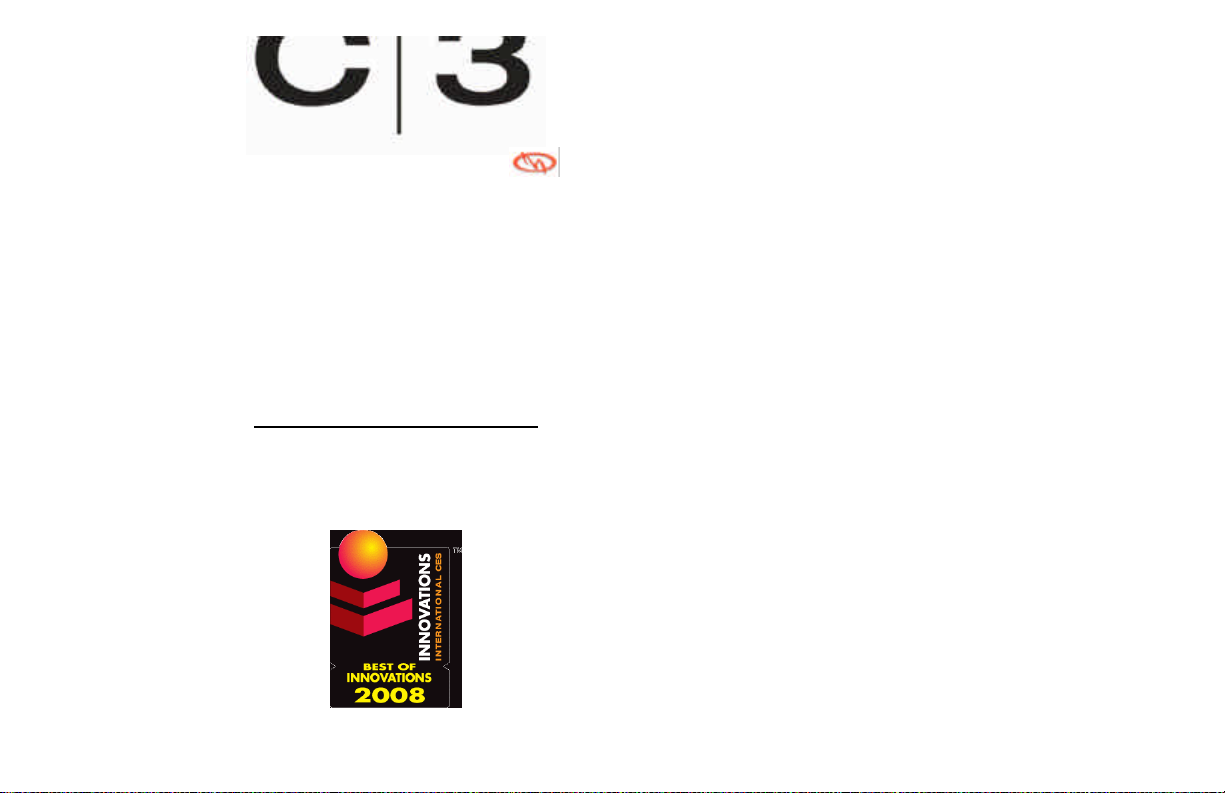
POWERED BY MOSHI®
Telematics and Tracking
Module
OPERATIONS MANUAL
Software users guide
Winner of the 2008 CES
Best of Innovations Award
Page 2
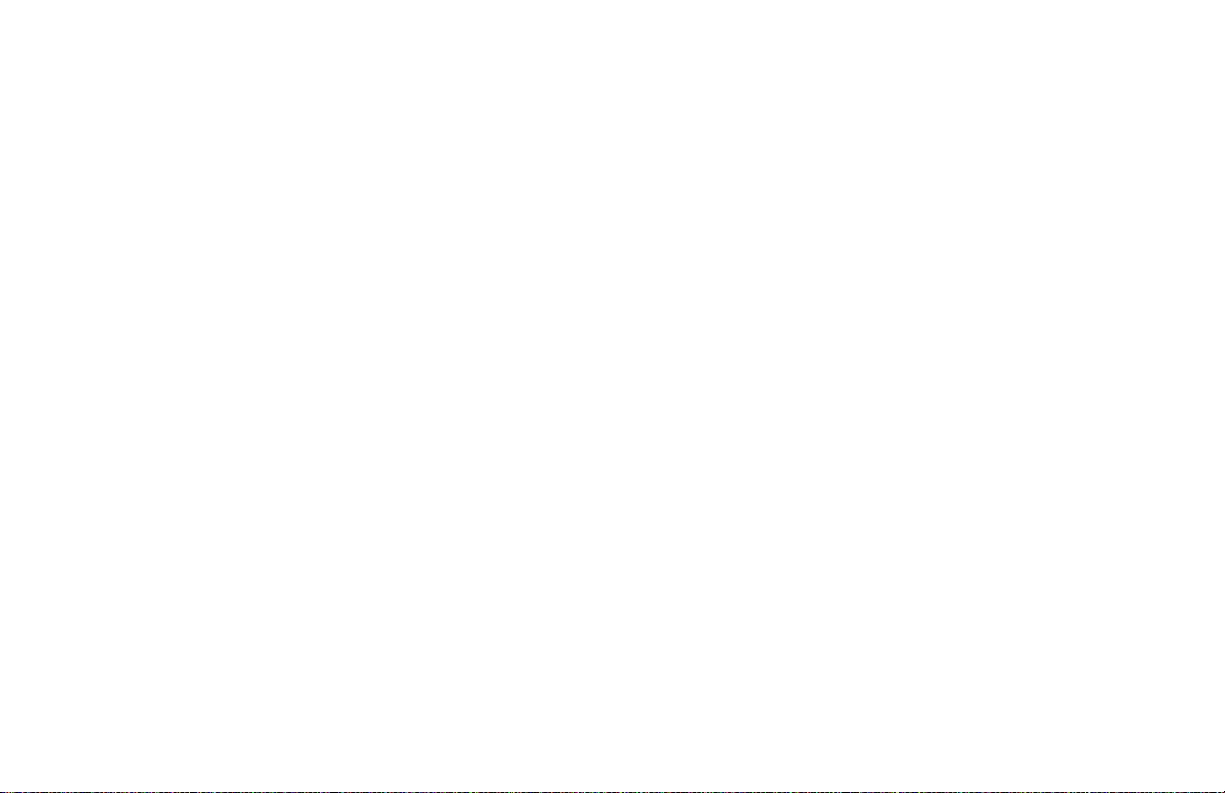
i. Hardware Installation 4
6.4 Geo-Fence Movement Alerts
11
ii. Subscription Requirements and Account setup 4
1.0 Installation and Removal 4
1.1 Installing C|3 on your phone 4
1.2 Removing C|3 from your phone 4
2.0 Configuration and Activation 5
2.1 Configuring your C|3 software 5
2.2 Activating your C|3 software 5
3.0 Using your phone to control your vehicle 5
3.1 Launching C|3 5
3.2 Selecting functions using your phone controls 6
3.3 Navigating menus and Executing vehicle functions 7
4.0 Options menu and Navigating tips 8
4.1 Set and Disable PIN
8
4.2 Activate / Reset / update C|3 8
4.3 Connection Options and select
9
4.4 Demo and Active Modes 10
4.5 Help 10
4.6 About 10
5.0 Exiting C|3 10
6.0 Alert and Notifications 10
6.1 Alert Overview 10
6.2 Settings 11
6.3 Vehicle Speed alerts
11
Page 3
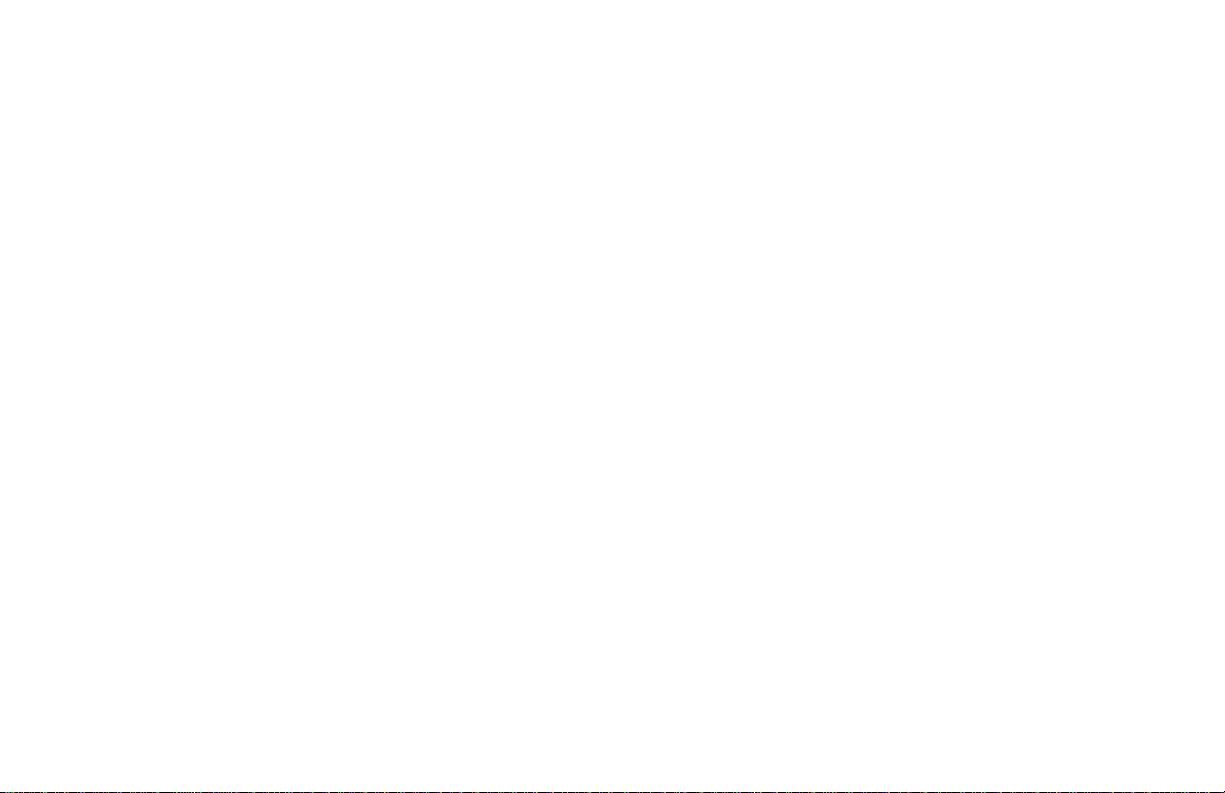
hig
hly recommended that a remote still be accessible for the
operation of the vehicle in case a cellular system outage occurs.
• The C|3 will operate anywhere covered by the cellular system.
In some remote areas there will be no cellular coverage for the
system to operate. This can depend on the carrier, terrain and
environmental factors that can interfere with normal cell phone
operation.
• It is highly recommended that a data and text message plan be
purchased for the phones controlling the C|3 in your vehicle or
vehicles. This will prevent additional billing from your cell phone
provider. The C|3 uses compact data bursts that are typically
very small in size however these could add up.
• This unit as well as the user’s cell phone MUST be programmed
before they will operate. Please see dealer and user
programming contained in this manual.
• Insure that a cell phone is not being used to control the vehicle
when working on that vehicle. Always install a safety hood
switch when installing a remote start devise. Please see your
alarm or remote starter manual for additional precautions.
• This product will only work with C|3 compatible Auto Page
products and ADS data modules.
• A data module is not required for the operation of C|3.
• Full vehicle information can only be achieved in selected vehicles
that have CAN systems. This information is always being
updated and added as these vehicles become available. Please
be sure that your data module is downloaded with the latest
software and two-way protocol.
• Never operate the C|3 when driving the vehicle.
• Never leave small children or pets in an unattended vehicle.
• Always install and test the remote starter or alarm system 100%
Page 4
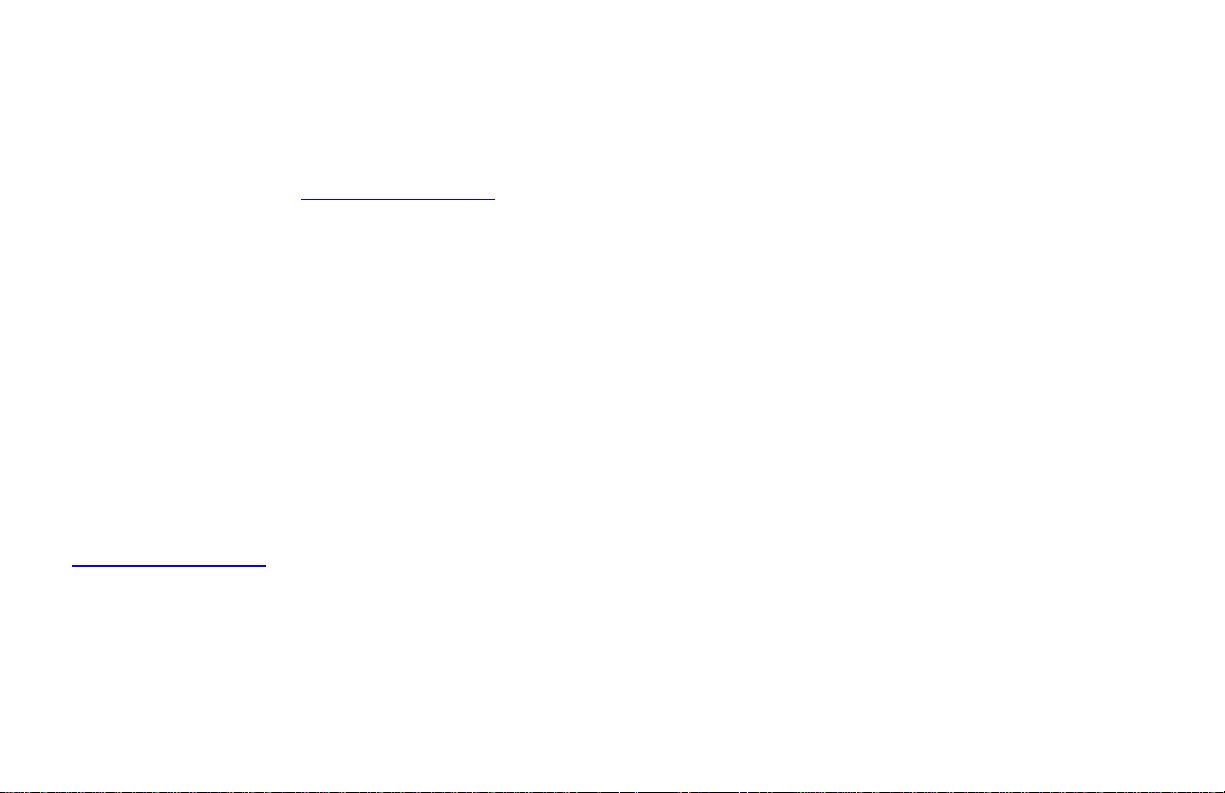
ii. Subscription Requirements and Account Setup
C|3 requires that you subscribe to a prepaid service that provides cellular
connectivity to your vehicle system. The subscription service will be
billed to you when you register your C|3 system and download the
software to your cellular phone. You can download the C|3 software to
as many cellular phones as you wish without incurring additional C|3
subscription costs. Go to www.c3.gomoshi.com to learn more. If you
purchase a subscription with limited monthly usage you will be notified
when you are approaching your limit and you will have the opportunity to
buy additional uses for the current month. These additional uses will
expire at the end of your usage period and do not roll over.
[NOTE: The C|3 system will not function until the registration
process is completed and the subscription account is properly
setup!]
1.0 Installation and Removal
1.1 Installing C|3 On Your Phone
The C|3 application can be downloaded during the account setup
process in the C|3 customer portal. To log into the customer portal, visit
www.c3.gomoshi.com. A text message containing a link will be sent to
your phone enabling you to download the application or access C|3 via
the internet browser on your phone. If you are unable to access this link
within the text message, you may manually type it into your phone's
browser. Note, different versions of the C|3 applications are compatible
with various phones. Please visit www.c3.gomoshi.com to get the
appropriate version for your device.
Page 5
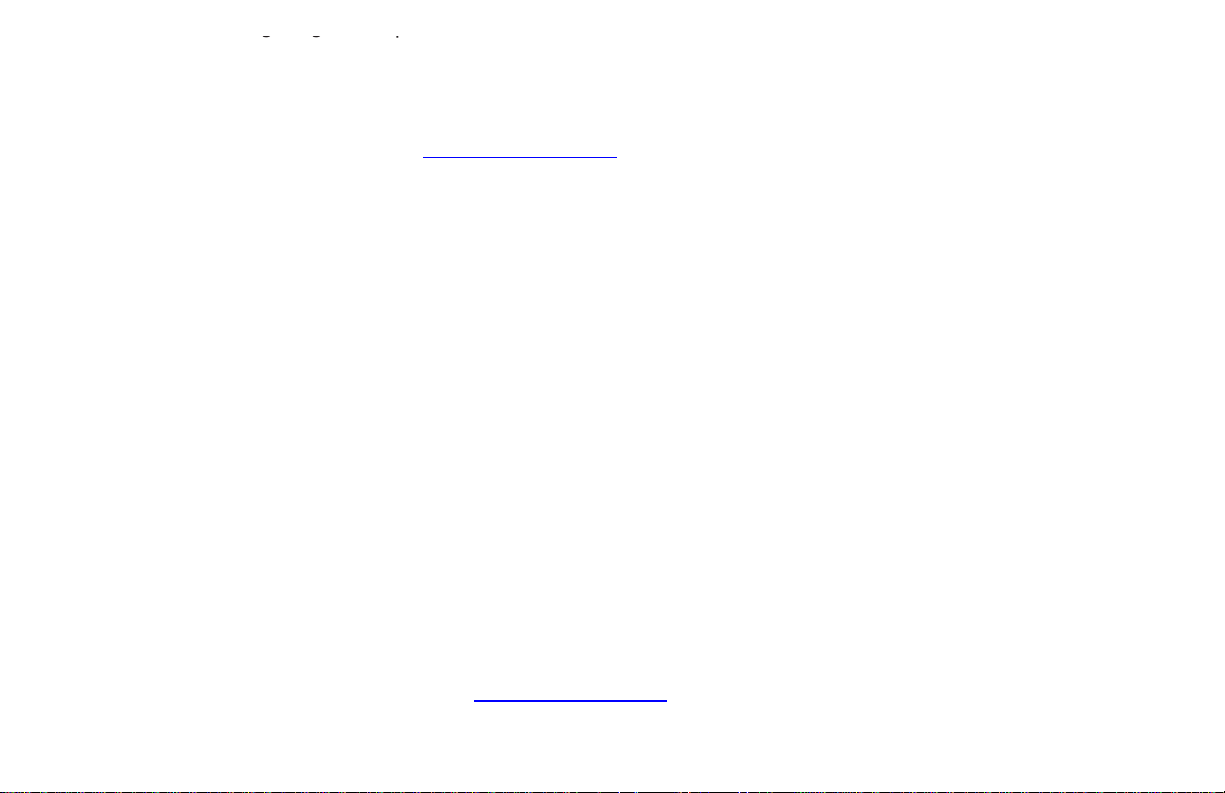
2.1 Configuring
Your
C|3 Software
When C|3 is downloaded and installed on your phone, it comes in a ‘Not
Activated’ state, that is to say that it is not connected to any vehicles.
Follow the instructions on the website to Activate your C|3 software to
your vehicle. Log on to your account at www.c3.gomoshi.com to retrieve
your activation code. The configuration established by your professional
installer during the installation of the vehicle hardware will be transferred
to your phone during activation. You can always add additional features
to your C|3 system. Ask your professional installer about additional
modules to control other vehicle systems that are C|3 compatible. Any
changes after the initial setup can be transferred to your phone by
selecting the “Update C|3” option from the options menu within the C|3
application on your phone.
2.2 Activating Your C|3 Software
C|3 is designed to allow your phone (and other phones on your account)
to securely access your vehicle system. This is accomplished by
assigning a unique passkey to your phone such that the Moshi™
network can properly verify that your phone is authorized to control your
vehicle system. This unique passkey is assigned to your phone when
you activate the C|3 software you have downloaded. The activation
process automatically assigns your unique passkey; you only need to
follow the instructions in your account on the C|3 web portal and on your
phone to complete this process. This step only needs to be completed
one time for each phone on which you load the C|3 software. If your
phone gets reset or you need to reinstall the C|3 software, you will need
to activate your software again. Please go to www.c3.gomoshi.com and
log into your account to add phones or reinstall the C|3 software.
Page 6

Applications”.
the “Enable Shortcuts” option from the C|3 main menu. These shortcuts
Once the C|3 application is downloaded to your phone it should appear
in the list of applications in this menu. Some phones allow you to assign
‘Soft Keys’ to certain applications via the setup or customization menus.
For example, the C|3 application can be setup to start by selecting the
Right or Left ‘Soft Key’ on your phone. Once you have found the
application in the menu, it can be launched as any other application, by
scrolling to the application name and selecting ‘OK’, or ‘Select’.
3.2 Selecting Functions Using Your Phone Controls
There are several different methods of controlling the functions of C|3,
depending on the capabilities of your phone.
• Most modern cellular phones have navigation keys (up, down,
left, right) as well as an ‘OK’ or select button. These navigation keys can
be used to highlight and select icons within C|3 application. Refer to
Figure 3.2.1 for an example of what your navigation keys may look like.
• Another method of selecting icons and executing functions within
the C|3 application is to utilize the alphanumeric keypad (number
buttons) on your cell phone. Refer to Figure 3.2.1 for an example of how
to execute functions using these keys.
• Certain Windows Mobile devices have touch screens. You can
execute C|3 functions by touching the associated icons on the screen
with the stylus (or your finger).
• If you have an iPhone then you are using the web based version
of C|3. All of the multi-touch features of your web browser function
exactly as they normally do. You can zoom in or out or touch the icons
on the screen to execute functions with your iPhone.
• Lastly, you can activate “Short Cut Keys” within C|3 by selecting
Page 7

3.3 Navigating Menus and Executing Vehicle Functions
Figures 3.3.1 through 3.3.5 demonstrate the general operation of
vehicle system functions. Although all of the functions are not explicitly
demonstrated, they each operate in generally the same manner.
Figure 3.3.1 – C|3 Splash Screen / Main Menu
This 'splash screen is
displayed briefly when
C|3 is launched.
Page 8

You can then select a function utilizing the
“Sending Request” will be displayed followed
same navigation keys to move around the
menu and pressing 'OK'. A message stating
by a confirmation message.
4.0 Options Menu and Navigation Tips
The C|3 Main Menu contains functions that you can use to customize the
setup of your phone. Items such as a Personal Identification Number
(PIN) or activation of short cut codes can be turned on or off to fit your
needs. Depending on the model of your phone, these menu options may
appear in a different order than listed below, but they will function as
described.
4.1 Set PIN / Disable PIN
4.1.1 Set PIN
For security purposes, you can setup a PIN that will prevent
unauthorized people from accessing the C|3 software on your phone. It
is important to note that no personal information is contained within the
C|3 application, and at no time is personal information transmitted from
your phone from the C|3 application (please visit www.c3.gomoshi.com
for details about our privacy policy).
The default configuration of C|3 has the PIN feature disabled. If you
would like to set a PIN code that you must enter each time you use C|3,
Page 9
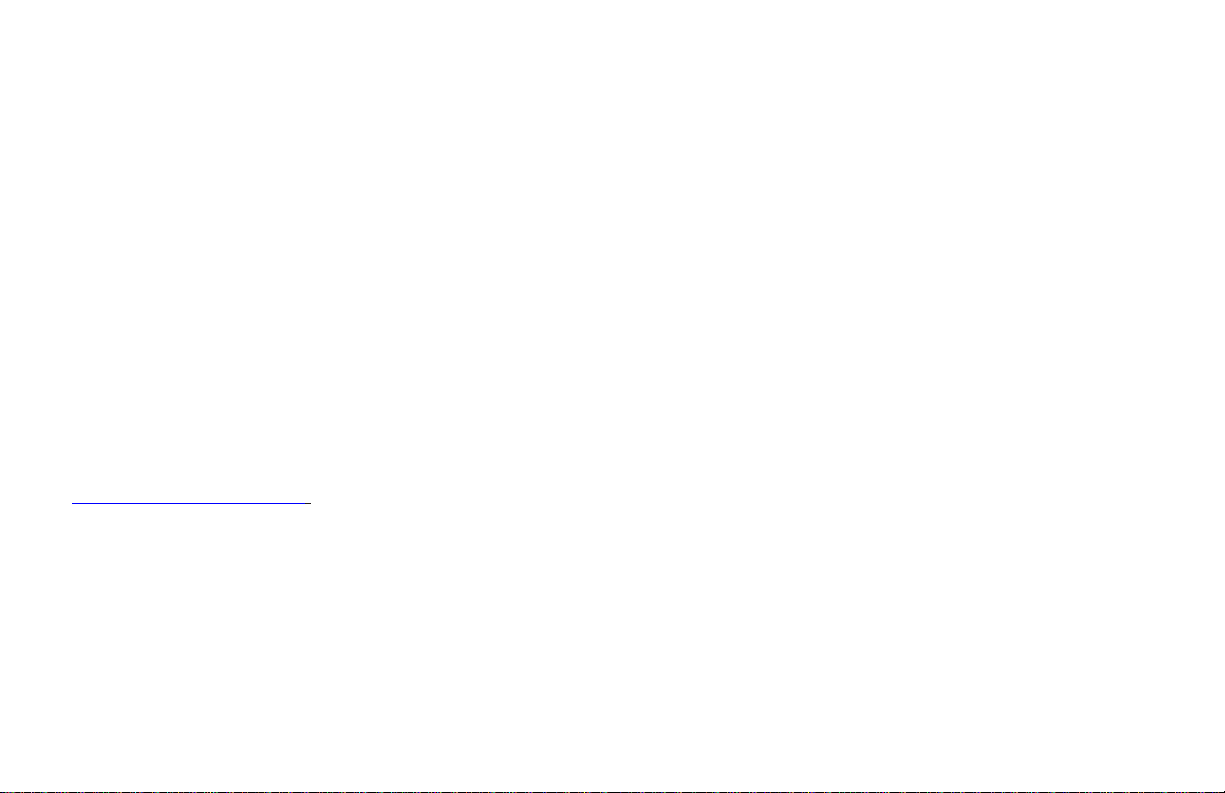
Menu. [Note: If you disable the PIN feature, an unauthorized user that
has access to your cellular phone may be able to utilize the C|3 software
to access your vehicle system.]
4.2 Activate / Reset / Update C|3
4.2.1 Activate C|3
See Section 2.2 for details about C|3 activation and why it is important.
To activate your C|3 software, select ‘Activate’ from the Options Menu.
(NOTE: If ‘Activate’ does not appear in the Options Menu then your
software has already been activated and does not need to be activated
again unless you have problems accessing your vehicle system from
your phone.) When you select ‘Activate’, your phone will prompt you for
your 12-digit activation code. Your phone will then send this code to the
Moshi database for verification and notify you that “Activation was
successful”. This code can only be provided via the C|3 customer portal
website. If you need to reinstall the phone software, or you do not have
an activation code you may acquire one by logging in to your account at
www.c3.gomoshi.com and clicking on the ‘My Phones’ tab. There
you will see options to either reinstall your software (Download C|3), or to
request a new activation code (Activate C|3). The “Download C|3” option
will send a message to your phone containing the download link, as well
as generate a new activation code. If the C|3 software is already on your
phone and you are just activating it, you can select the “Activate C|3”
link, as you do not need to download the software again. Just enter the
new 12-digit activation code into the Activate screen within the C|3
application on your phone. (NOTE: Activation codes are only valid for
one activation, and they expire after 24 hours.)
Page 10

There are some Options Menu commands that are specific to
BlackBerry® devices. These commands enable the C|3 application to
the C|3 menus. In this mode, no signals will be sent over the network to
properly send commands over the internet as well as make use of the
‘thumb wheel’ navigation control on the BlackBerry® device.
4.3.1 Connection Options
If you have a BlackBerry® device, it is necessary to set the connection
settings of your BlackBerry® so C|3 can access the internet to
communicate with your vehicle system. You may set these connection
settings by selecting the ‘Connection Options’ command in the Options
Menu. You will then be prompted to select your cellular carrier. If you do
not see your cellular carrier, you can try the ‘Direct TCP’ option. If you
are still having issues controlling your home automation system with your
BlackBerry®, please contact customer service at 1.877.466.6744.
4.3.2 Select
For a BlackBerry® device, the ‘Select’ command is always located at the
top of the Options Menu. This allows you to use the thumb wheel to
navigate through the C|3 menus. You may make a selection by
depressing the thumb wheel. This brings up the Options Menu and,
since ‘Select’ is at the top, depressing the thumb wheel a second time
will navigate the menus and execute functions.
4.4 Demo/Active Mode
Demo Mode may be activated if you wish to temporarily show someone
Page 11

4.6 About
This command displays the current software version of C|3, as well as
some information that may be useful to customer care if you are
experiencing issues with your system. You can access this information
by selecting the ‘About’ command from the Options Menu.
5.0 Exiting C|3
There are two methods by which you can exit the C|3 application. 1)
From any screen or menu the application will exit if the red “hang-up” or
“End” button is pressed. 2) From the Main Menu, there is ‘Soft Key’
option for the “EXIT” function. Pressing the ‘Soft Key’ associated with
this function will exit the application. The C|3 application will also close if
you receive a phone call while using C|3.
6.0 Alerts and Notifications
6.1 Alert Overview
Your C|3 is capable of delivering important notifications to you regarding
the status of your vehicle. Some of these notifications are user defined
and can be set and changed on the customer portal at
www.c3.gomoshi.com . Other important notifications deal with the
status of your security system and event triggers that will alert you when
your system has been violated. These notifications will be delivered in
the form of SMS text messages to your phone when a violation has
taken place. You can select which phones on your account that you
Page 12

6.3 Vehicle Speed Alert
When selected, this option will send you a notification when the vehicle
has exceeded the predetermined speed set in the customer portal. This
is useful when a teen driver may be operating the vehicle. The speed
alert will be sent in the following cases:
1. The vehicle exceeds the speed alert setting the first time after
starting the vehicle.
2. The vehicle exceeds the previous max. speed by at least 5mph
You can always check the current speed and location of the vehicle by
logging in to your account from the customer web portal. Note: Caution
should be used in the setting of this alert as a vehicle can often exceed
this speed when passing another vehicle or driving down hill.
6.4 Geo Fence - Movement Alert
The movement alert is associated with the alarm functions of your C|3. If
your Auto Page system installed has alarm functions, you will be notified
if the vehicle moves while it is armed. Each time you Arm the security
system the unit will memorize the vehicles position. If the vehicle moves
more the 20 yards for any reason, you will get a SMS text notification.
6.5 Geo Fence - Boundary Alert:
The Geo Fence – Boundary Alert is user programmable in the customer
portal. You can define an area for these alerts. When the Boundary is
set, you will be notified by SMS text message each time the vehicle
leaves the defined boundary.
Page 13

• Ignition violatio
n (when the ignition has been turned ON)
• Hood violation (when hood has been opened)
• Trunk violation (when trunk has been opened)
When any of these events occur while the system is armed the
user will get a text message advising of this condition and how the
alarm was triggered. The vehicle can then be monitored via the
user’s cell phone or the internet.
7.0 Customer Support
7.1 Network Outages
Cellular networks occasional experience periods of ‘outage’ or
abnormally high amounts of traffic that make it impossible to send data
for brief periods of time. Because your C|3 system utilizes these cellular
networks, it may also not be able to send commands to your vehicle
system due to this outage or network traffic at times. The C|3 system is
designed to minimize these instances, and will ‘try’ three times to send
your command if for some reason it cannot contact your vehicle system.
In the case of three consecutive failed attempts to contact your vehicle
system, the C|3 system will notify you that your command was
unsuccessful.
7.2 Customer Support
The web portal should be able to walk you through any difficulties with
downloading the application to your phone and activation.
Page 14

to Auto Page's testing) within the first year, the defective unit may be exchanged or repaired
free of charge. “Proof of Purchase” (dated sales receipt) must accompany all warranty returns;
authorized by a dealer of Auto Page will void t
he product’s limited lifetime warranty.
otherwise, your return will be rejected and sent back. After one (1) year, the purchaser
should ship the unit prepaid to Auto Page with a money order in the amount of $30.00 to cover
shipping and handling charges. Note: The product needs to be registered online at time of
installation. www.autopageusa.com
2. This WARRANTY will be considered void if the equipment has been misused, neglected,
improperly serviced or installed, altered, dropped or damaged by water, contrary to the Auto
Page OPERATIONS MANUAL. Or, if used with accessories not approved by Auto Page,
which may have contributed to the defect. See note below regarding product installation**.
3. The purchaser’s remedies under this WARRANTY shall be limited to the repair or replacement
of electronic components only. THE FOLLOWING IS NOT COVERED: Damages or
deterioration to cases, batteries, covers and cabinets; the cost of repairs, replacement and labor
of which shall be borne by the purchaser even if occurring during the WARRANTY period.
4. Any equipment or parts which are claimed to be defective under this WARRANTY must be
sent to the Auto Page Service center with “proof of purchase” at the purchaser’s expense prior
to such return, a Return Authorization Number should be obtained. Auto Page will return the
equipment, charges prepaid. Warranty Service can be provided through the dealer where the
equipment is originally purchased.
5. Any unexpired WARRANTY shall be applicable to equipment and parts in the possession of
the original purchaser only.
6. THIS WARRANTY IS IN LIEU OF ANY AND ALL OTHER WARRANTIES,
EXPRESSED OR IMPLIED, INCLUDING BUT NOT LIMITED TO ANY WARRANTY OF
MERCHANTABILITY OR FITNESS FOR A PARTICULAR PURPOSE.
7. Auto Page shall not be liable, under the foregoing WARRANTIES or otherwise, for: Any
personal injury of any kind to the purchaser, its employees or agents or anyone else
whomsoever resulting directly or indirectly from the use or presence of the equipment or parts;
Consequential damages of any kind; any inability of the purchaser to use the equipment.
**IMPORTANT NOTE: Any damages to the alarm system resulting from an
installation performed by anyone other than a professional installation technician
Page 15

Page 16

POWERED BY MOSHI®
2-Way Communication to the Power of 3
