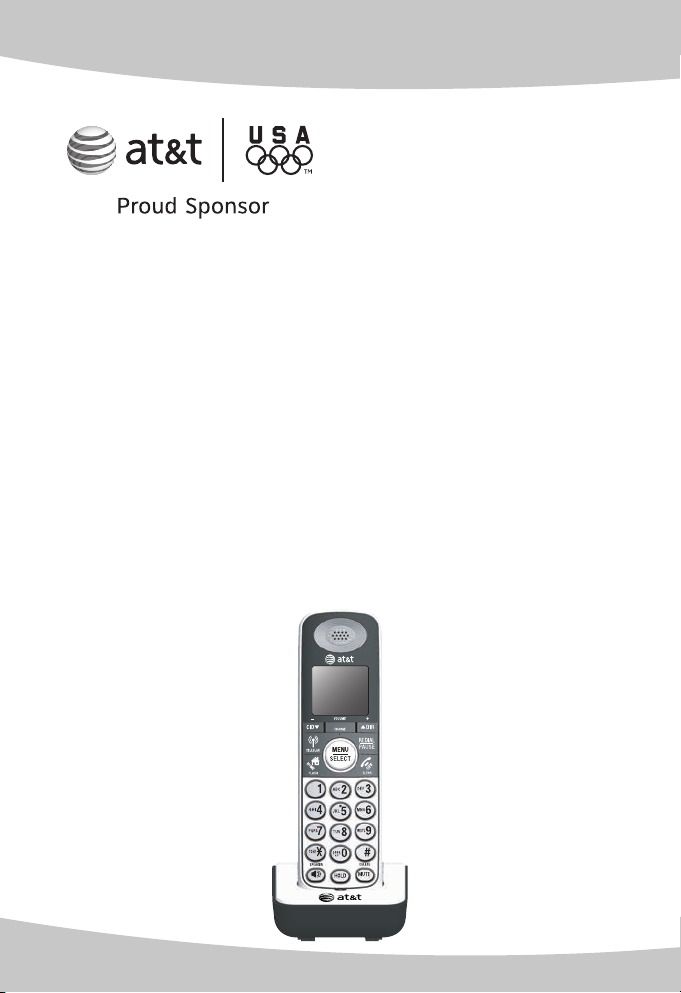
User’s manual
TL90070
DECT 6.0 expansion handset
for use with AT&T models
TL91270/TL91370/TL92220/
TL92270/TL92320/TL92370/
TL92420/TL92470
cordless telephone with
BLUETOOTH® wireless technology
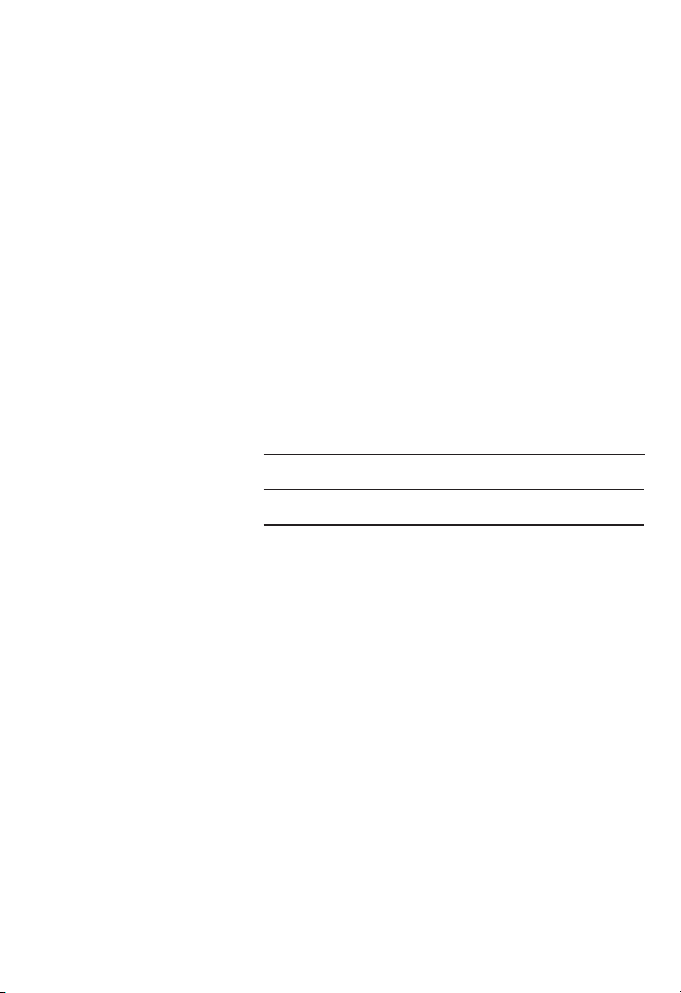
Congratulations
on purchasing your new AT&T product. Before using this AT&T
product, please thoroughly read this user’s manual for the
information necessary to install your new AT&T product. For
complete instructions, please refer to the manual provided with
your TL91270/TL91370/TL92220/TL92270/TL92320/TL92370/
TL92420/TL92470 telephone. For customer service or product
information, please visit our website at
www.telephones.att.com or call 1 (800) 222-3111. In
Canada, dial 1 (866) 288-4268.
Model #: TL90070
Type: DECT 6.0 expansion handset
Serial #:
Purchase date:
Place of purchase:
Both the model and serial number of your AT&T product can be
found on the bottom of the telephone base.
Save your sales receipt and orginal packaging in case it is
necessary to return your telephone for warranty service.
The Bluetooth® word mark and logos are owned by Bluetooth SIG, Inc. and any use of such
marks by Advanced American Telephones and its parent, VTech Holdings Limited, is under
license. VTech Holdings Limited is a member of Bluetooth SIG, Inc. Other trademarks and
trade names are those of their respective owners.
© 2009 Advanced American Telephones. All Rights Reserved. AT&T and
the AT&T logo are trademarks of AT&T Intellectual Property licensed to
Advanced American Telephones, San Antonio, TX 78219. Printed in China.
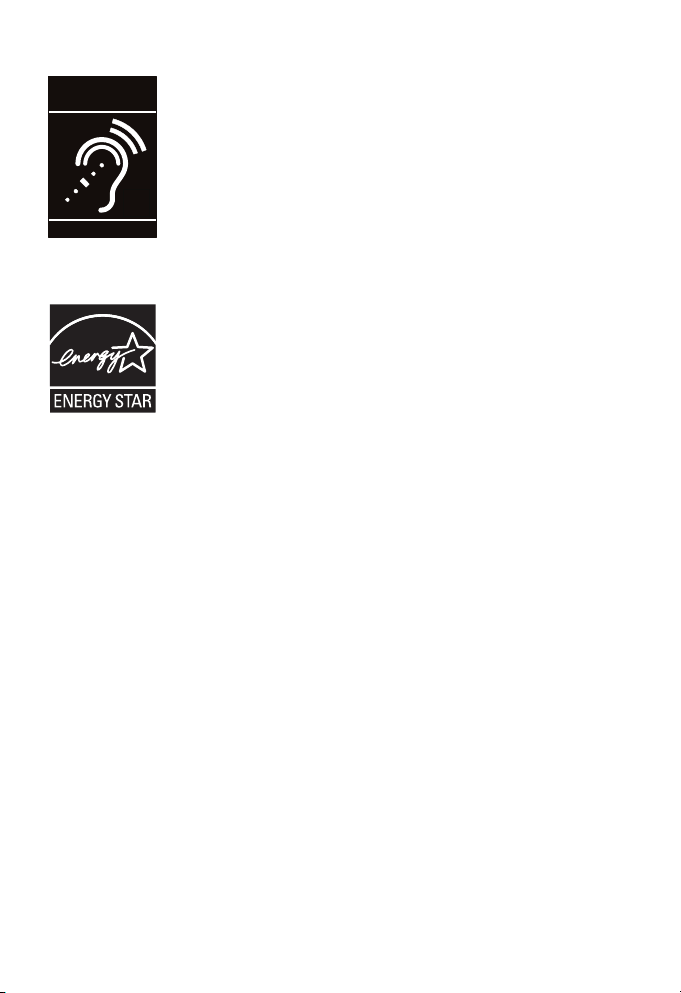
T
Compatible with
Hearing Aid T-Coil
TIA-1083
Telephones identified with this logo have reduced
noise and interference when used with most T-coil
equipped hearing aids and cochlear implants. The
TIA-1083 Compliant Logo is a trademark of the
Telecommunications Industry Association. Used
under license.
The ENERGY STAR® program (www.energystar.gov)
recognizes and encourages the use of products
that save energy and help protect our environment.
We are proud to mark this product with the
ENERGY STAR® label indicating it meets the latest
energy efficiency guidelines.
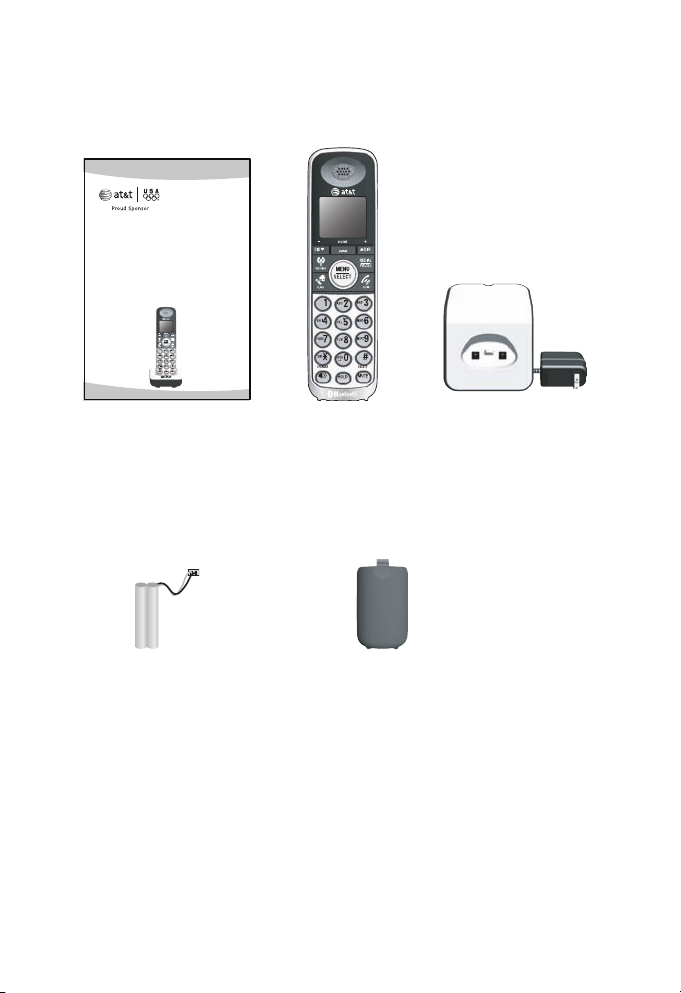
Parts checklist
Your telephone package contains the following items.
User’s manual
TL90070
DECT 6.0 expansion handset
for use with AT&T models
TL91270/TL91370/TL92220/
TL92270/TL92320/TL92370/
TL92420/TL92470
cordless telephone with
BLUETOOTH® wireless technology
User’s manual
Cordless handset
Charger for cordless
handset with power
adapter installed
Battery for cordless handset Battery compartment cover
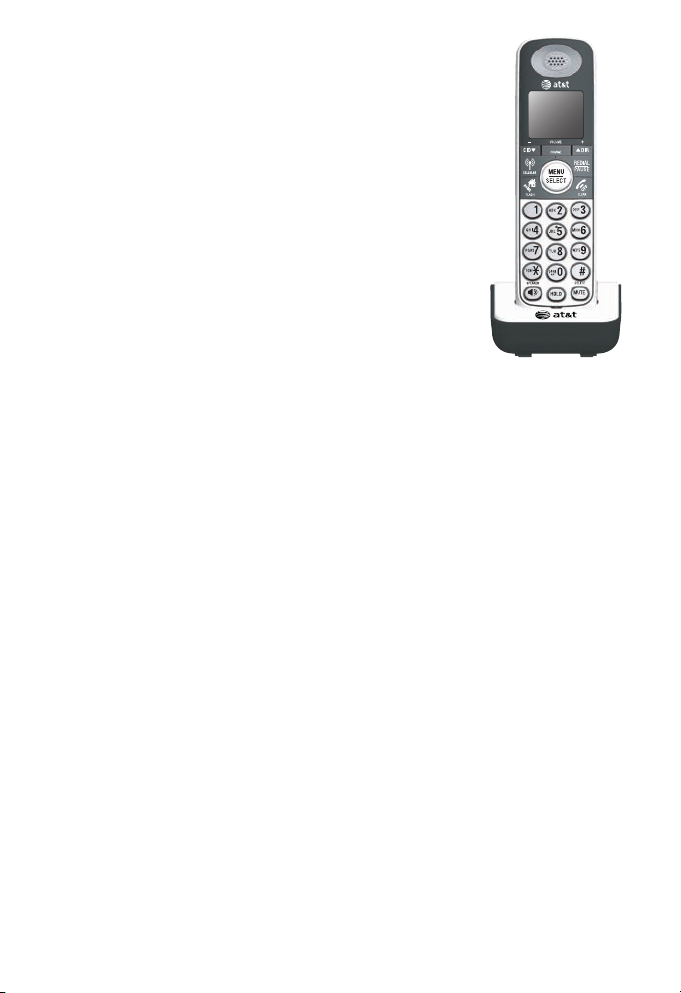
User’s manual
TL90070
DECT 6.0 expansion handset
for use with AT&T models
TL91270/TL91370/TL92220/
TL92270/TL92320/TL92370/
TL92420/TL92470
cordless telephone with
BLUETOOTH® wireless technology
Table of contents
Getting started
Quick reference guide ............... 1
Installation ....................................... 5
Charger installation ..................... 6
Battery installation and
charging ............................................ 7
Battery charging ........................... 9
Adding handset to your
telephone base
Adding and registering
handsets .........................................10
Appendix
Expand your telephone
system ..............................................11
Add and register a
handset ......................................11
Replace a handset .....................12
Troubleshooting ..........................13
Maintenance..................................23
Important safety
information ....................................24
Safety information ................24
Especially about corded
telephones ...............................25
Precautions for users
of implanted cardiac
pacemakers .............................26
Pacemaker patients .............26
Especially about telephone
answering systems ...............26
FCC Part 68 and ACTA.............27
FCC Part 15 ...................................29
Limited warranty .........................30
Technical specifications ..........33
DECT 6.0 digital
technology ...............................33
Telephone operating
range ...........................................33
Extended range and
clarity ..........................................34
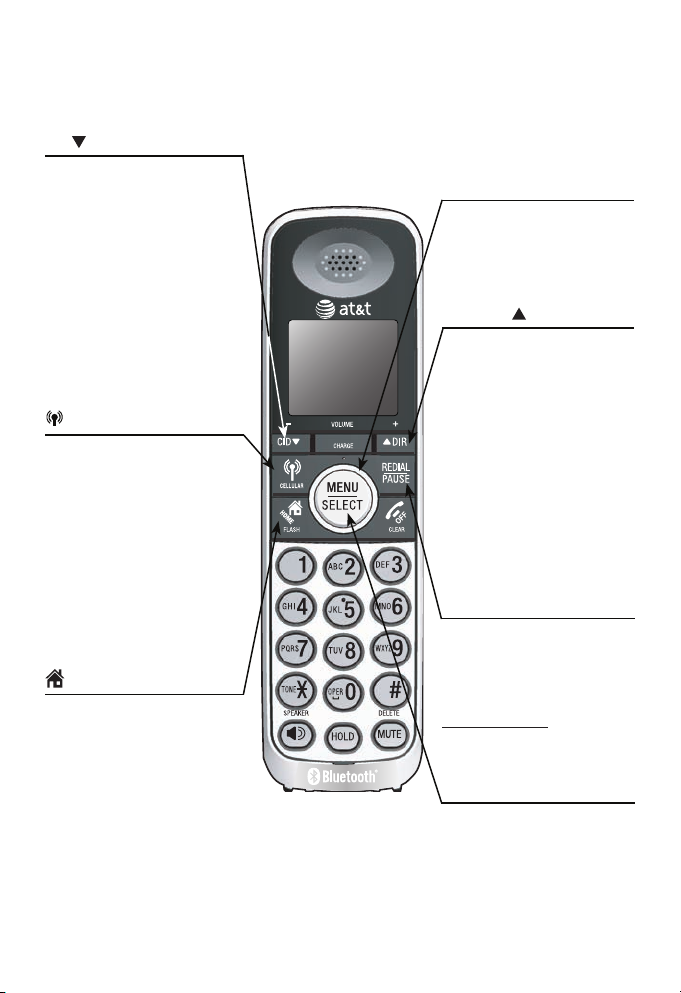
Getting started
Getting started
Quick reference guide
CID /-VOLUME
Press to scroll down while
in menus.
Press to decrease the
volume level during a call.
Press to show the caller
ID history when the
telephone is not in use.
While entering names or
numbers in the directory,
press to move the cursor
to the left.
CELLULAR
Press to make or answer a
cell call.
During a cell call, press
to answer an incoming
call when you hear a call
waiting alert.
Flashes quickly when there
is an incoming cell call.
Flashes slowly when a cell
call is on hold.
HOME/FLASH
Press to make or answer a
home call.
During a home call, press
to answer an incoming call
when you hear a
call waiting alert
Flashes quickly when there
is an incoming
home call.
Flashes slowly when a
home call is on hold.
CHARGE light (blue ring
around MENU/SELECT)
On when the handset is
charging in the telephone
base or charger.
DIR/VOLUME+
Press to scroll up while in
menus.
Press to increase the
volume level during a call.
Press to show directory
entries when the
telephone is not in use.
While entering names or
numbers in the directory,
press to move the cursor
to the right.
REDIAL/PAUSE
Press repeatedly to view
the last 20 numbers
dialed.
While entering numbers,
press and hold to insert a
dialing pause.
MENU/SELECT
Press to display the menu.
Once in the menu, press
to select an item or save
an entry or setting.
1
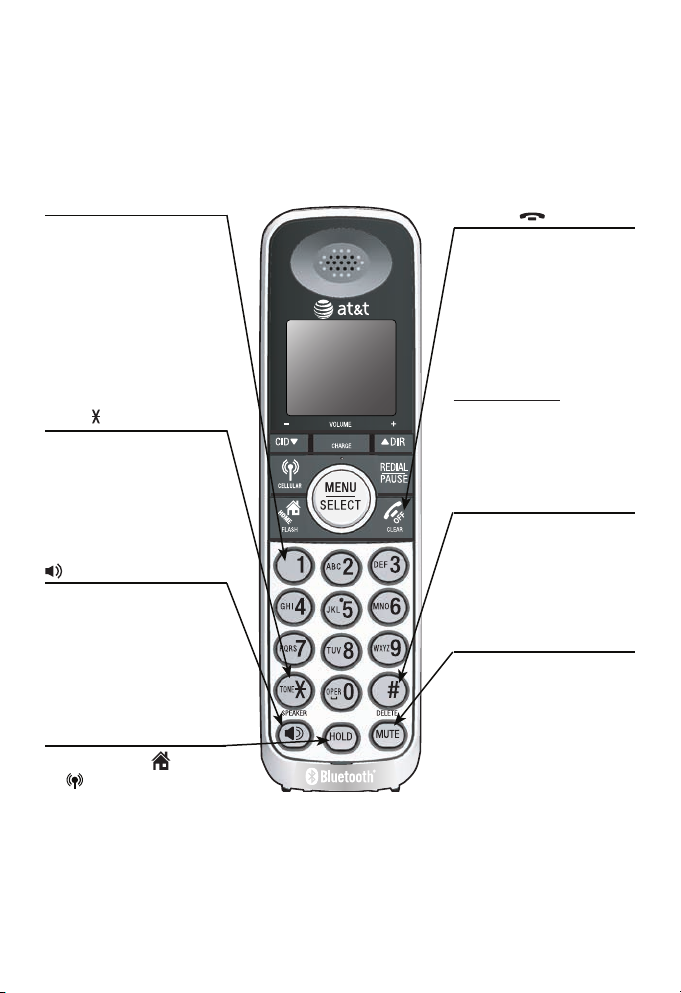
Getting started
Quick reference guide
1
While reviewing a caller
ID history entry, press
repeatedly to add or
remove 1 in front of
the telephone number
before dialing or saving
it in the directory.
TONE
Press to switch to tone
dialing temporarily
during a call if you have
pulse service.
/SPEAKER
Press to turn on the
handset speakerphone.
Press again to resume
normal handset use.
HOLD
Press to put a HOME
or CELLULAR call
on hold.
OFF/CLEAR
While using menus,
press to cancel an
operation, back up to
the previous menu, or
exit the menu display.
During a call, press to
hang up.
Press and hold while the
telephone is not in use
to erase the missed
calls message.
#
Press repeatedly to
display other dialing
options when reviewing
a caller ID history entry.
MUTE/DELETE
During a call, press to
mute the microphone.
While predialing, press
to delete digits.
While reviewing the
redial list, directory or
caller ID history, press
to delete an individual
entry.
2
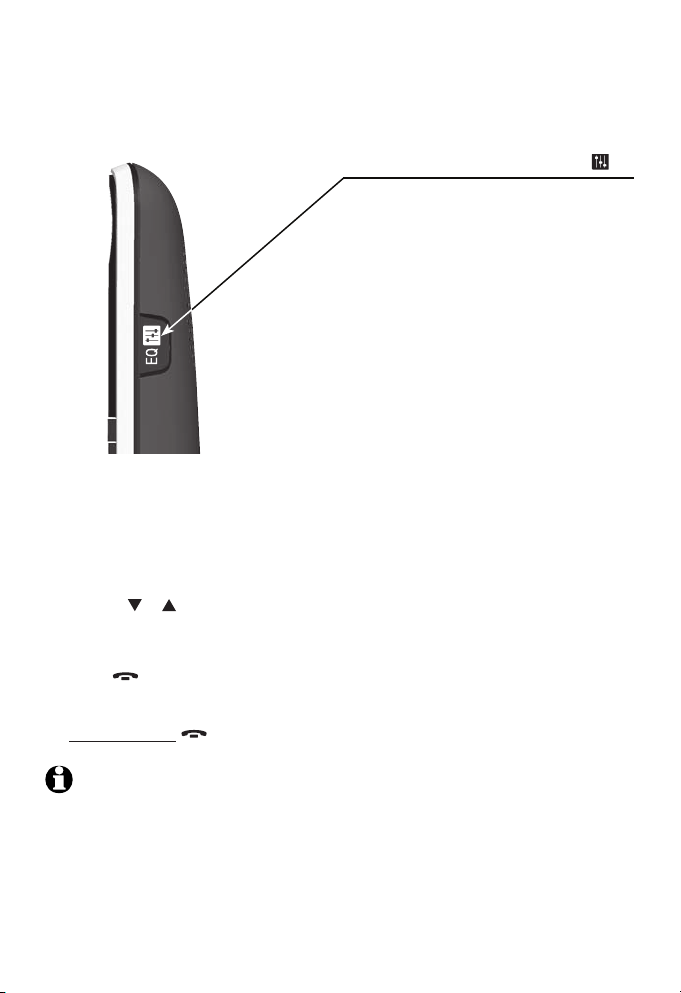
Getting started
Quick reference guide
During an outside call, intercom call,
message or announcement playback,
press to change the quality of the audio
to best suit your hearing.
Using menus
Press MENU/SELECT in idle mode (when the telephone is not in use) to enter
1.
the main menu.
Use CID or DIR to scroll through menu items
2.
Press MENU/SELECT to select or save the highlighted item.
3.
-OR-
Press OFF/CLEAR to cancel an operation, back up to the previous menu
or exit the menu display.
-OR-
Press and hold OFF/CLEAR to return to idle mode.
EQ
NOTE : If no key is pressed, the handset automatically returns to idle mode
after 30 seconds.
3
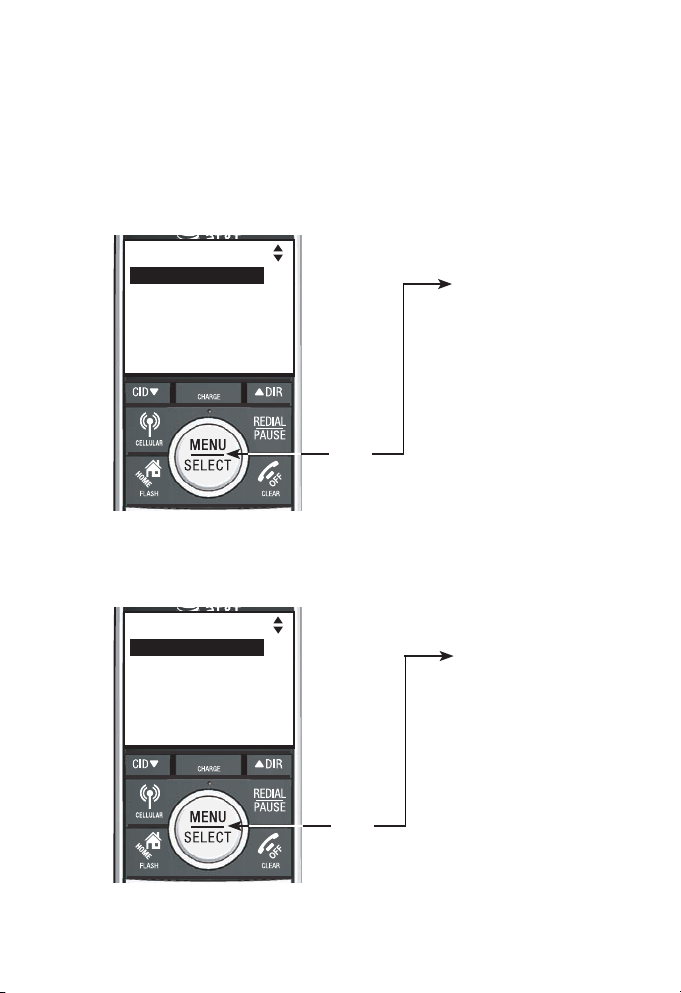
Getting started
Quick reference guide
Main menu
The selected menu item is highlighted.
For TL92220/TL92270/TL92320/TL92370/TL92420/TL92470:
Play mess ages
Answering sys
Directory
Call log
Intercom
For TL91270/TL91370:
Directory
Call log
Intercom
Bluetooth
Ringers
Menu
Menu
Feature menu
Play messages
Answering sys
Directory
Call log
Intercom
Bluetooth
Ringers
Settings
Website
Feature menu
Directory
Call log
Intercom
Bluetooth
Ringers
Settings
Website
4
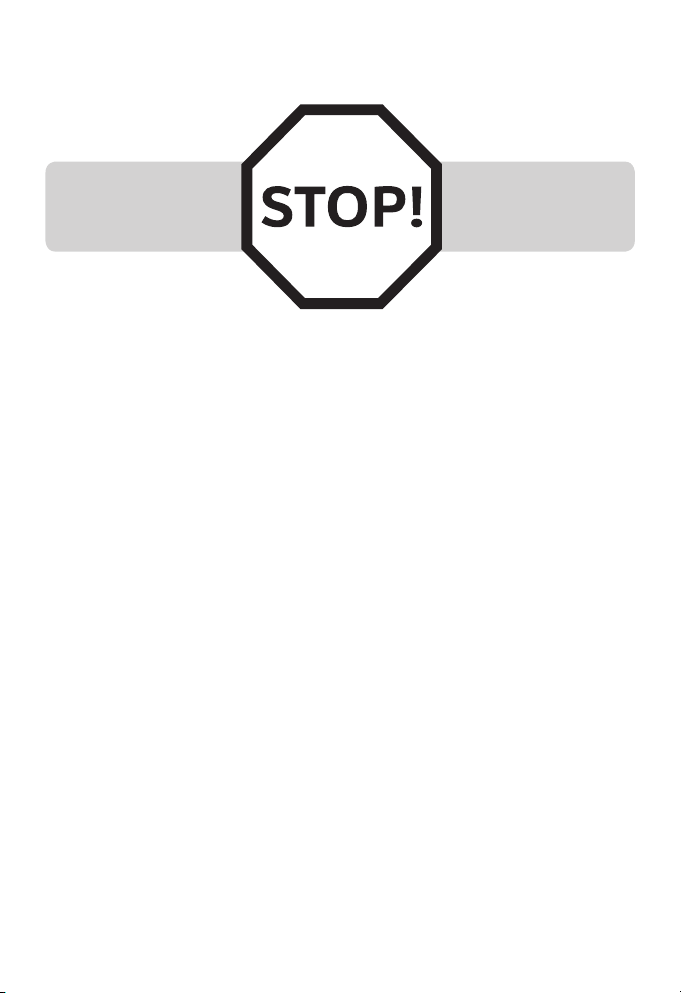
Getting started
Installation
You must install and
charge the handset
battery before using
the cordless handset.
See pages 7-9 for easy
instructions.
Your product may be shipped with a protective sticker covering
the handset or telephone base display - remove it before use.
For customer service or product information, visit our website at
www.telephones.att.com or call 1 (800) 222-3111. In
Canada, dial 1 (866) 288-4268.
Avoid placing the telephone base too close to:
Communication devices such as: television sets, VCRs, or other
•
cordless telephones.
Excessive heat sources.
•
Noise sources such as a window with traffic outside, motors,
•
microwave ovens, refrigerators, or fluorescent lighting.
Excessive dust sources such as a workshop or garage.
•
Excessive moisture.
•
Extremely low temperature.
•
Mechanical vibration or shock such as on top of the washing
•
machine or work bench.
5
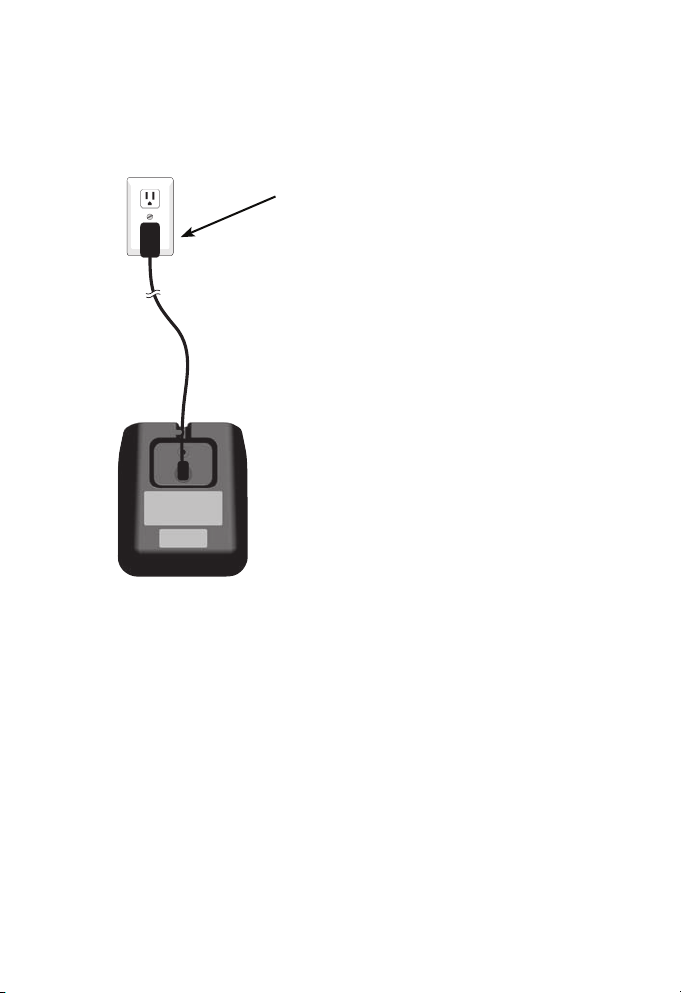
Getting started
Charger installation
Plug the power adapter into an electrical
outlet not controlled by a wall switch.
IMPORTANT INFORMATION:
Use only the power adapter(s) provided with this product. To obtain a
1.
replacement, visit our website at www.telephones.att.com or
call 1 (800) 222-3111. In Canada, dial
1 (866) 288-4268.
The power adapters are intended to be correctly oriented in a vertical or
2.
floor mount position. The prongs are not designed to hold the plug in place
if it is plugged into a ceiling, under-the-table or cabinet outlet.
6
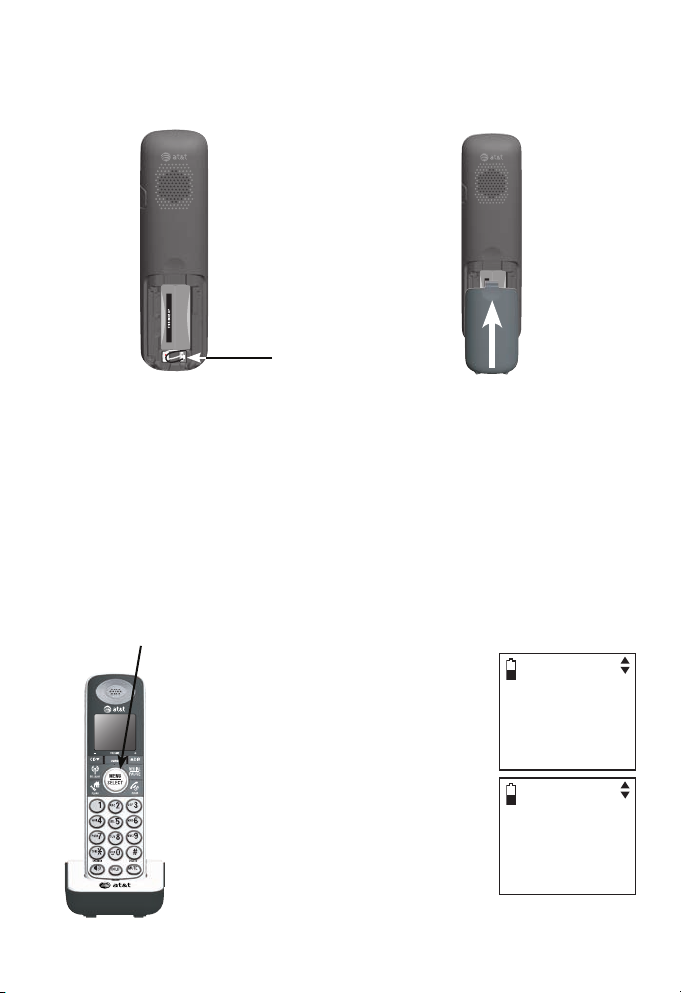
Getting started
Battery installation and charging
Install the battery as shown below.
Step 1
Plug the battery connector
securely into the socket
inside the handset battery
compartment, matching the
color-coded label. Insert the
supplied battery with the label
THIS SIDE UP facing up as
indicated.
CHARGE light
Step 3
Charge the handset by placing it
face up in the telephone base or
charger. The CHARGE light is on
when charging.
After you install your telephone
or power returns following a
power outage, the handset will
prompt you to set the date and
time. To skip setting the date
and time, press OFF/CLEAR.
Step 2
Align the cover flat against
the battery compartment, then
slide it upwards until it clicks
into place.
SET DATE
--/--/- MM/DD /YY
SET TIME
--:-- --
7
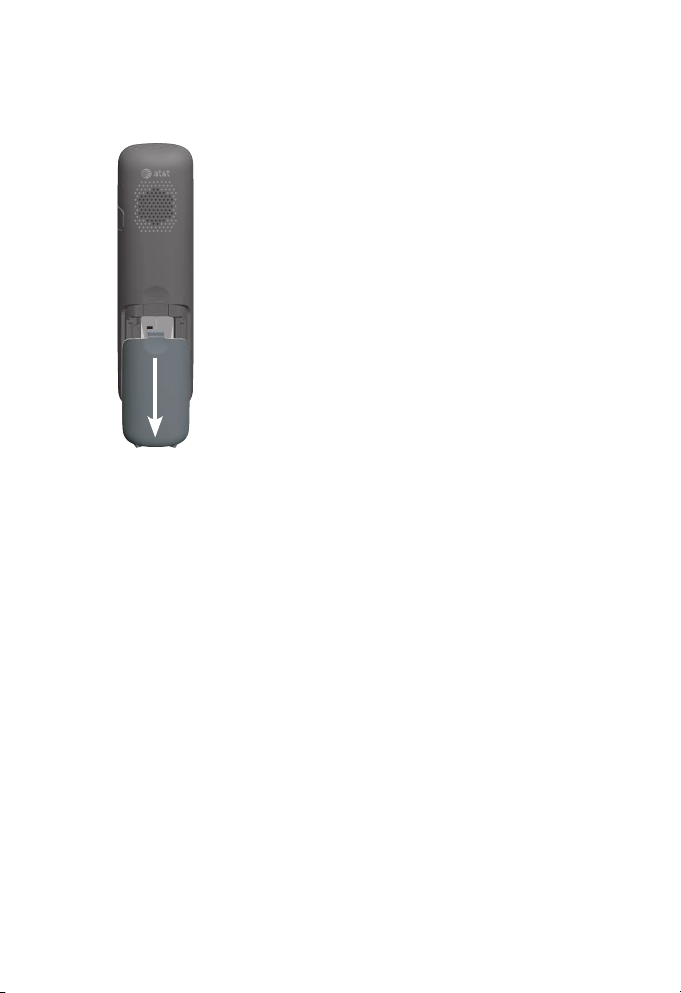
Getting started
Battery installation and charging
To replace the battery, press the tab and
slide the battery compartment cover
downwards. Lift out the old battery and
disconnect it from the handset. Follow the
instructions above to install and charge
the new battery.
IMPORTANT INFORMATION:
Use only the supplied rechargeable battery or replacement battery
1.
(model BT166342). To order, visit our website at
www.telephones.att.com or call 1 (800) 222-3111. In
Canada, dial 1 (866) 288-4268.
If you do not use the handset for a long time, disconnect and remove the
2.
battery to prevent possible leakage.
8

Getting started
Battery charging
Once you have installed the battery, the screen indicates the
battery status (see table below). If necessary, place the handset
in the telephone base or charger to charge the battery. For best
performance, keep the handset in the telephone base or charger
when not in use. The battery is fully charged after 16 hours
of continuous charging. See the table on page 33 for battery
operating times.
If the screen shows Low battery, you need to charged the
battery without interruption for at least 30 minutes to give the
handset enough charge to use the telephone for a short time.
The following table summarizes the battery charge indicators
and actions to take.
Battery indicators Battery status Action
The screen is blank or
shows Place in charger.
The screen shows
Low battery and
flashes.
The screen shows
HANDSET X.
The battery has no
charge or very little
charge. The handset
cannot be used.
Battery has enough
charge to be used for a
short time.
Battery is charged. To keep the battery
Charge without
interruption until the
screen shows
Low battery or Handset
X (at least 30 minutes).
Charge without
interruption until the
screen shows HANDSET
X (at least 30 minutes).
charged, place it in
the telephone base or
charger when not in use.
NOTE: If you are on a phone call in low battery mode, you hear four short
beeps every minute.
9

Adding handset to your telephone base
Adding handset to your telephone base
Adding and registering handsets
Before using a new TL90070 handset, you must register it
with the AT&T TL91270/TL91370/TL92220/TL92270/TL92320/
TL92370/TL92420/TL92470 telephone system (purchased
separately). The AT&T TL91270/TL91370/TL92220/TL92270/
TL92320/TL92370/TL92420/TL92470 telephone system can
accommodate up to 12 handsets.
The handsets provided with the TL91270/TL92220/TL92270
come pre-registered as HANDSET 1 and HANDSET 2. You
can register up to 10 additional handsets to the telephone
base, and they will be assigned numbers in the order they are
registered (HANDSET 3, HANDSET 4, HANDSET 5 and so on).
The handsets provided with the TL91370/TL92320/TL92370
come pre-registered as HANDSET 1, HANDSET 2 and
HANDSET 3. You can register up to nine additional handsets to
the telephone base, and they will be assigned numbers in the
order they are registered (HANDSET 4, HANDSET 5, HANDSET 6
and so on).
The handsets provided with the TL92420/TL92470 come
pre-registered as HANDSET 1, HANDSET 2, HANDSET 3 and
HANDSET 4 You can register up to eight additional handsets to
the telephone base, and they will be assigned numbers in the
order they are registered (HANDSET 5, HANDSET 6, HANDSET 7
and so on).
10

Appendix
Appendix
Expand your telephone system
Add and register a handset
When first purchased, each expansion handset shows
Press and hold
press # on handset after a battery is installed. Each handset
should be charged without interruption for at least 30 minutes
before registering to the telephone base. For more details on
battery charging, see the table on page 9.
To register a handset:
Press and hold
1.
/HANDSET LOCATOR on the
telephone base for about four
seconds until the red IN USE light
turns on.
Press # on the handset. Its screen
2.
shows Registering...Please wait
and it takes up to 60 seconds
to complete the registration.
The handset shows HANDSET
X Registered (X represents the
handset number assigned) and you
hear a beep when the registration
is completed.
HANDSET LOCATOR
on base for 4 sec, then
For TL92320/TL92370/
TL92420/TL92470
For TL91270/TL91370
NOTE S:
If the registration fails, the handset shows Registration failed for a few
1.
seconds and then
4 sec, then press # on handset.
You cannot register a handset if any other system handset is in use.
2.
Press and hold
11
HANDSET LOCATOR
Try the registration process again.
on base for

Appendix
Replace a handset
If you want to replace a handset or re-assign the designated
handset number of a registered handset, you must deregister all
the handsets and then individually register each handset.
To make deregistration easier, read all of the instructions on this
page before you begin.
To deregister all handsets:
Press and hold /HANDSET LOCATOR on the telephone
1.
base for about 10 seconds until the IN USE light flashes, then
release /HANDSET LOCATOR.
Press /HANDSET LOCATOR again. You must press
2.
/HANDSET LOCATOR while the IN USE light is still flashing.
The IN USE light flashes for about seven seconds.
All system handsets show Out of range OR No power at base
3.
for a few seconds and then show
LOCATOR
on base for 4 sec, then press # on handset
Press and hold
the deregistration is completed. The deregistration process
takes about 10 seconds to complete.
If deregistration fails, you may need to reset the telephone and
try again.
HANDSET
when
To reset:
Press and hold OFF/CLEAR or place the handset back in
•
the telephone base.
-OR-
Unplug the power from the telephone base, then plug it
•
back in.
After deregistering, register each handset individually. See
Add and register a handset on page 11.
NOTE : You cannot deregister the handsets if any other system handset is
in use.
12

Appendix
Troubleshooting
If you have difficulty with your telephone, please try the
suggestions below. For Customer Service, or to purchase
accessories or replacement parts, visit our website at www.
telephones.att.com, or call 1 (800) 222-3111. In
Canada, dial 1 (866) 288-4268. Have the serial number,
found on the underside of your telephone, available when
contacting customer service.
My phone doesn’t work at all.
Make sure the power cord is securely plugged in.
•
Make sure that the battery connector is securely plugged into
•
the cordless handset.
Make sure the telephone line cord is securely and firmly
•
plugged into the telephone base and the telephone wall jack.
Charge the battery in the cordless handset for at least 16
•
hours. For optimum daily performance, return the cordless
handset to the telephone base or charger when not in use.
If the battery is depleted, it may take approximately ten
•
minutes to charge the handset before it shows Low battery,
refer to page 9 for details.
Reset the telephone base. Unplug the electrical power. Wait
•
for approximately 15 seconds, then plug it back in. Allow up
to one minute for the cordless handset and telephone base to
reset.
You may need to purchase a new battery. Please refer to
•
Battery installation and charging (pages 7-9) in this user’s
manual.
13

Appendix
Troubleshooting
I cannot get a dial tone.
First try all the suggestions above.
•
Move the cordless handset closer to the telephone base. You
•
might have moved out of range.
If the previous suggestions don’t work, disconnect the
•
telephone base from the telephone jack and connect to a
different phone. If there is no dial tone on that phone either,
the problem is in your wiring or local service. Contact your
telephone service provider.
Your line cord might be malfunctioning. Try installing a new
•
line cord.
I cannot dial out.
First try all the suggestions in I cannot get a dial tone above.
•
Make sure you have a dial tone before dialing. The cordless
•
handset may take a second or two to find the telephone base
and produce a dial tone. This is normal. Wait an extra second
before dialing.
Eliminate any background noise. Noise from a television, radio
•
or other appliances may cause the phone to not dial out
properly. If you cannot eliminate the background noise, first
try muting the cordless handset before dialing, or dialing from
another room in your home with less background noise.
If the other phones in your home are having the same
•
problem, the problem is in your wiring or local service.
Contact your telephone service provider (charges may apply).
14

Appendix
Troubleshooting
My cordless handset isn’t performing normally.
Make sure the power cord is securely plugged into the
•
telephone base. Plug the power adapter into a different,
working electrical outlet not controlled by a wall switch.
Move the cordless handset closer to the telephone base. You
•
might have moved out of range.
Reset the telephone base. Unplug the electrical power. Wait
•
for 15 seconds then plug it back in. Allow up to one minute
for the cordless handset and telephone base to reset.
Other electronic products can cause interference to your
•
cordless phone. Try installing your phone as far away from
these types of electronic devices as possible: television sets,
VCRs, or other cordless telephones.
The handset registration is unsuccessful.
Follow the steps below to re-register the handset.
1. Make sure the handset is out of the telephone base or charger
and shows NOT REGISTERED before you begin registration.
2. Press and hold /HANDSET LOCATOR for about four seconds
(until the red IN USE light on the telephone base is on) and then
release the button.
3. Place the unregistered handset into telephone base
or charger.
Refer to the Add and register a handset section on page 11
for details.
15

Appendix
Troubleshooting
Out of range OR No power at base appears on my cordless
handset.
• Ensure that the telephone base is powered up.
• Place the cordless handset in the telephone base for one
minute to allow the cordless handset and base to resynchronize
channels.
• Move the cordless handset closer to the telephone base. You
might have moved out of range.
• Reset the telephone base. Unplug the unit’s electrical power.
Wait for 15 seconds then plug it back in. Allow up to one minute
for the cordless handset and telephone base to reset.
• Other electronic products can cause interference with your
cordless phone. Try installing your phone as far away from these
types of electronic devices as possible: television sets, VCRs, or
other cordless telephones.
The batteries do not hold a charge.
If the cordless handset is in the telephone base or charger
•
and the charge light does not come on, refer to The charge
light is off (page 21) in this Troubleshooting guide.
Charge the battery in the cordless handset for at least 16
•
hours. For optimum daily performance, return the cordless
handset to the telephone base or charger when not in use.
If the battery is depleted, it may take approximately ten
•
minutes to charge the handset before it shows Low battery,
refer to page 9 for details.
You may need to purchase a new battery. Please refer to
•
Battery installation and charging (pages 7-9) in this user’s
manual.
16

Appendix
Troubleshooting
I get noise, static, or a weak signal even when I’m near the
telephone base.
•
If you subscribe to high-speed Internet service (digital
subscriber line - DSL) through your telephone lines, you must
install a DSL filter between the telephone line cord and the
telephone wall jack. The filter prevents noise and caller ID
problems caused by DSL interference. Please contact your DSL
service provider for more information about DSL filters.
You may be able to improve the performance of your cordless
•
phone by installing your new telephone base as far as
possible from any other existing cordless telephone system
that may already be installed.
•
Other electronic products can cause interference to your
cordless phone. Try installing your phone as far away from the
following electronic devices as possible: television sets, VCRs,
or other cordless telephones.
Do not install this phone near a microwave oven or on
•
the same electrical outlet. You may experience decreased
performance while the microwave oven is operating.
If your phone is plugged in with a modem or a surge
•
protector, plug the phone (or modem/surge protector) into a
different location. If this doesn’t solve the problem, relocate
your phone or modem farther apart from one another, or use
a different surge protector.
Relocate your phone to a higher location. The phone may
•
have better reception when installed in a high area.
If the other phones in your home are having the same
•
problem, the problem is in your wiring or local service.
Contact your telephone service provider (charges may apply).
17

Appendix
Troubleshooting
I experience poor sound quality when using the
speakerphone.
For increased sound quality while using the speakerphone,
•
place the handset on a flat surface with the dial pad
facing up.
When using a speakerphone, controlling background noise in
•
your environment is essential. While you are listening to your
party, press DELETE/MUTE to temporarily turn your microphone
off. When it is your turn to speak, remember to press
DELETE/MUTE again to turn the microphone on.
Excessive background noise will cause a speakerphone to fade
•
in and out. Try controlling the background noise by turning off
any audio devices near the speakerphone. Also, try to avoid
interrupting the person at the other end of the conversation
while they are speaking. If background noise cannot be
controlled, you should terminate speakerphone operation and
return to normal handset mode.
I hear other calls while using my phone.
Disconnect the telephone base from the telephone jack, and
•
plug in a different telephone. If you still hear other calls, the
problem is probably in your wiring or local service. Call your
telephone service provider.
My cordless handset does not ring when I receive a call.
Make sure that the ringer is not turned off. Refer to
•
Ringer volume section in the manual provided with your
TL91270/TL91370/TL92220/TL92270/TL92320/TL92370/
TL92420/TL92470 telephone.
Make sure the telephone line cord is plugged securely into the
•
telephone base and the telephone jack. Make sure the power
cord is securely plugged in.
18

Appendix
Troubleshooting
The cordless handset may be too far from the telephone base.
•
Charge the battery in the cordless handset for at least 16
•
hours. For optimum daily performance, return the cordless
handset to the telephone base or charger when not in use.
You may have too many extension phones on your telephone
•
line to allow all of them to ring simultaneously. Try unplugging
some of the other phones.
The layout of your home or office might be limiting the
•
operating range. Try moving the telephone base to another
location, preferably to a higher location.
If the other phones in your home are having the same
•
problem, the problem is in your wiring or local service.
Contact your telephone service provider (charges may apply).
Test a working phone at the phone jack. If another phone has
•
the same problem, the problem is the phone jack. Contact
your telephone service provider (charges may apply).
Other electronic products can cause interference with your
•
cordless phone. Try installing your phone as far away as
possible from electronic devices such as wireless routers, or
other cordless telephones.
Re-install the battery, and place the cordless handset in the
•
telephone base. Wait for the cordless handset to re-establish
its connection with the telephone base. Allow up to one
minute for this to take place.
Your line cord might be malfunctioning. Try installing a new
•
line cord.
19

Appendix
Troubleshooting
My calls cut in and out while I’m using my cordless handset.
Other electronic products can cause interference with your
•
cordless phone. Try installing your phone as far away as
possible from electronic devices such as wireless routers, or
other cordless telephones.
Do not install this phone near a microwave oven or on
•
the same electrical outlet. You may experience decreased
performance while the microwave oven is operating.
If you plug your phone in with a modem or surge protector,
•
plug the phone (or modem/surge protector) into a different
location. If this doesn’t solve the problem, relocate your
phone or modem farther apart from one another, or use a
different surge protector.
Relocate your telephone base to a higher location. The phone
•
may have better reception when installed in a high area.
If the other phones in your home are having the same
•
problem, the problem is in your wiring or local service.
Contact your telephone service provider (charges may apply).
Excessive background noise will cause a speakerphone to fade
•
in and out. Try controlling the background noise by turning off
any audio devices near the speakerphone. Also, try to avoid
interrupting the person at the other end of the conversation
while they are speaking. If background noise cannot be
controlled, you should stop speakerphone operation and
return to normal handset mode.
When using a speakerphone, controlling background noise in
•
your environment is essential. While you are listening to your
party press DELETE/MUTE to temporarily turn your microphone
off. When it is your turn to speak, remember to press
DELETE/MUTE to turn the microphone on.
20

Appendix
Troubleshooting
The charge light is off.
Make sure the power and line cords are plugged in correctly
•
and securely.
Unplug the electrical power. Wait for 15 seconds, then plug it
•
back in. Allow up to one minute for the cordless handset and
telephone base to reset.
Clean the cordless handset and telephone base charging
•
contacts each month using a pencil eraser or cloth.
My caller ID isn’t working.
Caller ID is a subscription service. You must subscribe to this
•
service from your telephone service provider for this feature
to work on your phone.
The caller must be calling from an area that supports
•
caller ID.
Both your and your caller’s telephone service providers must
•
use caller ID compatible equipment.
If you subscribe to high-speed Internet service (digital
•
subscriber line - DSL) through your telephone lines, you must
install a DSL filter between the telephone line cord and the
telephone wall jack. The filter prevents noise and caller ID
problems caused by DSL interference. Please contact your DSL
service provider for more information about DSL filters.
System does not receive caller ID when on a call.
Make sure you subscribe to caller ID with call waiting
•
features provided by your telephone service provider. Caller
ID features work only if both you and the caller are in areas
offering caller ID service, and if both telephone companies use
compatible equipment.
21

Appendix
Troubleshooting
I subscribe to a non-traditional telephone service that uses
my computer to establish connections, and my telephone
doesn’t work.
Make sure your computer is powered on.
•
Make sure your Internet connection is working properly.
•
Make sure that the software is installed and running for your
•
non-traditional telephone service.
Make sure to plug your USB telephone adapter into a
•
dedicated USB port on your computer. Do not plug into a
multiple port USB hub (USB splitter) that is not powered.
In a few rare instances, the USB port on your computer may
•
not have enough power. In these instances, try using a USB
hub with its own external power supply.
If you are using a firewall, it may prevent access to your non-
•
traditional telephone service provider. Contact your service
provider for more information.
Common cure for electronic equipment:
If the telephone is not responding normally, try resetting the
telephone. Do the following in the order listed:
Disconnect the power to the telephone base.
1.
Disconnect the cordless handset battery, and spare battery, if
2.
applicable.
Wait a few minutes.
3.
Connect power to the telephone base.
4.
Re-install the battery, and place the cordless handset into the
5.
telephone base.
Wait for the cordless handset to re-establish its connection
6.
with the telephone base. Allow up to one minute for this to
take place.
22

Appendix
Maintenance
Taking care of your telephone
Your cordless telephone contains sophisticated electronic
•
parts, so it must be treated with care.
Avoid rough treatment.
•
Place the handset down gently.
•
Save the original packing materials to protect your telephone
•
if you ever need to ship it.
Avoid water
Your telephone can be damaged if it gets wet. Do not use the
•
handset in the rain, or handle it with wet hands. Do not install
the telephone base near a sink, bathtub or shower.
Electrical storms
Electrical storms can sometimes cause power surges harmful
•
to electronic equipment. For your own safety, take caution
when using electric appliances during storms.
Cleaning your telephone
Your telephone has a durable plastic casing that should
•
retain its luster for many years. Clean it only with a soft cloth
slightly dampened with water or a mild soap.
Do not use excess water or cleaning solvents of any kind.
•
Remember that electrical appliances can cause serious injury if used when
you are wet or standing in water. If the telephone base should fall into
water, DO NOT RETRIEVE IT UNTIL YOU UNPLUG THE POWER CORD AND
TELEPHONE LINE CORDS FROM THE WALL. Then pull the telephone out by the
unplugged cords.
23

Appendix
Important safety information
This symbol is to alert you to important operating or servicing instructions
that may appear in this user’s manual. Always follow basic safety precautions
when using this product to reduce the risk of injury, fire, or electric shock.
Safety information
Read and understand all instructions in the user’s manual. Observe all
•
markings on the product.
Avoid using a telephone during a thunderstorm. There might be a slight
•
chance of electric shock from lightning.
Do not use a telephone in the vicinity of a gas leak. If you suspect a gas leak,
•
report it immediately, but use a telephone away from the area where gas is
leaking. If this product is a cordless model, make sure the base is also away
from the area.
Do not use this product near water, or when you are wet. For example,
•
do not use it in a wet basement or shower, or next to a swimming pool,
bathtub, kitchen sink, or laundry tub. Do not use liquids or aerosol sprays for
cleaning. If the product comes in contact with any liquids, unplug any line or
power cord immediately. Do not plug the product back in until it has dried
thoroughly.
Install this product in a protected location where no one can trip over any
•
line or power cords. Protect cords from damage or abrasion.
If this product does not operate normally, read the Troubleshooting section
•
on pages 13-22 of this user’s manual. If you cannot solve the problem, or
if the product is damaged, refer to the Limited warranty section on pages
30-32. Do not open this product except as may be directed in your user’s
manual. Opening the product or reassembling it incorrectly may expose you
to hazardous voltages or other risks.
Replace batteries only as described in your user’s manual (pages 7-9). Do not
•
burn or puncture batteries — they contain caustic chemicals.
This power adapter is intended to be correctly oriented in a vertical or floor
•
mount position. The prongs are not designed to hold the plug in place if it is
plugged into a ceiling or an under-the-table/cabinet outlet.
CAUTION: Use only the power adapter provided with this product. To
obtain a replacement, visit our website at www.telephones.att.com,
or call 1 (800) 222–3111. In Canada, dial 1 (866) 288-4268.
24

Appendix
Important safety information
Especially about corded telephones
Privacy: The same features that make a cordless telephone convenient create
•
some limitations. Telephone calls are transmitted between the telephone base
and the handset by radio waves, so there is a possibility that your cordless
telephone conversations could be intercepted by radio receiving equipment
within range of the cordless handset. For this reason, you should not think
of cordless telephone conversations as being as private as those on corded
telephones.
Electrical power: The telephone base of this cordless telephone must be
•
connected to a working electrical outlet which is not controlled by a wall
switch. Calls cannot be made from the handset if the telephone base is
unplugged, switched off or if the electrical power is interrupted.
Potential TV interference: Some cordless telephones operate at frequencies
•
that may cause interference to TVs and VCRs. To minimize or prevent such
interference, do not place the telephone base of the cordless telephone near
or on top of a TV or VCR. If interference is experienced, moving the cordless
telephone farther away from the TV or VCR will often reduce or eliminate the
interference.
Rechargeable batteries: This product contains nickel-metal hydride
•
rechargeable batteries. Exercise care in handling batteries in order not to
create a short circuit with conductive material such as rings, bracelets, and
keys. The battery or conductor may overheat and cause harm. Observe proper
polarity between the battery and the battery charger.
Nickel-metal hydride rechargeable batteries: Dispose of these batteries in
•
a safe manner. Do not burn or puncture. Like other batteries of this type, if
burned or punctured, they could release caustic material which could
cause injury.
The RBRC™ Seal means that the manufacturer is voluntarily
participating in an industry program to collect and recycle
nickel-metal hydride rechargeable batteries when taken
out of service within the United States. These batteries may
be taken to a participating local retailer of replacement
batteries or recycling center. Or you may call 1 (800) 8BATTERY for locations accepting spent Ni-MH batteries.
25

Appendix
Important safety information
Precautions for users of implanted cardiac pacemakers
Cardiac pacemakers (applies only to digital cordless telephones): Wireless
Technology Research, LLC (WTR), an independent research entity, led a
multidisciplinary evaluation of the interference between portable wireless
telephones and implanted cardiac pacemakers. Supported by the U.S. Food and
Drug Administration, WTR recommends to physicians that:
Pacemaker patients
Should keep wireless telephones at least six inches from the pacemaker.
•
Should NOT place wireless telephones directly over the pacemaker, such as in
•
a breast pocket, when it is turned ON.
Should use the wireless telephone at the ear opposite the pacemaker.
•
WTR’s evaluation did not identify any risk to bystanders with pacemakers from
other persons using wireless telephones.
Especially about telephone answering systems
Two-way recording: This unit does not sound warning beeps to inform the other
party that the call is being recorded. To ensure that you are in compliance
with any federal or state regulations regarding recording a telephone call, you
should start the recording process and then inform the other party that you are
recording the conversation.
SAVE THESE INSTRUCTIONS
26

Appendix
FCC Part 68 and ACTA
This equipment complies with Part 68 of the FCC rules and with technical
requirements adopted by the Administrative Council for Terminal Attachments
(ACTA). The label on the back or bottom of this equipment contains, among other
things, a product identifier in the format US:AAAEQ##TXXXX. This identifier must
be provided to your telephone service provider upon request.
The plug and jack used to connect this equipment to premises wiring and the
telephone network must comply with the applicable Part 68 rules and technical
requirements adopted by ACTA. A compliant telephone cord and modular plug
is provided with this product. It is designed to be connected to a compatible
modular jack that is also compliant. An RJ11 jack should normally be used
for connecting to a single line and an RJ14 jack for two lines. See Installation
Instructions in the user’s manual.
The Ringer Equivalence Number (REN) is used to determine how many devices
you may connect to your telephone line and still have them ring when you
are called. The REN for this product is encoded as the 6th and 7th characters
following the US: in the product identifier (e.g., if ## is 03, the REN is 0.3). In
most, but not all areas, the sum of all RENs should be five (5.0) or less. For more
information, please contact your telephone service provider.
This equipment may not be used with Party Lines. If you have specially wired
alarm dialing equipment connected to your telephone line, ensure the connection
of this equipment does not disable your alarm equipment. If you have questions
about what will disable the alarm equipment, consult your telephone service
provider or a qualified installer.
If this equipment is malfunctioning, it must be unplugged from the modular
jack until the problem has been corrected. Repairs to this telephone equipment
can only be made by the manufacturer or its authorized agents. For repair
procedures, follow the instructions outlined under the Limited Warranty.
If this equipment is causing harm to the telephone network, the telephone
service provider may temporarily discontinue your telephone service. The
telephone service provider is required to notify you before interrupting service.
If advance notice is not practical, you will be notified as soon as possible. You
will be given the opportunity to correct the problem and the telephone service
provider is required to inform you of your right to file a complaint with the FCC.
Your telephone service provider may make changes in its facilities, equipment,
operation, or procedures that could affect the proper functioning of this product.
The telephone service provider is required to notify you if such changes are
planned.
27

Appendix
FCC Part 68 and ACTA
If this product is equipped with a corded or cordless handset, it is hearing aid
compatible.
If this product has memory dialing locations, you may choose to store emergency
telephone numbers (e.g., police, fire, medical) in these locations. If you do store
or test emergency numbers, please:
Remain on the line and briefly explain the reason for the call before
•
hanging up.
Perform such activities in off-peak hours, such as early morning or late
•
evening.
Industry Canada
Operation is subject to the following two conditions: (1) this device may not
cause harmful interference, and (2) this device must accept any interference,
including interference that may cause undesired operation.
The term ‘’IC:‘’ before the certification/registration number only signifies that the
Industry Canada technical specifications were met.
The Ringer Equivalence Number (REN) for this terminal equipment is 0.1. The
REN is an indication of the maximum number of devices allowed to be connected
to a telephone interface. The termination on an interface may consist of any
combination of devices subject only to the requirement that the sum of the RENs
of all the devices does not exceed five.
This product meets the applicable Industry Canada technical specifications.
28

Appendix
FCC Part 15
This equipment has been tested and found to comply with the requirements for a
Class B digital device under Part 15 of the Federal Communications Commission
(FCC) rules.
These requirements are intended to provide reasonable protection against
harmful interference in a residential installation. This equipment generates,
uses and can radiate radio frequency energy and, if not installed and used
in accordance with the instructions, may cause harmful interference to radio
communications. However, there is no guarantee that interference will not occur
in a particular installation.
If this equipment does cause harmful interference to radio or television reception,
which can be determined by turning the equipment off and on, the user is
encouraged to try to correct the interference by one or more of the following
measures:
Reorient or relocate the receiving antenna.
•
•
Increase the separation between the equipment and receiver.
•
Connect the equipment into an outlet on a circuit different from that to which
the receiver is connected.
Consult the dealer or an experienced radio/TV technician for help.
•
Changes or modifications to this equipment not expressly approved by the
party responsible for compliance could void the user’s authority to operate the
equipment.
This device complies with Part 15 of the FCC rules. Operation is subject to the
following two conditions: (1) this device may not cause harmful interference, and
(2) this device must accept any interference received, including interference that
may cause undesired operation. Privacy of communications may not be ensured
when using this telephone.
To ensure safety of users, the FCC has established criteria for the amount of
radio frequency energy that can be safely absorbed by a user or bystander
according to the intended usage of the product. This product has been tested
and found to comply with the FCC criteria. The handset may be safely held
against the ear of the user. The telephone base shall be installed and used such
that parts of the user’s body other than the hands are maintained at a distance
of approximately 20cm (8 inches) or more.
This Class B digital apparatus complies with Canadian ICES-003.
29

Appendix
Limited warranty
The AT&T brand is used under license - any repair, replacement or warranty
service, and all questions about this product should be directed to: In the
United States of America, call 1 (800) 222-3111 or visit www.
telephones.att.com; in Canada, call 1 (866) 288-4268.
What does this limited warranty cover?
1.
The manufacturer of this AT&T-branded product warrants to the holder of
a valid proof of purchase (“CONSUMER” or “you”) that the product and all
accessories provided in the sales package (“PRODUCT”) are free from defects
in material and workmanship, pursuant to the following terms and conditions,
when installed and used normally and in accordance with the PRODUCT
operating instructions. This limited warranty extends only to the CONSUMER
for products purchased and used in the United States of America and Canada.
What will be done if the PRODUCT is not free from defects in materials
2.
and workmanship during the limited warranty period (“materially
defective PRODUCT”)?
During the limited warranty period, the manufacturer’s authorized service
representative repairs or replaces at the manufacturer’s option, without
charge, a materially defective PRODUCT. If the manufacturer repairs the
PRODUCT, they may use new or refurbished replacement parts. If the
manufacturer chooses to replace the PRODUCT, they may replace it with a
new or refurbished PRODUCT of the same or similar design. The manufacturer
retains the defective parts, modules, or equipment. Repair or replacement
of the PRODUCT, at the manufacturer’s option, is your exclusive remedy. The
manufacturer returns the repaired or replacement products to you in working
condition. You should expect the repair or replacement to take approximately
30 days.
How long is the limited warranty period?
3.
The limited warranty period for the PRODUCT extends for ONE (1) YEAR from
the date of purchase. If the manufacturer repairs or replaces a materially
defective PRODUCT under the terms of this limited warranty, this limited
warranty also applies to repaired or replacement PRODUCT for a period of
either (a) 90 days from the date the repaired or replacement PRODUCT is
shipped to you or (b) the time remaining on the original one-year limited
warranty; whichever is longer.
30

Appendix
Limited warranty
What is not covered by this limited warranty?
4.
This limited warranty does not cover:
PRODUCT that has been subjected to misuse, accident, shipping or other
•
physical damage, improper installation, abnormal operation or handling,
neglect, inundation, fire, water, or other liquid intrusion; or
PRODUCT that has been damaged due to repair, alteration, or modification
•
by anyone other than an authorized service representative of the
manufacturer; or
PRODUCT to the extent that the problem experienced is caused by signal
•
conditions, network reliability or cable or antenna systems; or
PRODUCT to the extent that the problem is caused by use with non-AT&T
•
accessories; or
PRODUCT whose warranty/quality stickers, PRODUCT serial number plates
•
or electronic serial numbers have been removed, altered or rendered
illegible; or
PRODUCT purchased, used, serviced, or shipped for repair from outside
•
the United States of America or Canada, or used for commercial or
institutional purposes (including but not limited to products used for rental
purposes); or
PRODUCT returned without a valid proof of purchase (see item 6 below);
•
or
Charges for installation or setup, adjustment of customer controls, and
•
installation or repair of systems outside the unit.
How do you get warranty service?
5.
To obtain warranty service in the United States of America, visit
www.telephones.att.com or call 1 (800) 222-3111;
in Canada, please dial 1 (866) 288-4268. NOTE: Before calling for
service, please review the user’s manual. A check of the PRODUCT’s controls
and features might save you a service call.
Except as provided by applicable law, you assume the risk of loss or damage
during transit and transportation and are responsible for delivery or handling
charges incurred in the transport of the PRODUCT(s) to the service location.
The manufacturer will return repaired or replaced PRODUCT under this
limited warranty. Transportation, delivery or handling charges are prepaid. The
manufacturer assumes no risk for damage or loss of the PRODUCT in transit.
If the PRODUCT failure is not covered by this limited warranty, or proof of
purchase does not meet the terms of this limited warranty, the manufacturer
notifies you and requests that you authorize the cost of repair prior to any
further repair activity. You must pay for the cost of repair and return shipping
costs for the repair of products that are not covered by this limited warranty.
31

Appendix
Limited warranty
What must you return with the PRODUCT to get warranty service?
6.
You must:
Return the entire original package and contents including the PRODUCT
a.
to the service location along with a description of the malfunction or
difficulty; and
Include “valid proof of purchase” (sales receipt) identifying the PRODUCT
b.
purchased (PRODUCT model) and the date of purchase or receipt; and
Provide your name, complete and correct mailing address, and telephone
c.
number.
Other limitations
7.
This warranty is the complete and exclusive agreement between you and the
manufacturer of this AT&T branded PRODUCT. It supersedes all other written
or oral communications related to this PRODUCT. The manufacturer provides
no other warranties for this PRODUCT. The warranty exclusively describes all
of the manufacturer’s responsibilities regarding the PRODUCT. There are no
other express warranties. No one is authorized to make modifications to this
limited warranty and you should not rely on any such modification.
State/Provincial Law Rights: This warranty gives you specific legal rights, and
you might also have other rights that vary from state to state or province to
province.
Limitations: Implied warranties, including those of fitness for a particular
purpose and merchantability (an unwritten warranty that the PRODUCT is
fit for ordinary use) are limited to one year from date of purchase. Some
states/provinces do not allow limitations on how long an implied warranty
lasts, so the above limitation might not apply to you. In no event shall the
manufacturer be liable for any indirect, special, incidental, consequential,
or similar damages (including, but not limited to lost profits or revenue,
inability to use the PRODUCT or other associated equipment, the cost of
substitute equipment, and claims by third parties) resulting from the use of
this PRODUCT. Some states/provinces do not allow the exclusion or limitation
of incidental or consequential damages, so the above limitation or exclusion
might not apply to you.
Please retain your original sales receipt as proof
of purchase.
32

Appendix
Technical specifications
RF frequency band 1921.536MHz — 1928.448MHz
Channels 5
Operating temperature 32°F — 122°F
Handset voltage 2.4 — 3.2 VDC
Charger voltage
(AC adapter output)
Replacement battery 2.4V 750mAH
Operating time* Talk time (handset): up to eight hours
* Operating times varies depending on your actual use and the age of
the battery.
0°C — 50°C
6VAC @300mA
Talk time (speakerphone): up to five hours
Standby: up to seven days
DECT 6.0 digital technology
The AT&T DECT 6.0 products offer unsurpassed range
performance and sound clarity. This is achieved through a unique
antenna design and advances in noise-filtering technology.
An independent laboratory has confirmed that AT&T DECT 6.0
products perform up to 45% better in range competitions. Now
calls can be taken in the basement, backyard and garage with
exceptional sound quality.
Telephone operating range
This cordless telephone operates within the maximum power
allowed by the Federal Communications Commission (FCC). Even
so, this handset and telephone base can communicate over only
a certain distance — which can vary with the locations of the
telephone base and handset, the weather, and the construction
of your home or office.
33

Appendix
Technical specifications
Extended range and clarity
This telephone base comes with an antenna which gives much
better clarity and covers a longer range than before.
34

www.telephones.att.com
The Bluetooth® word mark and logos are owned by Bluetooth SIG, Inc. and any use of such
marks by Advanced American Telephones and its parent, VTech Holdings Limited, is under
license. VTech Holdings Limited is a member of Bluetooth SIG, Inc. Other trademarks and
AT&T and the AT&T logo are trademarks of AT&T Intellectual Property licensed to
trade names are those of their respective owners.
© 2009 Advanced American Telephones. All Rights Reserved.
Advanced American Telephones, San Antonio, TX 78219.
Printed in China. Issue 1 AT&T 12/09.
