Page 1
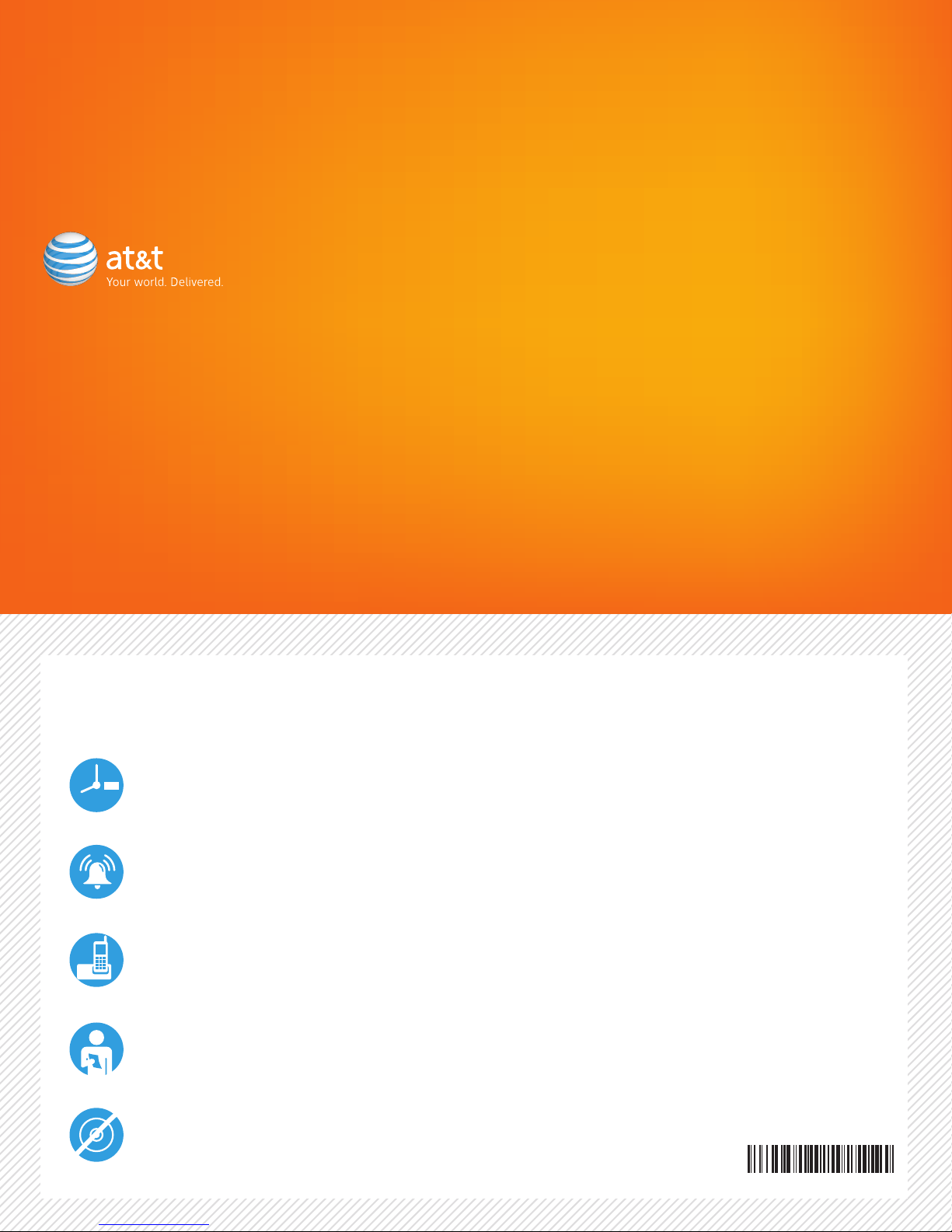
AT&T High Speed Internet Service
Self-Installation Guide for Modem Equipment
Welcome! Please review before beginning your installation.
Have you checked your Service Activation date and time?
12
You can connect to the Internet only after the activation date and time indicated on your confirmation letter.
Do you have a security system, health alarm, or water meter monitor?
You will need special assistance. Call 1.800.ATT.2020 to schedule an appointment with a service technician.
Do you have your telephone number?
Don’t have AT&T voice service? Use your account number as your telephone number.
Are you an existing or returning AT&T Member?
You’ll need your AT&T Member ID (AT&T email address) and password.
Do you have a modem installation or back up CD?
Do not use it unless directed to do so.
ATT100600699
Page 2
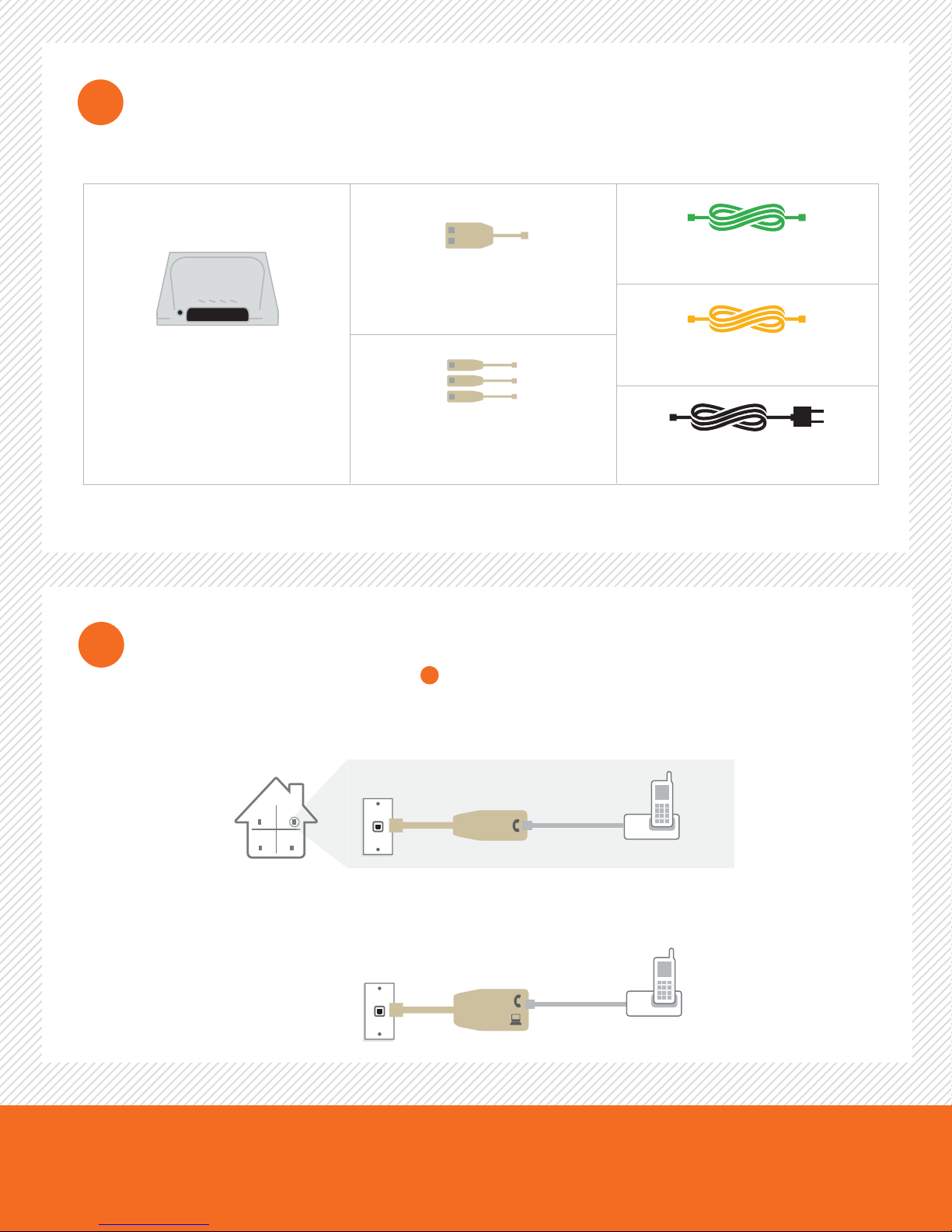
Gather Materials
1
Collect your modem, cables, and filters.
Required equipment Your equipment may differ in appearance from these illustrations.
Dual-Port Filter*
Data Cable
(Color may vary)
DSL Modem
If you purchased your equipment
more than three years ago, you may
experience problems. To purchase new
equipment, contact AT&T at 1.888.573.4147,
or go to http://att.com/equipment.
NOTE: Cable and dial-up modems are not compatible with AT&T High Speed
Internet service.
2
Correct equipment can be purchased at http://att.com/equipment.
Install Filters (for customers with AT&T voice service)
Don’t have AT&T voice service? Skip to step Connect Your Modem.
Single-Port Filters*
(You need as many filters
as phone devices in your home)
3
Connect a single-port filter to each phone device, and plug the filter into a wall jack.
A filter is required on each phone, fax machine, and all other communication devices to eliminate interference.
Wall Jack Single-Port Filter
Phone
Existing
Phone Cable
Ethernet Cable
(Color may vary)
Power Adapter
(Color may vary)
* Filters are not necessary if you do
not have AT&T voice service.
Phone
Device
Are you using the same wall jack for both a phone device and your modem?
If so, use the dual-port filter, and make sure the phone device is connected to the phone port on the filter.
Wall Jack
Dual-Port Filter
Phone
DSL/HPNA
Existing
Phone Cable
Phone
Device
Page 3
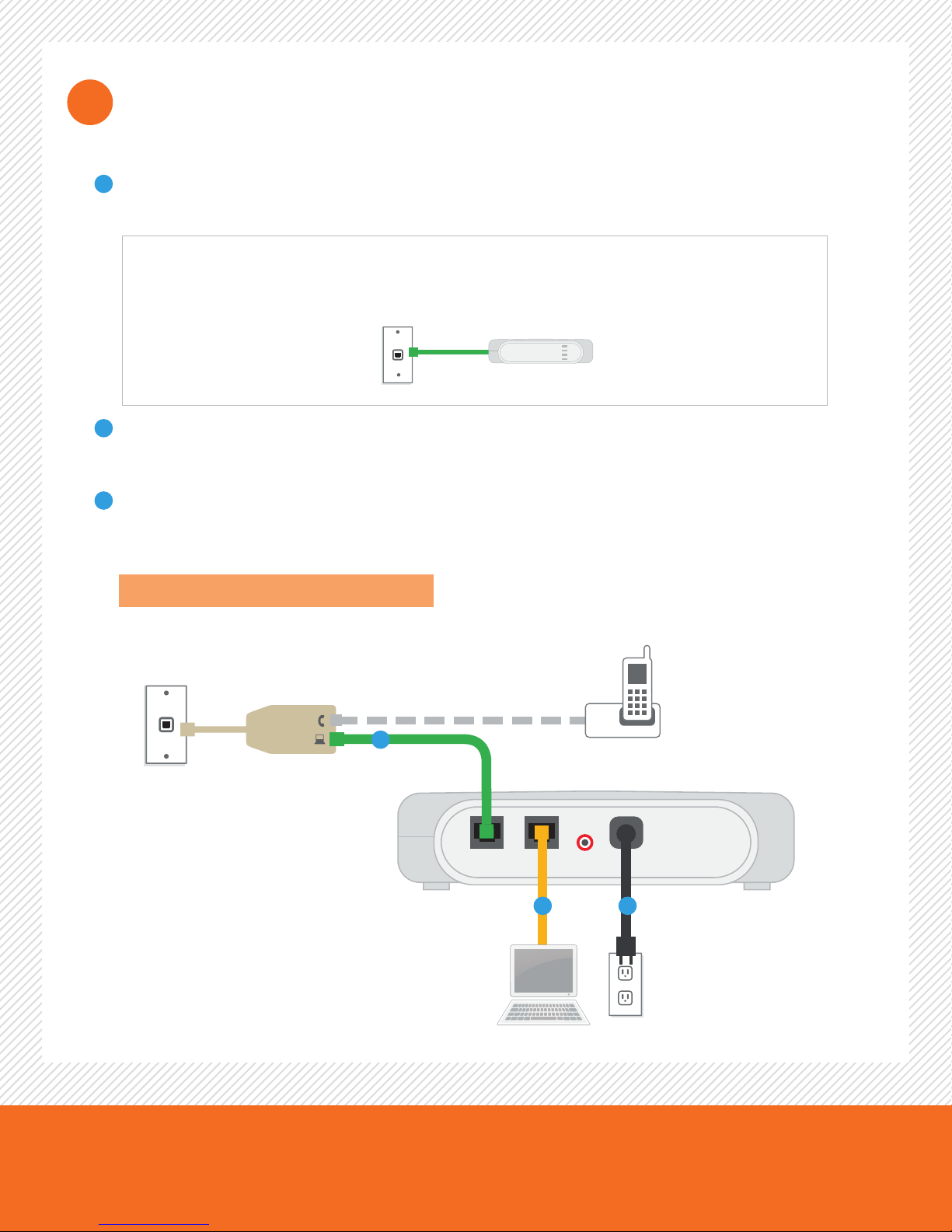
3
Connect Your Modem
Make sure your modem, cables, and all phone devices are set up correctly. Collect your modem, cables, and filters.
A
Connect the data cable from your modem’s DSL port to the filter’s
DSL/HPNA port.
Don’t have AT&T voice service?
Do not use a filter. Simply connect the data cable into a wall jack as shown below.
Wall Jack
Data Cable
Modem
B
Connect the modem to your computer with the ethernet cable.
Use the ethernet ports on your modem and computer. Make sure your computer is powered on.
C
Connect the modem to a power source.
Connect the power adapter from the power port on your modem to an electrical outlet.
Your device and cables may look different.
Wall Jack
Dual-Port
Filter
Phone
DSL/HPNA
Existing Phone Cable
A
Data Cable
DSL Port Ethernet Port Power Port
Phone Device
AT&T voice service is not
required for an Internet
connection.
DSL ETHERNET RESET POWER
Ethernet
Cable
Ethernet
Port
B C
Power
Adapter
Electrical
Outlet
Page 4

4
POWER
INTERNET
DSL
ETHERNET
POWER
INTERNET
DSL
ETHERNET
Power Up Modem
Make sure your modem is on.
If your modem does not turn on after you connect it to a power source, push the power button.
Wait for your modem to power up. This may take up to 15 minutes.
The lights should turn green to indicate a successful connection.
During this time, do not unplug the power adaptor or data cable. Doing so may
damage the modem. The lights should turn green to indicate a successful connection.
Your device and labels may look different.
Situations Requiring Additional Steps
What if my lights don’t turn green after 15 minutes (or turn red)?
See the Having Trouble? section of this guide.
Why did a wizard appear?
Depending on your modem, the first time you use your modem with
your new AT&T service, an instructional wizard may appear on your
computer to assist you through the process. The wizard may ask for a
default password or access code (found in the modem’s user guide or
on the bottom of the modem), or ask you to set a security password.
This password is different from your AT&T Member ID or password.
What if my lights are green and I cannot access the Internet?
See the Having Trouble? section of this guide.
Page 5

5
Activate Account
Open an Internet browser and complete the online registration process.
The registration process will activate your service and download applications, including
the AT&T Self Support Tool.
Your Internet browser should display
this activation screen. If registration
does not start automatically, go to
http://helpme.att.net/register.
Congratulations! Your AT&T High Speed Internet service should now be working.
Situations Requiring Additional Steps
What if I purchased my equipment from SBC more than 3 years ago?
You may have problems registering with your existing Member ID and password.
Go to http://pbells.broadjump.com/registration and follow those instructions.
Stay Connected on the Go!
AT&T Wi-Fi Basic is included with your AT&T High Speed Internet service.
A Wi-Fi enabled device required. See http://attwifi.com for additional services, details, and locations.
Page 6

Having Trouble?
1. Check your connections.
Make sure that the filter and cables on each device are connected properly as described in
steps Install Filters and Connect Your Modem.
Cables usually make an audible click when securely attached. If all connections are correct and
secure, and you are still unable to connect to the Internet, try another phone jack.
Make sure your filters are installed properly. Filters are not required for customers without
AT&T voice service. A filter installed where it is not needed may eliminate your DSL signal.
2. Power down, power up.
Shut down your computer, and unplug the power adapter and all other devices from the back
of the modem. Wait 15 seconds, then plug all devices back in. Be sure the modem’s power light is on.
If your equipment has a power button, turn it on. (If the light is not on, try another power outlet.)
Then turn your computer back on.
3. Wait for indicator lights.
Wait for indicator lights to turn green (this may take up to 15 minutes), then try to access the Internet.
Modems vary by manufacturer. For details about the correct light display for your equipment, see the
manufacturer’s user guide.
2 3
Many issues can be resolved in four simple steps:
RESET
4. Reset your modem.
Press and hold your modem’s reset button for at least 10 seconds. This clears the settings and
restores the manufacturer’s original settings. Continue to step Activate.
5
Still having trouble? See the Check Modem Settings section on the next page.
Need more help?
Visit http://support.att.com or call Customer Service at 1.877.722.3755.
Page 7

Check Modem Settings
If you are still having trouble, you may need to configure your modem settings.
Modem devices vary considerably. The terms, descriptions, and steps for your device may be different
from the instructions that follow. Please consult the user guide that came with your device, or contact
the manufacturer directly.
• Find your modem’s IP (Internet Protocol) address and enter it into your Internet browser.
This address lets you access your modem’s settings. It should be listed in your modem’s user guide or
labeled on the bottom of the modem. If you cannot find this address, contact the manufacturer directly.
Here are the IP addresses for several popular modems:
• Enter settings in the configuration screen. (Terminology may vary.)
Motorola http://192.168.1.254
2Wire http://192.168.1.254
Linksys http://192.168.1.1
Belkin http://192.168.2.1
You may need to enter the modem’s default username and password,
found on the bottom of the modem or in its user guide.
Netgear http://192.168.1.1
http://192.168.0.1
Actiontec http://192.168.100.254
D-Link http://192.168.0.1
This screen may appear automatically, or you may need to select Advanced. Enter the following
information in the appropriate fields (order and terminology may vary):
IN THIS FIELD IF YOU ENTER
PPPoE Username (Applies to everyone) attreg@att.net
PPPoE Password (Applies to everyone) attreg
VPI
VCI (Applies to everyone) 35
NAT Are using a router On
DHCP Are using a router On
To configure PPPoE in Windows, click the Start button, then Connect To, and follow the directions.
• Continue to step Activate.
Reside in AL, FL, GA, KY, LA, MS, NC, SC, TN 8
Reside in any other state 0
5
Still Having Trouble?
If you have an installation or backup CD, insert it now and follow those instructions.
Otherwise, you may have incompatible equipment. To purchase new equipment, contact
AT&T at 1.888.573.4147, or go to http://att.com/equipment.
Need to update your equipment?
Call 1.888.573.4147 or visit http://att.com/equipment.
Page 8

Specific Issues
Do you have a security system, health alarm, or
water meter monitor?
You will need special assistance. Call 1.800.ATT.2020
to schedule an appointment with a service technician.
Do you have a cable or dial-up modem?
Cable and dial-up modems are not compatible with
AT&T High Speed Internet service. DSL equipment can
be purchased at http://att.com/equipment.
Why do I need to install filters?
Regular telephone and DSL signals are carried over
the same line. Converting your regular phone line to
DSL can produce high-pitched tones and static noise
while talking on the phone. Installing a filter on every
phone device that shares the same phone number as
your DSL separates these signals and eliminates the
noise. You can purchase additional filters (including
wall-mount filters) at http://att.com/equipment or
most electronics stores.
What if I hear static on the DSL phone line?
Make sure a filter is properly installed on each wall
jack with a connected device (including wall-mounted
phones). You can purchase additional filters (including
wall-mount filters) at http://att.com/equipment or in
most electronics stores.
How can I get rid of the Detecting Proxy Settings
Internet browser notice?
Run the Internet Connection Wizard.
In Internet Explorer 7, you can find this wizard under
Tools > Internet Options > Connections > LAN Settings.
When prompted to enter proxy settings, select
No Proxy and click OK.
In earlier versions of Internet Explorer, you can
find this wizard under Tools > Internet Options >
Connection Setup. When prompted to enter proxy
settings, select No Proxy and click OK.
How do I upgrade from AT&T Dial Internet Service?
Follow the instructions in this guide. When you
activate your account, simply enter your existing
AT&T Member ID (AT&T email address). Your account
will be updated automatically. If you do not register
with your existing ID, you must call AT&T Customer
Service to cancel your AT&T Dial Internet service.
Was your previous AT&T service suspended?
Call Customer Service at 1.877.722.3755 to reactivate
your account.
Windows and Internet Explorer are trademarks of Microsoft Corporation. AT&T, the AT&T logo, and all other AT&T marks contained herein are trademarks of AT&T Intellectual Property
and/or AT&T affiliated companies. © 2010 AT&T Intellectual Property. All rights reserved.
Need more help?
Visit http://support.att.com or call Customer Service at 1.877.722.3755.
