Page 1
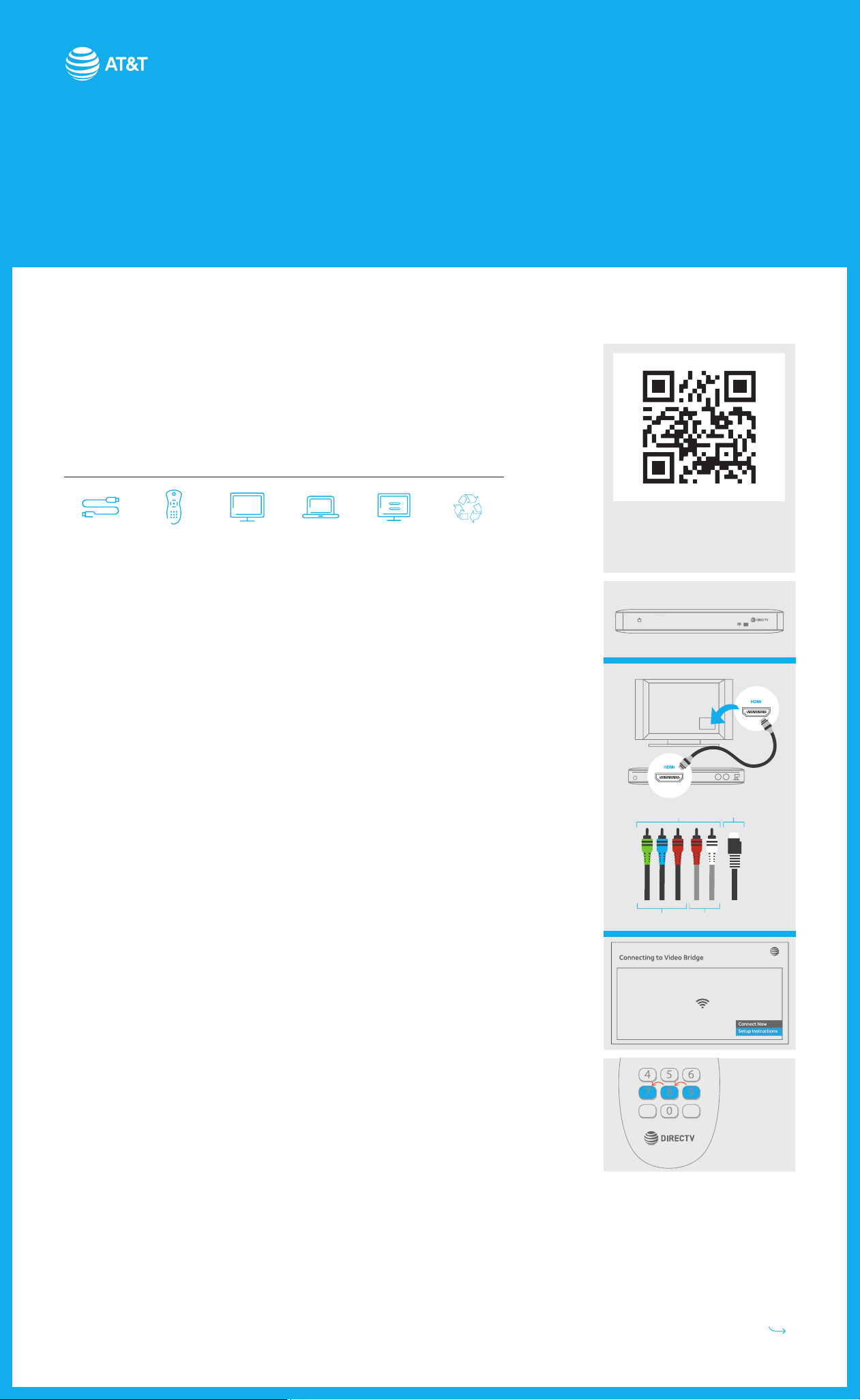
E
T
OR
K
DOLBY
DIGITATLIMAX
Equipment Activation
& Recycle Instructions
We’re committed to bringing you the best in video entertainment every day. Your
replacement receiver is enclosed. Here’s how to connect and activate your new receiver,
plus how to recycle your non-working equipment.
Wireless Genie Mini
V
1
Connect
2
Reset
3
Setup
4
Activate5Program
6
Recycle
1 Connect your replacement Genie Mini
· Carefully stack your replacement receiver on top of your non-working receiver.
· Check if your TV is high denition (HD) or standard denition (SD).
For HD: Use an HDMI cable and plug one end of the cable into the HDMI port on the
receiver and the other into the HDMI port on your TV.
For SD: Use a 10-pin mini-DIN cable and plug the black 10-pin connector into the A/V
Out port on the back of your receiver and the other end(s) of the cable(s) into the
corresponding colored input ports on the back of your TV.
· Transfer one connection at a time from the non-working receiver to the replacement
receiver, except for the power cord. Need help? Go to att.com/equipmentinstall
· Plug the power cord into the replacement receiver, then into a power outlet. If the
receiver doesn’t automatically power up, press the POWER button.
Instructions can be found online at
att.com/equipmentinstall or by
scanning the QR code.
Wireless Genie Mini
NETWORK
N
W
1
Colored cable ends connect to the TV
DOLBY
DIGITALIMAX
10-pin single
end connects
to the receiver
For HD
For SD
· Turn on your TV. The CONNECTING TO VIDEO BRIDGE screen will appear.
2 Reset your remote
· On the remote, press and hold MUTE and SELECT.
· The GREEN LED will blink twice.
· Press 9-8-7 on your remote.
· The GREEN LED will blink four times if successful.
3 Setup
Go to the Genie® HD DVR to begin setup.
· On the remote, press MENU, select SETTINGS, then WHOLE-HOME. Select MANAGE
CLIENTS and then ADD CLIENTS.
· Note the PIN that displays on the screen—you will need to enter the PIN on your Genie
Mini at its location.
Keeping the Genie on the ADD A CLIENT screen, go to the location where you have Genie
Minis.
When back at the Wireless Genie Mini location:
Black component
cables are for video
Video Bridge Survey Mode should be active before attempting
to connect.
Video Bridge Survey Mode:
Wireless Signal Strength:
Signal Quality:
2
Gray component
cables are for audio
Inactive
Waiting
Remote
Reset
· Wait two minutes until the CONNECT NOW label is active.
· Verify that the Wireless Signal Strength icon displays three (3) green bars. (For
troubleshooting, go to att.com/wirelessgeniemini)
(Continued on back)
Page 2
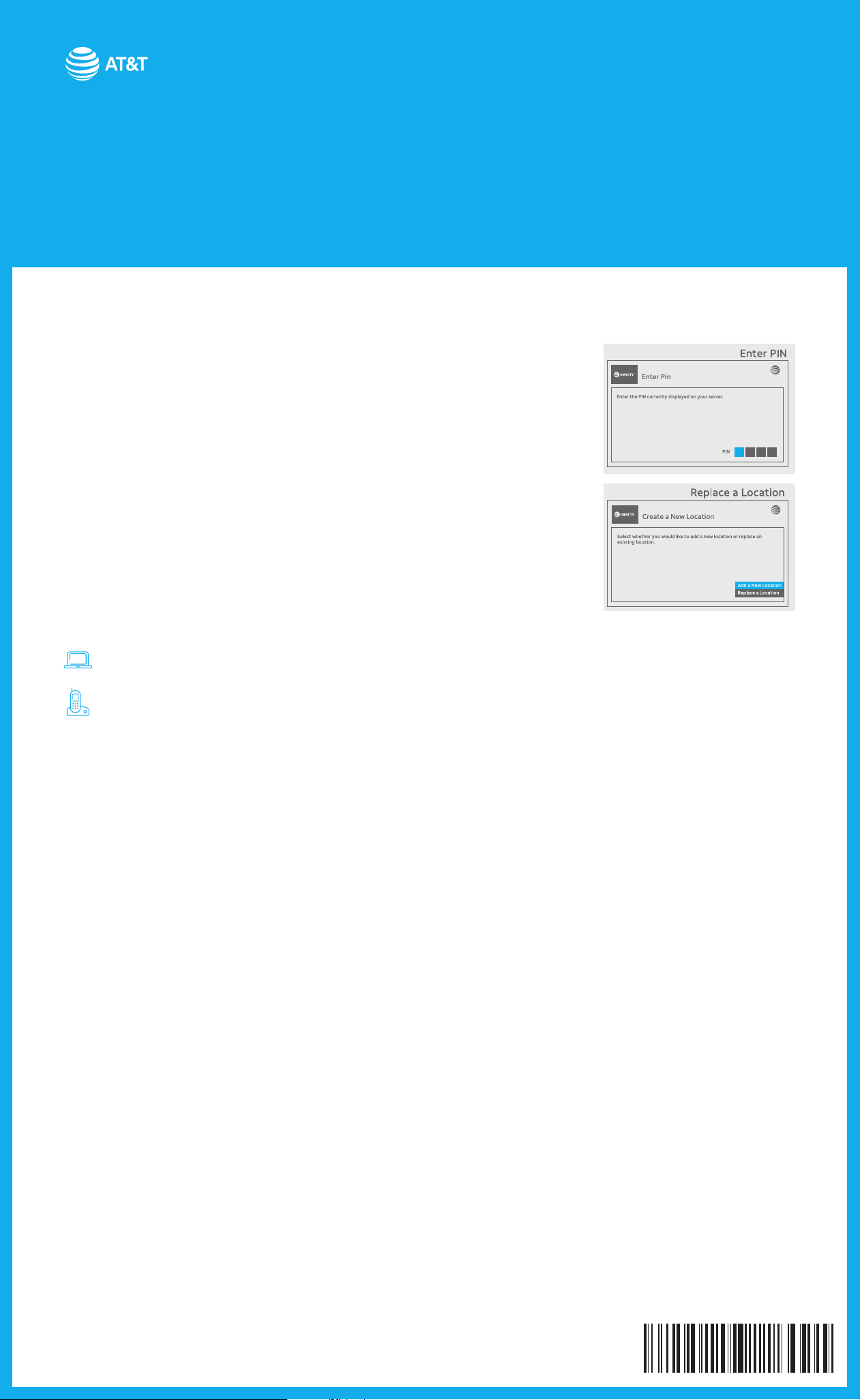
Equipment Activation
& Recycle Instructions
Wireless Genie Mini
V
· Select CONNECT NOW and wait for the countdown to complete.
· Using your remote control, enter the PIN you noted in step 3 on the ENTER PIN screen.
· Select REPLACE A LOCATION, choose the Client you want to remove and select REPLACE.
· Select YES, REPLACE to conrm your choice.
Note: The new Wireless Genie Mini may display a ashing red LED and the screen may ash
gray intermittently during this setup step.
Return to the Genie® HD DVR.
· Select DONE on the ADD A CLIENT screen.
If the Wireless Genie Mini displays the Enter PIN screen again aer the 2-minute countdown,
please call 800.531.5000 to complete your activation.
4 Activate your replacement Genie Mini
Go to att.com/activatetv and sign in, then follow the instructions OR
Call 800.388.6597 for our automated activation line
3
5 Program your remote control
If you are prompted to program your remote control, follow the on-screen instructions or
go to att.com/programremote
6 Recycle your non-working receiver
Join us in our eort to keep electronic waste out of landlls. We are collaborating with R2certied recycling centers to take back your unused, non-repairable, or outdated electronic
devices, including DIRECTV® receivers. Go to att.com/recycle for step-by-step instructions
and to print a prepaid shipping label.
For more information, go to att.com/support
Tip: Search “Wireless Video Bridge”
©2019 AT&T Intellectual Property. All Rights Reserved. AT&T, Globe logo, DIRECTV and all other DIRECTV marks contained herein
are trademarks of AT&T Intellectual Property and/or AT&T affiliated companies. All other marks are the property of their respective owners.
11/19
ATT.200007196
