Page 1
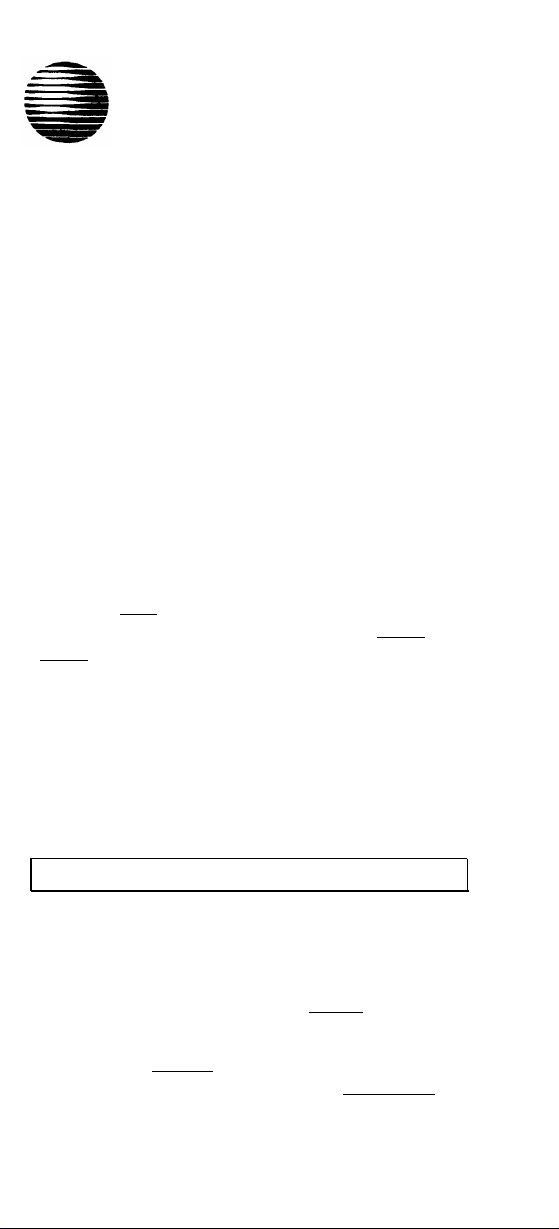
AT&T
DEFINITY® Communications System
Generic 1 and Generic 3 and System 75
8434 Voice Terminal
Quick Reference Guide
AT&T 555-230-766
Comcode 107177016
Refer to the procedures on this card to use the
features on your 8434 voice terminal. The features
here are listed in alphabetical order. In the spaces
provided, write the feature access codes for your
system. For more information about any of these
features, see your system manager or refer to the
DEFINITY® Generic 1 and Generic 3 and System 75
8434 Voice Terminal User’s Guide, 555-230-765.
USING THE SOFTKEYS
You can display any of the softkey features by
pressing [
on the bottom line of the screen, press [
[
← ← Prev ] until you see the feature you wish to access.
To use the feature, press the softkey below the feature
abbreviation. When the feature is active, an arrow
appears above the feature name. (However, if the
feature requires you to dial a telephone number or
extension, such as Call Forwarding, you will
temporarily see the digits you are dialing, rather than
the arrow, above the feature name.)
Menu ]. If the feature you want to use is not
Next →→ ] or
ABBREVIATED DIALING (AD)
To program or reprogram an AD button
1 Pick up handset.
NOTE: For speakerphone users, press a call
appearance button or press [
2
Press softkey below Prog (if shown on the display)
or Press [
or Dial AD Program access code
3
Press AD button to be programmed.
Program ]
Speaker ].
1
.
Page 2
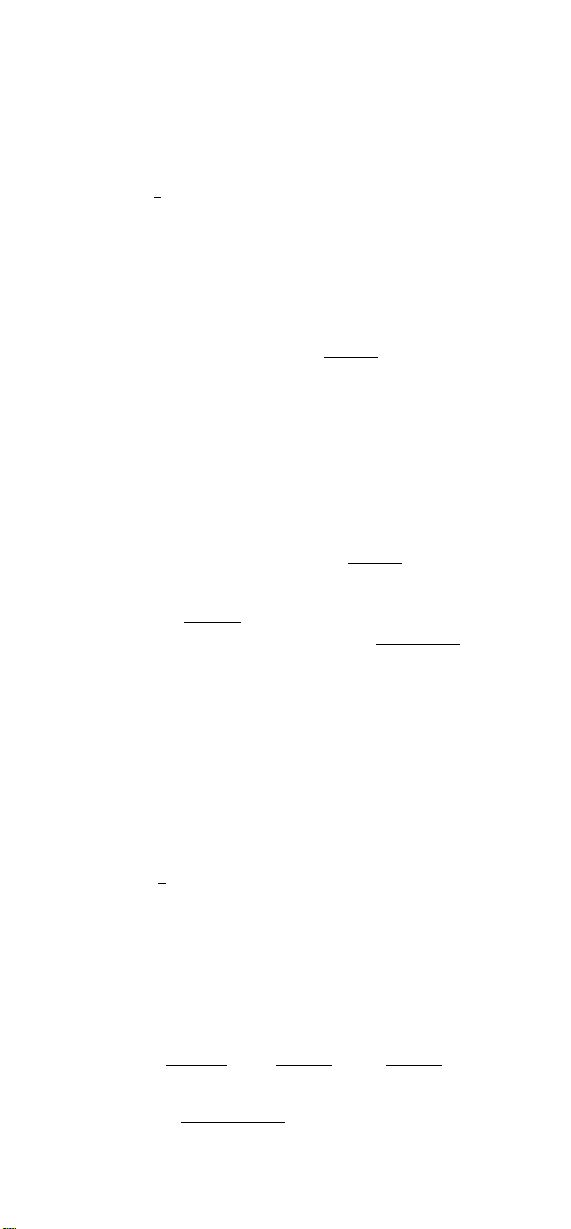
4
Dial outside number, extension, or feature access
code you want to store (up to 24 digits).
NOTE: You may be able to use the softkeys to add
special functions such as Pause, Mark, Wait, or
Suppress into the telephone numbers programmed
on the AD button.
Press [
5
Repeat Steps 3 through 5 to program additional
6
# ].
buttons.
Hang up.
7
To place an AD call
1
Pick up handset or press [
Speaker ].
2 Press selected AD button.
To program or reprogram an outside number,
extension, or feature access code into a
personal list
Pick up handset.
1
NOTE: For speakerphone users, press a call
appearance button or press [
Press softkey below Prog (if shown on the display)
2
or Press [
Program ]
Speaker ].
or Dial AD Program access code
3
Dial Personal List number (1, 2, or 3).
Dial list item (1, 2, 3...).
4
5
Dial number you want to store (up to 24 digits).
NOTE: You may also be able to use the softkeys
to add special functions such as Pause, Mark,
Wait, or Suppress into the programmed telephone
numbers.
.
Press [
6
Repeat Steps 4 through 6 to program additional
7
# ].
items on the same list.
Hang up.
8
To place a call using an AD list button or
access code
1
Press [
Pers List ] or [ Grp List ] or [ Sys List ]
or Dial appropriate AD List access code:
●
List 1
2
Page 3
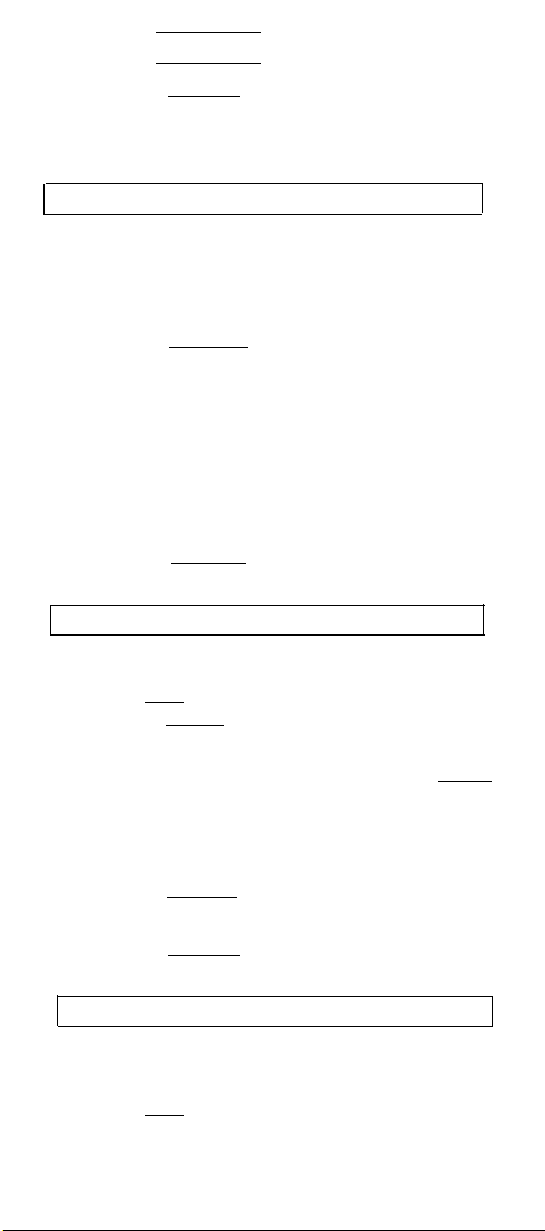
●
List 2
●
List 3
Note: An [
Dial desired list item (1, 2, 3...).
2
Enhcd List ] may also be available.
AUTOMATIC CALLBACK
To automatically place another call to an extension
that was busy, or did not answer
1 During call attempt, press softkey below AutCB
(if shown on the display)
or Press [
2
Hang up.
●
3 Pick up handset to be connected to call.
To cancel Automatic Callback
1
While on-hook, press softkey below AutCB again
or Press [
AutoCallBk ].
You hear a 3-burst priority ring when both you
and the called extension are idle.
AutoCallBk ] again.
BRIDGING/MANUAL EXCLUSION
To answer a bridged call
1
Press [
or press [
xxxxx ] of bridged call and lift handset
Speaker ].
NOTE: If your terminal has Ringing Appearance
Preference, just lift the handset or press [
Speaker ].
To prevent other bridged terminals from entering a
call (on a per call basis)
1
Press the softkey below Excl while active on a call
or Press [
Excl xxxxx ] while connected to the call.
NOTE: Pressing the softkey below Excl or
pressing [
Excl xxxxx ] again reactivates bridging.
CALL COVERAGE/CONSULT
To answer a call for a coworker for whom you are
a coverage point
1
Press [
green light flashes.
xxxxx ] of incoming call when ring begins or
3
Page 4

To talk privately with a coworker after answering a
redirected call
Press [
1
●
2
Press the softkey below Cnslt (if shown on
Transfer ].
Call is put on hold.
the display)
or Press [
Consult ]
or Dial coworker’s extension.
3
Discuss call, if appropriate.
If coworker is not available, press the fluttering
4
[
xxxxx ] to reconnect to the call
or Press [
or Press [
Transfer ] again to send call to coworker
Conf ] to make it a 3-party call.
CALL FORWARDING ALL CALLS
To temporarily redirect all calls to an extension or
outside number
1
Press softkey below CFrwd (if shown on the
display)
or Press [
or Dial Call Forward access code
2
Dial extension or number where calls will be sent.
3
Hang up.
Call Fwd ]
.
To cancel Call Forwarding
1 While on-hook, press softkey below CFrwd again
or Press [
Call Fwd ] again
or Dial Call Forward cancel code .
CALL PARK
To park a call at your extension (for retrieval at any
extension)
NOTE: Press the softkey below CPark (if shown on
the display) or press [
do this:
1
Press [
Hang up.
Transfer ].
Transfer ] again.
2
Dial Call Park access code
3
Press [
4
Call Park ] and hang up; otherwise
.
4
Page 5

To retrieve a parked call from any extension.
1
Dial Answer Back access code
2
Dial extension where call is parked.
.
CALL PICKUP
To answer a call placed to a member of your
pickup group
1
Press softkey below CPkUp (if shown on the
display)
or Press [
or Dial Call Pickup access code
Call Pickup ]
.
CONFERENCE
To add another party to a call (for a total of up to
six parties)
1
Press [
2
Dial number of new party and wait for answer.
3 Press [
4
Repeat Steps 1 through 3 for additional conference
connections.
Conf ].
Conf ] again.
To add a call you have put on hold to another call
to which you are connected to
Press [
1
●
Press call appearance button of call on hold
2
Conf ].
You are given a new call appearance.
(first call).
3
Press [
Conf ] again.
To drop the last party added to a conference call
1
Press [
Drop ].
DIRECTORY (display feature)
To search directory for a name
1
Press the softkey below Dir (if shown on the
display)
or Press [
Directory ].
5
Page 6

2
Key in name with dial pad [last name, comma
(use *), first name or initial].
3
Press [
Next Msg ] for next directory name you wish
to see.
EXIT/NORMAL (display feature)
When you are ready to leave Display or Softkey
Mode and return to Normal (call-handling) Mode
1
Press [
Exit ].
HOLD
To put a call on hold
1
Press [
To answer a new call while active on another
1
Press [
2
Press call appearance button of incoming call.
To return to held call
Press call appearance button of held call.
1
Hold ].
Hold ].
LAST NUMBER DIALED
To automatically redial the last number you dialed
1 Press softkey below Last (if shown on the display)
or Press [
LastDialed ]
or Dial Last Number Dialed access code
LEAVE WORD CALLING (LWC)
To leave a message after dialing an extension
1
Press softkey below LWC (if shown on the display)
or Press [
To leave a message without ringing an extension
1
Press softkey below LWC (if shown on the display)
or Press [
or Dial Leave Word Calling access code
2
Dial extension.
LWC ] before hanging up.
LWC ]
6
.
.
Page 7

To cancel a Leave Word Calling message
1
Press softkey below CnLWC (if shown on the
display)
or Press [
Cancel LWC ]
or Dial Leave Word Calling cancel code
2
Dial extension.
PRIORITY CALLING
To place a priority call (3-burst ring)
1
Press the softkey below PCall
(if shown on the display)
or Press [
Priority ]
or Dial Priority Calling access code
2
Dial extension and wait for party to answer.
RESET SPEAKERPHONE
To adjust the speakerphone to the surrounding
room acoustics
1
While on-hook, press [
[
Speaker ].
●
You hear a series of tones.
Shift ] and then press
.
.
SELECT RING (and RINGER VOLUME)
To select a personalized ring
1
Press [
●
2
To cycle through all eight ring patterns,
continue to press (and then release) [
(or press [
3
When you hear the desired ring pattern,
press [
Shift ] and then press [ Hold ].
Current ring pattern plays, and pattern number
is displayed.
Next →→ ] or [ ← ← Prev ] ).
Shift ] again.
7
Hold ]
Page 8

To adjust ringer volume if necessary
(speaker is not active)
1 To raise the volume, press the right half of the
Volume control button labeled [
∧∧ ];
to lower the volume, press the left half of the
Volume control button labeled [
∨∨ ].
SEND ALL CALLS
To send all calls (except priority calls) immediately
to coverage
While on-hook, press softkey below SAC
1
(if shown on the display)
or Press [
or Dial Send All Calls access code
Send Calls ]
.
To cancel Send All Calls
1
While on-hook, press softkey below SAC again
or Press [
or Dial Send All Calls cancel code
Send Calls ] again
.
SPEAKERPHONE
NOTE: To use this feature, your voice terminal must
be set for the Speakerphone (speak and listen)
feature.
To place or answer a call without lifting the
handset, or to use speakerphone with any feature
1
Press [
2
Place or answer call, or access selected feature.
3
Adjust speakerphone volume if necessary:
●
Speaker ].
To raise the volume, press the right half of the
Volume control button labeled [
∧∧ ];
to lower the volume, press the left half of the
Volume control button labeled [
∨∨ ].
To prevent the other party from hearing you
1 Press [
●
2
Press [
●
Mute ].
Red Mute light goes on.
Mute ] again to resume talking to party.
Red Mute light goes off.
8
Page 9

To change from speakerphone to handset
1
Pick up handset and talk.
To change from handset to speakerphone
1
Press [
Speaker ].
2 Hang up handset.
To end a speakerphone call
1 Press [
Speaker ] again to hang up.
STORED NUMBER (display feature)
To see number stored on an AD button
1
Press the softkey below View (if shown on the
display)
or Press [
2
Press selected AD button.
Stored ].
TEST
To test the lights and the display on your voice
terminal
1
Press and hold down [
●
Green Test light goes on.
●
Button lights go on in four separate groups,
and display fills in all segments.
2 To end test, release [
Test ].
Test ].
TIME/DATE (display feature)
To see date and time
1
Press softkey below TmDay (if shown
on the display)
or Press [
Time/Date ].
9
Page 10

TIMER (display feature)
To see elapsed time
To start timer, press [
1
Menu ] and then the softkey
below Timer (if shown on the display)
or Press [
To stop timer, press [
2
Timer ].
Menu ] and the softkey
below Timer
or Press [
Timer ] again.
TRANSFER
To send present call to another extension or
outside number
1
Press [
Dial number where call is to be transferred.
2
3
Press [
4
Hang up.
Transfer ].
Transfer ] again.
AT&T
Prepared by
AT&T GBCS Product Documentation
Development
Middletown, NJ 07748-1976 All Rights Reserved
Issue 1, May 1994
10
©1994 AT&T
Printed in USA
