Page 1

User Manual (Part 2)
5.8 GHz 2-Line
Corded/Cordless
Answering System EP5962
with Caller ID & Call Waiting
91-000302-050-000_EP5962Englishmanual_Sep.02,2005.qxd 2/13/1950 7:21 PM Page 1
S
P
E
E
A
M
K
U
E
L
R
O
V
Page 2
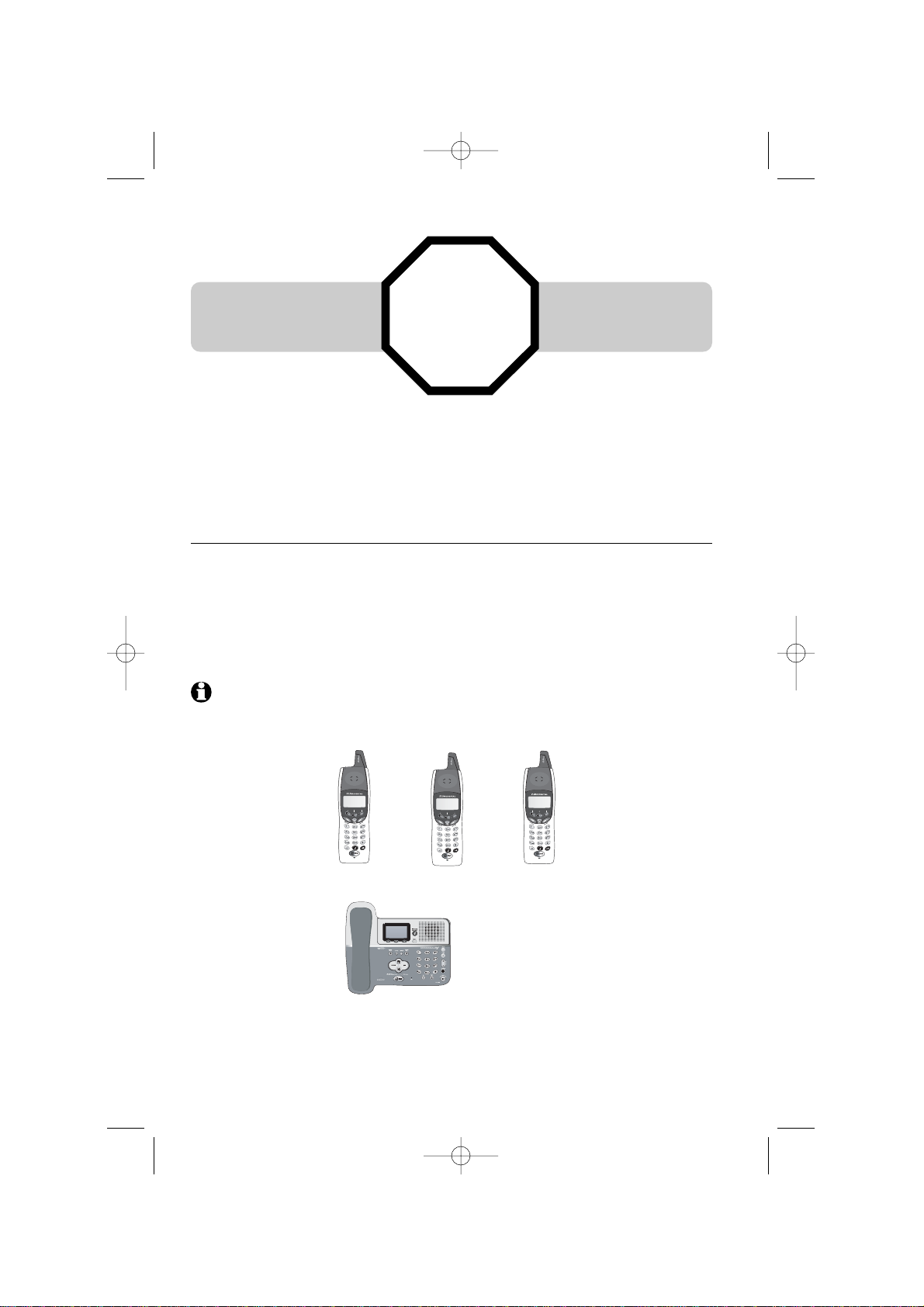
Copyright © 2005 Advanced American Telephones. All Rights Reserved.
AT&T and the Globe Design are trademarks of AT&T Corp.,
licensed to Advanced American Telephones.
STOP!
See page 8
for easy instructions
You must install and
charge the battery before
using the telephone
For customer service or product
information, visit our web site at
www.telephones.att.com
or call 1-800-222-3111
Please also read
Important Product Information
Enclosed in product package
Handset 1
Handset 2
Handset 3
Add new handsets to make your phone more versatile (see page 41)
Your telephone can accommodate up to eight cordless handsets. You can add new
handsets (AT&T model EP590-2 sold separately) at any time, but each must be registered with the base before use.
The handset provided with your telephone is automatically registered as Handset 1.
Additional handsets will be assigned numbers in the order they are registered (2, 3, 4,
etc.) up to a maximum of eight handsets.
NOTE:
In normal operating conditions, up to four handsets at a time can be used. The number of handsets that
can be used may be reduced if a handset is experiencing interference or is almost out of range.
91-000302-050-000_EP5962Englishmanual_Sep.02,2005.qxd 2/13/1950 7:21 PM Page 2
S
P
E
E
A
M
K
U
E
L
R
O
V
S
P
E
E
A
M
K
U
E
L
R
O
V
S
P
E
A
K
E
L
R
O
V
E
M
U
Page 3
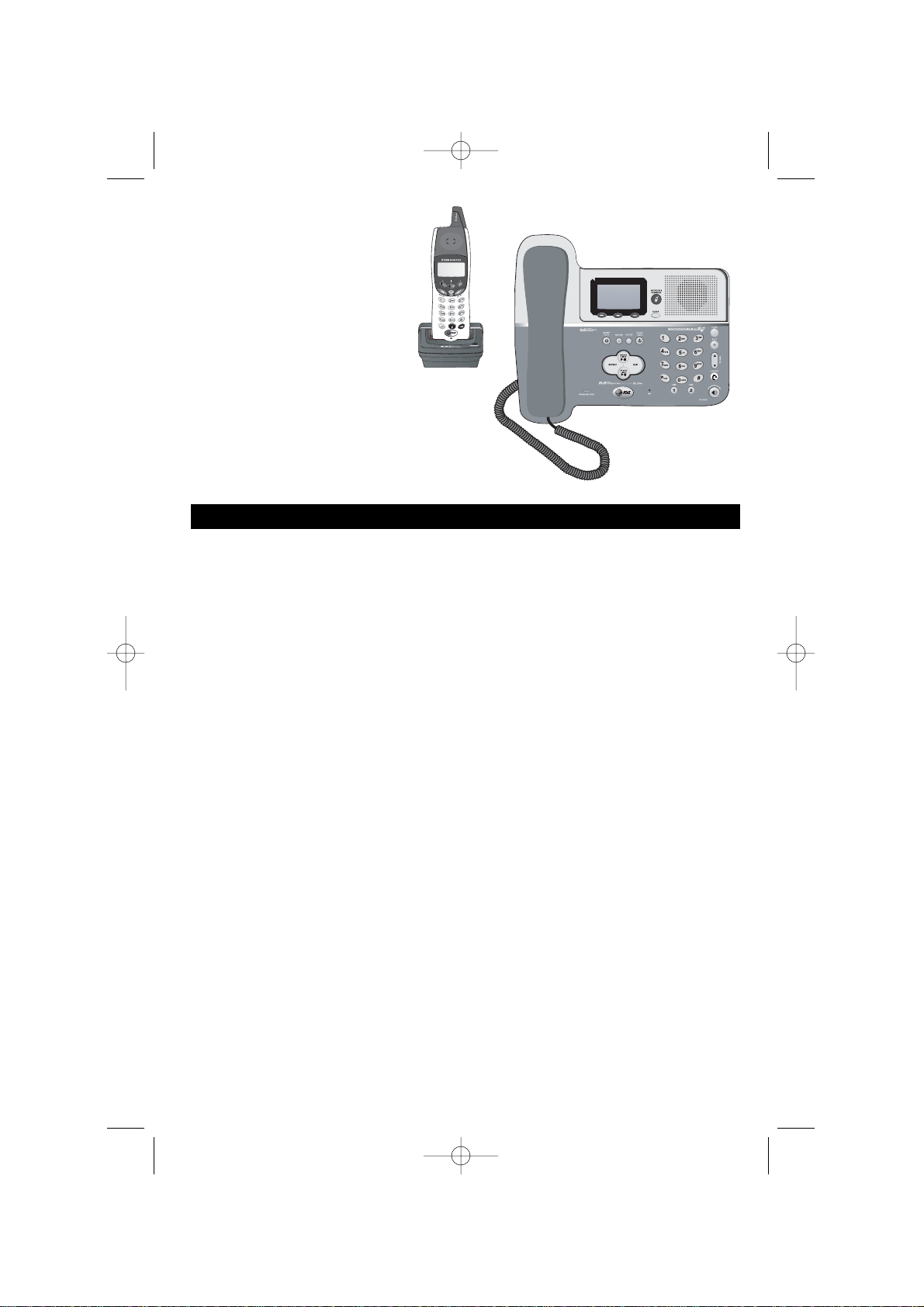
1
Table of contents
User Manual (Part 2)
5.8 GHz 2-Line
Corded/Cordless
Answering System
EP5962
Getting Started
Quick reference ...................................2
Parts checklist .......................................4
Before you begin ..................................5
Telephone base installation................6
Battery & charger installation............8
Belt clip & accessories.........................9
Telephone Operation
Basic handset operation ...................10
Basic base operation .........................12
Options while on calls ......................14
Intercom calls .....................................16
Conference calls.................................17
Handset settings.................................18
Base settings........................................19
Directories
Handset and base directories .........20
New directories entries...................21
Directories search.............................22
To dial, delete or change entries ...23
Caller ID Logs
How Caller ID works .......................24
To review your call log ...................25
To dial a call log entry ......................26
Messages with Caller ID...................27
Answering System Operation
Answering system operation ..........28
Day and time announcements ........29
Outgoing announcements................30
Message playback ...............................31
Answering mode................................32
Number of rings before answer.....33
Audible message alert.......................34
Recording and playing memos ........35
Change security code .......................36
Remote access....................................37
Appendix
Display screen status icons..............38
Display screen messages ..................39
Alert tones & indicator lights..........40
Adding new handsets ........................41
Replacing a handset ...........................42
Re-Registering a handset..................43
Charging a spare battery..................44
In case of difficulty .............................45
INDEX..................................................47
Technical specifications ....................49
Spare remote access card................50
91-000302-050-000_EP5962Englishmanual_Sep.02,2005.qxd 2/13/1950 7:21 PM Page 1
S
P
E
E
A
M
K
U
E
L
R
O
V
Page 4
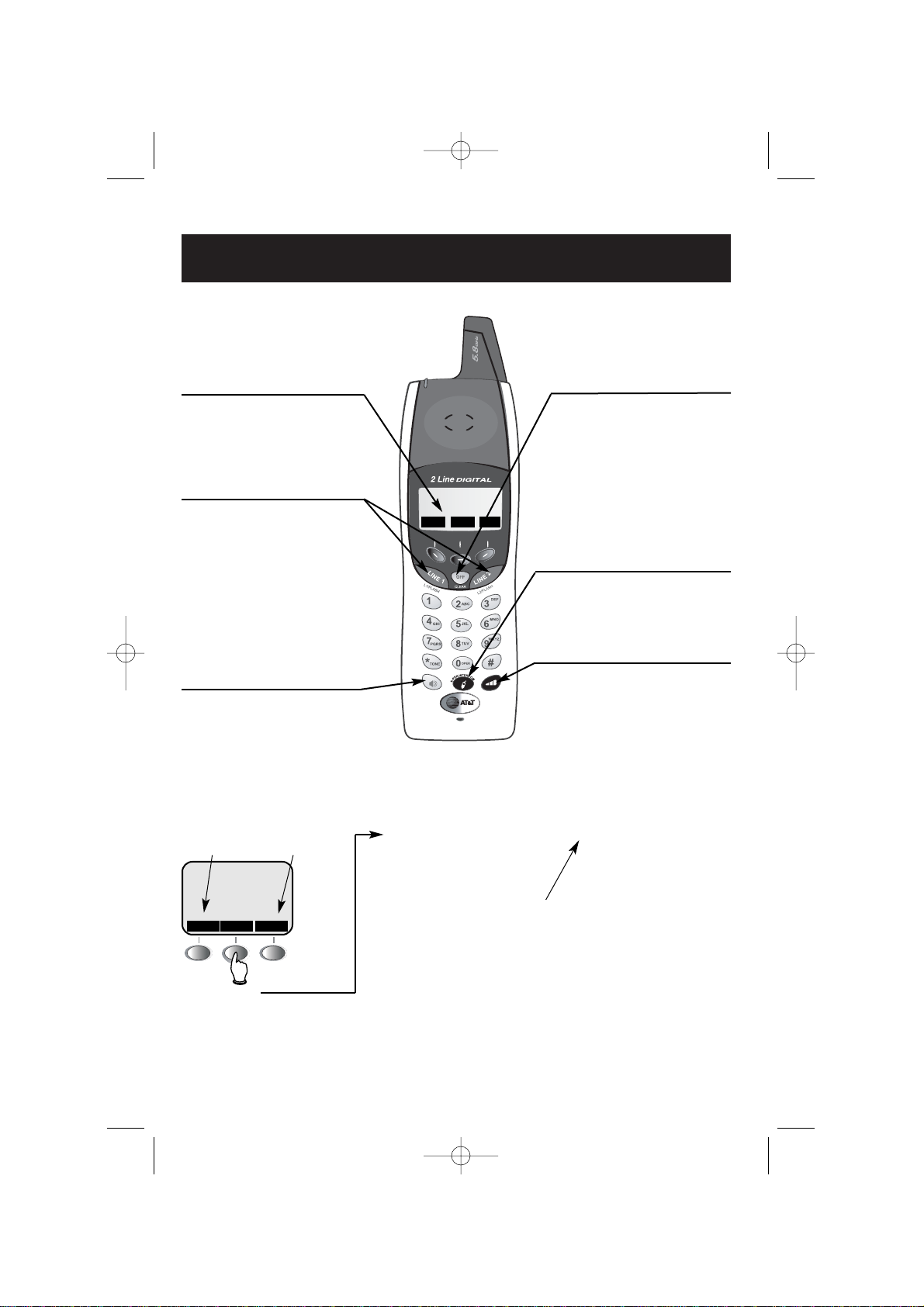
2
Getting Started
Off/Clear
During a call, press to hang up.
While using menus, press to cancel an
operation, back up to the previous
menu, or exit the menu display.
Quick reference guide
Speaker
Press to activate handset speakerphone. Press again to switch to normal
handset use (earpiece).
Softkeys
Press a softkey to select an item
displayed just above the key.
L1/Flash, L2/Flash
Press LINE 1 to make or answer a call on
line 1.
Press LINE 2 to make or answer a call on
line 2.
During a call, press FLASH to receive an
incoming call, if Call Waiting is activated or
use for other features requiring FLASH (see
page 14).
Volume
Press to adjust voice volume or control
the handset ringer volume while ringing.
Handset
Xfer/Intercom
Press to transfer a call or initiate an
intercom conversation (see pages 11 &
16).
Redial Log
(See page 10)
Caller ID Logs
(See page 24)
Screens
HANDSET 1
RDL CID
MENU
Menus
Main Menu
Directory ................See page 20
Mailboxes................See page 28
Setup handset ............See menu
Register ..................See page 41
Setup Handset
Ringers ..................See page 18
Low Batt Tone ........See page 18
Keypad Tone ..........See page 18
Contrast ..................See page 18
Rename ..................See page 18
CIDRDL MENU
91-000302-050-000_EP5962Englishmanual_Sep.02,2005.qxd 2/13/1950 7:21 PM Page 2
S
P
E
A
K
E
R
E
M
U
L
O
V
Page 5
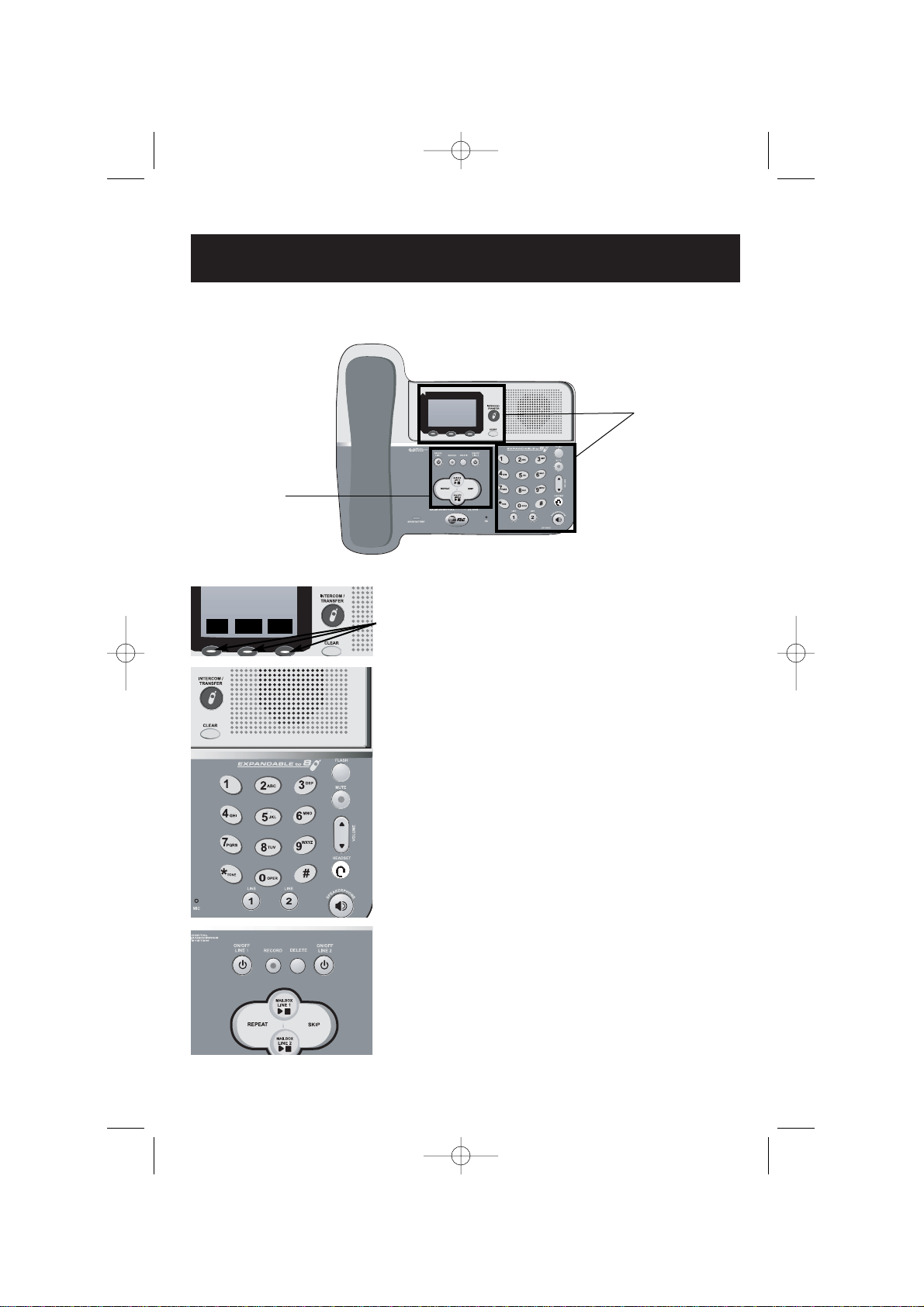
Answering system function keys (see pages 28-37)
ON/OFF LINE 1 ......Press to turn LINE 1 on or off.
ON/OFF LINE 2 ......Press to turn LINE 2 on or off.
RECORD ................Press to record a memo, phone conversation or outgoing
announcement.
DELETE ..................Press to delete messages.
MAILBOX LINE 1....Press to play or stop playing Mailbox 1.
MAILBOX LINE 2....Press to play or stop playing Mailbox 2.
REPEAT..................Press to repeat current message or hear previous message.
SKIP ........................Press to hear next message.
3
Getting Started
Quick reference guide
Telephone function keys (see pages 12-19)
SOFTKEYS ............Press to select item displayed just above the key.
CLEAR ....................Press to exit current menu or clear an entry.
INTERCOM/
TRANSFER ............Press to begin intercom call or transfer external call.
MUTE ......................Press to silence microphone; press again to resume.
FLASH ....................During a call, press to receive an incoming call, if
Call Waiting is activated.
VOLUME ................Press to adjust speakerphone listening volume or control
the base ringer volume while ringing.
HEADSET ..............Press to activate headset.
LINE 1 ....................Press, then lift handset to make or answer a call on line 1.
LINE 2 ....................Press, then lift handset to make or answer a call on line 2.
SPEAKERPHONE ..Press to turn speakerphone on or off (begin or end a call).
Base/Speakerphone
Answering
system
function
keys
Telephone
function keys
CID
RDL
MENU
91-000302-050-000_EP5962Englishmanual_Sep.02,2005.qxd 2/13/1950 7:21 PM Page 3
Page 6

4
Getting Started
Parts checklist
Remember to save your sales receipt and original packaging in case you ever need to
ship your telephone for warranty service. Check to make sure the telephone package
includes the following:
Telephone baseBase handset
Cordless
handset
Base
power
adapter
Charger
power
adapter
Belt clip
Battery
compartment
cover
Battery pack
Telephone line cords (2)
Handset charger
Handset cord
91-000302-050-000_EP5962Englishmanual_Sep.02,2005.qxd 2/13/1950 7:21 PM Page 4
S
P
E
E
A
M
K
U
E
L
R
O
V
Page 7
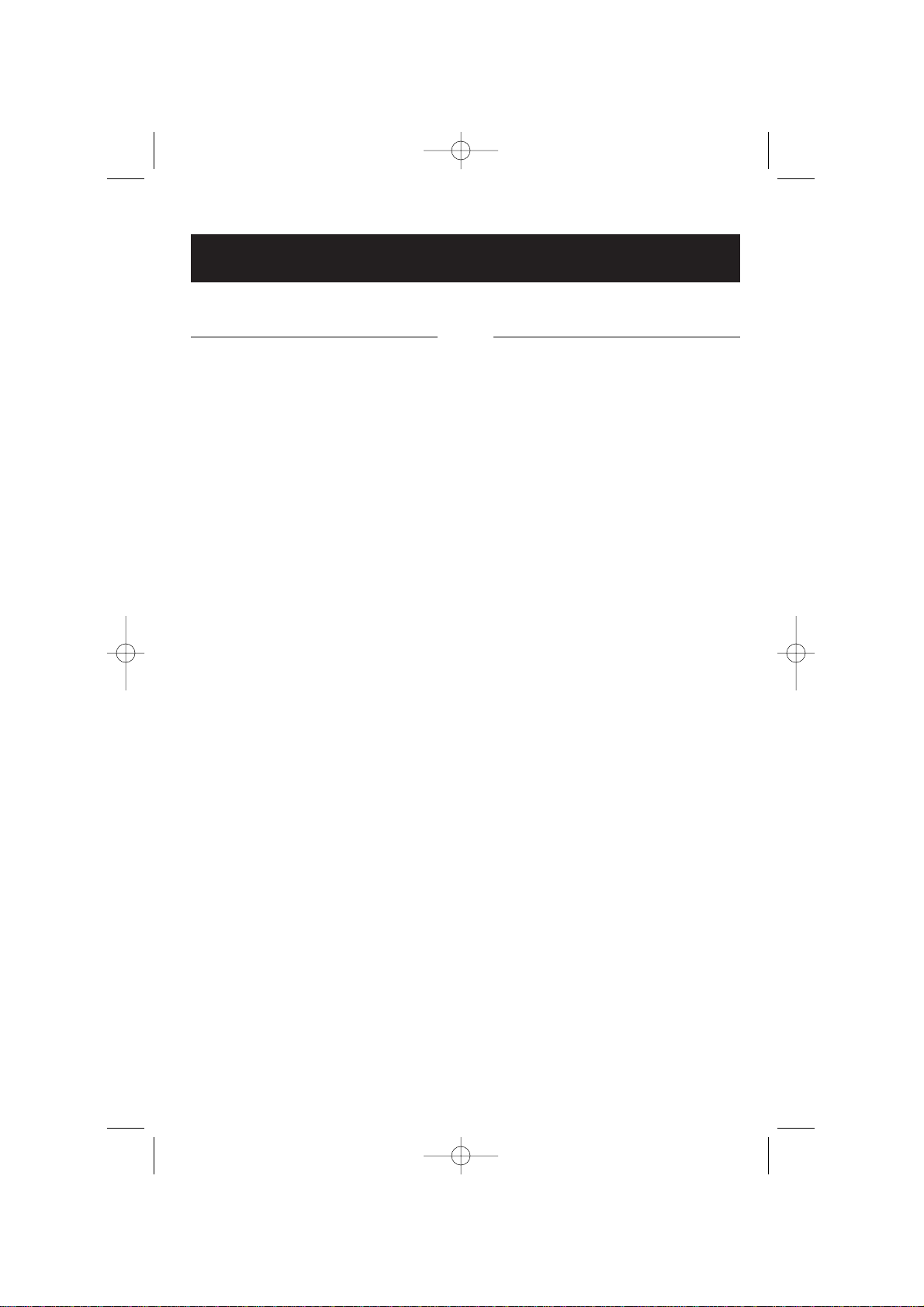
5
Getting Started
Before you begin
About Caller Identification
Caller ID with Call Waiting features in
this telephone let you see who’s calling
before you answer the phone, even
when you’re on another call. These
features require services provided by
your local telephone company.
Contact your telephone service
provider if:
• You have both Caller ID and Call
Waiting, but as separate services
(you may need combined service).
• You have only Caller ID service, or
only Call Waiting service.
• You don’t subscribe to any Caller
ID or Call Waiting services.
You can use this phone with regular
Caller ID service, and you can use its
other features without subscribing to
either Caller ID or combined Caller ID
with Call Waiting service. There may
be fees for these services, and they
may not be available in all areas.
Caller ID features will work only if
both you and the caller are in areas
offering Caller ID service, and if both
telephone companies use compatible
equipment.
See Caller ID Operation, beginning on
page 24, for more details about how
these features work.
Telephone operating range
This cordless telephone operates with
the maximum power allowed by the
Federal Communications Commission
(FCC). Even so, this handset and base
can communicate over only a certain
distance — which can vary with the
locations of the base and handset, the
weather, and the construction of your
home or office. For best performance,
install the telephone base away from
electronic equipment, such as personal
computers, computer routers, television sets or microwave ovens.
If you receive a call while you are
out of range, the handset might not
ring — or if it does ring, the call might
not connect when you press LINE
1/LINE 2. Move closer to the base,
then press LINE 1/LINE 2 to answer
the call.
If you move out of range during a
phone conversation, you might hear
noise or interference. To improve
reception, move closer to the base.
If you move out of range without
pressing OFF, your phone will be left
“off the hook.” To hang up properly,
walk back toward the telephone base,
periodically pressing OFF until the call
is disconnected.
91-000302-050-000_EP5962Englishmanual_Sep.02,2005.qxd 2/13/1950 7:21 PM Page 5
Page 8
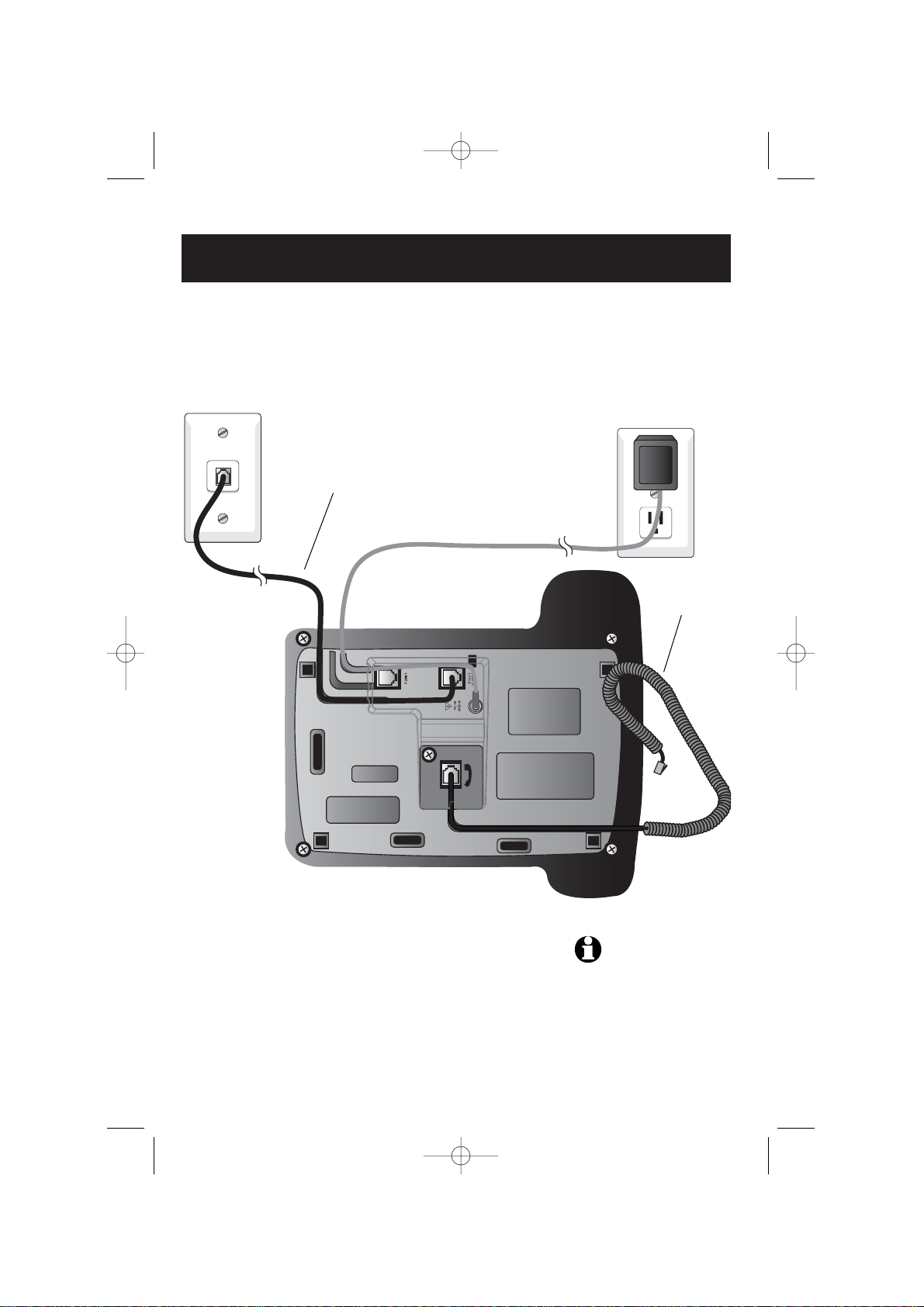
6
Getting Started
Telephone base installation (2-line jack)
If you have a 2-line wall jack, install the base as shown below. Choose a location
away from electronic equipment, such as personal computers, computer routers, television sets or microwave ovens. Avoid excessive heat, cold, dust or moisture.
Plug base power
cord transformer
into electrical outlet.
Connect the black line cord to jack
labeled LINE 1/L1+L2.
NOTE:
Use only the power
cord supplied with this product.
If you need a replacement, call
1-800-222–3111.
Be sure to use an electrical outlet
not controlled by a wall switch.
Connect handset
cord to corded
handset.
Line 1 + Line 2
Line identification
To identify phone lines, press
SPEAKERPHONE,
then call one of your telephone numbers. If you
hear a busy signal, Line 1 is the number you
called. If Line 2 rings, it is the number you called.
91-000302-050-000_EP5962Englishmanual_Sep.02,2005.qxd 2/13/1950 7:21 PM Page 6
Page 9
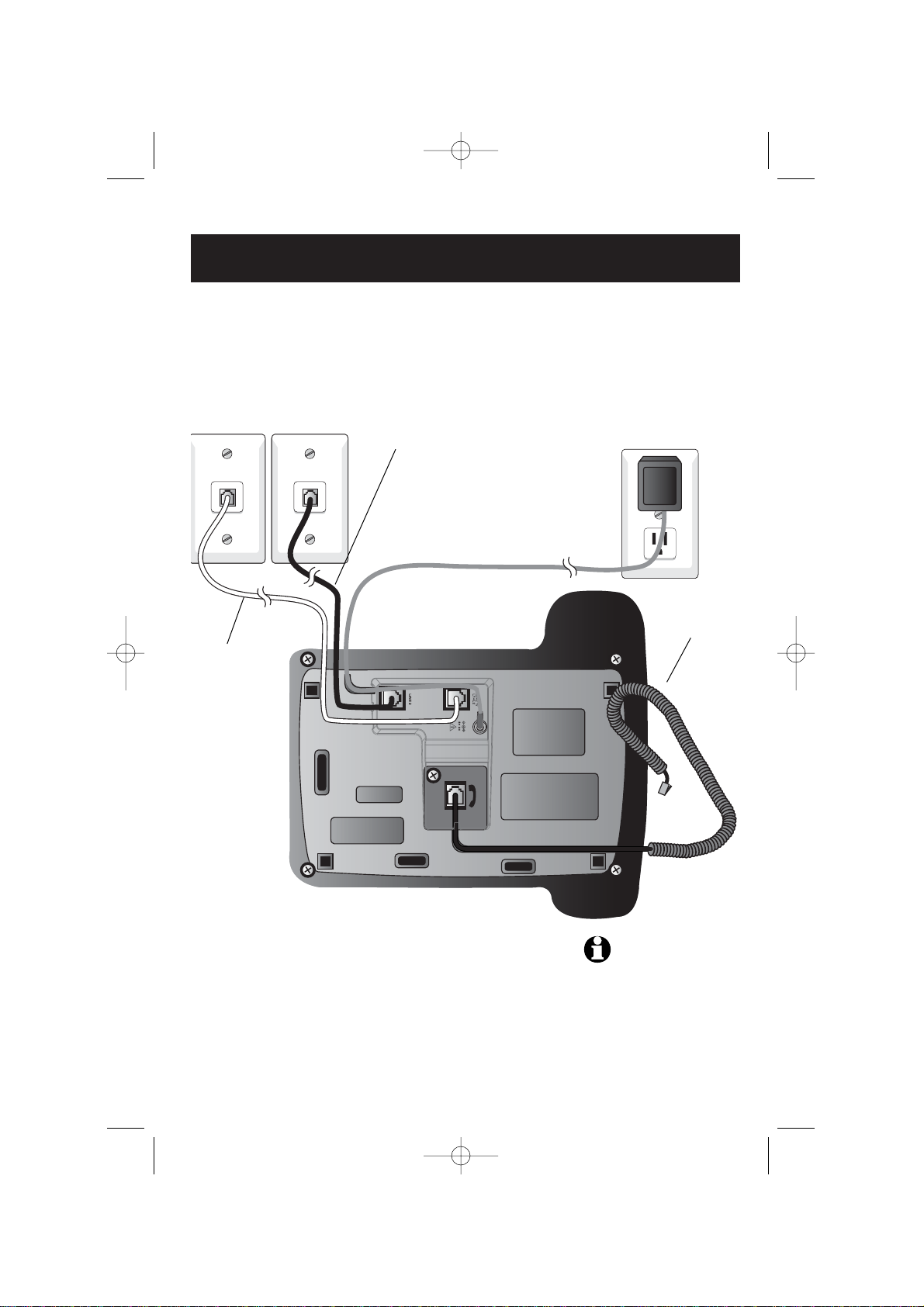
7
Getting Started
Telephone base installation (separate line jacks)
If you have separate wall jacks for each line, install the base as shown below.
Choose a location away from electronic equipment, such as personal computers, computer routers, television sets or microwave ovens. Avoid excessive heat, cold, dust or
moisture.
Plug base power
cord transformer
into electrical outlet.
Connect black line cord
to jack labeled LINE 2.
Line 1 Line 2
Connect clear line
cord to jack labeled
LINE 1/L1+L2.
NOTE:
Use only the power
cord supplied with this product.
If you need a replacement, call
1-800-222–3111.
Be sure to use an electrical outlet
not controlled by a wall switch.
Line identification
To identify phone lines, press
SPEAKERPHONE,
then call one of your telephone numbers. If you
hear a busy signal, Line 1 is the number you called.
If Line 2 rings, it is the number you called.
Connect handset
cord to base
handset.
91-000302-050-000_EP5962Englishmanual_Sep.02,2005.qxd 2/13/1950 7:21 PM Page 7
Page 10
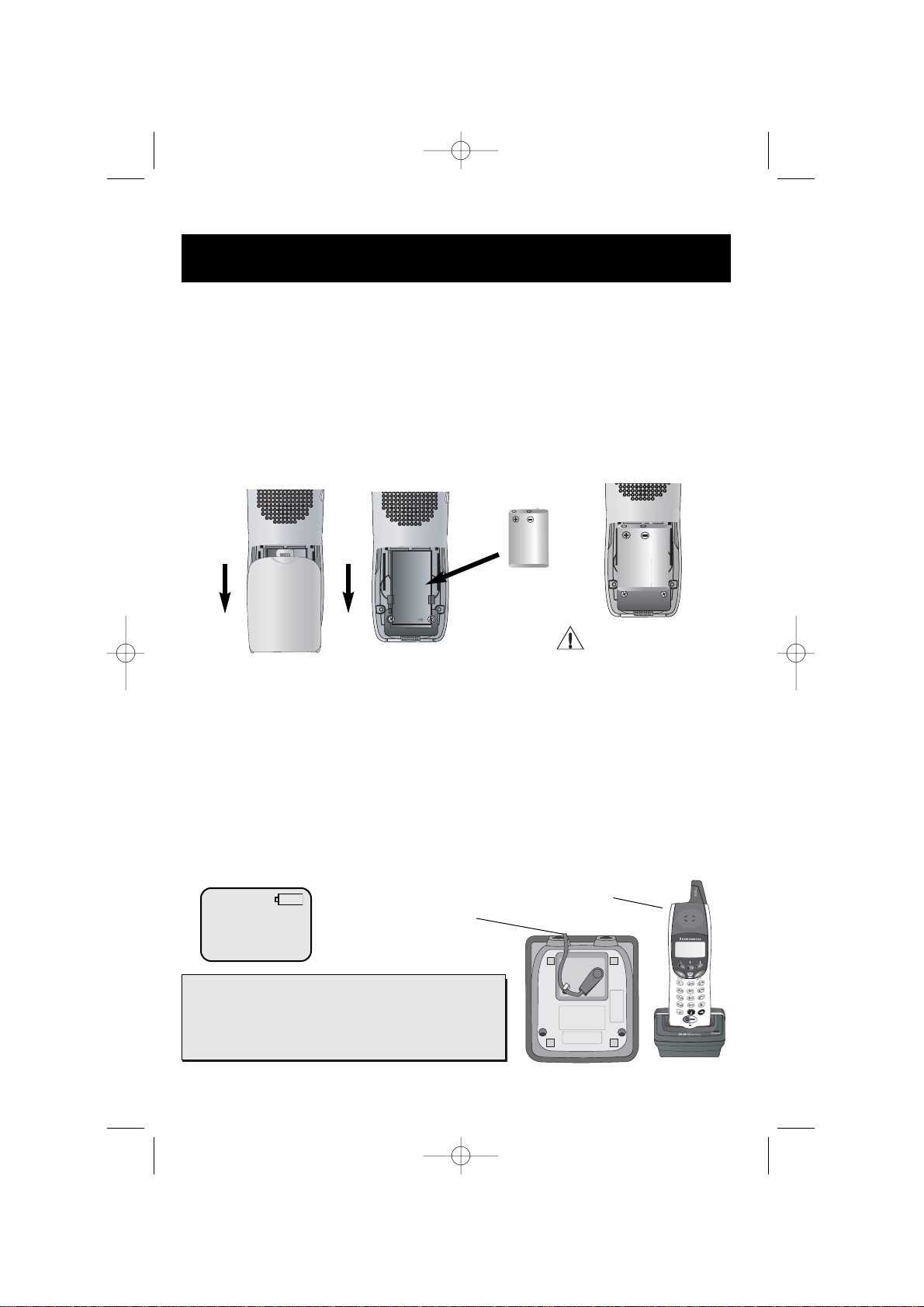
8
Getting Started
LOW
BATTERY
Battery & charger installation
Installation of Battery Pack in Handset
Follow the steps below:
1. Remove the battery compartment cover by pressing on the indentation and sliding
downward. Place the new battery pack in the handset with the positive and negative
poles aligned in the battery compartment.
2. Replace the battery cover by sliding it upwards.
3. Place the handset in its charger, and allow it to charge for at least 10-12 hours. After initial charge, a maintenance charge of 8 hours should be sufficient.
Insert supplied
battery.
Place handset in
charger for 12 hours
before first use.
Caution: Use only supplied
rechargeable battery (model
102) or AT&T replacement battery model 103.
DID YOU KNOW?
An optional spare battery pack can be kept charged in
the base for quick replacement when a handset battery
becomes depleted and for power failure operation (see
page 44).
Plug power cord into jack
on underside of charger,
then plug A.C. plug into
electrical outlet.
Charging of the Handset Battery Pack
The cordless handset is powered by a rechargeable battery pack. It charges automatically
whenever the handset is in its charger. You should charge the battery pack for at least 10-12
hours when you first receive your phone. Average talk time on a fully charged battery is
about 8 hours depending on environmental conditions. The battery charge will last for about
4.5 days if you don't use the phone.
You will know the battery pack needs charging when :
• The low battery message is displayed.
OR
• The handset seems completely dead, the LCD is completely clear and does not
respond when you press the keys.
91-000302-050-000_EP5962Englishmanual_Sep.02,2005.qxd 2/13/1950 7:21 PM Page 8
S
P
E
E
A
M
K
U
E
L
R
O
V
Page 11
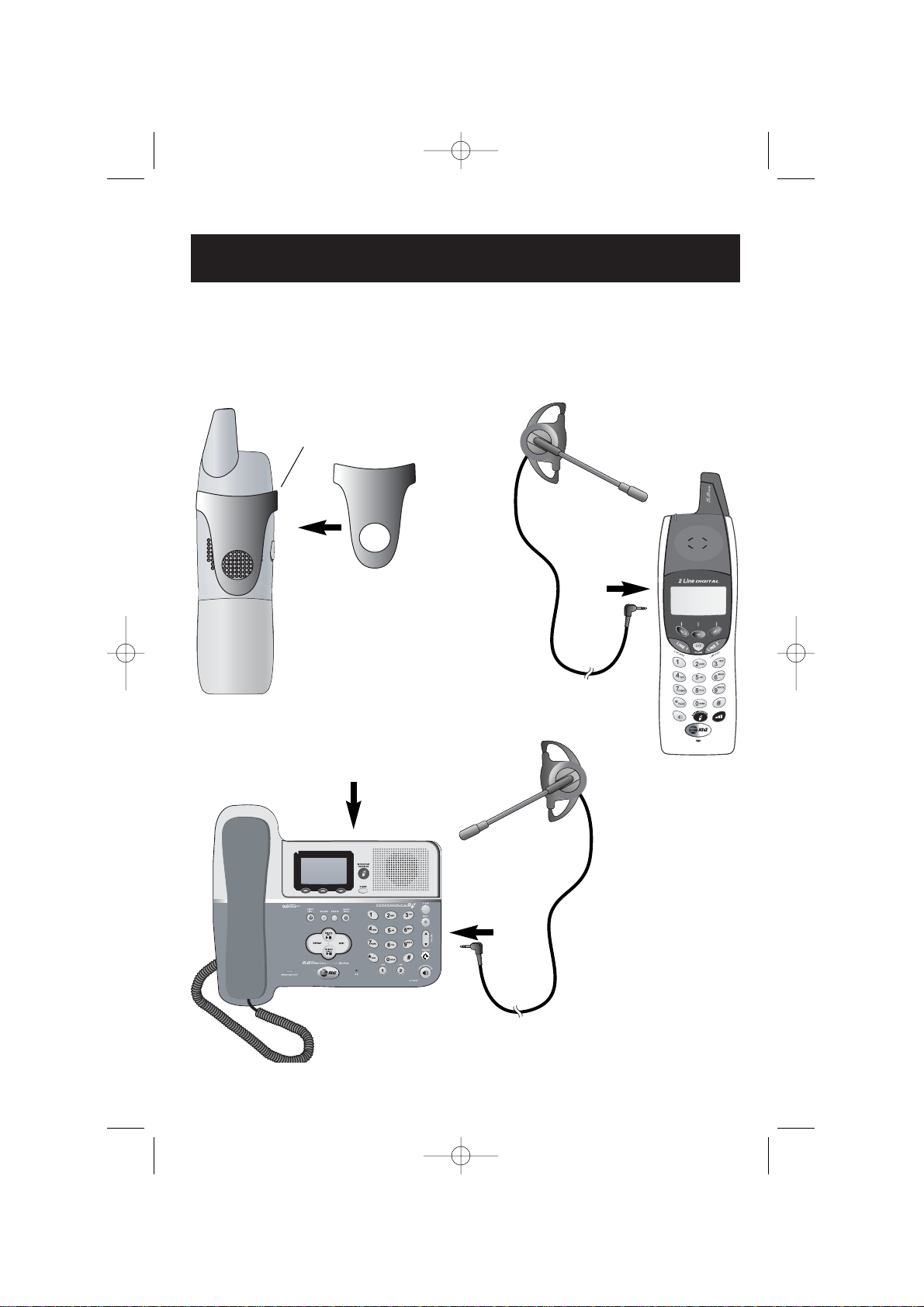
9
Getting Started
Belt clip & accessories
Install belt clip as shown below if desired.
For hands-free telephone conversations, you can use any industry standard 2.5 mm
headset (purchased separately). For best results use an AT&T 2.5 mm headset.
Snap belt clip into notches on
side of handset. Rotate and pull
to remove.
Plug 2.5 mm headset into jack
on side of handset (beneath
small rubber cap) or base.
Use DATA port at back of phone to
connect fax or modem if desired (data
port uses Line 2 only).
91-000302-050-000_EP5962Englishmanual_Sep.02,2005.qxd 2/13/1950 7:21 PM Page 9
S
P
E
E
A
M
K
U
E
L
R
O
V
Page 12
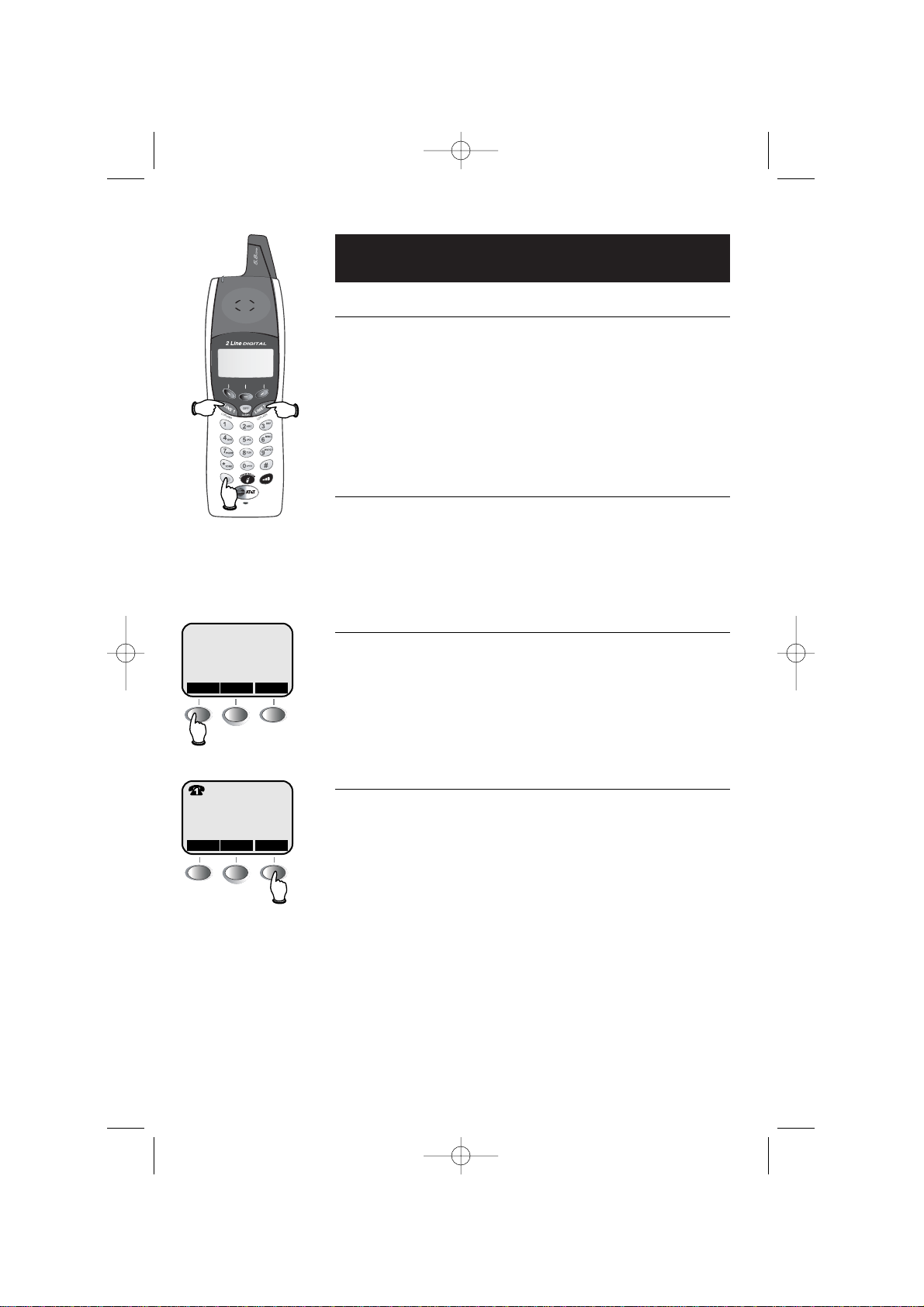
10
Telephone Operation
Basic handset operation
Making and answering calls
To answer an incoming call, press LINE 1 or LINE 2. Press
LINE 1 or LINE 2 to make a call on Line 1 or Line 2, then dial a
number. Press OFF/CLEAR to hang up.
To preview before dialing, enter digit(s) first, then press
LINE
1
or LINE 2 to dial. Press OFF/CLEAR to make corrections as
you enter the telephone number.
Hands-free speakerphone calls
To answer a call, press
SPEAKER. To make a call, press
SPEAKER, then dial a telephone number. During a call you can
press SPEAKER to toggle between hands-free speakerphone
and normal handset use. Press
OFF to hang up.
Last number redial
Select
RDL to view the last 5 numbers called (up to 32 digits
each). Use the
^V buttons to highlight a number, then press
LINE 1 or LINE 2 to dial. Select SELECT then ERASE to delete
this number from the redial memory, or
SELECT and then
SAVE to copy the number into your directory (see page 21).
Mute
During a conversation, select MUTE to silence the microphone. You will see MICROPHONE MUTED in the display. You
will be able to hear, but your caller will not be able to hear
you until you select
MUTE again to resume speaking.
HANDSET 1
RDL CID
MENU
VOL MUTEHOLD
M
91-000302-050-000_EP5962Englishmanual_Sep.02,2005.qxd 2/13/1950 7:21 PM Page 10
S
P
E
E
A
M
K
U
E
L
R
O
V
Page 13
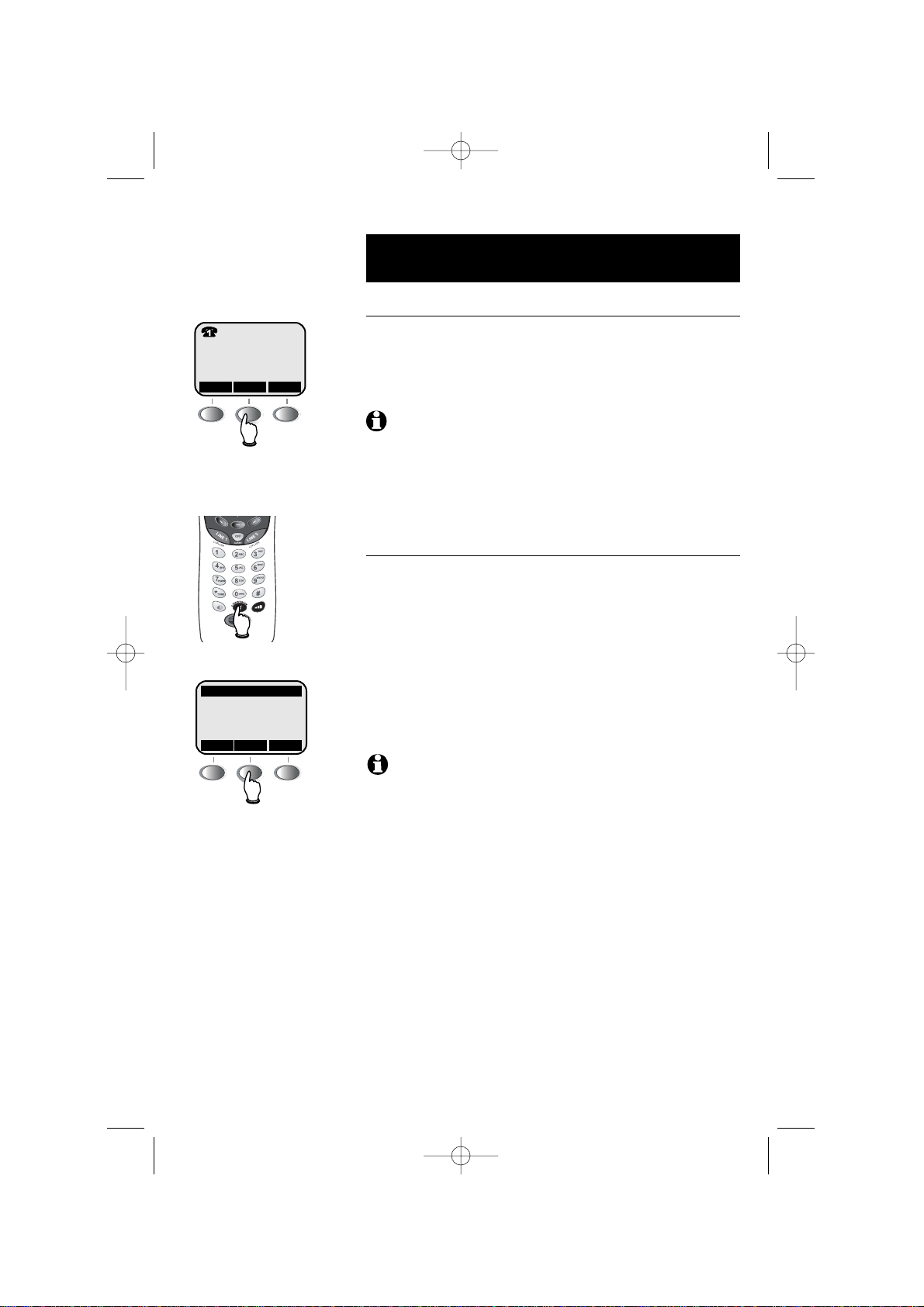
11
Telephone Operation
HANDSET2 2
BASE 0
HANDSET3 3
^ V
OK
V
O
L
U
M
E
S
P
E
A
K
E
R
Basic handset operation
Hold
During a conversation, select HOLD to place a call on hold.
CALL ON HOLD will be displayed for 4 seconds and an H
will appear in the upper left corner of the display. Press the
corresponding key (LINE 1 or LINE 2) to resume the call.
NOTE
: If the call is not resumed in five minutes the set will ring. The display
will show CALL ON HOLD RING BACK!. If the RING BACK is not answered
in 30 seconds, the call will end.
If you are on a call on the other line, your call will not be interrupted by the RING
BACK for the held line. The call on the held line will end in five minutes with no
warning.
Call transfer
During a conversation you can transfer the call to the base
or to another handset.
Press
XFER to display a list of handsets and base. Use
the
^V buttons to highlight the set you want, then select
OK to transfer the call to the remote set. A person at the
remote set can press LINE 1, LINE 2, or the
INTERCOM/TRANSFER button to receive the transferred
call.
NOTE:
If the transferred call is not answered in 30 seconds, the call will be
returned to the originating handset. Thirty seconds later, the display of the
originating handset will show CALL ON HOLD RING BACK!. If the RING BACK is
not answered in 30 seconds, the call will end.
You can announce to the base or to another handset that you will transfer the call
to them by selecting HOLD and then pressing XFER. This will send an intercom
signal. When the intercom call is answered, you can talk privately. After the intercom call ends (by pressing OFF on the handset or INTERCOM on the base), the
call will be transferred.
H
HOLD MUTEVOL
91-000302-050-000_EP5962Englishmanual_Sep.02,2005.qxd 2/13/1950 7:21 PM Page 11
Page 14
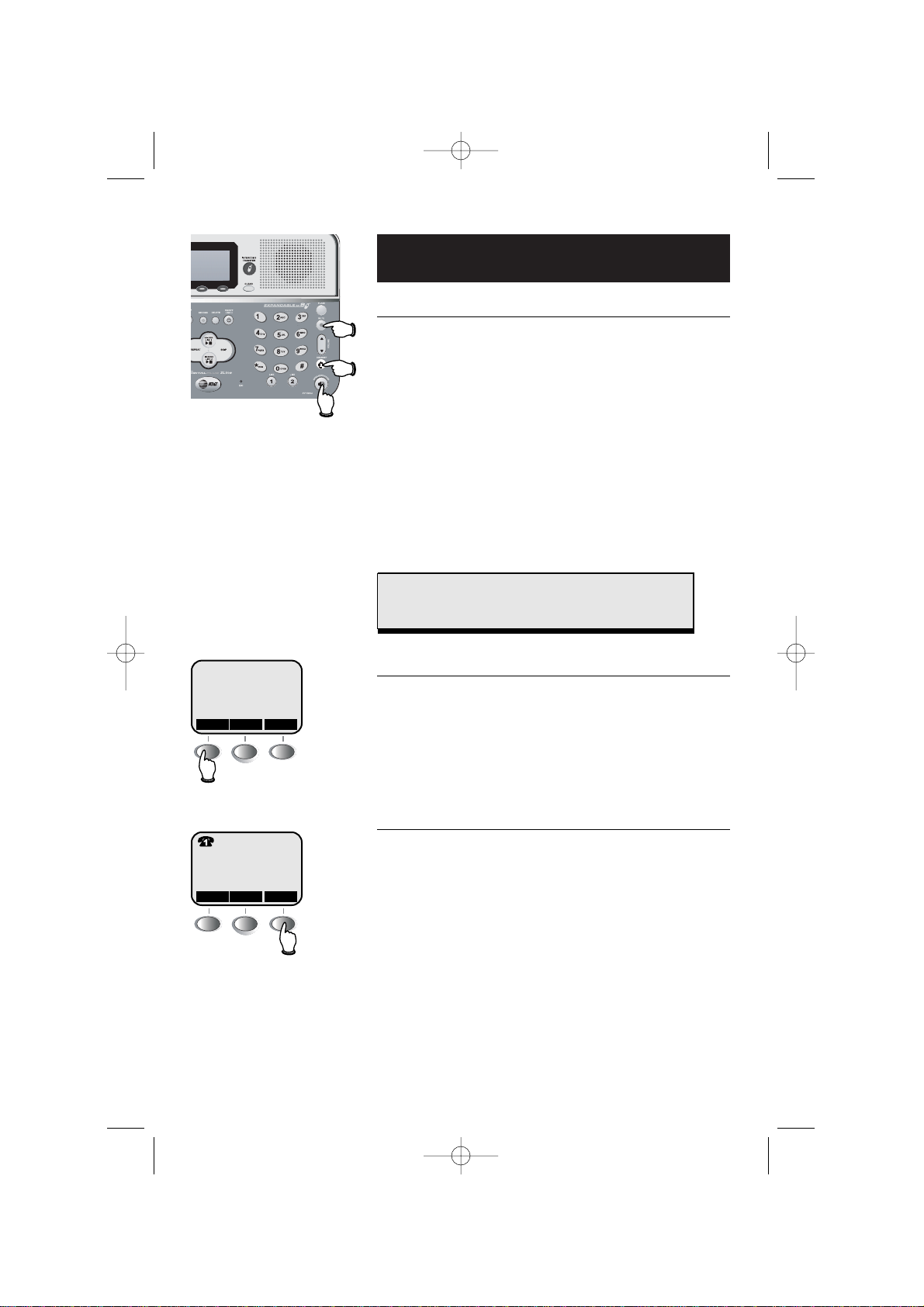
12
Telephone Operation
Basic base operation
Making and answering calls
To answer a call, lift the corded handset, press SPEAK-
ERPHONE
, or press HEADSET (if a headset is connected).
To make a call, lift the corded handset, press
SPEAKER-
PHONE or press HEADSET, then dial a number. You
may choose a line by pressing
LINE 1 or LINE 2 before
or after you choose your calling method.
To preview a telephone number before dialing, enter
digits before choosing your calling method.
Press
CLEAR to make corrections as you enter digits.
To hang up, replace the corded handset, press SPEAK-
ERPHONE
or press HEADSET.
Last number redial
Select
RDL to view the last 5 numbers called (up to 32
digits each). Use the
^V buttons to highlight a num-
ber, then press
LINE 1 or LINE 2 to dial. Select SELECT
then ERASE to delete this number from the redial memory, or SELECT and then SAVE to copy it into your
directory (see page 21).
Mute
During a conversation, select
MUTE to silence the
microphone. You will see MICROPHONE MUTED in the
display and the MUTE indicator will light. You will be
able to hear, but your caller will not be able to hear
you until you select
MUTE again to resume speaking.
Headset
Speakerphone
BASE
RDL CIDMENU
VOL MUTEHOLD
M
Mute
DID YOU KNOW?
You can record up to four minutes of a phone conversation (see page 35 for more detail).
91-000302-050-000_EP5962Englishmanual_Sep.02,2005.qxd 2/13/1950 7:21 PM Page 12
Page 15
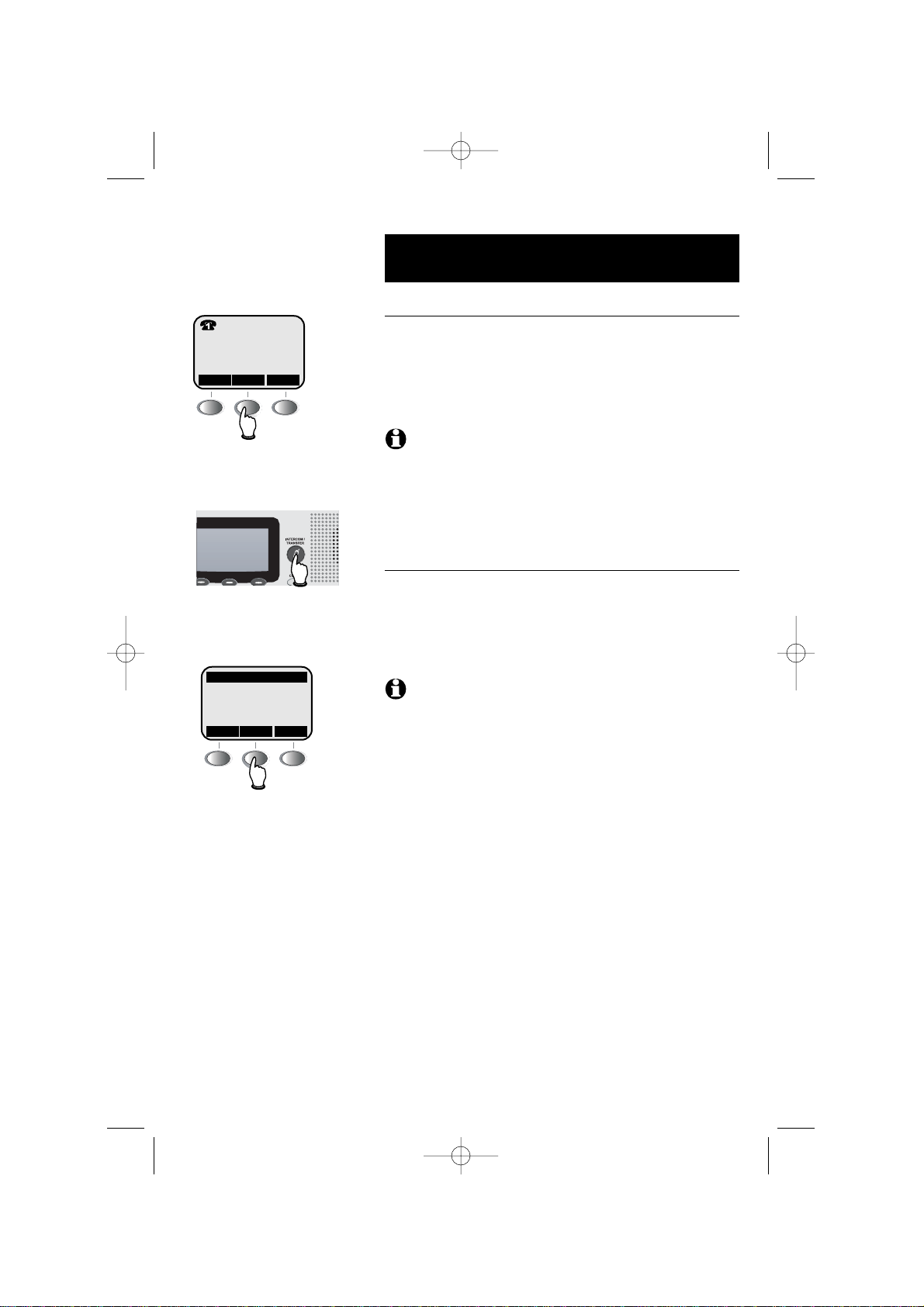
13
Telephone Operation
HANDSET2 2
HANDSET1 1
HANDSET3 3
^ V
OK
Basic base operation
Hold
During a conversation, select HOLD to place a call on
hold.
CALL ON HOLD will be displayed for 4 seconds and
an H will appear in the upper left corner of the display.
Press the corresponding key (LINE 1 or LINE 2) to
resume the call.
NOTE
: If the call is not resumed in five minutes the set will ring. The dis-
play will show CALL ON HOLD RING BACK!. If the RING BACK is not
answered in 30 seconds, the call will end.
If you are on a call on the other line, your call will not be interrupted by the
RING BACK for the held line. The call on the held line will end in five minutes
with no warning.
Call transfer
During a conversation you can transfer the call to a handset.
Press TRANSFER to display a list of handsets. Use the
^V buttons to highlight the set you want, then select
OK to transfer the call to the remote set.
NOTE:
If the transferred call is not answered in 30 seconds, the call will
be returned to the base. Thirty seconds later, the base display will show
CALL ON HOLD RING BACK!. If the RING BACK is not answered in 30 seconds, the call will end.
You can announce to the handset that you will transfer the call to them by
selecting HOLD and then pressing XFER. This will send an intercom signal.
When the intercom call is answered, you can talk privately. After the intercom
call ends (by pressing OFF on the handset or INTERCOM on the base), the
call will be transferred.
H
HOLD MUTEVOL
91-000302-050-000_EP5962Englishmanual_Sep.02,2005.qxd 2/13/1950 7:21 PM Page 13
Page 16
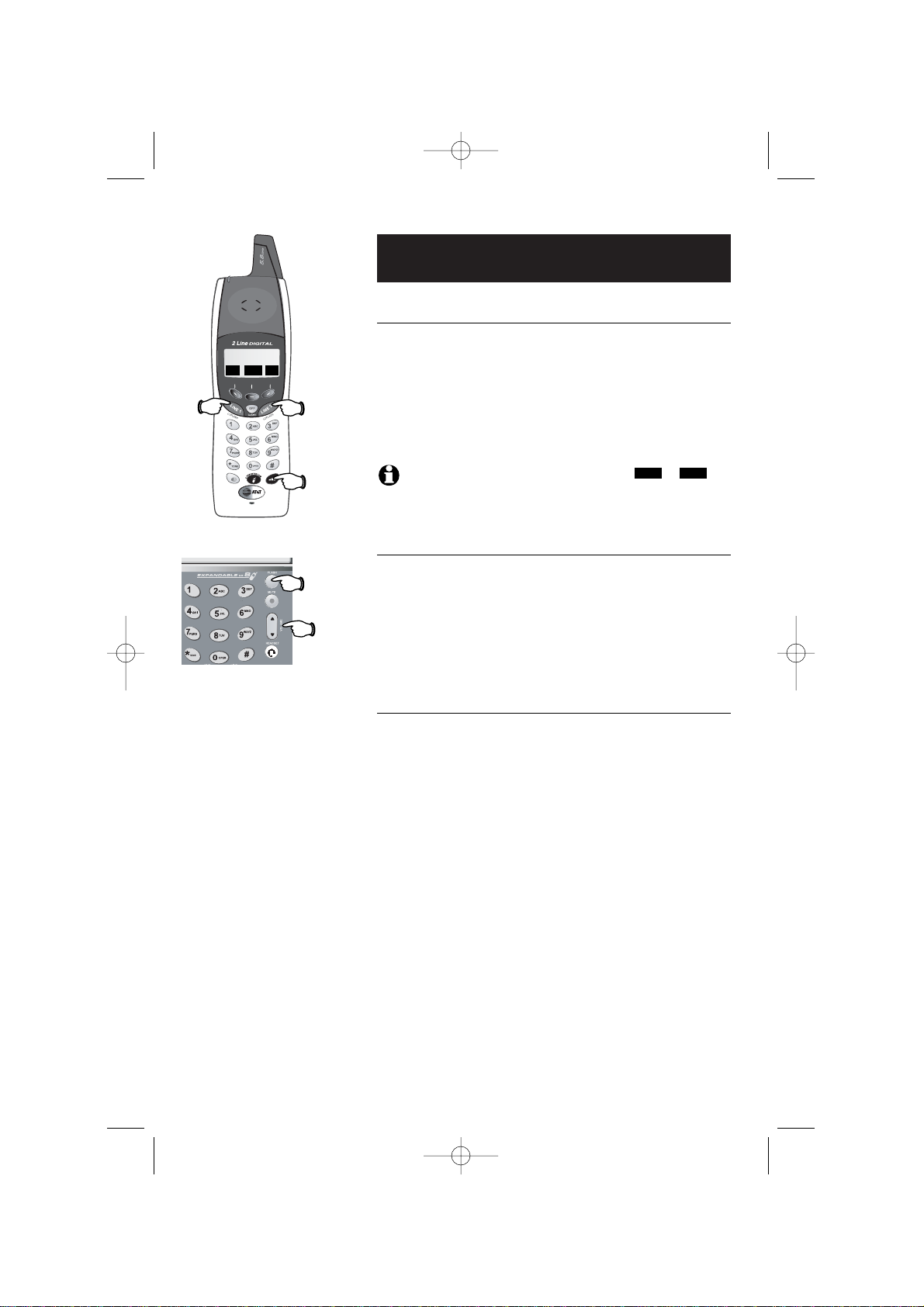
14
Telephone Operation
Options while on calls-Handset and Base
To adjust volume
Press
VOLUME button(s) on the handset or the base to
adjust listening volume. On the base, each button press
raises or lowers the volume by one level. The handset
volume button increases the volume. When it is at the
loudest level, you will hear a series of beeps and the
next press will take the volume back to the lowest
level. Select
OK when you are done.
Note:
You can also use the VOL softkey and then or to
adjust the volume.
Call waiting
If you have Call Waiting service, you will hear a beep if
someone calls while you are already on a call. Press the
FLASH button for the line in use to put your current call
on hold and take the new call. You can press FLASH at
any time to switch back and forth between calls.
Ring silencing
Press
CLEAR while the phone is ringing to silence the
ringer temporarily. You can still answer, or let the caller
leave a message. The next phone call will ring normally.
Volume
Line 1
Flash
Line 2
Flash
Flash
Volume
CIDRDL MENU
-
+
91-000302-050-000_EP5962Englishmanual_Sep.02,2005.qxd 2/13/1950 7:21 PM Page 14
S
P
E
E
A
M
K
U
E
L
R
O
V
Page 17

15
Telephone Operation
Options while on calls-Handset and Base
Switching between lines
During a handset call, if you make or answer a call on
another line, the line previously in use will be automatically placed on hold. You can press LINE 1 or LINE 2 at
any time to switch to the call on the other line, whether
you have selected HOLD or not, without dropping either
call. Example:
1 Make or answer a call.
2 Press
LINE 1 or LINE 2 to make or answer a call on
the other line, automatically placing the first call on
hold.
3 To return to the first call, press
LINE 1 or LINE 2 to
select the previous line. You can repeat this step at
any time to switch to the call on the other line without dropping either call.
During a base call, you must select HOLD before making
or answering a call on another line. Example:
1 Make or answer a call, then select HOLD.
2 Press LINE 1 or LINE 2 to select the unused line, to
make or answer a call on the other line.
3 To return to the first call, select HOLD to put your
current call on hold, then LINE 1 or LINE 2 to select
the previous line. You can repeat this step at any
time to switch to the call on the other line without
dropping either call.
NOTE:
While on a call, if a call comes in from the other line, you will
hear a brief ring and the display will show INCOMING CALL ON LINE x
followed by CID Call Waiting information if applicable.
NOTE:
If the call is not resumed in five minutes the set will ring. The dis-
play will show CALL ON HOLD RING BACK!. If the RING BACK is not
answered in 30 seconds, the call will end.
If you are on a call on the other line, your call will not be interrupted by the
RING BACK for the held line. The call on the held line will end in five minutes
with no warning.
Temporary tone dialing
If you have dial pulse (rotary) service, you can switch to
touch tone dialing during a call by pressing *. This can
be useful if you need to send tone signals for access to
answering systems or long-distance services.
Line 1
Flash
Line 2
Flash
CIDRDL MENU
VOL
PHONE ON
HOLD MUTE
91-000302-050-000_EP5962Englishmanual_Sep.02,2005.qxd 2/13/1950 7:21 PM Page 15
S
P
E
E
A
M
K
U
E
L
R
O
V
Page 18

16
Telephone Operation
Intercom calls
Intercom calls
Press the
INTERCOM button at a handset or at the base.
Scroll down to highlight the desired handset or base, or
highlight
GLOBAL PAGE to page all. Select OK to page.
To answer an intercom page at the handset, press
INTERCOM. At the base, lift the corded handset, press
SPEAKERPHONE, or press INTERCOM.
When your intercom call is finished, press OFF at the
handset (or
INTERCOM at the base) to end the call.
Handling incoming calls
During an intercom call, you will hear a beep to alert
you if there is an incoming call. You have two options:
• Press
LINE 1 or LINE 2 at the handset to answer the
outside call and conference it in with your existing
intercom conversation.
• Press
OFF twice at the handset or INTERCOM once
at the base to terminate the intercom conversation,
then answer the outside call (see pages 10-13).
V
O
L
U
M
E
S
P
E
A
K
E
R
Press INTERCOM
Highlight station to page
HANDSET2 2
BASE 0
HANDSET3 3
GLOBAL PAGE *
^ V
OK
DID YOU KNOW?
Pressing
INTERCOM then 0 (for the base), 1-8 (for
individual handsets), or the * button (for
GLOBAL
PAGE) will also make the intercom call.
91-000302-050-000_EP5962Englishmanual_Sep.02,2005.qxd 2/13/1950 7:21 PM Page 16
S
P
E
E
A
M
K
U
E
L
R
O
V
Page 19

17
Telephone Operation
CONF MUTE
HOLD
DROP MUTE
HOLD
DROP LINE 2
DROP LINE 1
DROP BOTH LINES
^ V
OK
Conference calls
3-way conference calls
You can use both outside lines at the same time to set
up a three-way conference call.
1 Make or answer a call.
2 Select
HOLD.
3 Make a call on the other line.
4 When the call is answered, select
CONF.
5 To end the 3-way conference call, select DROP then
scroll down to the option you want.
• To drop line 1, scroll to
DROP LINE 1, then select
OK.
• To drop line 2, scroll to DROP LINE 2, then select
OK.
• To end a conference call, scroll to
DROP BOTH
LINES, then select OK. You can also end a confer-
ence call by pressing
OFF on the handset. On the
base pressing SPEAKERPHONE or hanging up the
corded handset will end a conference call.
91-000302-050-000_EP5962Englishmanual_Sep.02,2005.qxd 2/13/1950 7:21 PM Page 17
Page 20

18
Telephone Operation
Handset settings
Ringers
At this menu you can change ring volumes, or turn the
ringers off. You can also select one of six ring melodies. You
will hear an example of each ring volume level and ring type
as you scroll through the choices. Settings are selectable for
each line.
Follow the menu instructions to select the volume and
melody you prefer, then select OK or SAVE to confirm.
NOTE:
Choose different ringer melodies for the two different lines so you can
easily identify which line is ringing.
Low battery tone
The handset is factory programmed to alert you with a
tone when the battery is low and needs recharging. Select
ON or OFF, then select OK to confirm.
NOTE
:
If you select OFF you will not hear the Low battery tone.
Keypad tone
The handset is factory programmed to beep at each keypress. Select ON or OFF, then select OK to confirm.
NOTE:
If you select OFF you will not hear a beep when you press keys.
Contrast
At this menu you can adjust the handset screen contrast to one
of 16 levels. Use or to select the level you prefer,
then select OK to confirm.
Rename
At this menu you can change the name (up to 14 characters)
that appears on your handset screen, and identifies your
handset in all Intercom/Transfer menus.
• To enter characters, see “To Enter a Name” on page 21
and use the dial pad chart.
• Select > to move the cursor to the right. At this point
you can enter a character.
• Select
MORE for additional options:
• Select DEL to delete characters.
• Select SPACE to enter a space.
• Select BACK to go back to the previous screen.
• Select SAVE to store the new name.
+
-
HANDSET 1
RDL CIDMENU
MAILBOXES
DIRECTORY
SETUP HANDSET
REGISTER
^ V
OK
LOW BATT TONE
RINGERS
KEYPAD TONE
CONTRAST
^ V
SET
RENAME
KEYPAD TONE
CONTRAST
^ V
SET
Select MENU
Highlight SETUP HANDSET
Scroll to choose desired item
Select SET
LOW BATT TONE
91-000302-050-000_EP5962Englishmanual_Sep.02,2005.qxd 2/13/1950 7:21 PM Page 18
Page 21

19
Telephone Operation
Base settings
Ringers
At this menu you can change ring volumes, or turn the
ringers off. You can also select one of six ring melodies. You
will hear an example of each ring volume level and ring type
as you scroll through the choices.
Follow the menu instructions to select the volume and
melody you prefer, then select
OK or SAVE to confirm.
NOTE:
Choose different ringer melodies for the two different lines so you can
easily identify which line is ringing
.
Call screening
Call screening lets you hear messages at the base as callers
leave them. Select ON or OFF, then select OK to confirm.
NOTE
:
If you selected OFF you will not hear messages as callers leave them.
Set pulse/tone
Factory default setting for both lines is
TONE. Change this to
PULSE only if you do not have touch-tone dialing service
(select line, highlight TONE or PULSE, then select OK).
Keypad tone
The handset is factory programmed to beep at each keypress. Select
ON or OFF, then select OK to confirm.
NOTE:
If you selected OFF you will not hear beeps at each keypress.
Contrast
At this menu you can adjust the base screen contrast to one of
16 levels. Use or to select the level you prefer, then
select
OK to confirm.
Rename
At this menu you can change the name (up to 14 characters)
that appears on your base screen, and identifies your base in
all Intercom/Transfer menus. See “Rename” on page 18 for
instructions.
Deregister all
Use this option with
EXTREME CAUTION. It will make all
handsets unusable until each one has been re-registered
(see page 41-43 for more details about deregistering and
re-registering handsets).
+-
BASE
RDL CIDMENU
MAILBOXES
DIRECTORY
SETUP BASE
DISPLAY BASE-ID
^ V
OK
CALL SCREENING
RINGERS
SET PULSE/TONE
KEYPAD TONE
^ V
SET
CONTRAST
RENAME
DEREGISTER ALL
KEYPAD TONE
^ V
SET
Select MENU
Highlight SETUP BASE
Scroll to choose desired item
Select SET
91-000302-050-000_EP5962Englishmanual_Sep.02,2005.qxd 2/13/1950 7:21 PM Page 19
Page 22

20
Directories
Directories
Handset and Base directories
There are separate directories in the handset and the
base.
Each directory can store up to 50 entries. Each entry
can contain a number up to 32 digits and a name up to
16 letters long. A convenient search feature can help
you find and dial numbers quickly (see page 22).
The procedure for entering, editing and dialing directory entries is the same for both the handset and the
base.
Timeouts and error tones
If you pause for too long while making an entry the procedure will time out and you will have to begin again.
The time out duration is 20 seconds.
If all memory locations are in use, an error tone will
sound when you attempt to enter a new number. This
means the memory is full, and you will not be able to
store a new number until you delete an existing one.
PAT JOHNSON
908-555-0100
^ V
EDIT
Handset: 50 entries
Base: 50 entries
91-000302-050-000_EP5962Englishmanual_Sep.02,2005.qxd 2/13/1950 7:21 PM Page 20
S
P
E
E
A
M
K
U
E
L
R
O
V
Page 23

21
Directories
5551234
PAUSE SAVEMENU
ENTRY HAS BEEN
STORED!
RDL CID
MENU
ENTER NAME
PAT WILLIAMS
CLR>SAVE
Enter number, then select SAVE
Enter name, then select SAVE
New directory entries
To enter a number
When the phone is idle, use the dial pad to enter up to
32 digits. When the number is complete, select SAVE.
• Press CLEAR to erase digits if you make a mistake.
• Select PAUSE to enter a dialing pause.
NOTE:
Use PAUSE to enter a three-second dialing delay in a number if
you want the system to wait for a dial tone or access tone before continuing dialing. You may need this for certain banking and long-distance services
or to obtain an outside line when using a business telephone system.
To enter a name
Use the dial pad and the chart below to enter a name
(up to 16 characters). Each press of a particular key will
cause characters to be displayed in the following order:
The cursor moves to the right when you press another
dial pad button. Select > to enter a space.
• Select
CLR to erase letters if you make a mistake.
• Press
1 repeatedly to enter an ampersand (&),
apostrophe ('), comma (,) period (.), or digit 1.
• Press # to enter a pound sign (#).
• Press * to enter an asterisk (*).
Storing the entry
Select SAVE to store your new directory entry. To
change it later, see page 23.
Characters by number of key presses
Dial
Key
123456789
1
ABC
abc2
DEF d e f
GH I g h
i
JKL j k l
MNO6mn o
PQR Sp q r s
TUV8tuv
WXY Z9wxy z
0
#
1
2
3
4
5
6
7
8
9
0
#
3
4
5
7
91-000302-050-000_EP5962Englishmanual_Sep.02,2005.qxd 2/13/1950 7:21 PM Page 21
Page 24

22
Directories
Directory search-Handset and Base
Select MENU, then scroll to DIRECTORY. Select OK.
You must use ^ or V to browse through the direc-
tory, or search to find a specific entry. You can press
CLEAR at any time to exit the directory.
To browse through the directory
To browse, use ^ or V to scroll through all entries
one by one.
To search alphabetically
To shorten your search, use the telephone dial pad to
enter the first letter of a name. You can also scroll
through the DIRECTORY by using ^ or V.
You can also select FIND, enter the name or part of the
name, and select FIND again.
Press dial pad buttons once for the first letter, twice for
the second, three times for the third, as shown on page
21.
To call a displayed number
To dial the displayed entry on the handset, press LINE 1
or LINE 2, or press SPEAKER.
To dial the displayed entry on the base, press LINE 1 or
LINE 2, or press SPEAKERPHONE, or lift the corded
handset, or press HEADSET if a headset is connected to
the base.
^ V
FIND
SEARCH FOR
J_
CLR FIND
JACK
888-883-2445
^ V
EDIT
5
DID YOU KNOW?
Press * at any time while a directory entry is
displayed to jump immediately to the search menu.
91-000302-050-000_EP5962Englishmanual_Sep.02,2005.qxd 2/13/1950 7:21 PM Page 22
Page 25

23
Directories
To dial, delete or change entries
To dial a number
When any directory entry is displayed:
• Press LINE 1 or LINE 2, or press SPEAKER on the
handset.
• Press LINE 1 or LINE 2, or press SPEAKERPHONE,
or lift the corded handset from the base, or press
HEADSET if a headset is connected to the base.
To delete an entry
When any directory entry is displayed, select EDIT,
then DEL.
NOTE:
Deleted entries cannot be recovered.
To change an entry
When any directory entry is displayed, select
EDIT to
modify the entry. Select EDIT again, and then select
NAME or NUM. The cursor is at the beginning of the
name or number.
• Select > to move the cursor to the right.
• Select MORE to see the second editing screen, (DEL,
BACK, and PAUSE or SPACE).
•
Select
DEL to delete the character on the cursor.
• Select PAUSE, when editing a number, to enter a
three-second dialing delay.
• Select SPACE, when editing a name, to enter a space.
• Select BACK to go back to the first edit screen.
• Select SAVE when you are done editing the name or
number.
• Press CLEAR at any time to back up to the previous
screen or exit the menu. If you have not selected
SAVE, any changes you have made will be not be
saved.
PAT WILLIAMS
555-1234
^ V
EDIT
PAT WILLIAMS
555-1234
DEL EDIT
PAT WILLIAMS
555-1234
DEL EDIT
PAT WILLIAMS
555-1234
NAME NUM
Select DEL to delete entry
Select EDIT to change entry
Select name or number to change
PAT WILLIAMS
5551234
MORE
>
SAVE
PAT WILLIAMS
5551234
BACK
DEL
PAUSE
PAT WILLIAMS
5551234
BACK
DEL
SPACE
91-000302-050-000_EP5962Englishmanual_Sep.02,2005.qxd 2/13/1950 7:21 PM Page 23
Page 26

24
Caller ID Logs
Caller ID Logs
How Caller ID works
If you subscribe to Caller ID service provided by your
local phone company, information about each caller will
be displayed after the first or second ring.
Information about the last 50 incoming calls is stored in
your call log. You can review the call log to find out
who has called, return the call without dialing, or copy
the caller’s name and number into your directory.
Each log entry is numbered (number 1 is always the most
recent). When the call log is full, the oldest entry is
deleted to make room for new incoming call information.
If you answer a call before the information appears on
the screen, it will not be saved in your call log.
NOTE
: Caller ID features will work only if both you and the caller are in
areas offering Caller ID service, and if both telephone companies use compatible equipment.
Handset and Base call logs
There are separate Caller ID logs in each handset and
in the base. Actions taken on entries in one log will not
affect the other logs. For example, if you delete entries
from the base log, they will still appear on the
handset(s).
Each call log can store up to 50 entries. Each entry can
contain a number up to 14 digits, and a name up to 16
letters long.
The procedure for viewing, dialing, deleting and transferring call log entries to your directory is the same for
both the handset and the base.
Handset: 50 entries
Base: 50 entries
CHRIS THOMPSON
908-555-0100
11:29 A Oct4 #01
^ V
MENU
Caller’s name Caller’s number
Time of call
Line of call
Entry number:
N01: New call
#01: Old call
Date of call
CHRIS THOMPSON
908-555-0100
11:29 A Oct4 #01
91-000302-050-000_EP5962Englishmanual_Sep.02,2005.qxd 2/13/1950 7:21 PM Page 24
S
P
E
E
A
M
K
U
E
L
R
O
V
Page 27

25
Caller ID Logs
To review your call log- Handset and Base
To review your call log
To view your Caller ID log select CID, the most recent
call is displayed first. Use ^ or V to scroll through the
list as shown at left.
To return a call
Press SPEAKER/SPEAKERPHONE or LINE 1 or LINE 2 to
call the person currently displayed (see page 26 for
important dialing options).
Other options
While the CID record is displayed, select MENU to display other options:
• Highlight DIAL OPTIONS to view dialing options (see
page 26).
• Highlight DELETE CID, then choose THIS to delete
displayed entry or ALL then YES to delete all entries
in the call log.
• Highlight SAVE TO MEM to copy the displayed name
and number into the directory (see page 23 to edit
name or number).
RDL CID
MENU
Press * for dialing options
Press 4 to delete
Press 7 to copy to directory
DIAL OPTIONS *
DELETE CID 4
SAVE TO MEM 7
^ V
OK#
CHRIS THOMPSON
908-555-0100
11:29 A Oct4 #01
^ V
MENU
DID YOU KNOW?
While the CID record is displayed, press * (to display
dialing options); 4 (to delete the record); or 7 (to save
the record into directory).
91-000302-050-000_EP5962Englishmanual_Sep.02,2005.qxd 2/13/1950 7:21 PM Page 25
Page 28

26
Caller ID Logs
To dial a call log entry-Handset and Base
When any Caller ID screen is displayed on the handset,
press SPEAKER or LINE 1 or LINE 2 to dial the number
exactly as it appears on the screen.
When any Caller ID screen is displayed on the base,
press SPEAKERPHONE, or LINE 1 or LINE 2, or lift the
corded handset, or press HEADSET if a headset is connected to the base to dial the number exactly as it
appears on the screen.
Dialing options
Caller ID numbers may appear with an area code that
may not be required for local calls, or you may need to
add a "1" at the beginning to dial a long distance call. If
the number displayed is not in the correct format, you
can change how it is dialed.
Select MENU, then * to see a list of dialing options.
Select V or ^ to highlight the option you want, then
Select DIAL (use line 1) or press LINE 2 to dial.
Highlight desired option and
then select DIAL to use line 1
or press LINE 2 to use line 2.
555-6789
1-555-6789
908-555-0100
1-908-555-0100
^ V
DIAL
CHRIS THOMPSON
908-555-0100
11:29 A Oct4 #01
^ V
MENU
DIAL OPTIONS *
DELETE CID 4
SAVE TO MEM 7
^ V
OK#
555-6789
1-555-6789
908-555-0100
1-908-555-0100
^ V
DIAL
DID YOU KNOW?
While a CID record is displayed, press # to toggle the
dialing options; When the option you what is shown,
press
LINE 1 or LINE 2 to dial it out.
91-000302-050-000_EP5962Englishmanual_Sep.02,2005.qxd 2/13/1950 7:21 PM Page 26
Page 29

27
Caller ID Logs
Messages with Caller ID-Handset and Base
If a caller leaves a message, the Caller ID screen will
display LEFT A MESSAGE beneath the caller’s name.
To hear the message, press 1 (or select MENU, highlight PLAY MESSAGE, then select OK).
To pause playback, press 5 (or select MENU, highlight
PAUSE/RESUME, then select OK). Press 5 again to
resume playback.
At the base, messages can only be played through the
speaker. You cannot listen to messages through the
corded handset.
At the handset, messages are played through the
speakerphone. If you prefer to listen privately, you can
press SPEAKER to switch to earpiece playback.
The answering system plays the message only once,
then changes its status from “new” to “old.” You can
press CLEAR to stop message playback, but no other
answering system features are available at this point.
To play back voice messages with full access to all
answering system features, please turn to page 31.
CHRIS THOMPSON
LEFT A MESSAGE
908-555-0100
11:29 A Oct4 #01
^ V
MENU
PLAY MESSAGE (1)
PAUSE/RESUME (5)
SKIP (6)
^ V
OK
91-000302-050-000_EP5962Englishmanual_Sep.02,2005.qxd 2/13/1950 7:21 PM Page 27
Page 30

28
Answering System Operation
Answering System
Operation
Message capacity
The answering system can record up to 99 messages
for each line, depending on how long each message is.
Individual messages can be up to 4 minutes long, but
total maximum recording time for all messages is 25
minutes. Messages will remain available for replay until
you delete them.
Handset access
In addition to the features described in this section, you
can also use your handset to review or delete messages
(see page 31).
NOTE:
Only one station (handset or base) can access the answering
system at a time.
Mailbox buttons flash to
announce new messages
Press to start or stop Line 1
message playback (see page 31).
Press to start or stop Line 2 message playback (see page 31).
Press to record memo (see page 35)
phone conversation (see page 35) or outgoing announcement (see page 30).
Press to delete messages
(see page 31).
Press to repeat message
(see page 31).
Press to skip message
(see page 31).
Press to turn the mailbox
of that line on or off.
Handset light flashes to
announce new messages
NEW MESSAGES
RDL CID
MENU
91-000302-050-000_EP5962Englishmanual_Sep.02,2005.qxd 2/13/1950 7:21 PM Page 28
S
P
E
E
A
M
K
U
E
L
R
O
V
Page 31

29
Answering System Operation
Day and time announcements
To set day and time
Before playing each message, the answering system
announces the day and time the message was received.
Before using the answering system, you should follow
the steps at left to set the day and time, so messages
are dated correctly.
Select
MENU, scroll to MAILBOXES, then select OK.
Scroll to SET DAY/TIME, then select OK.
To set the day, scroll to a day of the week, then select
SET. Scroll to the correct day, then select OK.
To set the time, scroll to the current time setting, then
select
SET. Use the dial pad to enter four digits (08:15),
then press
2 for “AM” or 7 for “PM”). Select
SAVE when time is entered correctly.
RDL CIDMENU
MAILBOXES
SETUP HANDSET
REGISTER
^ V
OK
Highlight MAILBOXES
PLAY MAILBOX 2
PLAY MAILBOX 1
SET DAY/TIME
SETUP MAILBOX 1
^ V
OK
Highlight SET DAY & TIME
SUNDAY
12:00AM
^ V
SET
Select and modify day & time
DIRECTORY
91-000302-050-000_EP5962Englishmanual_Sep.02,2005.qxd 2/13/1950 7:21 PM Page 29
Page 32

30
Answering System Operation
Outgoing announcements
Outgoing announcements are the messages callers hear
when calls are answered by the answering system.
The phone is pre-programmed with an announcement
that answers calls with “Hello. Please leave a message
after the tone.” You can use this announcement, or
replace it with a recording of your own voice.
To record your outgoing announcement
Select MENU then follow the steps at left to highlight
RECORD NEW OGA, then select OK. At the screen
prompt, begin speaking. Speak facing the telephone base
from about 9 inches away or speak into the cordless
handset microphone. Select STOP when you are finished
to hear the announcement you just recorded.
You can record an announcement up to 4 minutes long.
Announcements less than 3 seconds long will not be
recorded.
NOTE
: Each mailbox has its own announcement.
To review or delete your announcement
Follow the steps at left to highlight LISTEN TO OGA or
DELETE OGA.
NOTE
: If you delete your outgoing announcement, calls will be answered
with the pre-programmed announcement described above.
Select MENU, then highlight MAILBOXES
Highlight mailbox to modify
REVIEW/CHNG OGA
ANSWER + RECORD
SEC. CODE: 5000
# OF RINGS: 2
^ V
SET
Highlight REVIEW/CHNG OGA
DELETE OGA
LISTEN TO OGA
RECORD NEW OGA
^ V
OK
Highlight RECORD NEW OGA
PLAY MAILBOX 2
PLAY MAILBOX 1
SET DAY/TIME
SETUP MAILBOX 1
^ V
OK
DID YOU KNOW (base only)?
Press and hold
RECORD, then press MAILBOX LINE
1/LINE 2 to record an outgoing announcement for the
selected line.
MAILBOXES
DIRECTORY
SETUP BASE
DISPLAY BASE-ID
^ V
OK
FOR LINE 1
RECORDING OGA
ANSWER + RECORD
MODE
STOP
91-000302-050-000_EP5962Englishmanual_Sep.02,2005.qxd 2/13/1950 7:21 PM Page 30
Page 33

31
Answering System Operation
Message playback
At the base, press a mailbox button to hear messages.
At the handset, select MAILBOXES, then choose a mailbox. Messages are played back in order from newest to
oldest.
If you have new messages waiting, PLAY NEW MSG will
appear in both handset and base main menus. After selecting it, the system will announce “Mailbox one (or two)”,
then play back new messages only.
Information during playback of messages
• During playback, the memo or message number,
NEW or OLD, date & time and its length will be dis-
played on screen (with Caller ID information if available).
• Before each message, you will hear the day and time
it was received.
• After the last message, you will see END OF MAILBOX 1
OR 2 MESSAGES! on the screen.
Options during playback
• Press VOLUME button to adjust playback volume.
• Press REPEAT or select RPT to repeat message currently playing. During Message Playback mode, this
key repeats the current message unless it is pressed
within 2 seconds of beginning of message playback, in
which case it plays the previous message.
• Press DELETE or select DEL to delete message being
played back.
• Select MENU for more options:
- Press 5 to pause or resume playback.
- Press 6 to skip to next message.
• Press CLEAR or any mailbox button to stop playback.
To delete all messages
To delete all messages, press DELETE at the base while
the phone is idle. Select a mailbox, then select DEL to
confirm.
NOTE:
Use this action with caution. It will delete both new and old mes-
sages. It is suggested that you do this only after playback of all messages.
Base: Press mailbox button
CHRIS THOMPSON
NEW MSG 1 OF 4
888-883-2445
11:29 A Oct4 14s
RPT DELMENU
PLAY (1)
PAUSE/RESUME (5)
SKIP (6)
^ V
OK
“Sunday, 12 am...”
MAILBOXES
DIRECTORY
SETUP BASE
DISPLAY BASE-ID
^ V
OK
Handset: Select MENU,
highlight MAILBOXES
Highlight mailbox
Repeat
message
Delete
message
Numbers following commands
are keyboard shortcuts (i.e.,
press 6 to skip)
PLAY MAILBOX 2
PLAY MAILBOX 11
SET DAY/TIME
SETUP MAILBOX 1
^ V
OK
91-000302-050-000_EP5962Englishmanual_Sep.02,2005.qxd 2/13/1950 7:21 PM Page 31
Page 34

32
Answering System Operation
Answering mode
In Answer + Record mode, callers are asked to leave a
message. In Answer Only mode, callers hear an
announcement but cannot leave messages. This option
is useful, for example, to notify callers that you will be
away for an extended period and request that they call
back after a certain date.
To select answering mode
Select MENU then follow the steps at left to select the
answering mode for each mailbox. Use the V or ^
buttons to highlight a selection, then select OK.
Answer Only announcement
When Answer Only is turned on, calls are answered
with a pre-recorded announcement that says “We’re
sorry, messages to this number cannot be accepted”.
You
can use this announcement, or replace it with a recording of your own voice.
After turning on the Announce Only feature, follow the
steps on page 30 to record your announcement. Callers
will hear this announcement only when the Announce
Only feature is turned on. Otherwise they will hear the
standard announcement asking them to leave a message.
Select MENU, then highlight MAILBOXES
Highlight mailbox to modify
REVIEW/CHNG OGA
ANSWER + RECORD
SEC. CODE: 5000
# OF RINGS: 2
^ V
SET
Highlight current answer mode
CONFIGURED TO
L1 MAILBOX IS
ANSWER + RECORD
ANSWER ONLY
^ V
OK
Choose desired answer mode
MAILBOXES
DIRECTORY
SETUP BASE
DISPLAY BASE-ID
^ V
OK
PLAY MAILBOX 2
PLAY MAILBOX 1
SET DAY/TIME
SETUP MAILBOX 1
^ V
OK
91-000302-050-000_EP5962Englishmanual_Sep.02,2005.qxd 2/13/1950 7:21 PM Page 32
Page 35

33
Answering System Operation
Number of rings before answer
At this menu you can select how the answering system
answers incoming calls. Select or to highlight
one of four options:
• Answer calls after 2 rings.
• Answer calls after 4 rings (default).
• Answer calls after 6 rings.
• Toll Saver (system answers after 2 rings if you have
new messages, and after 4 rings if you have no new
messages).
Select SAVE to confirm your choice.
See page 28 to turn one or both mailboxes off, so that
incoming calls are never answered.
Select MENU, then highlight MAILBOXES
Highlight mailbox to modify
REVIEW/CHNG OGA
ANSWER + RECORD
SEC. CODE: 5000
# OF RINGS: 2
^ V
SET
Highlight # OF RINGS
L1 ANSWER MODE:
AFTER 4 RINGS
— +SAVE
Choose number of rings
MAILBOXES
DIRECTORY
SETUP BASE
DISPLAY BASE-ID
^ V
OK
PLAY MAILBOX 2
PLAY MAILBOX 1
SET DAY/TIME
SETUP MAILBOX 1
^ V
OK
-
+
91-000302-050-000_EP5962Englishmanual_Sep.02,2005.qxd 2/13/1950 7:21 PM Page 33
Page 36

34
Answering System Operation
Audible message alert
At this menu you can choose whether you want to be
alerted when you have new messages waiting.
When the audible message alert is on, the telephone
will beep every 10 seconds to alert you when there are
new messages waiting.
Select OFF or ON, then select OK.
Highlight mailbox to modify
SEC.CODE: 5000
REVIEW/CHNG OGA
# OF RINGS: 2
AUD ALERT OFF
^ V
SET
Highlight AUD ALERT OFF
AUDIBLE ALERT IS
OFF
OFF ONOK
Choose setting
ON
MAILBOXES
DIRECTORY
SETUP BASE
DISPLAY BASE-ID
^ V
OK
Select MENU, then highlight MAILBOXES
PLAY MAILBOX 2
PLAY MAILBOX 1
SET DAY/TIME
SETUP MAILBOX 1
^ V
OK
91-000302-050-000_EP5962Englishmanual_Sep.02,2005.qxd 2/13/1950 7:21 PM Page 34
Page 37

35
Answering System Operation
Recording and playing memos and phone conversations
Memos are messages you record yourself. They are
saved, played back and deleted exactly like incoming
messages. You can record a memo as a reminder to
yourself, or leave a message for someone else if others
in your household use the answering system.
Note:
You can also record a phone conversation. This is also known as 2-
way recording.
You can record a memo or phone conversation up to
four minutes long. Memos or phone conversations less
than one second will not be recorded.
To record a memo (Base Only)
Press RECORD, then press MAILBOX LINE 1/LINE 2 (or
select M1 or M2 ) to record a memo in the selected
mailbox. Press MAILBOX LINE 1/LINE 2 (or select STOP)
to stop recording.
To record a phone conversation (Base Only)
While you are on a call, press RECORD on the base.
The conversation will be recorded into the mailbox
associated with the line the call is on. Press MAILBOX
LINE 1/LINE 2 or RECORD to stop recording.
NOTE:
The far-end parties will hear a long beep when the recording is initi-
ated. There will be no other indication to them, so to ensure compliance
with any state and federal regulations that concern recording a telephone call,
you should start the recording process and then inform the caller that you are
recording the call.
NOTE:
While you are recording the conversation, you can press CLEAR to
stop recording and delete the already-recorded portion of the conversation.
NOTE:
2-way recordings are never in the "new" message list, because you
have already heard them.
To play back a memo or 2-Way Recording
Press a mailbox button to hear messages, memos, and 2way recordings (see page 31 for other options).
MAILBOX FOR MEMO
PLEASE SELECT
M1 M2ABORT
IN MAILBOX 1
RECORDING MEMO
STOP
Select mailbox
91-000302-050-000_EP5962Englishmanual_Sep.02,2005.qxd 2/13/1950 7:21 PM Page 35
Page 38

36
Answering System Operation
Change security code
You must enter a security code for remote access to
the answering system from another telephone.
The security code is factory programmed to 5000, but
you should change it to a number known only to you.
To change the code, follow the steps at left. Using the
dialpad, enter a four-digit number, then select SAVE.
NOTE:
The security number you enter will be applied to both mailboxes.
Highlight mailbox to modify
REVIEW/CHNG OGA
ANSWER + RECORD
SEC. CODE: 5000
# OF RINGS: 2
^ V
SET
Highlight SEC. CODE
SECURITY CODE
5000
< >
SAVE
Enter 4-digit security code
MAILBOXES
DIRECTORY
SETUP BASE
DISPLAY BASE-ID
^ V
OK
Select MENU, then highlight MAILBOXES
PLAY MAILBOX 2
PLAY MAILBOX 1
SET DAY/TIME
SETUP MAILBOX 1
^ V
OK
91-000302-050-000_EP5962Englishmanual_Sep.02,2005.qxd 2/13/1950 7:21 PM Page 36
Page 39

37
Answering System Operation
1
Dial your telephone number
from any touch-tone phone.
2
When system answers, enter
4-digit Remote Access Code
(“5000” unless you have
changed it).
3
Enter remote commands
(see list at right).
4
Hang up to end call and save
all undeleted messages.
If you enter no commands,
the system will play new messages (or prompt you to enter
5 to hear the help menu if
there are no new messages).
If you enter no commands
after playback, you will be
prompted to press 5 to hear
the help menu.
If you continue to enter no
commands, the call will end.
Remote access
A 4-digit security code is required to access your
answering system from any touch-tone phone. This
code is “5000” by default; see page 36 to change it.
Play messages
1
or 2+ mailbox (1 or 2)
Repeat or go back
4
Skip to next message
6
Stop
#
Delete message
3
Delete all messages
3
+ mailbox (1 or 2)
Review announcement
7
+ mailbox (1 or 2)
Record announcement
8
+ mailbox (1 or 2) to begin
5
to stop recording
Change answer mode
9
+ mailbox (1 or 2)
Turn mailbox off
0
+ mailbox (1 or 2)
Turn mailbox on
0
+ mailbox (1 or 2)
Exit
*
Help menu
5
All messages: Press 1 + mailbox number.
New messages: Press 2 + mailbox number.
Press to repeat current message. Press twice
to hear previous message.
Press to skip current message and advance
to next message.
Press to stop any operation
(stop playback, stop recording).
Press during playback to delete current
message.
Press 3 + mailbox number to clear all messages in selected mailbox.
NOTE
: Use this command with caution. It
will delete both new and old messages. It is
suggested that you use this command only
after playback of all messages.
Press 7 + mailbox number to review
current outgoing announcement.
Press 8, enter mailbox number, then speak
after tone. Press 5 to stop recording.
Press 9 + mailbox number to toggle
(Answer+Record or Answer Only mode).
Press 0 + mailbox number to toggle
mailbox on or off.
If off, system answers after 10 rings. Enter
access code, then 0 + mailbox number.
End remote access call (or hang up).
Press while not listening to messages to hear
voice help menu.
91-000302-050-000_EP5962Englishmanual_Sep.02,2005.qxd 2/13/1950 7:21 PM Page 37
Page 40

38
Appendix
Display screen status icons
Status icons
1-8
Line in use (line number shown in phone icon)
Handset or Base using answering system (handset or base number
followed by “T”)
Phone in use (intercom call); flashes when handset or base is
being paged
Battery power level (see below); Battery charging (animated display). (This icon is only on handset screen.)
Handset identification number
M
Microphone is muted
H
Call is on hold
P
No AC power
R
Handset is not yet registered, or searching for base
Battery power levels
Battery fully charged
Approximately half power remaining
Battery power is low; should be recharged soon
(flashing) Battery power is very low and must be recharged
HANDSET 1
RDL CIDMENU
1T
BASE
RDL CIDMENU
1
91-000302-050-000_EP5962Englishmanual_Sep.02,2005.qxd 2/13/1950 7:21 PM Page 38
S
P
E
E
A
M
K
U
E
L
R
O
V
Page 41

39
Appendix
PHONE ON
The handset or base is in use.
DIRECTORY IS
FULL
You are saving to a full directory.
MICROPHONE
MUTED
The call is on mute.
HANDSFREE OFF
Handset speaker is turned off.
(handset only)
LOW BATTERY
The battery needs to be recharged.
(handset only)
Display screen messages-Handset and Base
CALL ON HOLD
The call is on hold.
INCOMING CALL
ON LINE 1
There is a call coming in on Line 1.
PHONE OFF
The handset or base is on hook.
DIRECTORY IS
EMPTY
You are accessing an empty directory.
HANDSFREE ON
You are using handset speaker.
(handset only)
Screen display messages
INCOMING CALL
ON LINE 2
There is a call coming in on Line 2.
NEW MESSAGES
There are new answering system
messages.
X NEW CALLS
There are new calls in the CID log.
SEARCHING FOR
BASE
The handset has lost communication with
the base.
(handset only)
MAILBOX IS BUSY!
Another handset (or base) has accessed
the answering system.
LINE 1 IN USE!
Another handset (or base) is off-hook on
Line 1.
LINE 2 IN USE!
Another handset (or base) is off-hook on
Line 2.
SYSTEM IS BUSY!
The maximum number of handset are in
use.
CHECK AC POWER
The system is in power failure mode.
91-000302-050-000_EP5962Englishmanual_Sep.02,2005.qxd 2/13/1950 7:21 PM Page 39
S
P
E
E
A
M
K
U
E
L
R
O
V
Page 42

40
Appendix
“Beep”
(Single beep)
Handset registration or programming
command successfully completed.
“Beeeeeeeeep”
(1 long beep)
Error tone (current operation has been
unsuccessful; try again).
Alert tones and indicator lights
“Beep-Beep-Beep-Beep-Beep”
(5 quick beeps)
Handset battery is low. Place handset in
base to charge the battery.
Alert tones
Indicator lights
MUTE
On when base
microphone is muted.
HEADSET
On when headset is
in use.
SPEAKERPHONE
On when speakerphone
is in use.
ON/OFF LINE 1/2
On: Mailbox turned on
Off: Mailbox turned off
LINE 1/2
Steady: Line in use
Slow flash: Line on hold
Quick flash: Line ringing
MAILBOX LINE 1/2
Steady: Old messages
Flashing: New messages
SPARE BATTERY
Steady: Spare battery is charging
Flashing: AC power is off. Spare
battery is in use.
Handset light flashes to
announce new messages
On when speakerphone is
in use.
91-000302-050-000_EP5962Englishmanual_Sep.02,2005.qxd 2/13/1950 7:21 PM Page 40
S
P
E
E
A
M
K
U
E
L
R
O
V
Page 43

41
Appendix
Adding new handsets
Your telephone can accommodate up to eight cordless handsets. You can add new handsets (AT&T model EP590-2 sold separately) at any time, but each must be registered with
the base before use.
The handset provided with your EP5962 is automatically registered as Handset 1.
Additional handsets will be assigned in the order they are registered (HANDSET 2,
HANDSET 3, etc).
Before using a new handset, you must first register it with the base. During registration,
you must enter the 15-digit ID number of the telephone base. To find this number, go to
the base, select MENU, scroll down to DISPLAY BASE ID, then select OK.
Handset 1
To add a new handset:
• Make sure your handset batteries are properly
installed and charged.
• The handset will display
NO BASE SUBSCRIPTION
and ENTER BASE ID alternatively.
• Enter the 15-digit base ID, and then select OK.
• The handset will display
PLEASE WAIT!! and then
will search for the base.
NOTE:
If the registration is successful, the handset will display the
new handset number.
NOTE:
If the incorrect registration ID is entered and OK is selected,
the incorrect ID will be deleted and the handset will display Enter
Base ID.
Handset 2
Handset 3
MAILBOXES
DIRECTORY
SETUP BASE
DISPLAY BASE-ID
^ V
OK
Base: Select MENU, then
highlight DISPLAY BASE ID
ENTER BASE ID
Enter base ID, then select OK
<
OK
123456789012345
NO BASE
<
OK
SUBSCRIPTION
<
OK
ENTER BASE ID
A new handset will display:
91-000302-050-000_EP5962Englishmanual_Sep.02,2005.qxd 2/13/1950 7:21 PM Page 41
S
P
E
E
A
M
K
U
E
L
R
O
V
S
P
E
E
A
M
K
U
E
L
R
O
V
S
P
E
E
A
M
K
U
E
L
R
O
V
Page 44

42
Appendix
If you are replacing a handset on a system that has the maximum number of registered
handsets (8) or wish to change the assigned handset number of your registered handset, you must first deregister all handsets and then re-register all handsets.
NOTE:
Use this option with EXTREME CAUTION. It will make all handsets unusable until each one has been re-
registered.
Replacing a handset
MAILBOXES
DIRECTORY
SETUP BASE
DISPLAY BASE-ID
^ V
OK
Base: Select MENU, then
highlight SETUP BASE
ENHANCED MODE
RENAME
DEREGISTER ALL
CONTRAST
^ V
SET
Select SET
To deregister all handsets:
• Select
MENU on the base, scroll to SETUP BASE,
then select OK.
• Scroll to DEREGISTER ALL and then select SET. The
base will display DO YOU WANT TO DEREGISTER ALL
HANDSETS?
• Select YES. All handsets are deregistered and are
unusable until each has been re-registered (see page
43).
DO YOU REALLY
WANT TO
DEREGISTER ALL
HANDSETS?
YES NO
Base will display:
91-000302-050-000_EP5962Englishmanual_Sep.02,2005.qxd 2/13/1950 7:21 PM Page 42
Page 45

43
Appendix
Re-Registering a handset
You can re-register handsets after deregistration from the base. Or you can re-register
handsets to a new base unit if you have replaced your base unit for any reason.
During re-registration, you must enter the 15-digit ID number of the telephone base.
To find this number, go to the base, select MENU, scroll down to DISPLAY BASE ID,
then select OK.
To re-register a handset:
• Make sure your handset batteries are properly
installed and charged.
• Your handset will display
SEARCHING FOR BASE.
• Select
NEW on the handset. The handset will display
ENTER BASE ID.
• Enter the 15-digit base ID, and then select OK.
• The handset will display PLEASE WAIT!! and then will
search for the base.
NOTE:
If the registration is successful, the handset will display the new
handset number.
NOTE:
If the incorrect registration ID is entered and OK is selected, the
incorrect ID will be deleted and the handset will display Enter Base ID.
MAILBOXES
DIRECTORY
SETUP BASE
DISPLAY BASE-ID
^ V
OK
Base: Select MENU, then
highlight DISPLAY BASE ID
SEARCHING
FOR BASE
NEW
MENU
Handset: Select NEW
ENTER BASE ID
Enter base ID, then select OK
<
OK
123456789012345
<
OK
ENTER BASE ID
PLEASE
WAIT!!
91-000302-050-000_EP5962Englishmanual_Sep.02,2005.qxd 2/13/1950 7:21 PM Page 43
Page 46

44
Appendix
Charging a spare battery
An optional spare battery (AT&T model 103, sold separately) can be kept charged in
the base for quick replacement when a handset battery becomes depleted and for
power failure operation.
A spare battery requires at least 24 hours to reach full charge.
Caution: Only the rechargeable handset battery (AT&T model 102) or optional
replacement battery (AT&T model 103) can be charged in the base.
Press latch on side of phone to open drawer, insert battery, then close drawer.
Insert battery with contacts facing up and to the right, as shown.
Power failure operation
In the event of a power failure, a fully charged spare battery in the base will allow you
to make and receive calls on the base as well as the system’s cordless handset(s) for
30 to 60 minutes, depending on usage.
In power failure mode, the
SPARE BATTERY indicator on the base will flash. You will
see CHECK AC POWER in the display and a P will appear in the upper left corner of
the display.
NOTE:
In power failure mode, the base speakerphone volume will be at the lowest level and cannot be adjusted.
Also, the base display does not light.
91-000302-050-000_EP5962Englishmanual_Sep.02,2005.qxd 2/13/1950 7:21 PM Page 44
Page 47

45
Appendix
In case of difficulty
If you have difficulty with your phone, please try the suggestions below. For Customer
Service, visit our web site at www.telephones.att.com, or call 1-800-222–3111.
Telephone
does not work
at all
• Make sure the battery is installed and charged correctly (see page 8).
• Make sure the AC adapter is plugged into an outlet not controlled by
a wall switch.
• Make sure the telephone line cord is plugged firmly into the base unit
and the modular jack.
• If these suggestions do not work, unplug the base, remove and reinsert the battery, then place the handset in the charger to re-initialize.
Phone does
not ring
• Make sure the ringer is on (see pages 18-19).
• Make sure the telephone line cord and AC adapter are plugged in
properly (see pages 6-7).
• Move the handset closer to the base.
• You might have too many extension phones on your telephone line to
allow all of them to ring. Try unplugging some of them.
If you hear
noise or
interference
during a call
• You may be out of range. Move closer to the base.
• Appliances plugged into the same circuit as the base can cause
interference. Try moving the appliance or base to another outlet.
• The layout of your home or office might be limiting the operating
range. Try moving the base to another location, preferably on an
upper floor.
• Disconnect the base from the modular jack and plug in a corded telephone. If calls are still not clear, the problem is probably in your
wiring or local service. Call your local telephone service company.
• Do you have DSL service? If so, you need to have a DSL filter installed
at every phone jack that has a phone connected to it. Contact your
DSL service provider for filter information.
• Do you have a wireless router or a computer with a wireless LAN
card? If so, place the corded base unit and the cordless handset at
least 3 feet away from your wireless router, computer, or cordless
remote charger to avoid interference.
Buttons don’t
work
• If the cordless handset buttons don’t work, try placing the handset in
the charger for at least 15 seconds.
• If the corded base buttons don't work, try unplugging the AC adapter
and then plug it back in again.
91-000302-050-000_EP5962Englishmanual_Sep.02,2005.qxd 2/13/1950 7:21 PM Page 45
Page 48

46
Appendix
Incomplete
messages
• If a caller leaves a very long message, part of it may be lost when the
system disconnects the call after 4 minutes.
• If the caller pauses for more than 7 seconds, the system stops recording and disconnects the call.
• If the caller's voice is very soft, the system may stop recording and
disconnect the call.
• If the system’s memory becomes full during a message, the system
stops recording and disconnects the call.
Difficulty hearing messages
• Press VOLUME to increase speaker volume.
System does
not answer
after correct
number of rings
• Make sure that the answering system is on.
• If Toll Saver is activated, the number of rings changes to two when
you have new messages (see page 33).
• In some cases, the system may be affected by the ringing system used
by the local telephone company.
• If the memory is full or the system is off, the system will answer after
10 rings.
Announcement
message is not
clear
• When you record your announcement, make sure you speak in a normal tone of voice, about 9 inches from the base.
• Make sure there is no “background” noise (TV, music, etc.) while you
are recording.
• You can record your announcement from the cordless handset if
announcement is not clear.
System does
not respond
to remote
commands
• Be sure to enter your Remote Access Code correctly (see pages 36-37).
• Make sure you are calling from a touch-tone phone. When you dial a
number, you should hear tones. If you hear clicks, the phone is not a
touch-tone telephone and cannot activate the answering system.
• The answering system may not detect the Remote Access Code while
your announcement is playing. Try waiting until the announcement is
over before entering the code.
• There may be noise or interference on the phone line you are using.
Press dial-pad buttons firmly.
NOTE:
The security number you enter will be applied to both mailboxes.
In case of difficulty
91-000302-050-000_EP5962Englishmanual_Sep.02,2005.qxd 2/13/1950 7:21 PM Page 46
Page 49

47
Appendix
A
AC adapter, 6, 7
Access code, 36, 37
Adding new handsets, 41
Alert tones, 40
Answering calls, 10, 12
Answering system, 28
answer only, 32
audible message alert, 34
delete messages, 31
outgoing announcement, 30
memos, 35
play messages, 31, 37
recording phone conversations
(2-way recording), 35
remote access, 37
rings before answer, 33
security code, 36, 37
B
Battery charging, 8, 44
Battery installation, 8
Belt clip, 9
C
Call history, 24
Caller ID, 5, 24
add entries to phone directory, 25
delete entries, 25
dial entries, 26
Call screening, 19
Call transfer, 13
CID, 24
Conference calls, 17
D
Day/time, 29
Delete Call Log entries, 25
Delete redial entries, 10, 12
Deregister all handsets, 19, 42
Dialing,
manual dialing, 10, 12
directory dialing, 23
Directories,
dial number, 23
edit entries, 23
name search, 22
new entries, 21
Display screen, 25
E
Ending calls, 10, 12
Error tones, 20, 40
F
Flash (switchhook flash), 14
H
Hands-free use, 10, 12
Headset, 9
Hold, 11, 13
I
Incoming call log, 24
Incoming calls, answering, 10, 12, 16
Incoming messages, 27, 28
Indicator lights, 40
Intercom, 16
L
Last number redial, 10, 12
Low battery, 8
M
Making calls, 10, 12
Memos, 35
Menus, 2, 18-19
Message alert, 34
Messages, 28-37
Microphone, 30, 35
Mute, 10, 12
Index
91-000302-050-000_EP5962Englishmanual_Sep.02,2005.qxd 2/13/1950 7:21 PM Page 47
Page 50

48
Appendix
N
Names,
enter into directory, 21
search for, 22
New handsets, 41
Number of rings before answer, 33
O
On/off button, 28
Operating range, 5
Outgoing announcement, 30
Out of range, 5
P
Paging, 16
Playback (messages), 31
Power failure operation, 44
Problems, 45
Q
Quick reference guide, 2-3
R
Receiving calls, 10, 12
Recharging, 8, 44
Recording phone conversations (2-way
recording), 35
Redial, 10, 12
Repeat, 31
Replacing a new handset, 42
Re-Registering a handset, 43
Ring silencing, 14
Ring tone options, 18, 19
S
Search for name, 22
Security codes, 36, 37
Skip, 31
Spare battery, 44
Speakerphone, 10, 12
T
Technical specifications, 49
Time, 29
Tones,
base tones & alerts, 40
handset tones & alerts, 40
send tones during call, 15
Troubleshooting, 45
V
Volume controls, 14
Index
91-000302-050-000_EP5962Englishmanual_Sep.02,2005.qxd 2/13/1950 7:21 PM Page 48
Page 51

49
Appendix
Technical specifications
RF Frequency Band 5744 MHz — 5825 MHz
Base Unit Voltage
(AC Voltage, 60Hz)
96 — 144 Vrms
Base Unit Voltage
(AC Adapter Output)
8 Vdc
Handset Voltage 2-3 Vdc
Channels 95
Channel Spacing 864 KHz
Sensitivity -93 dBm
Charger Voltage(AC Adapter
Output)
8 Vdc
91-000302-050-000_EP5962Englishmanual_Sep.02,2005.qxd 2/13/1950 7:21 PM Page 49
Page 52

50
Appendix
Use the wallet card below to help you remember commands to control your
answering system from any touch tone telephone.
Remote access wallet card
Action Remote Command
Voice help menu ................5
Play messages ........................1+ mailbox (all) 2 + mailbox (new)
Repeat message..................4
Skip message ......................6
Stop ......................................#
Save messages ....................
Hang up
Delete message ..................3
Delete all messages ..........3 + mailbox number
NOTE:
Use this command with caution. It will delete both new and old messages. It
is suggested that you use this command only after playback of all messages.
Review announcement ....7 + mailbox number
Record announcement ....8 + mailbox number
5 to stop
Change answer mode ......9 + mailbox number
End remote access call ....* (or hang up)
Turn mailbox off ................0 + mailbox number
Turn mailbox on ................ If off, system answers after 10 rings. Enter
access code, then press 0 + mailbox number
Call your phone number, then enter your
4-digit access code (preset to 5000).
NOTE:
Messages are played back in order from newest
to oldest.
5.8 GHz 2-Line Telephone/Answering System EP5962
Cut along dotted line
Fold card here
Copyright © 2005 Advanced American Telephones. All Rights Reserved.
AT&T and the Globe Design are trademarks of AT&T Corp.,
licensed to Advanced American Telephones. Printed in China.
91-000302-050-000_EP5962Englishmanual_Sep.02,2005.qxd 2/13/1950 7:21 PM Page 50
Page 53

Copyright © 2005 Advanced American Telephones. All Rights Reserved.
AT&T and the Globe Design are trademarks of AT&T Corp.,
licensed to Advanced American Telephones. Printed in China. Issue 4 AT&T 09/05.
91-000302-050-000
www.telephones.att.com
91-000302-050-000_EP5962Englishmanual_Sep.02,2005.qxd 2/13/1950 7:21 PM Page 51
