Page 1
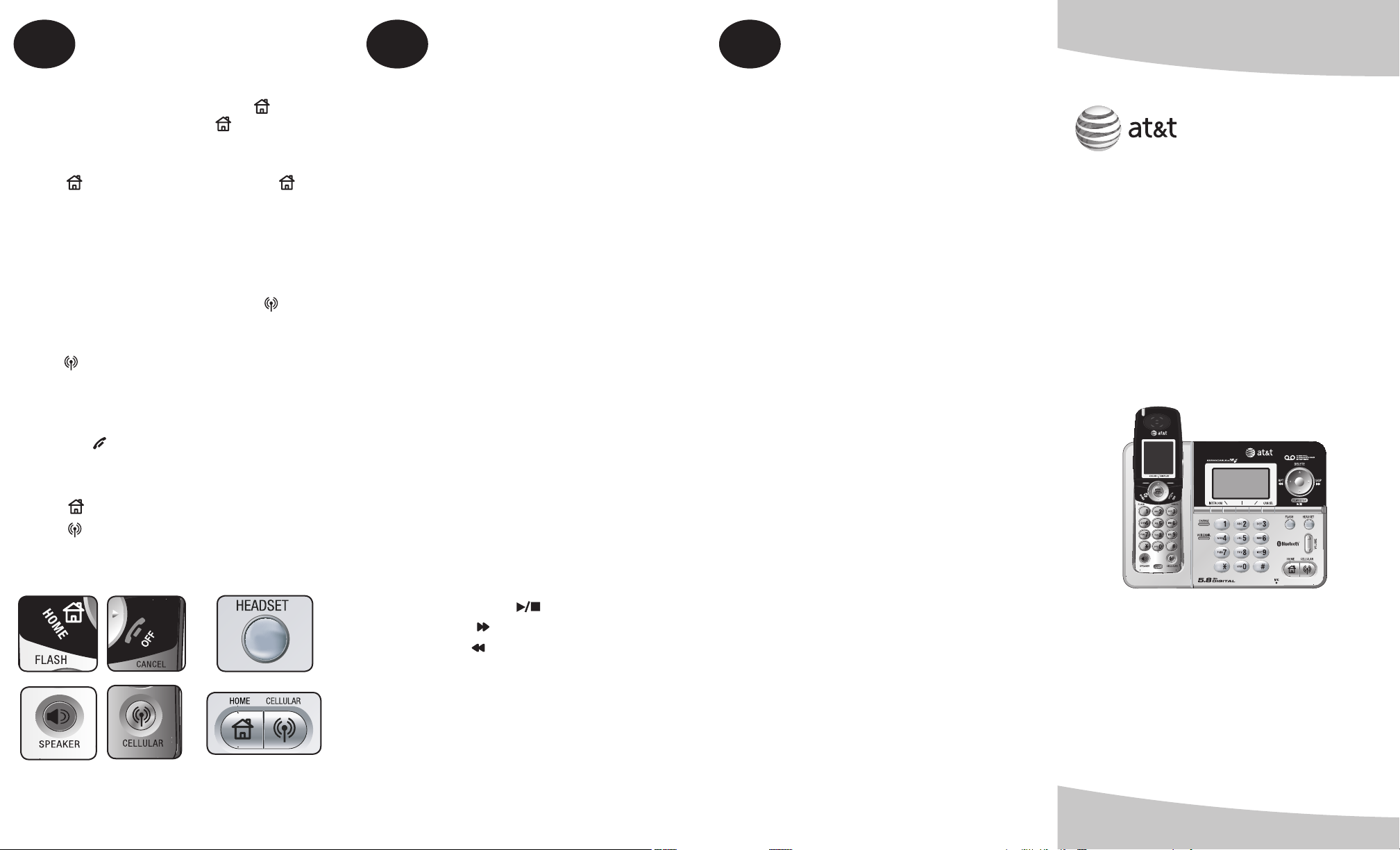
5
Start using your new
telephone system
6
Using the
answering system
More about Bluetooth
7
To make a HOME call:
• Dial the telephone number, then press
HOME/FLASH on the handset or HOME on the
telephone base.
To receive a HOME call:
• Press HOME/FLASH on the handset or
HOME on the telephone base.
If you have a Bluetooth headset connected, press
HEADSET on the telephone base to make and
receive HOME calls.
To make a CELLULAR call:
• Dial the telephone number, then press
CELLULAR on the handset or telephone base.
To receive a CELLULAR call:
• Press CELLULAR on the handset or
telephone base.
To end a HOME or CELLULAR call on the
handset:
• Press the OFF/CANCEL or return the handset
in the telephone base or charger.
To end a call on the telephone base:
• Press HOME for a HOME call.
• Press CELLULAR for a CELLULAR call.
Handset
• For more information on operating theFor more information on operating the
telephone system, see page 55 in the
user’s manual.
Telephone base
By default, the answering system is on and
preset to answer after four rings. When there
are new messages on the answering system,
PLAY/STOP on the telephone base will flash,
and the display will indicate the number of new
messages. On a handset, the status indicator
light will flash and the display will show New
Message.
To play answering system messages:
Using a handset
1. Press MENU/SELECT when the handset is in
idle mode.
2. Press the UP and DOWN NavKeys to select
Messages, then press MENU/SELECT to enter
the Messages menu.
3. Press the PLAY softkey.
• Press the STOP softkey to stop the
playback.
• Press RIGHT NavKey to skip to the next
message.
• Press LEFT NavKey to repeat the message
currently playing. Press twice to listen to
the previous message.
• Press the DELETE softkey to delete the
message currently being played back.
Using the telephone base
1. Press PLAY/STOP
• Press PLAY/STOP to stop the playback.
• Press SKIP to skip to the next message.
• Press RPT to repeat the message
currently playing. Press twice to listen to
the previous message.
• Press DELETE to delete the message
currently being played back.
• To learn how to setup the answering system,
see page 49 in the user’s manual.
• For more information on operating the
answering system, see page 86 in the user’ssee page 86 in the user’s
manual.
You can make and receive calls using the HOME
and CELLULAR lines. The HOME line is your
conventional telephone land line. The CELLULAR
line is the communications service provided
through your Bluetooth enabled cellular phone.
Before you use your Bluetooth device(s) with the
telephone base, make sure that:
• Your cellular phone and/or headset devices
are not connected to any other Bluetooth
device(s) and the Bluetooth function is on.
• Your device is connected to the telephone
base and on the Active Devices list (page 27
in the user’s manual).
If you experience difficulty using your Bluetooth
cellular phone:
1. Make sure that your Bluetooth cell phone is
working properly. See your Bluetooth device(s)
user’s manual for more information.
2. Delete the AT&T EP5632 device on your
cellular phone, then delete your cellular phone
on the Pair devices list (page 26 in the user’s
manual).
3. Repeat the pairing process in Connecting your
Bluetooth cellular phone in this Quick start
guide.
Refer to the user’s manual’s Bluetooth and
Troubleshooting sections for more information.
We hope you enjoy using your new AT&T
product. For a list of compatible Bluetooth
devices, document downloads, FAQ’s, and more,
visit us at www.telephones.att.com/Bluetooth.
© 2007 Advanced American Telephones. All rights reserved.
AT&T and the AT&T logo are trademarks of AT&T Intellectual
Property II, L.P. d/b/a AT&T Intellectual Property licensed to
Advanced American Telephones. Printed in China.
Issue 5 AT&T 12/07. 96-006467-050-100
The BLUETOOTH word mark and logos are owned by
Bluetooth SIG, Inc. and any use of such marks by Advanced
American Telephones and its parent, VTech Holdings Limited,
is under license. VTech Holdings Limited is a member of
Bluetooth SIG, Inc. Other trademarks and trade names are
those of their respective owners.
Quick start guide
EP5632/EP5632-2
5.8 GHz digital cordless
answering system
with BLUETOOTH®
wireless technology
Page 2
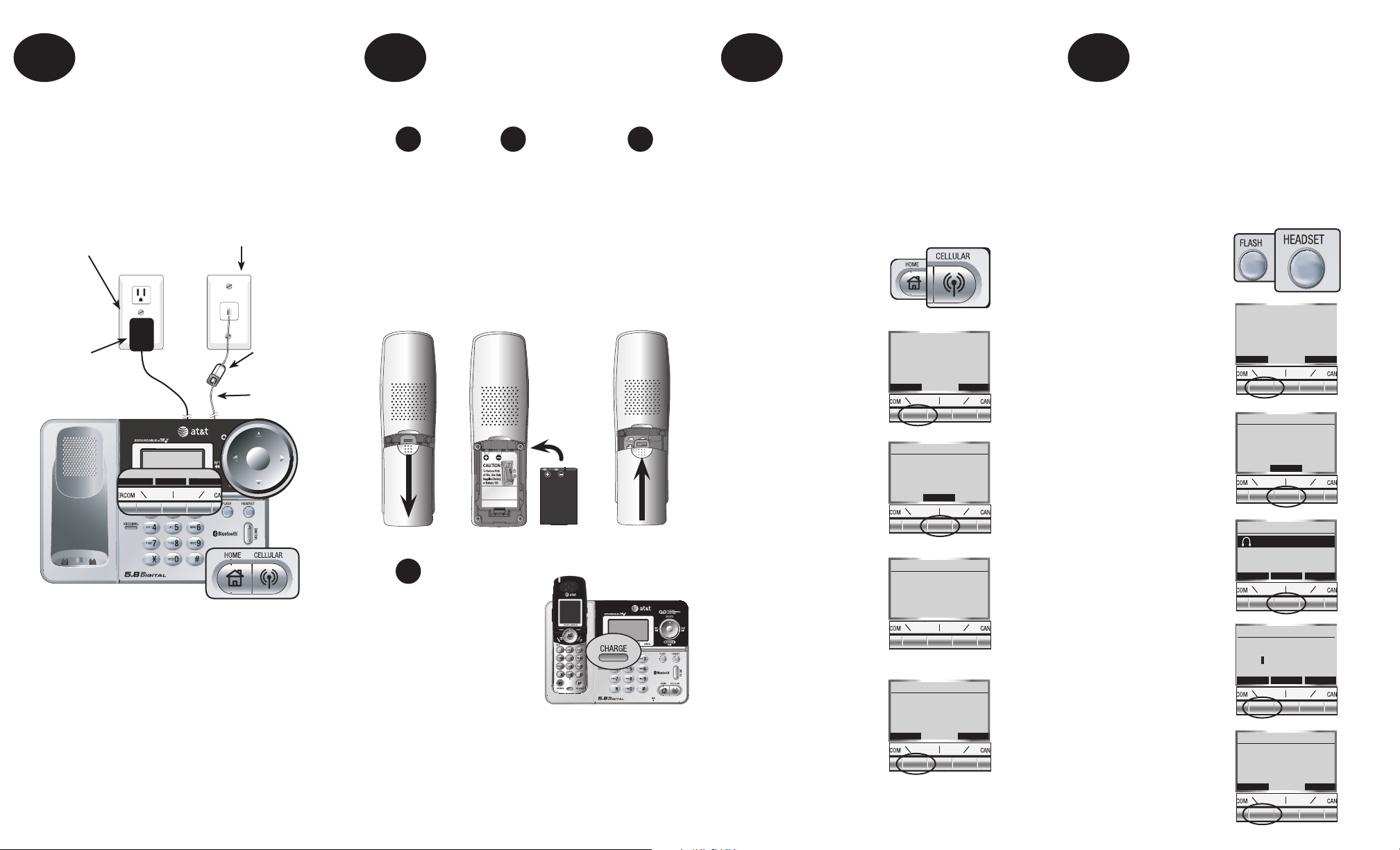
1
12:00 AM
REDIA L
MENU
CID
BATTERY PACK
80-5808-00-00
Install the
telephone base
2
Install the
handset battery
3
Connect the first
Bluetooth cell phone
4
Connect the first
Bluetooth headset
Install the telephone base as shown below.
• Make sure that the electrical outlet is not
controlled by a wall switch.
• Use only the power adapter supplied with this
product.
Electrical outlet not
controlled by a wall
switch
Power
adapter
12:00 AM
Telephone wall
outlet
DSL filter
For DSL
users (not
included)
Telephone
line cord
UP
LEFT
RIGHT
DOWN
• The telephone base is ready for desktop use. To
wall mount the telephone base, see page 10 in
the user’s manual.
• See pages 8 and 9 in the user’s manual for
more information on installing the telephone
base.
Install the handset battery as shown below.
Step 1
Press the
tab and slide
the battery
compartment
cover
downwards.
Step 2
Insert the battery
as indicated with
the top edge
(contacts and
tab) in first, then
push in the lower
portion of the
battery.
Step 3
Align the
cover flat
against
the battery
compartment,
then slide it
upwards until
it clicks into
place.
Step 4
Charge the handset face up
in telephone base, or place
a handset in the additional
charger (EP5632-2 only).
The CHARGE light will be
on when charging.
• After installing the battery, you can make and
receive short calls.
• For optimal performance, charge the handset
battery for at least 16 hours before use.
• See page 14 in the user’s manual for more
information on installing the handset battery.
FOLLOW THESE STEPS TO CONNECT YOUR FIRST
BLUETOOTH CELL PHONE. See page 23 in the
user’s manual to connect more cell phones. See
your cell phone’s documentation to learn how
to set your cell phone to search for or add new
Bluetooth devices. Make sure that your cell phone
is not connected to any other Bluetooth device(s).
To pair and connect your cell phone for the first time:
1. Press CELLULAR
on the telephone
base.
2. Press the YES
softkey.
3. Set your cellular
phone to search for
or add new devices,
then press the NEXT
Cellular operation
requires Bluetooth
connection.
Set up Cellular?
YES
Set up Cellular
Set your Cellular to
search for devices,
then press NEXT
NEXT
NO
softkey.
4. Once your cellular
phone finds the
AT&T EP5632, select
Set up Cellular
Pairing in
progress...
PIN = 0000
it, and enter 0000
on your cellular
phone for the PIN.
5. When the pairing is
complete, press the
YES softkey on the
telephone base.
Set up Cellular
Pairing complete
Connect to
Cellular?
YES
NO
FOLLOW THESE STEPS TO CONNECT YOUR FIRST
BLUETOOTH HEADSET. See page 24 in the user’s
manual to connect more headsets. See your
headset’s documentation to learn how to pair and
connect your headset. Make sure that your headset
is not connected to any other Bluetooth device(s).
To pair and connect your headset for the first time:
1. Press HEADSET
on the telephone
base.
2. Press the YES softkey.
3. Set your headset in
discoverable mode,
then press the NEXT
softkey.
4. Once the telephone
base finds your
Headset operation
requires Bluetooth
connection.
Set up Headset?
YES
Set up Headset
Set your Headset in
Discoverable mode,
then press NEXT
Headsets Found
Mary's Headset
NO
NEXT
headset, select it
and press the PAIR
FIND PAIR INFO
softkey.
5. Enter your headset’s
PIN on the telephone
base, then press the
DONE softkey. The
Set up Headset
Enter PIN:
0000
DONE HELP ERASE
default PIN for most
headsets is 0000.
6. When the pairing is
complete, press the
YES softkey on the
telephone base.
Set up Headset
Pairing complete.
Connect to
Headset?
YES NO
