Page 1
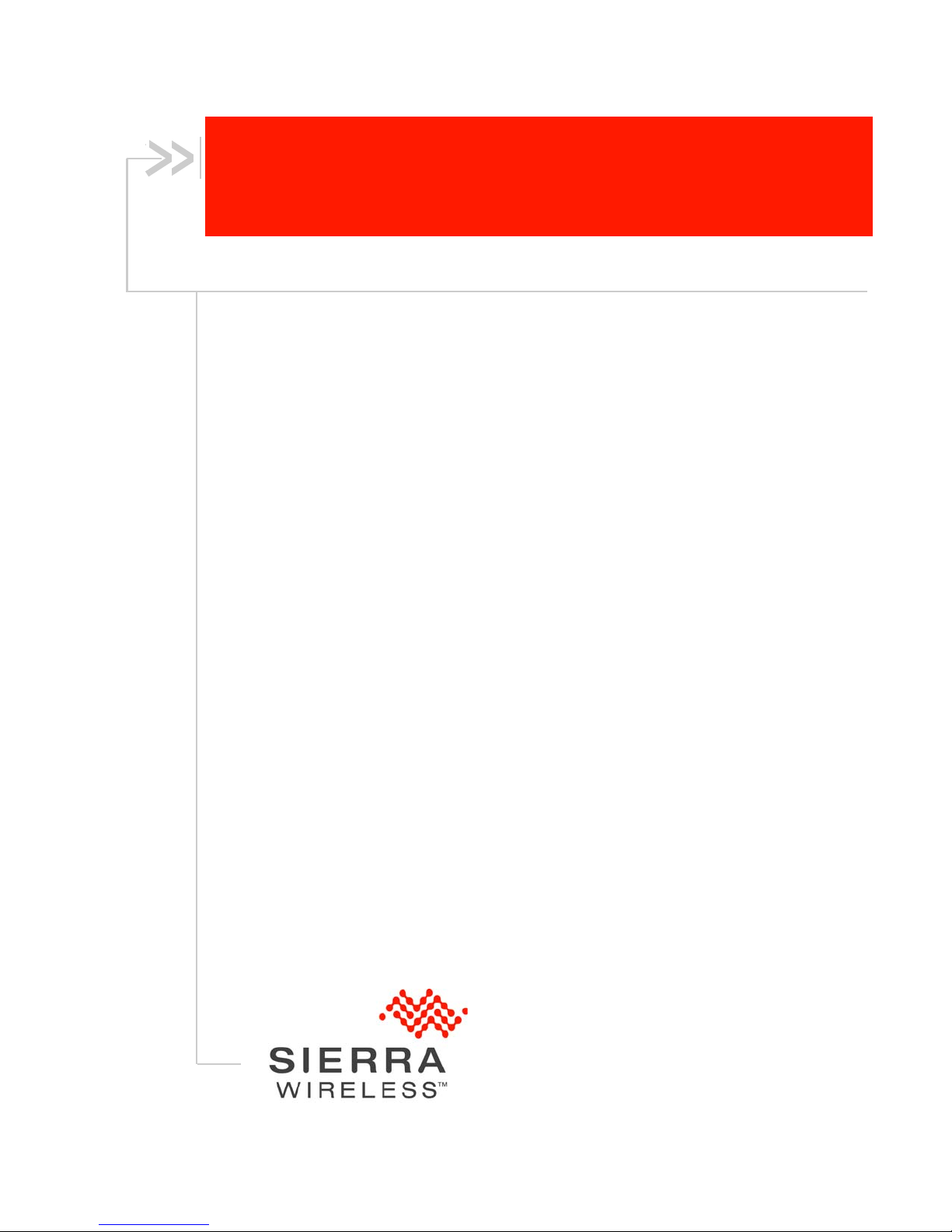
AT&T Mobile Hotspot
Elevate 4G
User Guide
2400154
Rev 1
Page 2
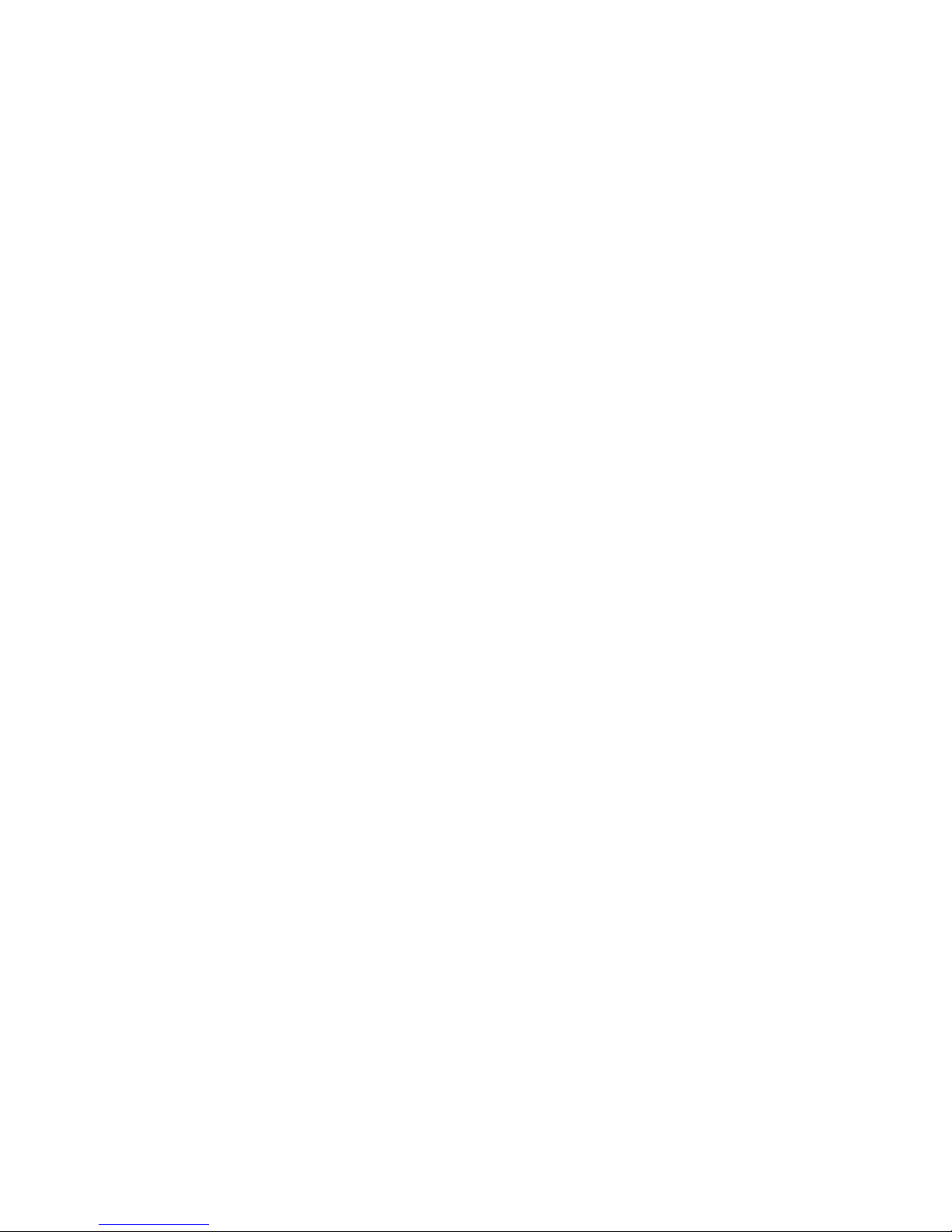
Page 3
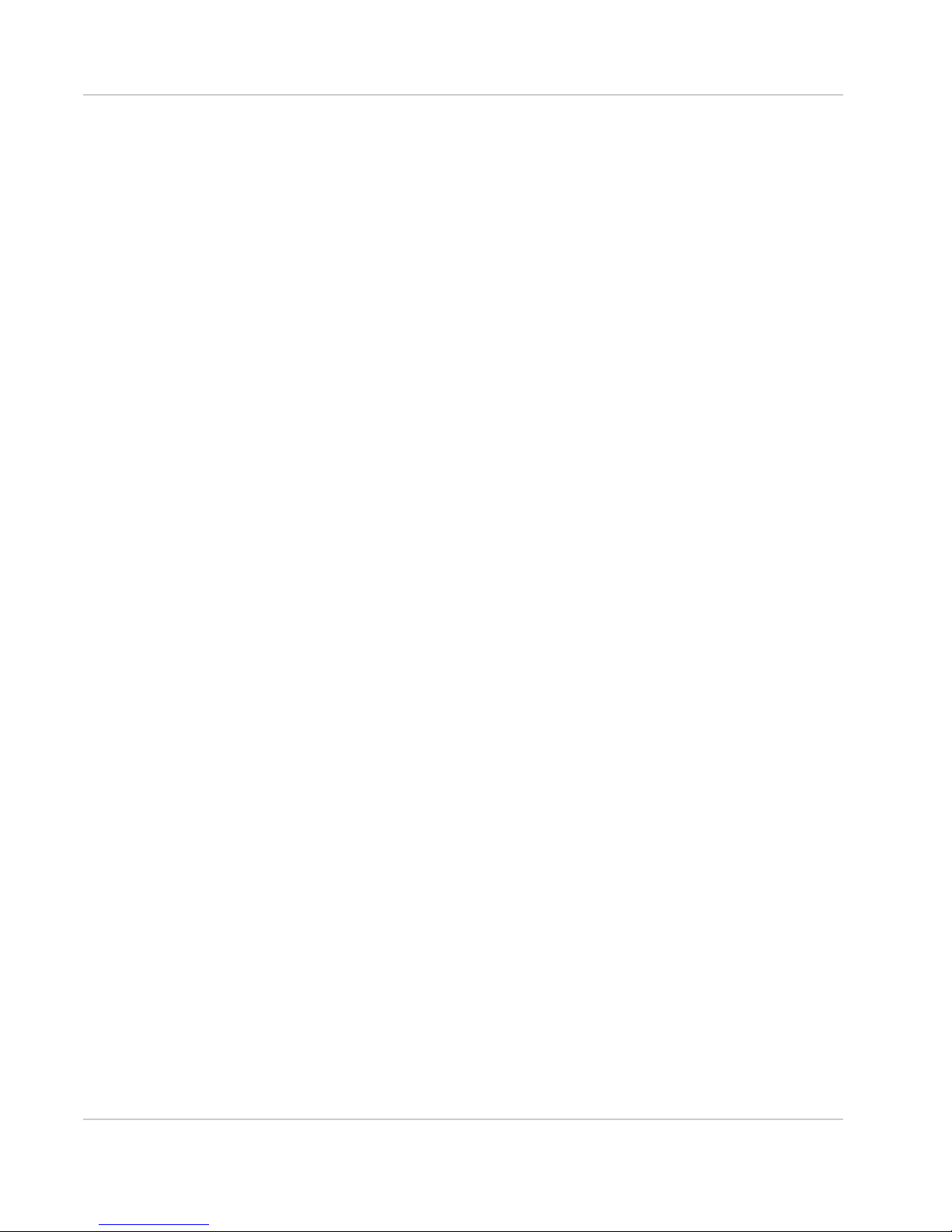
Preface
Important
Notice
Safety and
Hazards
Due to the nature of wireless communications, transmission and reception of data
can never be guaranteed. Data may be delayed, corrupted (i.e., have errors) or be
totally lost. Although significant delays or losses of data are rare when wireless
devices such as the AT&T Mobile Hotspot Elevate 4G are used in a normal
manner with a well-constructed network, the AT&T Mobile Hotspot Elevate 4G
should not be used in situations where failure to transmit or receive data could
result in damage of any kind to the user or any other party, including but not
limited to personal injury, death, or loss of property. Sierra Wireless accepts no
responsibility for damages of any kind resulting from delays or errors in data
transmitted or received using the AT&T Mobile Hotspot Elevate 4G, or for failure
of the AT&T Mobile Hotspot Elevate 4G to transmit or receive such data.
Do not operate the AT&T Mobile Hotspot Elevate 4G in areas where blasting is in
progress, where explosive atmospheres may be present, near medical
equipment, near life support equipment, or any equipment which may be
susceptible to any form of radio interference. In such areas, the AT&T Mobile
Hotspot Elevate 4G MUST BE POWERED OFF. The AT&T Mobile Hotspot
Elevate 4G can transmit signals that could interfere with this equipment.
Do not operate the AT&T Mobile Hotspot Elevate 4G in any aircraft, whether the
aircraft is on the ground or in flight. In aircraft, the AT&T Mobile Hotspot Elevate
4G MUST BE POWERED OFF. When operating, the AT&T Mobile Hotspot
Elevate 4G can transmit signals that could interfere with various onboard
systems.
Limitation of
Liability
The driver or operator of any vehicle should not operate the AT&T Mobile Hotspot
Elevate 4G while in control of a vehicle. Doing so will detract from the driver or
operator's control and operation of that vehicle. In some states and provinces,
operating such communications devices while in control of a vehicle is an offence.
The information in this manual is subject to change without notice and does not
represent a commitment on the part of Sierra Wireless. SIERRA WIRELESS AND
ITS AFFILIATES SPECIFICALLY DISCLAIM LIABILITY FOR ANY AND ALL
DIRECT, INDIRECT, SPECIAL, GENERAL, INCIDENTAL, CONSEQUENTIAL,
PUNITIVE OR EXEMPLARY DAMAGES INCLUDING, BUT NOT LIMITED TO,
LOSS OF PROFITS OR REVENUE OR ANTICIPATED PROFITS OR REVENUE
ARISING OUT OF THE USE OR INABILITY TO USE ANY SIERRA WIRELESS
PRODUCT, EVEN IF SIERRA WIRELESS AND/OR ITS AFFILIATES HAS BEEN
ADVISED OF THE POSSIBILITY OF SUCH DAMAGES OR THEY ARE
FORESEEABLE OR FOR CLAIMS BY ANY THIRD PARTY.
Notwithstanding the foregoing, in no event shall Sierra Wireless and/or its
affiliates aggregate liability arising under or in connection with the Sierra Wireless
product, regardless of the number of events, occurrences, or claims giving rise to
liability, be in excess of the price paid by the purchaser for the Sierra Wireless
product.
Rev 1 Aug.11 3
Page 4
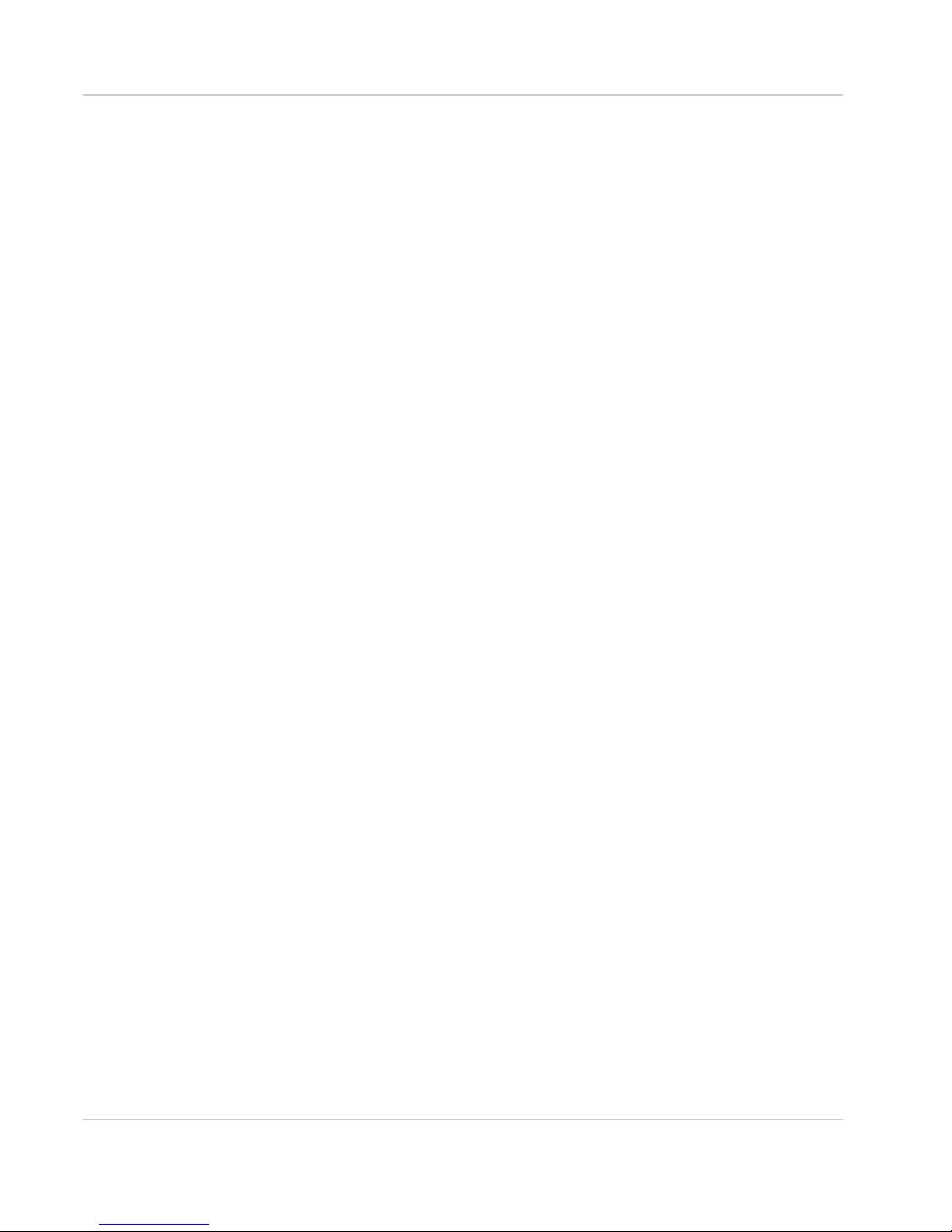
Preface
Patents This product may contain technology developed by or for Sierra Wireless Inc. This
product includes technology licensed from QUALCOMM
manufactured or sold by Sierra Wireless Inc. or its affiliates under one or more
patents licensed from InterDigital Group.
®
3G. This product is
Copyright © 2011 Sierra Wireless. All rights reserved.
Trademarks Sierra Wireless™, and the Sierra Wireless logo are trademarks of Sierra
Wireless. LTE™ is a trademark of ETSI, AT&T, the AT&T logo and all other AT&T
marks contained herein ar trademarks of AT&T Intellectual Property and/or AT&T
affiliated companies. All other marks contained herein are the property of their
respective owners.
Rev 1 Aug.11 4
Page 5
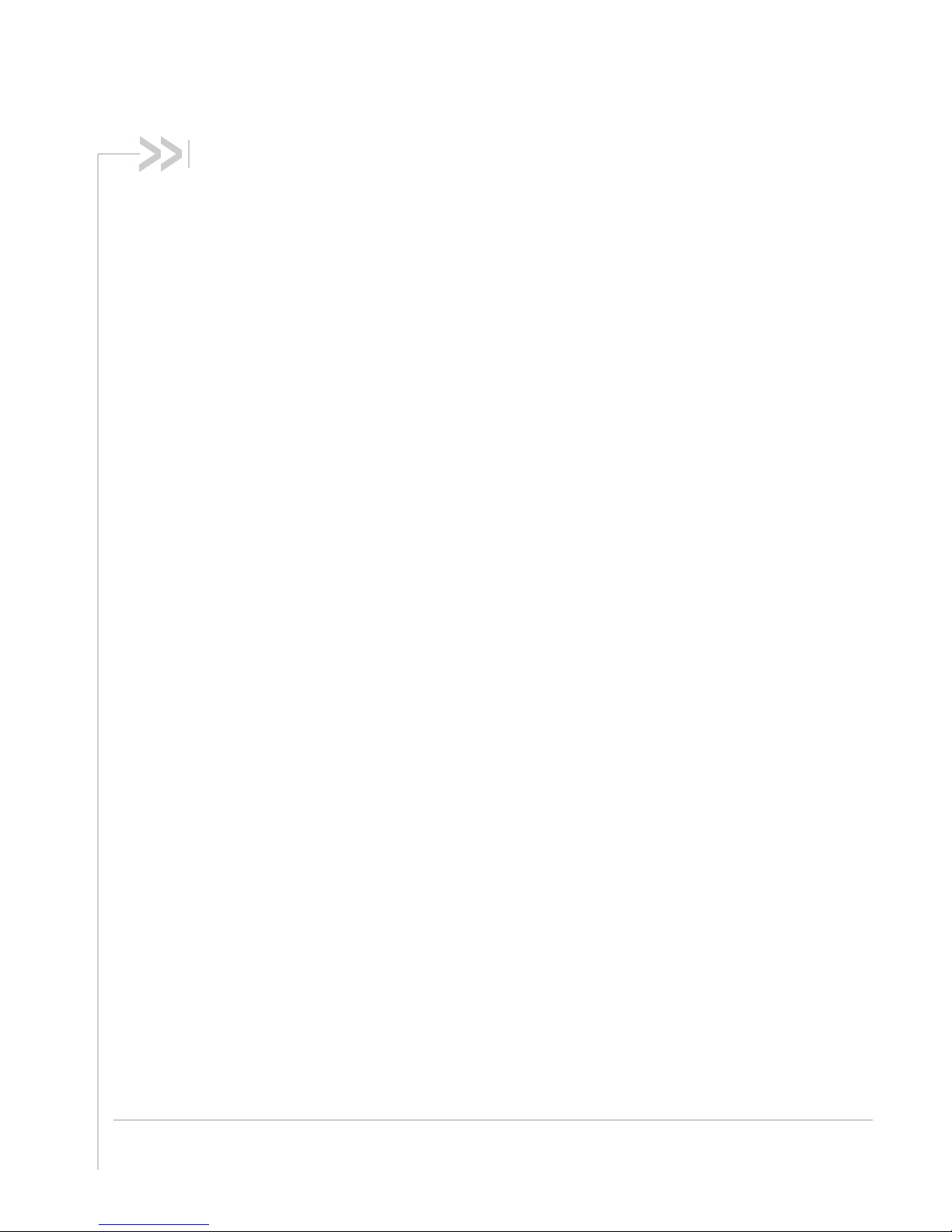
Contents
Get Started . . . . . . . . . . . . . . . . . . . . . . . . . . . . . . . . . . . . . . . . . . . . . . . . . . . . .8
Know Your Device . . . . . . . . . . . . . . . . . . . . . . . . . . . . . . . . . . . . . . . . . . . . . 8
Power Button . . . . . . . . . . . . . . . . . . . . . . . . . . . . . . . . . . . . . . . . . . . . . . .9
Mute Switch . . . . . . . . . . . . . . . . . . . . . . . . . . . . . . . . . . . . . . . . . . . . . . . .9
LCD . . . . . . . . . . . . . . . . . . . . . . . . . . . . . . . . . . . . . . . . . . . . . . . . . . . . . .9
Power LED . . . . . . . . . . . . . . . . . . . . . . . . . . . . . . . . . . . . . . . . . . . . . . . .12
Included Accessories . . . . . . . . . . . . . . . . . . . . . . . . . . . . . . . . . . . . . . . .12
Optional Accessories . . . . . . . . . . . . . . . . . . . . . . . . . . . . . . . . . . . . . . . .12
Power Sources . . . . . . . . . . . . . . . . . . . . . . . . . . . . . . . . . . . . . . . . . . . . .12
Set Up and Connect to the Internet . . . . . . . . . . . . . . . . . . . . . . . . . . . . . . . 13
Connect to the Internet . . . . . . . . . . . . . . . . . . . . . . . . . . . . . . . . . . . . . .13
Homepage . . . . . . . . . . . . . . . . . . . . . . . . . . . . . . . . . . . . . . . . . . . . . . . .14
Security Credentials . . . . . . . . . . . . . . . . . . . . . . . . . . . . . . . . . . . . . . . . .16
Use Your Mobile Hotspot . . . . . . . . . . . . . . . . . . . . . . . . . . . . . . . . . . . . . . . . .17
Set Auto Connect Options . . . . . . . . . . . . . . . . . . . . . . . . . . . . . . . . . . . . . . 17
View Data Usage . . . . . . . . . . . . . . . . . . . . . . . . . . . . . . . . . . . . . . . . . . . . . 18
Enable / Disable Wi-Fi . . . . . . . . . . . . . . . . . . . . . . . . . . . . . . . . . . . . . . . . . 19
View / Block Connected Users. . . . . . . . . . . . . . . . . . . . . . . . . . . . . . . . . . . 19
Add a Wireless Device to your Wi-Fi Network . . . . . . . . . . . . . . . . . . . . . . . 20
View SMS Messages and Alerts . . . . . . . . . . . . . . . . . . . . . . . . . . . . . . . . . 22
Use the GPS Feature. . . . . . . . . . . . . . . . . . . . . . . . . . . . . . . . . . . . . . . . . . 23
Battery Settings . . . . . . . . . . . . . . . . . . . . . . . . . . . . . . . . . . . . . . . . . . . . . . 24
Extend Battery Life . . . . . . . . . . . . . . . . . . . . . . . . . . . . . . . . . . . . . . . . . .24
Set Audio Alerts . . . . . . . . . . . . . . . . . . . . . . . . . . . . . . . . . . . . . . . . . . . . . . 26
Change Device Security Settings. . . . . . . . . . . . . . . . . . . . . . . . . . . . . . . . . 27
View Details About Your Mobile Hotspot . . . . . . . . . . . . . . . . . . . . . . . . . . . 28
Use the microSD Card . . . . . . . . . . . . . . . . . . . . . . . . . . . . . . . . . . . . . . . . . 28
Recharge the Battery . . . . . . . . . . . . . . . . . . . . . . . . . . . . . . . . . . . . . . . . . . 30
Replace the SIM Card . . . . . . . . . . . . . . . . . . . . . . . . . . . . . . . . . . . . . . .31
Rev 1 Aug.11 5
Page 6
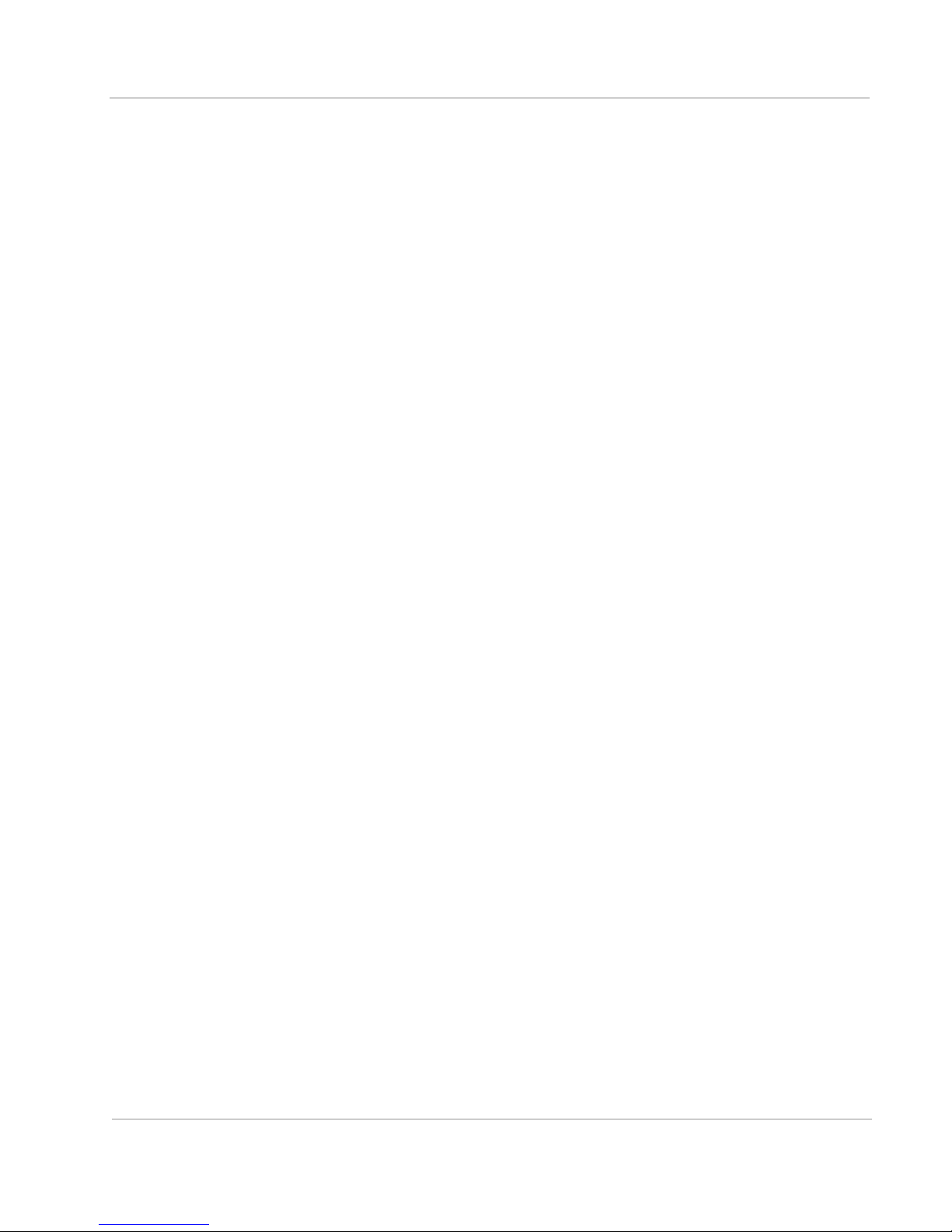
Contents
Advanced Settings . . . . . . . . . . . . . . . . . . . . . . . . . . . . . . . . . . . . . . . . . . . . . .33
Do not Automatically Install Driver for USB Tethering . . . . . . . . . . . . . . . . . 33
Export / Import Router Options. . . . . . . . . . . . . . . . . . . . . . . . . . . . . . . . . . . 33
Set Display Options . . . . . . . . . . . . . . . . . . . . . . . . . . . . . . . . . . . . . . . . . . . 34
Set Audio Alerts . . . . . . . . . . . . . . . . . . . . . . . . . . . . . . . . . . . . . . . . . . . . . . 35
View and Save Device Information . . . . . . . . . . . . . . . . . . . . . . . . . . . . . . . 36
View WAN Information. . . . . . . . . . . . . . . . . . . . . . . . . . . . . . . . . . . . . . . . . 37
Set Connection Preferences . . . . . . . . . . . . . . . . . . . . . . . . . . . . . . . . . . . . 37
Enable SIM Security. . . . . . . . . . . . . . . . . . . . . . . . . . . . . . . . . . . . . . . . . . . 38
View Wi-Fi Status and List of Connected Devices. . . . . . . . . . . . . . . . . . . . 39
Set Wi-Fi Network Options. . . . . . . . . . . . . . . . . . . . . . . . . . . . . . . . . . . . . . 39
Set Wi-Fi Security Options. . . . . . . . . . . . . . . . . . . . . . . . . . . . . . . . . . . . . . 41
Set MAC Filter Mode . . . . . . . . . . . . . . . . . . . . . . . . . . . . . . . . . . . . . . . . . . 42
Enable Port Forwarding . . . . . . . . . . . . . . . . . . . . . . . . . . . . . . . . . . . . . . . . 42
Enable VPN Passthrough. . . . . . . . . . . . . . . . . . . . . . . . . . . . . . . . . . . . . . . 44
Set Router LAN Options. . . . . . . . . . . . . . . . . . . . . . . . . . . . . . . . . . . . . . . . 44
Frequently Asked Questions . . . . . . . . . . . . . . . . . . . . . . . . . . . . . . . . . . . . . .46
Troubleshooting . . . . . . . . . . . . . . . . . . . . . . . . . . . . . . . . . . . . . . . . . . . . . . . .49
Reset the Mobile Hotspot. . . . . . . . . . . . . . . . . . . . . . . . . . . . . . . . . . . . . . . 51
Alerts . . . . . . . . . . . . . . . . . . . . . . . . . . . . . . . . . . . . . . . . . . . . . . . . . . . . . . 52
Specifications . . . . . . . . . . . . . . . . . . . . . . . . . . . . . . . . . . . . . . . . . . . . . . . . . .56
Mechanical Specifications . . . . . . . . . . . . . . . . . . . . . . . . . . . . . . . . . . . . . . 56
Environmental Specifications. . . . . . . . . . . . . . . . . . . . . . . . . . . . . . . . . . . . 56
Regulatory and Safety Information . . . . . . . . . . . . . . . . . . . . . . . . . . . . . . . . .57
Notice. . . . . . . . . . . . . . . . . . . . . . . . . . . . . . . . . . . . . . . . . . . . . . . . . . . . . . 57
Safety and Hazards . . . . . . . . . . . . . . . . . . . . . . . . . . . . . . . . . . . . . . . . . . . 57
Regulatory Information for North America . . . . . . . . . . . . . . . . . . . . . . . . . . 58
Rev 1 Aug.11 6
Page 7
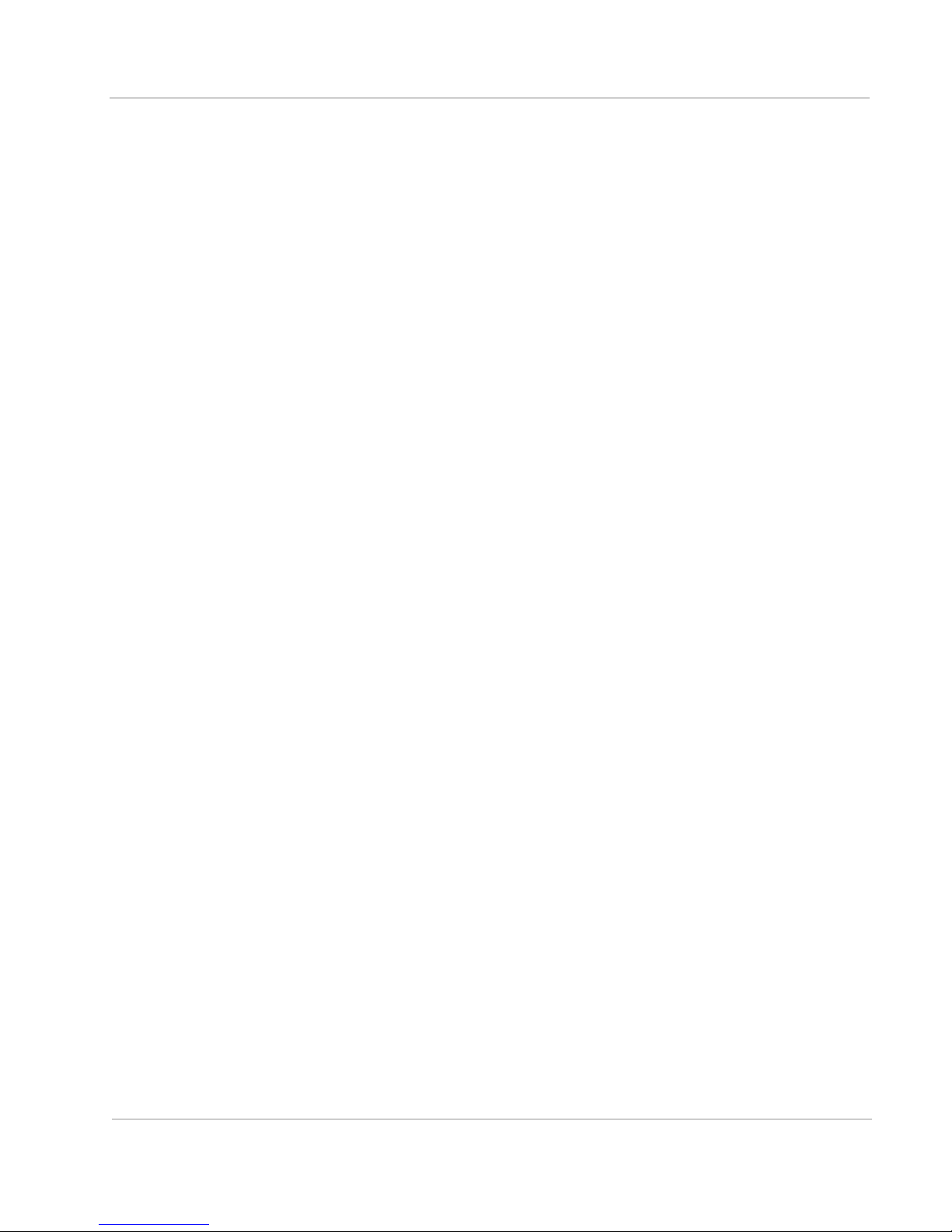
Contents
Index . . . . . . . . . . . . . . . . . . . . . . . . . . . . . . . . . . . . . . . . . . . . . . . . . . . . . . . . . 60
Rev 1 Aug.11 7
Page 8
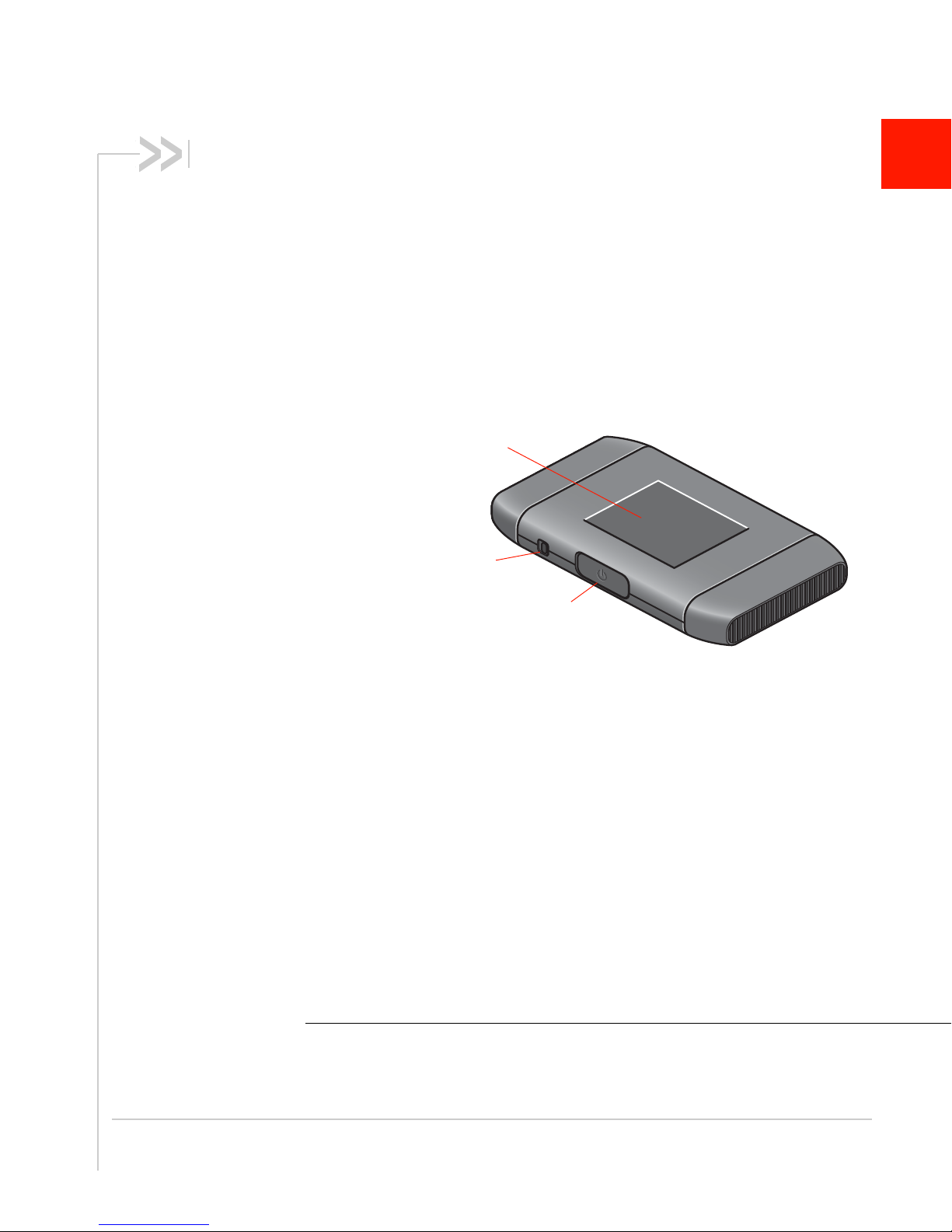
1: Get Started
LCD
Power button
Mute switch
This chapter provides an overview of the AT&T Mobile Hotspot Elevate 4G* features,
and instructions on how to set up your mobile hotspot and connect to the Internet.
Know Your Device
Your mobile hotspot enables you to create a Wi-Fi access point anywhere in the AT&T
coverage area. You can use that Wi-Fi access point to connect your laptop and other
Wi-Fi capable devices to AT&T’s mobile broadband network and connect to the
Internet.
You can also use your mobile hotspot in tethered mode by connecting it to your laptop
with the USB cable to access the Internet.
1
*. Limited 4G LTE availability in select markets. 4G speeds delivered by HSPA+ (with
Rev 1 Aug.11 8
enhanced backhaul) and LTE, where available. Compatible data plan required. LTE is a
trademark of ETSI. Learn more at att.com/network.
Page 9
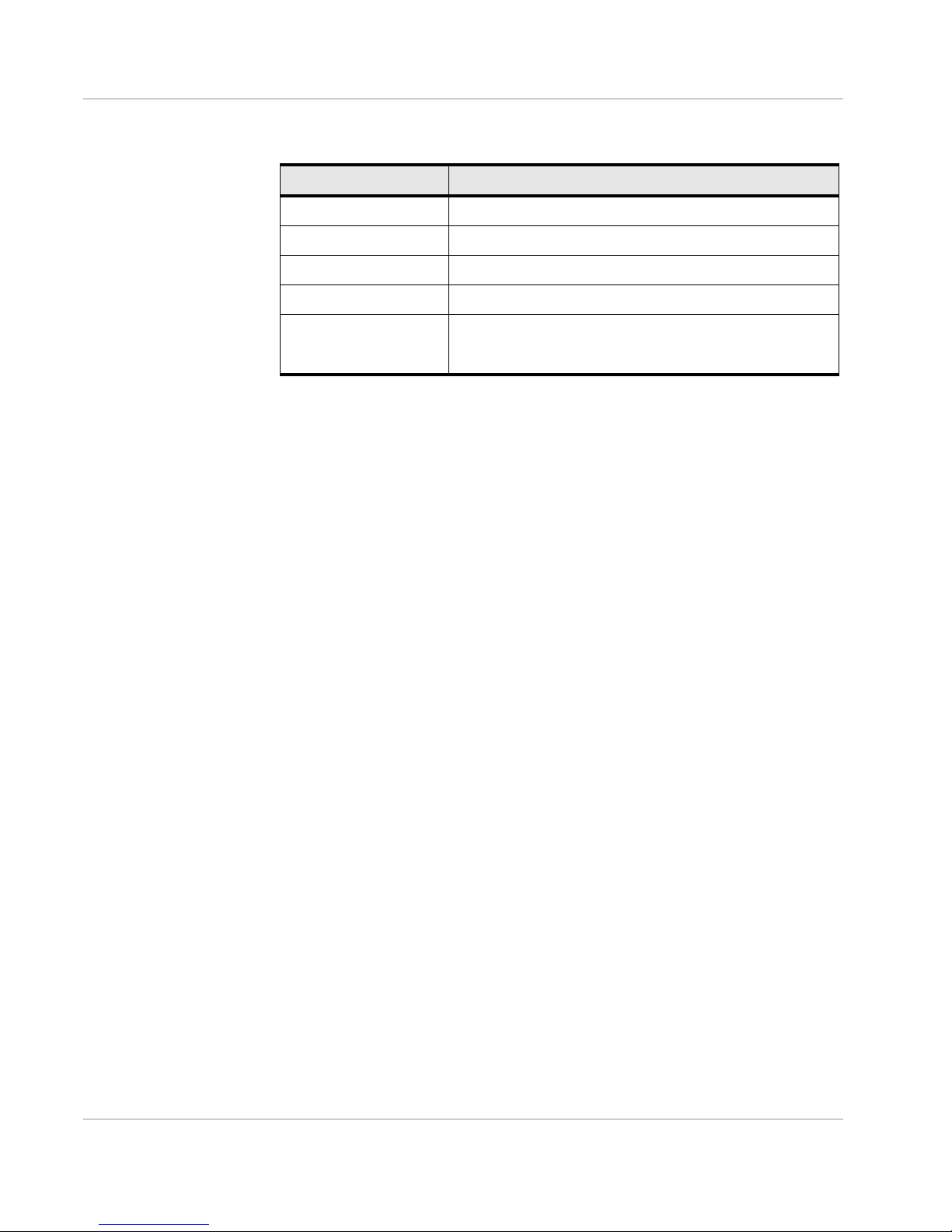
Power Button
Desired result Action
Turn mobile hotspot on Press and hold the power button for a few seconds.
Turn mobile hotspot off Press and hold the power button for a few seconds.
Wake up LCD screen Press and quickly release the power button.
View WPS instructions Double-press the power button.
Get Started
Respond to prompts on
the LCD screen
Press and quickly release the power button when prompted
to do so by the LCD screen. (This is used to confirm an
action.)
Mute Switch
The mobile hotspot automatically beeps when the battery is low, when you
receive a message, etc. To turn these beeps off, move the mute switch so the red
rectangle is visible. On the homepage, http://att.elevate, you can customize your
hotspot to beep when specific changes in status occur. For more information, see
Set Audio Alerts on page 26.
LCD
As well as providing setup information (Wi-Fi SSID (Network Name) and Wi-Fi
Key) the mobile hotspot LCD displays:
• Instructions during setup
• Status messages such as “Searching for network”, “Connected”, etc.
• Status icons (See Icons on the LCD Screen on page 10 for details.)
• Data Usage meter
• Network name
• Error messages (See Alerts on page 52 for troubleshooting suggestions.)
• Wi-Fi Protected Setup (WPS) instructions — a fast, easy way to connect
WPS-enabled devices to your Wi-Fi network
To personalize the mobile hotspot and change the settings, connect to AT&T’s
mobile broadband network and go to the homepage (http://att.elevate).
Rev 1 Aug.11 9
Page 10
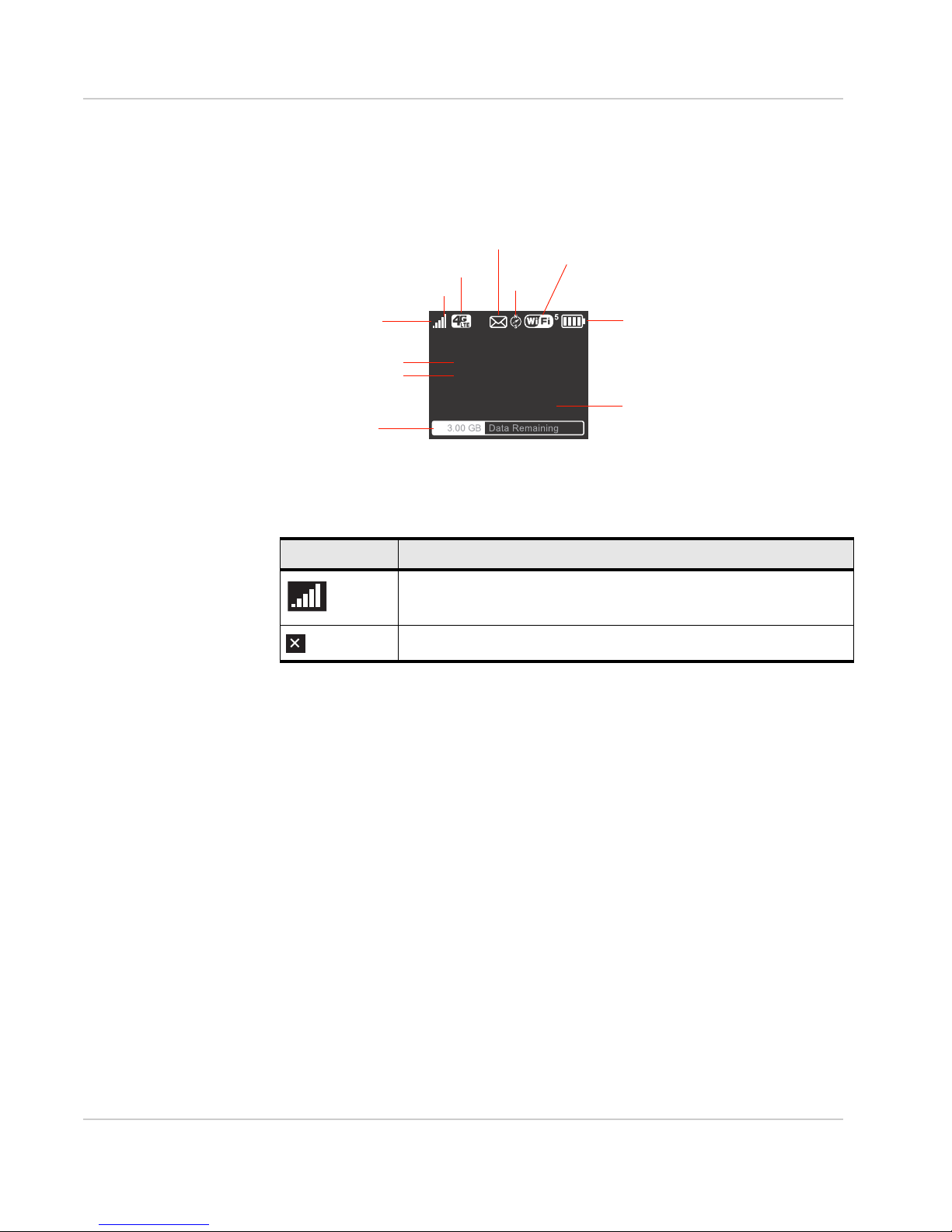
Icons on the LCD Screen
Signal strength
Network indicator
GPS
Wi-Fi
Battery
SSID
Wi-Fi Key
AT& T
SSID:Elevate-AD9B
Wi-FiKey:12345678
Personalizeat
ŚƩƉĂƩĞůĞǀĂƚĞ
Data usage
Messages
View at http://att.elevate
Status icons
Wi-Fi on/off
Number of connected devices
Device homepage
Default login is
attadmin
Home Screen
To access the Wi-Fi Protected Setup (WPS) screen, double-press the power button.
The icons on the LCD screen indicate the status of the mobile
hotspot.
Get Started
Icon Indicates
Signal strength
The more bars, the stronger the RF signal.
No signal.
Rev 1 Aug.11 10
Page 11
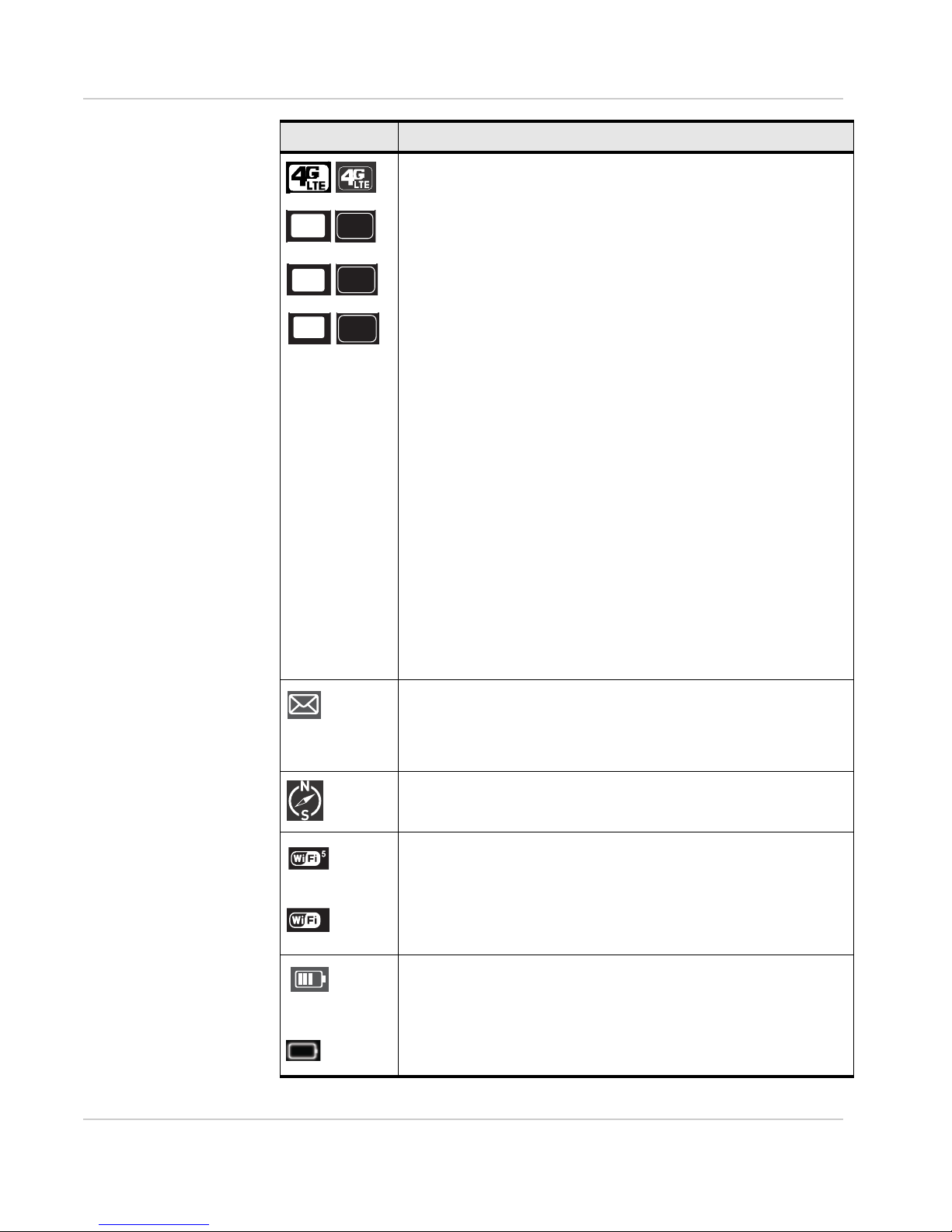
Icon Indicates
4G
4G
E
4G
E
G
G
x
The type of network available.*
4G LTE — LTE
4G — HSPA, HSPA+
E — EDGE
G — GPRS
If the Network icon has a white background, the hotspot is connected to
the network.
If the Network icon has a black background, service is available, but the
hotspot is not connected to the network.
For network connection instructions, see Set Up and Connect to the
Internet on page 13.
* 4G LTE Network Indicator
Your 4G LTE wireless device will display one of the following network indicators to let you
know which of AT& T’s wi reless networks you ar e connected t o. A network indicator does not
necessarily mean that you will experience any particular upload or download data speeds.
Actual speeds depend upon a variety of factors, including the device, network utilization, file
characteristics, terrain, etc. Learn more at http://www.wireless.att.com/learn/articles-
resources/wireless-terms.jsp, your AT &T Wireless Customer Ag reeme nt, Section 3. 2 Where
and How Does AT&T Service Work?
4G LTE: Connected to AT&T’s 4G LTE network.
4G: Connected to AT&T’s HSPA+ net work. AT&T’s HSPA+ network is capable of delivering
4G speeds when combined with enhanced backhaul. Your wireless device cannot
distinguish between HSPA+ cell sites combined with enhanced backhaul and those without
enhanced backhaul. Enhanced backhaul is available in limited areas. However, availability
is increasing with ongoing backhaul deployment. Learn more at att.com/network.
E: Connected to AT&T’s EDGE/2G network
Get Started
Messages
You have messages from AT&T or alerts (generated by the device) that
indicate a change in the device’s status. To view your messages and / or
alerts, go to the homepage (http://att.elevate) and click the Messages
icon.
GPS
When the needle on the GPS icon flashes, the mobile hotspot is trying
to obtain a satellite fix or is tracking a location.
Wi-Fi
The number beside the Wi-Fi icon shows the number of users (devices)
connected to your Wi-Fi network.
Wi-Fi radio is disabled.
You can enable Wi-Fi on the device homepage. See The Wi-Fi radio is
disabled icon appears on the LCD screen. on page 49.
Battery status
Indicates the charge status of the battery
4 bars — 80 – 100%
1 bar — 10 – 29%
Battery outline (no bars) — 0 – 9%
Recharge immediately.
Rev 1 Aug.11 11
Page 12
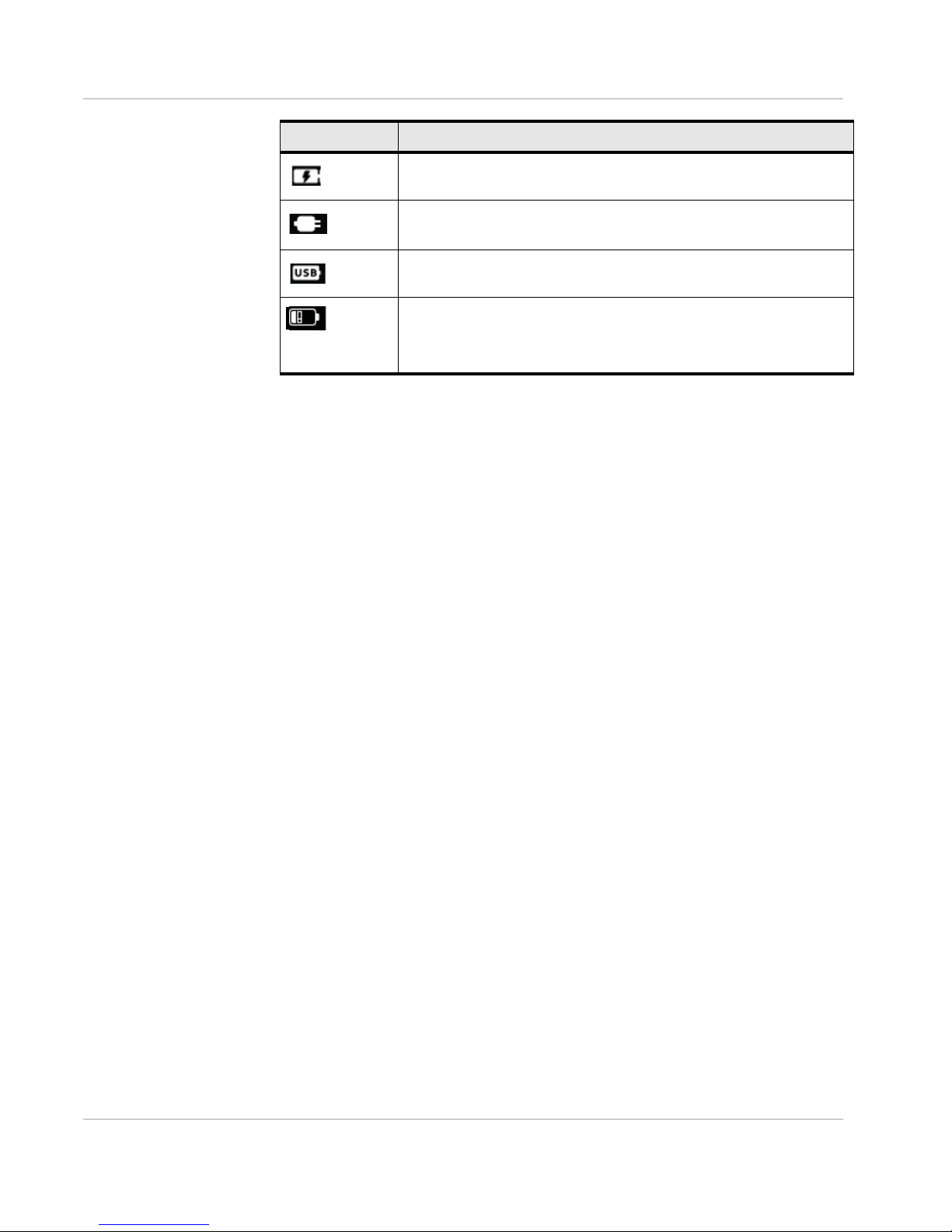
Icon Indicates
Battery charging.
No battery.
The mobile hotspot is powered on and connected to the AC charger.
The battery is charging through a USB connection.
The exclamation mark (!) in the battery outline indicates that the battery
is not recharging because the device is too hot to charge.
Make sure there is room for air to circulate around the device. If the
problem persists, move the device to a cooler environment.
Power LED
The blue LED on the top of the mobile hotspot flashes:
• Slowly to indicate that it is powered on
• Quickly when the firmware is being updated
Get Started
Included Accessories
• Micro USB cable — Used mainly for recharging the battery, although you can
also use it to tether the mobile hotspot to your computer
• AC adapter — Used with the USB cable to recharge the battery or to power
the mobile hotspot from a wall socket
For more information, see Recharge the Battery on page 30.
Optional Accessories
Additional accessories are available from www.sierrawireless.com/wheretobuy/
onlinestore/default.aspx.
Power Sources
You can power your mobile hotspot from:
• Rechargable battery included with the mobile hotspot
• USB port on your computer
• Wall socket using the AC adapter and USB cable
Rev 1 Aug.11 12
Page 13

Get Started
Battery
Gold contacts
Default
security credentials
Set Up and Connect to the Internet
Install the Battery
1. Insert the battery as shown in the illustration. Ensure that the gold contacts
on the battery are lined up with the gold contacts on the device.
2. Replace the back cover.
Note: The battery comes partially-charged and ready to go. You do not need to charge it
fully unless you wish to. When the battery needs recharge, follow the instructions in
Recharge the Battery on page 30.
Connect to the Internet
Note: Your mobile hotspot does not need to be connected to the computer with the USB
cable to connect to the Internet. The USB cable is used mainly for recharging the battery.
(You can also connect to the Internet with the mobile hotspot tethered to the laptop with the
USB cable.)
To connect to the Internet:
1. Turn on the mobile hotspot.
Press and hold the power button for a few seconds.
The first time you connect a computer to the mobile hotspot network, the LCD
screen displays the message “Connect your computer to Wi-Fi network”. The
Wi-Fi SSID (Network Name) and the Wi-Fi Key are shown on the LCD screen.
Rev 1 Aug.11 13
Page 14
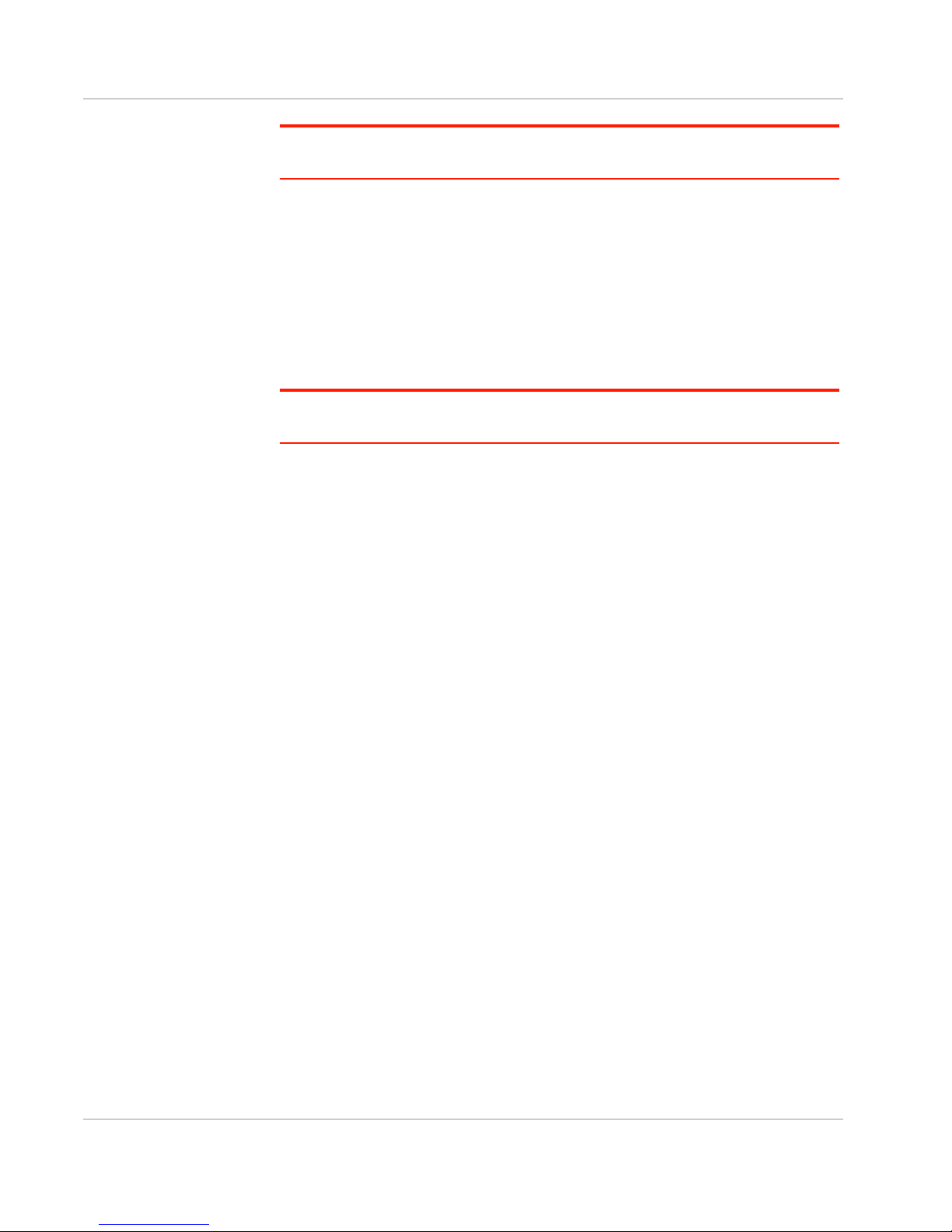
Get Started
Note: The LCD screen may go into slee p mode to save power. To wake up the LCD
screen, press and quickly release the power button.
2. Connect your computer or other device to your Wi-Fi network.
a. On your computer, view the list of available Wi-Fi networks.
b. Select the Wi-Fi SSID (Network Name) displayed on the mobile hotspot
LCD screen, and connect to it.
c. When prompted, enter your Wi-Fi Key, as it appears on the mobile
hotspot LCD screen.
3. Launch your browser to surf the Internet.
Optional: To personalize your mobile hotspot go to http://att.elevate.
Note: To make changes to the mobile hotspot settings on the homepage, you must first log
in as Administrator. Type attadmin in the Admin Login box.
Homepage
Your mobile hotspot comes configured, perfectly secure and ready to use, but if
you want to change the security settings, the Wi-Fi SSID (Network Name) and
other settings, go to your mobile hotspot’s homepage.
The homepage URL (http://att.elevate) is shown on the LCD during setup. You
can also find it in the Quick Start Guide that came with your mobile hotspot.
To make changes to the settings on the homepage, you must be logged in as
Administrator (default Admin Login is attadmin).
Rev 1 Aug.11 14
Page 15
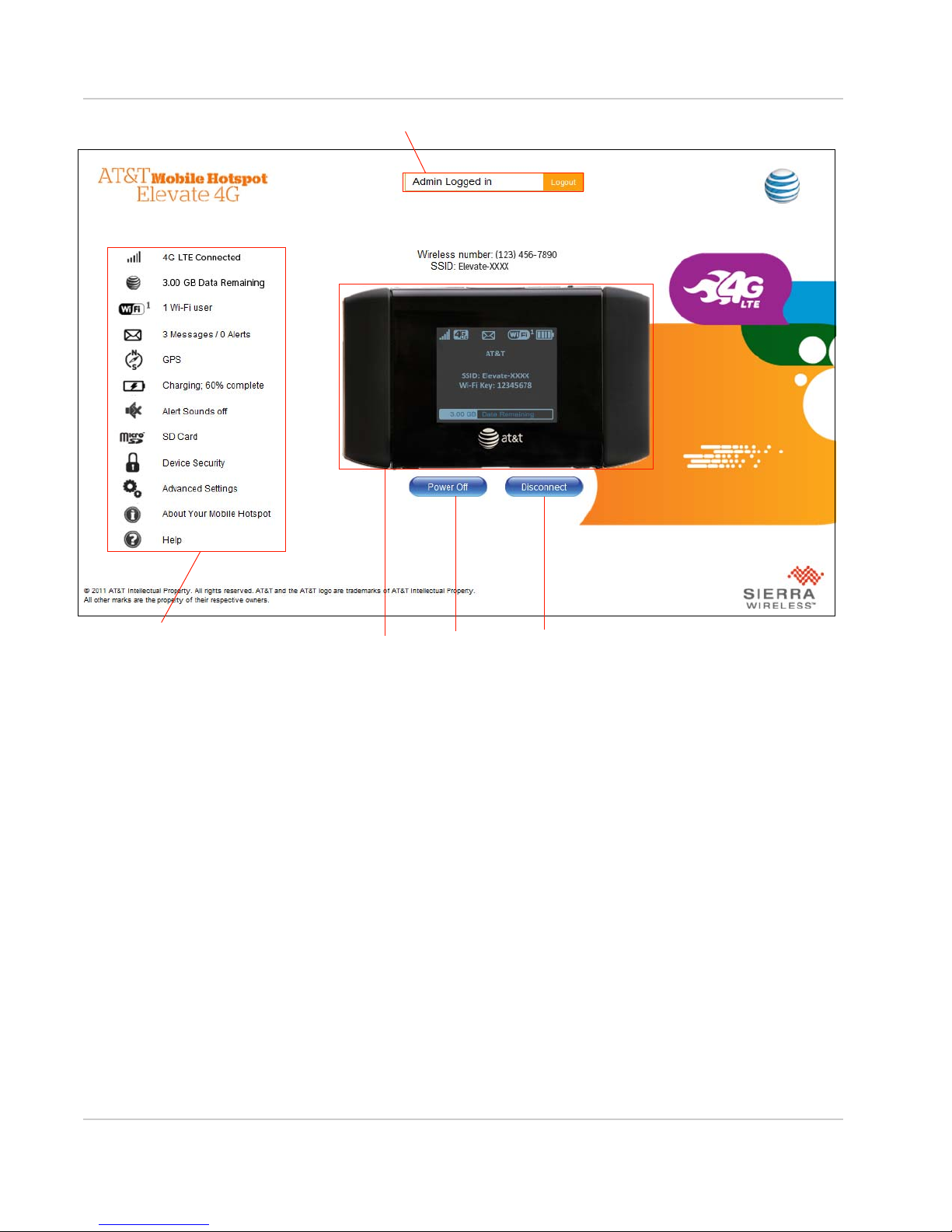
Get Started
Admin login
Status and settings
Virtual image of the device
Connect / DisconnectPower off
You can view some information about the device without being logged in as
Administrator, but to view detailed information and to change any settings and use
some features, you must be logged in as Administrator.
To log in as Administrator:
1. Place your cursor in the Admin Login box and type attadmin (the default
Admin Login).
2. Click OK.
Once you are logged in with the default Admin Login, you can view detailed
information and change mobile hotspot settings, such as:
• Change the SSID, Wi-Fi Key, Admin Login, and Wi-Fi encryption
• Set autoconnect options
• Set GPS options
• Use GPS to track or map your location and find nearby amenities
• Set battery options
• View data usage
• Set audio alerts
• Change advanced settings such as security settings and router options
Rev 1 Aug.11 15
Page 16
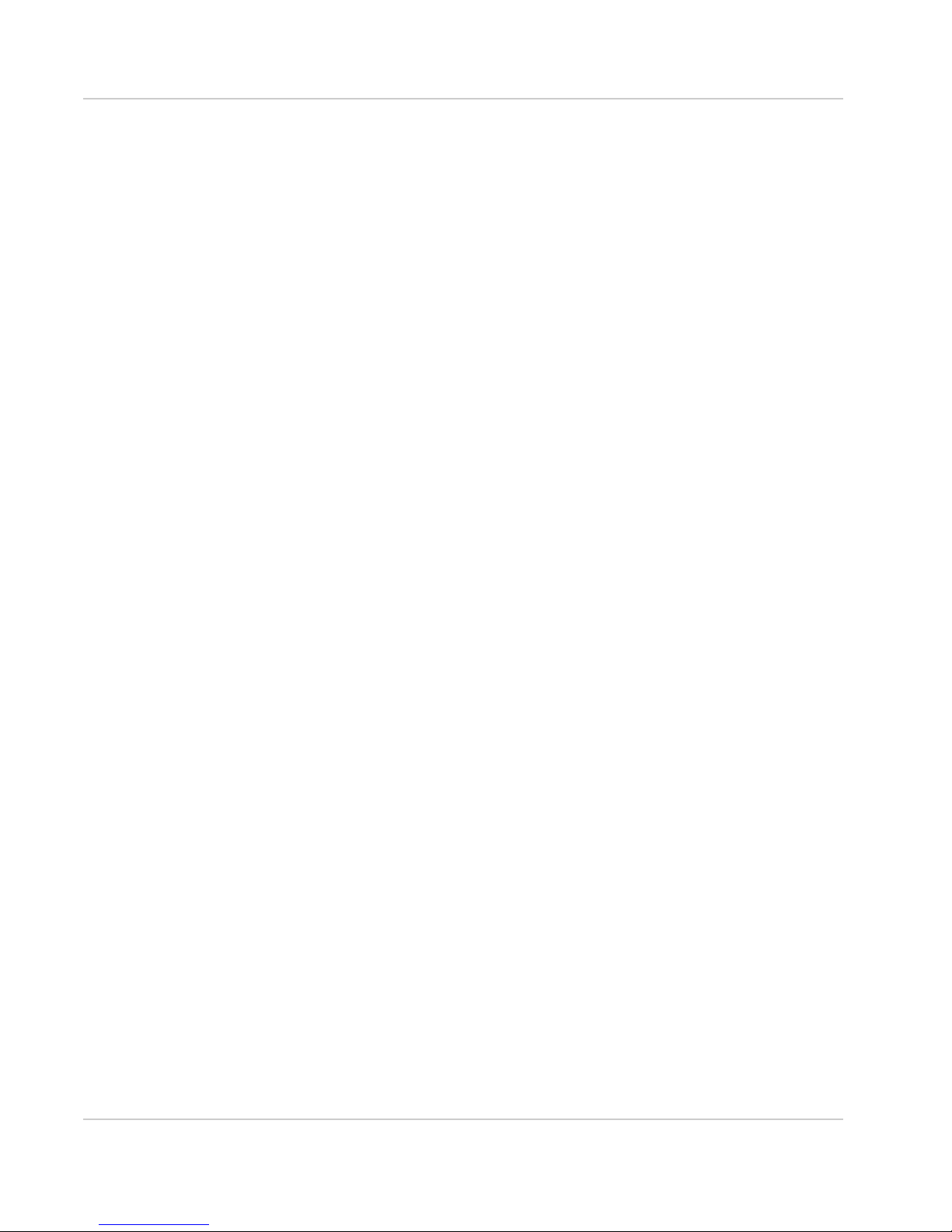
Get Started
Security Credentials
Two passwords are associated with the mobile hotspot:
• Wi-Fi Key — Used to connect your computer or other Wi-Fi device to your
mobile hotspot network. This Key is unique to your device. It is displayed on
the main mobile hotspot LCD screen. If the screen is blank (a power-saving
feature), press and quickly release the power button to view the information
on the screen. The default Wi-Fi Key is also printed on a label under the
battery, and is shown on the LCD screen.
• Admin Login — Used to log into the homepage as Administrator. You must be
logged in as Administrator to use certain features and to make changes to
your mobile hotspot settings. The default Admin Login, attadmin, is printed
on a label under the battery. The Admin Login can be 5 – 31 characters.
Rev 1 Aug.11 16
Page 17
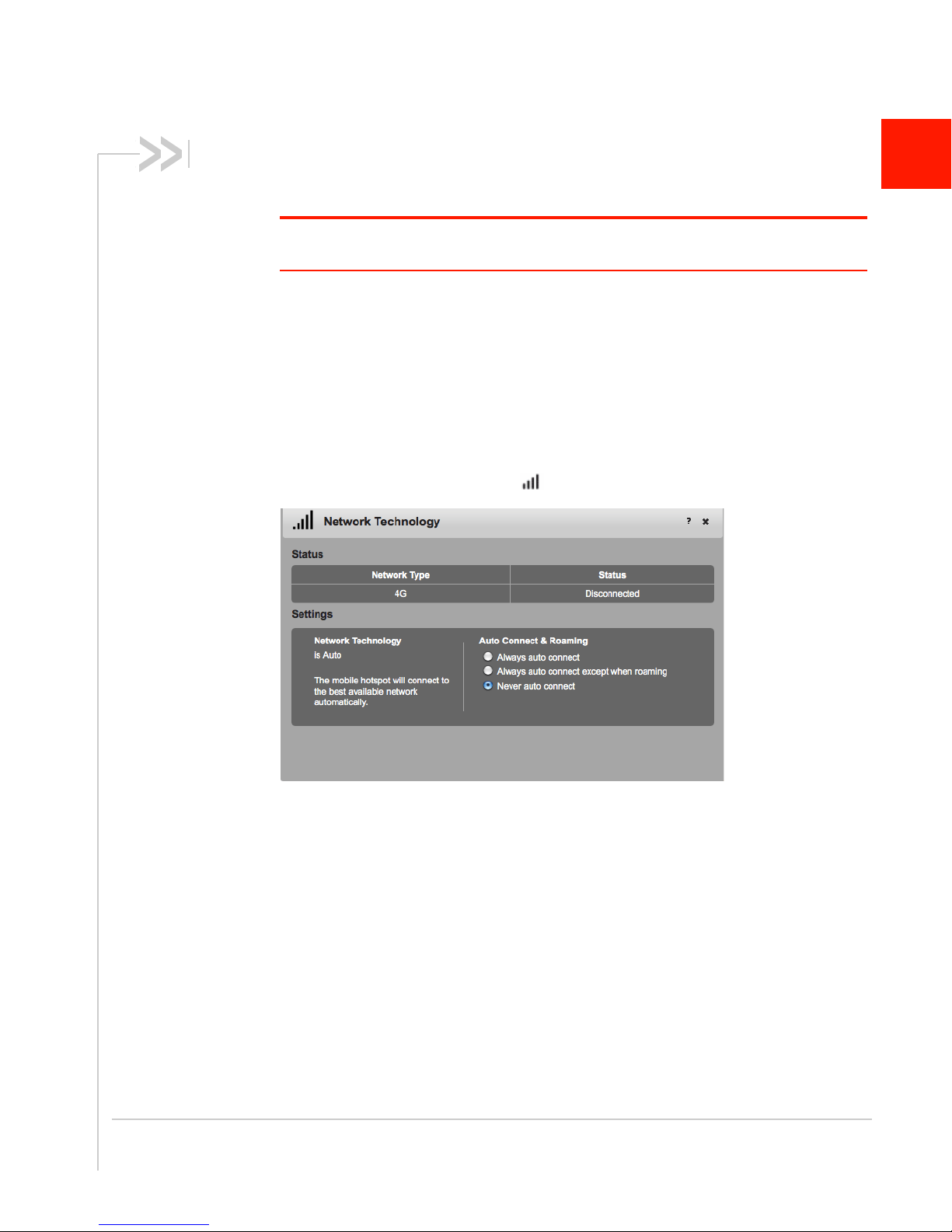
2: Use Your Mobile Hotspot
This chapter provides information on how to use your mobile hotspot.
Note: To change settings you need to be logged in as Administrator. See Set Up and Connect
to the Internet on page 13.
Set Auto Connect Options
By default, the mobile hotspot automatically connects to AT&T’s mobile broadband
network. You can change this feature so that the mobile hotspot automatically
connects to another network when you are roaming, or to never auto connect.
To select the auto connect options:
1. On the Mobile Hotspot Homepage, log in as Administrator.
2. Click the Signal Strength icon ( ).
2
3. Under Auto Connect & Roaming, select the desired option:
· Always auto connect — The mobile hotspot automatically attempts to connect to
· Always auto connect except when roaming — The mobile hotspot automatically
· Never auto connect — The mobile hotspot will not attempt to automatically
If you choose this option, press the power button and follow the instructions on
the LCD screen to connect, or go to the homepage (http://att.elevate) and click
Connect. See page 13 for more information.
4. Click Save. (Save button appears once you make a selection.)
Rev 1 Aug.11 17
the mobile broadband network when powered on. You may incur additional
roaming charges if you are outside of the AT&T coverage area.
attempts to connect only to AT&T’s mobile broadband network when powered
on (default).
connect to the mobile broadband network when powered on.
Page 18
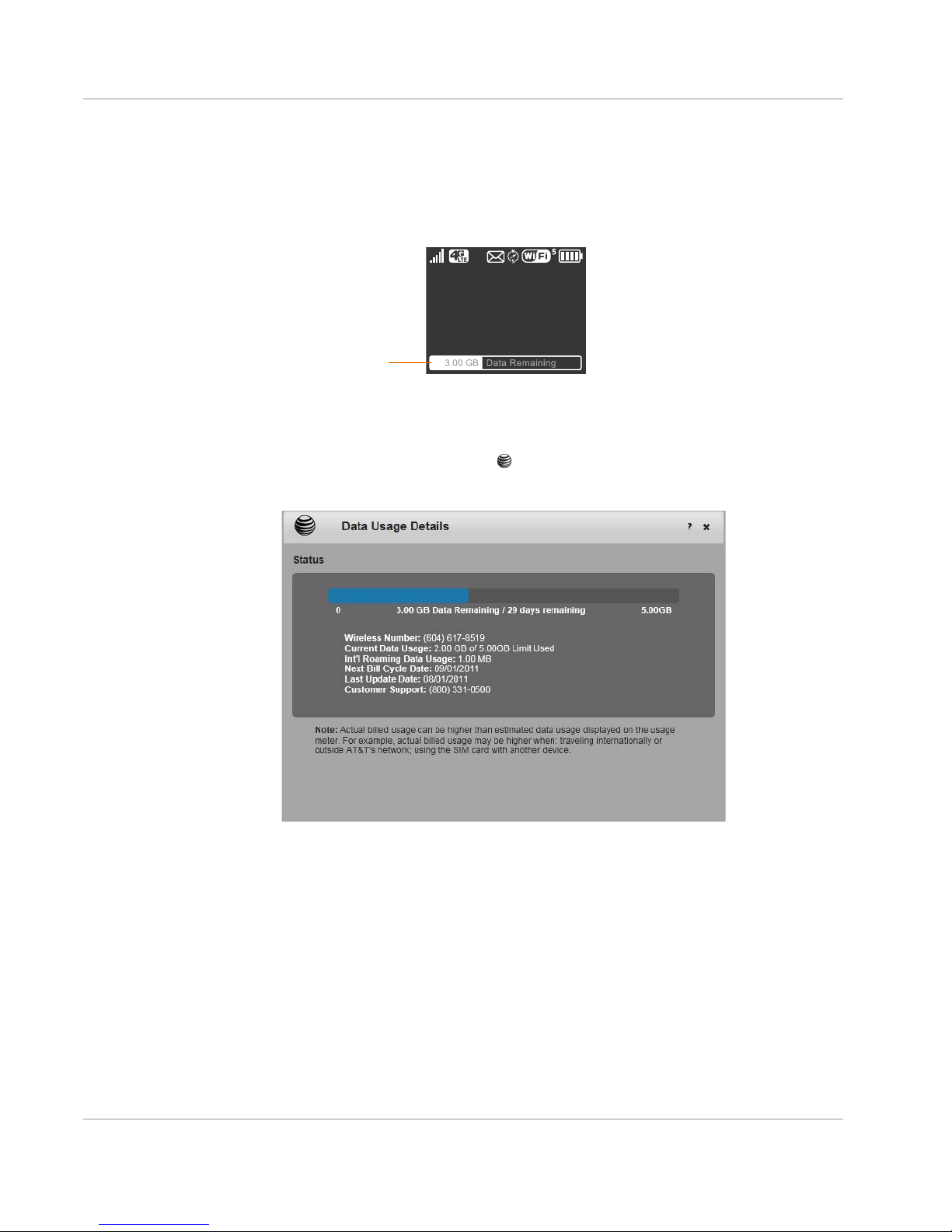
Use Your Mobile Hotspot
AT& T
SSID:Elevate-AD9B
Wi-FiKey:12345678
Personalizeat
ŚƩƉĂƩĞůĞǀĂƚĞ
Data usage
View Data Usage
You can view an estimate of your data usage (not accurate for billing purposes)
on the homepage and on the LCD screen.
On the LCD screen:
On the homepage:
1. Go to the homepage and log in as Administrator.
2. Click the AT&T Globe icon ( ) on the left side of the screen.
3. The bar graph shows your data usage.
The billing cycle (typically a month) is available on your bill.
Rev 1 Aug.11 18
Page 19
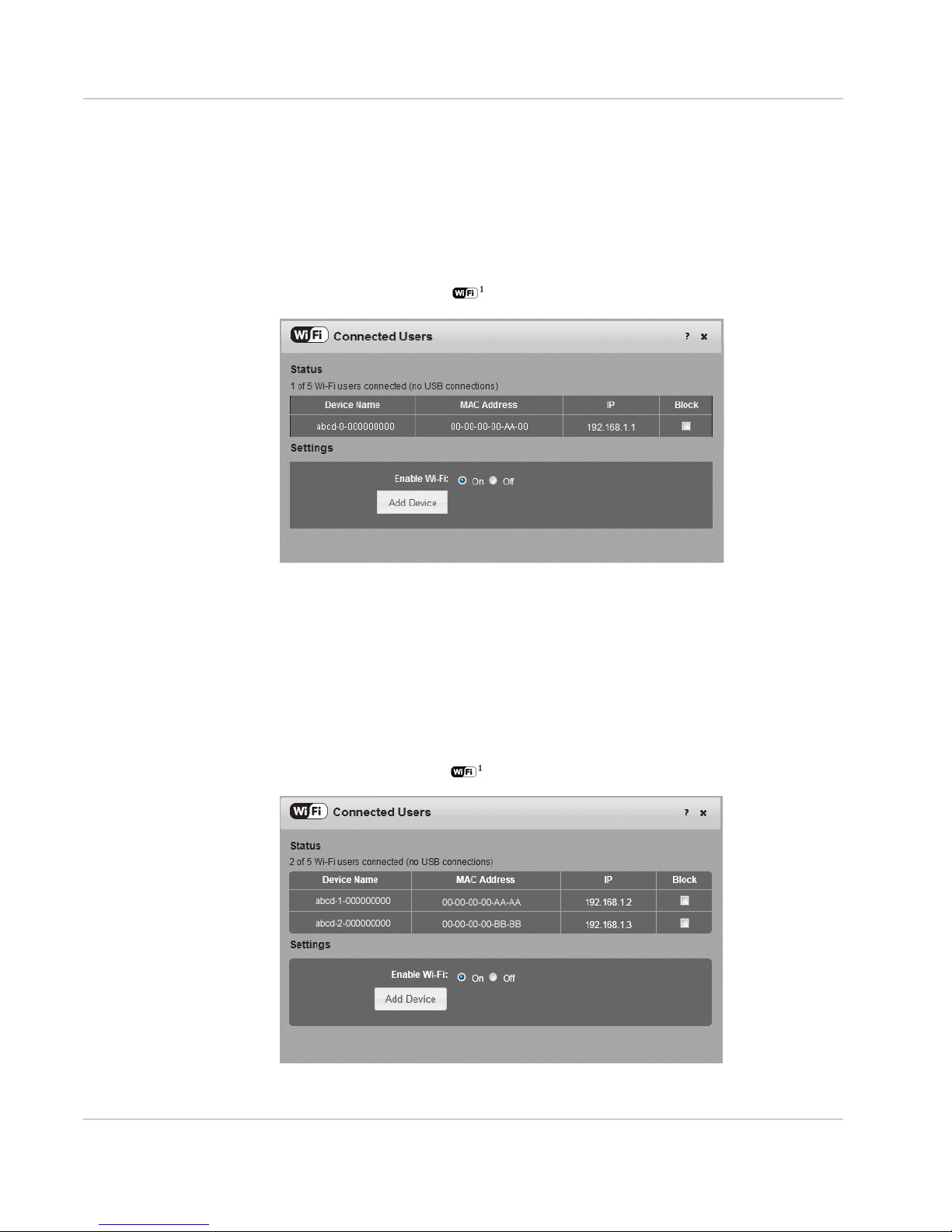
Use Your Mobile Hotspot
Enable / Disable Wi-Fi
By default, Wi-Fi is enabled, but if your place of business does not allow Wi-Fi or
for any reason you want to disable Wi-Fi and use the mobile hotspot only in the
tethered mode, the mobile hotspot gives you that option.
To enable / disable your Wi-Fi network:
1. On the Mobile Hotspot Homepage, log in as Administrator.
2. Click the Wi-Fi icon ( ).
3. Under Settings, select the desired option.
4. Click Save. (Save button appears once you make a selection.)
View / Block Connected Users
To view a list of devices connected to your mobile hotspot and block undesired
users:
1. On the Mobile Hotspot Homepage, log in as Administrator.
2. Click the Wi-Fi icon ( ).
Rev 1 Aug.11 19
Page 20

Use Your Mobile Hotspot
If you notice a user or Wi-Fi device that you do not recognize, you can block that
device from connecting to your Wi-Fi network.
To block a user (or device):
1. Select the box beside the device in the Block column.
2. Click Save. (Save button appears once you make a selection.)
To unblock a user and allow that device access to your network, see Set MAC
Filter Mode on page 42.
Add a Wireless Device to your Wi-Fi
Network
You can connect up to five wireless devices such as smart phones, laptops,
tablets, digital cameras, printers, gaming consoles, and digital picture frames to
your mobile hotspot network.
You can use the Mobile Hotspot Homepage or the device LCD screen (doublepress the power button to view WPS instructions) to add additional wireless
devices to your Wi-Fi network.
From the Mobile Hotspot Homepage
To add devices using the Mobile Hotspot Homepage:
1. On the Mobile Hotspot Homepage, log in as Administrator.
2. Click the Wi-Fi icon ( ).
3. Click the Add Device button.
Rev 1 Aug.11 20
Page 21

Use Your Mobile Hotspot
4. Select WPS — For WPS-enabled Wi-Fi devices or
Manual — For any Wi-Fi device
If you choose the WPS button method:
a. Click the Connect button.
b. Within 2 minutes, press the WPS button on the wireless device you want
to connect.
Your mobile hotspot and the wireless device will communicate and establish
the connection.
If you choose WPS PIN method, you’ll be asked to enter a PIN to connect to
your Wi-Fi network.
If you choose the Manual option:
a. Open the Wi-Fi menu on the device you want to connect and view the list
of available networks.
b. Select the mobile hotspot SSID (Wi-Fi network name) displayed on the
LCD screen (e.g. Elevate-xxx).
c. Select Connect and enter the Wi-Fi Key displayed on the LCD screen.
From the Mobile Hotspot LCD
You can also connect using the LCD screen without going to the homepage.
To connect a wireless device using the device LCD:
WPS Method
1. On your mobile hotspot, double-press the power button to view the WPS
Setup screen.
2. When the WPS Setup screen appears, press the power button to enable
WPS.
Rev 1 Aug.11 21
Page 22

Use Your Mobile Hotspot
3. Within 2 minutes, press the WPS button on the wireless device you want to
connect.
Your mobile hotspot and the wireless device will communicate and establish the
connection.
Manually
1. On your wireless device, view the list of available Wi-Fi networks.
2. Connect to the network that corresponds to your mobile hotspot network, as
displayed on the LCD.
3. When prompted, enter the Wi-Fi Key for your mobile hotspot network. The
Wi-Fi Key is displayed on the mobile hotspot LCD screen. If the screen has
turned off to save power, press and quickly release the power button to wake
up the screen.
View SMS Messages and Alerts
Your mobile hotspot can receive SMS messages from AT&T and displays alerts to
advise you of the device status. The message icon ( ) on the device LCD
indicates that you have a message or alert.
To view the message / alert:
1. On the Mobile Hotspot Homepage, log in as Administrator.
2. Click the Messages / Alerts icon ( ).
3. Double-click the message or alert subject line to view the entire message /
alert.
To delete a message, select the desired message and then click Delete.
Note: By default, you receive an audio alert when the mobile hotspot receives an SMS
message / alert. For more information on Audio alerts, see Set Audio Alerts on page 26.)
You cannot delete alerts. They are deleted automatically when the device status changes.
Rev 1 Aug.11 22
Page 23

Use Your Mobile Hotspot
Use the GPS Feature
1. On the Mobile Hotspot Homepage, log in as Administrator.
2. Click the GPS icon ( ).
3. If desired, select the GPS type:
· Standalone — Uses only radio signals from satellites (default)
· A-GPS-MS Based — Assisted GPS — Uses network resources to help
locate and use satellite signals faster. A-GPS is also better at acquiring a
GPS fix in poor signal conditions.
4. Optional: For metric units, select the box beside Use Metric Units.
5. Click Save.
6. Select the desired option:
· Get GPS Location (One-time satellite fix)
· Start GPS Tracking (Continuous tracking)
The needle on the GPS icon ( ) flashes while the mobile hotspot is attempting to get a GPS fix.
If you have trouble obtaining a fix, ensure that the device has an unobstructed
view of the sky and you are not near tall buildings or other barriers that could
be blocking the GPS satellite signal.
Rev 1 Aug.11 23
Page 24

Use Your Mobile Hotspot
7. If desired, select a mapping service.
8. Optional: Click the Map Me button to view your location on a map and search
for nearby amenities.
Battery Settings
The mobile hotspot, by default, is configured to optimize battery life. Battery life is
affected by:
• Standby time
• Data throughput
• GPS option (GPS tracking uses more power than getting a single GPS
location fix.)
• Mobile Broadband signal strength (the better the signal, the longer the battery
life)
• Wi-Fi range:
· Short Wi-Fi range — Extend battery life
· Medium Wi-Fi range — Intermediate battery life and Wi-Fi range
· Long Wi-Fi range — Enables you to have your laptop (or other Wi-Fi device)
further from your mobile hotspot and still connect to your Wi-Fi network, but
battery life is shorter.
Extend Battery Life
There are several methods you can use to extend the battery life.
If the computer and other devices you are connecting to your Wi-Fi network are
always close to the mobile hotspot device, you can increase the battery life by
shortening the Wi-Fi range.
Rev 1 Aug.11 24
Page 25

Use Your Mobile Hotspot
1. Go to the Mobile Hotspot Homepage and log in as Administrator. (See
Homepage on page 14.)
2. Click the Battery icon ( ) and select Short Wi-Fi range.
3. Click Save. (Save button appears once you make a selection.)
You can also extend the battery life by adjusting the Power LED and LCD
backlight settings.
1. Go to the homepage and log in as Administrator.
2. Click the Advanced Settings icon ( ).
3. Select the Device tab and then select Display.
4. Set the desired options. For example, you can:
· Turn the Power LED and LCD backlight off.
· Set the time after which the LCD backlight turns off. (The shorter the time,
the longer the battery life.)
· Set the LCD backlight to DIM.
5. Click Save. (Save button appears once you make a selection.)
Rev 1 Aug.11 25
Page 26

Use Your Mobile Hotspot
Another way to extend the battery life is to adjust the Standby Timer. The Standby
Timer sets the length of time the mobile hotspot remains active when no devices
are connected to the Wi-Fi network.
To set the Standby Timer:
1. On the homepage, log in as Administrator.
2. Click the Battery icon ( ).
3. In the drop-down list beside Standby Timer on Battery, select the desired
time. (The shorter the time, the longer the battery life.)
4. Click Save. (Save button appears once you make a selection.)
Set Audio Alerts
You can configure your mobile hotspot to sound an alert when the status
changes. For example:
• When the connection status changes
• When you receive an SMS message
• When the battery is low
• When the mobile hotspot enters standby mode
To turn off all audio alerts, set the mute switch on the mobile hotspot so that the
red rectangle is visible.
To choose which changes in status are accompanied by an audio alert:
1. Set the mute switch so that the red rectangle is not visible.
2. On the Mobile Hotspot Homepage, click the Alert Sounds icon ( ).
3. Select the desired options.
4. Click Save. (Save button appears once you make a selection.)
Rev 1 Aug.11 26
Page 27

Use Your Mobile Hotspot
Elevate-AD9B
Change Device Security Settings
To change security settings such as Admin Login, SSID, Wi-Fi encryption, and
Wi-Fi Key:
1. On the Mobile Hotspot Homepage, click the Device Security icon ( ).
2. Change the desired options.
By default, the Wi-Fi Key is shown on the LCD screen. If you do not want it to
appear on your LCD screen, deselect the box beside Show Wi-Fi Key on
device.
The Wi-Fi encryption options are:
• WPA2 Personal/AES — Strong security supported by newer Wi-Fi devices
(default)
• WPA/WPA2 Personal — Strong security supported by most Wi-Fi devices
(Use this if you want to connect Wi-Fi devices that do not support WPA2
Personal /AES.)
• None — Not recommended. Anyone can access your Wi-Fi network without a
password and you are responsible for charges incurred.
The encryption options available depend on the Wi-Fi rate. To change the Wi-Fi
rate and select another encryption option, go to Advanced Settings > Wi-Fi >
Security. For details, see Set Wi-Fi Security Options on page 41.
3. Click Save. (Save button appears once you make a selection.)
4. You may need to reconnect your Wi-Fi devices using the new Wi-Fi creden-
tials. See Set Up and Connect to the Internet on page 13.
Rev 1 Aug.11 27
Page 28

Use Your Mobile Hotspot
View Details About Your Mobile Hotspot
To view details about your device such as the model number, software version,
IMEI, etc., go to the Mobile Hotspot Homepage, and click the About Your Mobile
Hotspot icon ( ).
For additional information and to save a file you can forward to AT&T Customer
Care, click View Details.
Use the microSD Card
Your mobile hotspot is equipped with a microSD reader. You can use this feature
in tethered mode to store information on the microSD card. The mobile hotspot
supports microSD cards with up to 32 GB capacity.
To use the microSD card to store files:
1. Remove the back cover.
Rev 1 Aug.11 28
Page 29

Use Your Mobile Hotspot
2. Insert the microSD card as shown in the illustration.
3. Replace the back cover.
4. Use the USB cable to connect the mobile hotspot to a USB port on your
computer.
5. Go to the Mobile Hotspot Homepage and log in as Administrator. (See
Homepage on page 14.)
6. Click the microSD icon ( ) for instructions on using the microSD feature.
Rev 1 Aug.11 29
Page 30

Use Your Mobile Hotspot
Recharge the Battery
The battery comes partially charged. You can recharge the battery from a wall
socket or from the USB port on your computer.
To recharge the battery from a wall socket (Fastest option):
1. Attach one end of the micro USB cable to the mobile hotspot and attach the
other end to the AC adapter (included).
2. Plug the AC adapter into a wall socket. An animated battery icon on the LCD
screen indicates that the battery is charging.
The battery icon on the LCD screen indicates when the battery is fully
charged.
Note: The LCD goes into sleep mode af ter a set time to extend battery life. To wake up the
LCD screen, press and quickly release the power button.
To recharge the battery from the USB port on your computer:
1. Attach one end of the micro USB cable to the mobile hotspot and plug the
other end into the USB port on your computer. An animated battery icon
indicates that the battery is charging.
The battery icon on the LCD screen indicates when the battery is fully
charged.
Rev 1 Aug.11 30
Page 31

Use Your Mobile Hotspot
Replace the SIM Card
Your mobile hotspot comes with the SIM card inserted. If you need to replace the
SIM card:
1. Remove the back cover.
2. Slide the SIM card cover to the Open position.
3. Lift the SIM card cover, remove the existing SIM card and replace it with the
new one.
Rev 1 Aug.11 31
Page 32

4. Lower the SIM card cover.
5. Slide the SIM card cover to the Lock position.
Use Your Mobile Hotspot
Rev 1 Aug.11 32
Page 33

3: Advanced Settings
This chapter provides information on how to change advanced settings. The
advanced settings enable you to configure various aspects of the device such as WiFi settings, WAN settings, router settings, etc.
Do not Automatically Install Driver for USB
Tethering
By default, a host driver is installed the first time you connect your mobile hotspot to
the computer via the USB cable. This driver enables the mobile hotspot to connect to
the Internet when it is tethered to a USB port on the computer via the USB cable
instead of using the Wi-Fi network.
If you do not want to use this feature and want to use USB cable only to charge the
mobile hotspot battery, you can set the host driver not to install.
To set the host driver not to install:
1. On the Mobile Hotspot Homepage, click the Advanced Settings icon ( ).
3
2. On the Device > Basic tab, beside Automatically install host driver for USB
tethering, select No.
3. Click Save.
Export / Import Router Options
You can export and import hotspot (router) settings. This is useful if you have more
than one device and you want the same settings on both, or to save your settings
before doing a factory reset or changing the settings.
To export router settings:
1. On the Device > Basic tab, beside Export Router Settings, click Export.
Rev 1 Aug.11 33
Page 34

Advanced Settings
2. Click Save. (Save button appears once you make a selection.)
To import router settings:
1. On the Mobile Hotspot Homepage, click the Advanced Settings icon ( ).
2. On the Device > Basic tab, beside Import Router Settings, type the path or
use the Browse button to navigate to the file you want to import.
3. Click Open, and then click OK to confirm restart.
Set Display Options
You can use the display options to customize the mobile hotspot display and to
conserve battery power.
To set the display options:
1. On the Mobile Hotspot Homepage, click the Advanced Settings icon ( ).
2. On the Device > Display tab, select the desired options:
· Power LED
The Power LED blinks to confirm that the mobile hotspot is powered on.
Turning it off can extend battery life.
· LCD Backlight
You can control how long the LCD backlight is on before going into sleep
mode. You can set the LCD backlight to turn off after 10, 30 or 60 seconds,
or to never turn off. (Default is 60 seconds.) To wake up the LCD, press and
release the power button.
· Backlight brightness settings
You can control the brightness of the backlight settings when the mobile
hotspot is powered by battery, USB port, or AC power. The options are off,
dim, or bright.
Rev 1 Aug.11 34
Page 35

Advanced Settings
3. Click Save. (Save button appears once you make a selection.)
Set Audio Alerts
You can configure the mobile hotspot to beep when specific changes occur to its
status.
To set the audio alerts:
1. On the device, set the mute switch so that the red rectangle is not visible.
2. On the Mobile Hotspot Homepage, click the Alert Sounds icon ( ).
3. Select the status changes for which you want to hear a beep.
If you want to hear a beep when the battery is low, choose the battery level at
which you would like to be warned.
4. Click Save. (Save button appears once you make a selection.)
Rev 1 Aug.11 35
Page 36

Advanced Settings
View and Save Device Information
You can view and save a file with detailed information about your mobile hotspot.
If AT&T Customer Care is troubleshooting an issue, they may ask you to save this
information and send it to them.
To view and save detailed information about your mobile hotspot:
1. On the Mobile Hotspot Homepage, click the About Your Mobile Hotspot icon
().
2. Click View Details.
3. Click Save to File and follow the on-screen instructions to save the file.
To close the window, click OK.
Rev 1 Aug.11 36
Page 37

Advanced Settings
View WAN Information
To view network information, such as the active network, connection status, signal
strength, etc.:
1. On the Mobile Hotspot Homepage, click the Advanced Settings icon ( ).
2. Click the WAN tab.
Set Connection Preferences
To set the connection preferences:
1. On the Mobile Hotspot Homepage, click the Advanced Settings icon ( ).
2. Go to WAN > Setup.
3. Select the desired options.
You can use the manual network selection mode to select a mobile network
when roaming internationally. When a network is manually selected, the
Rev 1 Aug.11 37
Page 38

Advanced Settings
device does not automatically connect to AT&T’s mobile network when you reenter AT&T’s coverage area. In this case, go to the Mobile Hotspot Homepage
and reset this option to use AT&T’s mobile network.
We recommend that you leave it set to “Auto”.
4. Click Save. (Save button appears once you make a selection.)
Enable SIM Security
If desired, you can create another level of security by setting up a PIN number
that must be entered before you can view the information available to an
administrator or change the mobile hotspot settings on the homepage.
If you set up a PIN number, when you go to the homepage and log in as
administrator, you will be asked to enter the PIN number before you can access
the homepage as an administrator.
To enable SIM security:
1. On the Mobile Hotspot Homepage, click the Advanced Settings icon ( ).
2. Go to WAN > SIM.
3. Select Enable and click Save. (Save button appears once you make a
selection.)
4. Enter your PIN and click Submit.
Rev 1 Aug.11 38
Page 39

Advanced Settings
You are allowed 5 attempts to enter the correct PIN. If you run out of available
attempts the PIN will be locked. If this happens, contact AT&T Customer Care
to receive a PUK number to unlock the PIN.
View Wi-Fi Status and List of Connected
Devices
To view Wi-Fi status and a list of connected devices:
1. On the Mobile Hotspot Homepage, click the Advanced Settings icon ( ).
2. Go to Wi-Fi > Status.
3. If desired, click the link to view a list of connected devices.
Set Wi-Fi Network Options
To set the Wi-Fi network options:
1. On the Mobile Hotspot Homepage, click the Advanced Settings icon ( ).
2. Go to Wi-Fi > Network.
Rev 1 Aug.11 39
Page 40

Advanced Settings
3. Select the desired options.
SSID Broadcast — If you select Enable, your SSID (network name) will be
broadcast to everyone nearby. (Select Disable if you do not want it broadcast.)
RTS Threshold — The smallest packet size (in bytes) used by the Request to
Send/Clear to Send handshaking protocol. The recommended value is 2347.
If you are experiencing inconsistent data flow, you can make minor changes to
this value to try to alleviate the problem.
Threshold fragmentation — The largest allowable size (in bytes) for a packet.
If the packet is larger than this, it is sent in multiple packets, which can affect
network performance. It is recommended to keep this value as large as possible (up to 2346).
4. Click Save. (Save button appears once you make a selection.)
Rev 1 Aug.11 40
Page 41

Advanced Settings
Set Wi-Fi Security Options
To set the Wi-Fi security options:
1. On the Mobile Hotspot Homepage, click the Advanced Settings icon ( ).
2. Go to Wi-Fi > Security.
3. Select the desired options and click Save.
The options available depend on the Wi-Fi rate. If you want to choose a Wi-Fi
encryption other than WPA2 Personal / AES or WPA / WPA2 Personal:
1. Change the basic rate to 802.11b/g compatibility.
2. Select the desired encryption options.
It is recommended that you use WPA2 Personal /AES whenever possible.
Note: The length of th e Wi-Fi Key depend s on the Wi-Fi encryption selected. Mouse-over
the field for details.
Rev 1 Aug.11 41
Page 42

Advanced Settings
Set MAC Filter Mode
MAC (Media Access Control) filtering enables you to block unauthorized Wi-Fi
devices from accessing your Wi-Fi network, based on each device’s MAC
address.
To enable MAC filter mode:
1. On the Mobile Hotspot Homepage, click the Advanced Settings icon ( ).
2. Go to Wi-Fi > MAC Filter.
To block a user (device), enter the MAC address of the device you want to
block and click Add, or click List of connected devices and select the box in
the Block column beside the device you want to block. Reconnect your Wi-Fi
devices.
To unblock a user (device), click Delete beside the MAC address of the
blocked device and then click Save. Reconnect your Wi-Fi devices.
Enable Port Forwarding
If your computer is hosting a server, you can enable port forwarding so that other
users can access the server.
To enable port forwarding:
1. On the Mobile Hotspot Homepage, click the Advanced Settings icon ( ).
2. Go to Router > Basic.
Rev 1 Aug.11 42
Page 43

Advanced Settings
3. Select Enabled beside Port Forwarding and click Save.
Incoming traffic is forwarded to specific ports and devices on your network
(using their local IP addresses).
Note: Port forwarding creates a security risk. When not required, port forwarding should be disabled.
4. Go to Router > Port Forwarding.
5. Enter the Port Forwarding information and click Save. (Save button appears
once you make a selection.)
Rev 1 Aug.11 43
Page 44

Advanced Settings
Enable VPN Passthrough
If you want to connect to a corporate network using VPN, you first need to enable
VPN connections (passthrough).
To enable VPN passthrough:
1. On the Mobile Hotspot Homepage, click the Advanced Settings icon ( ).
2. Go to Router > Basic.
3. Select Enabled beside VPN passthrough, and click Save.
Set Router LAN Options
To set the router LAN options:
1. On the Mobile Hotspot Homepage, click the Advanced Settings icon ( ).
2. Go to Router > LAN.
Rev 1 Aug.11 44
Page 45

Advanced Settings
3. Enter the desired information.
If the DHCP Server is enabled, it automatically assigns an IP address to each
device on the network and manages their configuration information.
The DNS mode setting specifies how the DNS servers are obtained. If you
select Auto, the servers use the DNS relay specified by the Internet provider.
4. Click Save. (Save button appears once you make a selection.)
Rev 1 Aug.11 45
Page 46

4: Frequently Asked Questions
This chapter provides answers to questions you may have about your mobile hotspot.
(Also see Troubleshooting on page 49.)
What do I do if I forget my Wi-Fi Key or Admin Login?
The Wi-Fi Key appears on the LCD, unless you have configured it not to show.
The default Admin Login (attadmin) is printed on a label under the battery.
If you have changed either of these and then forgotten them:
1. Reset the device to the factory settings. (See Reset the Mobile Hotspot on
page 51.)
2. Use the default Wi-Fi Key and Admin Login (attadmin) to connect to the Wi-Fi
network and log in as Administrator. See Set Up and Connect to the Internet on
page 13.
How do I disconnect from the mobile broadband
network?
Do one of the following:
• On the Mobile Hotspot Homepage, click Disconnect
hotspot).
• Press and hold the power button for a few seconds to turn off the mobile hotspot.
(below the virtual mobile
4
I can’t see the Connect / Disconnect button on the
homepage.
The Connect / Disconnect button is only visible when you are logged in as
Administrator.
To log in as Administrator:
1. Place your cursor in the Admin Login box on the homepage and type the Admin
Login (attadmin).
2. Click Login.
Rev 1 Aug.11 46
Page 47

Frequently Asked Questions
How can I extend the life of the battery?
For information on extending the life of the battery, see Extend Battery Life on
page 24.
How do I turn the mobile hotspot off?
Press and hold the power button for a few seconds, or click the Power off button
on the homepage.
How do I find out how many users are connected to
my mobile hotspot network?
The number beside the Wi-Fi icon ( ) on the mobile hotspot LCD shows the
number of users (or devices) connected to your Wi-Fi network. For more details
about the devices or users connected to your network, go to the Mobile Hotspot
Homepage, log in as Administrator, and click the Wi-Fi icon ( ).
Note: You can also use the options on the homepage to block particular users from
connecting to your network. See View / Block Connected Users on page 19.
The LCD screen is not lit. How do I know if the mobile
hotspot is still powered on?
The LCD screen dims to save energy. The blue LED continues to flash (provided
you have not turned this feature off) to indicate that the mobile hotspot is still
powered on. To wake up the LCD, press and quickly release the power button.
How do I access information on the microSD card?
1. Insert the microSD card. (See Use the microSD Card on page 28.)
2. Use the USB cable to connect the mobile hotspot to a USB port on your
computer.
You can access the files on the microSD card through Computer / My Computer
(Windows) or the Desktop (Mac).
Where can I find more information?
• View the Online Help:
1. Go to the Mobile Hotspot Homepage. (See Homepage on page 14.)
2. Click the Help icon ( ).
• For more information about using your new device, visit the interactive web
tutorial available at att.com/Tutorials.
• Additional support is available online including device specifications, troubleshooting and user forums at att.com/DeviceSupport.
Rev 1 Aug.11 47
Page 48

Frequently Asked Questions
• Go to www.sierrawireless.com/support and select AT&T and Mobile Hotspot
Elevate 4G.
From the Sierra Wireless Web site, you can:
· Update the firmware on your device
· View tutorials
• Refer to the Quick Start Guide that came with your mobile hotspot.
Rev 1 Aug.11 48
Page 49

5: Troubleshooting
0
x
x
This chapter provides suggestions for troubleshooting problems that may arise when
using your mobile hotspot.
The mobile hotspot network name does not appear in the
list of networks.
Refresh the list of networks.
1. Ensure that the Wi-Fi setting on your laptop (or other device) is turned on.
2. Ensure that Wi-Fi is enabled on the mobile hotspot. The Wi-Fi icon on the LCD
should have a “0” beside it (not an “x” ).
If you need to enable Wi-Fi on the mobile hotspot:
1. Use the USB cable to tether the mobile hotspot to your laptop. (The first time you
do this, it will take a few moments for the drivers to install.)
2. Launch your browser and go to the Mobile Hotspot Homepage.
3. Click the Wi-Fi users icon ( ).
4. Under Enable Wi-Fi, select On.
5. Click Save.
The No Signal icon appears on the LCD screen.
5
If the No Signal icon ( ) appears on the LCD screen, make sure you are in the AT&T
coverage area.
The Wi-Fi radio is disabled icon appears on the LCD
screen.
If the Wi-Fi radio is disabled icon ( ) appears on the LCD screen:
1. Use the USB cable to tether the mobile hotspot to your laptop.
2. Launch your browser and go to the Mobile Hotspot Homepage.
3. Click the Wi-Fi users icon ( ).
4. Under Enable Wi-Fi, select On.
5. Click Save.
Rev 1 Aug.11 49
Page 50

Troubleshooting
Unable to access the homepage when connected to a
VPN
If you are using your mobile hotspot while connected to a VPN, you may not be
able to access the mobile hotspot using http://att.elevate.
To access the homepage, enter the address http://192.168.1.1 in your browser.
This directly accesses the homepage hosted on the device.
Unable to connect a computer running Windows®
®
Vista
Microsoft has a known issue whereby computers running Windows Vista cannot
obtain an IP address from certain routers. More information and a fix are available
at http://support.microsoft.com/kb/928233 or go to the Microsoft support web site
and search for knowledge base article 928233.
to the mobile hotspot
My computer (or other Wi-Fi device) loses its Wi-Fi
connection to the mobile hotspot.
If a Wi-Fi device connects to your mobile hotspot Wi-Fi network, but periodically
loses the connection, try changing the default basic rate.
1. On the main Web UI window, click the Advanced Settings icon ( ).
2. Go to Wi-Fi > Security.
3. In the Basic Rate field, select 802.11b/g compatibility from the drop-down
menu.
4. Click Save.
Rev 1 Aug.11 50
Page 51

Troubleshooting
Reset button
Reset the Mobile Hotspot
You can reset the Mobile hotspot to the factory setting on the device or on the
Mobile Hotspot Homepage. This is useful if you have lost your Wi-Fi Key.
To reset the mobile hotspot on the device:
1. Remove the back cover.
2. Use a small object such as the end of a paper clip to press and hold the reset
button for 5 to 10 seconds.
3. When prompted on the LCD to do so, press the power button to confirm the
reset.
4. Replace the back cover.
To reset the mobile hotspot on the Mobile Hotspot
Homepage:
1. On the Mobile Hotspot Homepage, click the About Your Mobile Hotspot icon
().
2. Click Reset Device to Factory Defaults.
Rev 1 Aug.11 51
Page 52

3. Click Save.
Alerts
Troubleshooting
SIM not installed
Ensure that the SIM card is installed correctly. See Replace the SIM Card on
page 31.
SIM Error — Check SIM
Ensure that you have an AT&T SIM card inserted in the mobile hotspot. If there is
still a problem, contact AT&T Customer Care. (The SIM may be damaged and
need replacing.)
SIM Locked
1. Contact AT&T Customer Care for the PIN to unlock the SIM.
2. Go to the Mobile Hotspot Homepage. (See Homepage on page 14.)
3. Log in as Administrator. (See Security Credentials on page 16.)
4. Enter the SIM PIN when prompted.
5. Click Save.
SIM MEP Locked
1. Contact AT&T Customer Care for the MEP unlock codes and tool to unlock
your Mobile Wi-Fi.
Rev 1 Aug.11 52
Page 53

Troubleshooting
Temperature-related alerts
The mobile hotspot is designed to work over a wide temperature range. (See
Environmental Specifications on page 56 for details.) If you are outside that
temperature range, the mobile hotspot issues an alert.
Move the device to an area where the temperature is more suitable and, if the
mobile hotspot is too warm, make sure the area is well-ventilated and air can
circulate around the device.
Note: The battery may not re charge if the mobile hotspot is outside the operating temperature range.
WPS Setup Failed; Device not connected!
The device you are trying to connect may not be WPS-enabled. Use the manual
method to connect the Wi-Fi device to your Wi-Fi network.
1. Open the Wi-Fi menu on the device you are trying to connect to the Wi-Fi
network.
2. Select your Network Name from the list of available Wi-Fi networks.
3. Select Connect and when prompted, enter your Wi-Fi Key.
Connection Alerts
If you receive any of the following connection alerts, contact AT&T Customer Care
and provide them with the name and number of the alert.
Table 5-1: Connection alerts
Alert Description
8 Operator Determined Barring
25 LLC or SNDCP failure
26 Insufficient resources
27 Missing or unknown APN
28 Unknown PDP address or type
29 User authentication failed
30 Activation rejected by GGSN
32 Service Option not supported
33 Service Option not subscribed
34 Service Option temporarily out of order
36 Regular deactivation
37 QOS not accepted
38 Network failure
Rev 1 Aug.11 53
Page 54

Table 5-1: Connection alerts
Alert Description
39 Reactivation required
40 Feature not supported
41 Semantic error in the TFT operation
42 Syntactical error in the TFT operation
43 Unknown PDP context
44 PDP context without TFT already activated
45 Semantic errors in packet filter(s)
46 Syntactical errors in packet filter(s)
67 Connection error
81 Invalid transaction identifier value
95 Semantically incorrect message
96 Invalid mandatory information
Troubleshooting
97 Message type non-existent or not implemented
98 Message type not compatible with the protocol state
99 Information element non-existent or not implemented
100 Conditional IE error
101 Message not compatible with the protocol state
111 Protocol error, unspecified
256 Invalid Connection ID
257 Invalid NSAPI
258 Invalid PRI NSAPI
259 Invalid Field
260 SNDCP Failure
261 RAB Setup Failure
262 No GPRS Context
263 PDP Establish Max Timeout
264 PDP Activate Max Timeout
265 PDP Modify Max Timeout
266 PDP Inactivate Max Timeout
267 PDP Lower layer Error
Rev 1 Aug.11 54
Page 55

Table 5-1: Connection alerts
Alert Description
268 PDP Duplicate
269 UE RAT Change
Troubleshooting
Rev 1 Aug.11 55
Page 56

6: Specifications
Mechanical Specifications
Weight 100g (3.53 oz.)
Length 96 mm (3.78 in.)
Width 57 mm (2.24 in.)
Thickness 16.5 mm (0.65 in.)
Environmental Sp ecifications
Operating temperature 0° C to 35° C
Storage temperature -10° C to +65° C, 96 hours
6
(32° F to 95° F)
(14° F to 149° F)
Rev 1 Aug.11 56
Page 57

7: Regulatory and Safety Information
Notice
Because of the nature of wireless communications, transmission and reception of
data can never be guaranteed. Data may be delayed, corrupted (that is, have errors),
or be totally lost. Although significant delays or losses of data are rare when wireless
devices such as the AT&T Mobile Hotspot Elevate 4G are used in a normal manner
with a well-constructed network, the AT&T Mobile Hotspot Elevate 4G should not be
used in situations where failure to transmit or receive data could result in damage of
any kind to the user or any other party, including but not limited to personal injury,
death, or loss of property. Sierra Wireless and its affiliates accept no responsibility for
damages of any kind resulting from delays or errors in data transmitted or received
using the AT&T Mobile Hotspot Elevate 4G, or for failure of the AT&T Mobile Hotspot
Elevate 4G to transmit or receive such data.
Safety and Hazards
The mobile hotspot MUST BE POWERED OFF in all areas that may be susceptible to
radio interference, in particular:
• Prohibited areas
Obey all signs and notices and follow all rules and regulations. Power off the
mobile hotspot when instructed to do so or when you suspect that it may cause
interference or danger.
• In areas where blasting is in progress
• Where explosive atmospheres may be present
Areas with a potentially explosive atmosphere are not always clearly marked.
Such areas include gas stations, fuel depots, chemical transfer or storage facilities, areas where blasting is in progress, areas where the air contains chemicals
or particles such as grain, dust, or metal powders, and any other area where you
would normally be advised to turn off your cellular phone or vehicle engine.
• Near medical or life-support equipment
Medical equipment may be susceptible to any form of radio interference. In such
areas the mobile hotspot can transmit signals that could interfere with this equipment.
• On board aircraft
In addition to Federal Aviation Authority (FAA) requirements, many airline regulations state that you must suspend wireless operations before boarding an aircraft.
The mobile hotspot is capable of transmitting signals that could interfere with various onboard systems and controls.
Failure to observe this instruction may lead to suspension or denial of cellular telephone services to the offender, legal action, or both.
Some airlines may permit the use of cellular phones while the aircraft is on the
ground and the door is open. The mobile hotspot may be used normally at this
time.
7
Rev 1 Aug.11 57
Page 58

Regulatory and Safety Information
• While operating a vehicle
The driver or operator of any vehicle should not use a wireless data device
while in control of a vehicle. Doing so detracts from the driver or operator's
ability to control and operate the vehicle. In some countries, using such communications devices while in control of a vehicle is an offence.
Proper Battery Use and Disposal
Note: Improper battery use may result in a fire, explosion, or other hazard.
To ensure safe and responsible battery use:
• Do not open, disassemble, puncture, crush, bend, or shred.
• Do not expose to water or other liquids, fire, explosion, or other hazards.
• Use the battery only in the mobile hotspot.
• If using with a charger, use only the charger supplied with the mobile hotspot.
• Do not short circuit the battery.
• When replacing a battery, use the same model of battery that was supplied
with the mobile hotspot.
• Follow local regulations when disposing of a used battery.
• Avoid dropping the mobile hotspot or the battery. If dropped and you suspect
damage, take it to a service center for inspection.
Regulatory Information for North America
CAUTION: Unauthorized modifications or changes not expressly approved by
Sierra Wireless, Inc. could void compliance with regulatory rules, and thereby
your authority to use this equipment.
Caution: The AT&T Mobile Hotspot Elevate 4G must be 1 cm or more from users
during operation, to satisfy FCC / IC RF exposure requirements.
This device complies with Part 15 of the FCC Rules. Operation is subject to the
condition that these devices do not cause harmful interference.
Where appropriate, the use of the equipment is subject to the following conditions:
Warning: (EMI) – United States FCC Information – This equipment has been tested and
found to comply with the limits pursuant to Part 15 of the FCC Rules. These limits are
designed to provide reasonable protection against harmful interference in an appropriate
installation. This equipment generates, uses, and can radiate radio frequency energ y and,
if not installed and used in accordance with the instructions, may cause harmful interference to radio communication. However, there is no guarantee that interference will not
occur in a particular installation.
Rev 1 Aug.11 58
Page 59

Regulatory and Safety Information
If this equipment does cause harmful interference to radio or television reception,
which can be determined by turning the equipment off and on, the user is
encouraged to try to correct the interference by one or more of the following
measures:
• Increase the separation between the equipment and receiver
• Connect the equipment into an outlet on a circuit different from that to which
the receiver is connected
• Consult the dealer or an experienced radio/TV technician for help
If you have purchased this product under a United States Government contract, it
shall be subject to restrictions as set forth in subparagraph (c)(1)(ii) of Defense
Federal Acquisitions Regulations (DFARs) Section 252.227-7013 for Department
of Defense contracts, and as set forth in Federal Acquisitions Regulations (FARs)
Section 52.227-19 for civilian agency contracts or any successor regulations. If
further government regulations apply, it is your responsibility to ensure
compliance with such regulations.
Rev 1 Aug.11 59
Page 60

Index
A
accessories
included, 12
purchasing optional accessories, 12
add a wireless device, 20
Admin Login, 16
Admin Login, forgot, 46
audio alerts, 26
auto connect options, 17
B
battery, 24
inserting, 13
recharging, 30
battery life, 47
block users, 19
C
connect / disconnect button, 46
connect to the Internet, 13
connection preferences, 37
D
device information, view and save, 36
display options, 34
G
GPS, 23
H
homepage, accessing, 14
homepage, cannot access, 50
I
icons on the LCD screen, 10
M
MAC filter, 42
microSD
accessing information on, 47
inserting, 28
microSD card
accessing information on, 28
mobile hotspot, turn off, 47
mute switch, 9
N
network name does not appear in the list of networks, 49
no signal icon, 49
P
port forwarding, 42
power button, 9
power source, 12
R
regulatory information, 57
router options, import, export, 33
S
safety information, 57
security credentials, 16
Security credentials, forgot, 46
security, change settings, 27
SIM card, inserting, 31
SIM security, enable, 38
SMS messages, 22
specifications, 56
T
text messages. See SMS messages.
troubleshooting, 49
L
LAN options, 44
LCD, 9
LCD screen not lit, 47
list of connected devices, view, 39
Rev 1 Aug.11 60
U
Unable to connect to hotspot, 50
USB tethering, 33
V
view connected users, 19
Vista, 50
VPN passthrough, 42, 44
Page 61

Index
W
WAN information, view, 37
Wi-Fi Key, 16
Wi-Fi Key, forgot, 46
Wi-Fi network
disconnect, 46
options, 39
Wi-Fi radio is disabled, 49
Wi-Fi range, 24
Wi-Fi security options, 41
Wi-Fi status, view, 39
Wi-Fi, enable/disable, 19
wireless devices, connecting to your Wi-Fi network, 21
WPS, 21
Rev 1 Aug.11 61
Page 62

Page 63

