Page 1
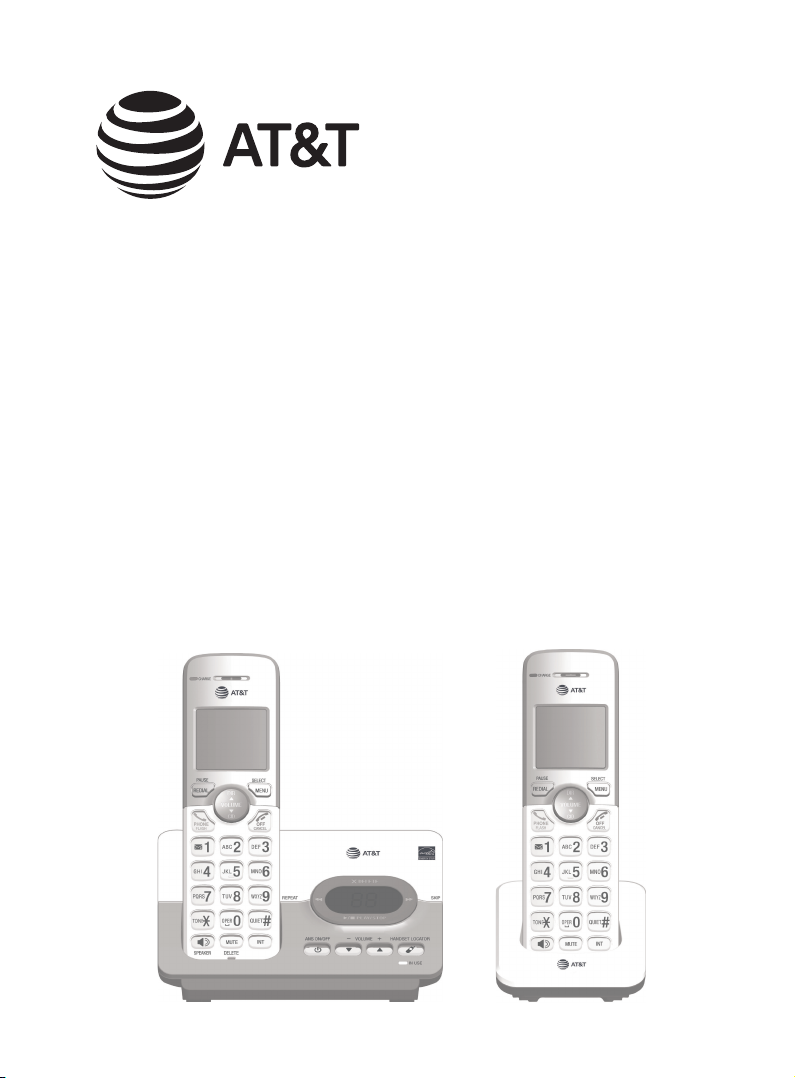
User’s manual
EL52103/EL52113/EL52203/
EL52213/EL52253/EL52303/
EL52313/EL52333/EL52353/
EL52403/EL52503/EL52513
DECT 6.0 cordless telephone/
answering system with
caller ID/call waiting
Page 2
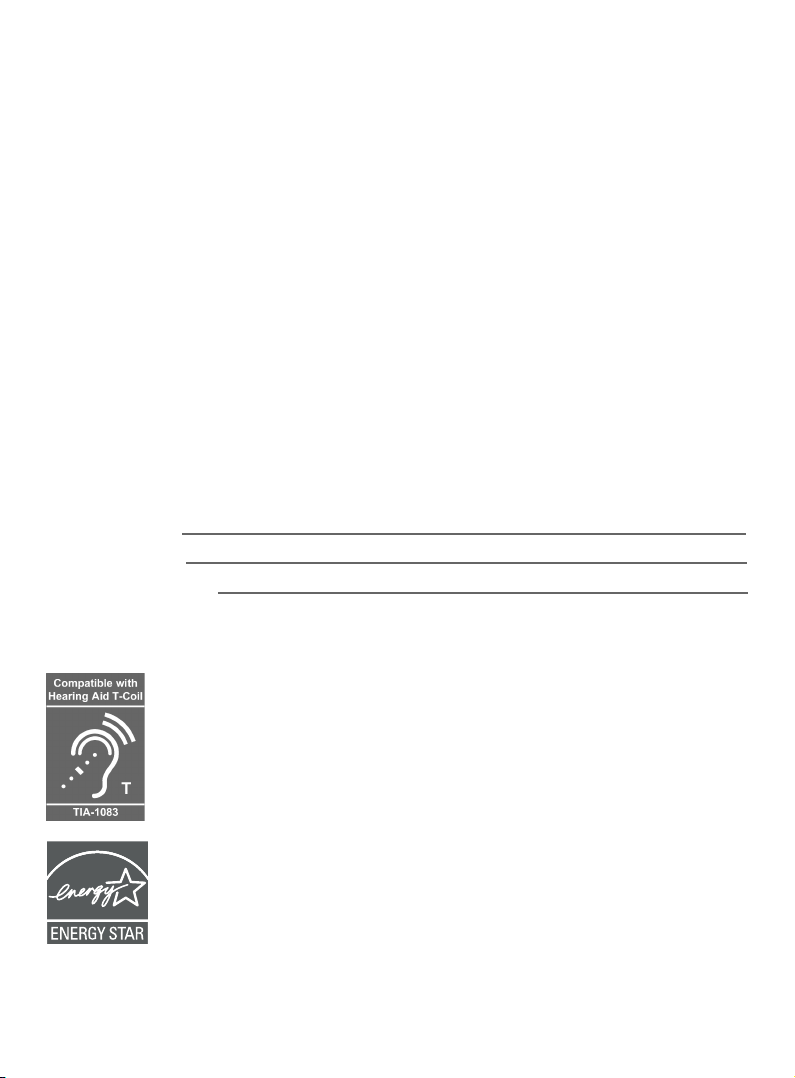
Congratulations
on purchasing your new AT&T product. Before using this AT&T product, please
read Important safety information on pages 85-87 of this user’s manual.
Please thoroughly read the user’s manual for all the feature operations and
troubleshooting information you need to install and operate your new AT&T
product. You can also visit our website at www.telephones.att.com or
call 1 (800) 222-3111. In Canada, dial 1 (866) 288-4268.
This telephone meets the California Energy Commission regulations for
energy consumption. Your telephone is set up to comply with the energyconserving standards right out of the box. No further action is necessary.
Model number: EL52103/EL52113 (one-handset system)
EL52203/EL52213/EL52253 (two-handset system)
EL52303/EL52313/EL52333/EL52353 (three-handset system)
EL52403 (four-handset system)
EL52503/EL52513 (ve-handset system)
Type: DECT 6.0 cordless telephone/answering system with
caller ID/call waiting
Serial number:
Purchase date:
Place of purchase:
Both the model and serial numbers of your AT&T product can be found on
the bottom of the telephone base.
Telephones identied with this logo have reduced noise and
interference when used with most T-coil equipped hearing
aids and cochlear implants. The TIA-1083 Compliant Logo is
a trademark of the Telecommunications Industry Association.
Used under license.
The ENERGY STAR® program (www.energystar.gov)
recognizes and encourages the use of products that save
energy and help protect our environment. We are proud to
mark this product with the ENERGY STAR® label indicating it
meets the latest energy eciency guidelines.
© 2012-2019 Advanced American Telephones. All Rights Reserved. AT&T and
the AT&T logo are trademarks of AT&T Intellectual Property licensed to
Advanced American Telephones, San Antonio, TX 78219. Printed in China.
Page 3
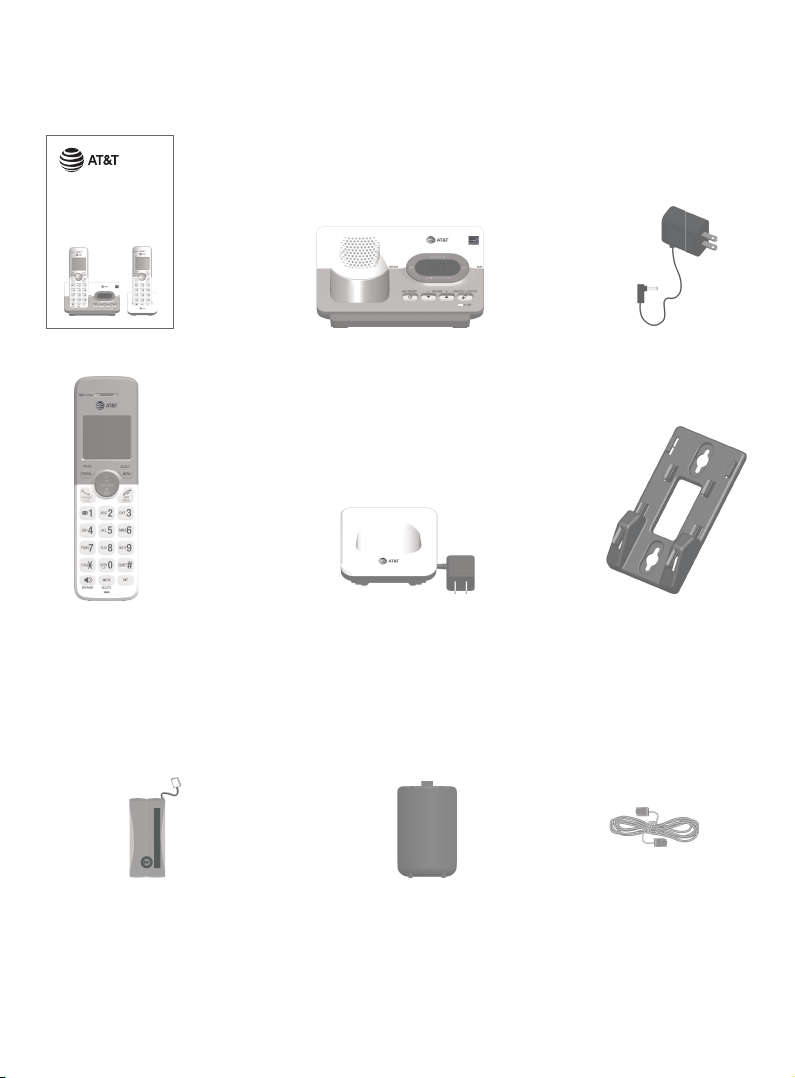
Parts checklist
THIS SIDE UP
/ CE CÔTÉ VERS LE HAUT
Battery Pack / Bloc-piles
:
BT1
162342/BT262342 (2.4V 300mAh Ni-MH
)
WA
RNING /
A
VERTISSEMENT
:
DO NOT BURN OR PUNCTURE BA
TTERIES.
NE
PA
S INCINÉRER OU PERCER LES PILES.
Made in China / Fabriqué en chine BY1021
Your telephone package contains the following items. Save your sales receipt
and original packaging in the event warranty service is necessary.
Quick start guide
EL52103/EL52113/EL52203/
EL52213/EL52253/EL52303/
EL52313/EL52333/EL52353/
EL52403/EL52503/EL52513
DECT 6.0 cordless telephone/
answering system with
caller ID/call waiting
Quick start guide (s)
Cordless handset
(1 for EL52103/EL52113)
(2 for EL52203/EL52213/
EL52253)
(3 for EL52303/EL52313/
EL52333/EL52353)
(4 for EL52403)
(5 for EL52503/EL52513)
(1 for EL52103/EL52113)
(2 for EL52203/
EL52213/EL52253)
(3 for EL52303/EL52313/
EL52333/EL52353)
(4 for EL52403)
(5 for EL52503/EL52513)
Telephone base
Charger for cordless handset
with power adapter installed
(1 for EL52203/
EL52213/EL52253)
(2 for EL52303/EL52313/
EL52333/EL52353)
(3 for EL52403)
(4 for EL52503/EL52513)
Battery compartment cover
(1 for EL52103/EL52113)
(2 for EL52203/
EL52213/EL52253)
(3 for EL52303/EL52313/
EL52333/EL52353)
(4 for EL52403)
(5 for EL52503/EL52513)
Power adapter for
telephone base
Wall-mount bracket
Telephone line cordBattery for cordless handset
Page 4
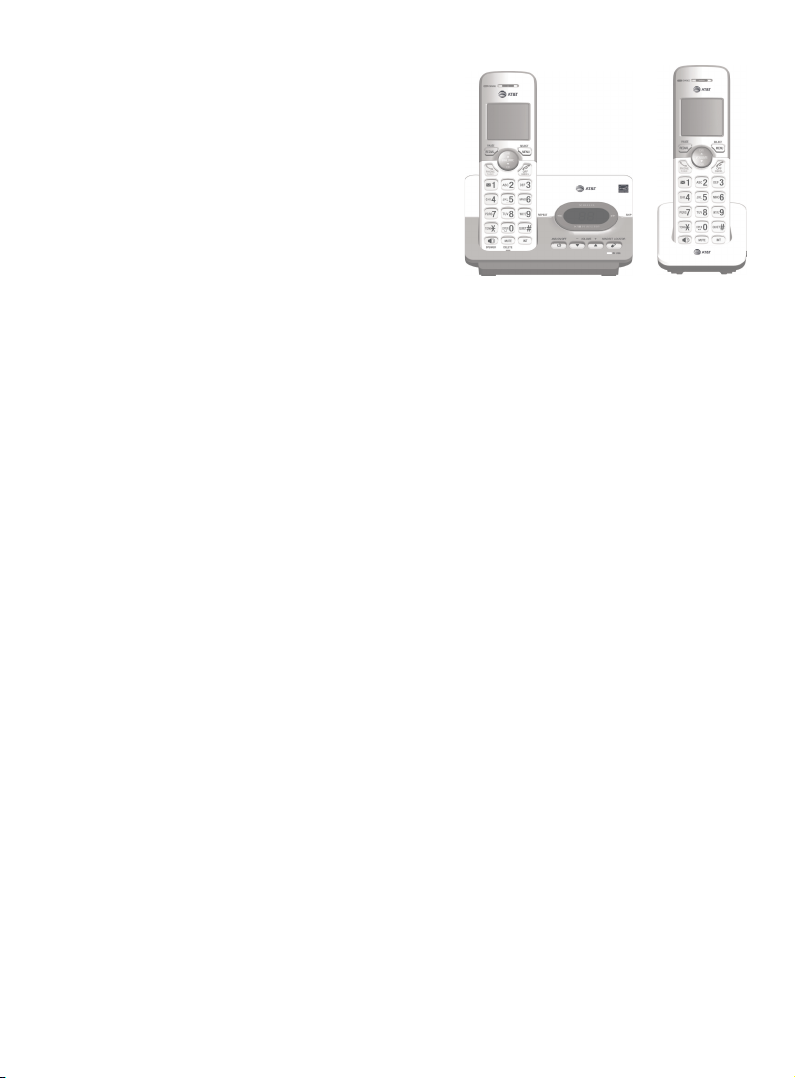
User’s manual
EL52103/EL52113/EL52203/
EL52213/EL52253/EL52303/
EL52313/EL52333/EL52353/
EL52403/EL52503/EL52513
DECT 6.0 cordless telephone/
answering system with
caller ID/call waiting
Table of contents
Getting started
Installation ...............................................................................1
Quick reference guide - handset ..............................2
Quick reference guide - telephone base .............5
Telephone base and charger installation ...........6
Battery installation and charging ............................7
Battery installation .....................................................7
Battery charging ..........................................................9
Wall-mount installation ................................................ 10
Tabletop to wall-mount installation ............ 10
Wall-mount to tabletop installation .............12
Telephone settings
Menu overview ....................................................................13
Handset settings .............................................................. 14
Ringer volume ............................................................. 14
Ringer tone ...................................................................14
LCD language ...............................................................15
Set speed dial voicemail number ...................15
Clear voicemail indication ..................................16
Key tone .......................................................................... 16
Set date/time ..............................................................17
Home area code ........................................................ 18
Dial mode ....................................................................... 18
QUIET mode ................................................................. 19
Telephone base ringer volume ...............................20
Telephone operation
Making, answering and ending calls .....................21
Making a call ..................................................................21
Temporary ringer silencing.................................21
Answering a call ......................................................... 22
Handset speakerphone ........................................ 22
Ending a call..................................................................22
Redial ........................................................................................23
View numbers in the redial list ........................23
Call a number from the redial list .................. 23
Copy a number from the redial list to
the directory ................................................................ 24
Delete a number in the redial list ..................24
Options while on calls ...................................................25
Volume control ..........................................................25
Mute...................................................................................25
Flash/call waiting ...................................................... 25
Temporary tone dialing ........................................26
Chain dialing .................................................................26
Join a call in progress ............................................. 27
Handset locator.................................................................28
Web address ........................................................................28
Intercom ................................................................................. 29
Make and answer an intercom call ...............29
Answer an incoming call during an
intercom call ................................................................29
Call transfer using intercom ..................................... 30
Page 5
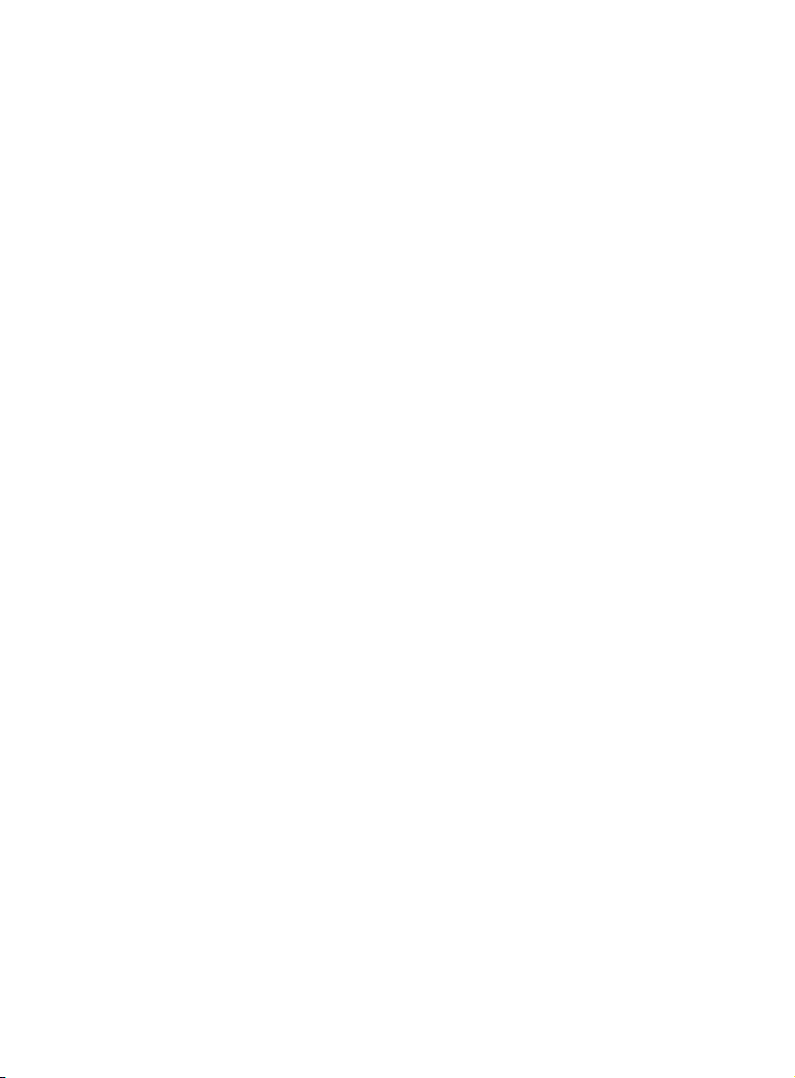
Directory
Directory overview ...........................................................31
Shared directory ........................................................31
Directory memory capacity ...............................31
Exiting the directory ................................................31
Create directory entries .............................................. 32
Create a new directory entry ........................... 32
Add a predialed telephone number to
the directory ................................................................34
Review the directory ...................................................... 35
Review directory entries ..................................... 35
Search by name .........................................................36
Dial, delete and edit a directory entry ............... 37
Dial a directory number ....................................... 37
Delete a directory entry ......................................37
Edit a directory entry ............................................. 37
Speed dial ..............................................................................39
Assign a speed dial number ..............................39
Reassign a speed dial number ........................ 40
Clear a speed dial location ................................ 40
Assign your speed dial voicemail
number ........................................................................... 40
Make a call using speed dial .............................. 41
Check your voicemail using speed dial ...... 41
Caller ID
About caller ID ....................................................................42
Information about caller ID with call
waiting .............................................................................42
About home area code .........................................42
Caller ID log ..........................................................................43
How caller ID log works ........................................43
Memory match ...........................................................43
Caller ID operation .......................................................... 44
Missed (new) calls indicator ............................. 44
Review the caller ID log ....................................... 44
View dialing options ...............................................45
Dial a caller ID log entry .......................................46
Delete caller ID log entries .................................46
Save a caller ID log entry to the
directory .........................................................................47
Reasons for missing caller ID information ..... 48
Answering system
Answering system settings .......................................49
Announcement ..........................................................49
Answer on/o ..............................................................51
Call screening .............................................................. 52
Number of rings ........................................................53
Remote access code ..............................................54
Message alert tone .................................................55
Recording time ...........................................................56
Answering system overview .....................................57
Answering system and voicemail
indicators ....................................................................... 57
Using the answering system and
voicemail together .................................................. 57
Message capacity .....................................................58
Voice prompts ............................................................58
Call screening .............................................................. 59
Call intercept ...............................................................60
Temporarily turn o the message
alert tone .......................................................................60
Message playback .............................................................61
Options during playback .....................................62
Delete all old messages .......................................63
Recording and playing memos ...............................64
Record a memo .........................................................64
Play back memos .....................................................64
Message window displays ..........................................65
Remote access ...................................................................66
Remotely access the answering system ....66
Appendix
Adding and registering handsets ..........................68
Deregistering handsets ...............................................69
Screen icons, indicator lights and
alert tones ............................................................................. 70
Screen icons .................................................................70
Handset indicator lights ......................................70
Telephone base indicator lights ......................71
Handset alert tones .................................................71
Telephone base alert tones................................71
Handset display screen messages .......................72
Page 6
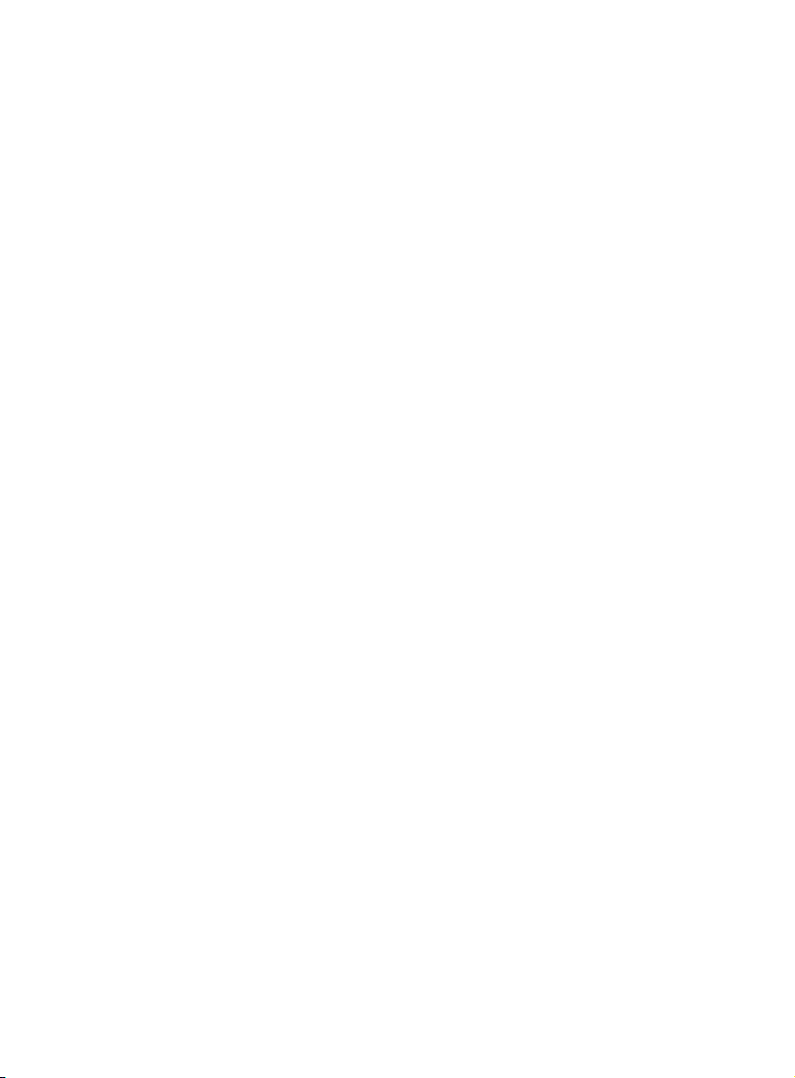
Troubleshooting................................................................74
Maintenance ....................................................................... 84
Important safety information .................................85
Safety information .................................................. 85
Precautions for users of implanted
cardiac pacemakers ................................................87
Pacemaker patients ................................................87
ECO mode ......................................................................87
Especially about telephone answering
systems ...........................................................................87
FCC Part 68 and ACTA .................................................. 88
FCC Part 15 ............................................................................89
California Energy Commission battery
charging testing instructions...................................90
Limited warranty .............................................................. 91
Technical specications ...............................................94
DECT 6.0 digital technology ..............................94
Telephone operating range ...............................94
Simulated full-duplex handset
speakerphone .............................................................94
Index
Index ..........................................................................................95
Page 7
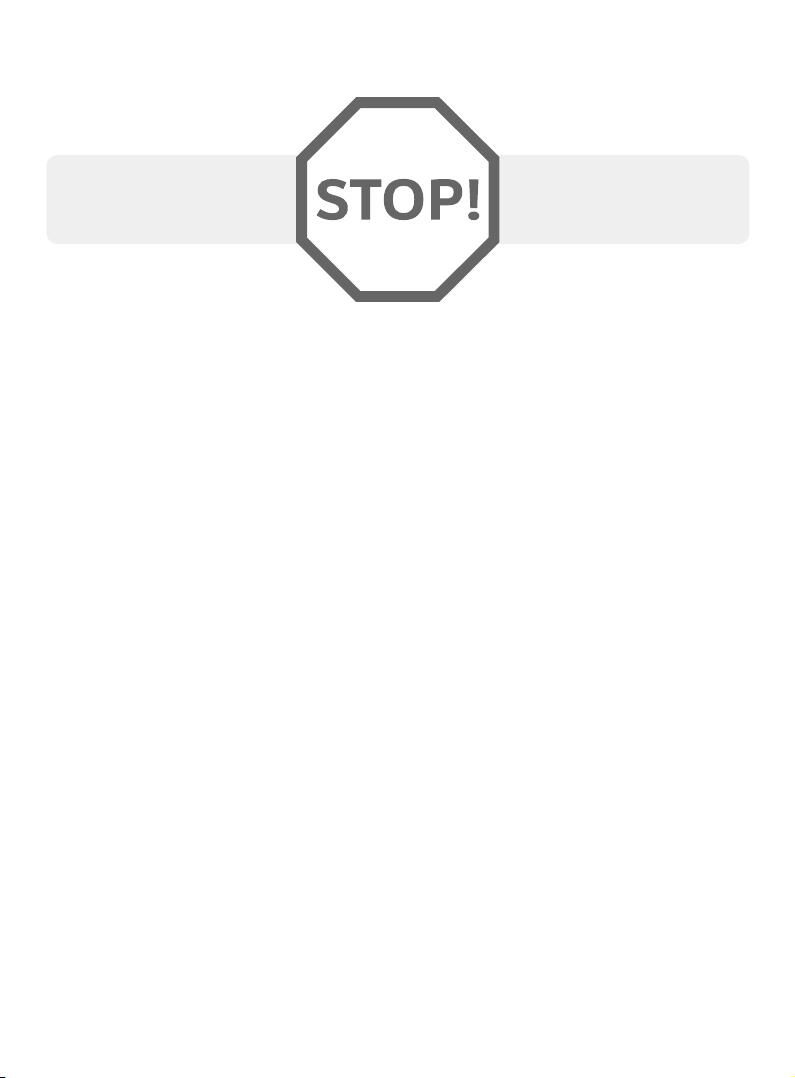
Getting started
Installation
You must install and charge
the battery before using
the cordless handset.
See pages 7-9 for
easy instructions.
Install the telephone base close to a telephone wall jack and an electrical
outlet not controlled by a wall switch. The telephone base can be placed on
a at surface or vertically mounted on the wall (page 10-11). For optimum
range and better reception, place the telephone base in a central and
open location.
If you subscribe to high-speed Internet service (DSL- digital subscriber
line) through your telephone line, you must install a DSL lter between the
telephone line cord and the telephone wall jack (page 6). The lter prevents
noise and caller ID problems caused by DSL interference. Please contact your
DSL service provider for more information about DSL lters.
Your product may be shipped with a protective sticker covering the handset
or telephone base display - remove it before use.
For customer service or product information, visit our website at
www.telephones.att.com or call 1 (800) 222-3111. In Canada, dial
1 (866) 288-4268.
Avoid placing the telephone base too close to:
Communication devices such as television sets, VCRs, or other
•
cordless telephones.
Excessive heat sources.
•
Noise sources such as a window with trac outside, motors, microwave
•
ovens, refrigerators, or uorescent lighting.
Excessive dust sources such as a workshop or garage.
•
Excessive moisture.
•
Extremely low temperature.
•
Mechanical vibration or shock such as on top of the washing machine or
•
work bench.
1
Page 8
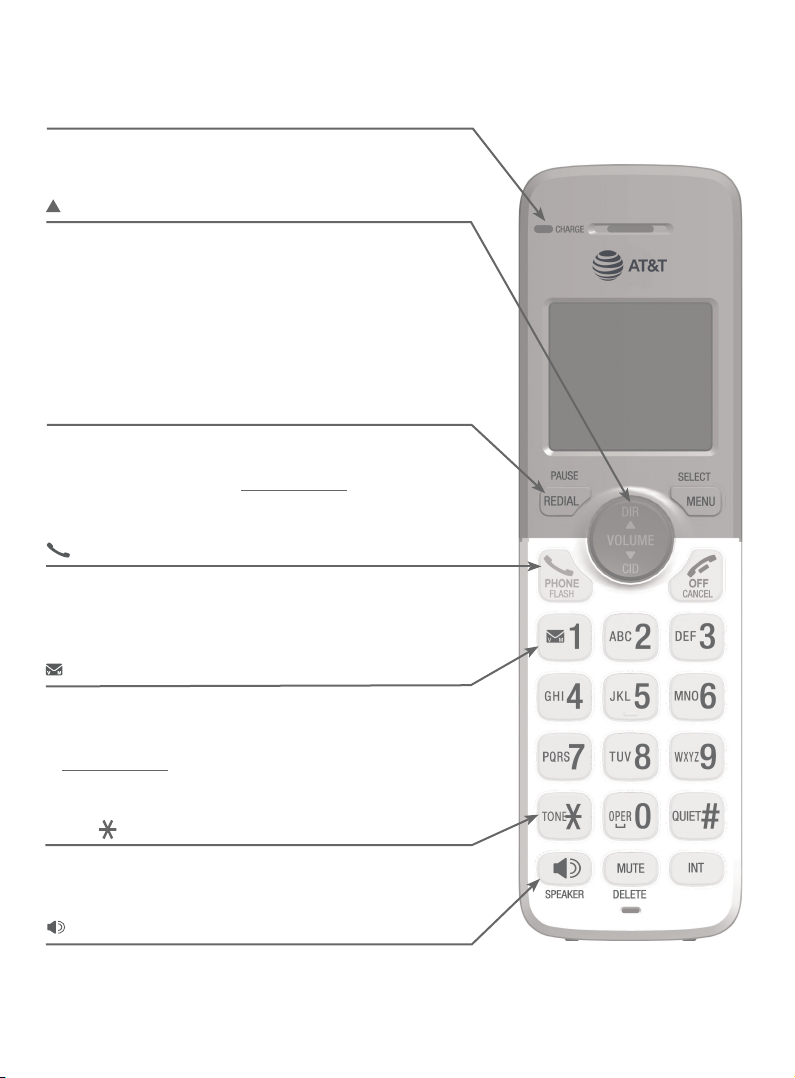
Getting started
Quick reference guide - handset
CHARGE light
On when the handset is charging in the telephone
base or charger.
DIR/VOLUME
Press to scroll up while in menus (page 13).
•
Press to increase the listening volume (pages 25
•
and 62).
Press to show directory entries when the handset is
•
not in use (page 35).
While entering names or numbers in the directory,
•
press to move the cursor to the right (page 32).
REDIAL/PAUSE
Press repeatedly to review the last 10 numbers
•
dialed (page 23).
While entering numbers, press and hold to insert a
•
dialing pause (pages 21 and 32).
PHONE/FLASH
Press to make or answer a call (page 21 or 22).
•
During a call, press to answer an incoming call
•
when you receive a call waiting alert (page 25).
1
While reviewing a caller ID log entry, press
•
repeatedly to add or remove 1 in front of the entry
before dialing or saving it to the directory (page 45).
Press and hold to set or dial your voicemail number
•
(page 15).
TONE
Press to switch to tone dialing temporarily during a
call if you have pulse service (page 26).
/SPEAKER
Press to turn on the handset speakerphone, press
again to resume normal handset use (page 22).
2
Page 9
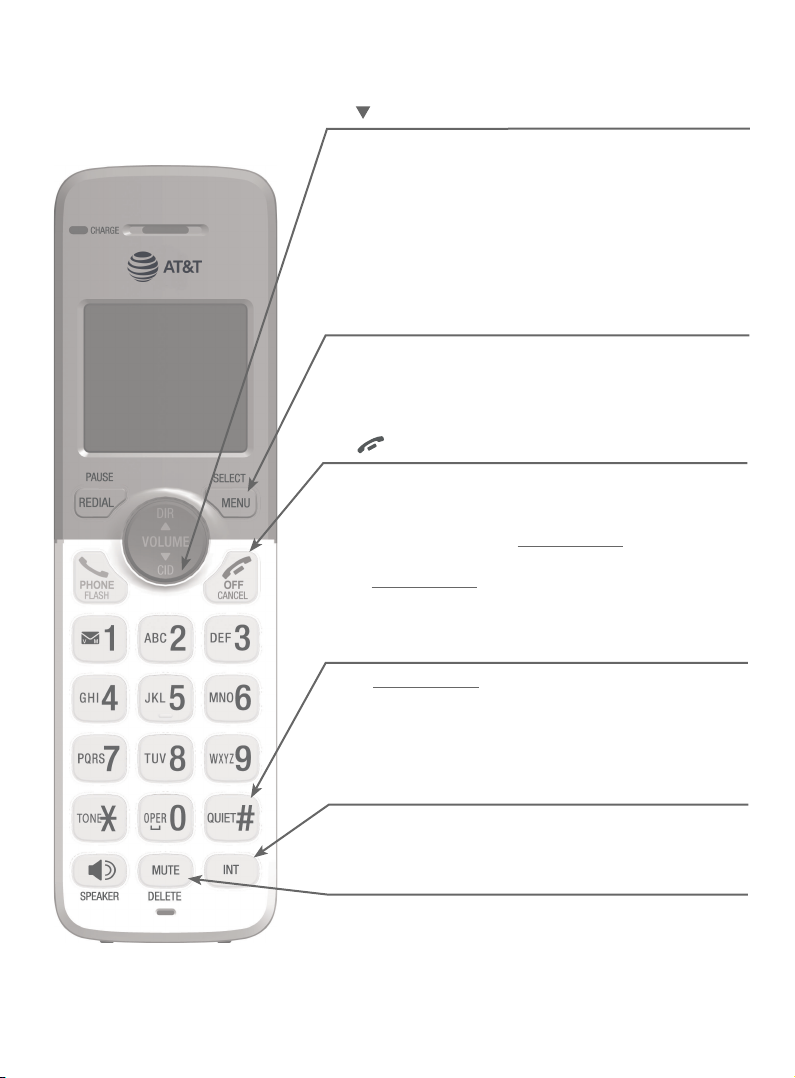
Getting started
Quick reference guide - handset
CID/VOLUME
Press to scroll down while in menus.
•
Press to decrease the listening volume (pages 25
•
and 62).
Press to show the caller ID log when the handset is
•
not in use (page 44).
While entering names or numbers in the directory,
•
press to move the cursor to the le (page 32).
MENU/SELECT
Press to display the menu (page 13).
•
Once in the menu, press to select an item or save
•
an entry or setting (page 13).
OFF/CANCEL
During a call, press to hang up
•
While using menus, press to cancel an operation,
•
back up to the previous menu, or exit the menu
display (page 13); or press and hold to exit to idle
mode.
Press and hold while the handset is not in use to
•
erase the missed call indicator (page 44).
(page 22).
QUIET#
Press and hold to set and turn on the QUIET mode,
•
or turn it o.
When reviewing a caller ID log entry, press
•
repeatedly to view other dialing options.
INT
Press to initiate an intercom conversation or transfer
a call.
MUTE/DELETE
During a call, press to mute the microphone (page 25).
•
While predialing, press to erase digits (page 21).
•
While reviewing the redial list, directory, speed dial
•
list or caller ID log, press to delete an individual
entry (pages 24, 37, 40 and 46).
3
Page 10
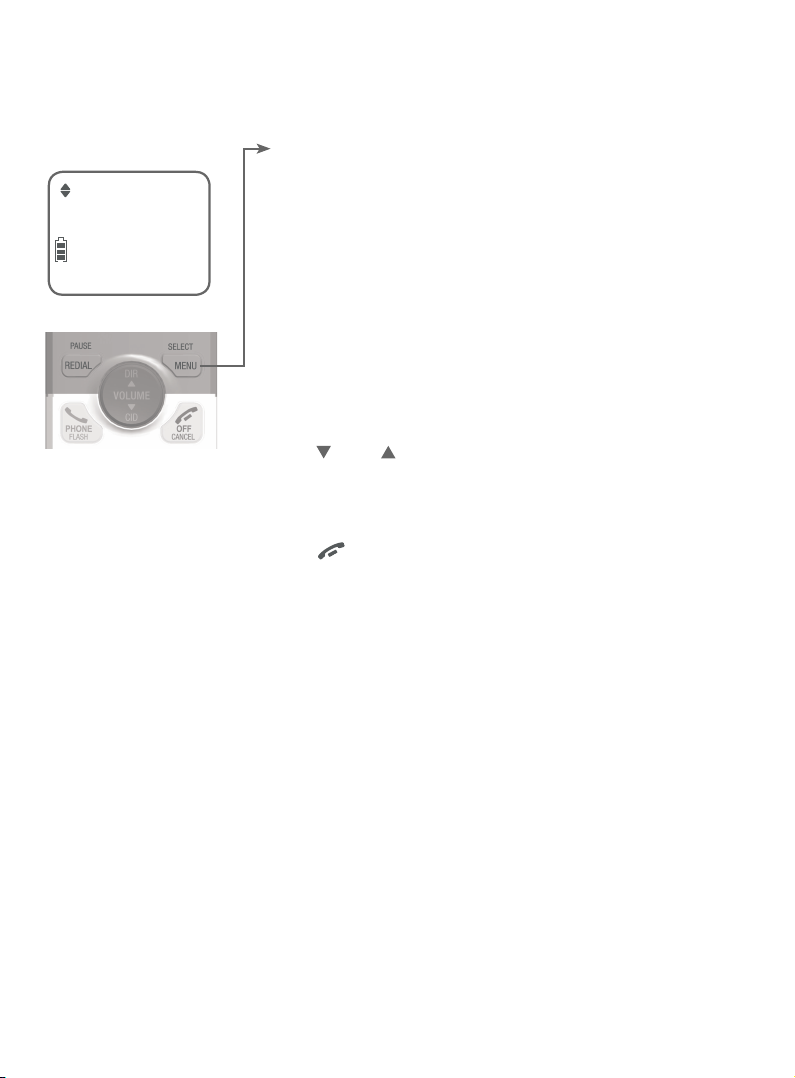
Getting started
Quick reference guide - handset
MAIN MENU
Play messages (page 61)
Play messages
ECO
Answering sys (page 49)
Directory (page 31)
Caller ID log (page 44)
Ringers (page 14)
Set date/time (page 17)
Settings (page 13)
Web address (page 28)
Using menus
Press MENU/SELECT to enter
the main menu.
Press CID or DIR to scroll
through menu items.
Press MENU/SELECT to select
or modify an item.
Press OFF/CANCEL to
cancel an operation, back up to
the previous menu, or exit the
menu display.
4
Page 11
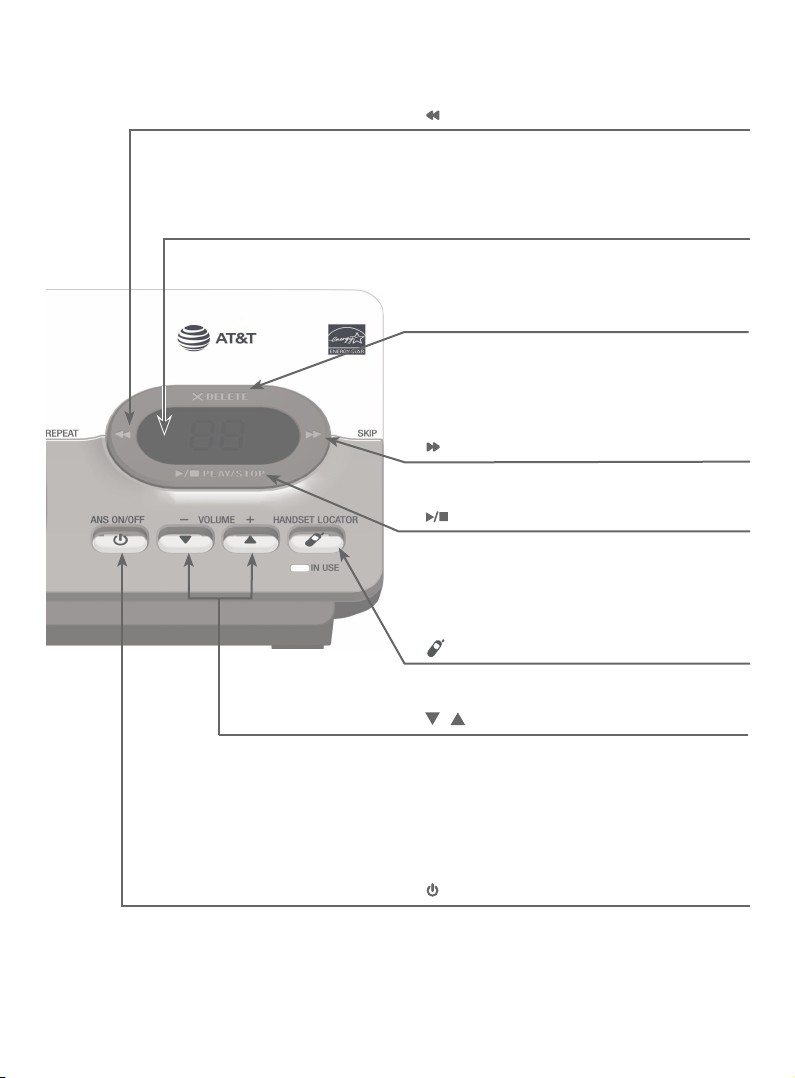
Getting started
Quick reference guide - telephone base
/REPEAT
Press to repeat a message (page 62).
•
Press twice to play the previous message
•
(page 62).
Message window
Displays the number of messages or other
answering system information.
X/DELETE
Press to delete the message currently
•
playing (page 62).
Press twice to delete all old messages
•
when the telephone is not in use (page 63).
/SKIP
Press to skip a message (page 62).
/PLAY/STOP
Press to start or stop message playback
•
(page 61).
•
During call screening, press to temporarily
turn the call screening on or o (page 59).
/HANDSET LOCATOR
Press to page all handsets (page 28).
/ /-VOLUME+
When the telephone is not in use, press to
•
adjust the telephone base ringer volume
(page 20).
During call screening or message
•
playback, press to adjust the listening
volume (pages 59 and 62).
/ANS ON/OFF
Press to turn the built-in answering system
on or o.
5
Page 12
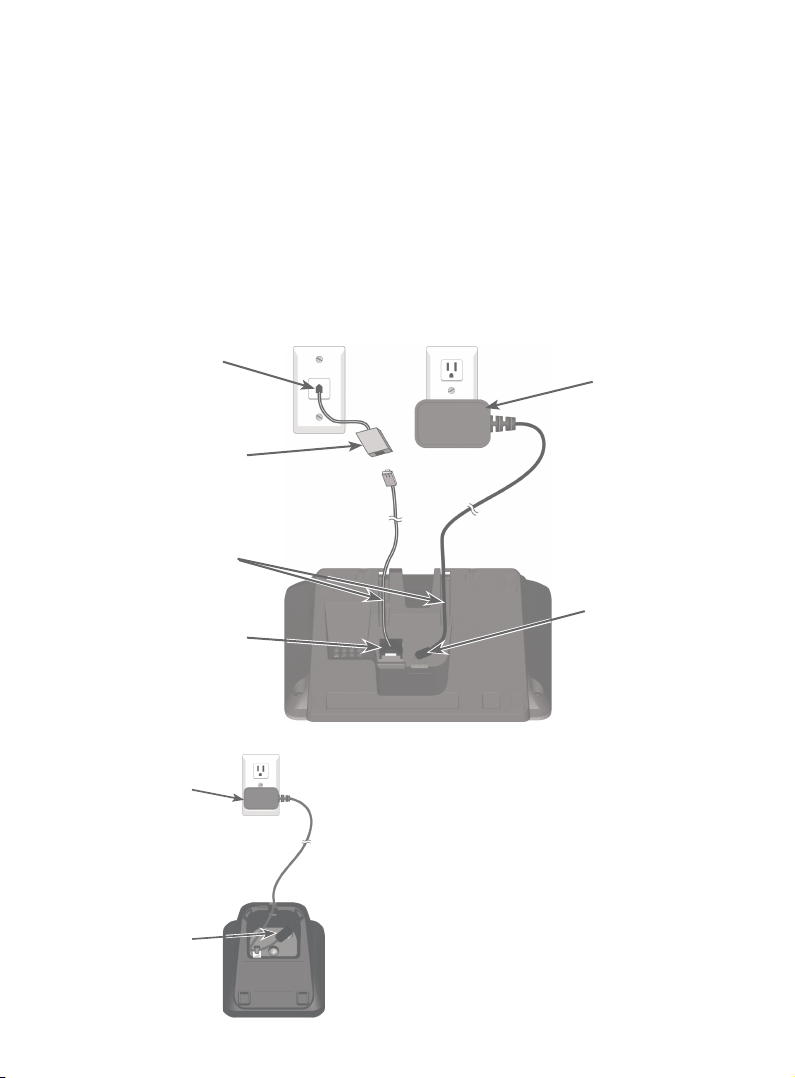
Getting started
Telephone base and charger installation
Install the telephone base and charger, as shown below. If you subscribe
to high-speed Internet service (DSL - digital subscriber line) through your
telephone line, you must install a DSL lter between the telephone line cord
and the telephone wall jack. The lter prevents noise and caller ID problems
caused by DSL interference. Please contact your DSL service provider for
more information about DSL lters.
The telephone base comes ready for tabletop use. If you want to mount your
telephone on a wall, refer to Wall-mount installation on pages 10-12
for details.
Plug one end of the
telephone line cord into
a telephone wall jack.
A DSL lter (not included)
is required if you have DSL
high-speed Internet service.
Route the cords
through the slots.
Plug the other end of
the telephone line cord
into the telephone line
jack on the bottom of
the telephone base.
Plug the large end
of the base power
adapter into an
electrical outlet not
controlled by a wall
switch.
Plug the small end
of the base power
adapter into the
power jack on
the bottom of the
telephone base.
Plug the large end
of the charger’s
power adapter into
an electrical outlet
not controlled by a
wall switch.
Ensure the small
end of the charger’s
power adapter is
plugged into the
power jack on the
bottom of the
charger.
IMPORTANT INFORMATION:
Use only the power adapter(s) provided with this
product. To obtain a replacement, visit our website
at www.telephones.att.com or call
1 (800) 222-3111. In Canada, dial
1 (866) 288-4268.
6
Page 13
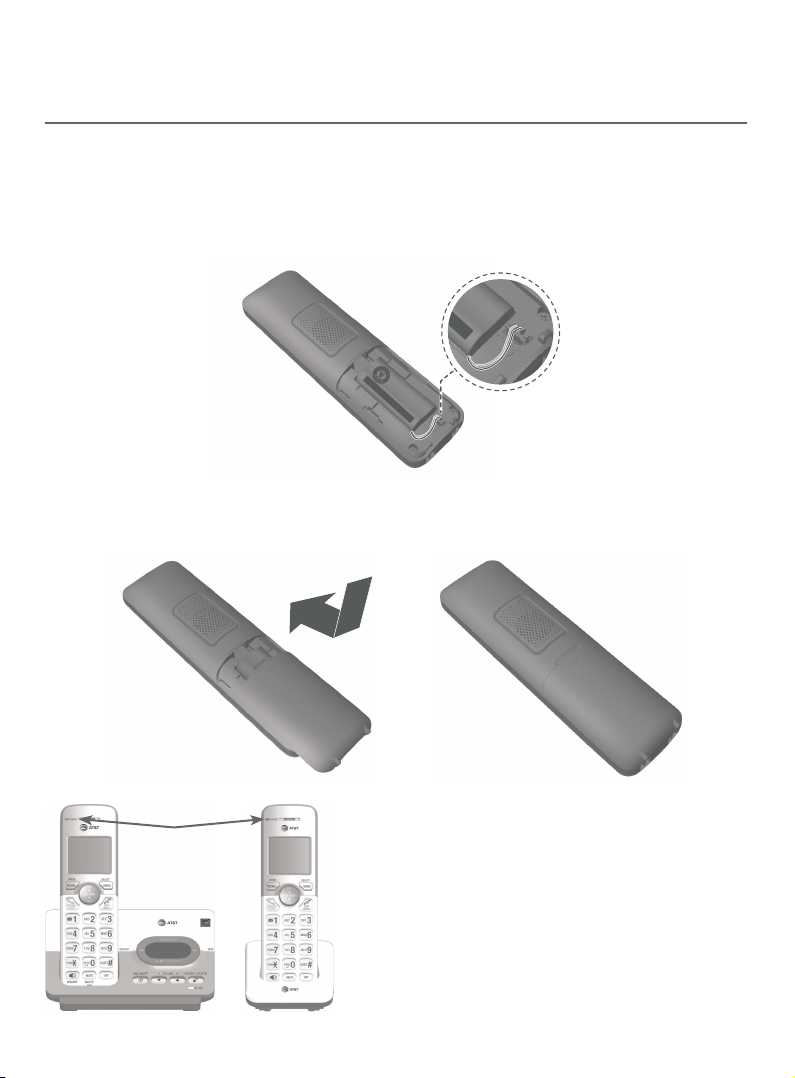
Getting started
T
HIS
S
I
DE
UP
/
CE
CÔTÉ VERS
L
E HAUT
Battery
Pack
/
B
l
oc
-
p
il
es
B
T
1623
42
/
BT26
2342
(2.4
V
3
00mAh Ni-MH)
WA
R
NI
N
G
/
AV
E
R
T
IS
S
E
MENT
:
DO
NO
T BURN OR
P
UNCTURE
BA
TT
E
RIES
.
NE
P
AS
INCINÉ
RE
R OU PERCER LE
S
PI
L
E
S.
Ma
de
i
n Chi
na
/
F
abriqu
é
e
n chi
n
e
BY
10
21
THIS
S
Battery Pack / Bloc-pil
BT162342/
BT2623
42
(2
WA
RNING /
AV
ERTISSEMEN
DO NOT BURN OR PUNCTURE
NE
PA
S INCINÉRER OU PE
R
Made in China / Fabriqué
Battery installation and charging
Battery installation
Install the battery, as shown below.
Plug the battery connector securely into the socket inside the handset
1.
battery compartment, matching the orientation of the engraved label.
Insert the supplied battery with the label THIS SIDE UP facing up,
as indicated.
Align the cover at against the battery compartment, then slide it upwards
2.
until it clicks into place.
Charge the handset by placing it
CHARGE light
3.
face up in the telephone base or
charger. The CHARGE light is on
when charging.
7
Page 14
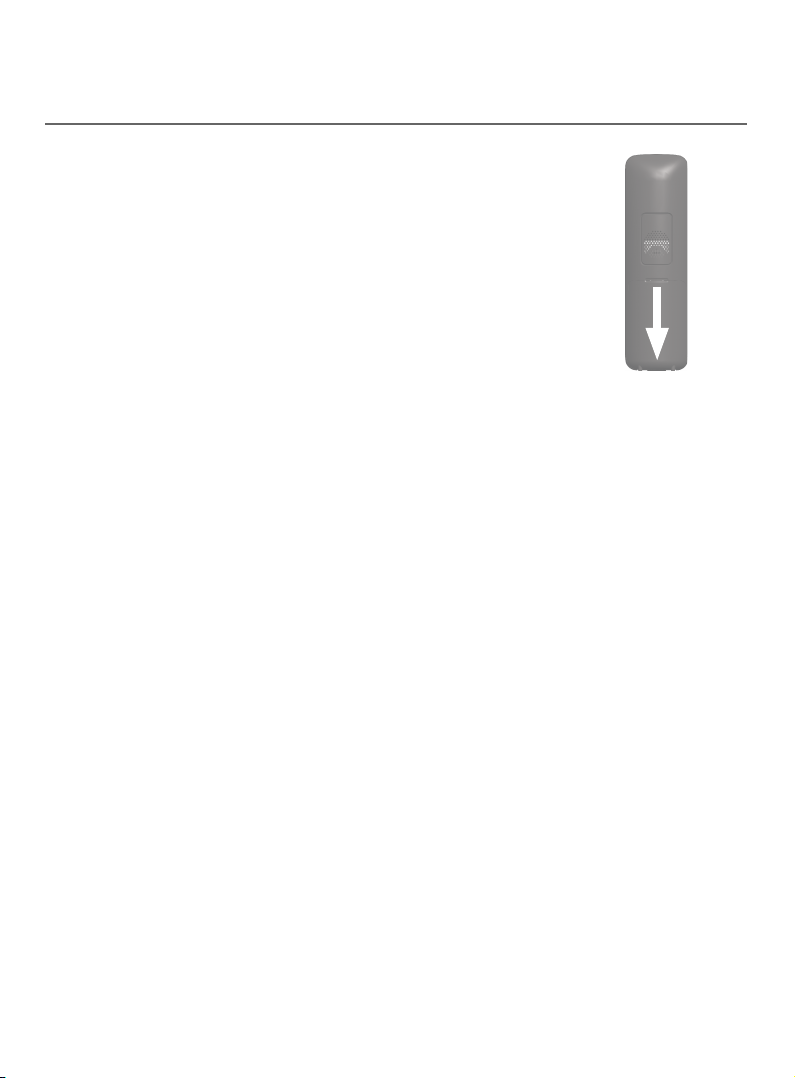
Getting started
Battery installation and charging
Battery installation
To replace the battery, press the tab and slide the
battery compartment cover downwards. Li out the old
battery and disconnect it from the handset. Follow the
instructions to install and charge the new battery.
IMPORTANT INFORMATION:
Use only the supplied rechargeable battery or replacement battery (model BT162342/
BT262342). To order, visit our website at www.telephones.att.com or call
1 (800) 222-3111. In Canada, dial 1 (866) 288-4268.
8
Page 15
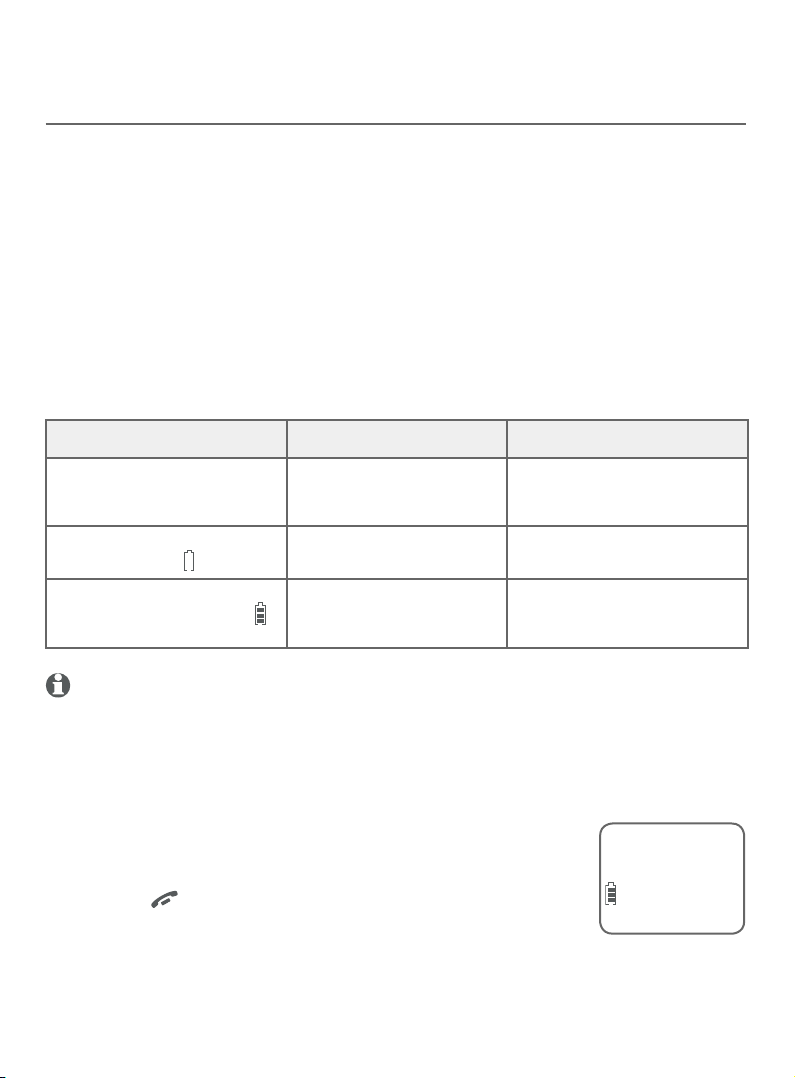
Getting started
Battery installation and charging
Battery charging
Once you have installed the battery, the screen indicates the battery status
(see the following table). If necessary, place the handset in the telephone
base or charger to charge the battery. For best performance, keep the
handset in the telephone base or charger when not in use. The battery is
fully charged aer 16 hours of continuous charging. See Technical
specifications on page 94 for battery operating times.
If the screen is blank, you need to charge the handset without interruption
for at least 30 minutes to give the handset enough charge to use the
telephone for a short time. The screen shows Low battery until you have
charged the battery without interruption for at least 30 minutes. The
following table summarizes the battery charge indicators and actions to take.
Battery indicators Battery status Action
The screen is blank or shows
Put in charger.
The screen shows
Low battery and ashes.
The screen shows HANDSET X
and the battery icon shows .
NOTES:
If you are on a call in low battery mode, you hear 4 short beeps every 50 seconds.
•
If no battery is installed in the handset when you place it in the telephone base or charger,
•
the screen shows No battery. Follow the instructions in Battery installation on page 7 to
install the battery.
Aer you install your telephone or power returns following
a power outage, the handset will prompt you to set the
date and time (see page 17). To skip setting the date and
Battery has no or very little
charge. The handset cannot
be used.
Battery has enough charge
to be used for a short time.
Battery is charged. To keep the battery charged,
Charge without interruption
(at least 30 minutes).
Charge without interruption
(at least 30 minutes).
place it in the telephone base
or charger when not in use.
Date: MM/DD/YY
ECO
time, press OFF/CANCEL.
9
Page 16
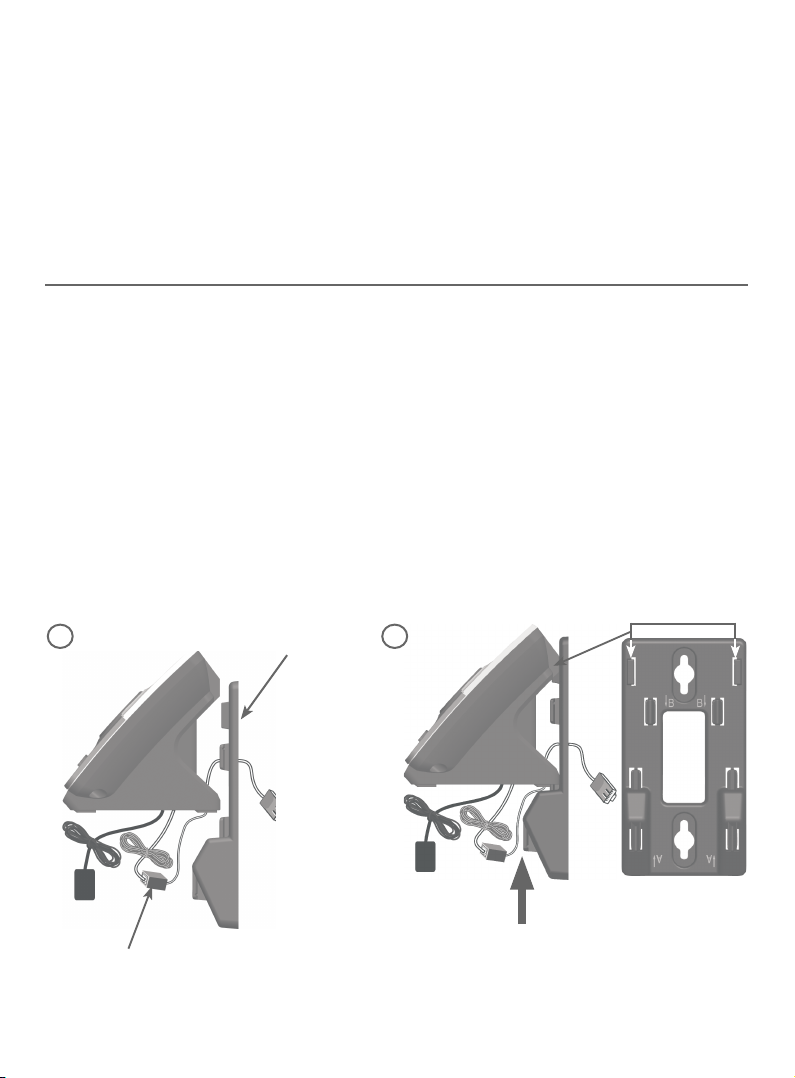
Getting started
Wall-mount installation
The telephone base comes ready for tabletop use. If you want to mount your
telephone on a wall, use the provided wall-mount bracket to connect with
a standard dual-stud telephone wall-mounting plate. If you do not have this
mounting plate, you can purchase one from many hardware or consumer
electronics retailers. Professional assistance may be required to install the
mounting plate.
Tabletop to wall-mount installation
To change the telephone base from tabletop installation to wall-mount
installation, make sure you rst unplug the power adapter from the electrical
outlet and the telephone line cord from the telephone wall jack.
Plug the power cord and telephone line into the telephone base. If you
1.
are using a DSL lter, plug the other end of the telephone line into the
lter. Route the telephone line cord (or DSL lter) through the wall-mount
bracket hole.
Position the telephone base, as shown below. Insert the extended tabs
2.
(see illustration 2) of the wall-mount bracket into the slots on the back of
the telephone base (marked B). Push the telephone base down until it is
securely in place.
1
A DSL lter (not included) is
required if you have DSL
high-speed Internet service.
Wall-mount
bracket
2
10
Page 17
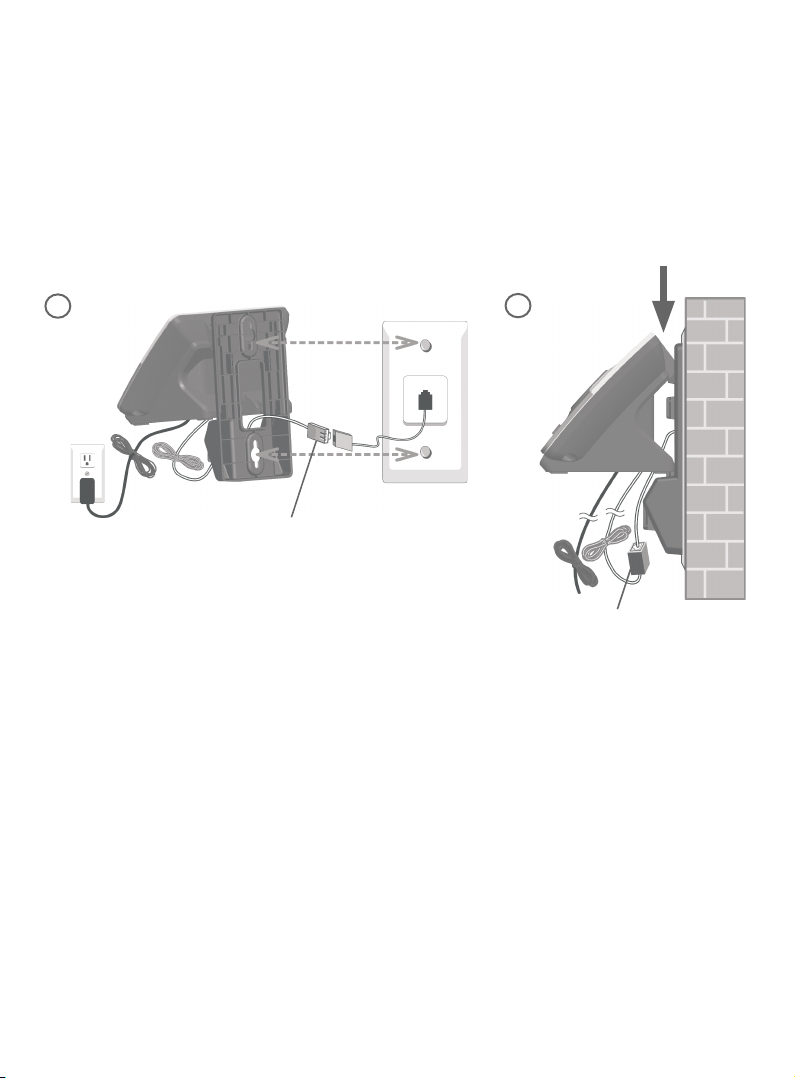
Getting started
Wall-mount installation
Plug the telephone line cord (or DSL lter) into the wall jack. Plug the
3.
power adapter into a power outlet not controlled by a wall switch.
Align the holes on the wall-mount bracket with the standard wall plate
4.
and slide the wall-mount bracket down until it locks securely. Bundle the
telephone line cord and power adapter cord neatly with twist ties.
3
A DSL lter (not included) is
required if you have DSL
high-speed Internet service.
4
DSL lter
11
Page 18
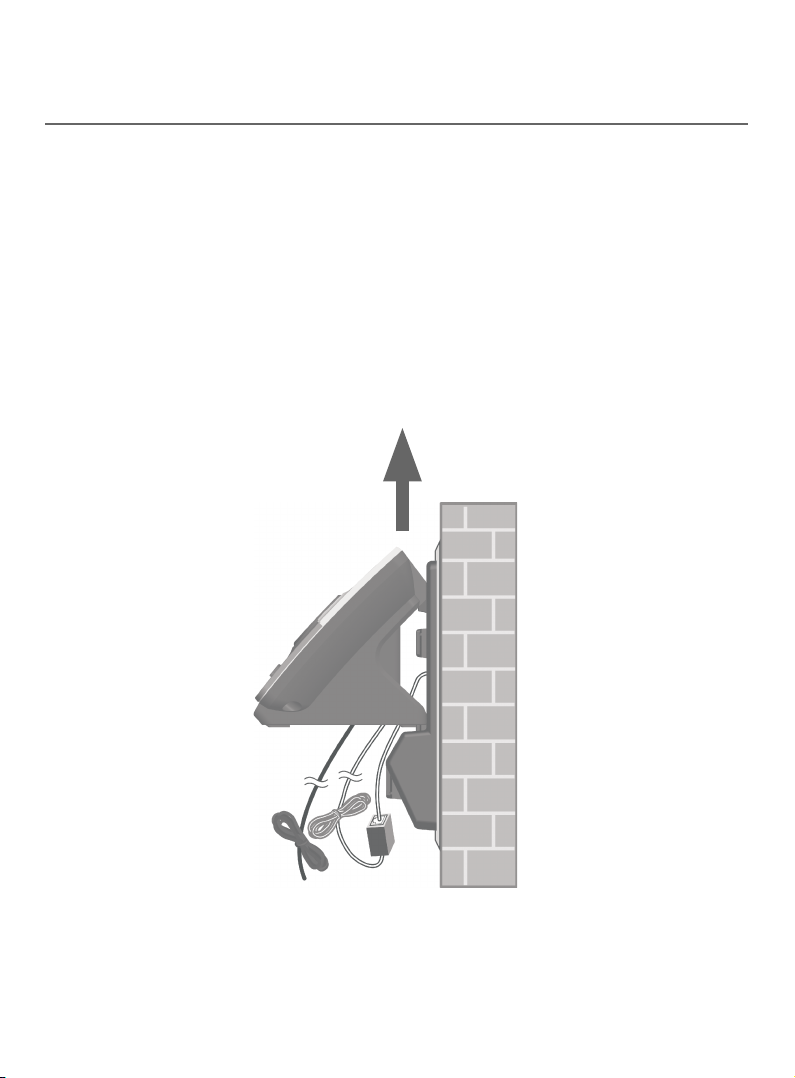
Getting started
Wall-mount installation
Wall-mount to tabletop installation
To change the telephone base from wall-mount installation to tabletop
installation, follow the steps, as mentioned below.
If the telephone line cord and power adapter cord are bundled, untie
1.
them rst.
Push the telephone base up to detach it from the wall-mount bracket.
2.
Unplug the telephone line cord (or DSL lter) from the wall. Unplug the
power adapter from the power outlet.
Push the wall-mount bracket up to remove it from the wall.
3.
Refer to Telephone base and charger installation on page 6 to install the
4.
telephone base.
12
Page 19
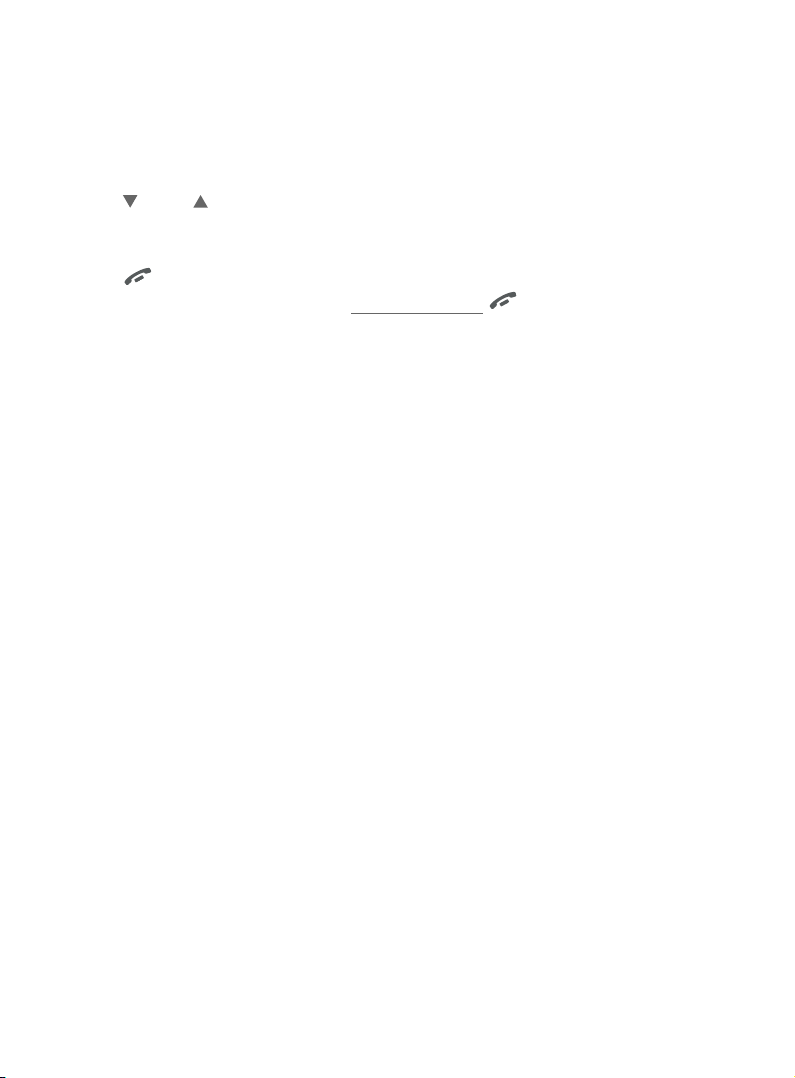
Telephone settings
Menu overview
Use the menu to change the telephone settings.
Press MENU/SELECT in idle mode (when handset is not in use) to enter the
1.
main menu.
Press CID or DIR to scroll through menu items.
2.
Press MENU/SELECT to select or save the indicated item.
3.
-OR-
Press OFF/CANCEL to cancel an operation, back up to the previous
menu or exit the menu display. Press and hold OFF/CANCEL to cancel
an operation and return to idle mode.
13
Page 20
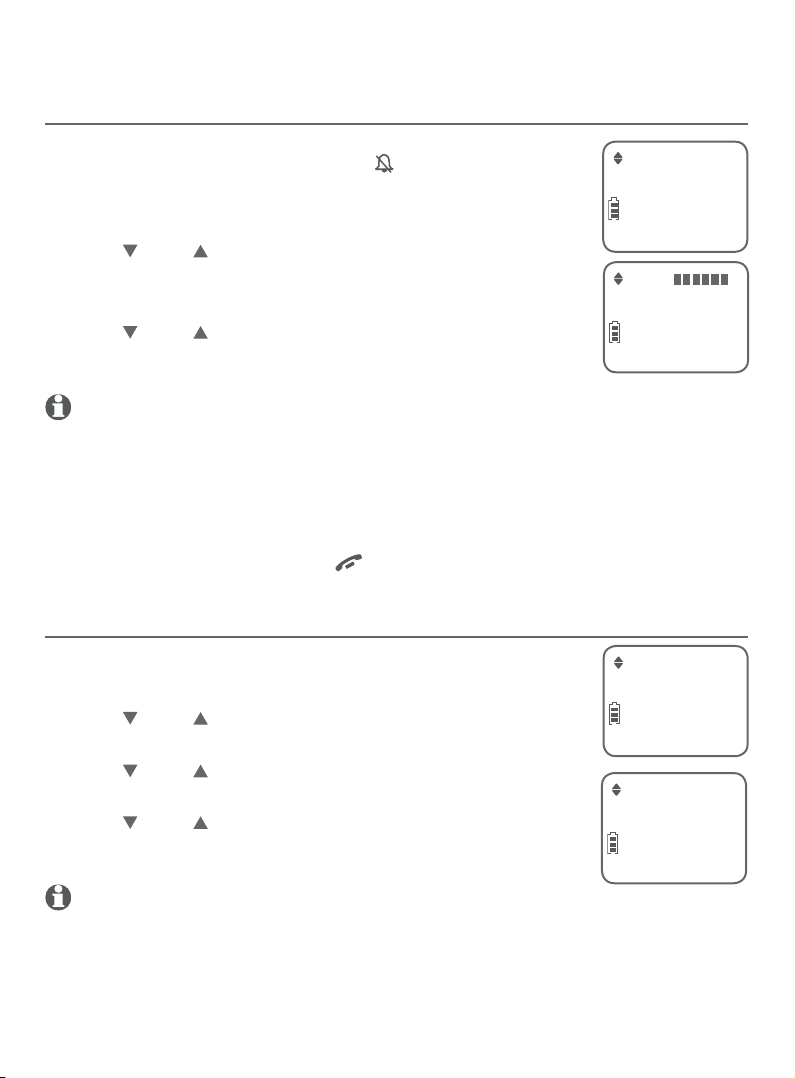
Telephone settings
Handset settings
Ringer volume
You can set the handset ringer volume level (1-6), or turn
the ringer o. When the ringer is o, and Ringer o
appears on the handset screen.
Press MENU/SELECT in idle mode to enter the main menu.
1.
Press CID or DIR to scroll to Ringers, then press
2.
MENU/SELECT.
Press MENU/SELECT to select Ringer volume.
3.
Press CID or DIR to sample each volume level.
4.
Press MENU/SELECT to save your preference.
5.
NOTES:
Changing the handset ringer volume does not aect the base ringer volume. For more
•
information on the base ringer volume, see Telephone base ringer volume on page 20.
The handset ringer volume also determines the ringer volume of intercom calls and
•
paging tones.
If the ringer volume is set to o on a handset, that handset is silenced for all incoming calls
•
except paging tone (see Handset locator on page 28).
While the telephone is ringing, press OFF/CANCEL or MUTE/DELETE to silence the ringer
•
temporarily on that handset only (see Temporary ringer silencing on page 21).
Ringer volume
ECO
Volume:
ECO
Ringer tone
You can choose one of 10 ringer tones for the handset.
Press MENU/SELECT in idle mode to enter the main menu.
1.
Press CID or DIR to scroll to Ringers, then press
2.
MENU/SELECT.
Press CID or DIR to scroll to Ringer tone, then press
3.
MENU/SELECT.
Press CID or DIR to sample each tone.
4.
Press MENU/SELECT to save your preference.
5.
NOTE: If you turn o the handset ringer volume, you will not hear
ringer tone samples.
14
Ringer tone
ECO
Tone: 1
ECO
Page 21
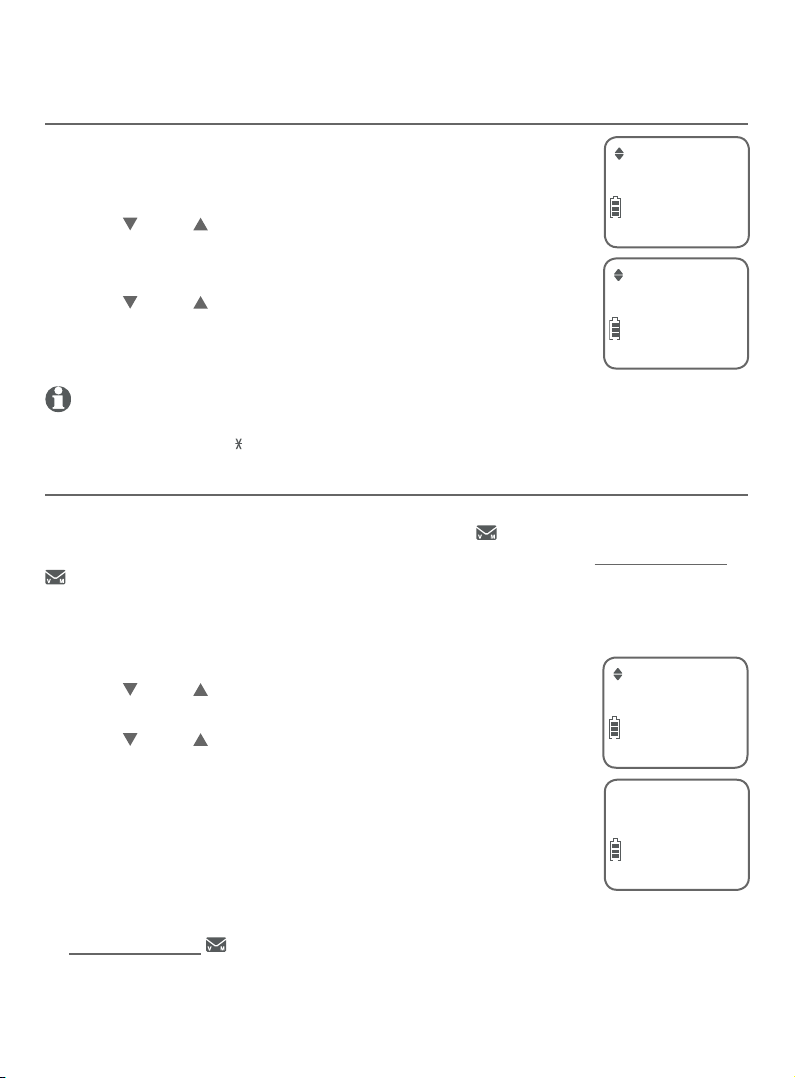
Telephone settings
Handset settings
LCD language
You can select the language used for all screen displays.
Press MENU/SELECT in the idle mode to enter the
1.
main menu.
Press CID or DIR to scroll to Settings, then press
2.
MENU/SELECT.
Press MENU/SELECT to select LCD language.
3.
Press CID or DIR to select English, Français
4.
or Español.
Press MENU/SELECT twice to save your preference.
5.
NOTE: If you accidentally change the LCD language to French or Spanish, you can reset it
back to English without going through the French or Spanish menus. Press MENU/SELECT in
idle mode, then enter 364# using the dialing keys. You hear a confirmation tone.
Set speed dial voicemail number
If you subscribe to a voicemail service oered by your telephone service
provider, you can save the voicemail number to 1 on each handset for
easy access. When you want to retrieve voicemail messages, press and hold
1. Contact your telephone service provider for more information and
assistance about your voicemail service.
To set your voicemail number:
Press MENU/SELECT in idle mode to enter the main menu.
1.
Press CID or DIR to scroll to Settings, then press
2.
MENU/SELECT.
Press CID or DIR to scroll to Voicemail #, then press
3.
MENU/SELECT.
Use the dialing keys to enter the voicemail number
4.
(up to 30 digits).
Press MENU/SELECT to save. The handset shows
5.
VM # saved and the stored number.
-OR-
If it is your rst time to set the voicemail number:
Press and hold 1 in idle mode.
1.
Use the dialing keys to enter the voicemail number (up to 30 digits).
2.
Press MENU/SELECT to save. The handset dials the saved voicemail number.
3.
15
LCD language
ECO
English
ECO
Voicemail #
ECO
Voicemail #
ECO
-
Page 22

Telephone settings
Handset settings
Clear voicemail indication
Use this feature when the telephone indicates there is a new voicemail
message but there is none. This may occur, for example, when you have
accessed your voicemail while away from home. This feature only turns
o the displayed New voicemail message and icon; it does not delete
your voicemail messages. As long as you have new voicemail messages,
your telephone service provider continues to send the signal to turn on the
indicators.
To manually turn o the new voicemail indicators:
Press MENU/SELECT when in idle mode to enter the
1.
main menu.
Press CID or DIR to scroll to Settings, then press
2.
MENU/SELECT.
Press CID or DIR to scroll to Clr voicemail,
3.
Clr voicemail
ECO
Reset VM Icon?
then press MENU/SELECT. The screen shows
Reset VM Icon?.
Press MENU/SELECT to turn the voicemail indication o.
4.
NOTE: For more information about using your voicemail service, contact your telephone
service provider for assistance.
ECO
Key tone
The handset is programmed to beep with each key press. You can turn the
key tone o, so there are no beeps when you press keys.
Press MENU/SELECT in idle mode to enter the
1.
main menu.
Press CID or DIR to scroll to Settings, then press
2.
MENU/SELECT.
Press CID or DIR to scroll to Key tone, then press
3.
MENU/SELECT.
Press CID or DIR to select On or O.
4.
Press MENU/SELECT to save your preference.
5.
Key tone
ECO
Key tone:Off
ECO
16
Page 23
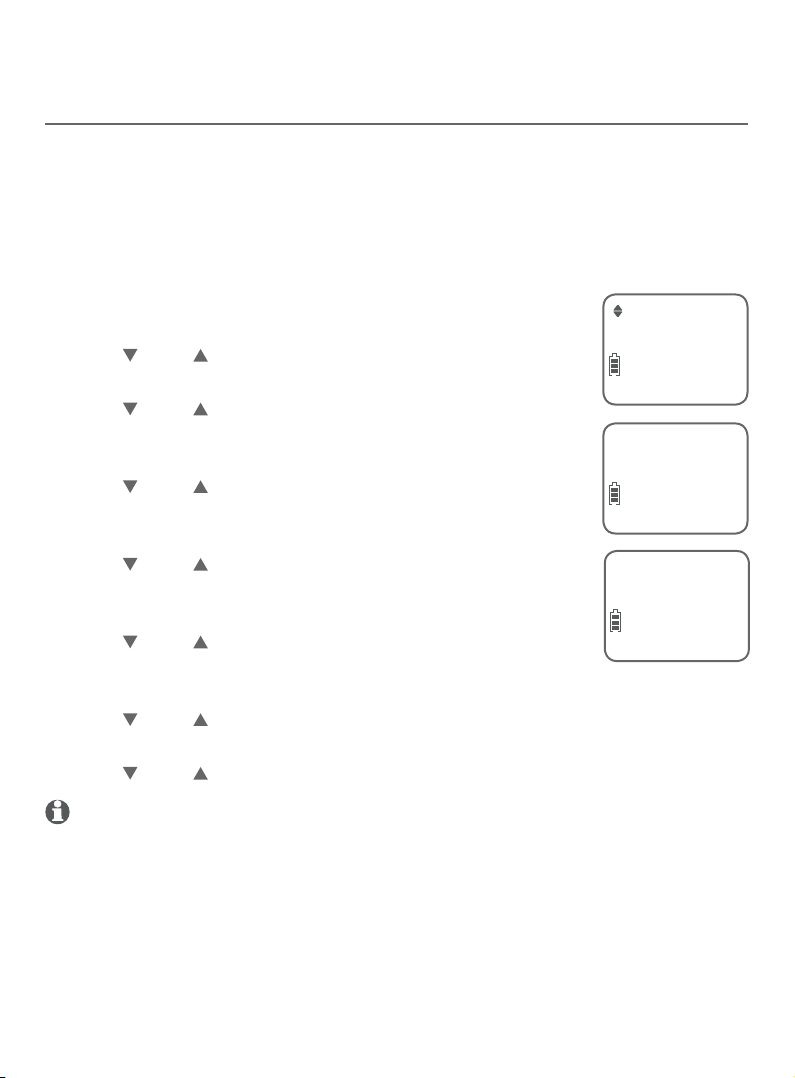
Telephone settings
Handset settings
Set date/time
The answering system announces the day of the week and time of each
message received prior to playing it. If you subscribe to caller ID service,
the day, month and time are set automatically with each incoming call (see
About caller ID on page 42). However, the year must be set so that the day
of the week can be calculated from the caller ID information.
Follow the steps, as mentioned below, to set the month, date, year and time.
Press MENU/SELECT in idle mode to enter the main
1.
menu.
Press CID or DIR to scroll to Set date/time, and then
2.
press MENU/SELECT.
Press CID or DIR to select the month, then press
3.
MENU/SELECT, or enter the 2-digit number (01-12)
using the dialing keys (0-9).
Press CID or DIR to select the day, then press
4.
MENU/SELECT, or enter the 2-digit number (01-31)
using the dialing keys (0-9).
Press CID or DIR to select the year, or enter the
5.
2-digit number (00-99) using the dialing keys (0-9),
then press MENU/SELECT.
Press CID or DIR to select the hour, then press
6.
MENU/SELECT, or enter the 2-digit number (00-23)
using the dialing keys (0-9).
Press CID or DIR to select the minute, then press MENU/SELECT, or enter
7.
the 2-digit number (00-59) using the dialing keys (0-9).
Press CID or DIR to choose AM or PM. Press MENU/SELECT to save.
8.
Set date/time
ECO
Date: MM/DD/YY
ECO
Time: HH:MM - -
ECO
NOTE: If the date and time is not set when the message is recorded, the system announces
“Time and date not set” before it plays the message.
17
Page 24
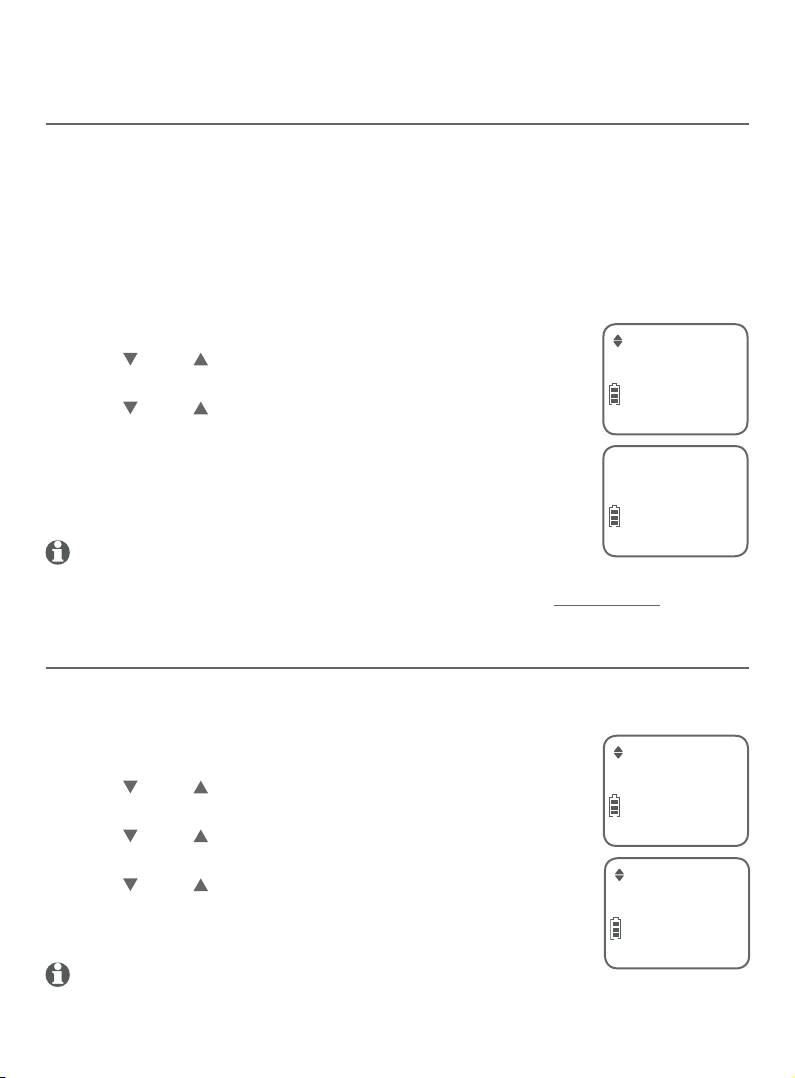
Telephone settings
Handset settings
Home area code
If you dial 7 digits to make a local call (no area code required), enter your
area code into the telephone as home area code. When you receive a call
from within your home area code, the caller ID log only displays the 7 digits
of the telephone number.
This feature makes it easy for you to make a call from the caller ID log. If you
dial 10 digits to make a local call, do not use this home area code feature.
If you do, you will not be able to place calls from your caller ID log because
they have only 7 digits.
Press MENU/SELECT in idle mode to enter the main menu.
1.
2.
Press CID or DIR to scroll to Settings, then press
MENU/SELECT.
3.
Press CID or DIR to scroll to Home area code, then
press MENU/SELECT.
Use the dialing keys to enter your 3-digit area code.
4.
Press MUTE/DELETE to erase digits while editing.
5.
Press MENU/SELECT to save the setting.
NOTE: If, in the future, your telephone service provider requires you to
dial 10 digits to make a local call (area code + telephone number), you need to delete your
home area code. While the home area code is displaying in Step 4, press and hold
MUTE/DELETE. The home area code is now restored to its default setting of _ _ _(empty).
Home area code
ECO
Home area code
- - -
ECO
Dial mode
The dial mode is preset to tone dialing. If you have pulse (rotary) service, you
must change the dial mode to pulse dialing before using the telephone.
1.
Press MENU/SELECT in the idle mode to enter the
main menu.
2.
Press CID or DIR to scroll to Settings, then press
MENU/SELECT.
Press CID or DIR to scroll to Dial mode, then press
3.
MENU/SELECT.
4.
Press CID or DIR to choose between Touch-tone,
and Pulse.
Press MENU/SELECT to save the setting.
5.
NOTE: If you have dial pulse (rotary) dialing service only, refer to
Temporary tone dialing on page 26 to temporarily switch from pulse to touch-tone dialing
during a call.
18
Dial mode
ECO
Touch-tone
ECO
Page 25
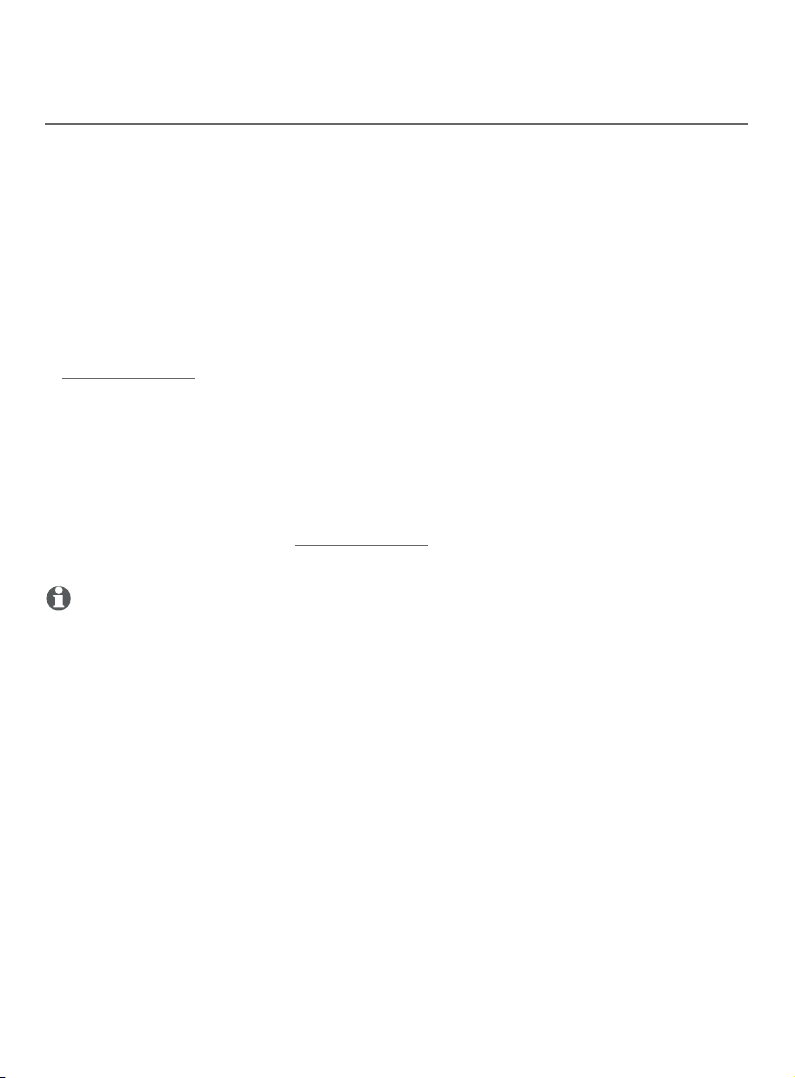
Telephone settings
Handset settings
QUIET mode
When QUIET mode is turned on, the telephone silences all sounds during
the set period of time (1-12 hours). However, the handset locator paging
tone and any sound-generating operations initiated by users, such as making
calls using the speakerphone or setting ringer volume, will sound as normal.
Aer you turn on QUIET mode, this feature activates immediately and the
answering system turns on automatically. When QUIET mode is on,
the answering system takes calls and records messages without
broadcasting them.
To turn QUIET mode on:
1. Press and hold QUIET # in idle mode to enter the QUIET mode setting
screen. The screen shows Quiet: _ _ hours [1-12].
2. Use the dialing keys to enter the desired number of hours (1-12) you
would like to turn on QUIET mode, then press MENU/SELECT. Your screen
briey shows Quiet mode on.
To turn QUIET mode o:
While QUIET mode is on, press and hold QUIET #. The screen shows
•
Quiet mode o briey and then returns to idle.
NOTES:
If you change the base ringer, handset ringer, ringer volume, or key tone when QUIET mode is on,
•
the sample plays but the feature is still muted after saving the setting.
After QUIET mode is turned off or the set period of time has expired, all muted features will be
•
activated again.
When QUIET mode is on, the handset does not ring when there is an incoming intercom call, but
•
the handset which initiates the intercom call does have the calling tone as normal.
19
Page 26
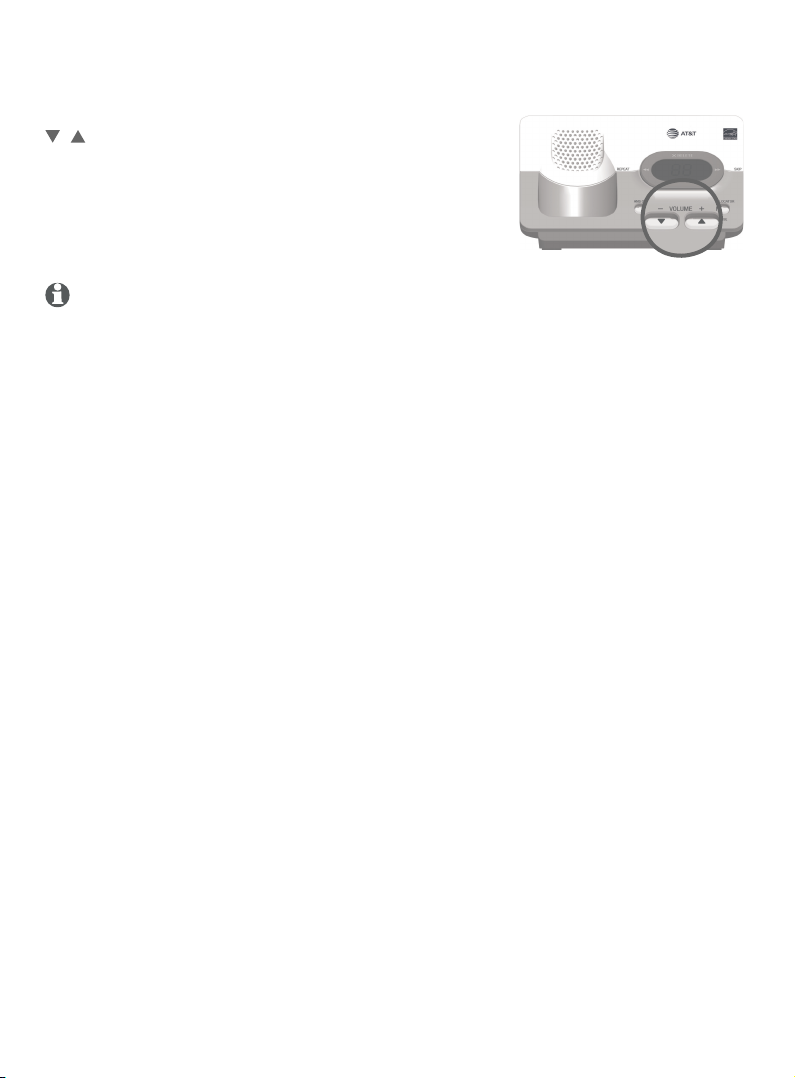
Telephone settings
Telephone base ringer volume
When the telephone base is not in use, press
/ /-VOLUME+ on the telephone base to set
the ringer volume level (1-6), or turn the ringer
o. A sample of the ringer sounds as you adjust
the volume. The telephone base announces,
“Base ringer is o” when you set the volume
to 0.
NOTE: If a handset is on an outside call, the telephone base volume cannot be changed.
20
Page 27
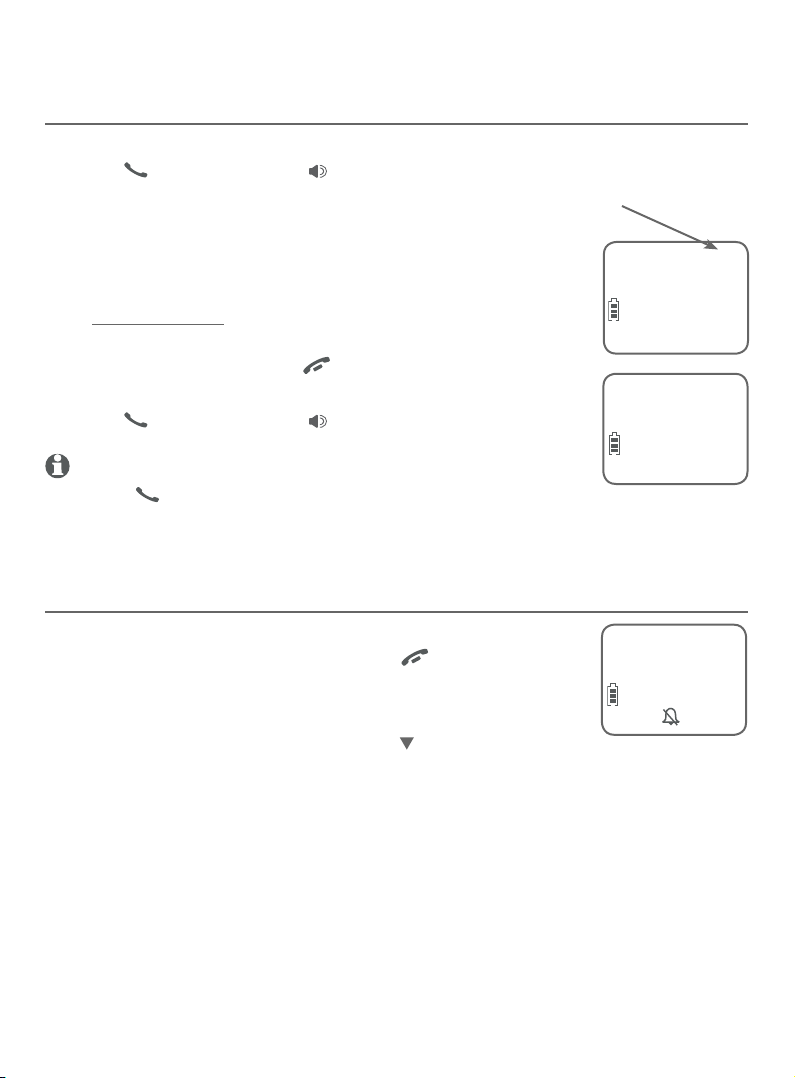
Telephone operation
Making, answering and ending calls
Making a call
To make a call:
Press PHONE/FLASH or /SPEAKER, then enter
•
the telephone number.
On-hook dialing (predialing):
Use the dialing keys to enter the telephone number
1.
(up to 30 digits).
Press and hold REDIAL/PAUSE to insert a
•
3-second dialing pause (a P appears).
Press MUTE/DELETE or OFF/CANCEL to erase
•
digits.
Press PHONE/FLASH or /SPEAKER to call.
2.
The screen displays the
elapsed time as you
talk (in hours, minutes and
seconds).
PHONE 0:01:30
888-722-7702
ECO
10:30PM 11/20
888-722-7702
ECO
NOTES:
Pressing PHONE/FLASH to access services from your telephone
•
service provider does not aect the elapsed time.
When a handset is on a call and another handset attempts to access the directory, speed dial
•
list or caller ID log, the screen of the other handset shows Not available.
10:30PM 11/20
Temporary ringer silencing
To silence the ringer temporarily on a handset:
While the telephone is ringing, press OFF/CANCEL or
•
MUTE/DELETE.
Ringer muted
ECO
To silence the ringer temporarily on the telephone base:
While the telephone is ringing, press /-VOLUME on the
•
telephone base.
This turns o the ringer without disconnecting the call. The next incoming
call rings normally at the preset volume.
21
Page 28
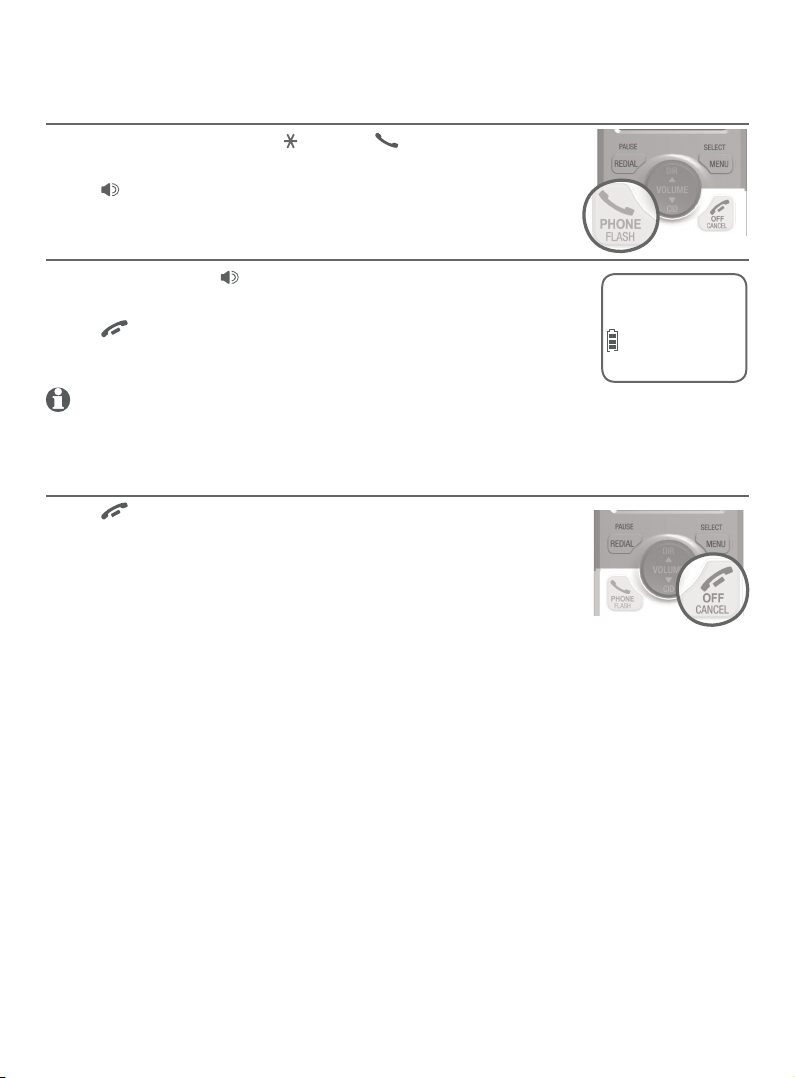
Telephone operation
Making, answering and ending calls
Answering a call
Press any dialing key (0-9, or #) or PHONE/FLASH.
-OR-
Press /SPEAKER to answer using the speakerphone.
Handset speakerphone
During a call, press /SPEAKER to switch between
speakerphone and normal handset use.
Press OFF/CANCEL or return the handset to the
telephone base or charger to hang up.
NOTE: Aer installing the battery in the handset, the screen may show Low battery. If you
use the speakerphone at this time, the battery may become depleted. Follow the
instructions in Battery charging on page 9.
Ending a call Press OFF/CANCEL.
-OR-
Put the handset in the telephone base or charger to end
the call.
Speaker 0:01:30
ECO
10:30PM 11/20
22
Page 29
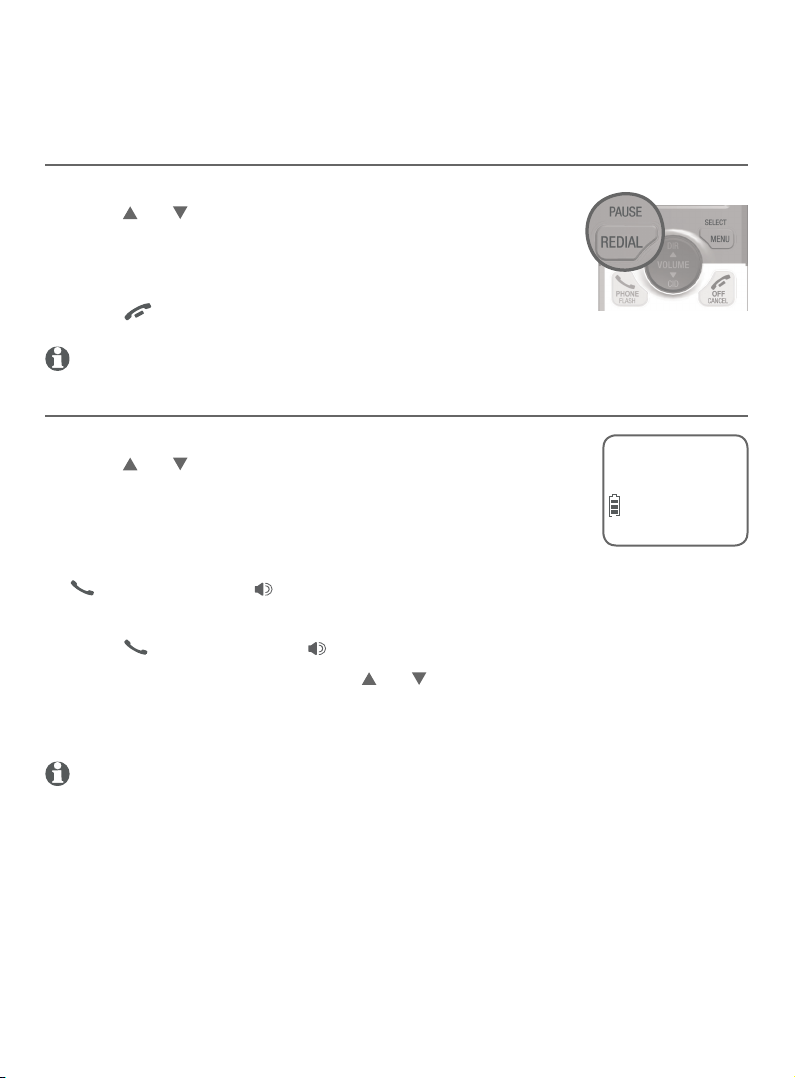
Telephone operation
Redial
Each handset stores the 10 most recently called numbers in the redial list.
View numbers in the redial list
Press REDIAL/PAUSE in idle mode.
1.
Press DIR, CID or REDIAL/PAUSE repeatedly to
2.
scroll through the 10 most recently called numbers
(up to 30 digits each). The handset beeps twice at
the beginning or end of the list.
Press OFF/CANCEL to exit the redial list.
3.
NOTE: If you access an empty redial list, the handset sounds an error tone.
Call a number from the redial list
Press REDIAL/PAUSE in idle mode.
1.
Press DIR, CID or REDIAL/PAUSE repeatedly to scroll
2.
through the 10 most recently called numbers (up to 30
digits each). The handset beeps twice at the beginning
or end of the list.
When the number you want to call is displayed, press
3.
PHONE/FLASH or /SPEAKER to dial.
-OR-
Press PHONE/FLASH or /SPEAKER.
1.
Press REDIAL/PAUSE, then press DIR, CID or REDIAL/PAUSE repeatedly
2.
until the number you want to call is displayed.
Press MENU/SELECT. The handset dials the desired number.
3.
Redial #1/7
888-722-7702
ECO
NOTE: If you press REDIAL/PAUSE when the redial list is empty, the handset sounds an
error tone.
23
Page 30
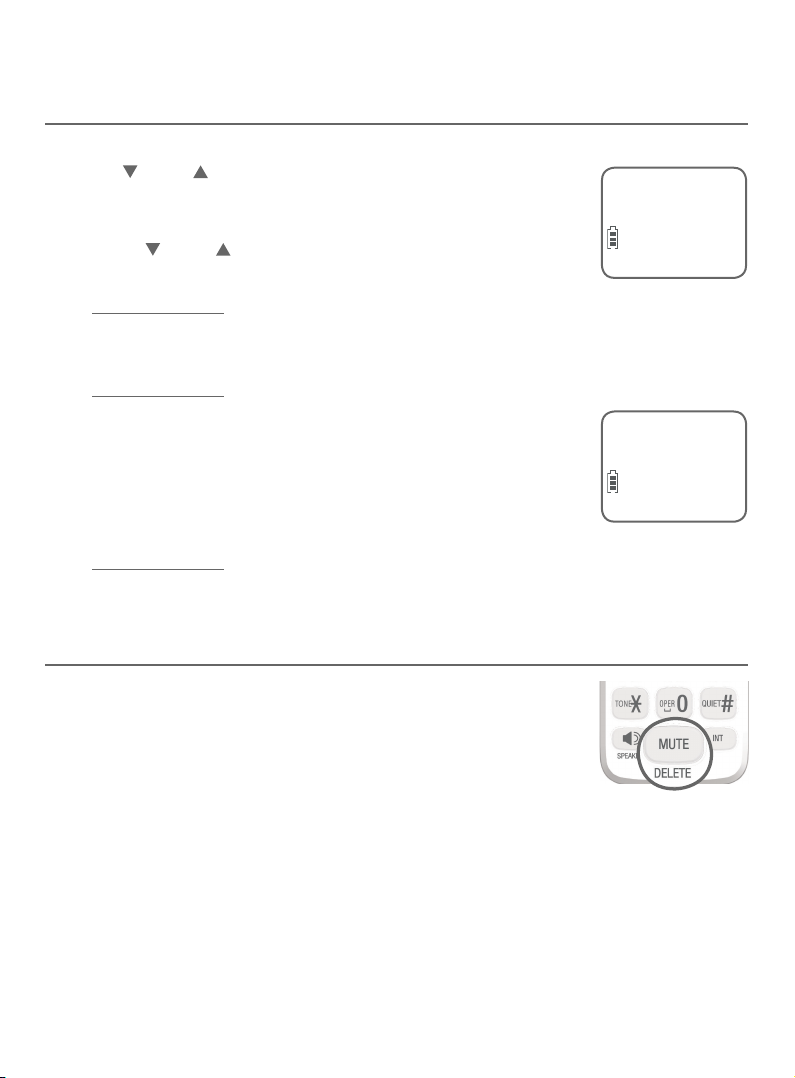
Telephone operation
Redial
Copy a number from the redial list to the directory
Press REDIAL/PAUSE.
1.
Press CID or DIR to scroll to the number you want to
2.
save into the directory. Press MENU/SELECT twice. The
screen shows Enter number.
Press CID or DIR to move the cursor to the le
•
or right.
Press and hold REDIAL/PAUSE to enter a 3-second
•
dialing pause (a P appears).
Press MUTE/DELETE to erase a digit.
•
Press and hold MUTE/DELETE to erase all digits.
•
Press MENU/SELECT again to save the number and edit
3.
the name. The screen shows Enter name.
Use the dialing keys (0-9) to edit the name.
•
Press 0 to add a space.
•
Press MUTE/DELETE to erase a character.
•
Press and hold MUTE/DELETE to erase all characters.
•
Press MENU/SELECT to store your new directory entry. The handset shows
4.
Saved and sounds a conrmation tone.
Enter number
888-722-7702_
ECO
Enter name
ECO
Delete a number in the redial list
While reviewing a number in the redial list, press
MUTE/DELETE to delete the displayed number from the
redial list.
24
Page 31

Telephone operation
Options while on calls
Volume control
While on a call, press DIR/VOLUME to increase or
CID/VOLUME to decrease the listening volume.
When the volume reaches the minimum or maximum
setting, you hear 2 beeps.
NOTE: The handset volume setting and speakerphone volume setting
are independent.
Mute
Use the mute function to turn o the microphone while on a call. You can
hear the caller, but the caller cannot hear you.
To turn mute on:
Press MUTE/DELETE. When mute is on, the handset screen
•
shows Muted until the mute function is turned o.
To turn mute o:
Press MUTE/DELETE and then resume speaking. When
•
Muted
888-722-7702
ECO
10:30PM MUTE 11/20
mute is o, Microphone on appears temporarily on the
handset screen.
-OR-
Mute is automatically turned o when you end the call.
Flash/call waiting
If you subscribe to call waiting service provided by your telephone service
provider, and someone calls while you are already on a call, you hear a beep.
Press PHONE/FLASH to put your current call on hold and take the new
•
call.
Press PHONE/FLASH anytime to switch back and
•
forth between calls.
NOTE: For more information on caller ID with call waiting, refer to
About caller ID on page 42.
25
Page 32

Telephone operation
Options while on calls
Temporary tone dialing
If you have dial-pulse (rotary) dialing service only, you can
temporarily switch from pulse-tone dialing to touch-tone
dialing during a call.
During a call, press TONE .
1.
Use the dialing keys to enter the desired number. The
2.
telephone sends touch-tone signals.
The telephone automatically returns to pulse dial mode aer you end the call.
3.
Chain dialing
While on a call, you can initiate a dialing sequence from numbers stored in
the directory, caller ID log or redial list. Doing this can be useful if you need
to access numbers other than telephone numbers (such as account numbers
or access codes).
To access the directory while on a call:
Press MENU/SELECT.
1.
Press MENU/SELECT to choose Directory.
2.
Press CID or DIR to scroll or use the dialing keys
3.
(0-9) to nd the desired entry (see Search by name on
page 36).
Press MENU/SELECT. The telephone automatically dials
4.
the displayed number.
PHONE 0:01:30
888-722-7702
ECO
10:30PM 11/20
Directory
ECO
To access the caller ID log while on a call:
Press MENU/SELECT.
1.
Press CID or DIR to scroll to Caller ID log, then press
2.
MENU/SELECT.
Press CID or DIR to scroll to the desired entry. Press
3.
# (pound key) to view other dialing options, if necessary.
See View the dialing options on page 45 for
more details.
Press MENU/SELECT. The telephone automatically dials
4.
the displayed number.
26
Charlie Johnson
888-883-2445
ECO
ROBERT BROWN
800-360-4121
ECO
10:30PM 11/20
Page 33

Telephone operation
Options while on calls
To access the redial list while on a call:
Press REDIAL/PAUSE. The screen shows the number most
1.
recently called. To view up to 10 recently called numbers,
Redial #6/10
888-722-7702
ECO
press DIR, CID or REDIAL/PAUSE repeatedly to scroll to
the desired number.
Press MENU/SELECT. The handset dials the displayed number.
2.
NOTES:
While on a call, you cannot edit a directory entry or redial entry, or copy a caller ID entry into
•
the directory.
If the directory, speed dial list, caller ID log or answering system is being used and you
•
attempt to access one of them, the screen shows Not available.
Press OFF/CANCEL to exit directory, caller ID log or redial list and return to the call
•
without dialing the displayed number.
Join a call in progress
If a handset is already on a call and you would like to join the call:
Press PHONE/FLASH or /SPEAKER on another system handset.
To end the call:
Press OFF/CANCEL or place the handset in the telephone base or charger.
The call does not end until all handsets hang up.
NOTES:
This feature is only applicable to models with more than one handset.
•
For models with two to four handsets, all handsets can be used at the same time on an
•
outside call. For models with ve handsets, you can use a maximum of four handsets. If the
h handset attempts to join the call, the handset screen shows Unable to call.
27
Page 34

Telephone operation
Handset locator
You can use the handset locator feature to nd
misplaced handsets.
To start the paging tone:
Press /HANDSET LOCATOR on the telephone
•
base to start the paging tone on all handsets for
60 seconds.
To stop the paging tone:
Press PHONE/FLASH, /SPEAKER,
•
OFF/CANCEL or any dialing key (0-9, or #) on
the handset(s).
-OR-
Press /HANDSET LOCATOR on the
•
telephone base.
-OR-
Place the handset in the telephone base or charger.
•
NOTES:
If you press MUTE/DELETE on a handset, the ringer of that handset is silenced but the paging
•
tone continues on the other handsets.
If a handset is accessing the answering system, on a call (intercom call or outside call), or out
•
of range, that handset does not beep when paged.
You cannot use the handset locator feature while the telephone base is playing messages or
•
the answering system is being accessed remotely.
Web address
You can use the web address feature to view the AT&T
website address.
Press MENU/SELECT in idle mode.
1.
Press CID or DIR to scroll to Web address, then
2.
press MENU/SELECT. The screen shows the AT&T
Website address.
28
www.telephones.
ECO
att.com
ECO
Page 35

Telephone operation
Intercom
Make and answer an intercom call
Use the intercom feature for conversations between handsets. This feature is
only available if you have at least two system handsets.
Press INT on your handset when not in use.
1.
If you have 2 handsets, your originating handset
•
screen shows Calling HS X. The other handset rings
and its screen shows HS X is calling.
If you have more than 2 handsets, your originating
•
handset screen shows Intercom to. Use the dialing
key to select the destination handset. The originating
handset screen shows Calling HS X (X represents the
handset number). The destination handset rings and
its screen shows HS X is calling.
To answer the intercom call, press any dialing key
2.
(0-9, or #), PHONE/FLASH, /SPEAKER or INT
on the other handset. Both handset screens now
show Intercom.
To end an intercom call, press OFF/CANCEL or place
3.
the handset back in the telephone base or charger. Both
handset screens now show Intercom ended.
NOTES:
Before the intercom call is answered, you can cancel it by pressing OFF/CANCEL or INT
•
on your originating handset.
If the other handset is not answered within 100 seconds, or if the handset is in use, on a call,
•
or out of range, your originating handset shows Unable to call.
If you have four handsets, of which two handsets are on an intercom call, the other two
•
handsets can be used on an outside call (see Join a call in progress on page 27) or a separate
intercom call.
Intercom to
ECO
Calling HS X
ECO
Intercom
ECO
Answer an incoming call during an intercom call
If you receive an incoming outside call during an intercom call, there is an
alert tone.
To answer the incoming outside call:
Press PHONE/FLASH. The intercom call ends automatically.
•
To end the intercom call without answering the incoming outside call:
Press OFF/CANCEL. The intercom call ends and the handsets ring for
•
the incoming call.
To let the answering system answer the incoming outside call:
Do nothing. Continue with the intercom call. If the answering system is on,
•
it answers the incoming call aer the number of rings you have set.
29
Page 36

Telephone operation
Call transfer using intercom
Use the intercom feature to transfer an outside call to
another system handset.
During a call, press INT.
1.
If you have 2 handsets, the outside call is put on
•
Phone 0:01:30
ECO
10:30PM 11/20
hold and your originating handset screen shows
Calling HS X. The other handset rings and its screen
Intercom to
shows HS X is calling.
If you have more than 2 handsets, your originating
•
ECO
handset screen shows Intercom to. Use the dialing
key to enter a handset number. The outside call
is put on hold and your originating handset screen
shows Calling HS X. The destination handset rings
and its screen shows HS X is calling.
To answer the intercom call on the other handset,
2.
Calling HS X
ECO
press any dialing key (0-9, or #), PHONE/FLASH,
/SPEAKER or INT. The outside call is still on hold
and both handset screens now show Intercom. You
Intercom
can now have a private conversation between
system handsets.
NOTES:
To cancel the intercom call and return to the external call before the intercom call is
•
answered, press OFF/CANCEL, PHONE/FLASH or INT on your originating handset.
If the called party does not answer within 100 seconds, or if the device is in use, on a call,
•
or out of range, the calling handset shows
returns to the outside call.
From the intercom call, you have the following options:
3.
You can let the other handset join you on the outside call in a
•
Unable to call
on its screen and automatically
ECO
three-way conversation. Press and hold INT on the originating handset.
You can transfer the call. Press OFF/CANCEL, or place your handset
•
back in the telephone base or charger. Your originating handset screen
shows Transferred. The other handset automatically connects to the
outside call.
You can switch between the outside call (Outside call appears on the
•
screen) and the intercom call (Intercom appears on the screen). Press
INT on the originating handset to switch.
The called party can end the intercom call by OFF/CANCEL or placing
•
the other handset back in the telephone base or charger. The outside
call continues with the originating handset.
30
Page 37

Directory
Directory overview
Shared directory
The directory is stored in the telephone base, and is
shared by all handsets. Changes made to the directory on
any one handset apply to all.
NOTE: Only one handset can review the directory at one time. If
another handset attempts to enter the directory, the screen shows
Not available.
Directory memory capacity
The directory can store up to 50 entries, with a maximum
of 15 alphanumeric characters (including spaces) for the
names and 30 digits for the telephone numbers.
If there are already 50 entries, the screen shows
Directory full. You cannot store a new number until you
delete one.
If the directory is empty, when you access it, the screen shows
Directory empty.
Exiting the directory
Press OFF/CANCEL to cancel an operation, back up to the previous menu,
or exit the menu display. Press and hold OFF/CANCEL to return to
idle mode.
Charlie Johnson
888-883-2445
ECO
Directory full
ECO
31
Page 38

Directory
Create directory entries
Create a new directory entry
Press MENU/SELECT in idle mode.
1.
Press CID or DIR to scroll to Directory, then press MENU/SELECT.
2.
Press MENU/SELECT to choose Add contact.
3.
Enter the telephone number when prompted.
4.
Use the dialing keys to enter a number (up to 30 digits).
•
Press CID or DIR to move the cursor to the le
–
or right.
Press and hold REDIAL/PAUSE to enter a 3-second
–
dialing pause (a P appears).
Press MUTE/DELETE to erase a digit.
–
Press and hold MUTE/DELETE to erase all digits.
–
-OR-
Copy a number from the redial list by pressing REDIAL/PAUSE
•
and then CID or DIR, or pressing REDIAL/PAUSE repeatedly to locate
the desired number. Press MENU/SELECT to copy the number.
Press MENU/SELECT to save the number in the display.
5.
Enter the name when prompted. Use the dialing keys and refer to
6.
Character chart on page 33 to enter a name (up to 15 characters). Each
time you press a key, the character on that key appears. Additional key
presses produce other characters on that key.
Press 0 to add a space.
•
Press CID or DIR to move the cursor to the le
•
or right.
Press MUTE/DELETE to erase a character.
•
Press and hold MUTE/DELETE to erase all characters.
•
Enter number
888-883-2445_
ECO
Enter name
ECO
Charlie Johnson_
32
ECO
Page 39

Directory
Create directory entries
Character chart:
Dialing
key
1 2 3 4 5 6 7 8 9 10 11
Characters by number of key press
1 1 . - ‘ ( ) * # & / ,
2 a b c A B C 2
3 d e f D E F 3
4 g h i G H I 4
5 j k l J K L 5
6 m n o M N O 6
7 p q r s P Q R S 7
8 t u v T U V 8
9 w x y z W X Y Z 9
space
0 0
Press MENU/SELECT to store your new directory entry. The handset shows
7.
Saved and a conrmation tone sounds.
NOTE: The screen shows Number repeated if the number is already in the directory. You
cannot save the same number more than once.
33
Page 40

Directory
Create directory entries
Add a predialed telephone number to the directory
While the handset is in idle mode, use the dialing keys
1.
to enter the telephone number (up to 30 digits).
Press and hold REDIAL/PAUSE to insert a 3-second
•
dialing pause (a P appears).
Press MUTE/DELETE to erase a digit.
•
Press and hold MUTE/DELETE to erase all digits.
•
Press MENU/SELECT twice to move on to edit the name.
2.
Refer to Step 6 in Create a new directory entry on
page 32.
Press MENU/SELECT to store your new directory entry.
3.
The handset shows Saved and sounds a
conrmation tone.
888-722-7702
ECO
10:30PM 11/20
Enter number
888-883-2445_
ECO
Enter name
ECO
Charlie Johnson_
ECO
34
Page 41

Directory
Review the directory
Review directory entries
Press DIR when in idle mode. The screen shows a
1.
summary briey, then the rst entry in the directory.
Directory empty appears if there are no directory
entries.
Press CID or DIR to browse through the directory.
2.
Entries appear alphabetically by the rst letter in the
name.
-OR-
Press MENU/SELECT when in idle mode.
1.
Press CID or DIR to scroll to Directory, then press
2.
MENU/SELECT.
Press CID or DIR to scroll to Review, then press MENU/SELECT. The
3.
screen shows a summary briey, then the rst entry in the directory.
Press CID or DIR to browse through the directory. Entries appear
4.
alphabetically by the rst letter in the name.
NOTE: If the telephone number in the directory exceeds 15 digits, a dash appears aer the
14th digit, and the remaining digits are displayed aer two seconds beginning with a dash.
Charlie Johnson
888-883-2445
ECO
Christine Smith
888-722-7702
ECO
35
Page 42

Directory
Review the directory
Search by name
Press DIR when the handset is in idle mode.
1.
When an entry appears, use the dialing keys (0-9) to
2.
start a name search (alphabetical search).
The directory shows the rst name beginning with the
rst letter associated with the dialing key, if there is an
entry in the directory that begins with that letter. Press
CID or DIR to scroll through the entries beginning with that letter.
To see other names that start with the letters on the same dialing key,
3.
keep pressing the key until the desired letter is shown. The names appear
in alphabetical order.
For example, if you have the names Jennifer, Jessie, Kevin and Linda in
your directory:
If you press 5 (JKL) once, J and then Jennifer displays.
•
If you press 5 (JKL) once, J displays. Press CID. Jessie displays.
•
If you press 5 (JKL) twice, K and then Kevin displays.
•
If you press 5 (JKL) three times, L and then Linda displays.
•
If you press 5 (JKL) four times, 5 displays.
•
If you press 5 (JKL) ve times, J displays and then Jennifer displays again.
•
Charlie Johnson
888-883-2445
ECO
NOTE: If you press a dialing key (0-9) and no name starts with any letter on that key, the
directory shows the entry that matches the next letter in the directory.
36
Page 43

Directory
Dial, delete and edit a directory entry
You can dial, delete or edit a displayed directory entry.
See Review directory entries on page 35 or Search by
name on page 36 to show an entry from the directory.
Robert Brown
888-360-4121
ECO
Dial a directory number While reviewing a directory entry, press PHONE/FLASH or
/SPEAKER to dial the displayed telephone number from
the directory.
Phone 0:01:30
888-360-4121
ECO
10:30PM 11/20
Delete a directory entry
While reviewing a directory entry, press MUTE/DELETE.
1.
The screen shows Delete contact?.
Press MENU/SELECT to delete the displayed entry from
2.
Delete contact?
888-360-4121
ECO
the directory. The handset shows Deleting... and then
Contact deleted with a conrmation tone. Once deleted,
you cannot retrieve that entry.
NOTE: If the directory entry you deleted is also in the speed dial
location, the telephone will automatically clear the number stored in
that speed dial location.
Contact deleted
ECO
Edit a directory entry
While reviewing a directory entry, press MENU/SELECT. The screen shows
1.
Edit number with the current number of the entry.
Edit the telephone number.
2.
Use the dialing keys to enter a number (up to 30 digits).
•
Press CID or DIR to move the cursor to the le
–
Edit number
360-4121_
ECO
or right.
Press and hold REDIAL/PAUSE to enter a 3-second
–
dialing pause (a P appears).
Press MUTE/DELETE to erase a digit.
–
Press and hold MUTE/DELETE to erase all digits.
–
Edit name
ECO
-OR-
Copy a number from the redial list by pressing REDIAL/PAUSE and then
•
CID or DIR, or pressing REDIAL/PAUSE repeatedly to locate the
number. Press MENU/SELECT to copy the number.
37
Page 44

Directory
Dial, delete and edit a directory entry
3. Press MENU/SELECT to save the number. The screen shows Edit name
with the current name of the entry.
4. Edit the characters.
Press 0 to add a space.
•
Press CID or DIR to move the cursor to the le or right.
•
Press MUTE/DELETE to erase a character.
•
Press and hold MUTE/DELETE to erase all characters.
•
5. Press MENU/SELECT to save. The handset shows Saved, then the
updated entry.
38
Page 45

Directory
Speed dial
The telephone system has nine speed dial locations (2-9, 0) and a voicemail
access location 1 where you can store the telephone numbers you wish
to dial more quickly. You can store up to 30 digits in each location. Speed
dial assignments can only be selected from the existing directory entries.
The voicemail access number must be manually entered.
Assign a speed dial number
Press MENU/SELECT when the handset is in idle mode.
1.
Press CID or DIR to scroll to Directory, then press
2.
MENU/SELECT.
Press CID or DIR to scroll to Speed dial, then press
3.
MENU/SELECT.
Press CID or DIR to choose your desired speed dial
4.
location, or press the dialing key (2-9, 0) corresponding
to the location you wish to assign, then press
MENU/SELECT. The handset briey shows
Copy from DIR.. and then enters the directory.
Press CID or DIR to scroll to the phone number you
5.
wish to assign to the selected speed dial location.
Press MENU/SELECT to save. The name (up to 12
6.
characters) of the desired directory entry appears in the
selected speed dial location.
Speed dial
ECO
0:<Unassigned>
ECO
Charlie Johnson
888-883-2445
ECO
0:Charlie Johnson
39
ECO
Page 46

Directory
Speed dial
Reassign a speed dial number
Press MENU/SELECT when the handset is in idle mode.
1.
Press CID or DIR to scroll to Directory, then press MENU/SELECT.
2.
Press CID or DIR to scroll to Speed dial, then press MENU/SELECT.
3.
Press CID or DIR, or the dialing key (2-9, 0) corresponding to the
4.
location you wish to reassign.
Press MENU/SELECT twice. The screen shows Reassign SD.
5.
Press MENU/SELECT. The handset briey shows Copy from DIR.. and then
6.
enters your directory list.
Press CID or DIR to scroll to the phone number you wish to reassign to
7.
the selected speed dial location.
Press MENU/SELECT to save. The name (up to 12 characters) of the desired
8.
directory entry appears in the selected speed dial location.
Clear a speed dial location
Follow Steps 1-3 in Reassign a speed dial number to
1.
enter the speed dial list.
Press CID or DIR to scroll to the desired speed dial
2.
location.
Press MUTE/DELETE. The screen displays Clear SD #X?
3.
(X represents the speed dial location number).
Press MENU/SELECT to conrm.
4.
NOTE: Clearing the speed dial locations does not aect the entries in
the directory.
0: Robert Brown
ECO
Clear SD #X?
ECO
Assign your speed dial voicemail number
See the Set speed dial voicemail number section on page 15 for
instructions on assigning your speed dial voicemail number.
40
Page 47

Directory
Speed dial
Make a call using speed dial
When in idle mode, press and hold the dialing key (0 or 2-9) corresponding
to the assigned speed dial number you wish to call.
-OR-
1. Press MENU/SELECT when the handset is in idle mode.
2. Press CID or DIR to scroll to Directory, then press MENU/SELECT.
3. Press CID or DIR to scroll to Speed dial, then press MENU/SELECT.
4. Press CID or DIR to scroll to the desired location (0 or 2-9) and then press
PHONE/FLASH or /SPEAKERSPEAKER to call.
Check your voicemail using speed dial
Press and hold the 1 key on your handset to dial your voicemail number.
41
Page 48

Caller ID
About caller ID
This product supports caller ID services oered by most telephone service
providers. Caller ID allows you to see the name, number, date and time of calls.
The available caller ID information will appear aer the rst or second ring.
Information about caller ID with call waiting
Caller ID with call waiting lets you see the name and telephone number of
the caller before answering the call, even while on another call.
It may be necessary to change your telephone service to use this feature.
Contact your telephone service provider if:
You have both caller ID and call waiting, but as separate
•
services (you may need to combine these services).
You have only caller ID, or only call waiting service.
•
You don’t subscribe to caller ID or call waiting services.
•
There may be fees for caller ID services. In addition, services
may not be available in all areas.
This product can provide information only if both you and
the caller are in areas oering caller ID services and if both
telephone service providers use compatible equipment. The
time and date are sent by the telephone service provider
along with the call information.
The caller ID information may not be available for every incoming call. The
callers may intentionally block their names and/or telephone numbers.
Christine Smith
888-883-2445
ECO
10:30PM 11/20
NOTE: You can use this product with regular caller ID service, or you can use this
product’s other features without subscribing to either caller ID or combined caller ID with
call waiting service.
About home area code
See Home area code on page 18 to determine if you should enter your area
code. Entering the area code changes how numbers are displayed in the
caller ID log and how to return a call from the caller ID log (see
View dialing options on page 45).
42
Page 49

Caller ID
Caller ID log
How caller ID log works
The telephone stores caller ID information about the last 50 incoming calls
in the telephone base. Each entry may have up to 24 digits for the telephone
number and 15 characters for the name. Entries are stored in reverse
chronological order. The telephone deletes the oldest entry when the log is
full to make room for new calls. This information is common to all handsets,
so changes made to any handset are reected in all other handsets. If you
answer a call before the information appears on the screen, it does not show
in the caller ID log.
NOTE: The caller ID information might not be available for every incoming call. The callers
might intentionally block their names and/or telephone numbers (see Reasons for missing
caller ID information on page 48).
Memory match
If the incoming telephone number matches the last seven
digits of a telephone number in your directory, the name
that appears on the screen matches the corresponding
name in your directory.
For example, if Christine Smith calls, her name appears as
Chris if this is what you entered into your directory.
Chris
888-883-2445
ECO
10:30PM 11/20
NOTE: The number shown by your caller ID is in the format sent by the telephone service
provider. The telephone service provider usually delivers 10-digit telephone numbers (area
code plus telephone number). If the telephone number of the caller does not match a
number in your directory, the name appears as it is delivered by the telephone service
provider. For example, if the telephone service provider includes the area code but the
number in your directory does not, the name appears as delivered by the telephone
service provider.
43
Page 50

Caller ID
Caller ID operation
Missed (new) calls indicator
When you have calls that have not been reviewed, all
handset screens show XX missed calls when in idle mode.
All entries that have not been reviewed are counted as
missed (new) calls. Each time you review a caller ID log
entry marked as NEW, the number of missed calls
decreases by one.
If you do not want to review the missed (new) calls one by
one, but you still want to keep them in the caller ID log,
you can press and hold OFF/CANCEL for 4 seconds
when the handset is idle. All the entries in the caller ID log
will be considered old (reviewed), and the missed call(s)
message goes away.
Review the caller ID log
Review the caller ID log to nd out who called, to return the call or to copy
the caller’s name and number into your directory. Call log empty appears if
there are no records in the caller ID log.
When a handset is in idle mode, press CID to view the caller ID log in
1.
reverse chronological order starting with the most recent call.
-OR-
You can also review the caller ID log by pressing MENU/SELECT, then
CID or DIR to scroll to Caller ID log. Press MENU/SELECT twice to
select Review.
Press CID or DIR to scroll through the list. The handset beeps twice
2.
when you reach the beginning or end of the caller ID log.
Press OFF/CANCEL to exit the caller ID log.
3.
16 missed calls
ECO
10:30PM 11/20
HANDSET 1
ECO
10:30PM 11/20
NOTES:
If the telephone number has more than 15 digits, only the last 15 digits appear in the
•
caller ID log.
Only one handset can review the caller ID log at a time. If another handset attempts to enter
•
the caller ID log, it shows Not available.
44
Page 51

Caller ID
Caller ID operation
View dialing options
Although the caller ID log entries received typically have 10 digits (the area
code plus the 7-digit number), in some areas, you may need to dial only the
seven digits, 1 plus the seven digits, or 1 plus area code plus the seven digits.
You can follow the steps mentioned below, to change the number of digits
that you dial in the caller ID log.
When a handset is in idle mode, press CID to
1.
view the caller ID log in reverse chronological
order starting with the most recent call.
Before dialing or saving the telephone number in
2.
the directory, press # (pound key) repeatedly to
show dierent dialing options for local and long
883-2445
1-883-2445
888-883-2445
1-888-883-2445
883-2445
1-883-2445
distance numbers.
-OR-
Press 1 repeatedly if you need to add or remove
888-883-2445
1-888-883-2445
1 in front of the telephone number.
3. When the number is in the correct format for dialing, press
PHONE/FLASH or /SPEAKERSPEAKER to call the number.
To save the number to the directory, see Save a caller ID log entry to the
directory on page 47.
Press #
Press 1
NOTE: If you do not need to dial the area code for local calls, make sure to program your
home area code (see Home area code on page 18).
45
Page 52

Caller ID
Caller ID operation
Dial a caller ID log entry
While reviewing the caller ID log entry, press CID or DIR to browse
1.
through the caller ID log.
Press PHONE/FLASH or /SPEAKER to dial the displayed entry.
2.
Delete caller ID log entries
To delete a caller ID log entry:
While reviewing the caller ID log, press CID or DIR to browse through
1.
the caller ID log.
Press MUTE/DELETE to delete the displayed entry from the caller ID log.
2.
The screen shows Deleting... with a conrmation tone. Once deleted, you
cannot retrieve that entry.
To delete all caller ID log entries:
Press MENU/SELECT in idle mode.
1.
Press CID or DIR to scroll to Caller ID log, then press
2.
MENU/SELECT.
Press CID or DIR to scroll to Del all calls, then
3.
press MENU/SELECT. The screen shows Delete all?.
Press MENU/SELECT to delete all entries from the
4.
caller ID log. The screen shows Deleting... with a
conrmation tone. Once deleted, you cannot retrieve
that entry.
Caller ID log
ECO
Del all calls
ECO
Delete all?
ECO
46
Page 53

Caller ID
Caller ID operation
Save a caller ID log entry to the directory
While reviewing the caller ID log, press CID or DIR to browse through the
1.
caller ID log.
Press MENU/SELECT. The screen shows Edit number.
2.
Use the dialing keys to modify the telephone number (up to 30 digits).
3.
Press CID or DIR to move the cursor to the le or right.
•
Press and hold REDIAL/PAUSE to enter a 3-second dialing pause
•
(a P appears).
Press MUTE/DELETE to erase a digit.
•
Press and hold MUTE/DELETE to erase all digits.
•
Press MENU/SELECT to save the number in the display. The screen shows
4.
Edit name.
Use the dialing keys and refer to Character chart on page 33 to modify
5.
the name (up to 15 characters).
Press 0 to add a space.
•
Press CID or DIR to move the cursor to the le or right.
•
Press MUTE/DELETE to erase a character.
•
Press and hold MUTE/DELETE to erase all characters.
•
Press MENU/SELECT to save. The screen shows Saved with a conrmation tone.
6.
NOTES:
The screen shows Number repeated if the number is already in the directory. You cannot
•
save the same number more than once.
If the directory is full, the screen shows Directory full.
•
If you try to save a caller ID log entry to the directory without a number,
•
Unable to save displays.
If the telephone number has more than 15 digits, only the last 15 digits appear in the
•
caller ID log. However, the telephone can still save all digits (up to 24 digits) of that
telephone number from the caller ID log in the directory.
You might need to change how a caller ID number is saved in the directory if the entry does
•
not appear in the correct format. Caller ID numbers might appear with an area code that
is not necessary for local calls, or without a 1 that is necessary for long distance calls. For
details, see View dialing options on page 45.
47
Page 54

Caller ID
Reasons for missing caller ID information
There are occasions when other information or no information shows for
various reasons:
Screen message
PRIVATE NAME The caller prefers not to show the name.
PRIVATE NUMBER The caller prefers not to show the telephone number.
PRIVATE CALLER The caller prefers not to show the name and telephone number.
UNKNOWN NAME Your telephone service provider cannot determine the
caller’s name.
UNKNOWN NUMBER Your telephone service provider cannot determine the
caller’s telephone number.
UNKNOWN CALLER Your telephone service provider cannot determine the
caller’s name and telephone number. Calls from other
countries may also generate this message.
Reason
48
Page 55

Answering system
Answering system settings
Use the answering system menu in the handset to turn the answering
system on or o or change the settings for the outgoing announcement, call
screening, number of rings, remote access code and the message alert tone.
Announcement
The announcement is the greeting callers hear when calls are answered by
the answering system.
The telephone has a default announcement, “Hello. Please leave a message
aer the tone.” You can use this announcement, or record your own
announcement.
You can record an announcement up to 90 seconds. The system does not
record any announcement shorter than 2 seconds.
To play the current announcement:
Press MENU/SELECT in idle mode.
1.
Press CID or DIR to scroll to Answering sys,
2.
then press MENU/SELECT.
Press MENU/SELECT to select Announcement.
3.
The system announces, “To play, press 2. To record,
press 7.”
Press 2 to play the current announcement from
4.
the speakerphone.
Press DIR/VOLUME to increase or press
•
CID/VOLUME to decrease the message
playback volume.
Press /SPEAKER to switch between
•
speakerphone and handset.
Answering sys
ECO
Announcement
ECO
Play Del Rec
[2] [3] [7]
ECO
49
Page 56

Answering system
Answering system settings
To record a new announcement:
Press MENU/SELECT in idle mode.
1.
Press CID or DIR to scroll to Answering sys,
2.
then press MENU/SELECT.
Press MENU/SELECT to select Announcement. The
3.
system announces, “To play, press 2. To record, press 7.”
Press 7. The system announces “Record aer the tone. Press 5 when you
4.
are done.”
Face the handset and speak towards the microphone to record your
5.
announcement.
Press 5 when you nish the recording. The handset plays back the
6.
recorded announcement.
NOTE: If the answering system memory is full, when you press 7 in Step 4, the answering
system announces, “Memory is full.” You must delete some messages before you can record
a new announcement. Refer to Message playback on pages 61-63.
To delete your announcement:
Press MENU/SELECT in idle mode.
1.
Press CID or DIR to scroll to Answering sys, then press MENU/SELECT.
2.
Press MENU/SELECT to select Announcement. The system announces, “To
3.
play, press 2. To record, press 7.”
Press 2 to play the current announcement from the speakerphone.
4.
Press 3 during playback to delete your recorded announcement. The
5.
system announces, “Announcement deleted.”
If your announcement is deleted, calls are answered with the default
announcement, “Hello. Please leave a message aer the tone.”
Recording... Stop
[5]
ECO
50
Page 57

Answering system
Answering system settings
Answer on/o
Unless you change it, the answering system is on and ready to record
messages. If the answering system is on, the ANS ON icon displays on the
handset screen and the /ANS ON/OFF light on the telephone base is
on. You can turn the answering system o, but if you do so, the answering
system does not answer calls and record incoming messages.
Using the handset:
Press MENU/SELECT in idle mode to enter the
1.
main menu.
Press CID or DIR to scroll to Answering sys, then
2.
press MENU/SELECT.
Press CID or DIR to scroll to Answer on/o, then
3.
press MENU/SELECT.
Press CID or DIR to select between On and O, then
4.
press MENU/SELECT to save the setting.
Using the telephone base:
Press /ANS ON/OFF to turn the answering
•
system on or o. If the answering system is
turned on, it announces, “Calls will be answered.”
If the answering system is turned o, it
announces, “Calls will not be answered.”
Answer on/off
ECO
Answer: On
ECO
NOTES:
If the answering system is o and there is an incoming call, the system answers aer 10 rings
•
and announces to the caller, “Please enter your remote access code.” For more information
about remote access, see Remote access code on page 54.
You can turn the answering system on or o from either the handset or the telephone base,
•
but you can only use the handset to change the other answering system settings.
You cannot turn the answering system on or o while a handset is on a call or the telephone
•
base is playing messages.
51
Page 58

Answering system
Answering system settings
Call screening
You can choose whether or not incoming messages are played through the
speaker on the telephone base while they are being recorded. However,
whether the call screening is on or o, the incoming messages can always be
played through the handset.
To change the settings:
Press MENU/SELECT when in idle mode to enter the
1.
main menu.
Press CID or DIR to scroll to Answering sys, then
2.
press MENU/SELECT.
Press CID or DIR to scroll to Ans sys setup, then
3.
press MENU/SELECT.
Press MENU/SELECT to select Call screening.
4.
Press CID or DIR to choose On or O.
5.
Press MENU/SELECT to save your setting.
6.
NOTE: For more details about the features of call screening, see Call screening on page 59.
Call screening
ECO
Screening: On
ECO
52
Page 59

Answering system
Answering system settings
Number of rings
You can set the answering system to answer an incoming call aer 2, 3, 4, 5,
or 6 rings. You can also select Toll saver, which is explained below. Unless
you change it, the answering system answers an incoming call aer
three rings.
To set the number of rings:
Press MENU/SELECT in idle mode to enter the
1.
main menu.
Press CID or DIR to scroll to Answering sys,
2.
then press MENU/SELECT.
Press CID or DIR to scroll to Ans sys setup,
3.
then press MENU/SELECT.
Press CID or DIR to scroll to # of rings, then press
4.
MENU/SELECT.
Press CID or DIR to scroll and choose among
5.
2, 3, 4, 5, 6 or Toll saver.
Toll saver- the answering system answers a call aer two rings if
•
you have new messages, and aer four rings when there are no new
messages. This feature allows you to check for new messages and avoid
paying long distance charges if you are calling from out of your local area.
Press MENU/SELECT to save your setting.
6.
# of rings
ECO
3
ECO
NOTE: If you subscribe to a voicemail service oered through your telephone service
provider, see Answering system and voicemail indicators on page 57.
53
Page 60

Answering system
Answering system settings
Remote access code
To access your answering system remotely from any touch-tone telephone,
you need to enter a 2-digit number (00-99). Unless you change it, the remote
access code is 19.
To change the remote access code:
Press MENU/SELECT in idle mode to enter the
1.
main menu.
Press CID or DIR to scroll to Answering sys, then
2.
press MENU/SELECT.
Press CID or DIR to scroll to Ans sys setup, then
3.
press MENU/SELECT.
Press CID or DIR to scroll to Remote code, then press
4.
MENU/SELECT.
Press CID or DIR to select the remote access code, or
5.
use the dialing keys to enter the correct number (00-99).
Press MENU/SELECT to save your setting.
6.
NOTE: For more details about the remote access feature, refer to Remote access on page 66.
Remote code
ECO
Remote code
19
ECO
54
Page 61

Answering system
Answering system settings
Message alert tone
When the message alert tone is on, and there is at least one new message,
the telephone base beeps every 10 seconds. By default, the message alert
tone is set to OFF.
To change the setting:
Press MENU/SELECT in idle mode to enter the
1.
main menu.
Press CID or DIR to scroll to Answering sys, then
2.
press MENU/SELECT.
Press CID or DIR to scroll to Ans sys setup, then
3.
press MENU/SELECT.
Press CID or DIR to scroll to Msg alert tone, then
4.
press MENU/SELECT.
Press CID or DIR to choose On or O.
5.
Press MENU/SELECT to save your setting.
6.
NOTES:
The message alert tone beeps only if all the following conditions are met:
•
– The answering system is on.
– The message alert tone is on.
– There are new messages.
To temporarily turn o the message alert tone, see Temporarily turn off the message alert
•
tone on page 60.
Msg alert tone
ECO
Tone: Off
ECO
55
Page 62

Answering system
Answering system settings
Recording time
You can set the recording time allowed for incoming messages. The message
length is three minutes by default.
To change the setting:
Press MENU/SELECT in idle mode to enter the
1.
main menu.
Press CID or DIR to scroll to Answering sys,
2.
then press MENU/SELECT.
Press CID or DIR to scroll to Ans sys setup,
3.
then press MENU/SELECT.
Press CID or DIR to scroll to Recording time,
4.
then press MENU/SELECT.
Press CID or DIR to scroll and choose 3 minutes,
5.
2 minutes, or 1 minute.
Press MENU/SELECT to save your setting.
6.
Recording time
ECO
3 minutes
ECO
56
Page 63

Answering system
Answering system overview
Answering system and voicemail indicators
Your telephone has separate indicators for two dierent types of voice
messages: those le on its built-in answering system and those le on
your service provider’s voicemail (fees may apply). Your telephone’s
built-in answering system messages and voicemail messages are separate.
Each alerts you to new messages dierently.
If XX new messages displays on the handset and the message window on
•
the telephone base ashes, there are new messages recorded on the
built-in answering system. To listen to your message(s), press
MENU/SELECT twice on the handset (page 61) or press /PLAY/STOP on
the telephone base (page 61).
If and New voicemail display on the handset, your telephone service
•
provider is indicating that it has new voicemail for you. To listen to your
voicemail, dial an access number provided by your telephone service
provider, followed by a security code or PIN.
Some service providers bundle or combine multiple services like voicemail
and call waiting, so you may not be aware that you have voicemail. To check
what services you have and how to access them, contact your telephone
service provider.
To use your voicemail service rather than the answering system, turn o the
answering system. To use the answering system rather than your voicemail
service, contact your telephone service provider to deactivate your voicemail
service.
Using the answering system and voicemail together
You can also use the telephone answering system and voicemail together by
setting your built-in answering system to answer before voicemail answers,
as described below. To learn how to program your voicemail settings, contact
your telephone service provider. If you are on a call, or if the answering
system is busy recording a message and you receive another call, the second
caller can leave a voicemail message.
If you have voicemail provided by your telephone service provider, we
recommend setting your answering system to answer calls at least 2 rings
earlier than your voicemail is set to answer. For example, if your voicemail
answers aer 6 rings, set your answering system to answer aer 4 rings.
Some voicemail providers may program the delay before answering calls
in seconds instead of rings. In this case, allow 6 seconds per ring when
determining the appropriate setting.
57
Page 64

Answering system
Answering system overview
Message capacity
The answering system can record up to 99 messages, depending on the
length of each message. The maximum recording time (including message,
announcement and memo) is 14 minutes and the recording time for
individual messages can be set to 3 minutes, 2 minutes or 1 minute (page 56).
The actual recording time depends on individual message characteristics.
Messages remain available for replay until you delete them.
If the answering system has less than 3 minutes of recording time le, “Less
than 3 minutes to record” is announced before the message playback and
Rec mem full appears on the handset screen.
If the memory is full, the answering system announces, “Memory is full.”
The number of messages and F ash alternatively in the message window,
and Rec mem full appears on the handset screen. You must delete some
messages before recording new ones.
Voice prompts
The system provides voice prompts to guide you to operate the
answering system.
58
Page 65

Answering system
Answering system overview
Call screening
Call screening at the base:
If the answering system and call screening are on,
the announcement and the incoming message can be
broadcast at the telephone base when a call arrives.
You can turn call screening on or o using the
handset (see Call screening on page 52). When call screening is o, you can temporarily turn on the call screening by pressing /PLAY/STOP or
/VOLUME+ on the telephone base. The call screening will automatically be
o for the next incoming call.
If call screening is on and you want to silence the telephone base while it is
recording messages, press /PLAY/STOP on the telephone base. The call
screening will be on for the next incoming call.
Call screening at the handset:
If the answering system is turned on, when there is an incoming call and it is
answered by the answering system, the handset screen shows
To screen call, press [SELECT]. By pressing MENU/SELECT, you can screen
the call at the handset.
59
Page 66

Answering system
Answering system overview
Call intercept
While call screening, you can stop the recording and speak to the caller.
If the call is screened at the base, press PHONE/FLASH or /SPEAKER
•
on the handset to stop recording and speak to the caller.
If the call is screened at the handset, press PHONE/FLASH on the
•
handset to stop recording and speak to the caller. You can press
/SPEAKER to switch between the speakerphone and the handset.
Temporarily turn o the message alert tone
If the message alert tone is turned on, the telephone base beeps every ten
seconds when there are new messages. Pressing any telephone base key
(except /HANDSET LOCATOR) temporarily silences the message alert
tone.
If you press X/DELETE when in idle mode to temporarily turn o the
message alert tone, there is a voice prompt directing you to press X/DELETE
again to delete all old messages. The message alert tone is temporarily o.
Only press X/DELETE a second time if you wish to erase all old messages in
your answering system.
The message alert tone resumes when you receive another message.
60
Page 67

Answering system
Message playback
You can listen to messages at the telephone base or on a cordless handset.
When playback begins, the total number of messages is announced. Before
each message, you hear the day and time of the recording. If the date and
time are not set, you hear, “Time and date not set,” before playback. Aer the
last message, you hear, “End of messages.” If the recording time is less than
three minutes, you hear, “Less than three minutes to record,” (see Message
capacity on page 58).
To listen to messages at the telephone base:
Press /PLAY/STOP on the telephone base to listen to the messages.
1.
The system announces the number of messages, then begins playback.
2.
The message sequence is shown on the message window.
Press /PLAY/STOP to stop the playback.
3.
NOTE: If there are no messages in the answering system, the system announces, “You have
no message.” when you attempt to listen to messages.
To listen to messages at the handset:
Press MENU/SELECT when the handset is in idle mode.
1.
Press MENU/SELECT to select Play messages.
2.
The system announces the number of messages, then
3.
begins playback. The message sequence is shown on
the handset’s screen.
Press OFF/CANCEL to stop the playback.
4.
NOTE: If there are no messages in the answering system, the handset
shows No message and announces, “You have no message.” when you
attempt to listen to messages.
61
Play messages
ECO
16 New 06 Old
ECO
Repeat Del Skip
[4] [3] [6]
ECO
MSG #
10/16
PM
10:30
Page 68

Answering system
Message playback
Options during playback
When a message is playing, you can adjust the playback volume, skip, repeat,
or delete the message.
When messages are playing on the telephone base:
Press / /-VOLUME+ to adjust the message playback volume (1-8).
•
Press /REPEAT to repeat the playing message.
•
Press /REPEAT twice to listen to the previous message.
•
Press /SKIP to skip to the next message.
•
Press X/DELETE to delete the message. The telephone base announces,
•
“Message deleted.”
Press /PLAY/STOP to stop the playback.
•
When messages are playing on the handset:
Press DIR/VOLUME to increase or press CID/VOLUME to decrease the
•
message playback volume.
Press /SPEAKER to switch between speakerphone and handset.
•
Press 4 to repeat the playing message.
•
Press 4 twice to listen to the previous message.
•
Press 6 to skip to the next message.
•
Press 3 to delete the message. The handset announces, “Message deleted.”
•
Press OFF/CANCEL to stop playback.
•
62
Page 69

Answering system
Message playback
Delete all old messages
Use this feature to delete all old messages. Once deleted, you cannot
retrieve the deleted messages. New messages cannot be deleted until you
have listened to them.
To delete all old messages on the telephone base:
Press X/DELETE on the telephone base when the answering system is not
1.
in use. The system announces, “To delete all old messages, press DELETE
again.”
Press X/DELETE again. The system announces, “All old messages deleted.”
2.
To delete all old messages on the handset:
Press MENU/SELECT when in idle mode to enter the
1.
main menu.
Press CID or DIR to scroll to Answering sys, then
2.
press MENU/SELECT.
Press CID or DIR to scroll to Delete all old,
3.
then press MENU/SELECT. The screen shows Delete all msg?.
Press MENU/SELECT to conrm. The screen shows Deleting... and then
4.
No old messages with a conrmation tone.
Delete all old
ECO
63
Page 70

Answering system
Recording and playing memos
Memos are your own recorded messages used as reminders for yourself or
others using the same answering system. Play and delete them in the same
way as incoming messages.
Record a memo
Press MENU/SELECT when in idle mode to enter the
1.
main menu.
Press CID or DIR to scroll to Answering sys, then
2.
press MENU/SELECT.
Press CID or DIR to scroll to Record memo.
3.
Press MENU/SELECT. The system announces, “Record aer the tone.
4.
Press 5 when you are done.”
Speak towards the microphone on the handset aer a long beep. You
5.
can record a memo up to 3 minutes. Memos shorter than 2 seconds are
not recorded.
Press 5 to stop recording. The system announces “Recorded”.
6.
Play back memos
Memos are stored as messages. See Message playback on pages 61-63 for
instructions on playback and deletion.
Recording... Stop
[5]
ECO
64
Page 71

Answering system
Message window displays
The message window on the telephone base displays the total number of
messages. See the following table for other message window displays.
0 There are no messages in the answering system.
0
(ashing)
1-99 Total number of messages and memos.
1-99
(ashing)
1-99 and F
(alternating)
-- The answering system is being programmed by a system
0-6 Telephone base ringer volume while adjusting.
1-8 Speaker volume level of the telephone base while adjusting.
Aer a power failure, the number in the message window ashes
to indicate that the date and time need to be set.
•
Current message number during old message playback.
•
Total number of new messages and memos. The number ashes
•
when there are new messages that have not been reviewed.
Current message number during new message playback.
•
Aer a power failure, the number in the message window
•
ashes to indicate that the date and time need to be set.
Memory is full. Messages must be deleted before new messages
can be recorded.
•
handset.
The answering system is answering a call or recording a memo
•
or announcement.
The answering system is being accessed remotely.
•
The directory or caller ID log is being accessed by a system
•
handset.
65
Page 72

Answering system
Remote access
You can access the answering system remotely by dialing your home
telephone number from any touch-tone telephone.
Remotely access the answering system
1.
Dial your telephone number from any touch-tone telephone.
2.
When the answering system answers, enter the 2-digit remote access code
(19, by default; refer to Remote access code on page 54). The answering
system automatically announces the number of messages (new or old) if
there are any.
3.
If there are new messages, the answering system automatically begins to
play all new messages only.
-OR-
If there are no new messages, the answering system automatically begins
to play all old messages.
4. You can also enter the remote commands:
Press to listen to all messages. If there are new messages,
1
2
3
33
4
the system plays only the new messages (in chronological
order). If there are no new messages, the system plays all
old messages (in chronological order).
Press to listen to new messages only.
Press during message playback to delete the current message.
Press to delete all old messages.
Press 4 to repeat the playing message.
Press 4 twice to listen to the previous message.
5
6
8
0
Press to stop playback and recording.
Press to listen to a list of remote commands.
5
Press during playback to skip the current message and
advance to the next message.
Press to record a new announcement. Begin speaking aer
7
the long beep.
Press to end remote access (the call ends).
Press to turn the answering system on or o.
66
Page 73

Answering system
Remote access
Hang up to end the call and save all messages.
5.
Cut out and carry the remote access wallet card at the back of this user’s
manual for quick reference.
NOTES:
If you do not enter a valid remote access code, the system answers the call automatically.
•
Once the messages have played, the telephone announces the help menu options. If you do
•
not press any key with 20 seconds, the remote access call ends automatically.
If the memory is full, the answering system answers aer 10 rings and announces, “Memory
•
is full. Enter the remote access code.” Enter your remote access code to access the messages
and announcements.
When the answering system is turned o, the telephone answers aer 10 rings, and
•
announces, “Please enter your remote access code.”
67
Page 74

Appendix
Adding and registering handsets
Your telephone system can support up to ve handsets. The handsets provided
within your product package are already registered as HANDSET 1, and so forth.
You can purchase additional handset AT&T EL50003 or AT&T EL50013 to expand
your telephone system. EL50003 (silver) is for use with EL52103/EL52203/
EL52253/EL52303/EL52353/EL52403/EL52503.
EL50013 (champagne) is for use with EL52113/EL52213/EL52313/EL52333/
EL52513. Additional handsets are assigned numbers in the sequential order
they are registered (up to HANDSET 5). Each handset must be registered to
the telephone base before use.
Register a handset to the telephone base
Before you begin registration, make
1.
sure the handset is out of the
telephone base or charger and shows
To register HS... and ...see manual,
alternately.
Put the handset you wish to register
2.
on the telephone base cradle.
The IN USE light on the telephone
3.
base turns on. Aer about 10
seconds, the handset shows
Registering.... The handset
shows Registered and you hear a
conrmation tone if the registration was successful. The IN USE light turns
o. The handset is now registered with the telephone base.
If the registration fails, the handset displays Failed and then To register HS...
and ...see manual, alternately. Try the registration again by removing the
handset from the telephone base and then placing it back in.
For registration, put the handset on the
telephone base, not the handset charger.
NOTES:
You cannot register a handset if any other system handset is in use.
•
You can only register one handset to the telephone base at a time.
•
68
Page 75

Appendix
Deregistering handsets
If you want to replace a handset, or reassign the designated handset number
of a registered handset, you must deregister all handsets that are registered
to the telephone base, and then register each handset individually.
To make deregistration easier, read all of the instructions on this page before
you begin.
Deregister all handsets from the telephone base
Press and hold /HANDSET LOCATOR on the telephone base for about
1.
10 seconds until the IN USE light on the telephone base turns on and starts
to ash. Then, release /HANDSET LOCATOR.
Immediately press /HANDSET LOCATOR again. You must press
2.
/HANDSET LOCATOR while the IN USE light is still ashing. The IN USE
light ashes for approximately ve seconds.
The deregistration takes about 10 seconds to complete. If the
3.
deregistration was successful, all handsets display To register HS... and
...see manual, alternately.
To register the handset(s) to the telephone base again, follow the registration
instructions on the previous page.
NOTES:
If the deregistration fails, you may need to reset the system and try again. To reset, unplug
•
the power from the telephone base and plug it back in.
You cannot deregister the handsets if any other system handset is in use.
•
Even if the battery is depleted, you can still deregister the handsets by following the steps
•
mentioned above. After the handset is charged for at least ten minutes, the screen shows
To register HS... and ...see manual, alternately.
69
Page 76

Appendix
Screen icons, indicator lights and alert tones
Screen icons
The battery icon ashes when the battery
is low and needs charging.
HANDSET 1
ECO
10:30PM
NEW
ANS ON
MSG #
10/16
(ashing)
(animated display)
ANS ON
ECO
NEW
MSG #
10/16
The battery icon animates when the
battery is charging.
The battery icon becomes solid when the
battery is fully charged.
The handset ringer is turned o.
You have new voicemail from your
telephone service provider.
The answering system is turned on.
The ECO mode activates automatically
to reduce power consumption when the
handset is within range of the telephone
base.
The entry you are reviewing is new in the
caller ID log.
The message number currently playing
and total number of new/old messages
recorded.
Handset indicator lights
CHARGE light
On when the handset is charging in the telephone base
or charger.
Extra large display
Lighted big buttons
/SPEAKER light
On when the speakerphone is in use.
70
Page 77

Appendix
Screen icons, indicator lights and alert tones
Telephone base indicator lights
/ANS ON/OFF light
On when the built-in answering system is on.
IN USE light
On when the handset is in use, when the answering
•
system is answering an incoming call or when the
answering system is being accessed remotely.
On when a handset is being registered.
•
Flashes slowly when another telephone on the same line is
•
in use, or when all handsets are being deregistered.
Flashes quickly when there is an incoming call.
•
Handset alert tones
A key is pressed.
1 short beep
1 long beep
2 short beeps
3 short beeps
3 short high-pitched beeps
4 short beeps Low battery warning.
•
Plays at the end of each message playback.
•
Beginning or end of recording.
•
Plays at the end of all messages playback.
•
Error tone. The command has failed.
•
You have reached the beginning or end of the list.
•
You have reached the minimum or maximum listening
•
volume.
The handset is out of range or there is no power at the
telephone base.
Conrmation tone. The telephone has completed the
command successfully.
Telephone base alert tones
One short beep Plays at the end of each message playback.
Beeps every 10 seconds Message alert tone is on and there are new messages.
Call screening is on and the answering system is about to
•
One long beep
record a message.
Plays at the end of all messages playback.
•
71
Page 78

Appendix
Handset display screen messages
Call log empty You are accessing an empty caller ID log.
Calling HS X
(For models with two or
more handsets only)
Directory empty There are no directory entries.
Directory full
Ended You have just ended a call.
HS X is calling
(For models with two or
more handsets only)
Incoming call There is an incoming call.
Intercom The handset is on an intercom call.
Intercom ended The intercom call has just ended.
The handset is calling another handset (for intercom calls).
The directory is full. You cannot save any new entries unless you
delete some current entries.
Another handset is calling.
Intercom to
(For models with two or
more handsets only)
Line in use
Low battery The battery needs to be charged.
Microphone on Mute is o so the other party can hear your voice.
Muted The microphone is o.
New voicemail
No battery
No line There is no telephone line connected.
No message There are no messages in the answering system.
Not available
You have started the intercom process, and need to enter the
number of the handset you wish to call.
An extension telephone on the same line or one of the handsets is
in use.
There are new voicemail messages from your telephone
service provider.
The handset in the telephone base or charger does not have a
battery properly installed.
Someone else is already using the directory, speed dial list, caller
ID log or answering system.
72
Page 79

Appendix
Handset display screen messages
Number repeated
Out of range or
no pwr at base
Outside call You switched to an external call during an intercom call.
Paging The telephone base is paging all handsets.
Phone The handset is on a call.
Put in charger
Quiet mode o The quiet mode is turned o.
Quiet mode on The quiet mode is turned on.
Rec mem low The answering system has less than 3 minutes to record.
Rec mem full The answering system memory is full.
Ringer muted The ringer is muted temporarily during an incoming call.
Saved An entry has been successfully saved in the directory.
Speaker The handset speakerphone is in use.
To register HS...
...see manual
To screen call
press [SELECT]
Transferred You have transferred an outside call to another cordless handset.
Unable to call
Unable to save
XX missed calls There are XX new calls in the caller ID log.
The telephone number you have entered is already stored in
the directory.
The handset has lost communication with the telephone base.
The battery is very low. The handset should be placed in the
telephone base or charger.
The handset is not registered to any telephone base.
The system is recording a message. Press SELECT to screen a call
on a handset.
Intercom failed.
•
You try to join a call when there are already four handsets on
•
that call.
You try to make a call when the handset is out of range.
•
You cannot save a caller ID log entry to the directory without a
number.
XX new messages There are XX new messages in the answering system.
73
Page 80

Appendix
Troubleshooting
If you have diculty with your telephone, please try the following suggestions.
For customer service, or to purchase accessories or replacement parts, visit
our website at www.telephones.att.com, or call 1 (800) 222-3111
In Canada, dial 1 (866) 288-4268.
My telephone doesn’t work at all.
Make sure the power cord is securely plugged in.
•
Make sure that the battery connector is securely plugged into the
•
cordless handset.
Make sure the telephone line cord is securely and rmly plugged into the
•
telephone base and the telephone wall jack.
Charge the battery in the cordless handset for at least 16 hours. For
•
optimum daily performance, return the cordless handset to the telephone
base or charger when not in use.
If the battery is depleted, charge the handset for at least 30 minutes
•
before you use it. Refer to Battery charging on page 9 for details.
Reset the telephone base. Unplug the electrical power. Wait for
•
approximately 15 seconds, then plug it back in. Allow up to one minute for
the cordless handset and telephone base to reset.
You may need to purchase a new battery. Please refer to Battery installation
•
on page 7.
.
The display shows No line. I cannot get a dial tone.
First try all of the suggestions mentioned above.
•
If the previous suggestions do not work, disconnect the telephone line
•
cord from your telephone and connect the telephone line cord to another
telephone.
If there is no dial tone on that other telephone either, your telephone
•
line cord may be defective. Install a new telephone line cord.
If changing the telephone line cord does not help, the wall jack (or the
•
wiring to this wall jack) may be defective. Try using a dierent wall jack
in your home to connect your EL52103/EL52113/EL52203/EL52213/ EL52103/EL52113/EL52203/EL52213/
EL52253/EL52303/EL52313/EL52333/EL52353/EL52403/EL52503/
EL52513 telephone, or contact your telephone service provider (chargescontact your telephone service provider (charges
may apply).
74
Page 81

Appendix
Troubleshooting
I cannot dial out.
First try all the suggestions in the item The display shows No line.
•
I cannot get a dial tone.
Make sure you have a dial tone before dialing. The cordless handset may
•
take a second or two to nd the telephone base and produce a dial tone.
This is normal. Wait an extra second before dialing.
Check that all the telephones connected to the same telephone line are
•
hung up.
Make sure to set the dial mode to the correct setting (pulse dialing or tone
•
dialing) for the service in your area.
Eliminate any background noise. Noise from a television, radio or other
•
appliances may cause the telephone not to dial out properly. If you cannot
eliminate the background noise, rst try muting the cordless handset
before dialing, or dialing from another room with less background noise.
If other telephones in your home are having the same problem, the
•
problem is in your wiring or telephone service. Contact your telephone
service provider (charges may apply).
My cordless handset isn’t performing normally.
Make sure the power cord is securely plugged into the telephone base.
•
Plug the power adapter into a dierent, working electrical outlet not
controlled by a wall switch.
Move the cordless handset closer to the telephone base. You might have
•
moved out of range.
Reset the telephone base. Unplug the electrical power. Wait for 15
•
seconds, then plug it back in. Allow up to one minute for the cordless
handset and telephone base to reset.
Other electronic products such as HAM radios and other DECT phones,
•
can cause interference to your cordless telephone. Try installing your
telephone as far away as possible from these types of electronic devices.
75
Page 82

Appendix
Troubleshooting
Out of range or no pwr at base appears on my cordless handset.
Ensure that the telephone base is powered on.
•
Place the cordless handset in the telephone base for one minute to allow
•
the cordless handset and base to synchronize.
Move the cordless handset closer to the telephone base. You might have
•
moved out of range.
Reset the telephone base. Unplug the electrical power. Wait for
•
15 seconds, then plug it back in. Allow up to one minute for the
cordless handset and telephone base to reset.
Other electronic products such as HAM radios and other DECT phones,
•
can cause interference to your cordless telephone. Try installing your
telephone as far away as possible from these types of electronic devices.
The batteries do not hold a charge.
If the cordless handset is in the telephone base or charger and the charge
•
light does not come on, refer to the item The charge light is o on this page.
Charge the battery in the cordless handset for at least 16 hours. For
•
optimum daily performance, return the cordless handset to the telephone
base or charger when not in use.
If the battery is depleted, it may take approximately 30 minutes to charge
•
the handset before it shows LOW BATTERY. Refer to Battery charging on
page 9 for details.
You may need to purchase a new battery. Please refer to Battery
•
installation on page 7.
The charge light is o.
Make sure the power cord is plugged in correctly and securely.
•
Make sure the battery is installed correctly in the handset. Follow the
•
instruction in Battery installation on page 7 to install the battery.
Unplug the electrical power. Wait for 15 seconds, then plug it back in.
•
Allow up to one minute for the cordless handset and telephone base
to reset.
Clean the cordless handset and telephone base charging contacts each
•
month using a pencil eraser or cloth.
76
Page 83

Appendix
Troubleshooting
I get noise, static, or weak signals even when I’m near the telephone base.
If you subscribe to high-speed Internet service (DSL - digital subscriber
•
line) through your telephone line, you must install a DSL lter between
the telephone line cord and the telephone wall jack (see Telephone base
and charger installation on page 6). The lter prevents noise and caller
ID problems caused by DSL interference. Please contact your DSL service
provider for more information about DSL lters.
Other electronic products such as HAM radios and other DECT phones,
•
can cause interference to your cordless telephone. Try installing your
telephone as far away as possible from these types of electronic devices.
Do not install this telephone near a microwave oven or on the same
•
electrical outlet. You may experience decreased performance while the
microwave oven is operating.
If your telephone is plugged in with a modem or a surge protector, plug
•
the telephone (or modem/surge protector) into a dierent location. If this
doesn’t solve the problem, relocate your telephone or modem farther
apart from one another, or use a dierent surge protector.
Relocate your telephone to a higher location. The telephone will likely
•
have better reception when installed in a high area.
If the other telephones in your home are having the same problem, the
•
problem is in your wiring or telephone service. Contact your telephone
service provider (charges may apply).
I experience poor sound quality when using the speakerphone.
For increased sound quality while using the speakerphone, place the
•
handset on a at surface with the dial pad facing up.
When using a speakerphone, controlling background noise in your
•
environment is essential. While you are listening to your party, press
MUTE/DELETE to temporarily turn your microphone o. When it is your turn
to speak, remember to press MUTE/DELETE again to turn the microphone on.
Excessive background noise will cause a speakerphone to fade in and
•
out. Try controlling the background noise by turning o any audio devices
near the speakerphone. Also, try to avoid interrupting the person at the
other end of the conversation while they are speaking. If background noise
cannot be controlled, you should terminate speakerphone operation and
return to normal handset mode.
77
Page 84

Appendix
Troubleshooting
I hear other calls while using my telephone.
Disconnect the telephone base from the telephone wall jack, and plug in
•
a dierent telephone. If you still hear other calls, the problem is probably
in your wiring or telephone service. Call your telephone service provider
(charges may apply).
My calls cut in and out while I’m using my cordless handset.
Other electronic products such as HAM radios and other DECT phones,
•
can cause interference to your cordless telephone. Try installing your
telephone as far away as possible from these types of electronic devices.
Move the handset closer to the base. The operating range may vary with
•
environmental conditions and time of use. There may be places within your
environment that a cordless telephone will not work well. If the problem
only occurs in certain areas of your environment, you can conclude that
there is nothing wrong with the telephone.
Do not install this telephone near a microwave oven or on the same
•
electrical outlet. You may experience decreased performance while the
microwave oven is operating.
If your telephone is plugged in with a modem or surge protector, plug
•
the telephone (or modem/surge protector) into a dierent location. If this
doesn’t solve the problem, relocate your telephone or modem farther
apart from one another, or use a dierent surge protector.
Relocate your telephone base to a higher location. The telephone will have
•
better reception when installed in a high area.
If the other telephones in your home are having the same problem, the
•
problem is in your wiring or telephone service. Contact your telephone
service provider (charges may apply).
If you subscribe to high-speed Internet service (DSL - digital subscriber
•
line) through your telephone line, you must install a DSL lter between
the telephone line cord and the telephone wall jack (see Telephone base
and charger installation on page 6). The lter prevents noise and caller
ID problems caused by DSL interference. Please contact your DSL service
provider for more information about DSL lters.
78
Page 85

Appendix
Troubleshooting
My cordless handset does not ring when I receive a call.
Make sure that the ringer is not turned o. Refer to Ringer volume on
•
page 14.
Make sure the telephone line cord is plugged securely into the telephone
•
base and the telephone wall jack. Make sure the power cord is securely
plugged in.
The cordless handset may be too far from the telephone base.
•
Charge the battery in the cordless handset for at least 16 hours. For
•
optimum daily performance, return the cordless handset to the telephone
base or charger when not in use.
You may have too many extension telephones on your telephone line to
•
allow all of them to ring simultaneously. Try unplugging one telephone at
a time until the telephones start ringing.
The layout of your home or oce might be limiting the operating range.
•
Try moving the telephone base to another location, preferably on an
upper oor.
If the other telephones in your home are having the same problem, the
•
problem is in your wiring or telephone service. Contact your telephone
service provider (charges may apply).
Test a working telephone at the telephone wall jack. If another telephone
•
has the same problem, the problem is the telephone wall jack. Contact
your telephone service provider (charges may apply).
Other electronic products such as HAM radios and other DECT phones,
•
can cause interference to your cordless telephone. Try installing your
telephone as far away as possible from these types of electronic devices.
Completely remove and then replace the battery. Place the cordless
•
handset in the telephone base. Wait for the cordless handset to reestablish
its connection with the telephone base. Allow up to one minute for this to
take place.
Your telephone line cord might be defective. Try installing a new telephone
•
line cord.
79
Page 86

Appendix
Troubleshooting
My caller ID isn’t working.
Caller ID is a subscription service. You must subscribe to this service from
•
your telephone service provider for this feature to work on your telephone.
Your caller must be calling from an area that supports caller ID.
•
Both your telephone service provider and your caller’s telephone service
•
provider must use caller ID compatible equipment.
Make sure the home area code is set correctly in the telephone (see Home
•
area code on page 18).
If you subscribe to high-speed Internet service (DSL - digital subscriber
•
line) through your telephone line, you must install a DSL lter between
the telephone line and the telephone wall jack (see Telephone base and
charger installation on page 6). The lter prevents noise and caller ID
problems caused by DSL interference. Please contact your DSL service
provider for more information about DSL lters.
My telephone does not receive caller ID when on a call.
Make sure you subscribe to caller ID with call waiting features provided by
•
your telephone service provider. Caller ID features work only if both you
and the caller are in areas oering caller ID service, and if both telephone
service providers use compatible equipment.
A icon shows on the display and I don’t know why.
Your telephone has voicemail indication that is separate from the
•
built-in answering system. If appears on the display, then your
telephone has received a signal from your telephone service provider
that you have a voicemmail message waiting for you to retrieve from
your telephone service provider. Contact your telephone service provider
for more information on how to access your voicemail.
I cannot retrieve voicemail messages.
Your telephone has both a built-in answering system and voicemail
•
indication. They are independent features and each alerts you to new
messages dierently (see Answering system and voicemail indicators on
page 57). If you subscribe to voicemail service from your telephone service
provider (charges may apply), contact your telephone service provider for
more information on how to access your voicemail.
80
Page 87

Appendix
Troubleshooting
Incomplete messages.
If a caller leaves a very long message, part of it may be lost when the
•
system disconnects the call aer the maximum recording time you have
set (see Message alert tone on page 55).
If the caller pauses for longer than 7 seconds, the answering system stops
•
recording and disconnects the call.
If the answering system’s memory becomes full during a message, the
•
answering system stops recording and disconnects the call.
If the caller’s voice is very so, the answering system may stop recording
•
and disconnects the call.
If someone picks up the call at a telephone on the same line during a
•
message, the answering system stops recording and disconnects the call.
Part of the message may be lost.
Diculty hearing messages.
Press / /-VOLUME+ to adjust the speaker volume on the telephone base.
•
Press DIR/VOLUME to increase the message playback volume on a handset.
•
The answering system does not answer aer correct number of rings.
Make sure the answering system is on. When the answering system is on,
•
ANS ON should show on the handset and the /ANS. ON/OFF light is lit
on the telephone base (see Answer on/off on page 51).
If toll saver is selected, the number of rings changes to 2 when there are
•
new messages (see Number of rings on page 53).
If the memory is full or the answering system is o, the answering system
•
answers aer 10 rings.
In some cases, the answering system is aected by the ringing system
•
used by the telephone service provider.
If you subscribe to voicemail service, change the number of rings so that
•
your answering system answers before your voicemail (see Answering
system and voicemail indicators on page 57). To determine how many
rings activate your voicemail, contact your telephone
service provider.
If there is a fax machine connected to the same telephone line, try
•
disconnecting the fax machine. If that solves the problem, consult your
fax machine documentation for information on compatibility with
answering systems.
81
Page 88

Appendix
Troubleshooting
The answering system announces “Time and date not set.”
You need to reset the date and time (see Set date/time on page 17).
•
The answering system does not respond to the remote commands.
Make sure to enter your remote access code correctly (see Remote access
•
code on page 54).
Make sure you are calling from a touch-tone telephone. When you dial a
•
number, you should hear tones. If you hear clicks, the telephone is not a
touch-tone telephone and cannot activate the answering system.
The answering system may not detect the remote access code while your
•
announcement is playing. Try waiting until the announcement is over
before entering the code.
There may be interference on the telephone line you are using. Press
•
dialing keys rmly.
The answering system does not record messages.
Make sure the answering system is on (see Answer on/off on page 51).
•
Make sure the memory of the answering system is not full. When the
•
answering machine memory is full, it does not record new messages until
some old messages are deleted.
If you subscribe to voicemail service, change the number of rings so that
•
your answering system answers before your voicemail (see Answering
system and voicemail indicators on page 57). To determine how many
rings activate your voicemail, contact your telephone
service provider.
If there is a fax machine connected to the same telephone line, try
•
disconnecting the fax machine. If that solves the problem, consult your
fax machine documentation for information on compatibility with
answering systems.
Announcement is not clear.
When you record your announcement, make sure you speak in a normal
•
tone of voice, toward the microphone on the handset.
Make sure there is no background noise (TV, music, etc.) while recording.
•
82
Page 89

Appendix
Troubleshooting
I subscribe to a nontraditional telephone service that uses my computer
to establish connections, and my telephone doesn’t work.
Make sure your computer is powered on.
•
Make sure your Internet connection is working properly.
•
Make sure that the soware is installed and running for your nontraditional
•
telephone service.
Make sure to plug your USB port adapter into a dedicated USB port on
•
your computer. Do not plug into a multiple port USB hub (USB splitter) that
is not powered.
In a few rare instances, the USB port on your computer may not have
•
enough power. In these instances, try using a USB hub with its own
external power supply.
If you are using a rewall, it may prevent access to your nontraditional
•
telephone service. Contact your service provider for more information.
I’ve set my LCD language to Spanish or French and I don’t know how to
change it back to English.
• Press MENU/SELECT in idle mode. Enter 364# using the dialing keys. You
hear a confirmation tone.
Common cure for electronic equipment:
If the telephone is not responding normally, try resetting the telephone. Do
the following in the order listed.
Disconnect the power to the telephone base.
1.
Disconnect the cordless handset battery, and spare battery, if applicable.
2.
Wait a few minutes.
3.
Connect power to the telephone base.
4.
Completely remove and then replace the battery. Place the cordless
5.
handset into the telephone base.
Wait for the cordless handset to reestablish its connection with the
6.
telephone base. Allow up to one minute for this to take place.
83
Page 90

Appendix
Maintenance
Taking care of your telephone
Your cordless telephone contains sophisticated electronic parts, so it must
•
be treated with care.
Avoid rough treatment.
•
Place the handset down gently.
•
Save the original packing materials to protect your telephone if you ever
•
need to ship it.
Avoid water
Your telephone can be damaged if it gets wet. Do not use the handset in
•
the rain, or handle it with wet hands. Do not install the telephone base
near a sink, bathtub or shower.
Electrical storms
Electrical storms can sometimes cause power surges harmful to electronic
•
equipment. For your own safety, take caution when using electric
appliances during storms.
Cleaning your telephone
Your telephone has durable plastic casing that should retain its luster for
•
many years. Clean it only with a so cloth slightly dampened with water
or mild soap.
Do not use excess water or cleaning solvents of any kind.
•
Remember that electrical appliances can cause serious injury if used when you are wet or
standing in water. If the telephone base should fall into water, DO NOT RETRIEVE IT UNTIL
YOU UNPLUG THE POWER CORD AND TELEPHONE LINE CORDS FROM THE WALL. Pull
the telephone out by the unplugged cords.
84
Page 91

Appendix
Important safety information
This symbol is to alert you to important operating or servicing instructions that may
appear in this user’s manual. Always follow basic safety precautions when using this
product to reduce the risk of injury, re, or electric shock.
Safety information
Read and understand all instructions in the user’s manual. Observe all markings on
•
the product.
Avoid using a telephone during a thunderstorm. There might be a slight chance of electric
•
shock from lightning.
Do not use a telephone in the vicinity of a gas leak. Under certain circumstances, a spark
•
may be created when the adapter is plugged into the power outlet, or when the handset is
replaced in its cradle. This is a common event associated with the closing of any electrical
circuit. In an inadequately ventilated environment, the user should not plug the phone into
a power outlet, nor put a charged handset into the cradle where there are concentrations
of ammable or ame-supporting gases. A spark in such an environment could create a
re or explosion. Such environments might include: medical use of oxygen without adequate
ventilation; industrial gases (cleaning solvents; gasoline vapors; etc.); a leak of natural gas; etc.
Do not use this product near water or when you are wet. For example, do not use it in a
•
wet basement or shower, nor next to a swimming pool, bathtub, kitchen sink, and laundry tub.
Do not use liquids or aerosol sprays for cleaning. If the product comes in contact with any
liquids, unplug any line or power cord immediately. Do not plug the product back in until it
has dried thoroughly.
Install this product in a protected location where no one can trip over any line or power
•
cords. Protect cords from damage or abrasion.
If this product does not operate normally, read Troubleshooting on pages 74-83 in this
•
user’s manual. If you cannot solve the problem, or if the product is damaged, refer to
Limited warranty on pages 91-93. Do not open this product except as may be directed in
your user’s manual. Opening the product or reassembling it incorrectly may expose you to
hazardous voltages or other risks.
Replace batteries only as described in Battery installation and charging on pages 7-9 in
•
your user’s manual. Do not burn or puncture batteries — they contain caustic chemicals.
The power adapters are intended to be correctly oriented in a vertical or oor mount
•
position. The prongs are not designed to hold the plug in place if they are plugged into a
ceiling or an under-the-table or cabinet outlet.
CAUTION: Use only the power adapters provided with this product. To obtain a
replacement, visit our website at www.telephones.att.com, or call
1 (800) 222–3111. In Canada, dial 1 (866) 288-4268.
85
Page 92

Appendix
Important safety information
Especially about cordless telephones
Privacy: The same features that make a cordless telephone convenient create some
•
limitations. Telephone calls are transmitted between the telephone base and the handset
by radio waves, so there is a possibility that your cordless telephone conversations could
be intercepted by radio receiving equipment within range of the cordless handset. For this
reason, you should not think of cordless telephone conversations as being as private as
those on corded telephones.
Electrical power: The telephone base of this cordless telephone must be connected to a
•
working electrical outlet which is not controlled by a wall switch. Calls cannot be made
from the handset if the telephone base is unplugged, switched o or if the electrical
power is interrupted.
Potential TV interference: Some cordless telephones operate at frequencies that may
•
cause interference to TVs and VCRs. To minimize or prevent such interference, do not place
the telephone base of the cordless telephone near or on top of a TV or VCR. If interference
is experienced, moving the cordless telephone farther away from the TV or VCR will oen
reduce or eliminate the interference.
Rechargeable batteries: This product contains nickel-metal hydride rechargeable batteries.
•
Exercise care in handling batteries in order not to create a short circuit with conductive
material such as rings, bracelets, and keys. The battery or conductor may overheat and cause
harm. Observe proper polarity between the battery and the battery charger.
Nickel-metal hydride rechargeable batteries: Dispose of these batteries in a safe manner.
•
Do not burn or puncture. Like other batteries of this type, if burned or punctured, they could
release caustic material which could cause injury.
The RBRC® Seal means that the manufacturer is voluntarily participating in
an industry program to collect and recycle nickel-metal hydride rechargeable
batteries when taken out of service within the United States. These batteries
may be taken to a participating local retailer of replacement batteries or
recycling center. Or you may call 1-800-8-BATTERY® for locations accepting
spent Ni-MH batteries.
RBRC® and 1-800-8-BATTERY® are registered trademarks of the Rechargeable
Battery Recycling Corporation.
86
Page 93

Appendix
Important safety information
Precautions for users of implanted cardiac pacemakers
Cardiac pacemakers (applies only to digital cordless telephones): Wireless Technology
Research, LLC (WTR), an independent research entity, led a multidisciplinary evaluation of the
interference between portable wireless telephones and implanted cardiac pacemakers. Supported
by the U.S. Food and Drug Administration, WTR recommends to physicians that:
Pacemaker patients
Should keep wireless telephones at least six inches from the pacemaker.
•
Should NOT place wireless telephones directly over the pacemaker, such as in a breast
•
pocket, when it is turned ON.
Should use the wireless telephone at the ear opposite the pacemaker.
•
WTR’s evaluation did not identify any risk to bystanders with pacemakers from other persons
using wireless telephones.
ECO mode
This power conserving technology reduces power consumption for optimal battery performance.
The ECO mode activates automatically whenever the handset is synchronized with the
telephone base.
Especially about telephone answering systems
Two-way recording: This unit does not sound warning beeps to inform the other party that the
call is being recorded. To ensure that you are in compliance with any federal or state regulations
regarding recording a telephone call, you should start the recording process and then inform the
other party that you are recording the conversation.
SAVE THESE INSTRUCTIONS
87
Page 94

Appendix
FCC Part 68 and ACTA
This equipment complies with Part 68 of the FCC rules and with technical requirements adopted
by the Administrative Council for Terminal Attachments (ACTA). The label on the back or
bottom of this equipment contains, among other things, a product identier in the format US:
AAAEQ##TXXXX. This identier must be provided to your telephone service provider upon
request.
The plug and jack used to connect this equipment to premises wiring and the telephone network
must comply with the applicable Part 68 rules and technical requirements adopted by ACTA. A
compliant telephone cord and modular plug is provided with this product. It is designed to be
connected to a compatible modular jack that is also compliant. An RJ11 jack should normally be
used for connecting to a single line and an RJ14 jack for two lines. See Installation Instructions
in the user’s manual.
The Ringer Equivalence Number (REN) is used to determine how many devices you may connect
to your telephone line and still have them ring when you are called. The REN for this product is
encoded as the 6th and 7th characters following the US: in the product identier (e.g., if ## is 03,
the REN is 0.3). In most, but not all areas, the sum of all RENs should be ve (5.0) or less. For more
information, please contact your telephone service provider.
This equipment may not be used with Party Lines. If you have specially wired alarm dialing
equipment connected to your telephone line, ensure the connection of this equipment does
not disable your alarm equipment. If you have questions about what will disable the alarm
equipment, consult your telephone service provider or a qualied installer.
If this equipment is malfunctioning, it must be unplugged from the modular jack until the
problem has been corrected. Repairs to this telephone equipment can only be made by the
manufacturer or its authorized agents. For repair procedures, follow the instructions outlined
under the Limited Warranty.
If this equipment is causing harm to the telephone network, the telephone service provider may
temporarily discontinue your telephone service. The telephone service provider is required to
notify you before interrupting service. If advance notice is not practical, you will be notied as
soon as possible. You will be given the opportunity to correct the problem and the telephone
service provider is required to inform you of your right to le a complaint with the FCC.
Your telephone service provider may make changes in its facilities, equipment, operation, or
procedures that could aect the proper functioning of this product. The telephone service
provider is required to notify you if such changes are planned.
If this product is equipped with a corded or cordless handset, it is hearing aid compatible.
If this product has memory dialing locations, you may choose to store emergency telephone numbers
(e.g., police, re, medical) in these locations. If you do store or test emergency numbers, please:
Remain on the line and briey explain the reason for the call before hanging up.
•
Perform such activities in o-peak hours, such as early morning or late evening.
•
88
Page 95

Appendix
FCC Part 68 and ACTA
Industry Canada
This device complies with Industry Canada licence-exempt RSS standard(s).
Operation is subject to the following two conditions: (1) this device may not cause harmful
interference, and (2) this device must accept any interference received, including interference
that may cause undesired operation.
Privacy of communications may not be ensured when using this telephone.
The term ‘’IC:‘’ before the certication/registration number only signies that the Industry
Canada technical specications were met.
The Ringer Equivalence Number (REN) for this terminal equipment is 1.0. The REN is an
indication of the maximum number of devices allowed to be connected to a telephone interface.
The termination on an interface may consist of any combination of devices subject only to the
requirement that the sum of the RENs of all the devices does not exceed ve.
This product meets the applicable Industry Canada technical specications.
FCC Part 15
This equipment has been tested and found to comply with the requirements for a Class B digital
device under Part 15 of the Federal Communications Commission (FCC) rules.
These requirements are intended to provide reasonable protection against harmful interference
in a residential installation. This equipment generates, uses and can radiate radio frequency
energy and, if not installed and used in accordance with the instructions, may cause harmful
interference to radio communications. However, there is no guarantee that interference will not
occur in a particular installation.
If this equipment does cause harmful interference to radio or television reception, which can be
determined by turning the equipment o and on, the user is encouraged to try to correct the
interference by one or more of the following measures:
Reorient or relocate the receiving antenna.
•
Increase the separation between the equipment and receiver.
•
Connect the equipment into an outlet on a circuit dierent from that to which the receiver
•
is connected.
Consult the dealer or an experienced radio/TV technician for help.
•
Changes or modications to this equipment not expressly approved by the party responsible for
compliance could void the user’s authority to operate the equipment.
This device complies with Part 15 of the FCC rules. Operation is subject to the following two
conditions: (1) this device may not cause harmful interference, and (2) this device must accept
any interference received, including interference that may cause undesired operation. Privacy of
communications may not be ensured when using this telephone.
To ensure safety of users, the FCC has established criteria for the amount of radio frequency
energy that can be safely absorbed by a user or bystander according to the intended usage
of the product. This product has been tested and found to comply with the FCC criteria. The
handset may be safely held against the ear of the user. The telephone base shall be installed
and used such that parts of the user’s body other than the hands are maintained at a distance
of approximately 20cm (8 inches) or more.
This Class B digital apparatus complies with Canadian requirement:
CAN ICES-3 (B)/NMB-3(B)
89
Page 96

Appendix
California Energy Commission battery charging testing instructions
This telephone is set up to comply with the energy-conserving standards right out of the box. These
instructions are intended for California Energy Commission (CEC) compliance testing only. When the
CEC battery charging testing mode is activated, all telephone functions, except battery charging, will
be disabled.
To activate the CEC battery charging testing mode:
Unplug the telephone base power adapter from the power outlet. Make sure all handsets are
1.
inserted with charged batteries before proceeding.
While you press and hold /HANDSET LOCATOR, plug the telephone base power adapter back to
2.
the power outlet.
Aer about 20 seconds, when the IN USE light starts ashing, release /HANDSET LOCATOR and
3.
then press it again within two seconds.
When the phone successfully enters the CEC battery charging testing mode, the IN USE light
turns o and all handsets display To register HS... and ...see manual, alternately.
When the phone fails to enter this mode, repeat all the steps mentioned above.
To deactivate the CEC battery charging testing mode:
Unplug the telephone base power adapter from the power outlet, then plug it back in.
1.
The telephone base is powered up as normal.
Register your handsets back to the telephone base. See page 68 for handset registration
2.
instructions.
BC
90
Page 97

Appendix
Limited warranty
The AT&T brand is used under license - any repair, replacement or warranty service, and all
questions about this product should be directed to our website at
www.telephones.att.com or call 1 (800) 222-3111. In Canada, dial
1 (866) 288-4268.
What does this limited warranty cover?
1.
The manufacturer of this AT&T branded product warrants to the holder of a valid proof of
purchase (“CONSUMER” or “you”) that the product and all accessories provided in the sales
package (“PRODUCT”) are free from defects in material and workmanship, pursuant to the
following terms and conditions, when installed and used normally and in accordance with the
PRODUCT operating instructions. This limited warranty extends only to the CONSUMER for
products purchased and used in the United States of America and Canada.
What will be done if the PRODUCT is not free from defects in materials and
2.
workmanship during the limited warranty period (“materially defective PRODUCT”)?
During the limited warranty period, the manufacturer’s authorized service representative
repairs or replaces at the manufacturer’s option, without charge, a materially defective
PRODUCT. If the manufacturer repairs the PRODUCT, they may use new or refurbished
replacement parts. If the manufacturer chooses to replace the PRODUCT, they may replace
it with a new or refurbished PRODUCT of the same or similar design. The manufacturer
retains the defective parts, modules, or equipment. Repair or replacement of the PRODUCT,
at the manufacturer’s option, is your exclusive remedy. The manufacturer returns the repaired
or replacement products to you in working condition. You should expect the repair or
replacement to take approximately 30 days.
How long is the limited warranty period?
3.
The limited warranty period for the PRODUCT extends for ONE (1) YEAR from the date of
purchase. If the manufacturer repairs or replaces a materially defective PRODUCT under the
terms of this limited warranty, this limited warranty also applies to repaired or replacement
PRODUCT for a period of either (a) 90 days from the date the repaired or replacement
PRODUCT is shipped to you or (b) the time remaining on the original one-year limited
warranty; whichever is longer.
91
Page 98

Appendix
Limited warranty
4.
What is not covered by this limited warranty?
This limited warranty does not cover:
PRODUCT that has been subjected to misuse, accident, shipping or other physical damage,
•
improper installation, abnormal operation or handling, neglect, inundation, re, water, or
other liquid intrusion; or
•
PRODUCT that has been damaged due to repair, alteration, or modication by anyone
other than an authorized service representative of the manufacturer; or
•
PRODUCT to the extent that the problem experienced is caused by signal conditions,
network reliability or cable or antenna systems; or
•
PRODUCT to the extent that the problem is caused by use with non-AT&T accessories; or
•
PRODUCT whose warranty/quality stickers, PRODUCT serial number plates or electronic
serial numbers have been removed, altered or rendered illegible; or
PRODUCT purchased, used, serviced, or shipped for repair from outside the United States
•
of America or Canada, or used for commercial or institutional purposes (including but not
limited to products used for rental purposes); or
•
PRODUCT returned without a valid proof of purchase (see item 6); or
Charges for installation or setup, adjustment of customer controls, and installation or
•
repair of systems outside the unit.
How do you get warranty service?
5.
To obtain warranty service in the United States of America, visit
www.telephones.att.com or call 1 (800) 222-3111. In Canada, dial
1 (866) 288-4268.
NOTE: Before calling for service, please review the user’s manual. A check of the PRODUCT’s
controls and features might save you a service call.
Except as provided by applicable law, you assume the risk of loss or damage during transit and
transportation and are responsible for delivery or handling charges incurred in the transport
of the PRODUCT(s) to the service location. The manufacturer will return repaired or replaced
PRODUCT under this limited warranty. Transportation, delivery or handling charges are prepaid.
The manufacturer assumes no risk for damage or loss of the PRODUCT in transit. If the
PRODUCT failure is not covered by this limited warranty, or proof of purchase does not meet the
terms of this limited warranty, the manufacturer noties you and requests that you authorize the
cost of repair prior to any further repair activity. You must pay for the cost of repair and return
shipping costs for the repair of products that are not covered by this limited warranty.
92
Page 99

Appendix
Limited warranty
What must you return with the PRODUCT to get warranty service?
6.
You must:
Return the entire original package and contents including the PRODUCT to the service
a.
location along with a description of the malfunction or diculty; and
Include a “valid proof of purchase” (sales receipt) identifying the PRODUCT purchased
b.
(PRODUCT model) and the date of purchase or receipt; and
Provide your name, complete and correct mailing address, and telephone number.
c.
Other limitations
7.
This warranty is the complete and exclusive agreement between you and the manufacturer
of this AT&T branded PRODUCT. It supersedes all other written or oral communications
related to this PRODUCT. The manufacturer provides no other warranties for this PRODUCT.
The warranty exclusively describes all of the manufacturer’s responsibilities regarding the
PRODUCT. There are no other express warranties. No one is authorized to make modications
to this limited warranty and you should not rely on any such modication.
State/Provincial Law Rights: This warranty gives you specic legal rights, and you might also
have other rights that vary from state to state or province to province.
Limitations: Implied warranties, including those of tness for a particular purpose and
merchantability (an unwritten warranty that the PRODUCT is t for ordinary use) are limited
to one year from date of purchase. Some states/provinces do not allow limitations on how
long an implied warranty lasts, so the above limitation might not apply to you. In no event
shall the manufacturer be liable for any indirect, special, incidental, consequential, or similar
damages (including, but not limited to lost prots or revenue, inability to use the PRODUCT
or other associated equipment, the cost of substitute equipment, and claims by third parties)
resulting from the use of this PRODUCT. Some states/provinces do not allow the exclusion or
limitation of incidental or consequential damages, so the above limitation or exclusion might
not apply to you.
Please retain your original sales receipt as proof of purchase.
93
Page 100

Appendix
Technical specications
RF frequency band 1921.536MHz — 1928.448MHz
Channels 5
Operating temperature 32ºF — 122ºF
Telephone base voltage
(AC voltage, 60Hz)
Telephone base voltage
(DC adapter output)
Handset voltage 2.4VDC — 3.2VDC
Charger voltage
(AC adapter output)
Operating times* Talk time (handset): up to 7 hours
0ºC — 50ºC
96 — 130Vrms
DC6V @ 400mA
DC6V @ 400mA
Talk time (speakerphone): up to 3.5 hours
Standby: up to 5 days
*Operating time varies depending on your actual use and the age of battery.
DECT 6.0 digital technology
Digitally Enhanced Cordless Telecommunications (DECT) 6.0 is a new
frequency band that transmits your voice across multiple channels. This
technology provides superior quality of voice and sound, high protection
against wiretapping and better range than 2.4GHz and 5.8GHz phone
systems, while not interfering with wireless routers.
Telephone operating range
This cordless telephone operates within the maximum power allowed by
the Federal Communications Commission (FCC). Even so, this handset and
telephone base can communicate over a certain distance — which can vary
with the locations of the telephone base and handset, the weather, and the
construction of your home or oce.
Simulated full-duplex handset speakerphone
The simulated full-duplex speakerphone on your handset allows both ends of
a call to speak and be heard at the same time. Optimal performance is subject
to external factors and individual usage.
94
