Page 1
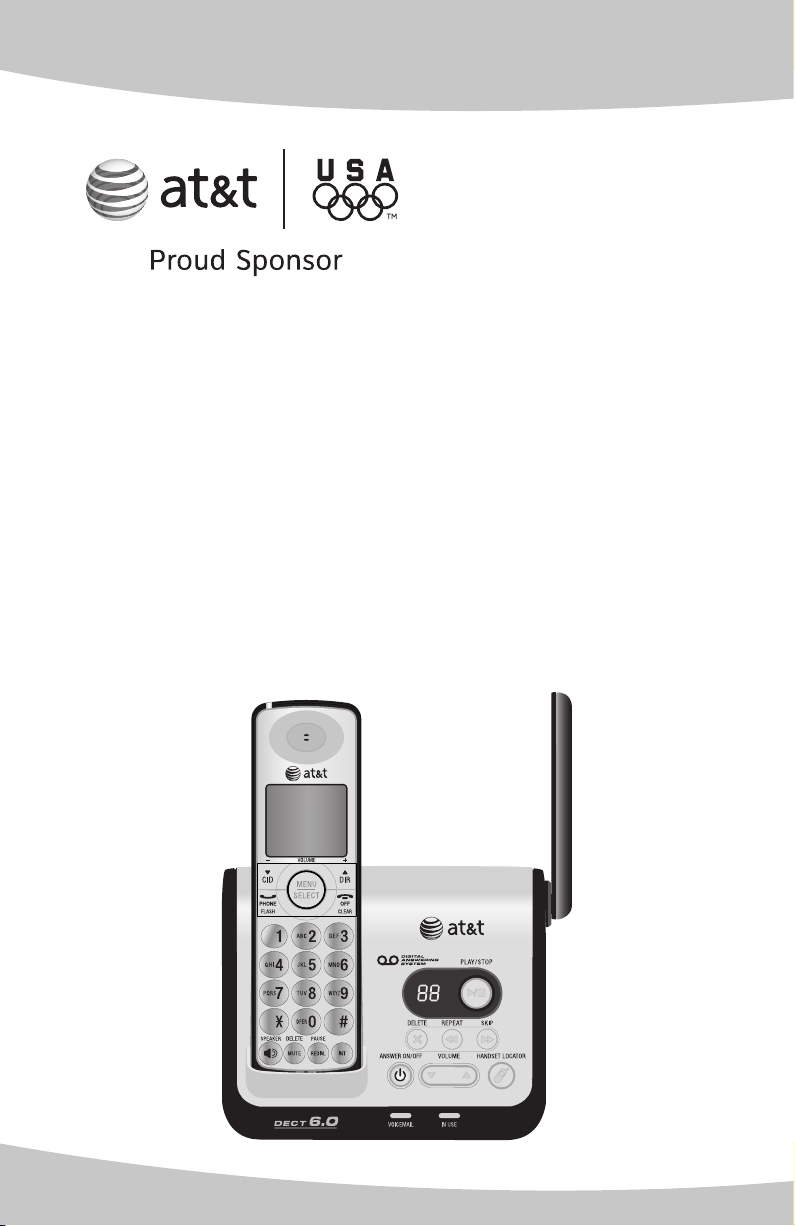
Quick start guide
CL82109/CL82209/CL82309/
CL82359/CL82409/CL82509/
CL82609/CL82659/CL82859
DECT 6.0 corded/cordless
telephone/answering system
with caller ID/call waiting
Page 2
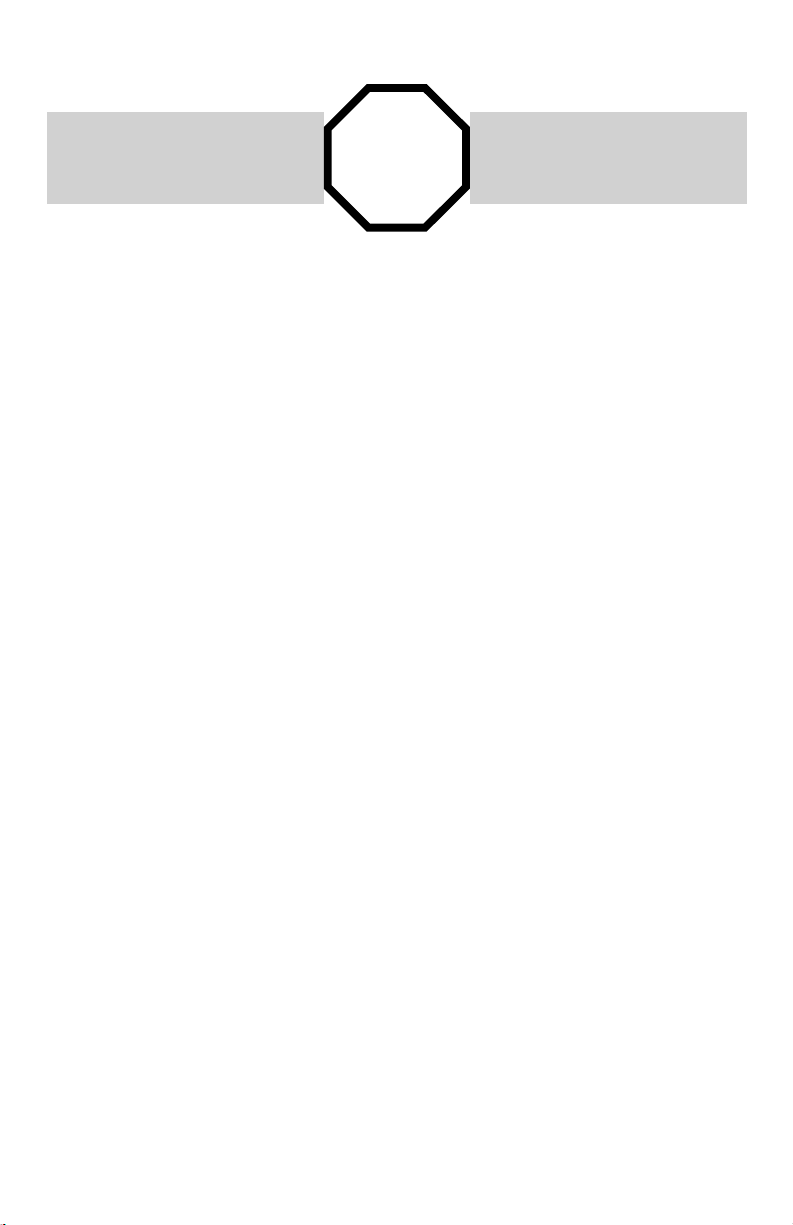
Installation
You must install and charge the
handset battery before using the
cordless handset.
Install the telephone base close to a telephone jack and a power outlet not
controlled by a wall switch. The telephone base can be placed on a flat
surface or vertically mounted on the wall. For optimum range and better
reception, place the telephone base in a central and open location.
If you subscribe to high-speed Internet service (digital subscriber line - DSL)
through your telephone line, you must install a DSL filter between the
telephone line cord and the telephone wall jack (see the following page). The
filter prevents noise and caller ID problems caused by DSL interference.
Please contact your DSL service provider for more information about DSL
filters.
Your product may be shipped with a protective sticker covering the handset or
telephone base display - remove it before use.
For customer service or product information, visit our website at
STOP!
See page 3-4 for easy instructions.
www.telephones.att.com or call 1 (800) 222-3111. In Canada, dial
1 (866) 288-4268.
Avoid placing the telephone base too close to:
• Communication devices such as: television sets, VCRs, or other cordless
telephones.
• Excessive heat sources.
• Noise sources such as a window with traffic outside, motors, microwave
ovens, refrigerators, or fluorescent lighting.
• Excessive dust sources such as a workshop or garage.
• Excessive moisture.
• Extremely low temperature.
• Mechanical vibration or shock such as on top of the washing machine or
workbench.
1
Page 3
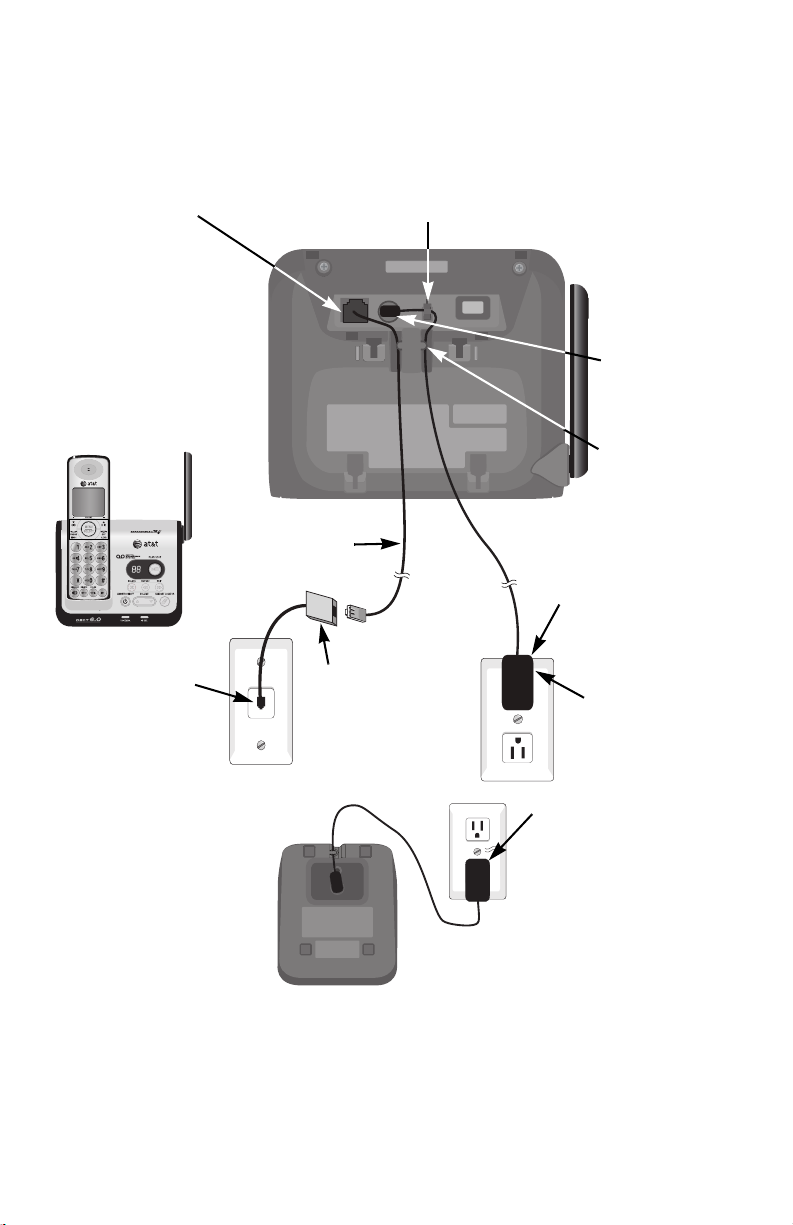
Telephone base & charger installation
Install the telephone as shown below.
The telephone base is ready for tabletop use. If you want to change to wall
mounting, see user’s manual for details.
1. Plug one end of
the telephone line
cord into the
telephone jack on
the bottom of the
telephone base.
7. Raise the antenna.
6. Plug the other end
of the telephone
line cord into a
telephone jack or a
DSL filter.
2. Route the power adapter cord through the slot.
Telephone line
cord
Power
adapter
If you have DSL high
speed Internet
service, a DSL filter
(not included) is
required.
5. Plug the large end of
the power adapter
into a power outlet
not controlled by a
wall switch.
3. Plug the small
end of the
telephone base
power adapter
into the power
jack on the
bottom of the
telephone base.
4. Place the cords
into the
channels.
Charger
installation
Plug the power adapter
into an electrical outlet
not controlled by a wall
switch.
IMPORTANT INFORMATION
1. Use only the power adapter(s) supplied with this product. To order a replacement power
adapter, visit our website at
www.telephones.att.com, or call
1 (800) 222-3111. In Canada, dial 1 (866) 288-4268.
2. The power adapters are intended to be co rrect ly oriented in a vertical or floor mount position.
The prongs are not designed to hold the plug in place if it is plugged into a ceiling, underthe-table or cabinet outlet.
2
Page 4

Battery installation & charging
Install the battery as shown below. Once you have installed the battery, the
screen indicates the battery status (see table below). If necessary, place the
handset in the telephone base or charger to charge the battery. For best
performance, keep the handset in the charger when not in use. The battery is
fully charged after 16 hours of continuous charging. See the table on the
Technical specifications page of the user’s manual for battery
operating times.
If the screen is blank, you need to charge the handset without interruption
for at least 10 minutes to give the handset enough charge to use the
telephone for a short time. The screen shows LOW BATTERY and the
backlight is off until you have charged the battery without interruption for at
least one hour. The following table summarizes the battery charge indicators
and actions take.
Battery indicators Battery status Action
The screen is blank. Battery has no charge and the
handset cannot be used.
The screen shows PLACE
IN CHARGER and
flashes.
The screen shows LOW
BATTERY and flashes.
The screen shows
HANDSET X.
Battery has very little charge
and the handset cannot be used.
Battery has enough charge to
be used for a short time.
Battery is charged. To keep the battery charged,
Charge without interruption until
the screen shows LOW BATTERY
(at least 10 minutes).
Charge without interruption until
the screen shows LOW BATTERY
(at least four minutes).
Charge until the screen shows
HANDSET X (about one hour).
place it in the telephone base or
charger when not in use.
NOTE: If you are on a phone call in low battery mode, you hear four short beeps
every minute.
Step 1
Plug the battery securely into the
connector inside the handset battery
compartment, matching the color-coded
label. Insert the supplied battery with the
label THIS SIDE UP facing up as indicated.
3
Step 2
Align the cover flat against the
battery compartment, then slide
it upwards until it clicks into
place.
Page 5

Battery installation and charging
Step 3
Charge the handset by placing it face up in the
telephone base or charger. The CHARGE light on the top
of the handset is on during charging.
IMPORTANT INFORMATION
1. Use only the supplied rechargeable battery or replacement battery (model
BT8001). To order, visit our website at
1 (800) 222-3111. In Canada, dial 1 (866) 288-4268.
2. If you do not use the handset for a long time, disconnect and remove the battery to prevent possible leakage.
www.telephones.att.com or call
4
Page 6

Quick reference guide - handset
CHARGE indicator
On when the handset is
charging in the telephone
base or charger.
TCID/-VOLUME
Press TCID to display caller ID
history.
Press to scroll down while in
menus.
While entering names or
numbers, press to move the
cursor to the left.
Press to decrease the listening
volume when on a call.
PHONE/FLASH
Press to make or answer a
call.
During a call, press to answer
an incoming call when you
receive a call waiting alert.
1
While reviewing a call log
entry, press repeatedly to add
or remove 1 in front of the
telephone number before
dialing or saving it in the
directory.
MUTE/DELETE
During a call, press to mute
the microphone.
While reviewing the caller ID
history, the directory or the
redial memory, press to delete
an individual entry.
While predialing, press to
delete digits.
SPEAKER
Press to switch between
speakerphone and handset.
MENU/SELECT
Press to show the menu.
While in the menu, press to
select an item or save an
entry or setting.
DIRS/+VOLUME
Press DIRS to show
directory entries.
Press to scroll up while in
menus.
While entering names or
numbers, press to move the
cursor to the right.
Press to increase the
listening volume when on a
call.
OFF/CLEAR
During a call, press to hang
up.
While in a menu, press to
cancel an operation, back up
to the previous menu, or exit
the menu display.
Press and hold
telephone is not in use to
erase the missed calls
indicator.
Press repeatedly to display
other dialing options when
reviewing a call log entry.
while the
REDIAL/PAUSE
Press repeatedly to view the
last five numbers dialed.
While entering numbers,
press and hold
dialing pause.
to insert a
INT
Press to begin an intercom
conversation or to transfer a
call.
#
5
Page 7

Quick reference guide - handset
Main menu
> shows a highlighted item
?!BOT/TZTUFN
?!BOT/TZTUFN
EJSFDUPSZ
EJSFDUPSZ
Menu
Main menu
ANS. SYSTEM
DIRECTORY
CALL LOG
RINGER VOLUME
RINGER TONE
KEY TONE
LCD LANGUAGE
SET DATE/TIME
CLR VOICEMAIL
HOME AREA CODE
Using menus
Press MENU/
SELECT to show the first
menu item, ANS. SYSTEM.
Press TCID or DIRS to scroll through
menu items.
Press
MENU/SELECT to select or save
changes to a highlighted menu item.
Press
OFF/CLEAR to cancel an
operation, back up to the previous
menu, or exit the menu display.
6
Page 8

Quick reference guide - telephone base
VOICEMAIL indicator
Flashes when you have new
voicemail. Voicemail service
is offered by your local
telephone company, and is
different from answering
system messages.
IN USE indicator
On when the handset is in
use, when the answering
system is answering an
incoming call or when you
are registering a handset.
Flashes when another
telephone is in use on the
same line, or when you are
deregistering handset(s) from
the telephone base.
Flashes quickly when there is
an incoming call.
HANDSET LOCATOR
Press to make handsets beep
so you can locate them.
MESSAGE COUNTER
Number of messages (or
during playback, message
number currently playing).
XDELETE
Press to delete the
message currently playing.
Press twice to delete all
old messages when the
phone is not in use.
ANSWER ON/OFF
Press to turn the
answering system on or
off.
VOLUME ST
During message playback,
press to adjust the
listening volume.
While in idle mode, press
to adjust the base ringer
volume.
PLAY/STOP
Press to start or stop
message playback.
REPEAT
Press to repeat a
message.
Press twice to play the
previous message.
SKIP
Press to skip a
message.
7
Page 9

www.telephones.att.com
© 2008-2009 Advanced American Telephones. All Rights Reserved.
AT&T and the AT&T logo are trademarks of AT&T Intellectual Property licensed to
Advanced American Telephones, San Antonio, TX 78219.
Printed in China. Issue 4 AT&T 09/09.
