AT&T CL82143 Abridged User Manual

CL82143
DECT 6.0 cordless telephone/
answering system with caller ID/
call waiting
Abridged user’s manual
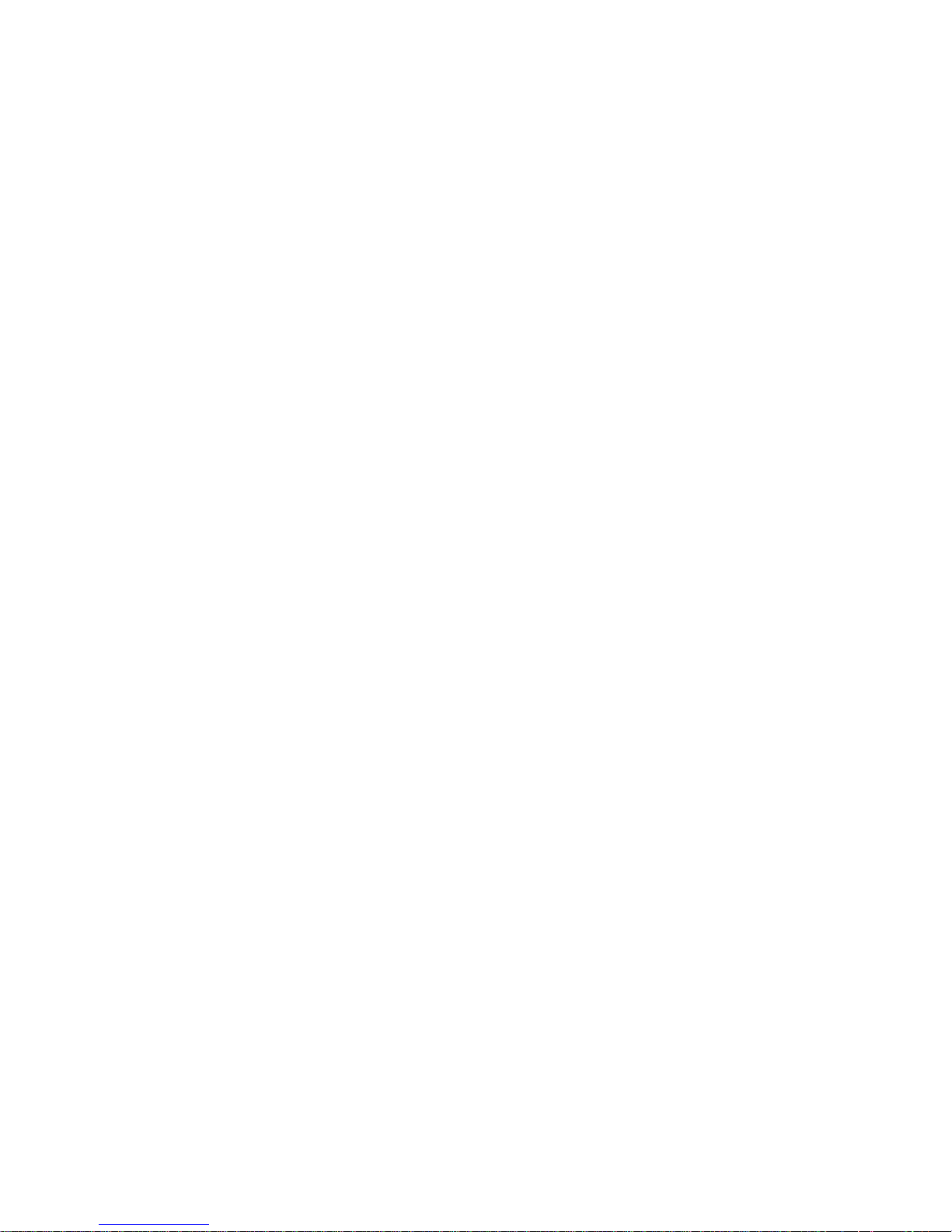
This Abridged user’s manual provides you with basic installation and
major operation instructions. A limited set of features are described in an
abridged form.
Please refer to the online CL82143 DECT 6.0 cordless telephone/answering
system with caller ID/call waiting Complete user’s manual for a full set of
installation and operation instructions at
www.telephones.att.com/manuals.
For customer service, visit our website at www.telephones.att.com or call
1 (800) 222-3111. In Canada, dial 1 (866) 288-4268.
This telephone system is compatible with certain AT&T DECT 6.0 cordless
headsets. Visit www.telephones.att.com/headsets for a list of
compatible cordless headsets.
Serial number: __________________________________________________________
Purchase date: _________________________________________________________
Place of purchase: ______________________________________________________________
Both the model and serial numbers of your AT&T product can be found on the
bottom of the telephone base.
Save your sales receipt and original packaging in case it is necessary to return
your telephone for warranty service.
Model number:
Type:
CL82143
DECT 6.0 cordless telephone/answering system with caller ID/
call waiting
© 2014 Advanced American Telephones. All Rights Reserved. AT&T and
the AT&T logo are trademarks of AT&T Intellectual Property licensed to
Advanced American Telephones, San Antonio, TX 78219. Printed in China.
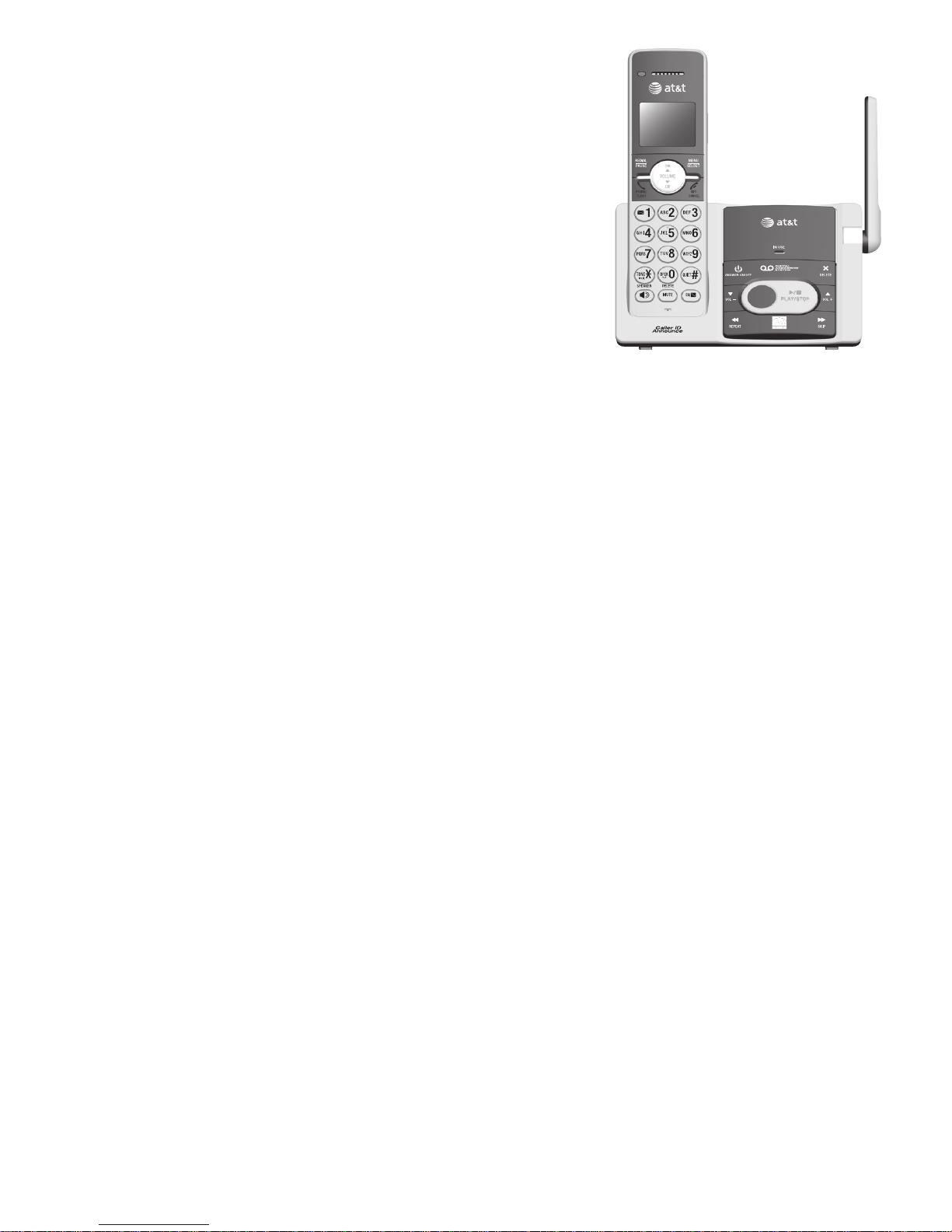
Abridged user’s manual
CL82143
DECT 6.0 cordless
telephone/ answering system
with caller ID/call waiting
Table of contents
Getting started
Parts checklist ............................................. 1
Telephone base installation ............1
Quick reference guide - handset ........2
Quick reference guide - handset &
telephone base ...................................... 4
Telephone base installation ..................5
Battery installation and charging .......6
Installation options .................................... 8
Tabletop to wall-mount
installation.............................................8
Telephone settings
Handset settings ......................................... 9
Ringer volume ........................................9
Ringer tone ..............................................9
Set date/time ...................................... 10
LCD language ...................................... 10
Voice language ................................... 11
Caller ID announce ........................... 11
Set speed dial voicemail
number ................................................. 12
Voicemail (visual message
waiting) indicator ............................ 12
Clear voicemail indicator ............. 12
Key tone ................................................. 13
Home area code ................................. 13
Dial mode .............................................. 14
QUIET mode ......................................... 14
Telephone operation
Handset operation .................................. 15
Making a call ........................................ 15
Answering a call ................................ 15
Ending a call ........................................ 15
Temporary ringer silencing ........... 15
Speakerphone ..................................... 15
Last number redial ............................ 15
Equalizer ................................................. 16
Volume control ................................... 16
Call waiting ........................................... 16
Mute ......................................................... 16
Handset locator .................................. 17
Join a call in progress ..................... 17
Chain dialing ........................................ 18
Blind transfer ....................................... 18
Multiple handset use
Intercom ....................................................... 19
Call transfer using intercom .............. 20
Push-to-talk (PTT) ................................... 21
Turn incoming PTT on or off ........ 21
PTT call to a single handset ........ 21
PTT call to a group of
handsets .............................................. 22
Answer a PTT call .............................. 22
For more detailed instructions, refer to the Complete user’s
manual at www.telephones.att.com/manuals.
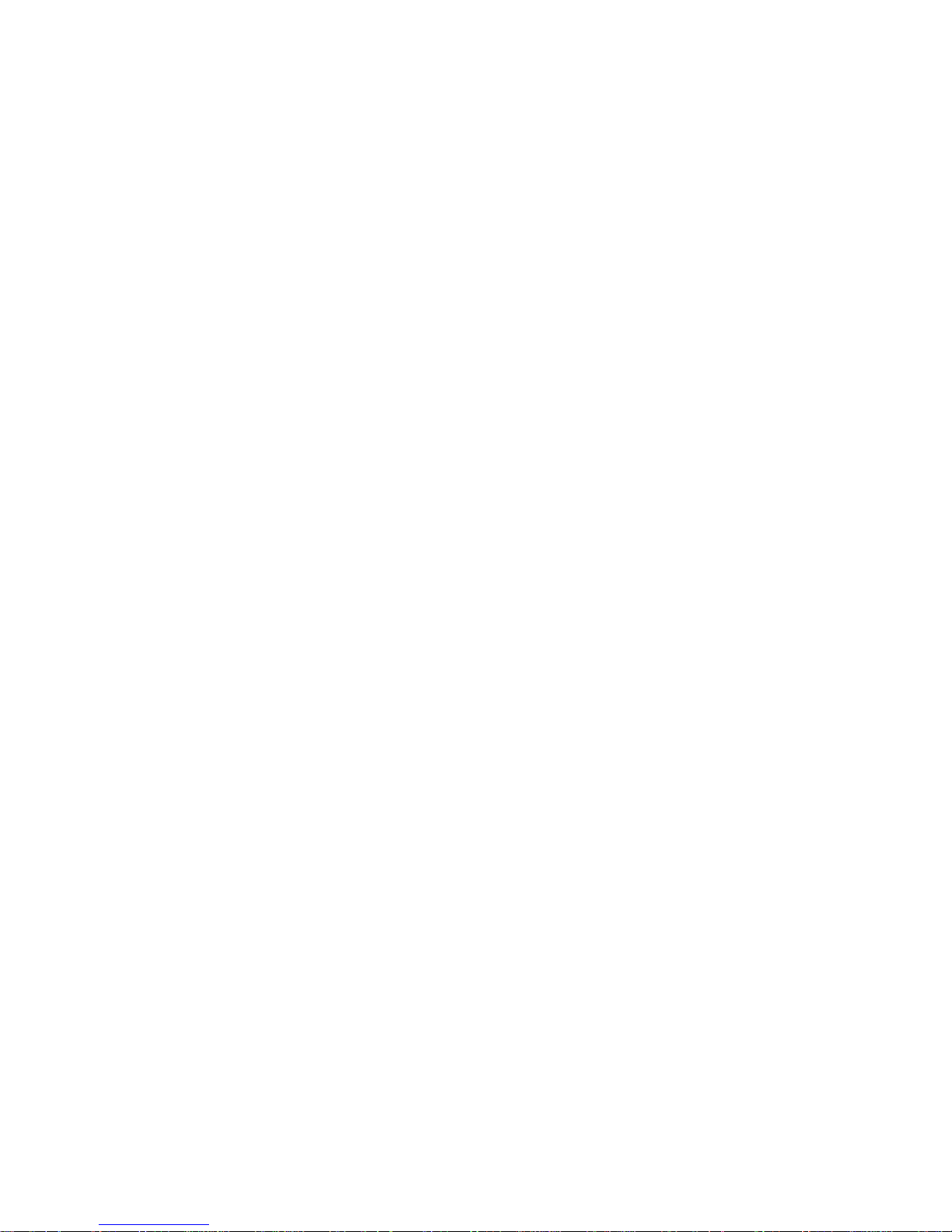
Directory
Directory ...................................................... 23
Create a new directory entry ...... 23
Review directory entries ................ 23
Search by name.................................. 24
Delete a directory entry ................. 24
Edit a directory entry ....................... 24
Speed dial .................................................. 25
Assign a speed dial number......... 25
Assign your speed dial voicemail
number ................................................. 25
Make a call using speed dial ....... 25
Check your voicemail using
speed dial ........................................... 25
Caller ID
Caller ID ....................................................... 26
Information about caller ID with
call waiting......................................... 26
Missed (new) call indicator ........... 26
Review the caller ID history ......... 26
Dial a caller ID log entry ............... 26
View dialing options ......................... 27
Save a caller ID log entry to the
directory .............................................. 28
Answering system
Answering system settings ................. 29
Announcement ................................... 29
Answer on/off ..................................... 30
Call screening ...................................... 30
Number of rings ................................. 31
Remote access code ........................ 31
Message alert tone ........................... 32
Message recording time ................. 32
About the answering system............. 33
Answering system and
voicemail indicators ....................... 33
Using the answering machine
and voicemail together ............... 34
Message capacity .............................. 34
Voice prompts ..................................... 34
Call screening at the telephone
base ....................................................... 34
Call screening at the handset ..... 35
Call intercept ....................................... 35
Temporarily turning off the
message alert tone ........................ 35
Message playback ................................... 36
Options during playback ................ 36
Delete all old messages ................. 37
Recording and playing memos ......... 37
Record a memo .................................. 37
Play back a memo ............................ 37
Remote access .......................................... 38
Appendix
Adding and registering handsets/
headsets ................................................. 39
Register a handset to your
telephone base ................................ 39
Deregistering handsets ........................ 40
Deregister all handsets from
your telephone base ..................... 40
Troubleshooting ....................................... 41
Maintenance............................................... 45
Important safety information ............ 46
Safety information ............................. 46
Especially about cordless
telephones ......................................... 47
Precautions for users of
implanted cardiac
pacemakers ........................................ 48
Pacemaker patients .......................... 48
Especially about telephone
answering systems ......................... 48
For C-UL compliance ............................. 49
Mesures de sécurité
importantes ....................................... 49
FCC Part 68 and ACTA .......................... 52
FCC Part 15 ................................................ 53
Limited warranty ...................................... 54
Technical specifications ....................... 56
DECT 6.0 digital technology ......... 56
Telephone operating range .......... 56
Redefining long range coverage
and clarity .......................................... 56
HD audio with equalizer for
customized audio ............................ 56
Index
Index .............................................................. 57
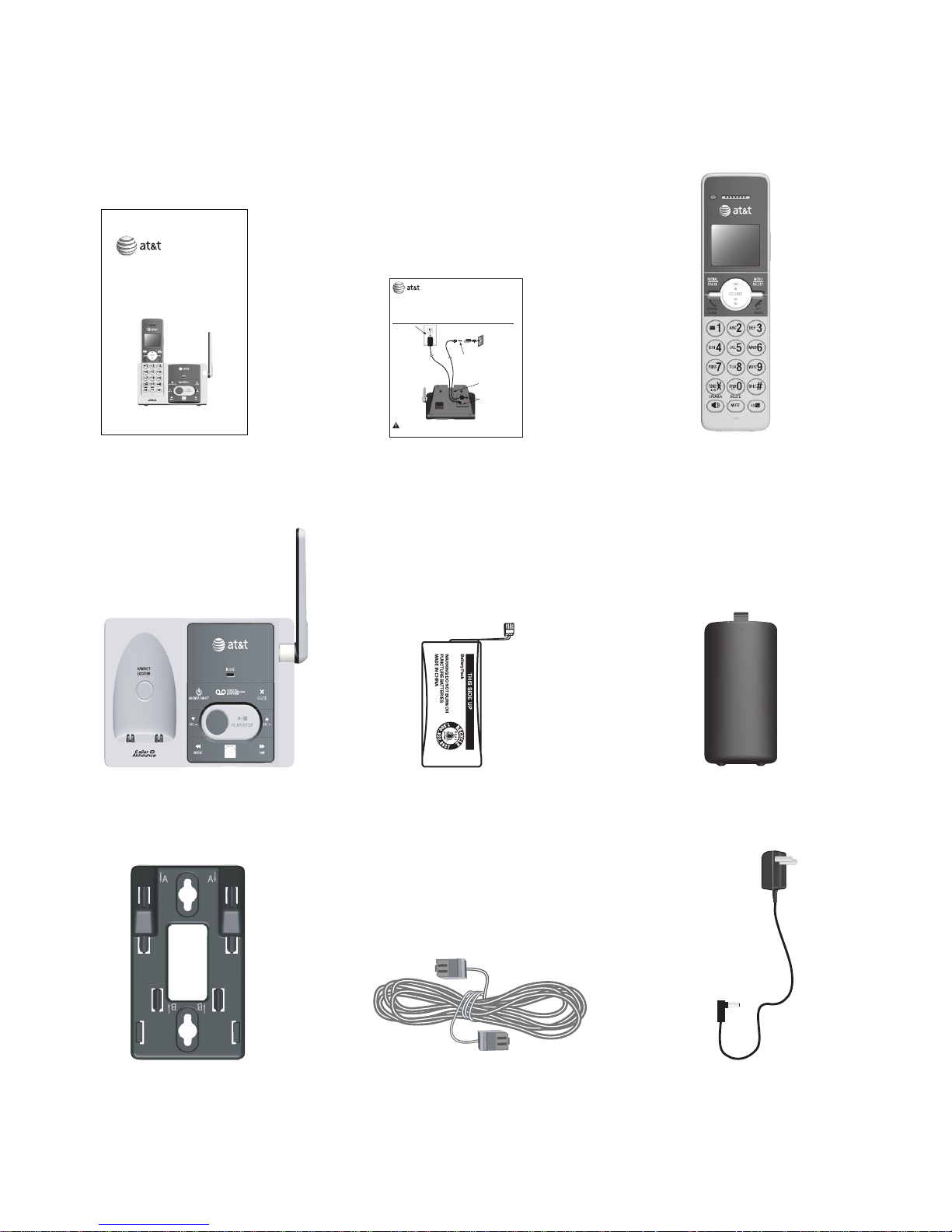
Parts checklist
Your telephone package contains the following items. Save your sales receipt
and original packaging in the event warranty service is necessary.
Battery for cordless handset Battery compartment cover
Abridged
user’s manual
Telephone base
Telephone line cord Power adapter for
telephone base
Wall-mount bracket
BY
1021
BT183342/BT283342
2.4V 400mAh Ni-M
H
CL82143
DECT 6.0 cordless
telephone/answering system with
caller ID/call waiting
Getting started
Cordless handset
1
Quick start guide
Telephone base installation
If you have
DSL high-speed
Internet service,
a DSL filter
(not included)
is required. The
DSL filter must
be plugged into
the telephone
wall jack.
This quick start guide provides you with basic instructions only.
For more complete instructions, refer to your Abridged user’s
manual provided in the package, or see the online Complete
user’s manual at www.telephones.att.com/manuals.
Quick start guide
CL82143
Plug the power
cord and telephone
line cord into
the jacks.
Route the
cords through
the slots.
Plug the other
end of the
telephone
line cord into
a telephone
jack or a
DSL filter.
Raise the
antenna.
Caution: Use only the power adapters provided with this product. To obtain a replacement, visit
our website at www.telephones.att.com or call 1 (800) 222-3111.
In Canada, dial 1 (866) 288-4268.
Plug the power
adapter into an
electrical outlet
not controlled by
a wall switch.
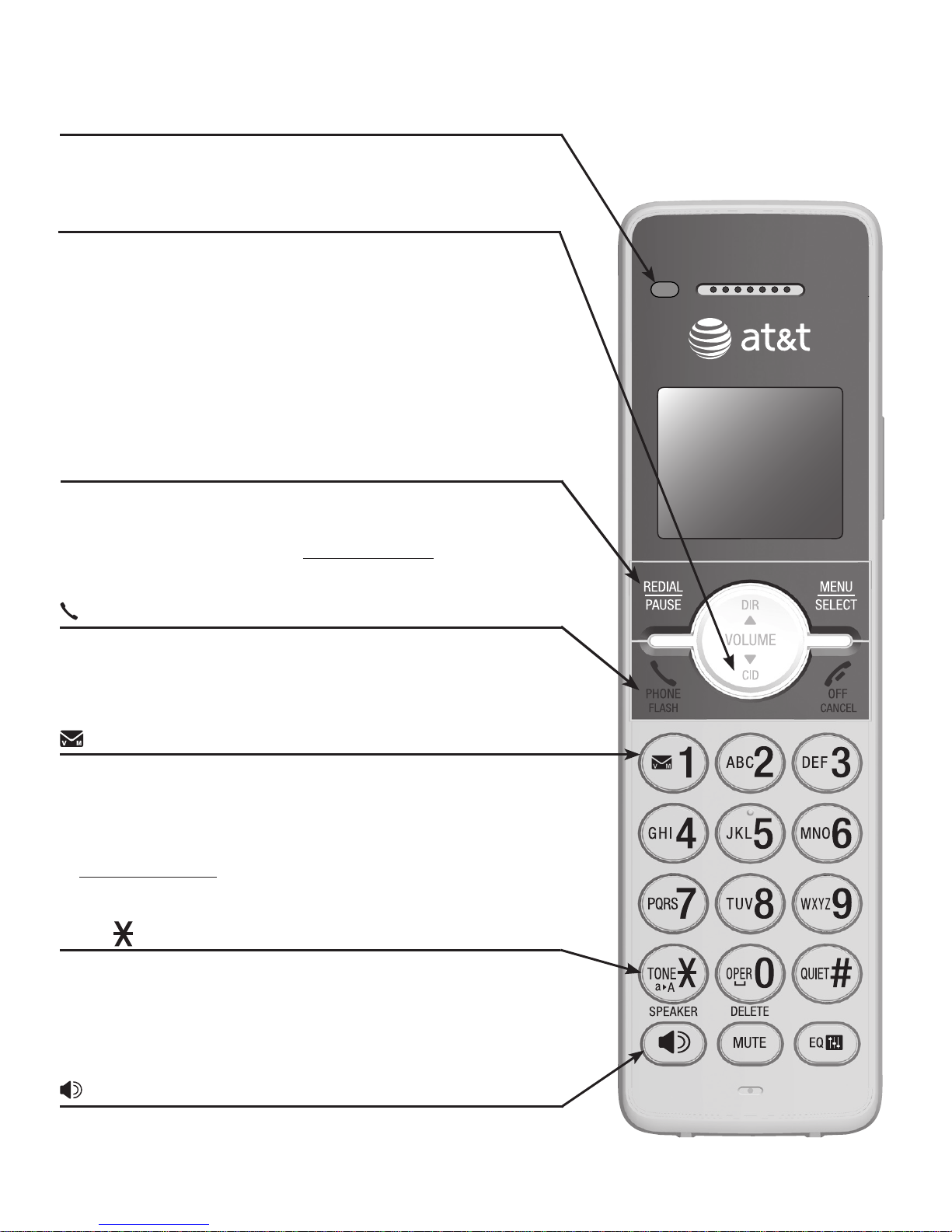
2
Quick reference guide - handset
PHONE/FLASH
Press to make or answer a call.
During a call, press to answer an incoming call
when you receive a call waiting alert (page 16).
•
•
qCID/VOLUME
Press qCID to show the caller ID log when the
handset is not in use (page 26).
Press to scroll down while in menus.
While entering names or numbers, press to move
the cursor to the left.
Press to decrease the listening volume when on a call
(page 16), or to decrease the message playback
volume (page 36).
•
•
•
•
TONE / a>A
Press to switch to touch-tone dialing temporarily
during a call if you have pulse service.
While entering names, press to change the next
letter to upper or lower case.
•
•
CHARGE indicator
On when the handset is charging in the telephone
base or charger.
1
While reviewing a caller ID log entry, press
repeatedly to add or remove 1 in front of the
telephone number before dialing or saving it in
the directory (page 26).
Press and hold to set (page 12) or dial your
voicemail number (page 25).
•
•
REDIAL/PAUSE
Press repeatedly to view the last 10 numbers dialed
(page 15).
While entering numbers, press and hold to insert
a dialing pause (page 23).
•
•
/SPEAKER
Press to switch between the speakerphone and the
handset (page 15).
Getting started
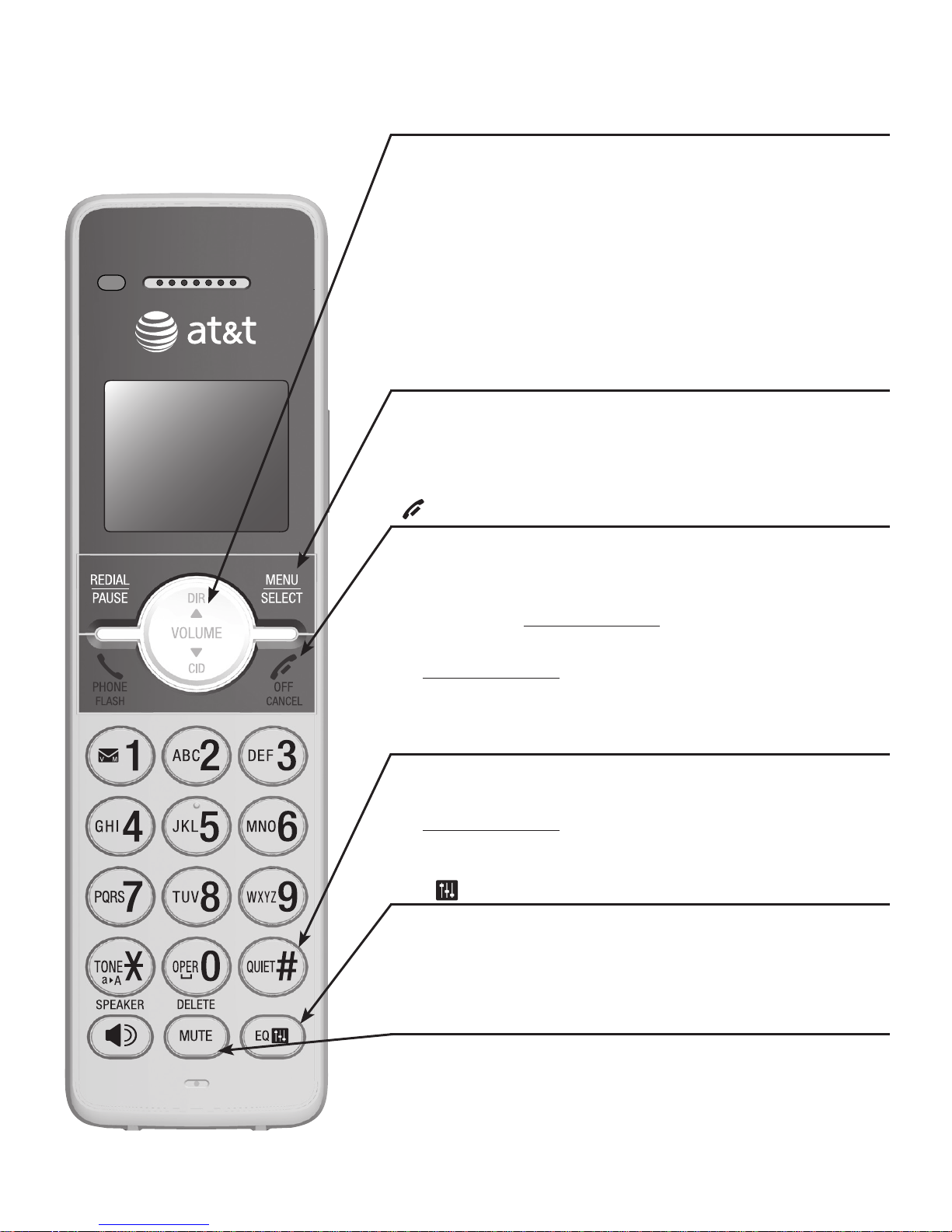
3
Quick reference guide - handset
QUIET # (pound key)
Press repeatedly to display other dialing options
when reviewing a caller ID log entry (page 26).
Press and hold to enter the QUIET mode setting
screen, or to deactivate QUIET mode (page 13).
•
•
MENU/SELECT
Press to show the menu.
While in the menu, press to select an item or save
an entry or setting.
•
•
pDIR/VOLUME
Press pDIR to show directory entries (page 24)
when the handset is not in use.
Press to scroll up while in menus.
While entering names or numbers, press to move
the cursor to the right.
Press to increase the listening volume when
on a call (page 16), or to increase the message
playback volume (page 36).
•
•
•
•
EQ
During an outside call, intercom call, message or
announcement playback, press to change the audio
quality to best suit your hearing.
OFF/CANCEL
During a call, press to hang up.
While in a menu, press to cancel an operation,
back up to the previous menu, or exit the menu
display; or press and hold this key to exit to idle
mode.
Press and hold while the telephone is not in use to
erase the missed call indicator.
•
•
•
MUTE/DELETE
During a call, press to mute the microphone.
While reviewing the caller ID history, the
directory or the redial memory, press to delete an
individual entry.
While predialing, press to delete digits.
•
•
•
Getting started
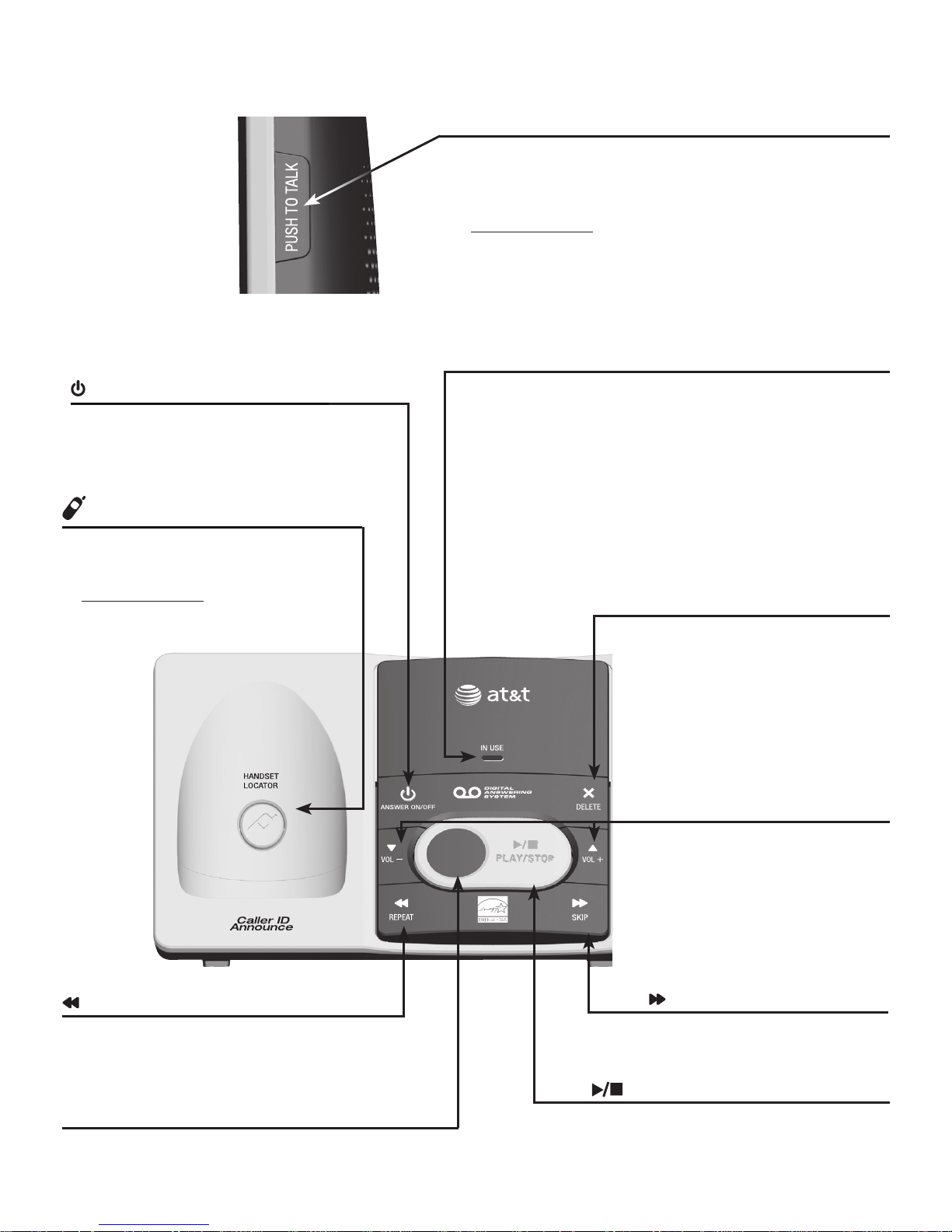
4
Getting started
Quick reference guide - handset & telephone base
PUSH TO TALK
Press to initiate a one-to-one (page 21) or
one-to-group broadcast (page 22), or to turn PTT
on or off (page 21).
Press and hold to broadcast to a group of
handsets (page 22).
•
•
q/VOL- and p/VOL+
During message playback,
press to adjust the listening
volume (page 36).
While in idle mode, press
to adjust the base ringer
volume.
•
•
Handset
side view
Telephone base
/ANSWER ON/OFF
Press to turn the built-in
answering system on or off
(page 30).
/HANDSET LOCATOR
While the phone is idle, press to
page all handsets (page 17).
Press and hold to begin handset
deregistration (page 40).
•
•
/REPEAT
Press to repeat a message.
Press twice to play the previous
message (page 36).
•
•
Message counter
Shows the number of messages or other
answering system information.
X/DELETE
Press to delete the
message currently playing
(page 36).
Press twice to delete all old
messages when the phone
is not in use (page 37).
•
•
IN USE indicator
On when the handset is in use, or when
the answering system is answering an
incoming call.
On when a handset is being registered.
Flashes when there is an incoming call or
when handsets are being deregistered.
Flashes when another telephone is in use
on the same line.
•
•
•
•
/PLAY/STOP
Press to start or stop message
playback (page 36).
/SKIP
Press to skip a message
(page 36).
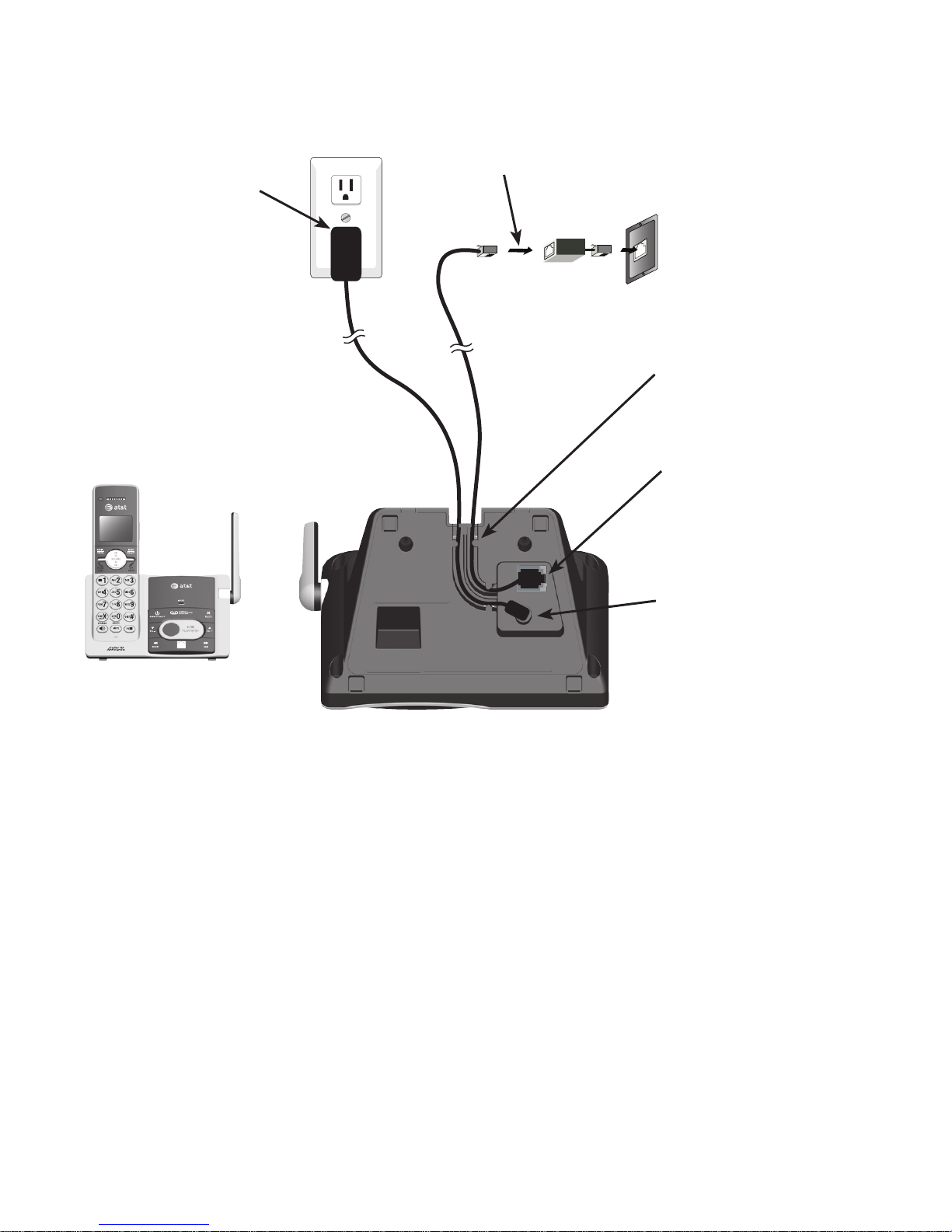
Getting started
5
Telephone base installation
Install the telephone base, as shown below.
IMPORTANT INFORMATION
1.
Use only the power adapters supplied with this product. To order a replacement
power adapter, visit our website at www.telephones.att.com or call
1 (800) 222-3111. In Canada, dial 1 (866) 288-4268
.
For more detailed instructions, refer to the online Complete user’s manual at
www.telephones.att.com/manuals.
2. The power adapters are intended to be correctly oriented in a vertical or floor mount
position. The prongs are not designed to hold the plug in place if it is plugged into a
ceiling, under-the-table or cabinet outlet.
Raise the antenna.•
Plug one end of the
telephone line cord
into the telephone jack
on the back of the
telephone base.
•
Route the power
adapter cord and the
telephone line cord
through the slots.
•
Plug the small end of
the telephone base
power adapter into the
power adapter jack
on the back of the
telephone base.
•
Plug the large end of
the telephone base
power adapter into
a power outlet not
controlled by a wall
switch.
•
Plug the other end of the telephone line
cord into a telephone jack or a DSL filter.
•
If you have DSL high-speed
Internet service, a DSL filter (not
included) is required. The DSL
filter must be plugged into the
telephone wall jack.
Telephone line cord

6
Getting started
Battery installation and charging
Once you have installed the battery, the screen indicates the battery status (see
the following table). For best performance, keep the handset in the telephone
base or charger when not in use. The battery is fully charged after 10 hours of
continuous charging. See the table in the Technical specifications section on
page 56 for battery operating times.
Battery indicators Battery status Action
The screen is blank, or
shows Place in charger
and (flashing).
Battery has no or
very little charge. The
handset cannot be used.
Charge without interruption
(at least 30 minutes).
The screen shows
Low battery and
(flashing).
Battery has enough
charge to be used for a
short time.
Charge without interruption
(at least 30 minutes).
The screen shows
HANDSET X.
Battery is charged. To keep the battery charged, place it in the
telephone base or charger when not in use.
1. Plug the battery connector securely into the socket inside the handset
battery compartment. Insert the supplied battery with the label THIS SIDE UP
facing up, as indicated.
2.
Align the cover flat against the battery compartment, then slide it upwards
until it clicks into place.
6;
9.
:
5
:
'
21
.*
';
*/
5
6;
9.
:
5
:
'
21
6;
9.
:
5
:
'
21
6;
9.
:
5
:
'
21
.*
';
*/
5
.*
';
*/
5
.
*
';
*/
5
6;
9.
:
5
:
'
21
6;
9.
:
5
:
'
21
.*
';
*/
5
.*
';
*/
5
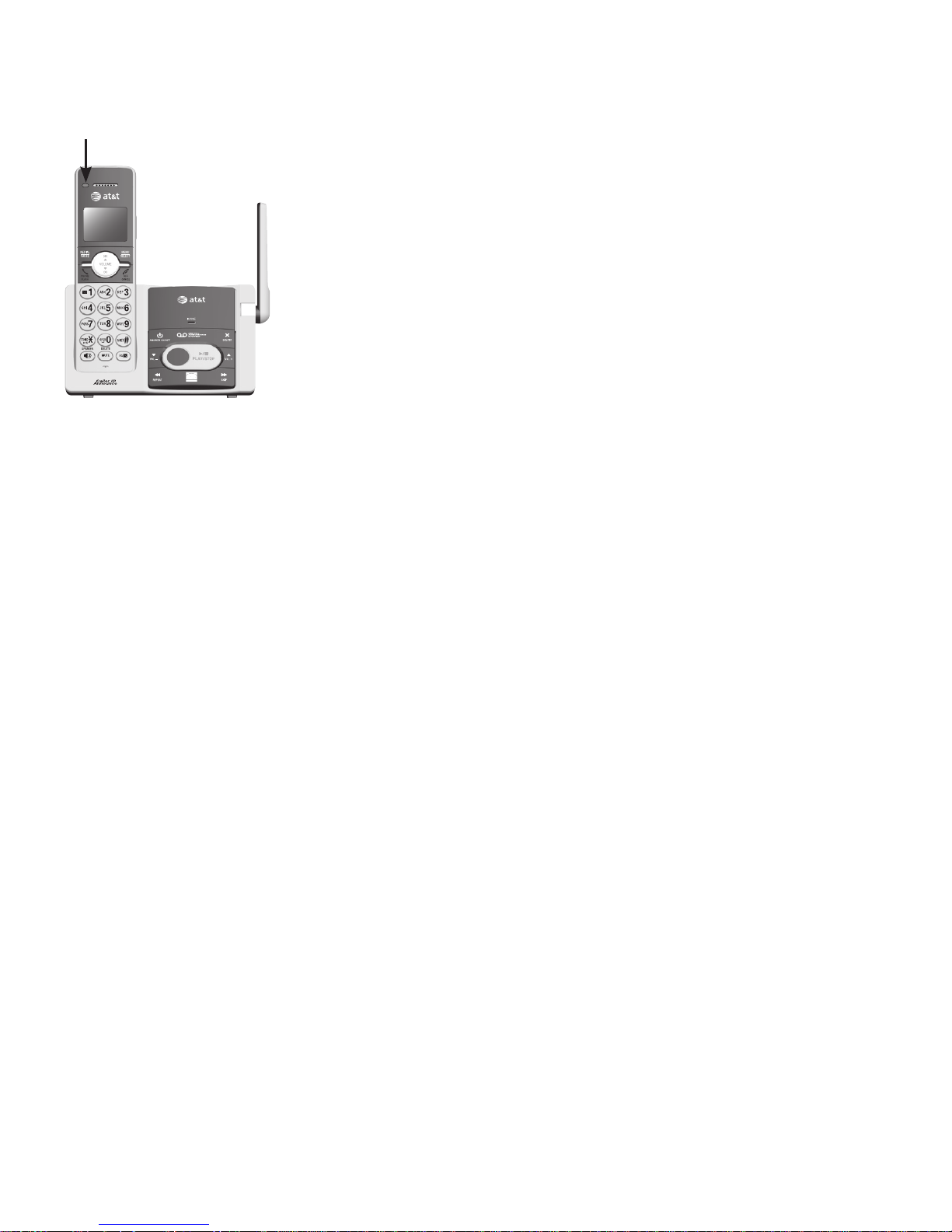
Getting started
7
3. Charge the handset by placing it face forward in the
telephone base or charger. The CHARGE light on the
top of the handset is on during charging.
IMPORTANT INFORMATION
1. Use only the supplied rechargeable battery or replacement battery (model BT183342)
.
To order, visit our website at www.telephones.att.com or call
1 (800) 222-3111. In Canada, dial 1 (866) 288-4268. For more detailed
instructions, refer to the online Complete user’s manual at
www.telephones.att.com/manuals.
2. If you do not use the handset for a long time, disconnect and remove the battery to
prevent possible leakage.
CHARGE light
Battery installation and charging
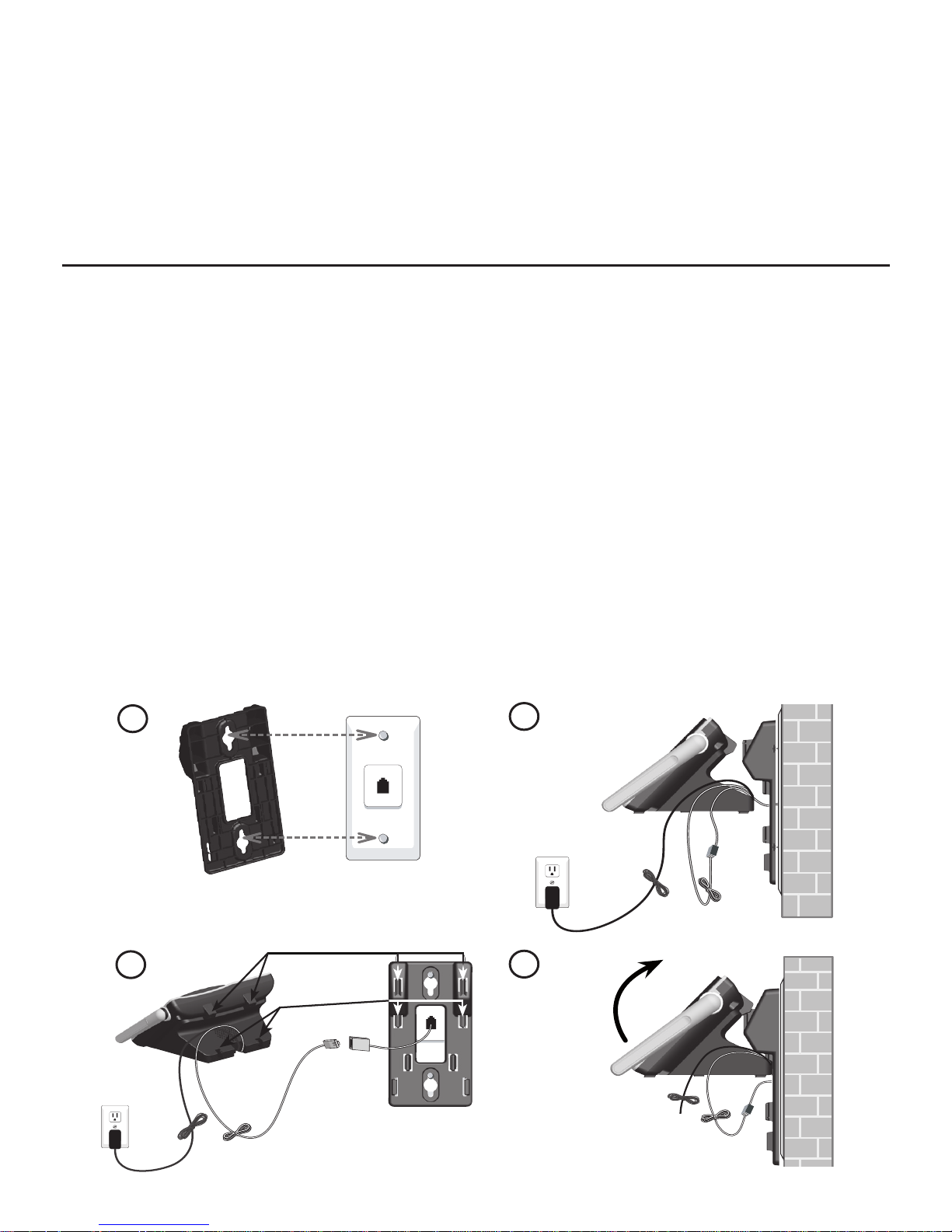
8
Getting started
Installation options
Your telephone base is ready for tabletop use. If you want to mount your telephone
on a wall, use the provided wall-mount bracket to connect with a standard dualstud telephone wall-mounting plate. If you do not have this mounting plate, you
can purchase one from many hardware or consumer electronics retailers. You
might need a professional to install the mounting plate.
Tabletop to wall-mount installation
With the upper tabs (marked A) on top, align the holes of the wall-mount
bracket with the studs on the standard wall-mounting plate and slide the
bracket down until it locks securely.
Plug one end of the telephone line cord into the jack on the bottom of the
telephone base and plug the other end into the telephone wall jack (or
DSL filter). Plug the small end of the telephone base power adapter into
the jack on the bottom of the telephone base and plug the other end into
an electrical outlet not controlled by a wall switch. Route the telephone
line cord and the power cord through the grooves at the bottom of the
telephone base, accordingly.
Hold the cords to the side of the telephone base. Align the upper slots on
the back of the telephone base just above the upper tabs of the wall-mount
bracket. Make sure the lower slots of the telephone base are also aligned
above the lower tabs of the wall-mount bracket. Push the telephone base down
and against the wall-mount bracket until it clicks securely in place.
If necessary, bundle the telephone line cord and power adapter cord
neatly with twist ties.
1.
2.
3.
4.
1
2
4
Raise the
antenna
3
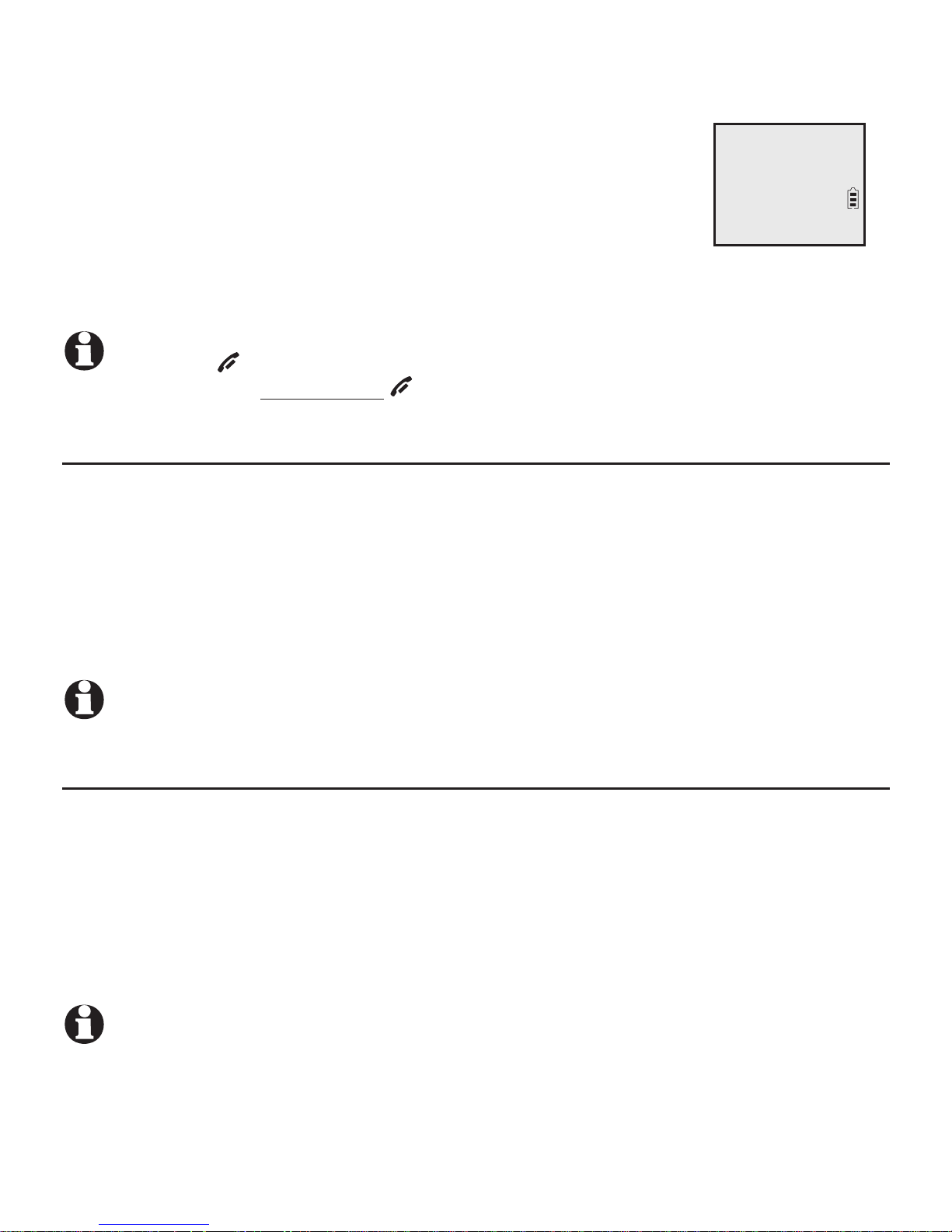
9
Handset settings
Use the menu to change the telephone settings.
Press MENU/SELECT when the telephone is not in use to
enter the main menu.
Press qCID or pDIR to scroll to the feature to be changed.
When scrolling through the menu, the > symbol indicates
the selected menu item.
Press MENU/SELECT to select the highlighted item.
NOTE: Press OFF/CANCEL to cancel an operation, back up to the previous menu or exit
the menu display. Press and hold OFF/CANCEL to return to idle mode.
Ringer volume
You can adjust the ringer volume level or turn the ringer off.
1. Press MENU/SELECT in idle mode to enter the main menu.
2. Use
qCID or pDIR to scroll to >Ringers, then press MENU/SELECT.
3. Press
MENU/SELECT again to select >Ringer volume.
4. Press
qCID or pDIR to sample each volume level.
5. Press MENU/SELECT to save your preference.
NOTE: The handset ringer volume also determines the ringer volume for intercom calls.
Ringer tone
You can choose one of 10 ringer tones.
1. Press
MENU/SELECT in idle mode to enter the main menu.
2. Use
qCID or pDIR to scroll to >Ringers, then press MENU/SELECT.
3. Press
qCID or pDIR to scroll to >Ringer tone, then press MENU/SELECT.
4. Press
qCID or pDIR to sample each ringer tone.
5. Press
MENU/SELECT to save your preference.
NOTE: If you turn off the ringer volume, you do not hear ringer tone samples.
1.
2.
3.
>Play messages
Answering sys
p
q
Telephone settings
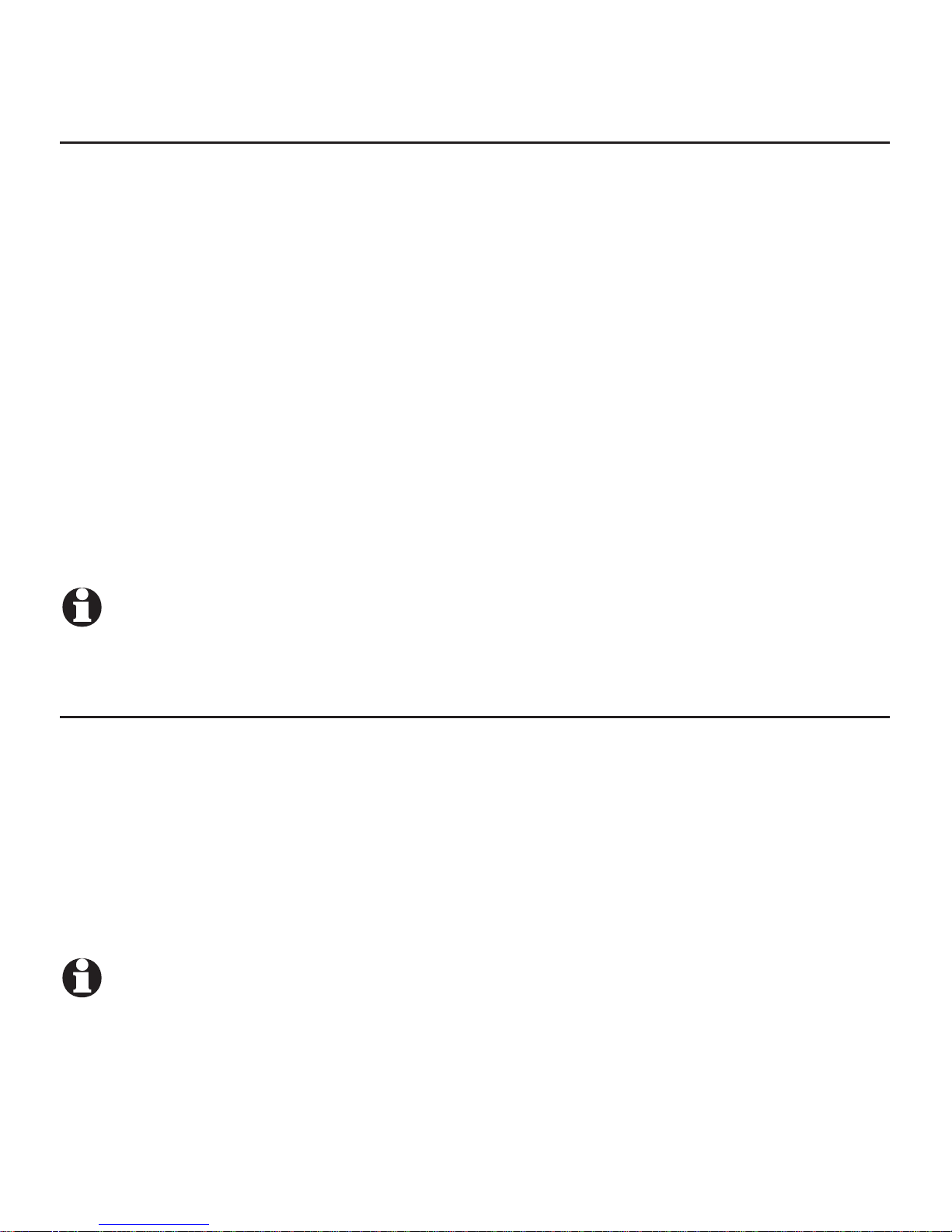
Telephone settings
10
Handset settings
Set date/time
The answering system announces the day and time of each message prior
to playing it. Before using the answering system, set the date and time as
follows. If you subscribe to caller ID service, the day, month and time are set
automatically with each incoming call. The year must be set so that the day of
the week can be calculated from the caller ID information.
When the handset is in idle mode, press MENU/SELECT to enter the main menu.
Press qCID or pDIR to scroll to >Set date/time and then press MENU/SELECT.
Enter the month using the dialing keys.
Enter the day using the dialing keys.
Enter the year using the dialing keys, then press MENU/SELECT to move on to
set the time.
Enter the hour using the dialing keys.
Enter the minute using the dialing keys.
Press qCID or pDIR to highlight AM or PM, then press MENU/SELECT to confirm.
NOTE: If the clock is not set when a message is recorded, the system announces, “Time and day
not set,” before it plays the message.
LCD language
You can select English, French, or Spanish to be used for all screen displays.
1. Press
MENU/SELECT in idle mode to enter the main menu.
2.
Use qCID or pDIR to scroll to >Settings, then press MENU/SELECT.
3. Press
MENU/SELECT to choose >LCD language.
4. Press
qCID or pDIR to scroll to the desired language, then press MENU/SELECT.
The screen prompts Set English/Français/Español as LCD language?
5.
Press MENU/SELECT to confirm.
NOTE: If you accidentally change the LCD language to French or Spanish, you can reset it
back to English without going through the French or Spanish menus. Press MENU/SELECT
in idle mode, then enter 364#. There is a confirmation tone.
1.
2.
3.
4.
5.
6.
7.
8.
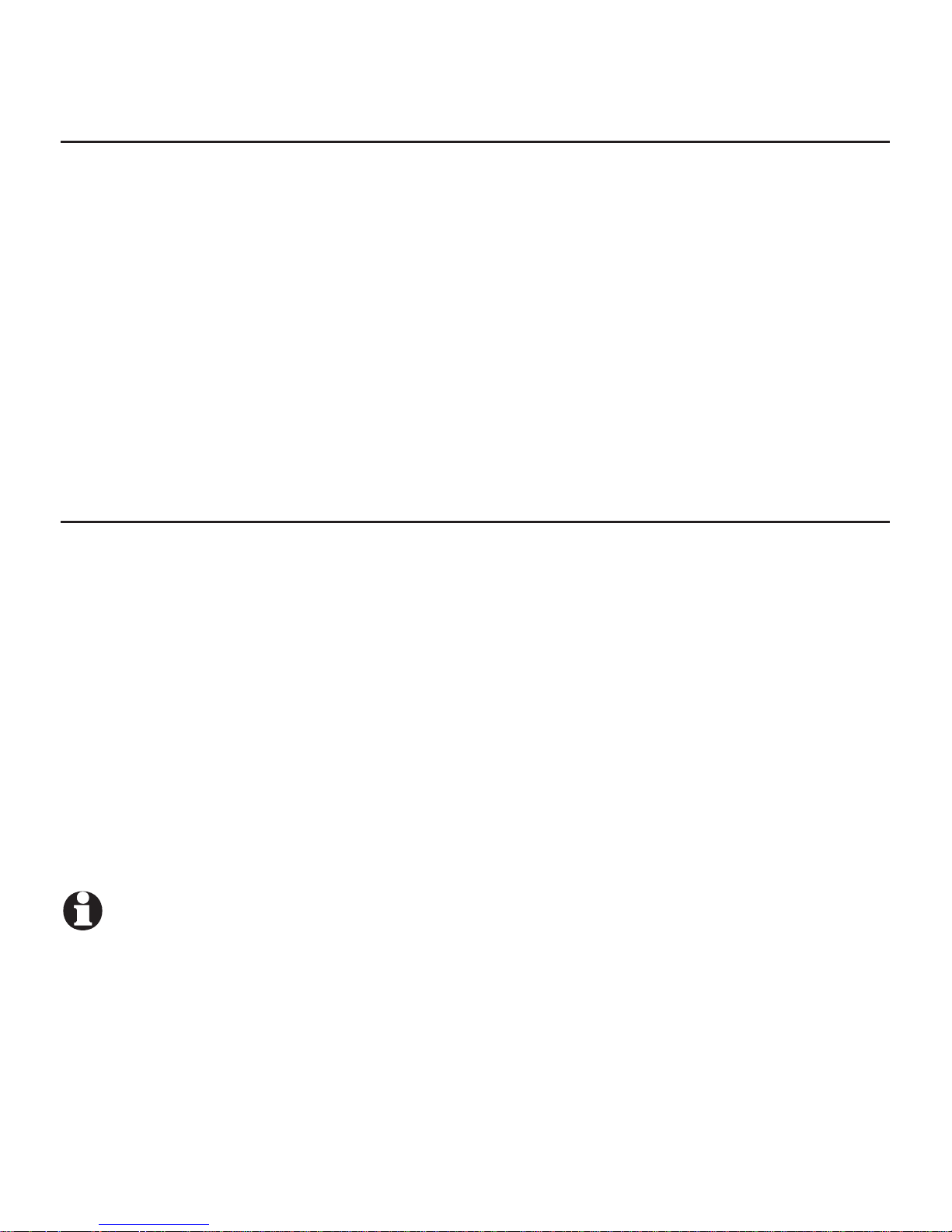
11
Telephone settings
Handset settings
Voice language
You can select the voice language (English or French) to be used for the voice
prompts in your answering system or caller ID announce.
1. Press MENU/SELECT in idle mode to enter the main menu.
2.
Use qCID or pDIR to scroll to >Settings, then press MENU/SELECT.
3.
Use qCID or pDIR to scroll to >Voice language, then press MENU/SELECT.
4. Press MENU/SELECT to choose >Answering sys, then press MENU/SELECT.
-OR-
Use qCID or pDIR to scroll to >Caller ID annc, then press MENU/SELECT.
5. Press qCID or pDIR to choose >English or >Français, then press
MENU/SELECT to confirm your selection. You hear a confirmation tone.
Caller ID announce
The caller ID announce feature lets you know who’s calling without having to
look at the display.
To turn on/off the caller ID announce on your handset or base:
1. Press
MENU/SELECT in idle mode to enter the main menu.
2. Use
qCID or pDIR to scroll to >Settings, then press MENU/SELECT.
3. Use
qCID or pDIR to scroll to >Caller ID annc, then press MENU/SELECT.
4. Use
qCID or pDIR to highlight the desired option, then press MENU/SELECT.
Set all On/Off - Change the setting for the base and all handsets.
Local handset - Change the setting for that handset only.
Base - Change the setting for the telephone base only.
5. Use qCID or pDIR to highlight >On or >Off, then press MENU/SELECT.
NOTES:
To use the caller ID announce feature, you must subscribe to caller ID service from your
telephone service provider.
Pronunciation of names may vary with this feature. Not all names may be pronounced correctly.
•
•
•
•
•
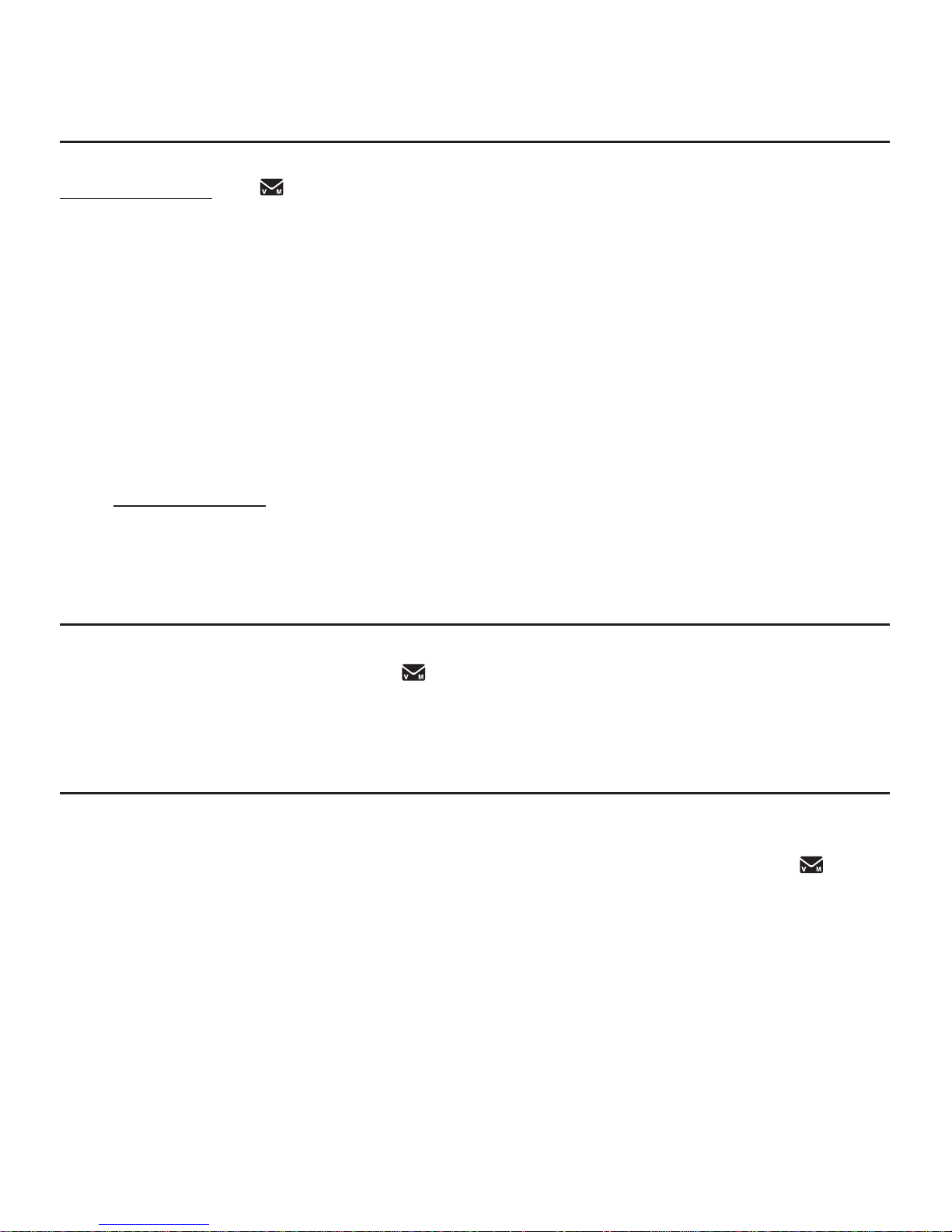
Telephone settings
12
Handset settings
Set speed dial voicemail number
This feature lets you save your voicemail number for quick access when you
press and hold the 1 key.
To set your voicemail number:
1. Press
MENU/SELECT in idle mode to enter the main menu.
2. Use
qCID or pDIR to scroll to >Settings, then press MENU/SELECT.
3. Use
qCID or pDIR to scroll to >Voicemail #, then press MENU/SELECT.
4. Use the dialing keys to enter the voicemail access number provided by your
telephone service provider.
Press qCID or pDIR to move the cursor to the left or right.
Press MUTE/DELETE to erase a digit.
Press and hold MUTE/DELETE to erase all digits.
Press REDIAL/PAUSE to enter a three-second dialing pause (a p appears).
5. Press MENU/SELECT to save.
Voicemail (visual message waiting) indicator
If you subscribe to a voicemail service offered by your telephone service
provider, New voicemail and the icon appear on the handset screen when you
have new voicemail messages. Contact your service provider for more information
and assistance about using your voicemail service.
Clear voicemail indicator
Use this feature when the telephone indicates there is new voicemail but there
is none. For example, when you have accessed your voicemail while away from
home. This feature only turns off the displayed New voicemail and the icon;
it does not delete your voicemail messages. As long as you have new voicemail
messages, your telephone service provider continues to send the signal to turn
on the indicator.
To manually turn off the new voicemail indicator:
1. Press
MENU/SELECT when in idle mode to enter the main menu.
2. Use
qCID or pDIR to scroll to >Settings, then press MENU/SELECT.
3.
Use qCID or pDIR to scroll to >Clr voicemail, then press MENU/SELECT. The
screen shows Reset Voicemail Indicator?
4. Press MENU/SELECT again to turn the voicemail indicator off.
•
•
•
•
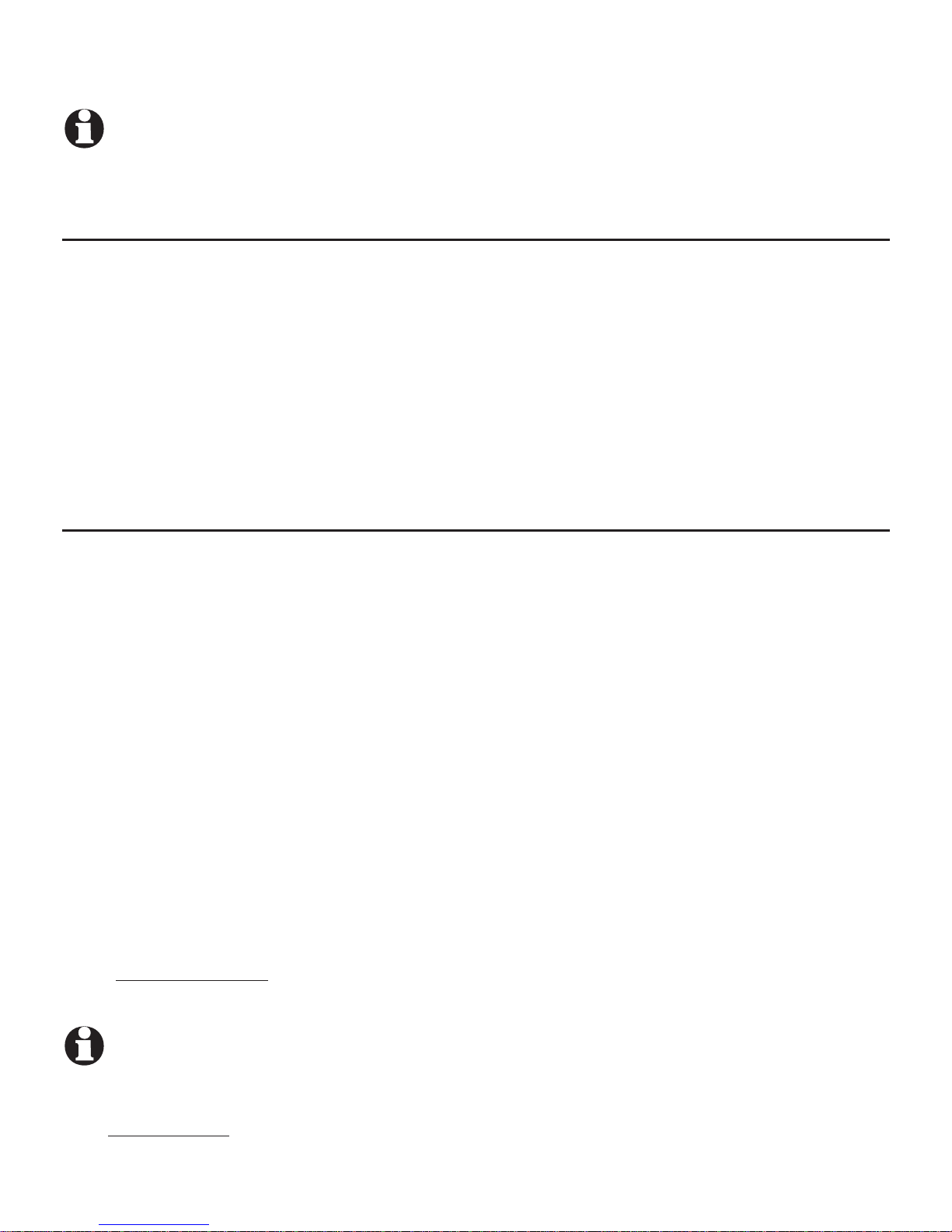
13
Telephone settings
Handset settings
NOTE: For information about using your voicemail service, contact your telephone
service provider.
Key tone
The handset is set to beep with each key press. You can adjust the key tone
volume or turn it off.
1. Press MENU/SELECT in idle mode to enter the main menu.
2. Use qCID or pDIR to scroll to >Settings, then press MENU/SELECT.
3. Use qCID or pDIR to scroll to >Key tone, then press MENU/SELECT.
4. Use qCID or pDIR to select the desired volume or Off.
5. Press MENU/SELECT to save your preference.
Home area code
If you dial seven digits to make a local call (no area code required), enter your area
code into the telephone as the home area code. When you receive a call from within
your home area code, the caller ID history only displays the seven digits of the
telephone number.
This feature makes it easy for you to place a call from the caller ID log. If you dial 10
digits to make a local phone call, do not use this home area code feature. If you do, you
cannot place local calls from your caller ID log, as they will have only seven digits.
To set the home area code:
1. Press MENU/SELECT in idle mode to enter the main menu.
2.
Use qCID or pDIR to scroll to >Settings, then press MENU/SELECT.
3.
Use qCID or pDIR to scroll to >Home area code, then press MENU/SELECT.
4. Use the dialing keys to enter a three-digit home area code.
Press MUTE/DELETE to delete a digit.
Press and hold MUTE/DELETE to delete all digits.
5. Press
MENU/SELECT to save.
NOTE: If in the future, your telephone service provider requires you to dial 10 digits to make a
local call (area code plus telephone number), you need to delete your home
area code and dial out locally from the caller ID log. With the home area code displayed,
press and hold MUTE/DELETE until the digits are deleted, and then press MENU/SELECT.
The home area code is now restored to its default setting of _ _ _ (empty).
•
•
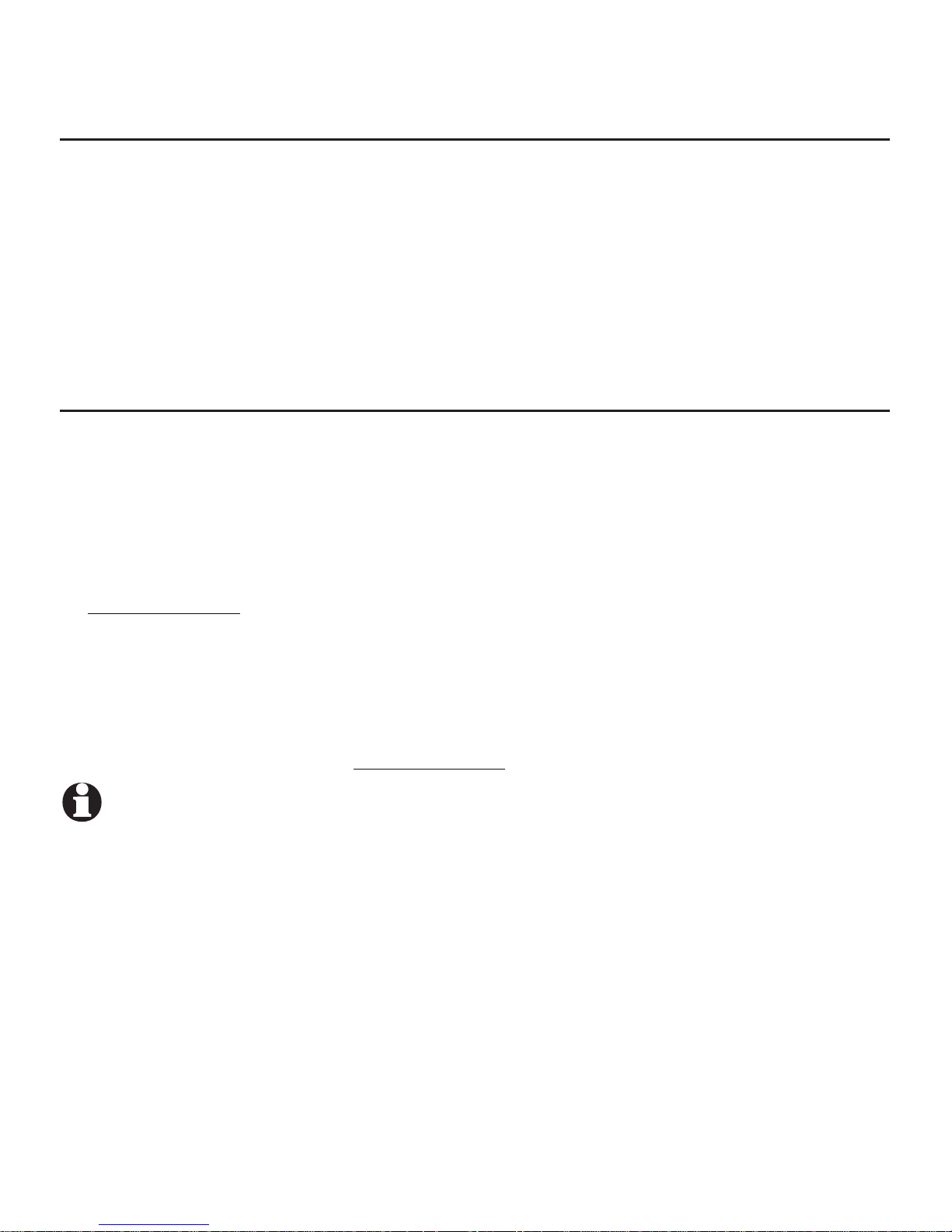
Telephone settings
14
Handset settings
Dial mode
The dial mode is preset to tone dialing. If you have pulse (rotary) service, you
must change the dial mode to pulse dialing before using the telephone.
1. Press MENU/SELECT in idle mode to enter the main menu.
2. Use
qCID or pDIR to scroll to >Settings, then press MENU/SELECT.
3. Use
qCID or pDIR to scroll to >Dial mode, then press MENU/SELECT.
4. Use
qCID or pDIR to highlight >Touch-tone or >Pulse, then press MENU/SELECT.
QUIET mode
When QUIET mode is turned on, the telephone silences all sounds (except the
handset locator paging tone) during the set period of time (1-12 hours). After
you turn on QUIET mode, this feature activates immediately and the answering
system turns on automatically. When QUIET mode is on, the answering system
takes calls and records messages without broadcasting them.
To turn QUIET mode on:
1.
Press and hold QUIET # in idle mode to enter the QUIET mode setting
screen. The screen shows Quiet: _ _ hours (1-12 hours).
2. Use the dialing keys to enter the desired number of hours (1-12) you would
like to turn on QUIET mode, then press MENU/SELECT.
To turn QUIET mode off:
While QUIET mode is on, press and hold QUIET #.
NOTES:
If you change the base ringer, handset ringer, ringer volume, key tone, or caller ID announce features
when QUIET mode is on, the sample plays but the feature is still muted after saving the setting.
After QUIET mode is turned off or the set period of time has expired, all muted features will be
activated again.
The PTT function is not available when QUIET mode is on.
Intercom is available during QUIET mode, but the handset will not ring.
•
•
•
•
•
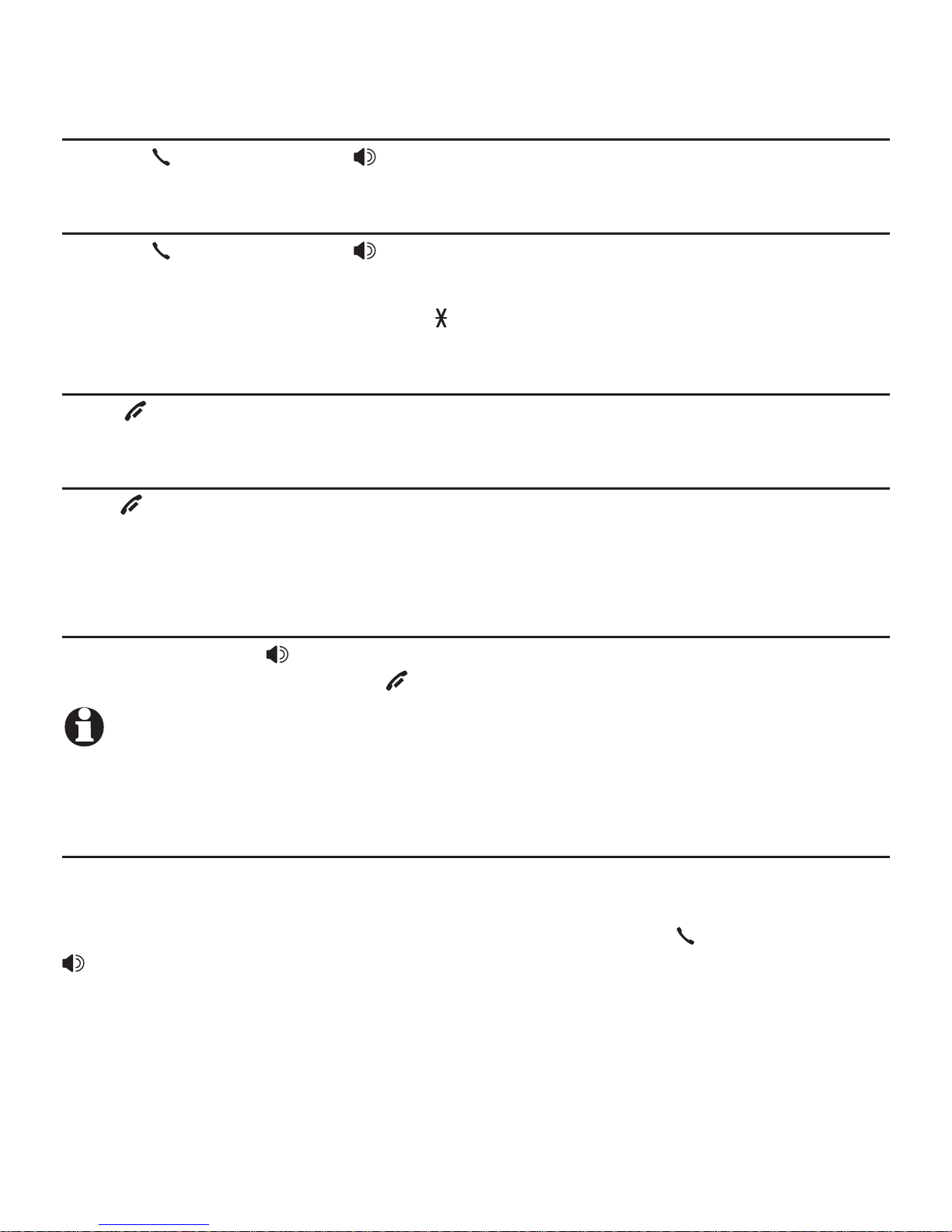
15
Handset operation
Making a call
Press PHONE/FLASH or /SPEAKER, then enter the telephone number.
Answering a call
Press PHONE/FLASH or /SPEAKER.
-OR-
Press any dialing key (0-9, TONE or #).
Ending a call
Press OFF/CANCEL or return the handset to the telephone base or charger.
Temporary ringer silencing
Press OFF/CANCEL or MUTE/DELETE while the telephone is ringing to silence
the ringer temporarily on that handset only. This turns off the ringer without
disconnecting the call. The next incoming call rings normally at the preset volume.
Speakerphone
During a call, press /SPEAKER to switch between handsfree speakerphone
and normal handset use. Press OFF/CANCEL to hang up.
NOTE: The speakerphone uses more power than the normal handset. If the handset battery
becomes very low while you are using the speakerphone, the call remains in speakerphone mode
until you hang up or the battery becomes depleted.
Last number redial
Each handset stores the last 10 telephone numbers dialed (up to 30 digits).
Press REDIAL/PAUSE, then press qCID or pDIR, or press REDIAL/PAUSE
repeatedly to view up to 10 recently called numbers. Press PHONE/FLASH or
/SPEAKER to dial the displayed number.
•
•
•
Telephone operation
