Page 1
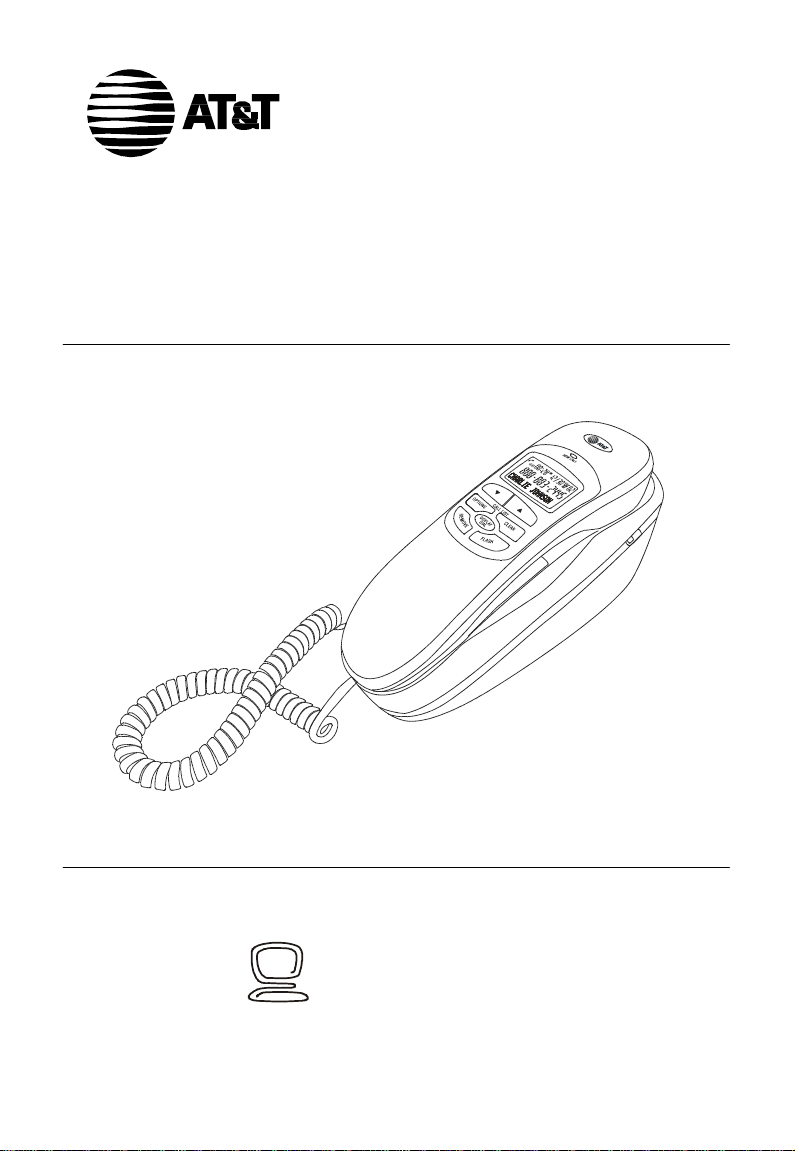
t
t
USER’S MANUAL
®
TRIMLINE
Caller ID
elephone 265
T
A
T&T and the Globe Design are tr
© 2006 Advanced American T
For Customer Service or Produc
Information, Visit Our Website a
www.telephones.att.com
ademarks of A
elephones.
T&T
Corp.,
All Rights Reserv
licensed to Advanced Amer
ed.
ican T
elephones.
Page 2
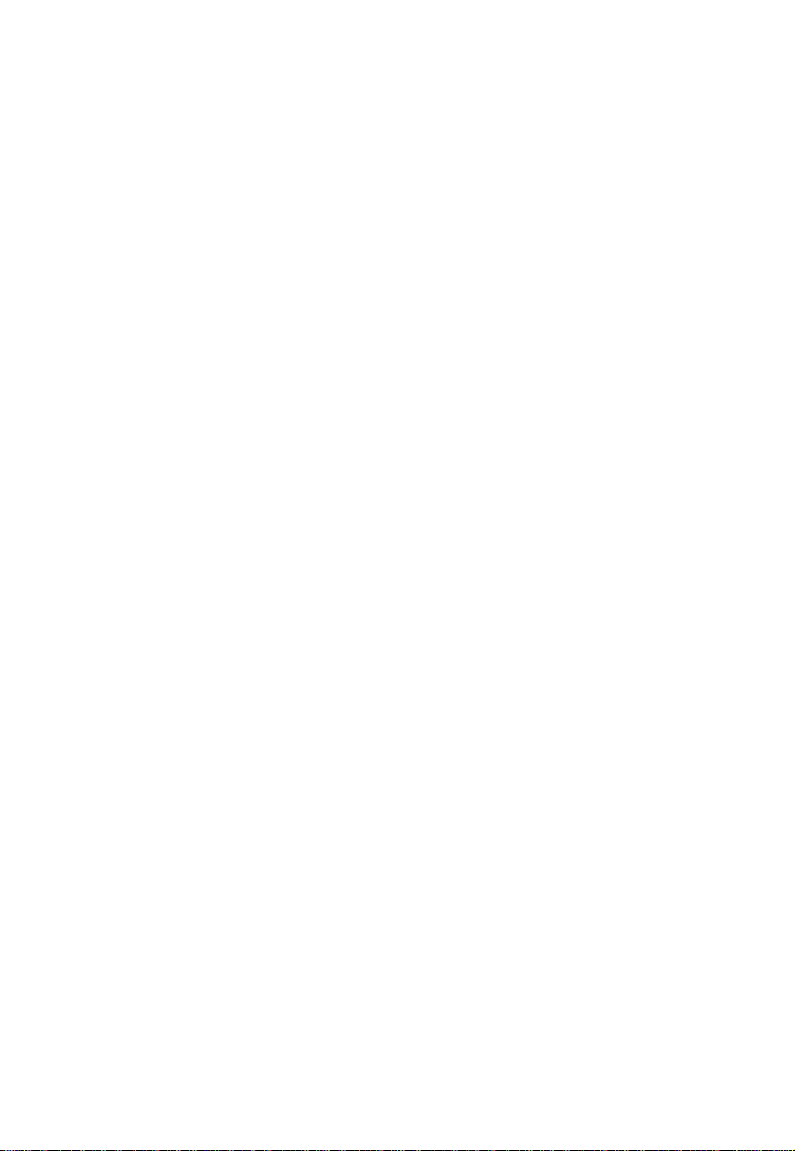
Page 3
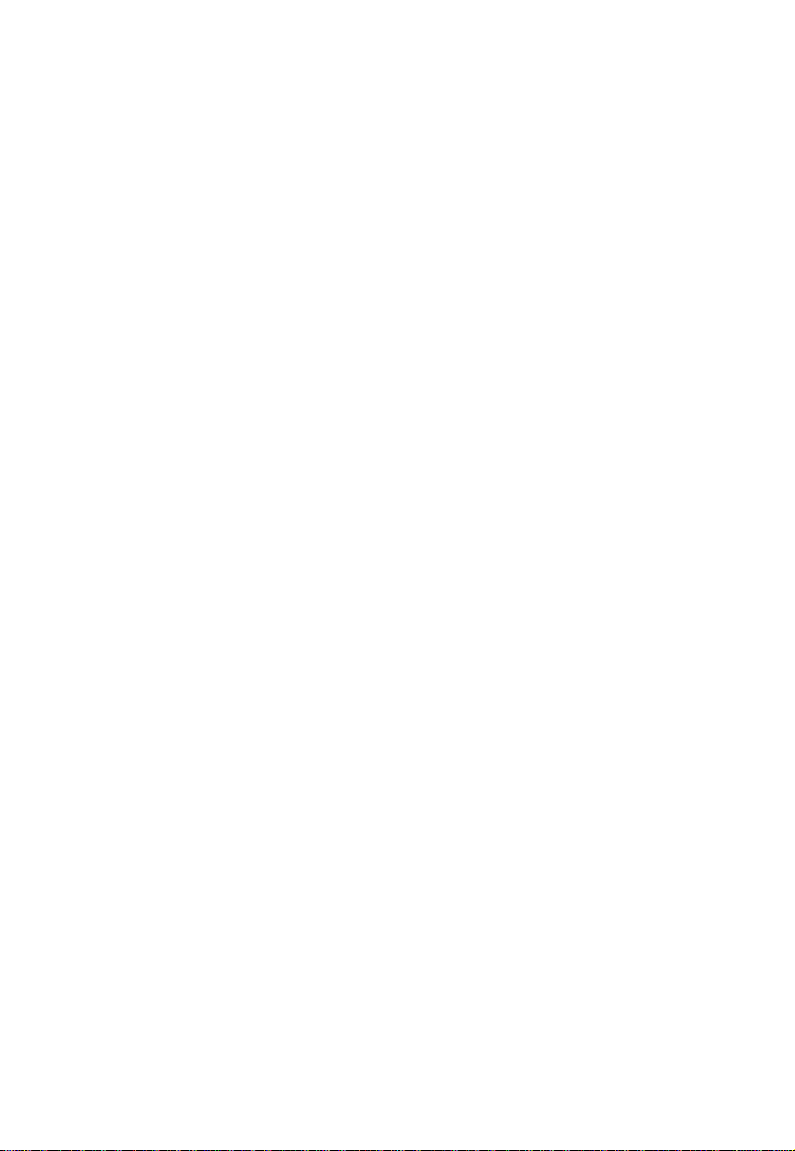
TABLE OF CONTENTS
IMPORTANT PRODUCT
INFORMATION························ 1
Safety Information························· 1
SAVE THESE INSTRUCTIONS··· 2
FCC and ACTA Information ············ 2
Interference Information:
Part 15 of FCC Rules ·················· 3
Limited Warranty ························· 4
PARTS CHECKLIST·················· 7
BEFORE YOU BEGIN ··············· 8
About Caller Identification
(Caller ID)······························· 8
About Home Area Code
and Local Area Codes ···················· 8
INSTALLATION······················· 9
Battery Installation ························ 9
Telephone Installation ···················10
Wall-Mount Installation ·················10
Desktop Installation······················11
Handset Installation······················ 12
TELEPHONE OPERATION·······13
Handset Operation ······················13
Handset Volume ·······················13
MUTE····································13
Making and Answering Calls ········· 13
Pause/Redial ····························13
Low Battery ····························14
Line Status Indicator···················14
Call Indicator ··························· 14
New Call Light ·························14
CLEAR ·································· 14
FLASH··································· 14
Telephone Base··························· 15
RINGER Volume ······················15
FEATURES SETTING···············16
Feature Settings Summary ·············· 16
Language Selection
Set Contrast ······························ 18
·······················17
Set Home Area Code (HAC)···········19
Set Local Area Codes (LACs) ··········20
Set Time/Date ····························21
Call Waiting ·······························22
Set Tone/Pulse ····························23
TELEPHONE MEMORY ··········· 24
Storing Numbers in Memory ···········24
Storing a CID Call Record into
Memory ·································24
Storing a Pause in a Memory
Number·································24
Two-Touch Dialing from Memory·····25
One-Touch Dialing from Memory ·····25
Directory Card ···························26
CALLER ID OPERATION········· 27
Removing Call Records From
Call Log ·································27
Removing a Specific Call Record·····27
Removing All Entries from
Call Record ··························27
About Caller Identification··············28
Setting Options ··························· 29
Call Log ·································· 29
Review Call Log ························29
Display Dial ·····························29
Display Screen Messages ················30
IN CASE OF DIFFICULTY ······· 31
Page 4
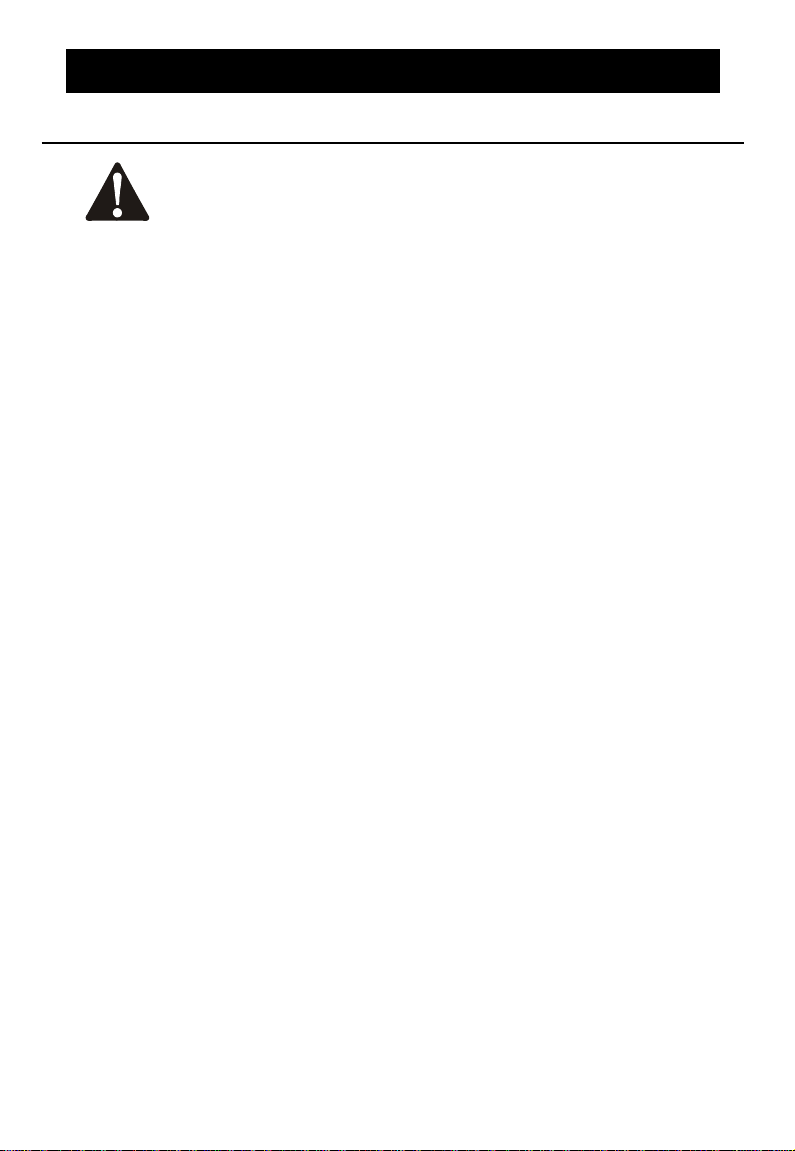
IMPORTANT PRODUCT INFORMATIONIMPORTANT PRODUCT INFORMATION
Safety Information
This symbol is to alert you to important operating or servicing
instructions that may appear in this user’s manual. Always follow basic
safety precautions when using this product to reduce the risk of injury,
fire, or electric shock.
1. Read and understand all instructions in the user’s manual. Observe all
markings on the product.
2. Avoid using a telephone during a thunderstorm.
There may be a slight chance of electric shock from lightning.
3. Do not use a telephone in the vicinity of a gas leak. If you suspect a gas leak,
report it immediately, but use a telephone away from the area where gas is leaking.
If this product is a cordless model, make sure the base is also away from the area.
4. Do not use this product near water, or when you are wet. For example, do
not use it in a wet basement or shower, or next to a swimming pool, bathtub,
kitchen sink, or laundry tub. Do not use liquids or aerosol sprays for cleaning. If the
product comes in contact with any liquids, unplug any line or power cord
immediately. Do not plug the product back in until it has dried thoroughly.
5. Install this product in a protected location where no one can trip over any
line or power cords. Protect cords from damage or abrasion.
6. If this product does not operate normally, read In Case of Difficulty in
the user’s manual. If you cannot solve the problem, or if the product is damaged,
refer to the Limited Warranty. Do not open this product except as may be directed
in your user’s manual. Opening the product or reassembling it incorrectly may
expose you to hazardous voltages or other risks.
7. If this product has user-replaceable batteries, replace batteries only as
described in your user’s manual. Do not burn or puncture batteries — they
contain caustic chemicals.
1
Page 5
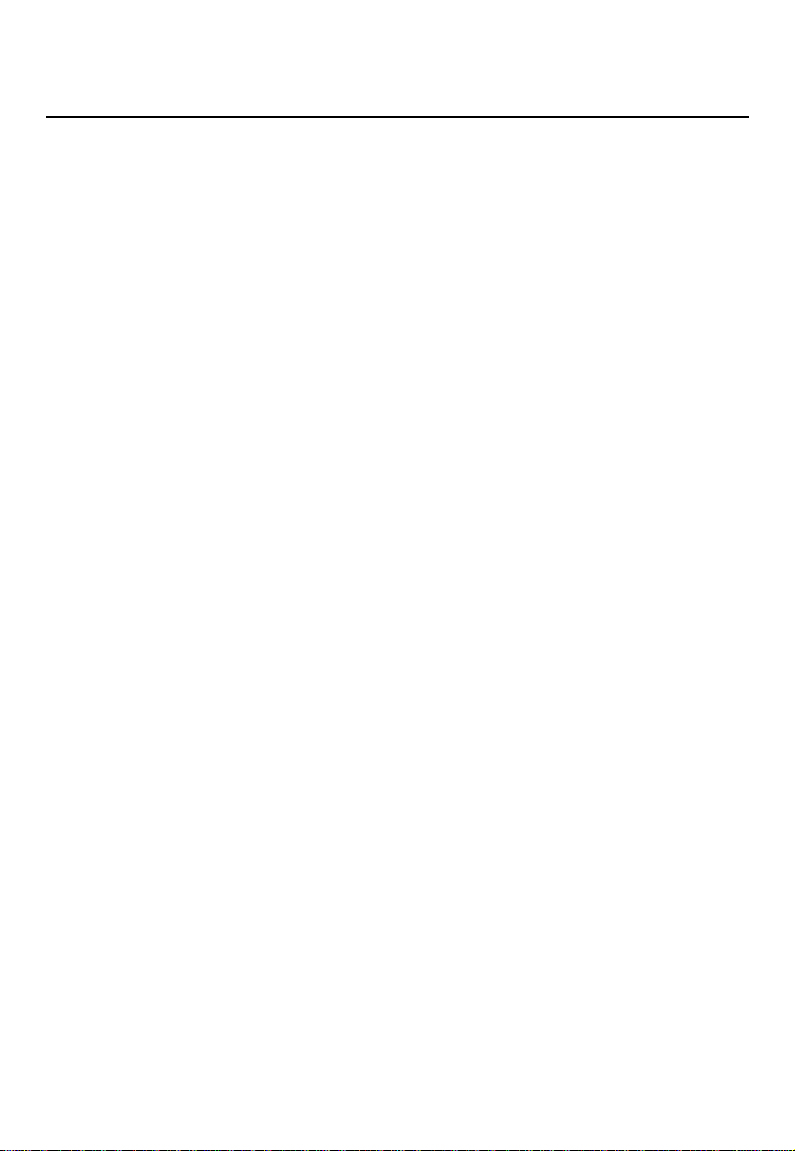
SAVE THESE INSTRUCTIONS
FCC and ACTA Information
If this equipment was approved for connection to the telephone network prior to July
23, 2001, it complies with Part 68 of the Federal Communications Commission (FCC)
rules. If the equipment was approved after that date, it complies with the Part 68 rules
and with Technical Requirements for Connection of Equipment to the Telephone
Network adopted by the Administrative Council for Terminal Attachments (ACTA).
We are required to provide you with the following information.
1. Product identifier and REN information
The label on the back or bottom of this equipment contains, among other things, an
identifier indicating product approval and the Ringer Equivalence Number (REN).
This information must be provided to your local telephone company upon request.
For equipment approved prior to July 23, 2001, the product identifier is preceded by
the phrase “FCC Reg No.” and the REN is listed separately. For equipment approved
after that date, the product identifier is preceded by “US” and a colon (:), and the
REN is encoded in the product identifier without a decimal point as the sixth and
seventh characters following the colon. For example, the product identifier
US: AAAEQ03T123XYZ would indicate a REN of 0.3.
The REN is used to determine how many devices you may connect to your telephone
line and still have them ring when you are called. In most, but not all areas, the sum of
all RENs should be five (5.0) or less. You may want to contact your local telephone
company for more information.
2. Connection and use with the nationwide telephone network
The plug and jack used to connect this equipment to the premises wiring and the
telephone network must comply with the applicable Part 68 rules and technical
requirements adopted by ACTA. A compliant telephone cord and modular plug is
provided with this product. It is designed to be connected to a compatible modular
jack that is also compliant. An RJ11 jack should normally be used for connecting to a
single line and an RJ14 jack for two lines. See Installation Instructions in the user’s
manual. This equipment may not be used with Coin Telephone Lines or with Party
Lines. If you have specially wired alarm dialing equipment connected to your
telephone line, ensure the connection of this equipment does not disable your alarm
equipment. If you have questions about what will disable the alarm equipment,
consult your telephone company or qualified installer.
3. Repair instructions
If this equipment is malfunctioning, it must be unplugged from the modular jack until
the problem has been corrected. Repairs to this telephone equipment can only be
made by the manufacturer or its authorized agents. For repair procedures, follow the
instructions outlined under the Limited Warranty.
4. Rights of the telephone company
If this equipment is causing harm to the telephone network, the telephone company
may temporarily discontinue your telephone service. The telephone company is
2
Page 6
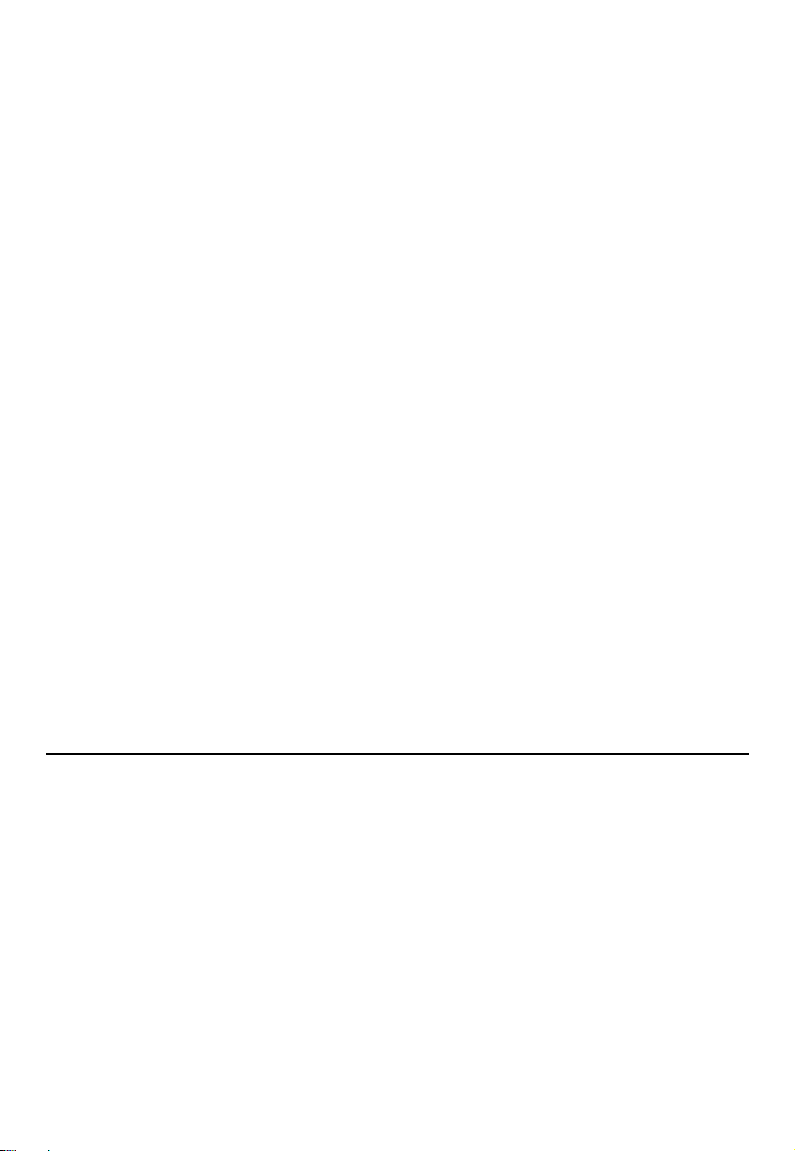
required to notify you before interrupting service. If advance notice is not practical,
you will be notified as soon as possible. You will be given the opportunity to correct
the problem and the telephone company is required to inform you of your right to
file a complaint with the FCC. Your telephone company may make changes in its
facilities, equipment, operation, or procedures that could affect the proper
functioning of this product. The telephone company is required to notify you if such
changes are planned.
5. Hearing aid compatibility
If this product is equipped with a corded or cordless handset, it is hearing aid
compatible.
6. Programming/testing of emergency numbers
If this product has memory dialing locations, you may choose to store police, fire
department and emergency medical service telephone numbers in these locations. If
you do, please keep three things in mind:
a We recommend that you also write the telephone number on the directory card
(if applicable), so that you can still dial the emergency number manually if the
memory dialing feature doesn’t work.
b This feature is provided only as a convenience, and the manufacturer assumes no
responsibility for customer reliance upon the memory feature.
c Testing the emergency telephone numbers you have stored is not recommended.
However, if you do make a call to an emergency number:
You must remain on the line and briefly explain the reason for the call before
hanging up.
Programming/testing of emergency numbers should be performed during
off-peak hours, such as in the early morning or late evening, when the
emergency services tend to be less busy.
Interference Information:
Part 15 of FCC Rules
Some telephone equipment generates, uses, and can radiate radio-frequency energy and,
if not installed and used properly, may cause interference to radio and television
reception.
This product has been tested and found to meet the standards for a Class B digital device,
as specified in Part 15 of the FCC Rules. These specifications are designed to provide
reasonable protection against such interference in a residential installation. However,
there is no guarantee that interference will not occur in a particular installation.
If this product causes interference to radio, VCR or television reception when it is in use,
you might correct the interference with any one or all of these measures:
— Where it can be done safely, re-orient the receiving radio, VCR or television
antenna.
— To the extent possible, relocate the radio, VCR, television or other receiver with
respect to the telephone equipment.
3
Page 7
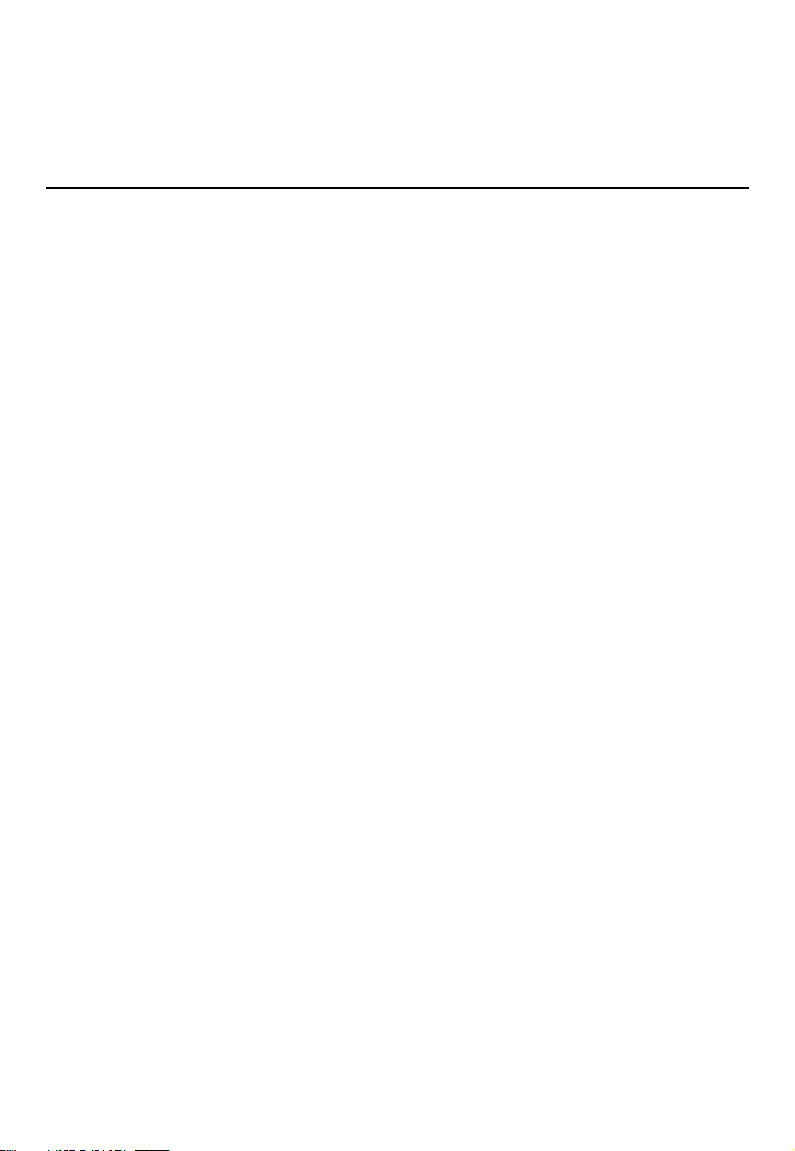
— If this telephone product runs on AC power, plug your product into an AC outlet
that’s not on the same circuit as one used by your radio, VCR or television.
Modifications to this product, not expressly approved by the manufacturer,
could void the user’s authority to operate the equipment.
Limited Warranty
The AT&T brands are used under license. Any repair, replacement or warranty service,
and all questions about this product should be directed to: Advanced American
Telephones, 1 (800) 222–3111 or www.telephones.att.com.
HAT DOES THIS LIMITED WARRANTY COVER?
1. W
The manufacturer of this AT&T-branded product, Advanced American Telephones
(“AAT”), warrants to the holder of a valid proof of purchase (“CONSUMER” or
“YOU”) that the product and all accessories provided by AAT in the sales package
(“PRODUCT”) are free from material defects in material and workmanship,
pursuant to the following terms and conditions, when installed and used normally
and in accordance with operation instructions. This limited warranty extends only to
the CONSUMER for PRODUCTS purchased and used in the United States of
America.
HAT WILL AAT DO IF THE PRODUCT IS NOT FREE FROM MATERIAL
2. W
DEFECTS IN MATERIALS AND WORKMANSHIP DURING THE LIMITED
WARRANTY PERIOD
During the limited warranty period, AAT’s authorized service representative will
repair or replace, at AAT’s option, without charge, a MATERIALLY
DEFECTIVE PRODUCT. If AAT repairs this PRODUCT, AAT may use new
or refurbished replacement parts. If AAT chooses to replace this PRODUCT,
AAT may replace it with a new or refurbished PRODUCT of the same or similar
design. AAT will return repaired or replacement PRODUCTS to YOU in
working condition. AAT will retain defective parts, modules, or equipment. Repair
or replacement of PRODUCT, at AAT’s option, is your exclusive remedy. YOU
should expect the repair or replacement to take approximately thirty (30) days.
OW LONG IS THE LIMITED WARRANTY PERIOD?
3. H
The limited warranty period for the PRODUCT extends for ONE (1) YEAR from
the date of purchase. If AAT repairs or replaces a MATERIALLY DEFECTIVE
PRODUCT under the terms of this limited warranty, this limited warranty also
applies to repaired or replacement PRODUCTS for a period of either (a) ninety
(90) days from the date the repaired or replacement PRODUCT is shipped to
YOU or (b) the time remaining on the original one-year limited warranty, whichever
is longer.
HAT IS NOT COVERED BY THIS LIMITED WARRANTY?
4. W
This limited warranty does not cover:
a PRODUCT that has been subjected to misuse, accident, shipping or other
physical damage, improper installation, abnormal operation or handling, neglect,
inundation, fire, water, or other liquid intrusion; or
(“MATERIALLY DEFECTIVE PRODUCT”)?
4
Page 8
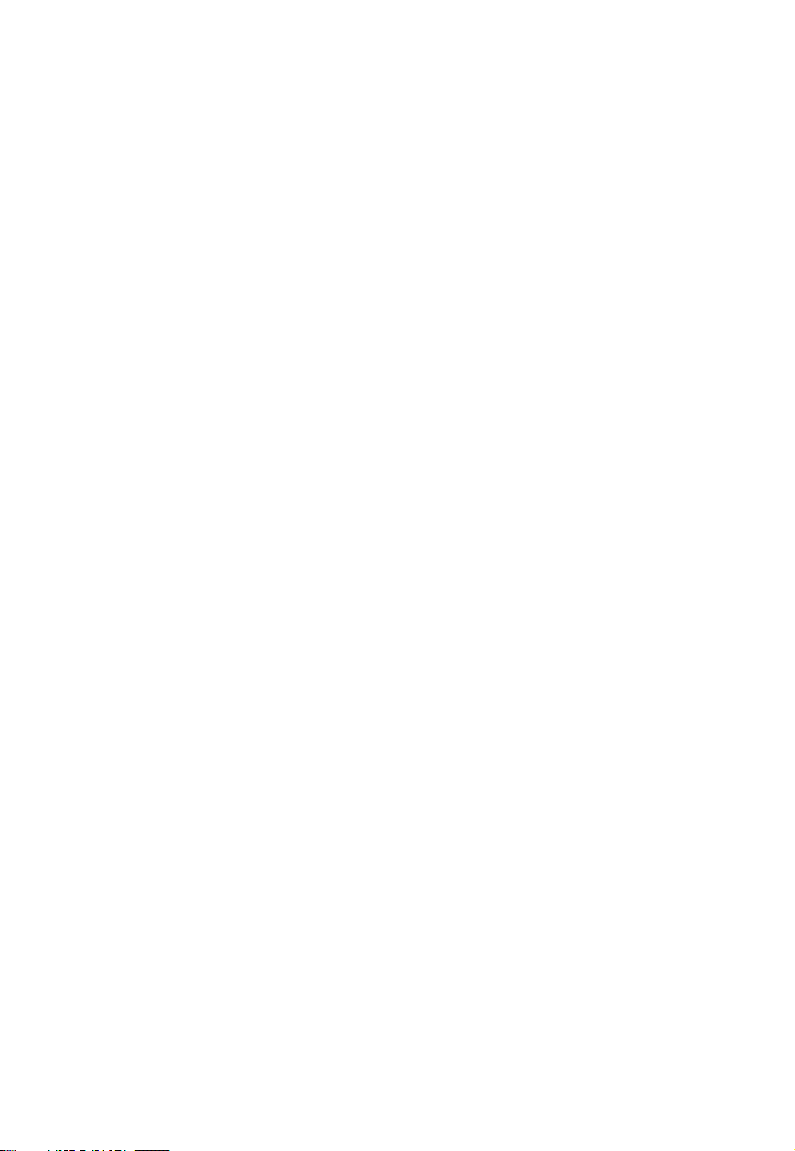
b PRODUCT that has been damaged due to repair, alteration, or modification by
anyone other than an authorized service representative of AAT; or
c PRODUCT to the extent that the problem experienced is caused by signal
conditions, network reliability or cable or antenna systems; or
d PRODUCT to the extent that the problem is caused by use with non-AAT
accessories; or
e PRODUCT whose warranty/quality stickers, product serial number plates or
electronic serial numbers have been removed, altered or rendered illegible; or
f PRODUCT purchased, used, serviced, or shipped for repair from outside the
United States, or used for commercial or institutional purposes (including but not
limited to PRODUCTS used for rental purposes); or
g PRODUCT returned without valid proof of purchase (see 6 below); or
h charges for installation or setup, adjustment of customer controls, and installation
or repair of systems outside the unit.
OW DO YOU GET WARRANTY SERVICE?
5. H
To obtain warranty service in the United States of America, call 1 (800) 222–3111
for instructions regarding where to return the PRODUCT. Before calling for
service, please check the user’s manual. A check of the PRODUCT controls and
features may save YOU a service call. Except as provided by applicable law, YOU
assume the risk of loss or damage during transit and transportation and are
responsible for delivery or handling charges incurred in the transport of
PRODUCT(S) to the service location. AAT will return repaired or replaced
PRODUCT under this limited warranty to YOU, transportation, delivery or
handling charges prepaid. AAT assumes no risk for damage or loss of the
PRODUCT in transit. If the PRODUCT failure is not covered by this limited
warranty, or proof of purchase does not meet the terms of this limited warranty,
AAT will notify YOU and will request that YOU authorize the cost of repair prior
to any further repair activity. YOU must pay for the cost of repair and return
shipping costs for the repair of PRODUCTS that are not covered by this limited
warranty.
HAT MUST YOU RETURN WITH THE PRODUCT TO GET WARRANTY
6. W
SERVICE?
YOU must:
a return the entire original package and contents including the PRODUCT to the
AAT service location along with a description of the malfunction or difficulty;
b include “valid proof of purchase” (sales receipt) identifying the PRODUCT
purchased (PRODUCT model) and the date of purchase or receipt (keep a copy
for your records); and
c provide your name, complete and correct mailing address, and telephone
number.
THER LIMITATIONS
7. O
This warranty is the complete and exclusive agreement between YOU and AAT. It
supersedes all other written or oral communications related to this PRODUCT.
AAT provides no other warranties for this PRODUCT. The warranty exclusively
describes all of AAT’s responsibilities regarding the PRODUCT. There are no
5
Page 9
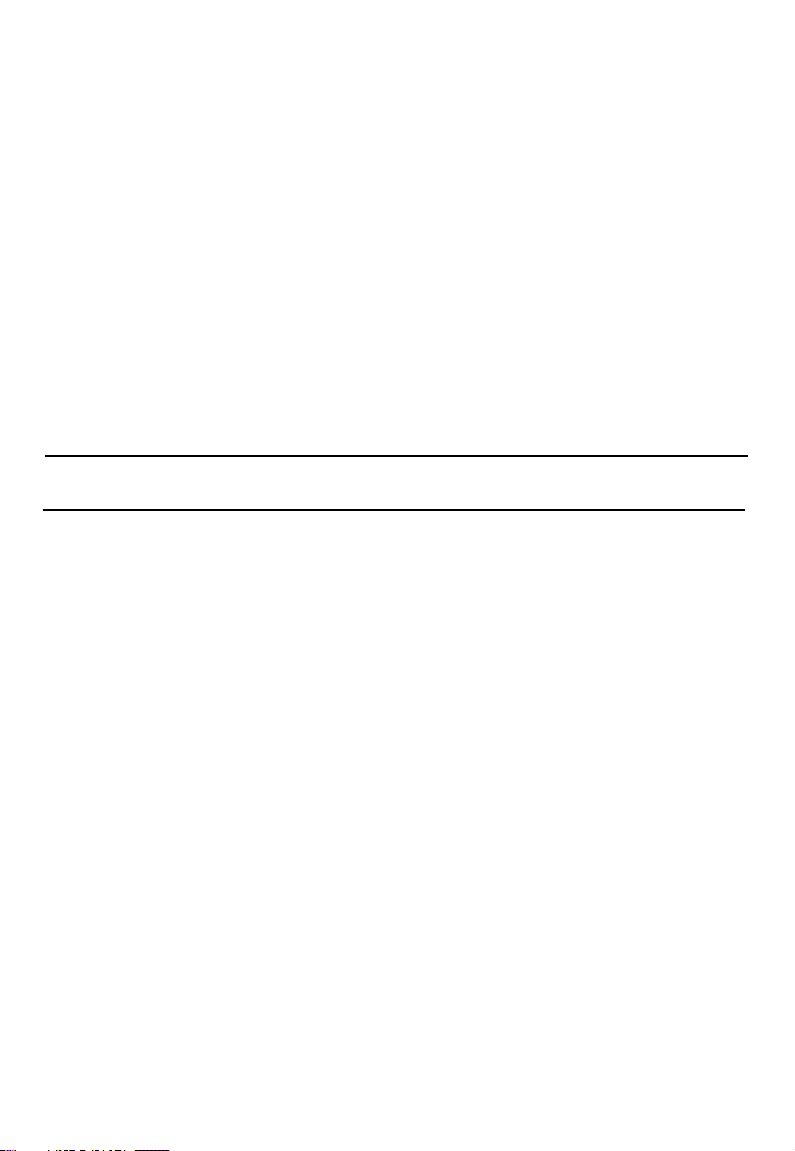
other express warranties. No one is authorized to make modifications to this limited
warranty and YOU should not rely on any such modification. State Law Rights: This
warranty gives YOU specific legal rights, and YOU may also have other rights which
vary from state to state. Limitations:
Implied warranties, including those of fitness for a particular purpose and
merchantability (an unwritten warranty that the PRODUCT is fit for
ordinary use) are limited to one year from the date of purchase.
Some states do not allow limitations on how long an implied warranty lasts, so the
above limitation may not apply to YOU.
In no event shall AAT be liable for any indirect, special, incidental,
consequential, or similar damages (including, but not limited to lost
profits or revenue, inability to use the PRODUCT, or other associated
equipment, the cost of substitute equipment, and claims by third parties)
resulting from the use of this PRODUCT.
Some states do not allow the exclusion or limitation of incidental or consequential
damages, so the above limitation or exclusion may not apply to YOU.
Please retain your receipt as your proof of purchase.
6
Page 10
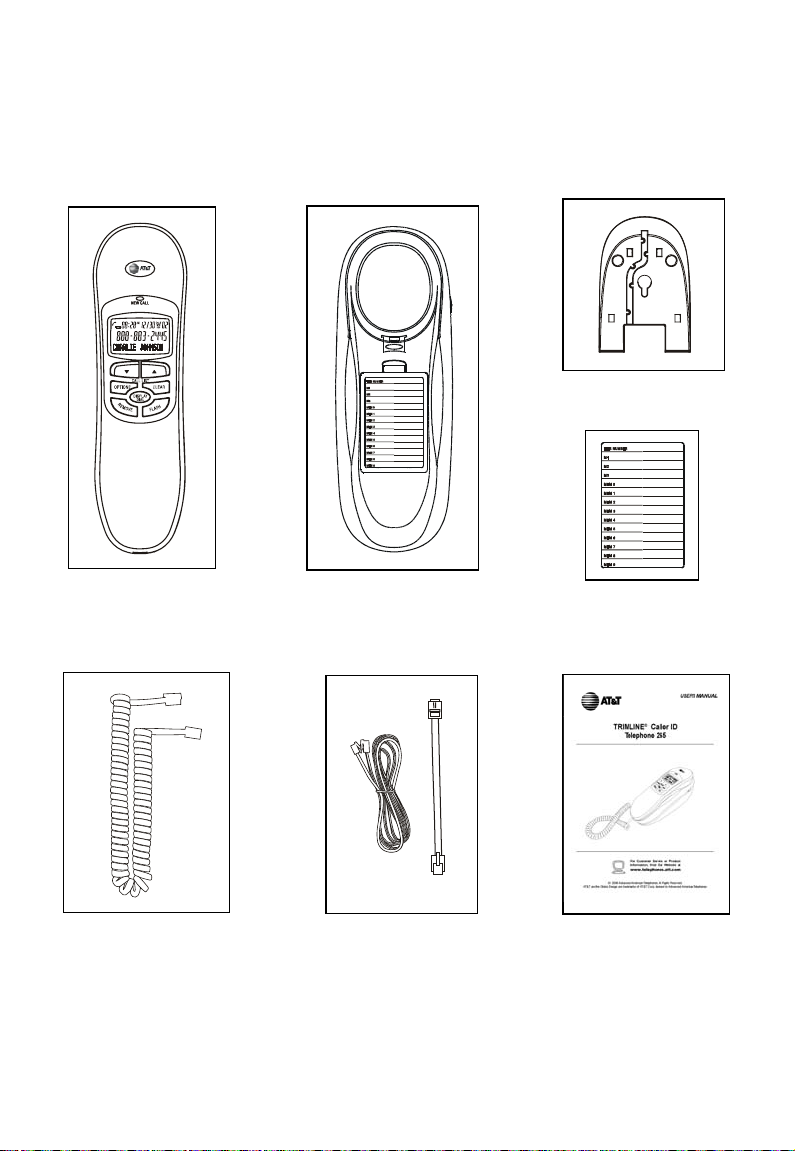
7.
r
(
)
PARTS CHECKLIST
Remember to save your sales receipt and original packaging in case it is necessary to ship
the telephone for warranty service. Check to ensure the telephone package includes the
following:
1. Handset
2. Telephone base
(Mounting adapter installed)
3. Mounting adapte
installed
4. Directory card with
plastic cover (installed)
5. Telephone handset cord
6. Telephone line cords
7
User’s manual
Page 11
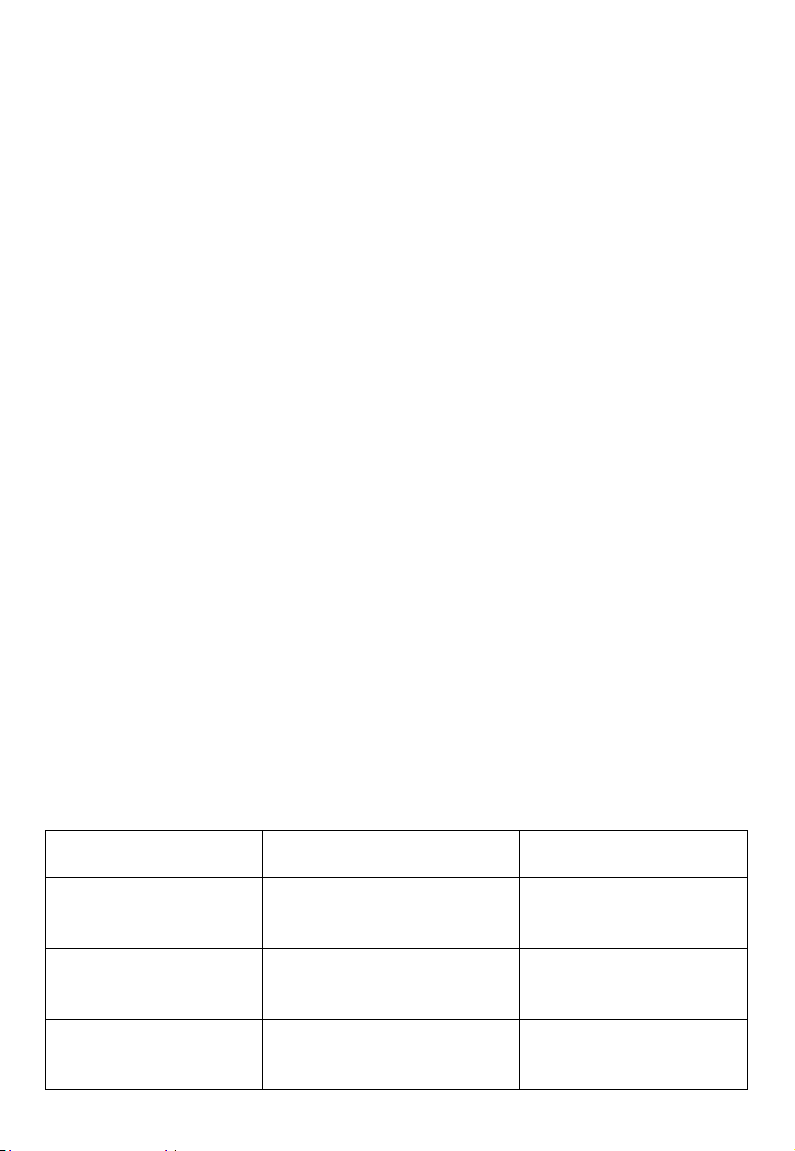
BEFORE YOU BEGIN
This product meets the applicable Industry Canada technical specifications.
About Caller Identification (Caller ID)
This product has a caller ID with call waiting feature which works with service available
from your local telephone service provider.
Caller ID with call waiting lets you see the name of the caller before answering the
telephone, even when you are on another call.
You may need to change your telephone service plan to enjoy this feature. Contact your
telephone service provider if:
• You have both caller ID and call waiting, but as separate services (you may need
combined service)
• You have only caller ID service, or only call waiting service, but not both.
• You currently do not subscribe to any caller ID or call waiting service.
This product can be used with regular caller ID service, or with no caller ID service.
Caller ID services are subscription services and may not be available in all areas.
Depending on your service, you may see the caller’s number, or the caller’s name and
number. This product can provide information only if both you and the caller are in areas
offering caller ID service, and if both telephone companies use compatible equipment.
The time and date are sent by the service provider along with the call information.
About Home Area Code and Local Area Codes
Always program your home area code, and if necessary, up to four local area codes can
be programmed (see Set Home Area Code and Set Local Area Codes on pages
19-20). Programming these area codes changes how numbers are displayed in the call
log and allows for correct operation of the display dial feature.
The chart below shows whether it is necessary to program the local area codes after
installing your telephone.
If you dial… For… Then, for steps 2-4 on
page 20
11 digits
(1 + area code + phone
number)
10 digits
(area code + phone
number)
10 digits
(area code + phone
number)
All calls outside your own
area code
Some calls outside your own
area code
All calls within your own area
code
8
Make no entry.
Enter area codes that do
not require a 1.
Enter your own area
code.
Page 12

INSTALLATION
Battery Installation
This telephone requires four AA batteries (not included) in order for the caller ID with
call waiting, memory, and new call light to work. For best results, use alkaline or heavy
duty batteries.
1. Press on the tab to open the cover of the
battery compartment.
2. Install four new AA batteries (not included)
in the battery compartment according to
the diagrams engraved in the
compartment.
3. Close the battery compartment cover and
make sure it is secured.
NOTES:
• When the batteries are installed, the
screen will show 12:00 and the clock will
begin to run. It will reset to the correct
time when the first caller ID data is
received.
• Always disconnect all telephone lines from
the wall outlets before replacing batteries.
• Install new batteries every six months to
maintain the call log and telephone
memory.
• Do not mix old and new batteries and
• Do not mix alkaline, standard (carbon-zinc) batteries.
• Information,
including caller ID, Speed dialing memories, redial, and settings will be
maintained for about 10 minutes during battery replacement. Numbers stored in
memory will be lost if the telephone is unplugged from the jack for over 2.5 hours
when there are no charged batteries installed. Please change the batteries soon
after the Low Battery icon ( ) appears.
9
Page 13

INSTALLATION
w
Telephone Installation
Wall-Mount Installation
1. Make sure mounting
adapter is attached to
the bottom portion of
the set, so that the
front of the telephone
base will be about
parallel to the wall,
once it is mounted.
2. Plug one end of the
telephone line cord
into the telephone
line jack at the bottom
of the telephone base.
3. Thread the cord
through the channel
and out of the
mounting area as
shown.
4. Connect the other
end to a modular
telephone wall jack.
5. Mount the telephone on the wall as shown, then continue with the steps on page 12
for Handset Installation.
6. Remove handset cradle tab, rotate and replace to hold handset securely in place for
wall mounting (as shown in the diagrams below).
Telephone
line jack
Line cord
Modular telephone
all jack
10
Page 14

INSTALLATION
Desktop Installation
1. Remove the mounting adapter from the telephone base
by pressing down with your thumbs as indicated by the
arrows in the diagram.
2. Turn the mounting adapter upside down so that the
telephone line cord channel leads the line out from the
top of the telephone base.
3. Replace the mounting adapter by aligning it as shown. Push it
downward with your thumbs as indicated by the arrows in the
diagram and ensure that it is securely locked into place.
4. Plug one end of the telephone line cord into the telephone line
jack at the bottom of the telephone base.
5. Thread the cord through the channel and out of the mounting
area as shown.
6. Connect the other end to a modular telephone jack on the wall.
11
Page 15

INSTALLATION
Handset Installation
1. Plug one end of the handset cord into the jack on the side of the telephone base.
2. Plug the other end of the handset cord into the handset and put the handset on the
telephone base with the screen facing up.
3. Lift the handset and listen for a dial tone. If there is no dial tone, see In Case of
Difficulty at the back of this manual.
4. Set the RINGER switch on the side of the telephone base to OFF, LO, or HI
according to your preference. If it is set to OFF, this telephone will not ring when
there is an incoming call, although the NEW CALL light will flash.
NOTES:
• The telephone works immediately after installation with the default feature settings
(see Feature Settings Summary on page 16). You can make and answer calls as
soon as the telephone is connected to a modular telephone wall jack. Batteries must
be installed in order to activate the caller ID features and memory (see Battery
Installation on page 9).
• If you subscribe to caller ID services from your local telephone service provider,
follow the instructions in Set Home Area Code on page 19 for the telephone to
properly recognize and dial calls. It may be necessary to follow the instructions in
Set Local Area Codes on page 20.
12
Page 16

t
TELEPHONE OPERATION
t
Handset Operation
Handset Volume
Adjust listening volume
on the handset (LO,
MED, or HI)
MUTE
Press and hold MUTE
to mute the microphone
to prevent the other
party from hearing you
but you will still be able
to hear the other party.
Release MUTE to
return to the original
two-way conversation.
Making and
Answering Calls
To make or answer a
call, lift the handset.
Ending Calls
Return the handset to
he telephone base.
PAUSE/REDIAL
To insert a dialing pause
when storing numbers in the
memory or dialing,
PAUSE/
REDIAL
press
once to
insert a 3.6 second pause in the
dialing sequence.
To redial, lift the
handset. Press
PAUSE/REDIAL
and the las
number dialed (up to 32 digits)
from this telephone appears on
the screen while it is redialing.
13
Page 17

TELEPHONE OPERATION
R
w
g
t
w
t
r
y
r
y
Handset Operation
Low Battery
The batteries in the
telephone base need to
be replaced. See Batter
Installation on page 9.
Line Status Indicator
This line status icon will
light when this phone or
another phone on the
same line is in use.
Call Indicato
Indicates the total
number of calls
received and the
number of
unreviewed records
in the call history.
New Call Light
Flashes when
here is an
incoming call or there
are unreviewed call
entries in the call log.
CLEA
Press to exit dialing, to
exit storing a number in
memory, to exit the call
log, or to return to the
idle screen anytime
ithout saving the
es.
chan
FLASH
When there is a call
aiting signal, press
FLASH
o put the
current call on hold and
connect to the new call.
Press FLASH
again to
return to the original call.
Also, press FLASH
to
activate other telephone
company subscribe
services such as 3-wa
calling.
14
Page 18

TELEPHONE OPERATION
g
Telephone Base
RINGER Volume
Adjust the volume of
the telephone ringer.
If it is set to OFF, this
telephone will not rin
when there is an
incoming call.
15
Page 19

FEATURE SETTINGS
Feature Settings Summary
NOTE: The features are listed in the order they appear when the telephone is initially
set up. The order changes after the initial setup, but the procedures for setting each
feature remain the same.
Default settings are marked with an asterisk (*).
Screen display Choice
SET LANGUAGE
ENGLISH*
ESPANOL
FRANCAIS
SET CONTRAST
1 2 3* 4 5
HOME AREA CODE Set the unit to recognize calls from the home area code.
LOCAL AREA CODE Program up to four area codes which may not require dialing
SET TIME/DATE Set the time and date on the handset.
CALL WAITING?
ON*
OFF
SET TONE*/PULSE Set whether the telephone should be tone dial or pulse dial.
Choose the desired language for the screen display.
Adjust the screen contrast to a comfortable level, from 1
(lightest) to 5 (darkest). The contrast may be different for
table setting and for wall mounting.
1 before them.
Set the kind of service subscribed.
Screen displays information about call waiting calls.
Screen does not display information about call waiting calls.
NOTE: Press OPTIONS within ten (10) seconds after choosing a setting to save and
advance to the next feature.
16
Page 20

FEATURE SETTINGS
Language Selection
You can select English, Spanish, or French as the language in which all your options are
displayed.
1. When the new batteries are installed, (or press OPTIONS nine times in idle
screen), the screen will display:
2. Press the T and S keys to scroll through the three languages on the menu:
ENGLISH, ESPANOL, and FRANCAIS.
3. When the desired language is displayed on the screen, press OPTIONS to save
your selection and advance to the TONE/PULSE setting.
NOTES:
1. If the telephone is powered on at first time, it will enter into setting up mode
automatically.
2. After the initial set up, the sequence of the set up has been changed as below (x =
number of times to press OPTIONS button):
⎯ 1 x SET CONTRAST
⎯ 2 x HAC (HOME AREA CODE)
⎯ 3 x LAC1 (LOCAL AREA CODE)
⎯ 4 x LAC2 (LOCAL AREA CODE)
⎯ 5 x LAC3 (LOCAL AREA CODE)
⎯ 6 x LAC4 (LOCAL AREA CODE)
⎯ 7 x SET TIME/DATE
⎯ 8 x CALL WAITING?
⎯ 9 x SET LANGUAGE
⎯ 10 x SET TONE/PULSE
17
Page 21

FEATURE SETTINGS
Set Contrast
The contrast of the screen can be adjusted to an appropriate level to suit the lighting of
the environment for better viewing.
1. After the language setting (or press OPTIONS once in idle screen), the screen will
display:
2. Press S or T to adjust the contrast from 1 (lightest) to 5 (darkest).
3. Press OPTIONS to save the setting and advance to the Home Area Code (HAC)
setting.
18
Page 22

FEATURE SETTINGS
Set Home Area Code (HAC)
Home area code is the area code associated with your telephone number. It is necessary
to program a home area code so the telephone can properly display incoming calls and
dial the telephone numbers from the call log.
1. After setting the contrast (or press OPTIONS twice in idle screen), the screen
will display:
2. Press S or T until the screen displays the first digit of your home area code. Do
not use the keypad to enter digits.
3. Press DISPLAY DIAL to save the digit and advance to the next digit.
4. Repeat steps 2 and 3 for the second and third digits of your home area code.
5. Press OPTIONS to save the home area code and continue to set the local area
code.
If you dial… For… Then, in steps 2-4
7 digits
(phone number only, no
Calls within your own area
code
Enter your own area code.
area code)
10 digits
(area code + phone
number)
Enter 0 0 0, then follow the
directions in Set Local
Area Codes on page 20.
OR
11 digits
1 + area code + phone
number)
NOTE: There is no visual or audible confirmation when setting a new home area code.
19
Page 23

FEATURE SETTINGS
Set Local Area Codes (LACs)
Local area codes are area codes associated with other telephone numbers for which you
must dial the area code, but do not need to dial 1. This includes your own area code if
you must dial the area code but not 1 to make calls in your own area code.
Up to four local area codes can be programmed.
Do not program area codes for which you must dial a 1.
If you dial… For… Then, in steps 2-4
11 digits
(1 + area code + phone
number)
10 digits
(area code + phone
number)
10 digits
(area code + phone
number)
1. After setting the home area code (or press OPTIONS three times from the idle
screen), the screen will display:
All calls outside your own
area code
Some calls outside your own
area code
All calls within your own area
code
Make no entry.
Enter area codes that do
not require a 1.
Enter your own area code.
2. Press S or T until the screen displays the first digit of the first local area code. Do
not use the keypad to enter digits.
3. Press DISPLAY DIAL to save the digit and advance to the next digit.
4. Repeat steps 2 and 3 for the second and third digits of the local area code.
5. Press OPTIONS to program another local area code when the screen displays:
6. Repeat steps 2-5 to enter the digits of the next local area code.
7. Repeat steps 2-5 to program a third and fourth local area code.
8. Press OPTIONS to save the local area codes and continue to set the time/date.
20
Page 24

FEATURE SETTINGS
Set Time/Date
This feature sets the time and the date displayed on the screen when the telephone is in
idle mode.
1. After setting the local area codes (or from the idle screen, press OPTIONS seven
times), the screen will show:
2. When the hour is flashing, use the T and S keys to scroll through the list of
numbers from 1 to 12 to select the right number for the hour and AM or PM. Press
DISPLAY DIAL to save the entry and advance to the next setting.
3. When the minutes start flashing, use the T and S keys to scroll through the list of
numbers from 00 to 59 to select the right number for the minutes. Press DISPLAY
DIAL to save the entry and advance to the next setting.
4. When the month is flashing, use the T and S keys to scroll through the list of
numbers from 1 to 12 to select the right number for the month. Press DISPLAY
DIAL to save the entry and advance to the next setting.
5. When the date is flashing, use the T and S keys to scroll through the list of
numbers from 1 to 31 to select the right number for the date. Press DISPLAY
DIAL to return to step 2 above to make any corrections, or press OPTIONS to
save the entry and advance to the call waiting setting.
NOTE: When entering the hours, after 11AM is 12PM, and after 11PM is 12AM.
21
Page 25

FEATURE SETTINGS
Call Waiting
Set the kind of subscribed call waiting service from your service provider:
NOTE: If you subscribe to combined caller ID with call waiting service from your local
telephone service provider, you need to turn this feature on in order to see call
information for call waiting calls.
Display Meaning
ON Screen displays information about call waiting calls.
OFF Screen does not display information about call waiting calls.
1. After setting the time/date (or press OPTIONS eight times from the idle screen),
the screen will show:
2. Press the T and S keys to toggle between ON and OFF.
3. Press OPTIONS to save the entry and advance to the next feature.
22
Page 26

FEATURE SETTINGS
Set Tone/Pulse
When your telephone left the factory, the dial mode was set to tone. If you do not have
touch tone dialing service, you can change this setting to PULSE by following these steps:
1. After setting the call waiting feature, press OPTIONS once (or from the idle
screen, press OPTIONS ten times), the screen will show:
2. Press the T and S keys to toggle between TONE and PULSE.
3. When the desired dial mode is displayed on the screen, press OPTIONS to save
your selection and exit the options menu.
NOTE: If you have pulse dial (rotary) service, you can switch to touch tone dialing
during a call by pressing *. This can be useful if you need to send tone signals to access
answering systems or long distance services.
After hanging up or pressing FLASH, the telephone automatically returns to its original
dial mode.
23
Page 27

t
TELEPHONE MEMORY
a
r
t
y
This telephone can store 13 telephone numbers, each up to 32 digits. Dial the numbers
stored in memory by pressing one or two buttons.
Storing Numbers in Memory
1. Lift the handset.
2. Press and release PROG.
3. Dial the telephone number (up to
32 digits) or press
PAUSE/REDIAL to store the
last number dialed from this
telephone.
4. For one-touch dialing, press and
release the memory button
where the number is to be stored
(M1, M2, or M3). For twodialing, press MEMORY, then
press the number button (0-9)
where the number is to be stored.
Storing a CID Call Record into
Memory
1. Lift the handset.
2. Press S or T to display the call
record to be stored in memory.
3. Press PROG.
4. Go to step 4 above under Storing
Numbers in Memory.
NOTES:
If you pause for over 10 seconds
when programming an entry, the
procedure will time-out and you
will have to begin again.
If you have difficulty storing
numbers in memory, please see
Difficulty storing numbers in
memory on page 31.
Each 3.6 second pause counts as
one digit when storing numbers in
telephone memory.
ouch
24
Storing a Pause in
Memory Numbe
Press and release
PAUSE/
once to store a 3.6
second pause in the
dialing sequence, twice
for a 7.2 second delay,
hree times for a 10.8
second dela
REDIAL
.
Page 28

TELEPHONE MEMORY
Two-Touch Dialing
from Memory
1. Lift the handset.
2. Press and release
MEMORY.
3. Press the number
button (0-9) where
the destination
number is stored. The
number appears on
the screen when it is
dialed.
One-Touch Dialing
from Memory
1. Lift the handset.
2. Press the appropriate
memory button (M1,
M2, or M3). The
number appears on
the screen when it is
dialed.
25
Page 29

TELEPHONE MEMORY
p
Directory Card
Lift the plastic cover
off the directory to
write the names or
numbers stored in
telephone memory.
Then replace the
lastic cover.
26
Page 30

CALLER ID OPERATION
Removing Call Records From Call Log
Removing a Specific Call Record
1. Press S or T to display the call
record to be removed.
2. Press and release REMOVE to
remove the displayed number from
call log.
Removing All Entries from Call
Record
1. From the caller ID review screen,
press REMOVE for at least two
seconds until the screen displays
2. Press REMOVE again to remove all
calls. The screen returns to the idle
NOTES:
• Numbers stored in memory will be lost if the telephone line cord is unplugged from
• Press CLEAR on the back of the handset when finished storing a number in
• When a caller ID entry is removed from the call log, it cannot be retrieved.
screen.
the telephone jack at the bottom of the telephone base or the modular telephone
wall jack, or if there is no battery power for more than 10 minutes.
memory to exit programming.
27
Page 31

CALLER ID OPERATION
r
r
A
r
About Caller Identification
When the first call is received, the telephone sets the current time and date
automatically, and updates them each time a new call comes in. The unit automatically
adjusts for winter time.
When not in use, the unit displays the current time and date, the number of new calls,
and the total number of calls (up to 80) in the call log.
For each incoming call, the screen displays the following information between the first
and second rings:
Low battery
Time call was
received
Date call was
received
repeat call from this calle
Unreviewed call information
The position of the
call log
The calle
telephone number
The calle
• The caller’s name (16 letters are sent by your telephone company),
• The caller’s area code and telephone number (the area code is not displayed if it is
programmed as the home area code),
• The time and date of the call,
• There were other calls from this number in the call log, and
• The position of the call in the call log.
If an incoming call is answered before the information appears on the screen, no
information will be stored or displayed.
’s area code and
’s name
call in
28
Page 32

CALLER ID OPERATION
y
t
Setting Options
Call Log
A number (from 01 to 80) is assigned
numerically in ascending order for
each incoming call. The most recent
call will have the highest number.
Only the newest entry from a
telephone number will be saved.
When the memory is full, the oldest
call information is replaced by the
new incoming call information.
Review Call Log
The screen displays call information
for about 10 seconds after it has been
received.
This function can be accessed
regardless of whether the handset is
lifted or not.
1. Press T or S to activate the call
list and display the latest caller ID
entry.
2. Press T once to show the previous
caller ID entry. Press T
to scroll through the call list in
reverse chronological order (from
the latest entry to the earliest
entry), or
3. Press S twice when the screen is in
idle mode and it will show -END
OF LIST-. Then press S
repeatedly to scroll through the call
list in chronological order (from the
earliest entry to the latest entry).
4. At the end of the call list, the screen
displays -END OF LIST- and
begins again.
repeatedl
Display Dial
Dial a displayed
elephone number when
reviewing calls in call log.
1. Press S or T until the
screen displays the
destination number.
2. Press DISPLAY
DIAL to make the
call, LIFT
RECEIVER will be
displayed.
3. Lift the handset, the
number shall be dialed
out or press the
CLEAR
key to cancel
this operation.
NOTE:
The display dial feature
cannot be used to dial
PRIVATE or
UNKNOWN
calls.
29
Page 33

CALLER ID OPERATION
W
Display Screen Messages
Screen Displays:
PRIVATE The caller is blocking the name information.
PPP The caller is blocking the number information.
PRIVATE CALLER The caller is blocking the name and number information.
UNKNOWN Your telephone company is unable to receive information
UUU Your telephone company is unable to receive information
UNKNOWN CALLER Your telephone company is unable to receive information
LONG DISTANCE This is a long distance call and there is no information
hen:
about this caller’s name.
about this caller’s number.
about this caller’s name and number.
about this caller's name.
30
Page 34

IN CASE OF DIFFICULTY
If there are problems operating this telephone, try the suggestions below.
For Customer Service, visit our website at www.telephones.att.com or call 1 (800)
222-3111; in Canada, call 1 (866) 288-4268. Please retain your receipt as your proof of
purchase.
No dial tone
• Ensure all plugs are connected properly and securely.
• Inspect the telephone line cord connections at the modular jack and on the
telephone.
• Inspect the handset cord connections at both ends.
• Unplug the telephone and connect it to another modular jack. If it still does not
work, and the other telephones using the same jack are working, there is a problem
with this telephone.
Telephone does not ring
• Ensure the RINGER switch on the side of the base unit is not set to OFF.
• If there are other telephones on the same line, try disconnecting some of them.
Having too many telephones connected can create problems such as low ringer
volume or impaired sound quality during calls.
Difficulty storing numbers in memory
• Ensure you are pressing the correct sequence of buttons for storing numbers.
• If you pause for over 10 seconds when programming an entry, the procedure will
time-out and you will have to begin again.
• If you are interrupted by a recorded announcement telling you to hang up, or by a
loud buzzing noise, hang up and try to enter the number more quickly.
• Try calling the number to be stored in memory. When the call ends, press PROG,
PAUSE/
memory location (0-9).
New call light flashes
• Ensure you have reviewed all new calls.
New call light does not go on
• Ensure four new AA batteries have been installed properly.
REDIAL, then a one-touch button (M1, M2, or M3), or MEMORY and a
31
Page 35

IN CASE OF DIFFICULTY
Screen is blank
• Ensure the telephone handset cord is properly and securely connected to the
handset and the telephone base.
• Ensure four new AA batteries are installed properly.
• You must subscribe to service from your local telephone service provider to see
call information on the screen (see About Caller Identification in Before You
Begin).
Screen displays extension used, and none are
• Check to ensure all line cords are properly and securely connected.
No caller ID information when on a call
• Ensure your service provides caller ID information when on a call. This is
sometimes known as Caller ID with Call Waiting, or type II caller ID.
• Ensure you have the call waiting feature on this telephone set to ON (see Display
screen options in Feature settings).
• The phone cannot display the information if another telephone on the same line is in
use. Ensure all extensions are on hook.
• Ensure you have installed four new AA batteries properly (see Installation).
32
Page 36

Visit us at www.telephones.att.com
© 2006 Advanced American Telephones.
All Rights Reserved.
AT&T and the Globe Design are
trademarks of AT&T Corp., licensed to
Advanced American Telephones.
Printed in China. Issue 4 AT&T 06/06
33
