Page 1

1
2.4 GHz Cordless
Speakerphone 2440
with Caller ID/Call Waiting
1
Please also read
Part 1 — Important
Product Information
USER’S MANUAL
Par t 2
AT&T and the globe symbol are registered trademarks of AT&T Corp.licensed to Advanced American Telephones.
Page 2
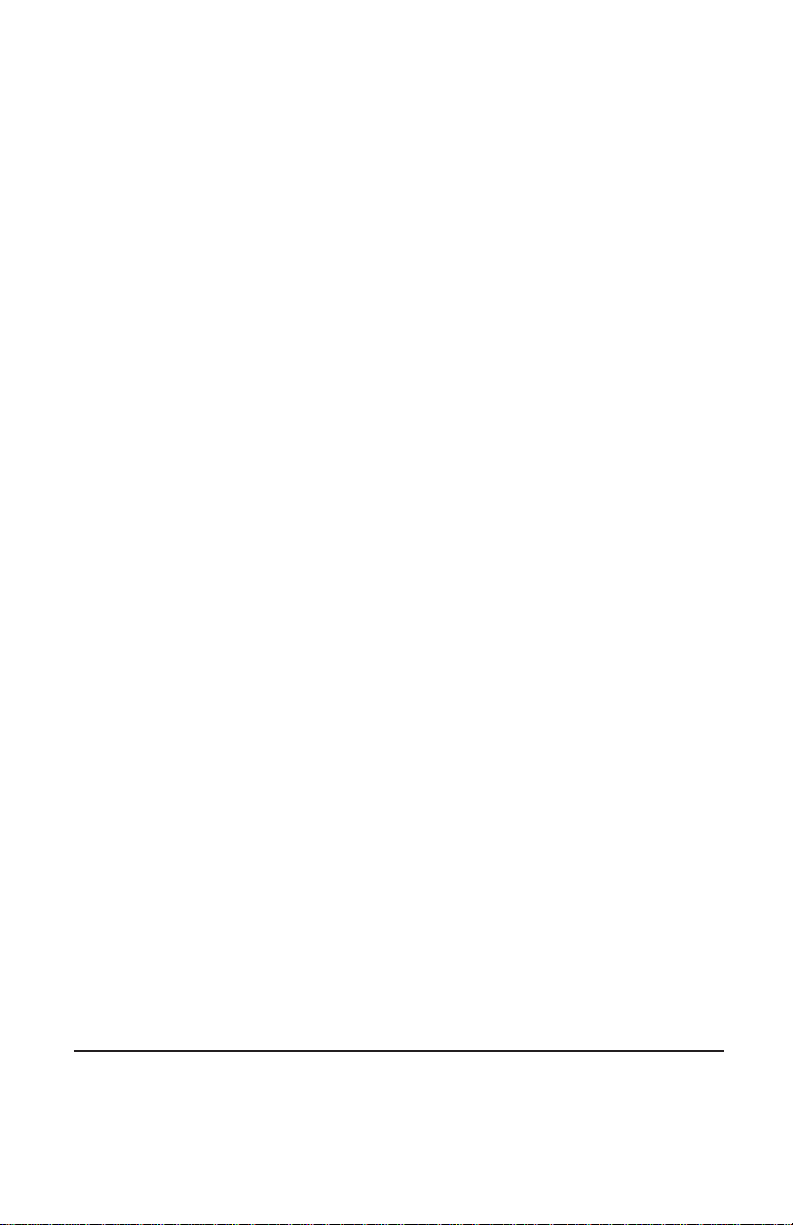
© 2000 Advanced American Telephones. All rights reserved.
Printed in China. 850004631 Issue 1AT&T 7/00
Page 3
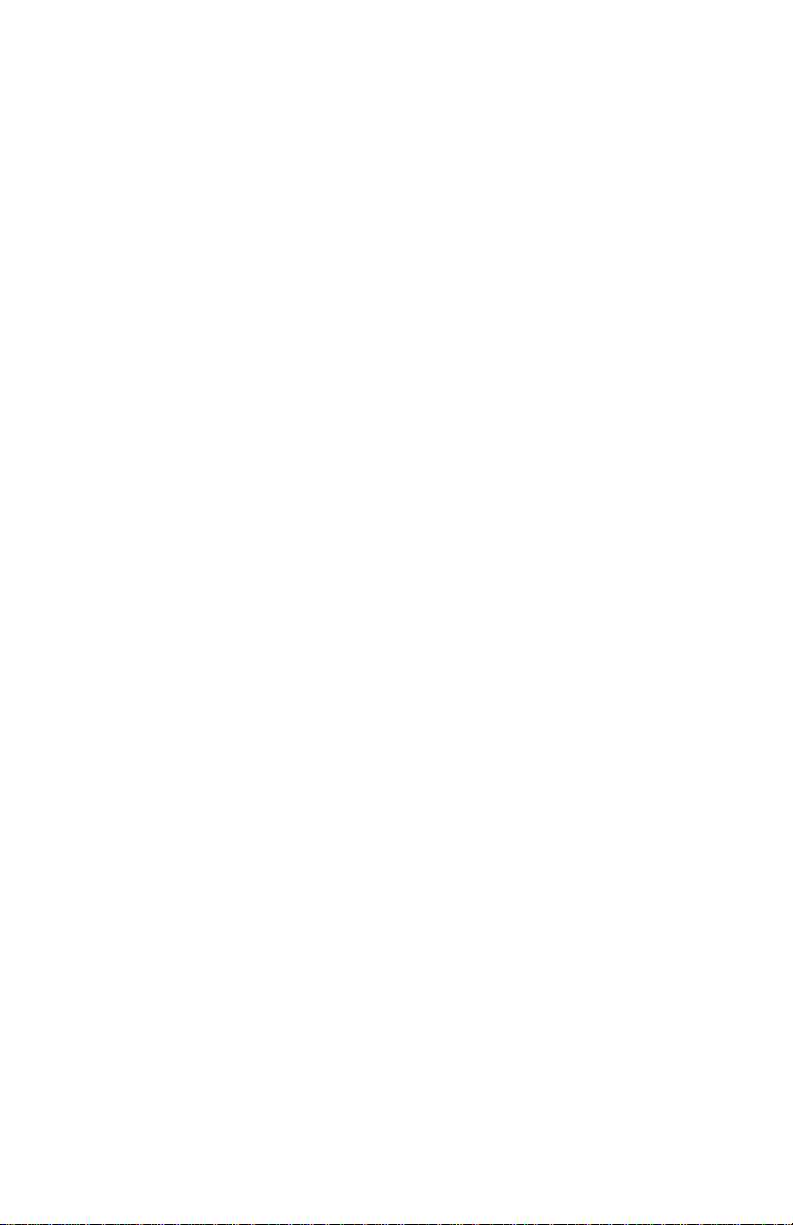
CONTENTS
1
BEFORE YOU BEGIN . . . . . . . . . . . . . . 3
Using More Than One Handset......3
Choosing the Best Location...........3
About Caller ID with Call Waiting...3
INSTALLATION . . . . . . . . . . . . . . . . . . . . . . .4
Belt Clip .........................................5
Headset ..........................................5
FEATURE SETTINGS . . . . . . . . . . . . . . . 6
Handset Softkeys ............................6
Telephone Feature Setup —
Handset .......................................6
Handset Features............................7
Telephone Feature Setup —
Base.............................................8
Base Features..................................8
TELEPHONE OPERATION
AT THE HANDSET . . . . . . . . . . . . . . . . . . . . . . . . 9
Answer a Call.................................9
Make a Call.....................................9
End a Call.......................................9
Flash/Call Waiting...........................9
Handsfree Speakerphone
Operation....................................9
Redial .............................................9
Volume.........................................10
Mute.............................................10
Hold .............................................10
Line in Use...................................10
Handset Icons ..............................11
TELEPHONE OPERATION
AT THE BASE . . . . . . . . . . . . . . . . . . . . . . . . . . . 12
Make, Answer,or End a Call .........12
Flash/Call Waiting.........................12
Volume.........................................12
Mute.............................................12
Hold .............................................13
Redial ...........................................13
TELEPHONE DIRECTORY
AT THE HANDSET . . . . . . . . . . . . . . . . . . . . . . 14
Store a Number and Name
in Memory ................................14
View a Memory Number ..............15
Delete a Memory Number ...........16
Edit a Memory Number ...............17
Dial a Memory Number ...............17
TELEPHONE MEMORY
AT THE BASE . . . . . . . . . . . . . . . . . . . . . . . . . . . 18
Store a One-Touch Number.........18
Delete a One-Touch Number.......18
Dial a One-Touch Number...........18
INTERCOM/TRANSFER
OPERATION . . . . . . . . . . . . . . . . . . . . . . . . .19
Base to All Handsets.....................19
Base to One Handset....................19
Handset to Base ...........................19
Handset to Handset......................19
Handset to Base and
All Handsets..............................20
Transfer Calls................................20
Four-Way Conferencing................21
CALLER ID OPERATION . . . . . . . 22
View Calls Log..............................22
Dial Displayed Call Record..........22
Delete Call Records......................23
Store Call Record in
Telephone Memor y ..................23
BATTERIES . . . . . . . . . . . . . . . . . . . . . . . . . .24
Battery Life...................................24
Charge the Handset
Battery Pack ..............................24
Replace the Handset
Battery Pack ..............................25
Power Fail Operation...................26
Spare Battery................................26
IN CASE OF DIFFICULTY . . . . . . 27
Page 4
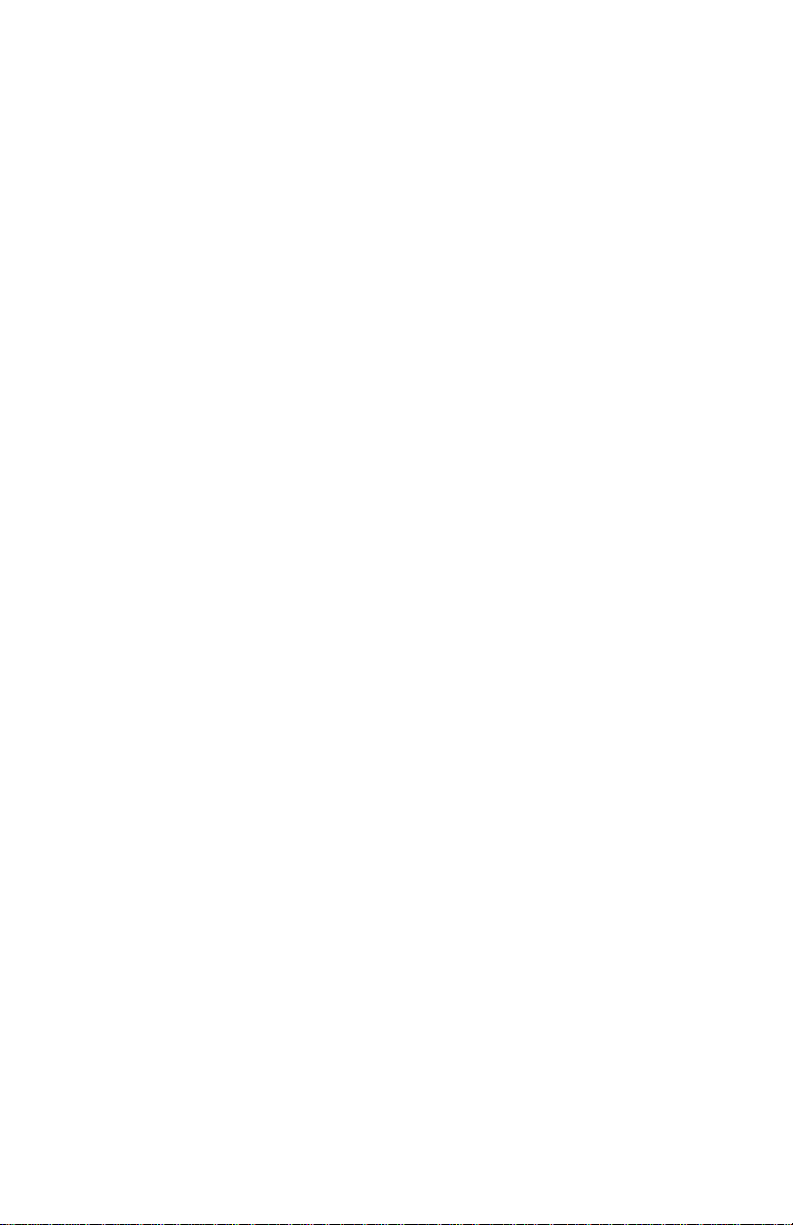
Using More Than One Handset
This system can support up to four handsets. You must “register”additional
handsets (purchased separately) with the base. The handset that came with
the system (Handset 1) will automatically be registered with the base.
Follow the directions that come with an additional handset to register it
with the base.
Choosing the Best Location
Choose a location for the base near an electrical outlet and a telephone
jack. This phone requires a modular telephone jack and a standard
electrical outlet (110v AC) not controlled by a wall switch. For optimum
performance,install the base on the highest floor of your home.
About Caller ID with Call Waiting
This product has a Caller ID with Call Waiting feature that works with
service from your local phone service provider.
Caller ID with Call Waiting lets you see who’s calling before you answer the
phone,even when you’re on another call.
You may need to change your phone service to use this feature. Contact
your phone service provider if:
• You have both Caller ID and Call Waiting,but as separate services
(you may need combined service)
• You have only Caller ID service,or only Call Waiting ser vice
• You don’t subscribe to any Caller ID or Call Waiting services.
You can also use this product with regular Caller ID service,and you can use
this product’s other features without subscribing to either Caller ID or
combined Caller ID with Call Waiting service. To turn off this phone’s Caller
ID with Call Waiting feature,see the FEATURESETUP section of this manual.
There are fees for Caller ID services,and they may not be available in all
areas.
This phone can provide information only if both you and the caller are in
areas offering Caller ID service and if both telephone companies use
compatible equipment.
BEFORE YOU BEGIN
3
Page 5
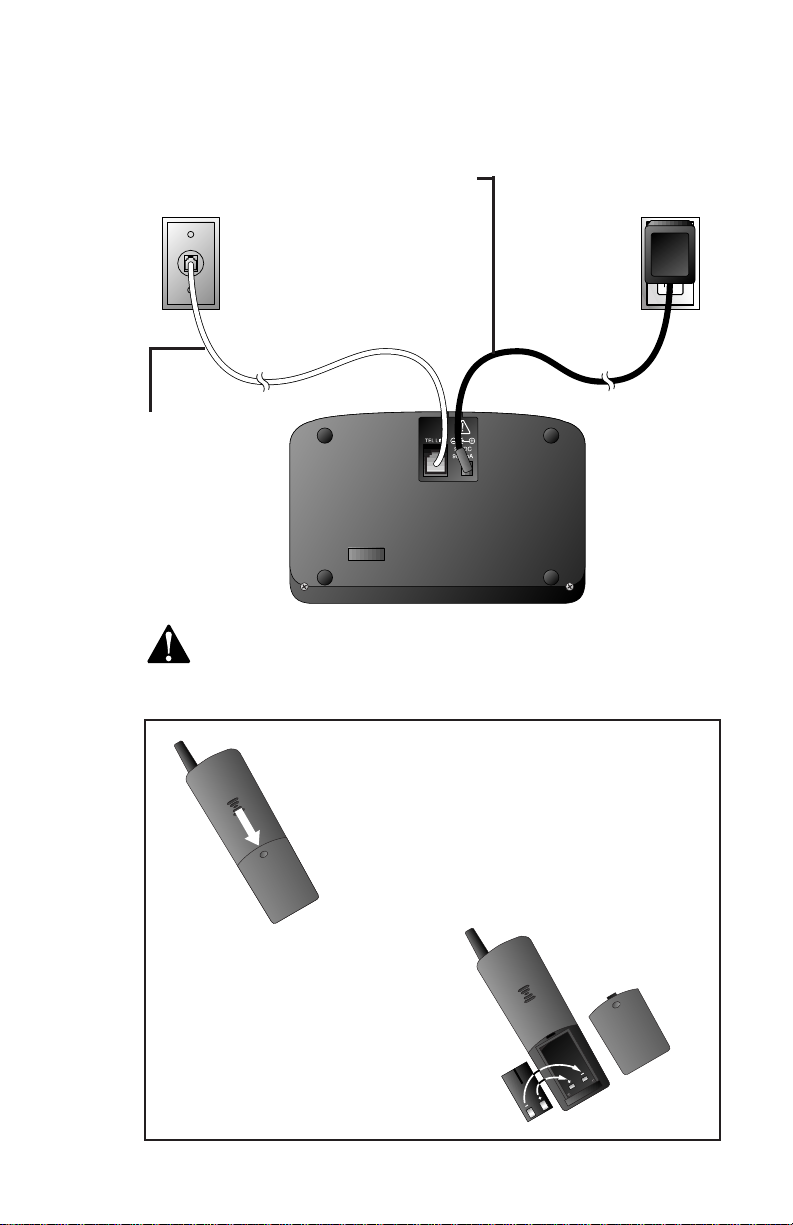
1 Connect the power cord to the base and an electrical
outlet not controlled by a wall switch.
Use only the power cord supplied with this product.
If you need a replacement,call 1 800 222-3111.
3 Install the handset battery.
INSTALLA TION
4
Standard
electrical outlet
Modular
telephone
jack
b) Place the battery pack in
the handset. Align the
metal contacts on the
battery with the contacts
in the battery
compartment.
c) Replace cover
by sliding it on
its track up
over battery
case until it
snaps firmly
into place.
a) Remove
battery
compartment
cover by
pressing on
indentation
and sliding
downward.
2 Connect
the
telephone
line cord.
Page 6
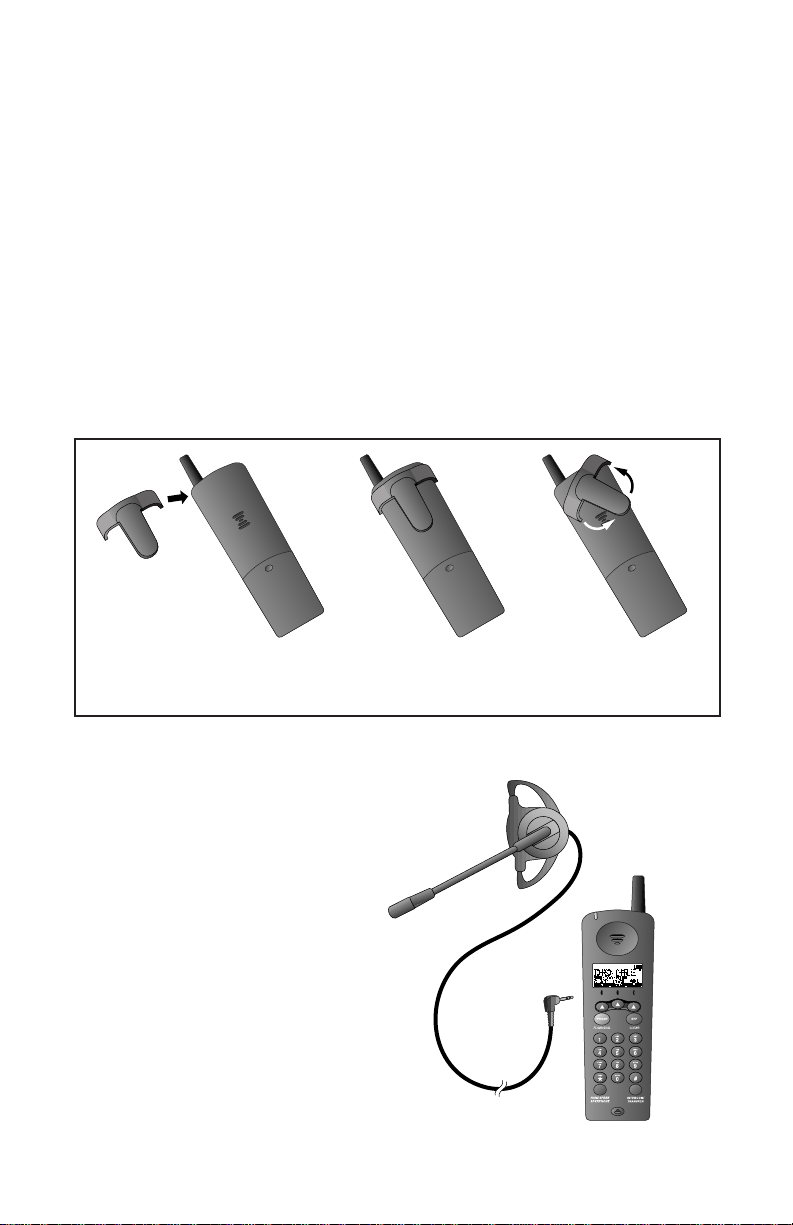
INSTALLA TION
5
4 Charge the handset battery.
• Place the handset in the base (or a remote charging stand,
purchased separately).
• Charge the battery at least 12 hours. After the first charge,the
battery will quick charge in only eight hours.
5 Check for dial tone.
• After the batteries are charged,lift the handset and press
P;you should hear a dial tone.
Belt Clip
Attach belt clip to the cordless handset (optional).
Headset
You can use this telephone
hands-free when you install a 2.5
mm headset (purchased
separately).
Plug the headset into the jack
located on the left side of the
handset (under the small rubber
flap). Do not force the
connection,but make sure the
plug fits securely.
a) Slide down into
grooves to attach.
b) Push up and away
to remove.
Page 7
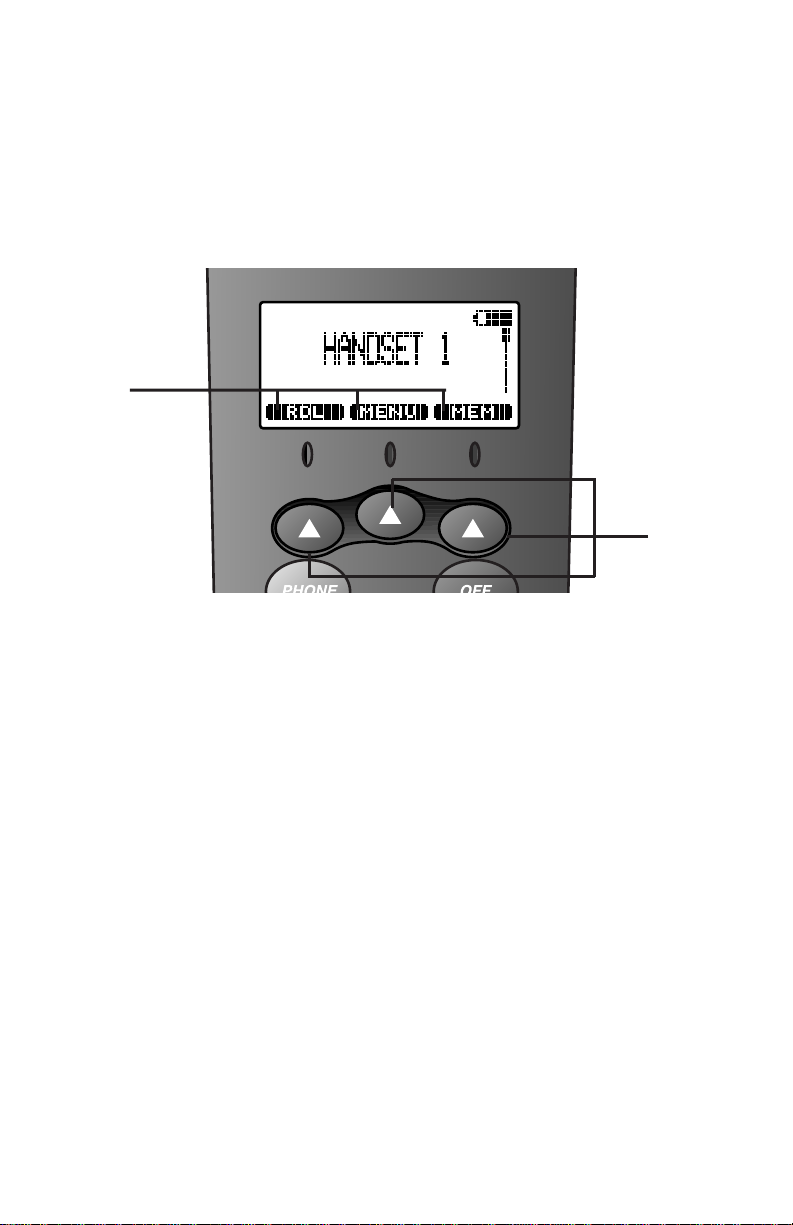
Handset Softkeys
• Press the softkey below the operation displayed on the screen to select
that operation.
• For example,to enter the menu,press the center softkey.
Telephone Feature Setup—Handset
1 Make sure the handset is off.
2 Use the softkey to select MENU.
3 Use the softkey to highlight HANDSET SETTINGS.
4 Select OK.
5 Press the right softkey until the feature you want to set
is highlighted.
6 Select OK.
7 Follow the directions for each feature as described in
“Handset Features”on the next page.
8 The screen returns to the Handset Settings menu.
FEATURE SETTINGS
6
Softkeys
Screen
display of
operations to
be selected
with softkeys.
Page 8
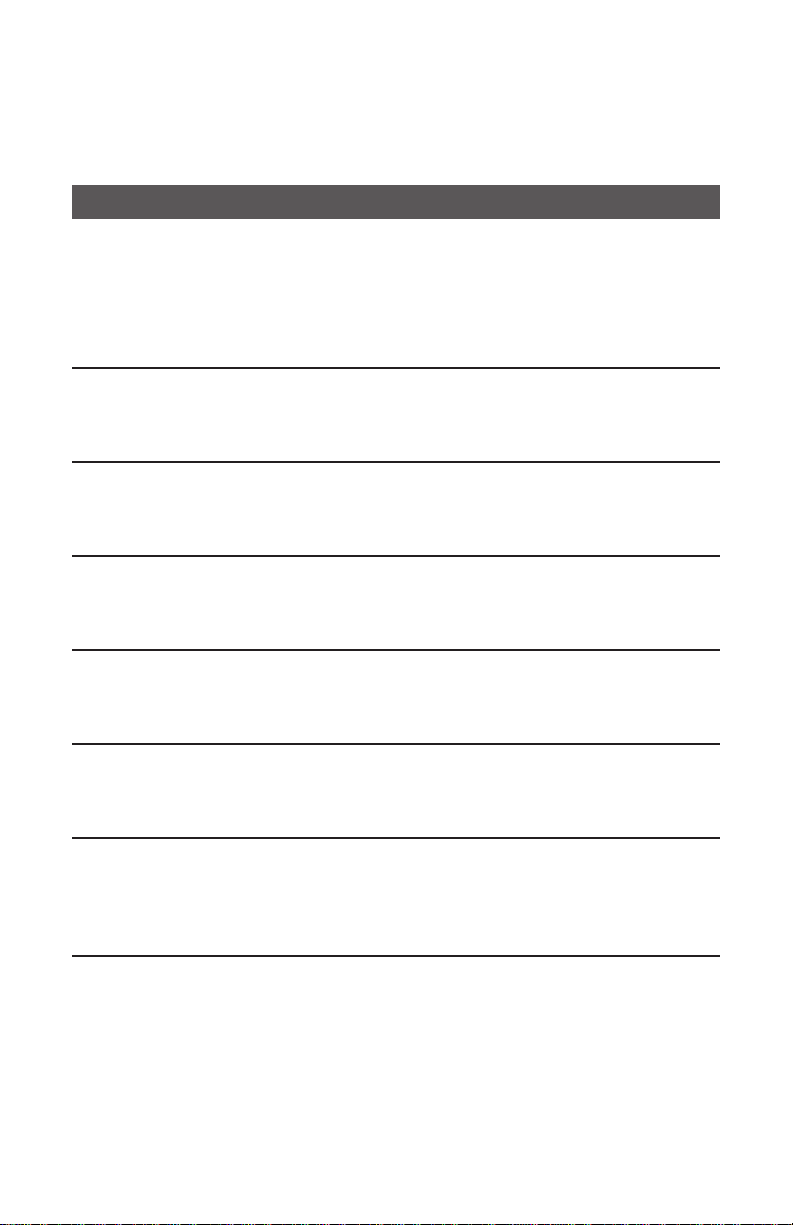
Handset Features
Feature Directions
Ringer Volume
You can adjust the ringer volume to four settings or off.
Use the softkeys to adjust the volume down or up,or
to turn the ringer off. You will hear a volume sample
each time you change the setting,and the screen
displays the volume level. Select OK to save.
Ringer Melody You can choose from six different ringers.
Use the softkeys to hear the different ringers. Select
SAVE to save the last ringer heard.
Low Batt Tone If you turn this feature on,the handset sounds a tone
to indicate the battery power is low.
Use the softkeys to select OFF or ON,then select OK.
Range Tone When you turn this feature on,the handset sounds a
warning tone when it is out of range of the base.
Use the softkeys to select OFF or ON,then select OK.
Keypad Tone If you turn this feature on,the handset sounds a tone
every time you press a button.
Use the softkeys to select OFF or ON,then select OK.
Contrast You can adjust the display screen contrast level. There
are 15 contrast levels.
Use the softkeys to adjust the contrast,then select OK.
Factory Preset This feature allows you to restore all factory settings.
The screen displays ARE YOU SURE?. Select NO or
YES. The screen displays PLEASE WAIT as all factory
settings are restored.
FEATURE SETTINGS
7
Page 9
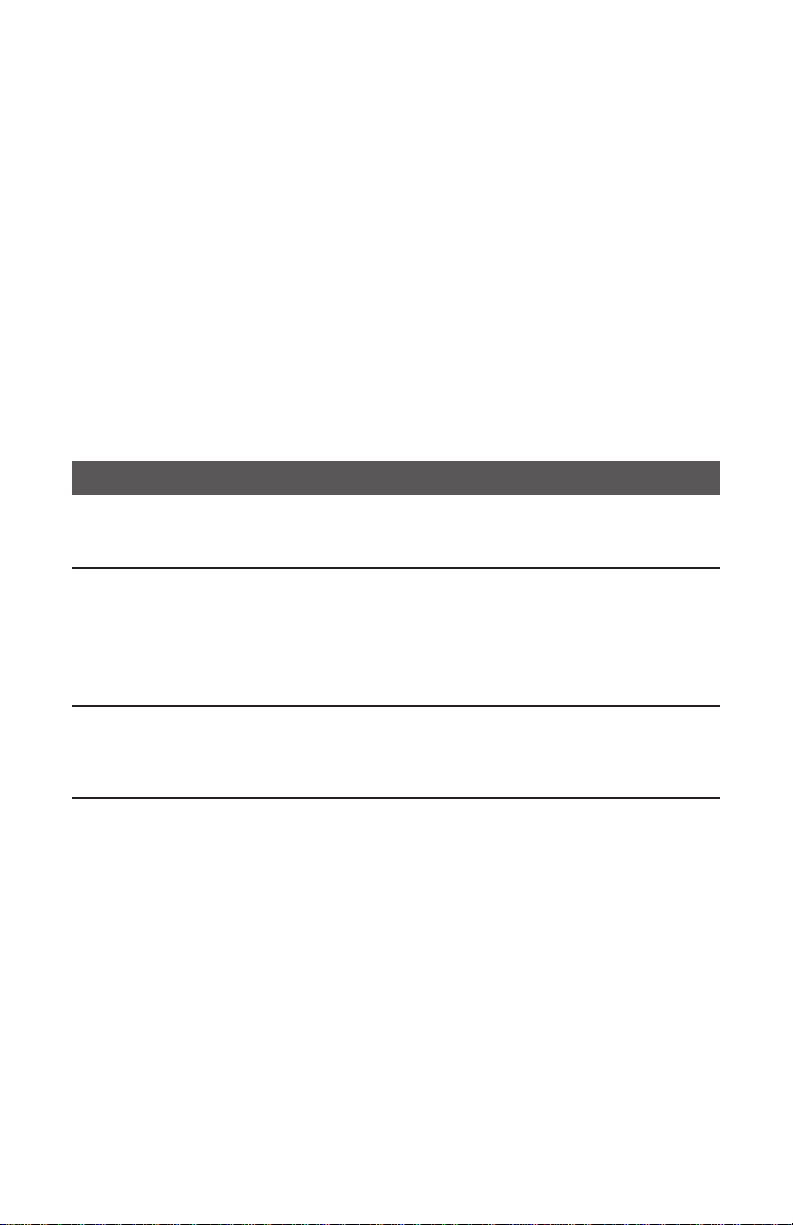
Telephone Feature Setup—Base
1 Make sure the phone is off.
2 Press ***. The base sounds a tone,and the POWER and
LINE IN USE lights flash.
3 Follow the directions for each feature as described in
“Base Features.”
4 Press # to save the selected setting and exit
— OR —
Press * to exit without saving.
Base Features
Feature Directions
Ringer Melody
Press 1,2,3,4, 5,or 6 to select a ringer. You will
hear a sample of the ringer when you press the button.
Dial Mode Set the base to match the kind of dialing service you
have—touch tone or dial pulse (rotary). Press 7 to
change the dial mode. When set to TONE the LINE IN
USE light goes on (during setup only);when set to
PULSE,the LINE IN USE light goes off.
Ringer Volume Press VOLUME + or - until you hear the volume
level you want. To turn the base ringer off,press
VOLUME - until no ringer is heard.
FEATURE SETTINGS
8
Page 10

Redial
1 Use the softkey
to select RDL.
The screen
displays the last
three numbers
dialed from this
handset.
2 Use the softkeys
to highlight the
number you
want to call.
3 Press P.
TELEPHONE OPERATION
AT THE HANDSET
9
Make a Call
Press P,then
dial the number
— OR —
Dial the number
(it will be displayed
on the screen),then
press P to call.
Flash/
Call Waiting
Access telephone
company subscriber
services while on
a call.
End a Call
Answer a Call
Press P
— OR —
Press any key
except O or
+.
Handsfree
Speakerphone
Operation
You can stand the
handset on a desk
or table and use it
as a speakerphone
by pressing
k
instead of P to
make,redial,or
answer a call.
On steadily when
you have new voice
mail messages.
(You must subscribe
to service from your
local telephone
company.)
Page 11

TELEPHONE OPERATION
AT THE HANDSET
10
Volume
1 During a call,select VOLUME,then use the softke ys to adjust the
earpiece volume.
2 Select OK to save the setting for future calls.
Mute
Mute allows you to hear your caller, but prevents the caller from
hearing you.
1 Use the softkey to select MUTE. The screen alter nately displays
MICROPHONE MUTED! and the previous screen.
2 Select MUTE again to return to your conversation.
Hold
When you put a call on hold,you cannot hear your caller,and your caller
cannot hear you.
1 Use the softkey to select HOLD. The screen displays
CALL ON HOLD!
2 Press P or k to return to the call.
NOTE: T he handset rings to remind you that the call is being held.
If you don’t answer the ring, the call is disconnected.
Line in Use
• When the line is in use by a handset or
base,the screen display is similar to:
• When the line is in use by another set on
the same line,the screen displays:
EXTENSION
IN USE!!
VOL MENU MUTE
2
05 NEW CALLS
RDL MENU MEM
Page 12

Handset Icons
Icon Description
Line in Use
On steadily with no number next to it when a parallel set is
in use.
On steadily with one or more numbers next to it to show
which extensions are using the line. For example, 12
indicates that Handset 1 and Handset 2 are on outside calls.
Intercom
On steadily with the extension numbers currently on an
intercom call. For example, 02 indicates that the base and
Handset 2 are currently on an intercom call.
Battery
Cycles (low, medium,and high) when Handset battery is charging.
Flashes when battery is low.
MM
Mute
On steadily when the handset microphone is muted.
HH
Hold
On steadily when the line is on hold.
RR
Handset Registration
On steadily when a handset is either not registered,or is
searching for a base unit.
TELEPHONE OPERATION
AT THE HANDSET
11
Page 13

The base unit of this cordless phone is a full-featured speakerphone.
TELEPHONE OPERATION
AT THE BASE
12
Flashes when you have
new voice mail messages.
(You must subscribe to
service from your local
telephone company.)
Light within button:
Flashes when
call is on hold.
On steadily when base
speakerphone is in use.
Volume
Adjust speakerphone
volume during a call.
Mute
Press to prevent the
other person from
hearing you (you will
still be able to hear the
other person). The
MUTE light goes on.
Press again to return to
your conversation.
Flash/Call Waiting
Access telephone
company subscriber
services during a call.
Make, Answer,
or End a Call
Press K.
Page 14

TELEPHONE OPERATION
AT THE BASE
13
On steadily whenever
handset is placed
in base unit
charging cradle.
On steadily when line is being
used by a system handset.
Flashes when another phone
on the same line (parallel
extension) is in use.
On steadily when the
base unit is properly
plugged in.
Flashes when unit is in
Power Fail Operation.
Redial
Call the last number dialed from the
base. (Hold down for more than two
seconds to erase the redial memory.
You will hear a confirmation tone.)
Hold
Press to put a call on
hold. You cannot
hear your caller,and
your caller cannot
hear you. Press H
or K to
return to the call.
Page 15

You can store up to 50 telephone numbers and names in memory.
Store a Number and Name in Memory
1 Start from the “idle”screen.
2 Begin entering the number you want
to store. Use the PAUSE softkey to
enter a dialing pause if you wish.
Select MEM when finished.
3 The screen displays:
4 Use the chart below to enter a name to be stored with this number.
Select to enter a space;select CLR if you make a mistake.
5 Select SAVE. The number is stored and the “idle”screen is displayed.
Presses
Dial Key 1 2 3 4 5
1 & ‘ , . 1
2 A B C 2
3 D E F 3
4 G H I 4
5 J K L 5
6 M N O 6
7 P Q R S 7
8 T U V 8
9 W X Y Z 9
* *
0 0
# #
NOTE: If the memory is full, the screen displays PHONEBOOK IS
FULL! and exits without saving the entry.
TELEPHONE DIRECTORY
AT THE HANDSET
14
HANDSET 1
RDL MENU MEM
5551234
PAUSE MENU MEM
ENTER NAME?
CLR SAVE
Page 16

View a Memory Number
1 Start from the “idle”screen.
Select MEM.
2 The screen displays:
3 Use the and softkeys to
scroll through memory in
alphabetical order
— OR —
Select FIND,then enter the fir st few
letters of the name and select FIND
again to search.
The closest match alphabetically is
displayed.
TELEPHONE DIRECTORY
AT THE HANDSET
15
FIND
RALPH
5551234
EDIT
SEARCH FOR
RAL
CLR FIND
HANDSET 1
RDL MENU MEM
RALPH
5551234
EDIT
Page 17

Delete a Memory Number
1 Follow Steps 1–3 under
“View a Memory Number.”
2 Select EDIT.
3 Select DEL.
4 Select THIS to delete the displayed
entry
— OR —
Select ALL to delete the entire
memory.
5 If you selected ALL,the screen
displays ARE YOU SURE?.
Select YES to delete the memory
— OR —
Select NO to exit without deleting.
TELEPHONE DIRECTORY
AT THE HANDSET
16
ARE YOU
SURE?
NO YES
RALPH
5551234
DEL EDIT
RALPH
5551234
THIS ALL
RALPH
5551234
EDIT
Page 18

Edit a Memory Number
1 Follow Steps 1–3 under
“View a Memory Number.”
2 Select EDIT.
3 Select EDIT.
4 Select to move the cursor to where
you want to begin editing the phone
number.
5 Select MORE for more editing choices.
6 Select DEL to delete numbers,then
enter new numbers. Select PAUSE to
enter a dialing pause.
7 Select BACK. To continue editing,use
the to reposition the cursor and
repeat Steps 5–7.
8 Select SAVE to exit saving the edits
— OR —
Press O to exit without saving.
Dial a Memory Number
1 Follow Steps 1–3 under
“View a Memory Number.”
2 Press P or K to
dial the call.
TELEPHONE DIRECTORY
AT THE HANDSET
17
MANUEL
5550013
SAVE MORE
MANUEL
5550013
DEL EDIT
MANUEL
5550013
EDIT
CAROL
5551738
EDIT
MANUEL
55500
DEL BACK PAUSE
MANUEL
5550021
SAVE MORE
Page 19

There are three one-touch dialing buttons,X,Y, or Z,on the base.
Store a One-Touch Number
1 Make sure the phone is off.
2 Press and hold X,Y, or Z until you hear a beep.
3 Dial the number you want to store.
4 Press the same one-touch button again. You will hear a
confirmation tone.
Delete a One-Touch Number
1 Make sure the phone is off.
2 Press and hold X,Y, or Z until you hear a beep.
3 Press the same button again to delete the number stored there.
You will hear a confirmation tone.
Dial a One-Touch Number
Press X,Y,or Z to dial the number stored in that location. The
speakerphone is activated and the stored number is dialed.
TELEPHONE MEMORY
AT THE BASE
18
One-touch
dialing buttons
Page 20

Base to All Handsets
1 Press I on the base. All handsets registered with the
base will ring,and each screen will display GLOBAL CALL FROM
BASE.
2 Respond at any handset by pressing I on the
handset.
3 To end the intercom connection,press O on the handset
— OR —
Press I on the base.
Base to One Handset
1 Press I on the base.
2 Press the number of the handset you are calling (for example,
press 2 for Handset 2).
3 Respond at the signaled handset by pressing I on
the handset.
4 To end the intercom connection,press O on the handset
— OR —
Press I on the base.
Handset to Base
1 Press I on the handset.
2 Press 0. The base r ings once and is automatically connected to
the intercom.
3 To end the intercom connection,press O on the handset
— OR —
Press I on the base.
Handset to Handset
1 Press I on the handset.
2 Press the number of the handset you
are calling (for example,press 2 for
Handset 2).
3 Respond to the signal by pressing I on the handset
being called.
4 To end the intercom connection,press O on either handset.
19
INTERCOM/TRANSFER OPERATION
12
VOL MUTE
Page 21

Handset to Base and All Handsets
1 Press I on the handset.
2 Press * on the handset. All registered handsets and the base
will ring.
3 Respond at any handset or the base by pressing I.
4 To end the intercom connection,press O on the handset
— OR —
Press I on the base.
Transfer Calls
You can transfer calls from base to handset,handset to handset,or handset
to base.
Blind Transfer
Transfer without advising the other person.
1 Press I.
2 Enter the handset number (1,2,3,4) or 0 (base) where you
want to transfer the call.
3 The call is automatically transferred when the extension answers.
4 An unanswered transfer rings back to the sending handset or base
after 30 seconds.
Announced Transfer
Advise another person that you are transferring a call.
1 Press H to put the call on hold.
2 Press I.
3 Enter the number of the handset (1,2,3,4) or 0 (base) where
you are sending the call.
4 The responding handset or base presses I to answer
your signal.
5 Both extensions press O to end the intercom connection.
6 The responding handset or base presses P or k
or K to pick up the call.
INTERCOM/TRANSFER OPERATION
20
Page 22

Four-Way Conferencing
You can have a “conference”call using up to two registered handsets,the
base,and an outside caller.
Press P on the handset
— OR —
Press K on the base.
INTERCOM/TRANSFER OPERATION
21
Page 23

View Calls Log
The handset stores up to 50 Caller Identification records in the Calls Log,
with the most recent records displayed first.
1 Select MENU.
2 Select CALLS LOG. The screen
display is similar to:
3 Select or to scroll through the Calls Log.
4 To exit Calls Log,press O.
Dial Displayed Call Record
1 Follow the directions to “View Calls Log.”
2 When the number you want to call is displayed,press P
— OR —
Press k.
Display Dial Options
Display up to four possible dialing strings for the number in Calls Log.
1 Select CID. The screen display is
similar to:
CALLER ID OPERATION
22
SMITH ANDREW
808-555-1700
11:15A Oct12 #02
CID
SMITH ANDREW
808-555-1700
11:15A Oct12 #02
DEL OPT# SAVE
Caller’s
name
Caller’s
telephone
number
Time of call Date of call
Position of call
in Calls Log
Page 24

2 Select OPT#.
3 Select or to highlight the number
as you want it to be dialed.
4 To call the selected number,select DIAL
— OR —
Press P
— OR —
Press k.
Delete Call Records
1 Follow the directions to “View Calls Log.”
2 Select CID.
3 Select DEL. The screen display is
similar to:
4 Select THIS to delete the displayed call record
— OR —
Select ALL to delete all records in the Calls Log.
5 If you select ALL,the screen displays ARE YOU SURE?
Select YES to delete all records and exit
— OR —
Select NO to exit without deleting.
6 To exit Calls Log,press O.
Store Call Record in Telephone Memory
NOTE: Only call records with telephone numbers will be stored in the
telephone memory.
1 Follow the directions to “View Calls Log.”
2 Select CID.
3 Select SAVE. The number is stored in the memor y.
4 To exit Calls Log,press O.
CALLER ID OPERATION
23
555-1700
1-555-1700
808-555-1700
1-808-555-1700
EDIT
SMITH ANDREW
808-555-1700
11:15A Oct12 #02
THIS ALL
Page 25

Battery Life
Battery life depends on how far the handset is from the base,and other
environmental conditions.
NOTE: For optimum performance, charge your handset on the base
every night.
Charge the Handset Battery Pack
• This battery should remain charged for up to five days. A fully charged
battery provides an average talk time of about six to eight hours.
• The battery pack needs charging when:
– The battery icon ( ) flashes,
– A warning tone sounds,or
– The screen displays LOW BATTERY when idle.
• Place the handset in the base so the CHARGING light goes on. The
battery pack is typically charged in eight hours. For best results,the
initial charge should be twelve hours.
• You can keep the battery fully charged by returning the handset to the
base after each use.
• If you repeatedly get a Low Batter y indicator,even after eight hours of
charging,the batter y should be replaced.
CAUTION: To reduce the risk of fire or injury to persons or
damage to the telephone,read and follow these instructions
carefully:
• Use only Replacement Battery 2401,SKU# 91077.
• Do not dispose of the battery in a fire. The cell might explode.
Check with local codes for special disposal instructions.
• Do not open or mutilate the battery. Released electrolyte is
corrosive and may cause damage to the eyes or skin. It may be
toxic if swallowed.
• Exercise care in handling batteries in order not to short the battery
with conducting materials such as rings,bracelets,and keys. The
battery or conductor may overheat and cause harm.
• Charge the battery provided with or identified for use with this
product only in accordance with the instructions and limitations
specified in this manual.
• Observe proper polarity orientation between the battery and
battery charger.
BATTERIES
24
Page 26

Nickel-Metal Hydride Batteries. Dispose of batteries in a safe manner.
Consult your local waste disposal company for disposal information. Do
not burn or puncture. Like other batteries of this type, if burned it could
explode and if punctured it could release corrosive material which could
injure the skin or eyes and which may be toxic.
Replace the Handset Battery Pack
1 Install the handset battery.
2 Charge the handset battery.
• Place the handset in the base (or a remote charging stand,
purchased separately)
• Charge the battery at least 12 hours. After the first charge,the
battery will quick charge in only eight hours.
BATTERIES
25
b) Place the battery pack
in the handset. Align
the metal contacts on
the battery with the
contacts in the battery
compartment.
c) Replace cover
by sliding it
on its track up
over battery
case until it
snaps firmly
into place.
a) Remove
battery
compartment
cover by
pressing on
indentation
and sliding
downward.
Page 27

Power Fail Operation
You can use your cordless phone during a power outage when a fully
charged battery is installed in the base unit (see “Spare Batter y”). This
battery will provide enough power for you to make and receive calls for up
to five hours.
NOTE: When using the spare battery backup power, audio quality may
be somewhat reduced.
Spare Battery
This phone is equipped with a built-in spare battery charger in the base
unit. The spare batter y charger allows you to always have a charged
battery available should the handset battery charge become low.
NOTE: Do not switch the battery while on a call.
1 Press the release button on the bottom of the base unit to open
the spare battery compartment drawer.
2 Place the battery pack (Replacement Batter y 240, SKU# 91077,
purchased separately) in the drawer,with the charge contacts
facing up and to the left.
3 Push the drawer closed.
4 The spare battery takes 24 hours to fully charge.
BATTERIES
26
Page 28

If you have difficulty operating this phone,try the suggestions below.
For Customer Service,visit our website at www.telephones.att.com or call
1 800 222–3111. Please retain your receipt as your pr oof of purchase.
If the phone does not work at all, check these items first:
• Make sure the power cord is plugged into the base and an electrical
outlet not controlled by a wall switch.
• Make sure the telephone line cord is plugged firmly into the base unit
and the telephone jack.
• Make sure the battery pack is installed correctly.
• If the screen displays LOW BATTERY,place the handset in the base and
charge for at least eight hours.
• If the battery does not charge after eight hours,replace it with
Replacement Battery 2401,SKU# 91077.
If the above suggestions do not solve the problem,try re-initializing the
handset and base (see “To re-initialize the handset and base”below).
If you have no dial tone:
Check all the previous suggestions. If you still do not hear a dial tone,
disconnect the phone and try another phone in the same jack. If there is
no dial tone on that phone either,the problem is probably in your wiring
or local service.
If you hear a two-beep signal when you try to use the handset:
• The handset and base are not communicating properly. You might be
out of range. Move closer to the base and try again.
• If moving closer to the base does not help,follow the directions below
to re-initialize the handset and base.
To re-initialize the handset and base:
1 Disconnect the power to the base.
2 Remove the handset battery pack.
3 Wait at least 15 seconds.
4 Insert the handset batter y pack.
5 Connect the power to the base.
6 Put the handset in the base to re-initialize.
7 Wait for handset to display FOUND BASE.
IN CASE OF DIFFICULTY
27
Page 29

If you hear noise or interference when using the phone:
• You may be out of range. Move closer to the base.
• Household appliances plugged into the same circuit as the base can
sometimes cause interference. Try moving the appliance or the base to
another outlet.
• The layout of your home or office may be limiting the operating range.
Try moving the base to another location,preferably on an upper floor.
If the phone does not ring when you receive a call:
• Make sure the Ringer is on.
• Make sure the telephone line cord is connected firmly to the base and
the telephone jack.
• Make sure the AC adapter is plugged firmly into an electrical outlet not
controlled by a wall switch.
• You might be too far from the base;move closer.
• You might have too many extension phones on your telephone line to
allow all of them to ring. Try unplugging some of them.
If your telephone misdials:
• If you have dial pulse (rotary) service,you’ll need to set the Dial Mode
to PULSE. Follow the instructions under “Telephone Feature Setup—
Base”in the FEATURE SETTINGS section of this manual.
• If you have touch tone service and you hear clicks while you are dialing,
you’ll need to set the Dial Mode to TONE. Follow the instructions under
“Telephone Feature Setup”in the FEATURE SETUP section of this
manual.
If the caller’s name or phone number is not displayed:
• Make sure you subscribe to a Caller ID service from your local
telephone company.
• Make sure the battery is charged.
• Caller ID service might not work when the phone is connected to a
Private Branch Exchange (PBX).
If the caller’s name or phone number is not displayed during
Call Waiting:
• You should call your service provider to confirm that you subscribe to
a combined Caller ID with Call Waiting service.
• The Caller ID with Call Waiting feature is inactive during a power
interruption.
• Make sure the battery is charged.
IN CASE OF DIFFICULTY
28
