Page 1
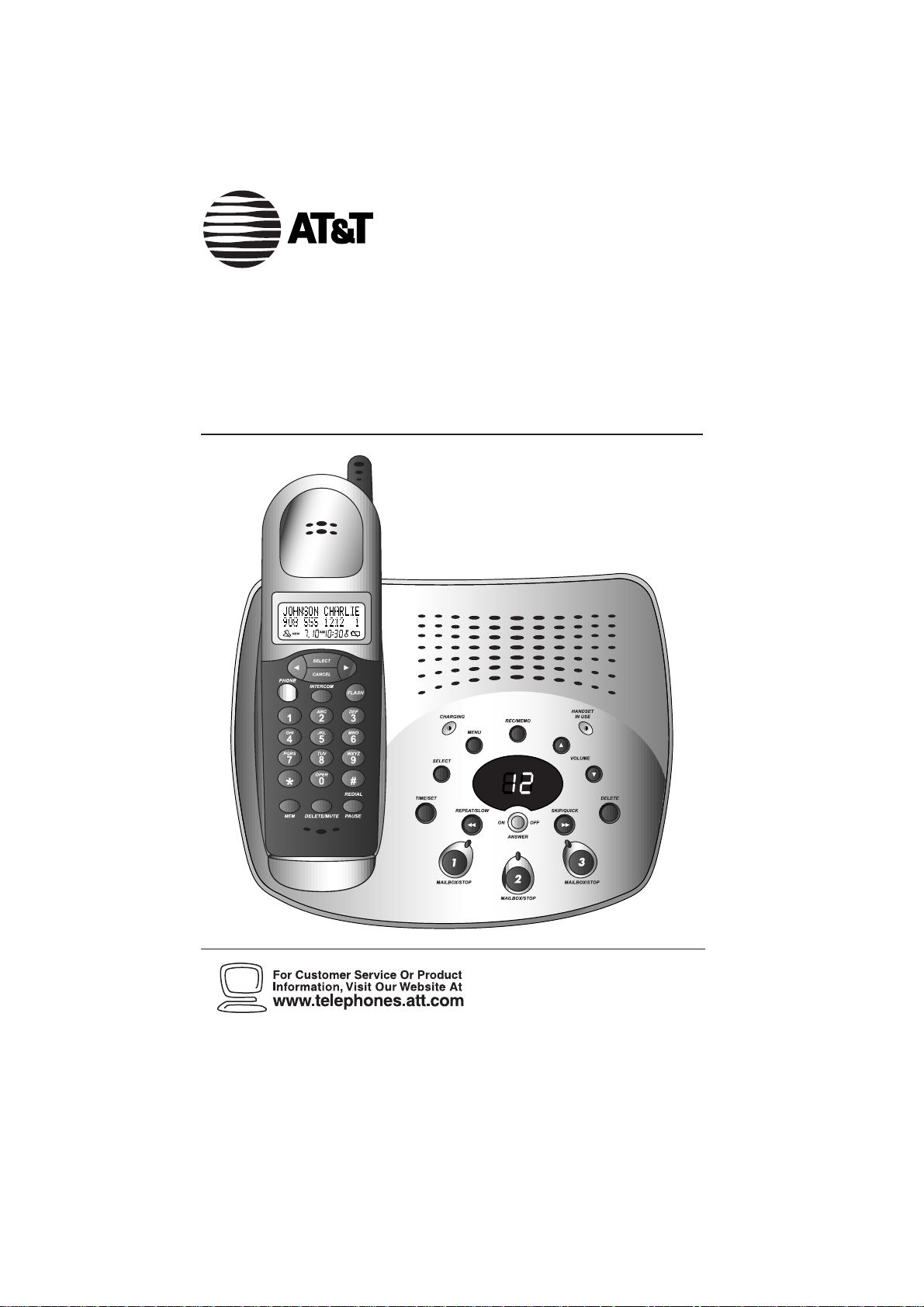
USER’S MANUAL
Par t 2
2.4 GHz Dual Handset Cordless
Telephone Answering System 2255
with Caller ID/Call Waiting
Please also read
Part 1 — Important
Product Information
AT&T and the globe symbol are registered trademarks of AT&T Corp.licensed to Advanced American Telephones.
Page 2
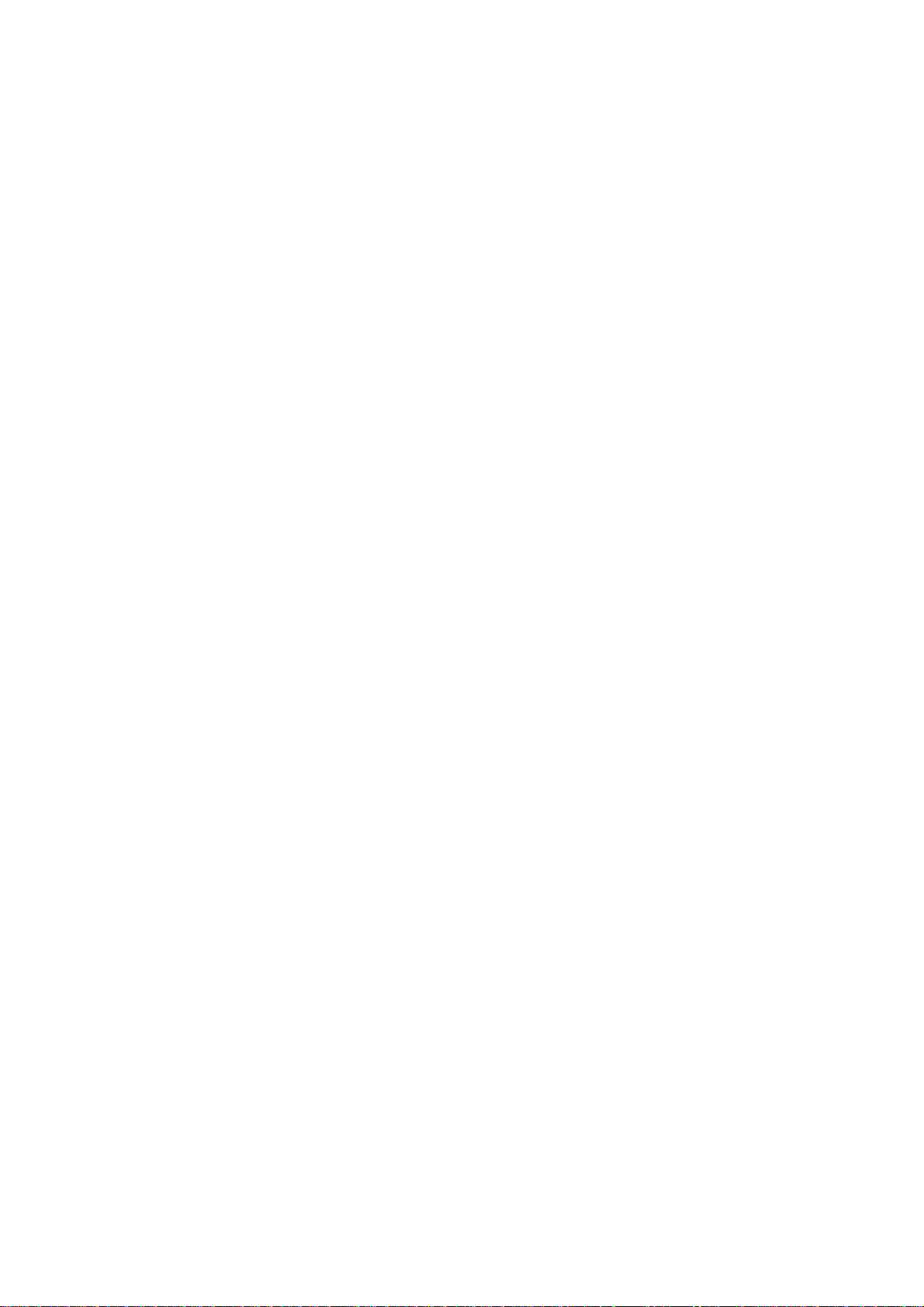
CONTENTS
BEFORE YOU BEGIN .................1
About the Base and the Charger..1
About Caller Identification
(Caller ID)..................................1
About Call History ........................1
INSTALLATION........................2
Table/Desk Installation .................2
Spare Charger Installation.............3
Belt Clip.........................................3
Headset..........................................3
Wall Installation.............................4
FEATURE SETUP.....................5
Feature Setup Menu ......................5
Handset V olume............................5
Ring V olume..................................6
Ring Pattern ..................................6
Auto Answ er..................................7
Key Click .......................................7
Key Lock.......................................8
Handset Name...............................8
Language Setting...........................9
Clear Message Waiting ..................9
Set Dial Mode..............................10
TELEPHONE OPERATION..........11
Making a Call...............................11
Answering a Call.........................11
Redial...........................................11
Flash/Call W aiting........................11
Intercom......................................11
Call Timer....................................11
Page/Handset Locator .................12
T emporary Tone Dialing .............12
Transferring a Call.......................12
Forwarding a Call........................12
Conference Calling.....................13
Mute............................................13
TELEPHONE PHONE BOOK........14
Storing a Number and Name
in Phone Book.........................14
Dialing a Number in
Phone Book.............................15
Editing a Number/Name in
Phone Book.............................15
Deleting a Number/Name in
Phone Book.............................15
CALLER ID OPERATION ...........16
Reviewing Call History...............16
Removing Call Records...............16
Storing a Call Record in
Phone Book.............................17
Display Dial.................................17
ANSWERING SYSTEM OPERATION
At the Base..........................18
Audible Indicators.......................18
Set the Clock...............................18
About Mailboxes.........................18
About Announcements...............18
Record Y our Announcement.......19
Answering System
Feature Setup ...........................20
Feature Summary........................20
Listen T o,Save & Delete
Messages..................................21
Call Screening Intercept.............22
Record a Memo...........................22
Message Window Display...........22
ANSWERING SYSTEM OPERATION
At Touch Tone Phone ..............23
Connect with the Answering
System......................................23
Voice Menu.................................23
Remote Access Commands.........23
BATTERIES ..........................25
Battery Life..................................25
Charge the Handset
Battery Pack.............................25
Replace the Handset
Battery Pack.............................26
IN CASE OF DIFFICULTY ..........27
Page 3
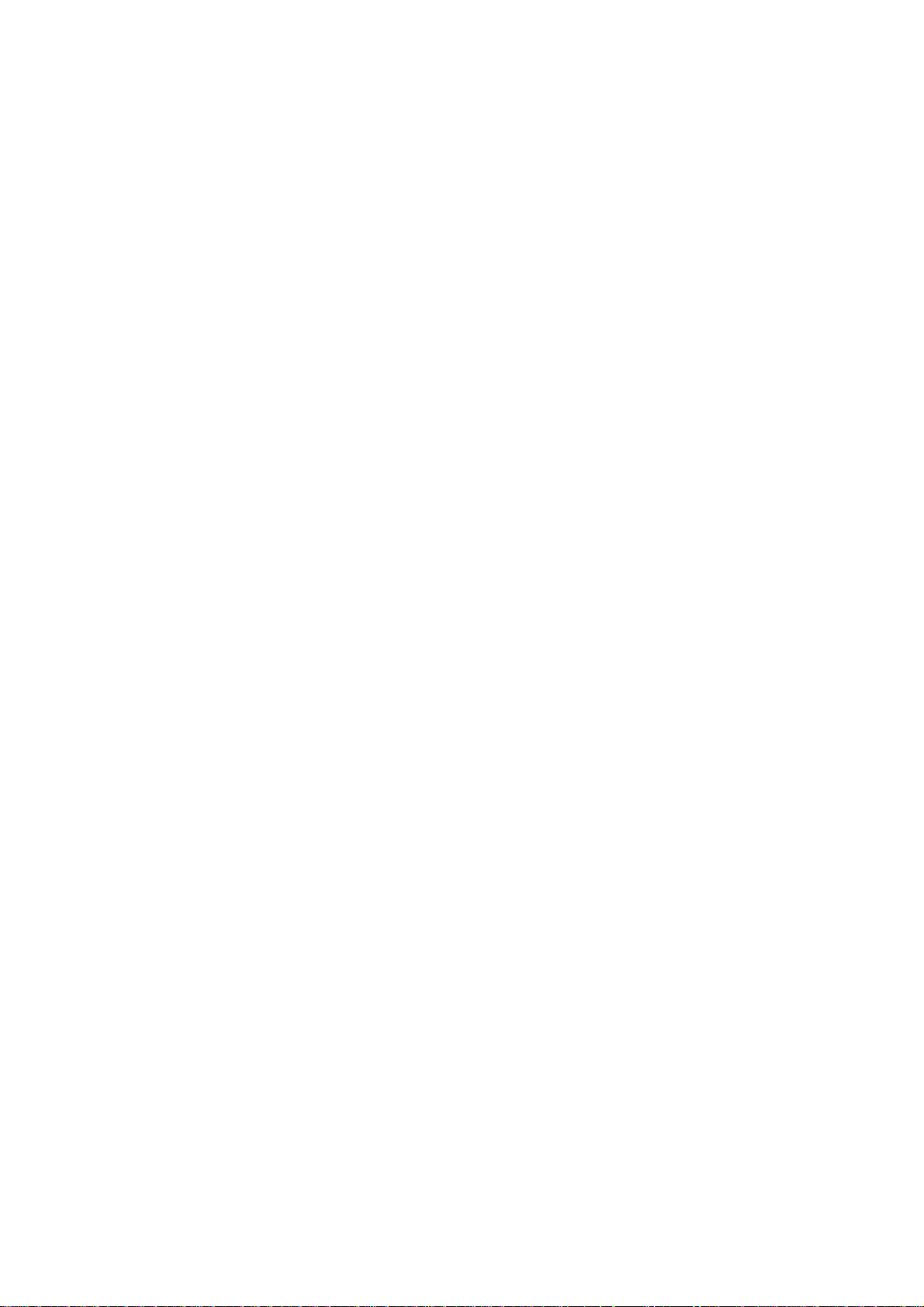
BEFORE YOU BEGIN
About the Base and the Charger
This cordless product provides you with two cordless handsets,a base
station and a spare charger. You can charge either handset in the base or
in the spare charger. You’ll need to connect the base to both AC power
and a modular telephone jack. You’ll connect the spare charger to AC
power only. For more installation information,please see INSTALLATION
in this User’s Manual.
About Caller Identification (Caller ID)
This product has a Caller ID with Call Waiting feature that works with
service from your local phone service provider.
Caller ID with Call Waiting lets you see who’s calling before you answer
the phone,even when you’re on another call.
You may need to change your phone service to use this feature. Contact
your phone service provider if:
• You have both Caller ID and Call Waiting,but as separate ser vices
(you may need combined service)
• You have only Caller ID service,or only Call Waiting ser vice
• You don’t subscribe to any Caller ID or Call Waiting services.
You can use this product with regular Caller ID service,and you can use
this product’s other features without subscribing to either Caller ID or
combined Caller ID with Call Waiting service.
There are fees for Caller ID services,and they may not be available in
all areas.
This product can provide information only if both you and the caller are
in areas offering Caller ID service,and if both telephone companies use
compatible equipment.
About Call History
This phone assigns each incoming call a number from 1 to 25. The most
recent call will have the lowest number. When the memory is full, the
oldest call information is deleted to make room for new incoming call
information.
If you answer a call before call information appears on the screen,it will
not be in the call history.
1
Page 4
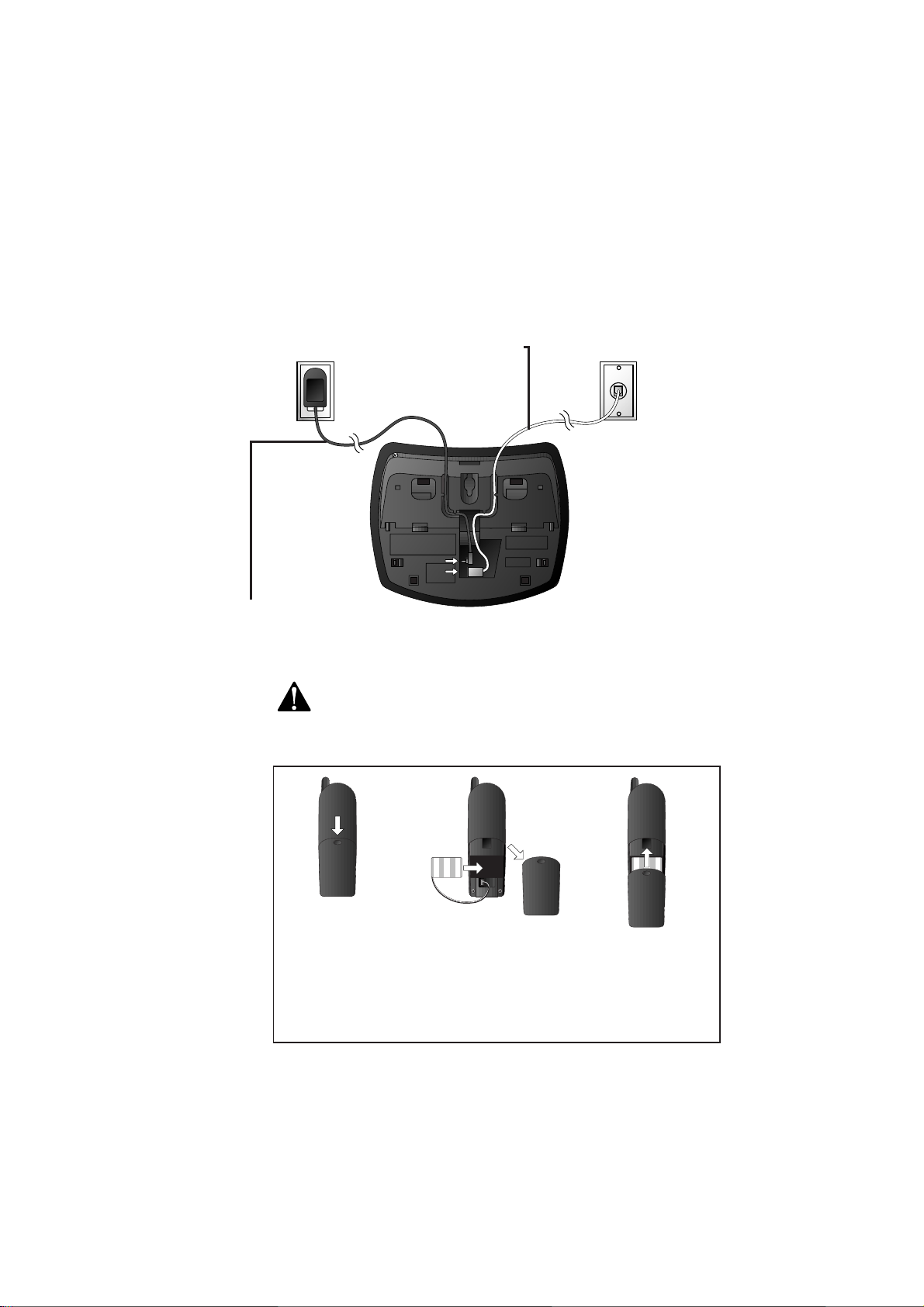
INSTALLATION
Table/Desk Installation
NOTE: Install the base unit and spare handset charger away from
electronic equipment, such as personal computers, television sets or
microwave ovens. Avoid excessive heat, cold, dust or moisture.
1 Connect the telephone line cord.
Standard
electrical
outlet
2 Connect the power cord.
The ANSWER ON/OFF light goes on,and CL f lashes in the Messa ge
Window.
Use only the power cord supplied with this product.
If you need a replacement,call 1 800 222–3111.
Modular
telephone
jack
3 Install the handset battery.
Use only AT&T Battery 2422,SKU# 23402.
a) Remove battery
compartment
cover by pressing
on indentation
and sliding
downward.
2
b) Plug the battery
pack connector
into handset.
Place the battery
pack and wires in
the compartment.
c) Replace cover by
sliding it on its
track up over
battery case until
it snaps firmly
into place.
Page 5
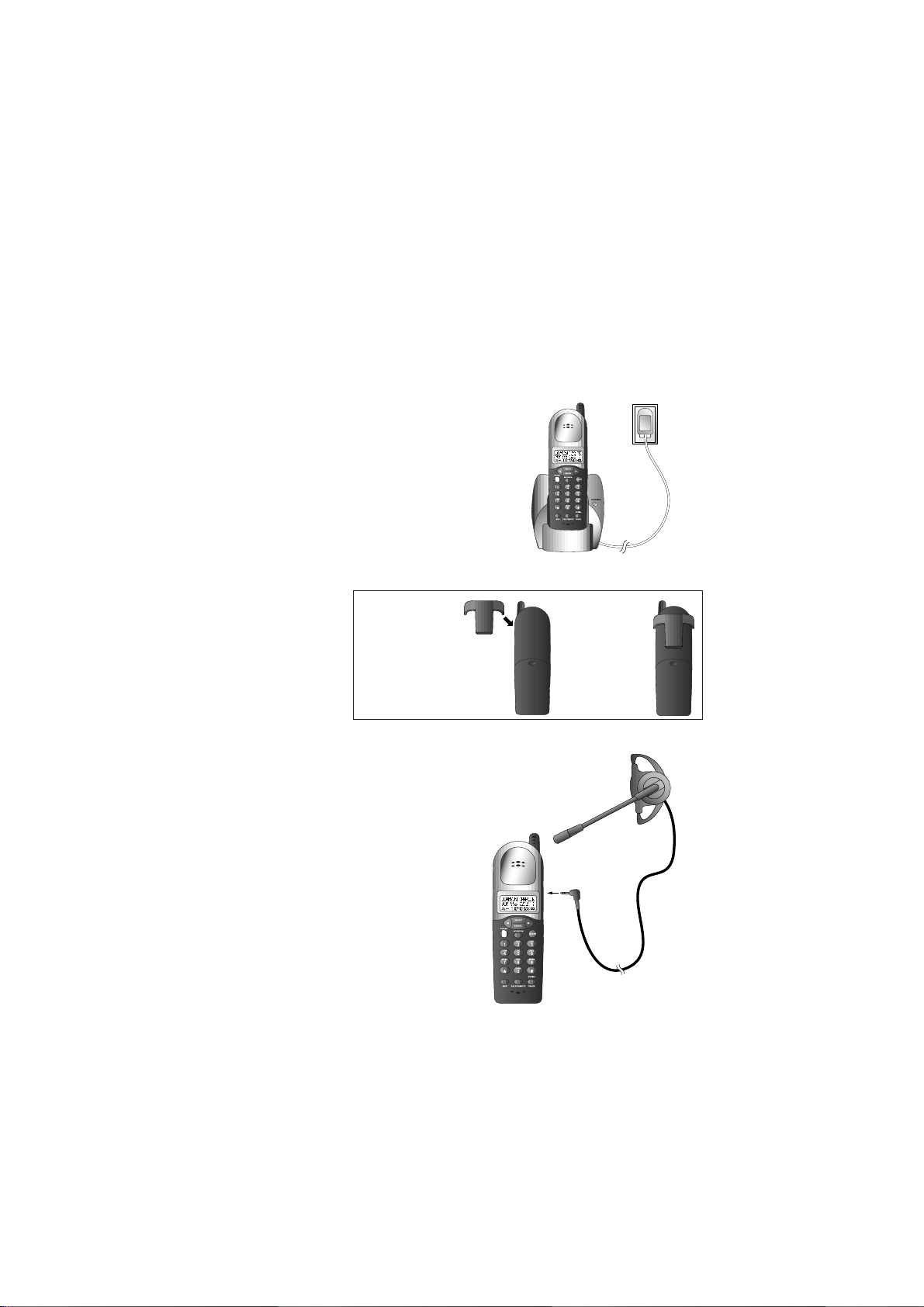
4 Charge the handset battery.
• Place the handset in the base (or the spare charger).
• Charge the battery at least 12 hours. After the first charge,the
battery will charge in eight hours.
5 Check for dial tone.
• After the batteries are charged,lift the handset and press P;
you should hear a dial tone.
Spare Charger Installation
1 Connect the power cord attached
to the spare charger to an
electrical outlet not controlled by
a wall switch.
2 Follow Steps 3–5 in “Table/Desk
Installation.”
Belt Clip
Attach belt clip
to the cordless
handset (optional).
a) Slide down
into grooves
to attach.
INSTALLA TION
b) Push up
and away
to remove.
Headset
You can use this telephone hands-free
when you install any AT&T 2.5 mm
headset (purchased separately).
Plug the headset into the jack located
on the right side of the handset
(under the small rubber flap). Do not
force the connection,but make sure
the plug fits securely.
3
Page 6
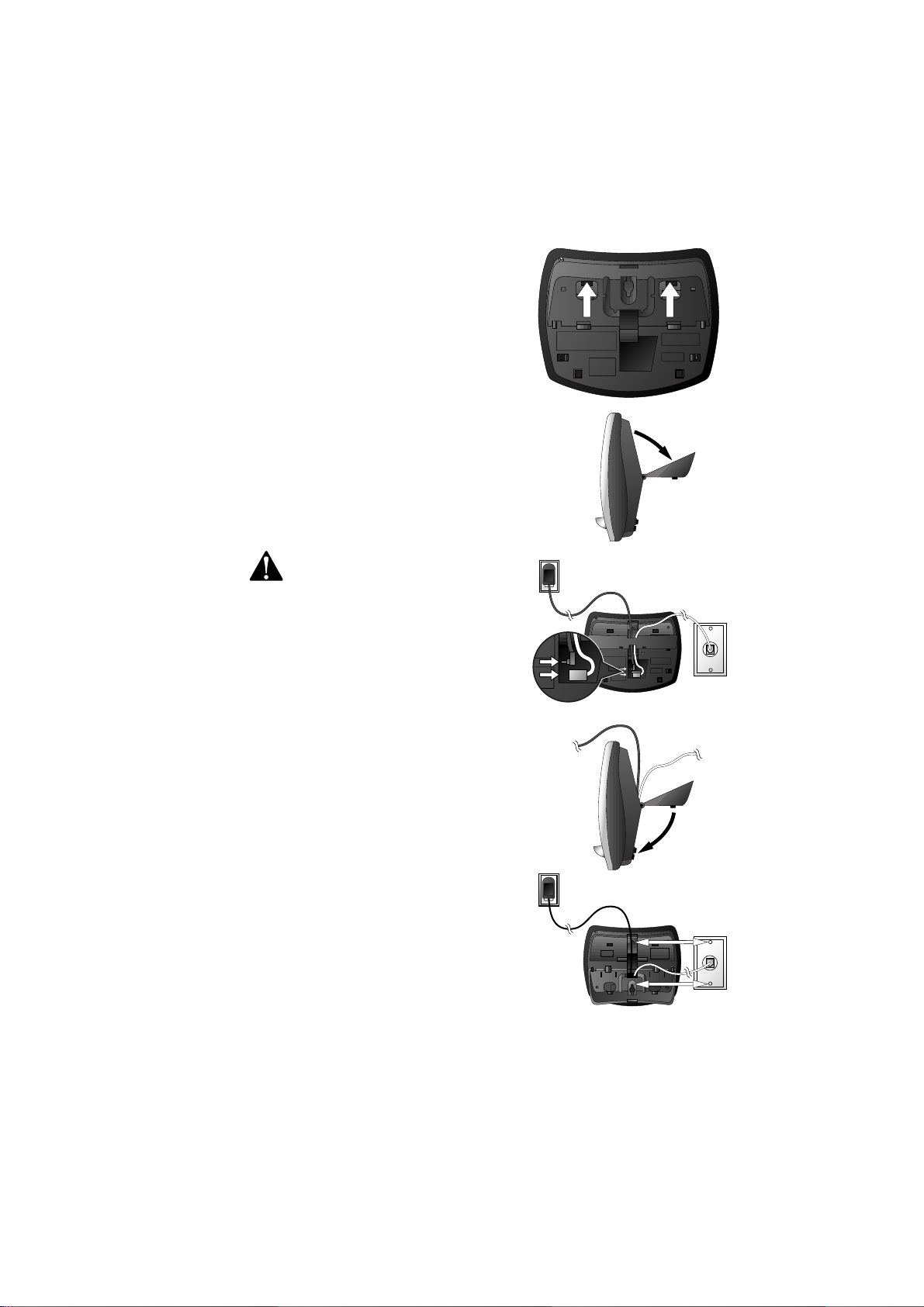
INSTALLATION
Wall Installation
1 Press the tabs as indicated
(figure a).
2 Flip the base extension open
(figure b).
3 Run the line cord and the power
cord through the opening in the
base extension (figure c).
4 Connect the telephone line cord
(figure c).
5 Connect the power cord
(figure c).
The ANSWER ON/OFF light goes
on,and CL flashes in the Message
Window.
Use only the power cord
supplied with this product.
If you need a replacement,
call 1 800 222–3111.
6 Snap the base extension down
firmly (figure d).
7 Mount the base on the wall
(figure e).
a) Align holes on base with
mounting studs on wall jack.
b) Place power cord as shown.
c) Pull base down on mounting
studs until it locks into place.
8 Follow Steps 3–5 in “Table/Desk
Installation.”
a.
b.
Standard electrical
c.
outlet
d.
Modular
telephone
jack
e.
4
Page 7
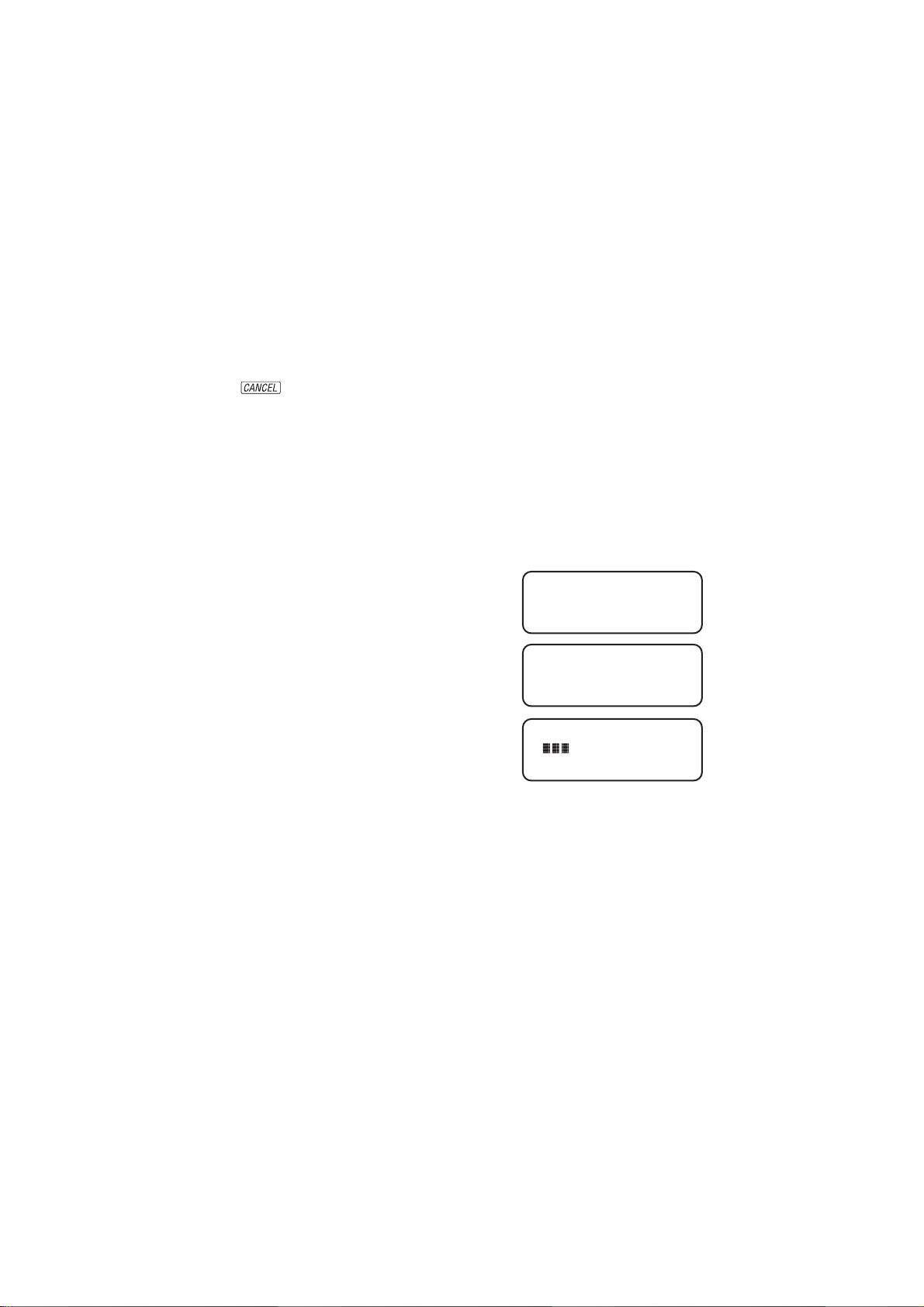
FEATURE SETUP
Feature Setup Menu
NOTE: When you follow the directions to “Clear Message Waiting” or
“Set Dial Mode”you change settings for both handsets. All other features
must be set separately at each handset.
Press S to enter the Feature Setup menu. Use < or > to choose
features,then press S to save your choice.
Press to return to the previous menu item.
NOTE: If you wait more than 20 seconds without pressing a key, the
handset returns to the standby screen.
Handset Volume
Adjusting handset volume will not affect the volume of what the other
party hears. Default setting is 2. You can also adjust volume during a
conversation by pressing < or >. You will hear a beep at each step up or
down. You will not hear a beep at the highest volume setting.
1 Press S. The screen displays
>CALL LOG
PHONEBOOK
2 Press < until the screen displays
3 Press S. The screen displays
4 Use the keypad to enter a volume setting (0 – 7)
— OR —
Press < or > to display desired setting.
5 Press S to save displayed setting. You will hear a
confirmation tone.
>HANDSET VOLUME
RING VOLUME
>HANDSET VOLUME
5
Page 8
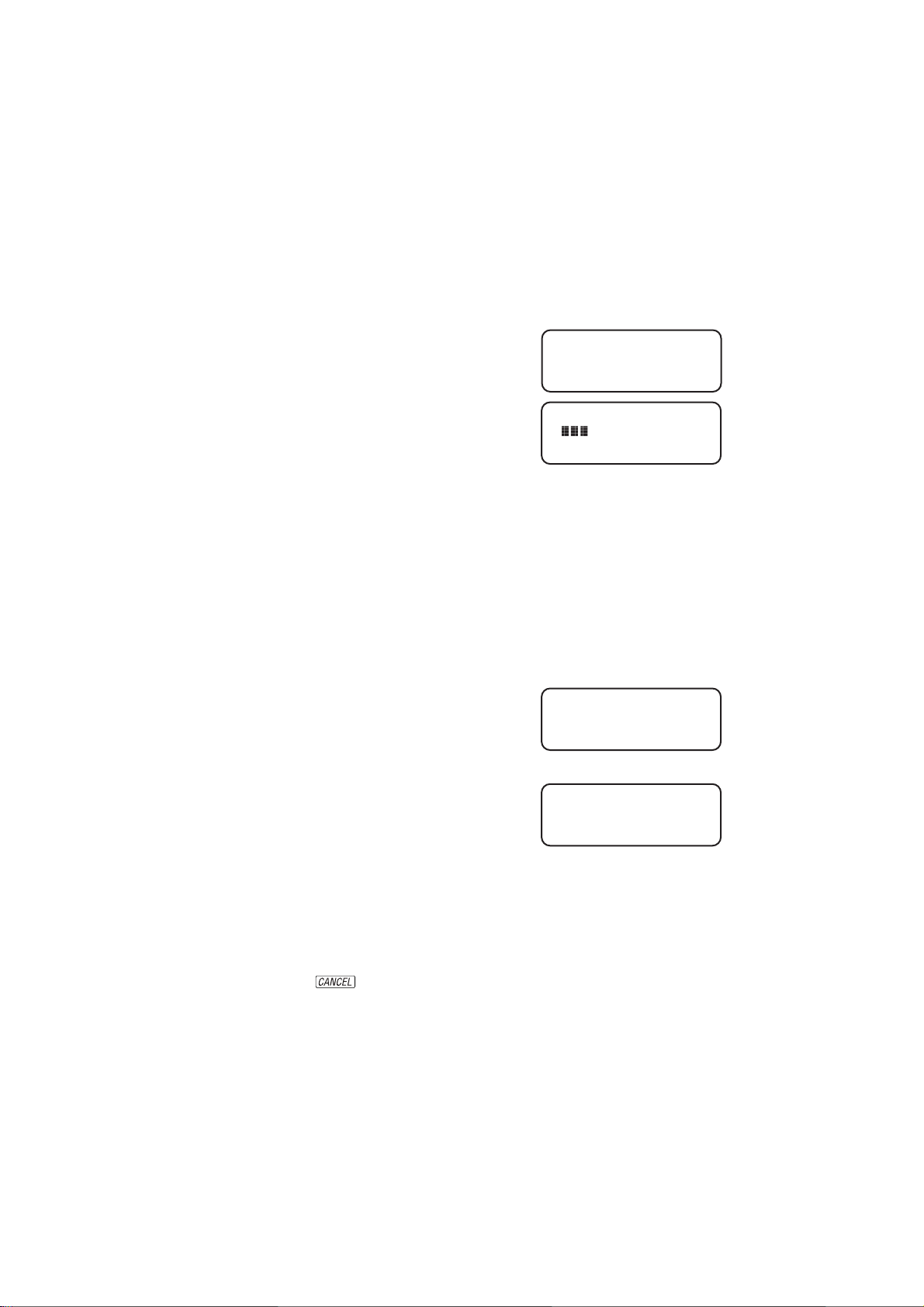
FEATURE SETUP
Ring Volume
Adjust the volume of the handset ringer. Setting volume to 0 tur ns the
ringer off. Default setting is 3.
1 Press S.
2 Press < until the screen displays
>RING VOLUME
RING PATTERN
3 Press S. The screen displays
4 Use the keypad to enter a volume setting (0 – 6)
— OR —
Press < or > to hear ring volumes.
5 Press S to save desired setting.
>RING VOLUME
Ring Pattern
The external ring pattern sets which ringer you hear when you have an
outside call. The internal ring pattern sets which ringer you hear when you
have an intercom call from the other handset. Exter nal ring patter n default
setting is 0;internal ring pattern default setting is 1.
1 Press S.
2 Press < until the screen displays
3 Press S.
4 Press > then S to set EXTERNAL
or INTERNAL.
>RING PATTERN
AUTO ANSWER
EXTERNAL
INTERNAL
5 Use the keypad to enter a ring pattern selection (0 – 9)
— OR —
Press < or > to display desired setting. A sample of the displayed
setting is played briefly.
6 Press S to save displayed setting. You will hear a
confirmation tone.
7 Press to exit ring pattern setup.
6
Page 9
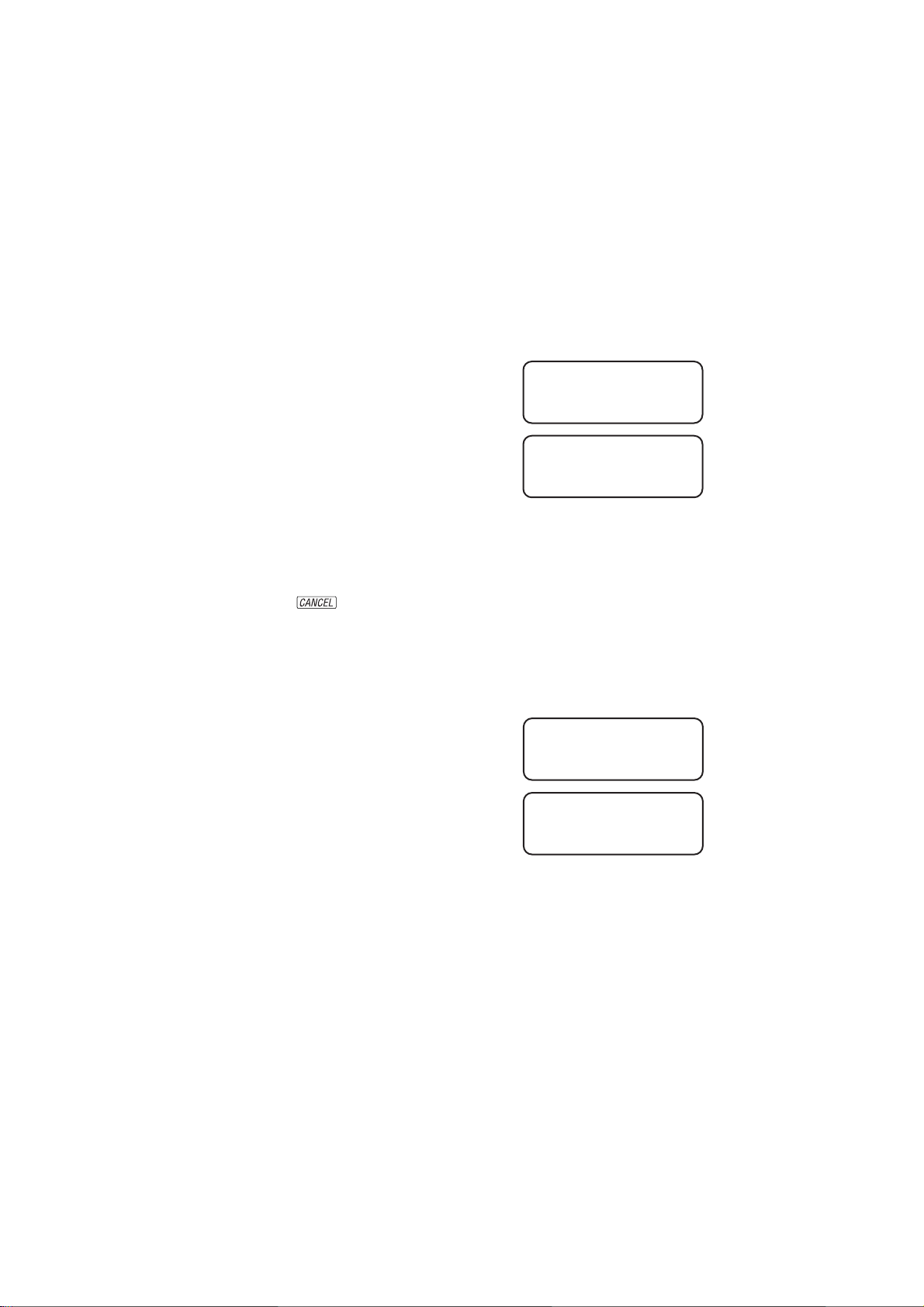
FEATURE SETUP
Auto Answer
When this feature is on,an incoming call is connected when you lift the
handset from the base or the charger (you don’t have to press P). If
the handset is not in the base or charger, you do have to press P to
answer a call,regardless of the setting. The default setting is OFF.
1 Press S.
2 Press < until the screen displays
>AUTO ANSWER
KEY CLICK
3 Press S. The screen displays
4 Press > to turn ON
— OR —
Press < to turn OFF.
5 Press S to save the displayed setting.
6 Press to exit Auto Answer setup.
AUTO ANSWER
OFF
Key Click
When this feature is on,each key press makes a sound, except when the
keypad is locked. Default setting is ON.
1 Press S.
2 Press < until the screen displays
3 Press S. The screen displays
4 Press < or > to display ON or OFF.
5 Press S to save the displayed setting.
>KEY CLICK
KEY LOCK
KEY CLICK
ON
7
Page 10
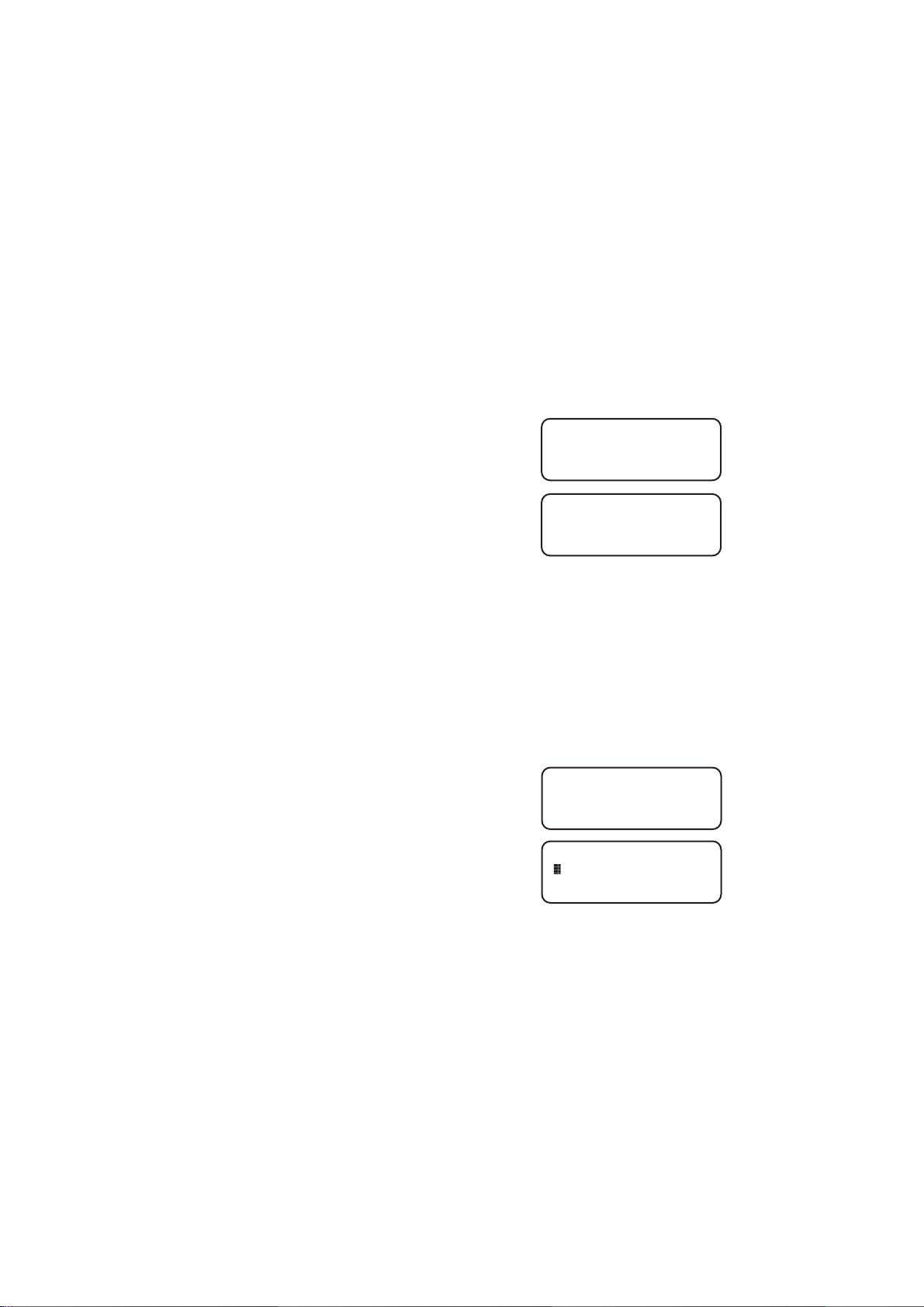
FEATURE SETUP
Key Lock
When this feature is on,the keypad cannot be used to dial calls. You can
still answer calls,but when the call is ended, the keypad lock is reactivated.
The key lock icon is displayed on the screen when this feature is activated.
The default setting is OFF.
NOTE: To make an emergency call when the keypad is locked, press
P then 911. When the call is ended, the keypad lock is disabled.
1 Press S.
2 Press < until the screen displays
>KEY LOCK
HANDSET NAME
3 Press S. The screen displays
4 Press < or > to display ON or OFF.
5 Press S to save the displayed setting.
KEY LOCK
OFF
Disable Key Lock
When the keypad is locked,press S,<, S to turn off the lock.
Handset Name
You can customize the handset to display a name or word of your choice
in place of the READY standby screen. The default setting is READY.
1 Press S.
2 Press < until the screen displays
3 Press S. The screen displays
4 Use the chart on page 14 to enter a handset name.
5 Press S to save the displayed name.
>HANDSET NAME
LANGUAGE
NAME
8
Page 11

FEATURE SETUP
Language Setting
You can set each handset so the display appears in English or Spanish. The
default setting is ENGLISH.
1 Press S.
2 Press < until the screen displays
>LANGUAGE
CLEAR MSG WAIT
3 Press S. The screen displays
4 Press < or > to select a langua ge.
5 Press S to save the displayed setting.
>LANGUAGE
ENGLISH
Clear Message Waiting
If you subscribe to telephone company voice mail,and the message waiting
indicator remains on even after you have reviewed all messages,follow the
directions below to turn off the indicator.
NOTE: These steps will clear the message waiting indicator for BOTH
handsets.
1 Press S.
2 Press < until the screen displays
3 Press S. The screen displays
4 Press S to confirm
— OR —
Press to exit without clearing.
>CLEAR MSG WAIT
DIALING
CLEAR MSG WAIT
CONFIRM?
9
Page 12
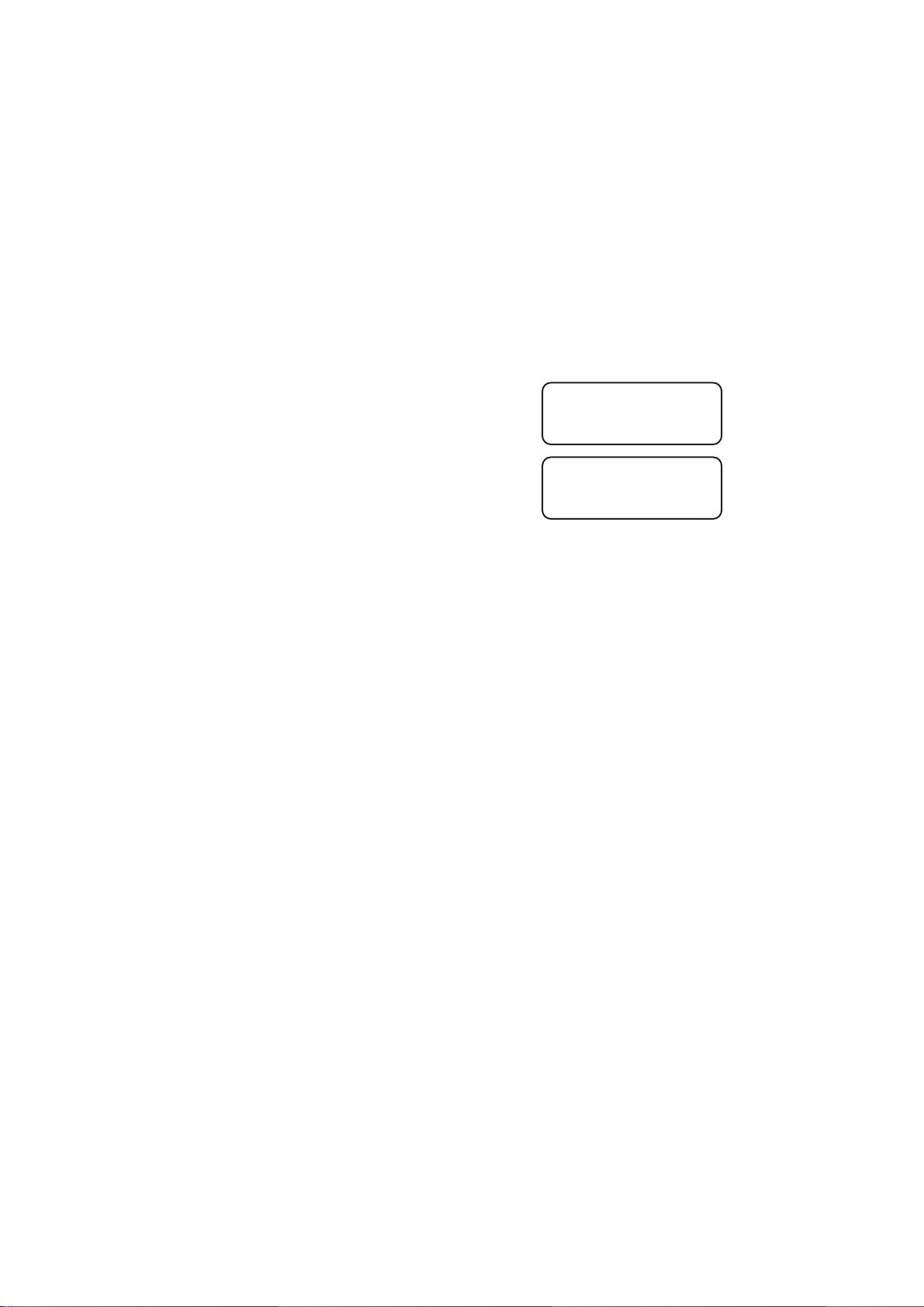
FEATURE SETUP
Set Dial Mode
NOTE: When you change the dial mode setting, BOTH handsets are
affected.
This phone comes set for touch tone (DTMF) dialing. If you have dial pulse
(rotary) service, set the dial mode to PULSE.
1 Press S.
2 Press < until the screen displays
>DIAL METHOD
CALL LOG
3 Press S. The screen displays
4 Press < or > to display DTMF or PULSE.
5 Press S to save displayed setting.
>DIAL METHOD
DTMF
10
Page 13

Making a Call
1 Press P,then
dial the number
— OR —
Dial the number,
then press P.
2 Press P again
to end the call.
Answering a Call
1 Press P to
answer a call.
2 Press P again
to end the call.
NOTE: If you have
the Auto Answer
feature turned on,
you can answer a
call by lifting the
handset from the
base or charger.
Mute the handset
microphone
TELEPHONE OPERATION
Call Timer
The screen displays a
timer and whether
the call is external or
internal (intercom).
Flash/Call Waiting
1 Press F to
connect to the
new call when
you receive a
call waiting signal.
2 Press F again
to return to the
original call.
NOTE: Use F to
access other phone
company subscriber
services, as described
by your provider.
Intercom
1 Signal one handset
from the other by
pressing I.
2 To answer, press
P on the
second handset.
Redial
1 Press R
before pressing
P to call
the last number
(up to 24 digits)
dialed from either
handset.
2 Press P to
end the call.
11
Page 14

TELEPHONE OPERATION
Page/Handset Locator
Page the handsets from the base
by pressing L.
The handsets will sound a
repeating tone.
Cancel the page by pressing
any digit key on handset,or
wait 60 seconds.
Indicates handset charging
Temporary Tone Dialing
If you have dial pulse (rotary) service,you can change from dial pulse to
touch tone dialing during a call.
1 Make the call,and wait until it is connected.
2 Press S then #. Keys pressed after this send touch tone signals.
3 After you hang up,the phone automatically returns to dial pulse
(rotary) service.
Transferring a Call
You can transfer a call from one handset to the other and announce the caller.
1 Press I (your call is put on hold) to signal the second handset.
2 At the second handset,press P to take the call.
3 When someone answers at the second handset,you can announce
the call. Then place the first handset in the base or charger,or
press P. The call is now connected with the second handset.
Indicates
handset
in use
Forwarding a Call
You can forward the call to the second handset without announcing the
caller.
1 Press I (your call is put on hold), then press P. The
call is sent to the second handset,and disconnected at the first.
2 At the second handset,the screen displays any Caller ID
information available for this call. Press P to take the call.
3 If the second handset does not pick up the call,it’s sent back to
the first handset. The first handset screen displays CALL BACK.
4 Press P to reconnect the first handset to the call
— OR —
The call is automatically reconnected to the first handset in
30 seconds.
12
Page 15
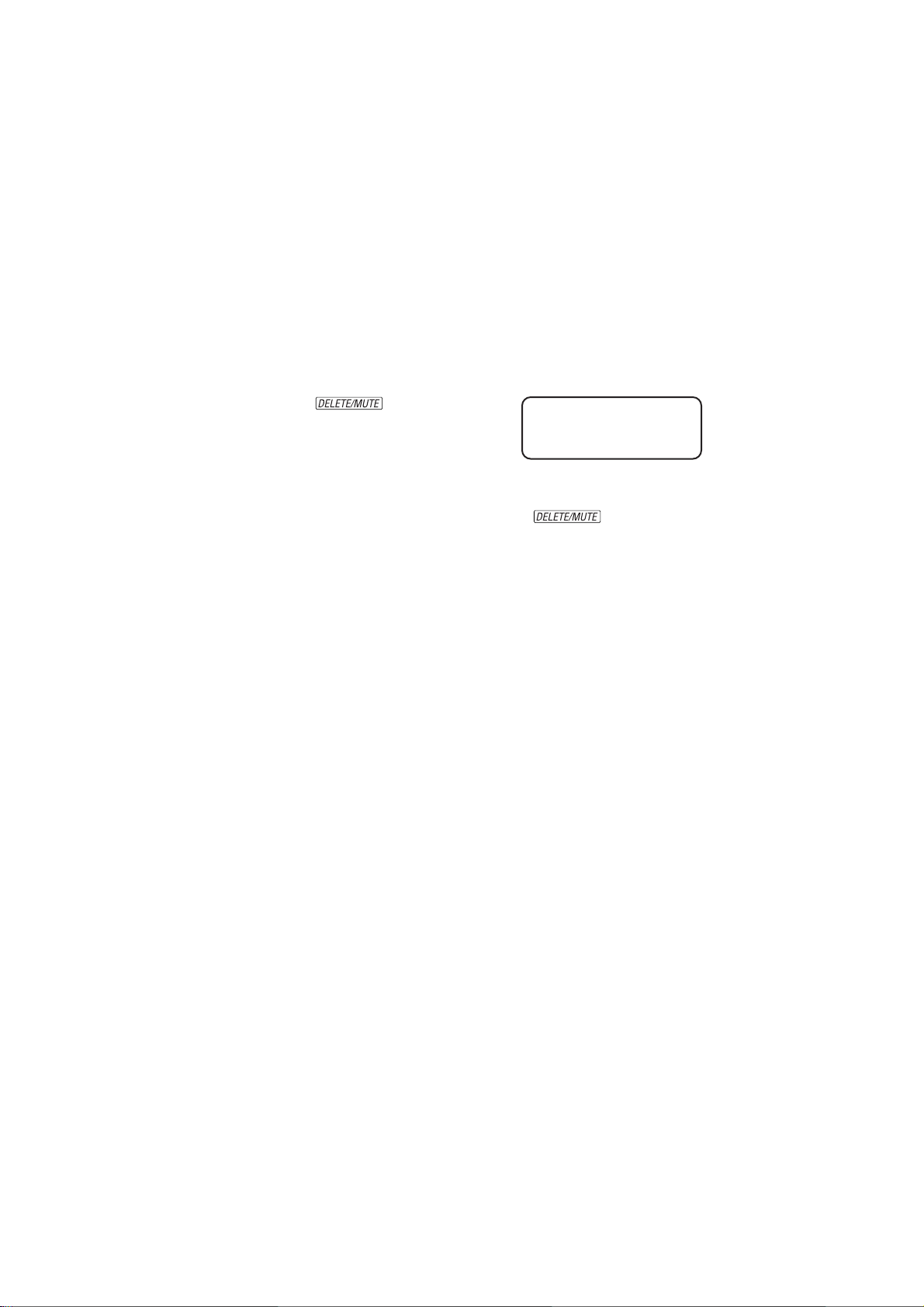
TELEPHONE OPERATION
Conference Calling
1 If one handset is already on a call,you can connect the second
handset to the call by pressing P.
2 Disconnect either or both handsets by pressing P.
Mute
1 During a telephone conversation,mute the handset microphone by
pressing . The other party
will by unable to hear anything on your
end. The screen displays
You will hear a reminder tone while the handset is muted. The
other party will not hear this tone.
2 To return to two-way conversation,press again.
MIC MUTE
13
Page 16

TELEPHONE PHONE BOOK
This telephone can store up to 20 telephone numbers and names. Storing
a number and name in one handset automatically stores it in both.
Storing a Number and Name in Phone Book
1 Press S.
2 Press < until the screen displays
3 Press S.
4 Press < to select STORE. The screen
displays
5 Press S.
6 Enter the telephone number (up to 24 digits).
7 Press S.
8 Enter a name connected with this number,using the chart below.
9 Press S.
10 Begin at Step 4 to enter another telephone number and name
— OR —
Press to exit.
>PHONEBOOK
HANDSET VOLUME
>
STORE
RECALL
14
Presses
Dial Key 123456789
1 space 1
2 ABC2abc
3 DEF3def
4 GHI4ghi
5 JKL5jkl
6 MNO6mno
7 PQRS7pqrs
8 TUV8tuv
9 WXYZ 9wx y z
0 0
*
# #’,-.&
?!/()
*
Page 17

TELEPHONE PHONE BOOK
Dialing a Number in Phone Book
1 Press m.
2 Enter the first letter of the stored name,then scroll using < or >
— OR —
Press < or > to scroll through memory locations.
3 Press P to dial the displayed number.
Editing a Number/Name in Phone Book
1 Press m.
2 Press < or > to scroll through memory locations. Press S
to enter edit number mode.
3 Press to erase a digit
— OR —
Press and hold to delete entire telephone number.
4 Press S to store number correction, and enter edit name
mode.
5 Press to erase a character
— OR —
Press and hold to delete entire name.
6 Press S to confirm the change. You will hear a confir mation
tone.
Deleting a Number/Name in Phone Book
1 Press m.
2 Press < or > to scroll through phone book.
3 Press to delete the displayed name/number entry.
15
Page 18

CALLER ID OPERATION
Caller’s
name
Caller’s
telephone
number
Ringer
off
NOTE: Caller ID information is stored in both handsets. Removing a
call record from one handset also removes it from the other.
New
call
Date of
call
Time of
call
Key lock
activated
Position
of call in
call history
Battery needs
charging
Reviewing Call History
1 Press S twice. The screen displays the most recent call in
call history (call 1 is the most recent call).
2 Press < or > to scroll through call history.
Removing Call Records
Removing a Specific Call Record
1 Press S twice. The screen displays the most recent call in
call history (call 1 is the most recent call).
2 Press < or > to scroll through call history.
3 Press and release to delete the displayed call record.
Removing All Call Records
1 Press S twice.
2 Press and hold . The screen displays DELETE ALL?
3 Press S to delete all call records
— OR —
Press to exit without deleting.
16
Page 19

CALLER ID OPERATION
Storing a Call Record in Phone Book
You can store a number received by Caller ID in the telephone phone book.
1 Press S twice. The screen displays the most recent call in
call history (call 1 is the most recent call).
2 Press < or > to scroll through call history.
3 Press S to store displayed number in phone book.
NOTE: No confirmation tone will sound when the number is stored.
Display Dial
Press P to dial a number displayed in call history.
Dialing Options
While a call history record is displayed,press R until the screen
displays the number the way you want to dial it.
For example: 1–908–555–1212
908–555–1212
1–555–1212
555–1212
The number of dialing options available for each call displayed depends
on the format of the original call.
17
Page 20
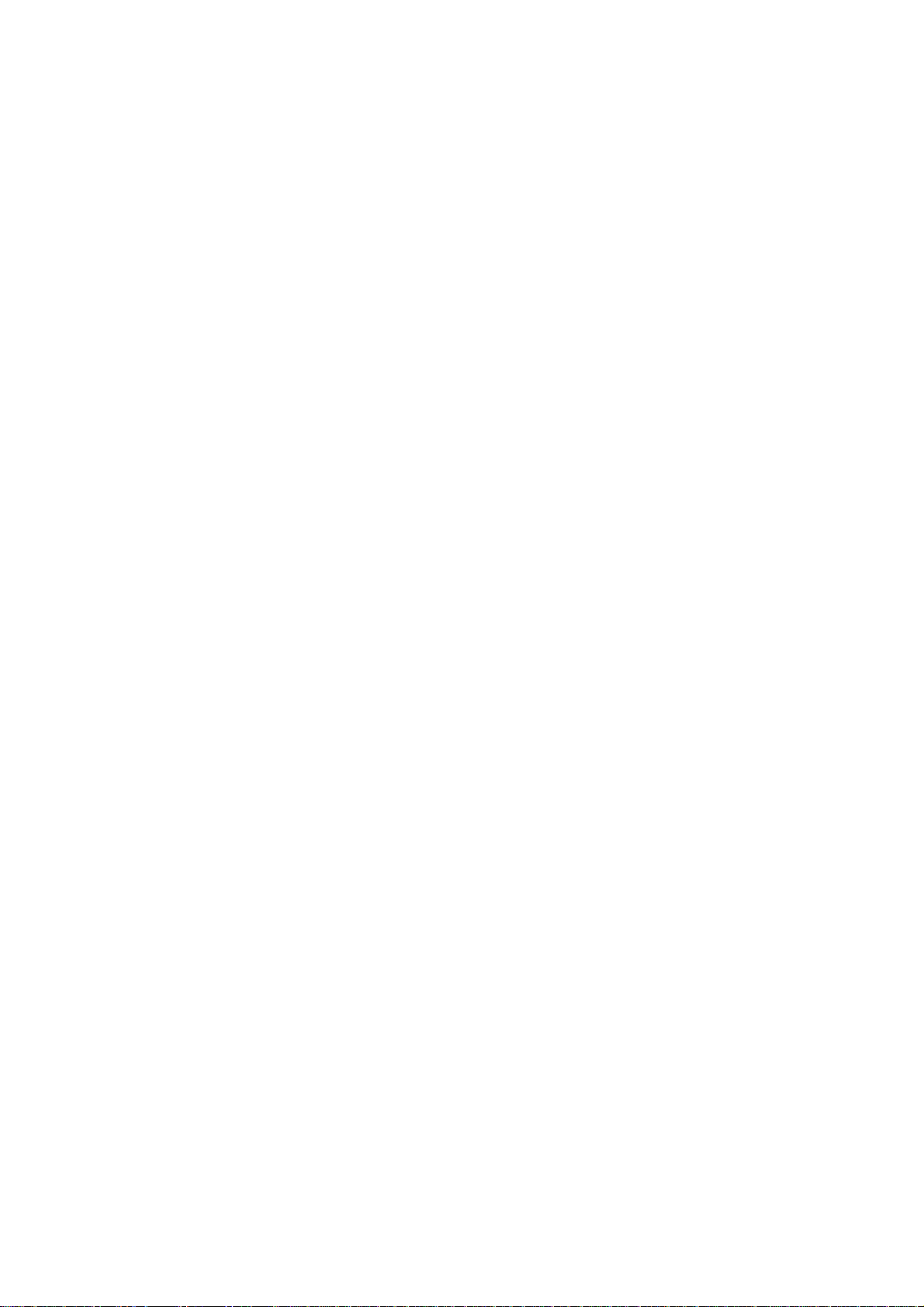
ANSWERING SYSTEM OPERATION
AT THE BASE
Audible Indicators
This system gives you voice prompts for feature operations and voice
confirmations when you press a button or complete an operation.
Set the Clock
1 With answering system on,press U until the system
announces,“Change clock.”
2 Press S until the system announces the correct day,then
press t.
3 Press S until the system announces the correct hour,then
press t.
4 Press S until the system announces the correct minutes, then
press t. The system announces the cur rent clock setting.
5 Press a MAILBOX/STOP button to exit programming.
About Mailboxes
This answering system has three voice mailboxes. Callers using a touch
tone phone can select the mailbox in which their messages will be recorded
by pressing *1,*2,or *3while the system plays the outgoing
announcement. All other messages will be recorded in Mailbox 1.
About Announcements
NOTE: When the system is set to pre-recorded Announce Only, the
pre-recorded announcement is played twice to the caller.
• You can record up to two different announcements — one for normal
answering and one for when you’ve set the system to play the
announcement only.
• Use normal answering when you want the system to record callers’
messages. Use Announce Only when you want to give information to
callers without accepting messages.
• If you choose not to record an announcement,the system answers with
a pre-recorded announcement.
• The normal answering pre-recorded announcement says: “Hello. Please
leave a message after the tone.” The Announce Only pre-recorded
announcement says: “We’re sorry, messages to this number cannot
be accepted.”
• By setting Announce Only to On or Off,you decide which
announcement your callers will hear when the system answers a call
(the system comes set for normal answering,with Announce Only
turned off). See “Change Announce Only”on page 20 to change your
announcement selection.
18
Page 21

ANSWERING SYSTEM OPERATION
AT THE BASE
Record outgoing
announcement
Enter
Answering
System feature
setup and
choose a
feature to set
Delete outgoing
announcement,
messages
Select a
feature setting
Turn
Answering
System
on or off
Record Your Announcement
NOTE: If you have assigned different mailboxes to different people, be
sure to tell callers in your announcement to press *1,*2, or *3
while the announcement is playing to leave a message in the appropriate
mailbox. Remember to leave a few seconds blank at the end of your
recorded announcement to allow callers time to select a mailbox.
1 Press U until you hear “Change announcement.”
2 Press /. After you hear “Now recording” followed by a
beep,speak toward the base to record an announcement up to
90 seconds long.
3 Press any MAILBOX/STOP button to stop recording. The system
plays back your recorded message.
To review your announcement at any time:
1 Press U until you hear “Change announcement.”
2 Press any MAILBOX/STOP button.
To delete your announcement:
Press D during announcement playback. The system will use the
pre-recorded announcement until you record a new one.
19
Page 22

ANSWERING SYSTEM OPERATION
AT THE BASE
Answering System Feature Setup
You can set up one feature at a time,or you can set up a feature and then
move on to set up another feature.
1 Make sure the answering system is on.
2 Press and release U until you hear the system announce the
feature you want to set. Refer to the “Feature Summary” below for a
description of the features and your choices.
3 Press S to hear the feature’s settings.
4 Press t to confirm your selection.
Feature Summary
Default settings indicated by*.
System announces: Description/directions:
“Change remove access code” Set the remote access code you will use
19
*
“Change clock” Set the clock: After you set the day,repeat
to access features and functions of the
answering system from a touch tone phone.
Steps 3 and 4 in “Answ ering System
Feature Setup”to set hours and minutes.
“Change message alert” When Audible Message Alert is turned on,
Off
*
On when new messages have been received.
“Change announce only” When you turn Announce Only on,caller s
Off
*
On leave a message.
“Change base ringer” Turn the base ringer on or off.
On
*
Off
“Change number of rings” Choose how many times the phone will
2 ring before the system answers a call.
4
*
6 after two rings when you have new
Toll Saver messages and after four rings when you
NOTE: Exit Feature Setup at any time by pressing a MAILBOX/STOP button.
the base beeps once every 10 seconds
hear your announcement but cannot
With Toll Saver active,the system answers
have no new messages.
20
Page 23

ANSWERING SYSTEM OPERATION
AT THE BASE
Listen To, Save & Delete Messages
The system automatically saves your messages until you delete them,and
can store approximately 15 minutes of messages,memos,and announcements
(up to a maximum of 99 messages).
After playing a message,the system announces the day and time it was
received. While the message plays,the Message Window displays the
number of the message. After playing the last message in a mailbox,the
system announces “End of messages.” If the system has less than five
minutes of recording time left,it announces remaining time.
Adjust
Playback
Volume
System beeps
three times at
highest or
lowest setting.
Message Window
Press to repeat a
message; hold to
slow down
playback.
Play Messages
Press to play
messages in a
mailbox. Press again
to stop playback.
Press to
skip to the
next message;
hold to speed
up playback.
Delete
Messages
• Press to delete the
message that’s playing.
• Hold,then press a
MAILBOX/STOP button
to delete all messages
in that mailbox.
• You cannot delete a
message until it’s been
reviewed;deleted messages
cannot be recovered.
21
Page 24

ANSWERING SYSTEM OPERATION
AT THE BASE
Call Screening/Intercept
1 Make sure the answering system is on,and set the message playback
volume control above level 1 so you can hear the caller’s message.
2 If you decide to take the call,press P on the handset.
3 If you pick up an extension phone during the announcement and the
announcement does not stop right away,press and release the
telephone switchhook.
Record a Memo
You can record
1 Press and release /.
2 Press a MAILBOX/STOP button to select a mailbox for the memo.
3 To stop recording,press the MAILBOX/STOP button again.
Message Window Display
Window Displays: To Indicate:
0 No new messages in any mailbox
a memo up to four minutes long to store as an incoming message.
After the beep,speak toward the microphone. The message window
displays the length of your memo.
1 –98, flashing Total number of messages in all mailboxes
–
0
99 ↔ F Memory is full,or total number of messages is 99
Counting 1 to 99 Duration of announcement or memo recording
99, flashing Length of recording is more than 99 seconds
1 –99 Current message number during message playback
1 –8, steady for Indicates volume level selected when VOLUME +
one second or VOLUME - is pressed
00 –99 Current Remote Access Code while setting
A Announce Only mode
ON or OFF, steady for Displayed when any setting is changed from
one second On or O f f
CL ↔ normal display Clock needs to be set
– – System is answering a call or is in remote operation
– – , flashing System is in programming mode or initializing
22
Page 25

ANSWERING SYSTEM OPERATION
AT TOUCH TONE PHONE
Connect with the Answering System
You can access many features of this system remotely from a touch tone
phone.
1 Dial your telephone number.
2 When the system answers,press #,then enter your
RemoteAccess Code (preset to 19). The system beeps twice.
3 Within two seconds,enter a remote command (see “Remote Access
Commands”).
4 Press *0to exit remote operation.
Voice Menu
The system has voice prompts to help you with remote operation. Press
*5to hear the menu while remotely connected to the answering system.
Remote Access Commands
Function Command:
Play messages in Press #,then the appropr iate mailbox
a mailbox number (1,2,or 3). The system plays
new messages. If there are no new
messages,the system plays old messages.
Repeat a message Press # 4 while messa ge is playing;
each press backs up another message.
Skip a message Press # 6 while message is playing;
each press advances another message.
Stop Press # 5.
Save messages Hang up.
Delete message Press # 9 while messa ge is playing.
Review announcement Press # 7;system plays announcement,
then beeps.
Record announcement Press * 7; after beep, record
announcement,press # 5 to stop.
System plays back announcement.
23
Page 26

ANSWERING SYSTEM OPERATION
AT TOUCH TONE PHONE
Remote Access Commands (continued)
Function Command:
Record memo Press * 8;then mailbox number where
you want memo recorded;speak after
beep;press # 5 to exit.
End remote access call Press * 0.
Turn system of f Press # 0;the system announces,
“machine off.” Press # 0 again to tur n
the system back on.
Turn system on When system is off,it answers after 10
rings and announces,“Please enter your
remote access code.” Press #, then enter
your remote access code.
NOTE: The remote access call automatically ends if you don’t press a
key within 20 seconds (other than when recording or playing messages
or announcements).
24
Page 27

BATTERIES
Battery Life
Battery life depends on how far the handset is from the base,and other
environmental conditions.
NOTE: For optimum performance, charge your handset on the base or
charger every night.
Charge the Handset Battery Pack
• This battery should remain charged for up to three days. A fully
charged battery provides an average talk time of about five hours.
• The battery pack needs charging when:
– The batter y icon ( ) flashes,
– A warning tone sounds,or
– The screen displays LOW BATTERY when idle.
• Place the handset in the base or charger so the CHARGING light goes
on. The battery pack is typically charged in eight hours. For best
results,the initial charge should be 12 hours.
• You can keep the battery fully charged by returning the handset to the
base or charger after each use.
• If you repeatedly get a low battery indicator,e ven after eight hours of
charging,the battery should be replaced. Use only AT&T Battery 2422,
SKU# 23402.
CAUTION: Charge the battery provided with or identified for use
with this product only in accordance with the instructions and
limitations specified in the User’s Manual,Part 1.
25
Page 28
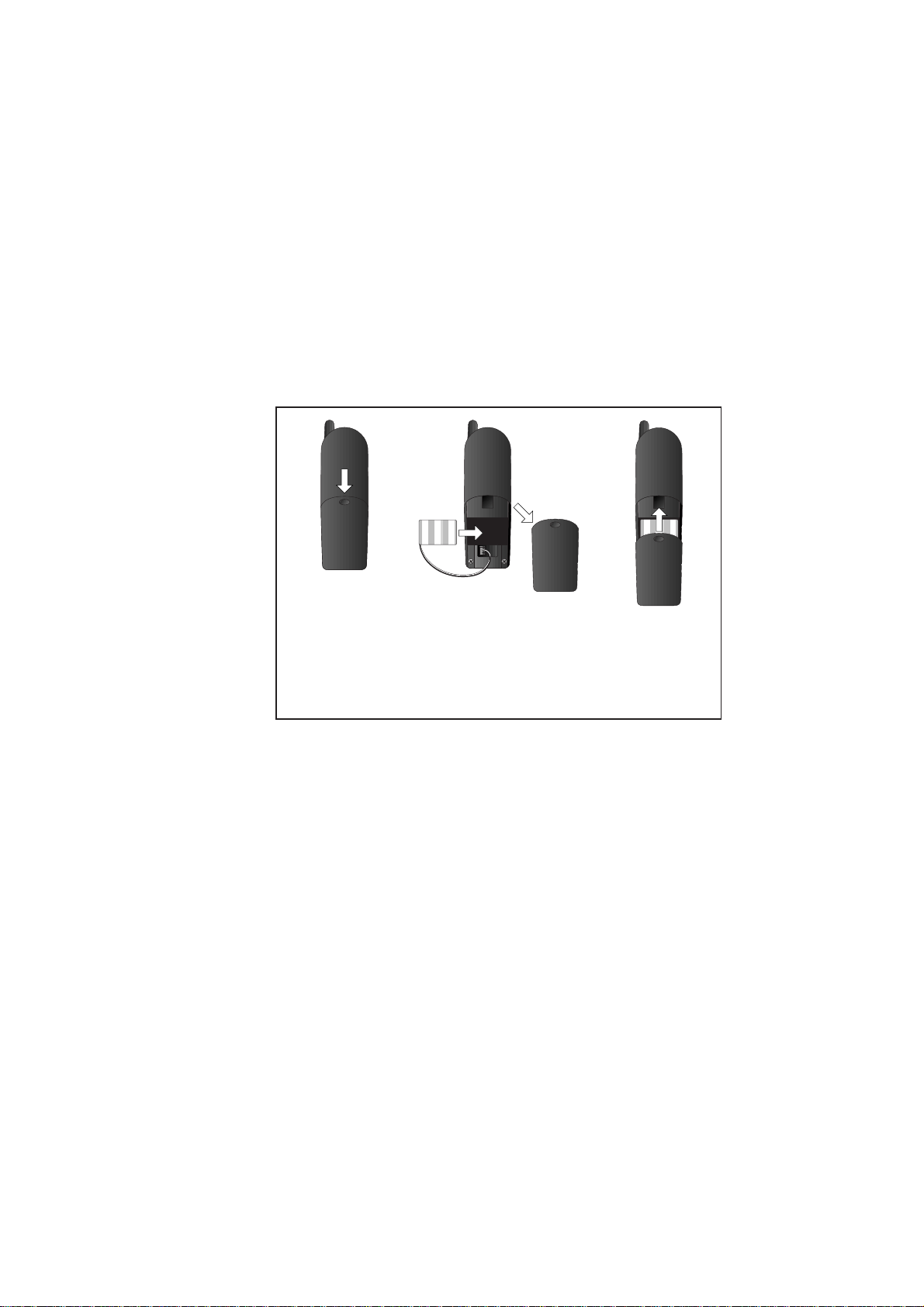
BATTERIES
Replace the Handset Battery Pack
1 Install the handset battery.
Use only AT&T Battery 2422,SKU# 23402.
2 Charge the handset battery.
• Place the handset in the base or charger.
• Charge the battery for at least 12 hours. After the first charge,
the battery will charge in eight hours.
26
a) Remove battery
compartment
cover by pressing
on indentation
and sliding
downward.
b) Plug the battery
pack connector
into handset.
Place the battery
pack and wires in
the compartment.
c) Replace cover by
sliding it on its
track up over
battery case until
it snaps firmly
into place.
Page 29

IN CASE OF DIFFICULTY
HEADLINE RIGHT
HEADLINE R-SUB
If you have difficulty operating this phone,tr y the suggestions below.
For Customer Service,visit our website at www.telephones.att.com or call
1 800 222–3111. Please retain your receipt as your proof of purchase.
If the phone does not work at all, check these items first:
• Make sure the power cord is plugged into the base and an electrical
outlet not controlled by a wall switch.
• Make sure the telephone line cord is plugged firmly into the base unit
and the telephone jack.
• Make sure the battery pack is installed correctly.
• If the screen displays LOWBATTERY,place the handset in the base or
charger and charge for at least eight hours.
• If the battery does not charge after eight hours,replace it with AT&T
Battery 2422,SKU# 23402.
If the above suggestions do not solve the problem,try re-initializing the
handset and base (see “To re-initialize the handset and base”below).
If you have no dial tone:
Check all the previous suggestions. If you still do not hear a dial tone,
disconnect the phone and try another phone in the same jack. If there is
no dial tone on that phone either,the problem is probably in your wiring
or local service.
If you hear a two-beep signal when you try to use the handset:
• The handset and base are not communicating properly. You might be
out of range. Move closer to the base and try again.
• If moving closer to the base does not help,follow the directions below
to re-initialize the handset and base.
To re-initialize the handset and base:
1 Disconnect the power to the base.
2 Remove the handset battery pack.
3 Wait at least 15 seconds.
4 Insert the handset battery pack.
5 Connect the power to the base.
6 Put the handset in the base to re-initialize.
7 Wait for handset to display READY (or handset name).
27
Page 30

IN CASE OF DIFFICULTY
If you hear noise or interference when using the phone:
• You may be out of range. Move closer to the base.
• Household appliances plugged into the same circuit as the base can
sometimes cause interference. Try moving the appliance or the base to
another outlet.
• The layout of your home or office may be limiting the operating range.
Try moving the base to another location,preferably on an upper floor.
• Using the handset near household appliances (microwaves,computers,
televisions,stereos,etc.) can sometimes cause interference. Move away
from appliances while using the handset.
If the phone does not ring when you receive a call:
• Make sure the ringer is on.
• Make sure the telephone line cord is connected firmly to the base and
the telephone jack.
• Make sure the AC adapter is plugged firmly into an electrical outlet not
controlled by a wall switch.
• You might be too far from the base;move closer.
• You might have too many extension phones on your telephone line to
allow all of them to ring. Try unplugging some of them.
• Using the handset near household appliances (microwaves,computers,
televisions,stereos,etc.) can sometimes cause interference. Move away
from appliances while using the handset.
If your telephone misdials:
• If you have dial pulse (rotary) service,you’ll need to set the dial mode
to PULSE. Follow the instructions under “Set Dial Mode”in the
FEATURE SETUP section of this manual.
• If you have touch tone service and you hear clicks while you are
dialing,you’ll need to set the dial mode to DTMF. Follow the
instructions under “Set Dial Mode”in the FEATURE SETUP section of
this manual.
If the caller’s name or phone number is not displayed:
• Make sure you subscribe to a Caller ID service from your local
telephone company.
• Make sure the battery is charged.
• Caller ID service might not work when the phone is connected to a
Private Branch Exchange (PBX).
28
Page 31

IN CASE OF DIFFICULTY
If the caller’s name or phone number is not displayed during
Call Waiting:
• You should call your service provider to confirm that you subscribe to
a combined Caller ID with Call Waiting service.
• Caller ID information received during Call Waiting is displayed only on
the handset that is in use. The information is stored in the Caller IDlog
on both handsets.
• Make sure the battery is charged.
If you are unable to operate special telephone services or other
equipment requiring touch tone signals:
If you have dial pulse (rotary) service,follow the directions under
“Temporary Tone Dialing” in the TELEPHONE OPERATION section of
this manual.
If messages are incomplete:
• If a caller leaves a very long message,part of it may be lost when the
system disconnects the call after three minutes.
• If the caller pauses for more than seven seconds,the system stops
recording and disconnects the call.
• If the system’s memory becomes full during a message,the system
stops recording and disconnects the call.
If you have difficulty hearing messages:
Check the volume setting.
If callers are unable to leave messages in Mailbox 2 or 3:
Re-record your outgoing announcement leaving several seconds of blank
time at the end of your announcement to allow callers enough time to
select a mailbox.
If the system does not answer after the correct number of rings:
• Make sure that the answering system is on.
• If Toll Saver is on,the number of rings changes to two when you have
new messages waiting.
• In some cases,the system may be affected by the ringing system used
by the local telephone company.
• If the memory is full or the system is off,the system answers after
10 rings.
If CL appears in the Message Window:
You need to reset the clock.
29
Page 32

IN CASE OF DIFFICULTY
If the system does not respond to commands from a remote touch
tone phone:
• Make sure you are calling from a touch tone phone. When you dial a
number,you should hear tones. If you hear clicks instead,the phone is
not a touch tone telephone.
• The answering system may not detect the Remote Access Code while
your announcement is playing. Try waiting until the announcement is
over before entering the code.
• Make sure you enter your Remote Access Code correctly.
• There may be noise or interference on the phone line you are using.
Press keys firmly.
If your outgoing announcement isn’t clear:
• When you record your announcement,make sure you speak in a
normal tone of voice,about nine inches from the base.
• Make sure there is no “background”noise (TV, music,etc.) while you
are recording.
30
Page 33

© 2001 Advanced American Telephones. All rights reserved.
Printed in China. Issue 1AT&T 07/01
