Page 1
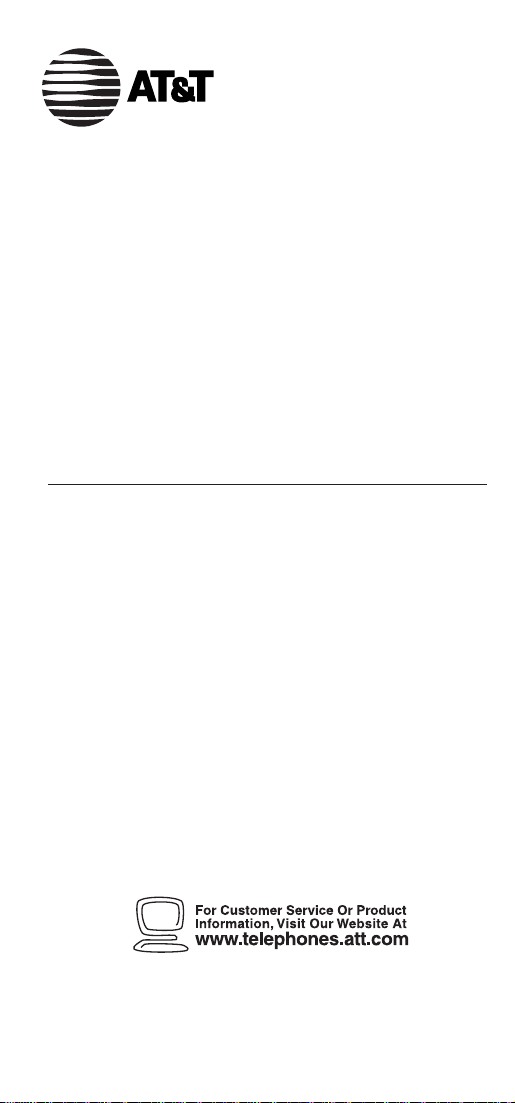
USER’S MANUAL
Part 2
AT&T and the globe symbol are registered trademarks of AT&T Corp.
licensed to Advanced American Telephones.
©2000 Advanced American Telephones. All rights reserved.
Printed in China. 850005208 Issue 2AT&T 12/00
TRIMLINE
®
Memory
Telephone 210
Please also read Part 1 —
Important Product Information.
Page 2
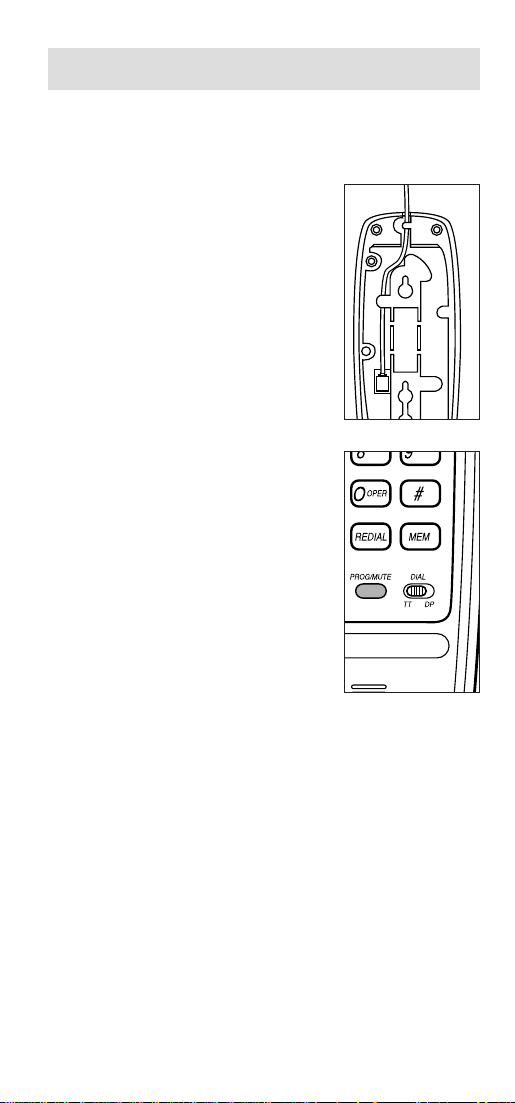
TABLE/DESK INSTALLATION
This telephone includes a 7-foot line cord with a
modular plug on each end. Use this cord to connect
the telephone to a modular jack.
1 Fill in directory card
Remove the directory card and
write in your own telephone
number. Also write the
telephone numbers (or names)
that you want to store in each
memory location.
Reinstall the card and clear
plastic cover.
2 Connect line cord to telephone
Plug the long line cord into the
jack on the underside of the
telephone base. Then feed the
line cord through the channel
provided so the telephone sits
flat on your table or desk
during use (Figure 1).
3 Connect line cord to wall jack
Plug free end of the line cord
into a modular jack. Make sure
it snaps firmly into place.
4 Set DIAL mode switch
This product comes set in the
tone (TT) mode. Make sure
you choose the correct dialing method
(TT or DP); touch tone dialing will not
work if you have dial pulse service.
5 Connect handset to base
Plug one end of the coiled handset cord into the
handset, and the other end into the base. Then
hang up.
6 Check for dial tone
Lift the handset and listen for dial tone. If you
cannot hear a dial tone, refer to “In Case of
Difficulty” and try to correct the problem.
TO DISCONNECT the telephone, squeeze the
clip on the modular plug and pull it out of the jack.
Figure 1
Figure 2
1
Page 3
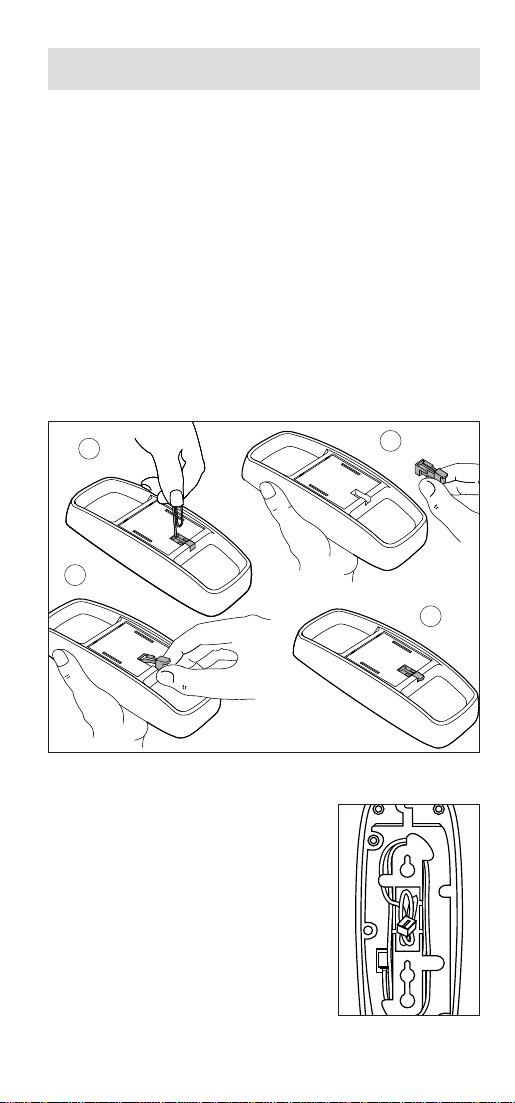
WALL INSTALLATION
1 Fill in directory card
Remove the directory card and write in your own
telephone number. Also write the telephone
numbers (or names) that you want to store in
each memory location.
2 Reverse handset tab
To install the telephone on a wall jack, you must
reverse the small tab beneath the directory card. This
tab holds the handset in place when you hang up.
Remove the directory card and plastic cover. Use
a paper clip to lift and remove the handset tab.
Reverse the tab and reinstall it as shown (Figure 1).
Then replace the directory card and cover.
3 Plug the line cord into the
jack on the underside of the
base. Feed the line cord into the
channel and wind it around the
mounting area. Feed the last
portion (as short as possible),
through one of the slots in the
mounting area (Figure 2).
B
C
D
A
Figure 2
Figure 1
2
Page 4
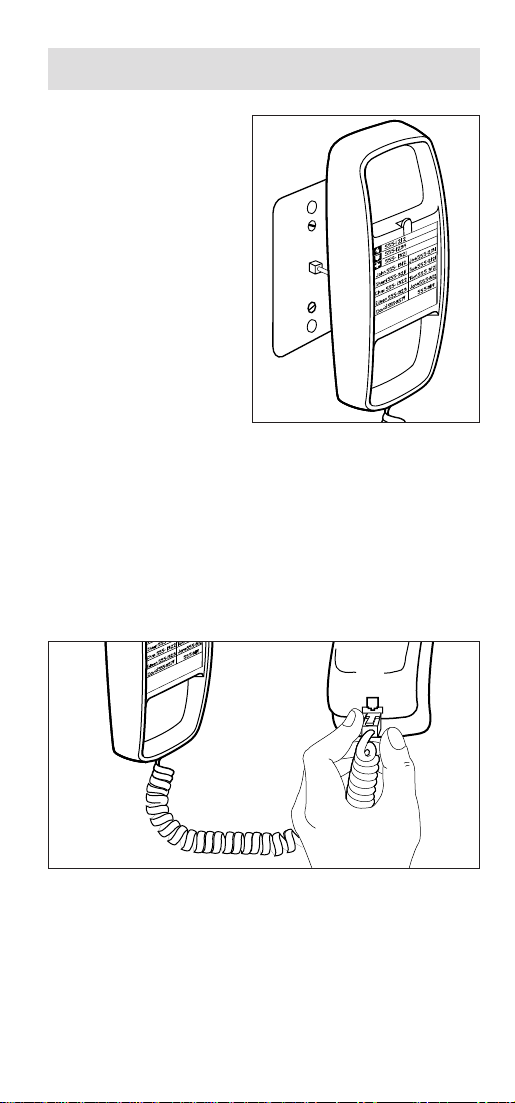
3
4 Install telephone
base on wall jack
Hold the base up
next to the wall jack,
and plug in the line
cord (Figure 3).
Then push the base
against the wall jack
and down until it is
held securely by the
mounting studs.
NOTE: If you
cannot fit the base
onto the wall jack,
remove the four
non-slip pads.
5 Set DIAL mode switch
Refer to Step 4 in “Table/Desk Installation.”
6 Connect handset to telephone
Connect one end of the coiled handset cord into
the base. Plug the other end into the handset
(Figure 4). Then hang up.
7 Check for dial tone
Lift the handset and listen for dial tone. If you
cannot hear a dial tone, refer to “In Case of
Difficulty” and try to correct the problem.
MEM
2
MEM
1
MEM
3
MEM
4
MEM
5
MEM
6
MEM
7
MEM
8
MEM
9
THIS NO.
MEM
3
MEM
4
MEM
5
ME
MEM
9
THIS NO.
MEM
2
Figure 4
Figure 3
Page 5
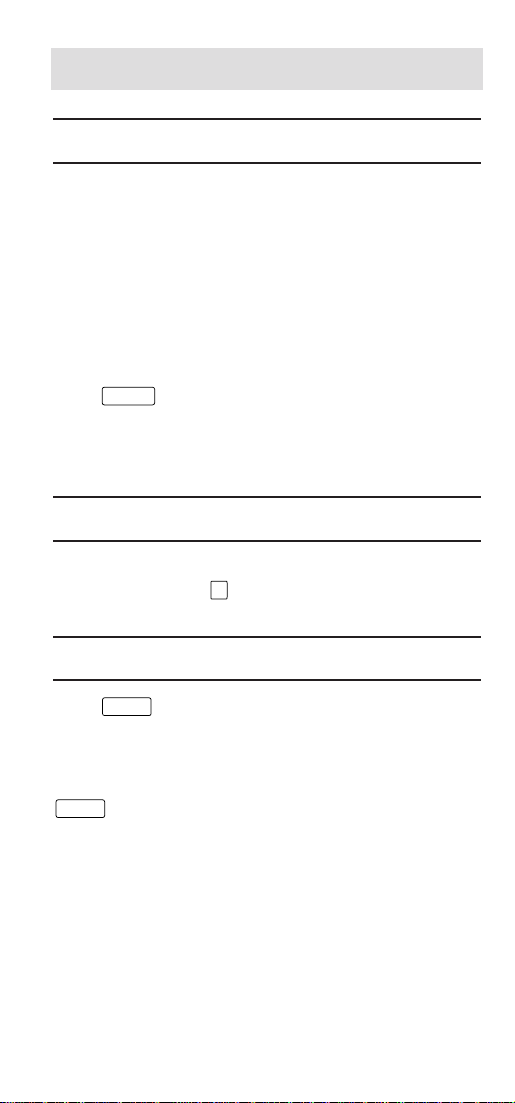
4
OPERATION
Redial
This telephone stores in memory the last phone
number dialed. However, if the phone is unplugged
from the line jack for 30 minutes or more, redial
memory will be lost.
The redial memory can accept numbers up to 31
digits long. The number will remain in memory until
you change it by dialing another telephone number.
To dial the same number again, lift the handset, and
press .
NOTE: If the number is more than 31 digits long,
no digits will be stored in the redial memory.
Erasing Redial
For privacy, you can erase the redial memory. Lift the
handset, then press and hang up.
Flash
Press instead of pressing the switchhook to
activate custom calling services such as call waiting
or 3-way calling.
You may have to press other buttons before or after
as explained in custom calling instructions
provided by your local telephone company.
REDIAL
1
FLASH
FLASH
Page 6
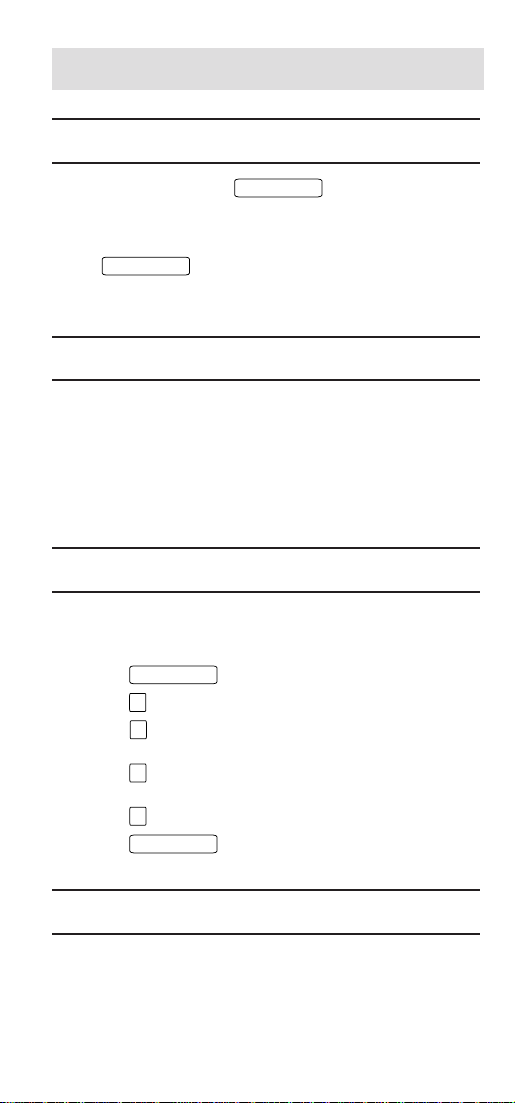
5
Mute
While on a call, press to mute the
microphone. The other party cannot hear you, but
you can hear the other party.
Press again to return to two-way
conversation.
Ringer Volume
The RINGER volume switch allows you to turn the
telephone ringer OFF, or set it to ring at LO or HI
volume. You can dial or answer calls normally when
the ringer is off. Other telephones in your home will
still ring; they are not affected by the switch.
Select Ringer Tone
You can select from three different ringer tones. The
phone comes set to Tone 2.
1 Press .
2 Press .
3 Press for Tone 1
–OR–
Press for Tone 2
–OR–
Press for Tone 3.
4 Press to save your selection.
Receiver (Handset) Volume
The RECEIVER volume switch on the side of the
handset can be adjusted for a comfortable listening
level. The switch has three volume positions.
PROG/MUTE
PROG/MUTE
PROG/MUTE
#
3
6
9
PROG/MUTE
Page 7
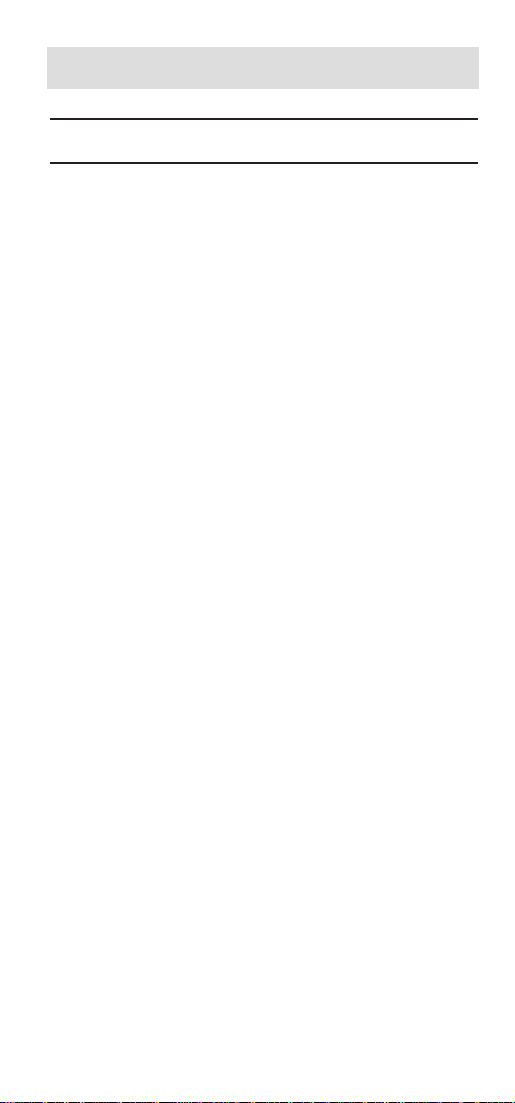
6
Temporary Tone Dialing
Temporary tone dialing is used only when you have
rotary service. It allows you access to services that
require tone signaling, including some tone-activated
computer systems (e.g., telephone banking).
To change from pulse (rotary) to tone dialing during a
call:
1 Dial a telephone number with the DIAL switch set
to DP (pulse).
2 Press t; all buttons pressed after this will
send tone signals.
3 After you hang up, the phone automatically
returns to rotary service.
Page 8
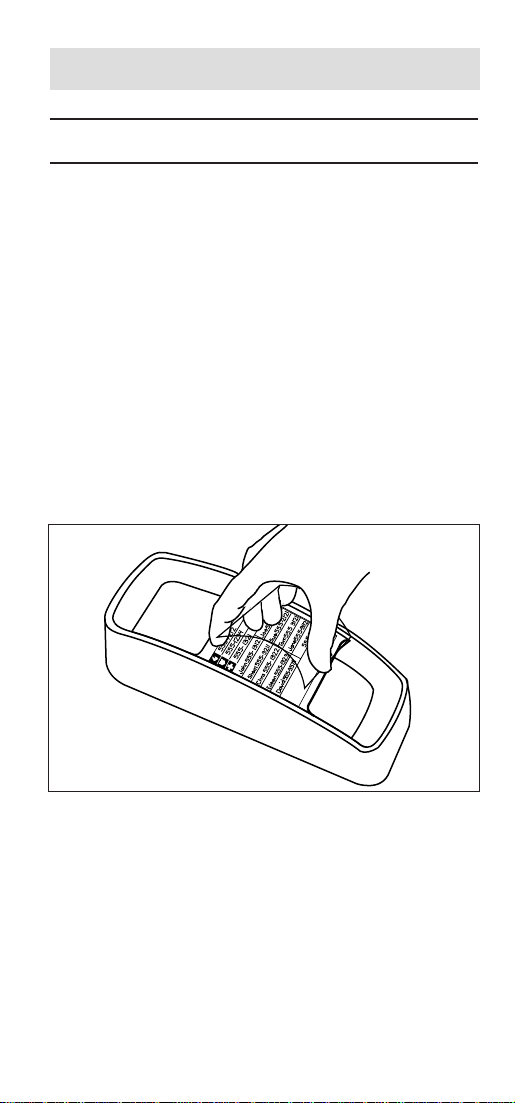
7
MEMORY DIALING
Memory Features
This telephone can store up to 13 different phone
numbers, each up to 21 digits long. Numbers will
remain stored in memory unless you erase or change
them by entering other numbers.
NOTE: Numbers programmed into a memory
location might not be retained if the telephone has
been unplugged from the line jack for a half hour or
more.
Directory Card: Remove the directory card. Write
your telephone number in the space provided. Also
write the telephone numbers (or names) that you want
to store in each memory location. Reinstall the card
and clear plastic cover.
MEM
2
MEM
1
MEM
3
MEM
4
MEM
5
MEM
6
MEM
7
MEM
8
MEM
9
THIS NO.
Page 9

One-Touch Dialing
Three numbers can be stored in one-touch memory
locations . You can dial these numbers by pressing
one of the buttons marked with an emergency symbol
( , or ).
To program numbers into memory
4 Enter telephone number. You will hear a click
when each button is pressed.
5 Press
6 Hang up after the number is entered correctly.
7 Repeat Steps 1–6 to store another number.
To dial
1 Listen for dial tone.
2 Press the one-touch memory button
( , or ).
8
1 Lift the
handset.
2 Press
.
3 Press the
one-touch
memory
button
where the
number is
to be
stored.
PROG/MUTE
PROG/MUTE
Page 10

Speed Dialing
Ten telephone numbers can be stored in standard
speed-dialing locations. You can dial any of these
numbers by pressing two buttons.
To program numbers into memory
1 Lift the handset.
2 Press .
3 Press .
4 Enter a digit (0-9) for the memory location where
the number is to be stored.
5 Enter telephone number. You will hear a click
when each button is pressed.
6 Press .
7 Hang up after the number is entered correctly.
8 Repeat Steps 1–7 to store another number.
To dial
1 Listen for dial tone.
2 Press .
3 Press memory location (0-9).
Memory Erase
To erase any number from memory, you can enter
another number in the same location.
9
PROG/MUTE
MEM
PROG/MUTE
MEM
Page 11
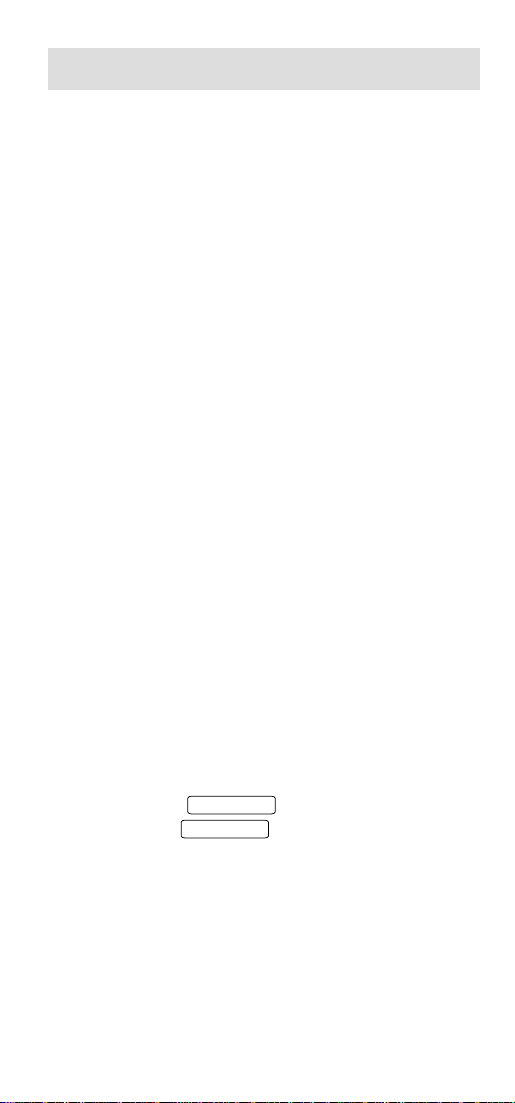
10
IN CASE OF DIFFICULTY
If you have difficulty operating this phone, try
the suggestions below. For Customer Service,
visit our website at www.telephones.att.com or call
1 800 222-3111. Please retain your receipt as
your proof of purchase.
No Dial Tone
• Make sure all plugs are connected properly.
Inspect the line cord connections at the modular
jack and at the telephone. Also inspect the coiled
handset cord connections at both ends.
• Unplug the telephone and connect it to another
modular jack. If it still does not work, try another
telephone; if neither telephone works, the problem
is not in your telephone. The trouble may be
caused by local telephone company lines, central
office equipment, or the wiring in your home.
Calls Cannot Be Dialed, Or Are Dialed Slowly
This product comes set in the tone (TT) mode.
Make sure you choose the correct dialing method
(TT or DP); touch tone dialing will not work if you
have dial pulse service.
If you have tone dialing service, you can use either
tone or dial pulse mode. If you set the switch to TT,
numbers are dialed much more quickly.
You Can Hear the Other Party, but Other Party
Can’t Hear You
• The Mute feature might be activated.
Try pressing . If this doesn’t work,
try pressing again.
• If you program a number into memory while on
a call, the other party will be unable to hear you.
PROG/MUTE
PROG/MUTE
Page 12

11
Telephone Does Not Ring
• Make sure the RINGER volume switch is not set
to OFF.
• You may have inadvertently turned off the
ringer. Press , , , .
• If there are several other phones on the same
line, try disconnecting some of the other
telephones. Having too many telephones can also
create problems such as low ringer volume or
impaired quality during calls.
PROG/MUTE
#
PROG/MUTE6
