Page 1
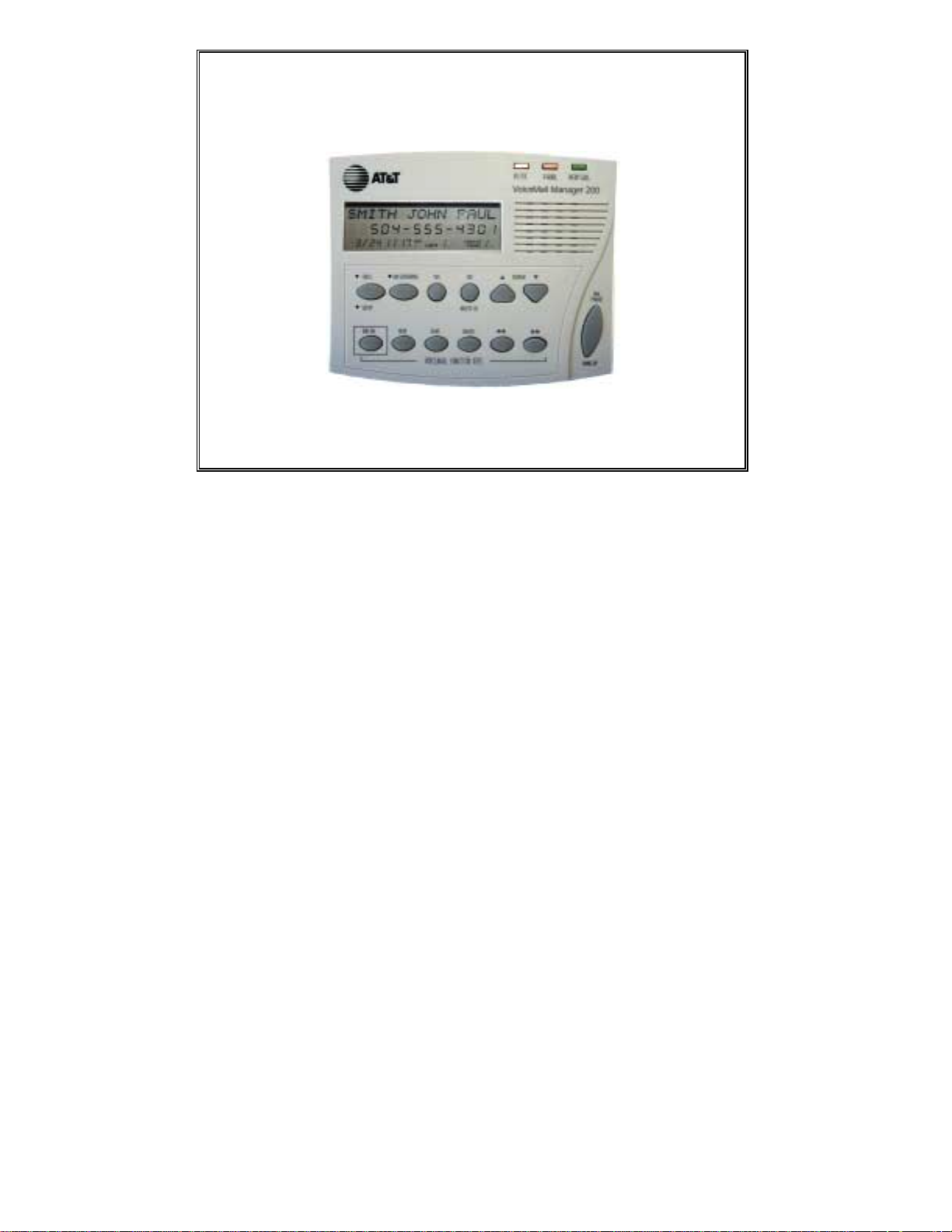
A
T&T
Consumer Services
AT&T VoiceMail Manager 200 User’s Guide
PPrroovviiddeedd eexxcclluussiivveellyy ffoorr AATT&&TT VVooiicceeMMaaiill
Page 2
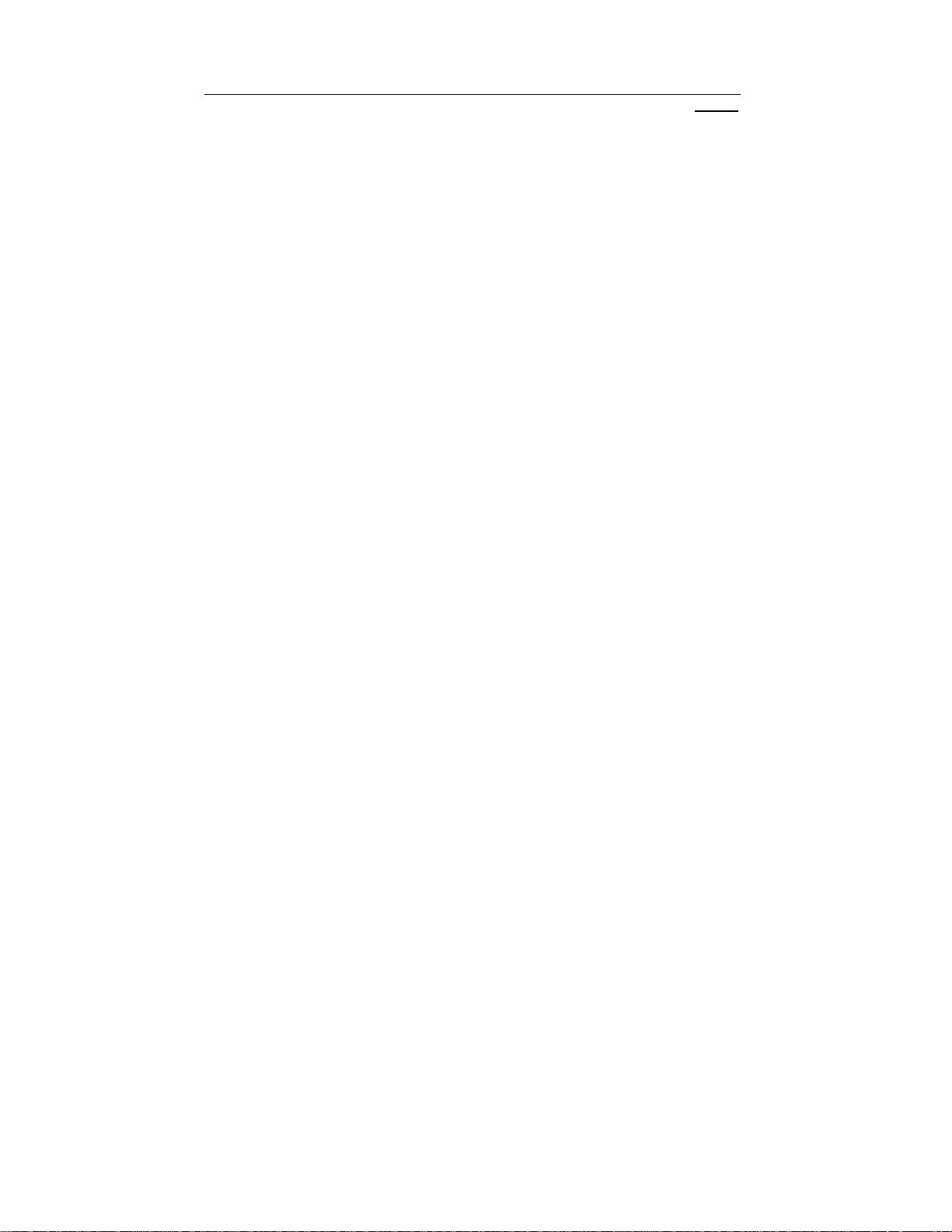
TABLE OF CONTENTS
PAGE #
Introduction ........................................................................................................ 1
Making the Connections...................................................................................... 2
Initialization of Error Messages ........................................................................... 3
The Display ....................................................................................................... 4
AT&T VoiceMail Manager 200 Overview............................................................. 6
Using the Set Up Keys ........................................................................................ 8
Set Up Questions ................................................................................................ 9
Customizing the AT&T VoiceMail Manager 200.................................................. 14
Using the AT&T Message Screening Feature ..................................................... 16
Retrieve Messages With AT&T VoiceMail Manager 200..................................... 18
Viewing Calls and Caller Identification .............................................................. 20
Incoming Calls ............................................................................................... 20
Stored Calls ................................................................................................... 21
AT&T VoiceMail Manager 200 Useful Information................................................ 22
Making and Returning Calls ................................................................................. 24
Page 3
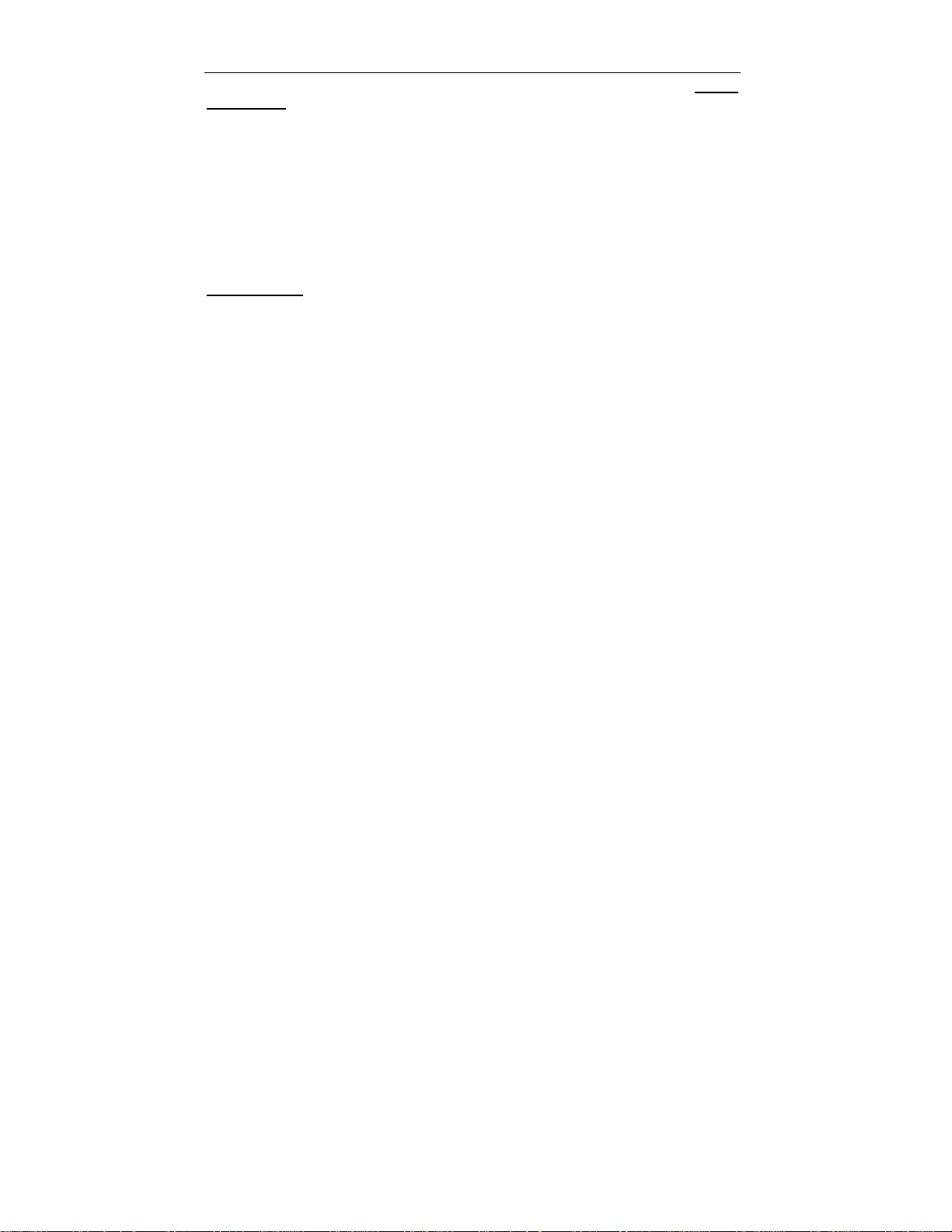
PAGE #
Appendices
Other Display Messages ..................................................................................... 25
Troubleshooting ................................................................................................. 27
FCC Regulations and Compliance Issues ......................................................... 29
Product Warranty ............................................................................................... 30
Instructions For Wall-Mounting The AT&T VoiceMail Manager 200 .................... 31
Wall Mounting Template...................................................................................... 32
Safety Precautions .............................................................................................. 34
Your Notes .......................................................................................................... 35
List of Figures
Figure 1: Making the Connections...................................................................... 2
Figure 2: The Display .......................................................................................... 4
Figure 3: The AT&T VoiceMail Manager 200 Unit.............................................. 5
Figure 4: AT&T VoiceMail Manager 200 Set Up Keys........................................ 7
Figure 5: AT&T Message Screening Keys ......................................................... 15
Figure 6: AT&T VoiceMail Manager 200 Access Keys ..................................... 17
Figure 7: Keys For Viewing Calls ...................................................................... 19
Figure 8: Keys For Making and Returning Calls................................................. 23
Page 4
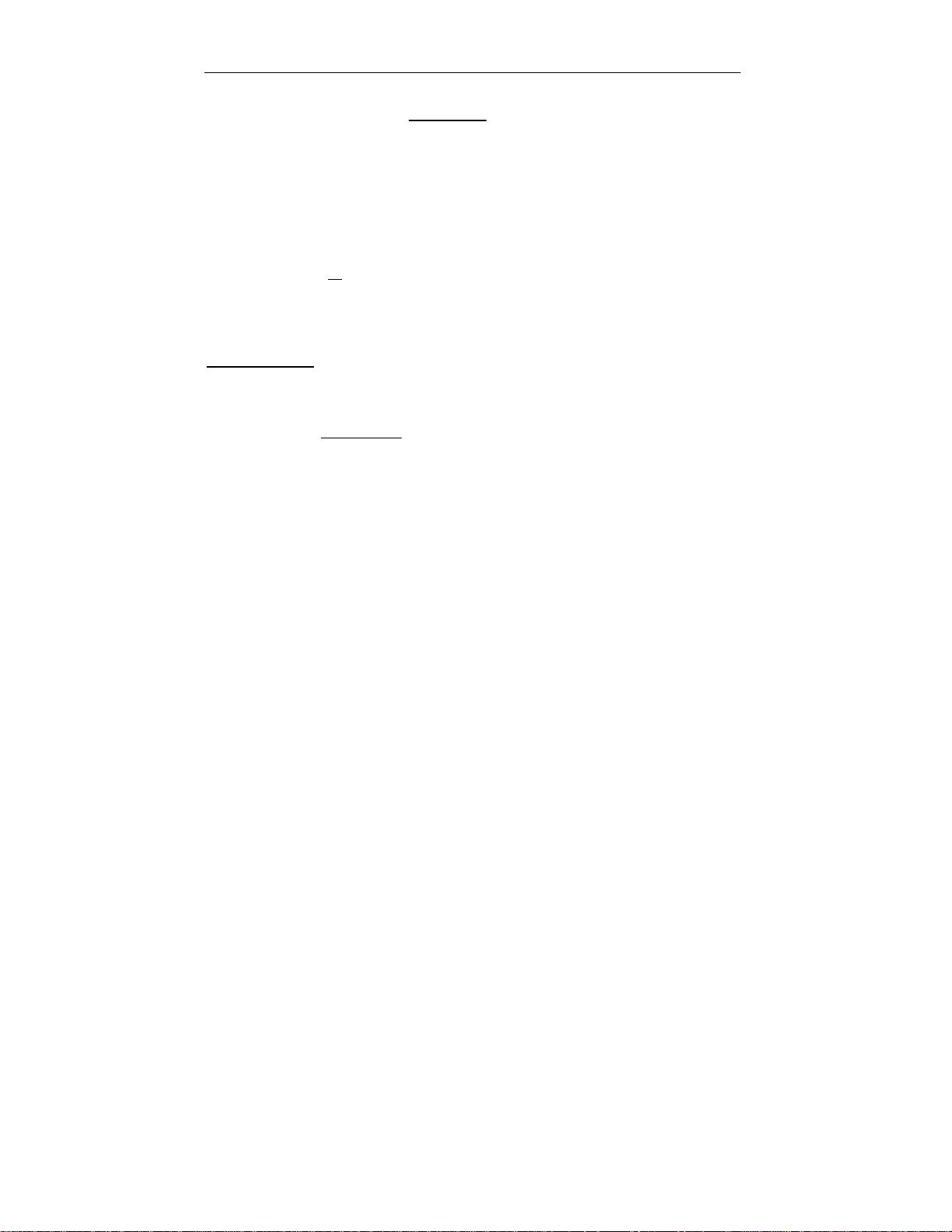
INTRODUCTION
Enclosed is your AT&T VoiceMail Manager 200 for use with AT&T Voice Mail. This
system has been designed to be simple to use; however, you can reach its full potential by
taking a few moments to read this User’s Guide
The AT&T VoiceMail Manager 200 (VM200) is a multi-function product for use with AT&T
VoiceMail and Caller ID, available from AT&T Consumer Services. The VM200 alerts
you when you have new AT&T VoiceMail messages with a visible blinking red light as
well as an audible message that is heard when any phone on your telephone line is
picked up.
When you receive a call, the VM200 displays who is calling and you may listen ‘live’
to a message being left on your AT&T VoiceMail using AT&T Message Screening.
Returning calls and accessing your AT&T VoiceMail employs one-touch simplicity.
In order to utilize all
following products from AT&T Local Services:
☎ AT&T VoiceMail Plus
☎ Caller Identification (Caller ID); and
☎ 3-Way Calling (Included with AT&T VoiceMail Plus)
What’s Included
(Please contact AT&T Consumer Services 1-800-288-2747 if any of these items are missi ng or
damaged.)
.
the features of the VM200, you must first subscribe to the
☎ One AT&T VoiceMail Manager 200 unit (VM200)
☎ One telephone cord
☎ One AC power adapter
☎ This User’s Guide
☎ AT&T VoiceMail User Guide
1
Page 5
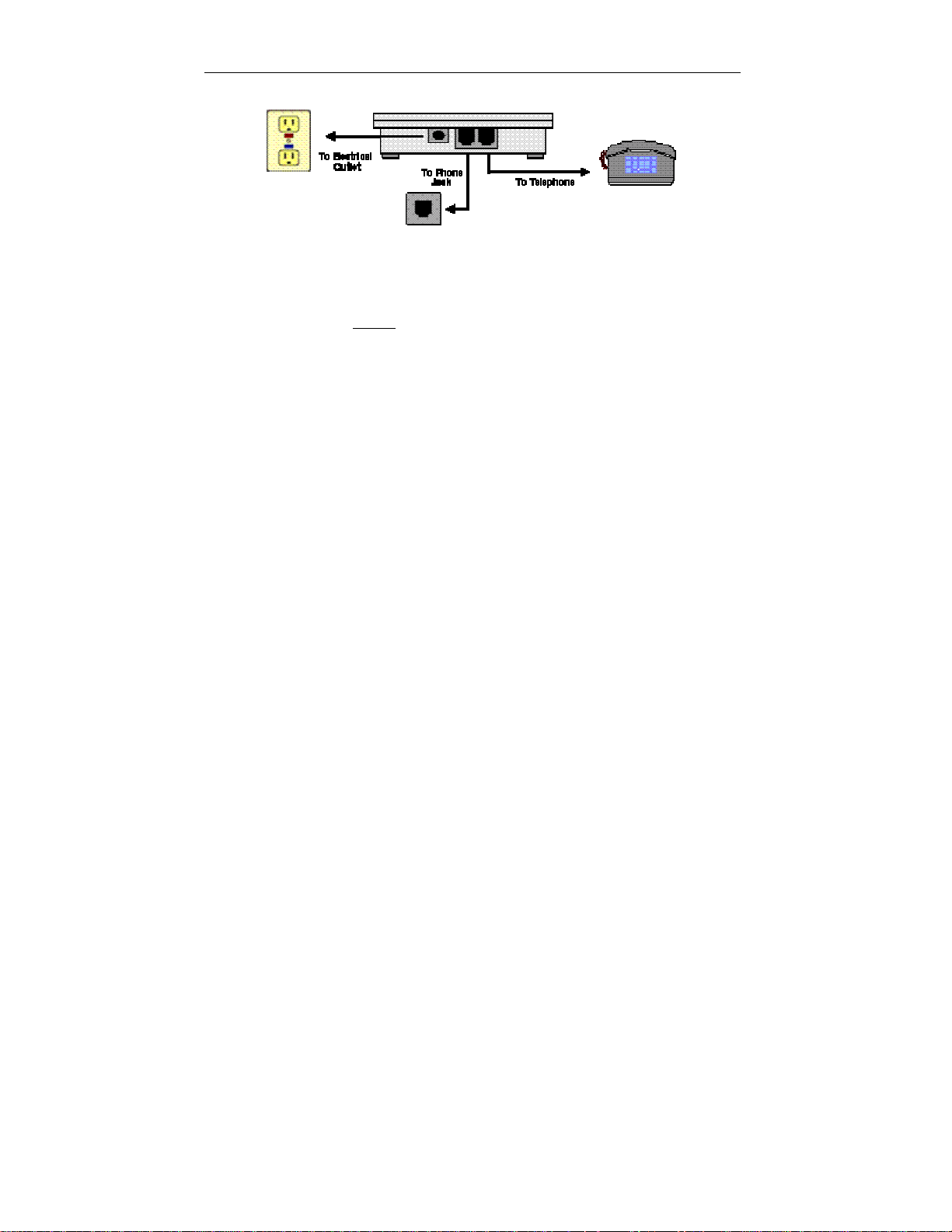
FIGURE 1 – MAKING THE CONNECTIONS
Refer to the following diagram and directions to connect your VM200.
1. Select the telephone you wish to use - this should be located near an electrical
outlet that is easily accessible. (Make sure your telephone is properly connected
to a phone jack by a phone cord in good condition.)
2. Unplug the phone cord from your telephone (leave it plugged in to the wall jack),
and then plug it into the port on the AT&T VoiceMail Manager 200 labeled LINE.
(Labeling is on the bottom
3. Using the phone cord provided, connect your telephone to the AT&T VoiceMail
Manager 200 using the port labeled TEL.
4. Plug the AC adapter into the electrical outlet and then connect it to the VM200 by
plugging the rounded end of the adapter cord into the round power port on the
VM200. Wait approximately 15 seconds for the unit to initialize (See page 3 for
error messages). After initializing, the VM200 will check for AT&T VoiceMail
messages by dialing a toll-free number. If there are messages in your mailbox,
the red V-MAIL light will begin to flash within approximately one minute.
of the unit.)
2
Page 6
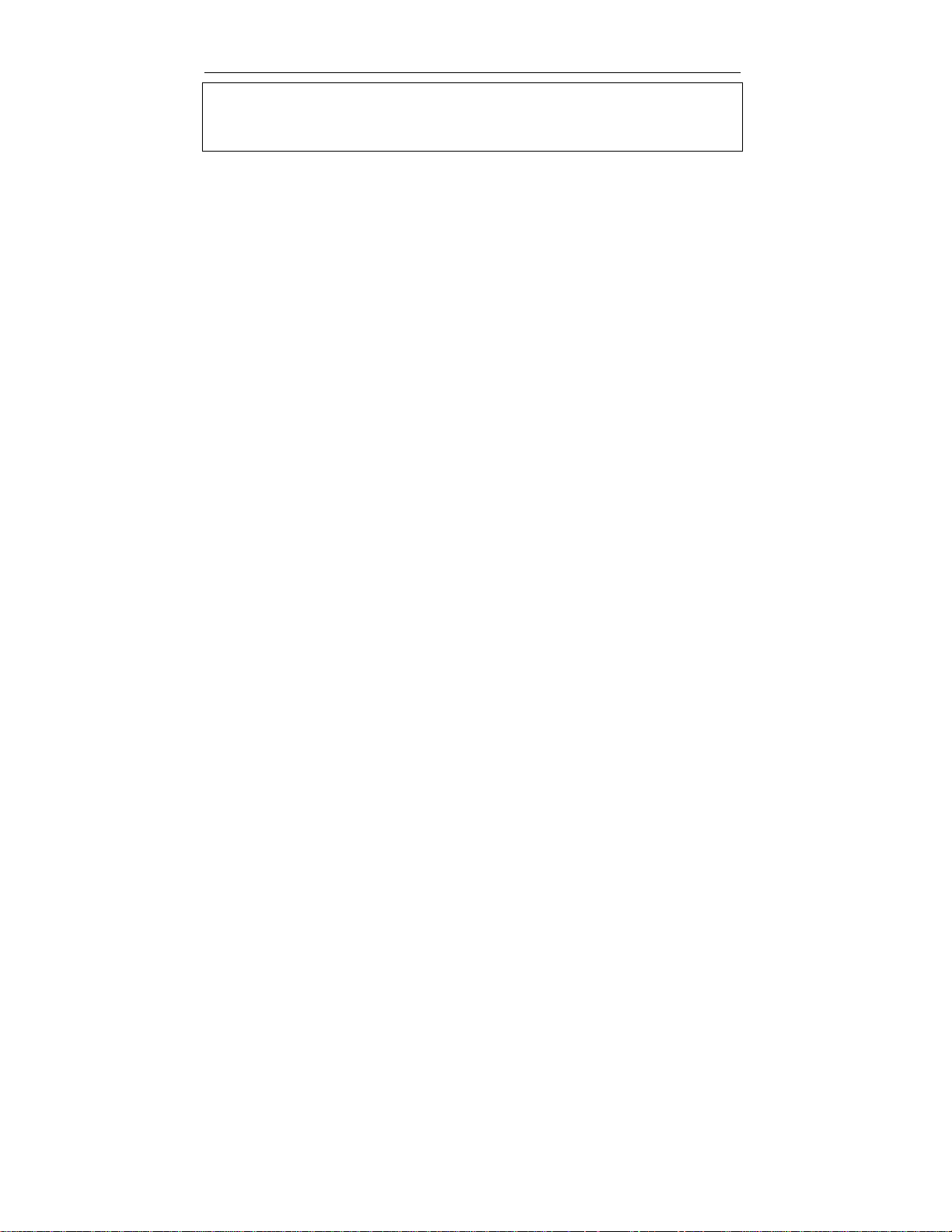
INITIALIZATION ERROR MESS AGES
Once you have completed all the connections successfully, the indicator lights on the
upper right-hand corner of the AT&T VoiceMail Manager 200 should flash once, and
the display will show INITIALIZING – PLEASE WAIT. The AT&T VoiceMail Manager
200 will run through a brief initialization process and then display NO CALLS.
During initialization, the AT&T VoiceMail Manager 200 may display one of several
error messages:
☎ PLUG IN THE PHONE LINE – This message will be displayed if the initialization
fails because the AT&T VoiceMail Manager 200 cannot detect a phone line
connected to it. Check your connections and make sure the line is free.
☎ SWAP PHONE AND LINE – This message will be displayed if the initialization
fails because the line from the wall jack is connected to the wrong ports on the
AT&T VoiceMail Manager 200. Disconnect the power cord and make sure the
lines are connected to the proper ports. Reconnect the power to restart the
initialization.
☎ NO DIAL TONE – This message will be displayed if the initialization fails
because the AT&T VoiceMail Manager 200 cannot detect a dial tone. Check
your connections and make sure the telephone line is free.
3
Page 7
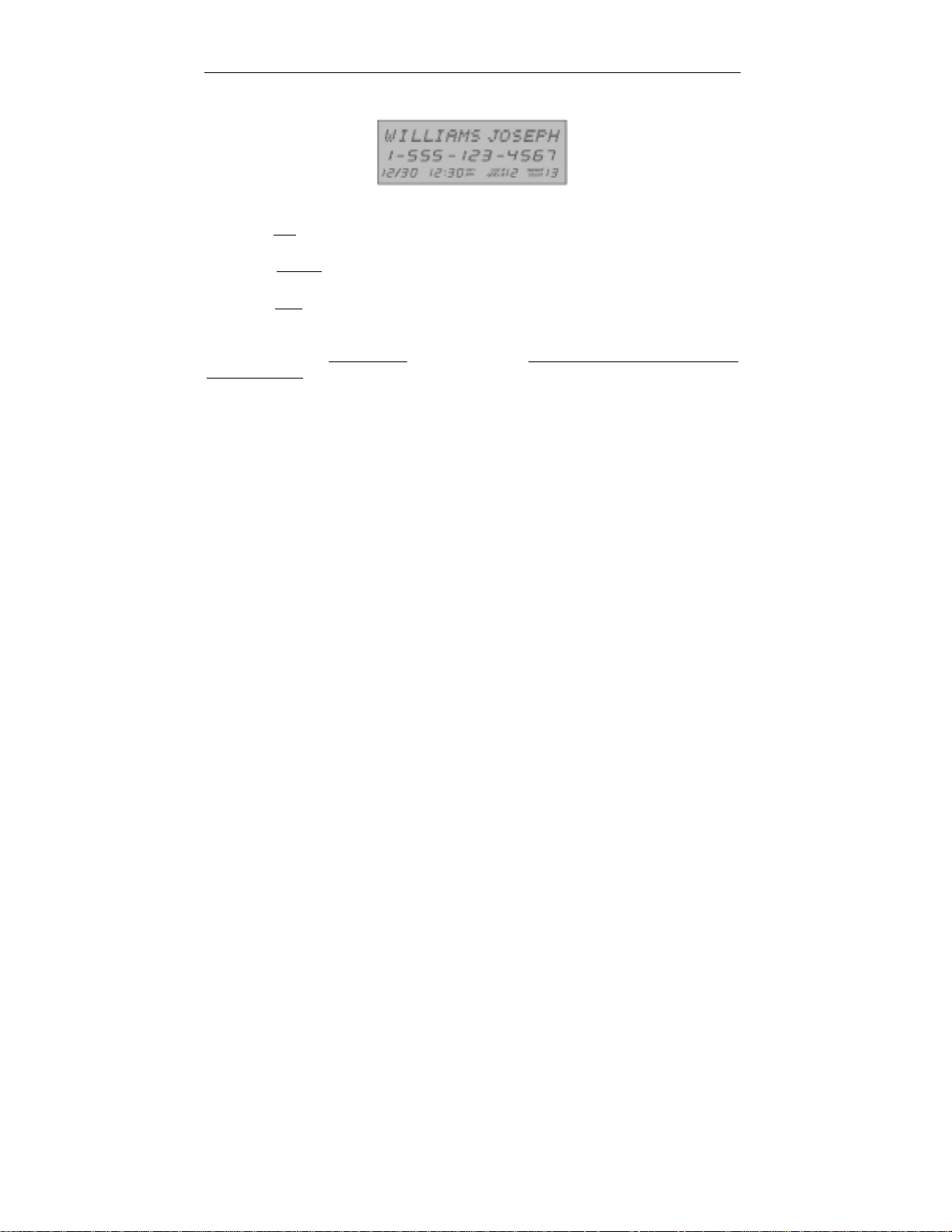
THE DISPLAY
The AT&T VoiceMail Manager 200 will display and then store information about your
incoming calls. Note, in some areas complete information may not be available.
FIGURE 2: THE DISPLAY
☎ The first line will show the name of the person calling you, (i.e., the name of the
person to whom that telephone number is listed).
☎ The second line will be the actual telephone number from which the call is
being made.
☎ The third line will display the date and time of the call, the number of the call,
and the repeat count value of the call.
To maximize the use of the available AT&T VoiceMail Manager 200 Calls directory
memory, there is a repeat count
the same caller. When a new call is received having the same phone number as an
existing unreviewed entry, the AT&T VoiceMail Manager 200 increases the repeat
count by one.
In the example above, Joseph Williams called from 1-555-123-4567, on December 30
at 12:30 PM. This is the 12
original call and 13 repeats. (The time and date of the call are sent to the AT&T
VoiceMail Manager 200 by your telephone company's system.)
feature that tracks the number of calls received from
th
call in the Call Log, and Joseph has called 14 times - 1
4
Page 8
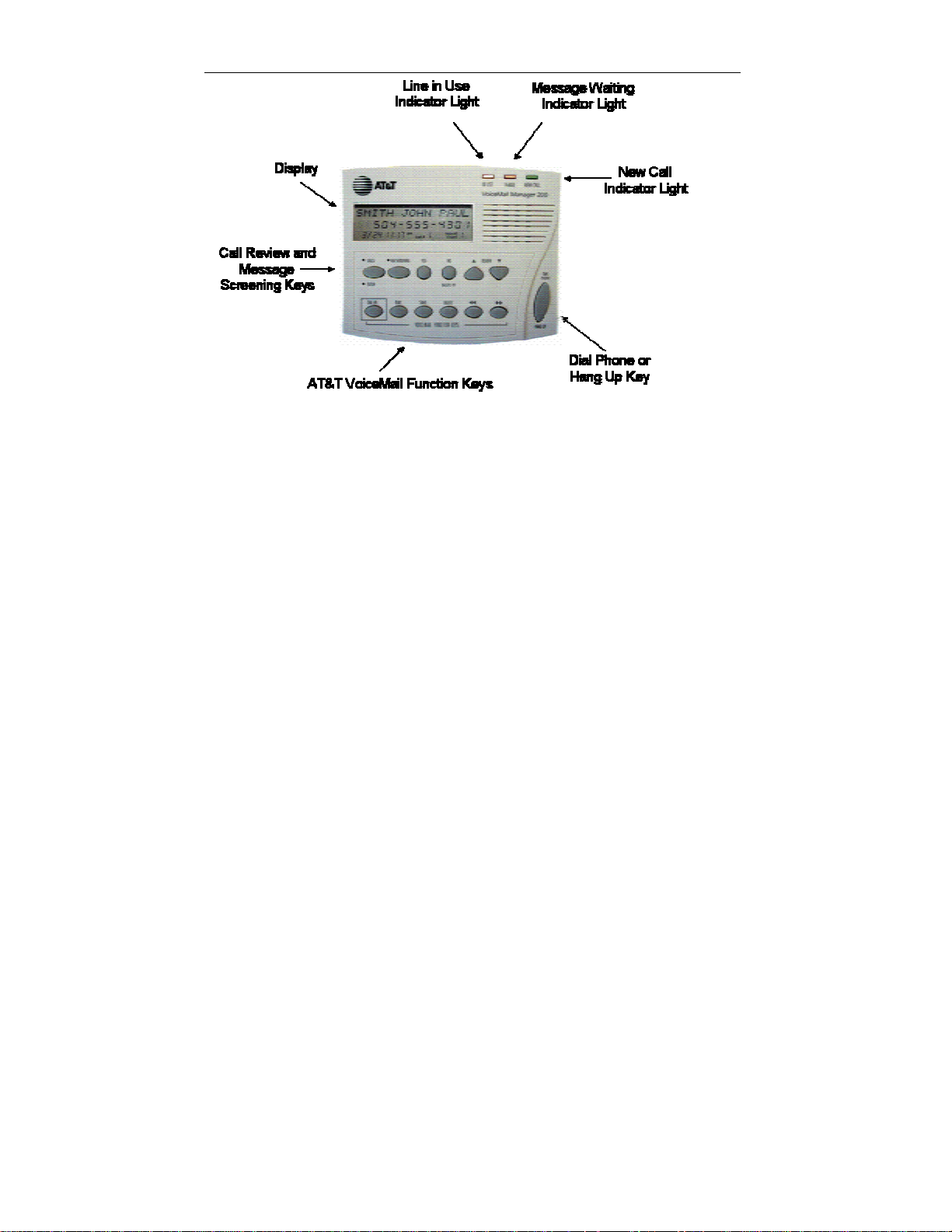
FIGURE 3 - AT&T VOICEMAIL MANAGER 200 UNIT
5
Page 9
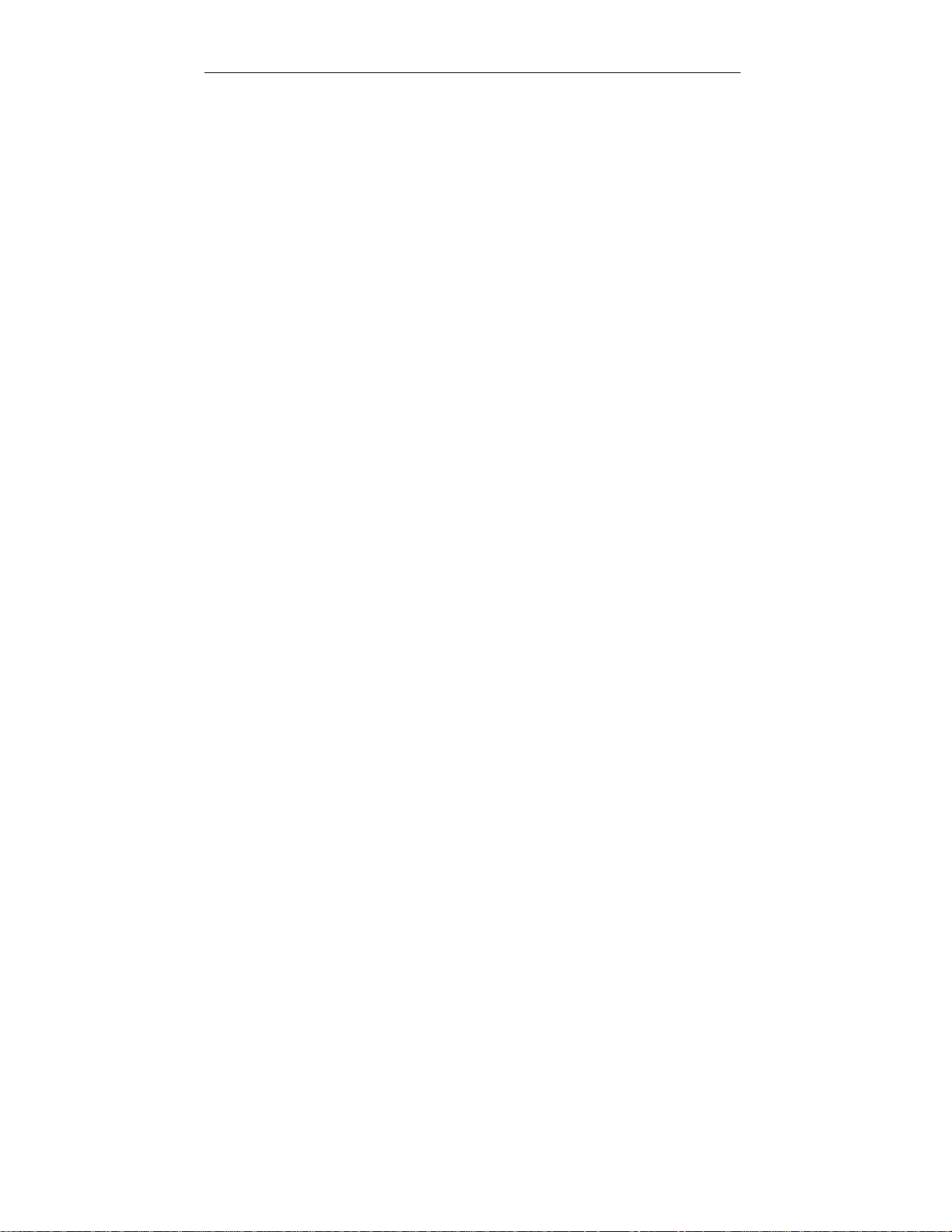
AT&T VOICEMAIL MANAGER 200 OVERVIEW
As you read this User’s Guide, refer to your AT&T VoiceMail Manager 200 unit and
Figure 3 on page 5 to help you identify the various features and keys.
☎ The D
☎ The amber IN USE INDICATOR LIGHT steadily illuminates when the telephone
☎ The red V-M
☎ The green N
☎ The D
The AT&T V
the appropriate sections of this Guide.
ISPLAY shows information about your calls and will scroll questions during
Set Up.
connected to your AT&T VoiceMail Manager 200, or another extension on the
same line, is in use.
AIL INDICATOR LIGHT flashes to alert you when you have received a
new message on your AT&T VoiceMail.
EW CALL INDICATOR LIGHT steadily illuminates to alert you when
someone has called even if they didn’t leave a message. This light will flash
when a call is being screened.
IAL PHONE or HANG UP KEY is used to speed dial numbers from your Call
Log.
OICEMAIL, CALL REVIEW AND DIALING Keys are discussed in more detail in
6
Page 10
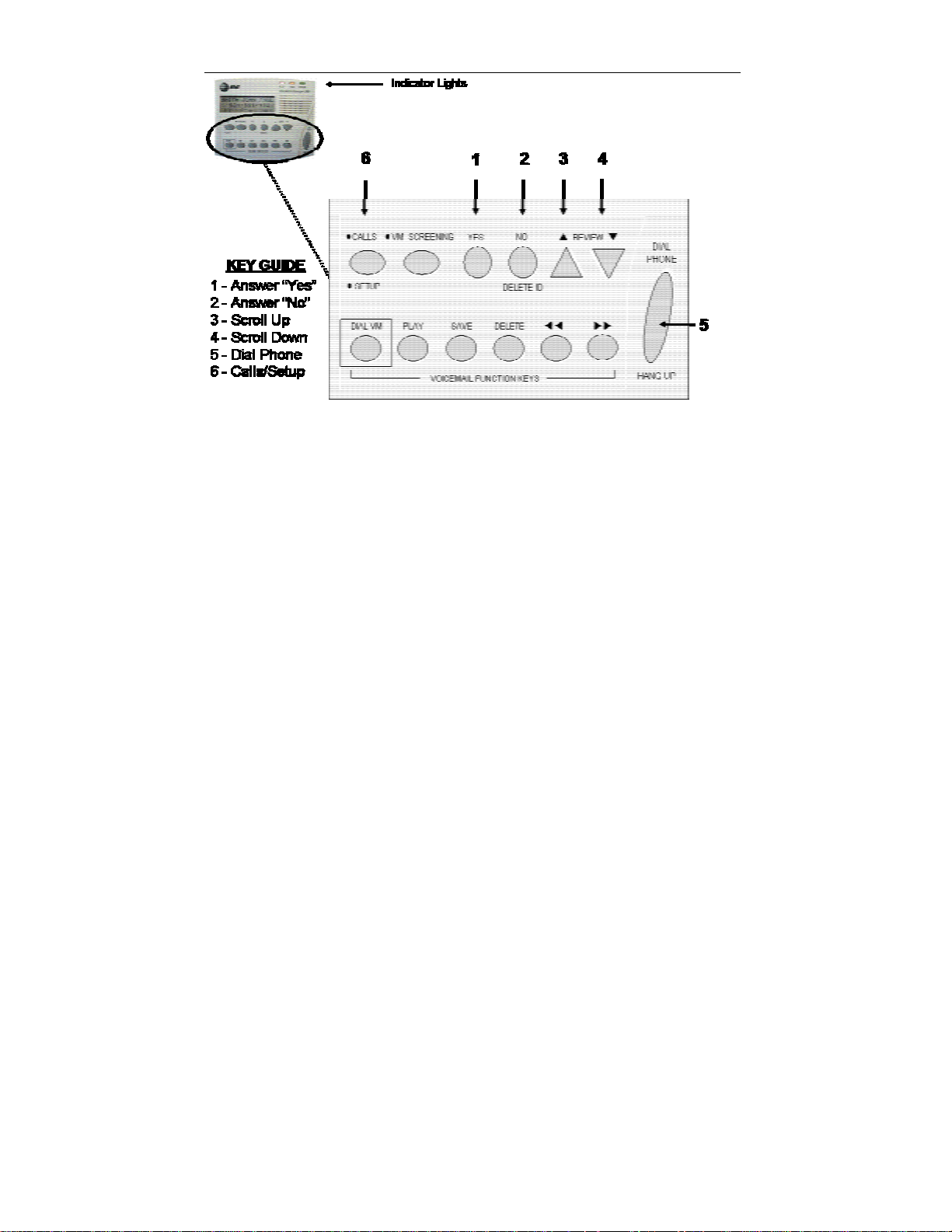
FIGURE 4 – AT&T VOICEMAIL MANAGER 200 SET UP KEYS
Familiarize yourself with the Set Up Keys of your VM200.
7
Page 11
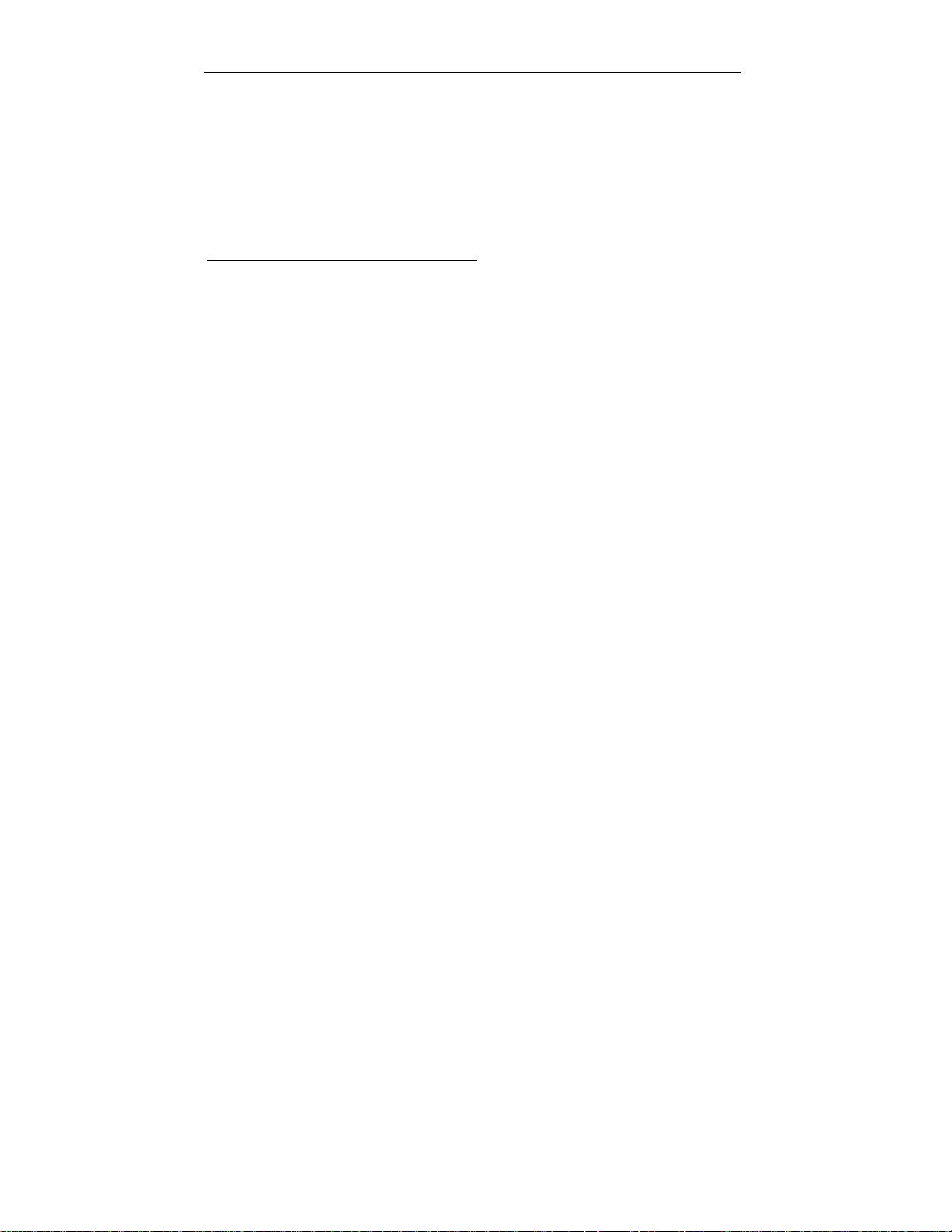
USING THE SET UP KEYS
The Set Up keys are used to enter data and answer questions during the
configuration of your AT&T VoiceMail Manager 200 (Refer figure 4 on page 7).
☎ YES (1) - Answers YES to a question.
☎ NO (2) - Answers NO to a question.
☎ REVIEW ▲▲▲▲ (3) – Used to enter data. Also, scrolls through the Call Log starting
with the oldest received call, and moving towards the most recent call. Used to
increase display contrast.
☎ REVIEW ▼▼▼▼ (4) – Used to enter data. Also, scrolls through the Call Log starting
with the newest received call, and moving towards the oldest call. Used to
decrease display contrast.
Using the Review Keys to Enter Data
During Set Up, the REVIEW Keys are used to enter numbers for area codes and
password. Press the ▲▲▲▲ key to increase numbers and the ▼▼▼▼ key to decrease
numbers. When the desired number is reached, press YES to set, and then enter the
next number. After the last number has been set, the AT&T VoiceMail Manager 200
will ask IS THIS CORRECT? YES/NO. Press NO if you made a mistake, press YES
if the number is correct.
☎ DIAL PHONE/HANG UP (5) – (far right: inactive during initialization) Press this
key to speed dial a number from the Call Log (This key is also used to hang
up).
☎ SETUP (6) – Use this key to enter the Set-Up mode of your AT&T VoiceMail
200.
8
Page 12

SET UP QUESTIONS
Press the SETUP key to enter the setup mode. The AT&T VoiceMail Manager 200
will scroll questions in the display. Use the YES, NO, and REVIEW keys to respond
appropriately to each question.
SELECT LANGUAGE? YES/NO
1. Press NO, to keep English as the default language and move on to the next
question.
2. If you wish to select the alternate language (Spanish), press YES.
3. Although English is the default language, you will be asked, ENGLISH?
YES/NO. Press NO to select the alternate language (Spanish).
4. You will be asked, ESPANOL? SI/NO. Press YES to select Spanish.
If you decide you do not want to select Spanish after all, press NO, and you will be asked again,
ENGLISH? YES/NO. Press YES and you will retain English.
SET CONTRAST? YES/NO
1. Press NO to move on to next question. Press YES to adjust the contrast
level.
2. If you selected YES, the VM200 will prompt you to press the REVIEW keys
(▲ and ▼) to increase or decrease the contrast.
It is recommended that you position yourself so that you are looking at the AT&T VoiceMail
Manager 200 from the angle at which you will most frequently be viewing the Caller ID
information, and then adjust the display. You may further adjust the viewing angle by flipping
open the built-in stand on the bottom of the unit.
9
Page 13

DISABLE NE W ME SSAGE ANN OUN CEME NT? Y ES/NO
☞ If you have new AT&T VoiceMail message and pick up any telephone extension,
the AT&T VoiceMail Manager 200 also plays an audible message “New
VoiceMail” over your phone line to alert you. You may disable this message if you
prefer.
ENABLE VOICE MESSAGE ALERT? YES/NO
☞ If you have a new AT&T VoiceMail message you have the option of making the
AT&T VoiceMail Manager 200 ‘Beep’, through its speaker as well.
SET RINGS FOR MESSAGE SCREENING? YES/NO
☞ The default number of rings is 3. Press YES to change the number of rings.
Press NO to leave the number of rings at 3.
☞ If you pressed YES, then the VoiceMail Manager 200 will display USE ▼ & ▲ TO
SET, PRESS YES WHEN DONE. Use ▼ & ▲ keys to set number of rings the
AT&T VoiceMail Manager 200 will wait before answering the call to start the
screening process.
☞ The number of rings set cannot be more than the number of rings before the call
will be forwarded to AT&T VoiceMail.
SET PASSWORD FOR AT&T VOICEMAIL ACCESS? YES/NO
☞ When you press DIAL VM the AT&T VoiceMail Manager 200 will autodial your
AT&T VoiceMail box so you can retrieve your messages. The AT&T VoiceMail
Manager 200 will then display PICK UP PHONE AND DI AL PASSWORD. If you
want the AT&T VoiceMail Manager 200 to also dial your password then you must
enter your 6 to 10 digit password in this set up process.
10
Page 14

1. If you press NO, you will be prompted to dial your password using your phone
after the AT&T VM200 dials your AT&T VoiceMail box. If you want to have the
AT&T VM 200 automatically dial your AT&T VoiceMail password, press YES.
(If you don't set up your password, you won't be able to listen to or manage your
AT&T VoiceMail messages with the speaker and keys on your AT&T VM200
unit.)
2. If you press YES the AT&T VM 200 will scroll SET MAILBOX PASSWORD.
Using the REVIEW keys (Please refer to page 8), enter your AT&T VoiceMail
password.
☞ If your AT&T VoiceMail Service includes Enhanced Accounts (multiple
mailboxes) then the first digit entered must be the digit corresponding to the
mailbox for this password. The following digits will be the password for that
mailbox. Press YES when finished.
Your AT&T VoiceMail box is configured for Auto Play by default. This Auto Play
feature enables you to press DIAL VM on your AT&T VM200 and then simply listen to
all the messages in your AT&T VoiceMail box at once without prompting - just like
using an answering machine. If the Auto Play feature for your AT&T VoiceMail box
has been deactivated, you may reactivate it by accessing your AT&T VoiceMail box
by pressing DIAL VM. After your password has been entered you will be in the AT&T
VoiceMail system's Main Menu. Press 4, 2, and 6 to get to the Auto Play feature.
Follow the system instructions to turn Auto Play "ON."
SET UP DI ALIN G? YES/ NO
To enable you to speed dial telephone numbers from the Call Log, the AT&T VM200
must know how many digits you dial to reach a local telephone number.
11
Page 15

☞ In some areas, telephone users dial 10 digits (Area Code + Seven-Digit Number)
to make a local telephone call. In other areas, they must dial 11 digits (1 + Area
Code + Seven Digit Number).
Press YES to set up dialing. Press NO to move onto the next question.
1. If you pressed YES, the AT&T VoiceMail Manager 200 will ask, DO YOU DIAL 7
DIGITS FOR LOCAL CALLS? YES/NO.
a) If you dial only
VoiceMail Manager 200 will ask you to enter your area code. Use the
REVIEW keys to enter your area code.
b) If you must dial more
2. If you answered NO to #1 above, the AT&T VoiceMail Manager 200 will ask, DO
YOU DIAL 10 DIGITS FOR LOCAL CALL? YES/NO.
a) If you dial 10-digit phone numbers for local calls, press YES, and the AT&T
VoiceMail Manager 200 will ask, ENTER AREA CODE FOR 10 DIGIT
DIALING. Enter the area code, using the REVIEW keys. After you have
entered that area code the AT&T VoiceMail Manager 200 will ask, ARE
THERE MORE AREA CODES FOR 10 DIGIT DIALING? YES/NO. If you
must dial 10-digit numbers for local
YES, and you can enter additional area codes the same way you entered the
first one. Press NO to move on to the next question.
☎ If you do not dial 10-digit numbers (area code + phone number) for local calls,
press NO.
seven numbers to make a local call, press YES and the AT&T
than seven (7) numbers to make a local call, press NO.
calls that have other area codes, press
12
Page 16

3. If you answered NO to both #1 and #2 above, the AT&T VoiceMail Manager 200
will ask, DO YOU DIAL 1 + 10 FOR ALL CALLS? YES/NO. If you must dial a ‘1’
before all
200 will return to #1 above. You must
this section if you want to set up dialing.
of your calls, press YES. If you answer NO, the AT&T VoiceMail Manager
answer YES to one of the three questions in
Set Advanced Options? Yes/No
Press NO to skip advanced options and exit Set Up mode. Press YES to set
advanced options.
1. The AT&T VoiceMail Manager 200 will ask TURN ON CALL WAITING CALLER
ID? YES/NO. If you are using a telephone that has Call Waiting Caller ID
capability, then press NO. If you don’t
you subscribe to Call Waiting Caller ID service, press YES.
2. The AT&T VoiceMail Manager 200 will next ask CLEAR ALL SETUP VALUES?
YES/NO. Press YES to erase any Set Up entries you have made and retain the
system defaults. If you press YES, the AT&T VoiceMail Manager 200 will ask
you to confirm. Press YES to confirm. Press NO to leave your entries
unchanged.
Once you have completed the Set Up procedures, you are ready to use the features
of your new AT&T VoiceMail Manager 200. Please completely read through each
section of this User’s Guide prior to using each feature, as this will help you to
operate your unit.
have a telephone with this capability and
13
Page 17

CUSTOMIZING THE AT&T VOICEMAIL MANAGER 200
You may use the default settings or you may customize the settings for your AT&T
VoiceMail Manager 200. Customizing your settings allows you to:
☎ Select English or Spanish as the display language.
☎ Adjust display contrast for optimal viewing.
☎ Disable/Enable New Message Announcement. (The default setting for the New
Message Announcement is ON. If you have an AT&T VoiceMail message and
you pick up the handset of your telephone, an audible “New VoiceMail” will
alert you.)
☎ Enable/Disable Voice Message Alert. (The default setting for the Voice
Message Alert is OFF. You can turn the alert on so that the VM200 will
“Beep” when you have a new AT&T VoiceMail message.)
☎ Change the number of rings before the AT&T Message Screening feature is
activated. (The default number of rings is 3)
☎ Configure the VM200 to automatically enter your password for AT&T VoiceMail
access. (This will allow you to use the speaker and the AT&T VoiceMail
Function Keys on the VM200 to review your AT&T VoiceMail messages.)
☎ Configure area codes for speed-dialing 7- and 10-digit local calls. Note: If you
do not configure area codes for local calls, all calls made using the speed dial
will be dialed as 1+(area code)+(7 digits).
14
Page 18

FIGURE 5 –AT&T MESSAGE SCREENING KEYS
15
Page 19

USING THE AT&T MESSAGE SCREENING FEATURE
☞ Refer to Figure 5 on Page 15.
The AT&T Message Screening feature of the VM200 was activated during power up.
When AT&T Message Screening is activated, the light next to the VM
(Key 2 on Figure 5) should be illuminated. If you wish to deactivate AT&T Message
Screening, simply press the VM
AT&T Message Screening, press the VM SCREEN key, and the light will come back
on.
The VM200 is able to screen your incoming calls by using Three-Way Calling and
AT&T VoiceMail. Working in conjunction with these two services, the VM200’s built-in
speaker allows you to listen to callers while they leave you an AT&T VoiceMail
message. Caller Identification information will also be displayed at this time. This
information will automatically be added to your calls list as discussed in Viewing
Calls/Caller Identification, section.
While screening a message, If you wish to adjust the volume of the speaker, use the
REVIEW
volume.
☞ While you are screening a message, if you decide you want to speak to the
keys. The ▲ key will increase the volume, and the ▼ key will decrease the
caller, simply pick up the handset of your telephone and you will
automatically be connected.
SCREEN key and the light will go off. To reactivate
SCREEN key
16
Page 20

FIGURE 6 – THE AT&T VOICEMAIL MANAGER ACCESS KEYS
17
Page 21

RETRIEVE MESSAGES WITH THE AT&T VOICEMAIL MANAGER 200
Without picking up your telephone, you can use the AT&T VoiceMail Manager 200 to
speed dial your AT&T VoiceMail box (Refer to Figure 6 on page 17).
☞ You must subscribe to AT&T VoiceMail for this function to work.
When you have a voice message, the red MESSAGE WAITING light will flash and
the display will read MESSAGE WAITING.
To retrieve your messages press the DIAL VM key. The AT&T VoiceMail Manager
200 will automatically dial your AT&T VoiceMail access number and enter your
password.
Use the convenient PLAY, SAVE, DELETE, ◄◄ (BACK), and ►► (AHEAD) keys
on the AT&T VoiceMail Manager 200 to listen to and manage your messages. When
you are finished listening to your messages, simply press the HANG UP key.
The red Message Waiting light may continue to blink for up to 90 seconds after you
have retrieved your messages.
☞ You may pick up the handset of your telephone attached to the VM200 anytime
during message retrieval and continue reviewing your messages with your
telephone. Picking up the attached telephone handset will disable the VM200.
Simply hang up when you are finished.
18
Page 22

FIGURE 7 –KEYS FOR VIEWING CALLS
19
Page 23

VIEWING CALLS AND CALLER IDENTIFICATION
☞ You must subscribe to Caller ID for this feature to work.
The AT&T VoiceMail Manager 200 will display information about your incoming calls and then
store the information in the Call Log. (Refer to The Display on page 4.)
Incoming Calls
As calls come in to your phone, the AT&T VoiceMail Manager 200 will automatically enter the
Calls mode. The light next to the CALLS key and the green NEW CALL light will both
illuminate.
The Caller ID information will be displayed for 30 seconds after it is received. The unit will then
display the Call Timer for the duration of the call (if it is answered), or it will revert to Calls
mode if the call is not answered. If you are on a Primary call and you do not answer the Call
Waiting call, the AT&T VoiceMail Manager 200 will display the call information for 30 seconds
and then revert to the Call Timer for the Primary call.
There may be times when information about an incoming call is not available. This does not
indicate a problem with your AT&T VoiceMail Manager 200. Some messages you might see in
the display include:
☎ PRIVATE
☎ UNAVAILABLE
☞ You may answer an incoming call at any time by picking up the handset of the
telephone connected to your AT&T VoiceMail Manager 200.
20
Page 24

Stored Calls
The AT&T VoiceMail Manager 200 keeps a record of your calls, even if the caller
didn’t leave a message. The AT&T VoiceMail Manager 200 can store up to 97 calls in
the Call Log. Calls remain stored in memory until you delete them. The VM200 can
store up to 97 calls in the Call Log. When the Call Log is full, the oldest call will
automatically be deleted from the Call Log memory.
is any call stored in the memory of the AT&T VoiceMail Manager 200. A New
A Call
Call is a call that you have received but have not yet reviewed on your AT&T
VoiceMail Manager 200. The green indicator light will steadily illuminate when you
have received a new call, and will turn off after you have reviewed your Call Log.
Use the REVIEW keys (▲ and ▼) to look at your Call Log, which will include both
New Calls and any previous Calls that you have not yet deleted from memory.
The REVIEW ▲ key scrolls through the Call Log starting with the oldest received call
and moving towards the most recent call. The REVIEW ▼ key starts with the newest
and moves towards the oldest.
To delete a single call from the Call Log, use the REVIEW keys to locate the call you
wish to delete. Use the DELETE key to erase the selected call. Press YES to
confirm.
To delete all of the calls in the Call Log, use the REVIEW key to move through the
Call Log until the END OF CALL LIST message appears. Press the DELETE key.
Press YES to confirm.
21
Page 25

AT&T VOICEMAIL MANAGER 200 USEFUL INFORMATION
Below you can find useful information while using your AT&T VoiceMail Manager
200.
1. AT&T Message Screening is activated by pressing the VM SCREENING key.
(The green light next to the VM SCREENING key will illuminate.) The VM200
will answer incoming calls after the 3
your AT&T VoiceMail box, allowing you to listen as the caller leaves a message.
If you wish to speak to the caller, you may simply pick up the handset of your
telephone while the caller is leaving the message. To turn the AT&T Message
Screening off, press the VM SCREENING key and the VM SCREENING light
will turn off.
2. You can retrieve your AT&T VoiceMail messages by pressing the DIAL VM key;
however, you will need to pick up the handset of the attached phone to enter
your password and interact with the AT&T VoiceMail system. (See page 11- to
program your VM200 to enter your password, which will enable you to use the
VM200’s AT&T VOICEMAIL FUNCTION KEYS to manage your messages as
you listen to them through the VM200 speaker.)
If you disconnect your AT&T VoiceMail service please remember to either disable
Message Screening or unplug your AT&T VoiceMail Manager 200. If you don’t do
this, the VM200 will continue to initiate a 3-way-call to the AT&T VoiceMail system
every time a call rolls to your AT&T VoiceMail. This will cause you to be billed for 3-
way calling charges on a pay per-use basis by your local phone company.
rd
ring and then connect the incoming call to
22
Page 26

FIGURE 8 –KEYS FOR MAKING AND RETURNING CALLS
23
Page 27

MAKING AND RETURNING CALLS
☞ Refer to Figure 8 on Page 23.
With the touch of a button, you can speed dial calls from your Call Log (Please refer
to page 12 to set up dialing).
To speed dial a number from your Call Log, first make sure the unit is in the CALLS
mode -the light should be on beside CALLS (1). Use the REVIEW ▲ or REVIEW ▼
(2 or 3) to scroll through the stored numbers until you have found the one you want.
Once the desired number appears on the display, press the DIAL PHONE (4) key.
After you have pressed the DIAL PHONE key and the AT&T VoiceMail Manager 200
has dialed the desired number, you must either pick up the handset of your telephone
or press the speaker button on your own speakerphone to speak to the person you
have called.
The AT&T VoiceMail Manager 200 is not a speakerphone, so you must use your own
telephone to complete your call. The message PICK UP THE PHONE will be
displayed to remind you of this. (Note: You may use the DIAL PHONE/HANG UP (4)
key to hang up).
24
Page 28

OTHER DISPLAY MESSAGES
OUT OF AREA - This message will be displayed when a call comes in from an area
that does not support Caller ID.
## CALLS ## NEW - This message appears when the AT&T VoiceMail Manager 200
has been idle for more than 30 seconds. It indicates that there are ‘##’ of Calls in the
Call Log, and ‘##’ of them are new. For example, if the display shows 12 CALLS 10
NEW, it is indicating you have twelve Calls on the Call Log, ten of which are new (not
yet reviewed). If there are no Calls in the Call list, the display will show NO CALLS.
INITIALIZING – PLEASE WAIT - When the AT&T VoiceMail Manager 200 is
powered on, it runs through a brief initialization process and displays this message.
MM:SS CALL TIME - Indicates that the phone has been in use for “mm” minutes and
“ss” seconds. For example, if the display shows 10:15 Call Time, it is indicating you
have been on the phone with the current call for ten minutes and fifteen seconds.
NO DIAL TONE - This message will be displayed if the initialization fails because the
AT&T VoiceMail Manager 200 cannot detect a dial tone.
25
Page 29

PICK UP THE PHONE - The AT&T VoiceMail Manager is not a speakerphone
device. This message reminds you to pick up the handset of your telephone to
complete a call when you are speed dialing a number from the Call Log.
PLUG IN THE PHONE LINE - This message will be displayed if the initialization fails
because the AT&T VoiceMail Manager 200 cannot detect a phone line connected to
it. Check your connections and make sure the line is free.
PRIVATE -This indicates that the person calling you has requested that the telephone
company block their number from being recognized by any Caller ID unit.
SWAP PHONE AND LINE - This message will be displayed if the initialization fails
because the line from the wall jack and the line to the telephone are connected to the
wrong ports on the AT&T VoiceMail Manager 200. Disconnect the power cord and
swap the lines. Reconnect the power to restart the initialization.
UNAVAILABLE - The call came from an area that does not support Caller ID service.
UNKNOWN NUMBER - When you are reviewing your Calls, this message indicates
that the AT&T VoiceMail Manager 200 was unable to retrieve the telephone number
of the caller. This does not indicate that your AT&T VoiceMail Manager 200 is
damaged.
26
Page 30

TROUBLESHOOTING
If the AT&T VM200 behaves abnormally during use, it may need to be reinitialized.
To reinitialize the AT&T VM200, first remove the power jack from the power plug.
Wait for five seconds then reconnect the power. The AT&T VM200 should
automatically enter the initialization phase.
As when you first connect your AT&T VM200, the indicator lights on the upper righthand corner of the AT&T VM200 should flash once, and the display will show,
INITIALIZING – PLEASE WAIT. After initializing press the SETUP key to enter the
Set Up mode.
1. Once you are in the Set Up mode, Press NO to move through the Set Up
questions until the question, SET ADVANCED OPTIONS? YES/NO appears.
Press YES to set the advanced options.
2. Press NO until the display reads CLEAR ALL SETUP VALUES? YES/NO.
Press YES. Then the AT&T VoiceMail Manager 200 will ask you to confirm.
Press YES to confirm and then press YES, again.
☞ Clearing all Set Up values is an important part of resetting your unit so that it will
function properly.
After clearing all Set Up values, once again disconnect the power supply from the
unit. Wait for five seconds then reconnect the power. The AT&T VoiceMail Manager
200 should once again enter the initialization phase, and then automatically enter the
Set Up mode. As with your initial configuration, proceed with re-answering all of the
Set Up questions (Please refer to page 8).
27
Page 31

Power Loss
Although the AT&T VoiceMail Manager 200 will not function during a power outage,
none of the set up parameters will be lost. Once power has been restored, the AT&T
VoiceMail Manager 200 will reinitialize itself and automatically return to its normal
operating mode.
Not Dialing Correctly When Returning Calls
There may be rare situations when a 1 must be dialed in front of a 7-digit number or
when the same area code may require both 10-digit dialing AND 1+10 digit dialing.
The AT&T VoiceMail Manager 200 may not dial correctly in these situations. In these
isolated cases the user will need to manually dial the desired telephone number.
Calls Are Not Forwarded To AT&T VoiceM ail
If your calls are not being forwarded to your AT&T VoiceMail, please confirm that you
have “Call Forward- Variable” feature. You need to deactivate this feature by keying
73# on your phone. If you still have a problem, please contact your AT&T Consumer
Local Services representative.
Getting Help
If you have difficulty with your AT&T VoiceMail Manager 200, you may call AT&T
Consumer Local Services (1-800-288-2747) representative for assistance or visit us
on the Web www.localhelp.att.net.
28
Page 32

FCC REGULATIONS AND COMPLIANCE ISSUES
PART 15
Some electronic equipment can generate and radiate radio frequency energy that may cause radio and/or television interference
if not installed and used properly. This equipment has been tested and found to comply with the limits for a Class B digital
device, as specified in Part 15 of the FCC rules.
These limits are designed to provide reasonable protection against harmful interference in a residential installation; however,
there is no guarantee that interference will not occur in a particular installation. The user is encouraged to try the following to
correct interference that occurs: When possible, re-orient the receiving radio or television antenna.
• Increase the separation between this equipment and the antenna of the affected device; or
• Connect the equipment to an AC receptacle that is on a different circuit than the affected device.
PART 68
This equipment complies with Part 68 of the FCC regulations. You will find the applicable label on the device. The label
contains the FCC registration number and Ringer Equivalence Number (REN) for this equipment. If requested, provide this
information to the telephone company. The label also provides the jack type used, which for this equipment is type RJ11.
The REN is used to determine the number of devices that may be connected to a particular line. In most areas, the sum of the
RENs should not exceed five (5) for the attached devices to ring properly. To be certain of the number of devices that you may
connect to your line, as determined by the REN, you should contact your local telephone company to determine the maximum
REN allowed for your area.
In the event that this equipment should fail to operate properly, disconnect it from the telephone line and discontinue its use until
it is repaired. Repairs can be made only by the manufacturer.
If any of your telephone equipment causes harm to the telephone network, the telephone company may disconnect your service
temporarily. If this is necessary, you will be notified as soon as possible. If this occurs, you will be informed of your right to file a
complaint with the FCC. Your telephone company may make changes to its facilities equipment, operations, or procedures that
could affect the proper functioning of your equipment. If such changes are to be made, you will be notified.
This equipment may not be used on coin service provided by the telephone company. Connection to party lines is subject to
state tariffs.
29
Page 33

PRODUCT WARRANTY
Notify Technology, the equipment manufacturer, warrants this product against defects in materials and
workmanship for a period of one (1) year from the date of original retail purchase. Except as stated below, if
you return a defective product to us, along with proof of purchase, within such one (1) year period, we will, at
our option, either repair or replace the product with a similar or better product, without charge, or if we cannot
reasonably do so, we will refund your full purchase price. All replaced parts become our property.
Replacement product and parts may be new or used. Our warranty does not apply to damage, malfunctions
or product failures caused by: (1) accident, misuse, or abuse; (2) the repair or modification of our product by
anyone other than us; (3) non-Notify products attached to or used with our product; or (4) any other condition
not arising under normal operating conditions. If the serial number on the product has been altered, removed,
or defaced, the warranty is void.
Warranty service is performed at our facilities in San Jose, California, or such other U.S. facility as we may
designate. You must first obtain a return authorization number by contacting our Technical Support
department at 408-777-7920, option 2. You are responsible for transportation charges to our facility.
THE WARRANTY AND REMEDIES SET FORTH ABOVE ARE EXCLUSIVE AND IN LIEU OF ALL OTHERS,
WHETHER WRITTEN OR ORAL, EXPRESS OR IMPLIED. NOTIFY TECHNOLOGY DISCLAIMS ALL
IMPLIED WARRANTIES, INCLUDING W ITHOUT LIMITATION, W ARRANTIES OF MERCHANTABILITY,
FITNESS FOR A PARTICULAR PURPOSE, AND NON-INFRINGEMENT. No Notify dealer, agent, or
employee is authorized to make any modification, extension, or alteration to this warranty. No written or oral
information or advice given by Notify or any dealer or distributor will create any warranty nor in any way
increase the scope of this warranty. Any implied warranties are limited in duration to ninety (90) days.
These limitation on liability and types of damages apply regardless of the form of any lawsuit or claim you may
bring, whether in tort, contract or otherwise.
Some states do not allow exclusion or limitation of incidental or consequential damages or exclusion of implied
warranties, so the above limitations or exclusions may not apply to you. This warranty gives you specific legal
rights, and you may also have other rights that vary from state to state.
30
Page 34

WALL-MOUNTING YOUR AT&T VOICEMAIL MANAGER 200
To save desk space and facilitate ease of use, your AT&T VoiceMail Manager 200
can be mounted on the wall. Use the template on the following page and two (2) oneinch-long #6 screws.
☞ Select a location that is near your telephone jack and a power outlet. We
recommend a location that enables optimal viewing from the position you will
most frequently be checking the display of your unit. For example, if you will be
reading the display while you are at your desk or using your computer, position
the AT&T VoiceMail Manager 200 so that you can easily see it when you are
seated.
1. Hold the template against the wall where you wish to mount the AT&T
VoiceMail Manager 200, and use a pencil to mark the position of the two
screw holes.
2. Start the screw holes by lightly tapping a nail into your pencil marks.
Remove the nail and insert the screws into the holes. Leave one-eighth of
an inch (1/8”) clearance between the wall and the heads of the screws.
3. Mount the AT&T VoiceMail Manager 200 on the wall by aligning the holes in
the base of the unit (on the bottom near the power and line jacks), with the
screws on the wall. Slide the unit down until it locks into place.
31
Page 35

WALL MOUNTING TEMPLATE
✇ ✇
3.05 Inches
We recommend two (2) one-inch #6 screws for mounting the VM200.
32
Page 36

THIS PAGE INTENTIONALLY LEFT BLANK
33
Page 37

SAFETY PRECAUTIONS
Please review the following Safety Precautions.
☎ Never install telephone wiring during a lightning storm.
☎ Never install telephone jacks in wet locations unless the jack is specifically
designed for wet locations.
☎ Never touch uninsulated telephone wires or terminals unless the telephone line
has been disconnected at the network interface.
☎ Use caution when installing or modifying telephone lines.
☎ Avoid using a telephone (other than a cordless type) during an electrical storm.
There may be a remote risk of electric shock from lightning.
☎ Do not use the telephone to report a gas leak in the vicinity of the leak.
☎ To reduce the risk of fire or shock hazard, do not expose this product to rain or
moisture.
☎ To reduce the risk of electric shock, do not remove cover or back. There are no
user-serviceable parts inside.
34
Page 38

YOUR NOTES
35
Page 39

YOUR NOTES
36
Page 40

AT&T VOICEMAIL MANAGER 200
05221-050100
37
