Page 1
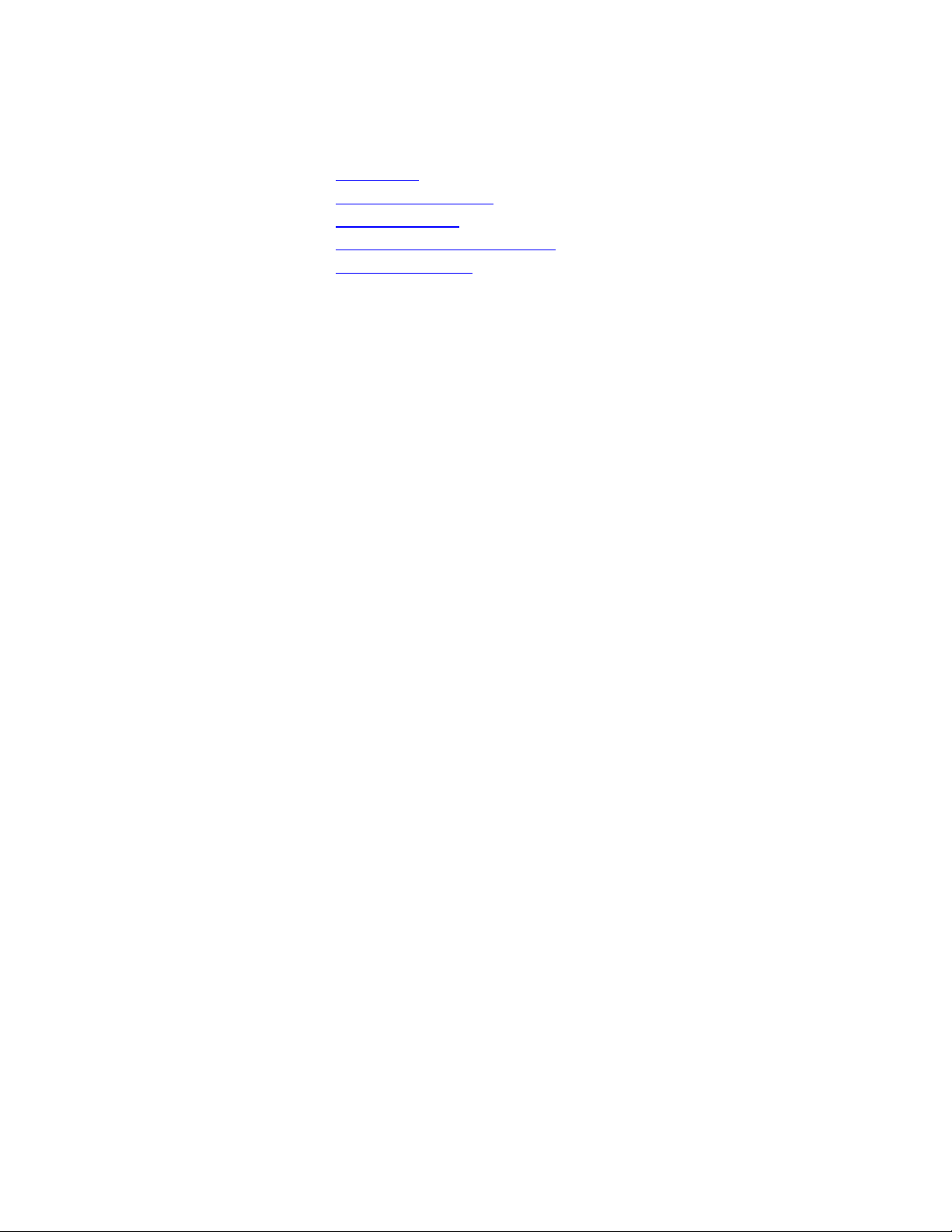
ANSWERING SYSTEM TELEPHONE 1830
• Installation
• Telephone Operation
• Memory Dialing
• Answering System Operation
• Remote Operation
Setting up the system
Follow the steps below to set up your new system before you install on a desk, table or wall.
1. Install the batteries
Open the battery door on the bottom of the unit by pulling on the tabs. Insert the batteries , making sure that
they are oriented.
The batteries are used to save your messages in the event of a power failure.
2. Set the DIAL MODE switch
Set the DIAL MODE switch on the bottom of the system to TT (touch tone) unless you have dial pulse
(rotary) service. If you have dial pulse service, set the DIAL MODE switch to DP.
3. Continue unit installation
To install the unit on a table or desk, turn to “Table Desk Installation.”
To install the unit on a wall, turn to “Wall Installation”.
Dial Mode
This telephone has a selectable push-button dial which will work with either tone or rotary telephone
service. It can be set to work directly with long-distance or certain other services that require tone
signaling, including some tone-activated computer services.
Table /Desk Installation
Follow the steps below to install your new system on a table or desk.
1. Complete Steps 1 though 3 in “Setting Up the System.”
2. Connect the handset cord.
Plug one end of the coiled handset cord into the handset and the other end into the jack on the left side of
the unit
3. Connect the line cord.
Plug one end of the 7-foot telephone line cord into the TEL LINE jack at the back of the unit, and plug the
other end into a modular wall jack.
4. Connect the power cord
Plug the power cord into an electrical outlet that is not controlled by a wall switch.
The Messages Window counts down from 6 to 0, then “0” flashes to indicate that you need to record an
announcement.
Wall Installation
Follow the steps below to install your new system as a wall unit.
Page 2
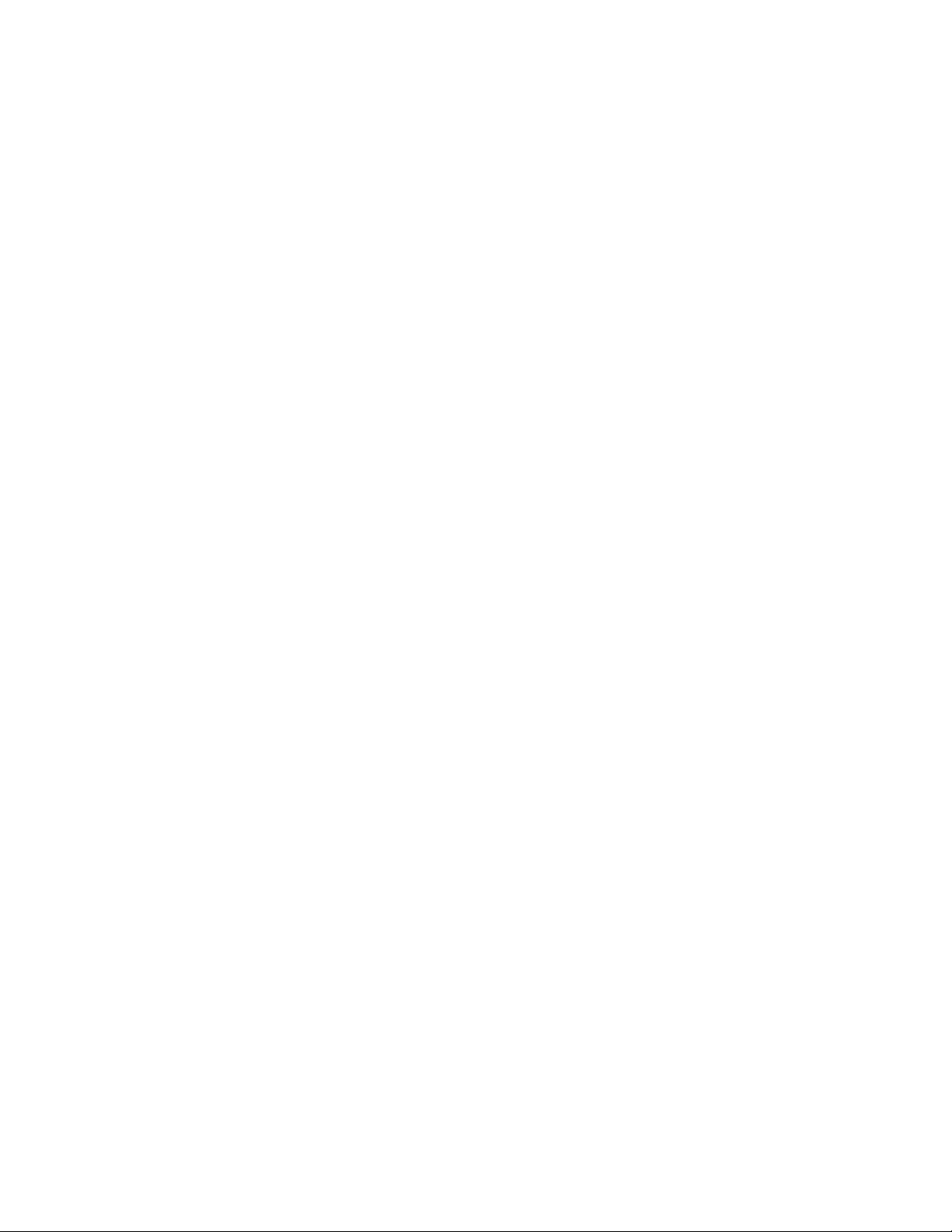
1. Complete Steps 1 though 3 in “ Setting Up the System”
2. Reverse the handse t tab.
To mount the telephone on a wall, you must reverse the handset tab. This tab holds the handset when you
hang up.
While holding down the switchhook, slide the tab up and out of its slot. Turn the tab so that the curved end
is up and insert the tab back into its slot.
3. Reposition the base bracket
a. Turn the unit upside down.
b. Remove the bracket by pressing the movable tabs (with arrows) while lifting off the bracket
c. Turn the bracket around and insert the nonmovable tabs into the slots at the other end of the
unit.
d. Press the movable tabs while lowering them into the slots. The bracket should snap firmly
into place.
1. Connect the line cord to unit.
Plug one end of the 8-inch telephone line cord into the TEL LINE jack at the back of the unit.
2. Place telephone on wall jack
Plug the free end of the line cord into the wall jack mounting studs and pull down unit it holds securely in
place.
6 Connect the handset cord
Plug one end of the coiled handset cord into the jack on the left side of the unit and plug the other end into
the handset.
7. Connect the power cord.
Plug the power cord into an electrical wall outlet that is not controlled by a wall switch.
The Message Window counts down from 6 to 0, then “0” flashes to indicate that you need to record an
announcement.
Telephone Operation
Ringer Volume Control
The RINGER volume control ( on the left side of the unit) allows you to turn the telephone ringer OFF or to
set it to ring at LO or HI volume.
: If the answering system is on, it will answer calls whether the ringer is on or off.
Note
Handset Volume Control
Adjust the handset (receiver) volume control (located on the left side of the unit) for a comfortable listening
level when using the handset.
Speakerphone
The speakerphone lets you place and answer phone calls without lifting up the handset. The VOLUME
control switch for the speakerphone is located on the right side of the unit. Slide it to adjust the volume to a
comfortable listening level.
To place a call using the speakerphone, press SPEAKER, and begin dialing after you hear the dial tone.
The red speaker light is on whenever the speakerphone is being used.
When you finish the call, press SPEAKER aga in to hang up.
Page 3
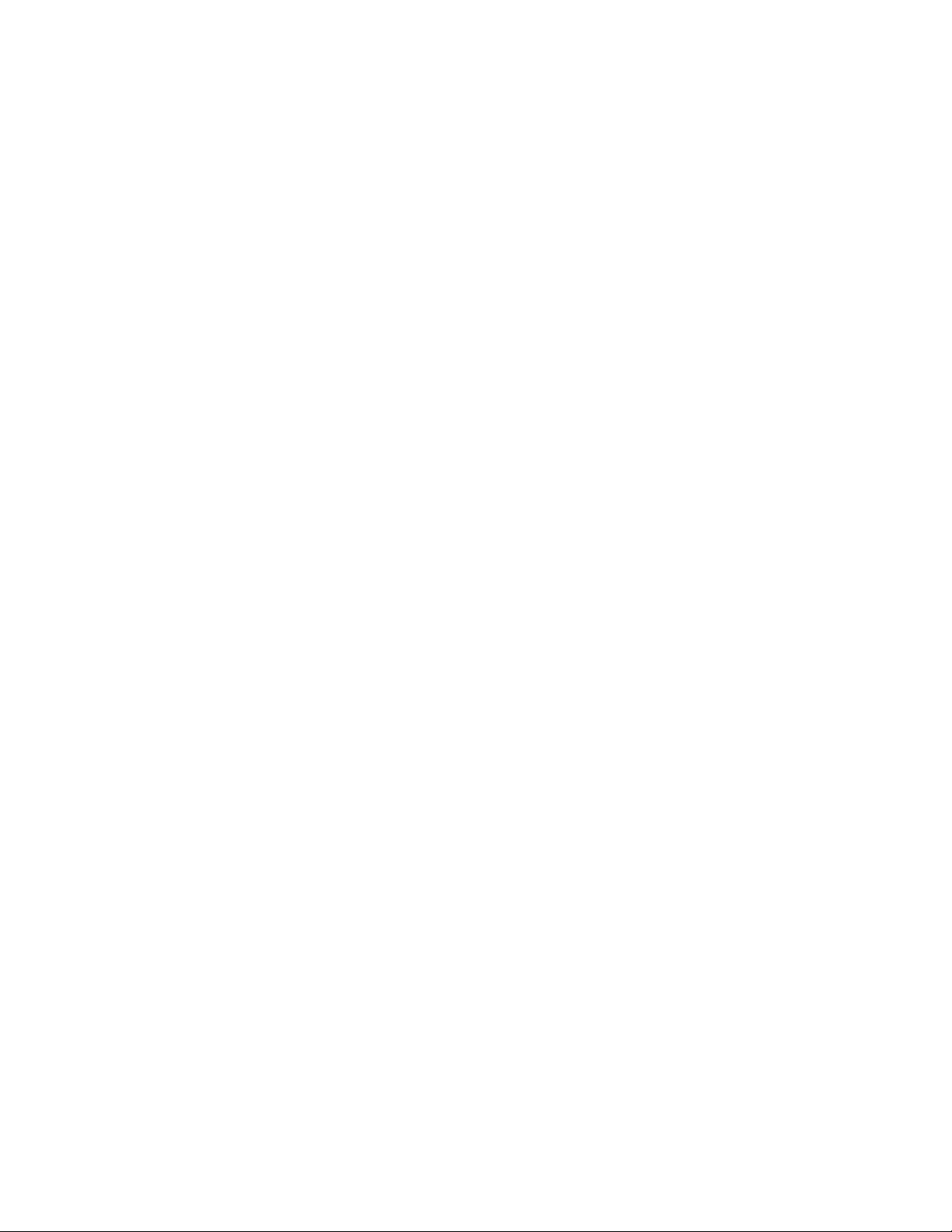
•
If you are using the speakerphone, you can switch to the handset at any time by lifting the handset.
•
If you are using the handset, you can press SPEAKER at any time to activate the speakerphone. The
handset is turned off automatically and you can return it to the base without disconnecting the call.
Redial
The telephone memory stores the last number you dialed ( up to 18 digits). To redial the number lift the
handset or press SPEAKER, then press and release REDIAL.
Note: To erase the redial memory, lift the handset or press SPEAKER, press any digit, then hang up.
Mute
Hold down the MUTE to turn off the microphone of the handset or speakerphone. You will be able to hear
the caller, but the caller will not hear you.
When you release MUTE, your caller will be able to hear you again.
Flash
Press and release FLASH instead of pressing the switchhook to activate services such al Call Waiting or 3Way Calling. You may have to press other buttons before or after FLASH, as explained in custom calling
instructions provided by your local telephone company. FLASH is used only as a substitute for pressing the
switchhook.
Temporary Tone
If you have dial pulse (rotary) service, you can temporarily change to tone dialing during a call by pressing
*TONE.
Example
1. Dial a number with the DIAL MODE switch set to DP.
2. Press and release* Tone. Each number you dial after this will be sent as a touch tone signal.
3. After you hang up, the phone automatically returns to dial pulse service.
:
Memory Dialing
Memory Features
A number will re main stored in memory unless you change it by entering another number.
Capacity
Directory Card
NUMBER, and the numbers (or names) that you want to store in the numbered boxes. Reinstall the card
and the clear plastic cover in the space provided.
: The telephone can store 9 telephone numbers, each up to 18 digits long.
: Remove the directory card. Write in your telephone number where indicated by THIS
Page 4
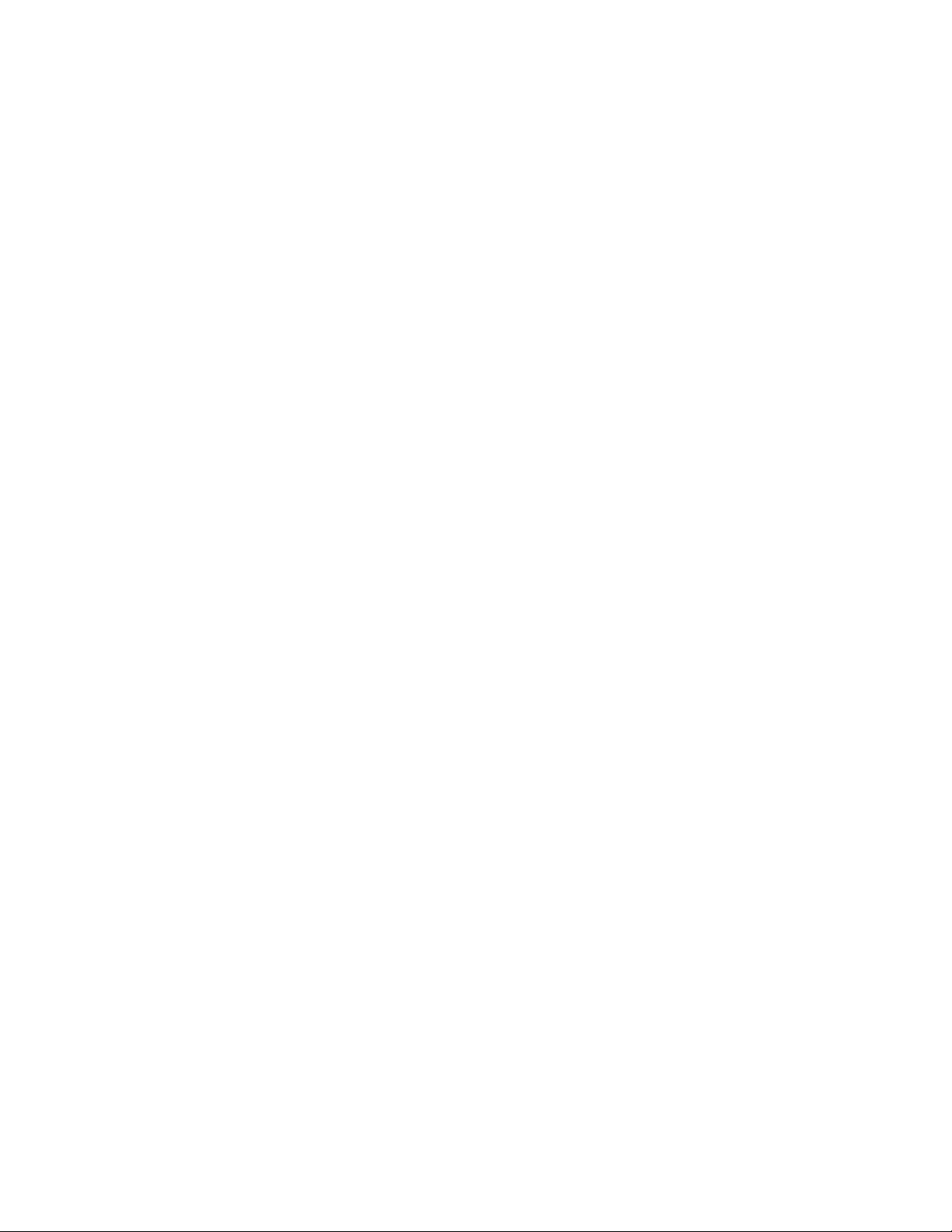
Speed Dialing
memory location key (1-9).
If your system is disconnected from AC power for approximately 15 minutes when there is no battery
power, memory dialing numbers will be lost. To restore them, repeat the steps in “ Storing Numbers.”
: You may choose to store emergency numbers in memory locations. However speed dialing is
Note
provided only as a convenience. AT&T assumes no responsibility for customer reliance on this memory
feature.
Although testing the programming of emergency numbers is not a recommended procedure, if you do make
a call to an emergency number:
•
You must remain on the line and briefly explain the reason for the call before hanging up.
•
Programming / testing of emergency numbers should be performed in the early morning or late evening
(off-peak hours).
: Once a number is stored in memory you can dial it by pressing MEMORY and then the
Storing Numbers
1. Lift the handset or press SPEAKER.
2. Press and release PROGRAM.
3. Enter the telephone number to be stored.
4. Press and release MEMORY.
5. Press and release the memory location (1-9) where the number is to be stored. You cannot use 0, # or *
as memory locations.
6. Hang up, or pr ess SPEAKER.
Repeat the above steps to store another number.
Dialing Stored Numbers
1. Lift the handset or press SPEAKER.
2. Press and release MEMORY.
3. Press and release the memory location (1-9).
Storing Numbers Just Dialed
Whenever you make a telephone call, the number you dialed can be stored in a memory location without
entering the number again.
1. Lift the handset or press SPEAKER.
2. Press and release PROGRAM.
3. Press and release MEMORY.
4. Press and release the memory location (1-9).
5. Hang up or press SPEAKER.
Answering System Operation
Recording Your Announcement
Page 5

Before using your new answering system, you should record the announcement that callers will hear when
the system answers a call. The system will not answer calls unless an announcement is recorded.
1. Prepare your announcement. Example: “Hello. I can’t come to the phone right now. Please leave your
name, telephone number, and a message after the beep. I will return your call as soon as I can. Thank
You.”
: Your announcement can be up to 2 minutes long.
Note
2. Lift the access cover and press and release CHANGE.
The Message Window displays “C”.
3. Press and release ANNC.
The system beeps to indicate that it is recording. Speak toward the microphone in a normal tone of voice,
from about 9 inches away. While you are recording, “-“ flashes in the Message Window.
4. Press STOP when you are finished.
The unit automatically plays back your announcement. If necessary adjust the volume control (on the right
side of the unit).
After your announcement plays back, the number in the Message Window should be on steady. If it is
flashing, follow steps 2 – 4 to re-record your announcement.
Reviewing your Announcement
To review your announcement, press and release ANNC. If necessary, adjust the VOLUME control(on the
right side of the unit).
Changing Your Announcement
To change your announcement, follow the steps under “Recording You Announcement.” The old
announcement is deleted when a new announcement is recorded.
Setting the Clock
The clock records the day and time when each message was received. Before using your new answering
system, set the answering system’s Clock.
To set the day and time:
1. Set the VOLUME control to the middle.
2. Press and release CHANGE. The Message Window displays “C.”
3. Press and release CLOCK. The current day setting is announced (for example, “Sunday”).
4. To change the day setting, hold down FORWARD or REPEAT until the correct day is announced.
Then, release the button.
5. Press and release CLOCK. The current hour is announced (for example, “one AM”.)
6. To change the hours setting, hold down FORWARD or REPEAT until the correct hour is announced.
Then, release the button. Check that the hour is correctly set for AM or PM. If it is not, hold down
FORWARD to advance 12 hours.
7. Press and release CLOCK. The current minutes setting is announced (for example, “oh three”)
8. To change the minutes setting, hold down FORWARD or REPEAT until the correct minutes setting is
announced. Then, release the button.
Page 6

9. Press and release CLOCK. The new day and time are announced. You are done setting the day and
time.
Audible Clock
To hear the clock setting at any time, press and release CLOCK.
Turning the System On/Off
After you have recorded your announcement, the Message Window should be on, indicating that the system
is ready to answer calls. The M essage Window shows the number of messages stored in memory (“0” if no
messages have been received).
If the Message Window is not on, press and release ON/OFF to turn the system on.
If you do not want your system to answer calls, press and release ON/OFF so that the Message Window
turns off.
Answering Calls
When the system answers a call, the caller hears the announcement you recorded, followed by a beep. After
the beep, the system begins recording you caller’s message.
While the system is playing your announcement, the Message Window displays “-“ (steady). While the
system is recording the caller’s message, the Message Window displays “-“ (flashing).
: To conserve memory, messages are limited to a maximum of 2 minutes each. If the caller is still
Note
speaking after 2 minutes, is silent for more than 7 seconds, or if the system’s memory runs out, the system
beeps once and hangs up.
Screening Your Calls
To screen your calls, set the system to answer calls and adjust the VOLUME control so you can hear the
announcement and a caller’s message on the system’s built-in speaker.
If you decide to take a call. Press SPEAKER or lift the handset of any telephone on the same line. The
system will stop recording and reset to answer calls.
: If the announcement does not stop right away, press and release the telephone switchhook or press
Note
STOP.
Ring Select (Toll Saver)
Use the RINGS switch under the access cover to select the number of times the phone rings before the
system answers.
•
Set to 2 if you want the system to answer all calls on the second ring.
•
Set to 4 if you want if you want the system to answer all calls on the fourth ring.
•
Set to TS (Toll Saver) if you want the system to answer on the second ring when the system has new
messages, but on the fourth ring when the system has no new messages.
Page 7

Use Toll Saver if you will be calling from anther location to check for messages.
Suppose that Toll Saver is selected and you call long distance of from a pay phone to check your messages.
If the system has received new messages since the last time you checked your messages, the system answers
after 2 rings. I f you he ar a third ring, you know the system has no new messages. If you hang up after the
third ring, you can avoid paying for the call.
Audible Message Alert
If you want your system to beep once every 10 seconds to notify you when new messages have been
received, set the MSG ALERT switch, located under the access cover, to ON. If you do not want to hear
the beeps, set it to OFF.
Message Window
The Message Window is used to display the number of messages that have been recorded. The Message
Window can count only up to 9. If more than 9 messages are recorded, the display alternates between “9”
and “-“.
The table below summarizes the information provided in the Message Window.
Messages Window What it Means
Off System is off
0 (steady) System is turned on, but no messages have been received
1-9 (steady) Message Window shows current message count.
9 alternates with - More than 9 messages have been recorded.
F (flashing) Memory is full. You must delete messages before new
messages can be recorded.
0-9 flashing No announcement is stored in memory.
- (flashing) An announcement, memo, phone conversation or message is
being recorded.
- (steady) Your announcement is being played.
Counts down from 6 to 0 Digital memory is being formatted. RESET was pressed or
there was an AC power failure with no battery backup.
Messages Volume Control
You can use the message volume control, on the right side of the unit, to adjust the volume of the system’s
speaker. Slide the switch until you find a comfortable volume level.
The VOLUME control does not affect the level of the announcement heard by the callers.
Page 8

Listening to Your Messages
•
To play all messages, press and release PLAY.
•
To play only new messages that have not been played before, hold down PLAY for about 2 seconds
until the system begins playing. (If no new messages have been received, you hear 5 beeps.)
As the system plays each message, the Message Window shows the number of the message. If there are
more than 9 messages, the Message Window displays only the second digit (e.g. 0 for message 10). After
the last message has been played, the system announces “ End of messages.”
The Following options are available during playback:
•
To repeat an entire message, press and release REPEAT.
•
To b ack up to an earlier message, press and release REPEAT until the number of that message is
displayed
•
To repeat part of a message (review), hold down REPEAT for a few seconds, then release it to resume
playing. (The system beeps while the button is held down.)
•
To skip to the next message, press and release FORWARD.
•
To skip part of a message (cue), hold down FORWARD for a few seconds, then release it to resume
playing. (The system beeps while the button is held down.)
•
To pause during a message, press and release STOP. To continue playing the message, press PLAY. If
you do not continue playing messages within 30 seconds, the system automatically advances to the end
of your last message and a nnounces “End of messages.”
Saving Messages
The system saves your messages automatically if you do not delete them.
: The system can save about 9 minutes of messages (up to a to ta l of 50 messages). When memory is
Note
full, you must delete some or all of the messages before any new messages can be recorded.
Deleting All Messages
If you wish to delete all messages stored in memory, hold down DELETE after listening to all of your
messages. The system beeps once and displays “0” in the Message Window; you can then release the
button.
Note: When you delete all messages, any messages that were stored in memory are erased, whether you
have listened to them or not.
Deleting Selected Messages
To delete only a specific messages, press and release DELETE while the message you want to delete is
being played. The system erases the message corresponding to the number shown in the Message Window,
beeps once, and continues with the next message.
To make sure you are deleting the right message, you can press REPEAT to repeat the message after
listening to it, then press DELETE while this message is playing.
After the system reaches the end of the last message, any messages that were not deleted are renumbered,
and the Message Window shows the total number of messages remaining in memory.
Page 9

Recording a Memo
You can record a memo to be stored by the system as an incoming message. You can then play the memo at
home or from a remote telephone, like any other message. The memo can be up to 2 minutes long.
1. To record a memo, press and release MEMO.
Speak toward the microphone. While you are recording, the Message Window shows “-“ (flashing).
2.To stop recording, press and release STOP.
The system stores the memo with your messages and updates the message count.
To listen to the memo, follow the instructions under “ Listening to Your Messages”
Priority Calling
If you do not want to be disturbed, your system will answer the phone for you. However, if there is a
particular call you would like to receive, inform the caller of Priority Calling.
When the caller enters the Priority Calling code from a touch tone telephone, the system beeps loudly to
alert you to a priority call.
The Priority calling code is set at 30 and cannot be changed.
To use Priority Calling, a caller should:
1. Dial your telephone number.
2. When the announcement begins to play, press and release 3 0.
3. The system beeps 3 times, then pauses. This pattern is repeated until the telephone is picked up. The
beeps are audible to the caller as well as in the home.
If the phone is not answered within 30 seconds, the caller hears 2 beeps. The caller can then press and
release *, and leave a message after the beep.
When Memory is Full
The system can record approximately 9 minutes of messages (including the time for your announcement) or
a maximum of 50 messages. When memory is full or 50 messages have been recorded, “F” flashes in the
Message Window. To make room for more messages, listen to your messages and delete some or all of
them.
When memory is full, the system will answer calls after 10 rings and present 2 beeps instead of your
announcement. See “ Memory Full No Announcement.”
REMOTE OPERATION
Your Remote Access Code
You can use many features of your system when you are away from home. To protect your privacy, most
features can be used only after you enter a Remote Access code.
: To enter your Remote Access code and use other remote features, you must call from a touch tone
Note
telephone.
Page 10

The Remote Access code is preset to 10. This number is printed on the label under the access cover. You
can use the preset code or you can choose one of your own.
You can change this code by calling from a remote location. However, you cannot change this code at
home.
: If Ac power fails and there is no battery installed, or the battery is low on power, the Remote Access
Note
code returns to the factory setting of 10.
Changing your Remote Access Code
1. Dial your telephone number from a touch tone telephone.
2. When the system answers, enter your current Remote Access code. The system announces the number
of messages it has received, then beeps twice.
3. Press and release 9 9. The system beeps once.
4. Enter your new Remote Access code (any number between 10 and 99, except 30 or 50).
•
If valid code number is entered, the system changes the Remote Access code and beeps twice.
•
If an invalid number is entered, or no new number is entered, you hear 5 rapid beeps, followed by 2
beeps. Repeat steps 3 and 4.
Playing Messages
1. Dial your telephone number from a touch tone telephone.
2. When the system answers, enter your Remote Access code.
: To bypass the announcement, enter your Remote Access code as soon as the announcment begins. If
Note
the announcement does not stop, enter the code again.
When the Remote Access code is entered correctly, the system announces the number of messages it has
received then beeps twice. After the beeps, you can:
•
Wait 4 seconds and the system will automatically begin playing all of your messages.
•
Press and release 7 to begin playing all of your messages.
•
Press and release 6 to begin playing only new messages.
If there are no messages, you hear five rapid beeps.
The following options are available while you play your messages:
•
To repeat an entire message, press and release 2 while that message is playing.
•
To repeat part of a message, hold down 2. To resume playing the message, release2.
•
To skip and entire message, press and release5 while that message is playing.
•
To skip part of a message, hold down 5. To resume playing the message, release 5.
•
To interrupt message playback, press and release #. To resume playing messages, press and release 7.
•
To delete only a selected message, press and release 3 while that message is playing. To be sure you
are deleting the right message, you can press 2 to repeat the message and then press 3 when you are
sure that the system is playing the message you want to delete.
Saving Your Messages
To save messages you’ve just heard, simply hang up the telephone. Any new messages will be recorded
after the saved messages.
Page 11

Replaying Your Messages
After all messages have been played and you hear “End of messages” followed by 2 beeps, press and
release 7 to replay the messages.
Deleting All Messages
If you do not want to save any of your messages, press and release 3 3 afte r you listen to all your message s
and hear “End of messages”, the messages are deleted immediately and the system beeps twice.
Recording a Memo
After you listen to your messages, you can record a memo to yourself or other members of the household .
1. After you hear “End of Messages” followed by two beeps, press and release *.
2. Begin speaking after the beep.
3. Press and release # when you are finished.
This memo will be counted as a new message.
Changing Your Announcement
To change your announcement:
1. Dial your telephone number.
2. When the system answers, enter your Remote Access code during or after the announcement.
3. After you hear the 2 beeps, press and release 4 *. The system will beep and begin recording.
4. Speak into the telephone in a normal tone of voice.
5. When you are finished press and release #. The system automatically plays your new announcement.
To listen to your announcement again, press and release 4 1 after the 2 beeps.
Bypassing the Announcement
People who call frequently can press * (on touch tone phones only) when the announcement begins. The
system skips the rest of the announcement, beeps, and begins recording.
Turning Off the System
Use the following procedure to turn off the system:
1. Dial your telephone number.
2. When the system answers, enter your Remote Access code during or after the announcement.
3. After the 2-beep signal, press and release 8 8. The system beeps twice. You can hang up and the
system will not answer incoming calls until you turn it on again.
Turning On the System
If you forget to turn the system on before leaving home, you can turn it on by calling from a touch-tone
telephone. (You do not have to enter your Remote Access code to use the feature.)
1. Dial your telephone number and wait for 10 rings. The system will answer and beep twice. ( It will not
play your announcement.)
2. Press and release 0. The system beeps twice to indicate that the system has been turned on. You can
hang up and the system remains on, ready to answer calls and record messages.
Page 12

: If you press 0 and hear 5 rapid beeps instead of the normal 2 beep signal, then either memory is full
Note
or no announcement is recorded. See “Memory Full/ No Announcement.”
Memory Full / No Announcement
If the system answers after 10 rings and presents 2 beeps instead of your announcement, then the system
may be off, or memory may be full, or your announcement may have been lost due to a power failure with
insufficient battery power.
To set your system to answer calls and record messages:
1. Enter your Remote Access code after the 2-beep signal.
2. Listen to any messages that have been recorded and delete some or all of them.
3. Press and release 4 1 to review your announcement. If you don’t hear your announcement, press and
release 4* to record a new announcement. (See “Changing Your Announcement”.)
4. Press and release 0 to make sure your system is on before you hang up.
