Page 1
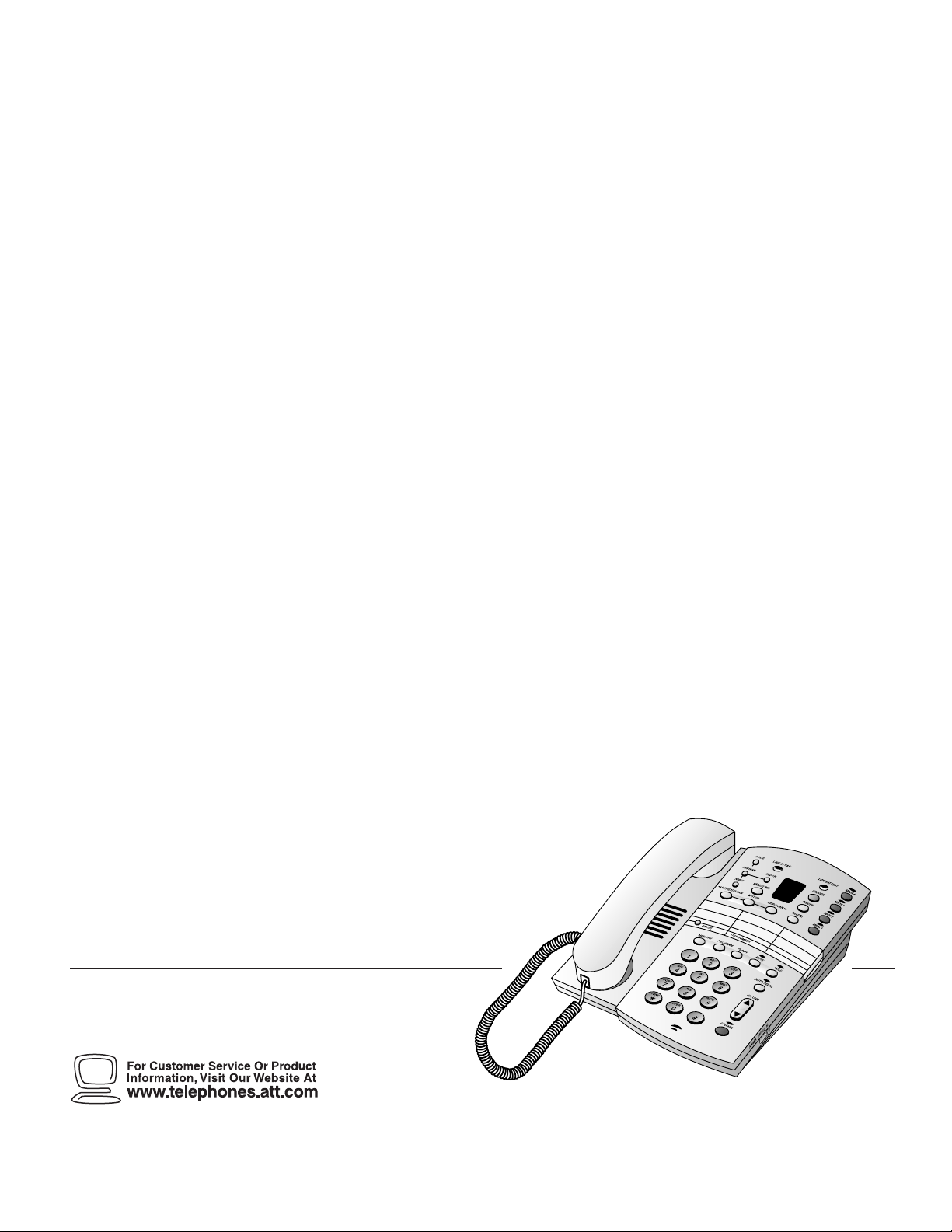
1
Deluxe Tapeless Digital
Answering System with
Four Mailbo x es and
Speakerphone 1825
Fold open this manual for information about this
product’s installation and operation. Please
also read Part 1 – Important Product Information.
AT&T and the globe symbol are registered trademarks of AT&T Corp. licensed to Advanced American Telephones.
© 2000 Adv anced American Telephones. All rights reserved.
Printed in Mexico. 850002775 Issue 1AT&T 5/00
USER’S MANUAL
Part 2
Page 2
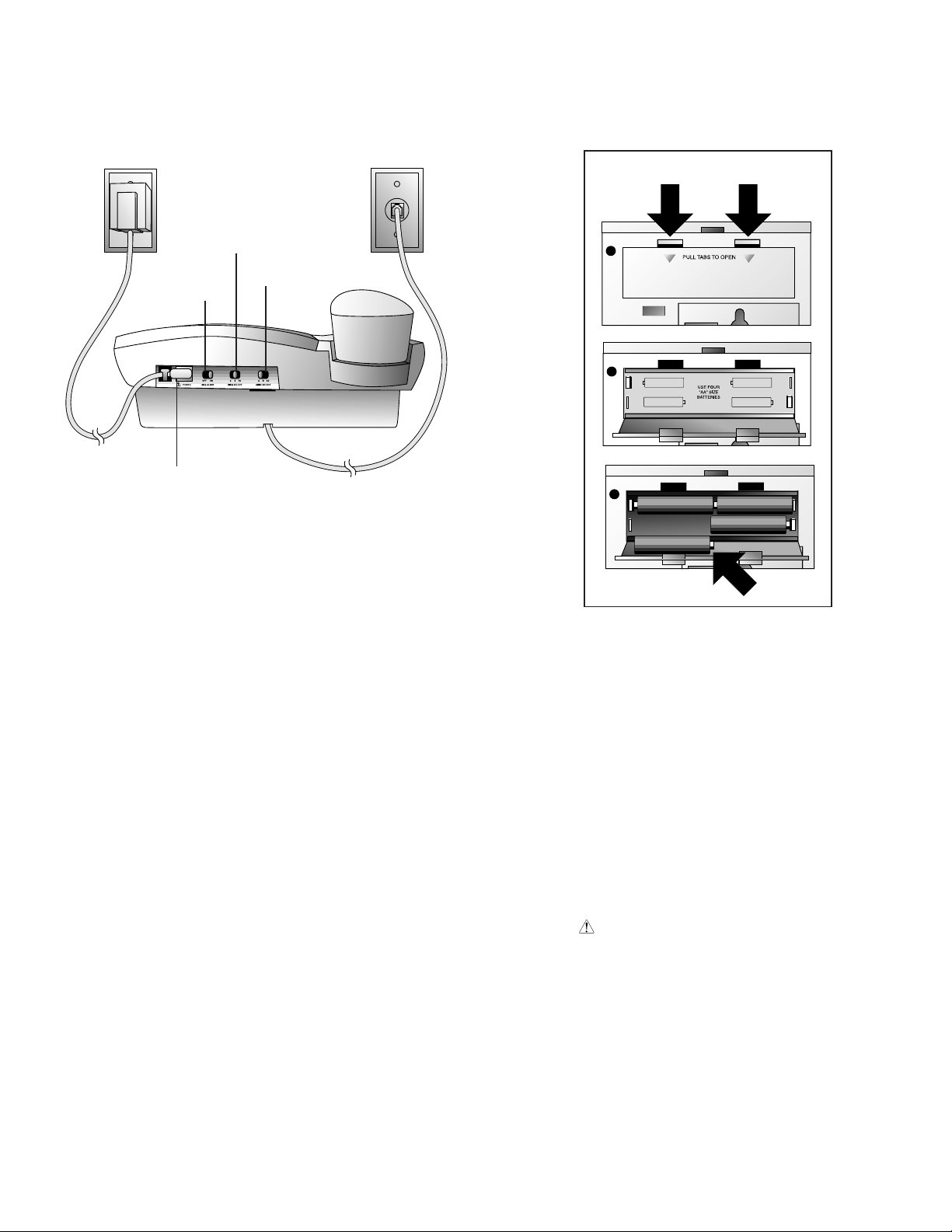
INSTALLATION
Battery Installation (optional)
RING SELECT
MSG ALERT
POWER
ANNC SELECT
Telephone Line Cord
For T able/Desk Installation
1 Install the batteries.
• Turn the unit upside down.
• Push in on the two tabs at the large end of the
base, and lift the base off the unit.
• Push in on the two tabs on the battery
compartment door, and remove it.
• Inser t four AA batteries. Always use four new
batteries.
• Replace the battery compartment door.
• Reattach the base by inser ting the tabs into the
slots. Push down on the large end of the base to
lock it into place. Make sure the larger end is
toward the top of the telephone. The telephone
should sit flat on your table or desk during use.
NOTE: The batteries provide backup power, allowing
you to make calls in case of a power failure. When
battery power is low, the LOW BATTERY light goes on.
Replace the batteries promptly.
2 Connect the line cord to the telephone.
Plug one end of the line cord into the jack labeled TEL
LINE on the bottom of the telephone. Run the line
cord through the channel on the bottom of the phone.
3 Connect the handset to the telephone.
Plug the coiled cord into the handset jack on the side
of the phone. Plug the other end of the coiled cord
into the handset, then hang up.
4 Connect the line cord to a wall jack.
Plug the free end of the line cord into a telephone wall
jack. Make sure the cord snaps firmly into place.
5 Connect the power cord.
Fit the power cord behind the strain relief tab. Then,
plug the smaller end of the power cord into the jack
labeled POWER on the back of the system. Plug the
power cord into an electrical outlet not controlled by
a wall switch. (When you connect the system to
power, the Message Window flashes CL to indicate you
need to set the clock. See “Setting the Clock” in the
ANSWERING SYSTEM OPERATION section of this
manual.)
1
Page 3
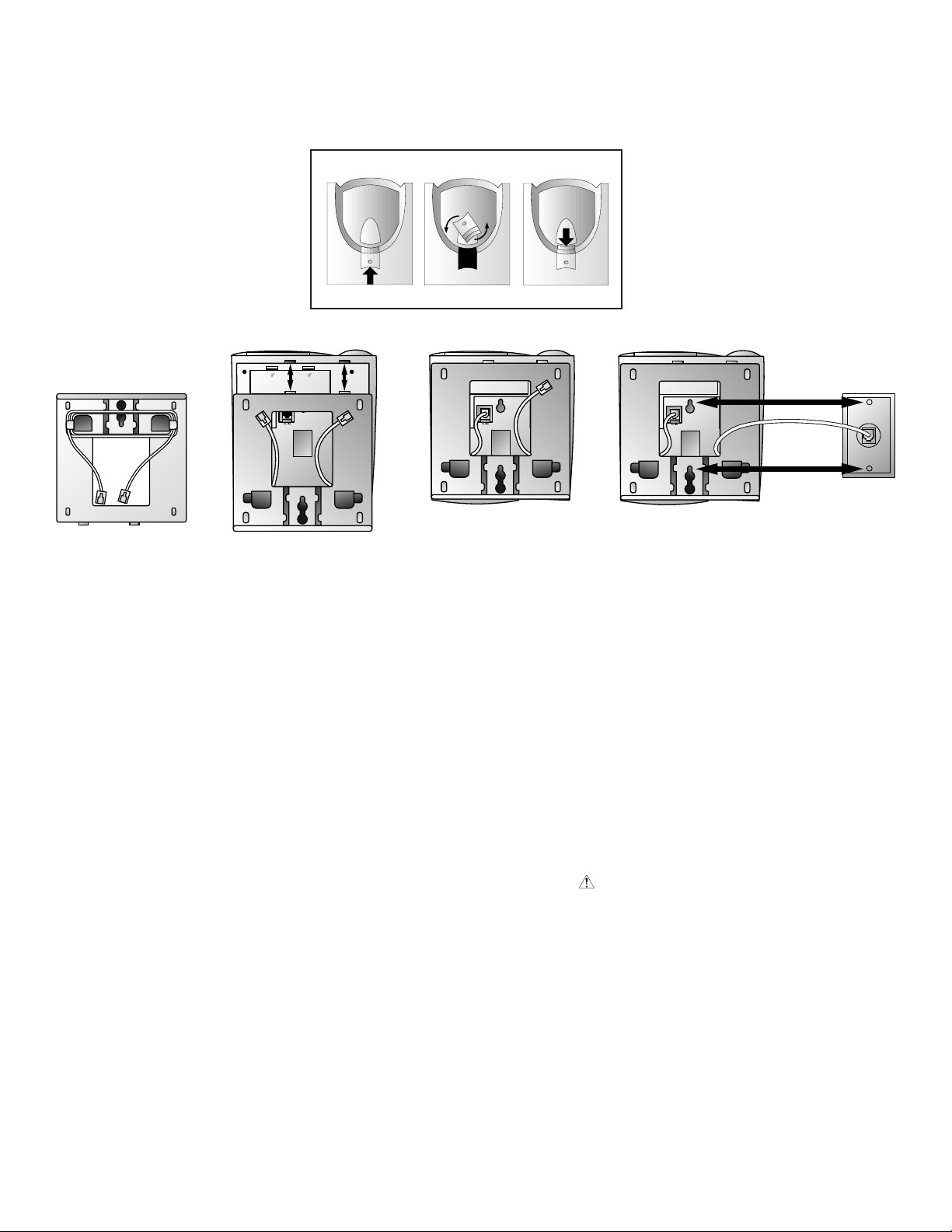
INSTALLATION
PULL TABS TO OPEN
PULL TABS TO OPEN
Reverse the Handset Tab
1
PULL TABS TO OPEN
Figure 1 Figure 2 Figure 3
For Wall Installation
1 Reverse the handset tab.
(This tab holds the handset when you hang up.) Hold
down the switchhook, and slide the tab up and out of
its slot. Turn the tab so that the end with the “hook” is
up. Then insert the tab back into its slot.
2 Remove the base.
Push in on the two tabs at the large end of the base,
and lift the base off the unit.
3 Install the batteries.
• Push in on the two tabs on the battery
compartment door, and remove it.
• Inser t four AA batteries. Always use four new
batteries.
• Replace the battery compartment door.
NOTE: The batteries provide backup power, allowing
you to make calls using the handset in case of a power
failure. When battery power is low, the LOW BATTERY
light goes on. Replace the batteries promptly.
4 Wrap the line cord around the posts on the
inside of the base. Leave at least three inches free at
each end of the line cord (Figure 1).
5 Attach the base.
Turn the base so the larger end of the base is toward
the bottom of the telephone. Attach the base by
inserting the tabs into the slots indicated. Push down
on the large end of the base to lock it into place
(Figure 2).
2
3
Figure 4
6 Connect the line cord to the telephone.
Plug one end of the line cord into the jack labeled TEL
LINE on the bottom of the phone (Figure 3).
7 Connect the line cord to the wall jack, and
mount the phone on the wall.
Plug the free end of the line cord into the modular
wall jack. Make sure the cord snaps firmly into place.
Place the phone on the wall jack mounting studs and
pull down until it is held securely (Figure 4).
8 Connect the handset to the telephone.
Plug the coiled cord into the handset jack on the side
of the phone. Plug the other end of the coiled cord
into the handset, then hang up.
9 Connect the power cord.
Plug the smaller end of the power cord into the jack
labeled POWER on the back of the system. Plug the
power cord into an electrical outlet not controlled by
a light switch. (When you connect the system to
power, the Message Window flashes CL to indicate you
need to set the clock. See “Setting the Clock” in the
ANSWERING SYSTEM OPERATION section of this
manual.)
2
Page 4
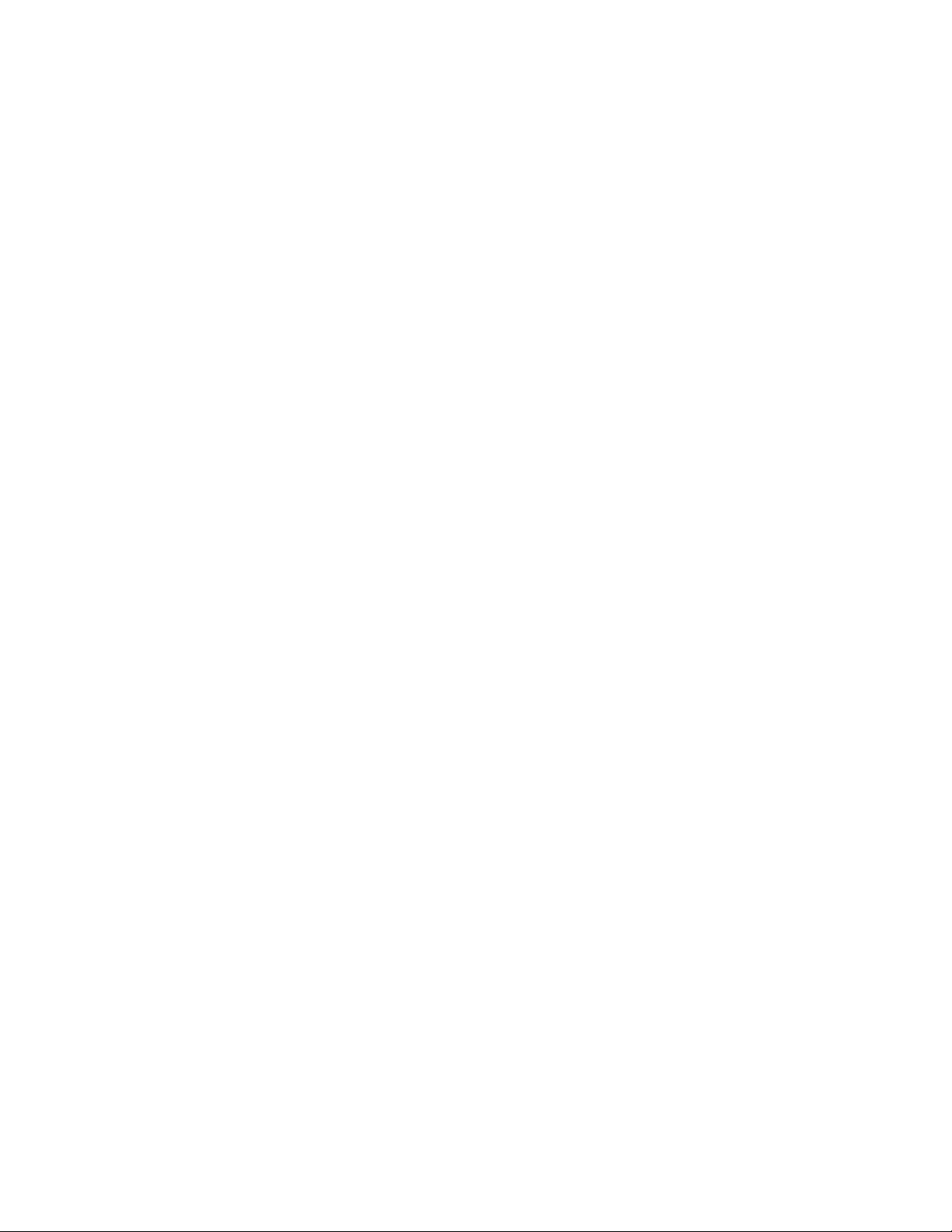
IN CASE OF DIFFICULTY
If this telephone does not work properly, try the
following suggestions. If you’re still having difficulty,
call 1 800 222–3111.
No Dial Tone
• Make sure all plugs are connected properly. Check the
line cord connections at the wall jack and at the
telephone. Also check the coiled cord connections to
the handset at both ends.
• Unplug the telephone and connect it to another wall
jack. If you still have no dial tone, the problem is with
your phone line. Call your local telephone service
provider.
• If the system is not connected to AC power and
batteries are not installed, you will not hear a dial tone.
Call Cannot Be Dialed, or Is Dialed Slowly
• If you have pulse dialing service, you cannot dial
numbers with the dial mode set to tone. See “Dial
Mode” in the TELEPHONE OPERATION section of this
manual for instructions. Set the dial mode to pulse,
then hang up and dial again.
• If you have tone dialing service, you may be able to use
either tone or pulse dialing mode. If you set the dial
mode to tone, numbers are dialed much more quickly.
Problems with Message Window or
Indicator Lights
• Press O to make sure the system is on.
• Make sure all plugs are connected properly. Check
the line cord connections at the wall jack and at the
telephone. Make sure the power cord is securely
connected to both the answering system and an
electrical outlet not controlled by a wall switch.
LOW BATTERY Light Is On
• Make sure the batteries are cor rectly installed.
• If the light stays on, replace the batteries with four
new ones.
Telephone Does Not Ring
• Make sure the RINGER switch is set to LO or HI.
• If there are several other telephones on the same line,
try disconnecting some of the other telephones.
Having too many telephones connected can create
problems such as low ringer volume, or impaired
sound quality during calls.
Messages Are Incomplete
• The system can accept messages up to three minutes
long. If a caller leaves a very long message, part of it
might be lost when the system disconnects the call
after three minutes.
• If the caller pauses for more than seven seconds, the
system stops recording and disconnects the call.
• If the system's memory fills up during a message, the
system stops recording and disconnects the call.
System Does Not Answer After Correct Number
of Rings
• If the RING SELECT switch is set to TS (Toll Saver),
the number of rings changes from four to two when
you have new messages waiting.
• In some cases, the system might be affected by the
ringing system used by the local telephone company.
• If the system's memory is full, or the system is off, the
system answers after 10 rings.
System Does Not Respond to Remote Commands
• Make sure you are calling from a touch tone phone.
When you dial a number, you should hear tones. If
you hear clicks instead, the phone is not a touch tone
telephone.
• The answering system may not detect the Remote
Access Code while your announcement is playing. Try
waiting until the announcement is over before
entering the code.
• There may be noise interference on the phone line
you are using. Press dial buttons firmly.
• Make sure you are entering your Remote Access Code
correctly.
• You might be calling from a phone that sends tones
too short for your answering system to detect.
Power Failure
• The batter ies provide back-up power; you will be able
to make calls in the event of a power failure.
• If the system is disconnected from AC power the
answering system features will not operate. Your
announcement and messages are retained in memory
during a power failure, but you will need to reset the
clock. The Remote Access Code might revert to its
original setting.
• The system operates in dial pulse mode during a
power failure, but returns to whatever dial mode
setting you have selected when power is returned.
CL Appears in the Message Window
You need to reset the clock.
3
Page 5
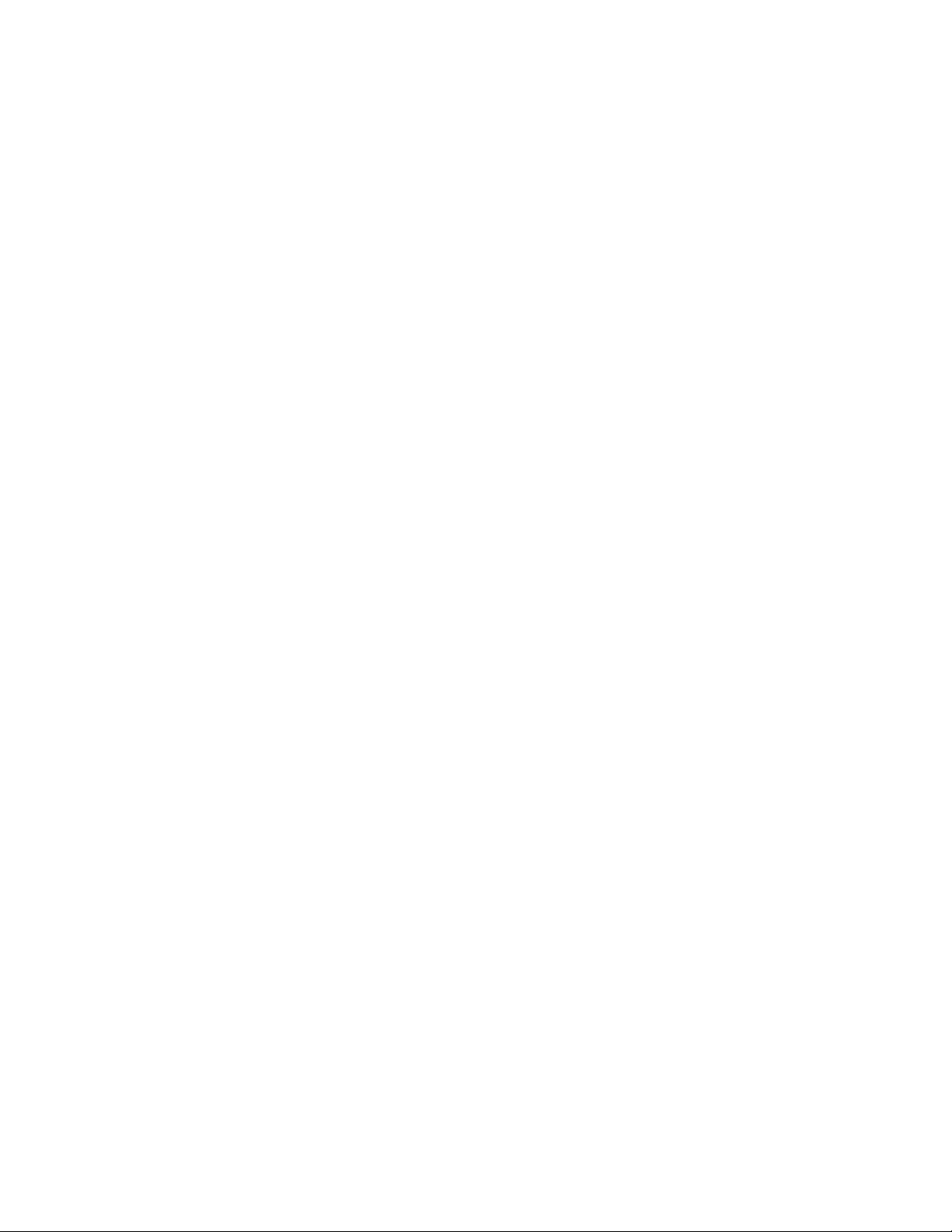
TELEPHONE OPERATION
Making/Answering Calls
1 Lift the handset or press K.
2 To end a call, hang up or press K.
3 To switch from handset to speakerphone, press
K, then hang up. To switch from speakerphone
to handset, lift the handset.
Dial Mode
This phone comes set to operate with touch tone service.
If you have dial pulse (rotary) service, you will need to
reset the dial mode. If you hear clicks (not tones) when
you dial, you have dial pulse (rotary) service.
To change to dial pulse mode:
1 Press and release G.
2 Press #, # , #, 3 .
To change back to touch tone mode:
1 Press and release G.
2 Press #, # , #, 8 .
Ringer V olume
Use the RINGER switch located on the right side of the
phone to turn the ringer OFF, or to set it to LO or HI
volume. You can make or answer calls when the ringer is
off, and other phones on the same line are not affected by
the setting.
Handset/Speakerphone
Volume Control
While on a call, use V to adjust the listening level.
Press the top arrow to increase volume. Press the bottom
arrow to decrease volume.
Hold
To put a call on hold, press and release H. The HOLD
light flashes. You can retur n the handset to the cradle
without disconnecting the call.
To take a call off hold, press and release H
— OR —
Press K
— OR —
Lift the handset of this phone
— OR —
Lift the handset of another phone on the same line.
Mute
Mute lets you hear the other party, but prevents the other
party from hearing you.
To mute a call, press and release m. The MUTE light
goes on.
To return to two-way conversation, press and release
m.
Mute is canceled if you switch from handset to
speakerphone or from speakerphone to handset.
Flash
Press and release F instead of pressing the switchhook
to activate services such as Call Waiting or Three-Way
Calling. You might have to press other buttons before or
after F as explained in the custom calling instructions
provided by your service provider.
T emporary T one
NOTE: If you have touch tone service, you do not need
to use the Temporary Tone feature.
Redial
Press and release a to dial the last number you
dialed. The last number you dialed (up to 32 digits) is
stored in redial memory until you dial another number.
Auto Redial
1 When you hear a busy signal, hang up and press and
release a. The phone will continue redialing
the number every 40 seconds up to 10 times.
2 When the number you're calling starts to ring, pick up
the handset or press K.
3 To cancel Auto Redial, press a.
If you have dial pulse (rotary) service, this feature allows
you to enter codes or tones needed to operate answering
machines, or use electronic banking services, calling cards,
and other special services. This feature will operate most
special services; however, some services may actually
require a touch tone line. To be sure, ask the company that
provides the special service.
1 Dial the call, then press and release *. Any buttons
pressed after this send touch tone signals.
2 After you hang up, the phone automatically returns to
dial pulse (rotary) dialing.
4
Page 6

TELEPHONE MEMORY
Light is on when
phone line is in use
Store a pause in a
memory dial number
Dial numbers
in telephone memory
Store numbers in
telephone memory
Temporary Tone
When light goes on, battery
needs replacement
PREVIEW
Access telephone
subscriber services
Put caller on Hold
Mute handset and
speakerphone microphone
Redial last number called
Adjust Handset/
Speakerphone volume
while on a call
Microphone
The telephone can store nine telephone numbers, each up
to 24 digits long. A number remains stored in memory
unless you change it by storing a new number in its place.
NOTE: You may choose to store emergency numbers in
memory locations. This feature is provided only as a
convenience and the manufacturer assumes no
responsibility for customer reliance upon the memory
feature.
Storing Memory Numbers
1 Press and release G.
2 Enter a telephone number (up to 24 digits). To store a
switchhook flash, press F in the appropriate place
while entering the number. To store a dialing pause,
press p in the appropriate place while entering the
number.
3 Press and release Y.
4 Press and release the memory location (1 to 9) where
the number is to be stored. You cannot use 0, # or *
as memory locations.
If you hear five beeps when storing a number in memory,
the number you have entered was more than 24 digits
long. Repeat Steps 1–4 to store the number correctly.
Turn speakerphone on or off
Dialing Memory Numbers
1 Lift the handset or press K.
2 Press and release Y.
3 Press and release the memory location (1 to 9).
Storing Numbers Just Dialed
1 Press and release G.
2 Press and release R.
3 Press and release Y.
4 Press and release the memory location (1 to 9) where
the number is to be stored.
5
Page 7

ANSWERING SYSTEM OPERATION
Set and hear time/day Message Window
Set and hear Remote Access
and Priority Calling Codes
Use with other buttons to
change settings
Record and hear
outgoing announcement
Record memo or
phone conversation
Repeat all or part
of a message
Stop message playback
Preview first five seconds
of each message
PREVIEW
Access
mailboxes
Turn system on or off
Delete all or selected messages
Skip all or part of a message
Adjust listening volume
during message playback
Microphone
Setting the Clock
You’ll need to set the clock so it can record the day and
time each message is received.
1 Press and release g. The Message Window
displays CH.
2 Press and release C. The current day setting is
announced.
3 To change the day setting, hold down / or
? until the correct day is announced. Then
release the button.
4 Press and release C. The current hour setting is
announced.
5 To change the hour setting, hold down / or
? until the correct hour is announced. Then
release the button.
6 Press and release C. The current minutes setting is
announced.
7 To change the minutes setting, hold down / or
? until the correct minutes setting is
announced. Then release the button.
8 Press and release C. The new day and time are
announced.
To check the clock, press and release C.
About Mailboxes
This answering system offers you four voice mailboxes,
providing a convenient way to share an answering system
with other members of your household or business.
Callers using a touch tone phone can select the mailbox in
which their messages will be recorded by pressing 1, 2, 3,
or 4 after the system answers the call. Those not using a
touch tone phone, or those who do not press 1, 2, 3, or 4,
can still leave a message, which is automatically recorded
in Mailbox 1.
Announcement Options
Before using this answering system, you should record an
announcement (up to three minutes long) that callers will
hear when the system answers a call. When you record
this announcement, make sure you indicate who has been
assigned each mailbox, and that callers should press 1, 2, 3,
or 4 to access the appropriate mailbox.
For example,
“Hello. You’ve reached Meadowlark Nurser y. To
leave a message for Ms. Arbor, press 2. To leave a
message for Ms. Brooks, press 3. To leave a message
for Mr. Cardinal, press 4. If you don’t have a touchtone phone, wait for the tone.”
6
Page 8

ANSWERING SYSTEM OPERATION
You can record up to three different announcements —
A, B, and AO. Announcements A and B are used when you
want the system to record callers’ messages.
Announcement AO (Announcement Only) is used when
you want to give information to callers. (Some businesses
use this announcement to advise callers of their hours of
operation.) By setting the ANNC SELECT switch to A, B,
or AO, you decide which announcement your callers will
hear when the system answers a call.
If you choose not to record an announcement f or A or B,
the system answers with a prerecorded announcement:
“Hello. Please leave a message after the tone.” The system
does not have a prerecorded announcement for AO.
Recording Y our Announcement
A total of about 24 minutes of recording time is available
for announcements and messages. Each announcement
can be up to three minutes long; however, shorter
announcements leave more recording time for messages.
For best results record your announcement in a quiet
environment, without “background” noise.
1 Move the ANNC SELECT switch, located on the back
of the system, to the announcement you want to
record.
2 Press and release g. The Message Window
displays CH.
3 Press and release A. The system beeps. Speak
toward the microphone normally, from about nine
inches away. While you are recording, the Message
Window displays the elapsed time of your recording.
4 Press S when you are finished. The system
automatically plays back your announcement.
Reviewing Y our Announcement
1 Set the ANNC SELECT switch to A, B, or AO.
2 Press and release A.
Turning the System On/Off
Use O to turn the system on and off. When the system
is off, the Message Window is blank.
Volume Control
Use the V button to adjust the volume of the system’s
speaker. Press the top arrow to increase volume. Press the
bottom arrow to decrease volume.
Answering Calls
When ANNC SELECT is set to A or B, and the system
answers a call, the caller hears the announcement you
recorded, followed by a beep. During the announcement,
callers can press 1, 2, 3, or 4 to select a mailbox, or they
can wait for the beep to leave a message in Mailbox 1.
After the beep, the system begins recording your caller’s
message. A caller can leave a message up to three minutes
long. If the message is longer than three minutes, or if the
caller is silent for more than seven seconds, or if the system
runs out of memory, the system beeps once and hangs up.
If ANNC SELECT is set to AO, callers hear your
announcement. If a caller doesn’t enter a mailbox number
before the announcement ends, the system plays to the end
of the announcement, then hangs up.
Ring Select/Toll Sav er
Use the RING SELECT switch on the back of the system to
select how many times the line will ring before the system
answers a call. Set to 2 for two rings, set to 4 for four rings,
or set to TS for Toll Saver. When you set the system to TS,
the system answers after four rings when you have no new
messages, and after two rings when you have new
messages.
Message Window
The Message Window displays the number of messages that
have been recorded. If the Message Window displays F,
then the memory is full and you’ll need to delete messages
before new ones can be recorded. If the Message Window
displays AO, the system is set to Announcement Only.
Mailbox Lights
There are four MBOX (mailbox) lights that indicate
whether you have messages in a particular mailbox. The
MBOX light for a mailbox blinks when you have new
messages in that mailbox, and remains steady when you
have messages that you’ve already played. The MBOX light
is off when there are no messages in the mailbox.
Audible Message Alert
If you want the system to beep once every 15 seconds to
notify you that new messages have been received, set the
MSG ALERT switch, located on the back of the system,
to ON.
Call Screening/Intercept
Set the system to answer calls, and set the volume control
so you can hear the caller’ s messag e.
If you decide to take the call, lift the handset of this telephone
or any telephone on the same line, or press K. The
system stops recording and resets to answer calls.
NOTE: If the announcement does not stop right away,
press and release S or press and release the telephone
switchhook, or F on an extension.
7
Page 9

ANSWERING SYSTEM OPERATION
Listening to Your Messages
As the system plays back messages in a mailbox, the
Message Window displays the number of the message
playing. Before playing each message, the system
announces the day and time the message was received.
After playing the last message, the system announces “End
of messages.”
Play all messages — Press and release the appropriate
Z button. If you have no messages, the system
announces “No messages. ”
Play new messages only — Hold down the appropriate
Z button for about two seconds, until the system begins
playing. If you have no new messages, the system
announces “No new messages.”
Repeat entire message — Press and release ?.
Repeat part of message — Hold down ? for a
few seconds, then release it to resume playing. The system
beeps while the button is held down.
Skip to next message — Press and release /.
Skip part of a message — Hold down / for a few
seconds, then release it to resume playing. The system
beeps while the button is held down.
Stop message playback — Press and release S.
Pre viewing Messages
You can use this feature to “preview” the first five seconds
of each message in a mailbox.
1 Press w. The mailbox lights flash and the
message window displays Pr.
2 Either press and release (to preview all messages) or
hold down (to preview new messages only) B,
b, X or x.
3 To listen to an entire message, press w while the
message is playing. The system is now in regular
playback mode, and plays all messages completely.
4 You can press S at any time to exit previewing.
NOTE: Day and time are not announced during
message previewing.
Saving Messages
The system saves your messages automatically if you do
not delete them. The system can save about 24 minutes of
messages, including your announcement, for up to a total
of 99 messages. When memory is full, you must delete
some or all messages before new messages can be
recorded.
Privacy Pla yback
Instead of hearing your messages through the system's
speaker, you can listen to them through the answering
system handset.
1 Hold down S while you lift the handset.
2 Press and release Z to play all messages
— OR —
Hold down Z for about 2 seconds to play new
messages only.
3 After pressing Z, you can follow the directions
above to repeat, skip, or stop message playback.
NOTE: Privacy Playback will not work if you have
answered a call, or if you lift the handset and place a
call before pressing Z.
Moving a Message to Another Mailbox
You can move a message from one mailbox to another. The
message is saved as a new message in the mailbox to which
it’s been added, and is deleted from the original mailbox.
1 While the message you want to move is playing, press
g. The system stops playback, the Message
Window displays CP (for copy), and the mailbox lights
flash.
2 Press the MBOX button where you want to move the
message. The system beeps twice and resumes playing
messages in the original mailbox.
Deleting Messages
Delete all messages in a mailbox — Press and release
D, then press the MBOX button of the mailbox you
want to clear. The system announces “Messages deleted.” If
you haven’t listened to all of the messages, the system
beeps five times, and does not delete messages.
Delete selected messages — Press and release D
while the message you want to delete is being played. The
system beeps once, and continues with the next message.
If you want to check a message before you delete it, you
can press ? to replay a message before deleting it.
When the system reaches the end of the last message, the
messages not deleted are renumbered, and the Message
Window displays the total number of messages remaining
in memory.
8
Page 10

ANSWERING SYSTEM OPERATION
Recording a Memo
You can record a memo to be stored as an incoming
message. The memo can be up to three minutes long, and
will be played back with other messages.
1 Press and release W. All four mailbox lights
blink rapidly. The Message Window should display 1–.
If it displays 2–, press W again.
2 Press an Z button to select a mailbox for the
memo. After the beep, speak toward the microphone.
3 To stop recording, press S.
Recording a Phone Con versation
Using the handset (not the speakerphone), you can record
a phone conversation up to three minutes long. You can
listen to the recording as you do any other messag es.
NOTE: This unit does not sound warning beeps to let the
other party know that the call is being recorded. To
ensure that you are in compliance with any state and
federal regulations that concern recording a telephone
call, you should start the recording process and then
inform the caller that you are recording the call.
1 Press and release W at any time during a phone
conversation. All four mailbox lights blink rapidly. The
Message Window should display 2–. If it shows 1–,
press and release W again.
2 Press an Z button to select where the conversation
will be recorded. The system beeps and begins
recording.
3 To stop recording, press S.
Changing the Priority Calling Code
The Priority Calling Code is preset to 999. You can use this
code, or change it to another three-digit number from 500–
999. DO NOT pick the same number as that assigned to the
Remote Access Code. You can view the current Priority
Calling Code by holding down c.
1 Press g. The Message Window displays CH.
2 Hold down c for at least two seconds. The system
announces “First digit. ”
3 Press / or ? to change the digit.
4 When the Message Window displays the desired first
digit, press c. The system announces “Second digit.”
5 Press / or ? to change the digit.
6 When the Message Window displays the desired
second digit, press c. The system announces “Third
digit.”
7 Press / or ? to change the digit.
8 When the Message Window displays the desired third
digit, press c. The system announces the new
Priority Calling Code.
When Memory is Full
The system can record approximately 24 minutes of
messages (including the time for your announcement), or
a maximum of 99 messages. When memory is full, or 99
messages have been recorded, the Message Window f lashes
F. Delete messages to make room for new ones.
When memory is full, the system answers calls after 10
rings, and sounds two beeps instead of your announcement.
Priority Call Signal
When a caller enters the Priority Calling Code from a
touch tone phone, the system beeps loudly to alert you
that you have a priority call. You’ll need to provide select
callers with the Priority Calling Code (preset to 999), in
order for them to use this feature.
1 Your caller dials your telephone number from a touch
tone phone.
2 When the announcement begins to play, your caller
can enter the Priority Calling Code.
3 The system beeps three times, then pauses. This
continues for up to 30 seconds, unless you answer the
phone. The beeps are audible on both ends of the call.
4 If you do not answer, your caller can enter a mailbox
number (1, 2, 3, or 4), and leave a message in a mailbox.
Changing the Remote Access Code
The Remote Access Code is preset to 500. You can change
the Remote Access Code to any three-digit number from
500–999. DO NOT pick the same number as that assigned
to the Priority Calling Code.
1 Press and release g. The Message Window
displays CH.
2 Press and release c. The system announces “First
digit.”
3 Press / or ? to change the first digit.
4 When the Message Window displays the desired first
digit, press and release c. The system announces
“Second digit.”
5 Press / or ? to change the digit.
6 When the Message Window displays the desired
second digit, press and release c. The system
announces “Third digit.”
7 Press / or ? to change the digit.
8 When the Message Window displays the desired third
digit, press and release c. The system announces
the new Remote Access Code.
9
Page 11

REMOTE OPERATION
Remote Access Code
You can use many features of this answering system
remotely from a touch tone phone. Most features can be
accessed only after you enter a Remote Access Code, preset
to 500. You can view the Remote Access Code by tapping
c.
Connect with the Answering System
1 Dial your telephone number from a touch tone phone.
2 When the system answers, enter your Remote Access
Code.
3 The two-beep signal lets you know the system is ready
to accept a remote command.
Playing Messages
1 Connect with the answering system.
2 After the two beeps, wait four seconds, and the system
plays back messages in Mailbox 1
— OR —
Press and release 1, then enter a Mailbox number (1,
2, 3 , or 4) to play all messages in that mailbox
— OR —
Press and release 2, then enter a Mailbox number (1,
2, 3 , or 4) to play only new messages in that
mailbox. (If there are no new messages, the system
announces “No new messages”).
3 To repeat a message — Press and release 4 while
the message is playing.
To repeat part of a message — Hold down 4. To
resume playing, release 4.
To skip a message — Press and release 6 while the
message is playing.
To skip part of a message — Hold down 6. To
resume playing, release 6.
To stop message playback — Press 5.
To save messages, hang up.
Playing Messages in Another Mailbox
After playing messages in one mailbox, the system
announces “End of messages,” and beeps twice. You can
then press 1 (all messages) or 2 (new messages only) and
enter the number of another mailbox (1, 2 , 3 , or 4).
Recording a New Announcement
1 Connect with the answering system.
2 Press 7, * .
3 Speak after the beep, then pr ess 5 to stop recor ding.
The system replays your new announcement.
4 To review your announcement — Press 7, 1 .
Record a Memo
1 Connect with the answering system.
2 Press #, then enter the number of the mailbox where
you want the memo recorded, and begin speaking
after the beep.
3 Press 5 when you are finished.
Room Monitor with Intercom
You can call the answering system and listen to any
activity in the room.
1 Connect with the answering system.
2 Press 9, 1 to listen for 30 seconds.
3 If you wish, you can press 1 while the monitor is
active to speak to someone in the room (for up to 30
seconds).
4 Press 1 again during intercom operation to return to
listening only.
5 Press 5 at any time to exit Room Monitor with
Intercom.
Ending Remote Access Call
Press *, 9 . The system announces “The machine will now
hang up,” and disconnects from the line.
Deleting Messages
1 Connect with the answering system.
2 To delete selected message — Press and release 3
while the message is playing.
To delete all messages in a mailbox — After you
have listened to all messages and heard the two beeps,
press 3, and then the mailbox number.
10
Page 12

REMOTE OPERATION
Changing Your Remote Access Code
1 Connect with the answering system.
2 Press and release 9, 9 . The system announces “Enter
new code.”
3 Enter your new Remote Access Code (any number
between 500 and 999 except for the Priority Calling
Code).
4 If a valid code is entered, the system announces the
new Remote Access Code. If an invalid code is
entered, the system beeps five times rapidly, then
beeps twice. Repeat Steps 2 and 3.
Turn System Off
1 Connect with the answering system.
2 Press 8, 8 , then hang up.
Turn System On
When the system is off, it answers after 10 rings and beeps
twice.
1 Press 0 to turn the system on.
2 The system beeps twice and is ready to answer calls
and record messages. If the system beeps five times,
the memory is full.
Memory Full
If the system answers after 10 rings and beeps twice
instead of playing your announcement, the system is off,
memory is full, or the AO announcement is selected but
not recorded.
1 Enter your Remote Access Code after the 2-beep signal.
2 Listen to messages, and delete some or all of them.
3 Press 7, 1 to check your announcement. If you hear
no announcement, press 7, * to record a new
announcement.
4 Press 0 to make sure your system is on before you
hang up.
Voice Help Menu
The Voice Help Menu allows you to use several system
features from a remote location even when you cannot
remember the touch tone commands. All you need to
know is your Remote Access Code, and the system will
prompt you. As soon as you hear the command you need,
press the appropriate buttons.
11
Page 13

Printed in Mexico. 850002783 Issue 1AT&T 5/00
© 2000 Adv anced American Telephones. All rights reserved.
Printed in Mexico. 850002783 Issue 1AT&T 5/00
© 2000 Adv anced American Telephones. All rights reserved.
fold
○○○○○○○○○○○○○○○○○○○○○○○○○○○○○○
2
Tapeless Digital Answering System 1825
Remote Commands
To connect with your answering system:
1 Dial your telephone number from a touch tone phone.
2 When the system answers, enter your Remote Access
Code. The system announces the number of messages
and beeps twice.
3 Wait four seconds for the system to play back all messages
— OR —
Enter a remote command from inside this card.
fold
○○○○○○○○○○○○○○○○○○○○○○○○○○○○○○
2
Tapeless Digital Answering System 1825
Remote Commands
To connect with your answering system:
1 Dial your telephone number from a touch tone phone.
2 When the system answers, enter your Remote Access
Code. The system announces the number of messages
and beeps twice.
3 Wait four seconds for the system to play back all messages
— OR —
Enter a remote command from inside this card.
Page 14

COMMAND PRESS
Play all messages in a mailbox 1, then enter mailbox
number
Play only new messages 2, then enter mailbox
in a mailbox number
Repeat message 4 while message is
playing
Skip message 6 while message is
playing
Delete all messages in a mailbox 3, then enter mailbox
number
Delete selected message 3 while message is
in a mailbox playing
Record announcement 7, *, speak, press 5 to
stop
Review announcement 7, 1
Record memo #, enter mailbox
number, speak, press 5
to stop
Room monitor 9, 1
Stop 5, press 1 to resume
playing
End remote access call *, 9
Change Remote Access Code 9, 9
Turn system off 8, 8 then hang up
Turn system on 0
COMMAND PRESS
Play all messages in a mailbox 1, then enter mailbox
number
Play only new messages 2, then enter mailbox
in a mailbox number
Repeat message 4 while message is
playing
Skip message 6 while message is
playing
Delete all messages in a mailbox 3, then enter mailbox
number
Delete selected message 3 while message is
in a mailbox playing
Record announcement 7, *, speak, press 5 to
stop
Review announcement 7, 1
Record memo #, enter mailbox
number, speak, press 5
to stop
Room monitor 9, 1
Stop 5, press 1 to resume
playing
End remote access call *, 9
Change Remote Access Code 9, 9
Turn system off 8, 8 then hang up
Turn system on 0
