Page 1
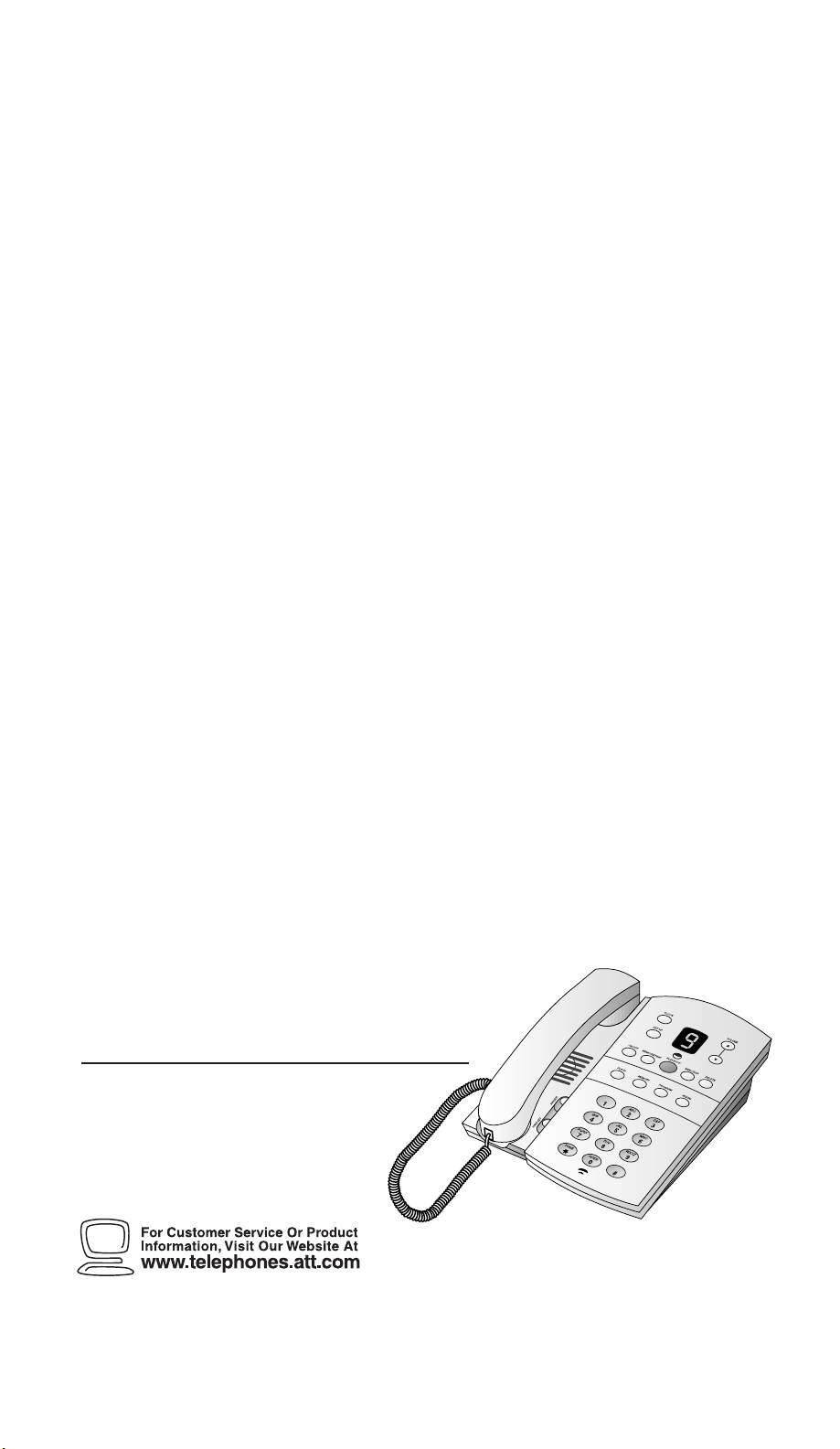
AT&T and the globe symbol are registered trademarks of AT&TCorp.licensed to Advanced American Telephones.
© 2000 Advanced American Telephones. All rights reserved.
Printed in Mexico. 850002684 Issue 1AT&T 6/00
USER’S MANUAL
Par t 2
1
Tapeless Digital Answering
System T elephone with
Time/Day 1817
Fold open this manual for information
about this telephone’s installation
and operation. Please also
read Part 1 — Important
Product Information.
Page 2
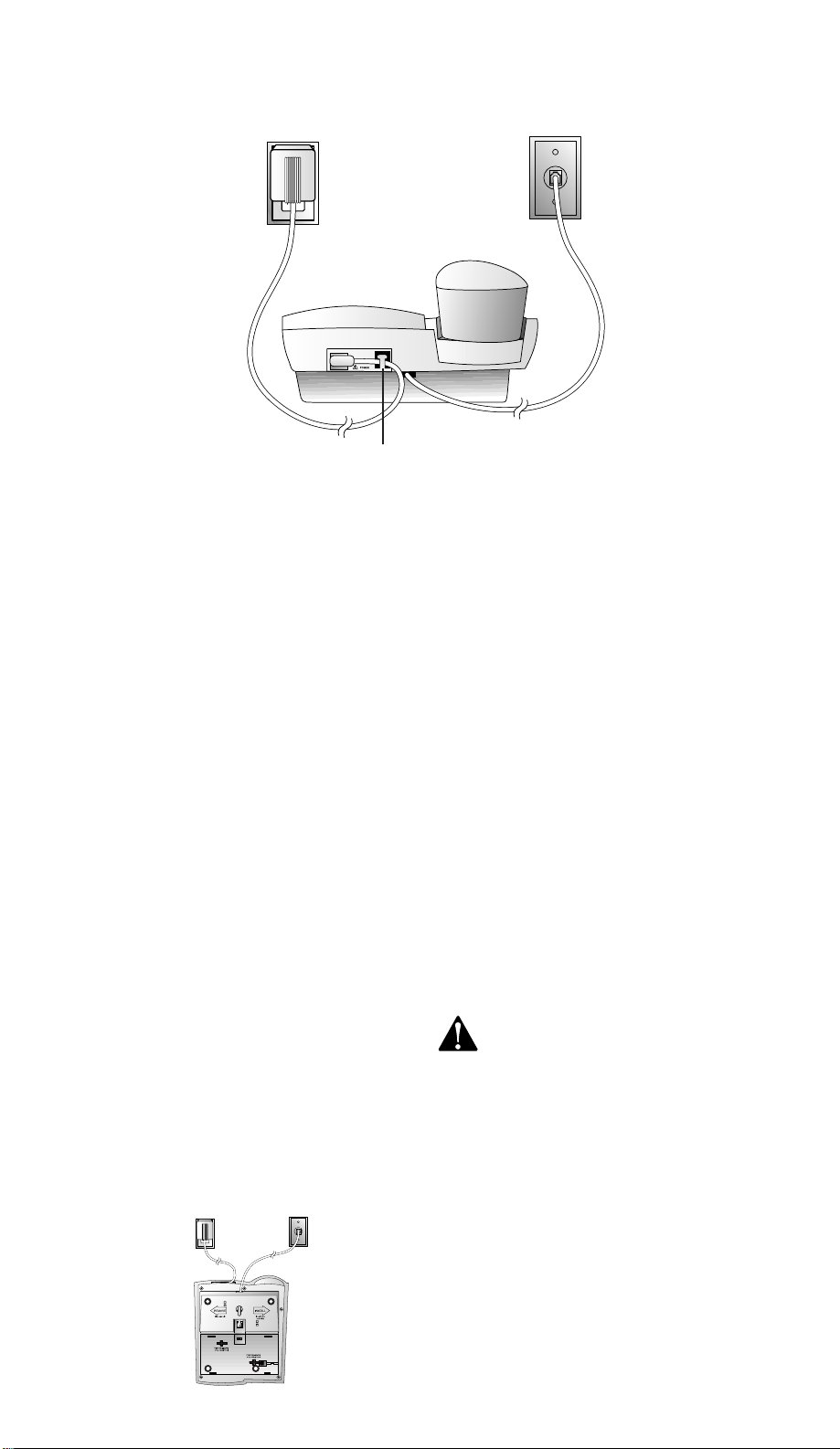
Set Dial Mode
This telephone comes set for touch tone
dialing. Use the Dial Mode switch on the
bottom of the phone to select TT (touch
tone) or DP (dial pulse),depending on your
service. When set to Dial Pulse mode,the
phone can be switched temporarily to
Touch Tone mode for access to services that
require tone signaling,including some tone
activated computer systems. To switch from
pulse to tone dialing during a call,see
“Temporary Tone”in the TELEPHONE
OPERATION section of this manual.
Table/Desk Installation
1 Remove the base.
Slide the base sideways as shown by
the REMOVE arrow.
2 Connect the long line cord to
telephone.
Plug the long line cord into the LINE
jack in the center of the bottom of
the set.
3 Reinstall the base.
Turn the base so the larger end is
toward the top of the telephone. Feed
the line cord through the hole in the
larger end of the base and insert the
base tabs into the slots. Then slide
sideways in the direction of the INSTALL
arrow to lock the base into the phone.
Turn the telephone right side up;it
should sit flat on your table during use.
4 Connect the line cord to a
modular wall jack.
Plug the free end of the line cord into
a modular wall jack. Make sure it
snaps firmly into place.
5 Connect the handset to the
telephone.
Plug one end of the coiled cord into the
handset jack on the bottom of the set
near the right side. Press the cord
down and through the channel to the
side. Plug the other end of the coiled
cord into the handset,then hang up.
6 Connect the power cord.
Plug the power cord into the jack
labeled POWER on the back of the
telephone and into an electrical outlet
not controlled by a wall switch. Fit
the power cord behind the strain
relief tab. The Message Window
flashes C to indicate that you need to
set the clock (see “Setting the Clock”
in the ANSWERING SYSTEM
OPERATION section of this manual).
Use only the power cord supplied
with this product. If you need a
replacement,call 1 800 222–3111.
Input: 120V, 60Hz.
Output: 9V AC,400 mA.
7 Check for dial tone.
Lift the handset and listen for a dial
tone. If you don’t hear a dial tone,see
IN CASE OF DIFFICULTY.
1
INSTALLATION
Standard
Electrical
Outlet
Modular
Telephone
Jack
Strain Relief Tab
Power
Cord
Telephone
Line Cord
Page 3

Wall Installation
1 Remove the base.
Slide the base sideways as shown by
the REMOVE arrow (Figure 1).
2 Connect the short line cord to the
telephone.
Plug the five inch line cord into the
LINE jack in the center of the bottom
of the set.
3 Reinstall the base.
Turn the base so that the larger end is
toward the bottom of the telephone
(Figure 2). Insert the base tabs into
the slots. Then slide sideways in the
direction of the INSTALL ar row to lock
the base into the phone (Figure 3).
4 Reverse the handset tab.
To mount the telephone on a wall, you
must reverse the handset tab. This tab
holds the handset when you hang up.
Hold down the switchhook,and slide
the tab up and out of its slot (Figure 5).
Turn the tab so that the end with the
“hook”is up (Figure 6). Then inser t
the tab back into its slot (Figure 7).
5 Connect the line cord to the modu-
lar jack and mount the phone onto the
wall jack.
Plug the free end of the line cord into
a modular wall jack. Make sure the
cord snaps firmly into place. Place
the phone on the wall jack mounting
studs and pull down until it is held
securely (Figure 4).
6 Follow Steps 5–7 under
Table/Desk Installation.
2
INSTALLATION
Figure 5 Figure 6 Figure 7
Figure 1 Figure 2
Figure 3 Figure 4
Page 4
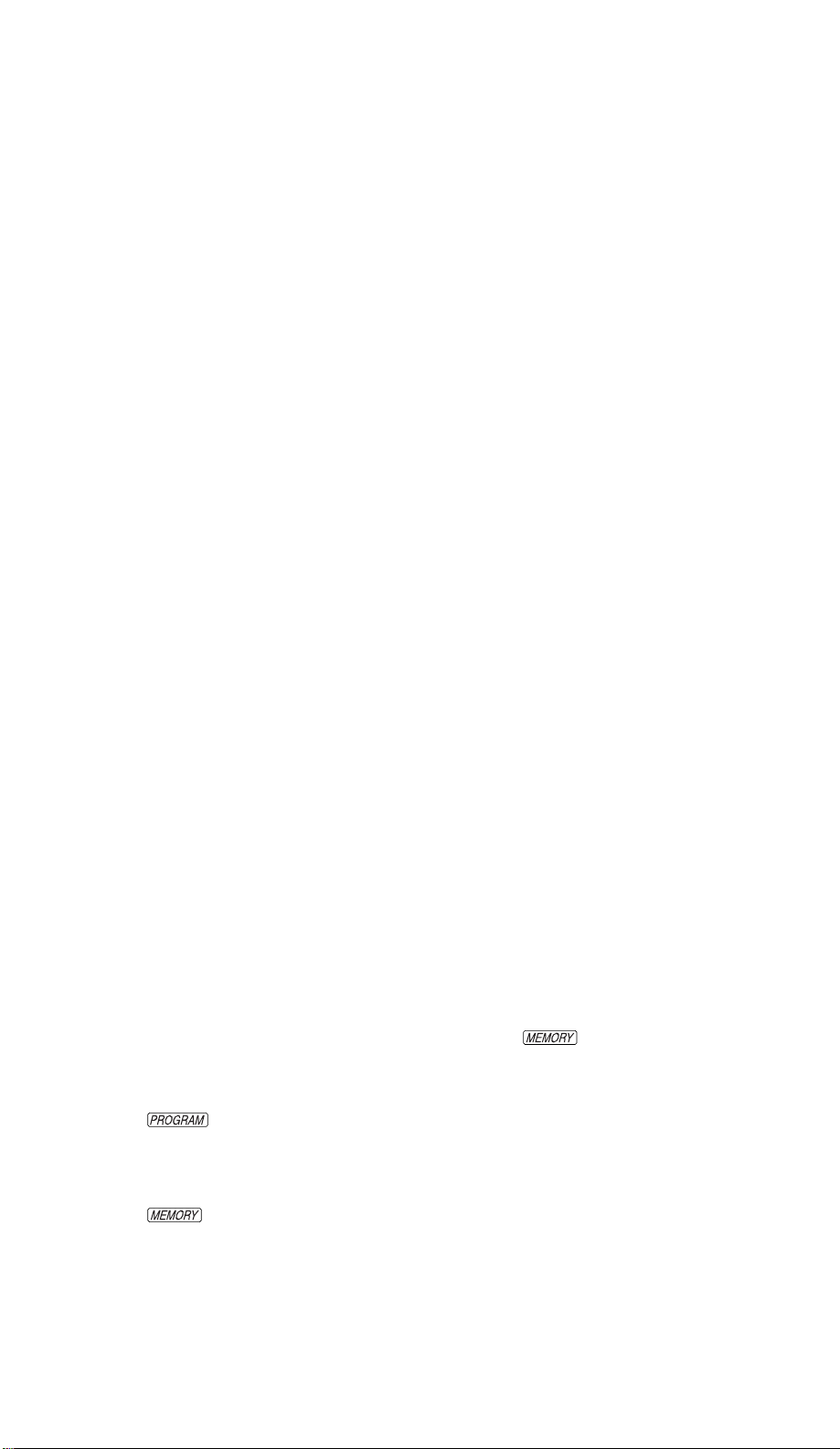
Redial
This telephone always stores in memory
the last number manually dialed (up to 24
digits). The number remains in memory
until you dial another number.
To dial the last number called from this
phone,lift the handset and press R.
Flash
The F button is useful if you subscribe
to custom-calling services from your local
telephone company. Press F instead of
pressing the switchhook to activate services
such as Call Waiting or Three-Way Calling.
You may have to press other buttons
before or after F as explained in the
custom-calling instructions provided by
your local telephone company. The F
button is used only as a substitute for
pressing the switchhook.
Ringer Volume
Slide the RINGER switch on the front of
the telephone (near the dial pad) up to
increase volume,or down to decrease
volume. The lowest setting turns the
ringer off.
Receiver (Handset) Volume
Use the handset VOLUME switch on the
front of the telephone (near the dial pad)
to adjust the handset volume to a
comfortable listening level.
Temporar y Tone
If you have dial pulse (rotary) service,you
can change from pulse to tone dialing
during a call by pressing t. This is
useful if you need to send tone signals to
access telephone banking or long-distance
services.
1 Dial the telephone number.
2 Press t. All buttons pressed after
this send tone signals.
3 After you hang up,the phone returns
to pulse dialing.
3
TELEPHONE OPERATION
This telephone can store up to nine
numbers (up to 18 digits each). You can
keep a record of stored numbers on the
directory card.
Storing Memory Numbers
1 Lift the handset.
2 Press .
3 Enter the telephone number you want
to store. You will hear a beep each
time you press a button.
4 Press .
5 Enter a digit (1–9) where you want to
store the number.
6 Hang up. Repeat Steps 1–5 to store
another number.
Dialing Memory Numbers
1 Lift the handset and listen for a dial
tone.
2 Press .
3 Press the memory location you want
to dial (1–9).
Erasing Memory Numbers
Follow the directions under “Storing
Memory Numbers”to enter another
number in the location you want to erase.
NOTE: Numbers programmed into
memory locations may not be retained if
the telephone has been unplugged from
the line jack for a half hour or more.
TELEPHONE MEMORY
Page 5
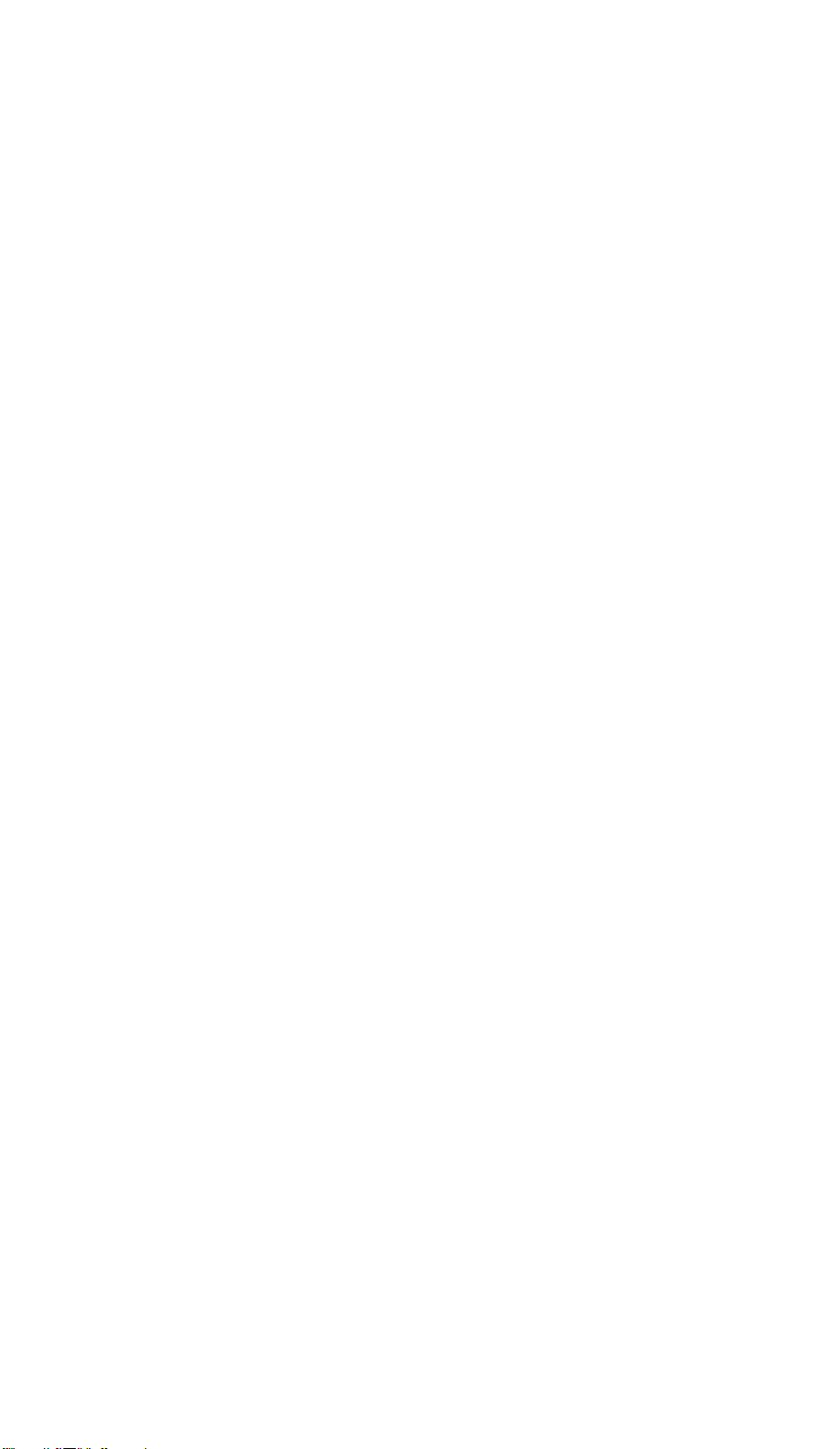
If you have difficulty operating this
telephone answering system,try the
suggestions below. For Customer Service,
visit our website at www.telephones.att.com
or call 1 800 222–3111. Please r etain
your receipt as your proof of purchase.
No Dial Tone
Make sure all plugs are connected
properly. Check the line cord connections
at the modular jack and at the telephone.
Also check the coiled handset cord
connection at both ends.
Call Cannot Be Dialed or Is Dialed Slowly
• This product comes set for touch tone
(TT) dialing. Make sure you choose
the correct dialing mode (TT/DP);
touch tone dialing will not work if you
have dial pulse (DP) service.
• If you just used Temporary Tone, leave
the handset on the base for a few
seconds before making another call.
Telephone Does Not Ring
• Make sure the RINGER switch is set
to the middle or top setting (the lowest
setting turns it off).
• If there are several other telephones
on the same line,tr y disconnecting
some of the other telephones. Having
too many telephones connected can
also create problems such as low
ringer volume,or impaired sound
quality during calls.
Message Window Is Blank
• Make sure the power cord is securely
connected to both the answering
system (and threaded through the
strain relief tab) and an electrical
outlet not controlled by a wall switch.
• Press O to make sure the system
is on.
Messages Are Incomplete
• The system can accept messa ges up to
three minutes long. If a caller leaves a
very long message,part of it might be
lost when the system disconnects the
call after three minutes.
• If the caller pauses for more than
seven seconds,the system stops
recording and disconnects the call.
• If the system’s memory fills up during
a message,the system stops recording
and disconnects the call.
System Does Not Answer After Correct
Number of Rings
• If the Toll Saver feature is on,the
number of rings changes from four to
two when you have new messages
waiting.
• In some cases, the system might be
affected by the ringing system used by
the local telephone company.
• If the system’s memory is full or the
system is off,the system answers after
10 rings.
System Will Not Record Messages
When memory is full and the Message
Window displays F,saved messages must
be deleted before new messages can be
recorded.
System Does Not Respond To
Remote Commands
• Make sure you are calling from a
touch tone phone. When you dial a
number, you should hear tones. If you
hear clicks instead,the phone is not a
touch tone telephone.
• The answering system may not detect
the Remote Access Code while your
announcement is playing. Try waiting
until the announcement is over before
entering the code.
• There may be noise or interference on
the phone line you are using. Press
dial buttons firmly.
• Make sure you are entering your
Remote Access Code correctly.
• You might be calling from a phone
that sends tones too short for your
answering system to detect.
IN CASE OF DIFFICULTY
4
Page 6

Power Failure Recover y
If the system is disconnected from AC
power, the answering system will not
operate,but you will still be able to make
and receive calls. Your announcement and
messages are retained in memory during a
power failure,but you will need to reset
the clock when power is restored. See the
instructions on the bottom of the unit.
Message Window Displays
Clock needs to be reset.
Flashing – System is busy or in use
— OR —
Steady – System in Remote Access
mode.
Remote listening mode.
Deleting (rotating).
Memory is full
— OR —
Announcement monitor is off
(shown during Setup).
Call 1 800 222–3111.
5
IN CASE OF DIFFICULTY
Page 7

Setting the Clock
You’ll need to set the clock so that it can
announce the day and time that each
message is received. Press P to exit
Setting the Clock at any time.
1 Press and hold C until the
Message Window displays C,and the
default day is announced.
2 To change the day setting,hold down
or until the correct
day is announced. Release the button.
3 Press and release C. The cur rent
hour setting is announced.
4 To change the hour setting,hold down
or until the correct
hour is announced. Release the button.
5 Press and release C. The current
minutes setting is announced.
6 To change the minutes setting,hold
down or until the
correct minutes setting is announced.
Release the button.
7 Press and release C. The new day
and time are announced.
To check the clock, press and release
C.
NOTE: In the event of a power failure,
see the instructions on the bottom of the
unit to reset the clock.
Recording Your Announcement
Before using this answering system,you
should record the announcement (up to
one minute long) that callers will hear
when the system answers a call. If you
choose not to record an announcement,
the system answers with a prerecorded
announcement: “Hello. Please leave a
message after the tone.”
1 Press and hold . The system
beeps. Speak toward the microphone
normally, from about nine inches away.
While you are recording,the Message
Window displays a flashing —.
2 To stop recording, release .
The system automatically plays back
your announcement.
To review your announcement, press
and release .
ANSWERING SYSTEM OPERATION
6
Set/review day
and time
Set/review
feature set up
Turn answering
system on or off
Record a memo
OR repeat all or
part of message
Access customcalling services
Store and access
numbers in
telephone memory
HANDSET volume
switch
RINGER volume
switch
Adjust message volume
Flashing: new
messages/
Steady: saved messages
Displays number of
messages and other
information
Delete all or
some messages
Record/review outgoing
announcement OR
skip all or part of
announcement
Play messages OR
Stop message playback
Redial last
number called
Store numbers in
telephone memory
Microphone
Page 8

Turning the System On/Off
Use O to turn the system on or off.
When the system is off,the Message
Window is blank.
Volume Control
Use VOLUME buttons (+ and -) to
adjust the volume of the system’s speaker.
Press the top button (+) to increase
volume. Press the bottom button (-) to
decrease volume. The system beeps three
times when you reach the maximum or
minimum volume setting.
Answering Calls
When the system answers a call,the caller
hears the announcement you recorded,
followed by a beep. After the beep, the
system begins recording your caller’s
message. A caller can leave a message up
to three minutes long. If the message is
longer than three minutes,or if the caller
is silent for more than seven seconds,or if
the system runs out of memory,the system
beeps once and hangs up.
Callers can skip over your announcement
by pressing #.
Message Window
The Message Window displays the number
of messages that have been recorded. If
there are more than nine messages
recorded,the Message Window alternately
displays the two digits of the total number
of messages recorded. If the Message
Window displays F,then the memory is
full and you’ll need to delete messages
before new ones can be recorded.
PLAY Light
The PLAY light blinks when you have new
messages,and remains steady when you
have messages in memory that you’ve
already played. The PLAY light is off when
there are no messages in memory.
Call Screening/Intercept
Set the system to answer calls,and set the
volume control so you can hear the caller’s
message. If you choose not to hear the
caller’s message,adjust the volume to the
lowest setting. The Message Window
displays 0.
If you decide to take the call,lift the
handset of any telephone on the same
line. The system stops recording and
resets to answer calls.
Feature Set Up
You can set up one feature at a time as
described below, or you can set up a
feature,and then move on to set up
another feature. After you change one
feature,press and release S until you
hear the voice prompt for the next feature
you want to change
— OR —
Press P to exit
— OR —
The system will time out after 30 seconds
and save any changes already made.
Ring Select and Toll Saver
Use Ring Select to choose how many times
the line will ring before the system
answers a call. Set for 2,4 or Toll Saver.
When you set the system to Toll Saver, it
answers after four rings when you have no
new messages,and after two rings when
you have new messages.
1 Press and hold S for about two
seconds. The system announces the
current ring selection.
2 Press and release or
until the system announces your ring
selection.
3 Press and release P to exit
— OR —
Press and release S to change the
Remote Access Code (follow Steps
2–5 under “Remote Access Code”).
ANSWERING SYSTEM OPERATION
7
Page 9

Remote Access Code
You can use many features of this
answering system remotely from a touch
tone phone. Most features can be
accessed only after you enter a Remote
Access Code,which is preset to 123. You
can review the Remote Access Code by
pressing and releasing S.
You can change the Remote Access Code
to any three digit number from 100 to 999.
1 Press and hold S. After the Ring
Select setting is announced,continue
to press and release S until the
system announces the current Remote
Access Code.
2 Press and release or
until the system announces the first
digit you want.
3 Press and release S to select the
announced digit.
4 Repeat Steps 2 and 3 for the second
and third digits of the code.
5 Press P to exit
— OR —
Press S to turn the Announcement
Monitor on or off (follow Steps 2 and
3 under “Announcement Monitor”).
Announcement Monitor
You can choose whether to hear the
announcement when your system answers
a call,or have it silent (off) on your end
(your caller will still hear an
announcement).
1 Press and hold S. After the Ring
Select setting is announced,continue
to press and release S until the
system announces “Monitor is on
(or off)”.
2 Press and release or
until the system announces your
selection.
3 Press and release P or S
to exit.
Listening to Your Messages
As the system plays back messages,the
Message Window displays the number of
the message playing. Before playing each
message,the system announces the day
and time the message was received. After
playing the last message,the system
announces “End of messages.”
Play all messages — Press and release
P. If you have no messages,the
system announces “No messages.”
Play new messages only — Hold down
P for about two seconds,until the
system begins playing. If you have no new
messages,the system announces “No new
messages.”
Repeat entire message — Press and
release .
Repeat part of message — Hold down
until you hear a beep,then
release to resume playing. The more beeps
you hear, the farther back in the message
you will be when you release the button.
Repeat previous message — Press
twice,continue this process to
hear other previous messages.
Skip to next message — Press and
release .
Skip part of a message — Hold down
until you hear a beep,then release
to resume playing. The more beeps you
hear, the farther into the message you will
be when you release the button.
Stop message playback — Press and
release P.
Saving Messages
The system automatically saves your
messages if you do not delete them. The
system can save about 12 minutes of
messages,including your announcement,
for a total of up to 59 messages. When
memory is full,you must delete some or all
messages before new messages can be
recorded.
ANSWERING SYSTEM OPERATION
8
Page 10

Deleting Messages
Delete All messages
Hold down D. The system announces
“Messages deleted”and permanently
deletes messages. The Messa ge Window
displays 0. If you haven’t listened to all of
the messages,the system beeps five times,
and does not delete messages.
Delete selected messages
Press and release D while the
message you want to delete is being
played. The system beeps once, and
continues with the next message. If you
want to check a message before you delete
it,you can press to replay the
message before deleting it.
When the system reaches the end of the
last message,the messages not deleted are
renumbered,and the Message Window
displays the total number of messages
remaining in memory.
Recording a Memo
You can record a memo to be stored as an
incoming message. The memo can be up
to three minutes long,and will be played
back with other messages.
1 Press and hold . After the
beep,speak toward the microphone.
2 To stop recording, release .
3 To play the memo, press P.
When Memory is Full
The system can record approximately 12
minutes of messages,including your
announcement,for a total of up to 59
messages. When memory is full,the
Message Window flashes F. Delete
messages to make room for new ones.
When memory is full,the system answer s
calls after 10 rings,and sounds two beeps
instead of your announcement.
ANSWERING SYSTEM OPERATION
9
Page 11

Connect with the
Answering System
1 Dial your telephone number from a
touch tone phone with a different
telephone number.
2 When the system answers,enter your
three-digit Access Code during or after
the announcement. The system
announces the number of messages,
then beeps twice. If the announcement
continues to play after entering your
code,wait for the announcement to
end or press # to stop the
announcement,then re-enter the code.
3 The two-beep signal lets you know the
system is ready to accept a remote
command.
Playing Messages
1 After the two beeps,wait four
seconds,and the system plays back
messages
— OR —
Press and release 1 to play all messages
— OR —
Press and release 2 to play only new
messages. (If there are no new
messages,the system announces “No
new messages.”)
2 To repeat a message — Press and
release 4 while the message is
playing.
To repeat part of a message —
Hold down 4. To resume playing,
release 4.
To skip a message — Press and
release 6 while the message is
playing.
To skip part of a message —Hold down 6. To resume playing,
release 6.
To stop message playback — Press
and release 5.
To save messages, hang up.
Deleting Messages
Delete All Messages
After you have listened to all messages and
heard the two beeps,press 3 3.
Delete Selected Messages
Press and release 3 while the message
you want to delete is playing.
Record Announcement
1 Press 7 *,and begin speaking after
the beep.
2 Press 5 when you are finished.
The system replays your new
announcement.
To review your announcement —
Press 7 1.
Record a Memo
1 Press # and begin speaking after the
beep.
2 Press 5 when you are finished.
Room Monitor with Intercom
You can call the answering system and
listen to any activity in the room.
1 Press 9 8 to listen for 30 seconds.
2 If you wish,you can press 8 while the
monitor is active to speak to someone
in the room (for up to 30 seconds).
3 Press 8 again during intercom
operation to return to listening only.
4 Press 5 at any time to exit Room
Monitor with Intercom.
Ending the Remote Access Call
Press * 9. The system announces
“The machine will now hang up,”and
disconnects the call.
ANSWERING SYSTEM OPERATION
FROM A REMOTE TOUCH TONE PHONE
10
Page 12

Changing Remote Access Code
1 Press 9 9. The system announces
“Enter new code.”
2 Enter your new Remote Access Code
(any number between 100 and 999).
3 If a valid code is entered,the system
announces the new Remote Access
Code. If an invalid code is entered,the
system beeps five times rapidly,then
beeps twice. Repeat Steps 1
and 2.
Tur n System Off
Press 0 0.
Tur n System On
When the system is off,it answers after 10
rings,announces “T he machine is off,”and
beeps twice.
1 Press 0 to turn the system on.
2 The system beeps twice and is ready
to answer calls and record messages.
If the system beeps five times,the
memory is full.
Memory Full
The system answers after 10 rings,then
announces “Memory is full,”and beeps
twice,you must delete messages to make
room for new ones.
1 After two-beep signal,enter the
Remote Access Code.
2 Listen to messages,and delete some or
all of them.
3 Press 0 to make sure your system is
on before you hang up.
ANSWERING SYSTEM OPERATION
FROM A REMOTE TOUCH TONE PHONE
11
Page 13

PERF.
PERF.
fold
Tapeless Digital Answering System 1817
Remote Commands
To connect with your answering system:
1 Dial your telephone number from a touch tone phone.
2 When the system answers,enter your Remote Access
Code. The system announces the number of messages
and beeps twice.
3 Wait four seconds for the system to play back all messages
— OR —
Enter a remote command from inside this card.
© 2000 Advanced American Telephones.. All rights reserved.
Printed in Mexico. 850002692 6/00
fold
© 2000 Advanced American Telephones.. All rights reserved.
Printed in Mexico. 850002692 6/00
1
Tapeless Digital Answering System 1817
Remote Commands
To connect with your answering system:
1 Dial your telephone number from a touch tone phone.
2 When the system answers,enter your Remote Access
Code. The system announces the number of messages
and beeps twice.
3 Wait four seconds for the system to play back all messages
— OR —
Enter a remote command from inside this card.
1
Page 14

PERF.
ONE KEY REMOTE COMMANDS
TWO KEY REMOTE COMMANDS
Turn system off 0 0
Delete all messages 3 3
Review announcements 7 1
Record announcement 7 *,speak after beep,press 5
to stop
Room monitor 9 8,press 8 to speak with
someone in the room;press 5
to exit
End remote access call * 9
Play All Play New Delete
Repeat Stop/Exit Skip
System
On
Record
Memo
ONE KEY REMOTE COMMANDS
TWO KEY REMOTE COMMANDS
Turn system off 0 0
Delete all messages 3 3
Review announcements 7 1
Record announcement 7 *,speak after beep,press 5
to stop
Room monitor 9 8,press 8 to speak with
someone in the room;press 5
to exit
End remote access call * 9
Play All Play New Delete
Repeat Stop/Exit Skip
System
On
Record
Memo
