Page 1
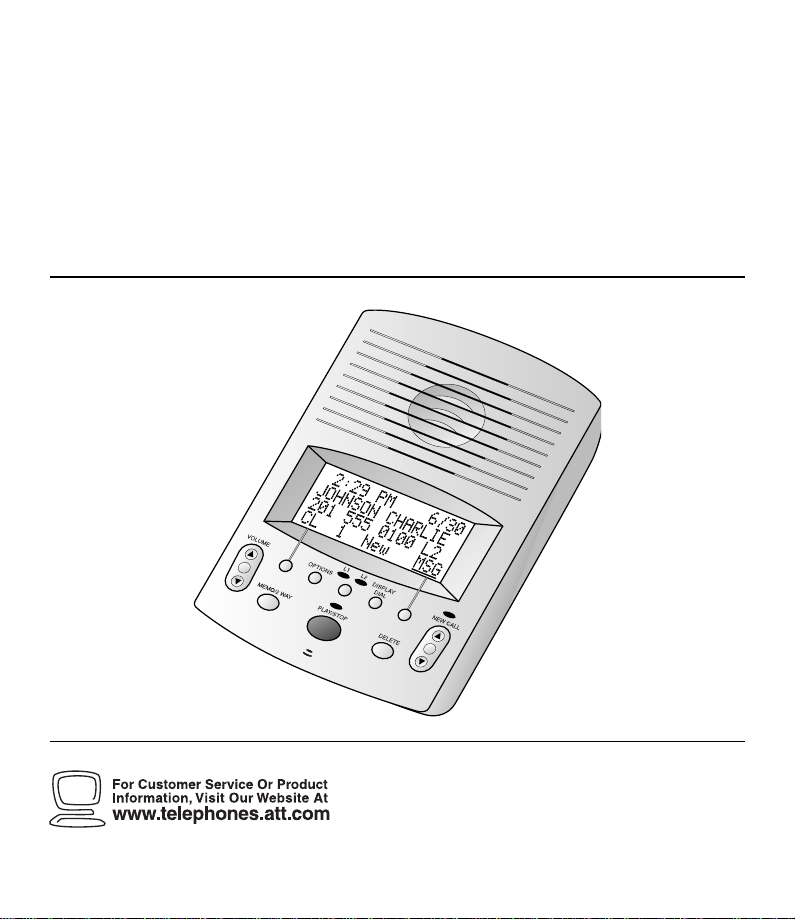
USER’S MANUAL
1
1782 T w o-Line Digital Answering
Systemwith Caller ID/Call Waiting
Part 2
Please read Part 1 — Important Product
Information, included in this package.
Para recibir este manual en español, por
favor llame al 1 800 222-3111.
AT&T and the globe symbol are registered trademarks of AT&T Corp.licensed to Advanced American Telephones.
Page 2
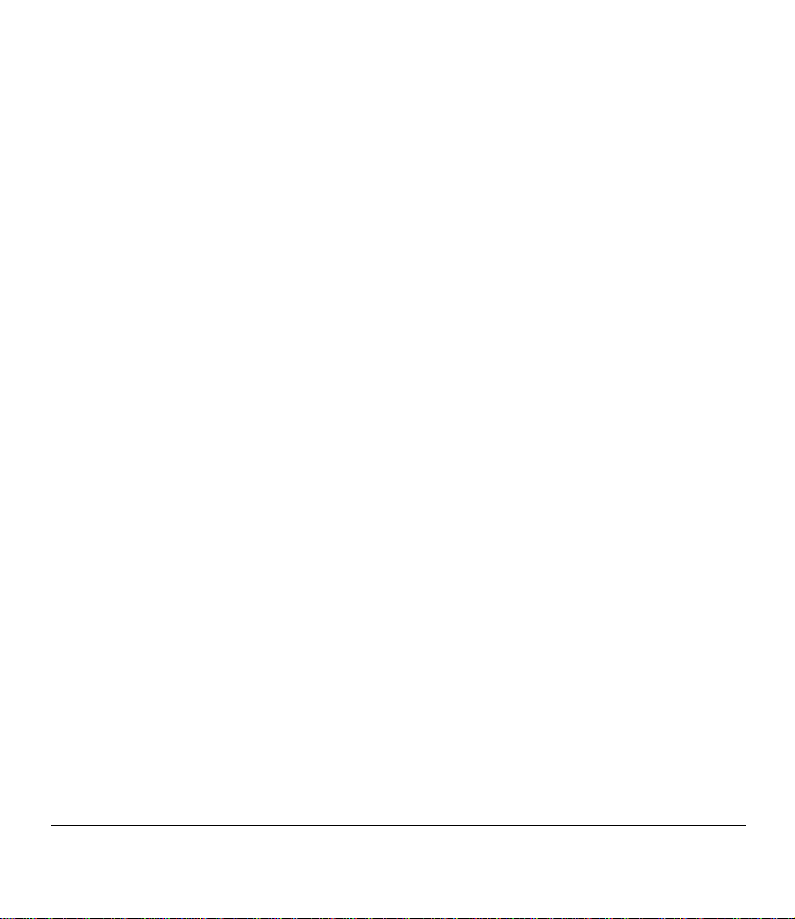
© 2000 Advanced American Telephones. All r ights reser ved.
Printed in Mexico. 850002742 Issue 1AT&T 5/00
Page 3

Page 4
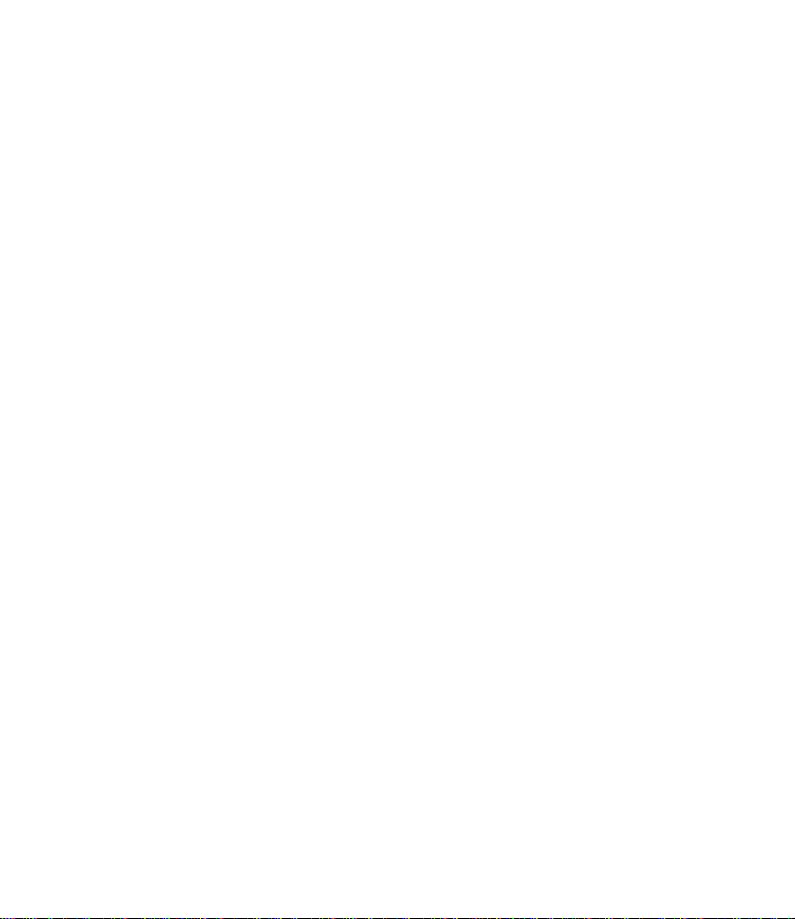
CONTENTS
BUTTONS............................................3
About Softkeys..........................................3
SCREEN INDICATORS...........................4
INSTALLATION.....................................5
Before Y ou Begin.......................................5
Table/Desk Installation..............................5
Wall Installation.........................................9
Initialization ............................................10
SET UP SYSTEM FEATURES................12
Feature Setup..........................................12
Set the Time and Date .............................12
Answering System Feature Setup............13
Caller ID Feature Setup...........................19
Call Match Feature Setup........................23
Caller Specific Outgoing
Announcements..................................24
Talking Caller ID .....................................27
ANSWERING SYSTEM OPERATION......30
Answering Calls ......................................30
Turning the System On and Off..............30
Volume Control.......................................30
Call Screening/Intercept.........................30
Announcement Bypass............................30
Listen to Your Messages..........................31
Delete Messages......................................32
Record a Memo .......................................32
Record a Telephone Conversation..........33
When Memory is Full..............................33
ANSWERING SYSTEM OPERATION
From a Remote Touch Tone Phone.....34
Connect with the Answering System......34
Play Messages ..........................................34
Delete Messages......................................35
Record Announcement...........................35
Record a Memo .......................................35
End the Remote Access Call....................36
Change Remote Access Code..................36
Turn System Off......................................36
Turn System On......................................37
Review Call History ................................37
Voice Help Menu ....................................38
Memory Full............................................38
CALLER ID OPERATION......................39
Incoming Number Announce .................39
Call Waiting.............................................40
NEW CALL Light .....................................40
Reviewing Call History ...........................40
Removing Call Records from History .....41
Display Dial.............................................42
Making a Display Dial Call......................42
Display Dial Options...............................42
Display Messages.....................................43
IN CASE OF DIFFICULTY....................44
1
Page 5
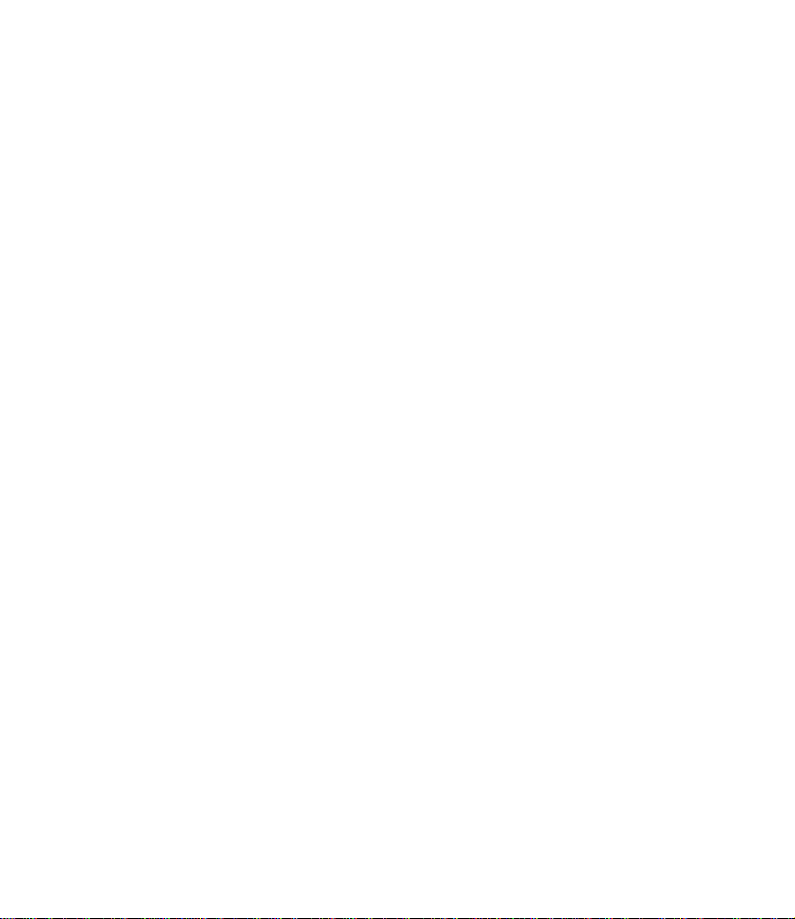
Page 6
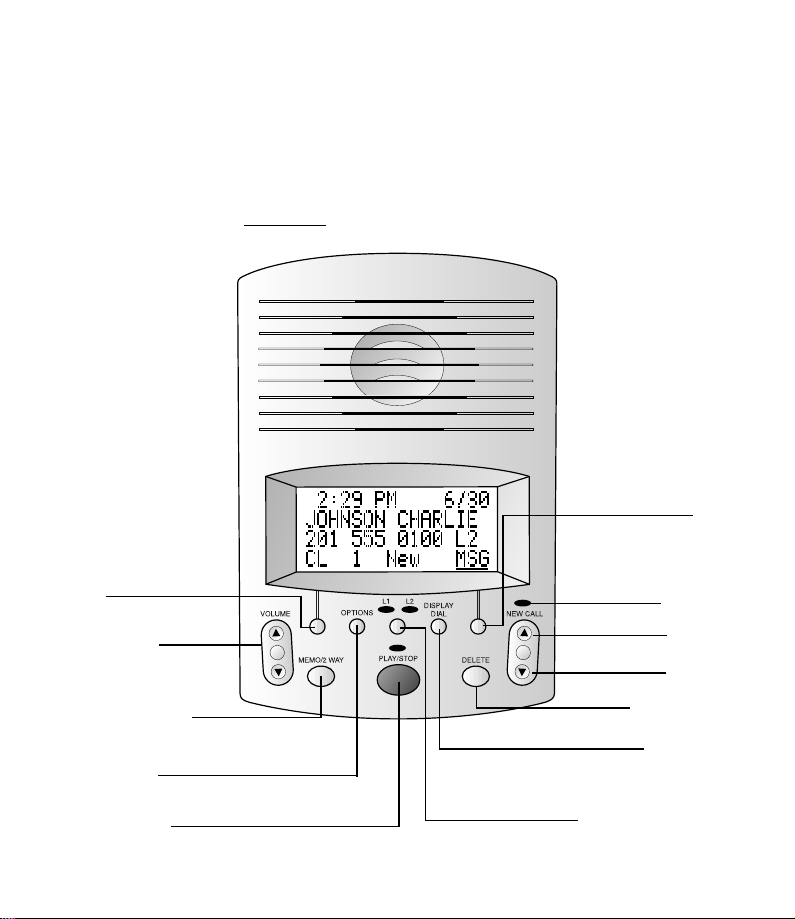
BUTTONS
About Softkeys
This system has been designed with your convenience in mind,offering you many features
which you can access using the two “softkeys”shown in the illustration below. By pressing
the softkey below the label indicated on the display screen,you select that operation.
Softkey labels are always underlined
Softkey
Adjust volume
in the display and in this manual.
Softkey
Indicates unreviewed
call information in
call history
C
c
Record a memo or
phone conversation
Feature Setup
Play messages /
Stop message playback
Delete messages
Dial number
displayed on screen
Turn system on or off
3
Page 7
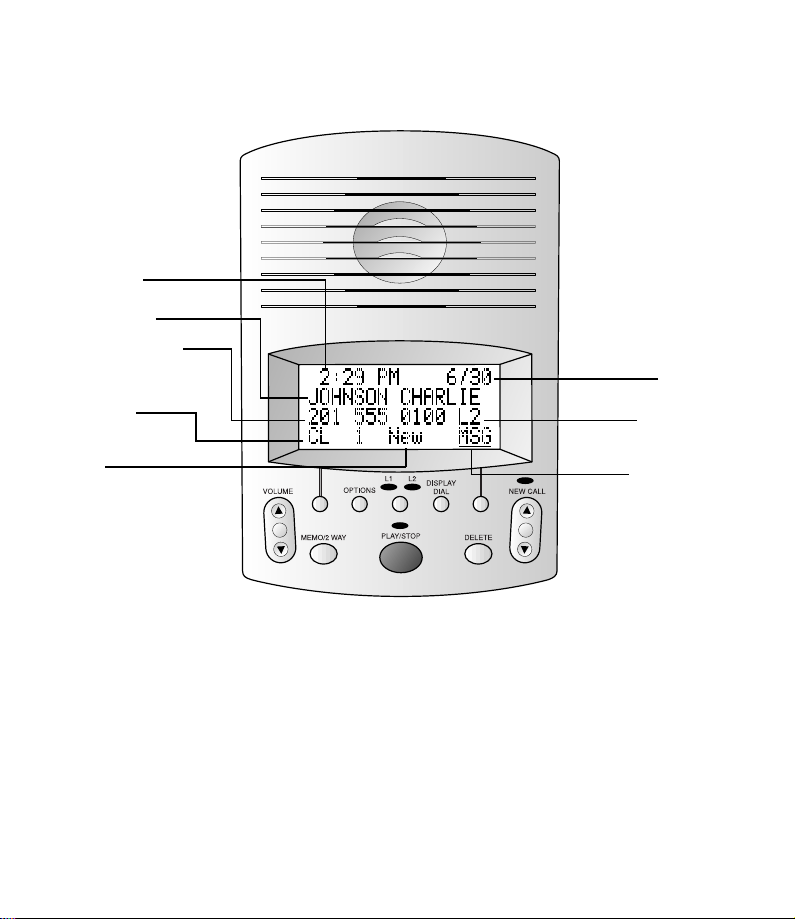
SCREEN INDICATORS
Time of call
Caller’s name
Caller’s telephone
number
Position of call in
call history
New call in call
history
Date of call
Telephone line
of call
Indicates caller
left message
4
Page 8
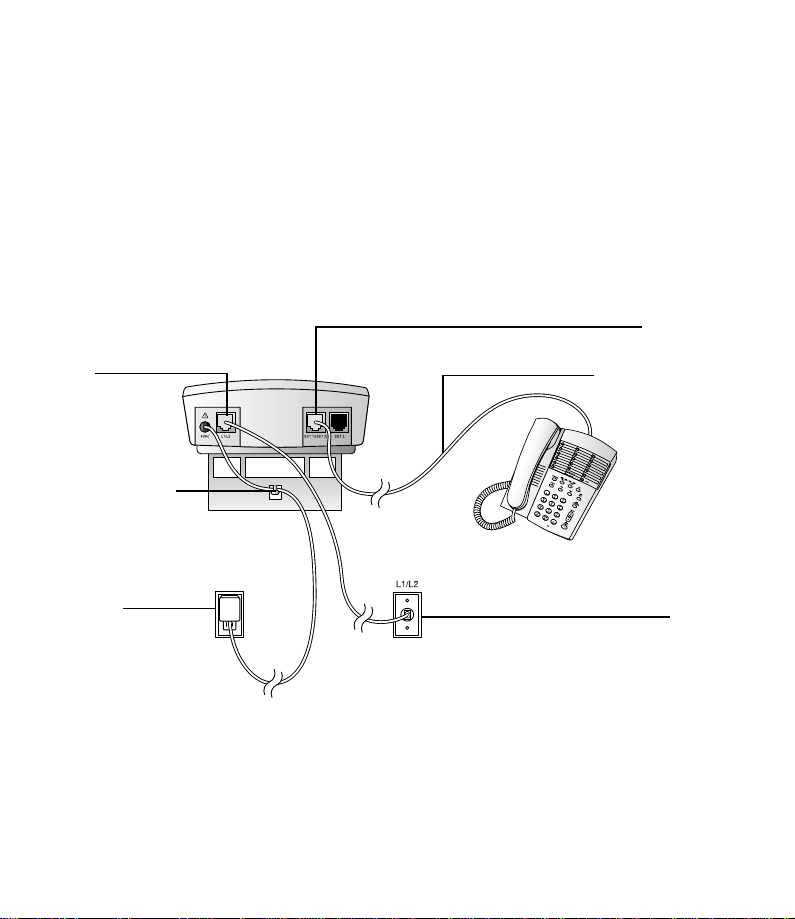
INSTALLATION
Before Y ou Be gin
This system includes two color-coded telephone line cords with modular plugs on each
end. One cord has CLEAR plugs and the other has BLUE plugs.
• If you have a two-line (RJ-14) wall jack,use only the line cord with CLEAR plugs.
• If you have two single-line wall jacks,use both cords.You will need a 2-line adapter,
provided in this package.
Table/Desk Installation
SET 1/(SET 2)
L1/L2
Strain Relief Tab
Standard
Electrical
Outlet
1 Connect line cords
For one two-line wall jack with a single two-line phone:
a Plug the line cord from the phone into the system jack labeled SET 1/(SET 2).
b Plug one end of the line cord with clear plugs into the two-line wall jack. Plug
the other end into the system jack labeled L1/L2.
c Go to Step 2, “Connect the power cord.”
Telephone Line Cord
Modular
Telephone Jack
5
Page 9
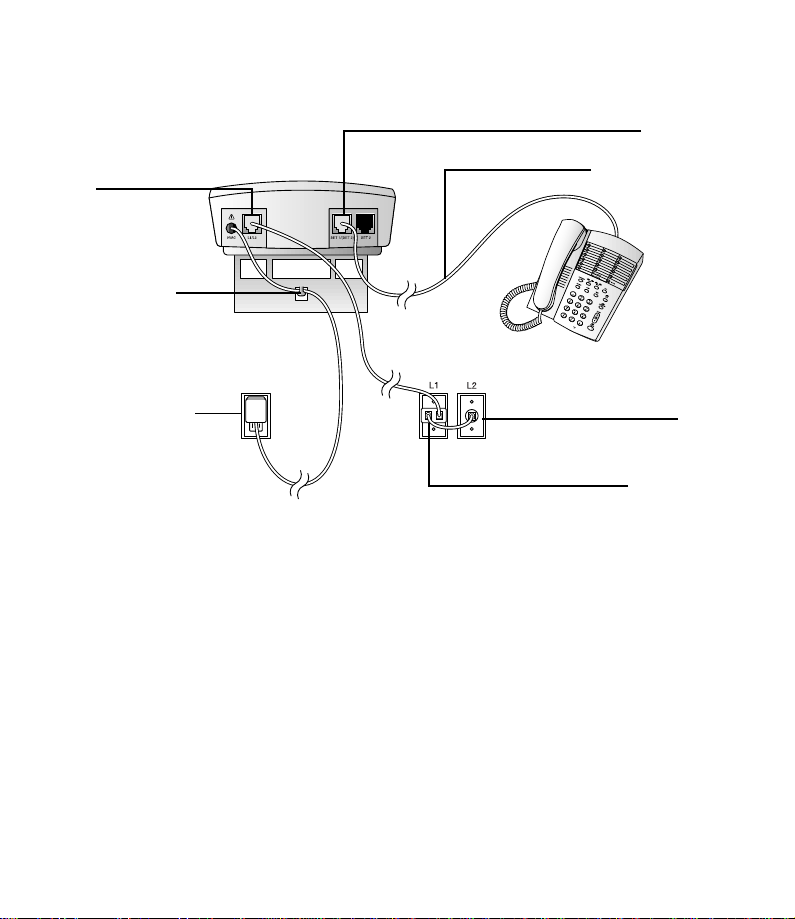
INSTALLATION
SET 1/(SET 2)
L1/L2
Telephone Line Cord
Strain Relief Tab
Standard Electrical
Outlet
For two single-line wall jacks with a single two-line phone:
(To use this installation option,you’ll need to use the 2-Line Adapter.)
a Plug the 2-Line Adapter into the wall jack that will be used as LINE 1.
b Plug one end of the telephone line cord with blue plugs into the adapter jack
labeled LINE 2. Plug the other end of the cord into the other wall jack.
c Plug one end of a telephone line cord with clear plugs into the adapter jack labeled
PHONE. Plug the other end of the cord into the system jack labeled L1/L2.
d Plug the line cord from the phone into the system jack labeled SET 1/(SET 2).
e Go to Step 2, “Connect the power cord.”
Modular
Telephone Jack
2-Line Adapter
6
Page 10
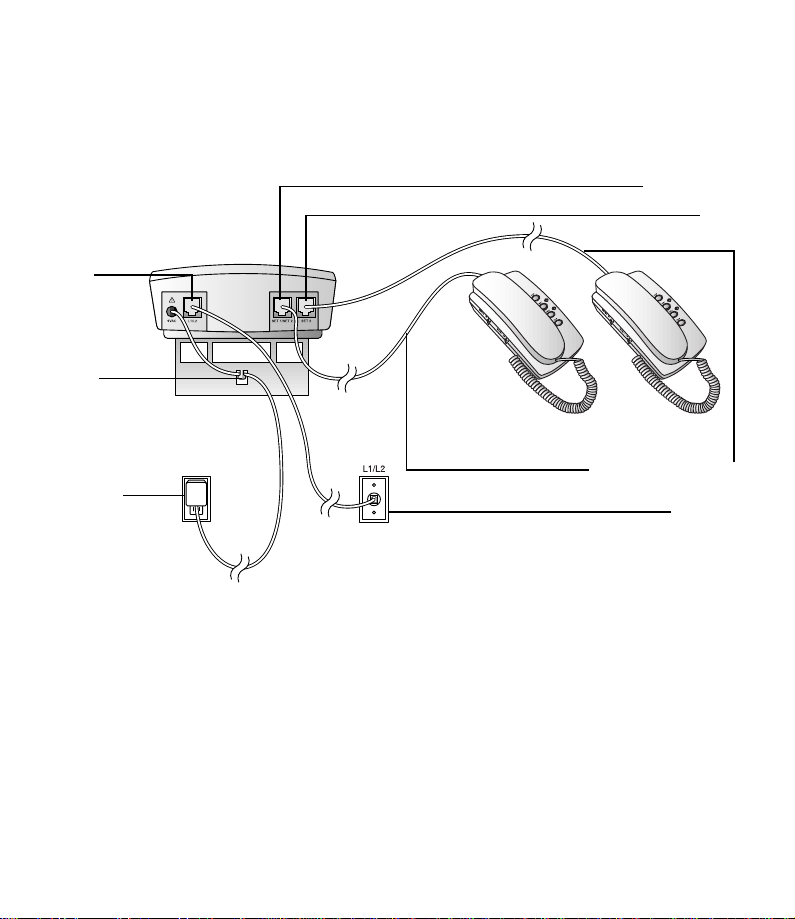
INSTALLATION
NOTE: If a single-line phone is connected to the SET 1/(SET 2) jack, it can be used to
make and answer calls on Line 1 only.
SET 1/(SET 2)
SET 2
L1/L2
Strain
Relief Tab
Telephone Line Cords
Standard
Electrical
Outlet
For one two-line wall jack with two single-line phones:
a Plug one end of the telephone line cord with clear plugs into the two-line wall
jack. Plug the other end into the system jack labeled L1/L2.
b Plug the line cord from the single-line phone for Line 1 into the system jack
labeled SET 1/(SET 2). This phone is connected to the Line 1 telephone number.
c Plug the line cord from the other single-line phone into the system jack
labeled SET 2.
d Go to Step 2, “Connect the power cord.”
Modular
Telephone Jack
7
Page 11
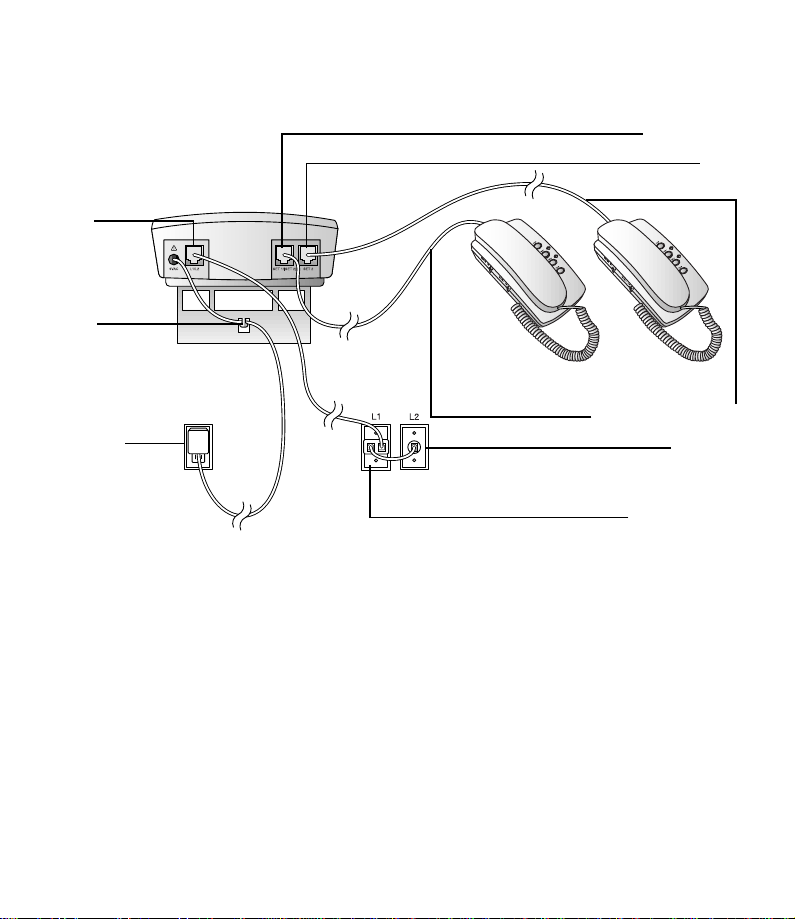
INSTALLATION
L1/L2
Strain
Relief Tab
Telephone Line Cord
Standard
Electrical
Outlet
For two single-line wall jacks with two single-line phones:
(To use this installation option,you’ll need to use the 2-Line Adapter.)
a Plug the 2-Line Adapter into the wall jack that will be used as LINE 1.
b Plug one end of the telephone line cord with blue plugs into the adapter jack
labeled LINE 2. Plug the other end of the cord into the other wall jack.
c Plug one end of a telephone line cord with clear plugs into the adapter jack labeled
PHONE. Plug the other end of the cord into the system jack labeled L1/L2.
d Plug the line cord from one single-line phone into the system jack labeled
SET 1/(SET 2). This phone is connected to the Line 1 telephone number.
e Plug the line cord from the other single-line phone into the system jack labeled
SET 2. This phone is connected to the Line 2 telephone number.
f Go to Step 2, “Connect the power cord.”
SET 1/(SET 2)
SET 2
Modular
Telephone Jack
2-Line Adapter
8
Page 12
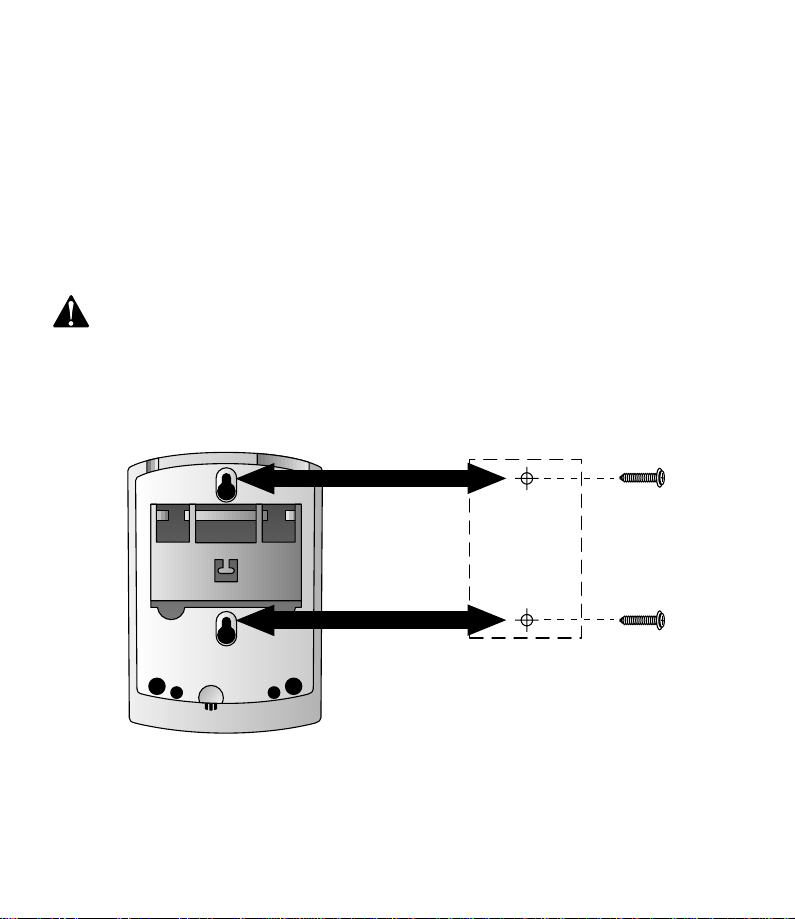
INSTALLATION
2 Connect the power cord.
• Plug the smaller end of the power cord into the jack labeled 9VAC on the back
of the system.
• Plug the other end of the power cord into an electrical outlet not controlled by
a wall switch.
NOTE: For table installation only, flip out the bracket under the unit, and fit the power
cord through the strain-relief tab.
Use only the power cord supplied with your answering system. If you need a
replacement cord,call 1 800 222–3111.
Input:120V,60 Hz
Output:9V AC,400 mA
Wall Installation
1 Choose a location near a modular telephone jack and a standard electrical outlet
not controlled by a wall switch.
9
Page 13
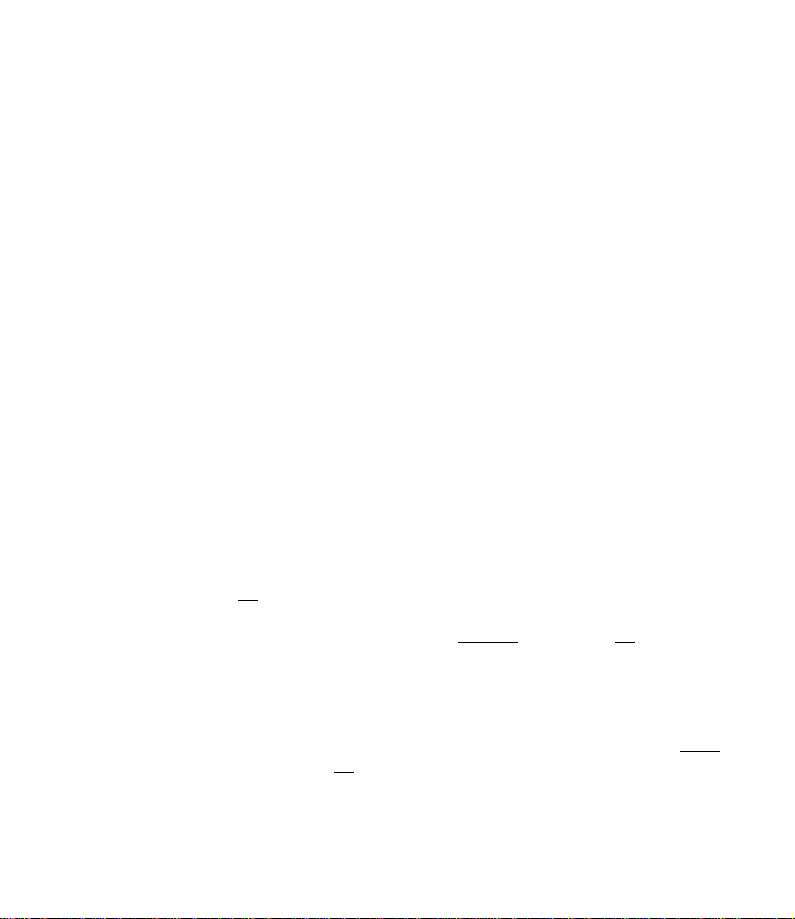
INSTALLATION
2 Using a pencil and the template at the back of the manual,mark the wall where
you want to mount the unit.
3 Choose two #4 Round Head screws appropriate for your wall material (screws not
included). Screw in the screws until the heads are about 1/8'' away from the wall.
4 Position the unit over the screws and pull down until it is firmly in place. (Adjust
the screws as necessary for a secure fit.)
5 To complete installation, follow the directions beginning on page 5 for “Connect
Line Cords.”
Initialization
As soon as you connect the power cord,the system runs a quick self-test. When the test
is complete,the system enters an initial Setup mode (this happens only the first time you
plug in the unit). You must complete the Setup functions in Steps 1 through 4 now,in
order for the system to work properly. (The system will remain in the initialization mode
until you complete Steps 1 through 4.)
You can also complete Steps 5 through 7 now,if you wish. To complete them at a later
time,press o (see SET UP SYSTEM FEATURES). To change any settings at a later
time,see SET UP SYSTEM FEATURES.
1 Select display language.
The current language selection is displayed in the center of the screen. Use the
left softkey to select an alternate language for display screen messages. It is pre-set
to English. Select OK
— OR —
to change to Spanish,use the softkey to select CHANGE
ESPANOL is displayed in the center of the screen under Idioma/Language.
2 Store Home Area Code.
After you select a language for the display,you’ll need to program your Home Area
Code into the unit so it can properly recognize and dial calls. Press C or
c to enter the digits for your Home Area Code (see NOTE). Select NEXT
move to the next digit. Select OK
NOTE: This procedure for entering your Home Area Code will apply to most users
(those who simply dial the seven digits of a telephone number to make a local call).
However, if you live in a region where you must dial 10 or 11 digits for calls within
your Home Area Code, you must enter “000” instead of your Home Area Code in Step 2.
10
to accept English and move to storing the Home Area Code
.then select SI when
to save and move to setting the clock.
to
Page 14
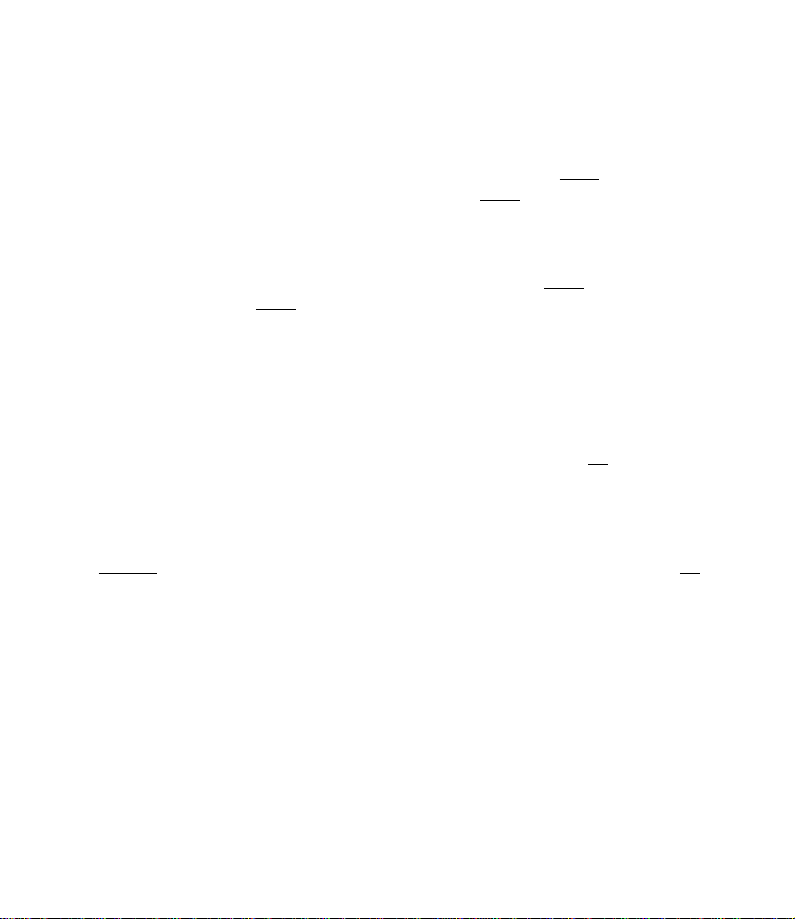
INSTALLATION
3 Set the clock.
The screen displays the time (the default setting is 12 AM). To correct the setting,
use C or c to cor rect the hour,then select NEXT
minutes setting; repeat to select AM or PM. Select DONE
displayed.
4 Set the date.
The screen displays the date (pre-set to 1/01/00). To correct the setting,use
C or c to cor rect the month, then select NEXT
and the year. Select DONE
You must set the date for the answering system once so that the day announced
with your messages is correct. This information is stored so that even when the
time is lost because of a power failure,the time,date,and day will be set correctly
with the first incoming call received after the power returns.
5 Adjust display contrast.
You can adjust the contrast of the display to one of eight levels. Press C or
c until the screen displays your desired setting. Select OK
6 Set Dial Mode.
This product comes set for touch tone dialing;if you have touch tone dialing service,
you do not need to set this feature. If you have pulse dialing service,you cannot dial
numbers with the phone set to touch tone. The current selection is displayed. Select
CHANGE
7 Record Outgoing Announcement.
This system comes with a pre-recorded outgoing announcement. To record your
own announcements,see “Record Outgoing Announcement for a Line”in SET UP
SYSTEM FEATURES.
to switch to PULSE (dial pulse/rotary),then use the softkey to select OK.
when the correct date is displayed.
when the correct time is
to move to the
to move to the day
to save.
11
Page 15
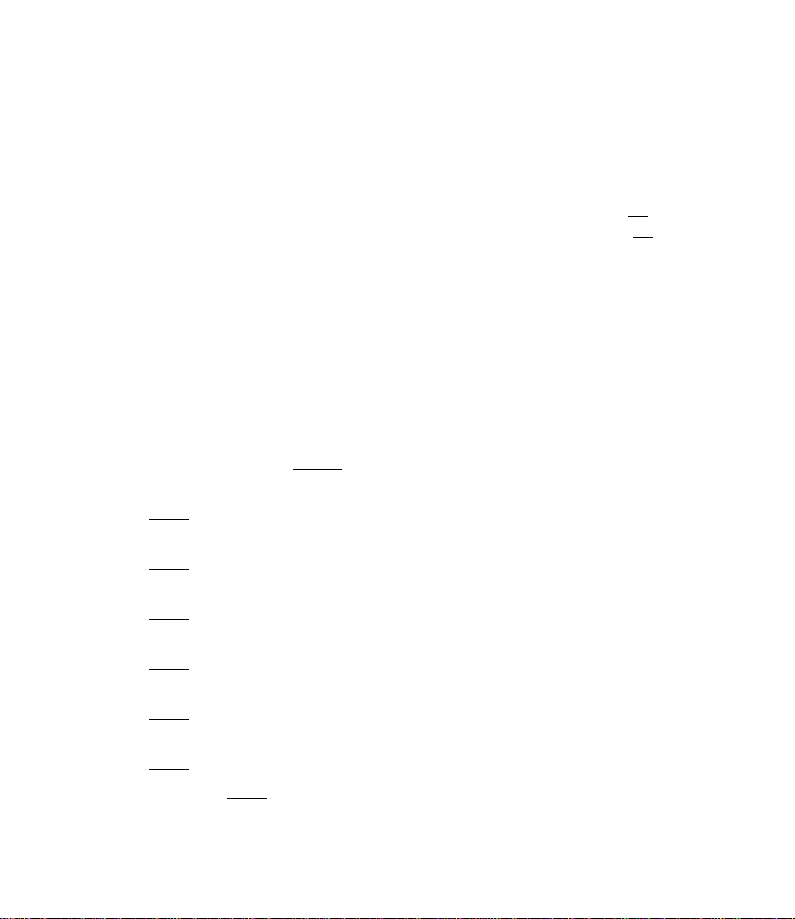
SET UP SYSTEM FEATURES
Feature Setup
NOTE: The system must be turned on to set up or change features.
You can set up one feature at a time,or you can set up a feature and then move on to set
up another feature. After you change one feature,use the softkey to select OK
another feature. If you change only one feature,you can continue to select OK
screen exits the Feature Setup mode.
NOTE: If the unit does not receive a command within 30 seconds, it automatically
exits the Feature Setup mode.
Set the Time and Date
The system automatically resets the time and date each time new call information is
received. However, you must set the time/date yourself once for the day announced with
your messages to be correct.
1 Press o.
2 Use the softkey to select CLOCK
3 Press C or c to change the hour setting.
4 Select NEXT
5 Press C or c to change the minutes setting.
6 Select NEXT
7 Press C or c to change the setting.
8 Select DONE
9 Press C or c to change the month setting.
10 Select NEXT
11 Press C or c to change the day setting.
12 Select NEXT
13 Press C or c to change the year setting.
14 Select DONE
NOTE: You can select DONE
to move to the minutes setting.
to move to AM or PM.
.
to move to the day setting.
to move to the year setting.
.
to exit without changing a setting.
.
to move to
until the
12
Page 16
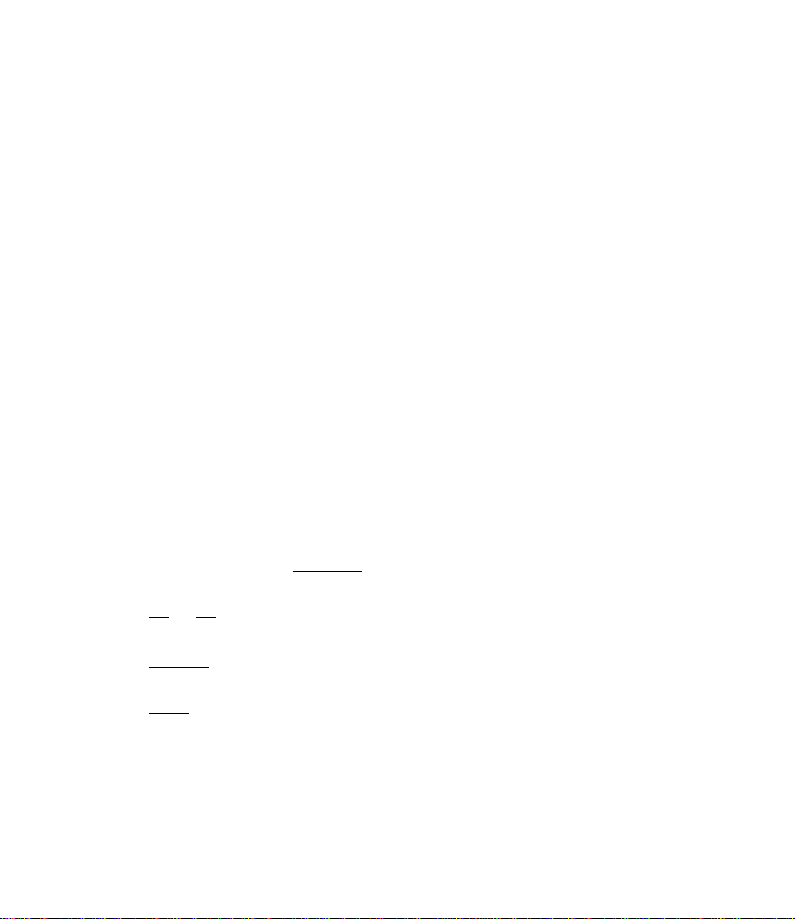
SET UP SYSTEM FEATURES
Answering System Feature Setup
Announcement Options
This answering system lets you record up to four different announcements — A,B,C, and
AO. Each can be presented to callers on either Line 1 or Line 2. You can assign the same
announcement to be presented on both lines,or you can choose different
announcements for each line.
NOTE: A total of about 22 minutes of recording time is available for your
announcements and callers’ messages.
Use Announcements A,B,and C when you want the system to record callers’ messages.
If you do not want to record your own announcement,or if a recorded announcement is
lost in a power failure,the system provides a brief pre-recorded announcement.
Use Announcement AO (Announce Only) when you want the system to play an
announcement and then hang up.There is no pre-recorded announcement for AO.
If you choose AO,you must record an announcement for it.
Record Outgoing Announcement for a Line
NOTE: If you choose not to record an announcement, the system answers with a
pre-recorded announcement: “Hello. Please leave a message after the tone.”
1 Press o.
2 Use the softkey to select ANS
mailbox?
3 Select L1
4 Press C or c to select Announcement A,B,C or AO.
5 Select RECORD
the unit. Your announcement can be up to three minutes long.
6 Select STOP
back for you.
NOTE: If you wish to re-record your announcement, repeat Steps 5 and 6.
or L2. The screen displays your choice.
. Begin speaking in a nor mal tone of voice, about nine inches from
when you are finished. The announcement is automatically played
SYS. The screen displays Set options for which
13
Page 17

SET UP SYSTEM FEATURES
Review Outgoing Announcement for a Line
1 Press o.
2 Use the softkey to select ANS
mailbox?
3 Select L1
4 Press C or c to select Announcement A,B,C or AO.
5 Press P. The system plays your current outgoing announcement.
6 Press P or select STOP
or L2. The screen displays your choice.
Delete Outgoing Announcement for a Line
NOTE: You can delete only the user-recorded announcements, not the pre-recorded
announcement.
1 Press o.
2 Use the softkey to select ANS
mailbox?
3 Select L1
4 Press C or c to select Announcement A,B,C or AO.
5 Press P. The system plays your current outgoing announcement.
6 Press D. The system erases your current user-recorded outgoing
announcement and announces “Deleted.” The system defaults to the pre-recorded
announcement.
or L2. The screen displays your choice.
SYS. The screen displays Set options for which
to stop announcement playback.
SYS. The screen displays Set options for which
14
Page 18

SET UP SYSTEM FEATURES
Select Outgoing Announcement for a Line
1 Press o.
2 Use the softkey to select ANS
mailbox?
3 Select L1
4 Press C or c to select Announcement A,B,C or AO.
5 Select OK
or L2. The screen displays your choice.
.
Ring Select and Toll Saver for a Line
You can select how many times the line will ring before the system answers a call. (Ring
Select is preset to 4 rings for both lines.) Set for 2 to 7 rings, or choose from two Toll Saver
settings. If you select Toll Saver 4–2,the system answers after four rings when you have
no new messages,and after two rings when you have new messages. If you select Toll
Saver 6–4,the system answers after six rings when you have no new messages,and after
four rings when you have new messages. You can set Ring Select differently for each line.
1 Press o.
2 Use the softkey to select ANS
mailbox?
3 Select L1
4 Select OK
5 Select CHANGE
desired Ring Select setting.
6 Select OK
or L2. The screen displays your choice.
until the screen displays Rings and the current setting.
or press C or c until the screen displays your
.
SYS. The screen displays Set options for which
SYS. The screen displays Set options for which
15
Page 19

SET UP SYSTEM FEATURES
Answer When Recording for a Line
When the system is recording a message on one line and a call is received on the other
line,the system announces to the second caller,“Please wait to leave a message,”at
15-second intervals until the first line has finished recording.
The system comes with this feature set to on. If you do not want the system to answer
the second call with the “Please Wait”prompt, you can tur n this feature off by following
the directions below. You can set this feature separately for each line.
1 Press o.
2 Use the softkey to select ANS
mailbox?
3 Select L1
4 Select OK
5 Select CHANGE
6 Select OK
or L2. The screen displays your choice.
until the screen displays Answer When Recording.
to display On or Off.
.
Remote Access Code for the System
The Remote Access Code allows you to access features and functions of the answering
system from a touch tone phone. The Remote Access Code is preset to 500,but you can
change it to any three-digit number from 100 to 999. Do not set the Remote Access Code
to the same number as the Priority Call Code. The Remote Access Code is the same for
both lines and is set using Line 1.
1 Press o.
2 Use the softkey to select ANS
mailbox?
3 Select L1
4 Select OK
5 Press C or c to change the first digit.
6 Select NEXT
7 Press C or c to change the second digit.
8 Select NEXT
9 Press C or c to change the third digit.
10 Select OK
. The screen displays your choice.
until the screen displays Remote Code.
to move to the second digit.
to move to the third digit.
.
SYS. The screen displays Set options for which
SYS. The screen displays Set options for which
16
Page 20

SET UP SYSTEM FEATURES
Priority Call Signal for the System
When a caller enters the Priority Call Code from a touch tone phone,the system beeps
loudly to alert you that you have a Priority Call. You’ll need to provide select callers with
the Priority Call Code (preset to 999),in order for them to use this feature. The Priority
Call Code is the same for both lines and is set using Line 1.
1 Your caller dials your telephone number from a touch tone phone.
2 When the announcement begins to play,your caller enters the Priority Call Code.
3 The system beeps three times,then pauses. This continues for up to 30 seconds,
unless you answer the phone.
4 If you do not answer,your caller can press 5 to stop the Priority Call signal and
leave a message.
Change Priority Call Code for the System
The Priority Call Code comes set to 999,but you can change it to any three-digit number
from 100 to 999. Do not set the Prior ity Call Code to the same number as the Remote
Access Code.
1 Press o.
2 Use the softkey to select ANS
mailbox?
3 Use the softkey to select L1
4 Select OK
5 Press C or c to change the first digit.
6 Select NEXT
7 Press C or c to change the second digit.
8 Select NEXT
9 Press C or c to change the third digit.
10 Select OK
until the screen displays Priority Call Code.
to move to the second digit.
to move to the third digit.
.
SYS. The screen displays Set options for which
. The screen displays your choice.
17
Page 21

SET UP SYSTEM FEATURES
Announcement Monitor for the System
This feature comes set to on so you can hear your announcement when the system
answers a call. You can reset the system so you won’t hear the announcement. The
setting you choose controls both lines,and is set using Line 1.
1 Press o.
2 Use the softkey to select ANS
mailbox?
3 Select L1
4 Select OK
5 Select CHANGE
6 Select OK
. The screen displays your choice.
until the screen displays Announce Monitor.
or press C or c to change the setting to On or Off.
.
Audible Message Alert for the System
If you want the system to beep every 15 seconds to notify you that new messages have
been received,set the Message Aler t to on (it is preset to off). The setting you choose
controls both lines. Set using Line 1.
1 Press o.
2 Use the softkey to select ANS
mailbox?
3 Select L1
4 Select OK
5 Select CHANGE
6 Select OK
. The screen displays your choice.
until the screen displays Msg Alert.
to display On or Off.
.
SYS. The screen displays Set options for which
SYS. The screen displays Set options for which
18
Page 22

SET UP SYSTEM FEATURES
Caller ID Feature Setup
Turn Caller ID with Call Waiting On or Off for a Line
If you don’t want to be disturbed with call information about Call Waiting calls,you can
turn this feature off.
NOTE: This is the only Caller ID feature you can set up separately for each line.
1 Press o.
2 Press C.
3 Use the softkey to select CALL ID
Call Waiting.
4 Select CHANGE
5 Select OK
6 Repeat Steps 4 and 5 to set Caller ID with Call Waiting for Line 2.
or press C or c to turn the feature On or Off.
.
Turn Incoming Number Announce On or Off
If you want the system to announce the line and phone number of the caller when you
receive a call,you can turn this feature on (it is preset to off).
1 Press o.
2 Press C.
3 Use the softkey to select CALL ID
Number Announce: Off.
4 Select CHANGE
5 Select OK
or press C or c to turn the feature On or Off.
.
. The screen displays L1-Caller ID with
. Select OK until the screen displays Local
Program Area Codes
You must program Home and Local Area codes into the system to allow it to properly
recognize and dial calls from the Caller ID call history (when using the Display Dial
feature). When you program these specific area codes,the system can distinguish a local
call from a long distance call,so it can dial the appropriate number of digits.
19
Page 23

SET UP SYSTEM FEATURES
Home Area Code Guidelines
Most users simply dial the seven digits of a phone number to make a call within their
Home Area Code and 11 digits outside of their Home Area Code. If this applies to you,
you should program your Home Area Code into the unit. After programming,if you
receive a call from within your Home Area Code,the screen will display the seven digits
of the phone number. When you use Display Dial,the unit will know to ignore the
Home Area Code,and dial only the seven digits of the phone number.
You may,however,live in a region where for calls within your Home Area Code you must
dial 10 digits (that is,the three-digit area code and the seven digits of the phone number)
or even 11 digits (the digit “1”plus the area code and phone number). If you must dial 10
digits for calls within your Home Area Code,you should program “000”as your Home Area
Code into the unit,and program your Home Area Code as a Local Area Code (see Local
Area Code guidelines). After programming,if you receive a call from within your Home
Area Code,the screen displays the 10 digits of the phone number. When you use Display
Dial,the unit will know to dial your Home Area Code along with the seven digits of the
telephone number.
If you must dial “1”for calls within your Home Area Code,you should program “000”
instead of your Home Area Code into the unit (and do not program your Home Area Code
as a Local Area Code). After programming,if you receive a call from within your Home
Area Code,the screen displays the 10 digits of the phone number. When you use Display
Dial,the unit will know to dial the digit “1”, along with your Home Area Code and the
seven digits of the telephone number.
Local Area Code Guidelines
Most users dial 11 digits to make calls outside their Home Area Code. These users do not
need to program any Local Area Codes.
However, if you dial only 10 digits to make calls to some areas outside your Home Area Code
(without dialing “1”),then program these Local Area Codes into the unit (up to four codes
can be programmed). After programming,if you receive a call from one of these Local Area
Codes,the screen displays the 10 digits of the phone number. When you use Display Dial,
the unit will know to dial the 10 digits without inserting a “1”before the area code.
20
Page 24

SET UP SYSTEM FEATURES
Home Area Code
1 Press o.
2 Press C.
3 Use the softkey to select CALL ID
4 Select OK
5 Press C or c to change the first digit.
6 Select NEXT
7 Press C or c to change the second digit.
8 Select NEXT
9 Press C or c to change the third digit.
10 Select OK
until the screen displays Home Area Code.
to move to the second digit.
to move to the third digit.
.
Local Area Codes
1 Press o.
2 Press C or c.
3 Use the softkey to select CALL ID
4 Select OK
5 Press C or c to change the first digit.
6 Select NEXT
7 Press C or c to change the second digit.
8 Select NEXT
9 Press C or c to change the third digit.
10 Select NEXT
11 Select OK
until the screen displays Local Area Code.
to move to the second digit.
to move to the third digit.
to move to the next Local Area Code,and repeat Steps 5 through 10.
when you have finished programming Local Area Codes.
.
.
21
Page 25

SET UP SYSTEM FEATURES
Blocked Call Information
NOTE: This feature may be called by different names by different local telephone
companies and may not be available in all areas.
You can set up the system so that when a call is received from a caller with a blocked or
private telephone number, the system will play a pre-recorded announcement (“We’re
sorry, blocked calls to this number cannot be accepted”),then hang up.
1 Press o.
2 Press C.
3 Use the softkey to select CALL ID
4 Select OK
5 Select CHANGE
6 Select OK
until the screen displays Blocked Calls.
to display Accept or Do Not Accept.
.
Set Display Screen Language
1 Press o.
2 Press C.
3 Use the softkey to select CALL ID
4 Select OK
Idioma/Language). The current language selection appears in
the center of the screen.
5 Use the softkey under CHANGE
6 Select OK
or SI until the screen displays Language/Idioma (or
(or SI).
.
(or ID LLAM).
or CAMBIAR to change the selection.
22
Page 26

SET UP SYSTEM FEATURES
Set Display Contrast
1 Press o.
2 Press C.
3 Use the softkey to select CALL ID
4 Select OK
5 Press C or c until the screen displays your desired setting.
6 Select OK
until the screen displays Display Contrast.
.
Set Dial Mode
1 Press o.
2 Press C.
3 Use the softkey to select CALL ID
4 Select OK
5 Select CHANGE
6 Select OK
until the screen displays Dial Mode.
until the screen displays your desired setting.
.
Call Match Feature Setup
When you subscribe to Caller ID service,the Call Match feature allows you to record
personalized announcements—Caller Specific Outgoing Announcements—that can
be played to specific callers. Additionally,you can record announcements that can be
heard locally through your system—Talking Caller ID—when a call is received from a
number you have specified.
NOTE: The system must be on to set up, review or change Call Match features.
.
.
23
Page 27

SET UP SYSTEM FEATURES
Caller Specific Outgoing Announcements
This system allows you to record up to three announcements that you can match to:
• specific incoming caller numbers,or
• callers who choose to block their name and number when calling,or
• callers from areas in which Caller ID information is not transmitted.
These announcements can be matched to up to 20 telephone numbers. You may choose
to match an announcement to Blocked or Unknown callers (each category counts as one
telephone number).
Callers from the number(s) you designate will hear your special announcement,not the
“regular”announcement that other callers hear.
For example, you could record the following announcement to be played when you
receive a call from your friend’s telephone number:
“Hi, I went to play tennis. I’ll be back around eight o’clock.”
24
Page 28

SET UP SYSTEM FEATURES
Store a Number for Caller Specific Outgoing Announcement
1 Press o.
2 Press C.
3 Use the softkey to select MATCH
4 Select OUTGOING
If you are entering numbers for Caller Specific Outgoing Announcement (OGA) for
the first time,select ADD
— OR —
If you’ve already stored a number for the displayed OGA,and want to store another
number with this OGA,press o,then select YES
— OR —
If you want to store numbers with another OGA,press C,then select ADD
.
.
.
5 Press C to enter a telephone number digit,then select NEXT
next digit (enter seven digits for local or 10 digits for long distance)
— OR —
Press c to play a special announcement when you receive a call from
PRIVATE CALLS or UNKNOWN CALLS
— OR —
To store a number from the Call History,press o,then press C or
c until the screen displays the number you want.
NOTE: If you enter an incorrect digit, press D, then re-enter the entire number.
6 Select DONE
.
to move to the
25
Page 29

SET UP SYSTEM FEATURES
Remove a Number for Caller Specific Outgoing Announcement
1 Press o.
2 Press C.
3 Use the softkey to select MATCH
4 Select OUTGOING
5 Press C or c until the screen displays the number you wish to
remove.
6 Press D. The screen displays Number deleted.
.
Record a Caller Specific Outgoing Announcement
1 Press o.
2 Press C.
3 Use the softkey to select MATCH
4 Select OUTGOING
5 Press C or c to choose the Caller Specific Outgoing
Announcement you want to record.
6 Select RECORD
the unit. Your announcement can be up to three minutes long.
7 Select STOP
back for you.
.
. Begin speaking in a nor mal tone of voice, about nine inches from
when you are finished. The announcement is automatically played
Review a Caller Specific Outgoing Announcement
1 Press o.
2 Press C.
3 Use the softkey to select MATCH
4 Select OUTGOING
5 Press C or c to choose the Caller Specific Outgoing
Announcement you want to hear.
6 Press P. The system plays your current Caller Specific Outgoing
Announcement.
7 Select STOP
.
to stop announcement playback.
.
.
.
26
Page 30

SET UP SYSTEM FEATURES
Delete a Caller Specific Outgoing Announcement
1 Press o.
2 Press C.
3 Use the softkey to select MATCH
4 Select OUTGOING
stored a number there,it is displayed.)
5 Press C or c to choose the Caller Specific Outgoing
Announcement you want to delete.
6 Press Pto play the announcement.
7 While the announcement is playing,press D. The system erases your
announcement.
until the screen displays OGA1/Number 1. (If you have already
Talking Caller ID
You can record personalized announcements to be played from the speaker at the base
each time a call is received from a telephone number you program.
For example, you could record a Talking Caller ID announcement to say “Mom and
Dad”each time you receive a call from your parents’telephone number. You can also
record a personalized announcement to be played from the speaker at the base when
PRIVATE or UNKNOWN calls are received. This feature lets you hear who is calling so you
don’t have to go to the display to identify the caller.
You can program up to 10 Talking Caller ID announcements for 10 different phone
numbers. Each announcement can be up to five seconds long.
Store a Number for Talking Caller ID
1 Press o.
2 Press C.
3 Use the softkey to select MATCH
4 Select LOCAL
5 Press C until you see a screen with no phone number,then select ADD
.
.
.
.
27
Page 31

SET UP SYSTEM FEATURES
6 Press C to enter a telephone number digit,then select NEXT to move to the
next digit (enter seven digits for local or 10 digits for long distance)
— OR —
Press c to select PRIVATE CALLS or UNKNOWN CALLS
— OR —
To store a number from the call history,press o,then press C or
c until the screen displays the number you want.
NOTE: If you enter an incorrect digit, press D, then re-enter the entire number.
7 Select DONE
Record a Talking Caller ID Announcement
NOTE: You may record a new announcement over a previous one.
1 Press o.
2 Press C or c.
3 Use the softkey to select MATCH
4 Select LOCAL
5 Press C or c until the screen displays your chosen number.
6 Select RECORD
the unit. Your announcement can be up to five seconds long.
7 Select STOP
back for you.
Review a Talking Caller ID Announcement
1 Press o.
2 Press C.
3 Use the softkey to select MATCH
4 Select LOCAL
5 Press C or c until the screen displays your chosen number.
6 Press P. The system plays the announcement matched to this number.
7 Press P or select STOP
.
.
.
. Begin speaking in a nor mal tone of voice, about nine inches from
when you are finished. The announcement is automatically played
.
.
to stop announcement playback.
28
Page 32

SET UP SYSTEM FEATURES
Delete a Talking Caller ID Number
NOTE: When you delete a number connected with Talking Caller ID, the
announcement matched to that number is also deleted.
1 Press o.
2 Press C.
3 Use the softkey to select MATCH
4 Select LOCAL
5 Press C or c until the screen displays the number you wish
to delete.
6 Press D. The unit announces “Deleted”.
7 Select DONE to exit.
.
.
29
Page 33

ANSWERING SYSTEM OPERATION
Answering Calls
When the system answers a call,the caller hears the announcement you recorded
followed by a beep. After the beep,the system begins recording your caller’s message,up
to three minutes long. If the message is longer than three minutes,or if the caller is silent
for more than seven seconds,or if the system runs out of memory, the system beeps once
and hangs up.
Turning the System On and Off
The L1 and L2 lights indicate which lines the system is set to answer. To choose which
line(s) the system will answer, or to turn the system off,press O repeatedly. This
turns the lines on and off in the following order:Line 1 only;Line 2 only;Both lines on;
Entire system off.
NOTE: When Answering System is turned off, no answering system or Call Match
features can be used.
Volume Control
Press V to increase the volume,or v to decrease volume. The eight volume
settings are 0 (off) to 7. The default setting is 5. The system beeps to let you know
you’ve reached the highest or lowest volume setting.
If you set the volume to 0 and then press P to play back messages,the volume is
reset to 2.
Call Screening/Intercept
Set the system to answer calls,and set the volume control so you can hear the caller’s
message. (If you set the volume to 0,you will be unable to hear callers.)
If you decide to take the call,pick up any phone on the same line as the incoming call. If
you pick up the phone during the announcement and the announcement does not stop
right away, press and release the telephone switchhook,or press P on the system.
Announcement Bypass
You might want to let frequent callers know they can press # on a touch tone phone
when they hear your announcement begin. The system then stops playing your
announcement and beeps so the caller can immediately begin recording a message.
30
Page 34

ANSWERING SYSTEM OPERATION
Listen to Your Messages
The screen displays the number of messages in each mailbox. To access messages for a
particular line,use the softkey to select L1
repeat,skip,save,and delete messages.
As the system plays back messages,the screen displays the number of the message playing.
Before playing each message,the system announces the day and time the message was
received. The screen displays the caller’s name and number,if stored. You can dial the
displayed number by pressing d (see “Display Dial”in the CALLER ID OPERATION
section for more information).
After playing the last message,the system announces,“End of messages.”
Repeat a message Skip a message
Play all messages
Press P. (If you have no messages,the system announces,“No messages.”)
Play new messages only
Press and hold P for about two seconds. (If you have no new messages,the
system announces,“No new messages.”)
Repeat a message
Select <<
message.
Repeat part of a message
Hold down <<
message you will be when you release the button.
Skip a message
Select >>
message.
Skip part of a message
Hold down >>
message you will be when you release the button.
to repeat a message. Press the left softkey repeatedly to return to an earlier
until you hear a beep. The more beeps you hear,the farther back in the
to skip a message. Press the right softkey repeatedly to skip more than one
until you hear a beep. The more beeps you hear,the farther into the
or L2,then follow the directions below to play,
31
Page 35

ANSWERING SYSTEM OPERATION
Stop Message Playback
Press P.
Saving Messages
The system automatically saves your messages until you delete them,and can store
approximately 22 minutes of messages,memos and announcements (up to a maximum of
99 messages). When memory is full, or the maximum number of messa ges is recorded,the
screen displays MEMORY FULL. You’ll need to delete messages to make room for new ones.
Delete Messages
Delete All Messages
1 Press D.
2 Use the L1
D again to delete all messages. (The system announces,“Messages deleted.”)
NOTE: If you have new unreviewed messages, you will be unable to delete all
messages.
Delete Selected Messages
Press D while the message you want to delete is playing. The system beeps once,
and continues with the next message.
When the system reaches the end of the last message,the remaining messages are
renumbered,and the screen displays the total number of messages remaining in memory.
Record a Memo
You can record a memo to be stored as an incoming message. The memo can be up to
three minutes long and will be played back with other messages.
1 Press .
2 Use the softkey to select L1
3 After the beep,speak toward the unit. The screen displays the length of your
memo.
4 To stop recording,use the softkey to select STOP
and L2 softkeys to delete all messa ges for the selected line,or press
or L2.
or press P.
32
Page 36

ANSWERING SYSTEM OPERATION
Record a Telephone Conversation
NOTE: This unit does not sound warning beeps to let the other party know that the
call is being recorded. To ensure that you are in compliance with any state and federal
regulations concerning recording a telephone call, you should start the recording
process and then inform the caller that you are recording the call.
1 Press twice at any time during a phone conversation.
2 Use the softkey to select L1
3 Press P or press the softkey to select STOP
conversation is saved with messages,and played back as a message.
NOTE: You must press P to end the recording. Hanging up the phone without
pressing P does not stop recording, and the system will continue recording until
all available memory is used.
When Memory is Full
When the memory is full,the system answers calls after 10 rings, and sounds two beeps
instead of your announcement. The screen displays Memory Is Full.
or L2.
to stop recording. The
33
Page 37

ANSWERING SYSTEM OPERATION
From a Remote Touch Tone Phone
Connect with the Answering System
1 Dial your telephone number from a touch tone phone with a different telephone
number.
2 When the system answers,enter your three-digit Remote Access Code during or
after the announcement. The system announces the number of messages,then
beeps twice. If the announcement continues to play after you enter your code,
wait for the announcement to end,then re-enter the code.
— OR —
Press # to stop the announcement, then re-enter the code.
3 The two-beep signal lets you know the system is ready to accept a remote command.
Play Messages
1 Connect with the answering system.
2 After the two beeps,wait four seconds,and the system plays back messages
— OR —
Press 10to play all messages in both mailboxes
— OR —
Press 11to play all messages in the Line 1 mailbox
— OR —
Press 12to play all messages in the Line 2 mailbox
— OR —
Press 20to play only new messages in both mailboxes (if there are no new
messages,the system announces,“No new messages”)
— OR —
Press 21to play only new messages in the Line 1 mailbox
— OR —
Press 22to play only new messages in the Line 2 mailbox.
NOTE: When you finish listening to messages, press *, 9 before you hang up.
3 To repeat a message — Press 4 while the message is playing.
To repeat part of a message — Hold down 4. To resume playing,release 4.
To skip a message — Press 6 while the message is playing.
To skip part of a message — Hold down 6. To resume playing,release 6.
To stop message playback — Press 5.
To save messages— Press *, 9 then hang up.
34
Page 38

ANSWERING SYSTEM OPERATION
From a Remote Touch Tone Phone
Delete Messages
Delete All Messages
1 Connect with the answering system.
2 Listen to all messages. After the two beeps,press 30to delete all messages in
both mailboxes (an error tone sounds if you have unreviewed messages)
— OR —
Press 31to delete all messages in Line 1 mailbox
— OR —
Press 32to delete all messages in Line 2 mailbox.
Delete Selected Message
Press 3 while the message is playing.
Record Announcement
1 Connect with the answering system.
2 Press 7*.
3 Press 1 to record in the Line 1 mailbox
— OR —
Press 2 to record in the Line 2 mailbox.
4 Speak after the beep,then press 5 to stop recording. The system replays your new
announcement.
To review your announcement — Press 71for Line 1 or 72for Line 2.
Record a Memo
1 Connect with the answering system.
2 Press #,then press 1 for Line 1 or 2 for Line 2. Begin speaking after the beep.
3 Press 5 when you are finished.
35
Page 39

ANSWERING SYSTEM OPERATION
From a Remote Touch Tone Phone
End the Remote Access Call
Press *9. The system announces,“The machine will now hang up,” and disconnects
from the line.
Change Remote Access Code
1 Connect with the answering system.
2 Press 99. The system announces,“Enter new code.”
3 Enter your new Remote Access Code (any number between 000 and 999).
4 If a valid code is entered,the system announces the new Remote Access Code.
If an invalid code is entered,the system beeps rapidly five times,then beeps twice.
Repeat Steps 2 and 3.
Turn System Off
1 Connect with the answering system.
2 Press 80to turn the system off for both lines
— OR —
Press 81to turn the system off for Line 1
— OR —
Press 82to turn the system off for Line 2.
36
Page 40

ANSWERING SYSTEM OPERATION
From a Remote Touch Tone Phone
Turn System On
When the system is off,it answers after 10 rings,announces,“The machine is off,”and
beeps twice.
1 Connect with the answering system.
2 Press 00to turn the system on for both lines
— OR —
Press 01to turn the system on for Line 1
— OR —
Press 02to turn the system on for Line 2.
3 The system beeps twice and is ready to answer calls and record messages. If the
system beeps five times,the memory is full.
Review Call History
You can call the system and listen to the list of calls in call history. If a phone number in
call history matched a Talking Caller ID Announcement you entered,the system plays the
announcement you recorded instead of the phone number.
1 Connect with the answering system.
2 Press 92. The system announces the number of new calls for each line.
3 To review call history for both lines, press 0 to hear the most recent number in
call history
— OR —
To review call history for a single line,press 1 to hear the most recent number in
call history for Line 1
— OR —
Press 2 to hear the most recent number in call history for Line 2.
4 Press 4 to hear the next most recent number in call history
— OR —
Press 6 to hear the earliest number in call histor y.
5 Press 4 again to back up to an earlier number in call history
— OR —
Press 6 again to move foward to a more recent number in call history.
6 When you have reviewed the entire call history for that line,the system announces,
“End of Line 1 (or 2) calls.”
37
Page 41

ANSWERING SYSTEM OPERATION
From a Remote Touch Tone Phone
Voice Help Menu
The Voice Help Menu allows you to use the answering system from a touch tone
telephone,even if you do not know or remember the various command codes. Once you
have connected with the answering system,press 5. The system announces a list of
operations and the buttons you need to press. At the end of the list,the system beeps
twice to indicate it is ready to accept a command. You can access the Voice Help Menu
any time after the system has given you the two-beep signal that it is ready to accept a
command.
Memory Full
The system answers after 10 rings,announces “Memor y is full,”and beeps twice.
1 Connect with the answering system.
2 Enter your Remote Access Code after the two-beep signal.
3 Listen to messages and delete some or all of them.
4 Press 00,01,or 02to make sure your system is turned on before you
hang up.
38
Page 42

CALLER ID OPERATION
This product is designed to store and display information about incoming telephone calls.
For this feature to work,the unit must be used with Caller Identification ser vice provided
by your local telephone company;there is a fee for this service,and it may not be
available in all areas. This product can provide information only if both you and the caller
are in areas offering Caller Identification service,and if both telephone companies use
compatible equipment.
When you use this product with Caller ID service,you can see who’s calling before you
answer the phone.
If you subscribe to Caller ID with Call Waiting,a combined service available through many
local telephone companies,you can see who’s trying to reach you even when you’re on
another call. This service may be called by different names (such as Caller ID with Visual
Call Waiting) by different local telephone companies and may not be available in all areas.
NOTE: You must subscribe to combined Caller ID with Call Waiting as a single
service on both lines to see Call Waiting information. Check with your local telephone
company for availability.
This unit assigns each incoming call a number from 1 to 99. The most recent unreviewed
call will have the highest number. (For example,if two calls have been received,call
number 2 is the most recent.) When the call history is full,the oldest call information is
automatically deleted to make room for the new incoming call information.
Incoming Number Announce
NOTE: Speaker volume must be set to a level you can hear for this feature to be
effective.
In addition to the call information displays,this system can be set to announce the
telephone number and line number (1 or 2) of incoming Caller ID calls. (See “Turn
Incoming Number Announce On or Off” on pa ge 19.)
If the incoming telephone number is connected to a Talking Caller ID Announcement, the
system plays the Talking Caller ID Announcement instead of the telephone number.
39
Page 43

CALLER ID OPERATION
Call Waiting
If you subscribe to Caller ID with Call Waiting service and you receive a Call Waiting call,
the screen will display call information for the call.
1 Press the switchhook or F on the attached phone to access the Call Waiting
call.
2 To switch back to the original call,press the switchhook or F again.
NOTE: If your telephone has a CALL WAITING button, use that to access the Call
Waiting call. Your telephone may have a separate FLASH button, or may send a Flash
by pressing two buttons. Refer to your telephone user’s manual, or contact your local
telephone company.
NEW CALL Light
This light stays on steadily when you have received call information but have not yet
reviewed it.
Reviewing Call History
To review call information at any time,follow the steps below.
1 Press C or c. The screen displays:
2 To review all records in call history,press C or c
— OR —
To review records for one line only, use the softke y to select L1
40
or L2.
Page 44

CALLER ID OPERATION
3 To advance through the call history from an earlier call, press C.
4 To exit the call history, press Cor c to go to END OF LIST,then
select DONE
.
NOTE: If a caller left a voice message, you’ll see the MSG
softkey. Press the softkey to listen to the message.
indicator over the right
Removing Call Records from History
Remove Selected Call Record
1 Press C or c to locate the number you wish to delete from call
history.
2 Press D to erase a displayed call record.
Remove All Call Records
1 Press C or c until the screen displays End Of List.
2 Press D. The screen displays L1 ONLY and L2 ONLY.
3 Select the L1 ONLY softkey or the L2 ONLY softkey to delete all calls for that line
— OR —
Press D to delete all calls for both lines. The screen prompts Remove All
Calls Are you sure?. Use the softke y to select YES
.
41
Page 45

CALLER ID OPERATION
Display Dial
NOTE:You must have a phone attached to the unit (see INSTALLATION) and you must
lift the receiver for this feature to work.
As you review calls in call history,you can dial a displayed phone number. If the call
information came from your Home Area Code (the one you programmed during
Installation),the screen displays only the seven-digit number you are calling (without an
area code). When you use Display Dial,the system dials the seven displayed digits. If the
call information came from outside your Home Area Code, the screen displays the sevendigit number plus the area code. When you use Display Dial,the system dials the 10
displayed digits,plus the digit “1”when appropriate. (See “Home Area Code and Local
Area Code Guidelines”in SET UP SYSTEM FEATURES.)
Making a Display Dial Call
1 Press C or c to locate the number in the call history that you want
to dial.
2 Lift the receiver of the phone connected to the system.
3 Press d. The screen displays the name and number being dialed,but you
won’t hear the number being dialed. (If you don’t lift the receiver before pressing
d,the system will not dial the number. Instead the screen displays Lift
Receiver. You will need to repeat Steps 1 through 3.)
NOTE: If there is no number on the screen or the screen displayed Err, no number
can be dialed.
Display Dial Options
Use this feature if you need to check or change the way a number in call history
is dialed.
1 Press C or c to locate the number you want to call.
42
Page 46

CALLER ID OPERATION
2 Press d to make a call
— OR —
Press o to see the choices of how the number can be dialed.
For example, 555–0100
1–555–0100
908–555–0100
1–908–555–0100
The flashing number is the currently selected method. Use C or c
if you need to select another choice,then press d to make the call
— OR —
Press o to return to the Call list.
Display Messages
PRIVATE NAME The other party is blocking name information.
PRIVATE NUMBER The other party is blocking telephone number information.
PRIVATE CALLER The other party is blocking name and telephone number
information.
UNKNOWN NAME Caller’s number is available,but name is not.
UNKNOWN NUMBER Your phone company is unable to receive information about
this caller’s number.
UNKNOWN CALLER Your phone company is unable to receive information about
this caller’s name and number.
Waiting for caller A call has come in and the unit is waiting for information
information from your phone company.
Reset clock Unit has lost power at some point. Press the softkey next to
the time,reset if necessary,then select OK
Err Appears with call number and other possibly garbled
information when incomplete call information is sent.
Number not Available An extension phone on this line is being used,so call
Extension in Use information cannot be received.
.
43
Page 47

IN CASE OF DIFFICULTY
If this answering system does not work properly,try the following suggestions. For
Customer Service,visit our website at www.telephones.att.com,or call 1 800 222–3111.
Please retain your receipt as your proof of purchase.
Display Screen is Blank
• Make sure the power cord is securely connected to both the answering system and an
electrical outlet not controlled by a wall switch.
Messages are Incomplete
• The system can accept messages up to three minutes long. If a caller leaves a very long
message,part of it might be lost when the system disconnects the call after three minutes.
• If the caller pauses for more than seven seconds,the system stops recording and
disconnects the call.
• If the system’s memory fills up during a message,the system stops recording and
disconnects the call.
System Does Not Answer After Correct Number of Rings
• If the Toll Saver feature is on,the number of rings changes when you have new
messages waiting. See the SET UP SYSTEM FEATURES section of this manual.
• In some cases,the system might be affected by the ringing system used by the local
telephone company.
• If the system’s memory is full or the system is off,it answers after 10 rings.
System Will Not Record Messages
When memory is full,saved messages must be deleted before new messages can be recorded.
44
Page 48

IN CASE OF DIFFICULTY
System Does Not Respond to Remote Commands
• Make sure you are calling from a touch tone phone. When you dial a number,you
should hear tones. If you hear clicks instead,the phone is not a touch tone telephone.
• There may be noise or interference on the phone line you are using. Press dial
buttons firmly.
• Make sure you are entering your Remote Access Code correctly. If the announcement
continues after you enter your code,wait for the announcement to end,then re-enter
your code.
— OR —
Press # to stop the announcement, then re-enter your code.
• You might be calling from a phone that sends tones too short for your answering
system to detect.
Screen Displays Extension in Use, and None Are
Check all line cord connections.
Power Failure Recovery
If the system is disconnected from AC power, it will not operate. Your announcement and
messages are retained in memory during a power failure,and the clock will be reset the
next time you receive call information.
— OR —
Follow the directions under “Set the Time and Date”in the SET UP SYSTEM FEATURES
section of this manual.
NEW CALL Light Remains On
Review the entire call history. The light will go off.
System Hangs Up While Using Display Dial With Speakerphone
Use the handset while the system is dialing,then press K when dialing is complete.
45
Page 49

IN CASE OF DIFFICULTY
Screen is Flashing
Unplug the power cord for 10 seconds,then plug it back in.
Screen Continues to Display LIFT RECEIVER
When you’re using the Display Dial feature,if the screen continues to display LIFT
RECEIVER even after you’ve lifted the handset of the attached phone,check the line cord
installation. Make sure the line cord from the telephone is inserted into the correct jack
on the system,and the line cord from the modular wall jack is inserted in the jack labeled
L1/L2 on the system.
Some of the Message is Not Audible
If Caller ID information is received while the unit is recording a message,up to one
second of the message might not be audible.
Display Dial Doesn’t Work
• Check to make sure you have followed the instructions for “Home Area Code” and
“Local Area Code”guidelines.
• When you use the Display Dial feature,you will not hear the number being dialed.
Memory is Full
When recording a two-way conversation, you must press P or use the softkey to
select STOP
the phone does not stop two-way recording.
Screen Display is in Wrong Language
Follow the directions on page 22 to set display screen language.
to stop recording;otherwise,all available memory will be used. Hanging up
46
Page 50
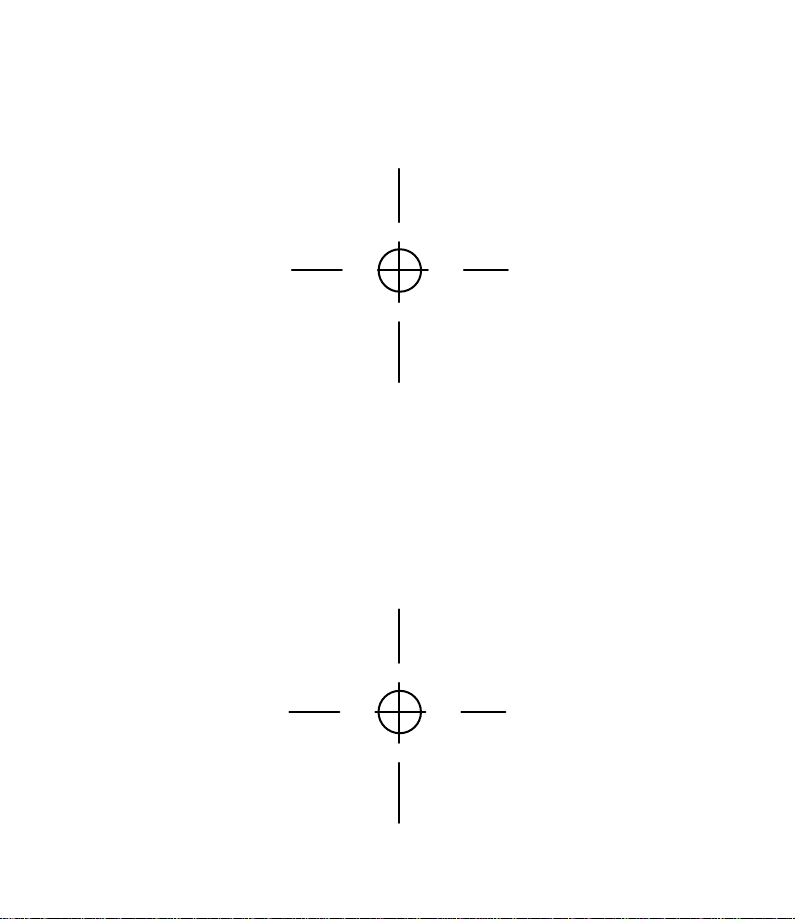
Template For Wall Mounting
Use two #4 screws
Page 51

Printed in Mexico. 850002759 Issue 1AT&T 5/00
© 2000 Advanced American Telephones. All rights reserved.
Printed in Mexico. 850002759 Issue 1AT&T 5/00
© 2000 Advanced American Telephones. All rights reserved.
fold
1
Answering System 1782
Remote Commands
To connect with your answering system:
1 Dial your telephone number from a touch tone phone.
2 When the system answers,enter your Remote Access
Code. The system announces the number of messages
and beeps twice.
3 Wait four seconds for the system to play back all messages
— OR —
Enter a remote command from inside this card.
fold
1
Answering System 1782
Remote Commands
To connect with your answering system:
1 Dial your telephone number from a touch tone phone.
2 When the system answers,enter your Remote Access
Code. The system announces the number of messages
and beeps twice.
3 Wait four seconds for the system to play back all messages
— OR —
Enter a remote command from inside this card.
Page 52

REMOTE COMMANDS
Play all messages 10(both lines),11(Line 1)
or 12(Line 2)
Play new messages 20(both lines),21(Line 1)
or 22(Line 2)
Repeat a message 4 during playback
Skip a message 6 during playback
Stop 5
Save messages Press,*9then hang up.
Delete all messages 30(both lines),31(Line 1)
or 32(Line 2)
Delete selected mesage 3 during playback
Record a memo #,then 1 for (Line 1) or 2
(Line 2),speak after beep,press
5 to stop.
Turn system on 00(both lines),01(Line 1)
or 02(Line 2)
Turn system off 80(both lines),81(Line 1)
or 82(Line 2)
Record announcement 7*, 1 for Line 1, 2 for Line 2,
speak after beep,press 5 to stop
Review announcement 71(Line 1) or 72(Line 2)
Change Remote Access Code 99
Review call history 92, then 0 (both lines), 1
(Line 1) or 2 (Line 2) and 4
(most recent) or 6 (earliest)
End remote access call *9
REMOTE COMMANDS
Play all messages 10(both lines),11(Line 1)
or 12(Line 2)
Play new messages 20(both lines),21(Line 1)
or 22(Line 2)
Repeat a message 4 during playback
Skip a message 6 during playback
Stop 5
Save messages Press,*9then hang up.
Delete all messages 30(both lines),31(Line 1)
or 32(Line 2)
Delete selected mesage 3 during playback
Record a memo #,then 1 for (Line 1) or 2
(Line 2),speak after beep,press
5 to stop.
Turn system on 00(both lines),01(Line 1)
or 02(Line 2)
Turn system off 80(both lines),81(Line 1)
or 82(Line 2)
Record announcement 7*, 1 for Line 1, 2 for Line 2,
speak after beep,press 5 to stop
Review announcement 71(Line 1) or 72(Line 2)
Change Remote Access Code 99
Review call history 92, then 0 (both lines), 1
(Line 1) or 2 (Line 2) and 4
(most recent) or 6 (earliest)
End remote access call *9
