Page 1
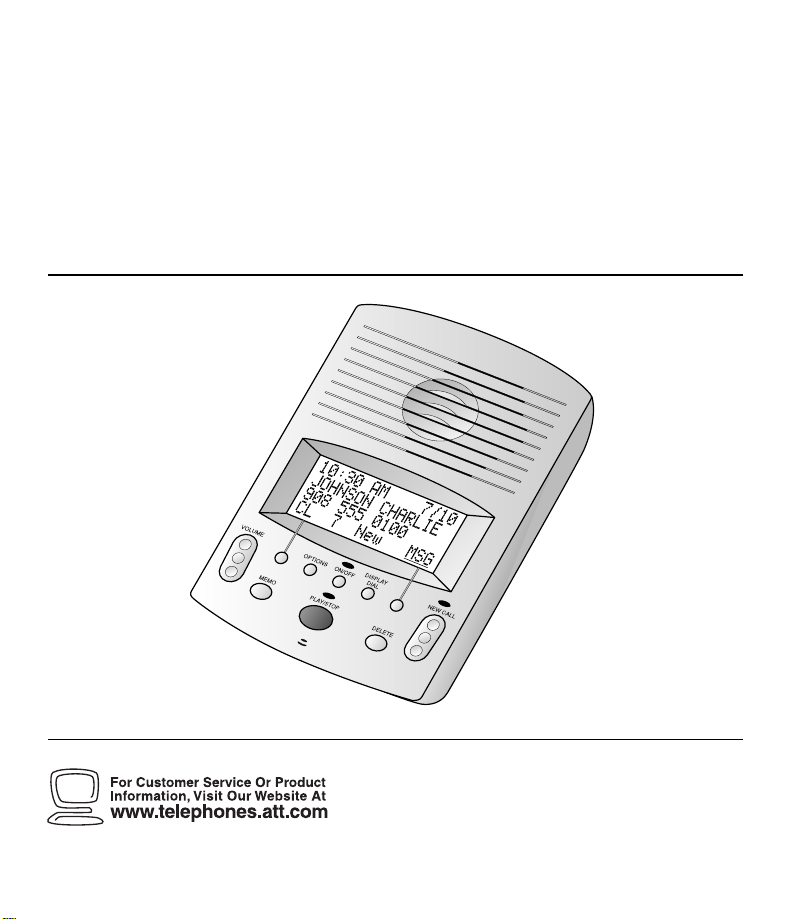
1
Digital Answering Systemwith
Caller ID/Call Waiting1760
USER’S MANUAL
Part 2
Please read Part 1 — Important Product
Information, included in this package.
Para recibir este manual en español, por
favor llame al 1 800 222-3111.
AT&T and the globe symbol are registered trademarks of AT&T Corp. licensed to Advanced American Telephones.
Page 2
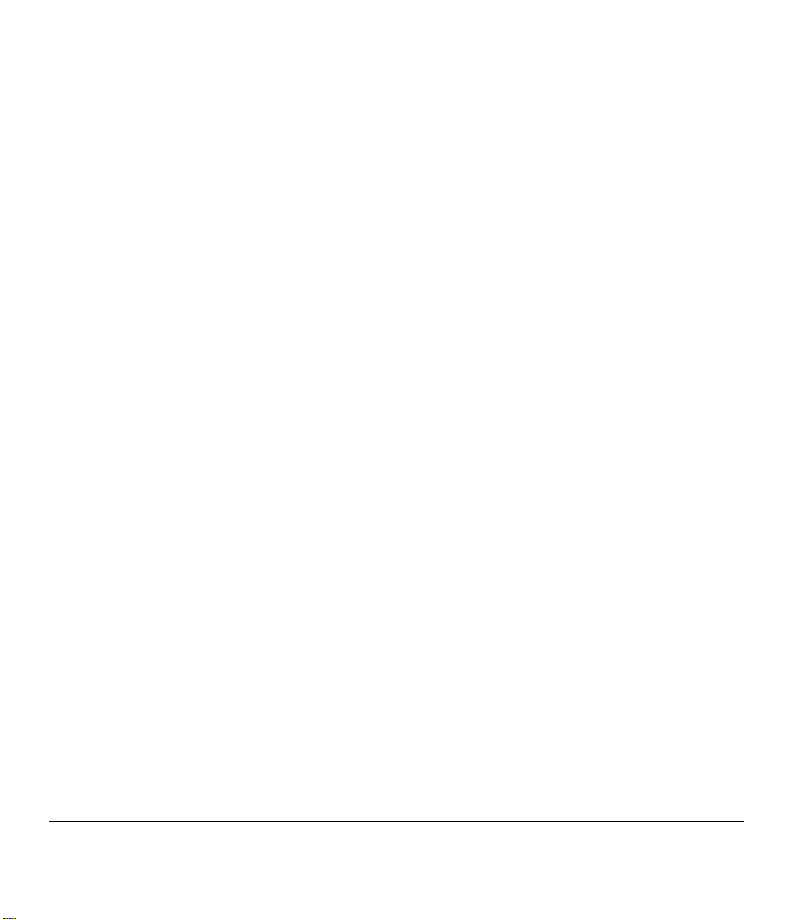
© 2000 Advanced American Telephones. All rights reserved.
Printed in Mexico. 850002718 Issue 1AT&T 5/00
Page 3
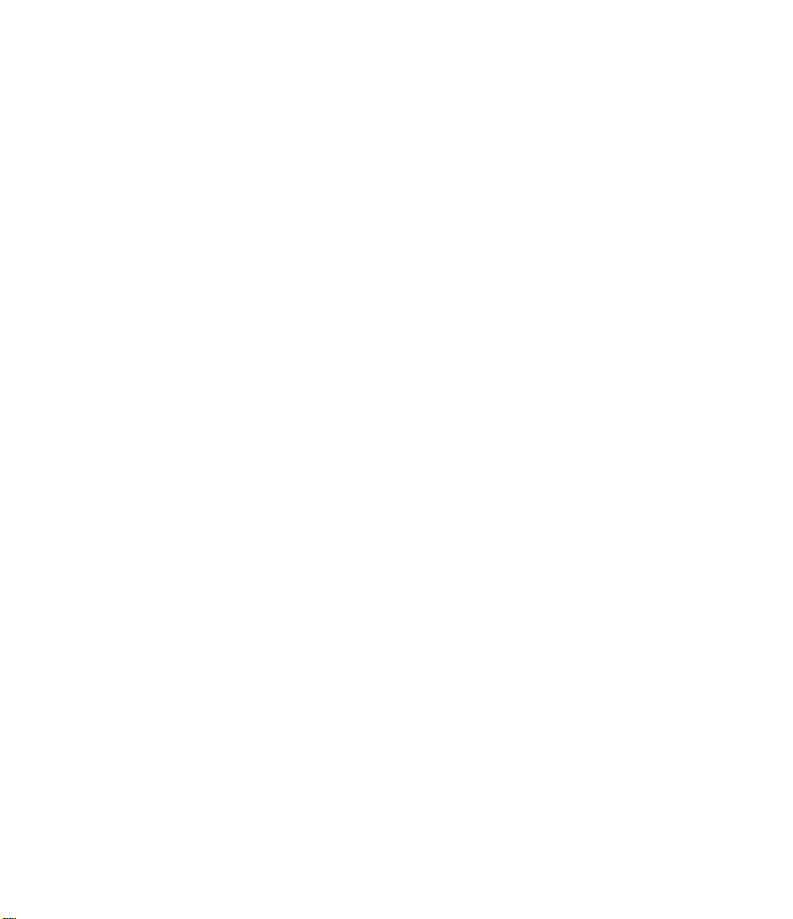
Page 4
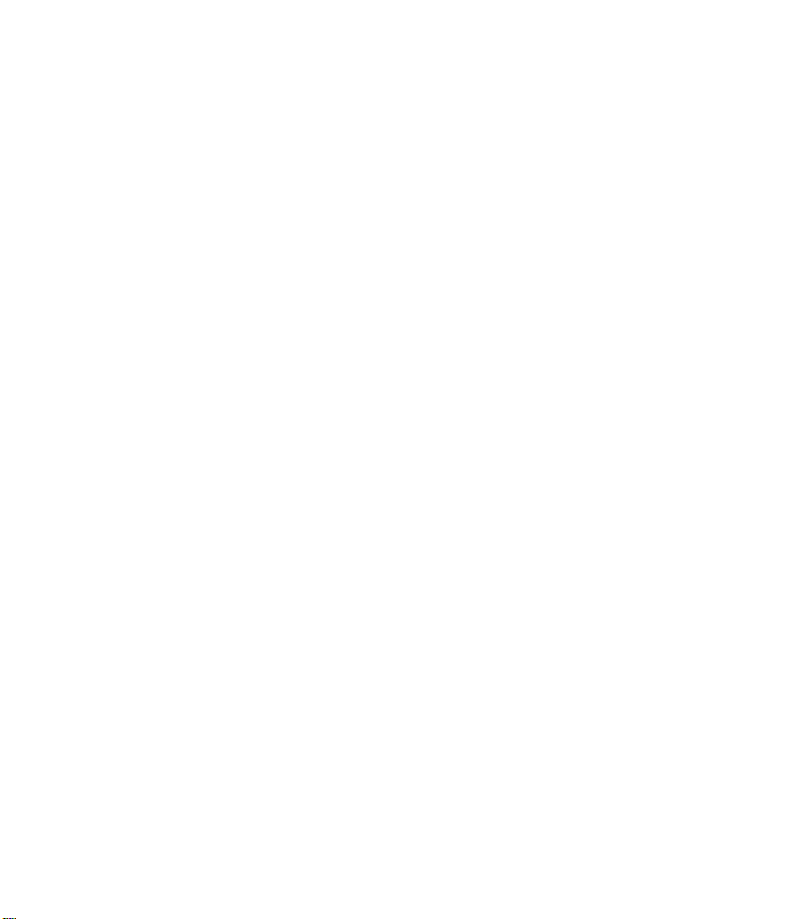
CONTENTS
BUTTONS AND SCREEN INDICATORS....3
INSTALLATION .....................................4
About Softkeys..........................................4
Table/Desk Installation..............................4
Wall Installation.........................................7
SET UP SYSTEM FEATURES..................8
Feature Setup............................................8
Set the Time and Date...............................8
Answering System Feature Setup..............9
Caller ID Feature Setup...........................11
ANSWERING SYSTEM OPERATION......15
Answering Calls ......................................15
Turning the System On and Off..............15
Volume Control.......................................15
Call Screening/Intercept.........................15
Announcement Bypass............................15
Listening to Your Messages .....................16
Deleting Messages ...................................17
Recording a Memo ..................................17
When Memory is Full..............................17
ANSWERING SYSTEM OPERATION
From a Remote Touch Tone Phone .....18
Connect with the Answering System......18
Play Messages ..........................................18
Delete Messages......................................19
Record Announcement...........................19
Record a Memo .......................................19
Room Monitor with Intercom ................19
Ending the Remote Access Call...............20
Changing Remote Access Code ..............20
Turn System Off......................................20
Turn System On......................................20
Memory Full............................................20
CALLER ID OPERATION......................21
Call Waiting.............................................21
NEW CALL Light.....................................22
Reviewing Call History ...........................22
Removing Call Records from History .....22
Display Dial.............................................22
Making a Display Dial Call......................23
Display Dial Options...............................23
Display Messages.....................................24
IN CASE OF DIFFICULTY....................25
Page 5
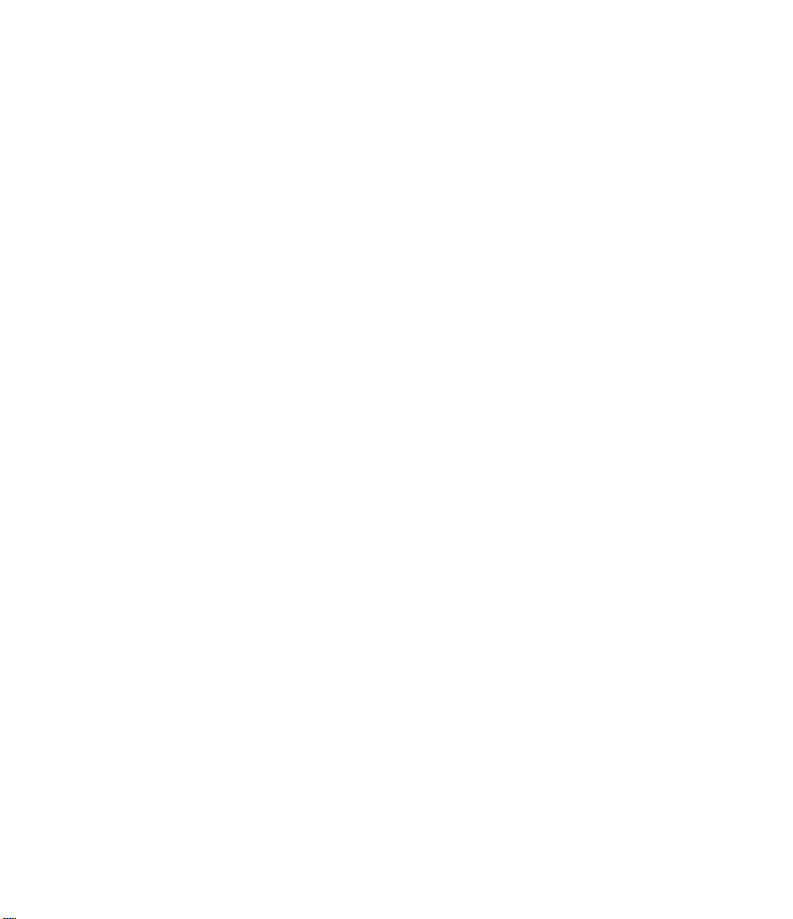
Page 6
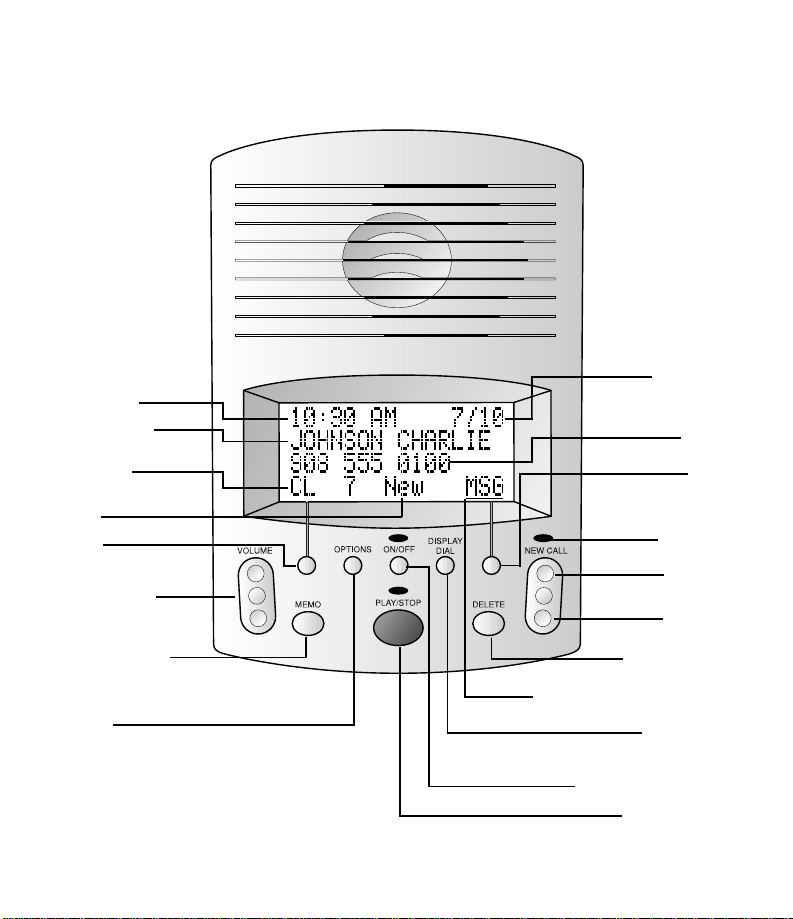
Time of call
Caller’s name
Position of call in
call history
New call in call
history
Softkey
Adjust volume
BUTTONS AND SCREEN INDICATORS
Date of call
Caller’s telephone
number
Softkey
Indicates unreviewed
call information in
call history
C
c
Record a memo
Access system
features
Delete messages
Indicates caller left message
Dial number
displayed on screen
Turn system on or off
Play messages /
Stop message playback
3
Page 7
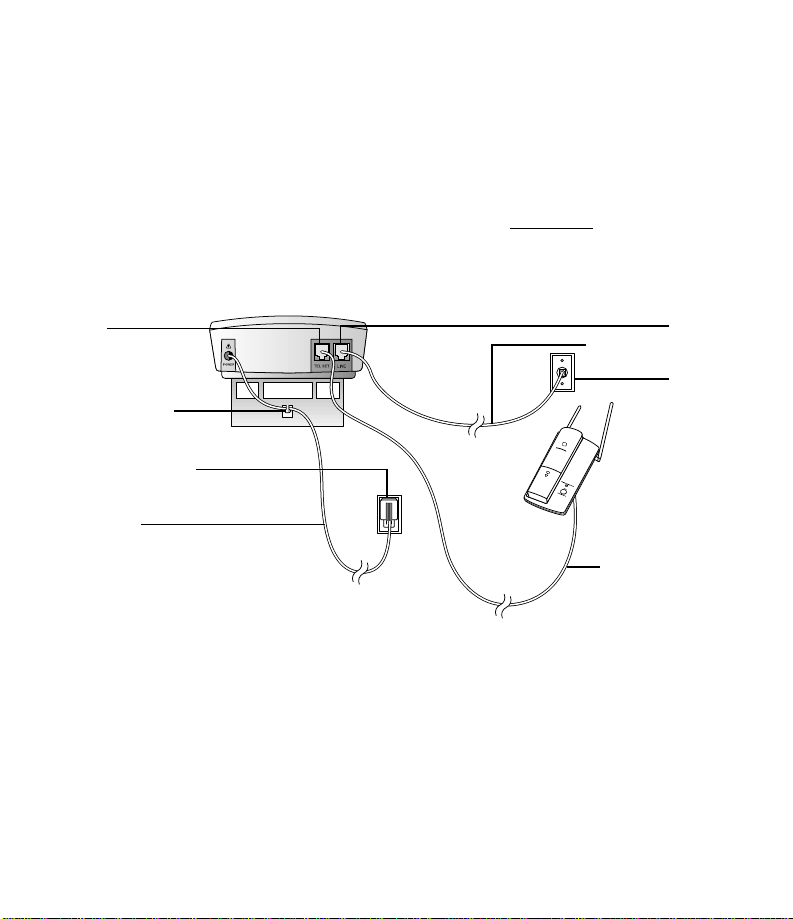
INSTALLATION
About Softkeys
This answering system has been designed with your convenience in mind,offering you
many features which you can access using the two “softkeys”shown in the illustration on
the previous page. By pressing the softkey below the word indicated on the display
screen,you select that operation. Softkey words are always underlined
in this manual.
Table/Desk Installation
in the display and
TEL SET
Telephone Line Cord
Strain Relief Tab
Standard Electrical
Outlet
Power Cord
Telephone Set Cord
1 Connect the telephone. (Optional — if you do not want to connect a
telephone, skip to Step 2. If you do not connect a telephone, you will be unable
to use the Display Dial feature.)
Connect the line cord from your telephone to the jack labeled TEL SET on the
back of the unit.
4
TEL LINE
Modular
Telephone Jack
Page 8
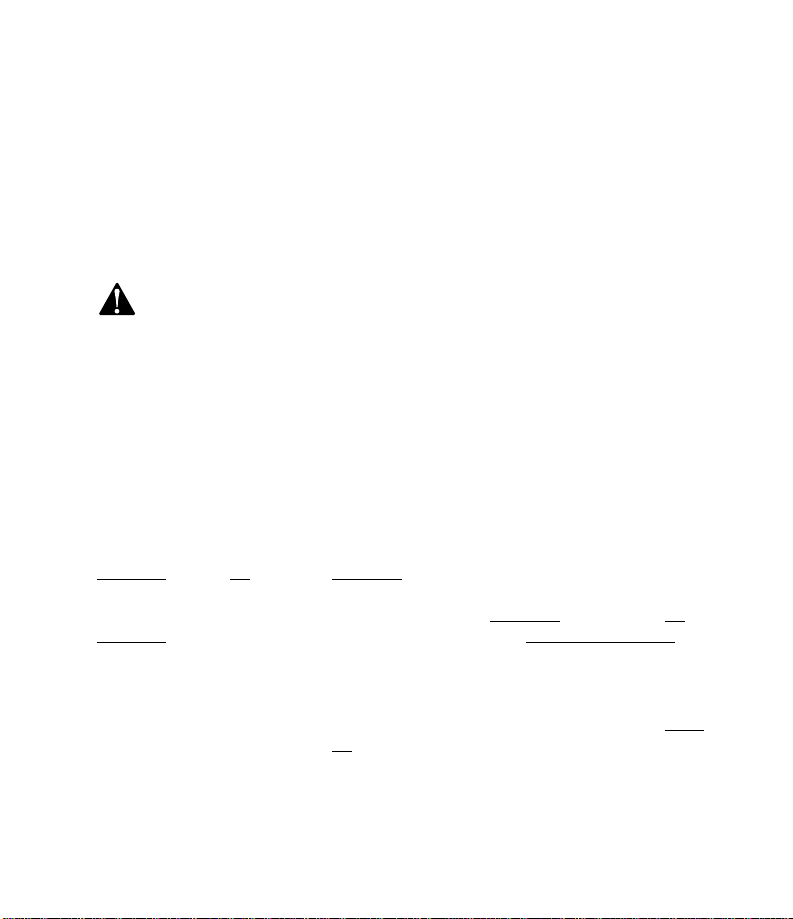
INSTALLATION
2 Connect the power cord.
• Plug the smaller end of the power cord into the jack labeled POWER on the
back of the answering system.
• Flip out the bracket under the unit,and fit the power cord through the strain
relief tab.
• Plug the other end of the power cord into an electrical outlet not controlled by
a wall switch.
Use only the power cord supplied with this product. If you need a
replacement,call 1 800 222–3111.
Input:120V,60 Hz
Output:9V AC,400 mA
3 Initialization.
As soon as you connect the power cord,the system runs a quick self-test. When
the test is complete,the system enter s an initial setup mode (this happens only the
first time you plug in the unit). You can change the setup any time by pressing
o (see SET UP SYSTEM FEATURES). The first feature setup you can change is
the language for display messages.
4 Select Display Language.
The current language selection is displayed in the center of the screen. Use the
softkey to select an alternate language for display screen messages. It is pre-set to
English
— OR —
To change to Spanish,use the left softke y to select ESPANOL
ESPANOL
5 Store Home Area Code.
After you select a language for the display,you’ll need to program your Home Area
Code into the unit so it can properly recognize and dial calls. Press C or
c to enter the digits for your Home Area Code (see note). Select NEXT
move to the next digit. Select OK
NOTE: This procedure f or entering your Home Ar ea Code applies to most users (those
who simply dial the seven digits of a telephone number to mak e a local call). However,
if you live in a r egion where you must dial 10 or 11 digits for calls within your Home
Area Code, you must enter “000”instead of your Home Area Code in step 5.
. Select OK to accept English and move to storing the Home Area Code
. Then select SI when
is displayed in the center of the screen under Idioma/Language.
to save and move to setting the clock.
to
5
Page 9
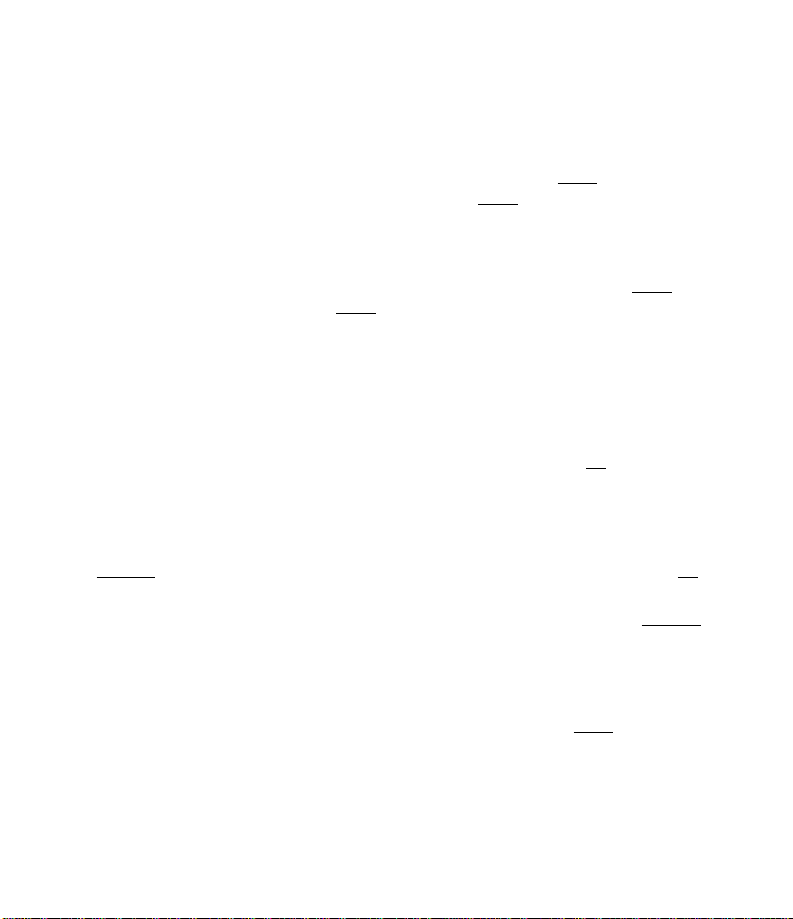
INSTALLATION
6 Set the Clock.
The screen displays the time (the default setting is 12 AM). To correct the setting,
use C or c to correct the hour,then select NEXT
minutes setting; repeat to select AM or PM. Select DONE
displayed.
7 Set the Date.
The screen displays the date (the default setting is 1/04/98). To correct the
setting,use C or c to correct the month,then select NEXT
to the day and the year. Select DONE
You must set the date for the answering system once so that the day announced
with your messages is correct. This information is stored so that even when the
time is lost because of a power failure,the time,date,and day will be set correctly
with the first incoming call received after the power returns.
8 Adjust Display Contrast.
You can adjust the contrast of the display to one of eight levels. Press C or
c until the screen displays your desired setting. Select OK
9 Set Dial Mode.
This product comes set for touch tone dialing;if you have touch tone dialing service,
you do not need to set this feature. If you have pulse dialing service,you cannot dial
numbers with the phone set to touch tone. The current selection is displayed. Select
CHANGE
10 Record Outgoing Announcement.
• When the screen displays Announcement,use the softkey to select RECORD
• When you are finished recording,use the softkey to select STOP
• If you choose not to record an announcement,the system will play a pre-recorded
to switch to PULSE (dial pulse/rotary),then use the softkey to select OK.
Speak toward the unit in a normal tone of voice,without any background noise,
to record the announcement callers will hear when the answering system
answers a call. You can record an outgoing announcement up to three minutes
long.
announcement for callers: “Hello. Please leave a message after the tone.”
when the correct date is displayed.
when the correct time is
to move to the
to save.
.
to move
.
6
Page 10
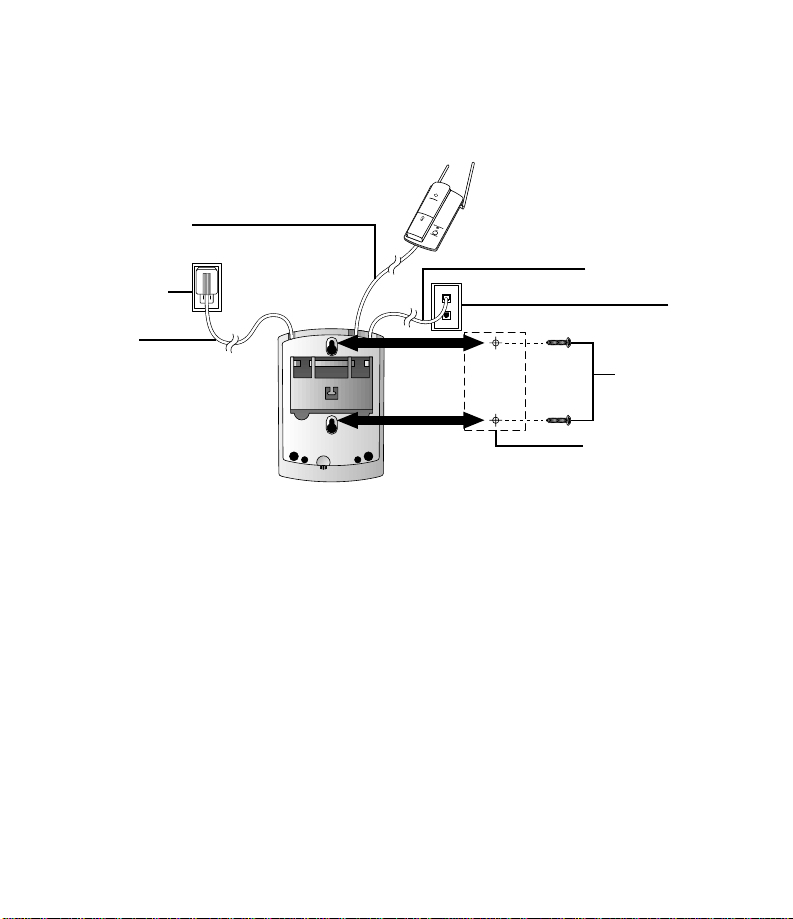
Wall Installation
Telephone Set Cord
INSTALLATION
Standard
Electrical Outlet
Power Cord
1 Choose a location near a modular telephone jack and a standard electrical outlet
not controlled by a wall switch.
2 Using a pencil and the template at the back of the manual,mark the wall where
you want to mount the unit.
3 Choose two #4 Round Head screws appropriate for your wall material (screws not
included). Screw in the screws until the heads are about 1/8”away from the wall.
4 Position the unit over the screws and pull down until it is firmly in place. (Adjust
the screws as necessary for a secure fit.)
Telephone Line Cord
Telephone Jack
#4 Round Screws
Wall Mount Template
Modular
7
Page 11

SET UP SYSTEM FEATURES
Feature Setup
You can set up one feature at a time,or you can set up a feature and then move on to set
up another feature. After you change one feature,use the softkey to select OK
another feature. If you change only one feature,you can continue to select OK
screen exits the Feature Setup mode.
NOTE: If the unit does not receive a command within 30 seconds, it automatically
exits the Feature Setup mode.
Set the Time and Date
The system automatically resets the time and date each time new call information is
received. However,you must manually set the time and date once for the day announced
with your messages to be correct.
1 Press o.
2 Use the softkey to select CLOCK
3 Press C or c to change the hour setting.
4 Select NEXT
5 Press C or c to change the minutes setting.
6 Select NEXT
7 Press C or c to change the setting.
8 Select DONE
9 Press C or c to change the month setting.
10 Select NEXT
11 Press C or c to change the day setting.
12 Select NEXT
13 Press C or c to change the year setting.
14 Select DONE
NOTE: You can select DONE
to move to the minutes setting.
to move to AM or PM.
.
to move to the day setting.
to move to the year setting.
.
to exit without changing a setting.
.
to move to
until the
8
Page 12

SET UP SYSTEM FEATURES
Answering System Feature Setup
Record Outgoing Announcement
NOTE: If you choose not to record an announcement, the system answers with a
pre-recorded announcement: “Hello. Please leave a message after the tone.”
1 Press o.
2 Use the softkey to select ANS SYS
3 Select RECORD
the unit. Your announcement can be up to three minutes long.
4 Select STOP
back for you.
. Begin speaking in a normal tone of voice,about nine inches from
when you are finished. The announcement is automatically played
Delete Outgoing Announcement
NOTE: You can delete only the user-recorded announcement.
1 Press o.
2 Use the softkey to select ANS SYS
3 Press P to play the announcement.
4 Press D. The system erases your current user-recorded outgoing
announcement and announces “Deleted.” The system defaults to the pre-recorded
announcement.
Review Outgoing Announcement
1 Press o.
2 Use the softkey to select ANS SYS
3 Press P. The system plays your current outgoing announcement.
4 Press P or select STOP
. The screen displays Announcement.
. The screen displays Announcement.
. The screen displays Announcement.
to stop announcement playback.
9
Page 13

SET UP SYSTEM FEATURES
Ring Select and Toll Saver
You can select how many times the line will ring before the system answers a call. Set
for 1 to 7 rings,or choose from two Toll Saver settings. If you select Toll Saver 4–2,
the system answers after four rings when you have no new messages, and after two rings
when you have new messages. If you select Toll Saver 6–4,the system answers after
six rings when you have no new messages,and after four rings when you have new
messages.
1 Press o.
2 Use the softkey to select ANS SYS
3 Select OK
4 Select CHANGE
selection.
5 Select OK
until the screen displays Rings.
or press C or c until the screen displays your ring
.
Remote Access Code
The Remote Access Code allows you to access features and functions of the answering
system from a touch tone phone. The Remote Access Code is preset to 500, but you can
change it to any three-digit number from 000 to 999.
1 Press o.
2 Use the softkey to select ANS SYS
3 Select OK
4 Press C or c to change the first digit.
5 Select NEXT
6 Press C or c to change the second digit.
7 Select NEXT
8 Press C or c to change the third digit.
9 Select OK
until the screen displays Remote Code.
to move to the second digit.
to move to the third digit.
.
.
.
10
Page 14

SET UP SYSTEM FEATURES
Announcement Monitor
This system comes set to On so you can hear your announcement when the system
answers a call. You can reset the system so you won’t hear the announcement.
1 Press o.
2 Use the softkey to select ANS SYS
3 Select OK
4 Select CHANGE
5 Select OK
until the screen displays Announce Monitor.
or press C or c to change the setting to On or Off.
.
Caller ID Feature Setup
Turn Caller ID with Call Waiting On or Off
If you don’t want the system to display call information about Call Waiting calls, you can
turn this feature off.
1 Press o.
2 Press C.
3 Use the softkey to select CALL ID
Waiting.
4 Select CHANGE
5 Select OK
Programming Area Codes
Home and Local Area codes must be programmed into the unit to allow it to properly
recognize and dial calls from the Caller ID call history (when using the Display Dial
feature). By programming these specific area codes,the unit will be able to distinguish a
local call from a long distance call,and will thereby dial the appropriate number of digits.
Home Area Code Guidelines
Most users simply dial the seven digits of a phone number to make a call within their
Home Area Code and 11 digits outside of their Home Area Code. If this applies to you,
you should program your Home Area Code into the unit. After programming,if you
receive a call from within your Home Area Code,the screen will display the seven digits
of the phone number. When you use Display Dial,the unit will know to ignore the
Home Area Code,and dial only the seven digits of the phone number.
or press C or c to turn the feature On or Off.
.
.
. The screen displays Caller ID on Call
11
Page 15

SET UP SYSTEM FEATURES
You may,however,live in a region where for calls within your Home Area Code,you must
dial 10 digits (that is,the three-digit area code and the seven digits of the phone number)
or even 11 digits (“1”plus the area code and phone number). If this applies to you,
program “000”instead of your Home Area Code into the unit. After programming,if you
receive a call from within your Home Area Code,the screen displays the 10 digits of the
phone number. When you use Display Dial,the unit will know to dial your Home Area
Code along with the seven digits of the telephone number (and “1”if appropriate).
Local Area Code Guidelines
Most users dial 11 digits to make calls outside their Home Area Code. These users do not
need to program any Local Area Codes.
However,if you dial only 10 digits to make calls to some areas outside your Home Area Code
(without dialing “1”),then program these Local Area Codes into the unit (up to four codes
can be programmed). After programming,if you receive a call from one of these Local Area
Codes,the screen displays the 10 digits of the phone number. When you use Display Dial,
the unit will know to dial the 10 digits,without inserting a “1”before the area code.
Home Area Code
1 Press o.
2 Press C.
3 Use the softkey to select CALL ID
4 Select OK
5 Press C or c to change the first digit.
6 Select NEXT
7 Press C or c to change the second digit.
8 Select NEXT
9 Press C or c to change the third digit.
10 Select OK
until the screen displays Home Area Code.
to move to the second digit.
to move to the third digit.
.
.
12
Page 16

SET UP SYSTEM FEATURES
Local Area Codes
1 Press o.
2 Press C or c.
3 Use the softkey to select CALL ID
4 Select OK
5 Press C or c to change the first digit.
6 Select NEXT
7 Press C or c to change the second digit.
8 Select NEXT
9 Press C or c to change the third digit.
10 Select NEXT
above.
11 Select OK
until the screen displays Local Area Code.
to move to the second digit.
to move to the third digit.
to move to the next Local Area Code,and follow Steps 5 through 10
when you have finished programming Local Area Codes.
Blocked Call Information
NOTE: T his feature may be called by different names by different local telephone
companies and may not be available in all areas.
You can set up the system so that when a call is received from a caller with a blocked
telephone number, the system will play a pre-recorded announcement (“We’re sorry,
blocked calls to this number cannot be accepted”), then hang up.
1 Press o.
2 Press C.
3 Use the softkey to select CALL ID
4 Select OK
5 Select CHANGE
6 Select OK
until the screen displays Blocked Calls.
to display Accept or Do Not Accept.
.
.
.
13
Page 17

SET UP SYSTEM FEATURES
Set Display Screen Language
1 Press o.
2 Press C.
3 Use the softkey to select CALL ID
4 Select OK
(Idioma/Language
5 Use the softkey under English
6 Select OK
or SI until the screen displays Language/Idioma or
) and the current selection.
or SI when your selection is displayed in the center of the screen.
Set Display Contrast
1 Press o.
2 Press C.
3 Use the softkey to select CALL ID
4 Select OK
5 Press C or c until the screen displays your desired setting.
6 Select OK
until the screen displays Display Contrast.
.
Set Dial Mode
1 Press o.
2 Press C.
3 Use the softkey to select CALL ID
4 Select OK
5 Select CHANGE
6 Select OK
until the screen displays Dial Mode.
until the screen displays your desired setting.
.
.(or ID LLAM).
or Espanol to change your selection.
.
.
14
Page 18

ANSWERING SYSTEM OPERATION
Answering Calls
When the system answers a call,the caller hears the announcement you recorded
followed by a beep. After the beep, the system begins recording your caller’s message,up
to three minutes long. If the messa ge is longer than three minutes,or if the caller is silent
for more than seven seconds,or if the system runs out of memory,the system beeps once
and hangs up.
Turning the System On and Off
To turn the system on, press the O button on the front of the unit (the red light goes
on). To turn the system off,press the button again.
Volume Control
Press V to increase the volume,or v to decrease volume. There are eight
volume settings available (the default setting is 5).
If you set the volume at 0 and then press P to play back messages,the volume is
reset to 2.
Call Screening/Intercept
Set the system to answer calls,set the Announcement Monitor to On, and set the volume
control so you can hear the caller’s message. (If you set the volume to 0,you will be
unable to hear callers.)
If you decide to take the call,pick up any phone on the same line as the answering
system. If you pick up the phone during the announcement and the announcement does
not stop right away,press and release the telephone switchhook,or press P on
the system.
Announcement Bypass
You might want to let frequent callers know they can press # on a touch tone phone
when they hear your announcement begin. The system then stops playing your
announcement and beeps so the caller can immediately begin recording a message.
15
Page 19

ANSWERING SYSTEM OPERATION
Listening to Your Messages
As the system plays back messages,the screen displays the number of the message playing.
Before playing each message, the system announces the day and time the message was
received. The screen displays the caller’s name and number,if stored. You can dial the
displayed number by pressing d (see “Display Dial”in the CALLER ID OPERATION
section for more information).
After playing the last message,the system announces “End of messages.”
Repeat a
message
Play all messages
Press P. (If you have no messages,the system announces,“No messages.”)
Play new messages only
Press and hold P for about two seconds. (If you have no new messages,the
system announces,“No new messages.”)
Repeat a message
Select <<
message.
Repeat part of a message
Hold down <<
message you will be when you release the button.
Skip a message
Select >>
message.
Skip part of a message
Hold down >>
message you will be when you release the button.
to repeat a message. Press the left softkey repeatedly to return to an earlier
until you hear a beep. The more beeps you hear,the farther back in the
to skip a message. Press the r ight softkey repeatedly to skip more than one
until you hear a beep. The more beeps you hear,the farther into the
Skip a message
16
Page 20

ANSWERING SYSTEM OPERATION
Stop message playback
Press P.
Saving messages
The system automatically saves your messages until you delete them, and can store
approximately 12 minutes of messages,memos and announcements (up to a maximum of
99 messages). When memor y is full, or the maximum number of messages is recorded,the
screen displays MEMORY FULL. You’ll need to delete messages to make room for new ones.
Deleting Messages
Deleting All Messages
1 Press D. The screen displays Delete All Messages Are you sure?.
2 Use the softkey to select YES
the system announces,“Messages deleted.”
NOTE: If you have new messages not yet reviewed, you will be unable to delete all
messages.
Deleting Selected Messages
Press D while the message you want to delete is playing. The system beeps once,
and continues with the next message.
When the system reaches the end of the last message,the messages not deleted are
renumbered,and the screen displays the total number of messages remaining in memory.
Recording a Memo
You can record a memo to be stored as an incoming message. The memo can be up to
three minutes long and will be played back with other messages.
1 Press M.
2 After the beep,speak toward the unit. The screen displays the length of your
memo.
3 To stop recording,use the softkey to select STOP
. The screen displays Deleting Please Wait,and
.
When Memory is Full
When memory is full,the system answers calls after 10 rings and sounds two beeps
instead of your announcement. The screen displays Memory Is Full.
17
Page 21

ANSWERING SYSTEM OPERATION
FROM A REMOTE TOUCH T ONE PHONE
Connect with the Answering System
1 Dial your telephone number from a touch tone phone with a different telephone
number.
2 When the system answers,enter your three-digit Remote Access Code during or
after the announcement. The system announces the number of messages, then
beeps twice. If the announcement continues to play after you enter your code,
wait for the announcement to end,then re-enter the code
— OR —
Press # to stop the announcement,then re-enter the code.
3 The two-beep signal lets you know the system is ready to accept a remote
command.
Play Messages
1 Connect with the answering system.
2 After the two beeps,wait four seconds,and the system plays back messages
— OR —
Press 1 to play all messages
— OR —
Press 2 to play only new messages (if there are no new messages,the system
announces,“No new messages”).
3 To repeat a message — Press 4 while the message is playing.
To repeat part of a message — Hold down 4. To resume playing,release 4.
To skip a message — Press 6 while the message is playing.
To skip part of a message — Hold down 6. To resume playing,release 6.
To stop message playback — Press 5.
To save messages,hang up.
18
Page 22

ANSWERING SYSTEM OPERATION
FROM A REMOTE TOUCH T ONE PHONE
Delete Messages
Delete All Messages
1 Connect with the answering system
2 After you have listened to all messages and heard the two beeps,press 33. All
messages are deleted. (If you haven’t listened to messages,you will hear an error
tone,and the messages will not be deleted.)
Delete Selected Message
Press 3 while the message is playing.
Record Announcement
1 Connect with the answering system.
2 Press 7*.
3 Speak after the beep,then press 5 to stop recording. The system replays your new
announcement.
To review your announcement — Press 71.
Record a Memo
1 Connect with the answering system.
2 Press # and begin speaking after the beep.
3 Press 5 when you are finished.
Room Monitor with Intercom
You can call the answering system and listen to any activity in the room.
1 Connect with the answering system.
2 Press 98to listen for 30 seconds.
3 If you wish,you can press 8 while the monitor is active to speak to someone in
the room (up to 30 seconds).
4 Press 8 again during intercom operation to return to listening only.
5 Press 5 or # at any time to exit Room Monitor with Intercom.
19
Page 23

ANSWERING SYSTEM OPERATION
FROM A REMOTE TOUCH T ONE PHONE
Ending the Remote Access Call
Press *9. The system announces,“The machine will now hang up,”and disconnects
from the line.
Changing Remote Access Code
1 Connect with the answering system.
2 Press 99. The system announces “Enter new code.”
3 Enter your new Remote Access Code (any number between 000 and 999).
4 If a valid code is entered,the system announces the new Remote Access Code.
If an invalid code is entered,the system beeps five times rapidly,then beeps twice.
Repeat Steps 2 and 3.
Turn System Off
1 Connect with the answering system.
2 Press 00. The system announces,“The machine is off.”
Turn System On
When the system is off,it answers after 10 rings, announces “The machine is off,”and
beeps twice.
1 Connect with the answering system.
2 Press 0 to turn the system on. The system announces,“The machine is on.”
3 The system beeps twice and is ready to answer calls and record messages. If the
system beeps five times,the memor y is full.
Memory Full
The system answers after 10 rings,announces “Memor y is full,”and beeps twice.
1 Connect with the answering system.
2 Enter your Remote Access Code after the two-beep signal.
3 Listen to messages and delete some or all of them.
4 Press 0 to make sure your system is on before you hang up.
20
Page 24

CALLER ID OPERATION
This product is designed to store and display information about incoming telephone calls.
For this feature to work, the unit must be used with Caller Identification service provided
by your local telephone company; there is a fee for this service,and it may not be
available in all areas. This product can provide information only if both you and the caller
are in areas offering Caller Identification service,and if both telephone companies use
compatible equipment.
When you use this product with Caller ID ser vice, you can see who’s calling before you
answer the phone. And if you subscribe to Caller ID with Call Waiting,a combined
service available through many local telephone companies,you can see who’s trying to
reach you even when you’re on another call. This service may be called by different
names (such as Caller ID with Visual Call Waiting) by different local telephone companies
and may not be available in all areas.
NOTE: You must subscribe to combined Caller ID with Call Waiting as a single
service to see Call Waiting information. Check with your local telephone company
for availability.
This unit assigns each incoming call a number from 1 to 99. The most recent,unreviewed
call will have the highest number. (For example, if two calls have been received,call
number 02 is the most recent.) When the call history is full, the oldest call information is
automatically deleted to make room for the new incoming call information.
Call Waiting
If you subscribe to Caller ID with Call Waiting service,and you receive a Call Waiting call,
the screen will display call information for the call.
1 Press the switchhook or F on the attached phone to access the Call Waiting
call.
2 To switch back to the original call,press the switchhook or F again.
NOTE: If your telephone has a CALL WAITING button, use that to access the Call
Waiting call. Your telephone may have a separate FLASH button, or may send a Flash
by pressing two buttons. Refer to your telephone user’s manual, or contact your local
telephone company.
21
Page 25

CALLER ID OPERATION
NEW CALL Light
This light stays on steadily when you have received call information but have not yet
reviewed it.
Reviewing Call History
1 To review latest calls,press c.
2 To advance through the call history from an earlier call, press C.
Call history display
NOTE: If a caller left a voice message, you’ll see the MSG indicator over the right
softkey. Press the softkey to listen to the message.
Removing Call Records from History
Press D to erase a displayed call record.
To remove all calls from history,press C or c until the screen displays
End Of List,then press D. The screen prompts Remove All Calls Are you
sure?. Use the softkey to select YES
Display Dial
NOTE: You must have a phone attached to the unit (see INSTALLATION), and you
must lift the receiver for this feature to work.
As you review calls in history,you can dial a displayed phone number. If the call
information came from your Home Area Code (the one you programmed during
Installation),the screen displays only the seven-digit number you are calling (without
an area code). When you use Display Dial,the system dials the seven displayed digits.
.
22
Page 26

CALLER ID OPERATION
Making a Display Dial Call
1 Press C or c to locate the number in the call histor y that you want
to dial.
2 Lift the receiver of the phone connected to the system.
3 Press d. The displayed number is dialed. (If you don’t lift the receiver
before pressing d,the system will not dial the number. Instead,the screen
displays Lift Receiver. You will need to repeat Steps 1–3.
NOTE: If there is no number on the screen or the screen displayed Err, no number
can be dialed.
No number can be dialed.
Display Dial Options
Use this feature if you want to check and/or change the way a number in call history
is dialed.
1 Press C or c to locate the number you want to call.
2 Lift the handset,then press d to make a call
— OR —
Press o,then use the softkey to select CHANGE
number can be dialed. (Each time you select CHANGE
Lift the handset,then press d when your choice is displayed.
to see choices of how the
,you’ll see another choice.)
23
Page 27

CALLER ID OPERATION
Display Messages
PRIVATE NAME The other party is blocking name information.
PRIVATE NUMBER The other party is blocking telephone number information.
PRIVATE CALLER The other party is blocking name and telephone number
information.
UNKNOWN NAME Caller’s number is available,but name is not.
UNKNOWN NUMBER Your phone company is unable to receive information about
this caller’s number.
UNKNOWN CALLER Your phone company is unable to receive information about
this caller’s name and number.
Waiting for caller A call has come in and the unit is waiting for information from
information your phone company.
Reset clock Unit has lost power at some point. Press the softkey next to
the time,reset if necessar y,then select OK
Err Appears with call number and other possibly garbled
information when incomplete call information is sent.
Number not Available An extension phone on this line is being used,so call
Extension in Use information cannot be received.
.
24
Page 28

IN CASE OF DIFFICULTY
If this answering system does not work properly,try the following suggestions. For
Customer Service,visit our website at www.telephones.att.com, or call 1 800 222–3111.
Please retain your receipt as your proof of purchase.
Display Screen is Blank
• Make sure the power cord is securely connected to both the answering system and an
electrical outlet not controlled by a wall switch.
Messages are Incomplete
• The system can accept messages up to three minutes long. If a caller leaves a very
long message,part of it might be lost when the system disconnects the call after
three minutes.
• If the caller pauses for more than seven seconds,the system stops recording and
disconnects the call.
• If the system’s memory fills up during a message, the system stops recording and
disconnects the call.
System Does Not Answer After Correct Number of Rings
• If the Toll Saver feature is on,the number of rings changes when you have new
messages waiting. See the FEATURE SETUP section of this manual.
• In some cases, the system might be affected by the ringing system used b y the local
telephone company.
• If the system’s memory is full or the system is off, it answers after 10 rings.
System Will Not Record Messages
When memory is full,saved messages must be deleted before new messages can be
recorded.
Screen Display is in Wrong Language
Follow the directions on page 14 to set display screen language.
25
Page 29

IN CASE OF DIFFICULTY
System Does Not Respond to Remote Commands
• Make sure you are calling from a touch tone phone. When you dial a number,you
should hear tones. If you hear clicks instead,the phone is not a touch tone telephone.
• There may be noise or interference on the phone line you are using. Press dial
buttons firmly.
• Make sure you are entering your Remote Access Code correctly. If the announcement
continues after you enter your code,wait for the announcement to end,then re-enter
your code.
— OR —
Press # to stop the announcement,then re-enter your code.
• You might be calling from a phone that sends tones too short for your answering
system to detect.
Power Failure Recovery
If the system is disconnected from AC power,it will not operate. Your announcement and
messages are retained in memory during a power failure,but you will need to reset the
clock. See the instr uction label on the bottom of the unit.
NEW CALL Light Remains On
Review the call history completely. The light will go off.
Screen is Flashing
Unplug the power cord for 10 seconds,then plug it back in.
Screen Continues to Display LIFT RECEIVER
When you’re using the Display Dial feature,if the screen continues to display LIFT RECEIVER
even after you’ve lifted the handset of the attached phone,check the line cord installation.
Make sure the line cord from the telephone is inserted into the jack labeled TEL SET on
the answering system,and the line cord from the wall jack is inserted in the jack labeled
TEL LINE on the answering system.
26
Page 30

TEMPLATE FOR WALL MOUNTING
Use two #4 screws
Page 31

Printed in Mexico. 850002726 Issue 1AT&T 5/00
© 2000 Advanced American Telephones. All rights reser ved.
Printed in Mexico. 850002726 Issue 1AT&T 5/00
© 2000 Advanced American Telephones. All rights reser ved.
fold
1
Answering System 1760
Remote Commands
To connect with your answering system:
1 Dial your telephone number from a touch tone phone.
2 When the system answers,enter your Remote Access
Code. The system announces the number of messages
and beeps twice.
3 Wait four seconds for the system to play back all messages
— OR —
Enter a remote command from inside this card.
fold
1
Answering System 1760
Remote Commands
To connect with your answering system:
1 Dial your telephone number from a touch tone phone.
2 When the system answers,enter your Remote Access
Code. The system announces the number of messages
and beeps twice.
3 Wait four seconds for the system to play back all messages
— OR —
Enter a remote command from inside this card.
Page 32

ONE KEY REMOTE COMMANDS
Play All Pla y New Delete
Repeat Stop/Exit Skip
SystemOnRecord
Memo
Play All Pla y New Delete
Repeat Stop/Exit Skip
SystemOnRecord
Memo
ONE KEY REMOTE COMMANDS
TWO KEY REMOTE COMMANDS
Turn system off 00
Delete all messages 33
Review announcement 71
Record announcement 7*,speak after beep,
Room monitor 98,press 8 to speak
Change Remote Access Code 99
End remote access call *9
press 5 to stop
with someone in the room;
press 5 or # to exit
TWO KEY REMOTE COMMANDS
Turn system off 00
Delete all messages 33
Review announcement 71
Record announcement 7*,speak after beep,
press 5 to stop
Room monitor 98,press 8 to speak
with someone in the room;
press 5 or # to exit
Change Remote Access Code 99
End remote access call *9
