Page 1
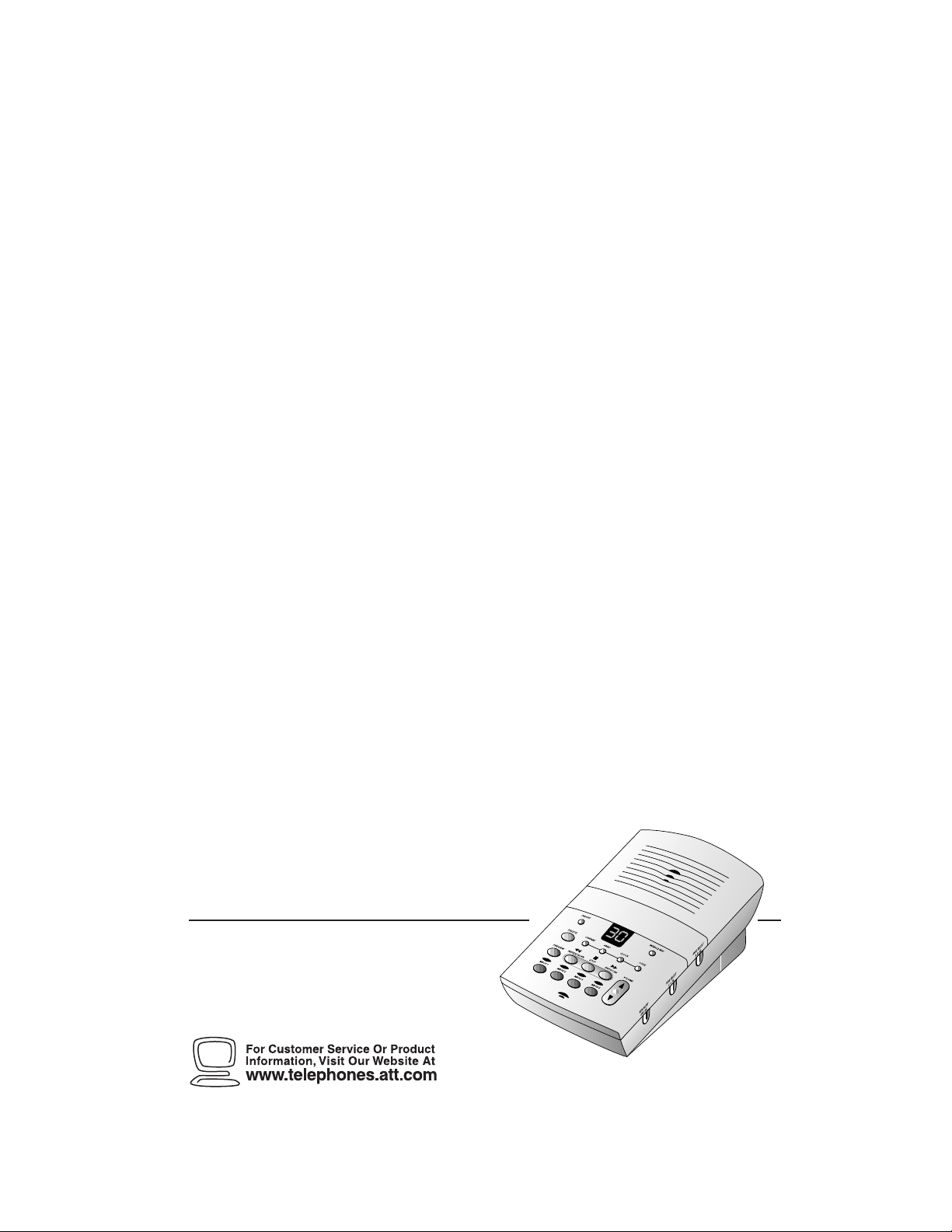
1
Deluxe T apeless Digital
Answ ering System
with Mailbox es 1725
Fold open this manual for information
about this product’s installation
and operation. Please also read
Part 1 – Important Product Information.
AT&T and the globe symbol are registered trademarks of AT&T Corp. licensed to Advanced American Telephones.
© 2000 Advanced American Telephones. All rights reserved.
Printed in Mexico. 850002650 Issue 1AT&T 5/00
USER’S MANUAL
Part 2
Page 2
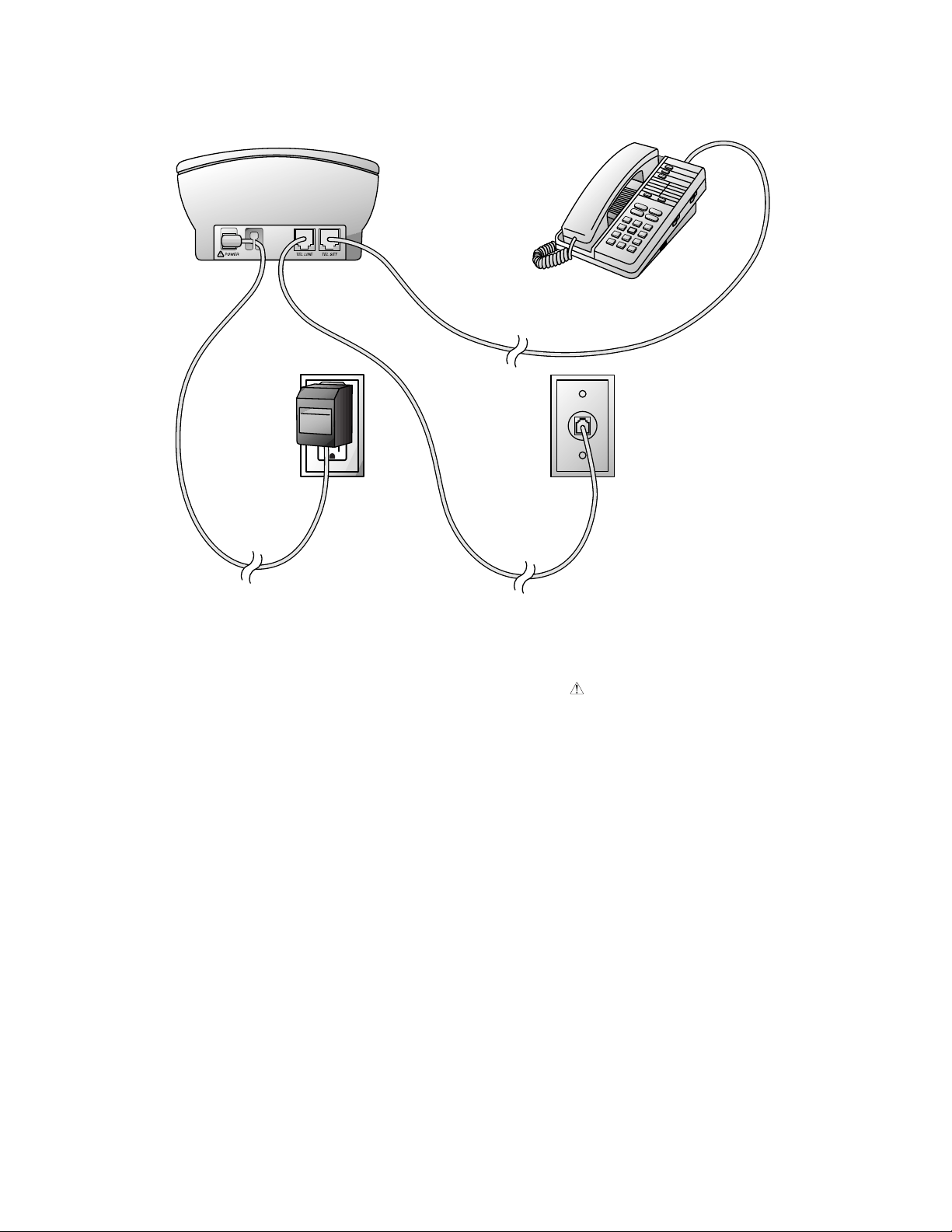
INSTALLATION
1 Connect the line cord.
Plug one end of the telephone line
cord into the jack labeled TEL LINE
on the back of the system. Plug the
other end into a phone wall jack.
2 Connect the telephone.
NOTE: If you do not want to connect a
telephone, skip to Step 3.
Plug the line cord from the telephone
into the jack labeled TEL SET on the
back of the system.
3 Connect the power cord.
Plug the power cord into the jack
labeled POWER on the back of the
system. Plug the power cord into an
electrical outlet not controlled by a
wall switch. Fit the power cord
behind the strain relief tab. (When
you connect the system to power, the
Message Window flashes CL to
indicate that you need to set the
clock. See “Setting the Clock” in the
OPERATION section of this manual.)
Page 3

OPERATION
Turn system on or off
Delete all or
selected messages
Preview first
five seconds of
each message
Repeat all or
part of a message
Access mailboxes
Record and hear
outgoing announcement
Use with other buttons to
change settings
Message Window
Set and hear time/day
Record memo or
phone conversation
Set and hear
Remote Access
and Priority
Calling Codes
Select announcement
callers will hear
Select number of times
line rings before system
answers
Microphone
Adjust listening volume
during message playback
Stop message playback
Turn Audible Message
Alert on or off
Skip all or part
of a message
Page 4
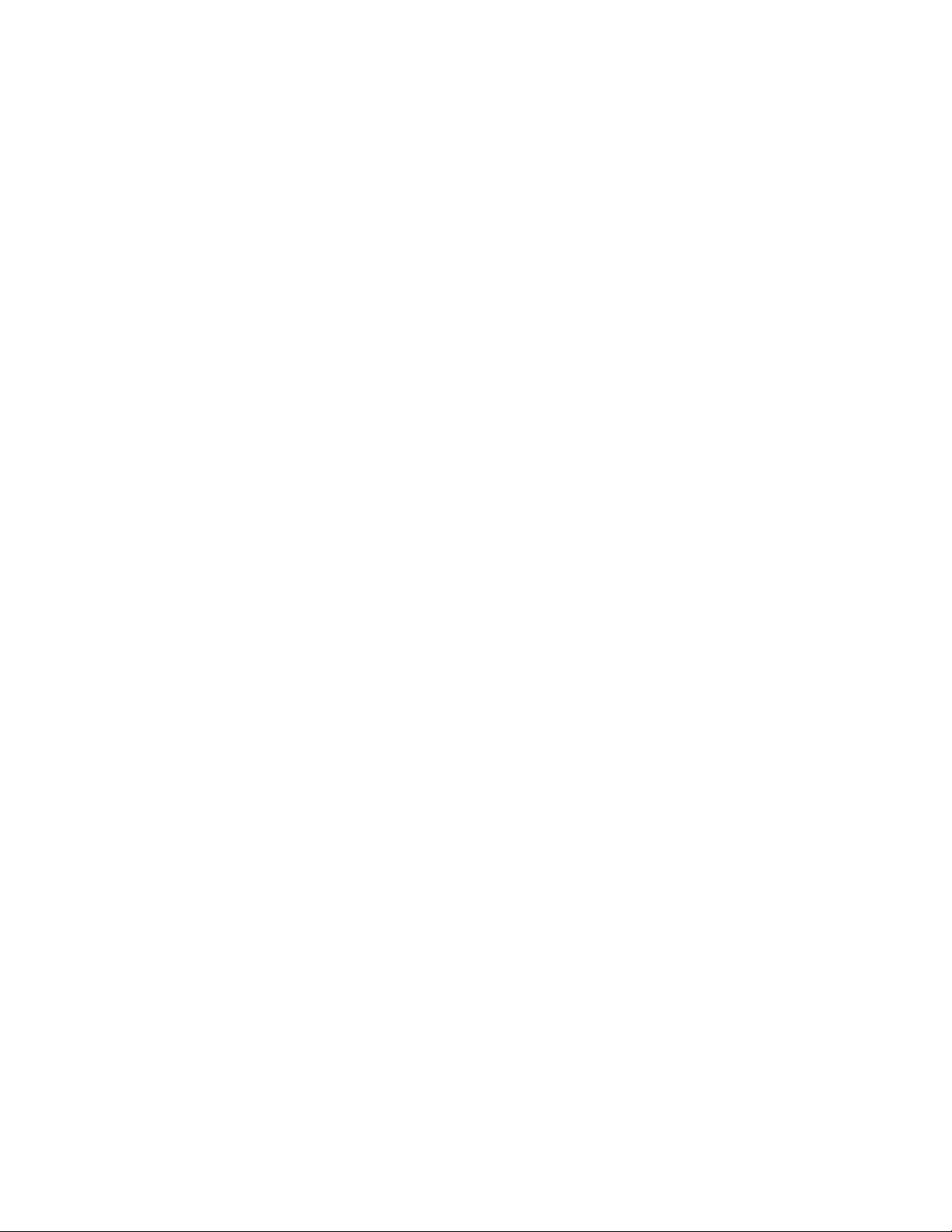
OPERATION
Setting the Clock
You’ll need to set the clock so it can record
the day and time each message is received.
1 Press and release g. The Message
Window displays CH.
2 Press and release C. The current
day setting is announced.
3 To change the day setting, hold down
/ or ? until the correct
day is announced. Then release the
button.
4 Press and release C. The current
hour setting is announced.
5 To change the hour setting, hold
down / or ? until the
correct hour is announced. Then
release the button.
6 Press and release C. The current
minutes setting is announced.
7 To change the minutes setting, hold
down / or ? until the
correct minutes setting is announced.
Then release the button.
8 Press and release C. The new day
and time are announced.
To check the clock, press and release
C.
About Mailboxes
This answering system offers you four
voice mailboxes, providing a convenient
way to share an answering system with
other members of your household or
business. Callers using a touch tone
phone can select in which mailbox their
messages will be recorded by pressing 1,
2, 3, or 4 after the system answers the call.
Those not using a touch tone phone, or
those who do not press 1, 2, 3, or 4, can
still leave a message, which is
automatically recorded in Mailbox 1.
Announcement Options
Before using this answering system, you
should record an announcement (up to
three minutes long) that callers will hear
when the system answers a call. When
you record this announcement, make sure
you indicate who has been assigned each
mailbox, and that caller s should press 1, 2,
3, or 4 to access the appropriate mailbox.
For example,
"Hello. You’ve reached Meadowlark
Nursery. To leave a message for Ms.
Arbor, press 2. To leave a message
for Ms. Brooks, press 3. To leave a
message for Mr. Cardinal, press 4. If
you don’t have a touch tone phone,
wait for the tone."
You can record up to three different
announcements — A, B, and AO.
Announcements A and B are used when
you want the system to record callers’
messages. Announcement AO
(Announcement Only) is used when you
want to give information to callers. (Some
businesses use this announcement to
advise callers of their hours of operation.)
By setting the ANNC SELECT switch
to A, B, or AO, you decide which
announcement your callers will hear
when the system answers a call.
If you choose not to record an
announcement for A or B, the system
answers with a prerecorded announcement:
“Hello. Please leave a message after the
tone.” The system does not have a
prerecorded announcement for AO.
Recording Y our Announcement
A total of about 24 minutes of recording
time is available for announcements and
messages. Each announcement can be up
to three minutes long; however, shorter
announcements leave more recording time
for messages. For best results, record your
announcement in a quiet environment,
without “background” noise.
1 Move the ANNC SELECT switch,
located on the right side of the
system, to the announcement you
want to record.
2 Press and release g. The Message
Window displays CH.
3 Press and release A. The system
beeps. Speak toward the microphone
normally, from about nine inches
away. While you are recording, the
Message Window displays the elapsed
time of your recording.
4 Press S when you are finished.
The system automatically plays back
your announcement.
Page 5
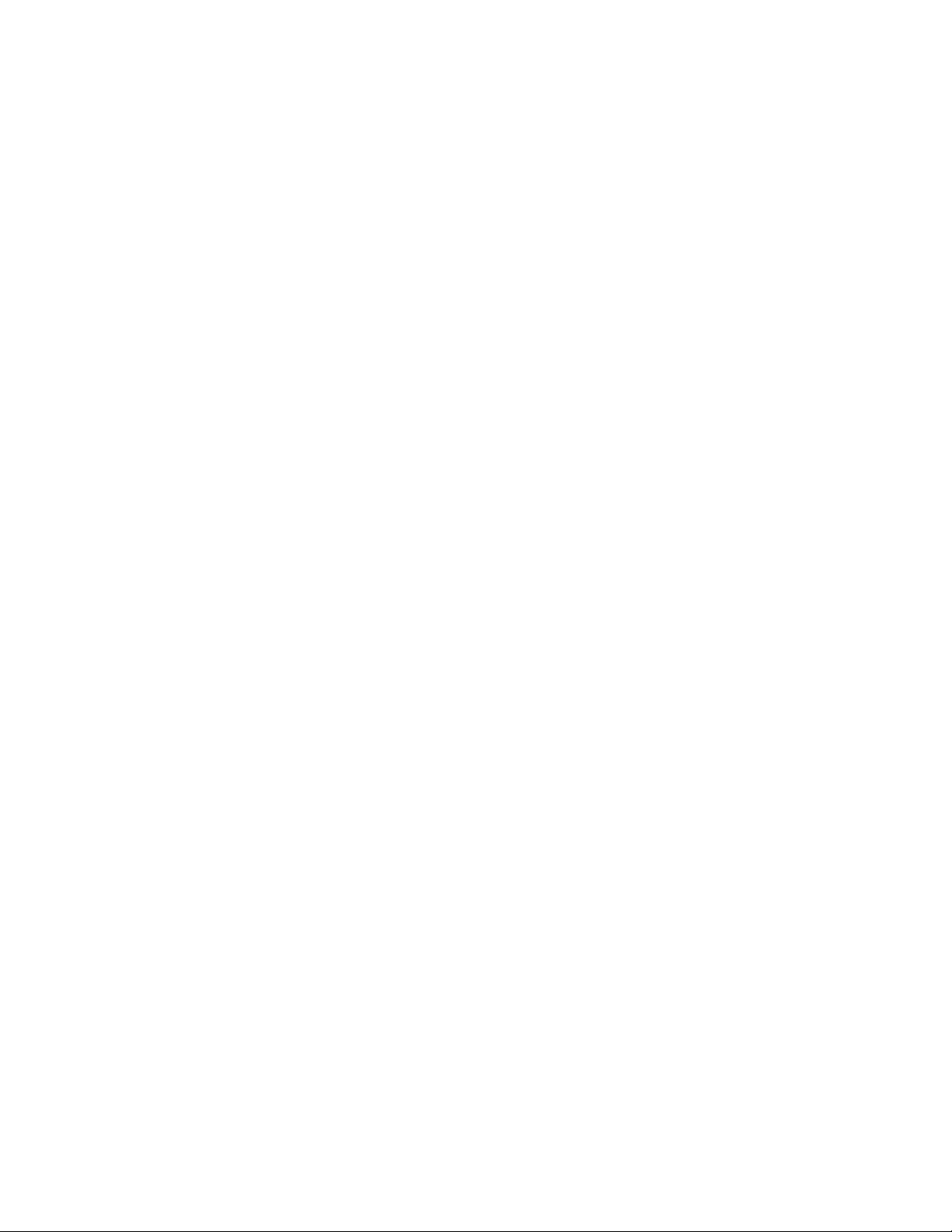
OPERATION
Reviewing Y our Announcement
1 Set the ANNC SELECT switch to A, B,
or AO.
2 Press and release A.
Turning the System On/Off
Use O to turn the system on and off.
When the system is off, the Message
Window is blank.
Volume Control
Use the V button to adjust the
volume of the system’s speaker. Press the
top arrow to increase volume. Press the
bottom arrow to decrease volume.
Answering Calls
When ANNC SELECT is set to A or B, and
the system answers a call, the caller hears
the announcement you recorded, followed
by a beep. Dur ing the announcement,
callers can press 1, 2, 3, or 4 to select a
mailbox, or the y can wait for the beep to
leave a message in Mailbox 1. After the
beep, the system begins recording your
caller’s message. A caller can leave a
message up to three minutes long. If the
message is longer than three minutes,
or if the caller is silent for more than
seven seconds, or if the system runs out
of memory, the system beeps once and
hangs up.
If ANNC SELECT is set to AO, callers hear
your announcement. If a caller doesn’t
enter a mailbox number before the
announcement ends, the system plays to the
end of the announcement, then hangs up.
Frequent callers can skip over your
announcement by pressing #.
Message Window
The Message Window displays the number
of messages that have been recorded. If
the Message Window displays F, then the
memory is full and you’ll need to delete
messages before new ones can be recor ded.
If the Message Window displays AO, the
system is set to Announcement Only.
Mailbox Lights
There are four MBOX (mailbox) lights that
indicate whether you have messages in a
particular mailbox. The MBOX light for a
mailbox blinks when you have new
messages in that mailbox, and remains
steady when you have messag es that y ou’ve
already played. The MBOX light is off when
there are no messages in the mailbox.
Audible Message Alert
If you want the system to beep once every
15 seconds to notify you that new
messages have been received, set the MSG
ALERT switch, located on the right side of
the system, to ON.
Call Screening/Intercept
Set the system to answer calls, and set
the volume control so you can hear the
caller’s message.
If you decide to take the call, lift the
handset of any telephone on the same
line. The system stops recording and
resets to answer calls.
NOTE: If the announcement does not
stop right away, press and release S,
or press the switchhook or F on an
extension.
Ring Select/Toll Saver
Use the RING SELECT switch on the right
side of the system to select how many
times the line will ring before the system
answers a call. Set to 2 for two rings, set
to 4 for four rings, or set to TS for Toll
Saver. When you set the system to TS, the
system answers after four rings when you
have no new messages, and after two rings
when you have new messages.
Page 6

OPERATION
Listening to Your Messages
As the system plays back messages in a
mailbox, the Messa ge Window displays the
number of the message playing. Before
playing each message, the system
announces the day and time the message
was received. After playing the last
message, the system announces “End of
messages.”
Play all messages — Press and release
the appropriate Z button. If you have
no messages, the system announces “No
messages.”
Play new messages only — Hold down
the appropriate Z button for about two
seconds, until the system begins playing.
If you have no new messages, the system
announces “No new messages.”
Repeat entire message — Press and
release ?.
Repeat part of message — Hold down
? for a few seconds, then release it
to resume playing. The system beeps
while the button is held down.
Skip to next message — Press and
release /.
Skip part of a message — Hold down
/ for a few seconds, then release it
to resume playing. The system beeps
while the button is held down.
Stop message playback — Press and
release S.
Previewing Messages
You can use this feature to “preview” the first
five seconds of each message in a mailbox.
1 Press w. The mailbox lights flash
and the message window displays Pr.
2 Either press and release (to preview
all messages) or hold down (to
preview new messages only) B,
b, X or x.
3 To listen to an entire message,
press w while the message is
playing. The system is now in regular
playback mode, and plays all messages
completely.
4 You can press S at any time to exit
previewing.
NOTE: Day and time are not announced
during message previewing.
Saving Messages
The system saves your messages
automatically if you do not delete them.
The system can save about 24 minutes of
messages, including your announcement,
for up to a total of 99 messages. When
memory is full, you must delete some or
all messages before new messages can be
recorded.
Moving a Message to
Another Mailbox
You can move a message from one
mailbox to another. The message is saved
as a new message in the mailbox to which
it’s been added, and is deleted from the
original mailbox.
1 While the message you want to move
is playing, press g. The system
stops playback, the Message Window
displays CP (for copy), and the
mailbox lights flash.
2 Press the MBOX button where y ou
want to move the message. The system
beeps twice and resumes playing
messages in the original mailbox.
Deleting Messages
Delete all messages in a mailbox —
Press and release D, then press the
MBOX button of the mailbox you want to
clear. The system announces “Messages
deleted.” If you haven’t listened to all of
the messages, the system beeps five times,
and does not delete messages.
Delete selected messages — Press and
release D while the message you want
to delete is being played. The system
beeps once, and continues with the next
message. If you want to check a message
before you delete it, you can press
? to replay a message before
deleting it.
When the system reaches the end of the
last message, the messages not deleted are
renumbered, and the Message Window
displays the total number of messages
remaining in memory.
Page 7
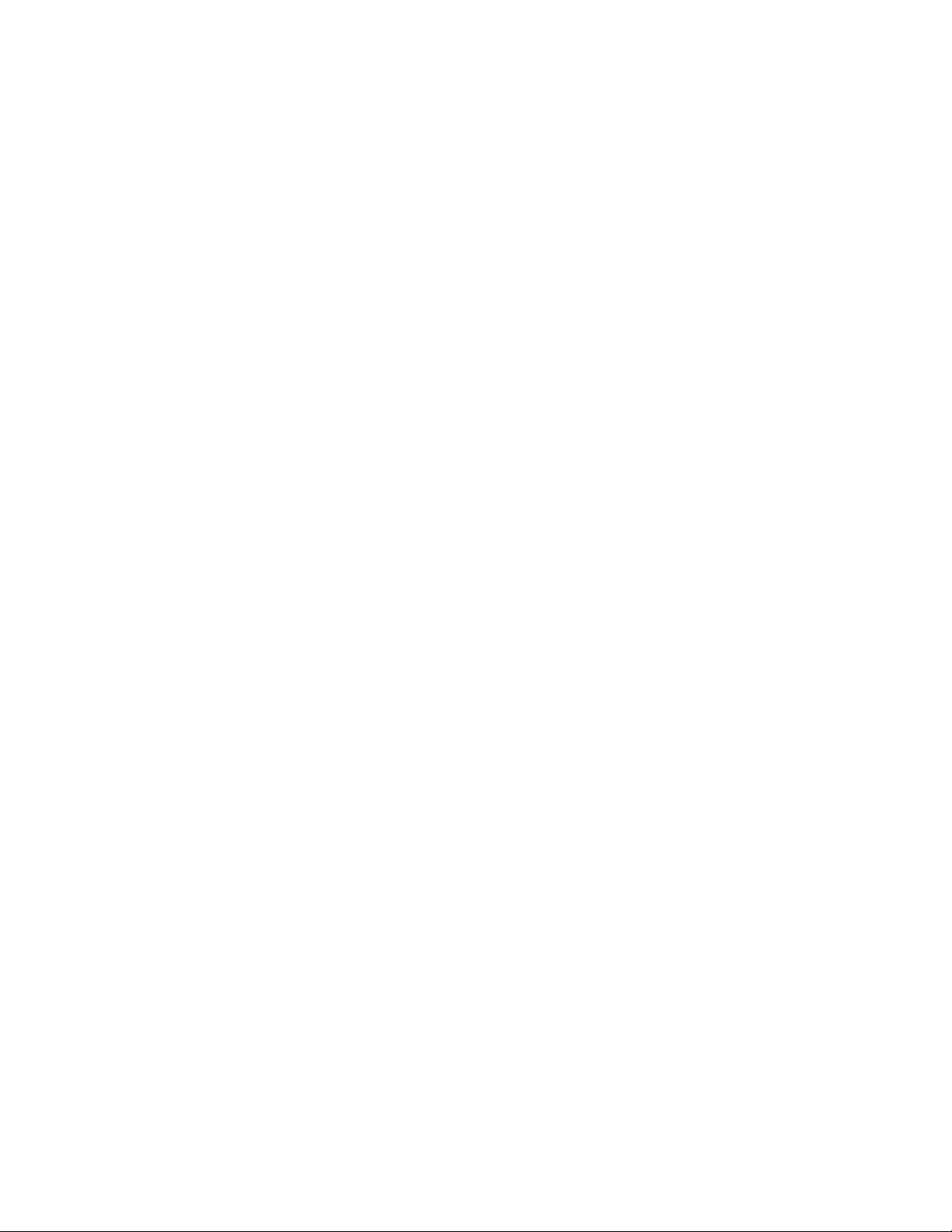
OPERATION
Recording a Memo
You can record a memo to be stored as an
incoming message. The memo can be up
to three minutes long, and will be played
back with other messages.
1 Press and release W. All four
mailbox lights blink rapidly. The
Message Window should display 1–.
If it displays 2–, press W again.
2 Press an Z button to select a
mailbox for the memo. After the
beep, speak toward the microphone.
3 To stop recording, press S.
Recording a Phone Conversation
You can record a phone conversation up
to three minutes long. You can listen to
the recording as you do any other
messages.
NOTE: This unit does not sound
warning beeps to let the other party
know that the call is being recorded. To
ensure that you are in compliance with
any state and federal regulations that
concern recording a telephone call, you
should start the recording process and
then inform the caller that you are
recording the call.
1 Press and release W at any
time during a phone conversation. All
four mailbox lights blink rapidly. The
Message Window should display 2–.
If it shows 1–, press and release
W again.
2 Press an Z button to select where
the conversation will be recorded.
The system beeps and begins recording.
3 To stop recording, press S.
Priority Call Signal
When a caller enters the Priority Calling
Code from a touch tone phone, the system
beeps loudly to alert you that you have a
priority call. You’ll need to provide select
callers with the Priority Calling Code
(preset to 999), in order for them to use
this feature.
1 Your caller dials your telephone
number from a touch tone phone.
2 When the announcement begins to
play, your caller can enter the Priority
Calling Code.
3 The system beeps three times, then
pauses. This continues for up to 30
seconds, unless you answer the
phone. The beeps are audible on both
ends of the call.
4 If you do not answer, your caller can
enter a mailbox number (1, 2, 3, or 4),
and leave a message in a mailbox.
Changing the Priority Calling Code
The Priority Calling Code is preset to 999.
You can use this code, or change it to
another three-digit number from 500–999.
DO NOT pick the same number as that
assigned to the Remote Access Code. You
can view the current Priority Calling Code
by holding down c.
1 Press g. The Message Window
displays CH.
2 Hold down c for at least two
seconds. The system announces “First
digit.”
3 Press / or ? to change
the digit.
4 When the Message Window displays
the desired first digit, press c. The
system announces “Second digit.”
5 Press / or ? to change
the digit.
6 When the Message Window displays
the desired second digit, press c.
The system announces “Third digit.”
7 Press / or ? to change
the digit.
8 When the Message Window displays
the desired third digit, press c.
The system announces the new
Priority Calling Code.
When Memory is Full
The system can record approximately 24
minutes of messages (including the time
for your announcement), or a maximum
of 99 messages. When memory is full,
or 99 messages have been recorded, the
Message Window flashes F. Delete
messages to make room for new ones.
When memory is full, the system answers
calls after 10 rings, and sounds two beeps
instead of your announcement.
Page 8
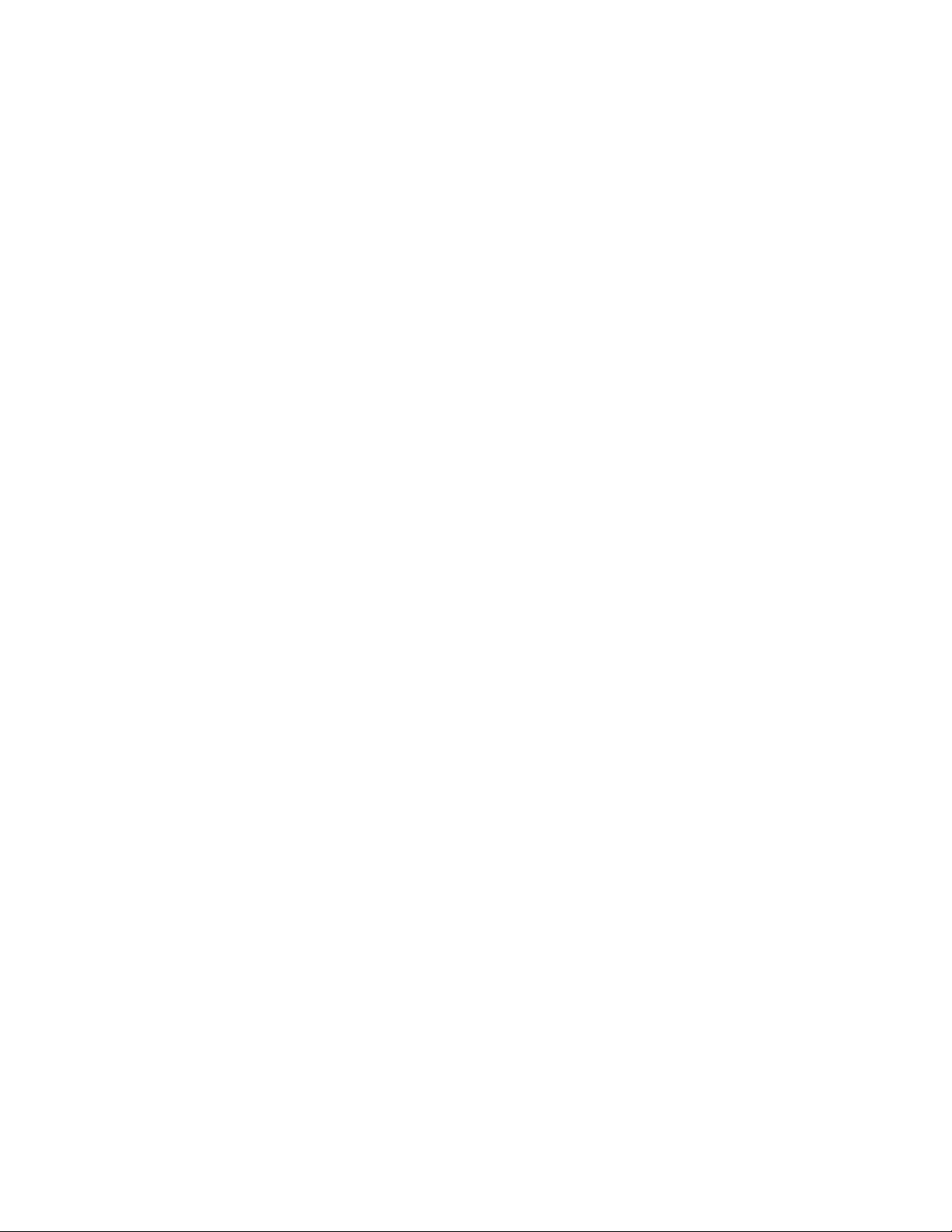
OPERATION
Changing the Remote Access Code
The Remote Access Code is preset to 500.
You can change the Remote Access Code
to any three-digit number from 500–999.
DO NOT pick the same number as that
assigned to the Priority Calling Code.
1 Press g. The Message Window
displays CH.
2 Hold down c for at least two
seconds. The system announces “First
digit.”
3 Press / or ? to change
the digit.
4 When the Message Window displays
the desired first digit, press c. The
system announces “Second digit.”
5 Press / or ? to change
the digit.
6 When the Message Window displays
the desired second digit, press c.
The system announces “Third digit.”
7 Press / or ? to change
the digit.
8 When the Message Window displays
the desired third digit, press c.
The system announces the new
Remote Access Code.
Page 9

REMOTE OPERATION
Remote Access Code
You can use many features of this
answering system remotely from a touch
tone phone. Most features can be
accessed only after you enter a Remote
Access Code, preset to 500. You can view
the Remote Access Code by tapping c.
Connect with the
Answering System
1 Dial your telephone number from a
touch tone phone.
2 When the system answers, enter your
Remote Access Code.
3 The two-beep signal lets you know
the system is ready to accept a remote
command.
Playing Messages
1 Connect with the answering
system.
2 After the two beeps, wait four
seconds, and the system plays back
messages in Mailbox 1
— OR —
Press and release 1, then enter a
Mailbox number (1, 2 , 3 , or 4) to
play all messages in that mailbox
— OR —
Press and release 2, then enter a
mailbox number (1, 2 , 3 , or 4) to
play only new messages in that
mailbox. (If there are no new
messages, the system announces “No
new messages.”)
3 To repeat a message — Press and
release 4 while the message is playing.
To repeat part of a message —
Hold down 4. To resume playing,
release 4.
To skip a message — Press and
release 6 while the message is playing.
To skip part of a message —
Hold down 6. To resume playing,
release 6.
To stop message playback —
Press 5.
To save messages, hang up.
Deleting Messages
1 Connect with the answering
system.
2 To delete selected message — Press
and release 3 while the message is
playing.
To delete all messages in a
mailbox — After you have listened to
all messages and heard the two beeps,
press 3, and then the mailbo x
number.
Playing Messages in
Another Mailbox
After playing messages in one mailbox,
the system announces “End of messages,”
and beeps twice. You can then press 1
(all messages) or 2 (new messages only)
and enter the number of another mailbox
(1, 2, 3, or 4).
Recording a New Announcement
1 Connect with the answering
system.
2 Press 7, * .
3 Speak after the beep, then press 5 to
stop recording. The system replays
your new announcement.
4 To review your announcement —
Press 7, 1 .
Record a Memo
1 Connect with the answering
system.
2 Press # , then enter the number of
the mailbox where you want the
memo recorded, and begin speaking
after the beep.
3 Press 5 when you are finished.
Room Monitor with Intercom
You can call the answering system and
listen to any activity in the room.
1 Connect with the answering
system.
2 Press 9, 1 to listen for 30 seconds.
3 If you wish, you can press 1 while the
monitor is active to speak to someone
in the room (for up to 30 seconds).
4 Press 1 again during intercom
operation to return to listening only.
5 Press 5 at any time to exit Room
Monitor with Intercom.
Page 10

REMOTE OPERATION
Ending Remote Access Call
Press *, 9 . The system announces “The
machine will now hang up,” and
disconnects from the line.
Changing Y our
Remote Access Code
1 Connect with the answering
system.
2 Press and release 9, 9 . The system
beeps once.
3 Enter your new Remote Access Code
(any number between 500 and 999
except for the Priority Calling Code).
4 If a valid code is entered, the system
announces the new Remote Access
Code. If an invalid code is entered,
the system beeps five times rapidly,
then beeps twice. Repeat Steps 2
and 3.
Turn System Off
1 Connect with the answering
system.
2 Press 8, 8 , then hang up.
Turn System On
When the system is off, it answers after 10
rings and beeps twice.
1 Press 0 to turn the system on.
2 The system beeps twice and is ready
to answer calls and record messages.
If the system beeps five times, the
memory is full.
Memory Full
If the system answers after 10 rings and
beeps twice instead of playing your
announcement, the system is off, memory
is full, or the AO announcement is
selected but not recorded.
1 Enter your Remote Access Code after
the two-beep signal.
2 Press 7, 1 to check your
announcement. If you hear no
announcement, press 7, * to record
a new announcement.
3 Listen to messages, and delete some
or all of them.
4 Press 0 to make sure your system is
on before you hang up.
Voice Help Menu
The Voice Help Menu allows you to use
several system features from a remote
location even when you cannot remember
the touch tone commands. All you need
to know is your Remote Access Code, and
the system will prompt you. As soon as
you hear the command you need, press
the appropriate buttons.
Page 11
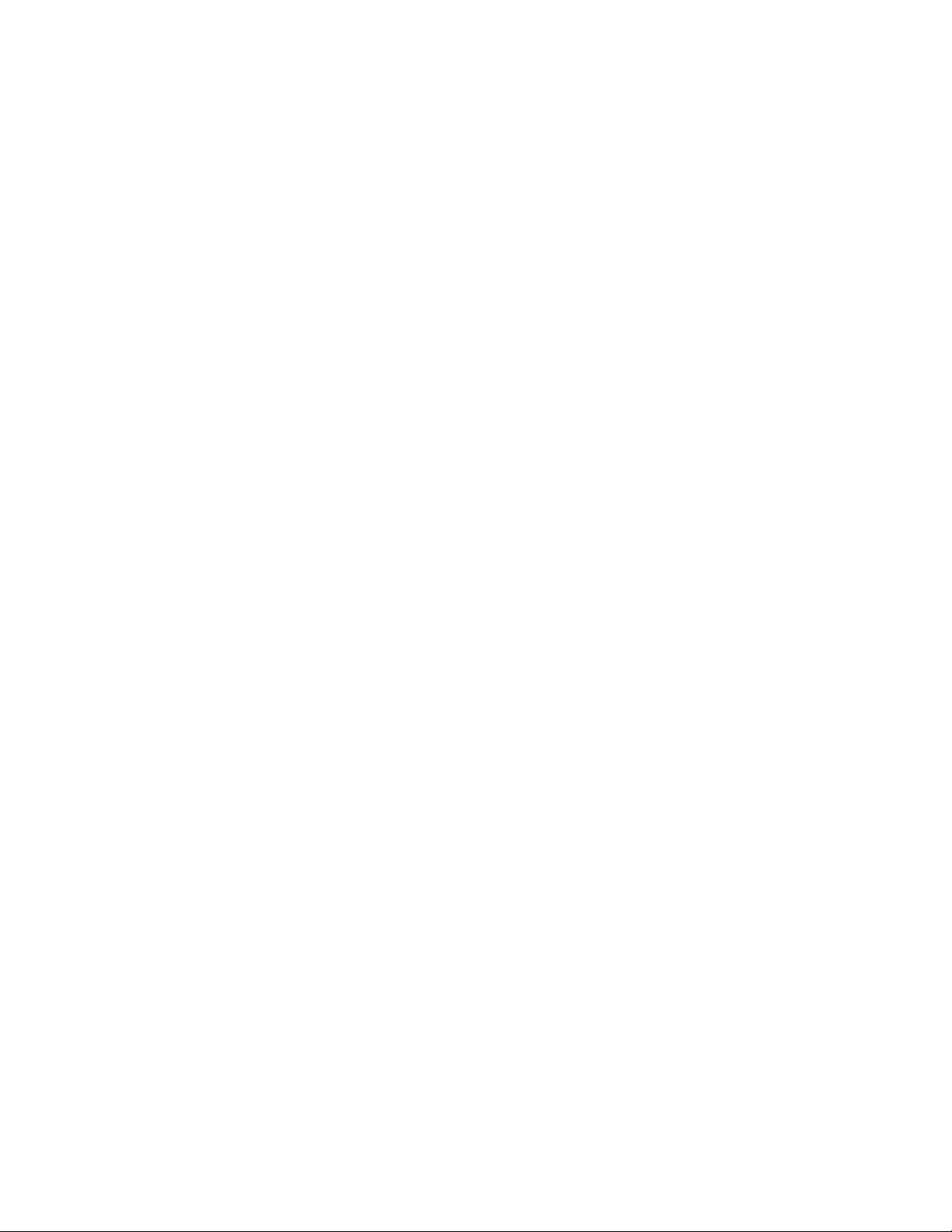
IN CASE OF DIFFICULTY
If this answering system does not work
properly, try the following suggestions.
If you’re still having difficulty, call
1 800 222-3111.
Message Window Is Blank
• Make sure the power cord is securely
connected to both the answering
system and an electrical outlet not
controlled by a wall switch.
• Press O to make sure the system is
on.
Messages Are Incomplete
• The system can accept messages up to
three minutes long. If a caller leaves a
very long message, part of it might be
lost when the system disconnects the
call after three minutes.
• If the caller pauses for more than
seven seconds, the system stops
recording and disconnects the call.
• If the system’s memory fills up during
a message, the system stops recording
and disconnects the call.
System Does Not Answer After Correct
Number Of Rings
• If the RING SELECT switch is set to
TS (Toll Saver), the number of r ings
changes from four to two when you
have new messages waiting.
• In some cases, the system might be
affected by the ringing system used by
the local telephone company.
• If the system’s memory is full, or the
system is off, the system answers after
10 rings.
System Does Not Respond To Remote
Commands
• Make sure you are calling from a
touch tone phone. When you dial a
number, you should hear tones. If you
hear clicks instead, the phone is not a
touch tone telephone.
• The answering system may not detect
the Remote Access Code while your
announcement is playing. Try waiting
until the announcement is over before
entering the code.
• There may be noise interference on
the phone line you are using. Press
dial buttons firmly.
• Make sure you are entering your
Remote Access Code correctly.
• You might be calling from a phone
that sends tones too short for your
answering system to detect.
Power Failure Recovery
If the system is disconnected from AC
power it will not operate. Your
announcement and messages are retained
in memory during a power failure, but you
will need to reset the clock. The Remote
Access Code might revert to its original
setting.
CL Appears in the Message Window
You need to reset the clock.
Page 12

Printed in Mexico. 850002668 Issue 1AT&T 5/00
© 2000 Advanced American Telephones. All rights reserved.
Printed in Mexico. 850002668 Issue 1AT&T 5/00
© 2000 Advanced American Telephones. All rights reserved.
fold
○○○○○○○○○○○○○○○○○○○○○○○○○○○○○○
2
Tapeless Digital Answering System 1725
Remote Commands
To connect with your answering system:
1 Dial your telephone number from a touch tone phone.
2 When the system answers, enter your Remote Access Code. The
system announces the number of messages and beeps twice.
3 Wait four seconds for the system to play back all messages in
Mailbox 1
— OR —
Enter a remote command from inside this card. If you do not
enter a command, the Voice Help Menu will prompt you after
message playback.
fold
○○○○○○○○○○○○○○○○○○○○○○○○○○○○○○
2
Tapeless Digital Answering System 1725
Remote Commands
To connect with your answering system:
1 Dial your telephone number from a touch tone phone.
2 When the system answers, enter your Remote Access Code. The
system announces the number of messages and beeps twice.
3 Wait four seconds for the system to play back all messages in
Mailbox 1
— OR —
Enter a remote command from inside this card. If you do not
enter a command, the Voice Help Menu will prompt you after
message playback.
Page 13

COMMAND PRESS
Play all messages in a mailbox 1, then enter mailbox
number
Play only new messages 2, then enter mailbox
in a mailbox number
Repeat message 4 while message is
playing
Skip message 6 while message is
playing
Delete all messages in a mailbox 3, then enter mailbox
number
Delete selected message 3 while message is
in a mailbox playing
Record announcement 7, * , speak, press 5 to
stop
Review announcement 7, 1
Record memo #, enter mailbo x
number, speak, press 5
to stop
Room monitor 9, 1
Stop 5, press 1 to resume
playing
End remote access call *, 9
Change Remote Access Code 9, 9
Turn system off 8, 8 then hang up
Turn system on 0
COMMAND PRESS
Play all messages in a mailbox 1, then enter mailbox
number
Play only new messages 2, then enter mailbox
in a mailbox number
Repeat message 4 while message is
playing
Skip message 6 while message is
playing
Delete all messages in a mailbox 3, then enter mailbox
number
Delete selected message 3 while message is
in a mailbox playing
Record announcement 7, * , speak, press 5 to
stop
Review announcement 7, 1
Record memo #, enter mailbo x
number, speak, press 5
to stop
Room monitor 9, 1
Stop 5, press 1 to resume
playing
End remote access call *, 9
Change Remote Access Code 9, 9
Turn system off 8, 8 then hang up
Turn system on 0
