Page 1
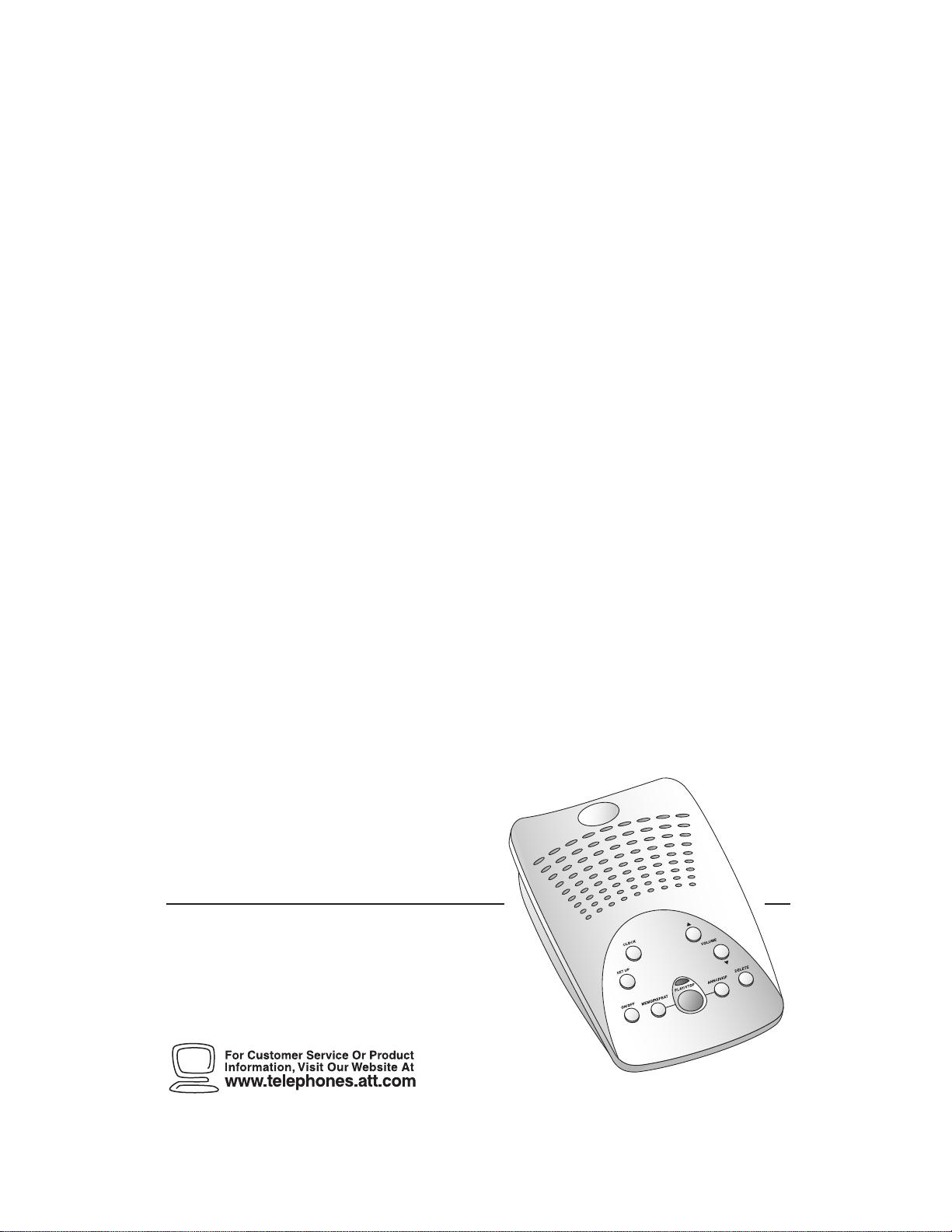
REVISED 1/15/01
1
1718 Digital
Answering System
Fold open this manual for information about
this product’s installation and operation.
Please also read Part 1 – Important Product
Information.
USER’S MANUAL
Part 2
AT&T and the globe symbol are registered trademarks of AT&T Corp. licensed to Advanced American Telephones.
© 2001 Advanced American Telephones. All rights reserved.
Printed in China. 850005063 Issue 1AT&T 01/01
Page 2
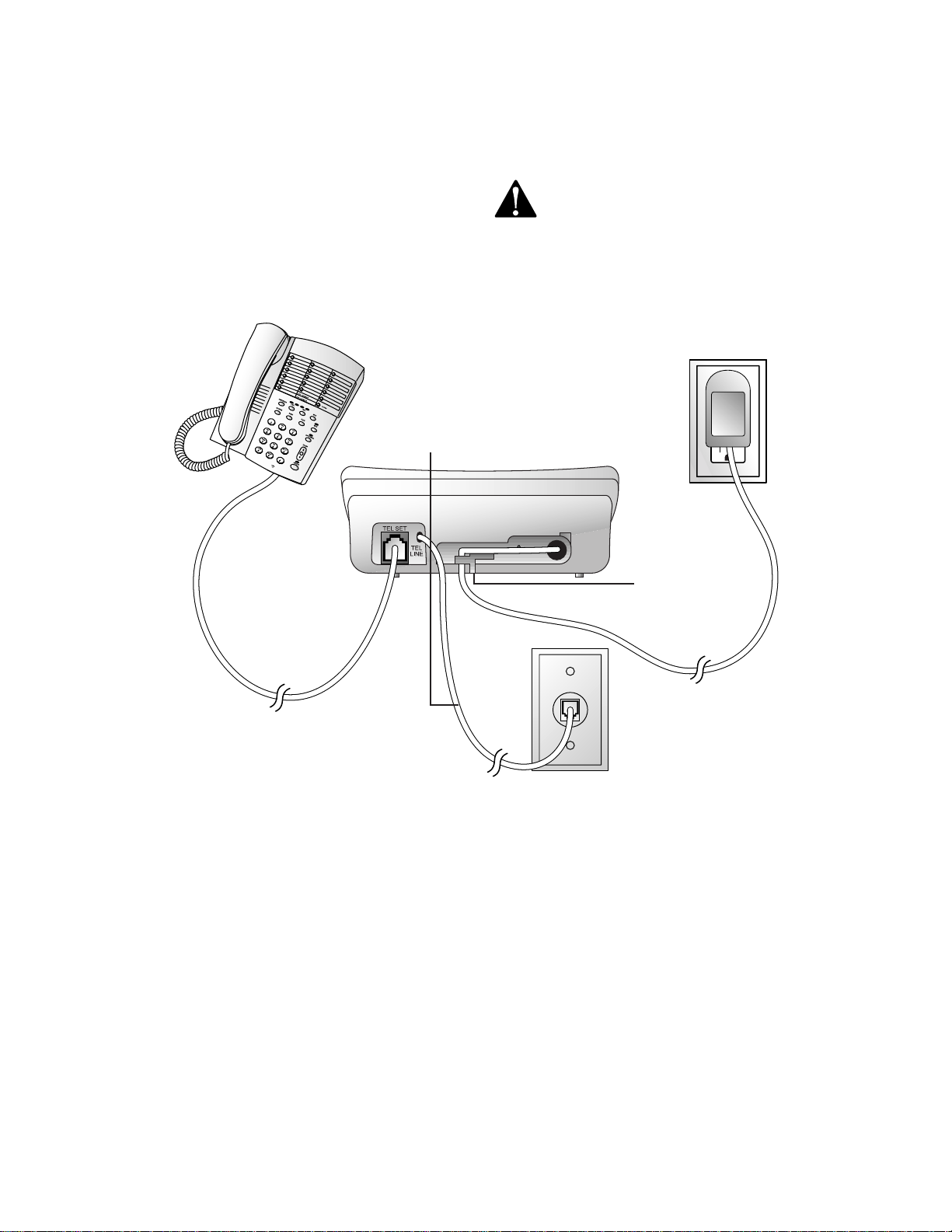
INSTALLATION
Before Y ou Install
Choose a location for the answering
system near a modular telephone jack and
a standard electrical outlet not controlled
by a wall switch.
NOTE: If you do not want to connect a
telephone, skip Step 2.
1 Connect the
telephone
line cord.
Use only the power cord
supplied with this product.
If you need a replacement,
call 1 800 222–3111.
Input: 120 V, 60 Hz.
Output: 6V AC, 350 mA.
Standard
Electrical
Outlet
2 Connect the
telephone
(optional).
Turn System On/Off
Before proceeding to set up featur es,
press O to turn the system on. To
turn the system off, press O again.
Strain-relief
tab
3 Connect the
power cord.
Modular
Telephone
Jack
1
Page 3
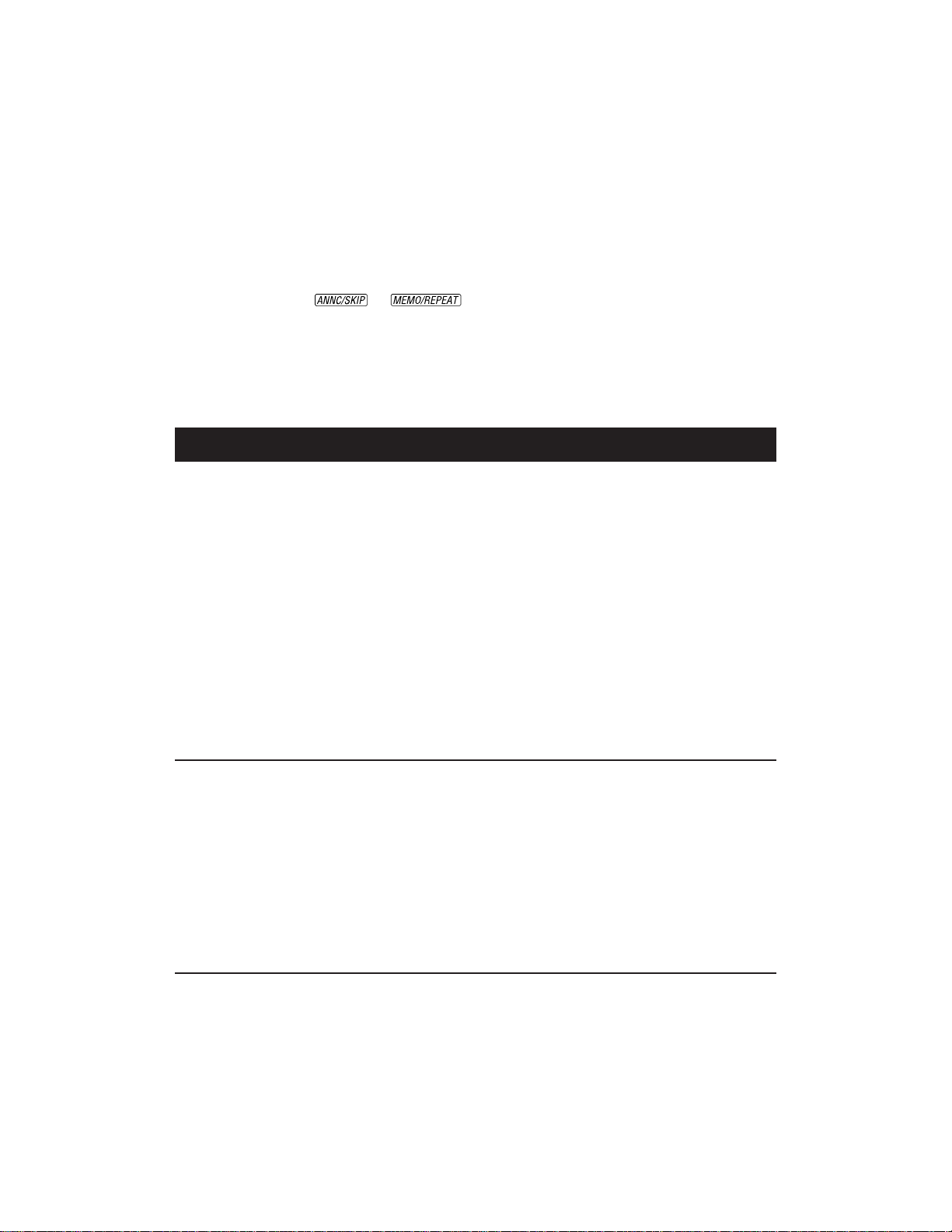
FEATURE SETUP
Feature Setup
1 To enter Feature Setup mode, press
and hold S until the system
announces “Number of rings.”
2 Press and release S until the
system announces the feature you
want to set.
3 Press and release or
until the system announces the setting
you want. Refer to the Feature
Summary for options.
Feature Summary
Feature/System Announces Options
Announce Select Choose from Announcement A or Announce Only.
“Selected announcement is...” • Select “Announcement A” when you want the
system to record callers’ messages. Select
“Announce Only” when you want the system to
play an announcement and then hang up.
• If you select “Announcement A” and do not record
an announcement, the system plays a pre-recorded
announcement: “Hello. Please leave a message
after the tone.”
• If you select “Announce Only” and do not record
an announcement, the system will answer after 10
rings and announce “No announcement.”
See “Record Your Announcement” under OPERATION
for recording instructions.
4 Press and release S to set up the
next feature listed on the Feature
Summary
— OR —
Press and release P to exit
Feature Setup.
The new settings will be saved.
Ring Select Choose how many times the line will ring before the
system answers a call.
“Number of rings is...” • Set for 2 to 7 rings, or choose Toll Saver 2/4 or Toll
Saver 4/6.
• When set to Toll Saver 2/4, the system answers
after four rings when you have no new messages
and after two rings when you do. Toll Saver 4/6
causes the system to answer after six rings when
you have no new messages and after four rings
when you do.
2
Page 4

FEATURE SETUP
Feature Summary (cont’d)
Feature/System Announces Options
Remote Access Code Change the Remote Access Code to any three digit
number from 500 to 999.
“Remote Code is...” • The Remote Access Code, preset to 500, allows
you to access many features of this answering
system remotely from a touch tone phone.
• The system will prompt you to repeat Steps 2
and 3 of Feature Setup until you have set all
three digits.
Announcement Monitor Choose ON to hear the announcement when your
system answers a call. Choose OFF to have it silent
on your end. (Your caller will still hear the
announcement.)
NOTE: Volume must be set to a level you can hear
to use Announcement Monitor.
Number Announce When this feature is on, the system will announce
(Please see NOTE below.)
the caller’s telephone number between the second
and third rings.
NOTE: When the Number Announce feature is
on and Ring Select is set for two rings, the unit
will answer after three rings to allow enough time
for the system to announce the caller’s telephone
number.
Store Number When this feature is on, the system announces the
(Please see NOTE below.)
caller’s telephone number when it plays back a
message.
Accept Blocked Calls Choose ON to have the system accept all calls.
(Please see NOTE below.)
Choose OFF to have the system respond to “blocked”
calls with the pre-recorded announcement, “We’re
sorry, blocked calls to this number cannot be
accepted,” and hang up without recording a message.
Audible Message Alert When this feature is on, the system beeps every 15
seconds when you have new messages.
NOTE: For this feature to work, you must subscribe to Caller Identification service
from your telephone service provider. There is a fee for this service, and it may not be
available in all areas.
3
Page 5

OPERATION
Set the Clock
You must set the clock once so that the
system announces the correct day and
time with your messages. After this, if you
subscribe to Caller ID, the system will
automatically reset the clock each time
new call information is received. (There is
a fee for Caller ID service, and it may not
be available in all areas.)
Press P to exit at any time while
setting the clock.
1 Press and hold C until the default
day is announced.
2 To change the day setting, hold down
or until the
correct day is announced. Then
release the button.
3 Press and release C. The current
hour setting is announced.
4 Repeat Steps 2 and 3 to set the hours,
minutes, and year.
5 The new day, time, and year are
announced.
To check the clock, press and release
C.
NOTE: In the event of a power failure,
see the instructions on the bottom of the
unit to reset the clock.
Record Y our Announcement
Before using this answering system, you
should record the announcement (up to
three minutes long) that callers will hear
when the system answers a call.
Callers can skip the announcement by
pressing #.
1 Press and hold . When the
system beeps, speak toward the
microphone normally, from about
nine inches away.
2 T o stop r ecording, release .
The system automatically plays back
your announcement.
To review your announcement, press
and release .
Call Screening/Intercept
Set the system to answer calls, and set the
volume control so you can hear the caller’s
message. If you choose not to hear the
caller’s message, adjust the volume to the
lowest setting.
NOTE: If you listen to messages or
change feature settings, the volume will
automatically adjust to an audible level.
You will need to reset the volume to the
lowest setting.
If you decide to speak with the caller, lift
the handset of any telephone on the same
line. The system stops recording and resets
to answer calls. If the system doesn’t
disconnect immediately, press and release
the telephone switchhook.
Record a Memo
You can record a memo up to three
minutes long to be stored as an incoming
message.
1 Press and hold . When
the system beeps, speak toward the
microphone.
2 To stop recording, release .
3 T o pla y the memo, press P.
Memory Monitor
You can determine the system’s remaining
recording time.
1 If the system is on, press O to
turn the system off.
2 Press O again to turn the system
on. The system announces the
remaining recording time in minutes.
(If there is less than five minutes
remaining, the system announces,
“The machine is on. Less than five
minutes to record.”)
NOTE: To erase your announcement
and return to the pre-recorded
announcement, press D while your
announcement is playing.
4
Page 6

OPERATION
Listen To, Save & Delete Messages
• The system automatically saves your
messages until you delete them. You
can store approximately 19 minutes of
messages, memos, and announcements
(up to a maximum of 100 messages).
• Before playing each message, the
system announces the day and time
the message was received. If Store
To operate the system, follow the instructions below.
“Press” means pr ess and quickly release the button.
“Hold” means hold the button down until you hear the
system respond.
Off when
system is off.
System will not
answer calls.
Number is set to on, the system also
announces the caller’s telephone
number (see “Store Number” under
FEATURE SETUP). After playing the
last message, the system announces
“End of messages.”
• You cannot delete a message until it’s
been reviewed; deleted messages
cannot be recovered.
On steadily
when system
is on with no
new messages.
Blinks once
for each new
message (up
to nine).
Flashes quickly
when memory
is full. (Delete
messages to
make room for
new messages.)
Press to turn
the system on
or off.
Press to repeat
all or part of a
message.
Press during
time/day
announcement to
repeat previous
message.
Hold to play at
half speed.
Press to play
only new
messages.
Hold to play
all messages.
Press again to
stop playback.
Press to adjust
volume.
System beeps
three times at
highest or
lowest setting.
Press to delete
the message
that’s playing.
Hold to delete
all messages.
Press to
skip all or
part of a
message.
Hold to
play twice
as fast.
5
Page 7

REMOTE OPERATION
Connect with the Answering System
You can access many features remotely
from a touch tone phone.
1 Dial your telephone number.
2 When the system answers, enter your
three-digit Remote Access Code during
or after the announcement. The system
announces the number of messages,
then begins message playback. If the
announcement continues to play after
Remote Access Commands
Function Command
Voice help menu Press 5.
Play all messages After the two beeps, wait four seconds for system to
automatically play back all messages, or press 1.
entering your code, wait for the
announcement to end or press # to
stop the announcement, then re-enter
the code.
3 To use a remote access command
(below), press 5 during message
playback and wait for the two-beep
signal.
4 Enter a remote access command.
Play new messages Press 2.
Repeat a message Press 4 while the message is playing.
Skip a message Press 6 while the message is playing.
Stop message playback Press 5.
Save message Hang up.
Delete message Press and release 3 while the message is playing.
Delete all messages After you have listened to all messages and heard
the two beeps, press 3 3.
Record announcement Press * 7; after beep, record announcement, press
5 to stop. System plays back announcement.
Review announcement Press 7.
Record memo Press #; speak after beep; press 5 to exit.
Set the Clock Press * 8. Follow prompts to set day, time, and y ear.
Turn system off Press * 0.
Turn system on When system is off, it answers after 10 rings,
announces “The machine is off,” then beeps twice.
Press * 0.
Memory full When the memory is full, the system answers after
10 rings, announces “Memory is full,” then beeps
twice. Enter your Remote Access Code and delete
some or all messages. Press * 0 to make sure
system is on before hanging up.
End remote access call Press * 9. The system announces “The machine
will now hang up,” and disconnects the call.
6
Page 8

IN CASE OF DIFFICULTY
If you have difficulty operating this
product, try the suggestions below.
For Customer Service, visit our
website at www.telephones.att.com or
call 1 800 222–3111. Please retain your
receipt as your proof of purchase.
Messages Are Incomplete
• The system can accept messages up
to three minutes long. If a caller
leaves a very long message, part of it
might be lost when the system
disconnects the call after three
minutes.
• If the caller pauses for more than
seven seconds, the system stops
recording and disconnects the call.
• If the system’s memory fills up during
a message, the system stops recording
and disconnects the call.
System Does Not Answer After Correct
Number of Rings
• If the Toll Saver feature is on, the
number of rings changes from four to
two, or six to four, when you have
new messages waiting.
• In some cases, the system might be
affected by the ringing system used
by the local telephone company.
• If the system’s memory is full or the
system is off, the system answers after
10 rings.
System Will Not Record Messages
When memory is full, saved messages
must be deleted before new messages can
be recorded.
Incoming Messages are Not Heard
During Recording
Press VOLUME + until volume is at
desired level.
System Does Not Respond To Remote
Commands
• Make sure you are calling from a
touch tone phone. When you dial a
number, you should hear tones. If you
hear clicks instead, the phone is not a
touch tone telephone.
• The answering system may not detect
the Remote Access Code while your
announcement is playing. Try waiting
until the announcement is over before
entering the code.
• There may be noise interference on
the phone line you are using. Press
dial buttons firmly.
• Make sure you are entering your
Remote Access Code correctly.
• You might be calling from a phone
that sends tones too short for your
answering system to detect.
• If there are many messages recorded,
the system may take longer than usual
to respond.
Power Failure Recovery
If the system is disconnected from AC
power it will not operate. Your
announcement and messages are retained
in memory during a power failure, but you
will need to reset the clock. See the
instructions on the bottom of the unit.
If the system announces, “Power failure”
after announcing the time and day, you
may need to reset the clock. See the
instructions on the bottom of the unit.
System Takes Longer Than Usual
To Respond
If there are many messages recorded,
the system may take longer than usual to
respond audibly.
7
Page 9

Printed in China. 850005091 Issue 1AT&T 01/01
© 2001 Adv anced American Telephones. All rights reserved.
Printed in China. 850005091 Issue 1AT&T 01/01
© 2001 Adv anced American Telephones. All rights reserved.
fold
○○○○○○○○○○○○○○○○○○○○○○○○○○○○○○
1
1718 Digital Answering System
Remote Commands
To connect with your answering system:
1 Dial your telephone number from a touch tone phone.
2 When the system answers, enter your Remote Access Code.
The system announces the number of messages and begins
message playback.
3 Listen to your messages
— OR —
Press 5 during message playback and w ait f or the two-beep
signal before entering a remote command from inside this card.
fold
○○○○○○○○○○○○○○○○○○○○○○○○○○○○○○
1
1718 Digital Answering System
Remote Commands
To connect with your answering system:
1 Dial your telephone number from a touch tone phone.
2 When the system answers, enter your Remote Access Code.
The system announces the number of messages and begins
message playback.
3 Listen to your messages
— OR —
Press 5 during message playback and w ait f or the two-beep
signal before entering a remote command from inside this card.
Page 10

ONE KEY REMOTE COMMANDS
Play All Play New Delete
Repeat Skip
Review
Clock
Review
Features
Voice Help/
Stop
Play All Play New Delete
ONE KEY REMOTE COMMANDS
Repeat Skip
Voice Help/
Stop
Review
Clock
Review
Features
TWO KEY REMOTE COMMANDS
Turn system on or off *0
Delete all messages 33
Review announcement 7
Record announcement *7, speak after beep,
press 5 to stop
Change clock *8
End remote access call *9
TWO KEY REMOTE COMMANDS
Turn system on or off *0
Delete all messages 33
Review announcement 7
Record announcement *7, speak after beep,
press 5 to stop
Change clock *8
End remote access call *9
