Page 1
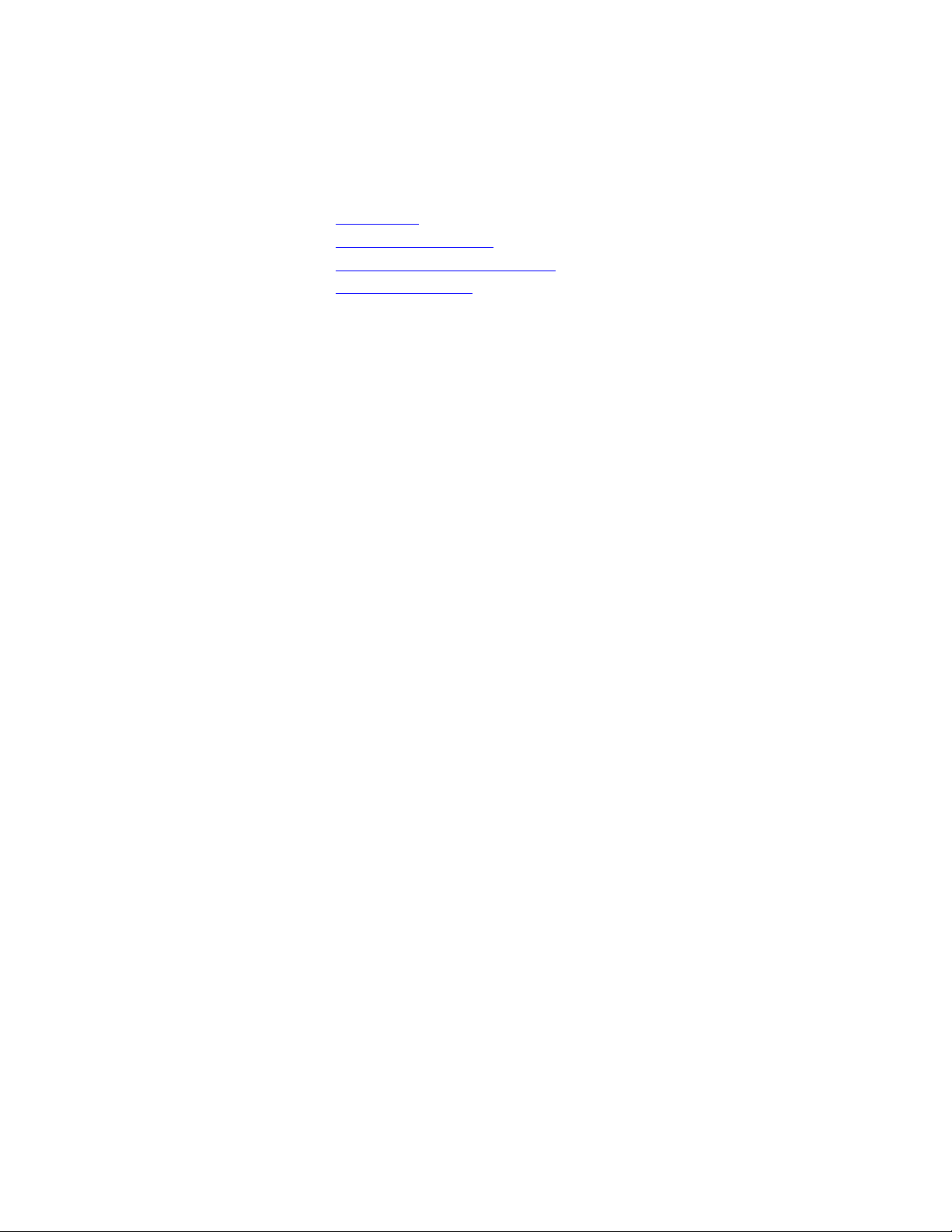
Digital Answering System Speakerphone 1545
• Installation
• Telephone Operation
• Answering System Operation
• Remote Operation
Installation
Setting Up the System
Follow the steps below to set up your new system before you install it on a desk, table, or wall.
1. Install the battery, which will be used as backup power to retain memory in case of power
failure.
a)
b)
c)
d)
1. Set the dial mode switch:
Set the DIAL MODE switch to TT (to uch-tone) unless you have dial pulse (rotary) service. If you ha ve
dial pulse service, set the DIAL MODE to DP.
2. Fill out the telephone number card
a)
b)
c)
1. Continue unit installation
•
To install the unit on a table or desk, continue with “Table/Desk Installation.”
•
To install the unit on a wall, go to “Wall Installation.”
Turn the unit over
Open the battery cover by gently pulling on the moveable tab.
Connect the 9-volt battery and place it in the compartment.
Close the battery cover.
To remove the clear plastic cover and the number card, slide your finger across the cover until one
of the ends slides out.
Write your telephone number on the card.
Reinstall the card and cover.
Table/Desk Installation
Follow the steps below to install your new system on a table or desk.
1. Complete Steps 1through 3 in “Setting Up the System”
2. Install the base bracket
Turn the unit over.
a)
Insert the non-movable tabs on the base bracket into the set of slots at the very edge of the unit.
b)
Press and hold the movable tabs while lowering them into the second set of slots. The base bracket
c)
should snap firmly into place.
1. Connect the handset cord
Plug one end of the coiled handset cord into the jack on the left side of the unit. Plug the other end into
the handset.
2. Connect the line cord
a)
b)
c)
1. Connect the power cord
a)
b)
Plug one end of the 7-foot telephone line cord into the jack labeled TEL LINE at the back of
the unit.
Plug the other end of the telephone line cord into a modular wall jack. Make sure it snaps
firmly into place.
Lift the handset and check for the dial tone
Fit the power cord behind the strain relief tab.
Plug the power cord into the jack labeled POWER at the back of the unit.
on the bottom of the unit, at the same end as the POWER jack.
Page 2
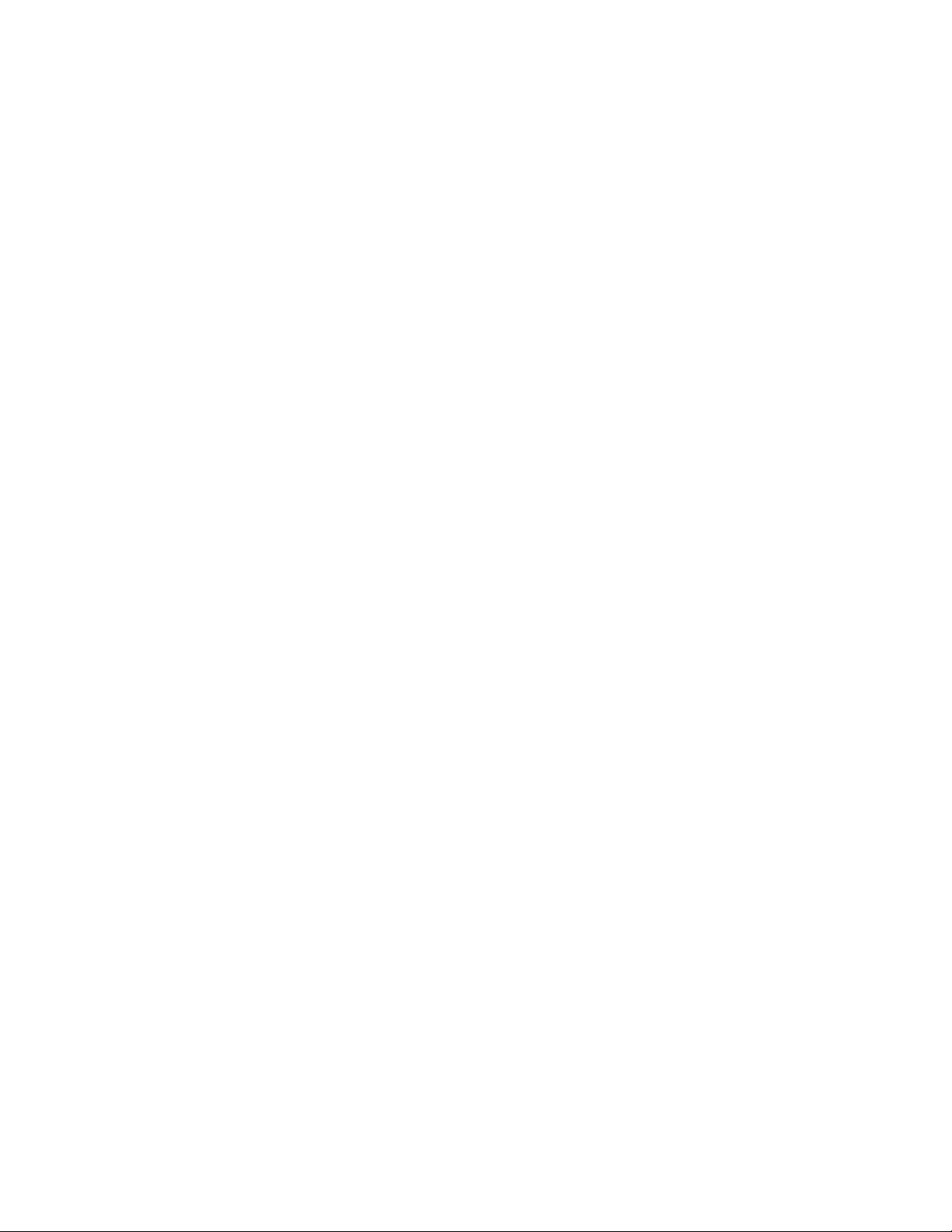
c)
!
Plug the power adapter into an electrical outlet not controlled by a wall switch.
You should use only the power adapter supplied with your answering system. If you need a
replacement, call the National Service Center at
After you connect the unit to an electrical outlet, the system automatically begins to format digital
memory.
1 800 222-3111.
Wall Installation
Follow the steps below to install your new system as a wall unit.
1. Complete Steps 1 through 3
2. Reverse the handset tab
To mount the telephone on a wall, you must reverse the handset tab. This tab holds the handset when
you hang up.
While holding down the switchhook, slide the tab up and out of its slot. Turn the tab so that the curved
end is up and insert the tab back into its slot.
3. Install the base bracket
a)
b)
c)
1. Connect the power cord to unit
Plug the power cord into the jack labeled POWER at the back of the unit.
2. Connect the line cord to unit
Plug one end of the 8-inch telephone line cord into the jack labeled TEL LINE at the back of the unit.
3. Place telephone on wall jack
Plug the free end of the telephone line cord into a modular wall jack. Make sure it snaps firmly into
place. Position the keyhole slots (on the unit and base bracket) on the wall jack mounting studs. Pull
the unit down until it is securely in place.
4. Connect the handset cord
Plug one end of the coiled handset cord into the jack on the left side of the unit. Plug the other end into
the handset.
5. Check for dial tone
Lift the handset and check for the dial one.
6. Plug in power adapter to wall
Plug the power adapter into an electrical wall outlet not controlled by a light switch.
Turn the unit over.
Insert the non-movable tabs on the base bracket into the set of slots at the very edge of the
unit.
Press and hold the movable tabs while lowering them into the second set of slots. The base
bracket should snap firmly into place.
in “setting Up the System.”
on the bottom of the unit, at the end opposite the POWER jack:
! You should use only the power adapter supplied with your answering system. If you need a
replacement, call the AT&T National Service Center at 1 800 222 3111.
After you connect the unit to an electrical outlet, the system automatically begins to format digital memory.
Removing a Wall-Mounted Telephone
Unplug the power adapter from the electrical wall outlet. Unplug the handset from the unit. Slide the unit
up the wall and gently pull it away. Squeeze the clip on the line cord plug and remove it from the wall jack.
Converting Telephone for Table/Desk Use
1. Unplug attached cords
After removing the unit from the wall jack, turn it over. Unplug the power adapter and the telephone
line cord from the unit.
2. Remove the base bracket
Press and hold the movable tabs while you lift off the base bracket.
Page 3
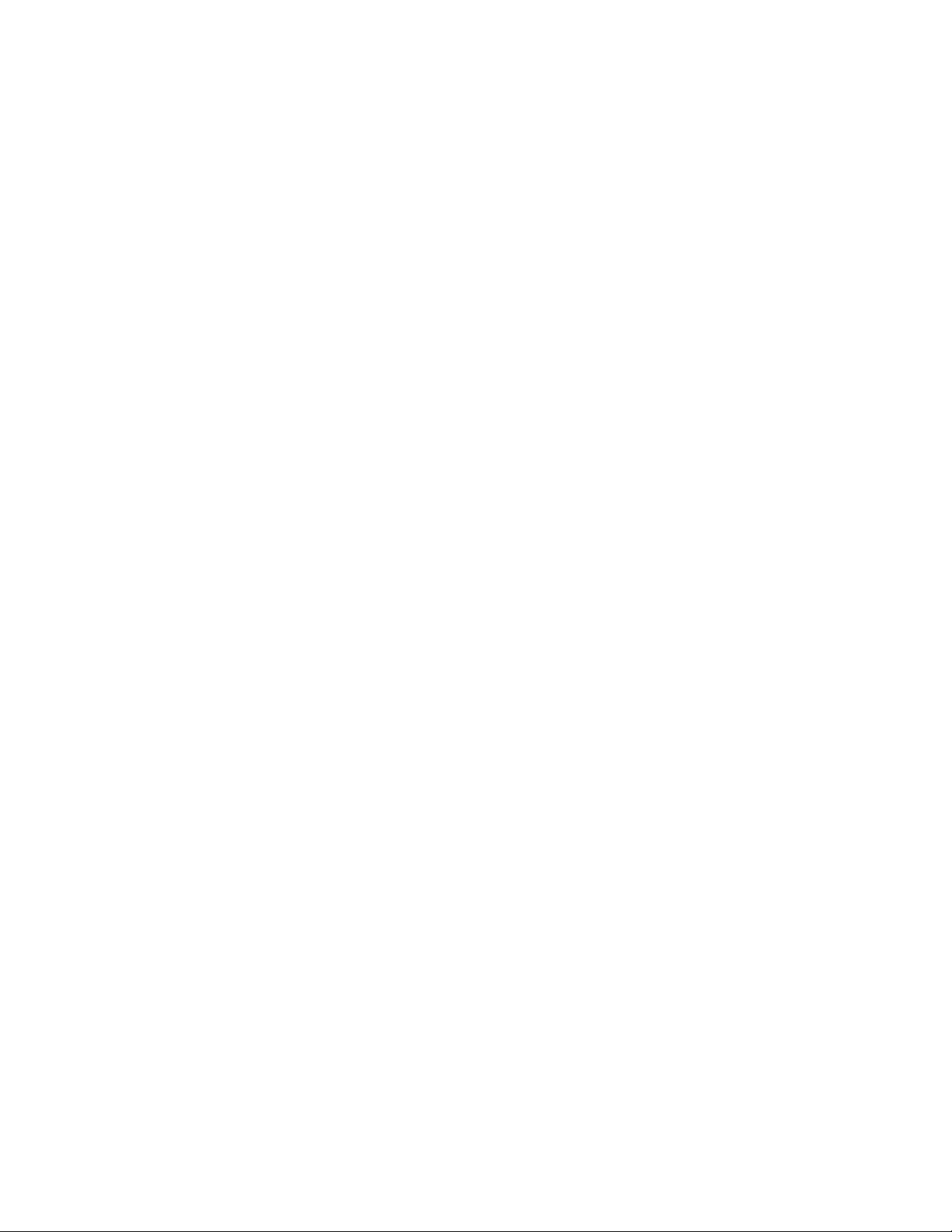
3. Reverse the handset tab
While holding down the switchhook, slide the tab up and out of its slot. Turn the tab so that the
curved end is down and insert the tab back into its slot.
To complete this procedure, go to “Table/Desk Installation” and begin at Step 2.
Formatting Digital Memory
When you connect the unit to an electrical outlet, the system automatically begins to format (initialize)
digital memory. The memory format routine takes less than two minutes.
While the system formats memory, the ON/OFF light flashes rapidly and the Message Window displays:
INITIALIZING
PLEASE WAIT 1:59
The countdown begins at 1:59; however, the format routine may complete before the counter reaches 0:00.
When the memory formatting routine completes, the Message Window displays:
NO ANNOUNCEMENT
TO RECORD
ANNOUNCEMENT…
HOLD DOWN
[ANNC] BUTTON-->
These are directions to record your primary announcement.
To Record Your Primary Announcement
Move the ANNC SELECT switch, located on the right side of the unit, to the setting for the
1.
announcement you want to re cord (
to
A.
Prepare your announcement.
2.
Hold down ANNC while you record your announcement.
3.
The system beeps once when it begins to record. While you record, the Message Window displays the
length of the announcement in seconds.
Speak towards the microphone (located under the PLAY button) in a normal tone of voice.
4.
Release ANNC when you finish. The unit beeps to indicate that it is no longer recording and then plays
5.
back your announcement automatically. (Adjust the VOLUME control to a comfortable level.)
•
If you are not satisfi ed with the announcement, repeat Steps 3 t hough 5.
•
If the announcement did not record successfully, the Message Window displays NO
ANNOUNCEMENT. Repeat Steps 3 through 5.
A, B, or AO
). In most cases, you want to begin with the switch set
Setting the Clock
The clock records the day and time at which each message is received. The clock needs to be set when the
day and time flash in the Message Window.
To set the clock:
Set the VOLUME control to the middle.
1.
Press and release CLOCK. The system announces a day of the week (for example: Sunday)
2.
The message window displays the name and number that correspond to the announced day of the week
(1=SUNDAY, 2=MONDAY, and so on):
ENTER DAY (1-7)
Page 4
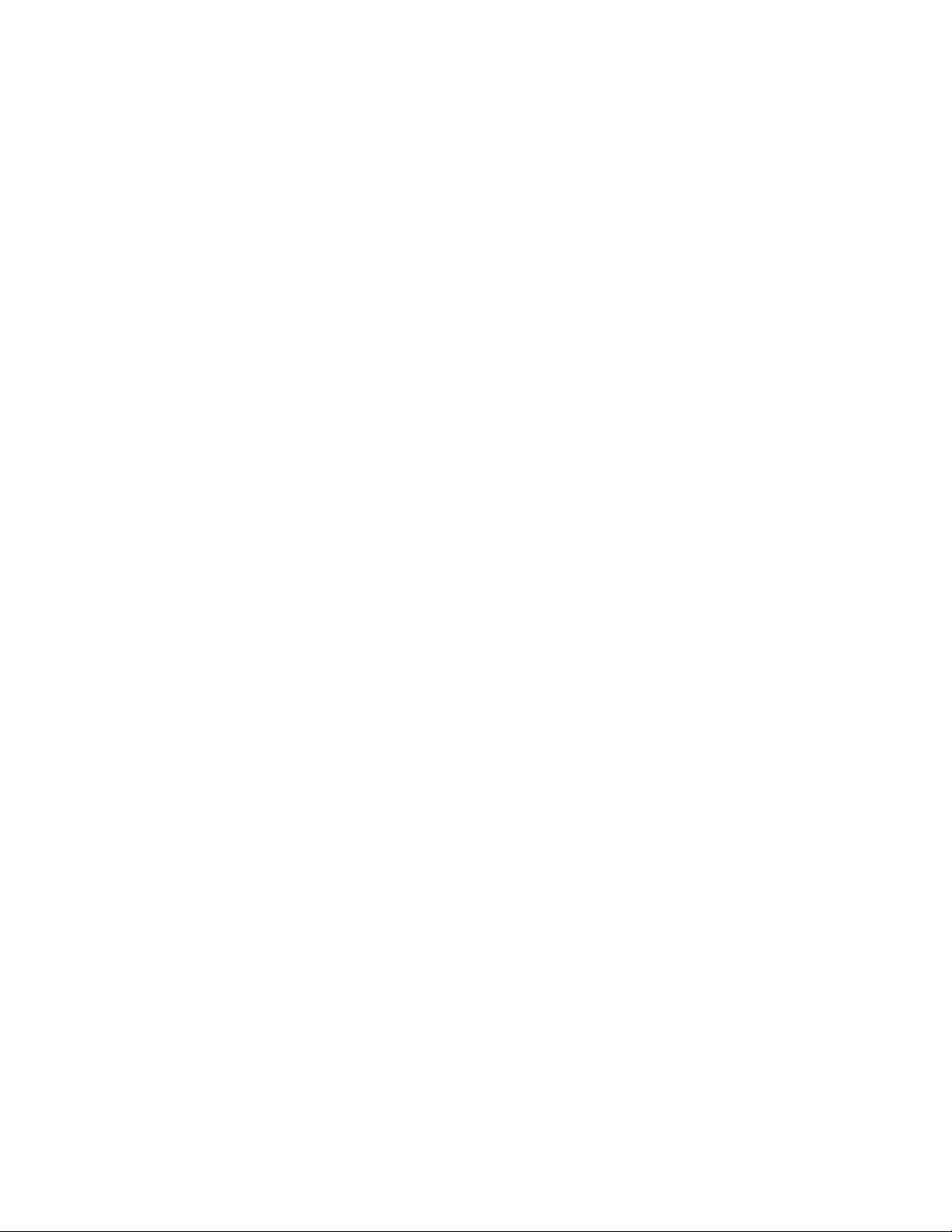
1=SUNDAY
To set the day, press the number (1 t hrough 7) that corresponds to the correct day of the week. The
3.
system announces the new day setting and the Message Windo w displays the number and name of the
day.
If ok, tap CLOCK
4=WEDNESDAY
Check the day setting.
4.
•
If the incorrect day setting displays, repeat Step 3.
•
If the correct day setting displays, tap CLOCK. The system announces a time setting (for example
“Twelve AM”) and the Message Window displays the time (for example 12:00 AM):
ENTER TIME
12:00 AM
To set the time, press the numbers that correspond to the correct time. Enter the current hour first (1-
1.
12) followed by the correct minute (00-59). After you enter the time, the Message Window displays:
*=AM, #=PM
1:23
Press * for AM or # for PM. The Message Window displays:
2.
IF OKAY, TAP CLOCK
1:23 PM
Check the time setting.
3.
•
If the incorrect time displays, repeat Steps 5 and 6.
•
If the correct time displays, tap CLOCK. The system announces the complete day and time
setting.
If the settings are not correct, begin again at Step 2.
System Reset
If the system does not record messages when memory is available, or otherwise malfunctions, press RESET.
The RESET button is located on the back of the unit to prevent you from accidentally pressing it.
CAUTION: When you press RESET, the system begins formatting digital memory. The
announcement and any messages stored in memory are deleted. After the memory formatting
routine completes, you should record a new announcement, reset the clock, and reset the Remote
Access codes.
TELEPHONE OPERATION
Making/Answering Calls
To make or answer a call, you can either lift the handset or press SPEAKER. As you dial a call, the
Message Window displays the telephone number. To end a call, either return the handset to the base, or if
using speakerphone, press SPEAKER.
Speakerphone
The speakerphone feature lets you place and answer calls without lifting the handset. The VOLUME
control switch for the speakerphone is located on the top right of the unit. Slide it to adjust the volume to a
comfortable listening level.
To place a call using the speakerphone, press SPEAKER and begin dialing after you hear the dial tone. The
red speakerphone indicator light is on whenever the speakerphone is being used. When you finish with the
call, press SPEAKER again to hang up.
•
If you are using the speakerphone, you can switch to the handset at any time by lifting the handset.
•
If you are using the handset, you can press SPEAKER at any time to activate the speakerphone. The
handset is turned off automatically and you can return it to the base without disconnecting the call.
Page 5
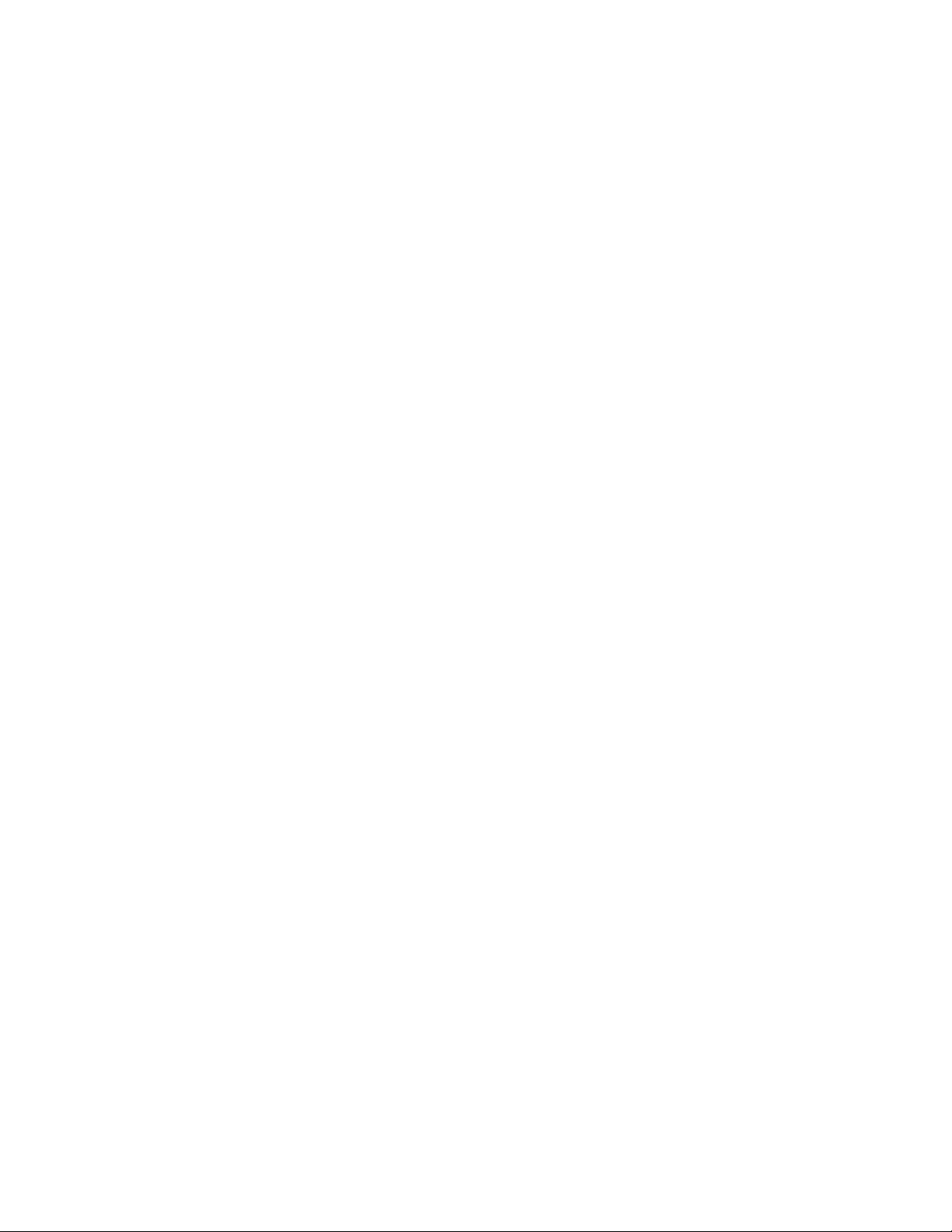
Handset (Receiver) Volume
The HANDSET volume control switch is located on the left side of the unit. Use it to adjust the volume on
the handset.
Ringer Volume
The ringer volume switch is located on the left side of the unit. Use it to adjust the volume of the telephone
ring. Set it to OFF, LO or HI.
Redial
Use the Redial feature to call the last number you dialed. When you lift the handset or press SPEAKER to
place a call, the Message Window displays the redial number.
To use the redial feature, lift the handset, or press SPEAKER, and then press and release (AUTO) REDIAL.
The number remains in memory until you erase it or dial another telephone number. Redial memory
accepts telephone numbers up to 16 digits long.
To erase a number stored in redial memory, hang up and then:
Press and release PROGRAM.
1.
Press and release (AUTO) REDIAL.
2.
Press and release PROGRAM.
3.
Auto Redial
The Auto Redial feature is useful if the number called is busy. After you dial the number and hear the busy
signal, hang up and the n press (AUTO) REDIAL.
NOTE: To use this feature the handset must be in the cradle and the speakerphone must be off.
The system automatically turns on the speaker and redials the number just called. The Message Window
displays the redial number. For example:
5551212
AUTO REDIAL
If the system redials the number and do es not detect a busy signal, you will hear ringing thr ough the
speaker. If the call is answered, you must lift the handset or press SPEAKER to talk with the other party.
If you do not lift the handset within 60 seconds, the system automatically hangs up.
If the number is still busy, the system will automatically hang up, waits 40 seconds, and then redials the
number. Between redial attempts, the Message Window displays:
AUTO REDIAL
WAITING 0:40
The timer counts down from 40 to 0 seconds. The system continues to redial every 40 seconds until:
•
It does not detect a busy signal.
•
It has redialed 10 times and still detects a busy signal.
•
You lift the handset; press SPEAKER; or press (AUTO) REDIAL to cancel the Auto Redial feature.
NOTE: You can use the answering system features while Auto Redial is in use; however, this may
reduce the number of redial attempts.
Page 6
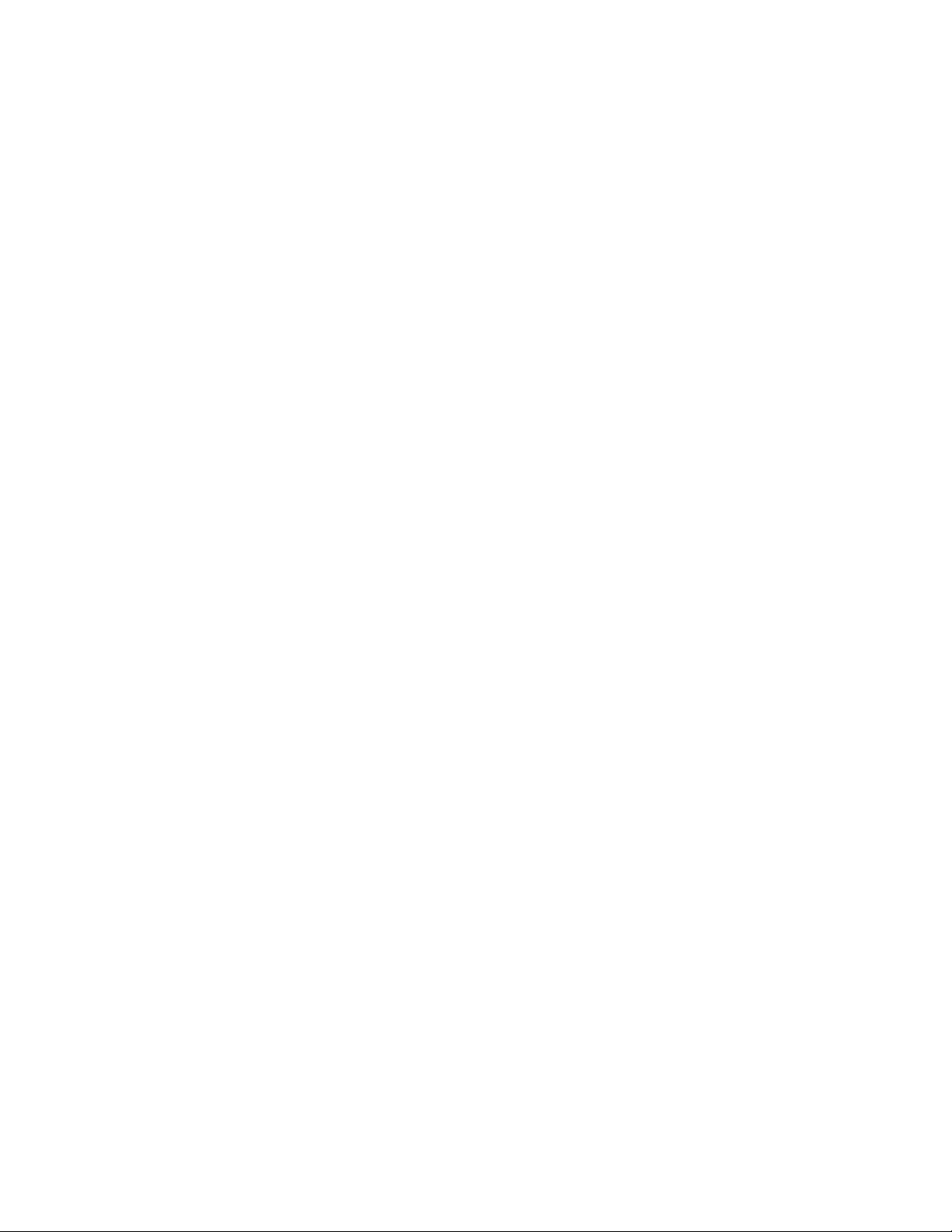
Flash
Use the Flash feature instead of pressing the switchhook to activate services such as Call Waiting or 3-Way
Calling. You may be required to press other buttons before or after you press FLASH. Refer to the custom
calling instructions provided by your local telephone company.
To use the Flash feature, press and release FLASH.
You can store a flash in a memory location. When you store a flash, an F displays in the Message Window.
Hold
Use the Hold feature to keep a call on the line.
To put a call on hold, press and release HOLD. The light next to HOLD blinks and the Message Window
displays:
HOLDING CALL
SUN 12:00 AM
The light continues to flash until you release a call. To release the Hold feature, lift the handset from the
base (of this phone or an extension phone) or press SPEAKER. If the handset is not in the base, press
HOLD.
Mute
The Mute feature allows you to hear your caller, but prevents your caller from hearing you. To mute a call,
press and release MUTE. The light next to the Mute button goes on. To cancel mute, press and release
MUTE again.
NOTE: Putting a call on hold cancels mute.
Temporary Tone
If you have dial pulse (rotary) service, you can temporarily change from pulse to tone dialing during a call.
This is useful if you have to send tone signals for access to telephone banking or long-distance services.
To change from pulse to tone, press and release * during the call.
Example:
Dial a number with the DIAL MODE switch set to DP.
1.
After the call connects, press and release *.
2.
Each number that you dial after this is sent as a touch tone signal.
After you hang up, the phone automatically returns to dial pulse service.
3.
Memory Features
A telephone number remains stored in a given memory location until you erase it or enter another number in
the same location.
Capacity:
Directory Card:
you want to store in memory. Replace the directory card and plastic cover.
One-Touch Dialing:
number is dialed when you press and release the memory button next to it.
Two-Touch Dialing:
store a number here, you must first press and release LOWER and then press and release the memory button
next to it.
The system can store up to 16 telephone numbers, each up to 16 digits long.
Remove the plastic cover and directory card. Write in the names or telephone numbers
The 8 white spaces on the directory card are one-touch memory locations. A stored
The 8 gray spaces on the directory card are two-touch memory locations. After you
Page 7

NOTE: You may choose to store emergency telephone numbers in memory locations. AT&T
provides memory dialing only as a convenience. AT&T assumes no responsibility for customer
reliance on this memory feature.
One-Touch Dialing
The 8 white spaces on the directory card are one-touch memory locations.
To store a telephone number:
Press and release PROGRAM
1.
Enter the telephone number.
2.
You can press SPACE once to insert a dash into the telephone number.
Press and release the memory button where you want to store the telephone number.
3.
Repeat Steps 2 and 3 for each number you want to store in memory.
4.
Press and release PROGRAM when you finish programming.
5.
To dial a stored telephone number:
Lift the handset or press SPEAKER.
1.
Press and release the memory button that corresponds to the number you want to dial.
2.
Two-Touch Dialing
The eight gray spaces on the directory card are the two-touch memory locations.
To store a telephone number:
Press and release PROGRAM
1.
Enter the telephone number.
2.
You can press SPACE once to insert a dash into the telephone number.
Press and release LOWER.
3.
Press and release the memory button where you want to store the telephone number.
4.
Repeat Steps 2, 3 and 4 for each number you want to store in memory.
5.
Press and release PROGRAM when you finish programming.
6.
To dial a stored telephone number:
Lift the handset or press SPEAKER.
1.
Press and release LOWER.
2.
Press and release the memory button that corresponds to the number you want to dial.
3.
Storing Telephone Numbers Just Dialed
You can store the telephone number saved in redial memory into a memory location.
Press and release PROGRAM
1.
Press and release (AUTO) REDIAL
2.
Store the number in one of two ways:
3.
•
Press and release the memory button where you want to store the telephone number.
•
Press LOWER and then press and release the memory button to store the telephone number in a
lower memory location.
3. Press and release PROGRAM
.
.
Entering a Dialing Delay
NOTE: Every memory location can store 16 digits. Each dash, 3-second pause, 30-second wait, or
use of the FLASH feature counts as one digit.
The Pause feature is useful if you are dialing from a telephone that requires you to wait for an
Pause:
outside line.
To insert a 3-second dialing delay (pause) in the dialing sequence, press and release SPACE twice. A P
displays in the Message Window.
Page 8

The Wait feature is useful if you are dialing a service that requires a longer pause before entering an
Wait:
access code, such as electronic banking or long-distance services.
To insert a 30-second dialing delay (wait) in the dialing sequence, press and release SPACE three times. A
W displays in the Message Window. Whenever you use this dialing sequence, press the memory button
again to interrupt the 30-second delay and continue dialing.
Viewing Telephone Numbers Stored in Memory Locations
To view a stored telephone number:
•
Press and release the memory button where you stored the number.
•
Press and release LOWER and then press and release the memory button, to view a number stored in a
lower (gray) position.
The number displays in the Message Window for 10 seconds, or until you lift the handset and press
SPEAKER. If no number is stored in the selected location, dashes display in the Message Window.
Erasing Telephone Numbers Stored in Memory Locations
To erase a telephone number from a memory location
Press and release PROGRAM
1.
Select the memory location to be erased in one of two ways:
2.
•
Press and release the memory button of the telephone number you want to erase.
•
Press LOWER and then press and release the memory button to erase the telephone number in a lower
memory location.
Repeat Step 2 for each number you want to erase from memory.
3.
When you finish erasing, press and release PROGRAM.
(1)
:
ANSWERING SYSTEM OPERATION
Mailboxes
Announcements and messages can be recorded in up to four voice mailboxes. Mailbox 1 is always in use as
the primary mailbox. You record your primary announcement(s) in Mailbox 1 and callers’ messages are
recorded automatically in Mailbox 1 unless another mailbox is selected.
Mailboxes 2, 3, and 4 are useful if the system answers calls for more than one person, or if you want to
present another announcement to callers after they hear the primary announcement.
The number of messages in each mailbox displays in the Message Window.
If there are no messages recorded in a mailbox, the mailbox is not included in the display.
If messages are recorded only in Mailbox 1, the Message Window displays the number of messages and the
day and time.
Selecting a Mailbox
There are two ways to select a mailbox:
•
Press SELECT until the pointer is next to the mailbox that you want to use.
•
Press the number (1-4) that corresponds to the mailbox you want to use.
If you are using more than one mailbox, you can use either of these methods when you are instructed to
“select a mailbox.” If you are only using Mailbox 1, you do not need to select it, since it is automatically
used by the system.
NOTE: If you select a mailbox and then change your mind, you can press STOP to return to the
previous display in the Message Window.
Page 9

Examples of Mailbox Use
There are many ways in which to take advantage of mailb oxes. This selection prese nts two suggestions for
mailbox use.
Example 1: Recording Messages for More than One Person
If the system is used by three people sharing a residence or an office, the announcement you record in
Mailbox 1 ( the primary announcement) might say:
“Hello. If you are calling from a touch tone phone and would like to leave a message for Cheryl, press two.
To leave a message for George, press 3. To leave a message for Sue, press 4. If you are not calling from a
touch tone phone, please wait for the beep.”
If the caller waits for the beep, the system automatically records the caller’s message in Mailbox 1. If the
caller presses 2, 3, or 4, the system presents a beep or the announcement that has been recorded for that
mailbox.
Example 2: Playing More than One Announcement for Callers
You can record an announcement for Mailbox 2, 3, or 4 and make it available to callers only if they press a
button on a touch tone phone.
To continue with the example, Cheryl can record the following announcement for Mailbox 2: “Hi. This is
Cheryl. I will be away until Friday. If you’d like to leave a message, please wait for the beep.”
When the caller presses 2 this announcement plays, followed by a beep. The system then records the
caller’s message for Cheryl in Mailbox 2.
Recording Your Primary Announcement
Before using your new answering system, you should record a primary outgoing announcement. This is the
announcement callers will hear when the system answers a call. The primary announcement is associated
with Mailbox 1.
If you do not want to record your own primary announcement, you can use the pre-recorded announcement.
NOTE: You can record more than one announcement on this system but you need only one to get
started.
You can reco rd three different primary outgo i ng announcements using the ANNC SELECT switch settings
of A, B and AO. You then use this switch to select the announcement callers will hear when the system
answers a call.
When the ANNC SELECT switch is set to A or B, the system answers calls, plays the A or B
announcement, and records callers’ messages. When the ANNC SELECT switch is set to AO (Announce
Only), the system answers calls and plays the AO announcement, but does not record callers’ messages.
The three types of outgoing announcements discussed here are associated only with Mailbox 1 (the primary
mailbox).
To record a primary announcement:
Move the ANNC SELECT switch, located on the right side of the unit, to the setting for the
1.
announcement you want to re cord:
If the Message Window displays NO ANNOUNCEMENT, proceed with Step 3. Otherwise, select
2.
Mailbox 1.
Prepare your announcement.
3.
NOTE: The maximum length of an announcement is 4 minutes. A total of about 26 minutes is
available for the outgoing announcement and for all incoming messages – the shorter your
announcement, the more time for incoming messages.
Example for Announcement A or B:
“Hello. I can’t come to the phone right now. Please leave your name, number, and a short message after
the beep. Thank you.”
A, B, or AO
.
Page 10

Example for Announcement AO
“Hello. No one is available to answer your call at this time. Please call back after 9:00 AM. Thank you.”
Hold down ANNC while you record your announcement.
4.
The system beeps once when it begins to record. While you record, the Message Window displays the
length of the announcement in seconds.
Speak towards the microphone (located under the PLAY button) in a normal tone of voice.
5.
Release ANNC when you finish.
6.
The unit beeps to indicate that it is no longer recording and then plays back your announcement
automatically. (Adjust the VOLUME control to a comfortable listening level.)
•
If you are not satisfi ed with the announcement, repeat Steps 4 t hrough 6.
•
If the announcement did not record successfully, the Message Window displays NO
ANNOUNCEMENT. Repeat steps 4 through 6.
:
To play back a primary announcement at any time:
Select Mailbox 1.
1.
Move the ANNC SELECT switch to the announcement (
2.
Tap (quickly press and release) ANNC.
3.
IMPORTANT: Be sure to release ANNC quickly. If you hold it down for more than one second, the
system erases the existing announcement and begins to record a new one.
A, B, or AO
) you want to play back.
To change your announcement:
Follow Steps 1 through 6 under “To record a primary announcement.” The new announce ment will be
recorded over the old one.
Recording Through the Handset
The sound quality of your anno uncement may be improved by recording through the handset.
To use the handset:
Complete Steps 1 and 2 under “To record a primary announcement.”
1.
Hold Down STOP, lift the handset and release STOP. The Message Window displays:
2.
HANDSET
PLAY/RECORD
Hold down ANNC while you record your announcement.
3.
The system beeps once when it begins to record. While you record, the Message Window displays the
elapsed time of the announcement in seconds.
Speak into the handset in a normal tone of voice.
4.
Release ANNC when you finish.
5.
The system automatically pla ys back your announcement through the handset.
If you are satisfied with the announcement, hang up. If you are not sati s fi ed, repeat Steps 2 through 4
6.
to record a new announcement.
Using the Pre-recorded Announcement
The system has a pre-recorded announcement that uses the built-in voice. (This is the same voice that
announces the date and time.)
The pre-recorded announcement is: “Hello. Please leave a message after the tone.”
NOTE: The pre-recorded announcement can only be used as Announcement A or B. There is no prerecorded announcement for AO (Announcement Only).
To use the pre-recorded announcement:
Move the ANNC SELECT switch to A or B.
1.
Page 11

Hold down ANNC until you hear a beep. Release ANNC immediately (within one second after the
2.
beep).
To listen to the pre-recorded announcement, tap (quickly press and release) ANNC.
3.
Selecting the Announcement Callers Hear
Move the ANNC SELECT switch to the announcement (A, B, or AO) you want callers to hear.
If you have not recorded an anno uncement for the setting you select, the Message Window displays NO
ANNOUNCEMENT.
You can move the ANNC SELECT switch to anothe r setting or record a new announcement.
Deleting an Announcement
If you no longer need a particular announcement, you can delete it. This creates more memory for
recording messages.
To delete an announcement:
Select the mailbox that you want.
1.
For Mailbox 1, move the ANNC SELECT switch to the announcement (A, B, or AO) you want to
delete.
Tap ANNC to begin playing the announcement.
2.
Tap DELETE while the announcement is playing.
3.
Recording an Announcement for Mailboxes 2, 3, or 4
To record an announcement for Mailbox 2, 3, or 4:
Select the mailbox that you want to use
1.
Hold down ANNC and wait for the beep.
2.
Continue to hold down ANNC and speak toward the microphone.
3.
Release ANNC when you finish. The system automatically plays back your announcement.
4.
If you are not satisfi ed with your announcement, repeat Steps 2 through 4.
5.
NOTE: You may also use the handset to record an announcement. See “Recording Through the
Handset.”
To review your announcement:
Select the mailbox that you want.
1.
Tap (quickly press and release) ANNC.
2.
Announce Only for Mailbox 2, 3, or 4
Mailboxes 2, 3, and 4 may be set to play your announcement and hang up, without recording a caller’s
message.
To use this feature:
Select the mailbox that you want to use.
1.
Record an announcement for the selected mailbox.
2.
Press and release FEATURE until the Message Window displays:
3.
ANNOUNCE ONLY
>0=OFF 1=ON
If ANNOUNCE ONLY does not display, see the NOTE that follows this procedure.
Press 1 to activate Announce Only. Press 0 to de-activate Announce Only.
4.
Press STOP to return to the original display.
5.
NOTE: When you first press FEATURE, the Message Window displays the Remote Access code for
the selected mailbox. When you press FEATURE again, the Message Window displays ANNOUNCE
ONLY if you have recorded an announcement for the selected mailbox. If no announcement has
been recorded for the selected mailbox, the Message Window displays the previous screen. You must
record an announcement.
Setting to Answer Calls
The ON/OFF light should be on steady when the system is set to answer calls. If the ON/OFF light is not
on, press and release ON/OFF to turn on the system.
Page 12

When the system answers a call, the caller hears the announcement you selected. Depending on the setting
of the ANNC SELECT switch (AO, A, or B) the system will either hang up (AO), or present a beep and
begin to record your callers’ message (A or B).
While the system takes a call, the Message Window displays:
ANSWERING
ANNOUNCEMENT
PLAYING
After the announcement plays, the Message Window displays:
RECORDING
MESSAGE
•
If a caller leaves a message, this display remains in the Message Window while the message is being
recorded. The display then changes to show the total number of recorded messages for each mailbox.
•
If a caller does not leave a message, the Message Window displays REMOTE ACCESS and the
system begins to present the voice-activated remote access prompts.
NOTE: Messages are limited to a maximum of 4 minutes each. If the caller is still speaking after 4
minutes or if system memory runs out, the system beeps once and hangs up.
Setting to Not Answer Calls
If you do not want your system to answer calls, press and release ON/OFF. The ON/OFF light goes off,
but the display in the Message Window does not change. Setting the system to not answer calls does not
impact your announcement(s) or messages. You can press and release ON/OFF to turn the system on
again.
When the ON/OFF light is off, the system answers calls but only after 10 rings. This allows you to turn the
system on from a remote location using either a touch tone telephone or voice-activated commands.
Setting to Announce Only
When the ANNC SELECT switch is set to AO (Announce Only), your system answers incoming calls, plays
your announcement, and then hangs up without reco rding messages.
Mailboxes and touch-tone remote access may be used when the system is set to AO; however, voiceactivated remote access may not be used.
NOTE: The ON/OFF light must be on for the system to answer calls.
Move the ANNC SELECT switch to AO.
1.
Record or change your announcement, if necessary.
2.
If no messages or memos have been recorded, the Message Window displays ANNOUNCE ONLY to
remind you that Announce Only is on.
Setting Volume Control
Use the VOLUME control switch, located on the top right of the unit, to adjust the volume of the system’s
speaker. Slide the switch until you find a comfortable listening level.
Setting Ring Select
To choose the number of times the phone rings before the system answers, set the RING SELECT switch to
2, 4, or TS (Toll Saver).
•
Set to 2 – and the system answers all calls on the second ring.
•
Set to 4 – and the system answers all calls on the fourth ring.
•
Set to TS – and the system answers calls on the seco nd ring only if you have new messages. If no new
messages have been recorded, the system answers on the fourth ring.
Page 13

Toll Saver
Set the RING SELECT switch to TS (Toll Saver) when you will be calling long distance or from a pay
phone to check for messages. The system answers after two rings only if you have messages waiting.
If there are no messages, the phone will ring at least three times before the system answers. You can hang
up after the third ring to avoid paying for the call.
NOTE: Toll Saver works only when the system is on and memory is available. Otherwise, calls are
answered after 10 rings.
Page 14

Message Window and Indicator Lights
The system provides two methods to inform you about the status of system operation: the displays in the
Message Window and the indicator lights.
Message Window
The Message Window displays a running count of messages received; the day and time; various options;
call status; the mailboxes; and system status information.
Indicator Lights
The LOW BATTERY light goes on to alert you when you need to replace the battery.
The PLAY light blinks on and off when new messages have been received.
The ON/OFF light indicates whether the system is ready to answer calls and record messages.
When the light is:.
•
OFF –
•
On steady –
•
Flashing –
There is no announcement.
System Memory is full.
50 messages have been recorded.
the system is off and will answer calls only after 10 rings. Press ON/OFF to turn the system on.
the system is ready to answer calls and record messages.
the system cannot answer calls. There are several reasons why this may happen:
Setting Message Alert
You can set the system to beep every 10 seconds to notify you when new messages have been received.
1.
Set the MSG ALERT switch, located on the right side of the unit, to ON. If you do not want to hear the
beeps, set the switch to OFF.
Listening to Your Messages
You can listen to your messages using either the handset or the built-in speaker. All of the playback
functions remain the same, regardless of the manner in which you listen to your messages.
To listen to messages in Mailboxes 2, 3, or 4, you must select the mailbox that you want.
Before playing your messages, adjust the Volume switch to a comfortable listening level.
During message playback, the system announces the time and day that the message was received, and then
plays the message. The number of the message being played displays in the Message Window. The system
beeps once after each message and announces “End of messages” after the last message plays.
The following options are available for message playback.
To play all messages and memos,
To play only new messages
messages), hold down PLAY. Wait until the system begins playing a message (about 2 seconds) and then
release PLAY.
If there are new messages, the system displays the number of the first new message as it begins to play. If
there are no new messages, the system announces “No new messages.”
To interrupt a message,
press PLAY or FW D. To resume playing at the beginning of the cur rent message, press REPEAT.
If you do not conti nue playing messages within 30 second s of pressing STOP, the Message Wi ndow
displays the total number of messages again.
To repeat an entire message
To play an earlier message,
To skip a message
message, and resumes playing. The system advances one message each time you press FWD.
press and release STOP. To continue playing the message where you stopped,
, tap FORWARD. The system stops playing, moves to t he beginning of the next
press and release PLAY.
(messages that were recorded after the last time you listened to your
, tap REPEAT. The system resumes playing at the beginning of the message.
tap REPEAT until the number of the message is displayed.
Page 15

To search backward through a message (review),
button is held down. To resume pla ying the message, release REPEAT.
To search forward through a message,
down. To resume playing the message, release FWD.
hold down FWD. The system beeps while the button is held
hold down REPEAT. The system beeps while the
Listening to Messages Through the Handset
Listening through the handset allows you to hear messages privately or to hear messages more clearly if you
are in a noisy environment.
Select the mailbox that you want.
1.
Hold down STOP, lift the handset, and release STOP. The Message Window displays:
2.
HANDSET
PLAY/RECORD
Press PLAY to begin playing messages. If necessary, adjust the volume of the HANDSET switch to a
3.
comfortable listening level
When you finish listening, hang up.
4.
.
Saving Messages
The system saves your messages automatically if you do not delete them. After you play all of your
messages, the system announces “End of messages” and the total number of messages stored in memory
displays in the Message Window.
NOTE: The system can save about 26 minutes of messages and memos (up to a total of 50 messages).
When memory is full, you must delete some or all of the stored messages before any new messages
can be recorded.
Deleting Messages
To delete all the messages for Mailbox 2, 3, or 4, you must select the mailbox from which you want to
delete messages.
To delete all messages,
seconds. Release DELETE when the system beeps once and the Message Window displays MESSAGES
DELETED.
To delete selected messages,
beep that indicates the end of the message.
The system erases the message corresponding to the number shown in the Message Window, beeps once,
and continues with the next message. If there are no more messages stored in memory, the system
announces “End of messages.”
Before the system announces “End of Messages,” you can replay a deleted message. Press and release
REPEAT until the Message Window displays the number of the message.
After the system announces “End of messages” it renumbers the messages that were not deleted. The
Message Window then displays the new total number of messages remaining in memory.
first listen to all of your messages and then hold down DELETE for about 2
while the system plays the messages, press and release DELETE before the
When Memory is Full
When memory is full, the ON/OFF light flashes rapidly and the Message Window displays MEMORY
FULL. If no memory is available for messages, the system will answer calls after 10 rings, but will not play
the outgoing announcement or record messages.
The system answers after 10 rings to give you access to your machine from a remote location.
Screening Incoming Calls
To screen calls, adjust the VOLUME switch so that you can hear the caller’s voice. When the caller begins
to leave a message, you can hear the message and decide whether or not to take the call.
If you decide to take the call, lift the handset of any telephone on the same line. The system stops recording
and resets to answer calls.
NOTE: If the announcement does not stop immediately, press and release the telephone switchhook
or press STOP.
Page 16

Your system is preset to enable you to hear your announcement while screening calls; however, you can set
it so that you do not hear your announc ement.
To change this setting:
Select Mailbox 1.
1.
Press and release FEATURE until the Message Window displays:
2.
ANNOUNCE MONITOR
0=OFF >1=ON
•
To hear only the caller’s voice, press 0 to select OFF.
•
To hear both your announcement and the caller’s voice, press 1 to select ON.
Press STOP.
1.
Priority Calling
If you do not want to be disturbed, your system will answer the phone for you. However, if there is a
particular call you would like to receive, inform the caller of Priority Calling.
When the caller enters the Priority Calling code from a touch-tone phone, the system beeps loudly to alert
you to a priority call.
The Priority Calling code is preset to 999.
To use Priority Calling, a caller should:
Dial your telephone number.
1.
When the announcement begins to play, press the numbers that correspond to your Priority Calling
2.
code.
The system beeps 3 times, then pauses. This pattern is repeated until the telephone is picked up. The
3.
beeps are audible to the caller as well as in the home. The Message Window displays:
PRIORITY CALL
If the phone is not answered within 30 seconds, the caller hears two beeps. This indicates that the system is
ready for the next remote command. The caller can press and release *, and leave a message after the beep.
Changing the Priority Calling code:
To change the Priority Calling Code:
Select Mailbox 1.
1.
Press and release FEATURE until the Message Window displays:
2.
PRIORITY CODE
999
Use 5 through 9 to enter a new three-digit code .
3.
Each digit must be between 5 and 9. The Priority Calling Code cannot match any of the Remote
Access codes.
If you attempt to enter a code or digit that is unacceptable, the system presents 5 rapid beeps and
a – flashes in the Message Window at the last digit you entered. You must enter a new code.
When the new code displays, press STOP.
4.
Recording a Telephone Conversation
NOTE: This unit does not sound warning beeps to let the other party know that t he call is being
recorded. To ensure that you are in compliance with any federal or state regulations regarding
recording a telephone call, you should start the recording process and then inform your caller that
you are recording the call.
To record in a specific mailbox, you must select that mailbox before you begin to record. If you do not
select a mailbox, the system records in the currently active mailbox.
Page 17

To begin recording,
conversation. The system beeps once and begins to record. While you record, the Message Window
displays the elapsed time of the conversation.
To stop recording,
To listen to the recording,
tap (quickly press and release) MEMO/2WAY at any time during a phone
press and release STOP.
follow the instructions for “Listening to Your Messages.”
Recording a Memo
You can record a memo to store and play as if it were an incoming message.
To record in a specific mailbox, you must select that mailbox before you begin to record. If you do not
select a mailbox, the system records in the currently active mailbox.
To begin recording,
While you record, the Message Window displays the elapsed time of the memo.
To stop recording,
the message count.
To listen to the memo,
hold down MEMO/2WAY. After the system beeps, speak towards the microphone.
release MEMO/2WAY. The system stores the memo with your messages and updates
follow the instructions under “Listening to Your Messages.”
REMOTE OPERATION
You can use many system features when you are away from home. To protect your privacy, most features
can only be used after you enter the three-digit Remote Access code.
Remote commands can be entered in two ways:
•
Using the dial b ut tons on any touch tone phone.
•
Using voice-activated commands (which do not require a touch tone phone). See section on “Voice
Activated Commands.”
Remote Access Codes
The system supports four Remote Access codes – one for each of the four mailboxes. You enter the
Remote Access code for the mailbox you want to access. After you finish with one mailbox, you can exit
the remote access mode and access another mailbox. This permits you to leave messages or listen to
messages in other mailboxes.
The Remote Access codes are preset at the factory as shown below. You can use the preset codes or choose
codes of your own.
•
555 for Mailbox 1
•
666 for Mailbox 2
•
777 for Mailbox 3
•
888 for Mailbox 4
Displaying the Codes
To display the Remote Access code for Mailbox 1, press FEATURE. The Message Window displays the
Remote Access code for Mailbox 1.
To display the Remote Access code for Mailbox 2, 3, or 4, select the mailbox that you want, and then press
FEATURE. The Message Window displays the Remote Access code for the mailbox you selected.
After you display a Remote Access code, press STOP to return to the previous Message Window display.
Changing the Codes:
You can change the Remote Access code for each of the four mailboxes. Use numbers 5 through 9 to enter
a new three-digit code. You must use a unique Remote Access code for each mailbox and it can not be for
the same code as that used for the Priority Calling code.
See “Displaying the Codes” to display the code for the correct mailbox.
1.
Use 5 through 9 to enter a new three-digit code .
2.
You can also press SELECT to display the Remote Access codes that may be entered.
Page 18

Press STOP after you enter the new code.
3.
NOTE: If AC power fails, and there are no batteries installed or the batteries are low on power, each
Remote Access code returns to the factory settings.
Using the Codes
Dial your telephone number.
1.
Wait until the system answers. Use either the numbers on a touch-tone telephone, or voice-activated
2.
commands, to enter the Remote Access code for the mailbox you want to access.
NOTE: If you call from a touch-tone telephone, you can bypass your outgoing announcement. Enter
a Remote Access code as soon as the announcement begins. If the announcement does not stop, enter
the code again.
When a Remote Access code is entered correctly, the system announces “You have X messages,” which
indicates the number of messages that have been recorded in that mailbox. The system waits 4 seconds and
then begins playing all the messages automatically.
Playing Messages and Memos
When you call your system from another location, you must enter the Remote Access code for the mailbox
you want to access. You can then listen to your messages or enter another command for another system
feature.
After you finish using a feature, the system beeps twice to indicate that you can enter another command.
To play all messages
To play your messages, press and release 7 after the two-beep signal.
The system beeps once after each message. After playing the last message, the system announces “End of
messages.”
To play new messages only
To play only messages that were received since the last time you checked your messages, press and release
6 after the two-beep signal. If no new messages have been recorded, the system announces “No new
messages.”
To interrupt playback
To interrupt message playback, press and release #.
To resume playing messages at the point where you stopped, press and release 5 or 7. To resume playing at
the beginning of the current message, press and release 2.
To repeat a message
To repeat a message, press and release 2. The system returns to the beginning of the message and resumes
playing. You can press 2 repeatedly to replay an earlier message.
To search backward through a message (review)
To search backward through a message, hold down 2. To resume playing the message, release 2.
To search forward through a message
To search forward through a message, hold down 5. To resume playing the message, release 5.
To skip a message
To skip a message, press and release 5. The system will stop playing, skip to the beginning of the next
message, and resume playing. The system advances one message each time you press 5.
Page 19

To replay all messages
After all of your messages have been played and you hear “End of Messages” followed by 2 beeps, press
and release 7. The system replays all of your messages.
To save your messages
To save messages you’ve just heard, simply hang up the telephone. New messages will be recorded after
the saved messages.
To delete selected messages
To delete a selected message, press and release 3 while the message is playing. To make sure that you
delete the right message, you must press 3 before the beep that indicates the end of the message.
If necessary, you can press 2 to replay the message after listening to it, then press 3 when you are sure you
are deleting t he right message.
To delete all messages
If you do not want to save any of the messages in a mailbox, first listen to the messages. Wait for the
system to announce “End of Messages” followed by two beeps. Press and release 3 3.
Recording a Memo
After you listen to the messages in a selected mailbox, you can record a memo, for yourself or others, in the
same mailb ox.
After you hear two beeps, press and release *. The system announces “record after the tone,” beeps
1.
once, and begins to record.
Speak into the telephone in a normal tone of voice.
2.
Press and release # when you are finished.
3.
This memo is counted as a new message. Anyone who has access to the mailbox will hear the memo when
messages are played.
Recording a New Announcement
Dial your telephone number.
1.
When the system answers, enter the Remote Access code of the mailbox for which you want to record a
2.
new announcement.
After two beeps, press and release 4*. The system announces “record at the tone,” beeps once, and
3.
begins to record.
Record a new announcement.
4.
When you finish, press and release #.
5.
The system stops recording and plays back the new announcement. After two beeps, the system is ready for
another remote command.
To listen to your new announcement again,
NOTE:
You cannot change the ANNC SELECT setting from a remote location.
press and release 4 1 after the two beeps.
Voice-Help Menu
The Voice-Help Menu allows you to use several system features from a remote location when you cannot
remember the touch tone commands. Enter the Remote Access code for the mailbox you want to access.
The system prompts you for other commands.
After you have listened to all of the messages in a selected mailbox, the system announces “End of
messages.” The following commands are then presented:
•
“To replay your messages, press 7.”
•
“To save your messages, hang up.”
•
“To delete all messages in this mailbox, press 3 3.”
Page 20

•
“For other commands, press 1.”
As soon as you hear the command you want to use, press the corresponding number (s) on the dial pad.
If you press 1, for “other commands,” the system presents the commands shown below. These commands
are also presented if you hear 1 or # any time after you hear the two-beep signal.
•
To record a new announcement, press 4 *.
•
To change your Remote Access code, press 9 9.
•
To record a message in another mailbox, press 8 and then press the mailbox number.
Changing a Remote Access Code
To change a Remote Access code for a mailbox when you are away from home.
Dial your telephone number.
1.
After the system answers, enter the current Remote Access code for the mailbox that you want and wait
2.
for the two-beep signal.
After the two-beep signal, press 9 9. The system announces “Enter new code.”
3.
Use 5 through 9 to enter a new three-digit code .
4.
•
If a valid code is entered, the system announces the new code and beeps twice.
•
If an invalid code is entered, the system presents five rapid beeps, followed by the two-beep signal.
Repeat Steps 3 and 4.
Leaving a Message in Another Mailbox
When you finish with one mailbox, you may want to leave a message in another mailbox.
To turn message transfer on for a mailbox:
After you hear the two-beep signal, press 8.
1.
You should hear the two-beep signal again.
Enter the number of the mailbox for which you want to leave a message. The system either beeps once
2.
or plays the announcement for that mailbox.
Record your message and hang up.
3.
Listening to Messages in Another Mailbox
When you finish with one mailbox, you may want to listen to messages in a different mailbox.
After you hear the two-beep signal, press 8.
1.
You should hear the two-beep signal again.
Enter the Remote Access code for the mailbox you want to access.
2.
The system announces the number of messages in that mailbox and beeps twice. You can listen to the
messages or enter another r emote command.
Turning the System Off
You can turn your system off from a remote location using a touch tone telephone.
Dial your telephone number.
1.
Wait for the system to answer. Enter the Remote Access code for one of your mailboxes during or after
2.
the announcement.
Press and release 0 0 after the two-beep signal. .
3.
The system announces “The machine is off” and will not answer incoming calls until you turn it on again.
When Memory is Full
When memory is full, the system answers after 10 rings; announces “Memory is full”; and beeps twice. The
system does not play the outgoing announcement because it cannot record a caller’s message.
To make room for new messages, enter a Remote Access code after the two-beep signal, listen to your
messages, then delete some or all of the messages.
Page 21

Turning the System On
When the system is turned off (but is still connected to AC power), it answers after 10 rings; announces
“The machine is off”; and beeps twice.
To turn the system on, press and release 0 after the two beeps. The system announces “The machine is on.”
When you hang up, the system remains on, ready to answer and receive messages.
After you turn the system on you can: press * to record a message; enter a Remote Access code; or hang up.
If the machine does not turn on:
After you press 0, instead of announcing “The machine is on,” the system may announce “Memory is full”
or “No announcement.”
•
If the system announces “Memory is full,” enter the Remote Access code for a mailbox; listen to any
messages in the mailbox; delete some or all of the messages.
•
If the system announces “No announcement,” there is no primary (Mailbox 1) announcement. Enter
the Remote Access code for Mailbox 1 and follow the instructions for “Recording a New
Announcement.”
If No Primary Announcement Has Been Recorded
If a primary announcement (Mailbox 1) has not been recorded, or if the primary announcement has been
deleted, the system answers after 10 rings, announces “No announcement” and beeps twice.
To record a primary announcement, enter the Remote Access code for Mailbox 1 and follow the
instructions unde r “Recording a New Announcement.”
Voice-Activated Commands
When a touch tone telephone is not available, you can call your system from a rotary phone to listen to your
messages or to turn on the machine. You use your voice to enter a Remote Access code, to repeat
messages, and to delete messages.
Using Voice-Activated Commands
Speak in response to the prompts presented by the system as described below. You must speak quickly and
loudly in order for the system to detect your voice.
The system does not recognize the actual words you are saying; it responds to any auditory signal of
sufficient intensity. For example, in the following procedure, instead of using “Enter code” in response to
the prompts, you can substitute another phrase or word that is easy for you to remember.
You can hang up at any time during the call. The system will save your messages, unless you respond to the
“Delete all messages?” prompt as described in step 9.
Dial your telephone number, listen for the announcement, and then remain silent after the beep.
1.
If the system answers after 10 rings (because it is off or memory is full), remain silent after the twobeep signal.
After about ten seconds, the system prompts “enter remote access code.” Immediately respond by
2.
saying “Enter code.”
You then hear “First digit,” followed by “enter 0,” “enter 5”, “enter 6,” and so on up to “enter 9”.
3.
When you hear the first digit of your remote access code, immediately respond by saying “Enter code.”
For example, if one of your Remote Access codes is 567, wait to hear “Enter five,” then immediately
respond by saying “Enter code.”
You then hear “Second digit,” followed by “Enter zero,” Enter one,” “Enter two,” and so forth. When
4.
you hear the second digit of the Remote Access code, immediately respond by saying “Enter code.”
Page 22

You then hear “Third digit,” followed by “Enter zero,” “Enter one,” “Enter two,” and so forth. When
5.
you hear the third digit of the Remote Access code, immediately respond by saying “Enter code.”
If there are messages in the mailbox, the system announces “You have X messages” and begins to play
6.
the messages.
•
If there are no messages in the mailbox, the system announces “You have no messages” and
disconnects the call.
•
If the machine is turned off when you call, it will be turned on automatically after you enter a
Remote Access code. The system announces “Answer on” before it announces whether or not you
have messages.
At the end of each message, the system prompts “Repeat message?” To hear the message again,
7.
immediately respond by saying “Repeat message.” If you remain silent, the system plays the next
message. You can repeat each message once.
After the last message plays, the system announces “end of messages” followed by the prompt “Replay
8.
messages?”
To replay all the messages, immediately respond by saying, “Replay messages.” If you remain silent,
the system prompts “Delete messages?”
To delete all of the messages you just heard, immediately respond by saying “Delete messages.” The
9.
system then repeats the “Delete messages?” prompt to confirm your choice. To confirm the delete,
immediately respond by saying, “Delete messages.” The system announces “Messages deleted” and
disconnects the call.
If you remain silent after the “Delete messages?” prompt, the system disconnects the call and the
messages are not deleted.
If the System Does Not Respond
If you enter an wrong code, the system beeps five times and begins the sequence of prompts again. If you
enter the wrong code on the second try, the system disconnects the call.
If you do not respond to the correct digit while entering the Remote Access code (or if the system fails to
detect your response), you can remain silent until after you hear the “Enter nine” prompt. The system beeps
five times and begins the sequence of prompts again. If you do not respond correctly during the second
sequence of prompts, the system disconnects the call.
