Page 1
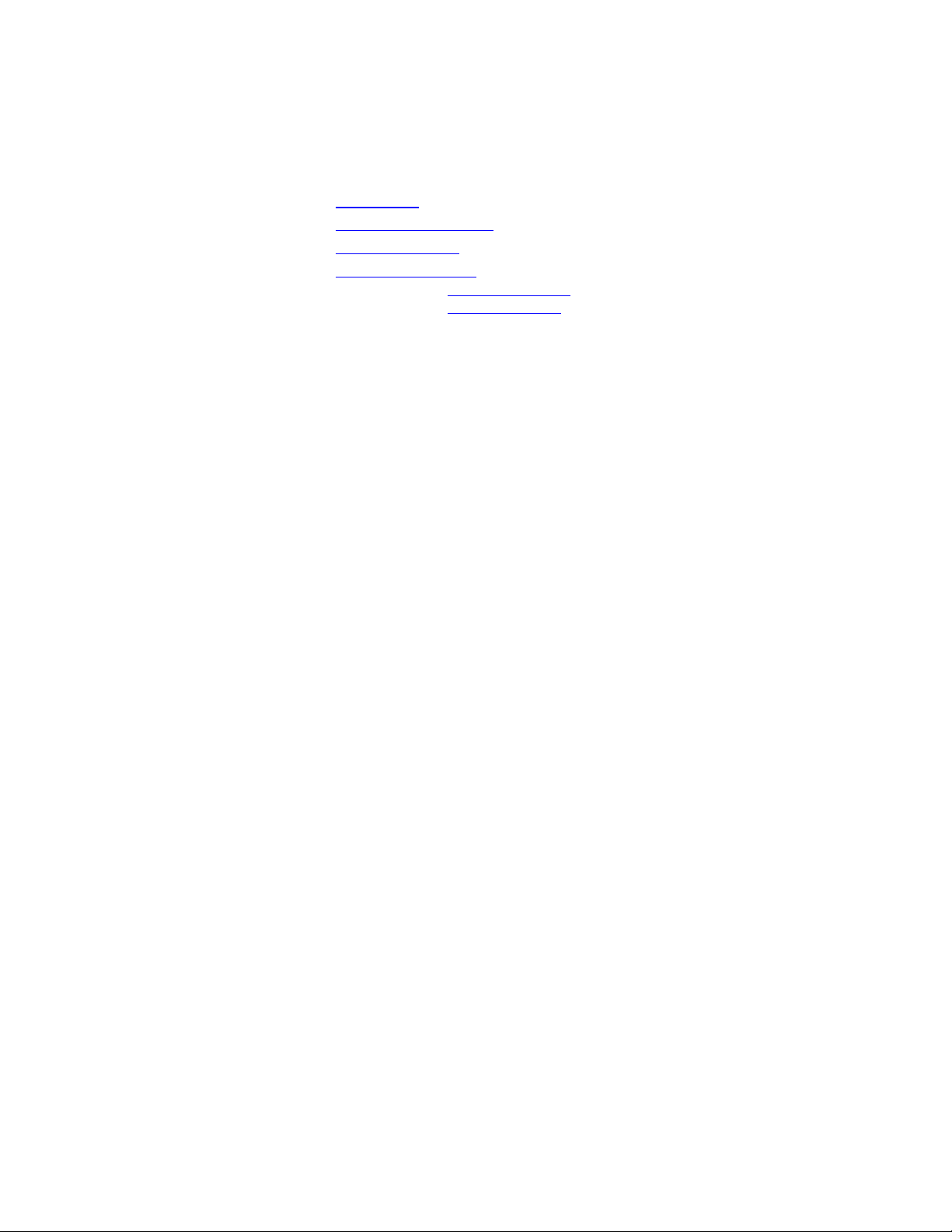
Answering System Speakerphone 1527
• Installation
• Telephone Operation
• Memory Dialing
• Answering System
•
At Home Operation
•
Remote Operation
Installation
Follow these steps to set your new answering system for proper operation.
CAUTION: Always unplug the power and line cords befo re insta lling a new battery.
1. Install the battery
Slide the directory card toward the back of the system and then lift it off.
a)
Slide the battery cover toward the back of the system until the front opens slightly. Then lift up on
b)
the front edge of the cover and tilt it back on its hinge.
Attach the battery cap to the 9-volt battery (supplied) and place the battery into the compartment.
c)
Slide the battery door back into place.
d)
Replace directory card.
e)
This battery is used to retain memory in case of power failure. When the battery needs to be replaced LOW
BATTERY will be displayed in the Message Window.
NOTE: Always verify the clock setting and the security codes after changing the battery.
1. Insert the microcassettes
Lift the cover. Insert the cassettes with the full reels to the back. The cassettes are identical-either can
be used as the Announcement tape or the Message tape.
2. Set DIAL MODE switch
The DIAL MODE can be set for touch-tone (TONE) or rotary (PULSE) telephone service. Set the
switch to TONE unless you have rotary service .
3. Connect handset to unit
Plug one end of the coiled handset cord into the handset and plug the other end into the jack on the left
side of the unit.
4. Connect the line cord
Plug one end of the telephone line cord into the TEL LINE jack, and plug the other end into a modular
wall jack.
5. Check for dial tone
Lift the handset and listen for the dial tone.
6. Connect the power cord
!
You should use only the power adapter supplied with your answering system. If you need a
replacement adapter, call the National Sales and Service Center at 1 800 222-3111.
Thread the power cord behind the strain relief tab on the back of the unit, and then plug the power cord
into the answering system jack marked POWER.
Plug the power cord transformer into an electrical outlet not controlled by a wall switch. The cassettes
will automatically rewind in 10 to 15 seconds. Then the Message Window will show
NOTE: If you have not yet inserted the microcassettes, the error indicators E1 (no Messages
tape) or E2 (no Announcement tape) will appear in the Message Window. Insert the cassettes
and press and release MESSAGES.
PF.
Page 2
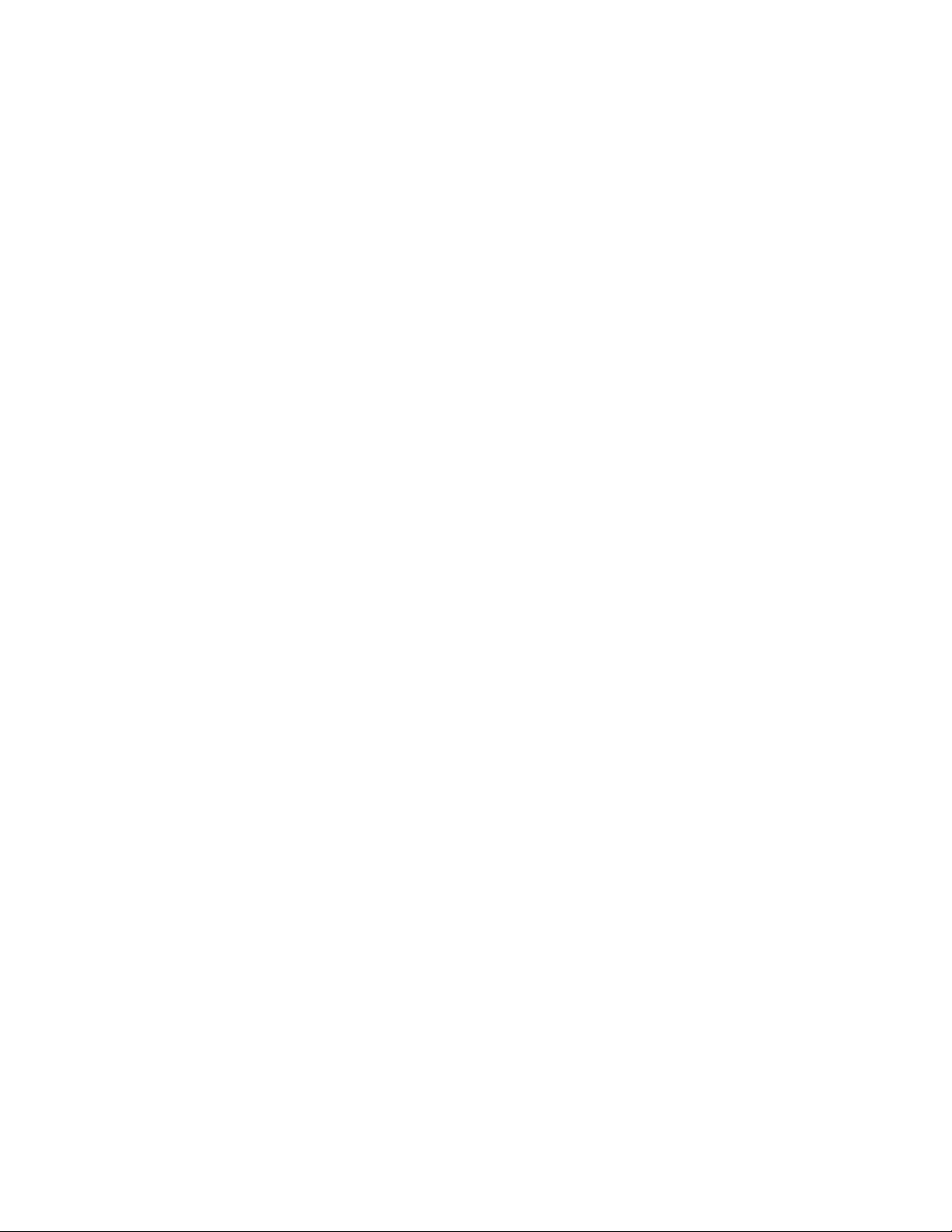
7. Press and release REPEAT/REWIND
The system rewinds the message tape and then displays CL in the Message Window. CL means the
clock must be set.
8. Set the Clock
The Clock feature will record the time and day of each message received. To set the clock, first read,
then perform, Steps 9a through 9i that follow:
Set the speakerphone/message VOLUME control to the middle.
a)
DAY
b) Hold Down
“Sunday”).
Release CLOCK. CL should display in the Message Window.
c)
Press and release SKIP/FAST FWD until you hear the correct day. (You can press and release
d)
REPEAT/REWIND to hear days in reverse order.)
NOTE: If you have difficulty, or if CL is not displayed in the Message Window at this point or
during the rest of this clock-setting procedure, start over at Step 9b.
Press and release CLOCK. You will hear an hour setting (e.g., “12 AM”).
e)
HOUR
Press and release SKIP/FAST FWD until you hear the correct hour. (You can press and release
f)
REPEAT/REWIND to hear hours in reverse order.)
Press and release CLOCK. You will hear a minute setting (e.g., “01”).
g)
MINUTE
Press and release SKIP/FAST FWD until you hear the correct minute. (You can press and release
h)
REPEAT/REWIND to hear minutes in reverse order.)
COMPLETE DAY AND TIME
Press and release CLOCK. You will hear the complete day and time setting. If it is not correct,
i)
start over with Step 9b.
CLOCK and continue to hold it down until you hear a day of the week (e.g.,
Audible Clock
To use your system as an “audible clock,” or to check the setting of your clock, set the VOLUME control to
the middle and then tap CLOCK to hear the current day and time setting.
Telephone Operation
Making and Answering Calls
You can use either the handset or the speakerphone to make or answer a phone call:
•
Using the handset:
depress the switchhook.
•
Using the speakerphone:
press SPEAKERPHONE. To hang up, press SPEAKERPHONE again.
Ringer Volume Control
The RINGER volume control allows you to turn the telephone ringer OFF or set it to ring at LO or HI
volume. You can dial or answer calls normally when the ringer is off. Other telephones in your home will
still ring; they are not affected by the switch.
NOTE: All features of the answering system work normally regardless of the ringer setting. If you
set the system to answer calls, it will do so whether the ringer is on or off.
To make or answer a call, lift the handset. To hang up, replace the handset or
To make or answer a call, move the VOLUME control to the middle and
Page 3
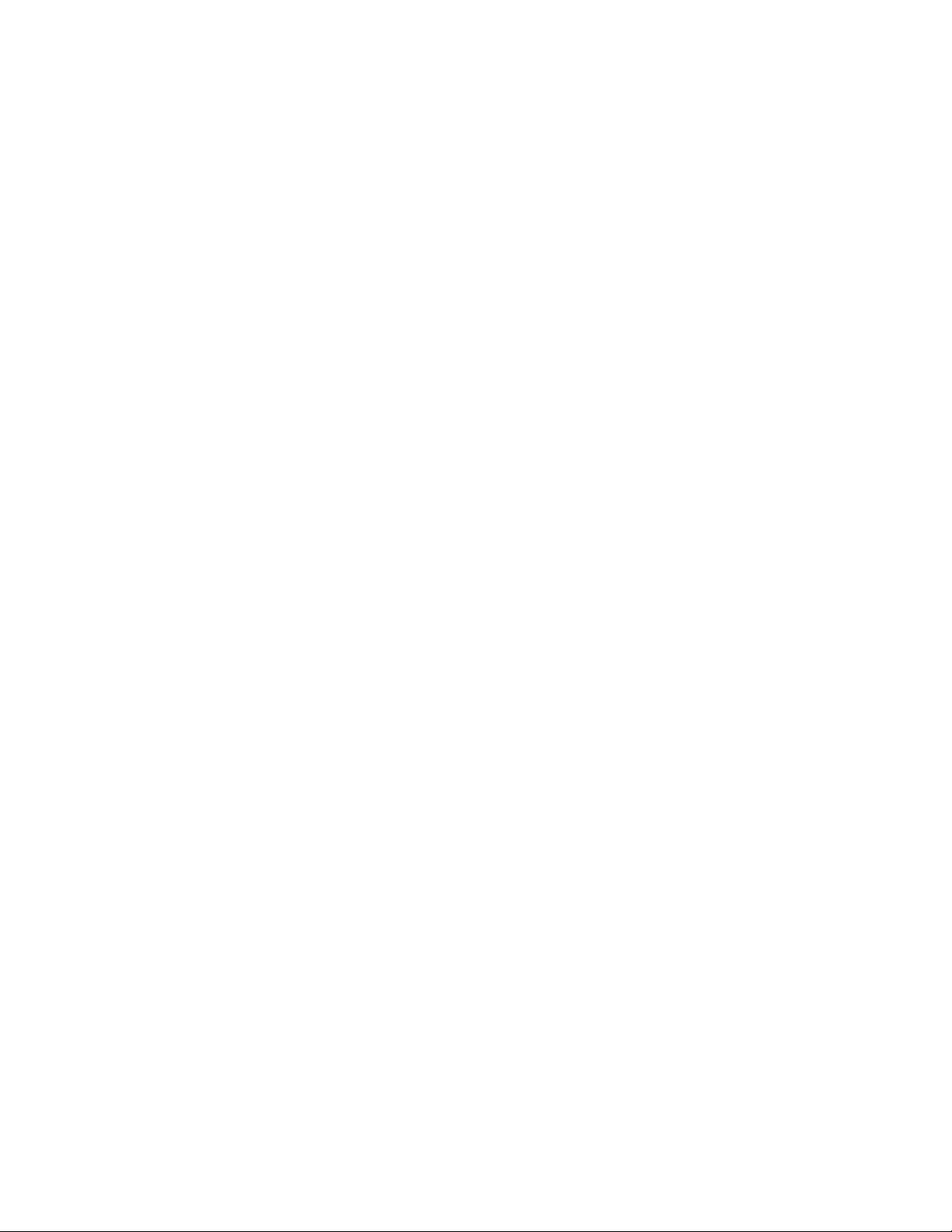
Handset Volume Control
Adjust the HANDSET (receiver) volume control for a comfortable listening level during telephone
conversations.
Speakerphone Volum e Control
Adjust the VOLUME control for a comfortable speakerphone listening level during telephone
conversations.
Speakerphone
The SPEAKERPHONE feature lets you place and answer phone calls without lifting the handset.
To make a call using the speakerphone, press SPEAKERPHONE and begin dialing after you hear the dial
tone. When you are done with the call, press SPEAKERPHONE again to hang up.
You can use the handset or the speakerphone interchangeably - the red speakerphone indicator lights to
show when the speakerphone is being used. You can switch from the speakerphone to the handset at any
time by lifting the handset.
You can also switch from the handset to the speakerphone at any time by pressing SPEAKERPHONE. The
handset is automatically turned off, and you can replace it in the cradle without disconnecting the call.
Hold
The HOLD feature allows you to keep a call on the line while you step away from the phone or while you or
someone else takes a call on an extension phone in another room. To put a call on hold using the handset,
press and release HOLD so that the indicator above the button lights, then place the handset back in the
cradle. To resume your conversation, lift the handset of this telephone or an extension phone, or press
SPEAKERPHONE. If the handset is not in the cradle, press and release HOLD to resume your
conversation.
To put a call on hold using the speakerphone, press and release HOLD. To resume your conversation, press
HOLD or SPEAKERPHONE, or lift the handset of this telephone or an extension telephone.
NOTE: While the red HOLD light is on, both sides of the phone conversation are silenced; nothing
you or the other person says can be heard.
Flash
The FLASH feature is useful if you have subscribed to custom calling services from your local telephone
company. Press and release FLASH instead of pressing the switchhook to activate services such as call
waiting or 3-way calling.
You may have to press other buttons before or after FLASH, as explained in custom calling instructions
provided by your local telephone company. FLASH is used only as a substitute for pressing the
switchhook.
Mute
Hold down MUTE to turn off the handset or speakerphone microphone. You can then talk privately with
someone else in the room without the person on the phone hearing you.
While you hold down MUTE you will still be able to hear the caller, but the caller will not hear anything
you say. When you release MUTE, your caller will again be able to hear your voice.
Redial
The telephone always stores in memory the last number manually dialed. To dial the number again, lift the
handset or press SPEAKERPHONE, then press and release REDIAL. This feature is useful when you are
trying to reach a busy number.
Page 4

The redial memory can accept numbers up to 18 digits long. The number will remain in memory until you
change it by dialing another number.
NOTE: For privacy, you can erase the redial memory. Lift the handset or press SPEAKERPHONE,
press any digit, then hang up.
Tone
If you have dial pulse (rotary) service, you can temporarily change from pulse to tone dialing during a call
by pressing and releasing TONE. This is useful if you have to send touch-tone signals for access to
telephone banking or long-distance services.
Example:
Dial a number with the DIAL MODE switch set to PULSE.
1.
Press and release TONE. Each number you dial after this will be sent as a touch tone signal.
2.
After you hang up, the phone automatically returns to dial pulse service.
3.
Pause
The PAUSE feature is used to insert a dialing delay when storing numbers. Each time PAUSE is pressed
and releases, a 1-second dialing delay occurs in the dialing sequence. Refer to “Entering a Dialing Delay.”
Memory Dialing
Memory Features
A number will remain stored in memory unless you change it by entering another number.
Capacity:
Directory Card:
store in each memory location. Reinstall the card and clear plastic cover in the space provided.
One-Touch Dialing:
one of the memory buttons.
The telephone can store 9 telephone numbers, each up to 18 digits long.
Remove the directory card. Write in the telephone numbers (or names) that you want to
Once a number is stored in memory, you can dial it simply by pressing and releasing
If your system is disconnected from the telephone line for approximately 18 hours or more, memory dialing
numbers will be lost. To restore them, repeat the steps in “Storing Numbers.”
Emergency Numbers:
indicated by symbols printed on one side of the directory card. However, we recommend that you also
write in the telephone number on the directory card so that if the memory feature does not function, you can
still manually dial an emergency number quickly.
If you choose to store non-emergency telephone numbers in these locations, it is important to remember that
someone visiting your household may assume that they are dialing an emergency telephone number when
they press one of these emergency symbols.
One-touch dialing and emergency calling symbols are provided only as a convenience. AT&T assumes no
responsibility for customer reliance on this memory feature.
NOTE: Although testing the programming of emergency numbers is not recommended, if you do
make a call to an emergency number:
•
You must remain on the line and briefly explain the reason for the call before hanging up.
•
Program / test emergency numbers only in the early morning or late evening (off-peak hours).
Storing Numbers
Lift the handset or press SPEAKERPHONE.
1.
Press and release PROG.
2.
You may choose to store emergency numbers in the one-touch memory locations
Page 5
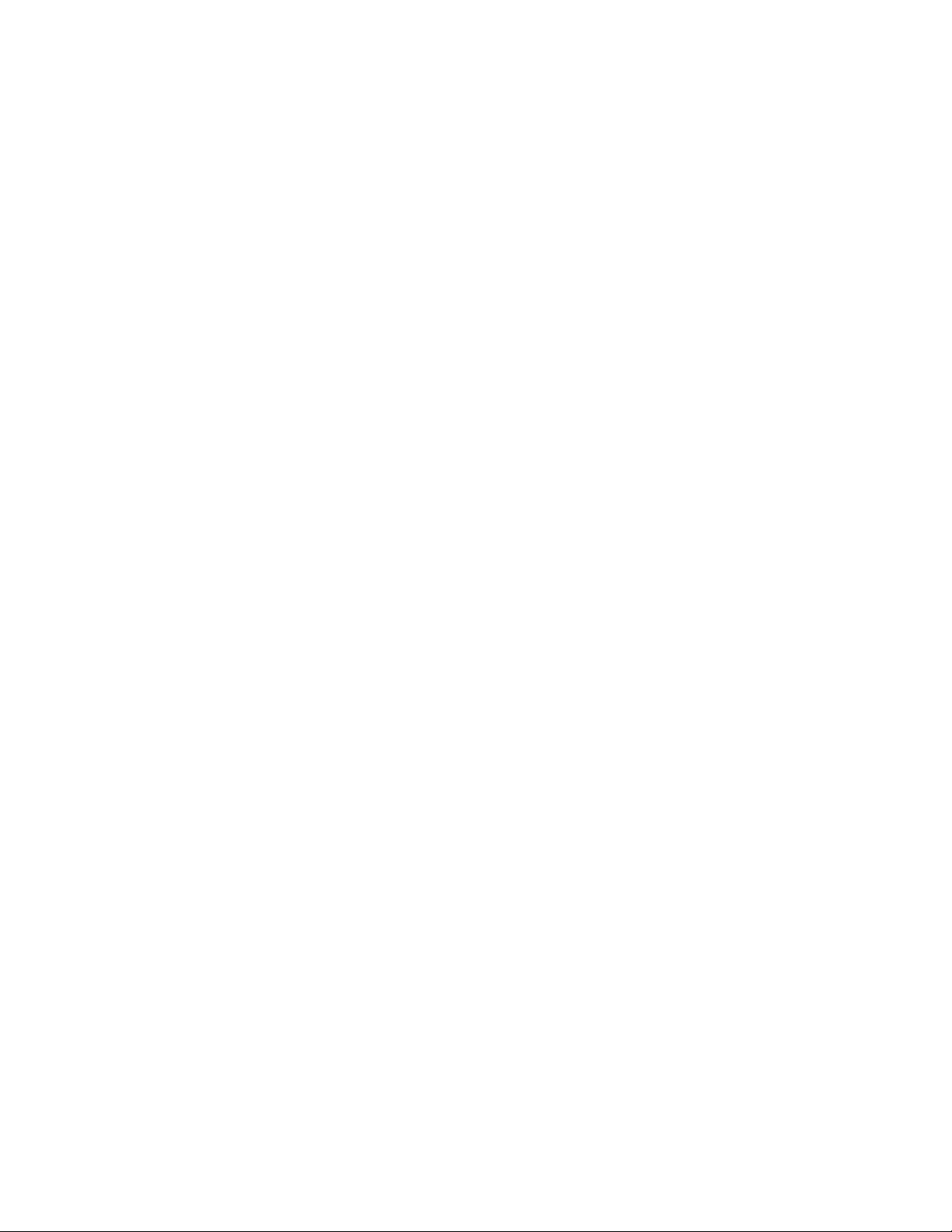
Enter telephone number to be stored. (If the number is more than 18 digits long, see “Dialing Long
3.
Numbers.”)
Press and release the memory button where the number is to be stored.
4.
Replace the handset, depress the switchhook for a few seconds, or press SPEAKERPHONE if you are
5.
using the speakerphone.
Repeat the above steps to program another number.
NOTE: Each time you store a number, listen for a beep when you press and release the memory
button. (If you do not hear the beep, the number has not been stored, hang up and start over.)
Storing Numbers Just Dialed
Whenever you make a telephone call, the number you dialed can be stored in memory without reentering
the number.
To store the last number dialed:
If you have not alre ady hung up, go to Step 2. If you have already hung up, lift the handset or press
1.
SPEAKERPHONE.
Press and release PROG.
2.
Press and release memory button.
3.
Dialing Stored Numbers
Lift the handset or press SPEAKERPHONE
1.
Press and release the memory button.
2.
Dialing Long Numbers
There are 2 ways to dial telephone numbers that are too long to fit into a memory location:
•
Use two memory locations:
locations. Follow the steps in “Storing Numbers” to store numbers in 2 memory locations (buttons).
To dial the number, press and release the first memory button, wait for dialing to stop, and then press
and release the second.
•
Combine man ual and memo ry dialing:
store only part of a long number. You can use one-touch dialing to dial the stored portion, then dial the
other digits manually. If the stored portion is dialed first, wait for dialing to stop before you continue
dialing.
A number longer than 18 digits can be divided and stored in 2 memory
.
Instead of using 2 memory lo cations, you might choose t o
Entering a Dialing Delay
Press and release PAUSE to insert a dialing delay in a stored number. Each time PAUSE is pressed and
released, a 1-second dialing delay occurs in the dialing sequence. PAUSE allows you to program a
pause/delay into a memory dialing position for use with certain banking and long-distance services, or to
obtain an outside line when using a business telephone system.
For example, if your telephone system requires you to dial an access number, such as 9, before dialing an
outside number:
Press and release PROG.
1.
Enter access number.
2.
Press and release PAUSE.
3.
Enter telephone number.
4.
Press and release the memory button.
5.
Page 6
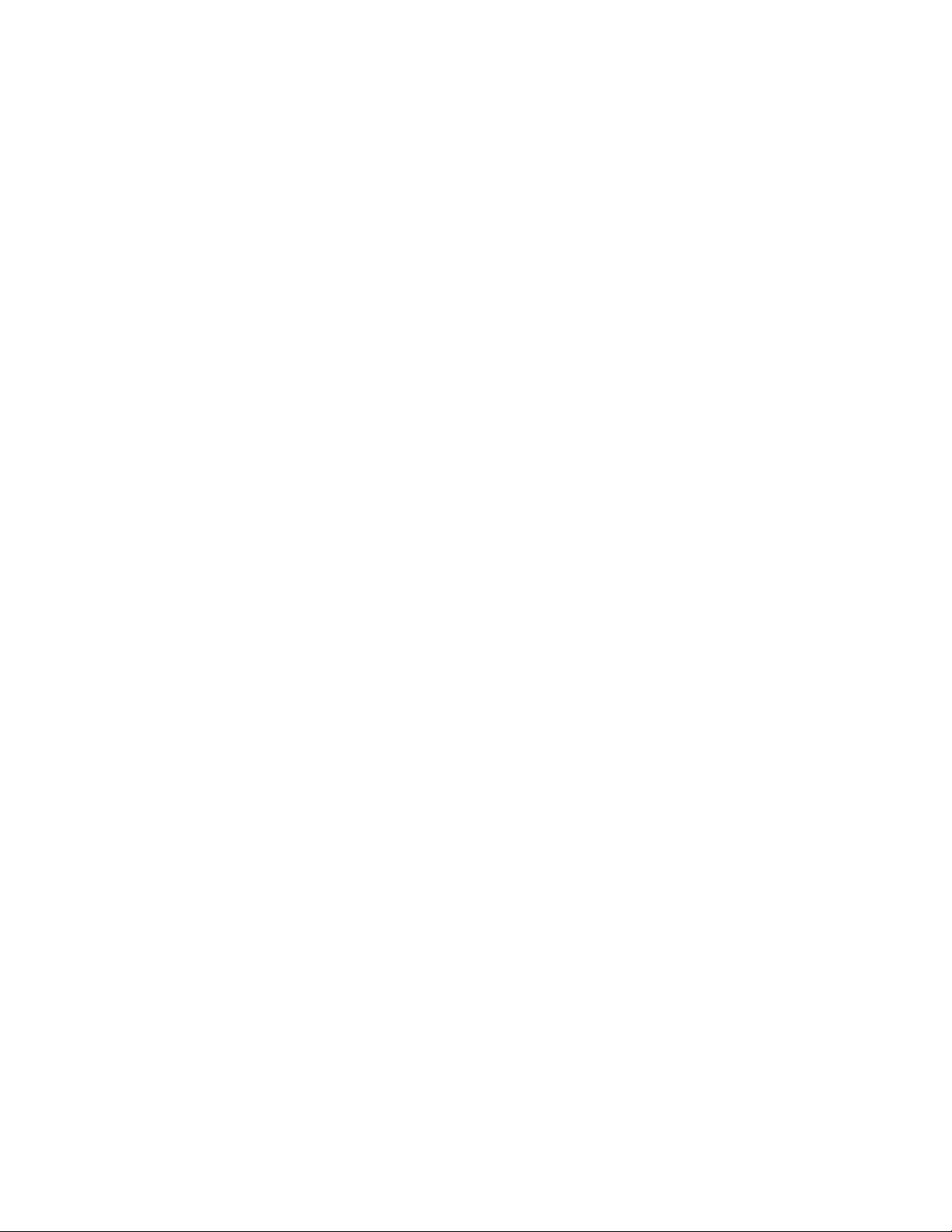
Answering System:
At Home Operation
Recording Your Announcements
Before using your new answering system you should record a n outgoing announcement. This is the
message that callers will hear when the system answers a call.
NOTE: If you do not record an announcement, the system will answer calls and use the computerized
voice to say, “Please leave a message.”
This answering system allows you to record 2 different announcements, Announcement A and
Announcement B. Announce ment A c an be up to one minute long. Announcement B may be as long as the
tape will permit. However, if the Personal Memo feature will be used, Announcement B should be limited
to one minute or less.
You may switch between the 2 recorded announcements by using the ANNC SELECT switch, located
under the cover. For example, to use Announcement A during the week and Announcement B on
weekends, set the ANNC SELECT switch to A on Monday morning, and move it to B on Friday evening.
Before you record:
Prepare your announcement.
1.
Example:
and a short message after the beep. I will return your call as soon as I can. Thank you.”
Move the ANNC SELECT switch to the announcement you wish to record, A or B. Wait for the tape
2.
to stop moving before continuing.
Set the ANNC ONLY switch to OFF.
3.
“Hello. I can’t come to the phone right now. Please leave your name, telephone number,
You may wish to inform frequent callers that they may bypass the announcement and leave a message when
this feature is turned on by pressing and release * when the announcement begins.
Record your announcement:
1. Hold down
tone of voice .
Release ANNC when you are finished. The tape will be reset automatically.
2.
NOTE: If you pause more than 4 seconds while recording, you will hear 5 quick beeps and the system
will stop recording. Wait for the tape to set and record your announcement again.
Playing Back Your Announcem ents
Use the ANNC SELECT switch to select the announcement you wish to play back. The system will
1.
automatically wind the tape to the beginning of the announcement. Wait for the tape to stop before you
continue.
Set the message VOLUME control to the middle.
2.
Tap (quickly press and release) ANNC.
3.
NOTE: Be sure to release the button quickly. If you hold the button down for more than a second,
your announcement will be erased because the system will begin recording a new announcement.
Automatic Answering Operation
The system is ready to answer calls whenever AUTO ANSWER is displayed in the Message Window. To
turn AUTO ANSWER on and off, press and release AUTO ANSWER.
When the system answers a call, the caller will hear the announcement you recorded, followed by a beep.
ANNC. After you hear a beep, speak toward the front of the answering system in a normal
After the beep, the system begins recording your caller’s message; it stops recording when the caller hangs
up or when the caller is silent for more than 7 seconds. The system then records the day and time of the
call.
Page 7

To conserve space on the tape, messages are limited to a maximum of 4 minutes. If the caller is still
speaking after 4 minutes, the system beeps once and hangs up.
Changing Your Announcements
To change an announcement or record a new announcement, see “Recording Your Announcements.”
The new announcement will be recorded over the old one.
About Microcassettes
An MC-60 microcassette can record approximately 30 minutes on each side.
When the tape has been filled, the MESSAGES light will flash rapidly to indicate that the tape is full.
When this happens, you can either play all of the messages and then clear the tape, or you can change the
tape (see “Changing Microcassettes.”)
When the tape is completely filled with messages, the unit cannot record a caller’s message. The system
answers after 10 rings and beeps twice, but it does not play an outgoing announcement, and does not record
the message.
Changing Microcassettes
To change the Incoming Message tape:
Remove the cassette.
1.
Turn the cassette over or insert a new cassette.
2.
Press and release REPEAT/REWIND.
3.
To change the Outgoing Announcement tape:
Remove the cassette.
1.
Turn the cassette over or insert a new cassette.
2.
Move the ANNC SELECT switch to A.
3.
Tap (quickly press and release) ANNC, then wait for the tape to reset.
4.
When the tape stops, record a new announcement if necessary.
5.
Announce Only
You may set your system so that it plays your announcement to callers, but does not record their messages.
This feature is often used by businesses such as movie theaters and doctors’ offices.
Open the cover and set the ANNC ONLY (announce only) switch to ON. When the ANNC ONLY
1.
switch is on, AO appears in the Message Window.
Change your announcement if necessary.
2.
Example:
you call back after nine o’clock in the morning, I’ll be available to talk to you. Thanks.”
NOTE: If you want your system to record incoming messages, set the ANNC ONLY switch to OFF.
Message Volume Control
Use the speakerphone/message VOLUME control to adjust the sound of your announcements and incoming
messages. Move the switch to find a comfortable volume level. (This does not affect the level of the
announcement heard by callers.)
Ring Select
Open the cover and set the RING SELECT switch to 2, 4, or TS (Toll Saver) to choose the number of times
the phone rings before the system answers.
•
Set to 2 if you want the system to answer all calls on the second ring.
•
Set to 4 if you want the system to answer all calls on the fourth ring.
“Hello. This is Chris. Sorry to miss your call, but I can’t come to the phone right now. If
Page 8

•
Set to TS if you want the system to answer calls on the second ring if you have messages and on the
fourth ring if you do not have messages.
Toll Saver
Use the Toll Saver setting when you will be calling from another location to check for messages. The
system will answer after 2 rings only if you have messages waiting. If there are no messages, the phone will
ring at least 3 times before the system answers. You can then hang up after the third ring to avoid paying
for the call.
To use the Toll Saver feature, remember to move the RING SELECT switch to the TS setting before
leaving home.
Message Alert
The Message Alert beeps every 10 seconds to notify you that messages have been received.
To activate this feature, open the cassette cover and set the MESSAGE ALERT switch to ON. If you do
not want to hear the beep, set the switch to OFF.
Message Window
When messages have been recorded, the number of messages received will be shown in the Message
Window and the light on MESSAGES will flash. For example, if 3 messages are on the tape, a 3 will show
in the window and the light on MESSAGES will flash on and off.
NOTE: The maximum message count is 20. If the unit records more than 20 messages or memos, the
display will show 20 and all messages after the 20
th
will be treated as part of the 20th message.
Listening to Your Messages
During playback, after each message the system will announce the day of the week and the time of day that
the message was received. (Be sure that the clock feature has been set to the correct day and time.)
After playing back all messages the system will say “End of Messages” and automatically reset to answer
new calls. All messages will automatically be saved, and any new messages will be recorded after the last
message. To record new messages over old messages se e “To Clear Message s.”
Before pla ying your messages, set the message VOLUME control (on the right side of the answering
system) to the middle.
The following options are available:
To Listen to All Messages
Press and release MESSAGES. The system will rewind the message tape and begin to play all messages,
giving you the day and time each message was received and saying “End of Messages” after the last
message has been played.
To Clear Messages
If you wish to clear the messages, press and release REPEAT/REWIND after you hear “End of Messages.”
The system resets to answer calls, the number in the Message Window returns to 0, and any new messages
are recorded over the old messages.
To Save Messages
After playing your messages, the system automatically saves these messages and resets to answer calls. Any
new messages are recorded after the messages that have already been played, and you will hear both old and
new messages each time you listen to all your messages.
Page 9

To Play Only New Messages
If you have saved messages and then get additional messages, you can choose to play only the new
messages. For example, if you have saved 3 messages, and then get one new message, your Message
Window will show 4.
If you want to play only the 4
th
message, hold down MESSAGES. When the tape begins t o rewind, release
MESSAGES. The new message will then play, and the system will automatically save all 4 messages.
NOTE: If there are no new messages, the system will announce “No New Messa ges.”
To Repeat a Message
Tap (quickly press and release) REPEAT/REWIND. The tape will back up one message each time you tap
REPEAT/REWIND.
To Rewind the Tape
Hold down REPE AT/REWIND. To continue p l aying your messages, release RE PEAT/REWIND.
To rewind the tape after STOP is pressed, press and release REPEAT/REWIND. The tape will rewind to
the beginning of your messages unless STOP is pressed and release d again.
To Skip to the Next Message
Tap (quickly press and release) SKIP/FAST FWD. The tape will advance one message each time you tap
SKIP/FAST FWD.
To Fast Forward the Message Tape
Hold down SKIP/FAST FWD. To c ontinue playing your messages, rele ase SKIP/FAST FWD.
CAUTION: If a call comes in while the system is stopped and the AUTO ANSWER feature is set to
ON, the system will answer the call and record over any remaining messages on the tape. To avoid
losing messages after pressing STOP, immediately press SKIP/FAST FWD to advance to the end of
messages.
To Replay Old (Cleared) Messages
Even if you have cleared old messages, they remain on the tape until new messages are recorded over them.
To replay old messages:
Press and release MESSAGES to start playing the tape.
1.
Hold down MESSAGES while the tape is playing. The tape plays as long as you hold MESSAGES.
2.
Release MESSAGES when the old messages that you wanted to hear have been played. The system
3.
will say “End of Messages” and will then reset to answer calls.
To Interrupt Message Playback
Press and release STOP.
To continue playing messages, press and release MESSAGES.
Call Monitoring
To monitor (screen) your calls, set the system to answer calls and adjust the message VOLUME control so
you can hear a caller’s message. While monitoring your call, you can also lift the handset of any telephone
on the same line or press SPEAKERPHONE and talk to the caller (see “Call Intercept”). The system will
stop recording and reset to answer future calls.
You have a choice of hearing your o utgoing announcement (AP ) or not (AS) while you monitor calls. T o
select the AP (announcement play) or AS (announcement silent) setting:
Hold down SET CODE.
1.
Continue to hold SET CODE and press and release ANNC.
2.
•
To hear only the caller’s voice, release ANNC when AS appears in the Message Window.
•
To hear both your outgoing announcement and the caller’s voice, release ANNC when AP appears
in the Message Window.
Page 10

Release SET CODE.
3.
Call Intercept
Your answering system may be set to answer calls even when you are at home. You can intercept a call at
any time by lifting the handset of any telephone on the same line as the answering system or by pressing
SPEAKERPHONE. The system will stop and reset to answer the next call.
NOTE: If the announcement does not stop right away, press and release the telephone switchhook
(briefly hang up) or press and release STOP on your answering system.
Priority Calling
The Answering System Speakerphone 1527 will answer the phone when you do not wish to be disturbed.
However, if there is a particular call that you want to receive, inform the caller of your Priority Calling
code. You may want to give one person your code to use all the time, or you may want to use the code only
for a specific call. When someone calls and enters the code the system will beep, alerting you that a priority
call is being received.
The code which is preset at the factory is 30.
To use the Priority Calling feature a caller should:
Dial the telephone number.
1.
When the announcement begins to play, enter the Priority Calling code. The system will beep
2.
repeatedly until a telephone is picked up
If no one answers the call, the caller can press and release # to stop the beeps, or they will stop
3.
automatically after 30 seconds. After the beeps stop, the caller will hear the message, “To leave a
message, press star.” The caller can then press and release *, wait for the beep, and leave a message.
.
Recording a Telephone Conversation
NOTE: This unit does not sound warning beeps to let the other party know that the call is being
recorded. To ensure that you are in compliance with any federal or state regulations regarding a
telephone call, you should start the recording process and then inform your caller that you are
recording the call.
1. To record:
The system beeps once and begins to record. The Message Window will show 2-.
2. To stop recording:
recording.
To play back the recording,
Recording a Memo
This feature allows you to record your own memo (or message). This memo may be played back with the
incoming me ssages at home o r from a remote telephone.
For example, if you want to record a reminder to yourself about a meeting or an errand you can record a
memo. Later, when you are out of the house and call to get your messages, your own reminder will play
along with the incoming messages. And if someone at home wants to be sure to tell you something, they
can leave a memo so you will get the information with your messages.
1. To record:
The Message Wi ndow shows
2. To stop recording:
To play back the memo,
Tap (quickly press and release) MEMO/2WAY at any time during a phone conversation.
Press and release STOP. The system records the time and day when you stop
follow the instructions under “Listening to Your Messages.”
Hold down MEMO/2WAY. When the system beeps, speak toward the front of the system.
1-.
Release MEMO/2WAY. The system records the time and day.
follow the instructions under “Listening to Your Messages.”
Recording a Personal Memo
This feature allows you or members of your household to record a personal message which can be played
back either remotely by telephone, or by pressing and releasing PERSONAL MEMO. For example, if you
are leaving the house and want to leave a message for your spouse, child, or roommate, you can record a
Page 11

personal memo. The other person will know there is a personal memo because the light on PERSONAL
MEMO will be on.
NOTE: The Personal Memo feature cannot be used if Announcement B is longer than 1 minute.
To record a personal memo:
Hold down PERSONAL MEMO. The tape will advance (this will take several seconds) and will beep
1.
when ready.
Continue holding down PERSONAL MEMO, and speak toward the front of the answering system after
2.
the beep.
Example:
To stop recording, release PERSONAL MEMO.
3.
The day and time is recorded and then the tape rewinds. The light on PERSONAL MEMO remains on to
indicate that a personal memo has been recorded.
To listen to a personal memo:
Set the message VOLUME control to the middle.
1.
Tap (quickly press and release) PERSONAL MEMO. The system advances the tape (which takes
2.
several seconds) and plays the personal memo.
A personal memo remains on the tape until a new personal memo is recorded. However, the light on
PERSONAL MEMO goes off when the personal memo is played. You can review a personal memo
without causing the light to go off by pressing and releasing STOP before the personal memo finishes
playing.
“Karen, I had to go to a meeting. Supper is in the refrigerator.”
Remote Operation
Even when you are away from home, you can access your answering system to retrieve messages and to
operate other functions. Fo r most features, all you need to do i s dial your home phone number and enter
your Remote Access code as soon as your announcement begins to play. Other features require the
Personal Memo code or the Priority Calling code.
The 3 security codes are preset as follows:
•
Remote Access – 10
•
Personal Memo – 20
•
Priority Calling – 30
You may use these preset codes or choose your own. (Each code must be different from the others.)
If you change the codes, be sure to record your new co de numbers here and on your wallet card so you will
be able to access your system.
Remote Access Code
This code gives you access to all of your messages, including memos and outgoing announcements.
Displaying the Remote Access Code When You’re Home:
Hold down SET CODE. The Remote Access code will appear in the Message Window. The Remote
Access code can be changed from the preset number (10) to any 2-digit number from 10-99.
Changing the Remote Access Code When You’re Home:
Hold down SET CODE. The Remote Access code will appear in the Message Window.
1.
Continue holding d own SET CODE, and hold down REPEAT/ REWIND to de crease or SKIP/FAST
2.
FWD to increase the number displayed.
Release both buttons when the desired number is displayed.
3.
To display the selected number, hold down SET CODE. The new Remote Access code will appear in
4.
the Message Windo w.
Page 12

NOTE: Take the enclosed wallet card(s) with you when you leave home for a quick reminder of
remote touch-tone commands.
Changing the Remote Access Code Remotely:
You can change your Remote Access code from a remote location as well as from home. Be careful to
choose a new code that is different from the existing Priority Calling and Personal Memo codes.
Dial your telephone number.
1.
When the system answers, enter your current Remote Access code during or after the announcement.
2.
NOTE: If the announcement does not stop when you enter the Remote Access code, wait until the
announcement is over and enter the Remote Access code again.
After you hear the 2-beep signal, press and release 9 9.
3.
Enter the new Remote Access code (must be a 2 digit number from 10-99).
4.
If a valid new code is entered, the system will announce the new code and then beep twice. If you enter an
invalid code, you will hear 5 quick beeps followed by the 2- beep signal.
NOTE: If you are not using a touch tone telephone, see “Voice-Activated Commands.”
Using the Remote Access Code:
Dial your telephone number from a touch-tone phone and wait for the system to answer.
1.
When your announcement begins to play, enter your Remote Access code.
2.
When the Remote Access code is entered correctly, the system says “You have [X] messages” and then
3.
beeps twice, indicating that the system is ready for a remote command. (If a personal memo has been
recorded, the system will say “You have [X] messages and a personal memo” or “You have a personal
memo” if there are no messages.)
You can either wait and the system will automatically rewind and play all messages or you can press
4.
and release 6 if you want to listen to new messages only.
While listening to messages, you can press and release 2 to repeat a message or press and release 5 to
5.
skip a message.
When the last message has been played, the system says “End of Messages” and then beeps twice to
indicate that the system is ready for another remote command.
You can hang up to save all messages, or press and release 3 3 to clear messages, or press and release
6.
# to hear a list of the remote commands.
Voice-Help Menu
The Voice-Help Menu allows you to use your answering system from a remote location without knowing
the various command codes. All you need to remember is your Remote Access code and your system will
prompt the commands needed for full access.
Using the Voice-Help Menu:
Follow Steps 1 and 2 under “Using the Remote Access Code.”
1.
You can either wait and the system will automatically rewind and play all messages, or press and
2.
release # to receive prompts.
When you press and release #, you will hear a list of other remote commands. You would then simply
3.
press the button (s) for the desired command. The available prompts and commands are listed below;
and are also printed on the wallet cards.
“To play all messages, press 7.”
“To play new messages, press 6.”
“For announcement help, press 4.”
“For personal memo help, press 8.”
“To change Remote Access code, press 9, 9.”
“For answer on, press 0.”
“For answer off, press 0, 0.”
Page 13

Playing Messages/Memos
Playing New Messages Only:
To play only the messages that have been received since the last time you checked your messages, press and
release 6
Playing All Messages:
To play all messages, press and release 7
Interrupting Message Playback:
To interrupt message playback, press and release #, to continue playback, press and release 7.
Saving Your Messages:
To save messages you’ve just heard, simply hang up the telephone. Any new messages will be recorded
the saved messages.
after
Clearing Messages:
If you do not want to save your messages, press and release 3 3 after listening to all your messages. The
tape rewinds and resets so that new messages are recorded
NOTE: If you decide to save the earlier messages, you can still do so if new ones have not yet been
recorded over them. Just press and release 7 to replay the messages, and then hang up to save them.
Replaying All Messages:
After all messages have been played and you hear “End of Messages” followed by 2 beeps, press and
release 7. The system replays the messages, and says “End of Messages” after the la st message is played.
the 2-beep signal.
after
the 2-beep signal.
after
the old ones.
over
Repeating a Message:
To repeat a message, press and release 2. The system will stop playing, rewind the tape to the beginning of
the message, and resume playing. The tape will back up one message each time you press and release 2.
Skipping a Message:
To skip a message, press and release 5. The system stops playing, advances the tape to the beginning of the
next message and resumes playing. The tape will advance one message each time you press and release 5.
Advancing the Tape:
While listening to messages, hold down 5 to advance the tape quickly. The tape advances as long as you
hold down the key (minimum 2 seconds). When you releas e the key, messages resume playing fro m that
position on the tape.
Rewinding the Tape:
While listening to messages, hold down 2 to rewind the tape. The tape rewinds as long as you hold down
the key (minimum 2 seconds). When you release the key, messages resume playing from that position on
the tape.
Playing Your Personal Memo:
Dial your telephone number from a touch-tone phone and wait for the system to answer.
1.
When the announcement begins to play enter your Remote Access code.
2.
After the 2-beep signal, press and release 3 1.
3.
The system advances the tape past the announcement (which takes several seconds) and plays the
4.
recorded personal memo.
After playing the personal memo, the system rewinds the tape and beeps twice. You can hang up or enter
another remote access command.
A personal memo can also be played remotely by using the Personal Memo code.
Page 14

Recording Announcement and Memos
Changing Your Outgoing Announcement:
Dial your telephone number from a touch-tone phone and wait for the system to answer.
1.
When the announcement begins to play, enter your Remote Access code.
2.
After you hear the 2 beeps, press and release 4 *. The system will beep, rewind, and will beep again
3.
when it is ready to record.
Speak into the telephone in a normal tone of voice.
4.
A few seconds after you finish speaking, the system will beep and then reset. If you do not hear the
5.
beep, press and release # to reset the system. When you hear 2 beeps, the system is ready for another
remo te command.
To listen to your new announcement, press and release 4 1 after the 2 beeps.
6.
NOTE: Your announcement will be recorded as either Announcement A or Announcement B,
depending upon where the ANNC SELECT switch is set. You ca nnot change the ANNC SELECT
setting remotely.
Recording a Memo:
This feature i s useful if you want to record a memo to yourself or other members of your household while
you are away. You can record a memo up to 4 minutes long. The memo can then be played back as one of
your incoming messages.
After playing messages and hearing 2 beeps, press and release *.
1.
Listen for a single beep, then begin speaking.
2.
When you are finished press and release #.
3.
RecordingYour Personal Memo:
Dial your telephone number from a touch-tone phone and wait for the system to answer.
1.
When the announcement begins to play, enter your Remote Access code.
2.
When the system beeps, press and release 8 *.
3.
The system says “Please Wait” and then advances the tape.
4.
When you hear the beep, begin recording your personal memo.
5.
A few seconds after you finish speaking, the system will beep and then reset. If you do not hear the
6.
beep, press and release # to reset the system. When you hear 2 beeps, the system is ready for another
remo te command.
Touch Tone Access
Turning the System On:
If the AUTO ANSWER feature is off (but the system is still connected to AC power) you can turn it on by
calling from any touch tone telephone:
Dial your telephone number. The system answers after 10 rings by beeping twice. (The system will
1.
not play your announce ment message.)
Press and release 0. The system says “Answer On,” and is ready for the next remote command. Press
2.
and release * and leave a message, enter a security code, or simply hang up. When you hang up, the
system remains on, ready to answer and receive messages automatically.
NOTE: If the system says “End of Tape” after you press and release 0, the tape is full.
Turning the System Off:
Dial your telephone number.
1.
When the system answers, enter your Remote Access code during or after the announcement.
2.
Press and release 0 0 to turn off the answering system. The system says “Answer Off” and will not
3.
answer incoming calls until you turn it on again
When the Tape is Full:
.
Page 15

When the Message tape is filled with messages, the system will answer after 10 rings by beeping twice. It
does not play the outgoing announcement because it cannot record the caller’s message.
You can reset the tape remotely to record over the old messages:
Enter your Remote Access code and listen to your messages.
1.
After listening to your messages, press and release 3 3 to reset the tape and clear the messages.
2.
NOTE: Remember that when you reset the tape, new messages are recorded over the messages you
have just heard.
Bypassing Your Announcement:
You can bypass your outgoing announcement by pr essing and releasi ng * when the announcement begins.
(You may wish to inform people who call you frequently of this feature. To leave a message, begin
speaking after the beep.
Voice-Activated Commands
Even when a touch tone telephone is not available, you can still call your system from a rotary phone to
listen to your messages or to turn on the AUTO ANSWER feature. The answering system allows you to use
your voice to enter your Remote Access code, to repeat messages, and to clear messages.
Using Voice-Activated Commands:
You will speak in response to prompts presented by the answering system as described below. You must
speak quickly and loudly in order for the system to detect your voice.
Call the answering system, listen to the announcement, and then remain silent after the beep.
1.
After about 7 seconds, you will hear “enter Remote Access code.” Immediately respond by saying
2.
“Enter Code.”
You will then hear “First digit,” followed by “Enter 0,” “Enter 1,” “Enter 2,” and so on up to “Enter 9.”
3.
When you hear the first digit of your Remote Access code, immediately respond by saying “Enter
Code.” For example, if your Remote Access code is 52, you would wait to hear “enter 5” and then
immediately respond by saying “Enter Code.”
You will then hear “Second digit,” followed by “Enter 0,” “Enter 1,” “Enter 2,” and so on up to “Enter
4.
9.” When you hear the second digit of your Remote Access code, immediately respond by saying,
“Enter Code.” For example, if your Remote Access code is 52, you would wait to hear “enter 2” and
then immediately respond by saying “Enter Code.”
The system then tells you how many messages you have, rewinds the message t ape, and begins to play
5.
the messages. (If Auto Answer was off, then it is turned on automatically when you enter your Remote
Access code and the system announces “Answer On.”)
At the end of each message, you will hear “Repeat Message.” If you want to hear the message again,
6.
immediately respond by saying “Repeat Message.” If you remain silent, the system will continue to
play the next message. You can repeat each message once.
After the last message is played, you will hear “End of Messages” followed by “Clear Messages?” If
7.
you want to clear all messages, immediately respond by saying “Clear Messages,” and then hang up. If
you remain silent, you will hear “Play Messages?” If you want to play all of your messages again,
immediately respond by saying “Play Messages.” If you remain silent here, the system will disconnect
the call.
If you enter the wrong code, you will hear 5 rapid beeps and the system will give you one more chance. If
you enter the wrong code on the second try, the system will disconnect the call.
If you do not respond to the correct digit while entering your Remote Access code (or if the system fails to
detect your response), you can remain silent until after you hear “Enter 9.” The system will beep 5 times
and will begin the sequence again for a second chance. If you do not respond correctly during the second
chance, the system will disconnect the call.
Page 16

You can hang up at any time during the call and the system will save your messages (unless you respond to
the “Clear Messages” prompt).
The system does not recognize the actual words you are saying; instead, it responds to any auditory signal
of insufficient intensity. For example, you could use “Enter Code” to respond to any of the prompts, or you
can try any other word or phrase that is easy for you to remember.
Personal Memo Code
The Personal Memo code is only used to retrieve a previously recorded personal memo. Anyone with this
code can retrieve a personal memo, but will not have access to any of your incoming messages or other
features.
Displaying the Personal Memo Code When You’re Home:
Hold down SET CODE and press and release PERSONAL MEMO. The Personal Memo code will appear
in the Message Window.
The Personal Memo code can be changed from the preset number (20) to any 2-digit number from 10-99.
Changing the Personal Memo Code When You’re Home:
Hold down SET CODE and press and release PERSONAL MEMO. The Personal Memo code will
1.
appear in the Message Window.
Continue holding d own SET CODE and hold down REPEAT/RE WIND to decrease or SKIP/FAST
2.
FWD to increase the number displayed.
Release both buttons when the desired number is displayed.
3.
To display the selected number, hold down SET CODE and press and release PERSONAL MEMO.
4.
The new Personal Memo code will appear in the Message Window.
Changing the Personal Memo Code Remotely:
After a caller has retrieved the personal memo you left, you may wish to change the Personal Memo code to
prevent that caller from accessing future personal memos. You can change this code at home or from a
remote location. Be careful to choose a new code that is different from the existing Priority Calling and
Remote Access codes.
Dial your telephone number.
1.
When the system answers, enter your Remote Access code during or after the announcement.
2.
After you hear the 2-beep signal, press and release 8 8.
3.
Enter the new Personal Memo code (must be a 2-digit number).
4.
If a valid new code is entered, the system will announce the new code and then beep twice. If you enter an
invalid code, you will hear 5 quick beeps followed by the 2-beep signal.
Playing Your Personal Memo Remotely:
Dial your telephone number.
1.
When the announcement begins to play enter your Personal Memo code.
2.
The system advances the tape past the announcement (which takes several seconds) and plays the
3.
recorded personal memo.
After playing the personal memo, the system rewinds the tape and beeps twice, indicating that it is ready for
another remote co mmand.
A few seconds after the 2 beeps, you will hear “To leave a message, press star.” You can then press and
release *, wait for a beep, and leave a message.
Page 17

Priority Calling Code
If there is a particular call that you want to receive, inform the caller of your Priority Calling code. Anyone
using the Priority Calling code can dial your number and alert whoever is at home that a priority call is
being received. Using the Priority Calling code does not give callers access to other features.
Displaying the Priority Calling Code When You’re Home:
Hold down SET CODE, and press and release MESSAGES. The Priority Calling code will appear in the
Message Window.
The Priority Calling code can be changed from the preset number (30) to any 2-digit number from 10-99. If
you change a code, be sure that it is different from the others.
Changing the Priority Calling Code When You’re Home:
Hold down SET CODE and press and release MESSAGES. The Priority Calling code will appear in
1.
the Message Windo w.
Continue holding d own SET CODE and hold down REPEAT/RE WIND to decrease or SKIP/FAST
2.
FWD to increase the number displayed.
Release both buttons when the desired number is displayed.
3.
To display the selected number, hold down SET CODE and press and release MESSAGES. The new
4.
Priority Calling code will appear in the Message Window.
Using the Priority Calling Code:
The caller dials your telephone number.
1.
When the announcement begins to play, the caller enters your Priority Calling Code.
2.
The system will beep repeatedly until a telephone is picked up. The caller will hear the beeps.
If no one answers the call, the caller can press and release # to stop the beeps or they will stop automatically
after 30 seconds. After the beeps stop, the caller will hear the message, “To leave a message, press star.”
The caller can then press and release *, wait for the beep, and leave a message.
NOTE: You cannot change your Priority Calling code remotely.
