Page 1
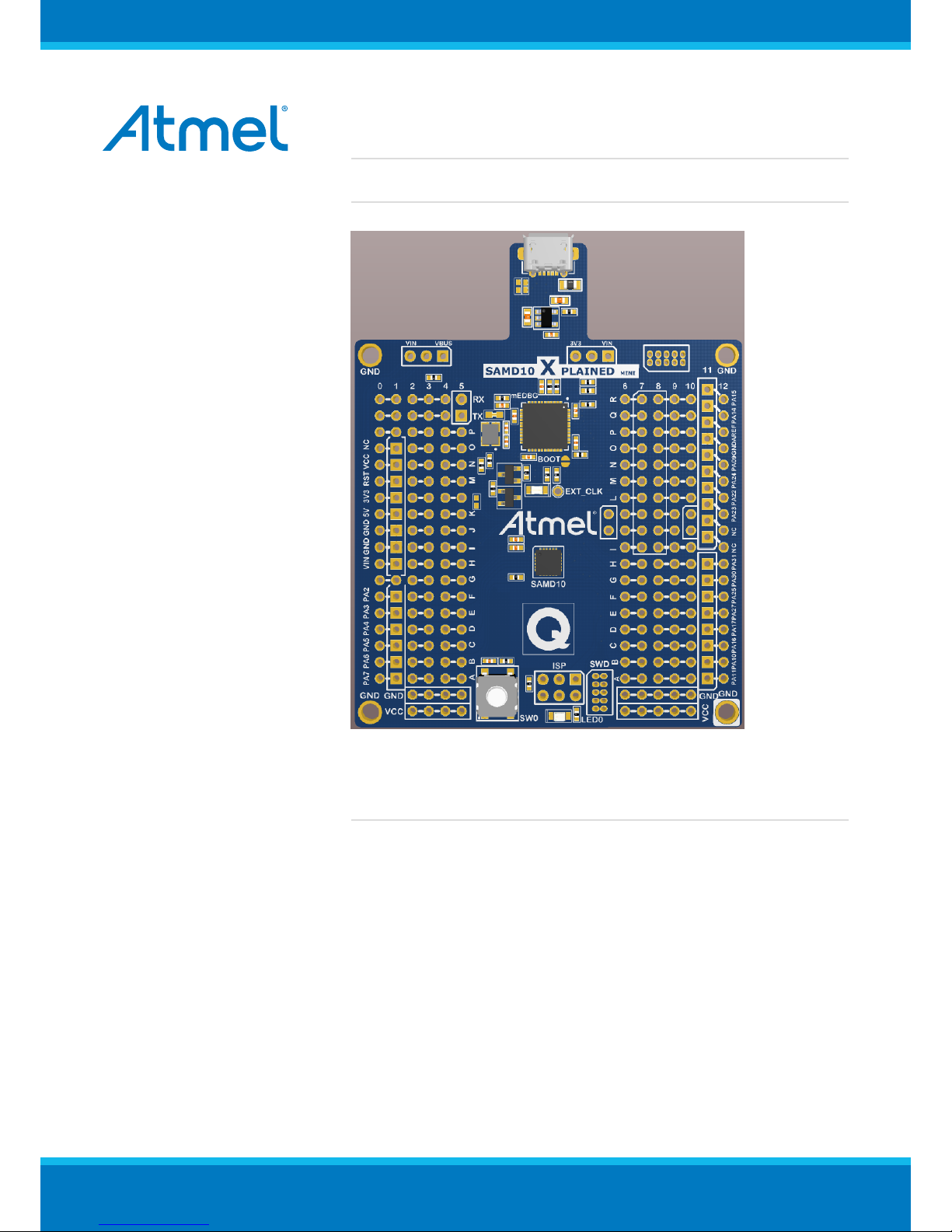
42387A-MCU-01/2015
USER GUIDE
ATSAMD10 Xplained Mini User Guide
Introduction
This user guide describes how to get started with the Atmel® ATSAMD10
Xplained Mini board.
The ATSAMD10 Xplained Mini evaluation kit is a hardware platform to evaluate
the Atmel ATSAMD10 microcontroller. The evaluation kit comes with a fully
integrated debugger that provides seamless integration with Atmel Studio 6.2
(and later version). The kit provides access to the features of the ATSAMD10
enabling easy integration of the device in a custom design.
Page 2
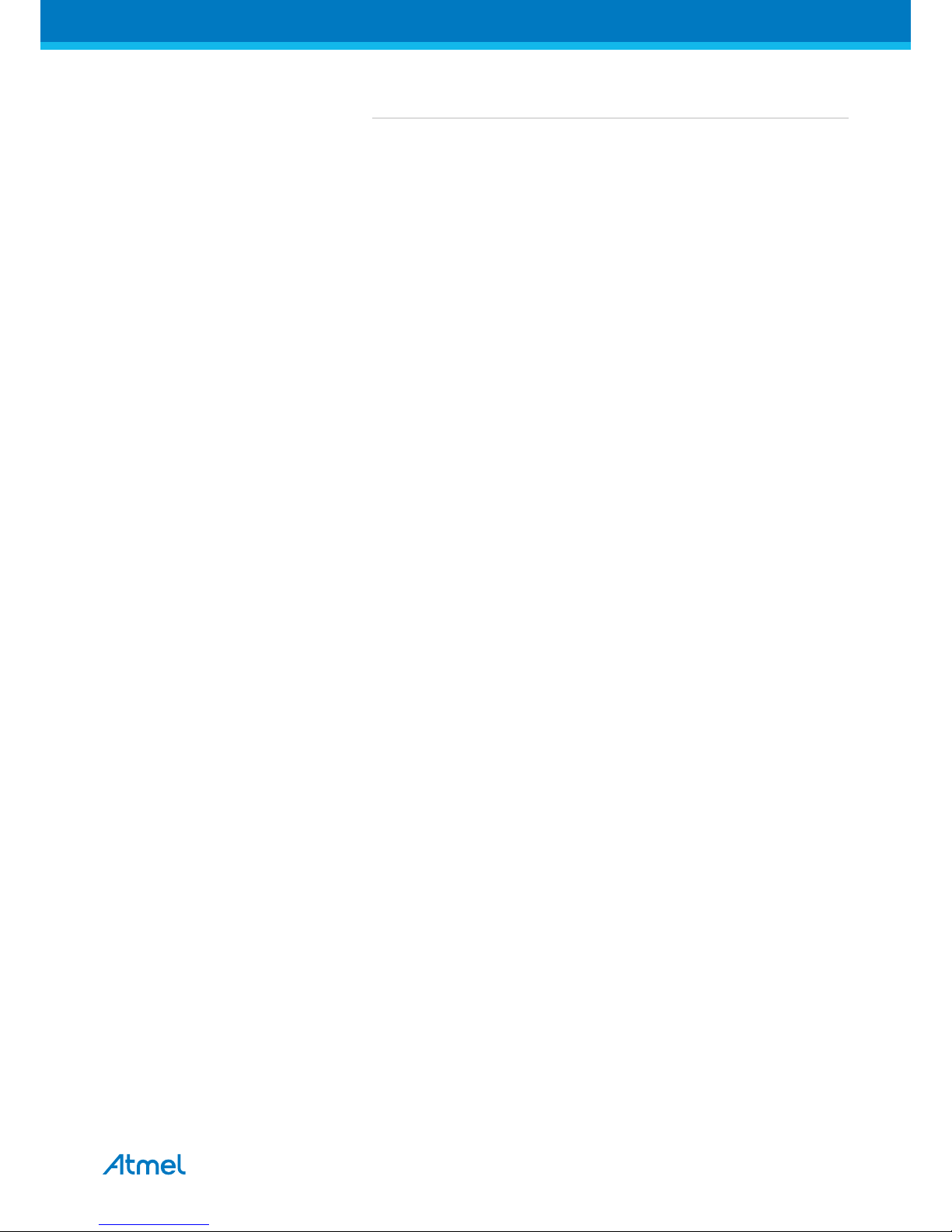
ATSAMD10 Xplained Mini User Guide [USER GUIDE]
42387A-MCU-01/2015
2
Table of Contents
Introduction .................................................................................... 1
1. Getting Started ........................................................................ 3
1.1. Features ..... ..... ....................... ..... ..... ..... ..... .................. ..... .. 3
1.2. Design Documentation and Related Links .................. ..... ..... ..... . 3
1.3. Board Assembly . ..... ..... ..... ....................... ..... ..... ..... ..... ......... 3
1.3.1. In Customer Development Assembly .............. ..... ..... ..... 3
1.3.2. Connecting an Arduino Shield ..... ..... ....................... .... 3
1.3.3. Standalone Node .............. ..... ..... ..... ..... ..... ............... 3
1.4. Connecting the Kit ............ ..... ..... ..... ..... .................. ..... ..... ..... 3
1.4.1. Connect the Kit to Atmel Studio ... .................. ..... ..... .... 3
1.4.2. Connect the Target UART to the mEBDG COM Port ......... 3
1.5. Programming and Debugging ... ..... .................. ..... ..... ..... ..... .... 3
1.5.1. Programming the Target Using mEDBG . ..... .................. 4
1.5.2. Debugging the Target Using mEDBG ... ..... ..... ............... 4
1.5.3. Programming the Target Using an External
Programmer ............. ..... ..... ..... ..... ....................... ..... 4
1.5.4. Programming the ATmega32U4 Using an External
Programmer ............. ..... ..... ..... ..... ....................... ..... 4
1.5.5. Programming the ATmega32U4 Using a Bootloader . ........ 5
1.5.6. How to Install the "Bootloader PC tool" ....... ..... ..... ..... .... 5
2. Hardware User Guide ............................................................. 7
2.1. Board Overview . ..... ..... ..... ..... ....................... ..... ..... ..... ..... .... 7
2.2. Clock Distribution . ..... ..... ....................... ..... ..... ..... ..... ............ 7
2.3. Headers and Connectors ..... ....................... ..... ..... ..... ..... ........ 7
2.3.1. JTAG (J100) ........... ..... ..... ..... ..... ....................... ..... . 7
2.3.2. USB (J101) ..................... ..... ..... ..... ..... .................. ... 8
2.3.3. USART (J104) . ..... ..... ..... ....................... ..... ..... ..... .... 8
2.3.4. Target Digital I/O (J200 and J201) .... ..... ..... ..... ..... ........ 8
2.3.5. Target Analogue I/O (J203) .. ..... ....................... ..... ..... . 9
2.3.6. Power (J202, J300, J301) ............ ..... ..... ..... ..... ........... 9
2.3.7. Target SPI (J204) .................... ..... ..... ..... ..... ............ 10
2.3.8. Extension Headers .... ..... ..... ....................... ..... ..... ... 11
2.4. Board GUI ... ..... .................. ..... ..... ..... ..... ....................... ..... 12
2.4.1. LEDs ..... ..... ..... ....................... ..... ..... ..... ..... ........... 12
2.4.2. Buttons ..... ....................... ..... ..... ..... ..... .................. 12
2.5. Factory Programmed Data ... ..... ..... ..... ..... .................. ..... ..... . 13
3. Document Revision History ................................................... 14
Page 3
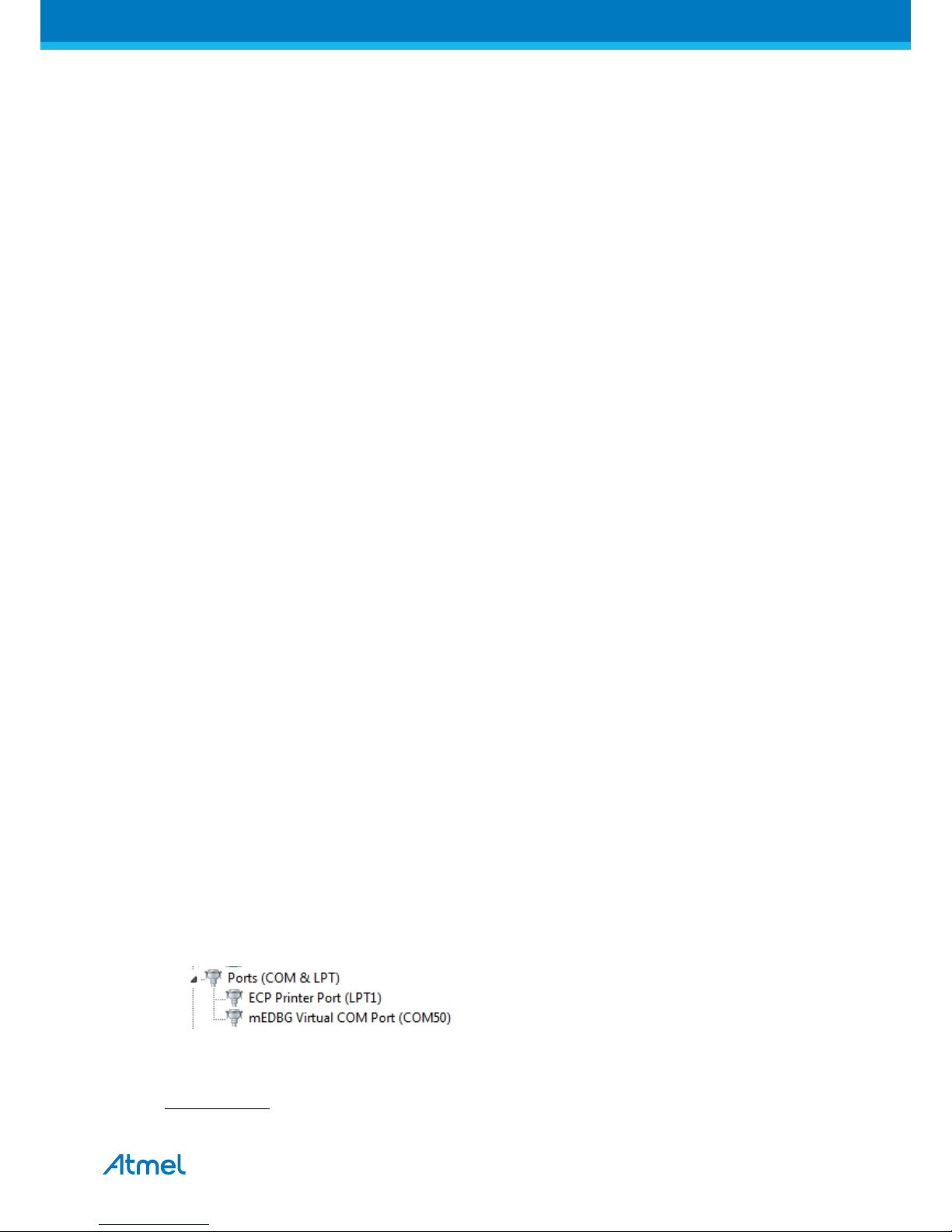
ATSAMD10 Xplained Mini User Guide [USER GUIDE]
42387A-MCU-01/2015
3
1. Getting Started
1.1 Features
The ATSAMD10 Xplained Mini evaluation board provides a development platform for the Atmel ATSAMD10.
1.2 Design Documentation and Related Links
The most relevant documents and software for the evaluation board is available here:
http://www.atmel.com/tools/SAMD10-XMINI.aspx
1.3 Board Assembly
The Xplained Mini board is very flexible and can be used in a number of ways. E.g. as your own prototype for
SW development and HW verification.
1.3.1 In Customer Development Assembly
The ATSAMD10 Xplained Mini board can be wired into the customer prototype assembly by using the on-board
connector grid, where the target signals are available.
1.3.2 Connecting an Arduino Shield
By assembling receptacles in the marked positions (J200, J201, J202, and J203) Arduino® shields can be
mounted.
1.3.3 Standalone Node
The ATSAMD10 Xplained Mini board can be used as a standalone node - use the 4xAAA or 2xAAA battery
pack available in Atmel store to provide power.
1.4 Connecting the Kit
How to connect the evaluation board.
1.4.1 Connect the Kit to Atmel Studio
How to connect the ATSAMD10 Xplained Mini board to Atmel Studio.
1. Download and install Atmel Studio1 version 6.2 or later.
2. Launch Atmel Studio.
3. Connect the board to the USB port and it will be visible in Atmel Studio.
1.4.2 Connect the Target UART to the mEBDG COM Port
All Xplained Mini boards have an embedded debugger (mEBDG) with a number of features, among them a
CDC/COM port which enables the user to connect the ATSAMD10 UART to the PC.
1. Connect the mEDBG USB to the PC.
2. Use the Device Manager to find the COM port number.
3. Default COM port settings are 9600baud N81. The COM port settings can be changed using the Device
Manager.
1.5 Programming and Debugging
How to program and debug the Xplained Mini board.
1
http://www.atmel.com/tools/atmelstudio.aspx
Page 4
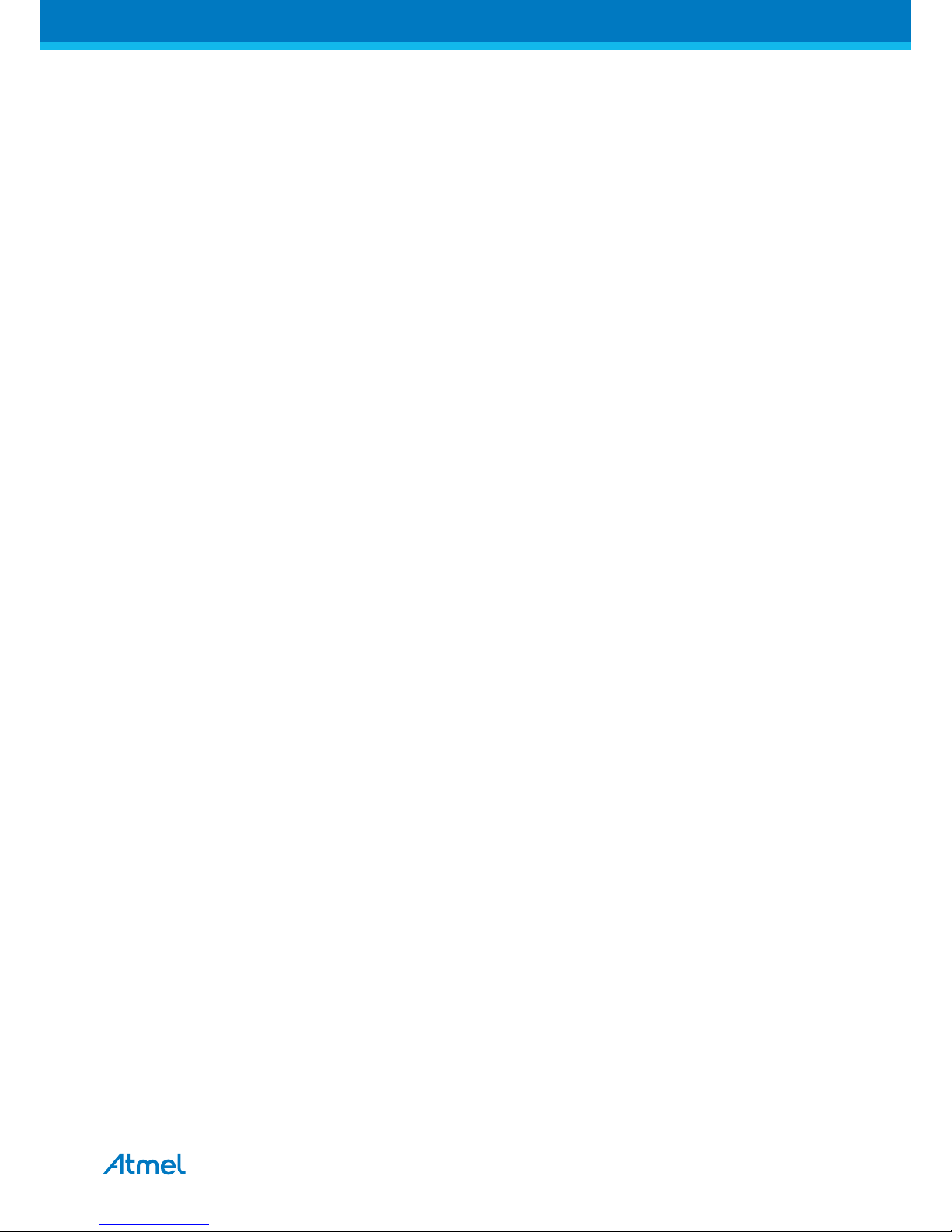
ATSAMD10 Xplained Mini User Guide [USER GUIDE]
42387A-MCU-01/2015
4
1.5.1 Programming the Target Using mEDBG
Using the Embedded Debugger on the Xplained Mini board to program the ATmega328 via the SPI bus.
1. Connect the mEDBG USB to the PC.
2. Go to Atmel Studio: click Tools, select Device Programming, and select the connected mEDBG as Tool
with Device = ATSAMD10 and Interface = SWD, click Apply.
3. Select "Memories" and locate the source hex or elf file and click Program.
1.5.2 Debugging the Target Using mEDBG
Using the Embedded Debugger on the Xplained Mini board to debug the ATSAMD10 via SWD.
1. Start Atmel Studio.
2. Connect the mEDBG USB to the PC.
3. Open your project.
4. In the Project menu select the project properties page, select the Tools tab and select mEDBG as
debugger and SWD as interface.
5. In the Debug menu click Start Debugging and Break.
6. A debug session is started with a break in main, debugging can start.
1.5.3 Programming the Target Using an External Programmer
How to program the target ATSAMD10 using the Atmel ICE.
1. Connect the External Programmer to the PC.
2. Connect the External Programme to the evaluation board SWD connector
3. Go to Atmel Studio: Tools/Device Programming, and select the External Programmer connected as Tool,
Select Device = ATSAMD10, Interface = SWD and click Apply.
4. Select "Memories" and locate the source hex or elf file and click Program.
1.5.4 Programming the ATmega32U4 Using an External Programmer
How to program the ATmega32U4 using the AVR® JTAGICE mkII, JTAGICE3, or other Atmel Programmers.
To restore the mEDBG FW use the /tools/mEDBG/mEDBG_fw.zip from the Studio installation.
1. Connect the External Programmer to the PC.
2. Connect the External Programmer to the board connector (J100).
3. Go to Atmel Studio: Tools/Device Programming, and select the External Programmer connected as Tool,
select Device = ATmega32U4, Interface = JTAG and click Apply.
4. Select "Memories" and locate the source hex or elf file and click Program.
5. If the source contain fuse settings go to "Production file" and upload the elf file and program the fuses.
Recommended fuse setting:
BODLEVEL = 2.6V
HWBE = [X]
OCDEN = [ ]
JTAGEN = [X]
SPIEN = [X]
WDTON = [ ]
EESAVE = [X]
BOOTSZ = 2048W_3800
Page 5
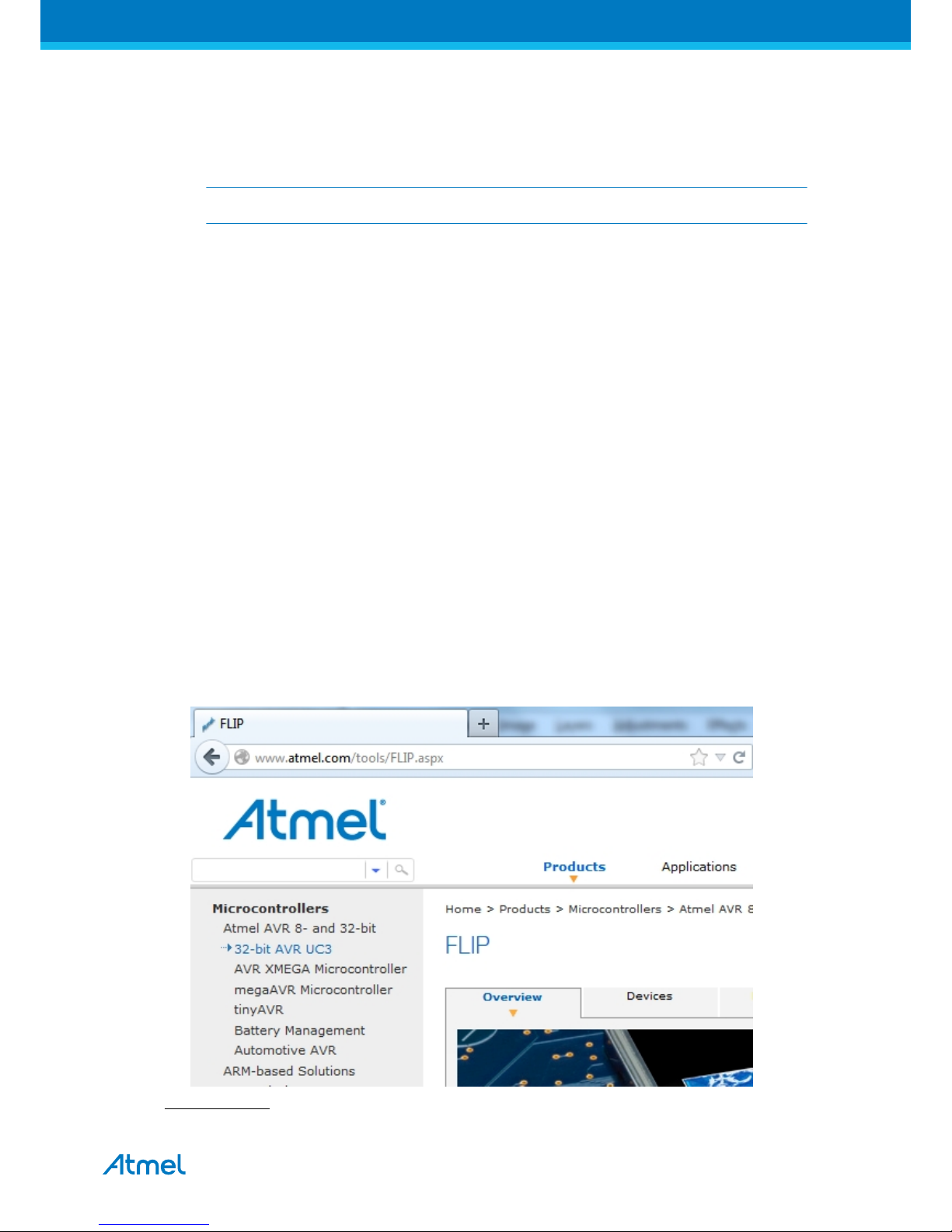
ATSAMD10 Xplained Mini User Guide [USER GUIDE]
42387A-MCU-01/2015
5
BOOTRST = [ ]
CKDIV8 = [ ]
CKOUT = [X]
SUT_CKSEL = EXTXOSC_8MHZ_XX_258CK_65MS
Note
CKOUT must be enabled the provide external clock to the target.
1.5.5 Programming the ATmega32U4 Using a Bootloader
This section describes how to use the bootloader to program the ATmega32U4.
1. Install the Bootloader interface on the PC as described in “How to Install the "Bootloader PC
tool"” on page 5.
2. Start the Bootloader PC GUI "FLIP".
3. Short strap J102.
4. Connect the board USB connector to the PC.
5. Select Device = ATmega32U4 (Device - Select).
6. Select USB communication (Ctrl+U).
7. Select memory area to program (Use the toggle memory button bellow the Atmel logo).
8. Select Load Hex file (Ctrl+L).
9. Select Programming Options.
10. Click "Run", observe status in status field.
1.5.6 How to Install the "Bootloader PC tool"
How to install the Bootloader PC GUI tool.
1. Download the FLIP "in system programming tool" installer from http://www.atmel.com/tools/FLIP.aspx2.
2
http://www.atmel.com/tools/FLIP.aspx
Page 6
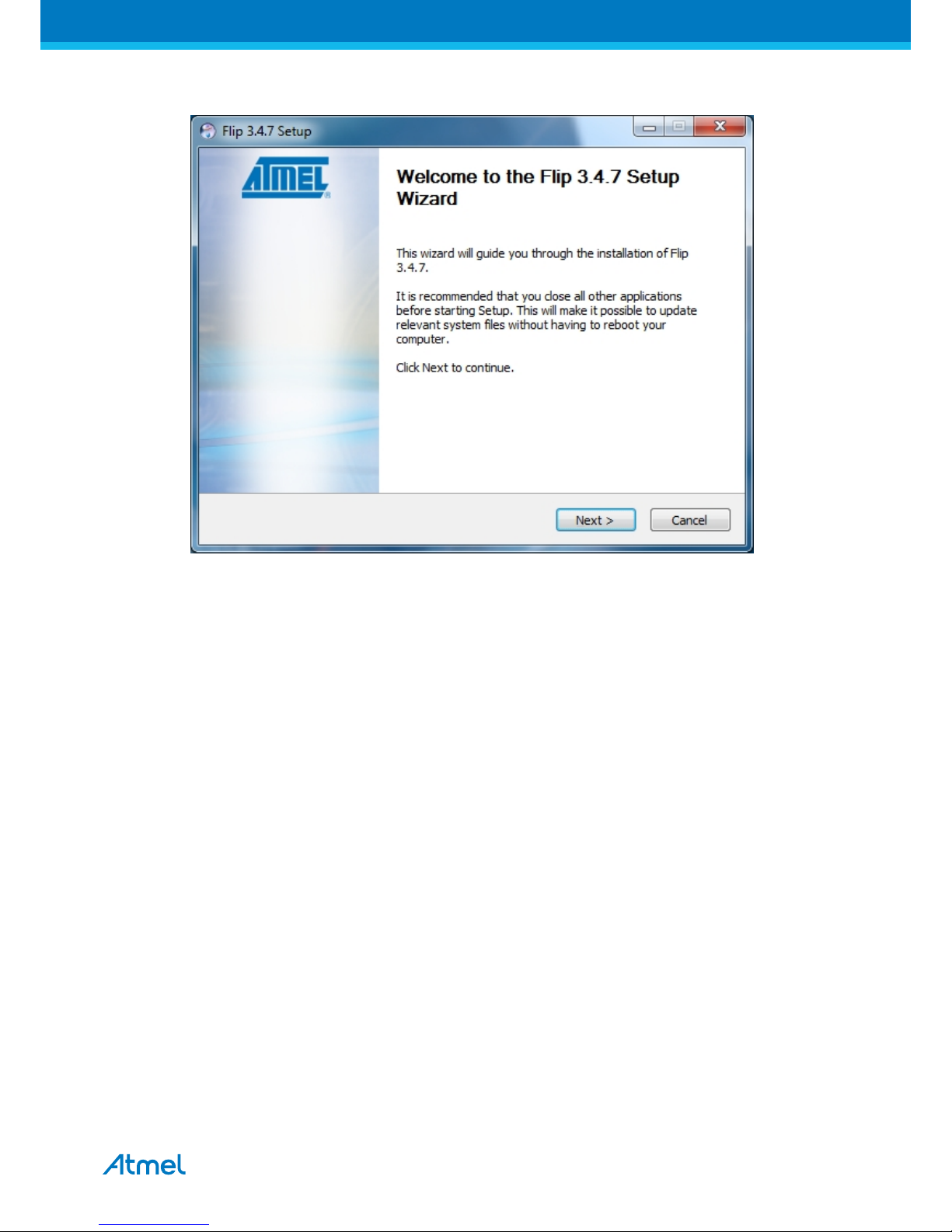
ATSAMD10 Xplained Mini User Guide [USER GUIDE]
42387A-MCU-01/2015
6
2. Run the FLIP Installer.
Page 7

ATSAMD10 Xplained Mini User Guide [USER GUIDE]
42387A-MCU-01/2015
7
2. Hardware User Guide
2.1 Board Overview
Figure 2-1. ATSAMD10-XMINI Overview
2.2 Clock Distribution
The ATmega32U4 (mEDBG) has an external 16MHz XTAL.
The ATmega32U4 provides an external 8MHz clock to the ATSAMD10 (target), this 8MHz clk is connected to
PA08.
The external 8Mhz clk can be used as a accurate clk reference.
2.3 Headers and Connectors
The board headers and connectors.
2.3.1 JTAG (J100)
J100 is the JTAG programming header typically used by the JTAGICE for programming of the ATmega32U4
(mEDBG).
Table 2-1. J100 JTAG Header
J100 pin Signal function
1 JTAG_TCK
Page 8

ATSAMD10 Xplained Mini User Guide [USER GUIDE]
42387A-MCU-01/2015
8
J100 pin Signal function
2 GND
3 JTAG_TDO
4 VCC (5V0)
5 JTAG_TMS
6 RESET
7 NC
8 NC
9 JTAG_TDI
10 GND
2.3.2 USB (J101)
J101 is a Micro-B USB connector connected to the embedded debugger (ATmega32U4).
Table 2-2. J101 USB Connector
J101 pin Function
1 VBUS
2 D-
3 D+
4 NC
5 GND
2.3.3 USART (J104)
The ATmega32U4 USART signals are available on J104 USART header.
The mEDBG CDC COM port is connected to these signals.
Table 2-3. J104 USART Header
J104 pin ATmega32U4 ATSAMD10 Function
1 - UART TXD PD3 PA11/RxD TxD out from ATmega32U4.
2 - UART RXD PD2 PA10/TxD RxD in to ATmega32U4.
2.3.4 Target Digital I/O (J200 and J201)
The J200 and J201 headers provide access to ATSAMD10 digital I/O pins.
Table 2-4. J200 I/O High Header
J200 pin ATSAMD10 pin Note
J200-1 NC D8 Easy to strap to any ATSAMD10 pin
J200-2 NC D9 Easy to strap to any ATSAMD10 pin
J200-3 PA23/SPI-SS D10 SPI-SERCOM1 or PWM TCC0/WO[5]
J200-4 PA22/SPI-MOSI D11 SPI-SERCOM1 or PWM TCC0/WO[4]
J200-5 PA24/SPI-MISO D12 SPI-SERCOM1 or PWM TCC0/WO[2]
J200-6 PA09/SCK D13 Yellow USER LED D200 connected. - SPI-SERCOM1
J200-7 GND
J200-8 PA03/AREF
J200-9 PA14/SDA TWI Serial Data. SERCOM2
J200-10 PA15/SCL TWI Serial Clock. SERCOM2
Page 9

ATSAMD10 Xplained Mini User Guide [USER GUIDE]
42387A-MCU-01/2015
9
Table 2-5. J201 I/O Low Header
J201 pin ATSAMD10 pin Note
J201-1 PA11/RxD D0 Target USART Receive Pin. SERCOM0
J201-2 PA10/TxD D1 Target USART Transmit Pin. SERCOM0
J201-3 PA16 D2
J201-4 PA17 D3 PWM TCC0/WO[7]
J201-5 PA27 D4
J201-6 PA25 D5 PWM TCC1/WO[5]
J201-7 PA30 D6 PWM TC2/WO[0]
J201-8 PA31 D7
2.3.5 Target Analogue I/O (J203)
The ATSAMD10 analogue I/O pins are available in the J203 header.
Table 2-6. J200 Analogue Header
J203 pin ATSAMD10 pin
J203-1 PA02 AIN[0]
J203-2 PA03 AIN[1]
J203-3 PA04 AIN[2]
J203-4 PA05 AIN[3]
J203-5 PA06 AIN[4]
J203-6 PA07 AIN[5]
2.3.6 Power (J202, J300, J301)
The J300 and J301 headers enables selection of power sources and target supply power, the J202 header
enables connection to the power system.
Table 2-7. J202 Power Header
J202 pin Signal Description
1 NC.
2 VCC_TARGET ATSAMD10 supply voltage.
3 RESET_SENSE RESET from external source, monitored by the mEDBG, if pulled low the
target RESET line will be pulled low. This functionality is NOT available
during a debugging session.
4 VCC_P3V3 3.3V from on-board DC/DC converter (U300).
5 VCC_P5V0 Voltage from the selected power source, default VBUS.
6 GND
7 GND
8 VCC_VIN The externally connected power source if any.
2.3.6.1 Power Supply Configuration
The J300 and J301 headers enables Power supply configuration.
Page 10

ATSAMD10 Xplained Mini User Guide [USER GUIDE]
42387A-MCU-01/2015
10
Table 2-8. J300 Board External Power Selection
J300
pin
Signal Description
1 VCC_VBUS VBUS Pin of USB Connector via fuse F100, by default connected to VCC_P5V0
via R300.
2 VCC_P5V0 Input voltage (4.3 to 16V) for the fixed-output voltage regulator (U300).
3 VCC_VIN Alternative power source for the board (4.3 to 16V) from J202.8, study U300
data sheet for detail requirements.
Table 2-9. J301 Board Power Supply Selection
J301
pin
Signal Description
1 VCC_VIN Board external power source - enable connection of external source to
ATSAMD10.
2 VCC_BOARD Power supply for ATmega32U4 and ATSAMD10.
3 VCC_P3V3 Board 3.3V power supply from U300, by default connected to VCC_BOARD via
R302.
2.3.7 Target SPI (J204)
The J204 header enable direct connection to ISP for programming of the ATSAMD10 or to use the SPI bus to
connect external equipment.
Table 2-10. J204 SPI Header
J204 pin Function
1 MISO (PA24)
2 VCC target (ATSAMD10)
3 SCK (PA09)
4 MOSI (PA22)
5 RESET
6 GND
Page 11

ATSAMD10 Xplained Mini User Guide [USER GUIDE]
42387A-MCU-01/2015
11
2.3.8 Extension Headers
The marked area on the grid I7 to R8 can be used for strapping in a Xplained PRO extension header and a few
other headers based on the SPI bus.
The general bus connections for a Xplained PRO Extension board is indicated in the Table 2-12, detailed wiring
can be found in the selected Extension board documentation.
Table 2-11. Xplained Pro Extension Header
Pin Name Typical µC
signal
Typical
grid
pin
Extension signal description
1 ID NC Communication line to the ID chip on extension board.
2 GND Ground.
3 ADC(+) Analogue to digital converter, positive part of differential
ADC.
4 ADC(-) Analogue to digital converter, negative part of differential
ADC.
5 GPIO1 General purpose I/O.
6 GPIO2 General purpose I/O.
7 PWM(+) Pulse width modulation, alternatively positive part of
differential PWM. RESET to RF Extension board.
8 PWM(-) Pulse width modulation, alternatively positive part of
differential PWM.
9 IRQ/GPIO Interrupt request line from extension board.
10 SPI_SS_B/
GPIO
Slave select for SPI and/or general purpose I/O. Wake up
interrupt to RF extension (SLP_TR).
11 TWI_SDA PC4/SDA M6 to
Q12
Data line for two-wire interface.
12 TWI_SCL PC5/SCL M9 to
R12
Clock line for two-wire interface.
Page 12

ATSAMD10 Xplained Mini User Guide [USER GUIDE]
42387A-MCU-01/2015
12
Pin Name Typical µC
signal
Typical
grid
pin
Extension signal description
13 USART_RX PD0/RXD L6 to
A12
USART Input Pin from extension board, remove R107 if
used.
14 USART_TX PD1/TXD L9 to
B12
USART Output Pin to extension board, remove R108 if
used.
15 SPI_SS_A PB2/SS K6 to
K5.5
Slave select for Serial peripheral interface.
16 SPI_MOSI PB3/MOSI K9 to
K10
Master out slave in line of Serial peripheral interface.
17 SPI_MISO PB4/MISO J6 to
J5.5
Master in slave out line of Serial peripheral interface.
18 SPI_SCK PB5/SCK J9 to
J10
Clock for Serial peripheral interface.
19 GND I6 to
GND
Ground.
20 VCC I9 to
VCC
Power for extension board.
A number of Xplained PRO Extensions can be found at http://www.atmel.com/products/microcontrollers/avr/
xplainedpro.
Using Pin 11 to 20 enables connection of the 10-pin connector used on the RZ600 wireless modules and the
10-pin Xplained sensor modules.
2.4 Board GUI
2.4.1 LEDs
There are One LED available for use by the application SW and one for the mEDBG.
Table 2-12. LEDs
LED Function
D100 - Green mEDBG, will light during enumeration, programming and debug.
D200 Yellow
User LED - ATSAMD10 PA09
.
2.4.2 Buttons
A mechanical and a touch button is available for general use by application SW.
Table 2-13. Buttons
Button Function ATSAMD10 pin
SW200 User defined high signal, press to ground
(negate).
PA25
QT200 Qtouch button PA07
Page 13

ATSAMD10 Xplained Mini User Guide [USER GUIDE]
42387A-MCU-01/2015
13
2.5 Factory Programmed Data
The ATmega32U4 is preprogrammed with the mEDBG.
The ATSAMD10 is preprogrammed with a demo program, ReMorse.
When the CDC COM port is connected to a terminal window (9600/N81), the text you write will be transmitted
via the LED in Morse code. Any Morse code transmitted by using the switch will be displayed as text in the
terminal window.
Page 14

ATSAMD10 Xplained Mini User Guide [USER GUIDE]
42387A-MCU-01/2015
14
3. Document Revision History
Document
revision
Date Comment
42387A 02/2015 Initial document release
Page 15

Atmel Corporation 1600 Technology Drive, San Jose, CA 95110 USA T: (+1)(408) 441.0311 F: (+1)(408) 436.4200 | www.atmel.com
© 2015 Atmel Corporation. / Rev.: 42387A-MCU-01/2015
Atmel®, Atmel logo and combinations thereof, Enabling Unlimited Possibilities®, AVR®, and others are registered trademarks or trademarks of Atmel Corporation in
U.S. and other countries. Other terms and product names may be trademarks of others.
DISCLAIMER: The information in this document is provided in connection with Atmel products. No license, express or implied, by estoppel or otherwise, to any intellectual property right is granted
by this document or in connection with the sale of Atmel products. EXCEPT AS SET FORTH IN THE ATMEL TERMS AND CONDITIONS OF SALES LOCATED ON THE ATMEL WEBSITE,
ATMEL ASSUMES NO LIABILITY WHATSOEVER AND DISCLAIMS ANY EXPRESS, IMPLIED OR STATUTORY WARRANTY RELATING TO ITS PRODUCTS INCLUDING, BUT NOT LIMITED
TO, THE IMPLIED WARRANTY OF MERCHANTABILITY, FITNESS FOR A PARTICULAR PURPOSE, OR NON-INFRINGEMENT. IN NO EVENT SHALL ATMEL BE LIABLE FOR ANY DIRECT,
INDIRECT, CONSEQUENTIAL, PUNITIVE, SPECIAL OR INCIDENTAL DAMAGES (INCLUDING, WITHOUT LIMITATION, DAMAGES FOR LOSS AND PROFITS, BUSINESS INTERRUPTION,
OR LOSS OF INFORMATION) ARISING OUT OF THE USE OR INABILITY TO USE THIS DOCUMENT, EVEN IF ATMEL HAS BEEN ADVISED OF THE POSSIBILITY OF SUCH DAMAGES.
Atmel makes no representations or warranties with respect to the accuracy or completeness of the contents of this document and reserves the right to make changes to specifications and products
descriptions at any time without notice. Atmel does not make any commitment to update the information contained herein. Unless specifically provided otherwise, Atmel products are not suitable
for, and shall not be used in, automotive applications. Atmel products are not intended, authorized, or warranted for use as components in applications intended to support or sustain life.
SAFETY-CRITICAL, MILITARY, AND AUTOMOTIVE APPLICATIONS DISCLAIMER: Atmel products are not designed for and will not be used in connection with any applications where the failure
of such products would reasonably be expected to result in significant personal injury or death (“Safety-Critical Applications”) without an Atmel officer's specific written consent. Safety-Critical
Applications include, without limitation, life support devices and systems, equipment or systems for the operation of nuclear facilities and weapons systems. Atmel products are not designed
nor intended for use in military or aerospace applications or environments unless specifically designated by Atmel as military- grade. Atmel products are not designed nor intended for use in
automotive applications unless specifically designated by Atmel as automotive-grade.
Page 16

Mouser Electronics
Authorized Distributor
Click to View Pricing, Inventory, Delivery & Lifecycle Information:
Atmel:
ATSAMD10-XMINI
Page 17

Компания «ЭлектроПласт» предлагает заключение долгосрочных отношений при
поставках импортных электронных компонентов на взаимовыгодных условиях!
Наши преимущества:
Оперативные поставки широкого спектра электронных компонентов отечественного и
импортного производства напрямую от производителей и с крупнейших мировых
складов;
Поставка более 17-ти миллионов наименований электронных компонентов;
Поставка сложных, дефицитных, либо снятых с производства позиций;
Оперативные сроки поставки под заказ (от 5 рабочих дней);
Экспресс доставка в любую точку России;
Техническая поддержка проекта, помощь в подборе аналогов, поставка прототипов;
Система менеджмента качества сертифицирована по Международному стандарту ISO
9001;
Лицензия ФСБ на осуществление работ с использованием сведений, составляющих
государственную тайну;
Поставка специализированных компонентов (Xilinx, Altera, Analog Devices, Intersil,
Interpoint, Microsemi, Aeroflex, Peregrine, Syfer, Eurofarad, Texas Instrument, Miteq,
Cobham, E2V, MA-COM, Hittite, Mini-Circuits,General Dynamics и др.);
Помимо этого, одним из направлений компании «ЭлектроПласт» является направление
«Источники питания». Мы предлагаем Вам помощь Конструкторского отдела:
Подбор оптимального решения, техническое обоснование при выборе компонента;
Подбор аналогов;
Консультации по применению компонента;
Поставка образцов и прототипов;
Техническая поддержка проекта;
Защита от снятия компонента с производства.
Как с нами связаться
Телефон: 8 (812) 309 58 32 (многоканальный)
Факс: 8 (812) 320-02-42
Электронная почта: org@eplast1.ru
Адрес: 198099, г. Санкт-Петербург, ул. Калинина,
дом 2, корпус 4, литера А.
