Page 1
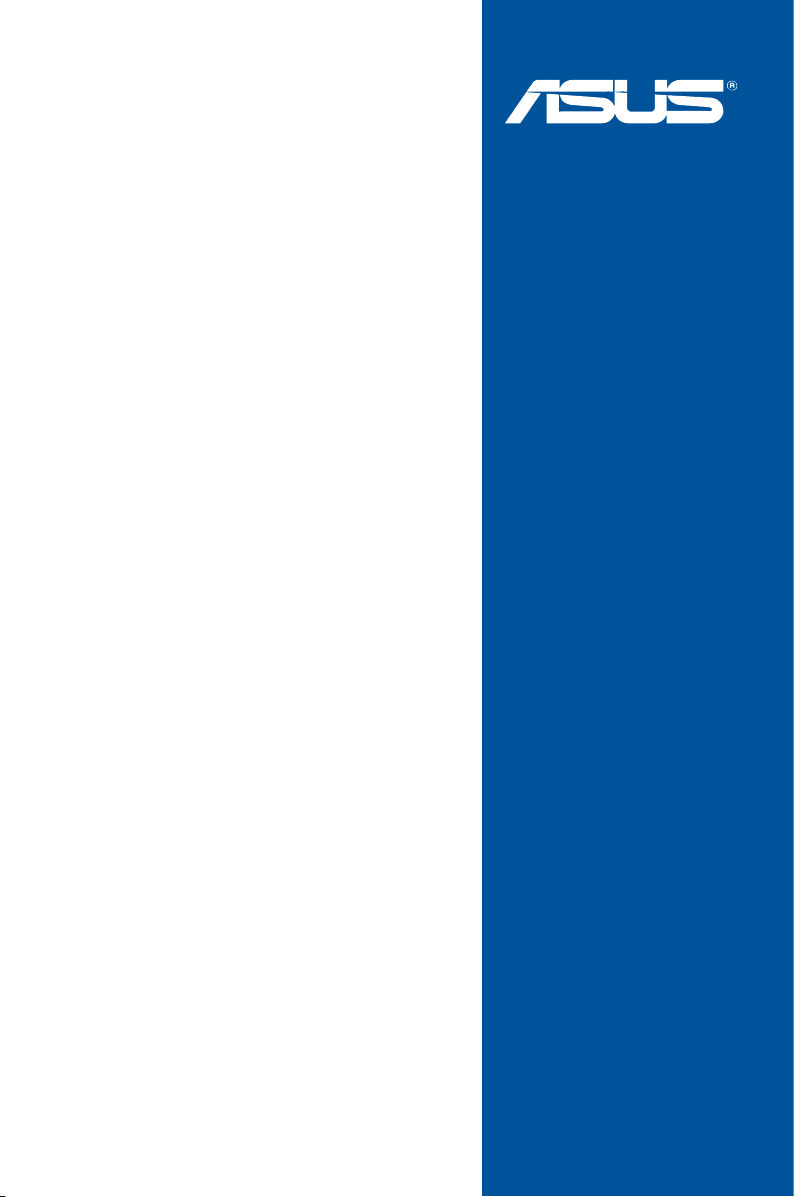
Z170-PRO
Motherboard
Page 2
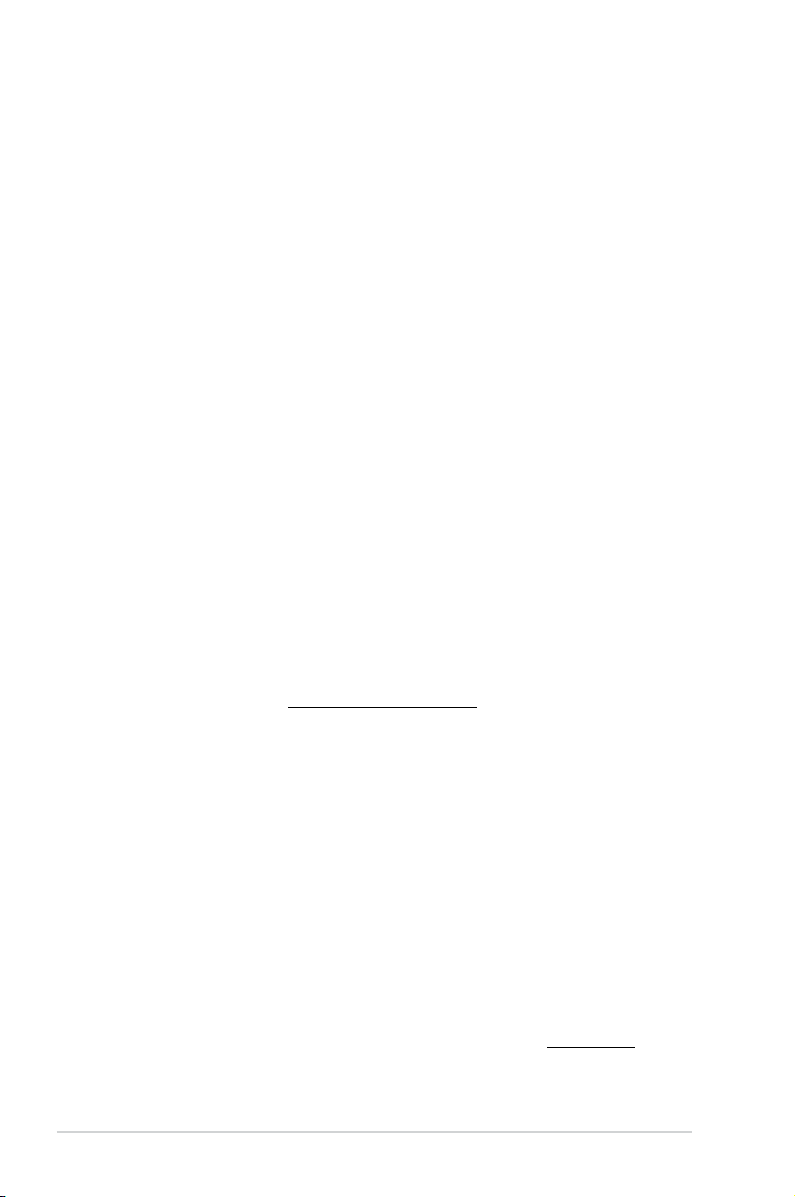
E10417
First Edition
September 2015
Copyright© 2015 ASUSTeK COMPUTER INC. All Rights Reserved.
No part of this manual, including the products and software described in it, may be reproduced,
transmitted, transcribed, stored in a retrieval system, or translated into any language in any form or by any
means, except documentation kept by the purchaser for backup purposes, without the express written
permission of ASUSTeK COMPUTER INC. (“ASUS”).
Product warranty or service will not be extended if: (1) the product is repaired, modied or altered, unless
such repair, modication of alteration is authorized in writing by ASUS; or (2) the serial number of the
product is defaced or missing.
ASUS PROVIDES THIS MANUAL “AS IS” WITHOUT WARRANTY OF ANY KIND, EITHER EXPRESS
OR IMPLIED, INCLUDING BUT NOT LIMITED TO THE IMPLIED WARRANTIES OR CONDITIONS OF
MERCHANTABILITY OR FITNESS FOR A PARTICULAR PURPOSE. IN NO EVENT SHALL ASUS, ITS
DIRECTORS, OFFICERS, EMPLOYEES OR AGENTS BE LIABLE FOR ANY INDIRECT, SPECIAL,
INCIDENTAL, OR CONSEQUENTIAL DAMAGES (INCLUDING DAMAGES FOR LOSS OF PROFITS,
LOSS OF BUSINESS, LOSS OF USE OR DATA, INTERRUPTION OF BUSINESS AND THE LIKE),
EVEN IF ASUS HAS BEEN ADVISED OF THE POSSIBILITY OF SUCH DAMAGES ARISING FROM ANY
DEFECT OR ERROR IN THIS MANUAL OR PRODUCT.
SPECIFICATIONS AND INFORMATION CONTAINED IN THIS MANUAL ARE FURNISHED FOR
INFORMATIONAL USE ONLY, AND ARE SUBJECT TO CHANGE AT ANY TIME WITHOUT NOTICE,
AND SHOULD NOT BE CONSTRUED AS A COMMITMENT BY ASUS. ASUS ASSUMES NO
RESPONSIBILITY OR LIABILITY FOR ANY ERRORS OR INACCURACIES THAT MAY APPEAR IN THIS
MANUAL, INCLUDING THE PRODUCTS AND SOFTWARE DESCRIBED IN IT.
Products and corporate names appearing in this manual may or may not be registered trademarks or
copyrights of their respective companies, and are used only for identication or explanation and to the
owners’ benet, without intent to infringe.
Offer to Provide Source Code of Certain Software
This product contains copyrighted software that is licensed under the General Public License (“GPL”),
under the Lesser General Public License Version (“LGPL”) and/or other Free Open Source Software
Licenses. Such software in this product is distributed without any warranty to the extent permitted by the
applicable law. Copies of these licenses are included in this product.
Where the applicable license entitles you to the source code of such software and/or other additional data,
you may obtain it for a period of three years after our last shipment of the product, either
(1) for free by downloading it from http://support.asus.com/download
or
(2) for the cost of reproduction and shipment, which is dependent on the preferred carrier and the location
where you want to have it shipped to, by sending a request to:
ASUSTeK Computer Inc.
Legal Compliance Dept.
15 Li Te Rd.,
Beitou, Taipei 112
Taiwan
In your request please provide the name, model number and version, as stated in the About Box of the
product for which you wish to obtain the corresponding source code and your contact details so that we
can coordinate the terms and cost of shipment with you.
The source code will be distributed WITHOUT ANY WARRANTY and licensed under the same license as
the corresponding binary/object code.
This offer is valid to anyone in receipt of this information.
ASUSTeK is eager to duly provide complete source code as required under various Free Open Source
Software licenses. If however you encounter any problems in obtaining the full corresponding source
code we would be much obliged if you give us a notication to the email address gpl@asus.com, stating
the product and describing the problem (please DO NOT send large attachments such as source code
archives, etc. to this email address).
ii
Page 3
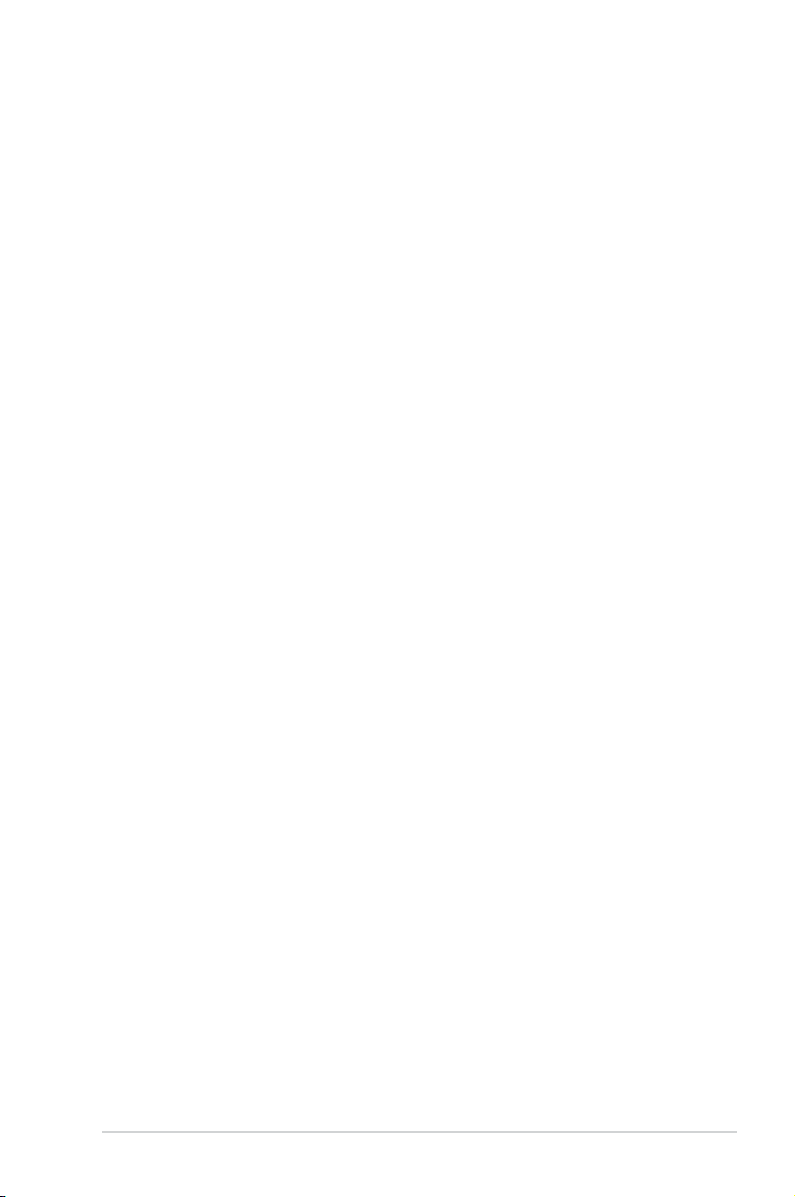
Contents
Safety information ...................................................................................................... vi
About this guide ........................................................................................................ vii
Z170-PRO specifications summary .......................................................................... ix
Package contents ..................................................................................................... xvi
Installation tools and components ........................................................................ xvii
Chapter 1: Product Introduction
1.1 Special features..........................................................................................1-1
1.1.1 Product highlights........................................................................1-1
1.1.2 Other special features .................................................................1-2
1.2 Motherboard overview ............................................................................... 1-3
1.2.1 Before you proceed .....................................................................1-3
1.2.2 Motherboard layout .....................................................................1-4
1.2.3 Central Processing Unit (CPU) ...................................................1-6
1.2.4 System memory ..........................................................................1-7
1.2.5 Expansion slots .........................................................................1-17
1.2.6 Onboard buttons and switches..................................................1-19
1.2.7 Jumpers .................................................................................... 1-20
1.2.8 Onboard LEDs ..........................................................................1-22
1.2.9 Internal connectors....................................................................1-23
Chapter 2: Basic Installation
2.1 Building your PC system ...........................................................................2-1
2.1.1 Motherboard installation ..............................................................2-1
2.1.2 CPU installation...........................................................................2-3
2.1.3 CPU heatsink and fan assembly installation ............................... 2-5
2.1.4 DIMM installation.........................................................................2-7
2.1.5 ATX Power connection................................................................2-8
2.1.6 SATA device connection .............................................................2-9
2.1.7 Front I/O Connector ..................................................................2-10
2.1.8 Expansion Card installation.......................................................2-11
2.2 Motherboard rear and audio connections ............................................. 2-12
2.2.1 Rear I/O connection ..................................................................2-12
2.2.2 Audio I/O connections ...............................................................2-14
2.3 Starting up for the first time .................................................................... 2-16
2.4 Turning off the computer ........................................................................2-16
iii
Page 4
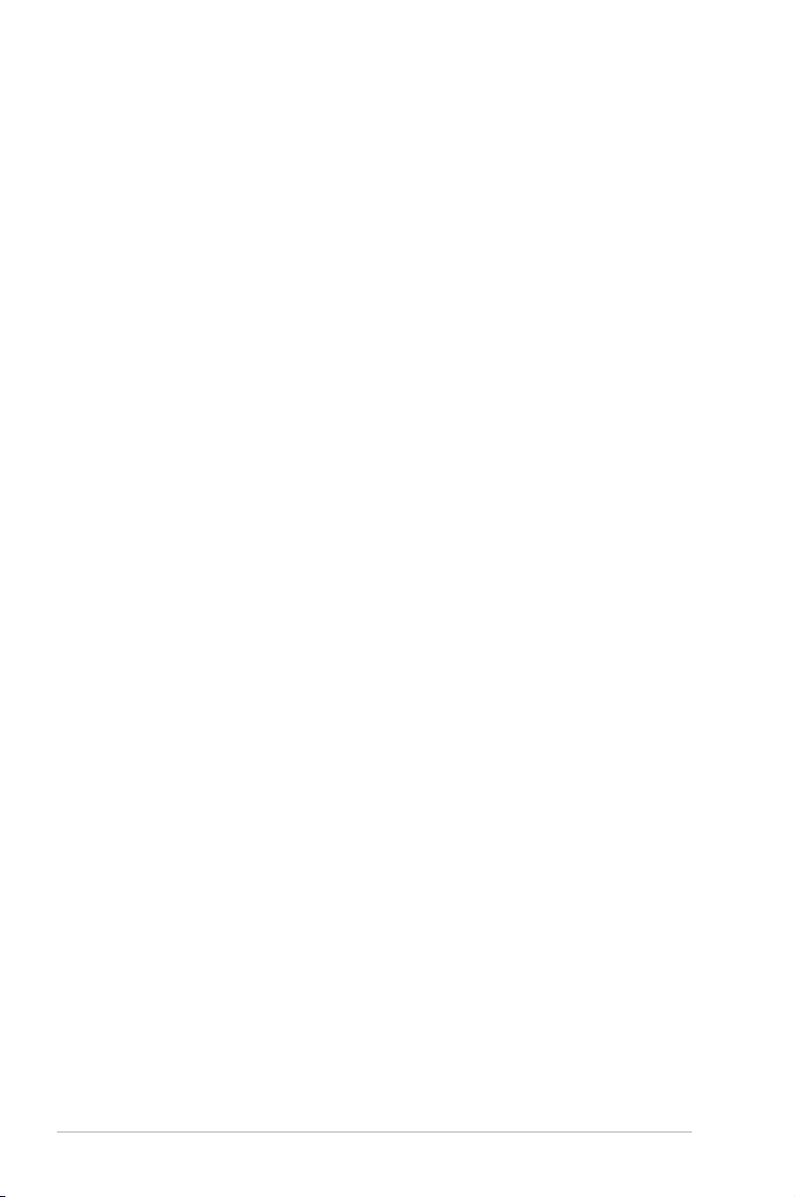
Chapter 3: BIOS Setup
3.1 Knowing BIOS ............................................................................................ 3-1
3.2 BIOS setup program .................................................................................. 3-2
3.2.1 EZ Mode......................................................................................3-3
3.2.2 Advanced Mode ..........................................................................3-4
3.2.3 QFan Control...............................................................................3-7
3.2.4 EZ Tuning Wizard .......................................................................3-9
3.3 My Favorites ............................................................................................. 3-12
3.4 Main menu ................................................................................................3-14
3.5 Ai Tweaker menu ......................................................................................3-16
3.6 Advanced menu .......................................................................................3-31
3.6.1 CPU Conguration ....................................................................3-32
3.6.2 Platform Misc Conguration ......................................................3-34
3.6.3 System Agent (SA) Conguration .............................................3-35
3.6.4 PCH Conguration ....................................................................3-36
3.6.5 PCH Storage Conguration.......................................................3-37
3.6.6 USB Conguration ....................................................................3-39
3.6.7 Network Stack Conguration.....................................................3-40
3.6.8 Onboard Devices Conguration ................................................3-40
3.6.9 APM Conguration ....................................................................3-42
3.6.10 HDD/SSD SMART Information ................................................. 3-43
3.6.11 Intel(R) Thunderbolt Conguration ............................................ 3-44
3.7 Monitor menu ...........................................................................................3-47
3.8 Boot menu ................................................................................................3-53
3.9 Tool menu ................................................................................................. 3-58
3.9.1 ASUS EZ Flash 3 Utility ............................................................3-58
3.9.2 Secure Erase ............................................................................3-58
3.9.3 ASUS Overclocking Prole .......................................................3-60
3.9.4 ASUS SPD Information .............................................................3-61
3.9.5 Graphics Card Information ........................................................3-61
3.10 Exit menu .................................................................................................. 3-62
3.11 Updating BIOS .......................................................................................... 3-63
3.11.1 EZ Update ................................................................................. 3-63
3.11.2 ASUS EZ Flash 3 ...................................................................... 3-64
3.11.3 ASUS CrashFree BIOS 3 .......................................................... 3-66
iv
Page 5
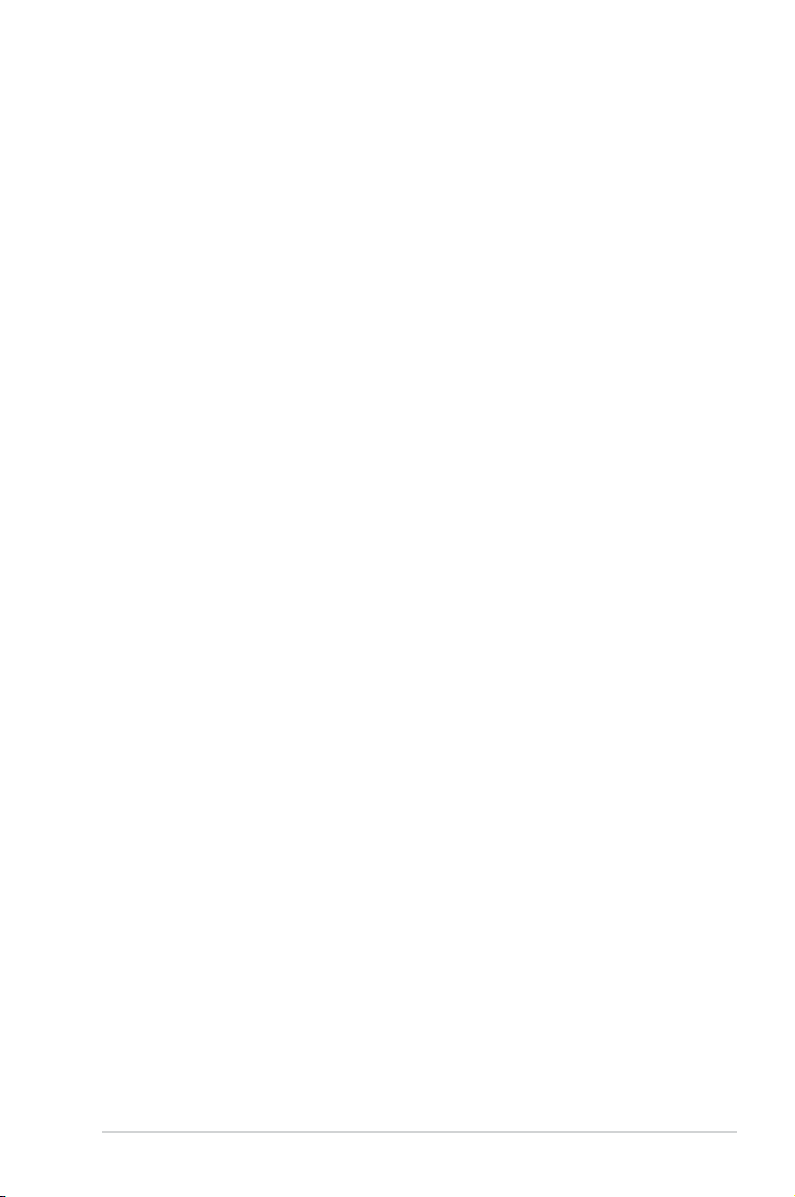
Chapter 4: Software Support
4.1 Installing an operating system .................................................................4-1
4.1.1 Windows
4.2 Support DVD information .......................................................................... 4-8
4.2.1 Running the support DVD ...........................................................4-8
4.2.2 Obtaining the software manuals..................................................4-9
4.3 Software information ............................................................................... 4-10
4.4 AI Suite 3 ................................................................................................... 4-10
4.4.1 Ai Charger .................................................................................4-14
4.4.2 USB 3.1 Boost...........................................................................4-15
4.4.3 EZ Update .................................................................................4-16
4.4.4 Push Notice ...............................................................................4-18
4.4.5 System Information ...................................................................4-21
4.5 Audio configurations ............................................................................... 4-23
®
7 and USB 3.0 driver for 100 Series .......................... 4-1
Chapter 5: RAID Support
5.1 RAID configurations ..................................................................................5-1
5.1.1 RAID denitions ..........................................................................5-1
5.1.2 Installing Serial ATA hard disks ..................................................5-2
5.1.3 Setting the RAID item in BIOS ....................................................5-2
5.1.4 Intel
5.2 Creating a RAID driver disk ......................................................................5-7
5.2.1 Creating a RAID driver disk in Windows
5.2.2 Installing the RAID driver during Windows
®
Rapid Storage Technology Option ROM utility .................. 5-3
®
.................................... 5-7
®
OS installation ........ 5-8
Appendix
Notices .................................................................................................................... A-1
ASUS contact information ...................................................................................... A-5
v
Page 6
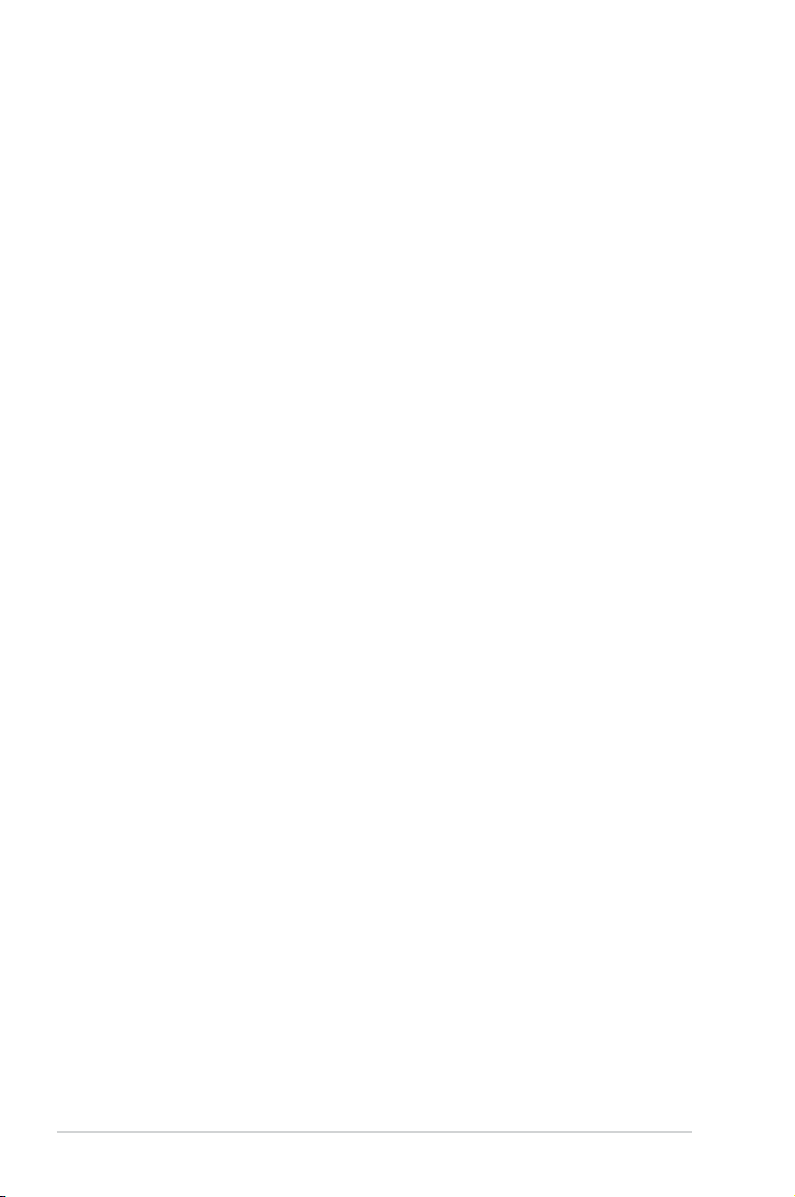
Safety information
Electrical safety
• To prevent electrical shock hazard, disconnect the power cable from the electrical outlet
before relocating the system.
• When adding or removing devices to or from the system, ensure that the power cables
for the devices are unplugged before the signal cables are connected. If possible,
disconnect all power cables from the existing system before you add a device.
• Before connecting or removing signal cables from the motherboard, ensure that all
power cables are unplugged.
• Seek professional assistance before using an adapter or extension cord. These devices
could interrupt the grounding circuit.
• Ensure that your power supply is set to the correct voltage in your area. If you are not
sure about the voltage of the electrical outlet you are using, contact your local power
company.
• If the power supply is broken, do not try to x it by yourself. Contact a qualied service
technician or your retailer.
Operation safety
• Before installing the motherboard and adding devices on it, carefully read all the manuals
that came with the package.
• Before using the product, ensure all cables are correctly connected and the power
cables are not damaged. If you detect any damage, contact your dealer immediately.
• To avoid short circuits, keep paper clips, screws, and staples away from connectors,
slots, sockets and circuitry.
• Avoid dust, humidity, and temperature extremes. Do not place the product in any area
where it may become wet.
• Place the product on a stable surface.
• If you encounter technical problems with the product, contact a qualied service
technician or your retailer.
vi
Page 7
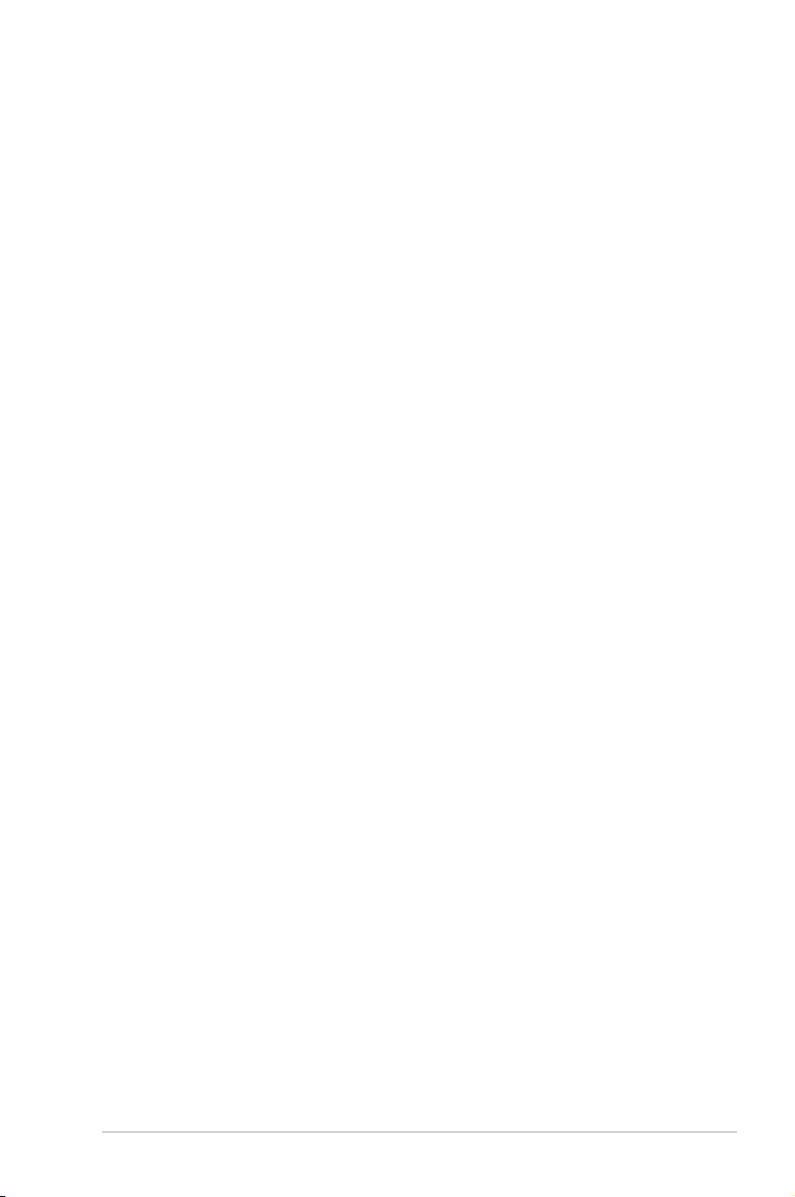
About this guide
This user guide contains the information you need when installing and conguring the
motherboard.
How this guide is organized
This guide contains the following parts:
1. Chapter 1: Product Introduction
This chapter describes the features of the motherboard and the new technology it
supports. It includes description of the switches, jumpers, and connectors on the
motherboard.
2. Chapter 2: Basic Installation
This chapter lists the hardware setup procedures that you have to perform when
installing system components.
3. Chapter 3: BIOS Setup
This chapter tells how to change system settings through the BIOS Setup menus.
Detailed descriptions of the BIOS parameters are also provided.
4. Chapter 4: Software Support
This chapter describes the contents of the support DVD that comes with the
motherboard package and the software.
5. Chapter 5: RAID Support
This chapter describes the RAID congurations.
Where to find more information
Refer to the following sources for additional information and for product and software
updates.
1. ASUS website
The ASUS website (www.asus.com) provides updated information on ASUS hardware
and software products.
2. Optional documentation
Your product package may include optional documentation, such as warranty yers,
that may have been added by your dealer. These documents are not part of the
standard package.
vii
Page 8
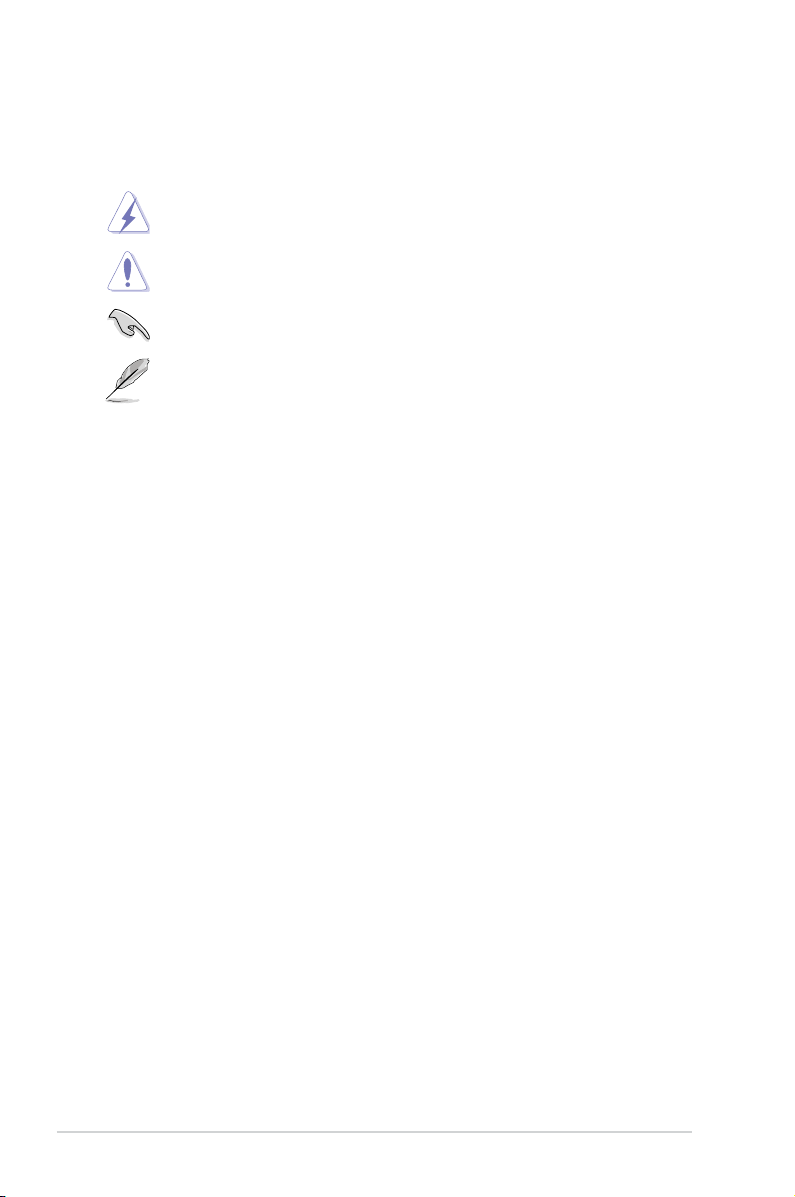
Conventions used in this guide
To ensure that you perform certain tasks properly, take note of the following symbols used
throughout this manual.
DANGER/WARNING: Information to prevent injury to yourself when trying to
complete a task.
CAUTION: Information to prevent damage to the components when trying to
complete a task.
IMPORTANT: Instructions that you MUST follow to complete a task.
NOTE: Tips and additional information to help you complete a task.
Typography
Bold text
Italics
<Key>
<Key1> + <Key2> + <Key3>
Indicates a menu or an item to select.
Used to emphasize a word or a phrase.
Keys enclosed in the less-than and greater-than sign
means that you must press the enclosed key.
Example: <Enter> means that you must press the Enter or
Return key.
If you must press two or more keys simultaneously, the key
names are linked with a plus sign (+).
viii
Page 9
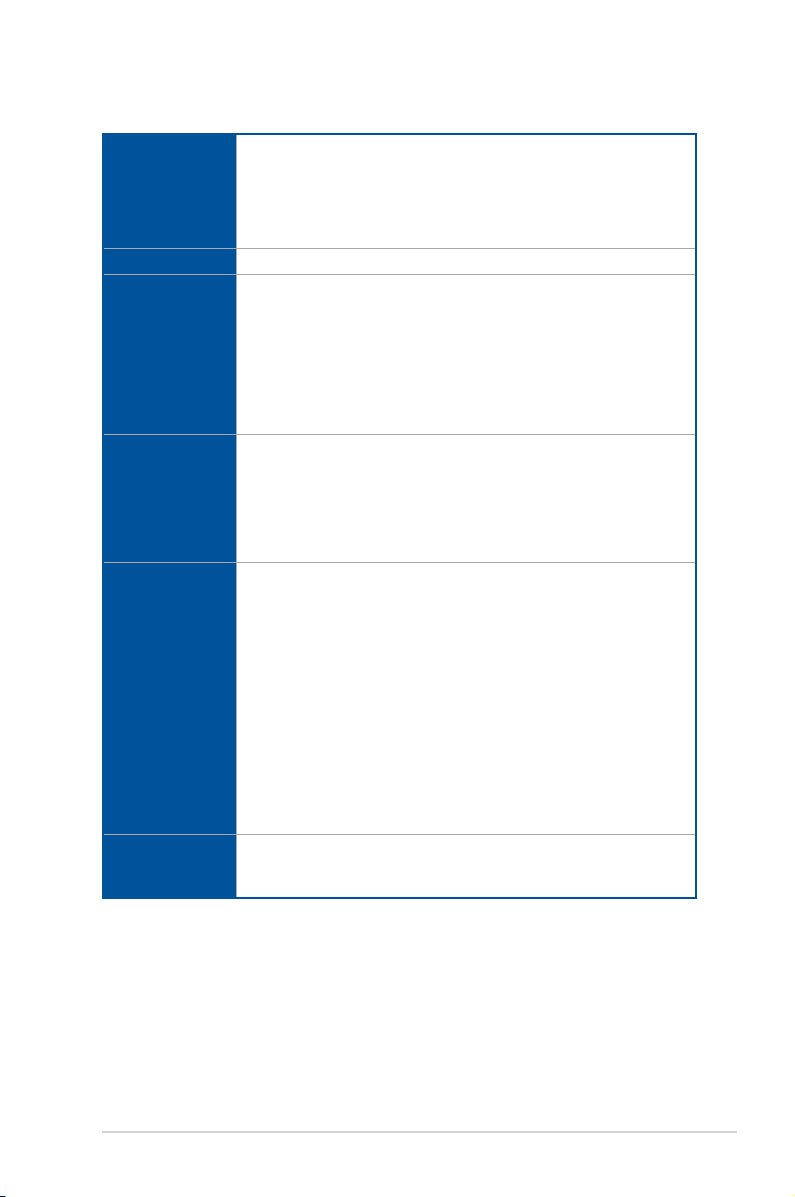
Z170-PRO specifications summary
®
Core™ i7/ i5/ i3/Pentium®/Celeron®
®
HD Graphics support
CPU
Chipset
Memory
Expansion slots
VGA
Multi-GPU
support
LGA1151 socket for 6th Generation Intel
Processors
Supports 14nm CPU
®
Supports Intel
* The Intel® Turbo Boost Technology 2.0 support depends on the CPU types.
Intel
Turbo Boost Technology 2.0*
®
Z170 Express Chipset
4 x DIMM, max. 64GB, DDR4 3866(O.C.)* / 3800(O.C.)* / 3733(O.C)* /
3600(O.C)* / 3466(O.C.)* / 3400(O.C.)* / 3333(O.C.)* / 3300(O.C.)* /
3200(O.C.)* / 3000(O.C.)* / 2800(O.C.)* / 2666(O.C.)* / 2400(O.C.)* /
2133 MHz, non-ECC, un-buffered memory
Dual channel memory architecture
®
Supports Intel
* Hyper DIMM support is subject to the physical characteristics of individual CPUs.
Please refer to Memory QVL(Qualified Vendors List) for details.
Extreme Memory Prole (XMP)
2 x PCI Express 3.0/2.0 x16 slots (single at x16 or dual at x8/x8 mode)
1 x PCI Express 3.0/2.0 x16 slot* (max. at x4 mode, compatible with PCIe x1,
x2 and x4 devices)
4 x PCI Express 2.0 x1 slots
* The PCIe x16_3 slot shares bandwidth with SATA6G_56. The PCIe x16_3 is
default set at x2 mode.
Integrated Graphics Processor- Intel
Multi-VGA output support: DisplayPort/HDMI/DVI-D ports
Supports DisplayPort 1.2* with max. resolution 4096 x 2160@24Hz / 3840 x
2160@60Hz
Supports HDMI 1.4b with max. resolution 4096 x 2160@24Hz / 2560 x
1600@60Hz
Supports DVI-D with max. resolution 1920 x 1200@60Hz
®
Supports Intel
Insider™
InTru™ 3D/Quick Sync Video/Clear Video HD Technology/
Supports up to 3 displays simultaneously
Maximum shared memory of 512MB
* DP 1.2 Multi-Stream Transport compliant, supports DP 1.2 monitor daisy chain up
to 3 displays
®
Supports NVIDIA
graphics card)
Supports AMD
2-Way/Quad-GPU SLI™ Technology (with 2 PCIex16
®
3-Way/Quad-GPU CrossFireX™ Technology
(continued on the next page)
ix
Page 10
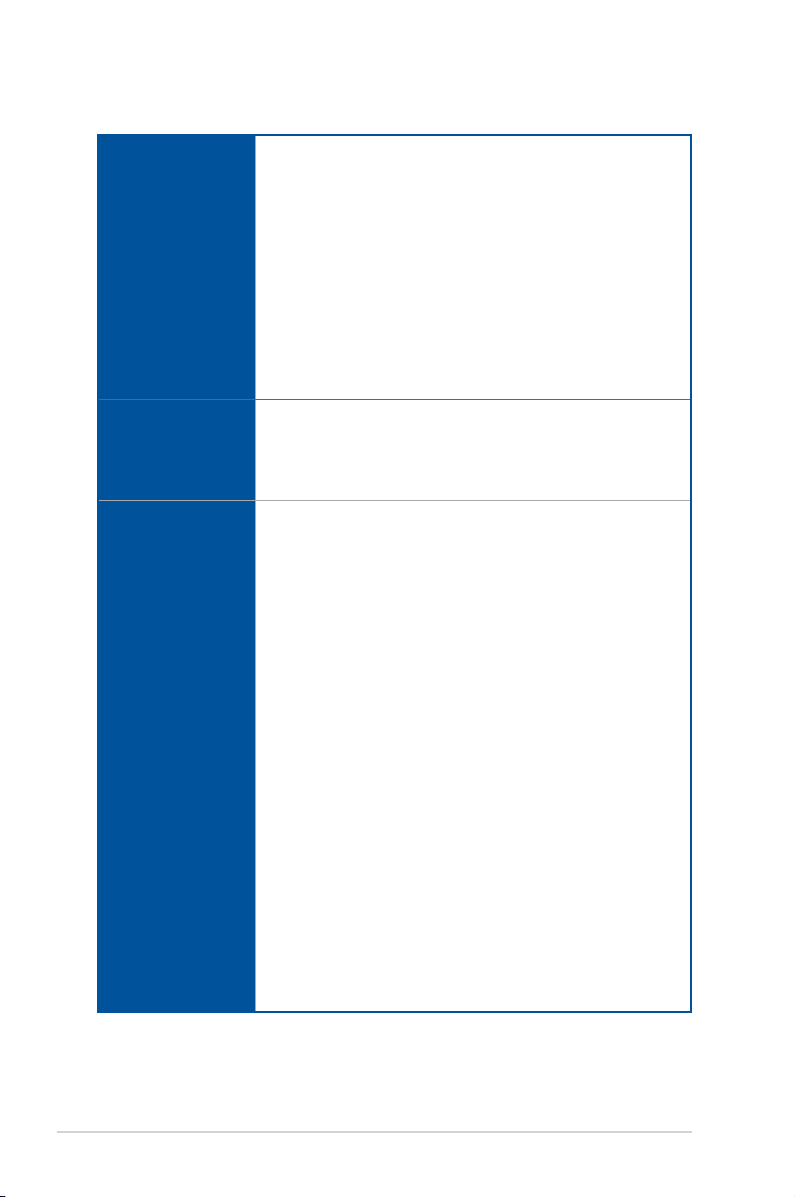
Z170-PRO specifications summary
®
Z170 Express Chipset with RAID 0, 1, 5, 10 and Intel Rapid
Intel
Storage Technology 14 support*
- 1 x SATA Express port (compatible with 2 x SATA 6.0 Gb/s ports)
- 1 x M.2 Socket 3 with M Key, type 2242/2260/2280/22110 storage
devices support (both SATA & PCIE mode)**
Storage
LAN
Audio
- 6 x SATA 6.0 Gb/s ports (gray, 2 from SATA Express)
- Supports Intel
* Supports PCIE RAID configurations via onboard M.2 and PCIEX16_3 slot
storages.
The M.2 socket shares SATA ports with SATA Express. Adjust BIOS settings
**
to use an M.2 SATA device.
These functions will work depending on the CPU installed.
***
Gigabit Intel LAN connection - 802.3az Energy Efcient Ethernet (EEE)
appliance
®
Intel
Media Access Controller (MAC) and physical layer (PHY)
ASUS Turbo LAN Utility
Realtek
Crystal Sound 3
- Power pre-regulator reduces power input noise to ensure consistent
performance
- Separate layer for left and right track, ensuring both sound deliver
equal quality
- Top notch audio sensation delivers according to the audio
conguration
- Audio shielding ensures precise analog/digital separation and greatly
reduced multi-lateral interference
- Unique de-pop circuit to reduce start-up popping noise to audio outputs
- EMI protection cover to prevent electrical noise from affecting the
amplier quality
- Audio Amplier to enhance the highest quality sound for heasphones
and speakers
- Premium Japan-made audio capacitors provides warm, natural, and
immersive sound with exceptional clarity and delity
- High quality 112dB SNR stereo playback output (Line-out@back) &
104dB SNR recording input (Line-in) support
- Absolute Pitch 192khz/24bit true BD lossless sound
- BD audio layer content protection
- DTS
- DTS
- Supports jack-detection, multi-streaming, front panel jack-retasking
(MIC)
- Optical S/PDIF out port at back I/O
®
Smart Response Technology***
I219-V Gigabit LAN- Dual interconnect between the integrated
®
ALC1150 8-channel high denition audio CODEC featuring
®
Studio Sound™
®
Connect
(continued on the next page)
x
Page 11
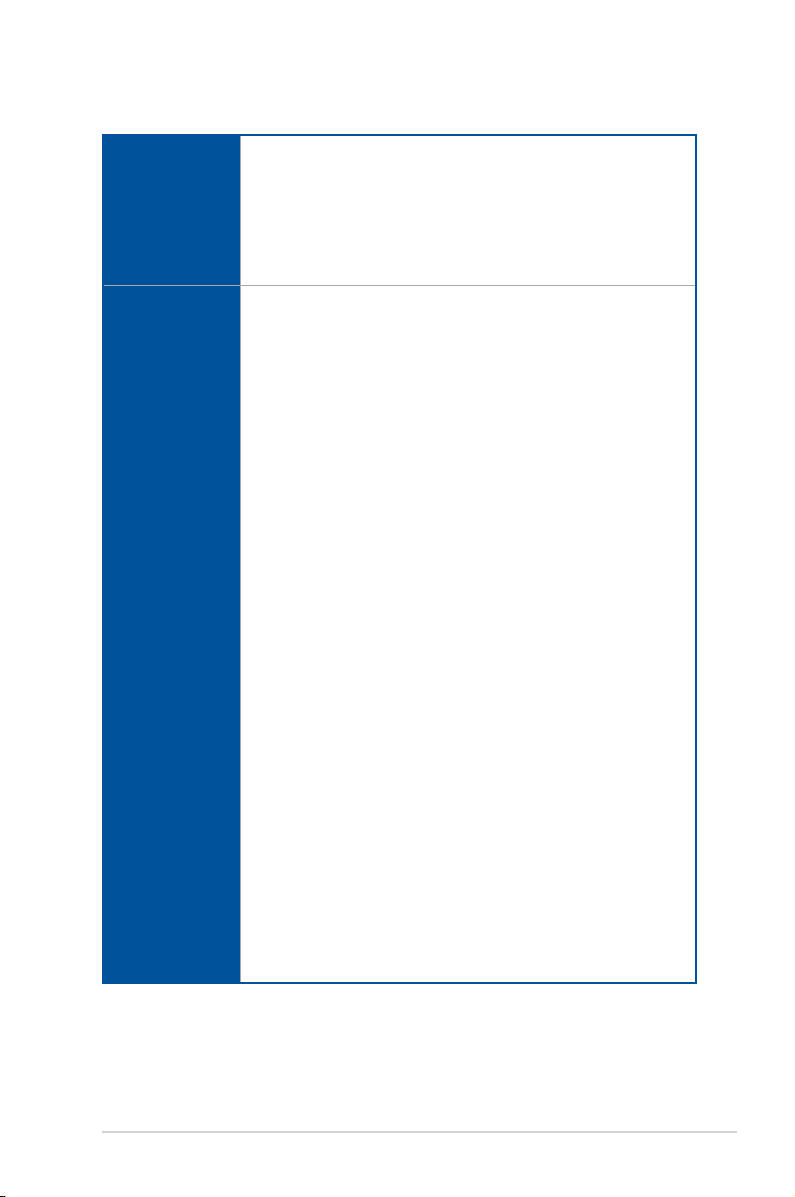
Z170-PRO specifications summary
®
Z170 Express Chipset- supports ASUS USB 3.1 Boost
Intel
- 6 x USB 3.0/2.0 ports (4 ports @mid-board, 2 ports @back panel, blue)
- 6 x USB 2.0/1.1 ports (4 ports @mid-board, 2 ports @back panel, black)
USB
ASUS Exclusive
Features
®
USB 3.1 controller - supports ASUS USB 3.1 Boost and 3A power
Intel
output
- 1 x USB 3.1/3.0/2.0 port @back panel (teal blue, Type A)
- 1 x USB 3.1/3.0/2.0 port @back panel (Type C)
Superb Performance
OC Design: ASUS PRO Clock Technology
- Full BCLK range for extreme overclocking performance
5-Way Optimization
- Whole system optimization with a single click! Perfectly consolidates better
CPU performance, power saving, digital power control, system cooling and
app usages.
DIGI+ Power Control
- CPU Power: Digital 8-phase power design
- iGPU Power: Digital 2-phase power design
TPU
- Auto Tuning, GPU Boost
EPU
- EPU
Fan Xpert 3 featuring Fan Auto Tuning function and multiple thermistors
selection for optimized system cooling control
Turbo App featuring system performance tuning, network priority, and
audio scene conguration for selected applications
UEFI BIOS
- Most advanced options with fast response time
Special Memory O.C. Design
- Superb memory O.C. capability under full load by minimizing the coupling
noise and signal reection effect
PC Cleaner
- Fast and easy way to get rid of unnecessary junk les
Remote Entertainment
Remote GO!
- Remote GO! Function: Cloud GO!, Remote Desktop, Remote Keyboard &
Mouse, File Transfer
- Wi-Fi GO! & NFC Remote app for portable smartphone/tablet, supporting
iOS 7 & Android 4.0 systems
(continued on the next page)
xi
Page 12
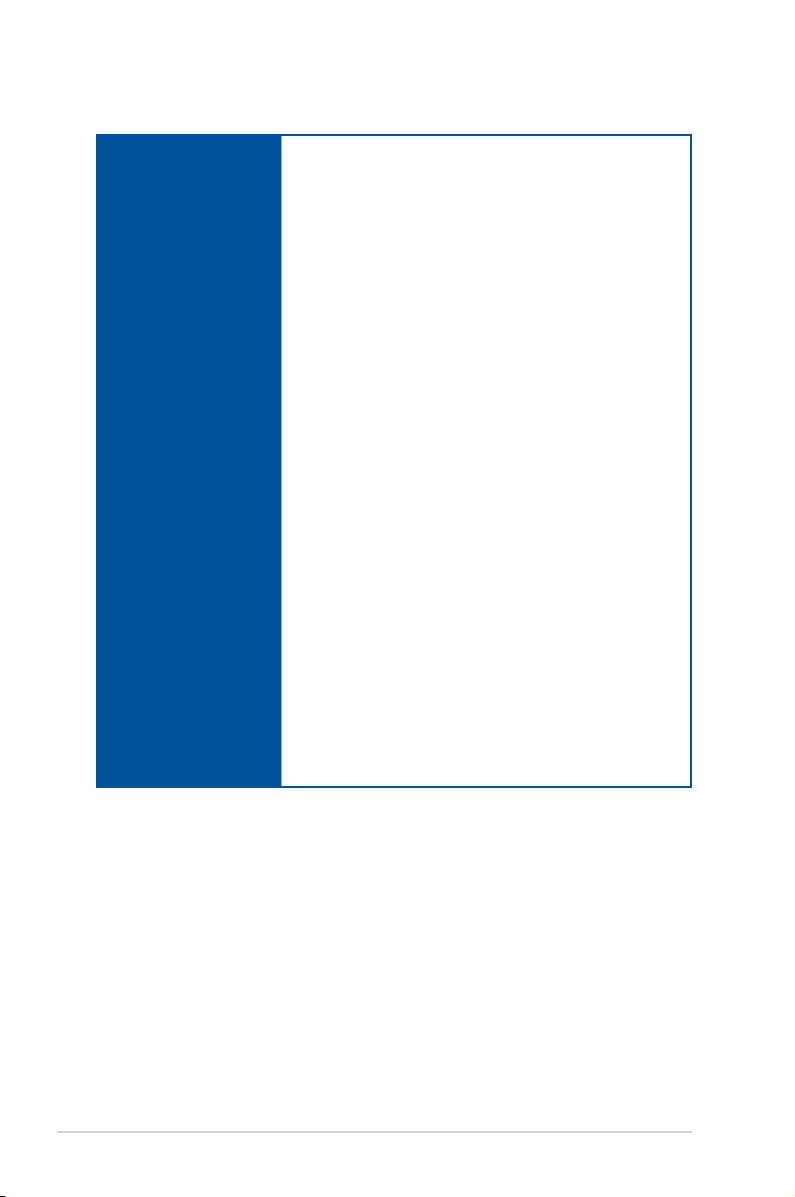
Z170-PRO specifications summary
Media Streamer
- Pipe music or movies from your PC to a smart TV, your
entertainment goes wherever you go!
- Media Streamer app for portable smartphone/tablet, supporting
iOS 7 & Android 4.0 systems
HyStream
- Stream Android/iOS/Windows devices’ screen on your PC screen*
* Contact your device vendor for supporting information.
eSports Champions
Turbo LAN
- Fast and smooth online gaming with lower pings and less lags
Crystal Sound 3
- Hear the cleanest sound with dedicated audio design onboard!
ASUS Exclusive
Features
Turbo APP
- Tailored app performance, network priority and audio
conguration for your needs
EZ DIY
Push Notice
- Monitor your PC status with smart devices in real time
UEFI BIOS EZ Mode featuring friendly graphics user interface
- CrashFree BIOS 3
- EZ Flash 3
Q-Design
- ASUS Q-Shield
- ASUS Q-LED (CPU, DRAM, VGA, Boot Device LED)
- ASUS Q-Slot
- ASUS Q-DIMM
- ASUS Q-Connector
(continued on the next page)
xii
Page 13
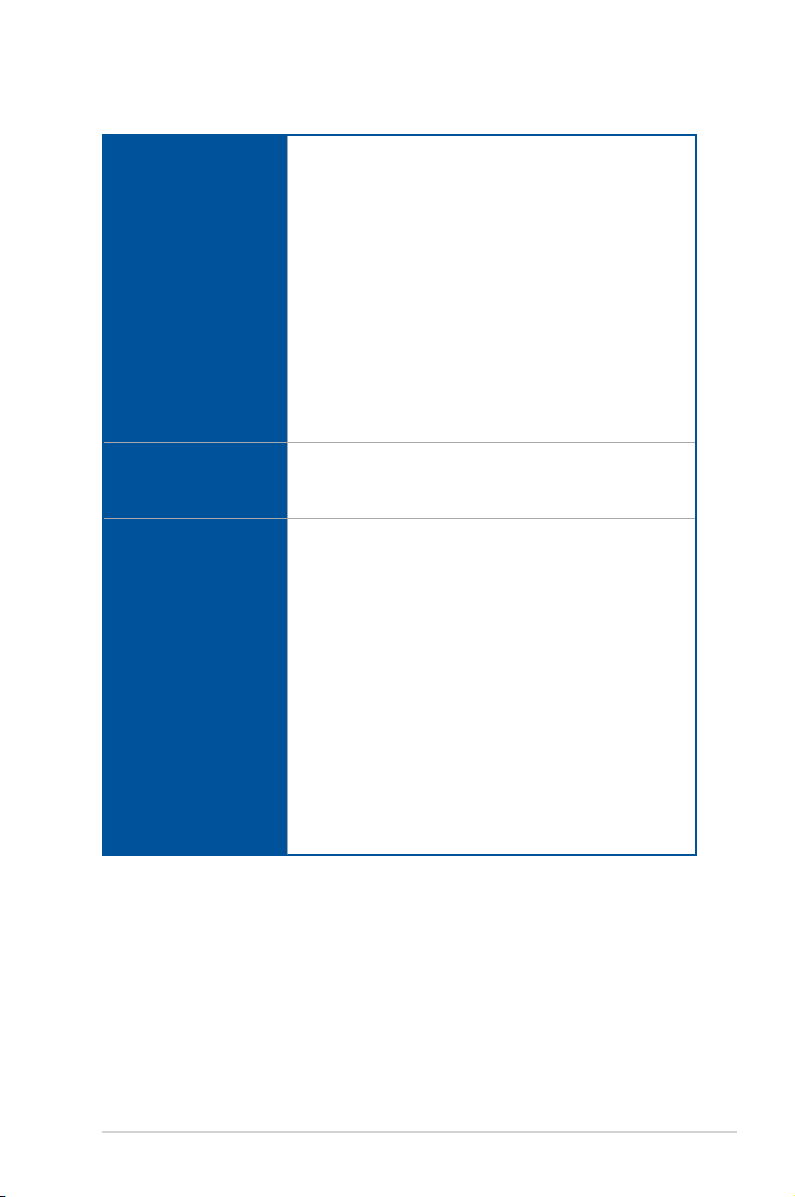
Z170-PRO specifications summary
ASUS 5X Protection II:
- ASUS LANGuard - Protects against LAN surges, lightning strikes
and static-electricity discharges!
- ASUS Overvoltage Protection - World-class circuit-protecting
power design
- ASUS DIGI+ VRM - 8+2 Phase digital power design
- ASUS DRAM Overcurrent Protection: Enhanced DRAM
ASUS Special Features
ASUS Quiet Thermal
Solution
ASUS Exclusive
Overclocking Features
overcurrent protection
- ASUS Stainless-Steel Back I/O: 3X corrosion-resistance for
greater durability!
AI suite 3
Mobo Connect
USB 3.1 Boost
Ai Charger
MemOK!
Quiet Thermal Design
- ASUS Fan Xpert 3
- ASUS Fanless Design: Heat-sink solution
Precision Tweaker 2
- CPU Core/Cache Voltage: Adjustable CPU Core/Cache Voltage at
0.005V increment
- CPU Graphics Voltage: Adjustable CPU Graphics voltage at
0.005V increment
- CPU VCCIO Voltage: Adjustable CPU VCCIO Voltage at 0.0125V
increment
- CPU System Agent Voltage: Adjustable CPU System Agent
Voltage at 0.0125V increment
- DRAM Voltage: 200-step Memory voltage control
- PCH Core Voltage: 88-step Chipset voltage control
SFS (Stepless Frequency Selection)
- BCLK/PCIE frequency tuning from 40MHz up to 500MHz at
0.01MHz increment
Overclocking Protection:
- ASUS C.P.R.(CPU Parameter Recall)
(continued on the next page)
xiii
Page 14
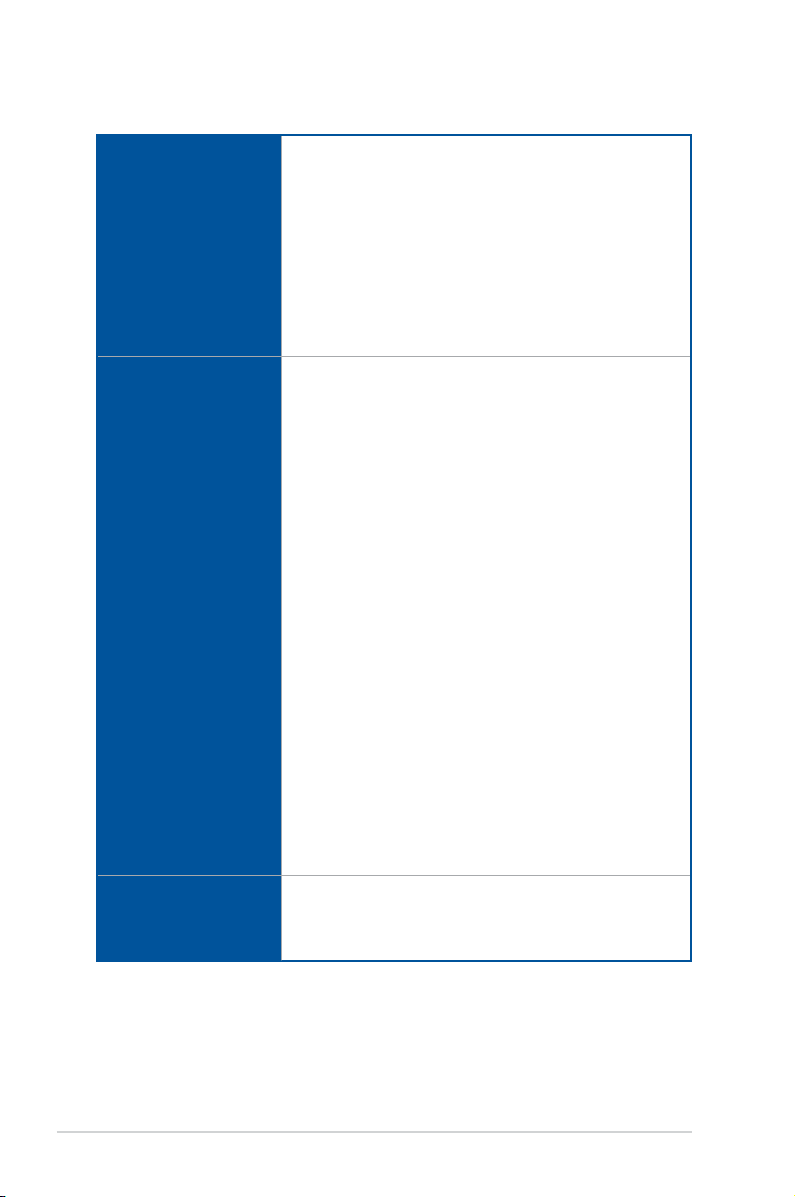
Z170-PRO specifications summary
1 x DisplayPort
1 x HDMI port
1 x DVI-D
1 x Optical S/PDIF out
Rear Panel I/O Ports
Internal I/O connectors
BIOS Features
1 x Intel LAN (RJ45) port
1 x USB 3.1/3.0/2.0 port (teal blue, Type A)
1 x USB 3.1/3.0/2.0 port (Type C)
2 x USB 3.0/2.0 ports (blue)
2 x USB 2.0 ports
8-channel Audio I/O ports
2 x USB 3.0/2.0 connectors support additional 4 USB ports (19-pin)
2 x USB 2.0/1.1 connectors support additional 4 USB ports
1 x M.2 Socket 3 (for M Key, type 2242/2260/2280/22110 devices)
1 x SATA Express connector
4 x SATA 6.0Gb/s connectors (gray)
1 x CPU Fan connector (4-pin) for both 3-pin(DC mode) and
4-pin(PWM mode) CPU coolers control with auto detection
support
1 x CPU OPT Fan connector (4-pin)
1 x Water Pump header (4-pin)
2 x Chassis Fan connectors (4-pin) for both 3-pin(DC mode) and
4-pin(PWM mode) coolers control
1 x Front panel audio connector (AAFP)
1 x S/PDIF out header
1 x Thunderbolt header (5-pin) for ASUS ThunderboltEX series
support
1 x TPM connector
1 x 24-pin EATX Power connector
1 x 8-pin EATX 12V Power connector
1 x System Panel(Q-Connector)
1 x MemOK! button
1 x CPU OV jumper
1 x Clear CMOS header
1 x DRCT(Direct Key) header
1 x 5-pin EXT_FAN(Extension Fan) connector
128 Mb Flash ROM, UEFI AMI BIOS, PnP, DMI3.0, WfM2.0, SM
BIOS 3.0, ACPI 5.0, Multi-language BIOS, ASUS EZ Flash 3,
CrashFree BIOS 3, F11 EZ Tuning Wizard, F6 Qfan Control, F3
My Favorites, Quick Note, Last Modied log, F12 PrintScreen and
ASUS DRAM SPD (Serial Presence Detect) memory information
(continued on the next page)
xiv
Page 15
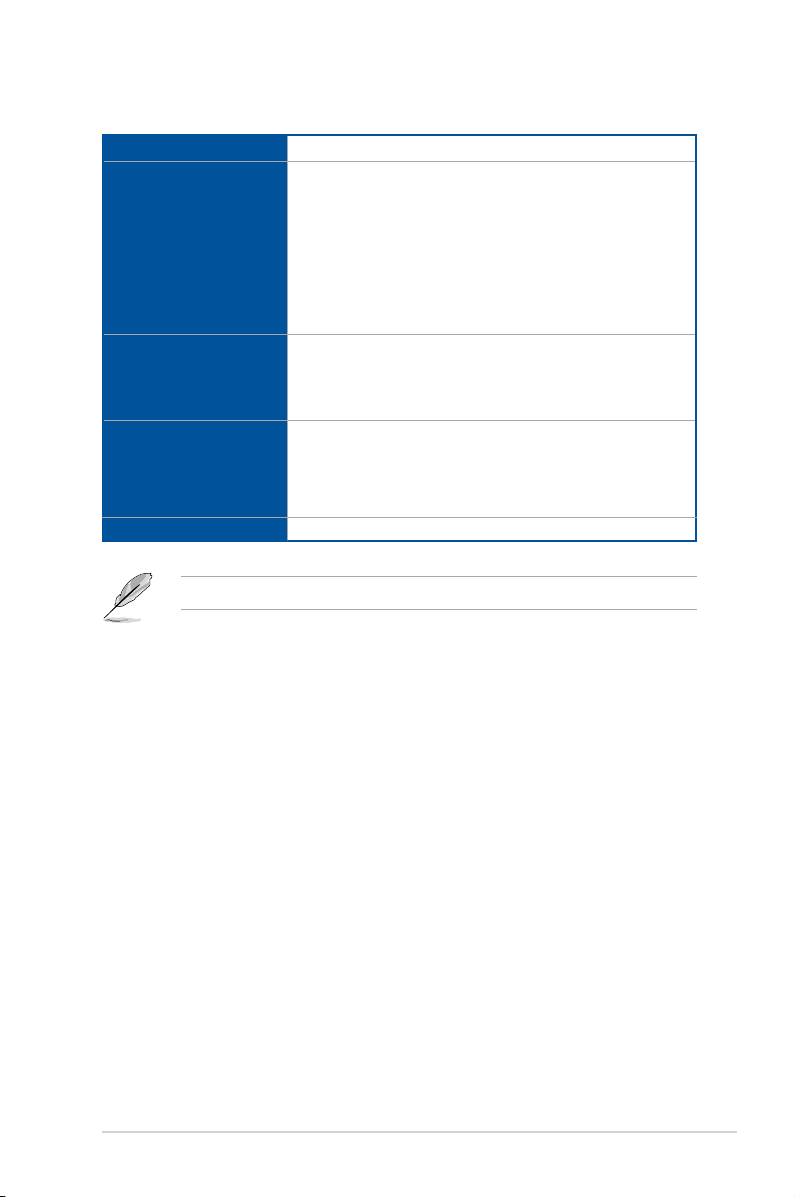
Z170-PRO specifications summary
Manageability
Accessories
Support DVD contents
Operating system
support
Form factor
Specications are subject to change without notice.
WfM 2.0, DMI 3.0, WOL by PME, PXE
4 x Serial ATA 6.0Gb/s cables
1 x ASUS SLI bridge connector
1 x ASUS Q-Shield
1 x Q-connector
1 x M.2 screw package
1 x CPU Installation Tool
1 x User’s Manual
1 x Z170 Series Exclusive Feature manual
Drivers
ASUS Utilities
EZ Update
Anti-virus software (OEM version)
®
10*
Windows
®
8.1*
Windows
®
7
Windows
* 64-bit supported only.
ATX Form Factor, 12” x 9.6” (30.5 cm x 24.4 cm)
xv
Page 16
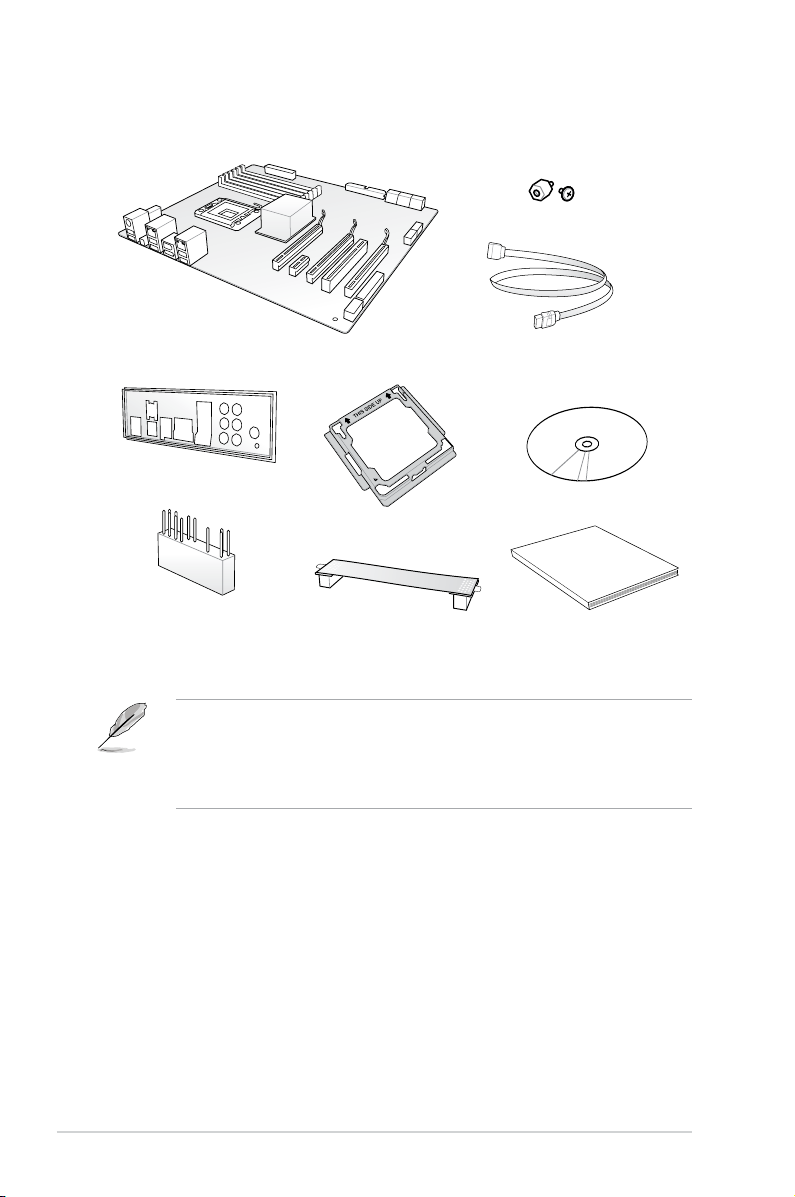
Package contents
Check your motherboard package for the following items.
1 x M.2 screws
ASUS Z170-PRO Series motherboard
1 x ASUS Q-Shield
1 x ASUS Q-Connector kit
• If any of the above items is damaged or missing, contact your retailer.
• The illustrated items above are for reference only. Actual product specications may
vary with different models.
• CPU Installation Tool & Q-Connector are in the color box package only.
4 x Serial ATA 6 Gb/s cables
1 x CPU Installation Tool
1 x ASUS SLI™ bridge connector
Support DVD
User Manual
User manual
xvi
Page 17
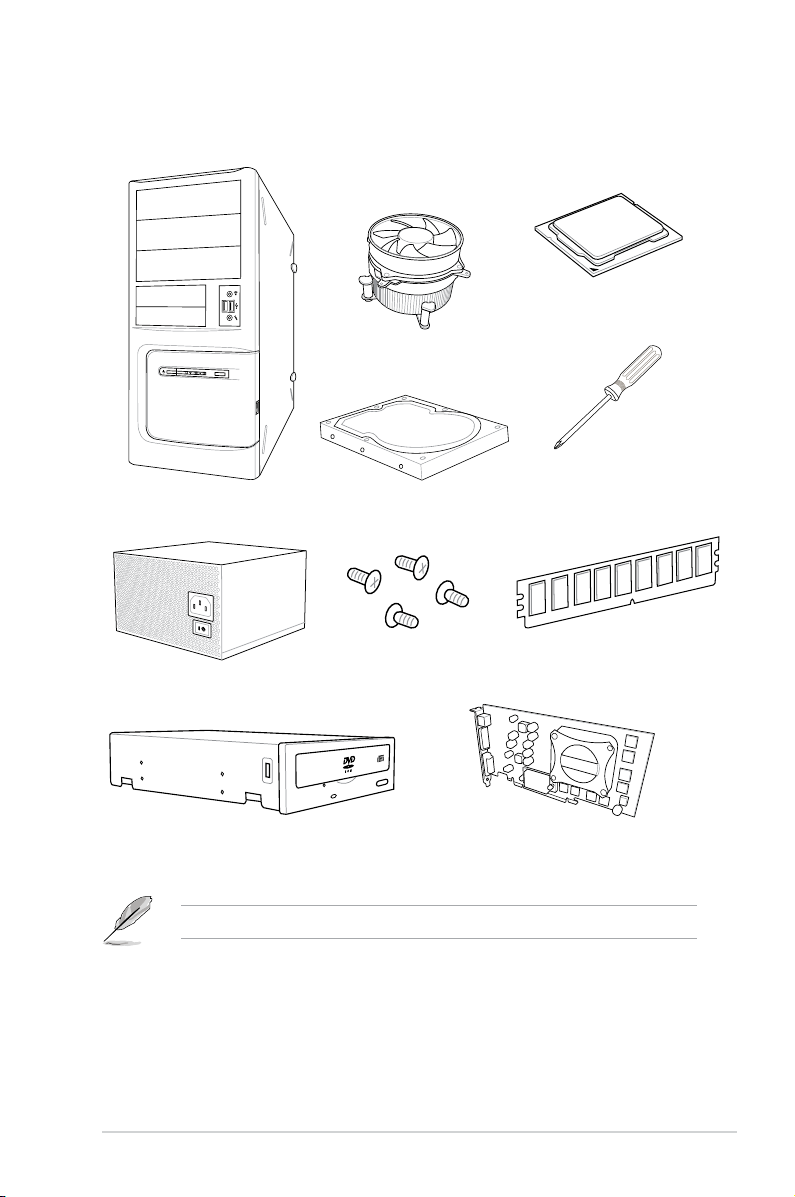
Installation tools and components
Intel® LGA1151 compatible CPU Fan
PC chassis
Power supply unit
SATA hard disk drive
1 bag of screws
Intel® LGA1151 CPU
Phillips (cross) screwdriver
DIMM
SATA optical disc drive (optional)
Graphics card
The tools and components above are not included in the motherboard package.
xvii
Page 18
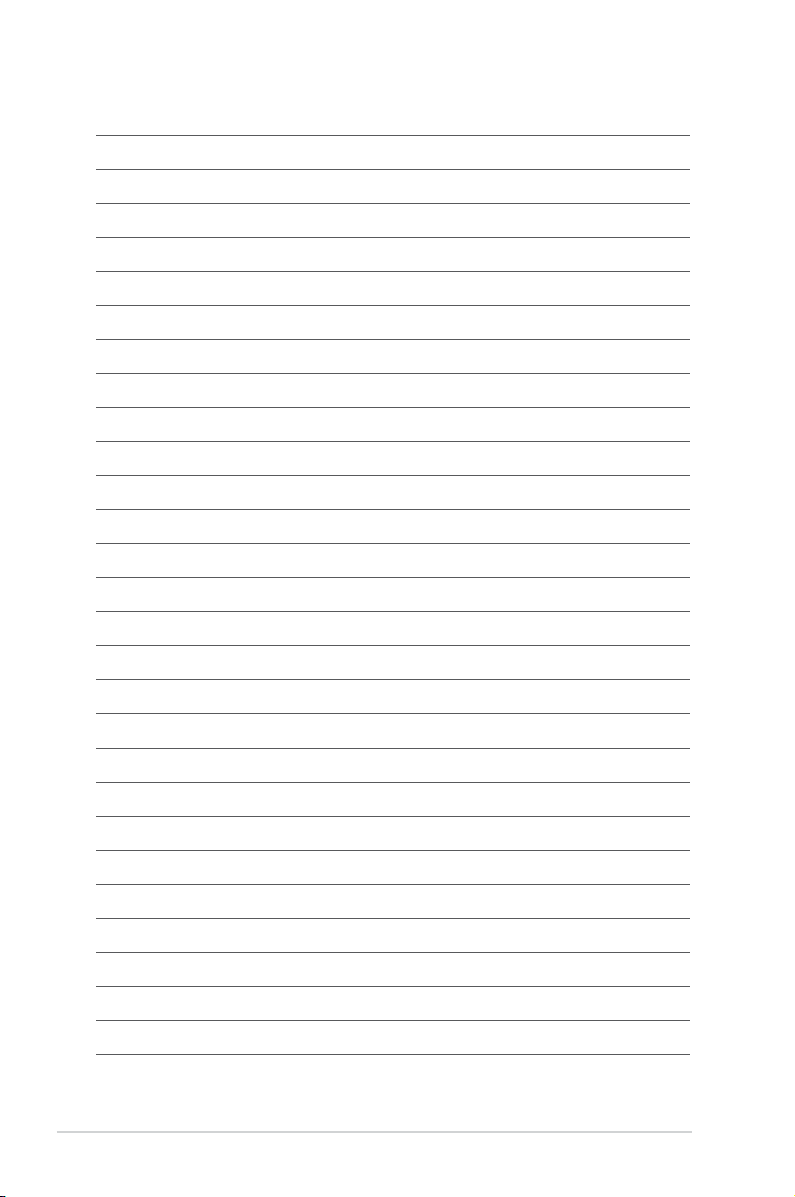
xviii
Page 19
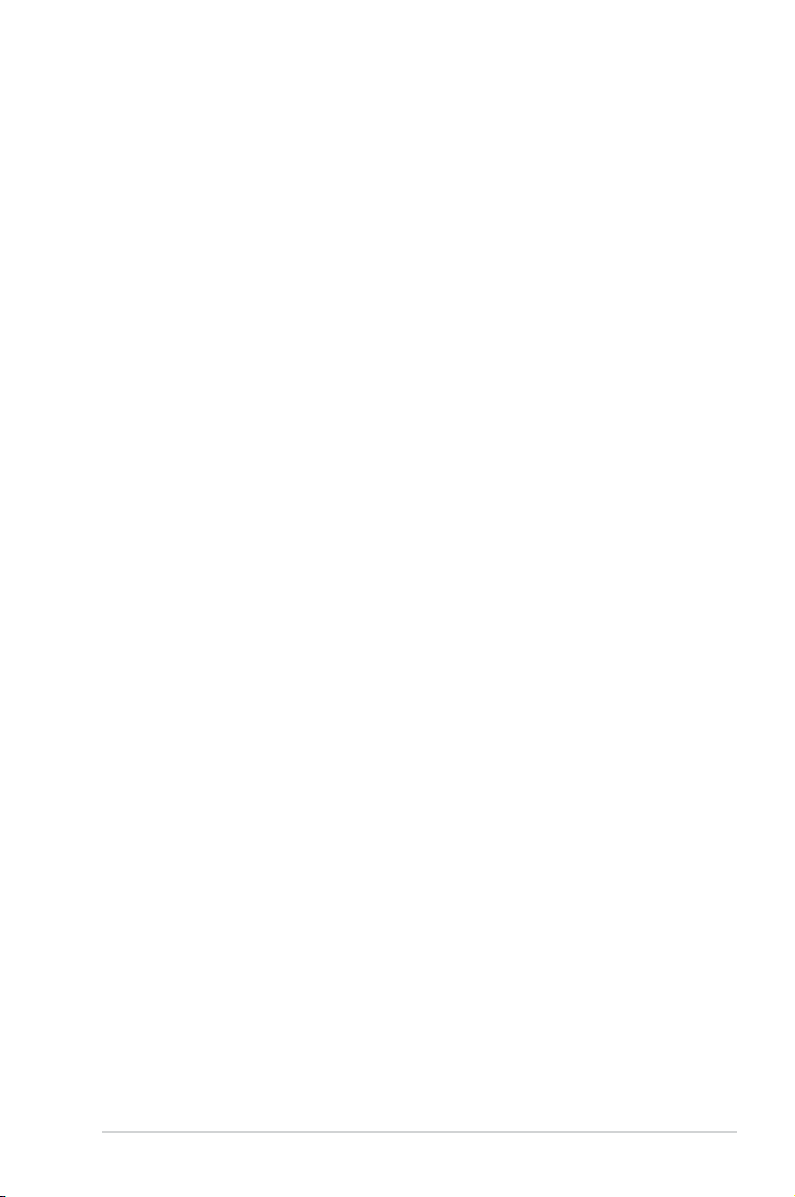
Chapter 1: Product Introduction
Product Introduction
1.1 Special features
1
1.1.1 Product highlights
LGA1151 socket for the 6th Generation Intel® Core™ i7/Intel® Core™ i5/Intel®
Core™ i3, Pentium® and Celeron® processors
This motherboard supports 6th generation Intel® Core™ i7/Intel® Core™ i5/Intel® Core™ i3,
Pentium® , and Celeron® processors in the LGA1151 package. It provides great graphics
and system performance with its GPU, dual-channel DDR4 memory slots and PCI Express
2.0/3.0 expansion slots.
Intel® Z170 Express Chipset
Intel® Z170 Express Chipset is a single chipset that supports the LGA1151 socket for the
6th generation Intel
processors. It utilizes the serial point-to-point links, which increases bandwidth and enhances
the system’s performance. It natively supports up to ten USB 3.0 ports, six SATA 6 Gb/s
ports, and M.2 Gen 3 X4 support for faster data retrieval.
PCI Express® 3.0
PCI Express® 3.0 (PCIe 3.0) is the PCI Express bus standard that provides twice the
performance and speed of PCIe 2.0. It provides an optimal graphics performance,
unprecedented data speed and seamless transition with its complete backward compatibility
to PCIe 1.0/2.0 devices.
Quad-GPU SLI and 3-WAY CrossFireX™ Support
This motherboad features NVIDIA SLI and 3-Way AMD CrossreX support that enables
mulit-GPU setup, giving you the full power of the latest graphics technologies. It also features
native support for 4K/UHD (ultra high denition) resolution of up to 4096 x 2160 via HDMI or
DisplayPort, resulting to four times the number of pixels for incredible visual clarity, detail,
and realism.
SATA Express support
SATA Express provides faster data transfer speeds of up to 10 Gb/s, allowing your system to
catch up with the speed of the SSDs. It also features backward compatibility with up to two
SATA drives of the same speed.
®
Core™ i7/Intel® Core™ i5/Intel® Core™ i3, Pentium® , and Celeron®
Chapter 1
ASUS Z170-PRO Series
1-1
Page 20
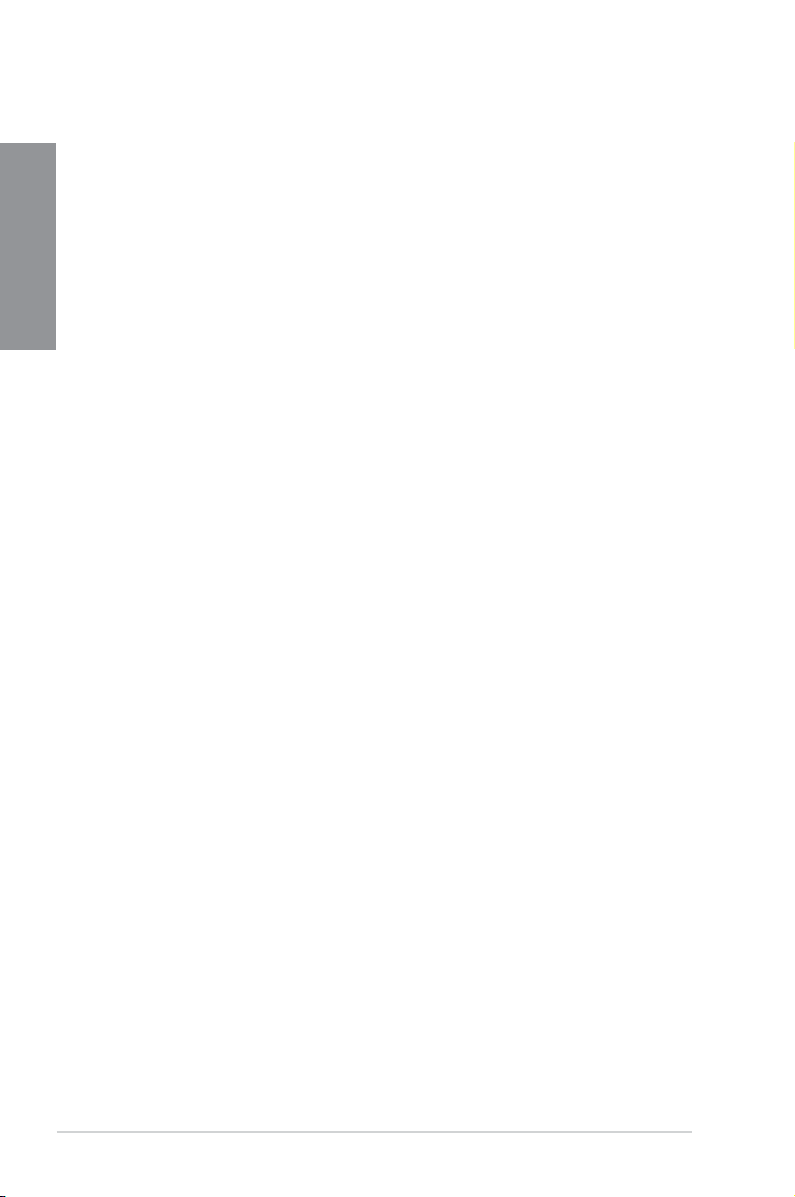
Dual-Channel DDR4 3866 MHz Support
The motherboard supports the dual-channel DDR4 memory that features data transfer rates
of DDR4 3866 MHz to boost the system’s performance, and to meet the higher bandwidth
Chapter 1
requirements of 3D graphics, multimedia and Internet applications.
PCIe 3.0 x4 M.2 Support
With a 4x PCI Express 3.0/2.0 bandwidth, the M.2 can support up to 32 Gbit/s of data transfer
speed. It is a perfect choice for the operating system or application drive, making your system
and its installed apps work in a faster pace.
Complete USB 3.1 integration
This motherboard has the latest USB 3.1 connectivity built in for the very fastest USB data
transfers — that’s up to 10 Gb/s, or twice as fast as USB 3.0. The next-generation standard
is completely backward-compatible with your existing USB devices, and you’ll be all set for
USB 3.1’s breakneck speeds.
1.1.2 Other special features
DTS Connect
To get the most out of your audio entertainment across all formats and quality levels, DTS
Connect combines two enabling technologies, DTS Neo:PC™ upmixes stereo sources (CDs,
MP3s, WMAs, internet radio) into as many as 7.1 channels of incredible surround sound.
Consumers can connect their PC to a home theater system. DTS Interactive is capable of
performing mult-channel encoding of DTS bitstreams on personal computers, and sending
encoded bitstreams out of a digital audio connection (such as S/PDIF or HDMI) designed to
deliver audio to an external decoder.
ErP Ready
The motherboard is European Union’s Energy-related Products (ErP) ready, and ErP
requires products to meet certain energy efciency requirement in regards to energy
consumptions. This is in line with ASUS vision of creating environment-friendly and energy-
efcient products through product design and innovation to reduce carbon footprint of the
product and thus mitigate environmental impacts.
1-2
Chapter 1: Product Introduction
Page 21
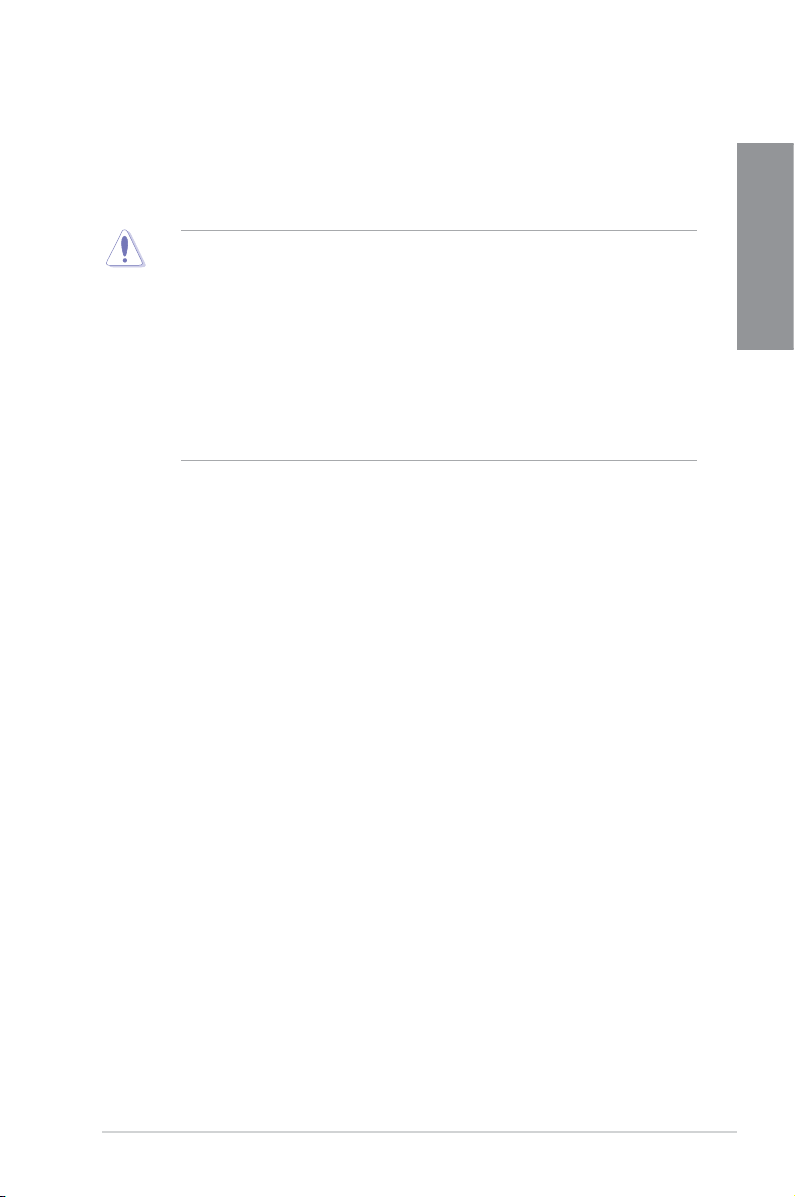
1.2 Motherboard overview
1.2.1 Before you proceed
Take note of the following precautions before you install motherboard components or change
any motherboard settings.
• Unplug the power cord from the wall socket before touching any component.
• Before handling components, use a grounded wrist strap or touch a safely grounded
object or a metal object, such as the power supply case, to avoid damaging them due
to static electricity.
• Hold components by the edges to avoid touching the ICs on them.
• Whenever you uninstall any component, place it on a grounded antistatic pad or in the
bag that came with the component.
• Before you install or remove any component, ensure that the ATX power supply is
switched off or the power cord is detached from the power supply. Failure to do so
may cause severe damage to the motherboard, peripherals, or components.
Chapter 1
ASUS Z170-PRO Series
1-3
Page 22
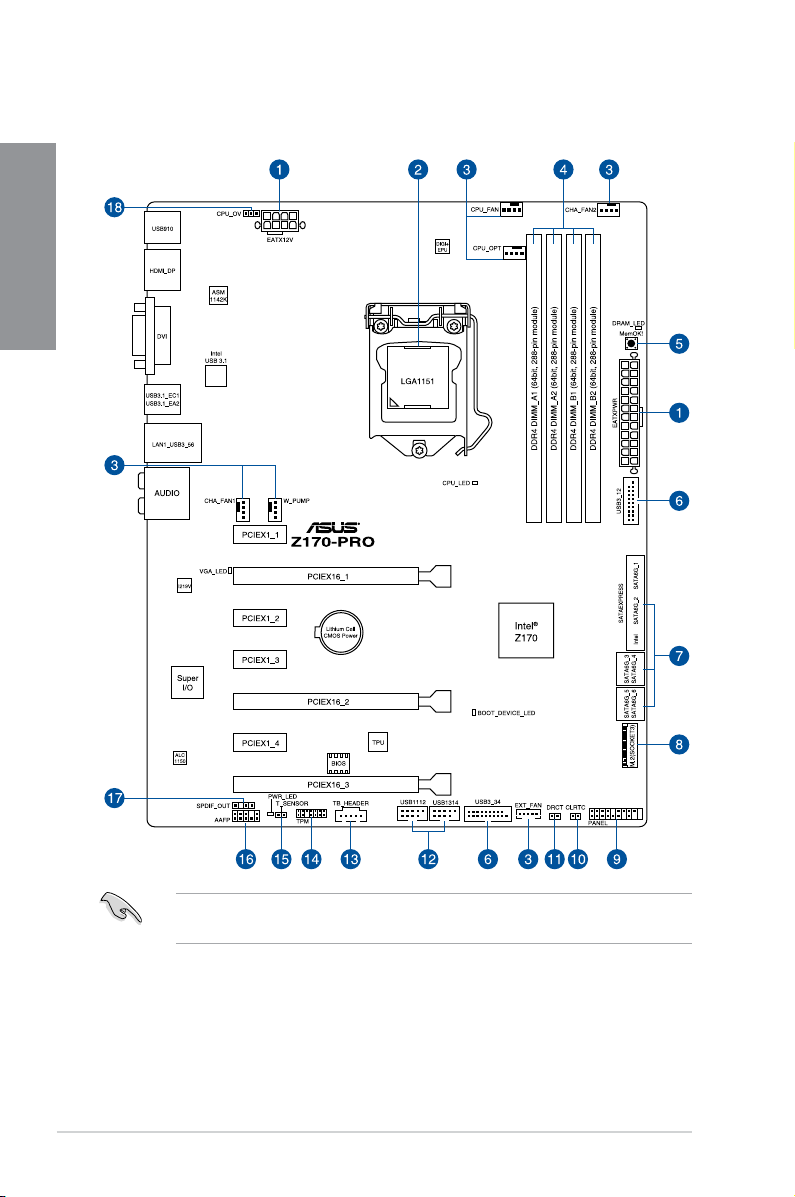
1.2.2 Motherboard layout
Chapter 1
1-4
Refer to 1.2.9 Internal Connectors and 2.2.1 Rear I/O connection for more information
about rear panel connectors and internal connectors.
Chapter 1: Product Introduction
Page 23
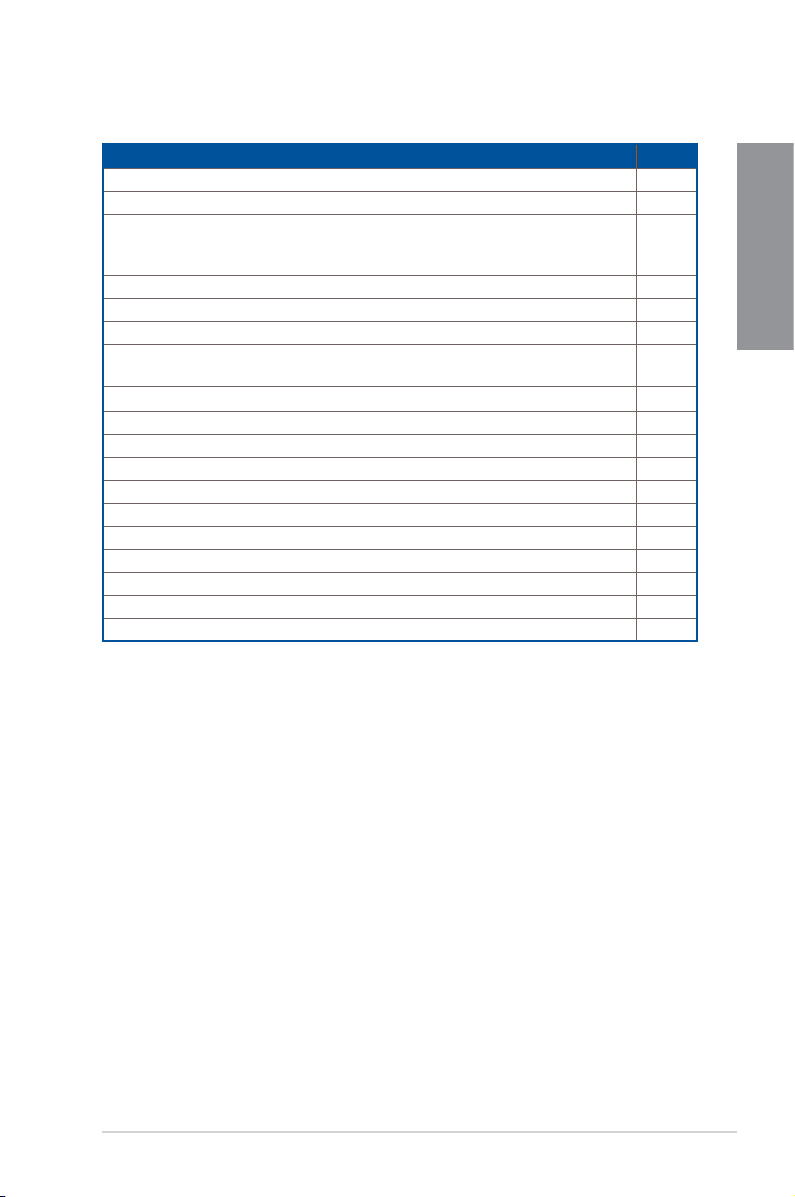
Layout contents
Connectors/Jumpers/Buttons and switches/Slots Page
1. ATX power connectors (24-pin EATXPWR, 8-pin EATX12V) 1-29
2. LGA1151 CPU socket 1-6
3. CPU, water pump, CPU optional, extension, and chassis fan connectors
(4-pin CPU_FAN; 3-pin W_PUMP; 4-pin CPU_OPT; 5-pin EXT_FAN; 4-pin
CHA_FAN1-2)
4. DDR4 DIMM slots 1-7
5. MemOK! button 1-19
6. USB 3.0 connectors (20-1 pin USB3_12, USB3_34) 1-26
®
7. Intel
8. M.2 Socket 3 1-32
9. System panel connector (20-5 pin PANEL) 1-30
10. Clear RTC RAM (2-pin CLRTC) 1-20
11. DirectKey connector (2-pin DRCT) 1-31
12. USB 2.0 connectors (10-1 pin USB1112; USB1314) 1-27
13. Thunderbolt header (5-pin TB_HEADER) 1-25
14. TPM connector (14-1 pin TPM) 1-31
15. T_Sensor connector (2-pin T_SENSOR) 1-24
16. Front panel audio connector (10-1 pin AAFP) 1-25
17. Digital audio connector (4-1 pin SPDIF_OUT) 1-24
18. CPU Over Voltage jumper (3-pin CPU_OV) 1-21
Serial ATA 6 Gb/s connectors (7-pin SATA 6G_34; SATA 6G_56;
SATAEXPRESS)
1-28
Chapter 1
1-23
ASUS Z170-PRO Series
1-5
Page 24
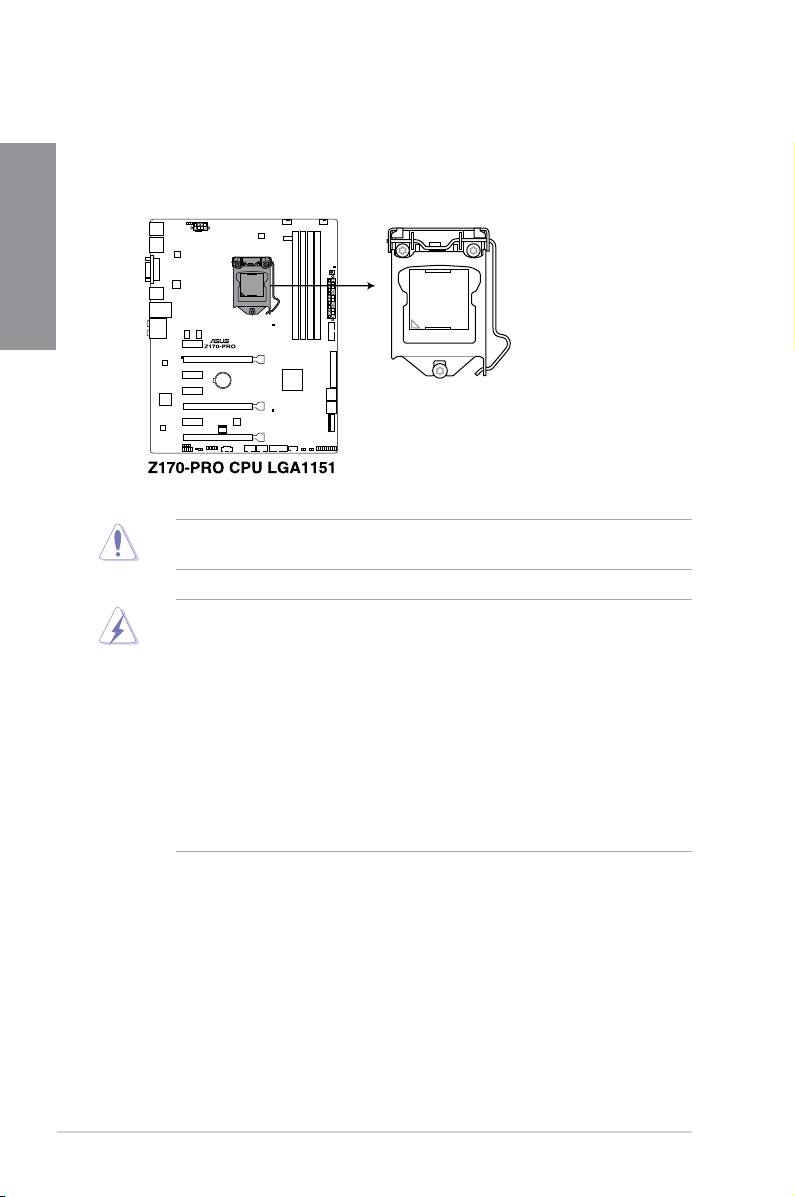
1.2.3 Central Processing Unit (CPU)
The motherboard comes with a surface mount LGA1151 socket designed for the 6th
Generation Intel® Core™ i7 / Intel® Core™ i5 / Intel® Core™ i3, Pentium®, and Celeron®
Chapter 1
processors.
Ensure that you install the correct CPU designed for LGA1151 socket only. DO NOT install
a CPU designed for other sockets on the LGA1151 socket.
• Ensure that all power cables are unplugged before installing the CPU.
• Upon purchase of the motherboard, ensure that the PnP cap is on the socket and
the socket contacts are not bent. Contact your retailer immediately if the PnP cap
is missing, or if you see any damage to the PnP cap/socket contacts/motherboard
components. ASUS will shoulder the cost of repair only if the damage is shipment/
transit-related.
• Keep the cap after installing the motherboard. ASUS will process Return Merchandise
Authorization (RMA) requests only if the motherboard comes with the cap on the
LGA1151 socket.
• The product warranty does not cover damage to the socket contacts resulting from
incorrect CPU installation/removal, or misplacement/loss/incorrect removal of the PnP
cap.
1-6
Chapter 1: Product Introduction
Page 25
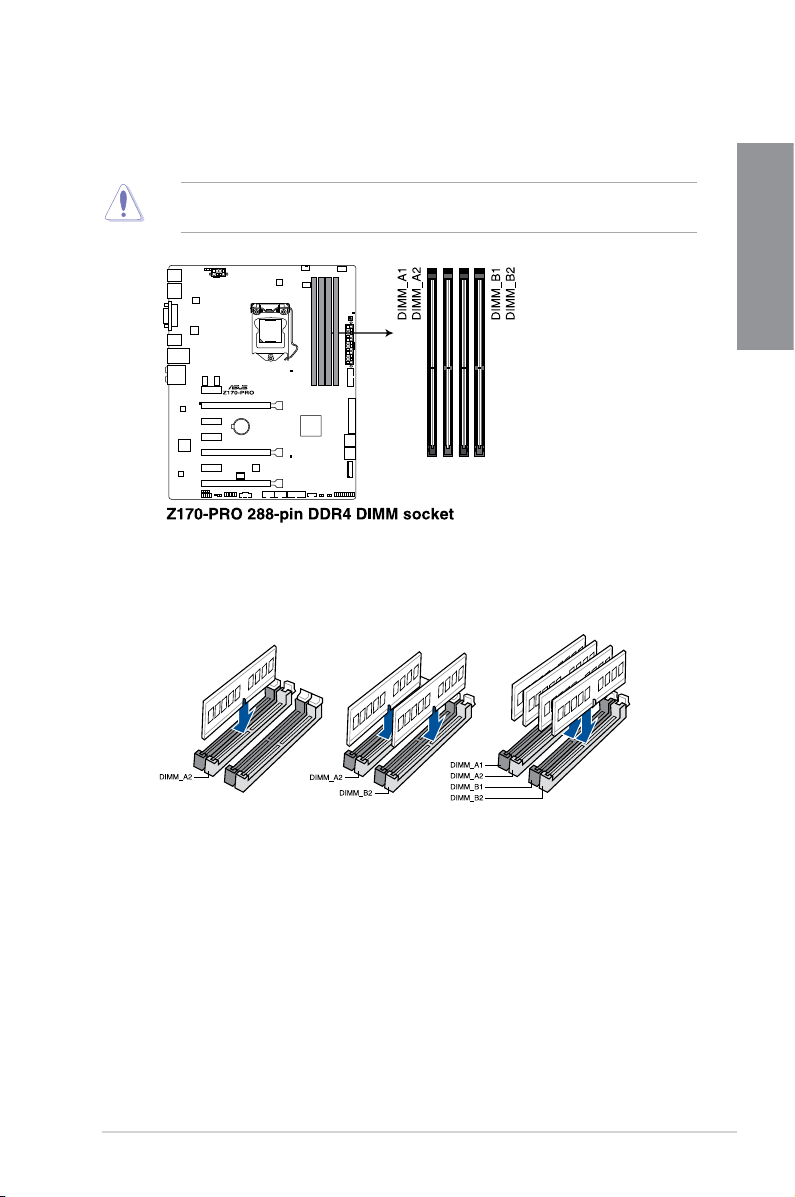
1.2.4 System memory
The motherboard comes with four (4) Double Data Rate 4 (DDR4) Dual Inline Memory
Modules (DIMM) slots.
A DDR4 module is notched differently from a DDR, DDR2, or DDR3 module. DO NOT
install a DDR, DDR2, or DDR3 memory module to the DDR4 slot.
Recommended memory configurations
Chapter 1
ASUS Z170-PRO Series
1-7
Page 26
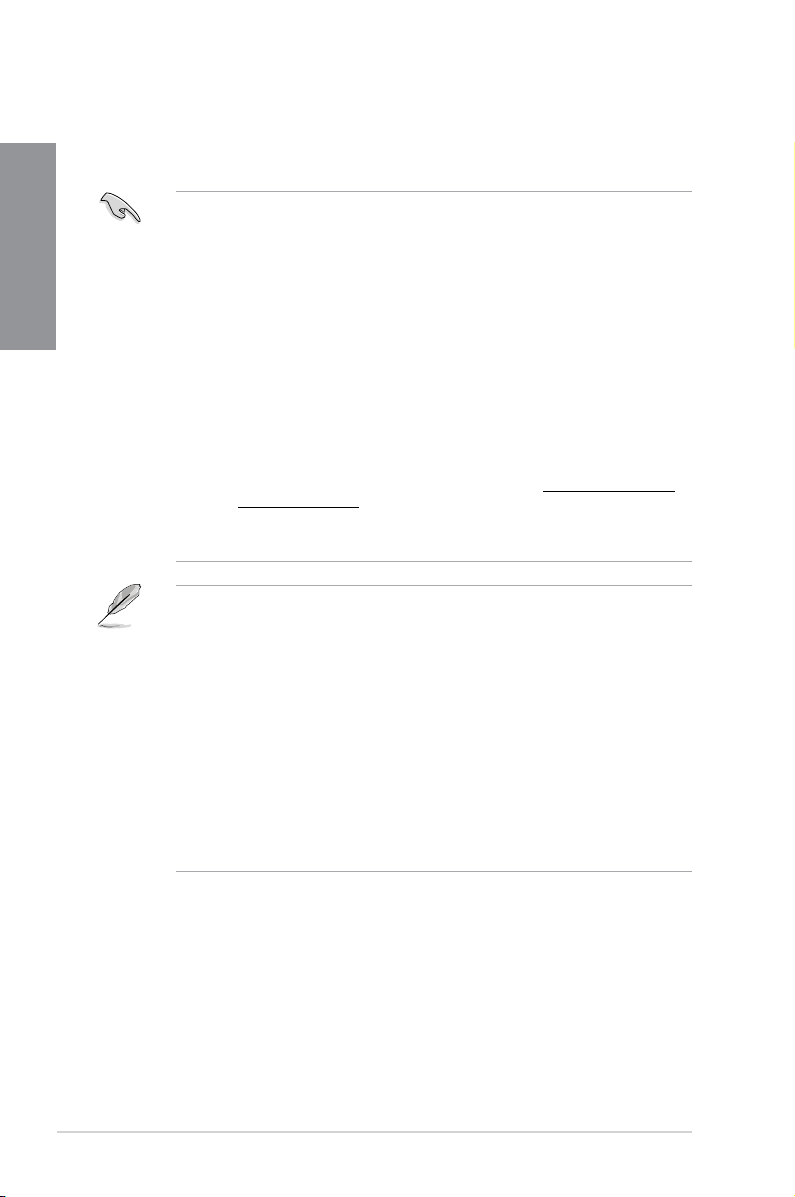
Memory configurations
You may install 2 GB, 4 GB, 8 GB, and 16 GB unbuffered and non-ECC DDR4 DIMMs into
the DIMM sockets.
Chapter 1
• You may install varying memory sizes in Channel A and Channel B. The system
maps the total size of the lower-sized channel for the dual-channel conguration. Any
excess memory from the higher-sized channel is then mapped for single-channel
operation.
• According to Intel
®
CPU spec, DIMM voltage below 1.65 V is recommended to protect
the CPU.
• Due to the memory address limitation on 32-bit Windows
®
OS, when you install 4GB
or more memory on the motherboard, the actual usable memory for the OS can be
about 3GB or less. For effective use of memory, we recommend that you do any of the
following:
a) Use a maximum of 3GB system memory if you are using a 32-bit Windows
b) Install a 64-bit Windows
®
OS when you want to install 4 GB or more on the
®
OS.
motherboard.
c) For more details, refer to the Microsoft
®
support site at http://support.microsoft.
com/kb/929605/en-us.
• This motherboard does not support DIMMs made up of 512 Mb (64 MB) chips or less
(Memory chip capacity counts in Megabit, 8 Megabit/Mb = 1 Megabyte/MB).
• The default memory operation frequency is dependent on its Serial Presence Detect
(SPD), which is the standard way of accessing information from a memory module.
Under the default state, some memory modules for overclocking may operate at a
lower frequency than the vendor-marked value. To operate at the vendor-marked
or at a higher frequency, refer to section 3.5 Ai Tweaker menu for manual memory
frequency adjustment.
• For system stability, use a more efcient memory cooling system to support a full
memory load (4 DIMMs) or overclocking condition.
• Always install the DIMMS with the same CAS Latency. For an optimum compatibility,
we recommend that you install memory modules of the same version or data code
(D/C) from the same vendor. Check with the vendor to get the correct memory
modules.
• When running XMP at DDR4 3200 MHz or higher, the system’s stability depends on
the CPU’s capabilities.
1-8
Chapter 1: Product Introduction
Page 27
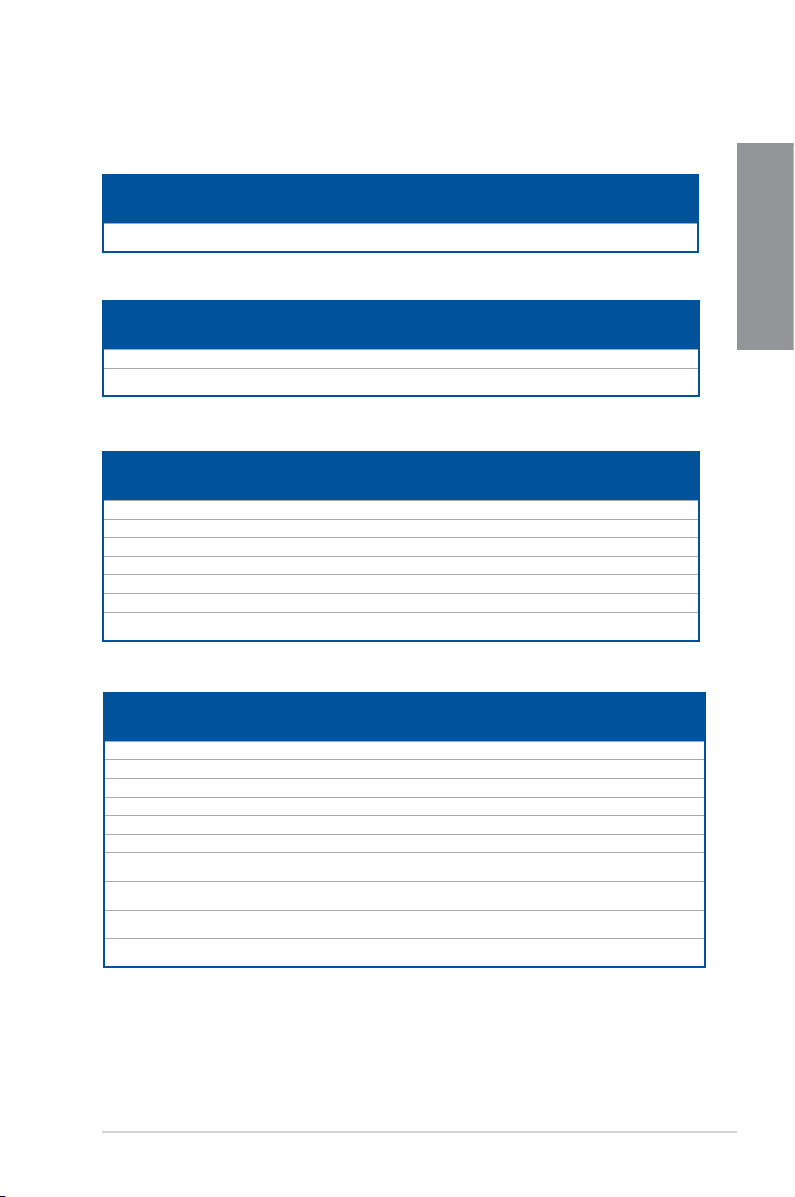
Z170-PRO Motherboard Qualified Vendors Lists (QVL)
DDR4 3866 (O.C.) MHz capability
Vendors Part No. Size SS/DS Chip
CORSAIR CMK8GX4M2B3866C19
ver. 4.23
16GB(4GB*4) SS Samsung K4A4G085WD 19-23-23-45 1.35V •
Chip NO. Timing Voltage DIMM socket
Brand
support (Optional)
1 2 4
DDR4 3800 (O.C.) MHz capability
Vendors Part No. Size SS/DS Chip
G.SKILL F4-3800C18D-8GTZ 8GB(4GB*2) SS Samsung K4A4G085WD 18-20-20-38 1.35V •
AVEXIR AVD4UZ138001804G-
2XXXX
8GB(4GB*2) SS Samsung K4A4G085WD 18-20-20-40 1.35V •
Chip NO. Timing Voltage DIMM socket
Brand
support (Optional)
1 2 4
DDR4 3733 (O.C.) MHz capability
Vendors Part No. Size SS/DS Chip
G.SKILL F4-3733C17D-8GRK 8GB(4GB*2) SS Samsung K4A4G085WD 17-19-19-39 1.35V •
G.SKILL F4-3733C17D-8GTZ 8GB(4GB*2) SS Samsung K4A4G085WD 17-19-19-39 1.35V •
G.SKILL F4-3733C17D-8GVK 8GB(4GB*2) SS Samsung K4A4G085WD 17-19-19-39 1.35V •
G.SKILL F4-3733C17D-16GRK 16GB(4GB*4) SS Samsung K4A4G085WD 17-19-19-39 1.35V • •
G.SKILL F4-3733C17D-16GTZ 16GB(4GB*4) SS Samsung K4A4G085WD 17-19-19-39 1.35V • •
G.SKILL F4-3733C17D-16GVK 16GB(4GB*4) SS Samsung K4A4G085WD 17-19-19-39 1.35V • •
AVEXIR AVD4UZ137331804G-
2XXXX
8GB(4GB*2) SS Samsung K4A4G085WD 18-20-20-40 1.35V •
Chip NO. Timing Voltage DIMM socket
Brand
support (Optional)
1 2 4
DDR4 3600 (O.C.) MHz capability
Vendors Part No. Size SS/DS Chip
G.SKILL F4-3600C17D-8GRK 8GB(4GB*2) SS Samsung K4A4G085WD 17-18-18-38 1.35V •
G.SKILL F4-3600C17D-8GTZ 8GB(4GB*2) SS Samsung K4A4G085WD 17-18-18-38 1.35V •
G.SKILL F4-3600C17D-8GVK 8GB(4GB*2) SS Samsung K4A4G085WD 17-18-18-38 1.35V •
G.SKILL F4-3600C17Q-16GRK 16GB(4GB*4) SS Samsung K4A4G085WD 17-18-18-38 1.35V • •
G.SKILL F4-3600C17Q-16GTZ 16GB(4GB*4) SS Samsung K4A4G085WD 17-18-18-38 1.35V • •
G.SKILL F4-3600C17Q-16GVK 16GB(4GB*4) SS Samsung K4A4G085WD 17-18-18-38 1.35V • •
CORSAIR CMD8GX4M2B3600C18
ver. 4.23
CORSAIR CMD16GX4M4B3600C18
ver. 4.23
AVEXIR AVD4UZ136001804G-
2XXXX
AVEXIR AVD4UZ136001804G-
4XXXX
16GB(4GB*4) SS Samsung K4A4G085WD 18-19-19-39 1.35V •
16GB(4GB*4) SS Samsung K4A4G085WD 18-19-19-39 1.35V • •
8GB(4GB*2) SS Samsung K4A4G085WD 18-20-20-40 1.35V •
16GB(4GB*4) SS Samsung K4A4G085WD 18-20-20-40 1.35V • •
Chip NO. Timing Voltage DIMM socket
Brand
support (Optional)
1 2 4
Chapter 1
ASUS Z170-PRO Series
1-9
Page 28
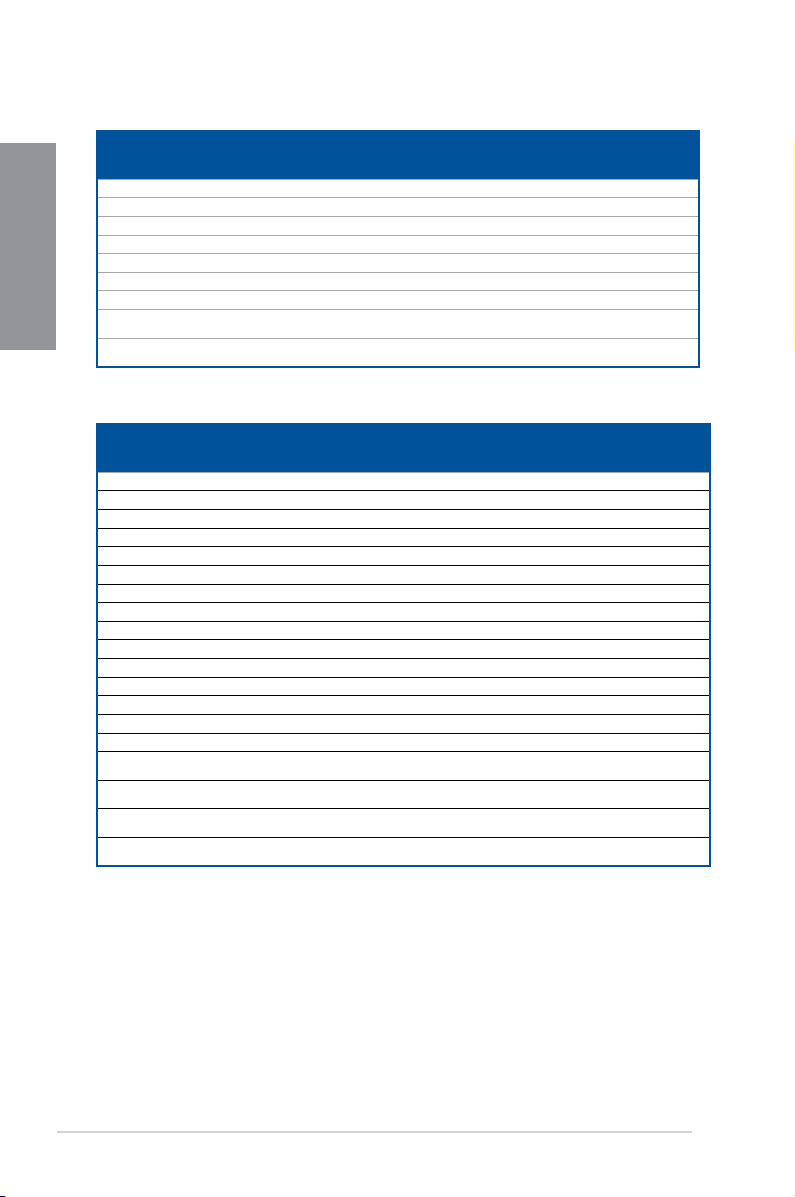
DDR4 3466 (O.C.) MHz capability
Vendors Part No. Size SS/DS Chip
Chapter 1
G.SKILL F4-3466C16D-8GRK 8GB(4GB*2) SS Samsung K4A4G085WD 16-18-18-38 1.35V •
G.SKILL F4-3466C16D-8GTZ 8GB(4GB*2) SS Samsung K4A4G085WD 16-18-18-38 1.35V •
G.SKILL F4-3466C16D-8GVK 8GB(4GB*2) SS Samsung K4A4G085WD 16-18-18-38 1.35V •
G.SKILL F4-3466C16Q-16GRK 16GB(4GB*4) SS Samsung K4A4G085WD 16-18-18-38 1.35V • •
G.SKILL F4-3466C16Q-16GTZ 16GB(4GB*4) SS Samsung K4A4G085WD 16-18-18-38 1.35V • •
G.SKILL F4-3466C16Q-16GVK 16GB(4GB*4) SS Samsung K4A4G085WD 16-18-18-38 1.35V • •
CORSAIR CMD16GX4M4B3466C18 16GB(4GB*4) SS Samsung K4A4G085WD 18-19-19-39 1.35V • •
AVEXIR AVD4UZ134661704G-
AVEXIR AVD4UZ134661704G-
DDR4 3400 (O.C.) MHz capability
Vendors Part No. Size SS/DS Chip
G.SKILL F4-3400C16D-16GRK 16GB(8GB*2) DS Samsung K4A4G085WD 16-18-18-38 1.35V •
G.SKILL F4-3400C16D-16GTZ 16GB(8GB*2) DS Samsung K4A4G085WD 16-18-18-38 1.35V •
G.SKILL F4-3400C16D-16GVK 16GB(8GB*2) DS Samsung K4A4G085WD 16-18-18-38 1.35V •
G.SKILL F4-3400C16D-32GRK 32GB(16GB*2) DS Samsung 16-18-18-38 1.35V •
G.SKILL F4-3400C16D-32GTZ 32GB(16GB*2) DS Samsung 16-18-18-38 1.35V •
G.SKILL F4-3400C16D-32GVK 32GB(16GB*2) DS Samsung 16-18-18-38 1.35V •
G.SKILL F4-3400C16Q-16GRBD 16GB(4GB*4) SS Samsung K4A4G085WD 16-18-18-38 1.35V • •
G.SKILL F4-3400C16Q-16GRKD 16GB(4GB*4) SS Samsung K4A4G085WD 16-16-16-36 1.35V • •
G.SKILL F4-3400C16Q-16GRBD 16GB(4GB*4) SS Samsung K4A4G085WD 16-18-18-38 1.35V • •
G.SKILL F4-3400C16Q-32GRK 32GB(8GB*4) DS Samsung K4A4G085WD 16-18-18-38 1.35V • •
G.SKILL F4-3400C16Q-32GTZ 32GB(8GB*4) DS Samsung K4A4G085WD 16-18-18-38 1.35V • •
G.SKILL F4-3400C16Q-32GVK 32GB(8GB*4) DS Samsung K4A4G085WD 16-18-18-38 1.35V • •
G.SKILL F4-3400C16Q-64GRK 64GB(16GB*4) DS Samsung 16-18-18-38 1.35V • •
G.SKILL F4-3400C16Q-64GTZ 64GB(16GB*4) DS Samsung 16-18-18-38 1.35V • •
G.SKILL F4-3400C16Q-64GVK 64GB(16GB*4) DS Samsung 16-18-18-38 1.35V • •
CORSAIR CMD16GX4M4B3400C16
CORSAIR CMK16GX4M4B3400C16
CORSAIR CMK16GX4M2B3400C16
CORSAIR CMK32GX4M4B3400C16
2XXXX
4XXXX
ver. 5.29
ver. 4.23
ver. 4.23
ver. 4.23
Chip NO. Timing Voltage DIMM socket
Brand
8GB(4GB*2) SS Samsung K4A4G085WD 17-18-18-38 1.35V •
16GB(4GB*4) SS Samsung K4A4G085WD 17-18-18-38 1.35V • •
Chip NO. Timing Voltage DIMM socket
Brand
16GB(4GB*4) SS SK Hynix H5AN4G8NMFR 16-18-18-40 1.35V •
16GB(4GB*4) SS Samsung K4A4G085WD 16-18-18-36 1.35V • •
16GB(8GB*2) DS Samsung K4A4G085WD 16-18-18-36 1.35V • •
32GB(8GB*4) DS Samsung K4A4G085WD 16-18-18-36 1.35V • •
support (Optional)
1 2 4
support (Optional)
1 2 4
1-10
Chapter 1: Product Introduction
Page 29
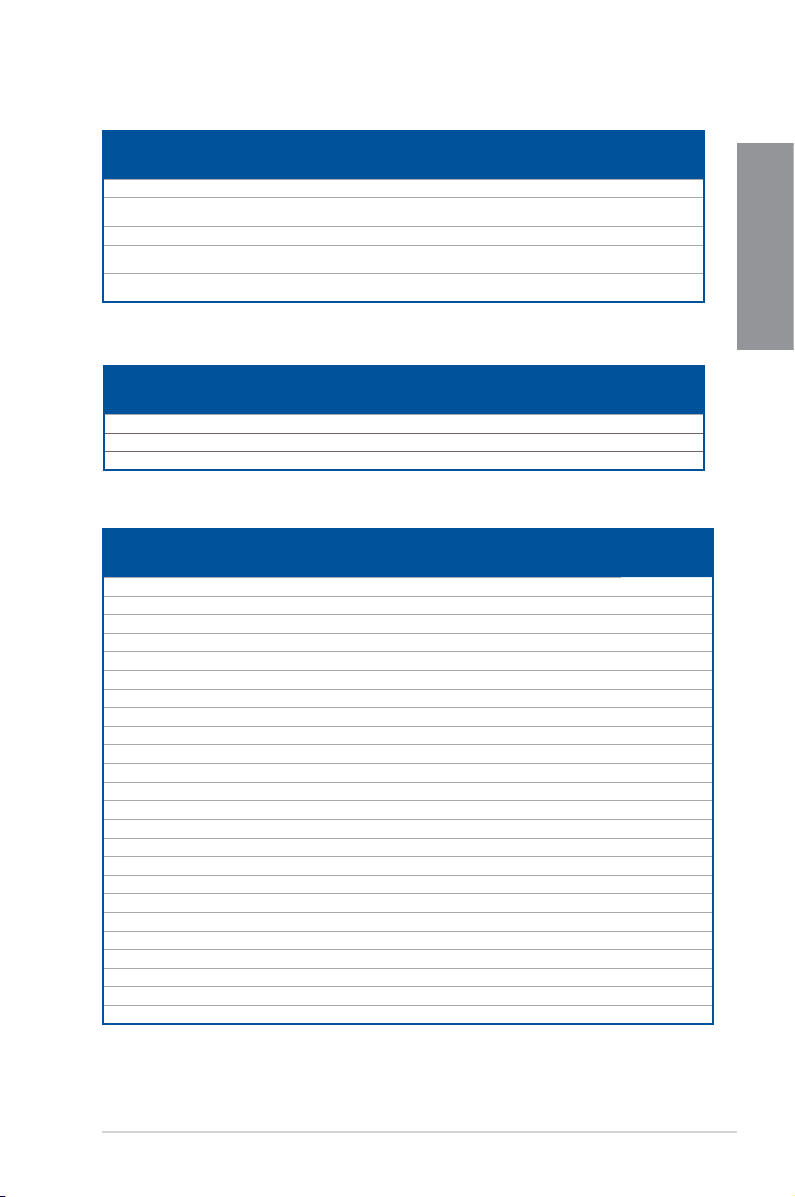
DDR4 3333 (O.C.) MHz capability
Vendors Part No. Size SS/DSChip
G.SKILL F4-3333C16Q-16GRKD 16GB(4GB*4) SS Samsung K4A4G085WD 16-18-18-36 1.35V • •
CORSAIR CMD16GX4M4B3333C16
ver4.23
A-DATA AX4U3333W4G16 16GB(4GB*4) SS SK Hynix H5AN4G8NMFR 16-16-16-36 1.35V •
AVEXIR AVD4UZ133331604G-
2XXXX
AVEXIR AVD4UZ133331604G-
4XXXX
16GB(4GB*4) SS Samsung K4A4G085WD 16-18-18-36 1.35V • •
8GB(4GB*2) SS Samsung K4A4G085WD 16-18-18-38 1.35V •
16GB(4GB*4) SS Samsung K4A4G085WD 16-18-18-38 1.35V • •
Chip NO. Timing Voltage DIMM socket
Brand
support (Optional)
1 2 4
DDR4 3300 (O.C.) MHz capability
Vendors Part No. Size SS/DSChip
G.SKILL F4-3300C16Q-16GRK 16GB(4GB*4) SS Samsung K4A4G085WD 16-18-18-36 1.35V • •
G.SKILL F4-3300C16Q-16GRKD 16GB(4GB*4) SS Samsung K4A4G085WD 16-18-18-36 1.35V • •
CORSAIR CMD16GX4M4B3300C16 16GB(4GB*4) SS Samsung K4A4G085WD 16-18-18-36 1.35V • •
Chip NO. Timing Voltage DIMM socket
Brand
support (Optional)
1 2 4
DDR4 3200 (O.C.) MHz capability
Vendors Part No. Size SS/DSChip
G.SKILL F4-3200C16D-8GRK 8GB(4GB*2) SS Samsung K4A4G085WD 16-16-16-36 1.35V •
G.SKILL F4-3200C16D-8GTZ 8GB(4GB*2) SS Samsung K4A4G085WD 16-16-16-36 1.35V •
G.SKILL F4-3200C16D-8GVK 8GB(4GB*2) SS Samsung K4A4G085WD 16-16-16-36 1.35V •
G.SKILL F4-3200C16D-16GRK 16GB(8GB*2) DS Samsung K4A4G085WD 16-16-16-36 1.35V •
G.SKILL F4-3200C16D-16GTZ 16GB(8GB*2) DS Samsung K4A4G085WD 16-16-16-36 1.35V •
G.SKILL F4-3200C16D-16GVK 16GB(8GB*2) DS Samsung K4A4G085WD 16-16-16-36 1.35V •
G.SKILL F4-3200C15D-32GRK 32GB(16GB*2) DS Samsung 15-15-15-35 1.35V •
G.SKILL F4-3200C15D-32GTZ 32GB(16GB*2) DS Samsung 15-15-15-35 1.35V •
G.SKILL F4-3200C15D-32GVK 32GB(16GB*2) DS Samsung 15-15-15-35 1.35V •
G.SKILL F4-3200C16D-32GRK 32GB(16GB*2) DS Samsung 16-18-18-38 1.35V •
G.SKILL F4-3200C16D-32GTZ 32GB(16GB*2) DS Samsung 16-18-18-38 1.35V •
G.SKILL F4-3200C16D-32GVK 32GB(16GB*2) DS Samsung 16-18-18-38 1.35V •
G.SKILL F4-3200C16Q-16GRR 16GB(4GB*4) SS Samsung K4A4G085WD 16-16-16-36 1.35V • •
G.SKILL F4-3200C16Q-16GRB 16GB(4GB*4) SS Samsung K4A4G085WD 16-16-16-36 1.35V • •
G.SKILL F4-3200C16Q-16GRKD 16GB(4GB*4) SS Samsung K4A4G085WD 16-16-16-36 1.35V • •
G.SKILL F4-3200C16Q-16GTZ 16GB(4GB*4) SS Samsung K4A4G085WD 16-16-16-36 1.35V • •
G.SKILL F4-3200C16Q-16GVK 16GB(4GB*4) SS Samsung K4A4G085WD 16-16-16-36 1.35V • •
G.SKILL F4-3200C16Q-32GRK 32GB(8GB*4) DS Samsung K4A4G085WD 16-16-16-36 1.35V • •
G.SKILL F4-3200C16Q-32GTZ 32GB(8GB*4) DS Samsung K4A4G085WD 16-16-16-36 1.35V • •
G.SKILL F4-3200C16Q-32GVK 32GB(8GB*4) DS Samsung K4A4G085WD 16-16-16-36 1.35V • •
G.SKILL F4-3200C16Q-64GRK 64GB(16GB*4) DS Samsung 16-18-18-38 1.35V • •
G.SKILL F4-3000C16Q-64GTZ 64GB(16GB*4) DS Samsung 16-18-18-38 1.35V • •
G.SKILL F4-3200C16Q-64GVK 64GB(16GB*4) DS Samsung 16-18-18-38 1.35V • •
AVEXIR AVD4U32001604G-4BZ1 16GB(4GB*4) SS SK Hynix H5AN4G8NMFR 16-18-18-36 1.35V • •
Chip NO. Timing Voltage DIMM socket
Brand
support (Optional)
1 2 4
Chapter 1
ASUS Z170-PRO Series
(continued on the next page)
1-11
Page 30
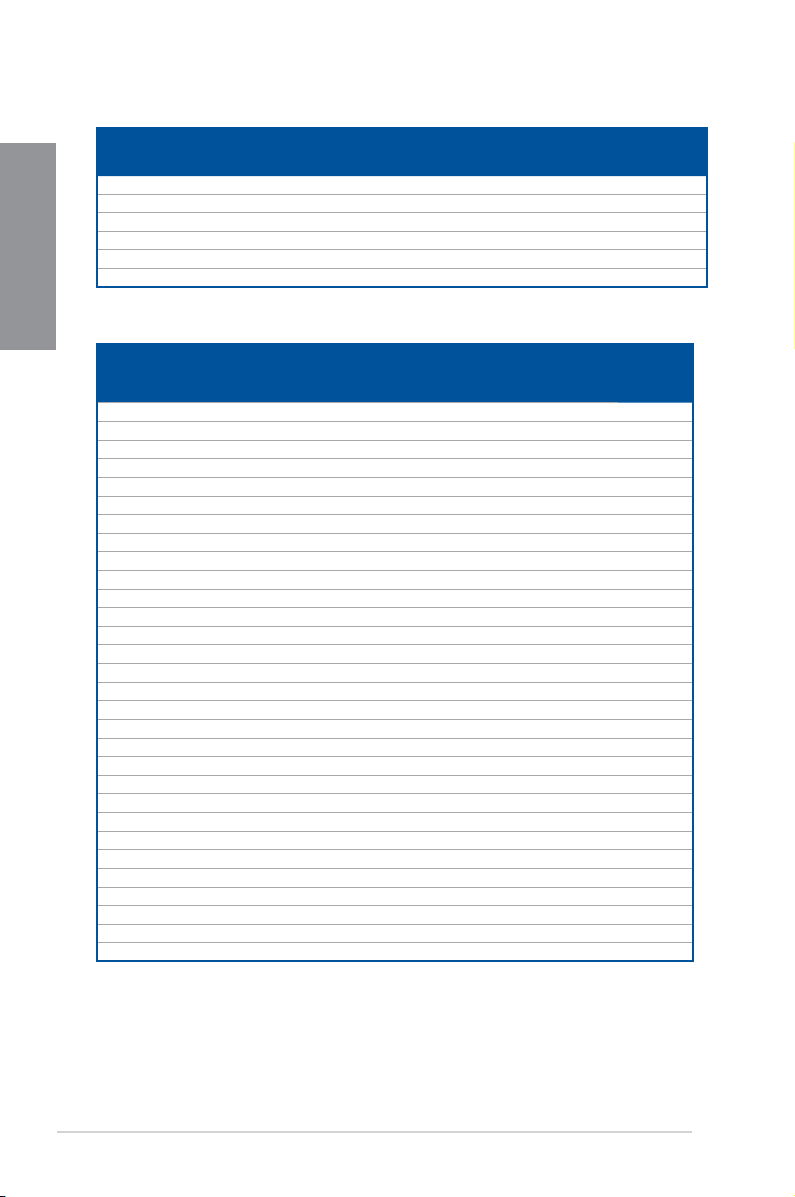
DDR4 3200 (O.C.) MHz capability
Vendors Part No. Size SS/DSChip
Chapter 1
AVEXIR AVD4U32001604G-4CIR 16GB(4GB*4) SS 16-18-18-36 1.35V • •
CORSAIR CMD16GX4M4B3200C16 16GB(4GB*4) SS 16-18-18-36 1.35V • •
CORSAIR CMK32GX4M2B3200C16 32GB(16GB*2) DS Samsung 16-18-18-36 1.35V •
GEIL GPR416GB3200C15QC 16GB(4GB*4) SS 15-15-15-35 1.35V • •
Kingston HX432C16PB2K4/16 16GB(4GB*4) SS 16-16-16-39 1.35V • •
Panram PUD43200C164G4NJW 16GB(4GB*4) SS 16-18-18-39 1.35V • •
DDR4 3000 (O.C.) MHz capability
Vendors Part No. Size SS/DSChip
G.SKILL F4-3000C15D-8GRK 8GB(4GB*2) SS Samsung K4A4G085WD 15-15-15-35 1.35V •
G.SKILL F4-3000C15D-8GTZ 8GB(4GB*2) SS Samsung K4A4G085WD 15-15-15-35 1.35V •
G.SKILL F4-3000C15D-8GVK 8GB(4GB*2) SS Samsung K4A4G085WD 15-15-15-35 1.35V •
G.SKILL F4-3000C15D-16GRK 16GB(8GB*2) DS Samsung K4A4G085WD 15-15-15-35 1.35V •
G.SKILL F4-3000C15D-16GTZ 16GB(8GB*2) DS Samsung K4A4G085WD 15-15-15-35 1.35V •
G.SKILL F4-3000C15D-16GVK 16GB(8GB*2) DS Samsung K4A4G085WD 15-15-15-35 1.35V •
G.SKILL F4-3000C15D-32GRK 32GB(16GB*2) DS Samsung 15-15-15-35 1.35V •
G.SKILL F4-3000C15D-32GTZ 32GB(16GB*2) DS Samsung 15-15-15-35 1.35V •
G.SKILL F4-3000C15D-32GVK 32GB(16GB*2) DS Samsung 15-15-15-35 1.35V •
G.SKILL F4-3000C15Q-16GRR 16GB(4GB*4) SS Samsung K4A4G085WD 15-15-15-35 1.35V • •
G.SKILL F4-3000C15Q-16GRB 16GB(4GB*4) SS Samsung K4A4G085WD 15-15-15-35 1.35V • •
G.SKILL F4-3000C15Q-16GRK 16GB(4GB*4) SS Samsung K4A4G085WD 15-15-15-35 1.35V • •
G.SKILL F4-3000C15Q-16GTZ 16GB(4GB*4) SS Samsung K4A4G085WD 15-15-15-35 1.35V • •
G.SKILL F4-3000C15Q-16GVK 16GB(4GB*4) SS Samsung K4A4G085WD 15-15-15-35 1.35V • •
G.SKILL F4-3000C15Q-32GRR 32GB(8GB*4) DS Samsung K4A4G085WD 15-15-15-35 1.35V • •
G.SKILL F4-3000C15Q-32GRB 32GB(8GB*4) DS Samsung K4A4G085WD 15-15-15-35 1.35V • •
G.SKILL F4-3000C15Q-32GRK 32GB(8GB*4) DS Samsung K4A4G085WD 15-15-15-35 1.35V • •
G.SKILL F4-3000C15Q-32GTZ 32GB(8GB*4) DS Samsung K4A4G085WD 15-15-15-35 1.35V • •
G.SKILL F4-3000C15Q-32GVK 32GB(8GB*4) DS Samsung K4A4G085WD 15-15-15-35 1.35V • •
G.SKILL F4-3000C15Q-64GRK 64GB(16GB*4) DS Samsung 15-15-15-35 1.35V • •
G.SKILL F4-3000C15Q-64GTZ 64GB(16GB*4) DS Samsung 15-15-15-35 1.35V • •
G.SKILL F4-3000C15Q-64GVK 64GB(16GB*4) DS Samsung 15-15-15-35 1.35V • •
AVEXIR AVD4U30001604G-4CI 16GB(4GB*4) SS SK Hynix H5AN4G8NMFR 16-18-18-36 1.35V • •
AVEXIR AVD4U30001504G-4BZ1 16GB(4GB*4) SS SK Hynix H5AN4G8NMFR 15-15-15-35 1.35V • •
AVEXIR AVD4U30001608G-4CI 32GB(8GB*4) DS SK Hynix H5AN4G8NMFR 16-18-18-36 1.35V •
Kingston HX430C15PB2K4/16 16GB(4GB*4) SS 15-16-16-39 1.35V • •
CORSAIR CMD16GX4M4B3000C15 16GB(4GB*4) SS Samsung K4A4G085WD 15-17-17-35 1.35V • •
CORSAIR CMK16GX4M4B3000C15 16GB(4GB*4) SS Samsung K4A4G085WD 15-17-17-35 1.35V • •
Panram PUD43000C154G4NJW 16GB(4GB*4) SS 15-17-17-35 1.35V • •
Asint SLB404G08-EWWHMX 16GB(8GB*2) SS SK Hynix H5AN4G8NMFR 15-15-15-44 1.35V •
Chip NO. Timing Voltage DIMM socket
Brand
Chip NO. Timing Voltage DIMM socket
Brand
support (Optional)
1 2 4
support
(Optional)
1 2 4
1-12
Chapter 1: Product Introduction
Page 31

DDR4 2800 (O.C.) MHz capability
Vendors Part No. Size SS/DS Chip
ADATA AX4U2800W4G17 32GB (4GB*8) DS - - 17-17-17-36 1.2 • • •
ADATA AX4U2800W8G17 8GB DS - - 15-15-15-36 1.2 • • •
Apacer 78.BAGM8.AF20B (XMP) 4GB SS - - 17-17-17-36 - • • •
Apacer 78.CAGM8.AF30B (XMP) 8GB DS - - 17-17-17-36 - • • •
AVEXIR AVD4U28001504G-4CIR (XMP) 4GB SS - - 15-15-15-35 1.35 • • •
AVEXIR AVD4U28001608G-4CIR (XMP) 32GB (4GB*8) DS - - 16-16-16-36 1.2 • •
CORSAIR CMD16GX4M4A2800C16
(Ver4.23)(XMP)
CORSAIR CMD16GX4M4A2800C16
(Ver5.29)
CORSAIR CMD32GX4M4A2800C16
(Ver5.29)(XMP)
CORSAIR CMK16GX4M4A2800C16
(Ver4.23)(XMP)
CORSAIR CMK16GX4M4A2800C16
(Ver5.29)
CORSAIR CMK32GX4M4A2800C16
(Ver5.29)(XMP)
G.SKILL F4-2800C15Q2-64GRK (XMP) 64GB (8GB*8) DS - - 15-16-16-35 1.25 • • •
G.SKILL F4-2800C16Q-16GRR (XMP) 16GB (4GB*4) SS - - 16-16-16-36 1.2 • • •
G.SKILL F4-2800C16Q-32GRR (XMP) 32GB (8GB*4) DS - - 16-16-16-36 1.2 • • •
Kingston HX428C14PBK4/16 (XMP) 16GB (4GB*4) SS - - 14-15-15-40 1.35 • • •
Panram PUD42800C164G4NJW (XMP) 16GB (4GB*4) SS - - 16-18-18-36 1.25 • • •
16GB (4GB*4) SS - - 16-18-18-36 1.2 • • •
16GB (4GB*4) SS - - 16-18-18-36 1.2 • • •
32GB (8GB*4) DS - - 18-18-18-36 1.2 • • •
16GB (4GB*4) SS - - 16-16-18-36 1.2 • • •
16GB (4GB*4) SS - - 16-18-18-36 1.2 • • •
32GB (8GB*4) DS - - 16-18-18-36 1.2 • • •
Brand
Chip
Timing Voltage DIMM socket
NO.
support (Optional)
1 2 4
DDR4 2666 (O.C.) MHz capability
Chapter 1
Vendors Part No. Size SS/DS Chip
AVEXIR AVD4U26661504G-4CIR (XMP) 4GB SS - - 15-15-15-35 1.2 • • •
AVEXIR AVD4U26661608G-4CIR (XMP) 32GB
CORSAIR CMD128GX4M8A2666C15
(Ver4.31)(XMP)
CORSAIR CMD16GX4M4A2666C15
(Ver4.23)(XMP)
CORSAIR CMD16GX4M4A2666C16
(Ver4.23)(XMP)
CORSAIR CMD16GX4M4A2666C16
(Ver5.29)(XMP)
CORSAIR CMD32GX4M4A2666C15
(Ver4.23)(XMP)
CORSAIR CMD32GX4M4A2666C15
(Ver5.29)
CORSAIR CMD32GX4M4A2666C16
(Ver4.23)(XMP)
CORSAIR CMK16GX4M4A2666C15
(Ver4.23)(XMP)
CORSAIR CMK16GX4M4A2666C15
(Ver5.29)
CORSAIR CMK16GX4M4A2666C16
(Ver4.23)(XMP)
DS - - 16-16-16-36 1.2 • • •
(4GB*8)
128GB
DS - - 15-17-17-35 1.2 • • •
(16x 8GB )
16GB
SS - - 15-17-17-35 1.2 • • •
(4GB*4)
16GB
SS - - 16-18-18-35 1.2 • • •
(4GB*4)
16GB
SS - - 16-18-18-35 1.2 • • •
(4GB*4)
32GB
DS - - 15-17-17-35 1.2 • • •
(8GB*4)
32GB
DS - - 15-17-17-35 1.2 • • •
(8GB*4)
32GB
DS - - 16-18-18-35 1.2 • • •
(8GB*4)
16GB
SS - - 15-17-17-35 1.2 • • •
(4GB*4)
16GB
SS - - 15-17-17-35 1.2 • • •
(4GB*4)
16GB
SS - - 16-18-18-35 1.2 • • •
(4GB*4)
Chip NO. Timing Voltage DIMM socket
Brand
support
(Optional)
1 2 4
(continued on the next page)
ASUS Z170-PRO Series
1-13
Page 32

DDR4 2666 (O.C.) MHz capability
Vendors Part No. Size SS/DS Chip
Chapter 1
CORSAIR CMK16GX4M4A2666C16
CORSAIR CMK32GX4M4A2666C15
CORSAIR CMK32GX4M4A2666C15
CORSAIR CMK32GX4M4A2666C16
CORSAIR CMK32GX4M4A2666C16R
G.SKILL F4-2666C15Q-16GRR (XMP) 16GB
G.SKILL F4-2666C15Q-32GRR (XMP) 32GB
G.SKILL F4-2666C16Q2-64GRB (XMP) 64GB
KLEVV IMA41GU6MFR8N-CF0 (XMP) 8GB DS ISDT I5AN4G8NMFR 15-15-15-35 1.2 • • •
KLEVV IMA451U6MFR8N-CF0 (XMP) 4GB SS ISDT I5AN4G8NMFR 15-15-15-35 1.2 • • •
Team TCD44G2666C15ABK (XMP) 4GB SS Samsung K4A4G085WD 15-15-15-35 1.2 • • •
Team TCD48G2666C15ABK (XMP) 32GB
DDR4 2400 (O.C.) MHz capability
Vendors Part No. Size SS/DS Chip
AVEXIR AVD4U24001604G-4CIR (XMP) 4GB SS - - 16-16-16-36 1.2 • • •
AVEXIR AVD4U24001608G-4M 32GB
AVEXIR AVD4U24001608G-4M (XMP) 32GB
CORSAIR CMD16GX4M4A2400C14
CORSAIR CMD32GX4M4A2400C14
CORSAIR CMK16GX4M4A2400C14
CORSAIR CMK32GX4M4A2400C14
Crucial BLS4G4D240FSA.8FAD 4GB SS - - 16-16-16-40 1.2 • • •
crucial BLS4G4D240FSA.8FAR (XMP) 4GB SS - - 17-16-16-39 1.2 • • •
Crucial BLS8G4D240FSA.16FAD 8GB DS - - 16-16-16-40 1.2 • • •
crucial BLS8G4D240FSA.16FAR
G.SKILL F4-2400C15Q-16GRR 16GB
G.SKILL F4-2400C15Q2-128GRK (XMP) 128GB
G.SKILL F4-2400C15Q-32GRR 32GB
(Ver5.29)(XMP)
(Ver4.23)(XMP)
(Ver5.29)(XMP)
(Ver5.29)(XMP)
(Ver4.23)(XMP)
(Ver4.23)(XMP)
(Ver4.23)(XMP)
(Ver4.23)(XMP)
(Ver4.23)(XMP)
(XMP)
Chip NO. Timing Voltage DIMM socket
Brand
16GB
SS - - 16-18-18-35 1.2 • • •
(4GB*4)
32GB
DS - - 15-17-17-35 1.2 • • •
(8GB*4)
32GB
DS - - 15-17-17-35 1.2 • • •
(8GB*4)
32GB
DS - - 16-16-18-35 1.2 • • •
(8GB*4)
32GB
DS - - 16-18-18-35 1.2 • • •
(8GB*4)
SS - - 15-15-15-35 1.2 • • •
(4GB*4)
DS - - 15-15-15-35 1.2 • • •
(8GB*4)
DS - - 16-16-16-36 1.2 • • •
(8GB*8)
DS Team TCD48G2666C15ABK 15-15-15-35 1.2 • • •
(8GB*4)
Chip NO. Timing Voltage DIMM socket
Brand
DS SK Hynix H5AN4G8NMFRTFC 16-16-16-39 1.2 • • •
(4GB*8)
DS SK Hynix H5AN4G8NMFRTFC 16-16-16-36 1.2 • • •
(4GB*8)
16GB
SS - - 14-16-16-31 1.2 • • •
(4GB*4)
32GB
DS - - 14-16-16-31 1.2 • • •
(8GB*4)
16GB
SS - - 14-16-16-31 1.2 • • •
(4GB*4)
32GB
DS - - 14-16-16-31 1.2 • • •
(8GB*4)
8GB DS - - 17-16-16-39 1.2 • • •
SS - - 15-15-15-35 1.2 • • •
(4GB*4)
DS - - 15-15-15-35 1.2 • • •
(16GB*8)
DS - - 15-15-15-35 1.2 • • •
(8GB*4)
support
(Optional)
1 2 4
support
(Optional)
1 2 4
(continued on the next page)
1-14
Chapter 1: Product Introduction
Page 33

DDR4 2400 (O.C.) MHz capability
Vendors Part No. Size SS/DS Chip
Kingston HX424C12PB2K4/16 16GB
Panram PUD42400C154G4NJW 16GB
Panram PUD42400C158G4NJW 32GB
Team TED44GM2400C16BK 4GB SS Samsung K4A4G085WD 16-16-16-39 1.2 • • •
Team TED48GM2400C16BK 8GB DS Samsung K4A4G085WD 16-16-16-39 1.2 • • •
V-color TD4G8C17-UH 4GB SS V-color DW3J0460HM 15-15-15-36 1.2 • • •
SS - - 15-15-15-36 1.2 • • •
(4GB*4)
SS - - 15-15-15-35 1.2 • • •
(4GB*4)
DS - - 15-15-15-35 1.2 • • •
(8GB*4)
Chip NO. Timing Voltage DIMM socket
Brand
support
(Optional)
1 2 4
DDR4 2133 (O.C.) MHz capability
Vendors Part No. Size SS/DS Chip
ADATA AD4U2133W4G15-B 4GB SS SK Hynix H5AN4G8NMFRTFC 15-15-15-36 - • • •
ADATA AD4U2133W8G15 8GB DS SK Hynix H5AN4G8NMFRTFC 15-15-15-36 1.2 • • •
Apacer 78.B1GM3.AF00B 4GB SS SK Hynix H5AN4G8NMFRTFC 15-15-15-36 1.2 • • •
Apacer 78.C1GM3.AF10B 8GB DS SK Hynix H5AN4G8NMFRTFC 15-15-15-36 1.2 • • •
AVEXIR AVD4U21331504G-4M 4GB SS AVEXIR 512X8DDR4 15-15-15-35 1.2 • • •
Century
CD8G-D4U2133 8GB DS SK Hynix H5AN4G8NMFRTFC 15-15-15-36 - • • •
Micro Inc
CORSAIR CMK16GX4M4A2133C13
(Ver4.23)(XMP)
CORSAIR CMK32GX4M4A2133C13
(Ver4.23)(XMP)
CORSAIR CMK64GX4M8A2133C13
(Ver4.23)(XMP)
CORSAIR CMV4GX4M1A2133C15 4GB SS - - 15-15-15-36 1.2 • • •
CORSAIR CMV8GX4M1A2133C15 8GB DS - - 15-15-15-36 1.2 • • •
G.SKILL F4-2133C15Q-16GRR 16GB
G.SKILL F4-2133C15Q-32GRR 32GB
KLEVV IMA41GU6MFR8N-TF0 8GB DS ISDT I5AN4G8NMFR 15-15-15-35 1.2 • • •
KLEVV IMA451U6MFR8N-TF0 4GB SS ISDT I5AN4G8NMFR 15-15-15-35 1.2 • • •
Panram PUD42133C134G4NJW 16GB
Panram PUD42133C138G4NJW 32GB
Panram PUD42133C154G2VS 8GB
Panram PUD42133C154GNJK 4GB SS - - 15-15-15-36 1.2 • • •
Panram PUD42133C158G2VS 16GB
Panram PUD42133C158GNJK 8GB DS - - 15-15-15-36 1.2 • • •
Samsung M378A1G43DB0-CPB 8GB DS Samsung K4A4G085WD 15-15-15-36 - • • •
SanMax SMD-4G28HP-21P 4GB SS SK Hynix H5AN4G8NMFRTFC 15-15-15-37 - • • •
16GB
SS - - 13-15-15-28 1.2 • • •
(4GB*4)
32GB
DS - - 13-15-15-28 1.2 • • •
(8GB*4)
64GB
DS - - 13-15-15-28 1.2 • • •
(8GB*8)
SS - - 15-15-15-35 1.2 • • •
(4GB*4)
DS - - 15-15-15-35 - • • •
(8GB*4)
SS - - 13-13-13-35 1.2 • • •
(4GB*4)
DS - - 13-13-13-35 1.2 • • •
(8GB*4)
SS SK Hynix H5AN4GBNMFRTFC 15-15-15-36 1.2 • • •
(4GB*2)
DS SK Hynix H5AN4GBNMFRTFC 15-15-15-36 1.2 • • •
(8GB*2)
(continued on the next page)
Chip NO. Timing Voltage DIMM socket
Brand
support
(Optional)
1 2 4
Chapter 1
ASUS Z170-PRO Series
1-15
Page 34

DDR4 2133 (O.C.) MHz capability
Vendors Part No. Size SS/DS Chip
Chapter 1
SanMax SMD-8G28HP-21P 8GB DS SK Hynix H5AN4G8NMFRTFC 15-15-15-37 - • • •
SK Hynix HMA82GU6MFR8N-TF 16GB DS SK Hynix H5AN8G8NMFRTFC 15-15-15-36 - • • •
SUPER
TALENT
Team TED44GM2133C15ABK 4GB SS SK Hynix H5AN4G8NMFRTFC 15-15-15-36 1.2 • • •
Transcend TS1GLH64V1H 8GB DS Samsung K4A4G085WD 15-15-15-37 - • • •
Transcend TS512MLH64V1H 4GB SS Samsung K4A4G085WD 15-15-15-37 - • • •
UMAX 84G44G93MC-
UMAX 84G48G93MC-
Chip NO. Timing Voltage DIMM socket
Brand
FBU2B008GM 8GB DS Micron D9RGQ 15-15-15-36 1.2 • • •
21OMCALGF15
21OMCGNGF15
4GB SS Micron D9RGQ 15-15-15-36 - • • •
8GB DS Micron D9RGQ 15-15-15-36 - • • •
support
(Optional)
1 2 4
Side(s): SS - Single-sided DS - Double-sided DIMM support:
Supports one (1) module inserted into any slot as Single-channel memory
conguration. We suggest that you install the module into A2 slot.
Supports two (2) modules inserted into one pair of the dark gray slots or the black
slots as one pair of dual-channel memory conguration. We suggest that you install
the modules into slots A2 and B2 for better compatibility.
Supports four (4) modules inserted into both the dark gray slots and black slots as two
pairs of quad-channel memory conguration. We suggest that you install the modules
into slots A1, A2, B1, and B2 for better compatibility.
• ASUS exclusively provides hyper DIMM support function.
• Hyper DIMM support is subject to the physical characteristics of individual CPUs. Load
the X.M.P. or D.O.C.P. settings in the BIOS for the hyper DIMM support.
• Visit the ASUS website for the latest QVL.
1-16
Chapter 1: Product Introduction
Page 35

1.2.5 Expansion slots
Unplug the power cord before adding or removing expansion cards. Failure to do so may
cause you physical injury and damage motherboard components.
Chapter 1
Slot No. Slot Description
1 PCIE 2.0 x1_1 slot
2 PCIE 3.0/2.0 x16_1 slot
3 PCIE 2.0 x1_2 slot
4 PCIE 2.0 x1_3 slot
5 PCIE 3.0/2.0 x16_2 slot
6 PCIE 2.0 x1_4 slot
7 PCIE 3.0/2.0 x16_3 slot
ASUS Z170-PRO Series
1-17
Page 36

Chapter 1
Single VGA/PCIe card
Dual VGA/PCIe card x8 x8
IRQ assignments for this motherboard
PCIe x16_1 shared - - PCIe x16_2 shared - - PCIe x16_3 shared - - PCIe x1_1 - shared - PCIe x1_2 - - shared PCIe x1_3 shared - - PCIe x1_4 - - - shared
SMBUS Controller shared - - Intel SATA Controller shared - - Intel LAN1(i219) shared - - Intel xHCI shared - - HD Audio shared - - Intel USB 3.1 shared - - -
PCI Express 3.0 operating mode
VGA configuration
• We recommend that you provide sufcient power when running CrossFireX™ or SLI™
mode.
• Connect a chassis fan to the motherboard connector labeled CHA_FAN1-2 when
using multiple graphics cards for better thermal environment.
PCIe 3.0/2.0 x16_1 PCIe 3.0/2.0 x16_2
x16 (single VGA
recommended)
N/A
A B C D
1-18
Chapter 1: Product Introduction
Page 37

1.2.6 Onboard buttons and switches
Onboard buttons and switches allow you to ne-tune performance when working on a bare or
open-case system. This is ideal for overclockers and gamers who continually change settings
to enhance system performance.
1. MemOK! button
Installing DIMMs that are not compatible with the motherboard may cause system
boot failure. If the system fail to boot during POST stage and the DRAM_LED near the
MemOK! button lights continuously, press the MemOK! button until the DRAM_LED
starts blinking. System will begin automatic memory compatibility tuning and reboot for
successful boot.
• Refer to section 1.2.8 Onboard LEDs for the exact location of the DRAM_LED.
• The DRAM_LED also lights up when the DIMM is not properly installed. Turn off the
system and reinstall the DIMM before using the MemOK! function.
• The MemOK! button does not function under Windows
• During the tuning process, the system loads and tests failsafe memory settings. It
takes about 30 seconds for the system to test one set of failsafe settings. If the test
fails, the system reboots and test the next set of failsafe settings. The blinking speed
of the DRAM_LED increases, indicating different test processes.
• Due to memory tuning requirement, the system automatically reboots when each
timing set is tested. If the installed DIMMs still fail to boot after the whole tuning
process, the DRAM_LED lights continuously. Replace the DIMMs with ones
recommended in the Memory QVL (Qualied Vendors Lists) in this user manual or at
www.asus.com.
• If you turn off the computer and replace DIMMs during the tuning process, the system
continues memory tuning after turning on the computer. To stop memory tuning, turn
off the computer and unplug the power cord for about 5–10 seconds.
• If your system fails to boot up due to BIOS overclocking, press the MemOK! button
to boot and load the BIOS default settings. A message will appear during POST
reminding you that the BIOS has been restored to its default settings.
• We recommend that you download and update to the latest BIOS version from
www.asus.com after using the MemOK! function.
®
OS environment.
Chapter 1
ASUS Z170-PRO Series
1-19
Page 38

1.2.7 Jumpers
1. Clear RTC RAM (2-pin CLRTC)
Chapter 1
This header allows you to clear the Real Time Clock (RTC) RAM in CMOS. You can
clear the CMOS memory of date, and system setup parameters by erasing the CMOS
RTC RAM data. The onboard button cell battery powers the RAM data in CMOS, which
include system setup information such as system passwords.
To erase the RTC RAM:
1. Turn OFF the computer and unplug the power cord.
2. Use a metal object such as a screwdriver to short the two pins.
3. Plug the power cord and turn ON the computer.
4. Hold down the <Del> key during the boot process and enter BIOS setup to re-
enter data.
1-20
Except when clearing the RTC RAM, never short-circuit the CLRTC jumper. Shorting the
CLRTC jumper will cause system boot failure!
• If the steps above do not help, remove the onboard battery and short the two pins
again to clear the CMOS RTC RAM data. After clearing the CMOS, reinstall the
battery.
• You do not need to clear the RTC when the system hangs due to overclocking. For
system failure due to overclocking, use the CPU Parameter Recall (C.P.R.) feature.
Shut down and reboot the system, then the BIOS automatically resets parameter
settings to default values.
• Due to chipset behavior, AC power off is required to enable C.P.R. function. You must
turn off and on the power supply or unplug and plug the power cord before rebooting
the system.
Chapter 1: Product Introduction
Page 39

2. CPU Over Voltage jumper (3-pin CPU_OV)
The CPU Over Voltage jumper allows you to set a higher CPU voltage for a exible
overclocking system, depending on the type of the installed CPU. To gain more CPU
voltage setting, insert the jumper to pins 2-3. To go back to its default CPU voltage
setting, insert the jumper to pins 1-2.
Chapter 1
ASUS Z170-PRO Series
1-21
Page 40

1.2.8 Onboard LEDs
1. POST State LEDs
Chapter 1
The POST State LEDs provide the status of these key components during POST
(Power-On-Self Test): CPU, memory modules, VGA card, and hard disk drives. If an
error is found, the critical component’s LED stays lit up until the problem is solved.
2. Power LED (PWR_LED)
This LED lights up when the system is on.
1-22
Chapter 1: Product Introduction
Page 41

1.2.9 Internal connectors
1. Intel® Serial ATA 6 Gb/s connectors (7-pin SATA 6G_34; SATA 6G_56;
SATAEXPRESS)
These connectors connect to Serial ATA 6 Gb/s hard disk drives via Serial ATA 6 Gb/s
signal cables.
If you installed Serial ATA hard disk drives, you can create a RAID 0, 1, 5, and 10
conguration with the Intel
Z170 chipset.
®
Rapid Storage Technology through the onboard Intel®
Chapter 1
• These connectors are set to [AHCI Mode] by default. If you intend to create a Serial
ATA RAID set using these connectors, set the SATA Mode item in the BIOS to [RAID
Mode]. Refer to section 3.6.5 PCH Storage Configuration for details.
• Before creating a RAID set, refer to section 5.1 RAID configurations or the manual
bundled in the motherboard support DVD.
• The M.2 socket shares SATA ports with SATA Express. Only one SATA device could
be activated. To use an M.2 SATA device, refer to section 3.6.8 Onboard Devices
Configuration regarding the BIOS switch.
• The SATAEXPRESS connector can support one SATA Express device or two SATA
devices.
ASUS Z170-PRO Series
1-23
Page 42

2. T_Sensor connector (2-pin T_SENSOR)
This connector is for the thermistor cable that allows you to monitor the temperature of
your motherboard’s critical components and connected devices.
Chapter 1
3. Digital audio connector (4-1 pin SPDIF_OUT)
This connector is for an additional Sony/Philips Digital Interface (S/PDIF) port. Connect
the S/PDIF Out module cable to this connector, then install the module to a slot
opening at the back of the system chassis.
The thermistor cable is purchased separately.
1-24
The S/PDIF module is purchased separately.
Chapter 1: Product Introduction
Page 43

4. Front panel audio connector (10-1 pin AAFP)
This connector is for a chassis-mounted front panel audio I/O module that supports
either HD Audio or legacy AC’97 audio standard. Connect one end of the front panel
audio I/O module cable to this connector.
• We recommend that you connect a high-denition front panel audio module to this
connector to avail of the motherboard’s high-denition audio capability.
• If you want to connect a high-denition or an AC’97 front panel audio module to this
connector, set the Front Panel Type item in the BIOS setup to [HD Audio] or [AC97].
5. Thunderbolt header (5-pin TB_HEADER)
This connector is for the add-on Thunderbolt I/O card that supports Intel’s Thunderbolt
Technology, allowing you to connect up to six Thunderbolt-enabled devices and a
DisplayPort-enabled display in a daisy-chain conguration.
Chapter 1
The add-on Thunderbolt I/O card and Thunderbolt cables are purchased separately.
ASUS Z170-PRO Series
1-25
Page 44

6. USB 3.0 connectors (20-1 pin USB3_12, USB3_34)
These connectors allow you to connect a USB 3.0 module for additional USB 3.0 front
or rear panel ports. With an installed USB 3.0 module, you can enjoy all the benets of
Chapter 1
USB 3.0 including faster data transfer speeds of up to 5 Gb/s, faster charging time for
USB-chargeable devices, optimized power efciency, and backward compatibility with
USB 2.0.
The USB 3.0 module is purchased separately.
• These connectors are based on xHCI specication. We recommend you to install the
related driver to fully use the USB 3.0 ports under Windows® 7.
• These USB 3.0 ports support native UASP transfer standard in Windows
Turbo Mode when using USB 3.1 Boost feature.
®
8.1 and
1-26
Chapter 1: Product Introduction
Page 45

7. USB 2.0 connectors (10-1 pin USB1112; USB1314)
These connectors are for USB 2.0 ports. Connect the USB module cable to any of
these connectors, then install the module to a slot opening at the back of the system
chassis. These USB connectors comply with USB 2.0 specication that supports up to
48 Mb/s connection speed.
DO NOT connect a 1394 cable to the USB connectors. Doing so will damage the
motherboard!
The USB 2.0 module is purchased separately.
Chapter 1
ASUS Z170-PRO Series
1-27
Page 46

8. CPU, water pump, CPU optional, extension, and chassis fan connectors (4-pin
CPU_FAN; 4-pin W_PUMP; 4-pin CPU_OPT; 5-pin EXT_FAN; 4-pin CHA_FAN1-2)
Connect the fan cables to the fan connectors on the motherboard, ensuring that the
Chapter 1
black wire of each cable matches the ground pin of the connector.
• DO NOT forget to connect the fan cables to the fan connectors. Insufcient air ow
inside the system may damage the motherboard components. These are not jumpers!
Do not place jumper caps on the fan connectors!
• Ensure that the CPU fan cable is securely installed to the CPU fan connector.
• The CPU_FAN connector supports the CPU fan of maximum 1A (12 W) fan power.
• The CPU_FAN connector and CHA_FAN connectors support the ASUS FAN Xpert 3
feature.
• W_PUMP function support depends on water cooling device.
• The CPU fan connector detects the type of CPU fan installed and automatically
switches the control modes. To congure the CPU fan’s control mode, go to
Advanced Mode > Monitor > CPU Q-Fan Control item in BIOS.
• The chassis fan connectors support DC and PWM modes. To set these fans to DC or
PWM, go to Advanced Mode > Monitor > Chassis Fan 1/4 Q-Fan Control items in
BIOS.
1-28
The FAN EXTENSION CARD is purchased separately.
Chapter 1: Product Introduction
Page 47

9. ATX power connectors (24-pin EATXPWR; 8-pin EATX12V)
These connectors are for ATX power supply plugs. The power supply plugs are
designed to t these connectors in only one orientation. Find the proper orientation and
push down rmly until the connectors completely t.
• For a fully congured system, we recommend that you use a power supply unit
(PSU) that complies with ATX 12 V Specication 2.4 (or later version) and provides a
minimum power of 350 W.
• DO NOT forget to connect the 4-pin/8-pin EATX12 V power plug. Otherwise, the
system will not boot.
• We recommend that you use a PSU with a higher power output when conguring a
system with more power-consuming devices. The system may become unstable or
may not boot up if the power is inadequate.
• If you want to use two or more high-end PCI Express x16 cards, use a PSU with
1000W power or above to ensure the system stability.
• If you are uncertain about the minimum power supply requirement for your system,
refer to the Recommended Power Supply Wattage Calculator at http://support.asus.
com/PowerSupplyCalculator/PSCalculator.aspx?SLanguage=en-us for details.
Chapter 1
ASUS Z170-PRO Series
1-29
Page 48

10. System panel connector (20-5 pin PANEL)
This connector supports several chassis-mounted functions.
Chapter 1
• SystempowerLED(2-pinor3-1pinPLED)
The 2-pin or 3-1 pin connector is for the system power LED. Connect the chassis
power LED cable to this connector. The system power LED lights up when you turn on
the system power, and blinks when the system is in sleep mode.
• HarddiskdriveactivityLED(2-pinHDD_LED)
This 2-pin connector is for the HDD Activity LED. Connect the HDD Activity LED cable
to this connector. The HDD LED lights up or ashes when data is read from or written
to the HDD.
• Systemwarningspeaker(4-pinSPEAKER)
This 4-pin connector is for the chassis-mounted system warning speaker. The speaker
allows you to hear system beeps and warnings.
• ATXpowerbutton/soft-offbutton(2-pinPWRSW)
This connector is for the system power button. Pressing the power button turns the
system on or puts the system in sleep or soft-off mode depending on the operating
system settings. Pressing the power switch for more than four seconds while the
system is ON turns the system OFF.
• Resetbutton(2-pinRESET)
This 2-pin connector is for the chassis-mounted reset button for system reboot without
turning off the system power.
1-30
Chapter 1: Product Introduction
Page 49

11. TPM connector (14-1 pin TPM)
This connector supports a Trusted Platform Module (TPM) system, which securely
store keys, digital certicates, passwords and data. A TPM system also helps enhance
network security, protect digital identities, and ensures platform integrity.
The TPM module is purchased separately.
12. DirectKey connector (2-pin DRCT)
This connector is for the chassis-mounted button that supports the DirectKey function.
Connect the button cable that supports DirectKey, from the chassis to this connector on
the motherboard.
Chapter 1
Ensure that your chassis comes with the extra button cable that supports the DirectKey
feature. Refer to the technical documentation that came with the chassis for details.
ASUS Z170-PRO Series
1-31
Page 50

13. M.2 socket 3
This socket allows you to install an M.2 (NGFF) SSD module.
Chapter 1
• This socket supports M Key and type 2242/2260/2280/22110 storage devices.
• The M.2 socket shares SATA ports with SATA Express. Only one SATA device could
be activated. To use an M.2 SATA device, refer to section 3.6.7 Onboard Device
Configuration regarding the BIOS switch.
• When using Intel
ensure to set up the Windows® UEFI operating system under RAID mode.
The M.2 (NGFF) SSD module is purchased separately.
®
Desktop Responsiveness technologies with PCIe M.2 device,
1-32
Chapter 1: Product Introduction
Page 51

Chapter 2: Basic Installation
Basic Installation
2.1 Building your PC system
2.1.1 Motherboard installation
The diagrams in this section are for reference only. The motherboard layout may vary with
models, but the installation steps are the same for all models.
1. Install the ASUS Q-Shield to the chassis rear I/O panel.
2
Chapter 2
2. Place the motherboard into the chassis, ensuring that its rear I/O ports are aligned to
the chassis’ rear I/O panel.
ASUS Z170-PRO Series
2-1
Page 52

3. Place nine (9) screws into the holes indicated by circles to secure the motherboard to
the chassis.
Chapter 2
2-2
DO NOT overtighten the screws! Doing so can damage the motherboard.
Chapter 2: Basic Installation
Page 53

2.1.2 CPU installation
Ensure that you install the correct CPU designed for LGA1151 socket only. DO NOT install
a CPU designed for LGA1155 and LGA1156 sockets on the LGA1151 socket.
Bottom of CPU Installation Tool
Bottom of CPU
Top of CPU Installation Tool
Top of CPU
Chapter 2
Bottom of CPU Installation Tool
Bottom of CPU
ASUS Z170-PRO Series
2-3
Page 54

Chapter 2
Top of CPU
Installation Tool
Top of CPU
Top of CPU
Top of CPU
PnP cap
Installation Tool
• TheCPUInstallationToolisonlycompatibleonASUSmotherboardswithaIntel®
LGA1151 socket.
• EnsurethattheCPUisrmlyclickedintoplacebeforeinstallingitontotheCPUsocket
on the motherboard.
• UsetheCPUInstallationToolforinstallingtheCPUonly.DONOTdamageorbend
the CPU Installation Tool.
• AlwaysrmlyholdbothsidesoftheCPUInstallationToolwheninstalling,removing,or
picking up the CPU Installation Tool.
• EnsuretouseasoftstablesurfacewheninstallingtheCPUtotheCPUInstallation
Tool to prevent CPU damage.
• ASUSwillnotcoverdamagesresultingfromincorrectCPUinstallation/removal,
incorrect CPU orientation/placement, or other damages resulting from negligence by
the user.
2-4
Chapter 2: Basic Installation
Page 55

2.1.3 CPU heatsink and fan assembly installation
Apply the Thermal Interface Material to the
CPU heatsink and CPU before you install
the heatsink and fan, if necessary.
To install the CPU heatsink and fan assembly
Chapter 2
ASUS Z170-PRO Series
2-5
Page 56

To uninstall the CPU heatsink and fan assembly
Chapter 2
2-6
Chapter 2: Basic Installation
Page 57

2.1.4 DIMM installation
Chapter 2
To remove a DIMM
ASUS Z170-PRO Series
2-7
Page 58

2.1.5 ATX Power connection
Chapter 2
OR OR
2-8
Chapter 2: Basic Installation
Page 59

2.1.6 SATA device connection
OR
Chapter 2
ASUS Z170-PRO Series
2-9
Page 60

2.1.7 Front I/O Connector
To install ASUS Q-Connector
Chapter 2
To install USB 2.0 connector To install front panel audio connector
USB 2.0
To install USB 3.0 connector
2-10
AAFP
USB 3.0
Chapter 2: Basic Installation
Page 61

2.1.8 Expansion Card installation
To install PCIe x16 cards
To install PCIe x1 cards
Chapter 2
ASUS Z170-PRO Series
2-11
Page 62

2.2 Motherboard rear and audio connections
2.2.1 Rear I/O connection
Chapter 2
Rear panel connectors
USB 2.0 port 9 and 10 6. HDMI 1.4 port
1.
DisplayPort 7. USB Type-C port EC1 (supports USB
2.
DVI port 8. USB 3.0 port 5 and 6 (supports USB
3.
USB 3.1 ports EA2 (supports USB
4.
3.1 Boost)
®
Intel
5.
* and ** : Refer to the tables on the next page for LAN port LEDs, and audio port definitions.
2-12
LAN port (I219-V)* 10. Audio I/O ports*
3.1 Boost)
3.1 Boost)
9. Optical S/PDIF OUT port
Chapter 2: Basic Installation
Page 63

• USB3.0devicescanonlybeusedasdatastorageonly.
• WestronglyrecommendthatyouconnectUSB3.1/3.0devicestoUSB3.1/3.0ports
for faster and better performance for your USB devices.
• Multi-VGAoutputsupportsuptotwodisplaysunderWindows
BIOS, and one display under DOS.
• Inteldisplayarchitecturedesignsupportsthefollowingmaximumsupportedpixel
clocks(PixelClock=HtotalxVTotalxFrameRate(Freshscreenrate)):
- DisplayPort:675MHz
- HDMIport:300MHz
- DVIport:148MHz
* LAN ports LED indications
Activity Link LED Speed LED
Status Description Status Description
Off
Orange
Orange (Blinking)
Orange (Blinking
then steady)
No link
Linked
Data activity
Off 10 Mbps connection
Orange 100 Mbps connection
Green 1 Gbps connection
Readytowakeup
from S5 mode
You can disable the LAN controllers in BIOS. Due to hardware design, the LAN1 port’s
LEDs may continue to blink even when disabled.
®
OS environment or
ACT/LINK
LED
SPEED
LAN port
LED
Chapter 2
** Audio 2.1, 4.1, 5.1 or 7.1-channel configuration
Port Headset
2.1-channel
Light Blue Line In Line In Line In Side Speaker Out
Lime Line Out Front Speaker Out Front Speaker Out Front Speaker Out
Pink Mic In Mic In Mic In Mic In
Orange – – Center/Sub
Black – RearSpeakerOut RearSpeakerOut RearSpeakerOut
ASUS Z170-PRO Series
4.1-channel 5.1-channel 7.1-channel
Center/Sub
woofer
woofer
2-13
Page 64

2.2.2 Audio I/O connections
Audio I/O ports
Connect to Headphone and Mic
Chapter 2
Connect to Stereo Speakers
Connect to 2.1 channel Speakers
2-14
Chapter 2: Basic Installation
Page 65

Connect to 4.1 channel Speakers
Connect to 5.1 channel Speakers
Chapter 2
Connect to 7.1 channel Speakers
ASUS Z170-PRO Series
2-15
Page 66

2.3 Starting up for the first time
1. After making all the connections, replace the system case cover.
2. Ensure that all switches are off.
3. Connect the power cord to the power connector at the back of the system chassis.
4. Connect the power cord to a power outlet that is equipped with a surge protector.
5. Turnonthedevicesinthefollowingorder:
a. Monitor
b. ExternalSCSIdevices(startingwiththelastdeviceonthechain)
c. System power
6. After applying power, the system power LED on the system front panel case lights up.
Chapter 2
For systems with ATX power supplies, the system LED lights up when you press the
ATX power button. If your monitor complies with the “green” standards or if it has a
“power standby” feature, the monitor LED may light up or change from orange to green
after the system LED turns on.
Thesystemthenrunsthepower-onselftests(POST).Whilethetestsarerunning,the
BIOS beeps (refer to the BIOS beep codes table) or additional messages appear on
the screen. If you do not see anything within 30 seconds from the time you turned on
the power, the system may have failed a power-on test. Check the jumper settings and
connections or call your retailer for assistance.
BIOS Beep Description
One short beep VGA detected
One continuous beep followed by two
short beeps then a pause (repeated)
One continuous beep followed by three
short beeps
One continuous beep followed by four
short beeps
7. At power on, hold down the <Delete> key to enter the BIOS Setup. Follow the
instructions in Chapter 3.
Quick boot set to disabled
No keyboard detected
No memory detected
No VGA detected
Hardware component failure
2.4 Turning off the computer
WhilethesystemisON,pressthepowerbuttonforlessthanfoursecondstoputthesystem
on sleep mode or soft-off mode, depending on the BIOS setting. Press the power switch
for more than four seconds to let the system enter the soft-off mode regardless of the BIOS
setting.
2-16
Chapter 2: Basic Installation
Page 67

Chapter 3: BIOS Setup
BIOS Setup
3
3.1 Knowing BIOS
The new ASUS UEFI BIOS is a Unied Extensible Interface that complies with UEFI
architecture, offering a user-friendly interface that goes beyond the traditional keyboardonly BIOS controls to enable a more exible and convenient mouse input. You can easily
navigate the new UEFI BIOS with the same smoothness as your operating system. The
term “BIOS” in this user manual refers to “UEFI BIOS” unless otherwise specied.
BIOS (Basic Input and Output System) stores system hardware settings such as storage
device conguration, overclocking settings, advanced power management, and boot
device conguration that are needed for system startup in the motherboard CMOS. In
normal circumstances, the default BIOS settings apply to most conditions to ensure
optimal performance. DO NOT change the default BIOS settings except in the following
circumstances:
• An error message appears on the screen during the system bootup and requests you
to run the BIOS Setup.
• You have installed a new system component that requires further BIOS settings or
update.
Inappropriate BIOS settings may result to instability or boot failure. We strongly
recommend that you change the BIOS settings only with the help of a trained service
personnel.
When downloading or updating the BIOS le, rename it as Z170P.CAP for this
motherboard.
ASUS Z170-PRO Series
Chapter 3
3-1
Page 68

3.2 BIOS setup program
Use the BIOS Setup to update the BIOS or congure its parameters. The BIOS screen
include navigation keys and brief onscreen help to guide you in using the BIOS Setup
program.
Entering BIOS at startup
To enter BIOS Setup at startup, press <Delete> during the Power-On Self Test (POST). If you
do not press <Delete>, POST continues with its routines.
Entering BIOS Setup after POST
To enter BIOS Setup after POST:
• Press <Ctrl>+<Alt>+<Delete> simultaneously.
• Press the reset button on the system chassis.
• Press the power button to turn the system off then back on. Do this option only if you
failed to enter BIOS Setup using the rst two options.
After doing either of the three options, press <Delete> key to enter BIOS.
Chapter 3
• The BIOS setup screens shown in this section are for reference purposes only, and
may not exactly match what you see on your screen.
• Ensure that a USB mouse is connected to your motherboard if you want to use the
mouse to control the BIOS setup program.
• If the system becomes unstable after changing any BIOS setting, load the default
settings to ensure system compatibility and stability. Select the Load Optimized
Defaults item under the Exit menu or press hotkey <F5>. See section 3.10 Exit Menu
for details.
• If the system fails to boot after changing any BIOS setting, try to clear the CMOS and
reset the motherboard to the default value. See section 1.2.6 Onboard buttons and
switches for information on how to erase the RTC RAM via the Clear CMOS button.
• The BIOS setup program does not support the Bluetooth devices.
BIOS menu screen
The BIOS Setup program can be used under two modes: EZ Mode and Advanced Mode.
You can change modes from the Exit menu or from the Exit/Advanced Mode screen.
3-2
Chapter 3: BIOS Setup
Page 69

3.2.1 EZ Mode
By default, the EZ Mode screen appears when you enter the BIOS setup program. The EZ
Mode provides you an overview of the basic system information, and allows you to select
the display language, system performance mode and boot device priority. To access the
Advanced Mode, click Exit/Advanced Mode, then select Advanced Mode or press <F7>
hotkey for the advanced BIOS settings.
The default screen for entering the BIOS setup program can be changed between EZ Mode
or Advanced Mode. Refer to the Setup Mode item in section 3.8 Boot menu for details.
Displays the system properties of the selected mode.
Displays the CPU/motherboard temperature,
CPU voltage output, CPU/chassis/power fan
speed, and SATA information
Selects the display language
of the BIOS setup program
Click < or > to switch EZ System Tuning modes
Creates storage RAID and
configures system overclocking
Enables or disables the SATA RAID mode
for Intel Rapid Storage Technology
Displays the CPU Fan’s speed. Click
the button to manually tune the fans
Loads optimized
default settings
The boot device options vary depending on the devices you installed to the system.
ASUS Z170-PRO Series
Saves the changes
and resets the system
Click to go to Advanced mode
Click to display boot devices
Selects the boot device priority
Chapter 3
Search on the FAQ
3-3
Page 70

3.2.2 Advanced Mode
The Advanced Mode provides advanced options for experienced end-users to congure
the BIOS settings. The gure below shows an example of the Advanced Mode. Refer to the
following sections for the detailed congurations.
To switch from EZ Mode to Advanced Mode, click Advanced Mode or press <F7> hotkey.
Configuration fields
Pop-up Menu
Menu bar
Chapter 3
Menu items
Sub-menu item
Language
MyFavorite(F3)
General help
Qfan Control(F6)
Last modified settings
Quick Note (F9)
EZ Tuning Wizard(F11)
Go back to EZ Mode
Displays the CPU temperature,
CPU, and memory voltage output
Scroll bar
Hot Keys
Search on the FAQ
3-4
Chapter 3: BIOS Setup
Page 71

Menu bar
The menu bar on top of the screen has the following main items:
My Favorites
Main
Ai Tweaker
Advanced
Monitor
Boot
Tool
Exit
For saving the frequently-used system settings and conguration.
For changing the basic system conguration
For changing the overclocking settings
For changing the advanced system settings
For displaying the system temperature, power status, and changing the
fan settings.
For changing the system boot conguration
For conguring options for special functions
For selecting the exit options and loading default settings
Menu items
The highlighted item on the menu bar displays the specic items for that menu. For example,
selecting Main shows the Main menu items.
The other items (My Favorites, Ai Tweaker, Advanced, Monitor, Boot, Tool, and Exit) on the
menu bar have their respective menu items.
Submenu items
A greater than sign (>) before each item on any menu screen means that the item has a
submenu. To display the submenu, select the item and press <Enter>.
Language
This button above the menu bar contains the languages that you can select for your BIOS.
Click this button to select the language that you want to display in your BIOS screen.
My Favorites (F3)
This button above the menu bar shows all BIOS items in a Tree Map setup. Select frequentlyused BIOS settings and save it to MyFavorites menu.
Refer to section 3.3 My Favorites for more information.
Q-Fan Control (F6)
This button above the menu bar displays the current settings of your fans. Use this button to
manually tweak the fans to your desired settings.
Refer to section 3.2.3 QFan Control for more information.
EZ Tuning Wizard (F11)
This button above the menu bar allows you to view and tweak the overclocking settings of
your system. It also allows you to change the motherboard’s SATA mode from AHCI to RAID
mode.
Refer to section 3.2.4 EZ Tuning Wizard for more information.
ASUS Z170-PRO Series
Chapter 3
3-5
Page 72

Search on FAQ
Move your mouse over this button to show a QR code, scan this QR code on your mobile
device to connect to the BIOS FAQ web page of the ASUS support website. You can also
scan the following QR code:
Quick Note (F9)
This button above the menu bar allows you to key in notes of the activities that you have
done in BIOS.
Hot keys
This button above the menu bar contains the navigation keys for the BIOS setup program.
Use the navigation keys to select items in the menu and change the settings.
Scroll bar
Chapter 3
A scroll bar appears on the right side of a menu screen when there are items that do not t
on the screen. Press the Up/Down arrow keys or <Page Up> / <Page Down> keys to display
the other items on the screen.
General help
At the top right corner of the menu screen is a brief description of the selected item. Use
<F12> key to capture the BIOS screen and save it to the removable storage device.
Configuration fields
These elds show the values for the menu items. If an item is user-congurable, you can
change the value of the eld opposite the item. You cannot select an item that is not
user-congurable.
A congurable eld is highlighted when selected. To change the value of a eld, select it and
press <Enter> to display a list of options.
Last Modified button
This button shows the items that you last modied and saved in BIOS Setup.
• The Quick Note function does not support the following keyboard functions: delete,
cut, copy, and paste.
• You can only use the alphanumeric characters to enter your notes.
3-6
Chapter 3: BIOS Setup
Page 73

3.2.3 QFan Control
The QFan Control allows you to set a fan prole or manually congure the operating speed of
your CPU and chassis fans.
Click to select a fan to be
configured
Select a profile to apply to
your fans
Click to activate
Click to apply the fan setting
Click to undo the
changes
PWM Mode
Click to go back to main menu
Click to activate DC Mode
Select to manually configure
your fans
ASUS Z170-PRO Series
Chapter 3
3-7
Page 74

Configuring fans manually
Select Manual from the list of proles to manually congure your fans’ operating speed.
Chapter 3
To congure your fans:
1. Select the fan that you want to congure and to view its current status.
2. Click and drag the speed points to adjust the fans’ operating speed.
3. Click Apply to save the changes then click Exit (ESC).
3-8
Speed points
Select to manually
configure your fans
Chapter 3: BIOS Setup
Page 75

3.2.4 EZ Tuning Wizard
EZ Tuning Wizard allows you to easily overclock your CPU and DRAM, computer usage, and
CPU fan to their best settings. You can also set RAID in your system using this feature.
OC setup
RAID setup
OC Tuning
To start OC Tuning:
1. Press <F11> on your keyboard or click
EZ Tuning Wizard screen.
2. Click OC
3. Select a PC scenario Daily Computing or Gaming/Media Editing, then click Next.
ASUS Z170-PRO Series
then click Next.
from the BIOS screen to open
Chapter 3
3-9
Page 76

4. Select a Main Cooling System BOX cooler, Tower cooler, Water cooler, or I’m not
sure, then click Next.
5. After selecting the Main Cooling System, click Next then click Yes to start the OC
Tuning.
Creating RAID
To create RAID:
1. Press <F11> on your keyboard or click
EZ Tuning Wizard screen.
2. Click RAID
then click Next.
• Ensure that your HDDs have no existing RAID volumes.
• Ensure to connect your HDDs to Intel
®
SATA connectors.
from the BIOS screen to open
Chapter 3
3. Select the port that you want to set to [RAID] mode, PCIE or SATA, then click Next.
3-10
Chapter 3: BIOS Setup
Page 77

4. Select the type of storage for your RAID, Easy Backup or Super Speed, then click
Next.
a. For Easy Backup, click Next then select from Easy Backup (RAID1) or Easy
Backup (RAID10).
You can only select Easy Backup (RAID 10) if you connect four (4) HDDs.
b. For Super Speed, click Next then select from Super Speed (RAID0) or Super
Speed (RAID5).
5. After selecting the type of RAID, click Next then click Yes to continue the RAID setup.
6. After the RAID setup is done, click Yes to exit the setup then click OK to reset your
system.
ASUS Z170-PRO Series
Chapter 3
3-11
Page 78

3.3 My Favorites
My Favorites is your personal space where you can easily save and access your favorite
BIOS items.
Chapter 3
My Favorites comes with several performance, power saving, and fast boot related items by
default. You can personalize this screen by adding or removing items.
3-12
Chapter 3: BIOS Setup
Page 79

Adding items to My Favorites
To add BIOS items:
1. Press <F3> on your keyboard or click
from the BIOS screen to open
Setup Tree Map screen.
2. On the Setup Tree Map screen, select the BIOS items that you want to save in My
Favorites screen.
Main menu panel
Selected shortcut
items
Submenu panel
Delete all favorite
items
Recover to default
favorite items
3. Select an item from main menu panel, then click the submenu that you want to save as
favorite from the submenu panel and click
You cannot add the following items to My Favorite items:
• Items with submenu options
• User-managed items such as language and boot order
• Conguration items such as Memory SPD Information, system time and date.
or press <Enter> on your keyboard.
4. Click Exit (ESC) or press <Esc> key to close Setup Tree Map screen.
5. Go to My Favorites menu to view the saved BIOS items.
Chapter 3
ASUS Z170-PRO Series
3-13
Page 80

3.4 Main menu
The Main menu screen appears when you enter the Advanced Mode of the BIOS Setup
program. The Main menu provides you an overview of the basic system information, and
allows you to set the system date, time, language, and security settings.
Security
The Security menu items allow you to change the system security settings.
Chapter 3
3-14
• If you have forgotten your BIOS password, erase the CMOS Real Time Clock (RTC)
RAM to clear the BIOS password. See section 1.2.6 Onboard buttons and switches
for information on how to erase the RTC RAM via the Clear CMOS button.
• The Administrator or User Password items on top of the screen show the default [Not
Installed]. After you set a password, these items show [Installed].
Chapter 3: BIOS Setup
Page 81

Administrator Password
If you have set an administrator password, we recommend that you enter the administrator
password for accessing the system. Otherwise, you might be able to see or change only
selected elds in the BIOS setup program.
To set an administrator password:
1. Select the Administrator Password item and press <Enter>.
2. From the Create New Password box, key in a password, then press <Enter>.
3. Conrm the password when prompted.
To change an administrator password:
1. Select the Administrator Password item and press <Enter>.
2. From the Enter Current Password box, key in the current password, then press
<Enter>.
3. From the Create New Password box, key in a new password, then press <Enter>.
4. Conrm the password when prompted.
To clear the administrator password, follow the same steps as in changing an administrator
password, but press <Enter> when prompted to create/conrm the password. After you clear
the password, the Administrator Password item on top of the screen shows [Not Installed].
User Password
If you have set a user password, you must enter the user password for accessing the system.
The User Password item on top of the screen shows the default [Not Installed]. After you set
a password, this item shows [Installed.]
To set a user password:
1. Select the User Password item and press <Enter>.
2. From the Create New Password box, key in a password, then press <Enter>.
3. Conrm the password when prompted.
ASUS Z170-PRO Series
Chapter 3
3-15
Page 82

To change a user password:
1. Select the User Password item and press <Enter>.
2. From the Enter Current Password box, key in the current password, then press
<Enter>.
3. From the Create New Password box, key in a new password, then press <Enter>.
4. Conrm the password when prompted.
To clear the user password, follow the same steps as in changing a user password, but press
<Enter> when prompted to create/conrm the password. After you clear the password, the
User Password item on top of the screen shows [Not Installed].
3.5 Ai Tweaker menu
The Ai Tweaker menu items allow you to congure overclocking-related items.
Scroll down to display other BIOS items.
Chapter 3
Be cautious when changing the settings of the Ai Tweaker menu items. Incorrect eld
values can cause the system to malfunction.
The conguration options for this section vary depending on the CPU and DIMM model you
installed on the motherboard.
3-16
Chapter 3: BIOS Setup
Page 83

Ai Overclock Tuner [Auto]
This item allows you to select the CPU overclocking options to achieve the desired CPU
internal frequency. Select any of these preset overclocking conguration options:
[Auto] Loads the optimal settings for the system.
[Manual] Automatically optimizes the CPU ratio and BCLK frequency.
[XMP] If you install memory modules supporting the eXtreme Memory Prole
BCLK Frequency [100.00]
This item allows you to set the BCLK (base clock) frequency to enhance the system
performance. Use the <+> or <-> to adjust the value. The values range from 40.0 MHz
to 650.0 MHz.
(XMP) Technology, choose this item to set the proles supported by your
memory modules for optimizing the system performance.
The following item appears only when you set the Ai Overclocking Tuner to [Manual].
We recommend you to set the value based on the CPU specication, as high BCLK
frequencies may damage the CPU permanently.
ASUS MultiCore Enhancement [Auto]
[Auto] This item allows you to maximize the oveclocking performance optimized
[Disabled] This item allows you to set to default core ratio settings.
by ASUS core ratio settings.
CPU Core Ratio [Auto]
This item allows you to set the CPU core ratio limit per core or synchronize automatically to
all cores.
Conguration options: [Auto] [Sync All Cores] [Per Core]
When the CPU Core Ratio is set to [Synch All Cores], the following item appears:
1-Core Ratio Limit [Auto]
Select [Auto] to apply the CPU default Turbo Ratio setting or manually
assign a 1-Core Limit value that must be higher than or equal to the 2-Core
Ratio Limit.
When the CPU Core Ratio is set to [Per Core], the following item appears:
1-Core Ratio Limit [Auto]
Select [Auto] to apply the CPU default Turbo Ratio setting or manually
assign a 1-Core Limit value that must be higher than or equal to the 2-Core
Ratio Limit.
ASUS Z170-PRO Series
Chapter 3
3-17
Page 84

DRAM Odd Ratio Mode [Enabled]
This item allows you to enable or disable the odd ratio mode for better granularity.
Conguration options: [Disabled] [Enabled]
DRAM Frequency [Auto]
This item allows you to set the memory operating frequency. The congurable options vary
with the BCLK (base clock) frequency setting. Select the auto mode to apply the optimized
setting.
Conguration options: [DDR4-800MHz] [DDR4-933MHz] [DDR4-1066MHz] [DDR4-1200MHz]
[DDR4-1333MHz] [DDR4-1466MHz] [DDR4-1600MHz] [DDR4-1733MHz] [DDR4-1866MHz]
[DDR4-2000MHz] [DDR4-2133MHz] [DDR4-2266MHz] [DDR4-2400MHz] [DDR4-2533MHz]
Chapter 3
[DDR4-2666MHz] [DDR4-2800MHz] [DDR4-2933MHz] [DDR4-3066MHz] [DDR4-3200MHz]
[DDR4-3333MHz] [DDR4-3466MHz] [DDR4-3600MHz] [DDR4-3733MHz] [DDR4-3866MHz]
[DDR4-4000MHz] [DDR4-4133MHz] [DDR4-4266MHz]
TPU [Keep Current Settings]
This item allows you to automatically overclock the CPU and DRAM frequencies and voltage
for an enhanced system performance.
[Keep Current Settings] Keep the current settings without changing anything.
[TPU I] Applies air cooling overclocking conditions.
[TPU II] Applies water cooling overclocking conditions.
2-Core Ratio Limit [Auto]
Select [Auto] to apply the CPU default Turbo Ratio setting or manually
assign a 2-Core Limit value that must be higher than or equal to the 3-Core
Ratio Limit.
3-Core Ratio Limit [Auto]
Select [Auto] to apply the CPU default Turbo Ratio setting or manually
assign a 3-Core Limit value that must be higher than or equal to the 4-Core
Ratio Limit.
4-Core Ratio Limit [Auto]
Select [Auto] to apply the CPU default Turbo Ratio setting or manually
assign a 4-Core Limit value that must be higher than or equal to the 3-Core
Ratio Limit.
If you assign a value for more Core Ratio Limit, do not set the less Core Ratio Limit to
[Auto].
Ensure to use water cooling device before selecting [TPU II].
EPU Power Saving Mode [Disabled]
The ASUS EPU (Energy Processing Unit) sets the CPU in its minimum power consumption
settings.
Conguration options: [Disabled] [Enabled]
CPU SVID Support [Auto]
Disable this item to stop the CPU from communicating with the external voltage regulator.
Conguration options: [Auto] [Disabled] [Enabled]
3-18
Chapter 3: BIOS Setup
Page 85

DRAM Timing Control
The subitems in this menu allow you to set the DRAM timing control features. Use the <+>
or <-> keys to adjust the value. To restore the default setting, type [auto] using the keyboard
and press the <Enter> key.
Changing the values in this menu may cause the system to become unstable! If this
happens, revert to the default settings.
Primary Timings
DRAM CAS# Latency [Auto]
Conguration options: [Auto] [1] – [31]
DRAM RAS# to CAS# Delay [Auto]
Conguration options: [Auto] [1] – [31]
DRAM RAS# ACT Time [Auto]
Conguration options: [Auto] [1] – [63]
DRAM COMMAND Rate [Auto]
Conguration options: [Auto] [1] – [2]
Secondary Timings
DRAM RAS# to RAS# Delay L [Auto]
Conguration options: [Auto] [1] – [15]
DRAM RAS# to RAS# Delay S [Auto]
Conguration options: [Auto] [1] – [15]
DRAM REF Cycle Time [Auto]
Conguration options: [Auto] [1] – [1023]
DRAM Refresh Interval [Auto]
Conguration options: [Auto] [1] – [32767]
DRAM WRITE Recovery Time [Auto]
Conguration options: [Auto] [1] – [31]
DRAM READ to PRE Time [Auto]
Conguration options: [Auto] [1] – [15]
DRAM FOUR ACT WIN Time [Auto]
Conguration options: [Auto] [1] – [63]
DRAM WRITE to READ Delay [Auto]
Conguration options: [Auto] [1] – [15]
DRAM WRITE to READ Delay L [Auto]
Conguration options: [Auto] [1] – [15]
DRAM WRITE to READ Delay S [Auto]
Conguration options: [Auto] [1] – [15]
Chapter 3
ASUS Z170-PRO Series
3-19
Page 86

DRAM CKE Minimum Pulse Width [Auto]
Conguration options: [Auto] [1] – [15]
DRAM Write Latency [Auto]
Conguration options: [Auto] [1] – [31]
Skew Control
Chapter 3
ODT RTT WR (CHA) [Auto]
Conguration options: [Auto] [0 DRAM CLOCK] [80 DRAM CLOCK] [120
DRAM CLOCK] [240 DRAM CLOCK] [255 DRAM CLOCK]
ODT RTT PARK (CHA) [Auto]
Conguration options: [Auto] [0 DRAM CLOCK] [34 DRAM CLOCK]
[40 DRAM CLOCK] [48 DRAM CLOCK] [60 DRAM CLOCK] [80 DRAM
CLOCK] [120 DRAM CLOCK] [240 DRAM CLOCK]
ODT RTT NOM (CHA) [Auto]
Conguration options: [Auto] [0 DRAM CLOCK] [34 DRAM CLOCK]
[40 DRAM CLOCK] [48 DRAM CLOCK] [60 DRAM CLOCK] [80 DRAM
CLOCK] [120 DRAM CLOCK] [240 DRAM CLOCK]
ODT RTT WR (CHB) [Auto]
Conguration options: [Auto] [0 DRAM CLOCK] [80 DRAM CLOCK] [120
DRAM CLOCK] [240 DRAM CLOCK] [255 DRAM CLOCK]
ODT RTT PARK (CHB) [Auto]
Conguration options: [Auto] [0 DRAM CLOCK] [34 DRAM CLOCK]
[40 DRAM CLOCK] [48 DRAM CLOCK] [60 DRAM CLOCK] [80 DRAM
CLOCK] [120 DRAM CLOCK] [240 DRAM CLOCK]
ODT RTT NOM (CHB) [Auto]
Conguration options: [Auto] [0 DRAM CLOCK] [34 DRAM CLOCK]
[40 DRAM CLOCK] [48 DRAM CLOCK] [60 DRAM CLOCK] [80 DRAM
CLOCK] [120 DRAM CLOCK] [240 DRAM CLOCK]
ODT_READ_DURATION [Auto]
Conguration options: [Auto] [0] - [7]
ODT_READ_DELAY [Auto]
Conguration options: [Auto] [0] - [7]
ODT_WRITE_DURATION [Auto]
Conguration options: [Auto] [0] - [7]
ODT_WRITE_DELAY [Auto]
Conguration options: [Auto] [0] - [7]
Data Rising Slope [Auto]
Conguration options: [Auto] [0] - [15]
Data Rising Slope Offset [Auto]
Conguration options: [Auto] [0] - [1]
CMD Rising Slope [Auto]
Conguration options: [Auto] [0] - [15]
CMD Rising Slope Offset [Auto]
Conguration options: [Auto] [0] - [1]
Ctl Rising Slope [Auto]
Conguration options: [Auto] [0] - [15]
3-20
Chapter 3: BIOS Setup
Page 87

Ctl Rising Slope Offset [Auto]
Conguration options: [Auto] [0] - [1]
Clk Rising Slope [Auto]
Conguration options: [Auto] [0] - [15]
Clk Rising Slope Offset [Auto]
Conguration options: [Auto] [0] - [1]
Data Falling Slope [Auto]
Conguration options: [Auto] [0] - [15]
Data Falling Slope Offset [Auto]
Conguration options: [Auto] [0] - [1]
CMD Falling Slope [Auto]
Conguration options: [Auto] [0] - [15]
CMD Falling Slope Offset [Auto]
Conguration options: [Auto] [0] - [1]
Ctl Falling Slope [Auto]
Conguration options: [Auto] [0] - [15]
Ctl Falling Slope Offset [Auto]
Conguration options: [Auto] [0] - [1]
Clk Falling Slope [Auto]
Conguration options: [Auto] [0] - [15]
Clk Falling Slope Offset [Auto]
Conguration options: [Auto] [0] - [1]
RTL IOL control
DRAM RTL INIT Value [Auto]
Conguration options: [Auto] [0] - [127]
DRAM RTL (CHA DIMM0 Rank0) [Auto]
Conguration options: [Auto] [0] - [127]
DRAM RTL (CHA DIMM0 Rank1) [Auto]
Conguration options: [Auto] [0] - [127]
DRAM RTL (CHA DIMM1 Rank0) [Auto]
Conguration options: [Auto] [0] - [127]
DRAM RTL (CHA DIMM1 Rank1) [Auto]
Conguration options: [Auto] [0] - [127]
DRAM RTL (CHB DIMM0 Rank0) [Auto]
Conguration options: [Auto] [0] - [127]
DRAM RTL (CHB DIMM0 Rank1) [Auto]
Conguration options: [Auto] [0] - [127]
DRAM RTL (CHB DIMM1 Rank0) [Auto]
Conguration options: [Auto] [0] - [127]
DRAM RTL (CHB DIMM1 Rank1) [Auto]
Conguration options: [Auto] [0] - [127]
DRAM IOL (CHA DIMM0 Rank0) [Auto]
Conguration options: [Auto] [0] - [15]
DRAM IOL (CHA DIMM0 Rank1) [Auto]
Conguration options: [Auto] [0] - [15]
Chapter 3
ASUS Z170-PRO Series
3-21
Page 88

Third Timings
tRDRD_sg [Auto]
Conguration options: [Auto] [0] - [63]
Chapter 3
tRDRD_dg [Auto]
Conguration options: [Auto] [0] - [63]
tRDWR_sg [Auto]
Conguration options: [Auto] [0] - [63]
tRDWR_dg [Auto]
Conguration options: [Auto] [0] - [63]
tWRWR_sg [Auto]
Conguration options: [Auto] [0] - [63]
tWRWR_dg [Auto]
Conguration options: [Auto] [0] - [63]
tWRRD_sg [Auto]
Conguration options: [Auto] [0] - [127]
tWRRD_dg [Auto]
Conguration options: [Auto] [0] - [63]
tRDRD_dr [Auto]
Conguration options: [Auto] [0] - [63]
DRAM IOL (CHA DIMM1 Rank0) [Auto]
Conguration options: [Auto] [0] - [15]
DRAM IOL (CHA DIMM1 Rank1) [Auto]
Conguration options: [Auto] [0] - [15]
DRAM IOL (CHB DIMM0 Rank0) [Auto]
Conguration options: [Auto] [0] - [15]
DRAM IOL (CHB DIMM0 Rank1) [Auto]
Conguration options: [Auto] [0] - [15]
DRAM IOL (CHB DIMM1 Rank0) [Auto]
Conguration options: [Auto] [0] - [15]
DRAM IOL (CHB DIMM1 Rank1) [Auto]
Conguration options: [Auto] [0] - [15]
IO Latency offset
CHA IO_Latency_offset
Conguration options: [Auto] [0] - [127]
CHB IO_Latency_offset
Conguration options: [Auto] [0] - [127]
IO Latency RFR delay
CHA RFR delay
Conguration options: [Auto] [0] - [127]
CHB RFR delay
Conguration options: [Auto] [0] - [127]
3-22
Chapter 3: BIOS Setup
Page 89

tRDRD_dd [Auto]
Conguration options: [Auto] [0] - [63]
tRDWR_dr [Auto]
Conguration options: [Auto] [0] - [63]
tRDWR_dd [Auto]
Conguration options: [Auto] [0] - [63]
tWRWR_dr [Auto]
Conguration options: [Auto] [0] - [63]
tWRWR_dd [Auto]
Conguration options: [Auto] [0] - [63]
tWRRD_dr [Auto]
Conguration options: [Auto] [0] - [63]
tWRRD_dd[Auto]
Conguration options: [Auto] [0] - [63]
TWRPRE [Auto]
Conguration options: [Auto] [0] - [127]
TRDPRE [Auto]
Conguration options: [Auto] [0] - [15]
tREFIX9 [Auto]
Conguration options: [Auto] [0] - [127]
OREF_RI[Auto]
Conguration options: [Auto] [0] – [255]
Misc.
MRC Fast Boot [Auto]
Allows you to enable, disable or automatically set the MRC fast boot.
Conguration options: [Auto] [Enabled] [Disabled]
DRAM CLK Period [Auto]
Conguration options: [Auto] [1] – [26]
Memory Scrambler [Enabled]
Set this item to enable or disable memory scrambler support.
Conguration options: [Enabled] [Disabled]
Channel A DIMM Control [Enable Both DIMMs]
Allows you to enable or disable the Channel A DIMM slots.
Conguration options: [Enable Both DIMMs] [Disable DIMM0] [Disable DIMM1]
[Disable Both DIMMs]
Channel B DIMM Control [Enable Both DIMMs]
Allows you to enable or disable the Channel B DIMM slots.
Conguration options: [Enable Both DIMMs] [Disable DIMM0] [Disable DIMM1]
[Disable Both DIMMs]
Chapter 3
ASUS Z170-PRO Series
3-23
Page 90

MCH Full Check [Auto]
Enable this item to enhance the stability of your system. Disable this item to enhance
the DRAM overclocking capability.
Conguration options: [Auto] [Enabled] [Disabled]
DLLBwEn [Auto]
Conguration options: [Auto] [1] - [7]
DIGI+ VRM
CPU Load-line Calibration [Auto]
Load-line is dened by Intel
working voltage decreases proportionally to CPU loading. Higher load-line calibration
could get higher voltage and good overclocking performance, but increases the CPU
and VRM thermal conditions. Select from levels 1 to 7 to adjust the CPU power voltage
from 0% to 100%.
Conguration options [Auto] [Level 1] - [Level 7]
CPU Current Capability [Auto]
This item provides a total power range for CPU overclocking. A higher value setting
provides higher power consumption delivery and extends the overclocking frequency
range simultaneously.
Chapter 3
Conguration options: [Auto] [100%] [110%] [120%] [130%] [140%]
®
specication and affects CPU power voltage. The CPU
The actual performance boost may vary depending on your CPU specication.
DO NOT remove the thermal module. The thermal conditions should be monitored.
Congure higher values when overclocking or under a high CPU loading for extra power
support.
3-24
CPU VRM Switching Frequency [Auto]
This item affects the VRM transient response speed and the component thermal
production. Select [Manual] to congure a higher frequency for a quicker transient
response speed.
Conguration options: [Auto] [Manual]
DO NOT remove the thermal module. The thermal conditions should be monitored.
The following item appears only when you set the CPU VRM Switching Frequency to
[Manual].
Fixed CPU VRM Switching Frequency (KHz) [300]
This item allows you to set a higher frequency for a quicker transient
response speed. Use the <+> or <-> to adjust the value. The values range
from 250 KHz to 500 KHz with an interval of 50 KHz.
Chapter 3: BIOS Setup
Page 91

Do not remove the thermal module when the manual mode is selected. The thermal
conditions should be monitored.
The following item appears only when the CPU VRM Switching Frequency is set to [Auto].
VRM Spread Spectrum [Auto]
This item allows to enhance the system stability.
Conguration options: [Auto] [Disabled] [Enabled]
CPU Power Duty Control [T.Probe]
DIGI + VRM Duty Control adjusts the current of every VRM phase and the thermal
conditions of every phase component.
[T. Probe] Select to set the VRM thermal balance mode.
[Extreme] Select to set the VRM current balance mode.
DO NOT remove the thermal module. The thermal conditions should be monitored.
CPU Power Phase Control [Auto]
This item allows you to set the power phase control of the CPU.
Conguration options: [Auto] [Standard] [Optimized] [Extreme]
CPU Graphics Load-line Calibration [Auto]
The load-line is dened by the Intel VRM specication and affects the GT power
voltage. The GT working voltage will decrease proportionally depending on the GT
loading.
Conguration options: [Auto] [Level 0] - [Level 10]
The boosted performance may vary depending on the GT specication. DO NOT remove
the thermal module.
CPU Graphics Current Capability [Auto]
This item adjusts the total power range for GT overclocking. A higher value setting
provides higher power consumption delivery and extends the overclocking frequency
range simultaneously.
Conguration options: [Auto] [100%] [110%] [120%] [130%] [140%]
Congure higher values when overclocking or under a high GT loading for extra power
support.
CPU Graphics Switching Frequency [Auto]
The switching frequency will affect the GT transient response speed and the
component thermal production.
Conguration options: [Auto] [Manual]
DO NOT remove the thermal module. The thermal conditions should be monitored.
ASUS Z170-PRO Series
Chapter 3
3-25
Page 92

CPU Graphics Power Phase Control [Auto]
This item allows you to set the power phase control of the CPU Graphics.
Conguration options: [Auto] [Standard] [Optimized] [Extreme]
Boot Voltages
CPU Core/Cache Boot Voltage [Auto]
Conguration options: [Auto] [0.600] - [1.700]
DMI Boot Voltage [Auto]
Conguration options: [Auto] [0.300] - [1.900]
CPU System Agent Boot Voltage [Auto]
Conguration options: [Auto] [0.7000] - [1.8000]
CPU VCCIO Boot Voltage [Auto]
Conguration options: [Auto] [0.7000] - [1.8000]
Chapter 3
CPU Standby Boot Voltage [Auto]
Conguration options: [Auto] [0.7000] - [2.2000]
Internal CPU Power Management
The subitems in this menu allow you to set the CPU ratio and features.
Intel(R) SpeedStep(tm) [Auto]
Allows the operating system to dynamically adjust the processor voltage and cores
frequency to decrease the average power consumption and decrease average heat
production.
Conguration options: [Auto] [Disabled] [Enabled]
Turbo Mode [Enabled]
Allows you to enable your processor cores to run faster than the base operating
frequency when it is below power, current and specication limit.
Conguration options: [Disabled] [Enabled]
The following item appears only when you set the CPU Graphics Switching Frequency
to [Manual].
Fixed CPU Graphics Switching Frequency (KHz) [300]
This item allows you to set a higher frequency for a quicker transient
response speed and component thermal production. Use the <+> or <->
to adjust the value. The values range from 250 KHz to 500 KHz with an
interval of 50 KHz.
DO NOT remove the thermal module. The thermal conditions should be monitored.
3-26
The following items appear only when you set the Turbo Mode to [Enabled].
Chapter 3: BIOS Setup
Page 93

Turbo Mode Parameters
Long Duration Package Power Limit [Auto]
Allows you to limit the Turbo Ratio’s time duration that exceeds the TDP
(Thermal Design Power) for maximum performance. Use the <+> and <->
keys to adjust the value.
Conguration options: [Auto] [1] - [4095]
Package Power Time Window [Auto]
Also known as Power Limit 1, and allows you to maintain the time window
for Turbo Ratio over TDP (Thermal Design Power). Use the <+> and <->
keys to adjust the value.
Conguration options: [Auto] [1] - [127]
Short Duration Package Power Limit [Auto]
Also known as Power Limit 2, and allows you to provide rapid protection
when the package power exceeds the Power Limit 1. Use the <+> and <->
keys to adjust the value.
Conguration options: [Auto] [1] - [4095]
IA AC Load Line [Auto]
This item allows you to set the AC loadline dened in 1/100 mOhms. Use the <+> and
<-> keys to adjust the value.
Conguration options: [Auto] [0.01] - [62.49]
IA DC Load Line [Auto]
This item allows you to set the DC loadline dened in 1/100 mOhms. Use the <+> and
<-> keys to adjust the value.
Conguration options: [Auto] [0.01] - [62.49]
Tweaker’s Paradise
FCLK Frequency for Early Power On [Auto]
This item allows you to set the FCLK frequency.
Conguration: [Auto] [Normal (800Mhz)] [1 GHz] [400 MHz]
Initial BCLK Frequency [Auto]
This item allows you to start overclocking the system from the initial BCLK (base clock)
frequency to the assigned BCLK frequency. Use the <+> or <-> to adjust the value.
The values range from 40.0 MHz to 650.0 MHz.
BCLK Amplitude [Auto]
This item allows you to set the magnitude of the base clock driven for the processor.
Conguration options: [Auto] [700mV] [800mV] [900mV] [1000mV]
BCLK Slew Rate [Auto]
This item allows you to set the speed at which each clock rises and falls.
Conguration options: [Auto] [1.5V/ns] [2.5V/ns] [3.5V/ns] [4.5V/ns]
BCLK Spread Spectrum [Auto]
This item allows you to reduce the EMI. Diable to get more accurate base clocks.
Conguration options: [Auto] [Disabled] [-0.22] [-0.34] [-0.46] [+0.12] [+0.22] [+0.28]
[+0.38] [+0.17]
Chapter 3
ASUS Z170-PRO Series
3-27
Page 94

BCLK Frequency Slew Rate [Auto]
Conguration options: [Auto] [Disabled] [32us/MHz] [64us/MHz] [128us/MHz] [512us/
MHz]
VPPDDR Voltage [Auto]
Conguration options: [Auto] [1.865] - [2.700]
DMI Voltage [Auto]
Conguration options: [Auto] [0.30000] - [1.90000]
Internal PLL Voltage [Auto]
Conguration options: [Auto] [0.90000] - [1.84500]
CPU Core/Cache Current Limit Max. [Auto]
This item allows you to congure a higher current limit to prevent a frequency or power
throttling when overclocking. Use the <+> and <-> keys to adjust the value.
Conguration options: [Auto] [0.00] - [255.50]
CPU Graphics Current Limit Max. [Auto]
This item allows you to congure a higher current limit to prevent a frequency or power
throttling when overclocking. Use the <+> and <-> keys to adjust the value.
Conguration options: [Auto] [0.00] - [255.50]
Min. CPU Cache Ratio [Auto]
This item allows you to set the minimum possible CPU cache ratio. Use the <+> and <-> keys
to adjust the value.
Conguration options: [Auto] [8] - [33]
Max. CPU Cache Ratio [Auto]
Chapter 3
This item allows you to set the maximum possible CPU cache ratio. Use the <+> and <->
keys to adjust the value.
Conguration options: [Auto] [8] - [33]
Max. CPU Graphics Ratio [Auto]
This item allows you to set the CPU graphics ratio. Use the <+> and <-> keys to adjust the
value.
Conguration options: [Auto] [1] - [19]
Extreme Over-voltage [Disabled]
Enable this item to allow higher voltages for overclocking, but the CPU lifetime will not be
guaranteed
Conguration options: [Disabled] [Enabled]
This item can only be enabled when the onboard CPU_OV jumper is switched on.
CPU Core/Cache Voltage [Auto]
Congures the mode of Voltage fed to the cores of the processor.
Conguration options: [Auto] [Manual Mode] [Offset Mode] [Adaptive Mode]
3-28
Chapter 3: BIOS Setup
Page 95

The following items appear only when you set the CPU Core/Cache Voltage to [Manual
Mode].
CPU Core Voltage Override [Auto]
Allows you to congure the CPU Core voltage.
Conguration options: [Auto] [0.600] - [1.700]
The following items appear only when you set the CPU Core/Cache Voltage to [Offset
Mode].
Offset Mode Sign [+]
[+] To offset the voltage by a positive value.
[–] To offset the voltage by a negative value.
CPU Core Voltage Offset [Auto]
This item allows you to congure the CPU core voltage offset value.
Conguration options: [Auto] [0.005] - [0.635]
The following items appear only when you set the CPU Core/Cache Voltage to [Adaptive
Mode].
Offset Mode Sign [-]
[+] To offset the voltage by a positive value.
[–] To offset the voltage by a negative value.
Additional Turbo Mode CPU Core Voltage [Auto]
This item allows you to congure the CPU core voltage offset value.
Conguration options: [Auto] - [1.920]
Offset Voltage [Auto]
This item allows you to congure the CPU core voltage offset value.
Conguration options: [Auto] [0.001] - [0.999]
DRAM Voltage [Auto]
Conguration options: [Auto] [1.0032] - [2.0064]
CPU VCCIO Voltage [Auto]
Conguration options: [Auto] [0.70000] - [1.80000]
CPU System Agent Voltage [Auto]
Conguration options: [Auto] [0.70000] - [1.80000]
CPU Graphics Voltage Mode [Auto]
Congures the mode of Voltage fed to the CPU graphics.
Conguration options: [Auto] [Manual Mode] [Offset Mode]
Chapter 3
The following items appear only when you set the CPU Graphics Voltage Mode to [Manual
Mode].
ASUS Z170-PRO Series
3-29
Page 96

CPU Graphics Voltage Override [Auto]
Allows you to congure the CPU Graphics Voltage.
Conguration options: [Auto] [0.600] - [1.700]
Offset Mode Sign [+]
[+] To offset the voltage by a positive value.
[–] To offset the voltage by a negative value.
CPU Graphics Voltage Offset [Auto]
This item allows you to congure the CPU core voltage offset value.
Conguration options: [Auto] [0.001] - [0.635]
PCH Core Voltage [Auto]
Conguration options: [Auto] [0.70000] - [1.80000]
CPU Standby Voltage [Auto]
Conguration options: [Auto] [0.80000] - [1.60000]
DRAM REF Voltage Control
DRAM CTRL REF Voltage on CHA/CHB [Auto]
Congures the DRAM reference voltage on the control lines. The reference volage will
be the DRAM voltage times the congured value.
Conguration options: [Auto] [0.39500] - [0.63000]
DRAM DATA REF Voltage on CHA DIMM0 Rank0 BL0-7 [Auto]
Chapter 3
Congures the DRAM Data REF Voltage.
Conguration options: [Auto] [0] - [63]
DRAM DATA REF Voltage on CHA DIMM0 Rank1 BL0-7 [Auto]
Congures the DRAM Data REF Voltage.
Conguration options: [Auto] [0] - [63]
DRAM DATA REF Voltage on CHA DIMM1 Rank0 BL0-7 [Auto]
Congures the DRAM Data REF Voltage.
Conguration options: [Auto] [0] - [63]
DRAM DATA REF Voltage on CHA DIMM1 Rank1 BL0-7 [Auto]
Congures the DRAM Data REF Voltage.
Conguration options: [Auto] [0] - [63]
DRAM DATA REF Voltage on CHB DIMM0 Rank0 BL0-7 [Auto]
Congures the DRAM Data REF Voltage.
Conguration options: [Auto] [0] - [63]
DRAM DATA REF Voltage on CHB DIMM0 Rank1 BL0-7 [Auto]
Congures the DRAM Data REF Voltage.
The following items appear only when you set the CPU Graphics Voltage Mode to [Offset
Mode].
3-30
Chapter 3: BIOS Setup
Page 97

Conguration options: [Auto] [0] - [63]
DRAM DATA REF Voltage on CHB DIMM1 Rank0 BL0-7 [Auto]
Congures the DRAM Data REF Voltage.
Conguration options: [Auto] [0] - [63]
DRAM DATA REF Voltage on CHB DIMM1 Rank1 BL0-7 [Auto]
Congures the DRAM Data REF Voltage.
Conguration options: [Auto] [0] - [63]
3.6 Advanced menu
The Advanced menu items allow you to change the settings for the CPU and other system
devices.
Be cautious when changing the settings of the Advanced menu items. Incorrect eld values
can cause the system to malfunction.
ASUS Z170-PRO Series
Chapter 3
3-31
Page 98

3.6.1 CPU Configuration
The items in this menu show the CPU-related information that the BIOS automatically
detects.
Chapter 3
The items in this menu may vary based on the CPU installed.
Active Processor Cores [All]
This item allows you to select the number of CPU cores to activate in each processor
package.
Conguration options: [All] [1] [2] [3]
Intel Virtualization Technology [Enabled]
When set to [Enabled], a VMM can utilize the additional hardware capabilities provided by
Vanderpool Technology.
Conguration options: [Disabled] [Enabled]
Hardware Prefetcher [Enabled]
This item allows the CPU to prefetch commands and data in the L2 cache, reduces the
DRAM loading time and improves the system performance.
Conguration options: [Disabled] [Enabled]
3-32
Chapter 3: BIOS Setup
Page 99

Adjacent Cache Line Prefetcher [Enabled]
This item allows the mid level cache (L2) to prefetch adjacent cache lines, reducing the
DRAM loading time and improves the system performance.
Conguration options: [Disabled] [Enabled]
Boot Performance Mode [Auto]
This item allows you to select the CPU performance state during system boot before the
operating system takes control. The CPU runs at a selected performance ratio based on CPU
conguration.
Conguration options: [Auto] [Max Non-Turbo Performance] [Max Battery] [Turbo
Performance]
CPU Power Management Configuration
This item allows you to manage and congure the CPU’s power.
Intel SpeedStep(tm) [Auto]
This item allows your system to adjust the CPU’s voltage and cores frequency,
resulting in decreased power consumption and heat production.
[Auto]
[Disabled] The CPU runs at its default speed.
[Enabled] The system controls the CPU speed.
Turbo Mode [Enabled]
This item allows you to automatically set the CPU cores to run faster than the base
operating frequency when it is below the operating power, current and temperature
specication limit.
Conguration options: [Enabled] [Disabled]
CPU C-States [Auto]
This item allows you to set the power saving of the CPU states.
Conguration options: [Auto] [Disabled] [Enabled]
The following items appear only when you set the CPU C-States to [Enabled].
Enhanced C-States [Disabled]
When enabled, CPU will switch to minimum speed when all cores enter
C-State.
Conguration options: [Enabled] [Disabled]
CPU C3 Report [Enabled]
This item allows you to disable or enable the CPU C3 report to the
operating system.
Conguration options: [Enabled] [Disabled]
CPU C6 Report [Enabled]
This item allows you to disable or enable the CPU C6 report to the
operating system.
Conguration options: [Enabled] [Disabled]
ASUS Z170-PRO Series
Chapter 3
3-33
Page 100

CFG Lock [Disabled]
This item allows you to disable or enable the CFG Lock.
Conguration options: [Enabled] [Disabled]
3.6.2 Platform Misc Configuration
The items in this menu allow you to congure the platform-related features.
Chapter 3
CPU C7 Report [CPU C7s]
This item allows you to disable or enable the CPU C7 report to the
operating system.
Conguration options: [Disabled] [CPU C7] [CPU C7s]
CPU C8 Report [Enabled]
This item allows you to disable or enable the CPU C8 report to the
operating system.
Conguration options: [Enabled] [Disabled]
Package C State Limit [Auto]
This item allows you to set the a C-state limit for the CPU package.
Conguration options: [Auto] [Enabled] [C0/C1] [C2] [C3] [C6] [C7] [C7s]
[C8]
PCIE Native Power Management [Disabled]
This item allows you to enhance the power saving feature of PCI Express and perform ASPM
operations in the operating system.
Conguration options: [Disabled] [Enabled]
The following item appears only when you set the PCI Express Native Power Management
to [Enabled].
Native ASPM [Disabled]
[Enabled] Windows
[Disabled] BIOS controls the ASPM support for the device.
3-34
®
management) support for devices.
Vista OS controls the ASPM (active state power
Chapter 3: BIOS Setup
