Page 1
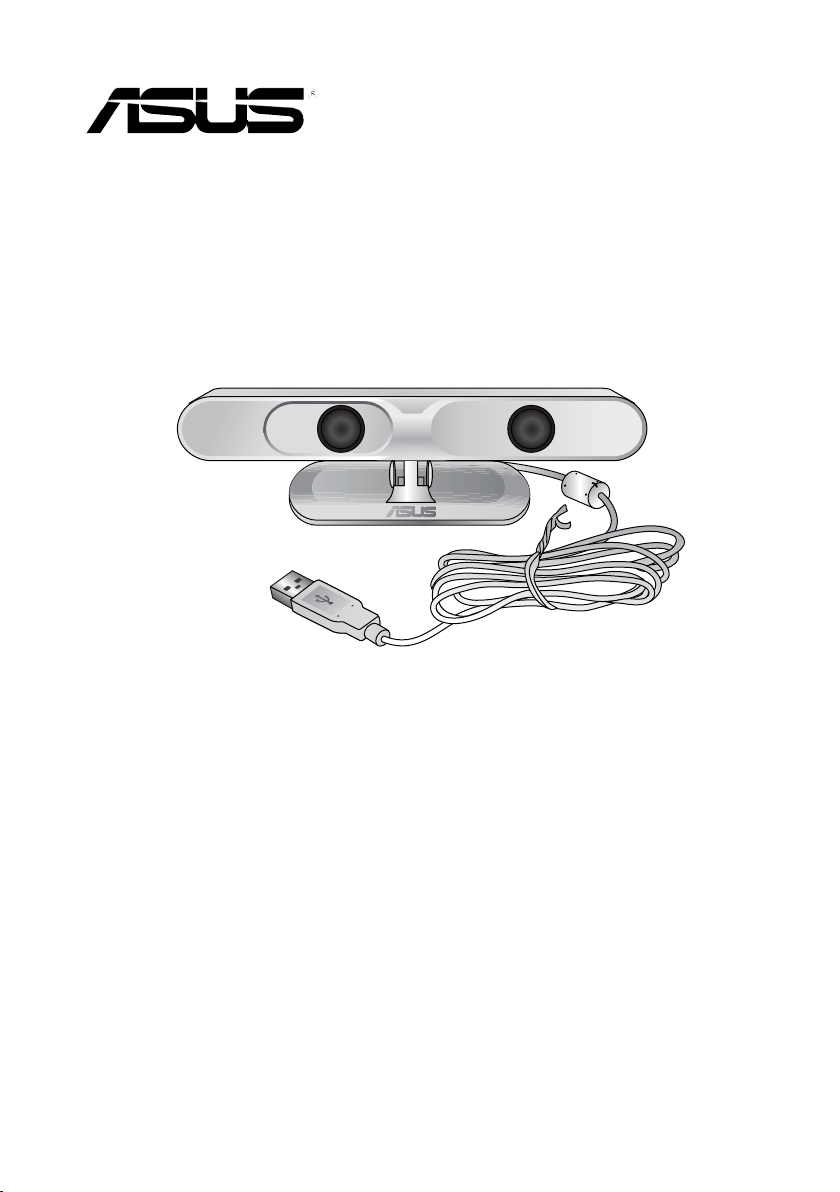
Xtion
User Manual
Page 2
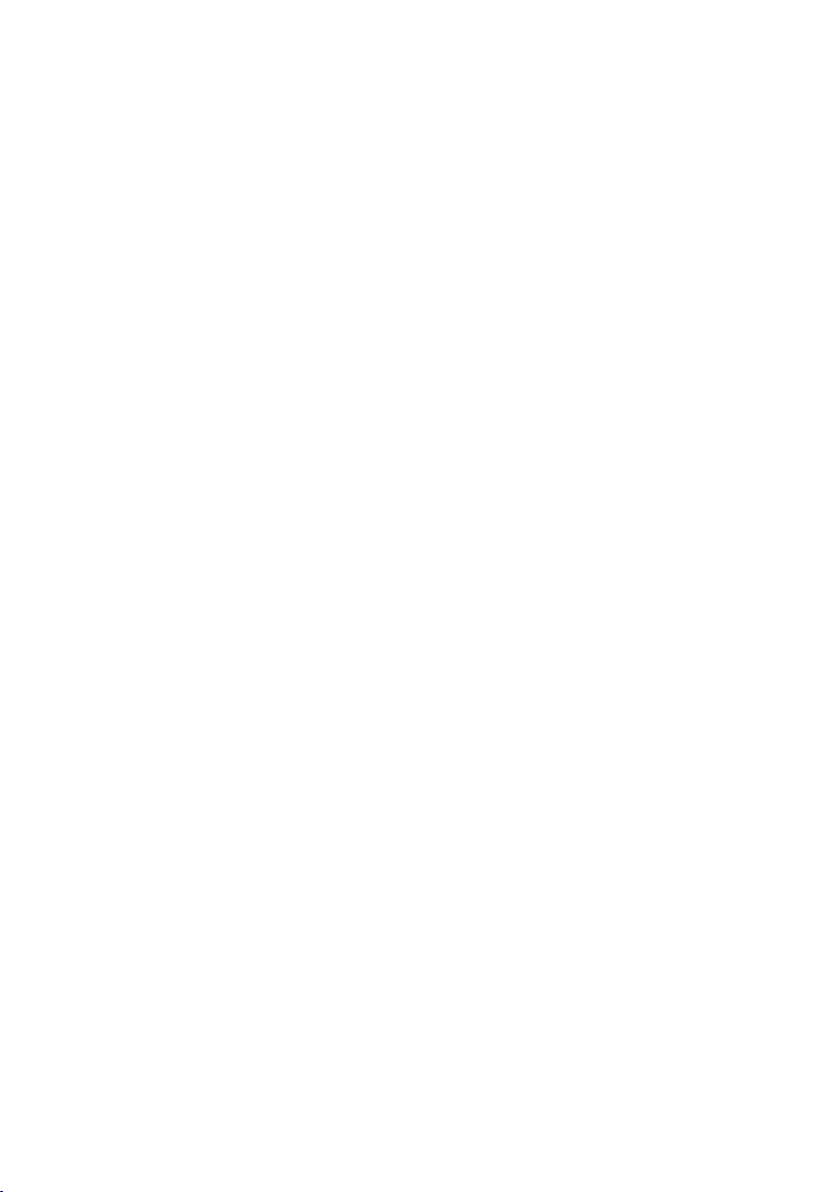
Table of Contents
English ........................................................................................................3
繁體中文 .................................................................................................16
簡体中文 .................................................................................................29
Hrvatski ....................................................................................................42
Čeština .....................................................................................................56
Dansk ........................................................................................................69
Eesti
.........................................................................................................82
Nederlands .......................................................................................... 110
Français ................................................................................................. 123
Deutsch .................................................................................................136
Italiano ..................................................................................................149
日本語 ...................................................................................................164
한국어 ................................................................................................... 177
Polski ......................................................................................................218
Português.............................................................................................231
Română .................................................................................................244
Русский.................................................................................................258
Español .................................................................................................271
Svenska .................................................................................................284
Page 3
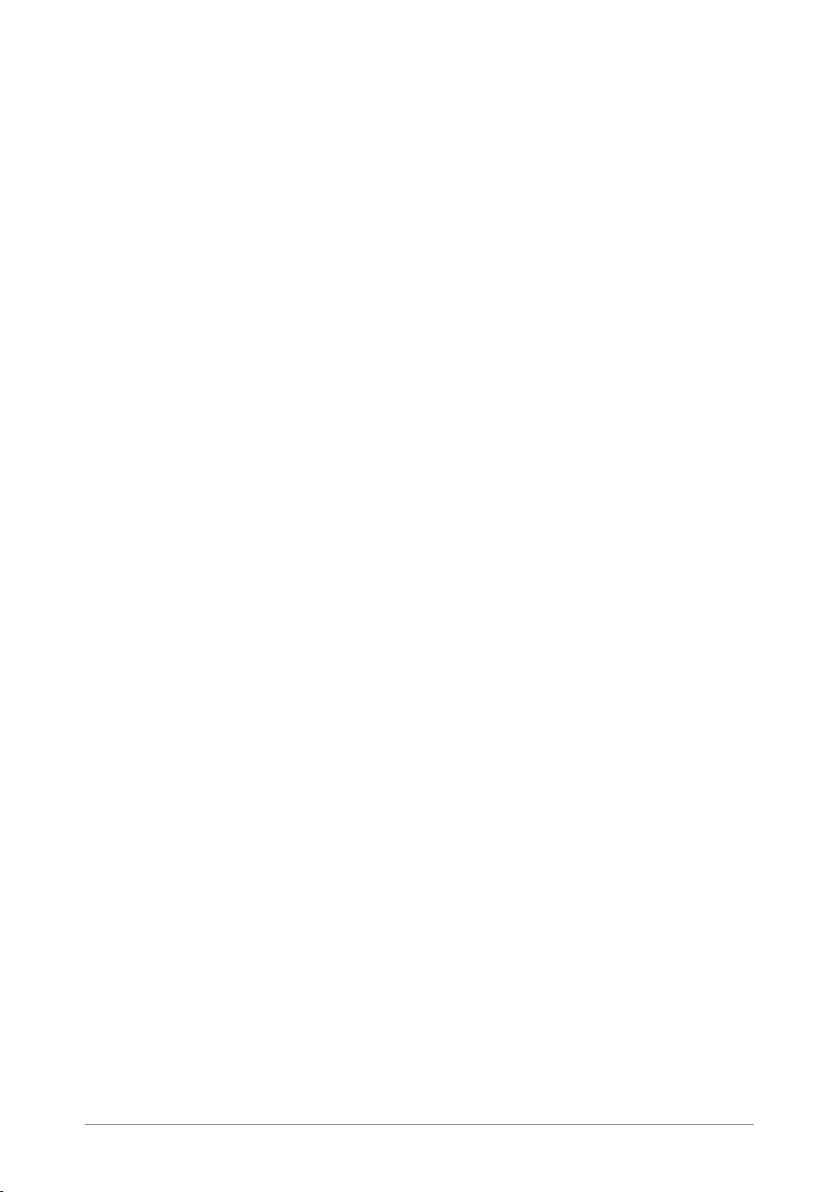
E6929
First Edition
April 2012
Copyright © 2012 ASUSTeK Computer Inc. All Rights Reserved. No part of this manual,
including the products and software described in it, may be reproduced, transmitted,
transcribed, stored in a retrievalsystem, or translated into any language in any form or by
any means, except documentation kept by the purchaser for backup purposes, without
the express written permission of ASUSTeK Computer Inc. (“ASUS”).
Product warranty or service will not be extended if: (1) the product is repaired, modied
or altered, unless such repair, modication of alteration is authorized in writing by ASUS;
or (2) the serial number of the product is defaced or missing.
ASUS PROVIDES THIS MANUAL “AS IS” WITHOUT WARRANTY OF ANY KIND, EITHER
EXPRESS OR IMPLIED, INCLUDING BUT NOT LIMITED TO THE IMPLIED WARRANTIES
OR CONDITIONS OF MERCHANTABILITY OR FITNESS FOR A PARTICULAR PURPOSE.
IN NO EVENT SHALL ASUS, ITS DIRECTORS, OFFICERS, EMPLOYEES OR AGENTS BE
LIABLE FOR ANY INDIRECT, SPECIAL, INCIDENTAL, OR CONSEQUENTIAL DAMAGES
(INCLUDING DAMAGES FOR LOSS OF PROFITS, LOSS OF BUSINESS, LOSS OF USE OR DATA,
INTERRUPTION OF BUSINESS AND THE LIKE), EVEN IF ASUS HAS BEEN ADVISED OF THE
POSSIBILITY OF SUCH DAMAGES ARISING FROM ANY DEFECT OR ERROR IN THIS MANUAL
OR PRODUCT.
SPECIFICATIONS AND INFORMATION CONTAINED IN THIS MANUAL ARE FURNISHED
FOR INFORMATIONAL USE ONLY, AND ARE SUBJECT TO CHANGE AT ANY TIME WITHOUT
NOTICE, AND SHOULD NOT BE CONSTRUED AS A COMMITMENT BY ASUS. ASUS ASSUMES
NO RESPONSIBILITY OR LIABILITY FOR ANY ERRORS OR INACCURACIES THAT MAY APPEAR
IN THIS MANUAL, INCLUDING THE PRODUCTS AND SOFTWARE DESCRIBED IN IT.
Products and corporate names appearing in this manual may or may not be registered
trademarks or copyrights of their respective companies, and are used only for
identication or explanation and to the owners’ benet, without intent to infringe.
ASUS Xtion
3
Page 4
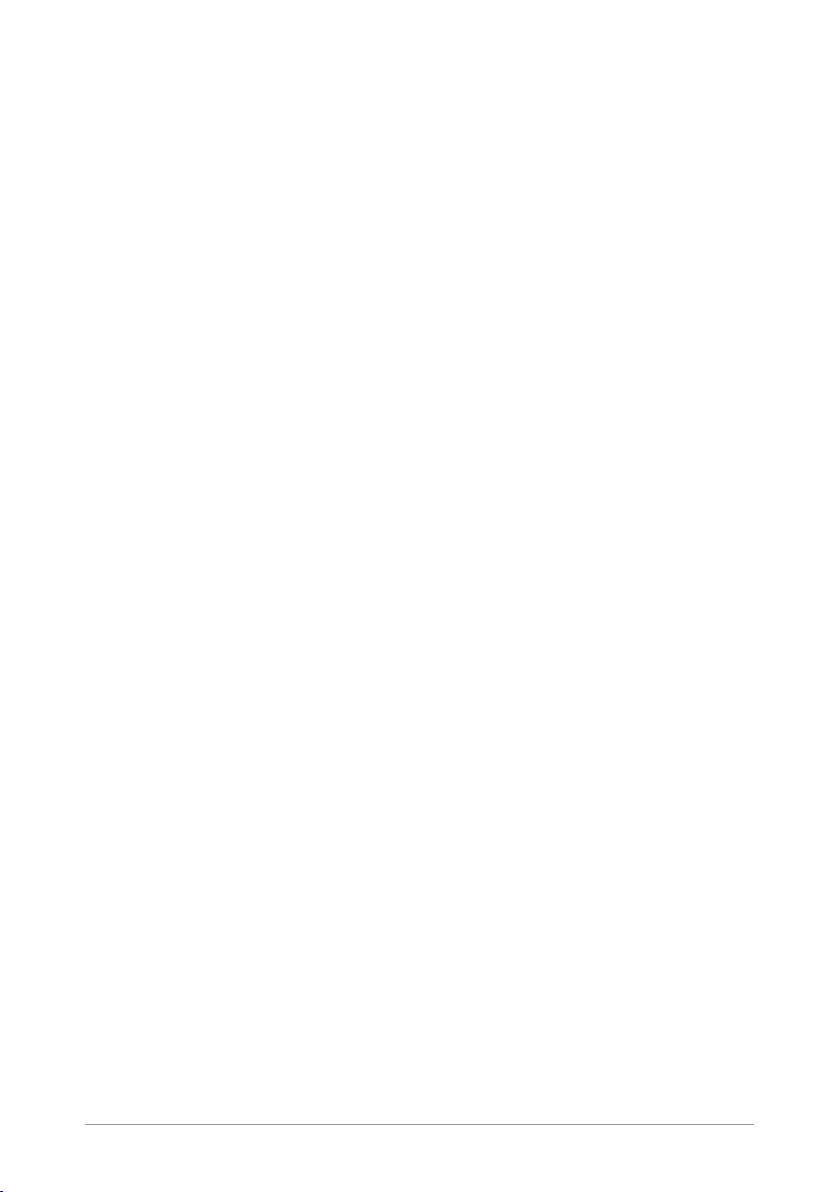
Table of Contents
Safety information .................................................................................5
Getting to know your ASUS Xtion
Package contents
....................................................................... 6
ASUS Xtion Specications summary
....................................................6
...............................................6
Setting up the Xtion device and driver
Setting up the Xtion Portal interface
Registering on the ASUS Xtion Store
Launching Xtion Portal
......................................................................15
..............................................9
............................................14
..........................................7
4
ASUS Xtion
Page 5
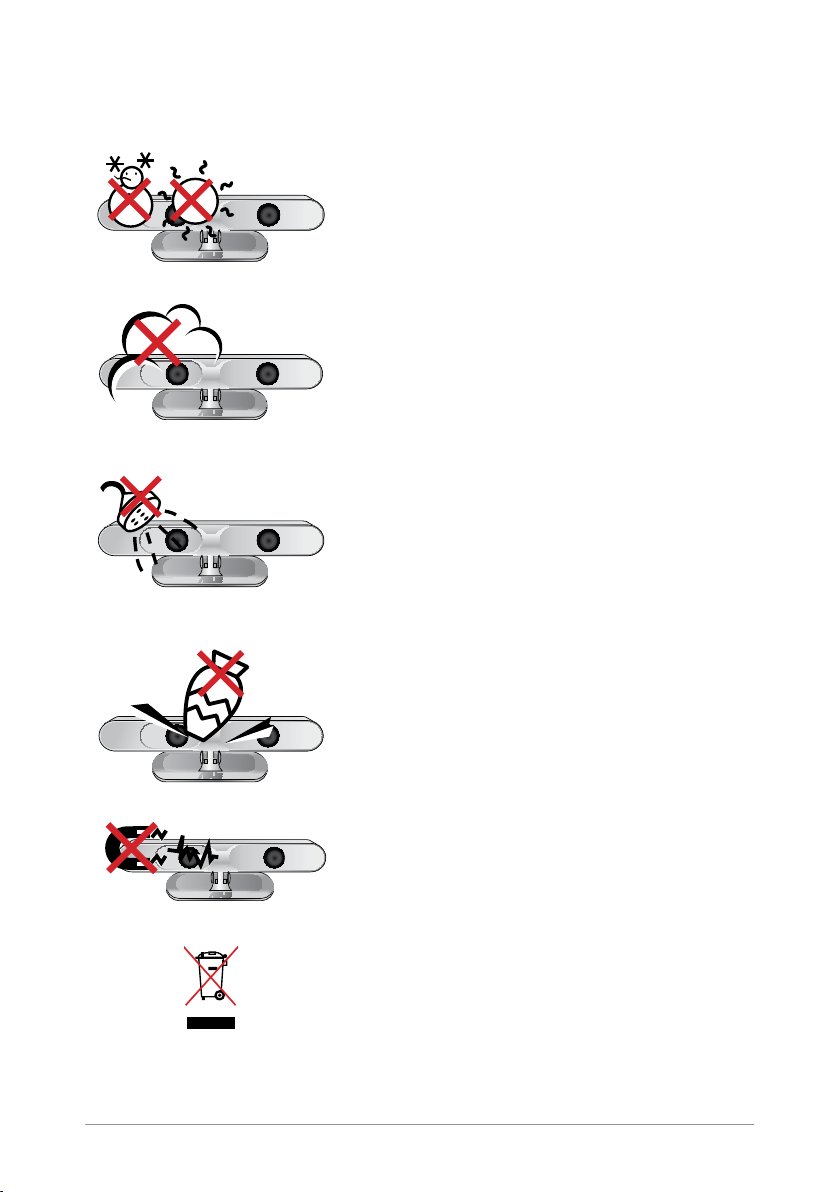
Safety information
SAFE TEMP: The ASUS Xtion should only
be used in environments with ambient
temperatures between
5°C (41°F) and 35°C (95°F).
DO NOT expose to dirty or dusty environments.
DO NOT operate during a gas leak.
DO NOT expose to or use near liquids, rain, or
moisture.
ASUS Xtion
DO NOT place or drop objects on top and do
not shove any foreign objects into the ASUS
Xtion.
DO NOT expose to strong magnetic or
electrical elds.
DO NOT throw the ASUS Xtion in municipal
waste. Check local regulations for disposal of
electronic products.
5
Page 6
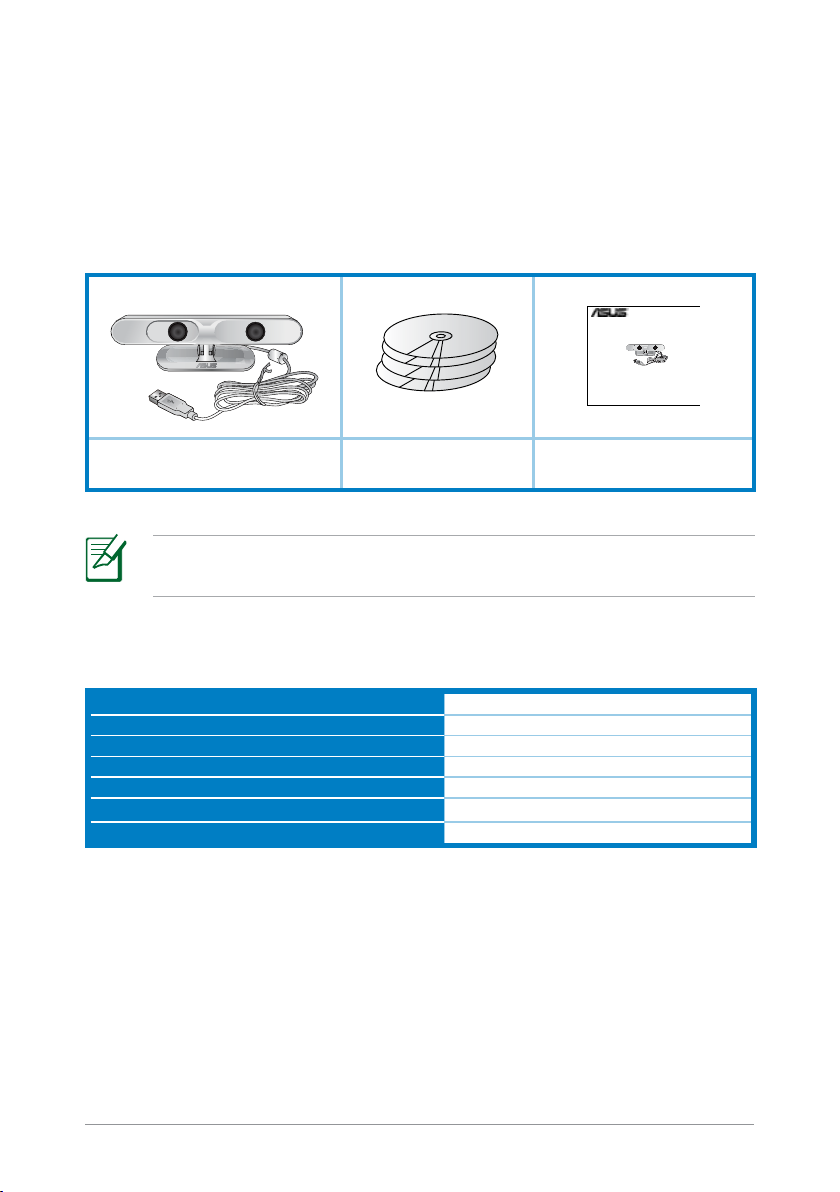
Getting to know your ASUS Xtion
Quick Start Guide
Xtion
ASUS Xtion allows you to enjoy a touchless and intuitive controller-free
experience with its real-time capturing and tracking of your movements.
Package contents
ASUS Xtion
Support CDs x4 (User
Manual, Driver, & Games)
NOTE: If any of the items is damaged or missing, contact your
retailer.
ASUS Xtion Specications summary
Operating range
Field of view (horizontal, vertical, diagonal)
Sensor
Supported platforms
Supported operating system
Resolution support
Interface/Power
Between 0.8m and 3.5m
58oH, 45oV, 70oD
Depth sensor
Intel® X86 and AMD
Windows® 7
1080p, 720p
USB 2.0
Quick Start Guide
®
6
ASUS Xtion
Page 7

Setting up the Xtion device and driver
To set up the Xtion device and driver:
1. Install the Xtion driver from the bundled support CD.
Click to install the Xtion
driver and Xtion Portal.
Click to check for the
latest rmware update.
Click to get the user
manual in PDF format.
ASUS Xtion
7
Page 8
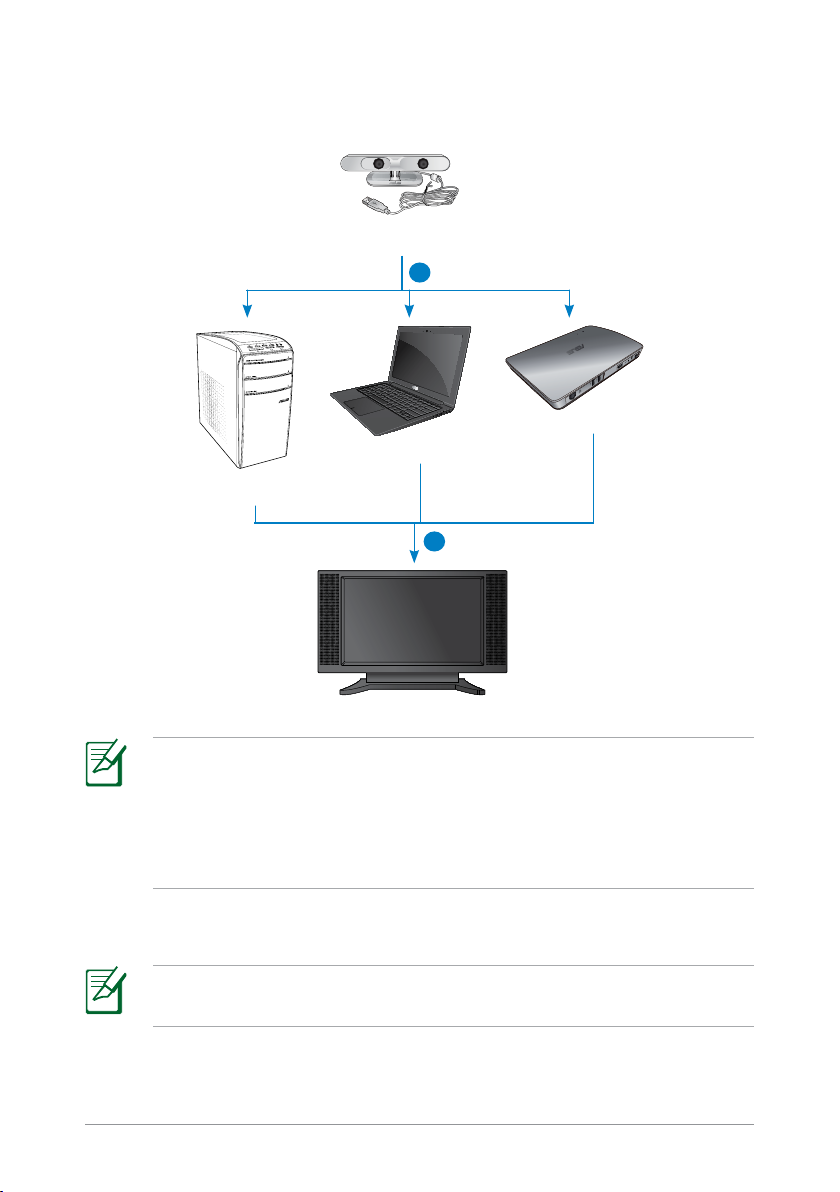
2. Connect your Xtion to the USB port of another device such as a laptop,
desktop PC, or the ASUS WAVI.
ASUS Xtion
2
ASUS WAVI
Notebook
Desktop PC
3
NOTES:
• Directly connect your Xtion to the USB port of your notebook or
desktop PC.
• For details on connecting your Xtion to the ASUS WAVI, refer to the
ASUS WAVI's documentation.
3. Set up the Xtion Portal interface to enjoy a motion-control environment.
NOTE: For more details, refer to the next section Setting up the
Xtion Portal interface.
8
ASUS Xtion
Page 9

Setting up the Xtion Portal interface
To set up the Xtion Portal interface:
1. Locate the Xtion Portal icon
from the Windows® taskbar
and right-click it to launch the
Settings screen.
2. Click each tab from the Settings screen to display their submenus.
General tab
Allows you to adjust the display
resolution and schedule the Live
Update check.
ASUS Xtion
9
Page 10
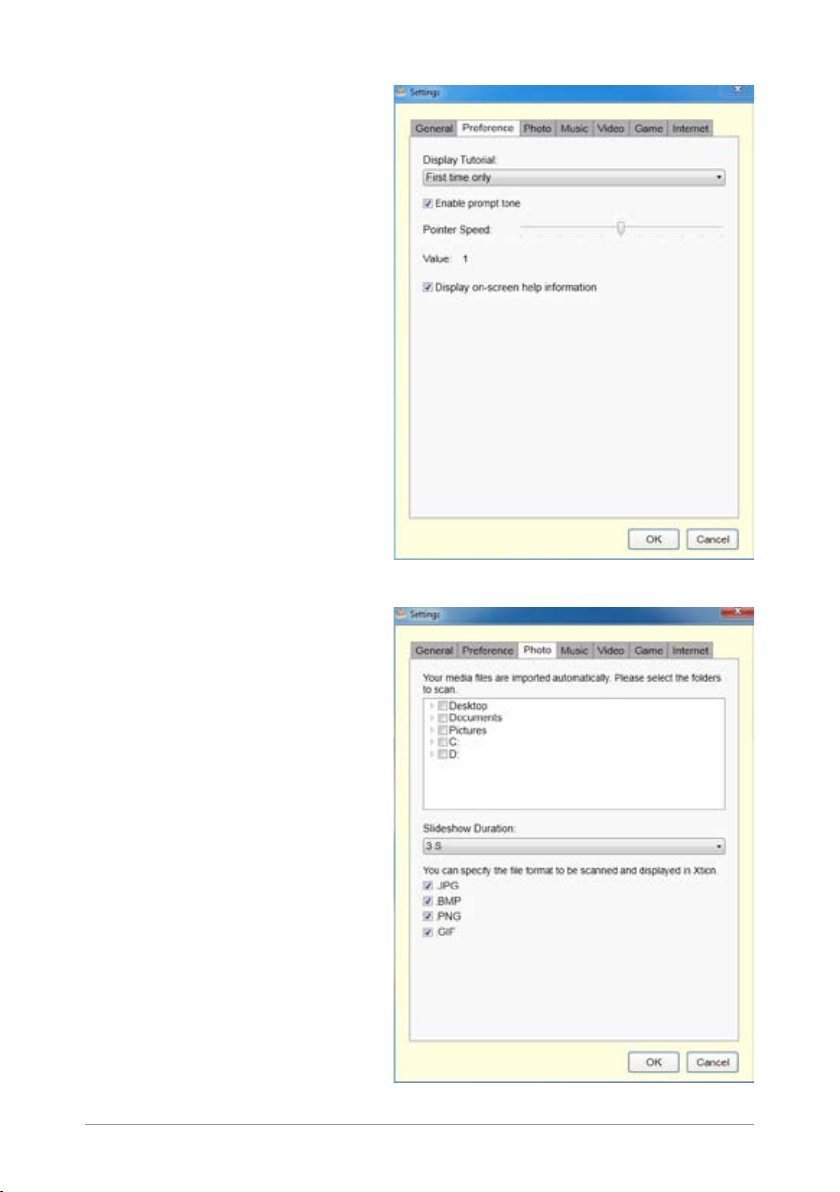
Preference tab
Allows you to set the tutorial
display, slideshow duration,
prompt tone, pointer speed,
and on-screen help information
display.
Photo tab
Allows you to specify the location
of the image les you want to
import and the le format to be
scanned and displayed on your
high-denition monitor.
10
ASUS Xtion
Page 11
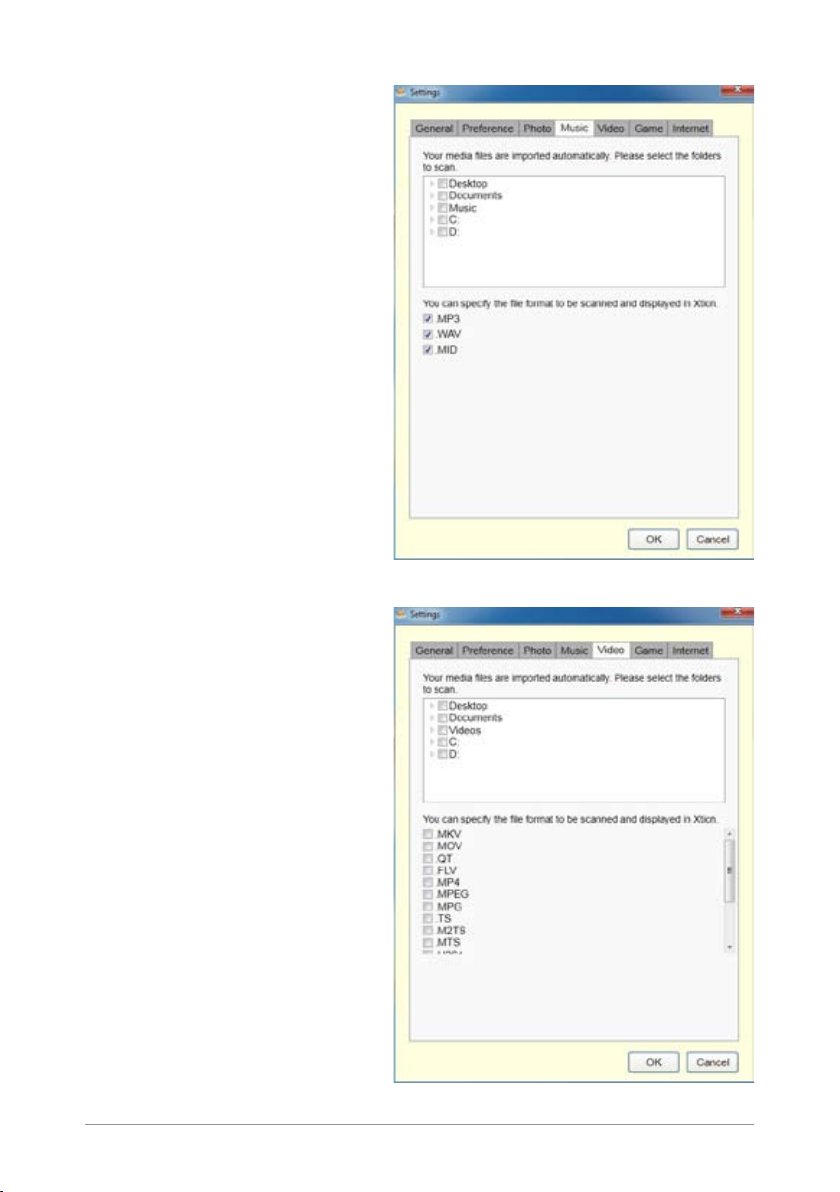
Music tab
Allows you to specify the location
of the music les you want to
import and the le format to be
scanned and displayed on your
high-denition monitor.
Video tab
Allows you to specify the location
of the video les you want to
import and the le format to be
scanned and displayed on your
high-denition monitor.
ASUS Xtion
11
Page 12
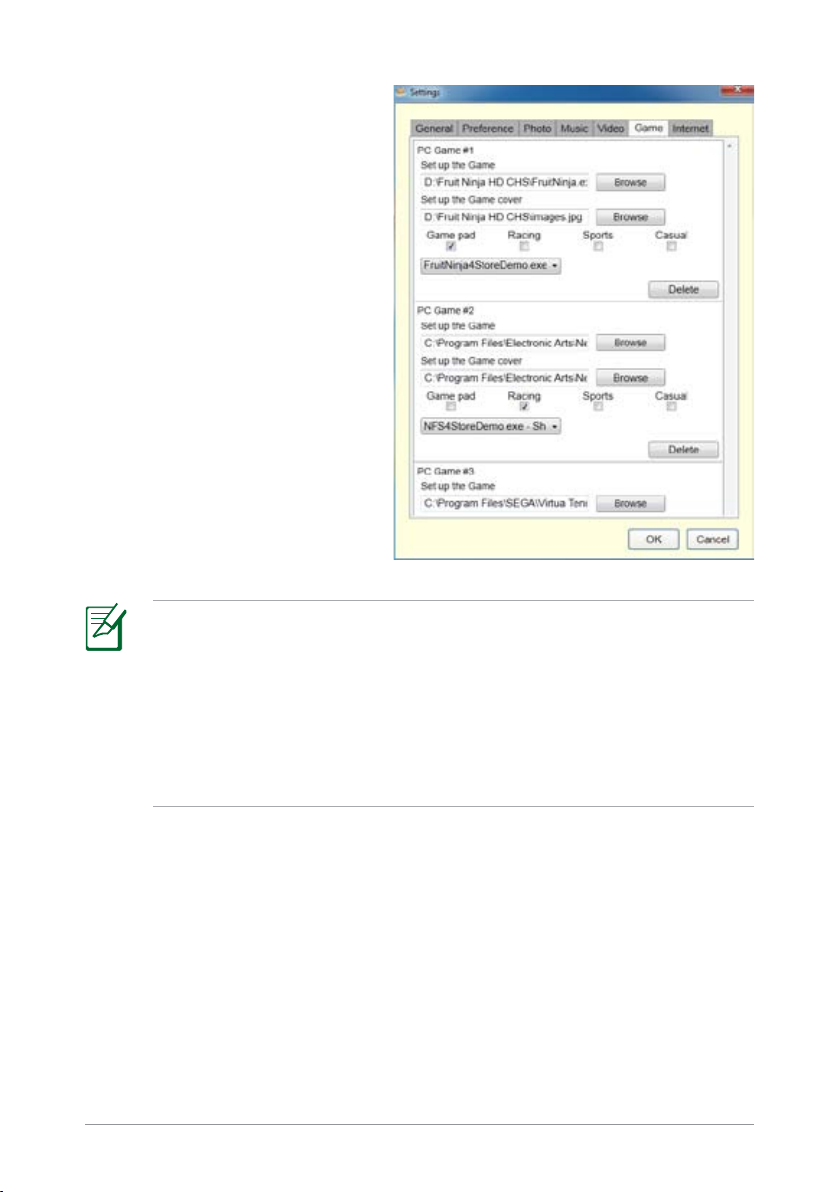
Game tab
Allows you to specify the location
and type of the computer games
you want to play with Xtion.
NOTES:
• Under the
Set up the Game eld, click Browse to locate the game’s
executable le (.exe le).
• Under the
Set up the Game cover eld, click Browse to locate the
game’s image cover.
• Select
Game pad, Racing, Sports, or Casual as the game’s controller
type.
12
ASUS Xtion
Page 13
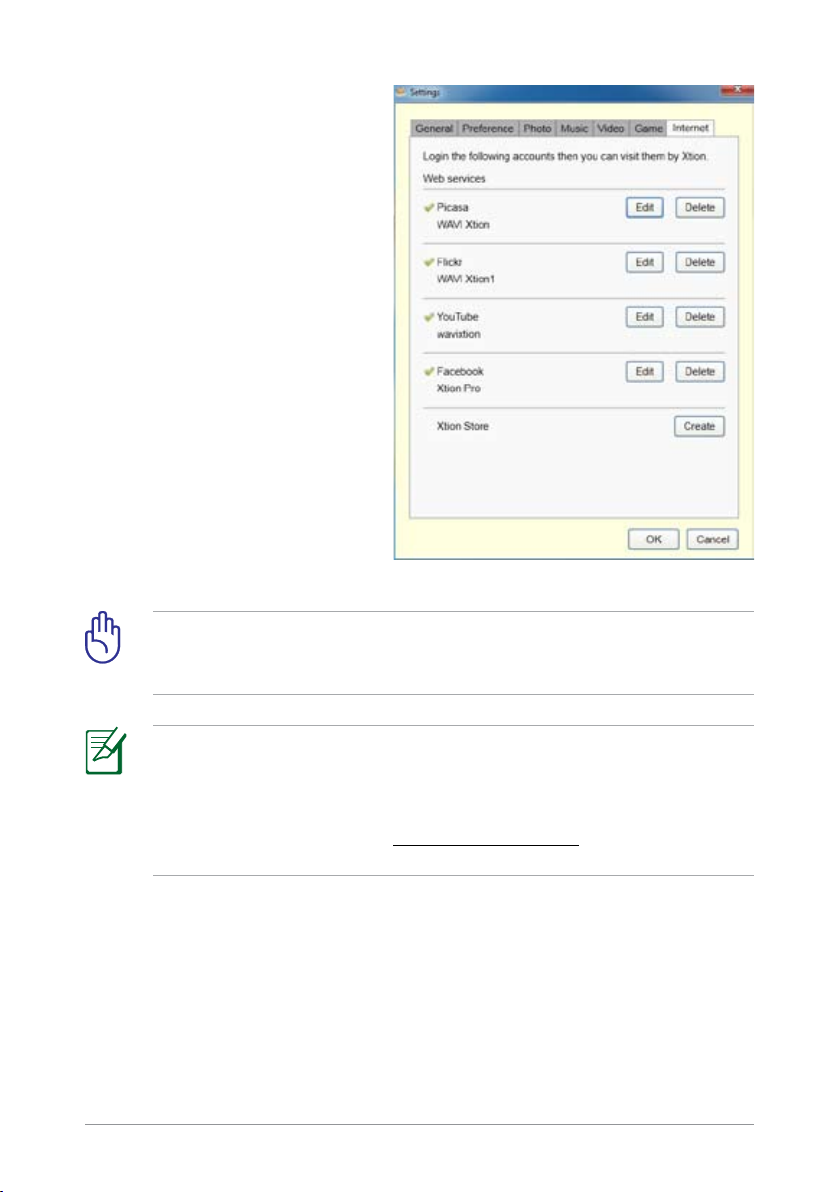
Internet tab
Allows you to set the accounts
you want to visit using Xtion.
IMPORTANT! You need to create user accounts for each social
networking site (Picasa, Flickr, YouTube, and Facebook) to be able to
visit these social networking sites using Xtion.
NOTES:
• Once successfully logged in to a site, the status shows
• To get access to free or premium games and applications, register on the
ASUS Xtion
V.
ASUS Xtion's ocial store at
www.xtionstore.com. For more details, refer
to the next section Registering on the ASUS Xtion Store.
13
Page 14
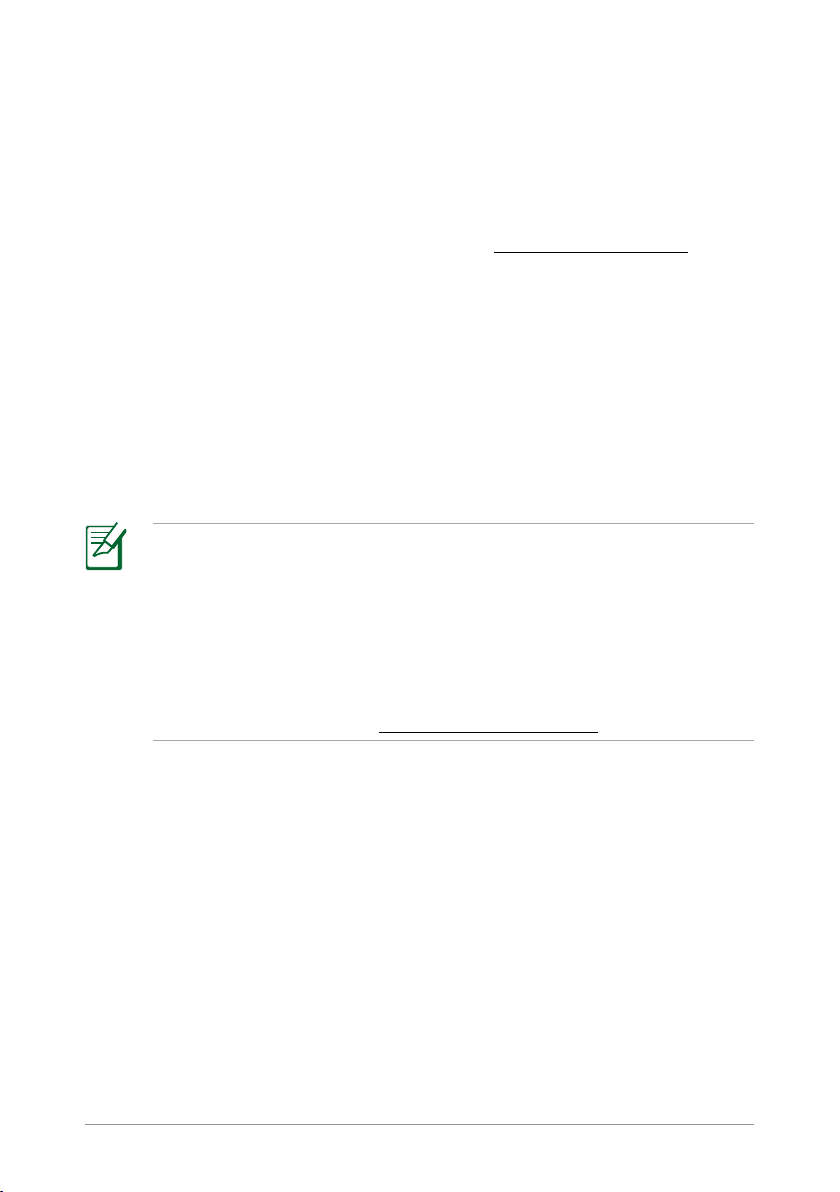
Registering on the ASUS Xtion Store
Register on the ASUS Xtion Store to download games and applications.
To register on the ASUS Xtion Store:
1. Visit the ocial online ASUS Xtion Store at
2. Click
3. Enter your name, e-mail address, and assign the password for your user
4. Select your preferred payment method.
5. Provide information on your preferred payment method to complete
6. You can now use your registered e-mail address and password to log
Register on the top navigation menu.
account.
the registration process.
into the ASUS Xtion Store.
NOTES:
• Your credit card will not be charged for those free games and applications
that are oered on the ASUS Xtion Store.
• You may buy games and applications on the ASUS Xtion Store.
• ASUS Xtion Store accepts most major credit cards, and other popular
online payment solutions such as Paypal.
• For inquiries, e-mail us at
support@xtionstore.com
www.xtionstore.com
14
ASUS Xtion
Page 15
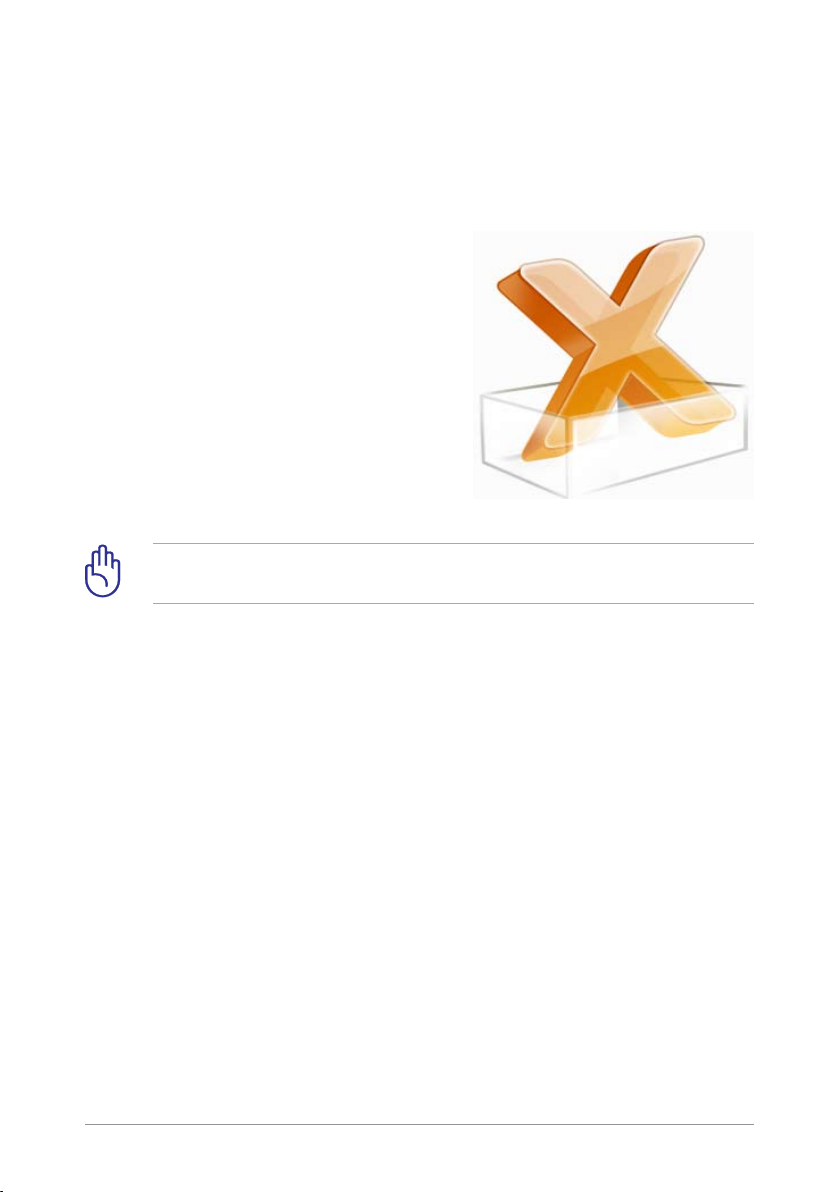
Launching Xtion Portal
Xtion Portal is a user interface that allows you to use motion gestures to
control high-denition contents from your computer to your high-denition
display.
To launch Xtion Portal:
• Double-click the Xtion Portal icon
on the desktop. You can now start
using motion gestures to control and
enjoy high-denition contents such
as photos, movies, or games from
your computer to your high-denition
display.
IMPORTANT! When the Xtion Portal is running, DO NOT disconnect
the Xtion.
ASUS Xtion
15
Page 16
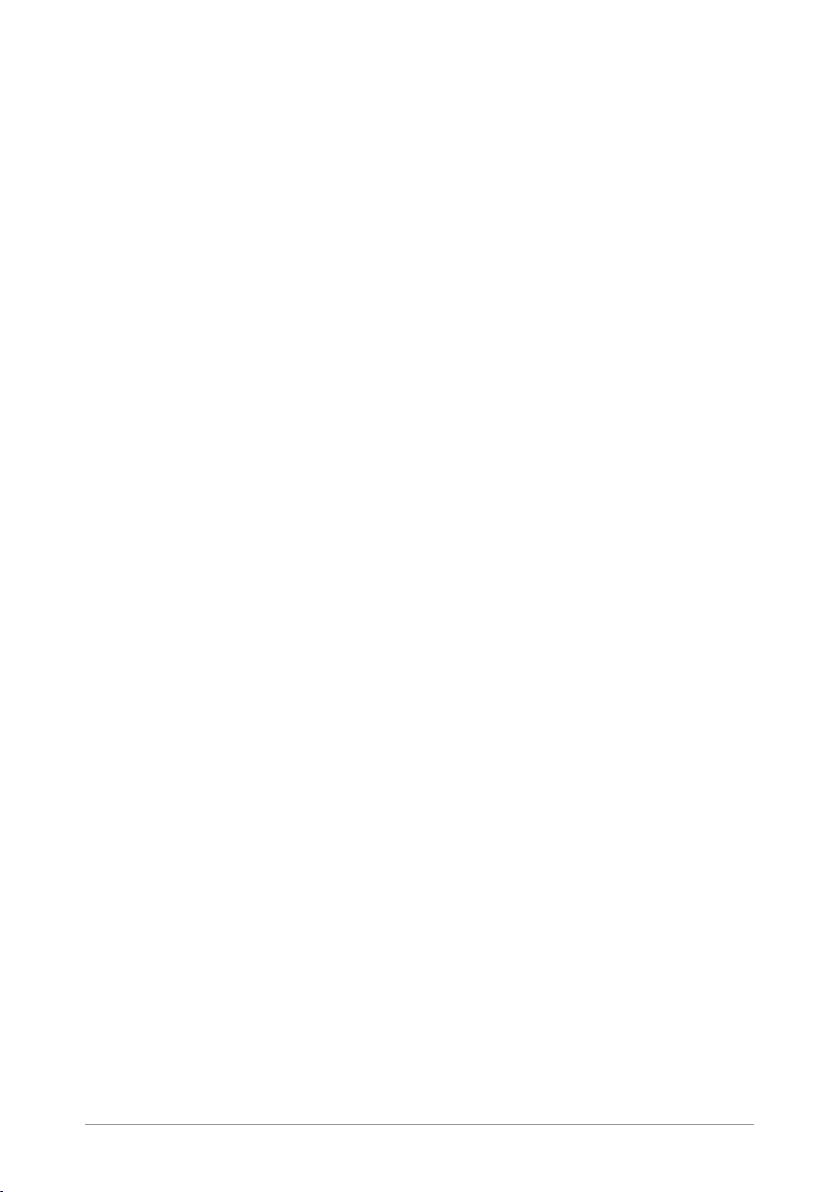
T6929
第一版
2012 年 4 月發行
版權所有‧不得翻印 © 2012 華碩電腦
本使用手冊包括但不限於其所包含的所有資訊受到著作權法之保
護,未經華碩電腦股份有限公司(以下簡稱「華碩」)許可,不得任
意地仿製、拷貝、謄抄、轉譯或為其他使用或處分。本使用手冊沒有
任何型式的擔保、立場表達或其它暗示。若有任何因本使用手冊或其
所提到之產品的所有資訊,所引起直接或間接的資料流失、利益損失
或事業終止,華碩及其所屬員工恕不為其擔負任何責任。除此之外,
本使用手冊所提到的產品規格及資訊僅供參考,內容亦會隨時更新,
恕不另行通知。華碩不負責本使用手冊的任何錯誤或疏失。
本使用手冊中所提及的產品名稱僅做為識別之用,而前述名稱可能
是屬於其他公司的註冊商標或是著作權。
16
華碩 Xtion 使用手册
Page 17
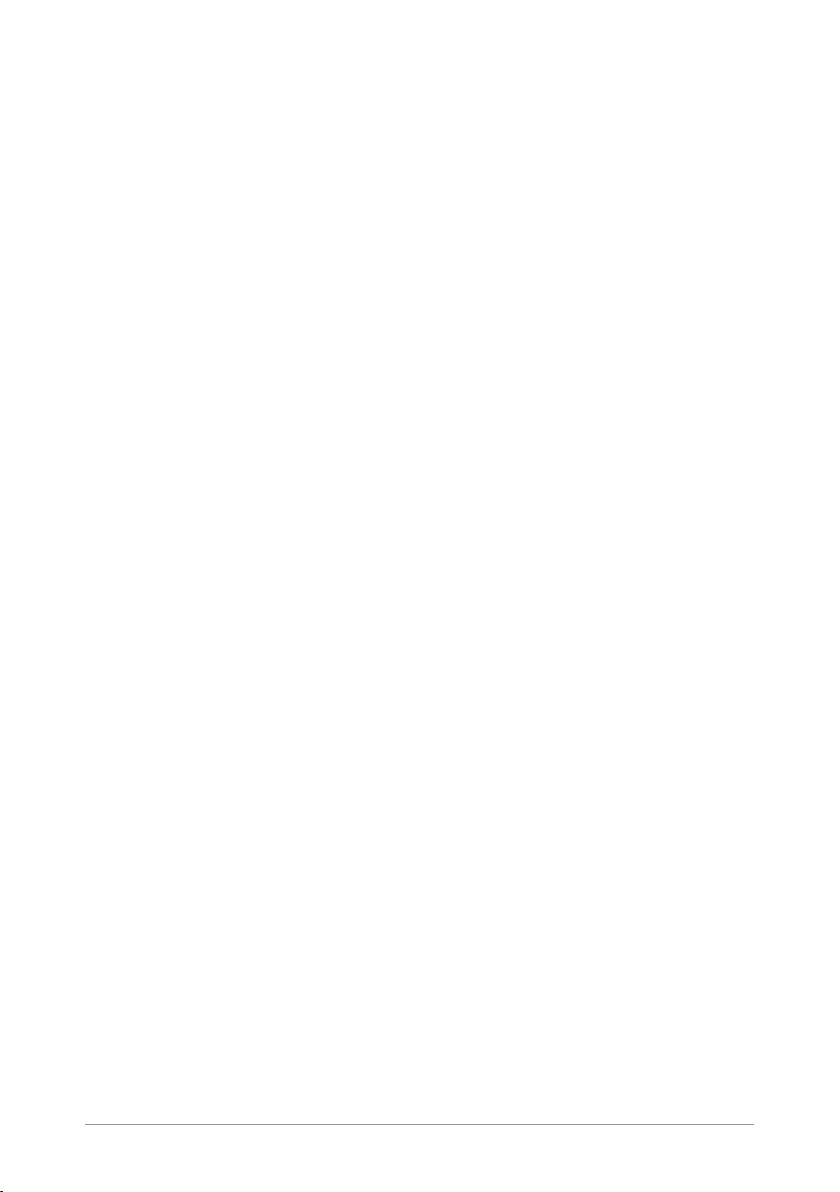
目錄
安全性須知 .......................................................................................... 18
認識您的華碩 Xtion .........................................................................19
包裝內容物 ............................................................................... 19
華碩 Xtion 規格列表 ........................................................................19
設定 Xtion 裝置及驅動程式 .........................................................20
設定 Xtion Portal 介面....................................................................22
在華碩 Xtion 商店註冊 ................................................................... 27
開啟 Xtion Portal ...............................................................................28
華碩 Xtion 使用手册
17
Page 18
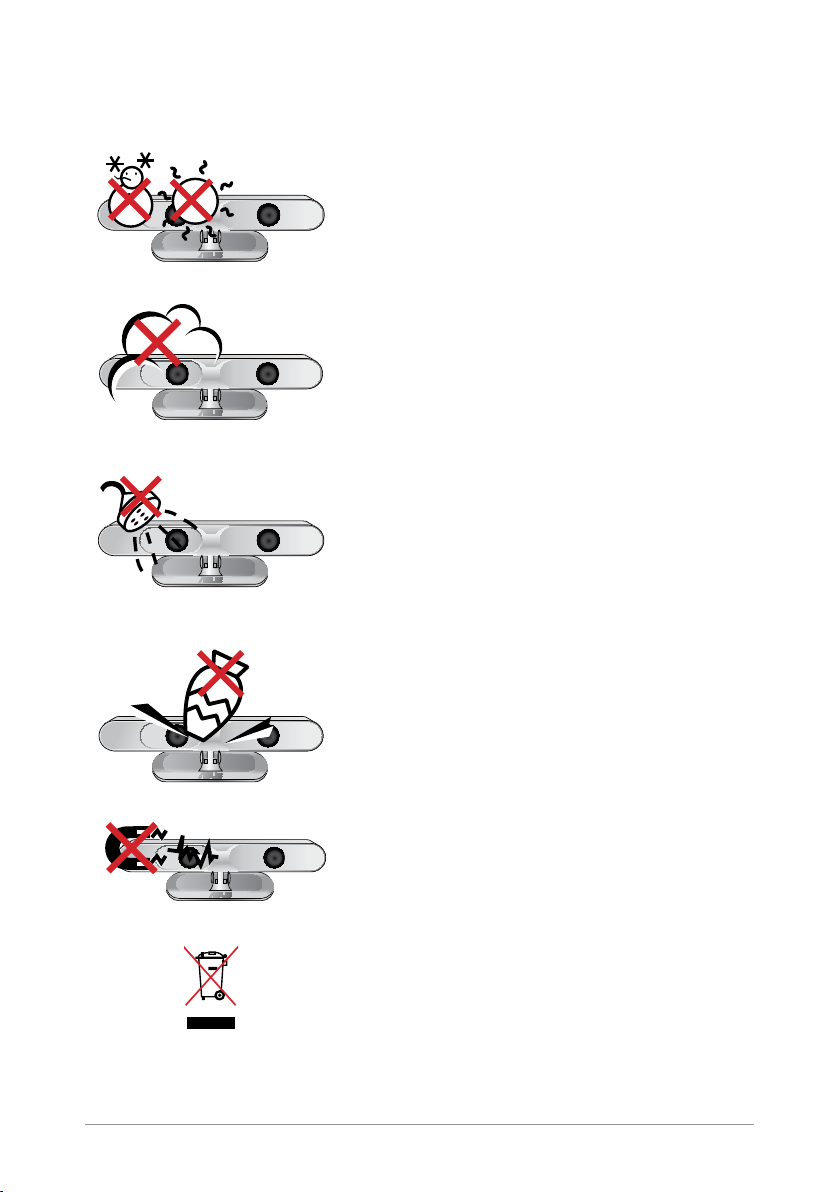
安全性須知
安全溫度: 華碩 Xtion 只能在周邊溫度為
5°C (41°F) 至 35°C (95°F) 的環境中
使用。
請勿曝露在灰塵環境下使用。不要在煤氣洩
露的情況下使用。
請勿淋到液體、雨水或在潮濕的環境下使
用。
18
請勿在頂部放置、墜落任何物品或將異物放
入華碩 Xtion。
請勿曝露在強磁場或電磁環境中。
請勿將華碩 Xtion 放入市政垃圾箱。詳情請
查詢當地關於回收廢棄電子產品的規定。
華碩 Xtion 使用手册
Page 19
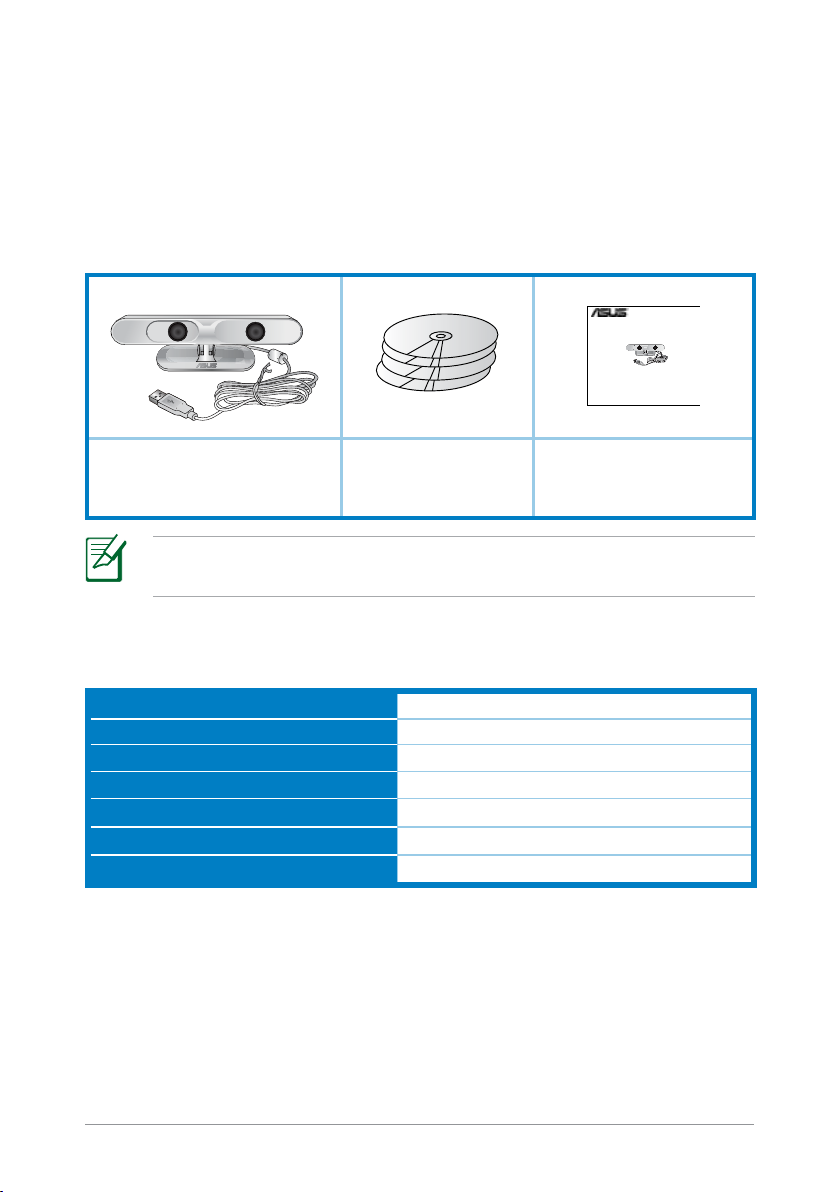
認識您的華碩 Xtion
Quick Start Guide
Xtion
華碩 Xtion 透過即時動作捕捉追蹤技術,讓您享受無需觸控無需控制
器的直覺式體驗。
包裝內容物
華碩 Xtion
注意:以上任一物品如有損壞或短缺的情形,請立即與您的經
銷商連絡。
華碩 Xtion 規格列表
作業距離
視線範圍 ( 水平、垂直、傾斜 )
傳感器
支援平臺
支援作業系統
支援解析度
電源介面
驅動程式與公用程式光
碟 x4 (使用手冊、 驅
動程式及遊戲)
0.8 公尺至 3.5 公尺之間
58o(水平),45o(垂直),70o(傾斜)
深度傳感器
Intel® X86 和 AMD
Windows® 7
1080p, 720p
USB 2.0
快速使用指南
®
華碩 Xtion 使用手册
19
Page 20
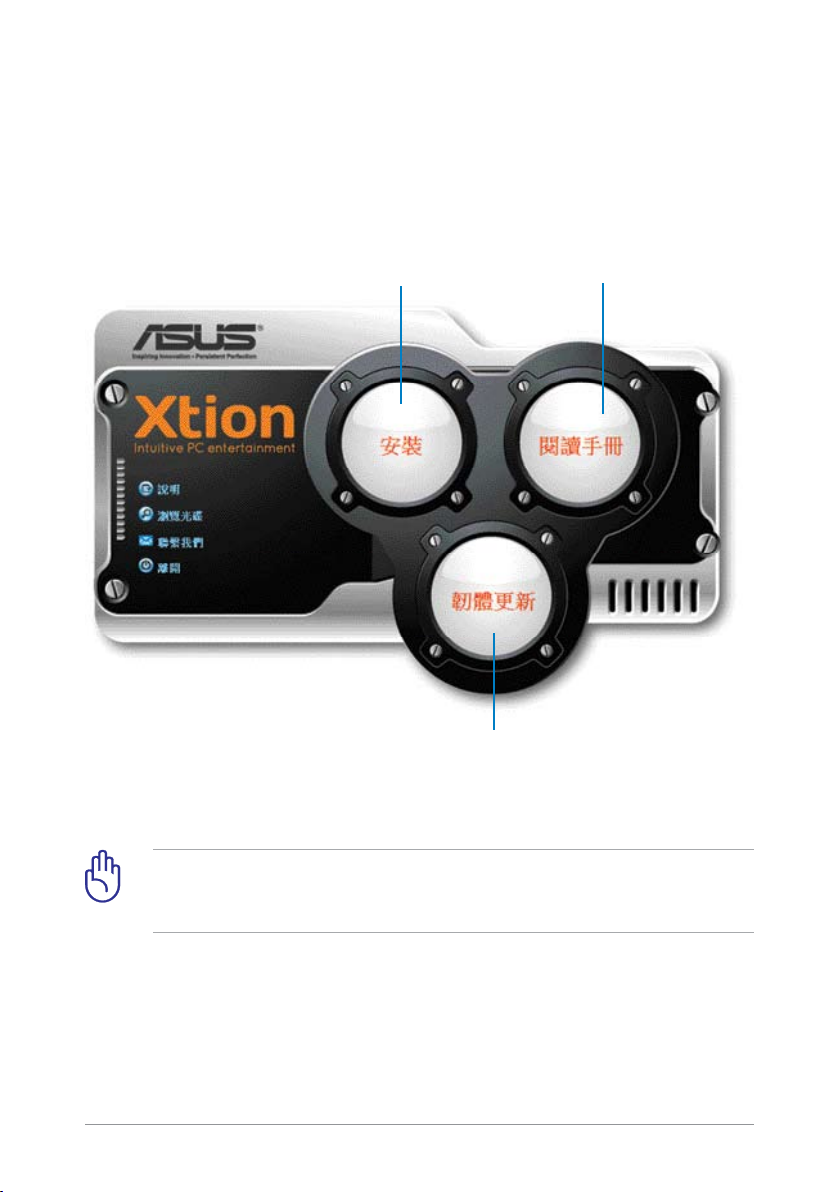
設定 Xtion 裝置及驅動程式
請依據以下步驟設定 Xtion 及驅動程式:
1. 從隨機光碟安裝 Xtion 驅動程式。
點選以安裝 Xtion 驅動程式
及 Xtion Portal
點選以檢查最新的韌體更新
點選以獲取 PDF 格式的使
用手冊
20
重要! Xtion 只支援在 Windows® 7 作業系統(OS)下執行。
將 Xtion 連接至其它版本的作業系統會導致不可預料的錯誤發
生。
華碩 Xtion 使用手册
Page 21
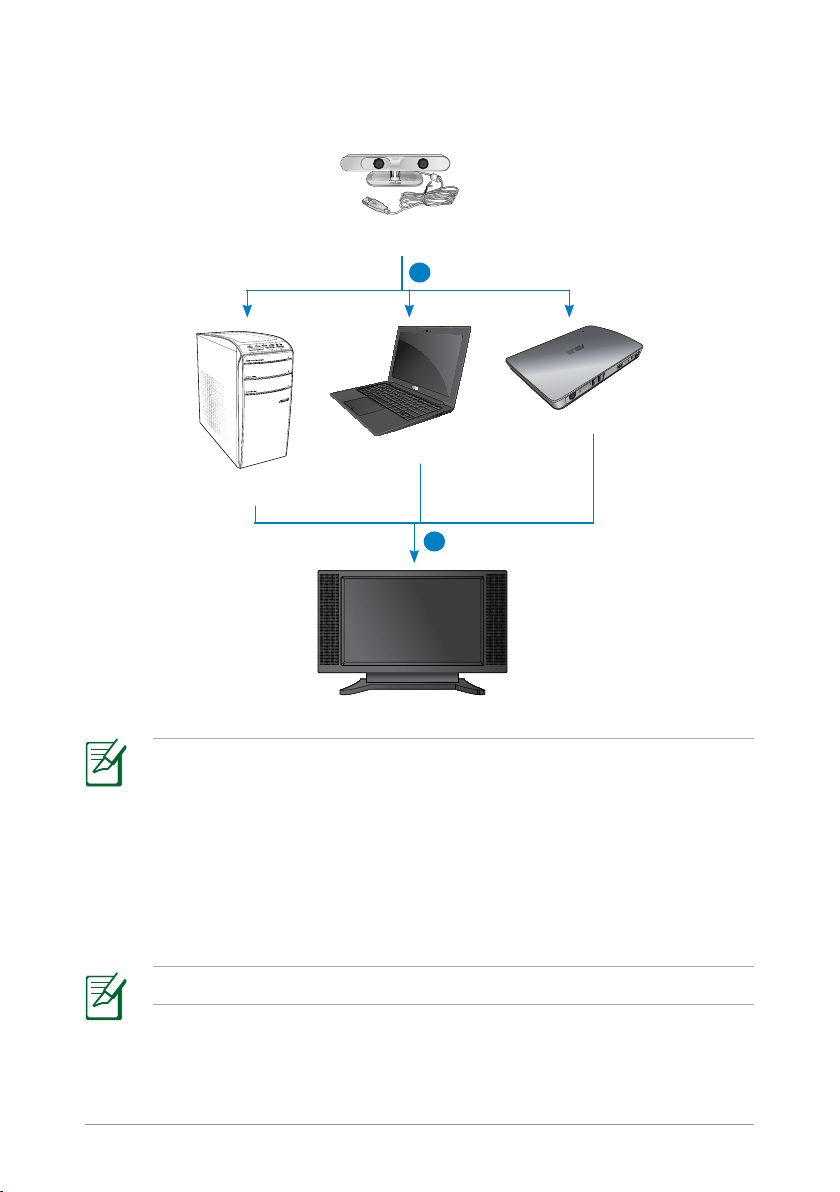
2. 連接 Xtion 至其它裝置的 USB 連接埠,如筆記型電腦、桌上型電
腦或華碩 WAVI。
華碩 Xtion
2
華碩 WAVI
筆記型電腦
桌上型電腦
3
注意:
• 請直接將 Xtion 連接至筆記型電腦或桌上型電腦的 USB 連
接埠。
• 關於將 Xtion 連接至華碩 WAVI 的詳細步驟,請參考華碩
WAVI 的使用手冊。
3. 設定 Xtion Portal 介面,開始享受由動作來控制的環境。
注意: 更多詳情,請參考下一節
華碩 Xtion 使用手册
設定 Xtion Portal 介面 。
21
Page 22
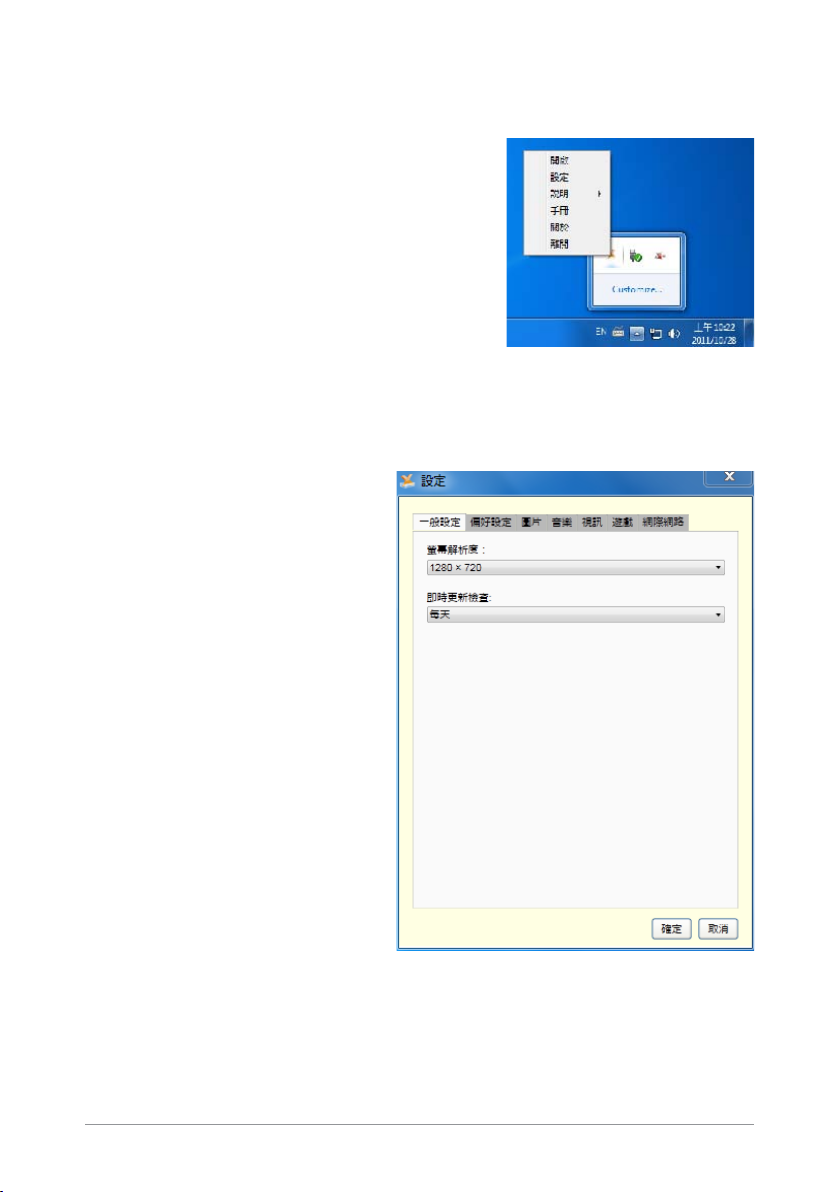
設定 Xtion Portal 介面
請依據以下步驟設定 Xtion Portal 介面:
1. 在 Windows
圖示 ,右 鍵點 選該 圖 示 開 啟 設 定介
面。
®
工作列中找到 Xtion Portal
2. 在
設定 介面中點選各標籤頁以顯示對應的子選單。
一般設定標籤頁
可讓您調整螢幕解析度和即時
更新檢查的週期。
22
華碩 Xtion 使用手册
Page 23
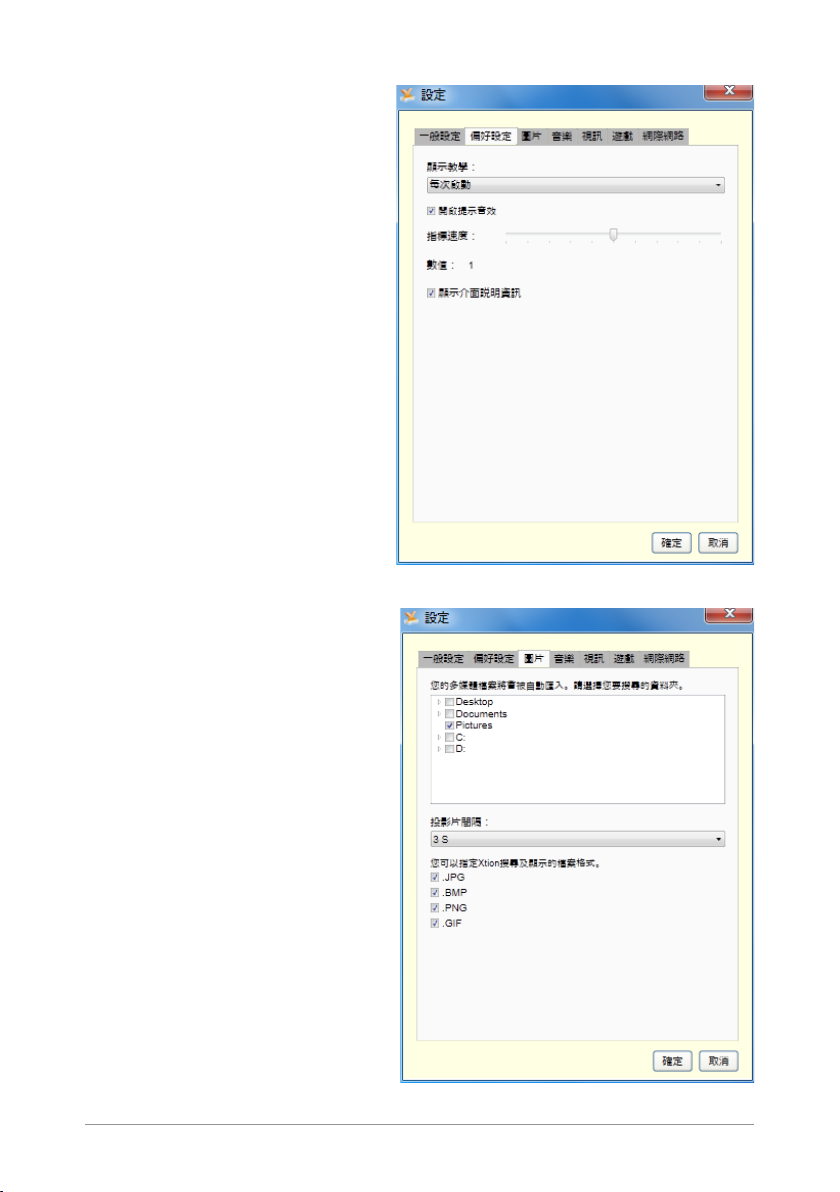
偏好設定標籤頁
可讓你設定顯示教學、提示音
效、指標速度及介面說明資訊
顯示。
圖片標籤頁
可 讓 您 設 定 欲 匯 入 的 圖 片 資
料、投影片間隔時間以及要搜
尋及顯示在高解析顯示器上的
圖片格式。
華碩 Xtion 使用手册
23
Page 24
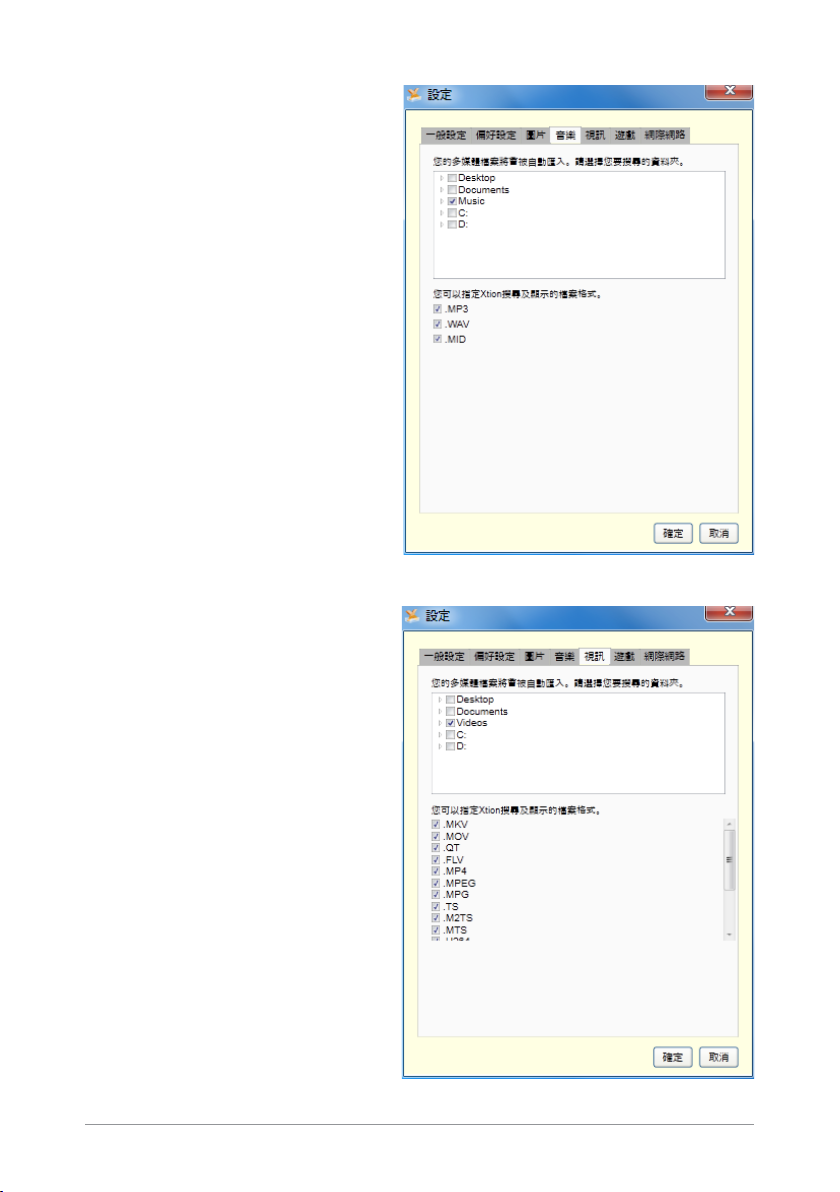
音樂標籤頁
可讓您設定欲匯入的音樂資料
夾位置以及要搜尋並顯示在高
解析顯示器上的音樂格式。
視訊標籤頁
可讓您設定欲匯入的視訊資料
夾位置以及要搜尋並顯示在高
解析顯示器上的視訊格式。
24
華碩 Xtion 使用手册
Page 25
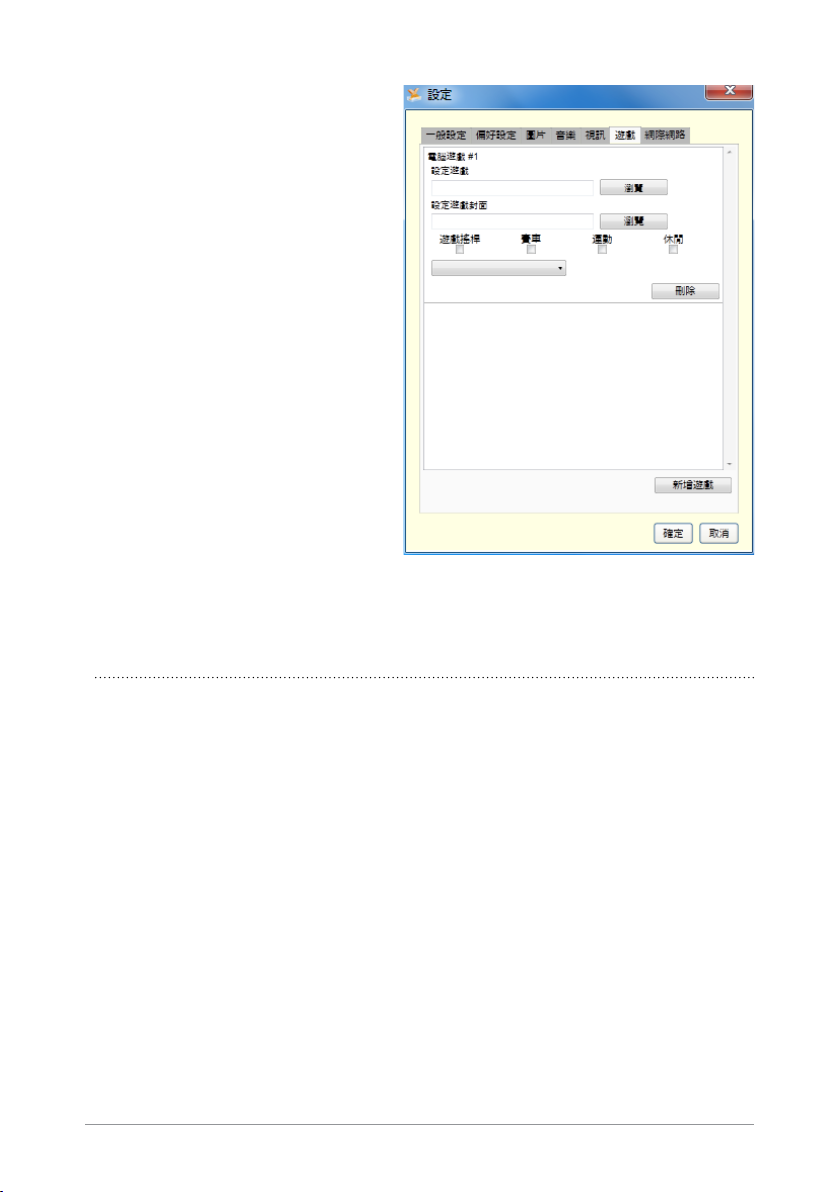
遊戲標籤頁
可讓您設定欲使用 Xtion 來玩的
電腦遊戲的位置與類型。
注意:
• 在
設定遊戲 欄位,點選 瀏覽 來定位遊戲的可執行資料
(.exe 資料)。
• 在
設定遊戲封面 欄位,單按 瀏覽 來定位遊戲的封面圖
片。
• 選擇
遊戲搖桿、賽車、運動 或 休閒 作為遊戲的控制器類
型。
華碩 Xtion 使用手册
25
Page 26
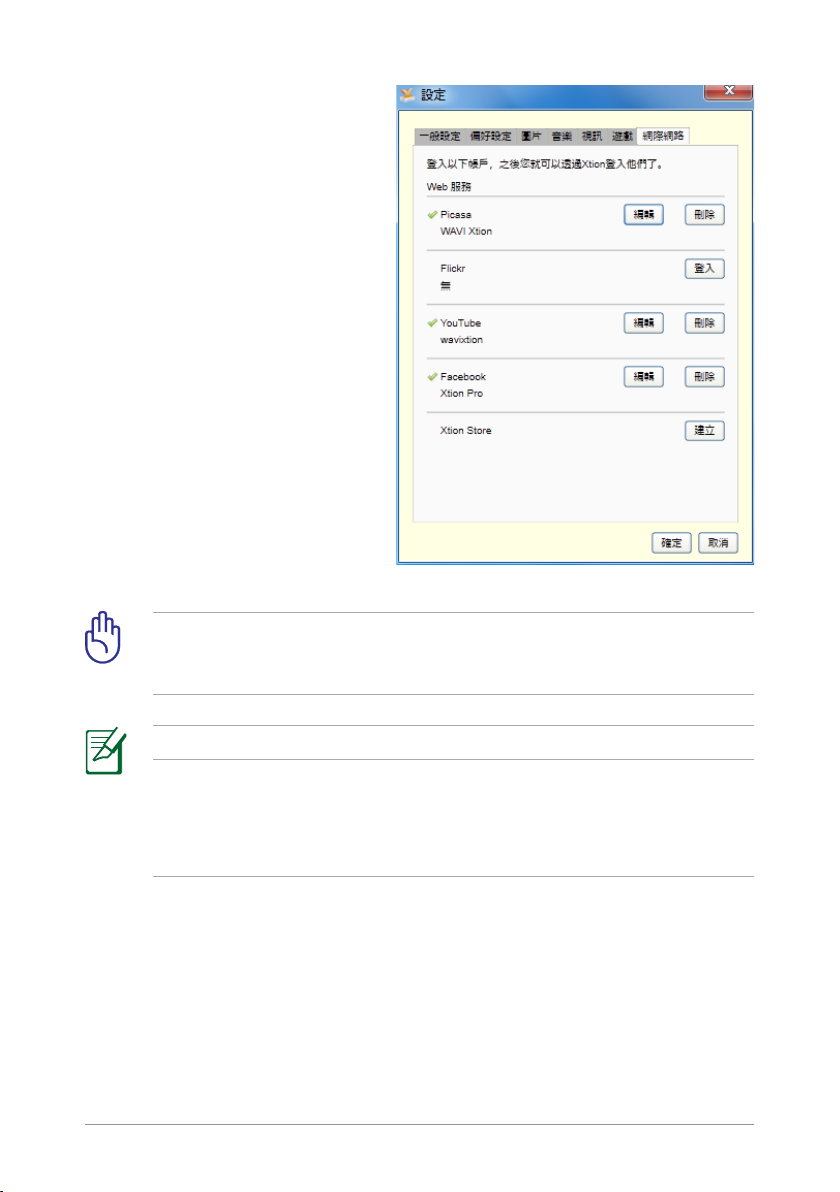
網際網路標籤頁
可讓您設定欲用 Xtion 來登入
的帳號。
重要! 您需要首先在各網站(P icasa,Flickr,Y ouTube,
Facebook)註冊帳號,然後才能用 Xtion 來訪問這些社交網
站。
26
注意:
• 成功登入過一個網站後,狀態會顯示為 V 。
• 要獲得免費或付費應用程式,請至華碩 Xtion 官方網站 www.
xtionstore.com 註冊。更多詳情,請參考 在華碩 Xtion 商店
註冊 。
華碩 Xtion 使用手册
Page 27
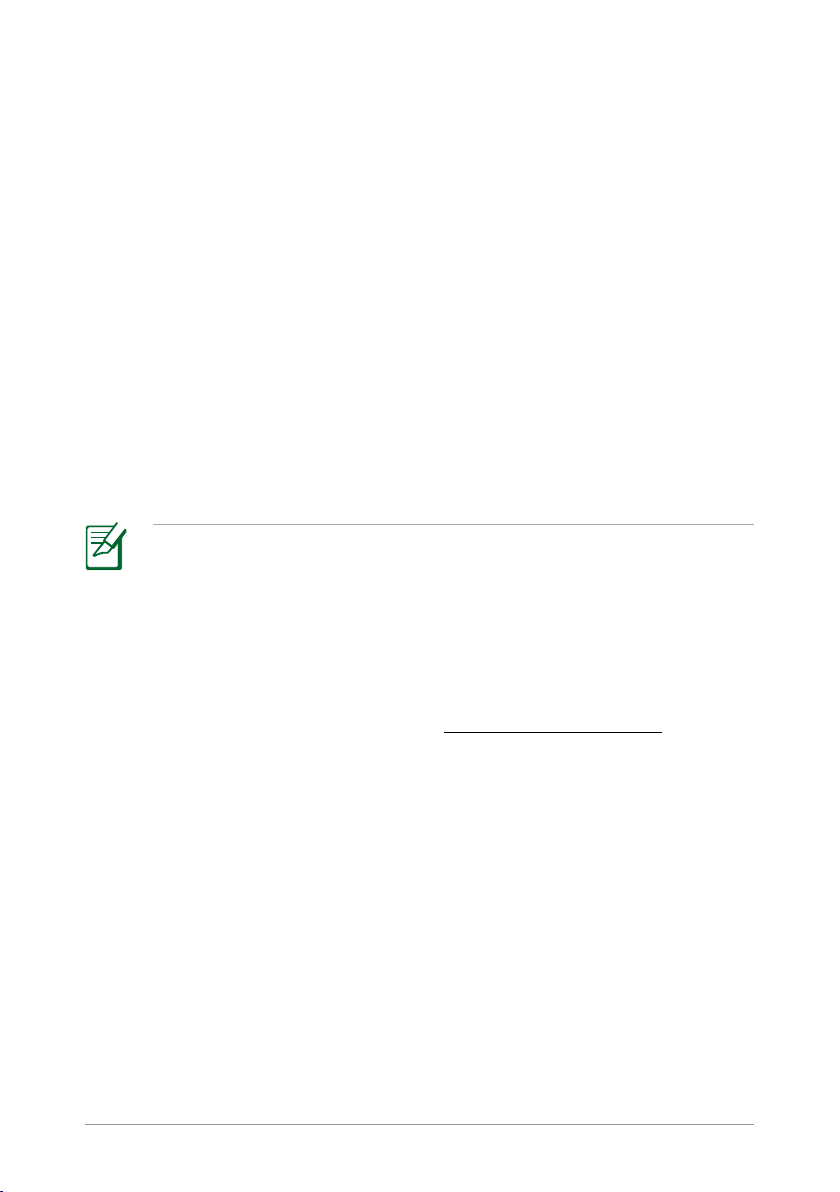
在華碩 Xtion 商店註冊
在華碩 Xtion 商店註冊,您就可以下載遊戲和應用程式。
請按照以下步驟在 Xtion 商店註冊:
1. 造訪華碩官方在線 Xtion 商店 www.xtionstore.com。
2. 在上方導航選單中點選
3. 輸入您的名字、郵箱地址,並為您的帳戶設定一個密碼。
4. 選擇您偏好的付費方式。
5. 提供所選付費方式的相關資訊以完成註冊。
6. 您現在可以用註冊的郵箱地址和密碼來登入華碩 Xtion 商店。
注意:
• 華碩 Xtion 商店提供的免費遊戲和應用程式不會向您的信
用卡收取費用。
• 您可在華碩 Xtion 商店購買遊戲和應用程式。
• 華碩 Xtion 商店可支援大部份主流的信用卡,以及其它比
較流行的線上付費方式,如 Paypal。
• 如需咨詢,請發郵件至:
註冊 。
support@xtionstore.com。
華碩 Xtion 使用手册
27
Page 28
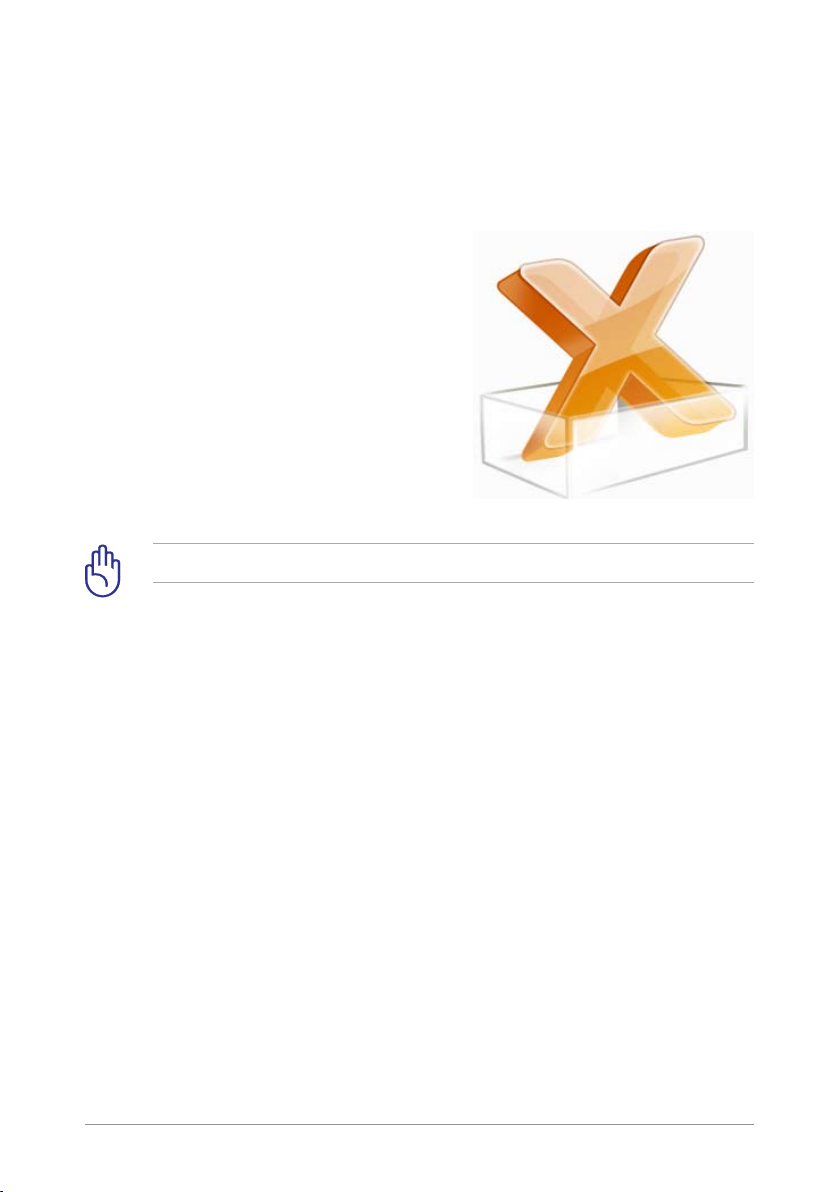
開啟 Xtion Portal
Xtion Portal 是一個使用者介面,可讓您使用動作及姿勢控制來自電腦
的高解析內容並顯示在高解析顯示器上。
請按照以下步驟開啟 Xtion Portal:
• 雙擊桌面上的 Xtion Portal 圖示。您
現在就可以用動作姿勢來控制並享
受電腦中的高解析內容,如照片、
電影或遊戲,將它們顯示到您的高
解析顯示器上。
重要! 當 Xtion Portal 正在執行時,請勿斷連 Xtion。
28
華碩 Xtion 使用手册
Page 29
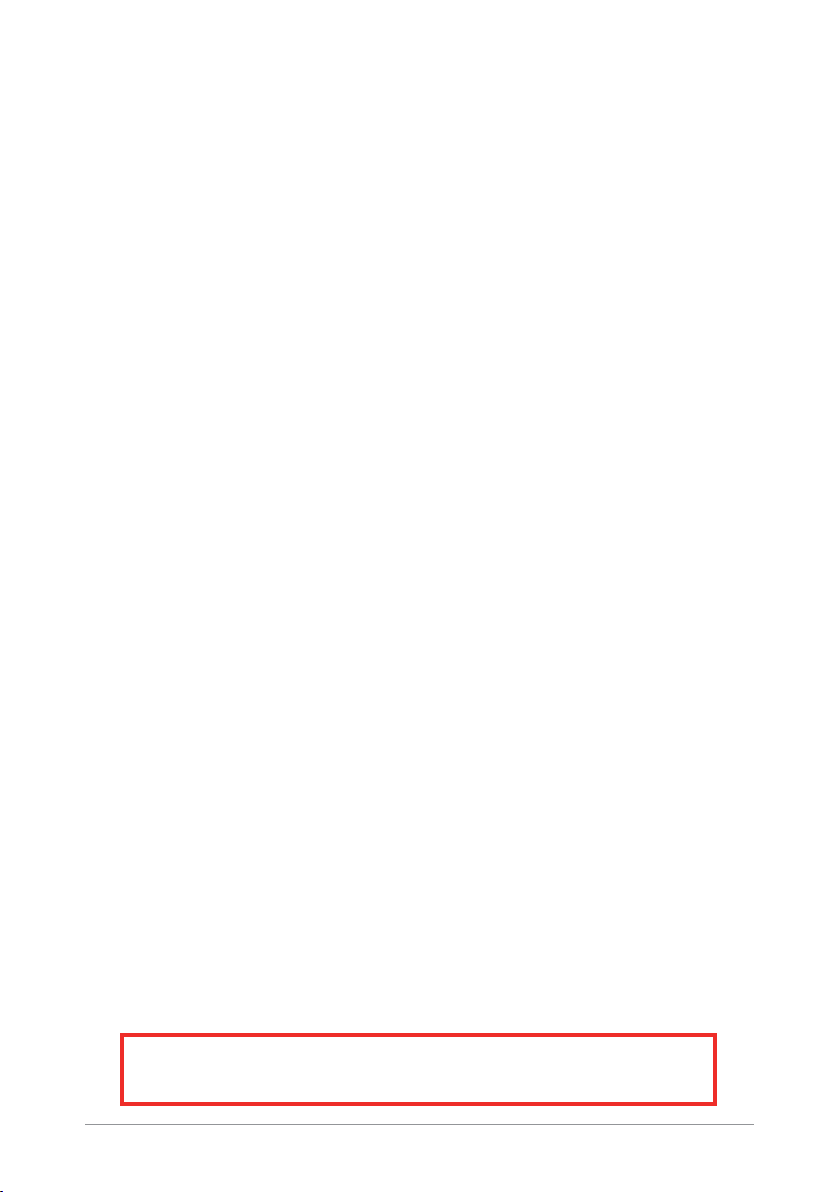
C6929
第一版
2011 年 4 月發行
版權所有‧不得翻印 © 2011 華碩電腦
本產品的所有部分,包括配件與軟件等,其相關知識產權等歸華碩電腦公司(以下
簡稱華碩)或授權華碩使用的相關主體所有,未經權利主體許可,不得任意地仿製、
拷貝、摘抄或轉譯。本用戶手冊沒有任何形式的擔保、立場表達或其它暗示。若有任
何因本用戶手冊或其所提到之產品信息,所引起直接或間接的數據流失、利益損失或
事業終止,華碩及其所屬員工恕不為其擔負任何責任。除此之外,本用戶手冊所提到
的產品規格及信息只作參考,內容亦會隨時更新,恕不另行通知。
下列因素導致的產品故障或損壞不在免費保修範圍內:
A. 因天災(水災、火災、地震、雷擊、颱風等)、遇不可抗拒外力或人為之操作使
用不慎造成之損害。
B. 自行拆裝、修理、或將產品送至非華碩認証之維修點進行檢測維修。
C. 用戶擅自或請第三人修改、修復、變更規格及安裝、添加、擴充非本公司原廠
銷售、授權或認可之配件所引起之故障與損壞。
D. 因用戶自行安裝軟件及設定不當所造成之使用問題及故障。
E. 計算機病毒所造成之問題及故障。
F. 本公司保修識別標籤撕毀或無法辨認,涂改保修服務卡或與產品不符。
G. 要求華碩提供軟件安裝服務(用戶需自行提供原版軟件)、軟件故障排除或清除
密碼等。
H. 其它不正常使用所造成之問題及故障。
用戶手冊中所談論到的產品名稱僅做識別之用,而這些名稱可能是屬於其他公司的
註冊商標或是版權。
關於產品規格最新的升級信息請您到華碩的官方網站瀏覽或是直接與華碩公司聯
絡。
注意!倘若本產品上之產品序列號有所破損或無法辨識者,則該項產品
恕不保修!
華碩 Xtion 用戶手冊
29
Page 30
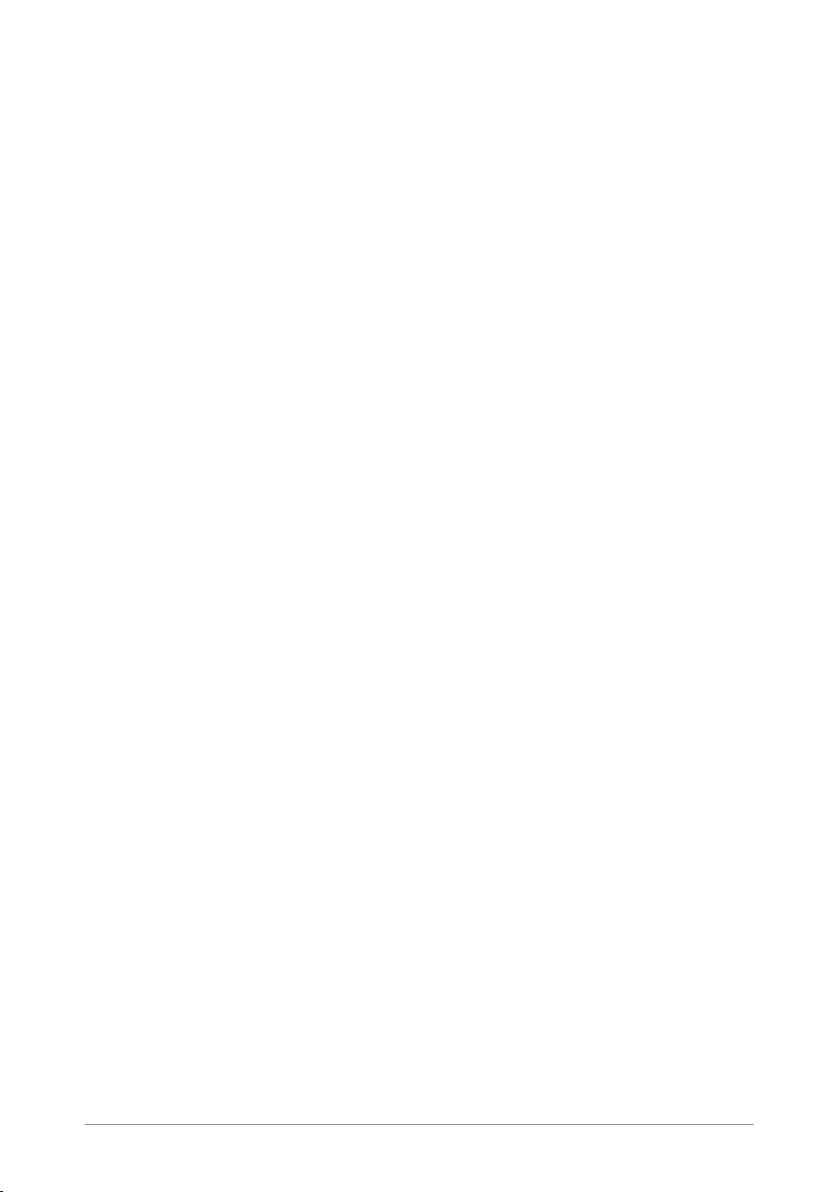
30
華碩 Xtion 用戶手冊
目錄
安全須知 ............................................................................................31
認識您的華碩 Xtion ......................................................................32
包裝內容物 ............................................................................32
華碩 Xtion 規格列表.....................................................................32
設置 Xtion 設備及驅動程序 .......................................................33
設置 Xtion Portal 界面 ................................................................35
在華碩 Xtion 商店註冊 ................................................................40
開啟 Xtion Portal ...........................................................................41
Page 31

安全須知
安全溫度: 華碩 Xtion 只能在周邊溫度為
5°C (41°F) 至 35°C (95°F) 的環境
中使用。
請勿在充滿灰塵的環境下使用。不要在煤氣
洩露的情況下使用。
請勿淋到液體、雨水或在潮濕的環境下使
用。
華碩 Xtion 用戶手冊
請勿在頂部放置、墜落任何物品或將異物放
入華碩 Xtion。
請勿暴露在強磁場或電磁環境中。
請勿將華碩 Xtion 放入市政垃圾箱。詳情請
查詢當地關於回收廢棄電子產品的規定。
31
Page 32

32
華碩 Xtion 用戶手冊
認識您的華碩 Xtion
Quick Start Guide
Xtion
華碩 Xtion 通過實時動作捕捉追蹤技術,讓您享受無需觸控無需控制
器的直覺式體驗。
包裝內容物
華碩 Xtion
注意:以上任一物品如有損壞或短缺的情形,請立即與您的經
銷商聯繫。
華碩 Xtion 規格列表
操作距離
視線範圍 ( 水平、垂直、傾斜 )
傳感器
支持平臺
支持操作系統
支持分辨率
電源接口
驅動程序與應用程序光
盤 x4 (用戶手冊、 驅
動程序及游戲)
0.8 米至 3.5 米之間
58o(水平),45o(垂直),70o(傾斜)
深度傳感器
Intel® X86 和 AMD
Windows® 7
1080p, 720p
USB 2.0
快速使用指南
®
Page 33

設置 Xtion 設備及驅動程序
請按以下步驟設置 Xtion 及驅動程序:
1. 從隨機光盤安裝 Xtion 驅動程序。
點擊以安裝 Xtion 驅動程序
及 Xtion Portal
點擊以檢查最新的固件更新
點擊以獲取 PDF 格式的用
戶手冊
重要! Xtion 只支持在 Windows® 7 操作系統(OS)下運行。
將 Xtion 連接至其它版本的操作系統會導致不可預料的錯誤發
生。
華碩 Xtion 用戶手冊
33
Page 34

34
華碩 Xtion 用戶手冊
2. 連接 Xtion 至其它設備的 USB 接口,如筆記本電腦、台式機或華
碩 WAVI。
華碩 Xtion
2
華碩 WAVI
筆記本
台式機
3
注意:
‧ 請直接將 Xtion 連接至筆記本電腦或台式機的 USB 接口。
‧ 關於將 Xtion 連接至華碩 WAVI 的詳細步驟,請參考華碩
WAVI 的用戶手冊。
3. 設置 Xtion Portal 界面,開始享受由動作來控制的環境。
注意: 更多詳情,請參考下一節“設置 Xtion Portal 界面”。
Page 35

設置 Xtion Portal 界面
請按以下步驟設置 Xtion Portal 界面:
1. 在 Windows
Portal 圖標,右擊該圖標開啟設置畫
面。
2. 在“設置”畫面中點擊各標籤頁以顯示對應的子菜單。
常規標籤頁
可讓您調整屏幕分辨率和實時
更新檢查的週期。
®
任務欄中找到 Xtion
華碩 Xtion 用戶手冊
35
Page 36

36
華碩 Xtion 用戶手冊
參數設置標籤頁
可讓 你設 置 教 程 顯示 、提 示
音、指針速度及界面幫助信息
顯示。
圖片標籤頁
可 讓 您 設 置 欲 導 入 的 圖 片 文
件、幻燈片間隔時間以及要搜
索并顯示在高清顯示器上的圖
片格式。
Page 37

音樂標籤頁
可讓您設置欲導入的音樂文件
位置以及要搜索并顯示在高清
顯示器上的音樂格式。
視頻標籤頁
可讓您設置欲導入的視頻文件
位置以及要搜索并顯示在高清
顯示器上的視頻格式。
華碩 Xtion 用戶手冊
37
Page 38

38
華碩 Xtion 用戶手冊
游戲標籤頁
可讓您設置欲使用 Xtion 來玩
的電腦游戲的位置與類型。
注意:
‧在“設置游戲”欄位,點擊【瀏覽】來定位游戲的可執行文
件(.exe 文件)。
‧在“設置游戲封面”欄位,點擊【瀏覽】來定位游戲的封面
圖片。
‧選擇“游戲手柄”、“賽車”、“運動”或“休閒”作為游
戲的控制器類型。
Page 39

Internet 標籤頁
可讓您設置欲用 Xtion 來訪問
的帳號。
重要! 您需要首先在各網站註冊帳號,然後才能用 Xtion 來訪
問這些網站。
注意:
‧ 成功登錄過一個網站后,狀態會顯示為 V 。
‧ 獲得免費應用程序及游戲的權限,請至華碩 Xtion 官方網
站 www.xtionstore.com 註冊。更多詳情,請參考 “在華
碩 Xtion 商店註冊”。
華碩 Xtion 用戶手冊
39
Page 40

40
華碩 Xtion 用戶手冊
在華碩 Xtion 商店註冊
在華碩 Xtion 商店註冊,您就可以下載游戲和應用程序。
請按照以下步驟在 Xtion 商店註冊:
1. 訪問華碩官方在線 Xtion 商店 www.xtionstore.com。
2. 在上方導航菜單中點擊“註冊”。
3. 輸入您的名字、郵箱地址,并為您的帳戶設置一個密碼。
4. 選擇您偏好的支付方式。
5. 提供所選支付方式的相關信息以完成註冊。
6. 您現在可以用註冊的郵箱地址和密碼來登錄華碩 Xtion 商店。
注意:
‧ 華碩 Xtion 商店提供的免費游戲和應用程序不會向您的信
用卡收取費用。
‧ 您可在華碩 Xtion 商店購買游戲和應用程序。
‧ 華碩 Xtion 商店可支持大部份主流的信用卡,以及其它比
較流行的在線支付方式,如 Paypal。
‧ 如需咨詢,請發郵件至:
support@xtionstore.com。
Page 41

開啟 Xtion Portal
Xtion Portal 是一個用戶界面,可讓您使用動作及姿勢控制來自電腦的
高清內容并顯示在高清顯示器上。
請按照以下步驟開啟 Xtion Portal:
‧ 雙擊桌面上的 Xtion Portal 圖標。
您現在就可以用動作姿勢來控制并
享受電腦中的高清內容,如照片、
電影或游戲,將它們顯示到您的高
清顯示器上。
重要! 當 Xtion Portal 正在運行時,請勿斷開 Xtion。
華碩 Xtion 用戶手冊
41
Page 42

Xtion
Korisnički priručnik
Page 43

CR6929
Prvo izdanje
Travanj 2012
Autorsko pravo © 2012 ASUSTeK COMPUTER INC. Sva prava pridržana.
Niti jedan dio ovog priručnika, uključujući u njemu opisane proizvode i softver, ne smije
se bez izričite pismene suglasnosti tvrtke ASUSTeK COMPUTER INC. (u daljnjem tekstu:
ASUS) reproducirati, prenositi, prepisivati, pohranjivati u sustavu gdje se mu se može
ponovo pristupiti ili prevoditi na bilo koji jezik, u bilo kojem obliku ili na bilo koji način,
osim dokumentacije koju prodavatelj čuva u svrhu izrade sigurnosne kopije.
Jamstvo i pravo na servis poništit će se u sljedećim slučajevima: (1) proizvod je
popravljen, preinačen ili izmijenjen, osim ako takav popravak, preinaka ili izmjena nisu
provedeni uz pismeno odobrenje tvrtke ASUS; ili (2) serijski je broj proizvoda oštećen ili
nedostaje.
ASUS DOSTAVLJA OVAJ PRIRUČNIK “KAKAV JEST” BEZ BILO KAKVOG JAMSTVA, IZRAVNOG
ILI NEIZRAVNOG, UKLJUČUJUĆI BEZ OGRANIČENJA, NEIZRAVNA JAMSTVA I UVJETE
UTRŽIVOSTI I POGODNOSTI ZA ODREĐENU SVRHU. NI U KOJEM SLUČAJU ASUS, NJEGOVI
MENADŽERI, UPRAVA, ZAPOSLENICI I AGENTI NEĆE BITI ODGOVORNI NI ZA BILO KAKVU
NEIZRAVNU, POSEBNU, SLUČAJNU ILI POSLJEDIČNU ŠTETU (UKLJUČUJUĆI ŠTETU ZBOG
GUBITKA DOBITI, POSLOVNOG GUBITKA, GUBITKA ILI KORIŠTENJA PODATAKA, PREKIDA
POSLOVANJA I SLIČNE ŠTETE), ČAK NI AKO JE ASUS, ZBOG BILO KAKVOG NEDOSTATKA
ILI POGREŠKE U OVOM PRIRUČNIKU ILI PROIZVODU, BIO UPOZNAT S MOGUĆNOŠĆU
NASTANKA TAKVIH ŠTETA.
TEHNIČKE KARAKTERISTIKE I PODACI IZ OVOG PRIRUČNIKA SLUŽE SAMO U
INFORMATIVNE SVRHE. PRIDRŽANO JE PRAVO NJIHOVE IZMJENE BEZ PRETHODNE
NAJAVE I NEĆE SE SMATRATI OBVEZOM TVRTKE ASUS. ASUS NE PREUZIMA
ODGOVORNOST NI OBVEZU ZA BILO KAKVE POGREŠKE I NETOČNOSTI KOJE MOGU
POSTOJATI U OVOM PRIRUČNIKU, UKLJUČUJUĆI OPISANE PROIZVODE I SOFTVER.
Nazivi proizvoda i tvrtki iz ovog priručnika mogu, ali ne moraju, biti registrirani zaštitni
znaci ili proizvodi zaštićeni autorskim pravima pripadajućih vlasnika, te služe samo za
potrebe identikacije i objašnjenja u korist vlasnika tih proizvoda i tvrtki, bez namjere
kršenja njihovih prava.
ASUS Xtion
4343
Page 44

Pregled Sadržaja
Podaci o sigurnosti ..............................................................................45
Sadržaj pakiranja
ASUS Xtion Specications summary
......................................................................46
.............................................46
Postavljanje uređaja Xtion i upravljačkog programa
Postavljanje sučelja za Xtion Portal
Registriranje na ASUS Xtion Store
Pokretanje Xtion Portal
......................................................................55
...............................................49
..................................................54
..............47
4444
ASUS Xtion
Page 45

Podaci o sigurnosti
SIGURNA TEMPERATURA: ASUS Xtion smije
se koristiti samo u okruženju s temperaturom
između
5 °C (41 °F) i 35 °C (95 °F).
NEMOJTE koristiti u prljavom ili prašnjavom
okruženju. NEMOJTE koristiti ako curi plin.
NEMOJTE ga izlagati ili koristiti u blizini
tekućina, kiše ili vlage.
ASUS Xtion
NEMOJTE postavljati ili bacati predmete na
i nemojte umetati strane predmete u ASUS
Xtion.
NEMOJTE izlagati jakim magnetskim ili
električnim poljima.
NEMOJTE odlagati ASUS Xtion u komunalni
otpad. Elektroničke proizvode odložite prema
važećim lokalnim propisima.
4545
Page 46

Upoznavanje s ASUS Xtion uređajem
Quick Start Guide
Xtion
ASUS Xtion omogućuje vam intuitivni rad bez upravljanja i dodira pomoću
snimanja i praćenja vaših pokreta u stvarnom vremenu.
Sadržaj pakiranja
ASUS Xtion
4 CD-a za podršku
(Korisnički priručnik,
upravljački program i igre)
NAPOMENA: Ako je bilo koji od dijelova oštećen ili nedostaje,
obratite se dobavljaču.
ASUS Xtion Specications summary
Radni domet
Vidno polje (vodoravno, vertikalno, dijagonalno)
Senzor
Podržane platforme
Podržani operativni sustav
Podržana razlučivost
Sučelje/napajanje
Između 0,8 m i 3,5 m
58oH, 45oV, 70oD
Senzor dubine
Intel® X86 i AMD
Windows® 7
1080p, 720p
USB 2.0
Vodič za brzi početak
®
4646
ASUS Xtion
Page 47

Postavljanje uređaja Xtion i upravljačkog programa
Postavljanje uređaja Xtion i upravljačkog programa:
1. Instalirajte Xtion upravljački program s priloženog CD-a za podršku.
Kliknite za instalaciju
Xtion upravljačkog programa i Xtion Portala.
Kliknite da potražite najnovije verzije rmvera.
Kliknite za dobivanje
korisničkog priručnika u
PDF formatu.
VAŽNO! Xtion podržava samo operativni sustav (OS) Windows® 7.
Spajanje uređaja Xtion unutar drugih verzija operativnog sustava
može uzrokovati neočekivane greške.
ASUS Xtion
4747
Page 48

2. Spojite Xtion na USB priključak drugog uređaja kao što je prijenosno
računalo, stolno računalo ili ASUS WAVI.
ASUS Xtion
2
ASUS WAVI
Prijenosno računalo
Stolno računalo
3
NAPOMENE:
• Spojite Xtion neposredno na USB priključak prijenosnog ili stolnog
računala.
• Više pojedinosti o spajanju Xtion-a na ASUS WAVI, potražite u
dokumentaciji za ASUS WAVI.
3. Postavite sučelje za Xtion Portal za rad u okruženju s regulacijom
kretanja.
NAPOMENA: Za više pojedinosti pogledajte sljedeće poglavlje
Postavljanje Xtion Portal sučelja.
4848
ASUS Xtion
Page 49

Postavljanje sučelja za Xtion Portal
Postavljanje sučelja za Xtion Portal:
1. Pronađite ikonu za Xtion Portal
u Windows® programskoj traci
i kliknite desnom tipkom za
pokretanje zaslona Postavke.
2. Kliknite svaku karticu na zaslonu Postavke za prikaz njihovih
podizbornika.
Kartica Općenito
Omogućuje vam prilagođavanje
razlučivosti zaslona i planiranje
provjere ažuriranja uživo.
ASUS Xtion
4949
Page 50

Kartica Postavke
Omogućuje vam postavljanje
prikaza vodiča, zvuka upita,
brzine pokazivača i prikaza
podataka za pomoć na zaslonu.
Kartica Fotograja
Omogućuje vam određivanje
lokacije datoteka slika koje želite
uvesti, trajanja dijaprojekcije i
skeniranje i prikazivanje formata
datoteke na monitoru visoke
razlučivosti.
5050
ASUS Xtion
Page 51

Kartica Glazba
Omogućuje vam određivanje
lokacije datoteka glazbe koje
želite uvesti i skeniranje i
prikazivanje formata datoteke na
monitoru visoke razlučivosti.
Kartica Video
Omogućuje vam određivanje
lokacije video datoteka koje želite
uvesti i skeniranje i prikazivanje
formata datoteke na monitoru
visoke razlučivosti.
ASUS Xtion
5151
Page 52

Kartica Igre
Omogućuje vam određivanje
lokacije i vrste računalnih igara
koje želite igrati pomoću uređaja
Xtion.
NAPOMENE:
• U polju
Set up the Game (Postavljanje igre), kliknite Browse Potraži
za lociranje izvršne datoteke igre (.exe datoteka).
• U polju
Set up the Game Over (Postavljanje slike naslovnice igre),
kliknite Browse (Potraži) za lociranje slike naslovnice igre.
• Odaberite
Game pad (Ploča za igru), Racing (Utrke), Sports (Sport),
ili Casual (Neformalno) kao vrstu upravljača za igru.
5252
ASUS Xtion
Page 53

Kartica Internet
Omogućuje vam postavljanje
računa koje želite posjetiti
koristeći Xtion.
VAŽNO! Morate izraditi korisnički račun za svaku stranicu društvene
mreže (Picasa, Flickr, YouTube i Facebook), kako biste mogli posjetiti
ove društvene mreže koristeći Xtion.
NAPOMENE:
• Nakon uspješnog prijavljivanja na stranicu, status prikazuje
• Za dobivanje pristupa besplatnim ili premium igrama i aplikacijama,
ASUS Xtion
V.
registrirajte se na ASUS Xtion službenu trgovinu na
www.xtionstore.
com. Više pojedinosti potražite u sljedećem poglavlju Registriranje na
ASUS Xtion Store.
5353
Page 54

Registriranje na ASUS Xtion Store
Registrirajte se na ASUS Xtion Store za preuzimanje igara i aplikacija.
Registriranje na ASUS Xtion Store:
1. Posjetite službenu ASUS Xtion Store internetsku trgovinu na
xtionstore.com
2. Kliknite
3. Unesite svoje ime, adresu e-pošte i odredite lozinku za vaš korisnički
račun.
4. Odaberite željeni način plaćanja.
5. Pružite informacije o željenom načinu plaćanja za dovršavanje postupka
registracije.
6. Sada možete koristiti registriranu adresu e-pošte i lozinku za
prijavljivanje u ASUS Xtion Store.
Register (Registracija) na vrhu navigacijskog izbornika.
NAPOMENE:
• Vaša kreditna kartica neće biti naplaćena za besplatne igre i aplikacije
ponuđene u ASUS Xtion Store.
• Možete kupiti igre i aplikacije u ASUS Xtion Store.
• ASUS Xtion Store prihvaća većinu kreditnih kartica i ostale popularne
načine plaćanja preko interneta kao što je Paypal.
• Za upite pošaljite e-poštu na
support@xtionstore.com
www.
5454
ASUS Xtion
Page 55

Pokretanje Xtion Portal
Xtion Portal je korisničko sučelje koje vam omogućuje korištenje gesti
pokreta za upravljanje sadržajem visoke razlučivosti s računala na zaslonu
visoke razlučivosti.
Pokretanje Xtion Portal:
• Dvostruko kliknite ikonu Xtion Portal
na radnoj površini. Sada možete
početi s korištenjem gesti pokreta za
upravljanje i uživanje u sadržaju visoke
razlučivosti kao što su fotograje,
lmovi ili igre s vašeg računala na
zaslonu visoke razlučivosti.
VAŽNO! NEMOJTE odvajati Xtion dok je Xtion Portal u radu.
ASUS Xtion
5555
Page 56

CZ6929
první vydání
Duben 2011
Copyright © 2012 ASUSTeK Computer Inc. All Rights Reserved. No part of this manual,
including the products and software described in it, may be reproduced, transmitted,
transcribed, stored in a retrievalsystem, or translated into any language in any form or by
any means, except documentation kept by the purchaser for backup purposes, without
the express written permission of ASUSTeK Computer Inc. (“ASUS”).
Product warranty or service will not be extended if: (1) the product is repaired, modied
or altered, unless such repair, modication of alteration is authorized in writing by ASUS;
or (2) the serial number of the product is defaced or missing.
ASUS PROVIDES THIS MANUAL “AS IS” WITHOUT WARRANTY OF ANY KIND, EITHER EXPRESS
OR IMPLIED, INCLUDING BUT NOT LIMITED TO THE IMPLIED WARRANTIES OR CONDITIONS
OF MERCHANTABILITY OR FITNESS FOR A PARTICULAR PURPOSE. IN NO EVENT SHALL
ASUS, ITS DIRECTORS, OFFICERS, EMPLOYEES OR AGENTS BE LIABLE FOR ANY INDIRECT,
SPECIAL, INCIDENTAL, OR CONSEQUENTIAL DAMAGES (INCLUDING DAMAGES FOR LOSS
OF PROFITS, LOSS OF BUSINESS, LOSS OF USE OR DATA, INTERRUPTION OF BUSINESS AND
THE LIKE), EVEN IF ASUS HAS BEEN ADVISED OF THE POSSIBILITY OF SUCH DAMAGES
ARISING FROM ANY DEFECT OR ERROR IN THIS MANUAL OR PRODUCT.
SPECIFICATIONS AND INFORMATION CONTAINED IN THIS MANUAL ARE FURNISHED
FOR INFORMATIONAL USE ONLY, AND ARE SUBJECT TO CHANGE AT ANY TIME WITHOUT
NOTICE, AND SHOULD NOT BE CONSTRUED AS A COMMITMENT BY ASUS. ASUS ASSUMES
NO RESPONSIBILITY OR LIABILITY FOR ANY ERRORS OR INACCURACIES THAT MAY APPEAR
IN THIS MANUAL, INCLUDING THE PRODUCTS AND SOFTWARE DESCRIBED IN IT.
Products and corporate names appearing in this manual may or may not be registered
trademarks or copyrights of their respective companies, and are used only for
identication or explanation and to the owners’ benet, without intent to infringe.
56
ASUS Xtion
Page 57

Obsah
Bezpečnostní informace ....................................................................58
Seznámení s ASUS Xtion ........................................................59
Obsah krabice
............................................................................59
Přehled technických údajů ASUS Xtion
Instalace zařízení Xtion a ovladače
Kongurování rozhraní Xtion Portal
Registrace v obchodě ASUS Xtion
Spuštění rozhraní Xtion Portal
................................................60
.............................................62
.................................................67
........................................................68
.......................................59
ASUS Xtion
57
Page 58

Bezpečnostní informace
BEZPEČNÁ TEPLOTA: Zařízení ASUS Xtion
používejte pouze v prostředí s okolní teplotou
mezi 5°C (41°F) a 35°C (95°F).
NEVYSTAVUJTE špinavému ani prašnému
prostředí. NEPOUŽÍVEJTE během úniku plynu.
NEVYSTAVUJTE ani nepoužívejte blízko tekutin,
deště nebo vlhkosti.
58
NEDÁVEJTE ani neupouštějte předměty na
horní stranu zařízení ASUS Xtion ani do něj
nezastrkujte žádné cizí objekty.
NEVYSTAVUJTE silným magnetickým ani
elektrickým polím.
NEVHAZUJTE ASUS Xtion do komunálního
odpadu. Ověřte si lokální předpisy pro likvidaci
elektronických výrobků.
ASUS Xtion
Page 59

Seznámení s ASUS Xtion
Quick Start Guide
Xtion
ASUS Xtion umožňuje využívat bezdotykové a intuitivní rozhraní bez
ovladače se zachytáváním a sledováním vašich pohybů v reálném čase.
Obsah krabice
ASUS Xtion
Podpůrné disky CD x4
(uživatelská příručka,
ovladač a hry)
POZNÁMKA: Pokud je některá z položek poškozena nebo chybí,
se obraťte na prodejce.
Přehled technických údajů ASUS Xtion
Provozní dosah
Pole zobrazení (horizontální, vertikální,
diagonální)
Snímač
Podporované platformy
Podporovaný operační systém
Podporované rozlišení
Rozhraní/napájení
Mezi 0,8 m a 3,5 m
58oH, 45oV, 70oD
Snímač hloubky
Intel® X86 a AMD
Windows® 7
1080p, 720p
USB 2,0
Stručná příručka
®
ASUS Xtion
59
Page 60

Instalace zařízení Xtion a ovladače
Pokyny pro instalaci zařízení Xtion a ovladače:
1. Nainstalujte ovladač Xtion z dodaného podpůrného disku CD.
Klepnutím nainstalujete
ovladač Xtion a rozhraní
Xtion Portal.
Klepnutím vyhledáte
nejnovější aktualizace
rmwaru.
Klepnutím získáte
uživatelskou příručku ve
formátu PDF.
60
ASUS Xtion
Page 61

2. Připojte zařízení Xtion k portu USB dalšího zařízení, například
přenosného počítače, stolního počítače nebo ASUS WAVI.
ASUS Xtion
2
ASUS WAVI
Notebook
Stolní počítač
3
POZNÁMKY:
• Připojte zařízení Xtion přímo k portu USB notebooku nebo stolního
počítače.
• Podrobnosti o připojení zařízení Xtion k zařízení ASUS WAVI viz
dokumentace ASUS WAVI.
3. Nakongurujte rozhraní Xtion Portal, abyste mohli využívat prostředí
pro ovládání pohybu.
POZNÁMKA: Další podrobnosti viz následující část Kongurování
rozhraní Xtion Portal.
ASUS Xtion
61
Page 62

Kongurování rozhraní Xtion Portal
Pokyny pro kongurování rozhraní Xtion Portal:
1. Vyhledejte ikonu Xtion Portal
na hlavním panelu operačního
systému Windows® a klepnutím
pravým tlačítkem zobrazte
obrazovku Nastavení.
2. Klepnutím na jednotlivé karty na obrazovce Nastavení zobrazíte
příslušné podnabídky.
Obecné, karta
Umožňuje upravit rozlišení
zobrazení a naplánovat
vyhledávání aktualizací službou
Live Update.
62
ASUS Xtion
Page 63

Karta Předvolby
Umožňuje nastavit zobrazení
výukového programu, tón dotazu,
rychlost ukazatele a zobrazení
informací nápovědy.
Karta Fotograe
Umožňuje určit umístění souborů
s obrázky, které chcete importovat,
a formátu souborů, které chcete
prohledávat a zobrazit na vašem
monitoru s vysokým rozlišením.
ASUS Xtion
63
Page 64

Karta Hudba
Umožňuje určit umístění souborů s
hudbou, které chcete importovat,
a formátu souborů, které chcete
prohledávat a zobrazit na vašem
monitoru s vysokým rozlišením.
Karta Video
Umožňuje určit umístění souborů
s videem, které chcete importovat,
a formátu souborů, které chcete
prohledávat a zobrazit na vašem
monitoru s vysokým rozlišením.
64
ASUS Xtion
Page 65

Karta Hra
Umožňuje určit umístění a typ
počítačových her, které chcete hrát
se zařízením Xtion.
POZNÁMKY:
• V poli
Set up the Game (Nastavit hru) klepněte na tlačítko Browse
(Procházet) a vyhledejte spustitelný soubor hry (.exe le).
• V poli
Set up the Game cover (Nastavit obálku hry) klepněte na
tlačítko Brower (Procházet) a vyhledejte obrázek obálky hry.
• Vyberte
Game pad (Herní podložka), Racing (Závody), Sports
(Sport) nebo Casual (Oddech) jako typ ovladače hry.
ASUS Xtion
65
Page 66

Karta Internet
Umožňuje nastavit účty, které
chcete navštívit pomocí Xtion.
DŮLEŽITÉ! Je třeba vytvořit uživatelské účty pro jednotlivé
sociální sítě (Picasa, Flickr, YouTube a Facebook), aby bylo možné je
navštěvovat pomocí Xtion.
66
POZNÁMKY:
• Po úspěšném přihlášení k serveru se zobrazí stav
V.
• Chcete-li získat přístup k bezplatným nebo prémiovým hrám a aplikacím,
zaregistrujte se v oficiálním obchodě ASUS Xtion na adrese
www.
xtionstore.com. Další podrobnosti viz následující část Registrace v
obchodě ASUS Xtion.
ASUS Xtion
Page 67

Registrace v obchodě ASUS Xtion
Zaregistrujte se v obchodě ASUS Xtion, abyste mohli stahovat hry a aplikace.
Pokyny pro registraci v obchodě ASUS Xtion:
1. Navštivte ociální online obchod ASUS Xtion na adrese
xtionstore.com
2. Klepněte na položku
nabídce.
3. Zadejte vaše jméno, e-mailovou adresu a vytvořte heslo pro váš
uživatelský účet.
4. Vyberte upřednostňovaný způsob platby.
5. Dokončete registraci uvedením informací o vašem upřednostňovaném
způsobu platby.
6. Nyní můžete použít vaši zaregistrovanou e-mailovou adresu a heslo k
přihlášení do obchodu ASUS Xtion.
POZNÁMKY:
• Za bezplatné hry a aplikace, které jsou v nabídce obchodu ASUS Xtion,
nebude z vaší kreditní karty odečtena žádná částka.
• V obchodě ASUS Xtion můžete nakupovat hry a aplikace.
• Obchod ASUS Xtion přijímá většinu kreditních karet a ostatní rozšířená
řešení plateb online, například Paypal.
• Veškeré dotazy nám zasílejte na e-mailovou adresu
xtionstore.com
Register (Zaregistrovat) v horní navigační
www.
support@
ASUS Xtion
67
Page 68

Spuštění rozhraní Xtion Portal
Uživatelské rozhraní Xtion Portal umožňuje používat pohybová gesta k
ovládání obsahu o vysokém rozlišení z počítače na vašem zobrazovacím
zařízení s vysokým rozlišením.
Pokyny pro spuštění rozhraní Xtion
Portal:
• Poklepejte na ikonu Xtion Portal na
pracovní ploše. Nyní můžete začít
používat pohybová gesta k ovládání
obsahu o vysokém rozlišení, například
fotograí, lmů nebo her z počítače
na vašem zobrazovacím zařízení s
vysokým rozlišením.
DŮLEŽITÉ! Když je spuštěno rozhraní Xtion Portal, NEODPOJUJTE
zařízení Xtion.
68
ASUS Xtion
Page 69

DA6929
F
ørste udgave
April 2012
Copyright © 2012 ASUSTeK Computer Inc. All Rights Reserved. No part of this manual,
including the products and software described in it, may be reproduced, transmitted,
transcribed, stored in a retrievalsystem, or translated into any language in any form or by
any means, except documentation kept by the purchaser for backup purposes, without
the express written permission of ASUSTeK Computer Inc. (“ASUS”).
Product warranty or service will not be extended if: (1) the product is repaired, modied
or altered, unless such repair, modication of alteration is authorized in writing by ASUS;
or (2) the serial number of the product is defaced or missing.
ASUS PROVIDES THIS MANUAL “AS IS” WITHOUT WARRANTY OF ANY KIND, EITHER EXPRESS
OR IMPLIED, INCLUDING BUT NOT LIMITED TO THE IMPLIED WARRANTIES OR CONDITIONS
OF MERCHANTABILITY OR FITNESS FOR A PARTICULAR PURPOSE. IN NO EVENT SHALL
ASUS, ITS DIRECTORS, OFFICERS, EMPLOYEES OR AGENTS BE LIABLE FOR ANY INDIRECT,
SPECIAL, INCIDENTAL, OR CONSEQUENTIAL DAMAGES (INCLUDING DAMAGES FOR LOSS
OF PROFITS, LOSS OF BUSINESS, LOSS OF USE OR DATA, INTERRUPTION OF BUSINESS AND
THE LIKE), EVEN IF ASUS HAS BEEN ADVISED OF THE POSSIBILITY OF SUCH DAMAGES
ARISING FROM ANY DEFECT OR ERROR IN THIS MANUAL OR PRODUCT.
SPECIFICATIONS AND INFORMATION CONTAINED IN THIS MANUAL ARE FURNISHED
FOR INFORMATIONAL USE ONLY, AND ARE SUBJECT TO CHANGE AT ANY TIME WITHOUT
NOTICE, AND SHOULD NOT BE CONSTRUED AS A COMMITMENT BY ASUS. ASUS ASSUMES
NO RESPONSIBILITY OR LIABILITY FOR ANY ERRORS OR INACCURACIES THAT MAY APPEAR
IN THIS MANUAL, INCLUDING THE PRODUCTS AND SOFTWARE DESCRIBED IN IT.
Products and corporate names appearing in this manual may or may not be registered
trademarks or copyrights of their respective companies, and are used only for
identication or explanation and to the owners’ benet, without intent to infringe.
ASUS Xtion
69
Page 70

70
ASUS Xtion
Indhold
Sikkerhedsoplysninger .......................................................................71
Kom godt i gang med din ASUS Xtion
Pakkens indhold
.......................................................................72
.............................72
Oversigt over specifikationerne på ASUS Xtion
Opsætning af Xtion enheden og driveren
Opsætning af Xtion Portal grænsefladen
Tilmelding til ASUS Xtions butik
Opstart af din Xtion Portal
.....................................................80
................................................................81
..................................73
....................................75
........................72
Page 71

Sikkerhedsoplysninger
TEMPERATURGRÆNSE: ASUS Xtion må
kun bruges i miljøer med en omgivende
temperatur på mellem
5°C og 35°C.
UNDGÅ at udsætte apparatet for beskidte og
støvede miljøer. UNDGÅ at bruge apparatet
under et gasudslip.
UNDGÅ at udsætte apparatet for, eller bruge
det i nærheden af væsker, regn eller fugt.
ASUS Xtion
UNDGÅ at stille eller tabe genstande ovenpå
apparatet, og undgå at stikke fremmede
genstande ind i din ASUS Xtion.
UNDGÅ at udsætte apparatet for stærke
magnetiske eller elektriske felter.
UNDGÅ at bortskae din ASUS Xtion sammen
med dit husholdningsaald. Kontroller venligst
den lokale lovgivning vedrørende bortskaelse
af elektroniske produkter.
71
Page 72

72
ASUS Xtion
Kom godt i gang med din ASUS Xtion
Quick Start Guide
Xtion
Med sin real-time registrering og optagelse af dine bevægelser giver ASUS
Xtion dig en intuitiv oplevelse, uden berøringer eller controllere.
Pakkens indhold
ASUS Xtion
Cd'er x4 (brugervejledning,
drivere og spil)
Startvejledning
BEMÆRK: Hvis nogle af delene er beskadigede eller mangler,
bedes du venligst kontakte din forhandler.
Oversigt over specikationerne på ASUS Xtion
Betjeningsafstand
Synsfelt (vandret, lodret, diagonalt)
Sensor
Understøttede platforme
Understøttede operativsystemer
Understøttede opløsninger
Grænseade/Strøm
Mellem 0,8m og 3,5m
58oV, 45oL, 70oD
Dybdesensor
Intel® X86 og AMD
Windows® 7
1080p, 720p
USB 2.0
®
Page 73

Opsætning af Xtion enheden og driveren
Sådan sætter du Xtion enheden og driveren op:
1. Installer Xtion driveren fra den medfølgende CD.
Klik, for at installere
Xtion driveren og Xtion
portalen.
Klik, for at se den
seneste rmwareopdatering.
Klik, for at se brugervejledningen i PDF format.
ASUS Xtion
73
Page 74

74
ASUS Xtion
2. Forbind din Xtion til USB porten på en anden enhed, såsom en bærbar
pc, en stationær pc eller en ASUS WAVI.
ASUS Xtion
2
ASUS WAVI
Bærbar pc
Stationær pc
3
BEMÆRKNINGER:
• Forbind din Xtion direkte til USB porten på din bærbar eller stationær
pc.
• For yderligere oplysninger om tilslutning af din Xtion til en ASUS WAVI,
bedes du venligst se i brugervejledningen til din ASUS WAVI.
3. Opsæt Xtion Portal grænseaden, så du kan bruge det
bevægelseskontrollerede miljø.
BEMÆRK: For yderligere oplysninger, bedes du venligst se
næste afsnit "Opsætning af Xtion Portal grænseaden".
Page 75

Opsætning af Xtion Portal grænseaden
Sådan sætter du Xtion Portal
grænseaden op:
1. Find Xtion Portal-ikonet på
proceslinjen i Windows®,
og højreklik på det for at
åbne Settings-vinduet
(indstillinger).
2. Klik på hver fane i Settings-vinduet (indstillinger), for at vise deres
undermenuer.
General fanen
Giver dig mulighed for, at justere
skærmopløsningen (Screen
Resolution), og planlægge den
næste live-opdatering (Live
Update).
ASUS Xtion
75
Page 76

76
ASUS Xtion
Præferencer fanen
Giver dig mulighed for at opsætte
instruktionerne, aktiver ringetone,
markørhastigheden og visningen
af instruktioner på skærmen.
Billeder fanen
Giver dig mulighed for, at
bestemme hvorfra du ønsker at
importere billedlerne, og hvilke
lformater der skal scannes og vises
på din HD-skærm.
Page 77

Musik fanen
Giver dig mulighed for, at
bestemme hvorfra du ønsker at
importere musiklerne, og hvilke
lformater der skal scannes og
vises på din HD-skærm.
Video fanen
Giver dig mulighed for, at
bestemme hvorfra du ønsker at
importere videolerne, og hvilke
lformater der skal scannes og vises
på din HD-skærm.
ASUS Xtion
77
Page 78

78
ASUS Xtion
Spil fanen
Giver dig mulighed for at angive
placeringen og typen på de
computerspil, som du ønsker at
spille på din Xtion.
BEMÆRKNINGER:
• Under
Set up the Game (opsætning af spillet) feltet, skal du klikke på
Browse (gennemse) for, at nde spillets eksekverbare l (.exe len).
• Under
Set up the Game cover (opsætning af spillets forside) feltet,
skal du klikke på Browse (gennemse) for, at nde forsidebilledet til
spillet.
• Vælg om spillets controller-type skal være enten
(ræs), Sports eller Casual (general).
Game pad, Racing
Page 79

Internet fanen
Giver dig mulighed for at vælge
de konti, som du ønsker at besøge
ved brug af din Xtion.
VIGTIGT! Du skal have en brugerkonto på hver af de sociale
netværker, som du ønsker at besøge med din Xtion (Picasa, Flickr,
YouTube og Facebook).
BEMÆRKNINGER:
• Når du er logget på en side, bliver sin status
• For at få adgang til gratis eller premium spil og applikationer, kan du
ASUS Xtion
V.
melde dig til ASUS Xtions ocielle butik via
www.xtionstore.com. For
yderligere oplysninger, bedes du venligst se næste afsnit Tilmelding til
ASUS Xtions butik.
79
Page 80

80
ASUS Xtion
Tilmelding til ASUS Xtions butik
Meld dig til ASUS Xtions butik, for at downloade spil og applikationer.
Sådan tilmelder du dig til ASUS Xtions butik:
1. Besøg ASUS Xtions ocielle online butik på
2. Klik på
3. Indtast dit navn, e-mail-adresse og vælg en adgangskode til din
brugerkonto.
4. Vælg den ønskede betalingsmetode:
5. Indtast de nødvendige oplysninger til din ønskede betalingsmetode,
hvorefter din tilmelding er blevet udført.
6. Du kan nu bruge din e-mail-adresse og adgangskode til at logge på
ASUS Xtion butikken.
Register (tilmeld) i menuen foroven.
BEMÆRKNINGER:
• Dit bankkort vil ikke blive opkrævet for de gratis spil og applikationer,
som tilbydes i ASUS Xtion butikken.
• Du kan dog også købe spil og applikationre i ASUS Xtion butikken.
• ASUS Xtion butikken acceptere de este kreditkort, samt andre
populære online betalingsløsninger, såsom Paypal.
• For spørgsmål, er du velkommen til at send os en e-mail på
xtionstore.com
www.xtionstore.com
support@
Page 81

Opstart af din Xtion Portal
Xtion Portal er en grænseade, som giver dig mulighed for at bruge
bevægelser til at kontrollere HD-indholdet på din computer til din HDskærm.
Sådan starter du din Xtion Portal:
• Dobbeltklik på Xtion Portal-ikonet
på skrivebordet. Du kan du bruge
bevægelser til at kontrollere og se HDindhold, såsom billeder, lm eller spil
fra din computer til din HD-skærm.
VIGTIGT! Når din Xtion Portal kører, skal du UNDGÅ at frakoble den.
ASUS Xtion
81
Page 82

Xtion
Kasutusjuhend
Page 83

EE6929
Esimene väljaanne
Aprill 2012
Autoriõigus © 2012 ASUSTeK COMPUTER INC. Kõik õigused reserveeritud.
Käesoleva kasutusjuhendi ühtegi osa, kaasa arvatud selles kirjeldatud
tooteid ja tarkvara, ei või reprodutseerida, edastada, transkribeerida, säilitada
otsingusüsteemis ega tõlkida mistahes keelde mistahes vormis, välja arvatud ostja
poolt varundamise eesmärgil säilitatavad dokumendid, ilma ASUSTeK COMPUTER
INC. ("ASUS") kirjaliku loata.
Toote garantii kaotab kehtivuse või toote teenindusperioodi ei pikendata, kui: (1)
toodet on parandatud, moditseeritud või muudetud, välja arvatud juhud, mil sellise
paranduse, moditseerimise või muudatuse teostamiseks on saadud ASUSe kirjalik
luba; või (2) toote seerianumber on moonutatud või see puudub.
ASUS VÄLJASTAB KASUTUSJUHENDI "NII, NAGU SEE ON", ILMA
IGASUGUSE OTSESE VÕI KAUDSE GARANTIITA, KAASA ARVATUD KAUDSED
KAUBANDUSLIKKUSE VÕI KONKREETSEKS EESMÄRGIKS SOBIVUSE
GARANTIID VÕI TINGIMUSED. MITTE MINGIL JUHUL EI OLE ASUS, SELLE
DIREKTORID, AMETNIKUD, TÖÖTAJAD VÕI AGENDID VASTUTAVAD MINGITE
KONKREETSETE, JUHUSLIKE VÕI KAUDSETE KAHJUDE EEST (KAASA
ARVATUD SAAMATA JÄÄNUD KASUMIGA SEOTUD KAHJUD, ÄRIAKTIIVSUSE
LANGUS, ANDMETE KAOTSIMINEK, ÄRITEGEVUSE PEATUMINE JMS), ISEGI
KUI ASUST ON TEAVITATUD SELLISTE KAHJUDE TEKKIMISE VÕIMALUSEST
KÄESOLEVAS KASUTUSJUHENDIS VÕI TOOTEL ESINEVA VEA TÕTTU.
KÄESOLEVAS KASUTUSJUHENDIS ESITATUD SPETSIFIKATSIOONE JA
TEAVET KASUTATAKSE AINULT INFORMATIIVSEL EESMÄRGIL NING TEAVE
VÕIB IGAL AJAL ETTETEATAMATA MUUTUDA, MISTÕTTU EI SAA SEDA
TÕLGENDADA KUI ASUSE KOHUSTUST. ASUS EI VÕTA MINGIT VASTUTUST
KÄESOLEVAS KASUTUSJUHENDIS NING SELLES KIRJELDATUD TOODETES
JA TARKVARAS ESINEVATE VIGADE VÕI EBATÄPSUSTE EEST.
Käesolevas kasutusjuhendis esinevad tootenimed ja ettevõtete nimed võivad, aga
ei pruugi olla, vastavate ettevõtete registreeritud kaubamärgid või autoriõigused
ning neid kasutatakse ainult selgitamise eesmärgil ja omanike huvides ilma
kavatsuseta õigusi rikkuda.
83
Page 84

Sisukord
Ohutusteave ............................................................................................4
Pakendi sisu
ASUS Xtion Specications summary
Xtion seadme ja draiveri häälestamine
Kasutajaliidese Xtion Portal häälestamine
Registreerumine keskkonnas ASUS Xtion Store
Kasutajaliidese Xtion Portal käivitamine
.................................................................................. 5
...............................................5
.......................................... 6
.................................... 8
.......................13
.....................................14
Teatised ....................................................................................................15
ASUS kontaktteave
..............................................................................18
84
Page 85

Ohutusteave
OHUTU TEMPERATUUR: ASUS Xtion
seadet võib kasutada ümbritseva keskkonna
temperatuurivahemikus
5°C kuni 35°C (41°F kuni 95°F).
ÄRGE hoidke seadet määrdunud ega tolmustel
pindadel. ÄRGE kasutage seadet gaasilekke
ajal.
ÄRGE kasutage seadet vihma käes ega vedelike
ja niiskuse lähedal.
ÄRGE pange ASUS Xtion seadmele ega
sisestage sellesse esemeid.
ÄRGE laske akul kokku puutuda tugeva
magnet- või elektriväljaga.
ÄRGE visake kasutuselt kõrvaldatud ASUS
Xtion seadet tavaliste majapidamisjäätmete
hulka. Vt kohalikke elektroonikatoodete
hävitamise eeskirju.
85
Page 86

ASUS Xtion seadme tundmaõppimine
Quick Start Guide
Xtion
ASUS Xtion võimaldab nautida puutevabalt, intuitiivselt ja ilma kontrollerita
oma liigutuste reaalajalist jäädvustamist ja jälgimist.
Pakendi sisu
ASUS Xtion
Tugi-CD x4 (kasutusjuhend,
draiver ja mängud)
MÄRKUS: Kui mõni artiklitest on kahjustatud või puudub, siis
võtke ühendust jaemüüjaga.
ASUS Xtion Specications summary
Töökaugus
Vaateväli (horisontaalne, vertikaalne, diagonaalne)
Sensor
Toetatud platvormid
Toetatud operatsioonisüsteem
Toetatud eraldusvõime
Liides/Toide
Vahemikus 0,8 m kuni 3,5 m
58oH, 45oV, 70oD
Sügavussensor
Intel® X86 ja AMD
Windows® 7
1080p, 720p
USB 2.0
Lühijuhend
®
86
Page 87

Xtion seadme ja draiveri häälestamine
Xtion seadme ja draiveri häälestamine:
1. Installige Xtion draiver seadmega kaasnenud tugi-CD-lt.
Klõpsake, et installida
Xtion draiver ja Xtion
Portal.
Klõpsake, et tuua kasutusjuhend PDF-failina.
Klõpsake, et kontrollida uusimaid püsivara värskendusi.
OLULINE! Xtion on toetatud ainult Windows® 7
operatsioonisüsteemis (OS). Xtion seadme kasutamine teiste
operatsioonisüsteemide versioonidega võib põhjustada ootamatuid
tõrkeid.
87
Page 88

2. Ühendage Xtion teise seadme (sülearvuti, lauaarvuti või ASUS WAVI) USB
porti.
ASUS Xtion
2
ASUS WAVI
Notebook-arvuti
Lauaarvuti
3
MÄRKUSED:
• Ühendage Xtion seade otse sülearvuti või lauaarvuti USB porti.
• Täiendavat teavet Xtion seadme ühendamise kohta ASUS WAVI'ga
leiate ASUS WAVI' dokumentatsioonist.
3. Häälestage kasutajaliides Xtion Portal, et nautida motion-control
(liikumisega juhitavat) keskkonda.
MÄRKUS: Täiendavad üksikasjad leiate jaotisest
Kasutajaliidese Xtion Portal häälestamine.
88
Page 89

Kasutajaliidese Xtion Portal häälestamine
Kasutajaliidese Xtion Portal häälestamiseks:
1. Leidke Windows®'i tegumiribalt
ikoon Xtion Portal ja
paremklõpsake seda, et käivitada
ekraan Settings (Sätted).
2. Ekraanil Settings (Sätted) klõpsake iga vahekaarti, et kuvada vastavad
alammenüüd.
Vahekaart General (Üldine)
Võimaldab reguleerida ekraani
eraldusvõimet ja aitab kontrollida
Live Update'i uusimaid
värskendusi.
89
Page 90

Vahekaart Preference
(Eelistused)
Võimaldab seadistada õpiku
ekraani, viiba tooni, kursori kiiruse
ja spikrikuva.
Vahekaart Photo (Foto)
Võimaldab määratleda
imporditavate pildifailide
asukoha, slaidiseansi kestuse
ning skaneeritavate failide ja
kõrglahutusekraanil kuvatavate
failide vormingu.
90
Page 91

Vahekaart Music (Muusika)
Võimaldab määratleda
imporditavate muusikafailide
asukoha ning skaneeritavate
failide ja kõrglahutusekraanil
kuvatavate failide vormingu.
Vahekaart Video
Võimaldab määratleda
imporditavate videofailide
asukoha ning skaneeritavate
failide ja kõrglahutusekraanil
kuvatavate failide vormingu.
91
Page 92

Vahekaart Game (Mängud)
Võimaldab määratleda
Xtion seadmes mängitavate
arvutimängude asukoha ja tüübi.
MÄRKUSED:
• Väljal
Set up the Game (Mängu häälestamine) klõpsake käsku
Browse (Sirvi), et teha kindlaks täitmisfaili asukoht (.exe fail).
• Väljal
Set up the Game cover (Mängu kaane häälestamine) klõpsake
käsku Browse (Sirvi), et teha kindlaks mängu kaanepildi asukoht.
• Seadke mängukontrolleri tüübiks
(Võidusõit), Sports (Sport) või Casual (Vaba).
Game pad (Mänguplaat), Racing
92
Page 93

Vahekaart Internet
Võimaldab määratleda kontod,
mida te tahate Xtion seadme
kasutamisel külastada.
OLULINE! Te peaksite looma kasutajakontod iga sotsiaalmeedia
saidi jaoks (Picasa, Flickr, YouTube ja Facebook), et saaksite neid saite
külastada, kui Xtion seadet kasutate.
MÄRKUSED:
• Kui olete saidile edukalt sisse loginud, kuvatakse olekuks
V.
• Selleks, et saada juurdepääsu tasuta - või preemiamängudele ja
rakendustele, registreeruge ASUS Xtion'i ametlikus võrgupoes
aadressil
www.xtionstore.com. Täiendavad üksikasjad leiate lõigust
Registreerumine keskkonnas ASUS Xtion Store.
93
Page 94

Registreerumine keskkonnas ASUS Xtion Store
Registreeruge keskkonnas ASUS Xtion Store, et laadida alla mänge ja
rakendusi.
Keskkonnas ASUS Xtion Store registreerumiseks:
1. Külastage ASUS Xtion Store ametlikku veebipoodi aadressil
xtionstore.com
2. Klõpsake ikooni
navigeerimismenüüs.
3. Sisestage oma nimi ja e-posti-aadress ning määrake parool oma
kasutajakonto jaoks.
4. Valige eelistatud maksemeetod.
5. Sisestage andmed oma eelistatud maksemeetodi kohta, et
registreerimisprotsess lõpule viia.
6. Te saate nüüd kasutada oma registreeritud e-posti aadressi ja parooli, et
keskkonda ASUS Xtion Store sisse logida.
MÄRKUSED:
• Teie krediitkaardilt ei võeta raha nende tasuta mängude ja rakenduste
eest, mis on saadaval keskkonnas ASUS Xtion Store.
• Te võite osta mänge ja rakendusi keskkonnas ASUS Xtion Store.
• ASUS Xtion Store aktsepteerib levinumaid krediitkaarte ja teisi
populaarseid võrgumaksete süsteeme nagu nt Paypal.
• Kui teil on küsimusi, siis saatke need aadressil
com
Register (Registreerumine) ülemises
support@xtionstore.
www.
94
Page 95

Kasutajaliidese Xtion Portal käivitamine
Xtion Portal on kasutajaliides, mis võimaldab kasutada suunatud liigutusi
kõrglahutusega sisu juhtimiseks teie arvutist kõrglahutusega ekraanile.
Kasutajaliidese Xtion Portal käivitamiseks:
• Topeltklõpsake töölaual asuvat ikooni
Xtion Portal. Te saate nüüd alustada
suunatud liigutuste tegemist, et
kõrglahutusega sisu (nt fotosid,
lme või mänge) nautida ja arvutist
kõrglahutusega ekraanile juhtida.
OLULINE! Kui kasutajaliides Xtion Portal töötab, siis ÄRGE Xtion
seadet lahti ühendage.
95
Page 96

Xtion
Käyttöopas
Page 97

FI6929
Ensimmäinen painos
Huhtikuu 2012
Copyright © 2011 ASUSTeK Computer Inc. Kaikki oikeudet pidätetään. Tämän
ohjekirjan mitään osaa, mukaan lukien siinä kuvatut tuotteet ja ohjelmistot, ei saa
kopioida, siirtää, kirjata, varastoida hakujärjestelmään tai kääntää millekään kielelle
missään muodossa tai millään keinoin, lukuun ottamatta ostajan varmuuskopiona
säilyttämää asiakirjaa, ilman erillistä kirjallista lupaa ASUSTeK Computer Inc.:ltä ("ASUS").
Tuotteen takuuta tai huoltoa ei pidennetä, jos: (1) tuotetta on korjattu, muunneltu tai
muutettu, ellei sellainen korjaus, muuntelu tai muuttaminen ole kirjallisesti ASUS'in
valtuuttamaa; tai (2) tuotteen sarjanumero on sotkettu tai se puuttuu.
ASUS TOIMITTAA TÄMÄN OHJEKIRJAN "SELLAISENAAN" ILMAN MINKÄÄNLAISTA
TAKUUTA, ILMAISTUA TAI HILJAISTA, SISÄLTÄEN, MUTTA EI NIIHIN RAJOITTUEN, HILJAISEN
TAKUUN KAUPALLISESTI HYVÄKSYTTÄVÄSTÄ LAADUSTA TAI SOVELTUVUUDESTA TIETTYYN
TARKOITUKSEEN. MISSÄÄN TILANTEESSA ASUS, SEN JOHTAJAT, TYÖNTEKIJÄT TAI AGENTIT
EIVÄT VOI OLLA VASTUUSSA MISTÄÄN EPÄSUORISTA, ERITYISISTÄ, SATUNNAISISTA TAI
SEURAUKSELLISISTA VAHINGOISTA (MUKAAN LUKIEN LIIKEVOITTOJEN TAI LIIKETOIMIEN
MENETYS, TIETOJEN MENETYS TAI LIIKETOIMIEN KESKEYTYMINEN TAI MUU VASTAAVA),
VAIKKA ASUS OLISI SAANUT TIEDOT SELLAISTEN VAHINKOJEN MAHDOLLISUUDESTA
TÄMÄN OHJEKIRJAN TAI TUOTTEEN MAHDOLLISTEN VIRHEIDEN TAI VIKOJEN TAKIA.
TÄMÄN KÄYTTÖOPPAAN SISÄLTÄMÄT TIEDOT OVAT VAIN TIEDOKSI JA NE VOIVAT VAIHTUA
KOSKA TAHANSA ILMAN ERILLISTÄ HUOMAUTUSTA, EIKÄ NIITÄ VOI PITÄÄ SITOUMUKSENA
ASUKSELTA. ASUS EI OLE MISSÄÄN VASTUUSSA MAHDOLLISISTA VIRHEISTÄ TAI
EPÄTARKKUUKSISTA, JOITA TÄSSÄ OHJEKIRJASSA SAATTAA OLLA, MUKAAN LUKIEN SIINÄ
KUVATUT TUOTTEET JA OHJELMAT.
ässä ohjekirjassa esiintyvät tuotteet ja yritysnimet saattavat olla omistajiensa
rekisteröimiä tavaramerkkejä tai tekijänoikeuksia, ja niitä käytetään vain tunnistamiseen
tai selittämiseen ja omistajien hyödyksi ilman aikeita rikkomuksiin.
ASUS Xtion
97
Page 98

Sisältö
Turvallisuustietoja ................................................................................99
Pakkauksen sisältö
ASUS Xtion Specications summary
Xtion-laitteen ja ohjaimen asettaminen
................................................................ 100
.......................................... 100
................................... 101
Xtion Portal -käyttöliittymän asettaminen
Rekisteröityminen ASUS Xtion Storeen
Xtion Portalin käynnistäminen
.....................................................109
....................................108
..............................103
98
ASUS Xtion
Page 99

Turvallisuustietoja
TURVALLINEN LÄMPÖTILA: ASUS Xtionia
tulee käyttää vain ympäristössä, jonka
lämpötila on välillä
5°C – 35 °C.
ÄLÄ altista laitetta likaiselle tai pölyiselle
ympäristölle. ÄLÄ käytä laitetta kaasuvuodon
aikana.
ÄLÄ altista nesteille, sateelle tai kosteudelle tai
käytä niiden lähellä.
ASUS Xtion
ÄLÄ aseta tai pudota esineitä laitteen päälle
äläkä anna minkään vieraiden esineiden joutua
ASUS Xtionin sisään.
Älä altista laitetta voimakkaille magneetti- tai
sähkökentille.
ÄLÄ hävitä ASUS Xtionia kotitalousjätteen
mukana. Tarkista paikalliset säädökset
sähkölaitteiden hävittämisestä.
99
Page 100

ASUS Xtionin esittely
Quick Start Guide
Xtion
ASUS Xtion antaa sinun nauttia kosketuksettomasta ja intuitiivisesta, ilman
säätimiä toimivasta kokemuksesta liikkeittesi reaaliaikaisella kuvauksella ja
seurannalla.
Pakkauksen sisältö
ASUS Xtion
Tuki-CD x4 (käyttöopas,
ohjain ja pelit)
HUOMAUTUS: Jos jokin nimike puuttuu tai on vahingoittunut, ota
yhteyttä jälleenmyyjään.
ASUS Xtion Specications summary
Käyttöalue
Näkökenttä (vaaka, pysty, halkaisija)
Anturi
Tuetut alustat
Tuettu käyttöjärjestelmä
Kuvatarkkuuden tuki
Liittymä/Virta
0,8 m - 3,5 m
58oK, 45oL, 70oH
Syvyystunnistin
Intel® X86 ja AMD
Windows® 7
1080p, 720p
USB 2.0
Pikaopas
®
100
ASUS Xtion
