Page 1
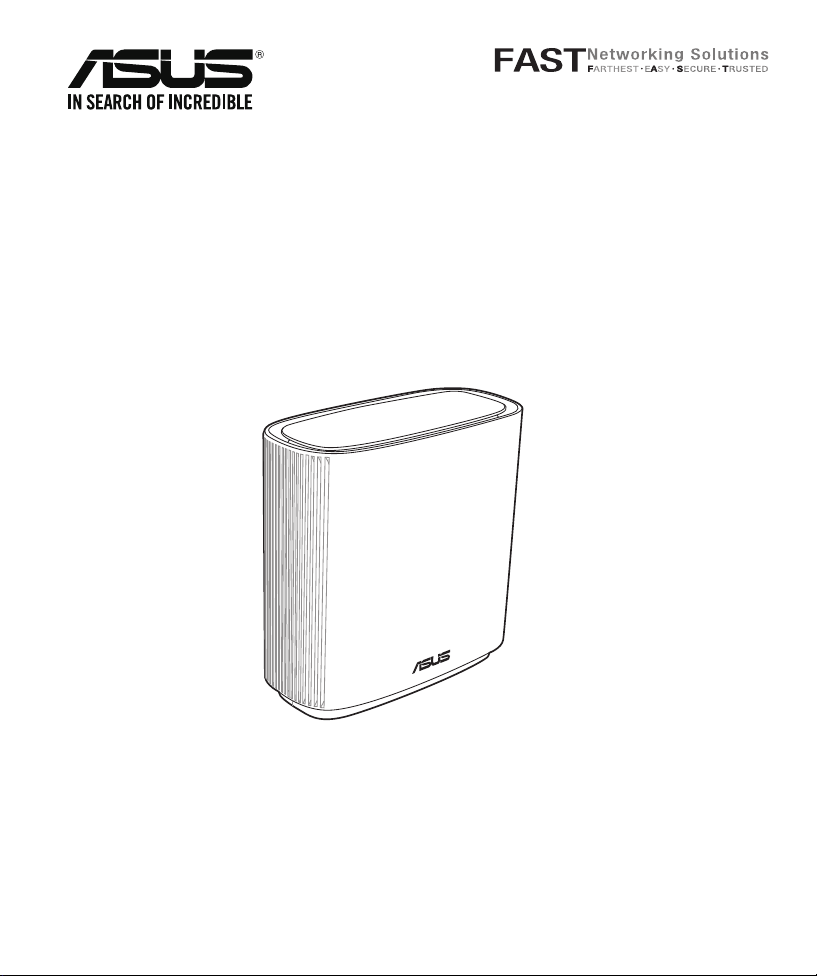
ASUS ZenWiFi AX
AX6600 Tri Band WiFi Router
Model: XT8
Quick Start Guide
A16443 / Revised Edition V3 / April 2020
Page 2
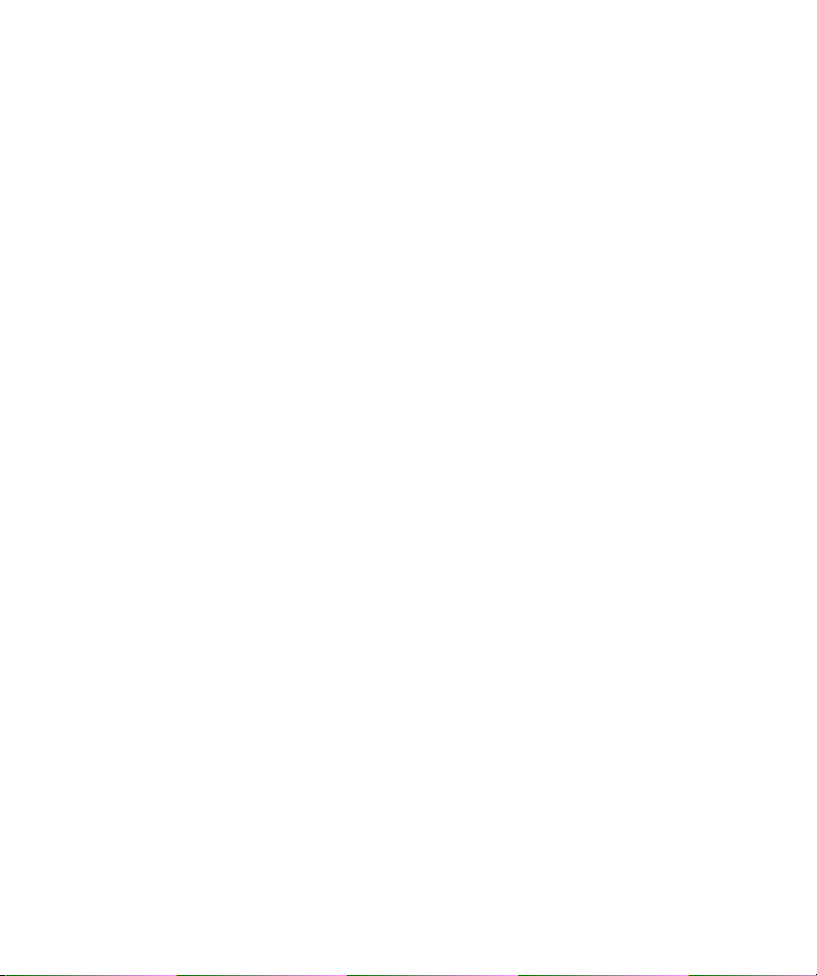
Table of Contents
English .............................................................................................................................................3
繁體中文 ..........................................................................................................................................8
Bahasa Indonesia ..........................................................................................................................13
日本語 ............................................................................................................................................18
한국어 ..................................................................................................................................................................................45
Bahasa Melayu ..............................................................................................................................50
ไทย ................................................................................................................................................55
Tiếng Việt ........................................................................................................................................60
Page 3
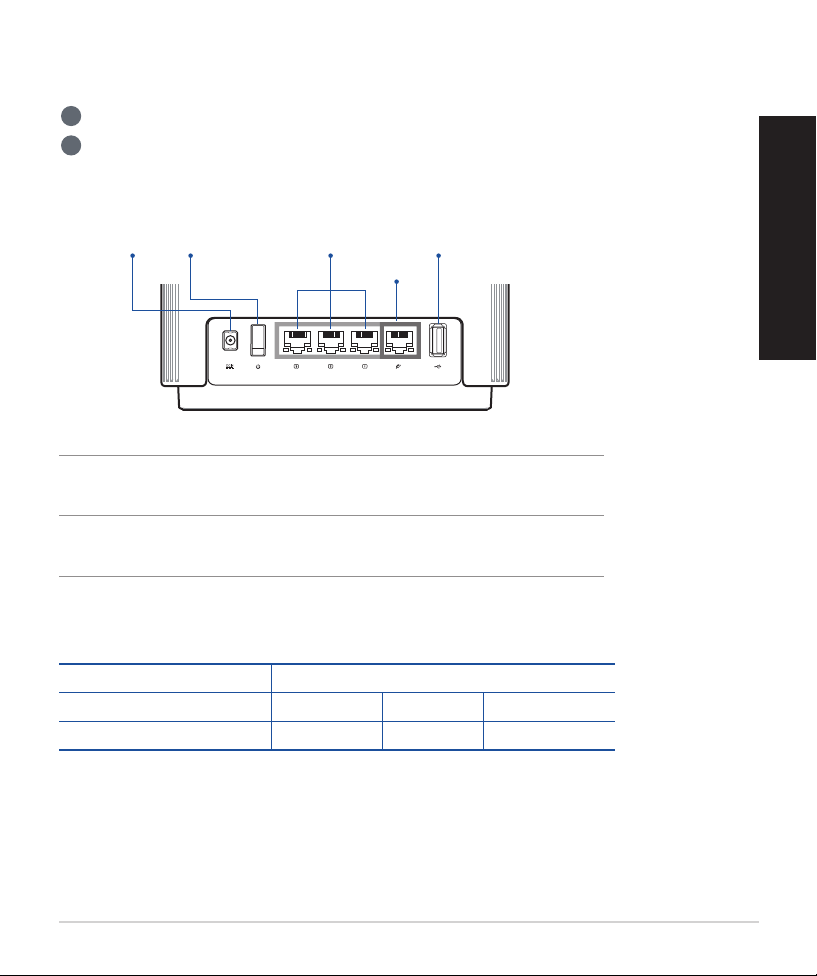
Hardware Explanations
1 Plug the adapter into the DC-IN port, and press the power button.
2
The power LED will light up when your hardware is ready.
Button and Port Explanations
Power buttonDC-IN port
2.5G / 1G WAN port
Connect your optical modem to this port with a network cable.
LAN ports 1-3
Connect your PC to a LAN port with a network cable.
LAN ports 1-3 USB 3.0/2.0 port
2.5G / 1G
WAN port
Specications:
DC Power adapter DC Output: +19V with max 1.75A current
Operating Temperature 0~40oC Storage 0~70oC
Operating Humidity 50~90% Storage 20~90%
English
3
Page 4
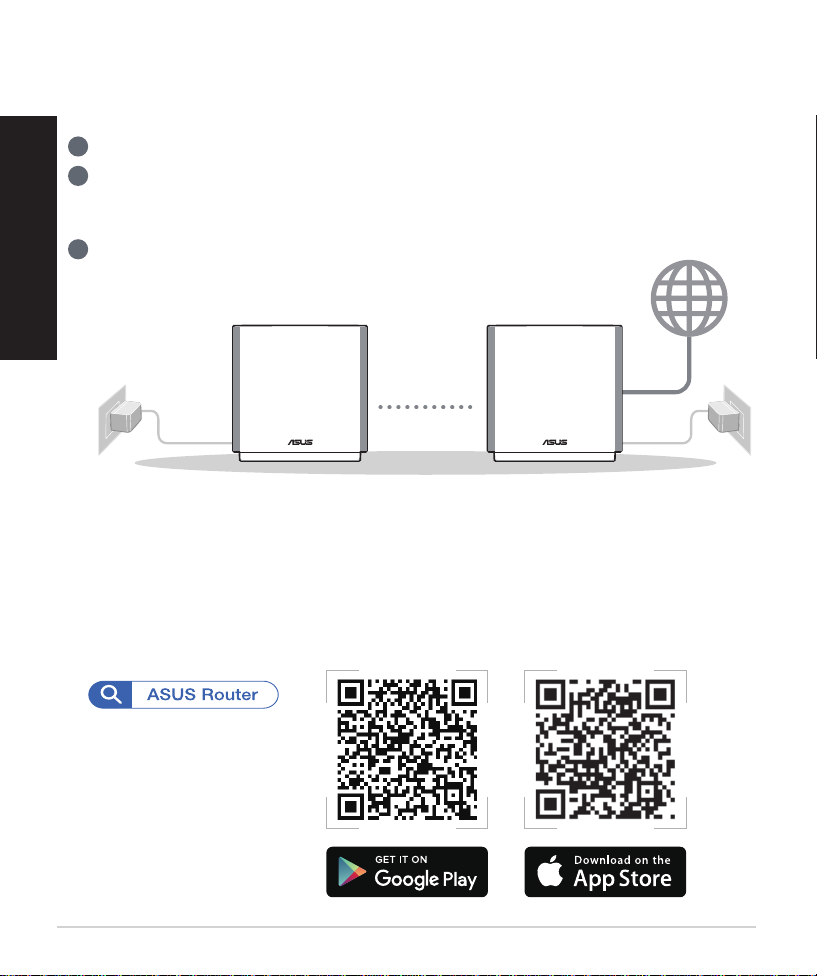
Before Setup
Preparing to set up an AiMesh WiFi system
1 Find two ZenWiFi AX, and power both on.
2 Use a network cable to connect your optical modem to the WAN port of either ZenWiFi AX.
English
This ZenWiFi AX will be the AiMesh router, and the other ZenWiFi AX will be the AiMesh
node.
3 The LED turns solid blue to indicate that ZenWiFi AX is ready for setup.
AiMesh routerAiMesh node
AiMesh Setup Steps
ASUS ROUTER APP
Download free ASUS Router APP to set up and manage your router(s).
4
Page 5
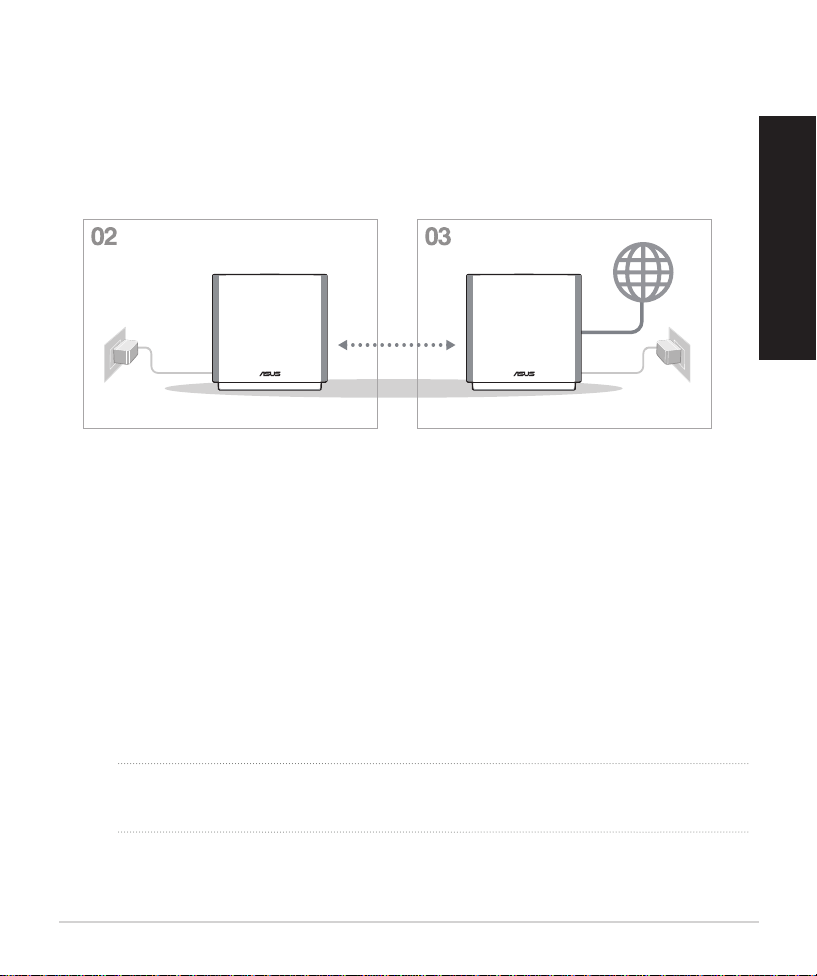
AiMesh Setup Steps
Prepare
01
Place your AiMesh router and node within 3 meters of each other during the setup
process.
within
3 meters
English
AiMesh node
AiMesh node
02
Keep your AiMesh node powered on and standby for AiMesh system settings.
Enabling Bluetooth
03
Enable Bluetooth on your phone.
Launching ASUS Router APP
04
Launch ASUS Router APP, and then follow the on-screen instructions to finish the
AiMesh setup.
NOTE: When you’re using a wireless backhaul to connect your router and AiMesh
node, the WAN port on your AiMesh node can be used as a LAN port providing
up to 2.5G transmission speed.
AiMesh router
5
Page 6
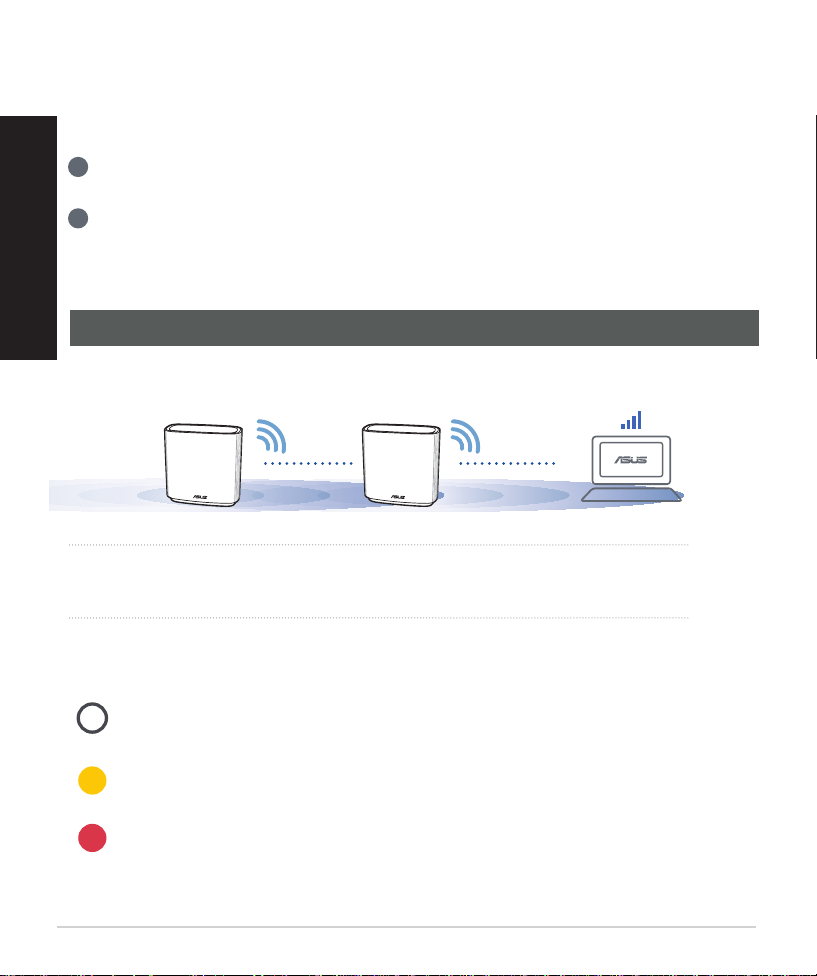
Troubleshooting
If your AiMesh router cannot find any AiMesh node nearby or synchronization fails,
please check the following and try again.
a Move your AiMesh node closer to the AiMesh router ideally. Ensure that it is within 3
English
meters.
b
Your AiMesh node is powered on.
Relocation
THE BEST PERFORMANCE
Locate the AiMesh router and node at the best place.
NOTES: To minimize interference, keep the routers away from devices like cordless phones,
Bluetooth devices and microwave ovens.
We recommend that you place the routers in an open or spacious location.
ZenWiFi AX LED indications
Solid white: Good signal
Solid yellow: Weak signal
Solid red: No signal
6
Page 7
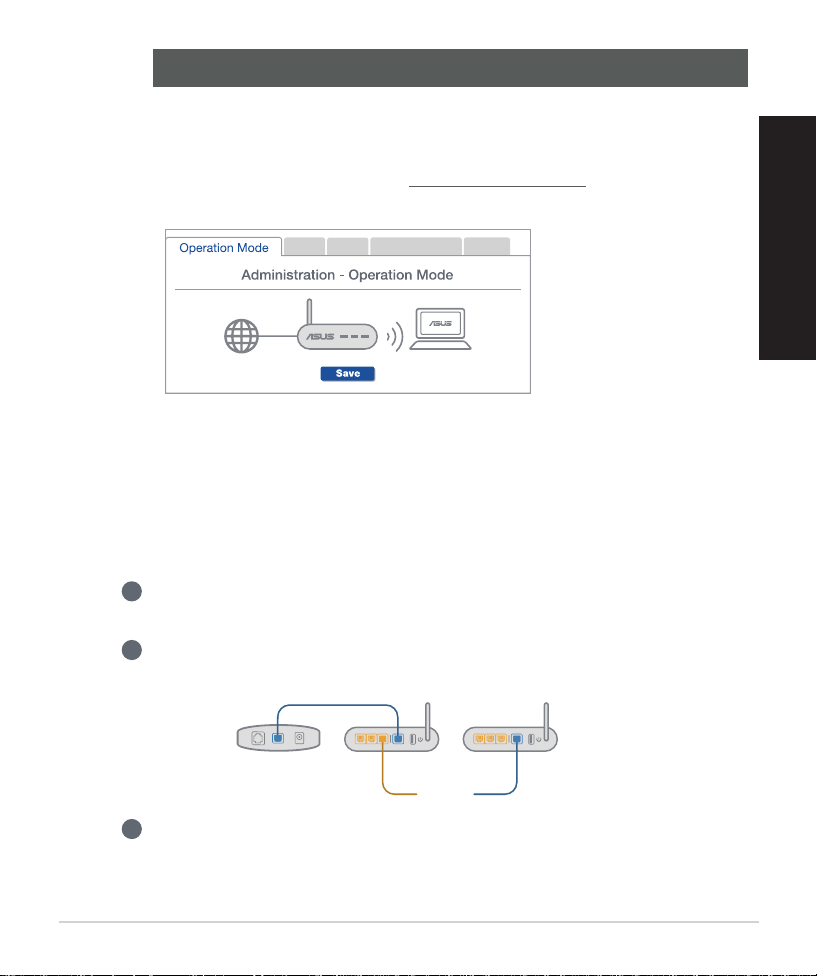
FAQ
FREQUENTLY ASKED QUESTIONS
Q1:
Q2:
Does the AiMesh router support Access Point mode?
A: Yes. You can choose to set the AiMesh router as router mode or access
point mode. Please go to web GUI (http://router.asus.com), and go to the
page Administration > Operation Mode.
Could I setup wired connection between AiMesh routers (Ethernet backhaul)?
A: Yes. AiMesh system supports both wireless and wired connection
between AiMesh router and node to maximize throughput and stability.
AiMesh analyzes the wireless signal strength for each frequency band
available, and then determines automatically whether a wireless or wired
connection is best to serve as the inter-router connection backbone.
1
Follow the setup steps to establish a connection between the AiMesh
router and node via WiFi first.
Place the node in the ideal locations for best coverage. Run an Ethernet
2
cable from the LAN port of the AiMesh router to the WAN port of AiMesh
node.
English
Modem
LAN-WAN
3
AiMesh system will auto-select the best path for data transmission,
whether wired or wireless.
7
Page 8
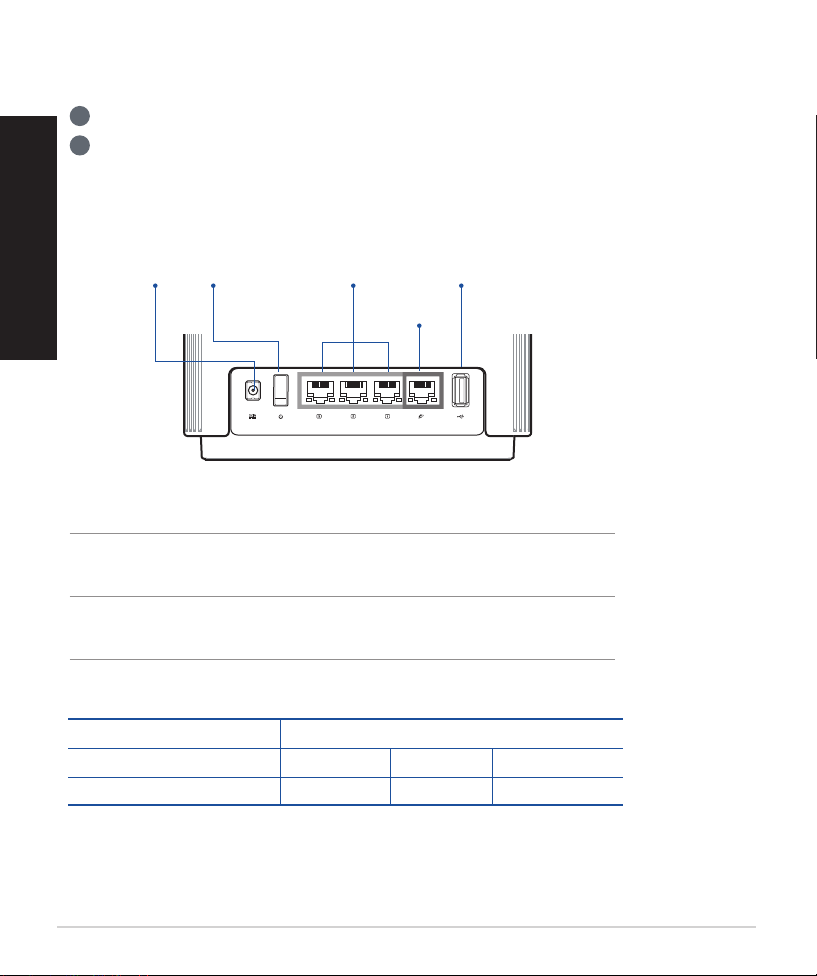
硬體說明
1 將電源變壓器插入無線路由器的電源插孔(DC-IN),並按下電源按鈕。
2
當您的路由器準備就緒後,電源指示燈將會亮起。
繁體中文
按鈕及插孔說明
電源插孔
(DC-IN)
電源按鈕
LAN1-3連接埠
USB3.0/2.0連接埠
2.5G/1G
WAN連接埠
2.5G / 1G WAN 連接埠
請使用網路線將您的數據機連接至此連接埠。
LAN 1-3 連接埠
請使用網路線將您的電腦連接至LAN連接埠。
規格:
直流電源變壓器 DC輸出:+19V,最大電流1.75A
運作溫度 0~40°C 儲存溫度 0~70°C
運作濕度 50~90% 儲存濕度 20~90%
8
Page 9
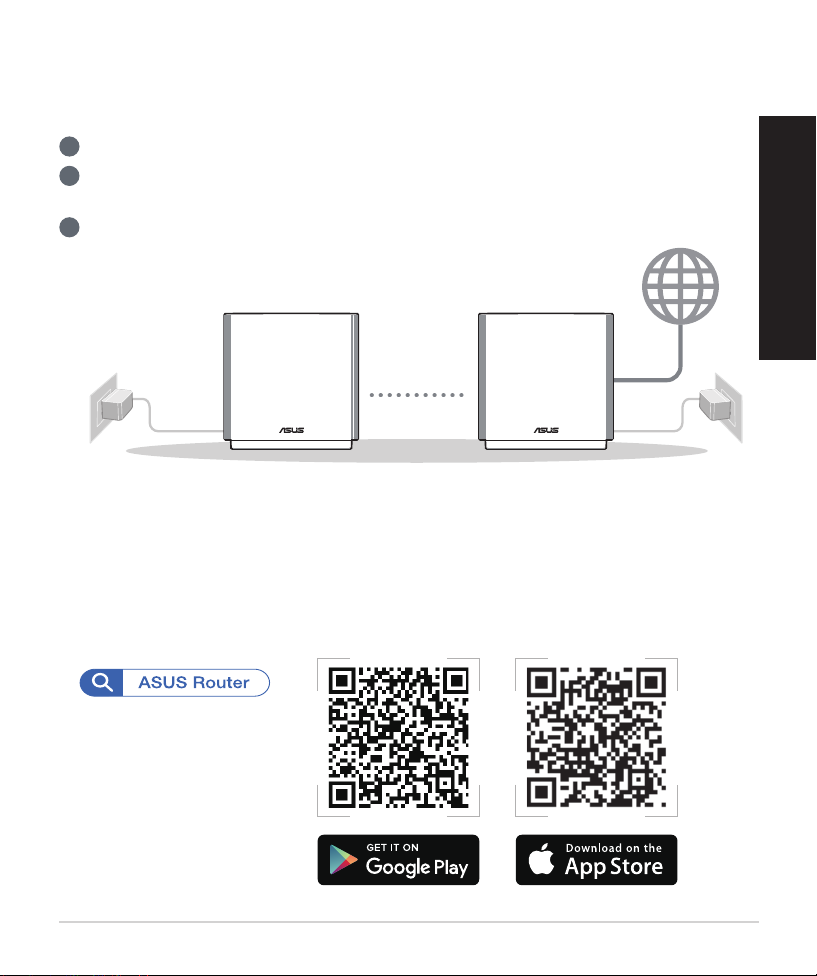
開始設定前
準備設定 AiMesh WiFi 系統
1 準備兩台ZenWiFiAX並連接電源。
2 將網路線的一端插入數據機,另一端插入其中一台ZenWiFiAX的WAN連接埠。此ZenWiFi
AX即為AiMesh路由器,另一台ZenWiFiAX即為AiMesh節點。
3 LED指示燈變為藍色常亮說明ZenWiFiAX已準備就緒。
AiMesh路由器AiMesh節點
AiMesh 設定步驟
ASUS Router App
下載免費的 ASUS Router APP 設定和管理您的路由器。
繁體中文
9
Page 10
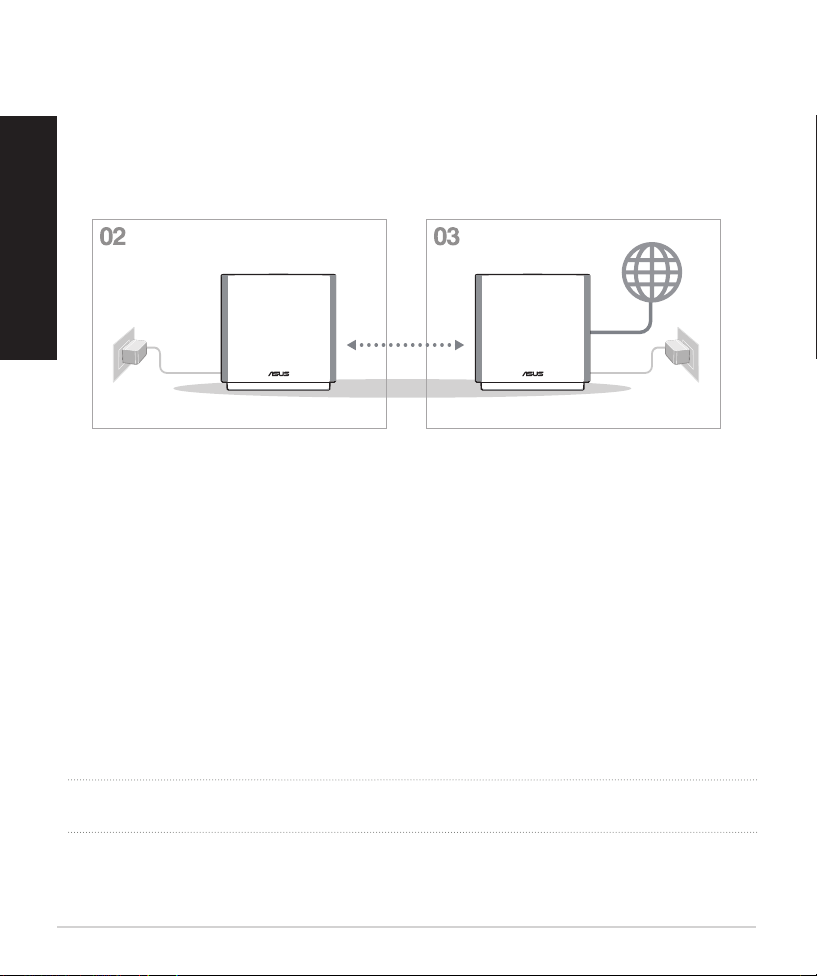
AiMesh 設定步驟
準備
01
繁體中文
設定過程中,請將AiMesh節點距離AiMesh路由器3公尺放置。
AiMesh 節點
02
設定AiMesh系統時,請保持路由器處於通電及運作狀態。
開啟手機藍牙
03
請開啟手機藍牙。
3公尺內
AiMesh路由器AiMesh節點
開啟 ASUS Router App
04
開啟ASUSRouterApp,並依照螢幕指示完成AiMesh設定。
注意:若您是以無線方式連結AiMesh 路由器及節點,AiMesh節點上的 WAN連接埠可作為LAN連接
埠使用,為您提供高達2.5G傳輸速度。
10
Page 11
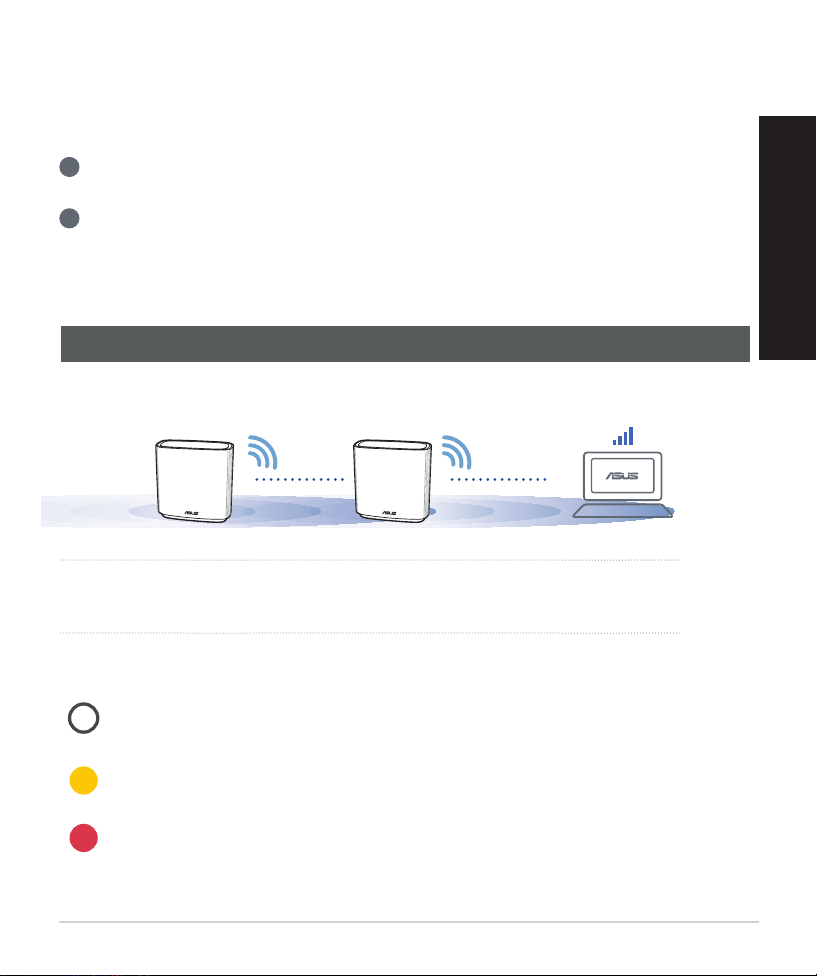
疑難解決
若您的 AiMesh 路由器無法搜尋到任何附近的 AiMesh 節點或同步失敗,請檢查
以下幾個方面並重試。
a 將您的AiMesh節點移至距AiMesh路由器更近的地方。請確認AiMesh節點距離AiMesh
路由器3公尺。
b
AiMesh節點已開機。
尋找最佳位置
優異效能
將 AiMesh 路由器和節點放置在最佳位置。
注意: 為將干擾降至最低,請將路由器放置在遠離無線室內電話、藍牙裝置和微波爐等裝置
的位置。
建議您將路由器放在開放區域的高處。
ZenWiFi AX LED 指示燈
白色恆亮:訊號良好
黃色恆亮:訊號微弱
紅色恆亮:沒有訊號
繁體中文
11
Page 12

FAQ
常見問題解答
Q1:
繁體中文
Q2:
AiMesh 路由器支援無線存取點模式嗎?
A: 是。您可以選擇將您的AiMesh 路由器設定為路由器模式或無線存取
點模式。請至網頁圖形使用者介面(webGUI)http://router.asus.com,並
前往系統管理 > 操作模式 介面進行設定。
我可以在 AiMesh 路由器間設定有線骨幹(Ethernet Backhaul,乙太網路
骨幹)嗎?
A: 可以。AiMesh系統支援AiMesh路由器與節點間的無線和有線連線,
以最大化增強吞吐量及穩定性。AiMesh 會分析每個可用頻段的無線訊
號強度,然後自動判斷無線和有線連線哪個對於路由器間的骨幹連線是
更佳選擇。
1
2
首先,遵循設定步驟透過WiFi在AiMesh路由器和節點間建立連線。
將節點放置在擁有最佳訊號覆蓋範圍的位置。將網路線的一端插入
AiMesh路由器的LAN連線埠,另一端插入AiMesh節點的WAN連
線埠。
12
Modem
LAN-WAN
3
您的AiMesh系統將會自動為資料傳輸選擇最佳有線或者無線之路徑。
Page 13
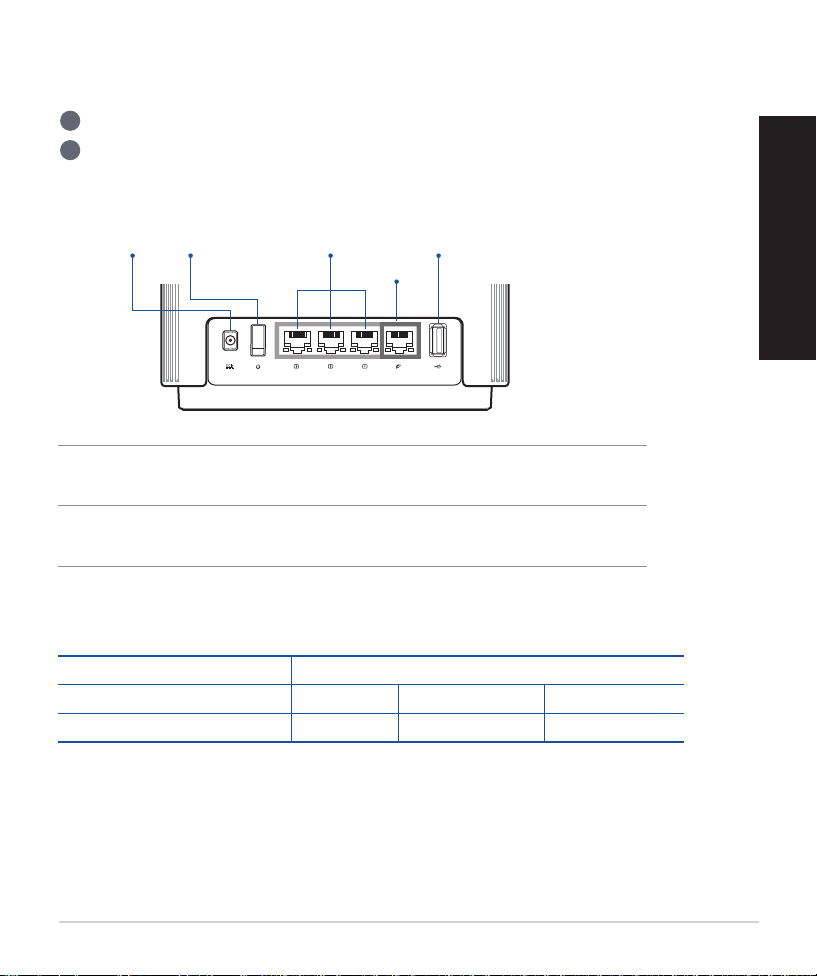
Penjelasan Perangkat Keras
1 Pasang adaptor ke port DCIN, lalu tekan tombol daya.
2
LED, Daya akan menyala saat perangkat keras Anda siap.
Penjelasan Tombol dan Port
Port (DC-IN)
Port WAN 2,5G/1G
Menyambungkan modem ke port ini dengan kabel jaringan.
PORT LAN 1-3
Menyambungkan PC ke port LAN dengan kabel jaringan.
Tombol daya
hidup/mati
Port LAN 1~3 Port USB 3.0/2.0
Port WAN
2,5G/1G
Spesikasi:
Adaptor daya DC
Suhu Pengoperasian 0~40oC Penyimpanan 0~70oC
Kelembaban Pengoperasian 50~90% Penyimpanan 20~90%
Output DC: +19 V dengan arus maks. 1.75 A
Bahasa Indonesia
13
Page 14
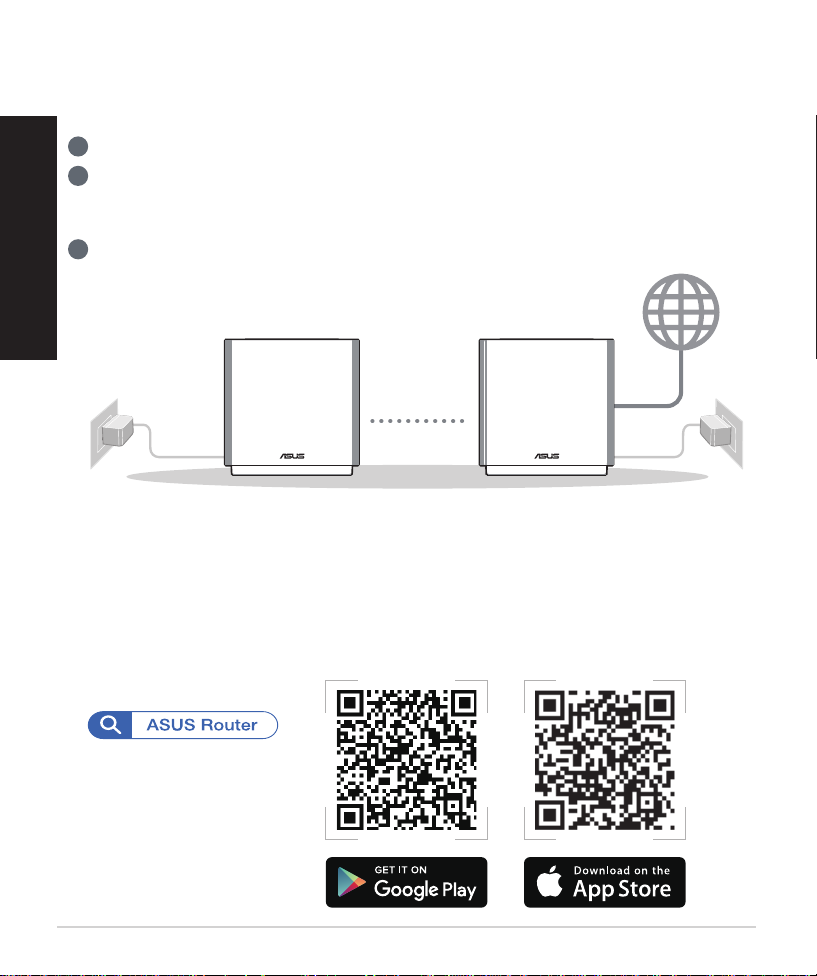
Persiapan Konfigurasi
Persiapan konfigurasi sistem WiFi AiMesh
Bahasa Indonesia
1 Temukan dua ZenWiFi AX, dan hidupkan keduanya.
2 Gunakan kabel jaringan untuk menyambungkan modem ke port WAN salah satu ZenWiFi
AX. ZenWiFi AX ini akan menjadi router AiMesh, dan ZenWiFi AX lainnya akan menjadi node
AiMesh.
3 LED menyala biru solid untuk menunjukkan bahwa ZenWiFi AX siap untuk konfigurasi.
Node AiMesh
LANGKAH-LANGKAH KONFIGURASI AiMesh
Router AiMesh
Aplikasi ASUS Router
Download secara gratis Aplikasi ASUS Router agar dapat mengkonfigurasi dan
mengelola router Anda.
14
Page 15
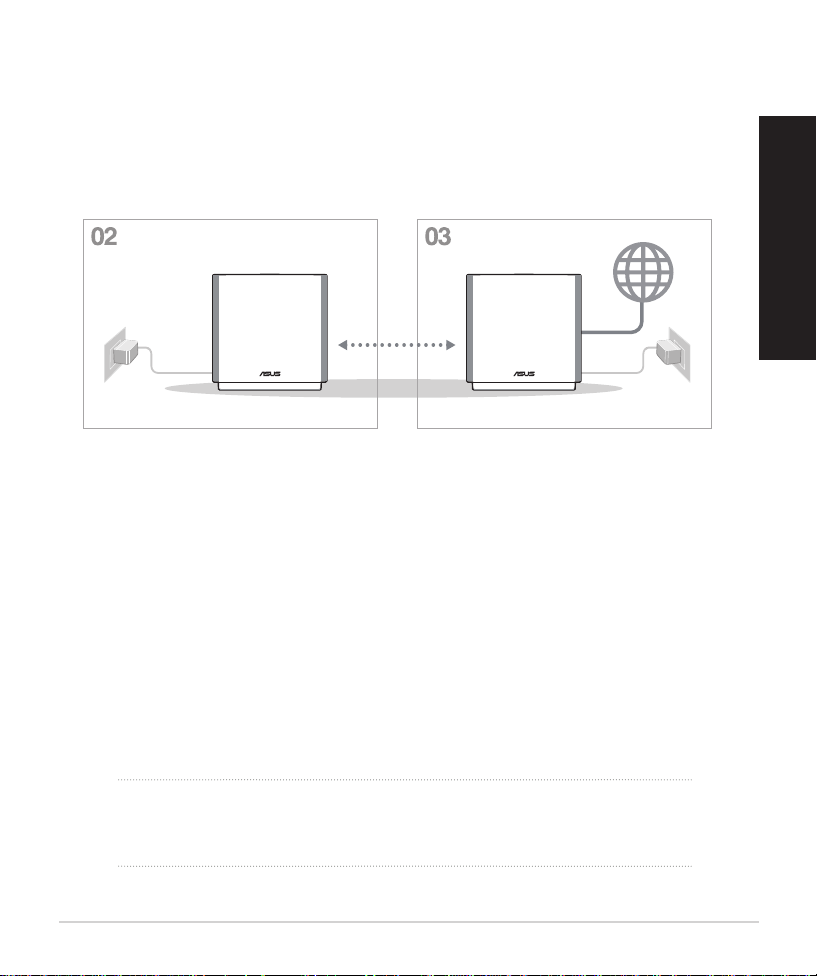
Langkah-langkah konfigurasi aimesh
Persiapan
01
Letakkan router dan node AiMesh dalam jarak 3 meter selama proses
konfigurasi.
dalam jarak
3 meter
Router AiMeshNode AiMesh
Node AiMesh
02
Pastikan Node AiMesh tetap hidup dan siaga untuk pengaturan sistem
AiMesh.
Mengaktifkan Bluetooth
03
Aktifkan Bluetooth di ponsel Anda.
Bahasa Indonesia
Mengakses Aplikasi Router ASUS
04
Akses Aplikasi Router ASUS, lalu ikuti petunjuk di layar untuk menyelesaikan konfigurasi AiMesh.
CATATAN: Saat Anda menggunakan pengalur jaringan nirkabel untuk
menyambungkan router dan node AiMesh, port WAN pada
node AiMesh dapat digunakan sebagai port LAN yang
menyediakan kecepatan transmisi hingga 2,5G.
15
Page 16
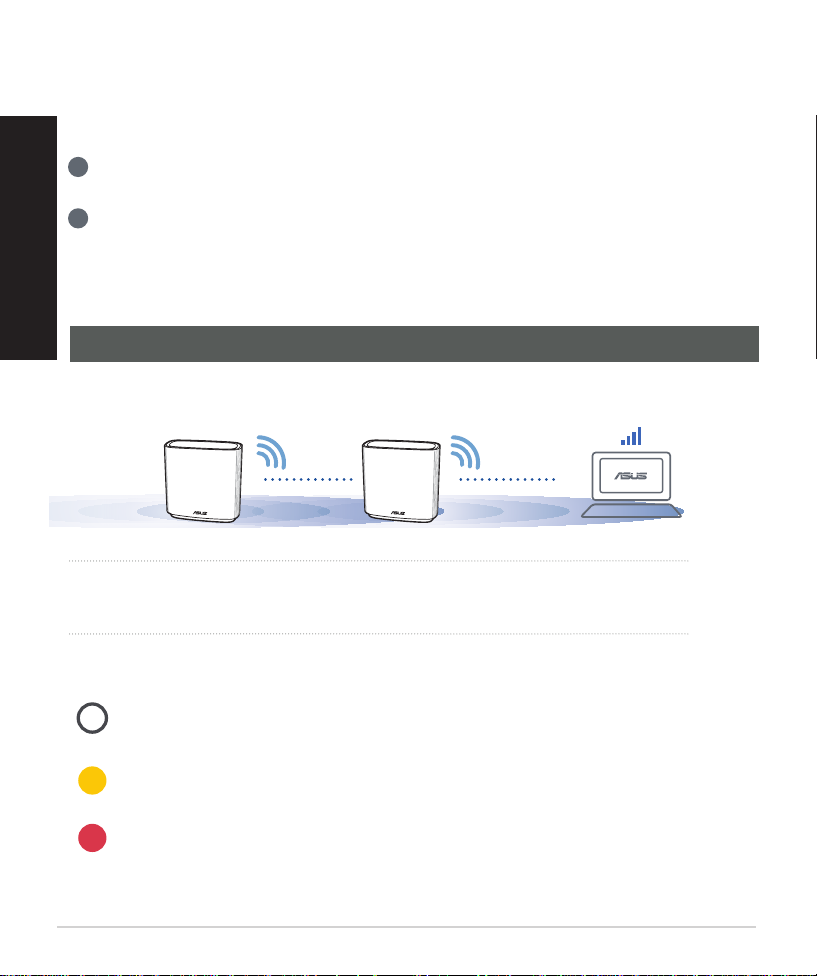
Penyelesaian masalah
Jika router AiMesh tidak menemukan node AiMesh terdekat atau sinkronisasi gagal,
Bahasa Indonesia
periksa berikut ini, lalu coba lagi.
a
Pindahkan node AiMesh agar lebih dekat secara ideal ke router AiMesh. Pastikan router
berada dalam jarak 3 meter.
b
Node AiMesh telah dihidupkan.
Ubah lokasi
PERFORMA TERBAIK
Letakkan router dan node AiMesh di tempat terbaik.
CATATAN : Untuk meminimalkan interferensi, jauhkan router dari perangkat seperti telepon
Indikasi LED ZenWiFi AX
16
nirkabel, perangkat Bluetooth, dan oven microwave.
Sebaiknya letakkan router di tempat terbuka atau luas.
Putih solid: Sinyal kuat
Kuning solid: Sinyal lemah
Merah solid: Tidak ada sinyal
Page 17

FAQ
TANYA JAWAB
T1:
T2:
Apakah router AiMesh mendukung mode Access Point (Jalur Akses)?
J: Ya. Anda dapat memilih untuk mengatur router AiMesh sebagai mode
router atau mode jalur akses. Buka GUI web (http://router.asus.com), lalu
buka halaman Administration (Administrasi) > Operation Mode (Mode
Operasi).
Dapatkah sambungan berkabel di antara router AiMesh (backhaul Ethernet)
dikonfigurasi?
J: Ya. Sistem AiMesh mendukung sambungan nirkabel maupun berkabel
antara router dan node AiMesh untuk memaksimalkan produktivitas serta
stabilitas. AiMesh akan menganalisis kekuatan sinyal nirkabel untuk setiap
pita frekuensi yang tersedia, lalu secara otomatis menentukan sambungan
nirkabel atau berkabel yang paling cocok untuk digunakan sebagai backbone
sambungan router internal.
Ikuti langkah-langkah konfigurasi berikut agar dapat terlebih dulu membuat
1
sambungan antara router dan node AiMesh melalui WiFi.
Letakkan node di tempat yang ideal dengan jangkauan terbaik. Jalankan kabel
2
Ethernet dari port LAN pada router AiMesh ke port WAN pada node AiMesh.
Bahasa Indonesia
Modem
LAN-WAN
Sistem AiMesh akan secara otomatis memilih jalur terbaik untuk transmisi data,
3
baik berkabel maupun nirkabel.
17
Page 18
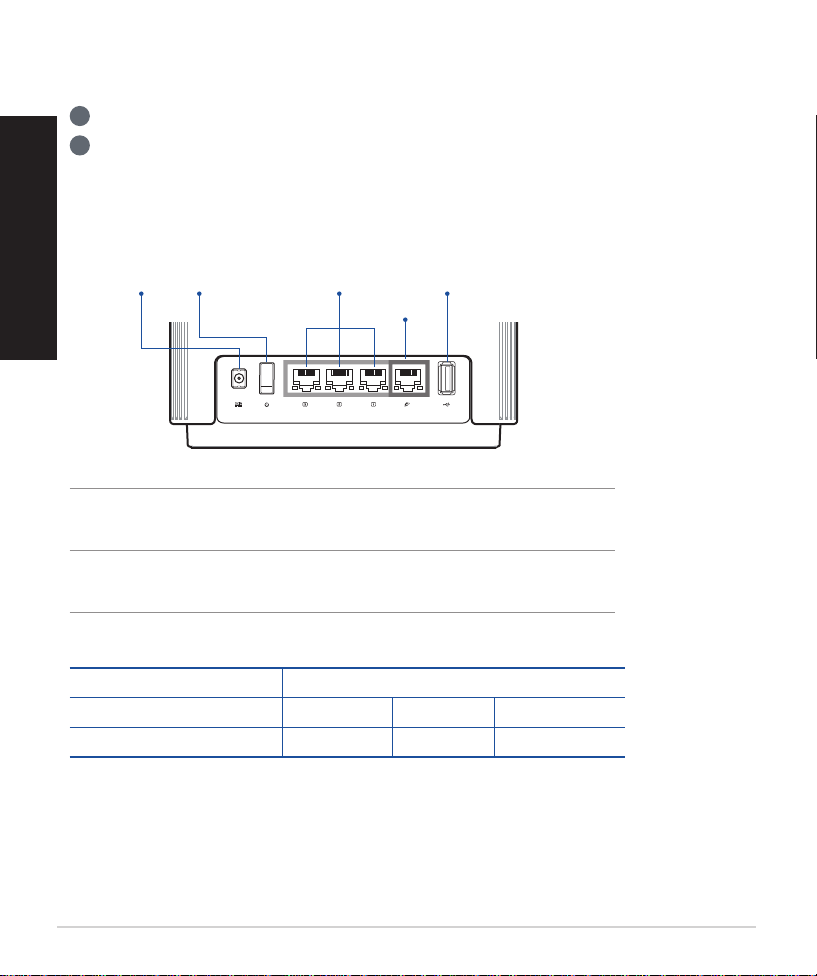
ハードウェアについて
1 アダプターをD C 入 力ポートに差し込み、電源ボタンを押します。
ハードウェアの準備が完了すると、電源LEDが点灯します。
2
ボタンについて
日
本
語
DC入力
ポート
2.5G/1GWANポート
モデムからのネットワークケーブルをこのポートに接続します。
LANポート1-3
PCなどのネットワークケーブルをこのポートに接続します。
製品仕様
電源
ボタン
LANポート1-3
2.5G/1G
WANポート
USB3.0/2.0ポート
D C電 源アダプター
動作温度
動作湿度
18
DC出力+19V、最大1.75A
0〜40oC 保管時 0 〜7 0oC
50〜90% 保管時 20〜90%
Page 19

セットアップ 前
AiMesh WiFi システムのセットアップ準備
1 2台のZenWiFiAXの電源を入れます。
2 ネットワークケーブルを使って、モデムをどちらかのZenWiFi AXのWANポートに接続します。この
ZenWiFiAXがAiMeshルーターになり、もう一方のZenWiFiAXがAiMeshノードになります。
3 L E D が 青 色 に点 灯して いることを確 認してくだ さ い 。Z en W i F i X T 8 の セットアップの 準 備 が完 了し
たことを 示 めして いま す。
重要:ZenWiFiシリーズではAiMeshルーター設定時にAiMeshシステムが
自 動 的 に 構 成 さ れ ま す。
日
本
語
AiMeshノード
AiMeshのセットアップ手順
AiMeshルーター
ASUS Router App
ルーターをセットアップして管理するため、ASUSRouterAPPをダウンロードしてください
(無料でご利用いただけます)。
19
Page 20
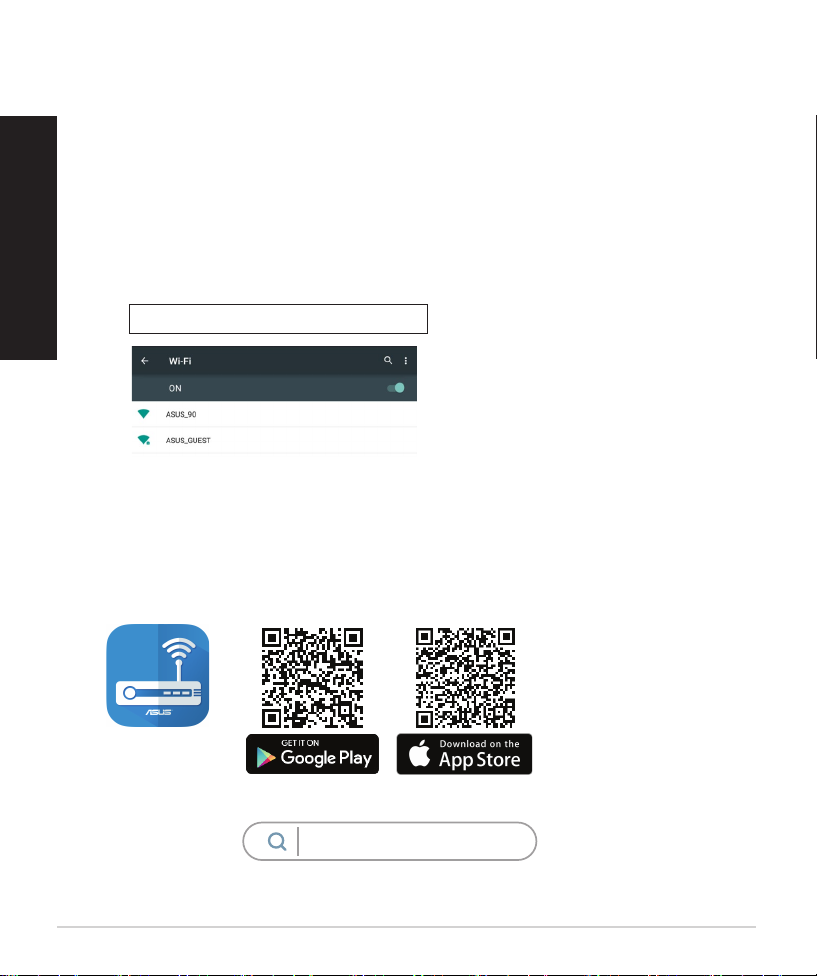
本製品に接続する本製品に接続する
ASUS Routerアプリ アプリを使って設定するASUS Routerアプリ アプリを使って設定する
注意:使 用されているイラストや画 面は実際とは異なる 場 合があります。各項目の名称 、設 定値 、利
用可能な機能は、ご利用のモデル、ファームウェアのバージョン、お持ちのスマートフォンの機
種により異なる場合があります。予めご了承ください。
日
1. App Store またはGoogle Play で「ASUS Router」を検索してアプリをインストールしま
本
語
す。
2. スマートフォン/タブレットのWi-Fi機能をオンにして、本製品のネットワークに接続しま
す。
Wi-Fi (SSID): ASUS_XX
* 「XX」MACアドレスの最後の2桁を意味します。ルーター背面ラベルのDefaultSSIDに記載され
てい ま す。の ラ ベ ルに 記 載 が ありま す。
* ルーターの背面にあるQRコードをスキャンすることで、簡単にWi-Fi接続することができます。
3. ASUS Router アプリを起動して、表示される指示に従い設定を行います。
20
ASUS
Router
ASUS Router
Page 21
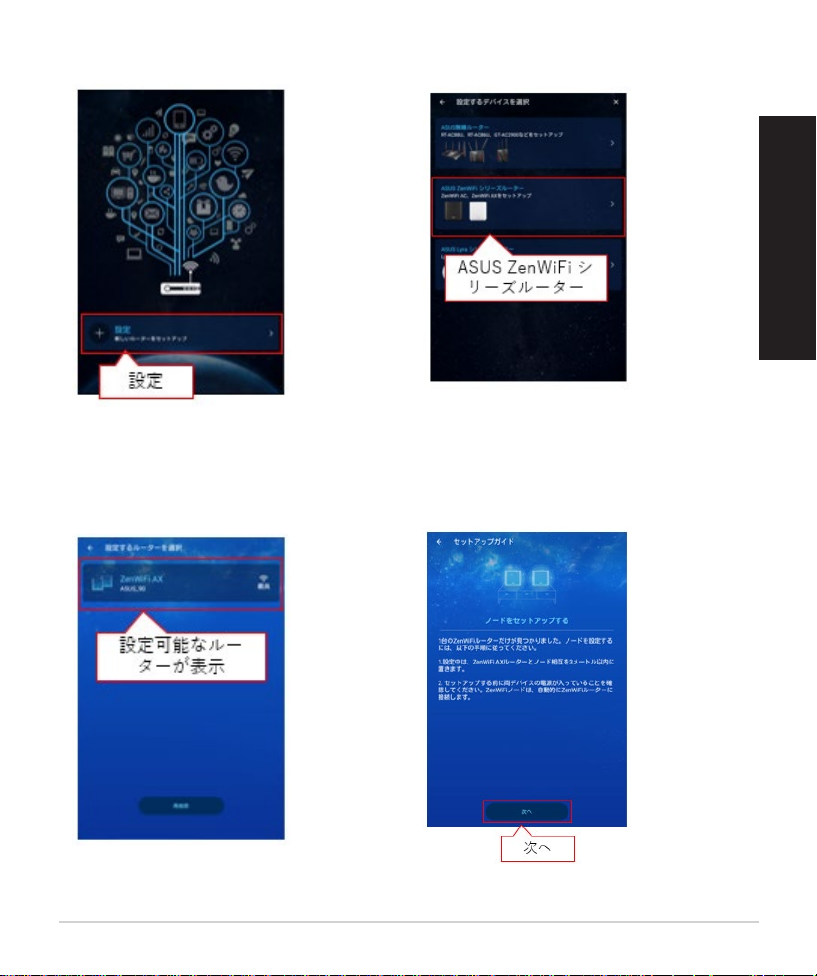
4. 「設定」をタップ 5. 「ASUS ZenWiFi シリーズルーター」をタップ
日
本
語
6. 設定する「ASUS ZenWiFi シリー
ズルーター」をタップ
7 .「 次 へ 」を タ ッ プ
21
Page 22
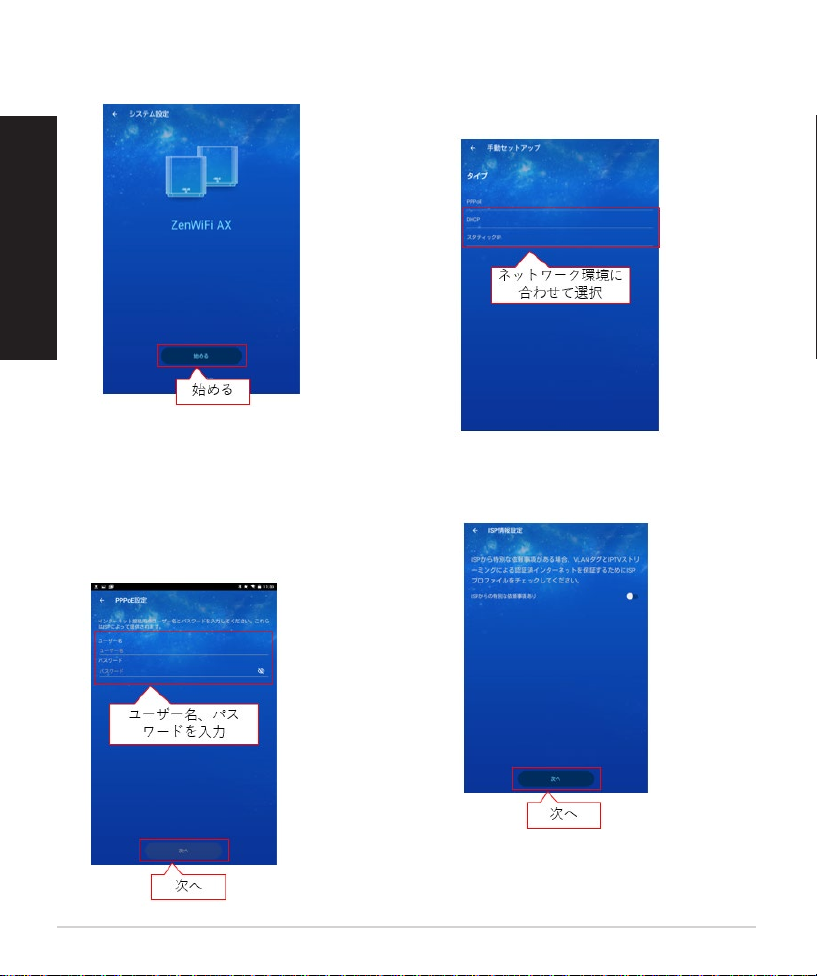
8.「始める」をタップ 9.【タイプ1 - 自動IP(DHCP)/スタティックIPの場合】
ネットワーク環境に合わせて「DHCP」、「スタティック
IP」のどちらかを選択し、「次へ」をタップ
日
本
語
9.【タイプ2 - PPPoEの場合】
プロバイダーから提供されたユーザー名、
パ ス ワ ー ド を 入 力 し 、「 次 へ 」 を タ ッ プ
重要:ユーザー名、パスワードが不明の場合は、
ご契約のプロバイダーへお問い合わせください。
10.「次へ」をタップ
22
Page 23

11. ネットワーク名(SSID)とパスワードを設
定 し 、「 次 へ 」 を タ ッ プ
13. 「WiFi設定に進む」をタップ 14. 新しいネットワーク名(SSID)をタップ
12. ユーザー名とパスワードを設定し、「次
へ 」を タ ッ プ
重要:本画面で設定するログイン情報はルーターのセ
ットアップへのログイン時に必要となります。
日
本
語
23
Page 24

15. 設定したパスワードを入力し、「接続」
をタップ
日
本
語
16. 「◁」をタップ
17. 「終了」をタップ
24
18. ご利用状況に合わせてリモート接続を
有効化
重要:外部からリモート接続を行う場合は「OK」をクリッ
クして くだ さい 。
Page 25

スマートフォン/タブレットからウェブブラウザを 使って設定するスマートフォン/タブレットからウェブブラウザを 使って設定する
1. スマートフォン/タブレットの Wi-Fi 機能をオンにします。
2. 本製品のネットワークに接続します
Wi-Fi (SSID): ASUS_XX
* 「XX」はMACアドレスの最後の2桁を意味します。ルーター背面ラベルのDefaultSSIDに記載さ
れて いま す。
* ルーターの背面にあるQRコードをスキャンすることで、簡単にWi-Fi接続することができます。
3. Web ブラウザーを開いて初期設定画面にアクセスします。設定画面が表示されない場
合は、アドレス欄に下記を入力します。
http://router.asus.com
4. 「はじめる」をタップします。
日
本
語
25
Page 26

5. 「次へ 」をタップします。
日
本
語
6. ネットワーク名(SSID)とパスワードを設定し、「適用」をタップします。
重要:ワイヤレスネットワークを2.4GHzと5GHzに分ける場合は「2.4GHzと5GHzを個別に設定する」にチェック
を入れて、個別に設定してください。
!手順6でワイヤレス設定画面が表示されない場合は、インターネット接続設定が必要になります。29ページ
の「インターネット接続のセットアップ」に進 んでください 。
26
Page 27

7. 「次へ 」をタップします。
8. ユーザー名とパスワードを設定し、「適用」をタップします。
重要:本画面で設定するログイン情報はルーターのセットアップへのログイン時に必要となります。
日
本
語
27
Page 28

9. ネットワーク設定完了画面が表示されたら、画面を閉じ、新しいワイヤレスネットワークに
接続し、設定したパスワードを入 力してください。
日
本
語
設定したログイン、ネットワークの 情報を下記 に控えることをお 勧めします。
ログインID: パスワード :
2.4GHzネットワーク名(SSID): パスワード :
5GHzネットワーク名(SSID): パスワード :
28
Page 29

イン タ ー ネ ット 接 続 の セ ットアップイン タ ー ネ ット 接 続 の セ ットアップ
ISP (インターネットサービスプロバイダー) の接続に必要な情報を入力します。ISPの接
続タイプ が ダイナミックIP (動的) 、スタティックIP (静的IP) 、PPPoE、PPTP、L2TP である場
合 、無 線 LANルーターは自動的に接 続タイプを検出します。
重要:インターネットの接続タイプや接続ユーザー名、接続パスワードなどについ
ては、ご契約のプロバイダーへお問い合わせください。
自動取得(DHCP)の場合:
1 . 「 い い え 」を 選 択 し ま す 。
2 . 「 自 動 I P 」を 選 択 し ま す。
日
本
語
29
Page 30

PPPoE、PPTP、L2TPの場合:
1 . 「 は い 」を 選 択 し ま す 。
日
本
語
2 . 利 用 状 況 に 応じ て 最 適 なイ ンター ネット 接 続 タ イプ を 選 択し ま す。
30
Page 31

パソコンからウェブブラウザを使っパソコンからウェブブラウザを使っ
Modem
Wall Power Outlet
LINE LAN RESET PWR
Power
a
WANLAN
d
c
b
Laptop
RT-AX82U
て設定するて設定する
A. Wi-Fi で接続する
1. パソコンの Wi-Fi 機能をオンにします。
2. 通知領域(タスクトレイ)に表示されて
いるネットワークアイコンをクリックし
ます。
3. ネットワークの一覧の中から、本製品
のネットワークに接 続します。
Wi-Fi (SSID): ASUS_XX
* 「XX」はMACアドレスの最後の2桁を意味しま
す。ルーター背面ラベルのDefaultSSIDに記載
されて います。
4. Webブラウザを開くと初期設定画面が表示されます。設定画面が表示されない場合は
アドレス欄に下記を入力してください。
http://router.asus.com
日
本
語
31
Page 32

5. 「はじめる」をタップします。
日
本
語
6. 「はじめる」をタップします。
32
Page 33

7. ネットワーク名(SSID)とパスワードを設定し、「適用」をタップします。
重要:ワイヤレスネットワークを2.4GHzと5GHzに分ける場合は「2.4GHzと5GHzを個別に設定する」にチェック
を入れて、個別に設定してください。
!手順6でワイヤレス設定画面が表示されない場合は、インターネット接続設定が必要になります。35ペ
ージの「インター ネット接続のセットアップ」に進 んでください 。
8. 「次へ 」をタップします。
日
本
語
33
Page 34

9. ユーザー名とパスワードを設定し、「適用」をタップします。
重要:本画面で設定するログイン情報はルーターのセットアップへのログイン時に必要となります。
日
本
語
10. ネットワーク設定完了画面が表示されたら、画面を閉じ、新しいワイヤレスネットワークに
接続し、設定したパスワードを入 力してください
設定したログイン、ネットワークの 情報を下記 に控えることをお 勧めします。
ログインID: パスワード :
2.4GHzネットワーク名(SSID): パスワード :
5GHzネットワーク名(SSID): パスワード :
34
Page 35

イン タ ー ネ ット 接 続 の セ ットアップイン タ ー ネ ット 接 続 の セ ットアップ
ISP (インターネットサービスプロバイダー) の接続に必要な情報を入力します。ISPの接
続タイプ が ダイナミックIP (動的) 、スタティックIP (静的IP) 、PPPoE、PPTP、L2TP である場
合 、無 線 LANルーターは自動的に接 続タイプを検出します。
重要:インターネットの接続タイプや接続ユーザー名、接続パスワードなどについ
ては、ご契約のプロバイダーへお問い合わせください。
自動取得(DHCP)の場合:
1 . 「 い い え 」を 選 択 し ま す 。
2 . 「 自 動 I P 」を 選 択 し ま す。
日
本
語
35
Page 36

PPPoE、PPTP、L2TPの場合:
1 . 「 は い 」を 選 択 し ま す 。
日
本
語
2 . 利 用 状 況 に 応じ て 最 適 なイ ンター ネット 接 続 タ イプ を 選 択し ま す。
36
Page 37

B. 有線LANで接続する
Laptop
Tablet
Smart phone
Modem
Wall Power Outlet
LINE LAN RESET PWR
Power
a
WAN
c
b
RT-AX82U
1. 本製品のLANポートとパソコンをLANケー
ブルで接 続します。
2. パソコンの電源をオンにします。
3. Webブラウザを開くと初期設定画面が表示されます。設定画面が表示されない場合は
アドレス欄に下記を入力してください。http://router.asus.com
4. 「はじめる」をタップします。
5. 「次へ 」をタップします。
日
本
語
37
Page 38

6. ネットワーク名(SSID)とパスワードを設定し、「適用」をタップします。
重要:ワイヤレスネットワークを2.4GHzと5GHzに分ける場合は「2.4GHzと5GHzを個別に設定する」にチェック
を入れて、個別に設定してください。
日
本
語
!手順6でワイヤレス設定画面が表示されない場合は、インターネット接続設定が必要になります。40ペ
ージの「インター ネット接続のセットアップ」に進 んでください 。
7. 「次へ 」をタップします。
38
Page 39

8. ユーザー名とパスワードを設定し、「適用」をタップします。
重要:本画面で設定するログイン情報はルーターのセットアップへのログイン時に必要となります。
9. ネットワーク設定完了画面が表示されたら、画面を閉じ、新しいワイヤレスネットワークに
接続し、設定したパスワードを入 力してください。
日
本
語
設定したログイン、ネットワークの 情報を下記 に控えることをお 勧めします。
ログインID: パスワード :
2.4GHzネットワーク名(SSID): パスワード :
5GHzネットワーク名(SSID): パスワード :
39
Page 40

イン タ ー ネ ット 接 続 の セ ットアップイン タ ー ネ ット 接 続 の セ ットアップ
ISP (インターネットサービスプロバイダー) の接続に必要な情報を入力します。ISPの接
続タイプ が ダイナミックIP (動的) 、スタティックIP (静的IP) 、PPPoE、PPTP、L2TP である場
合 、無 線 LANルーターは自動的に接 続タイプを検出します。
重要:インターネットの接続タイプや接続ユーザー名、接続パスワードなどについ
日
ては、ご契約のプロバイダーへお問い合わせください。
本
語
自動取得(DHCP)の場合:
1 . 「 い い え 」を 選 択 し ま す 。
2 . 「 自 動 I P 」を 選 択 し ま す。
40
Page 41

PPPoE、PPTP、L2TPの場合:
1 . 「 は い 」を 選 択 し ま す 。
2 . 利 用 状 況 に 応じ て 最 適 なイ ンター ネット 接 続 タ イプ を 選 択し ま す。
日
本
語
41
Page 42

WPSボタンでWi-Fiに接続する
WPS(Wi-FiProtectedSetup)は、Wi-FiAllianceが策定したワイヤレスネットワー
ク接 続・セ キュリティの 設 定 を簡 単 に 行 うた め の 規 格 で す。W P S に 対 応した ワイヤ
レスデバイスをプッシュボタン方 式またはPI N方 式で簡単に接 続することができま
す。
プッシュボタン方 式 による接 続 手順
日
1. 本製品のWPSボタンを押します。WPSボタンの位置は、「各部の名称」をご 覧くだ
本
語
さい。
2 . W P S ボタン押 下から1秒 以 上 に 、無 線 LANネットワークに接続するクライアントの
WPSボタンを押すか 、まだはお使いのクライアントとの設完手順に従ってWPS
設 定 を行 います。WPSの接続設定中、本製品の電源LEDが青 点 滅しま す。
3. 端末のWPSボタン を押 すとクライ アントとの 接 続 が 確 立 され 、LEDが白 点 灯しワ
イヤレスネットワークが利用可能な状態となります。
42
Page 43

トラブル シューティング
AiMeshルーターで近くにあるAiMeshノードが検索できない場合や、同期に失敗する場合
は、以下をご確認ください。問題が解決する場合があります。
a AiMeshノードをAiMeshルーターの近くに移動します。3m以内に設置されていることを確認し
ます。
AiM eshノードの電源が入っていることを確認します。
b
配置
最適な設置方法
最適な場所にAiMeshルーターとノードを配置します。
注意: 干渉を最小限に抑えるため、コードレス電話、Bluetoothデバイス、電子レンジなどの近くに
ルーターを設置しないでください。
ルーターは可能な限り、信号を遮るものがないオープンスペースに設置することをお勧め
します。
日
本
語
ZenWiFiAXLEDの表示
白色に点灯:良好なシグナル
黄 色 に 点 灯:弱 い シ グ ナル
赤色に点 灯:シグナルなし
43
Page 44

FAQ
よくあ る質 問
日
本
語
Q1
Q2
A i M e s h ル ーターは アクセ スポイントモ ード をサ ポートして います か?
A: はい。AiMeshルーターをルーターモードまたはアクセスポイントモードに設
定することができます。Web GUI(http://router.asus.com)にアクセスし、「管理
者」→「 動作モード」画 面 で 設 定 し ま す 。
AiMeshルーター間で有線接続を構築できますか(イーサネットバックホール)?
A: はい。AiMeshシステムは、AiMeshルーターとノード間の無線接続と有線接続
の両 方をサ ポートしていま す。Ai Me sh はル ーター 間のバックボーンとして、利 用可
能な各周波数帯域の無線信号の強度を分析し、無線接続または有線接続かの接
続形態を自動的に判断します。
WiFi経由でAiMeshルーターとノード間の接続を確立するには、設定手順に従ってくだ
1
さい。
通信範囲が最大になるよう、ノードを適切な位置に配置します。イーサネットケーブル
2
で、AiMeshルーターのLANポートとAiMeshノードのWANポートを接続します。
44
Modem
LAN-WAN
AiMeshシステムは、有線/無線のいずれの接続でも、データ伝送に最適な経路を自動
3
的 に 選 択しま す。
Page 45

하드웨어에 대한 설명
1 어댑터를DCIN포트에끼운다음전원버튼을누릅니다.
2
하드웨어가작동할준비가끝나면전원LED에불이들어오게됩니다.
버튼 그리고 포트 설명
(DC-IN) 포트
2.5G/1G WAN 포트
네트워크 케이블을 이용해서 모뎀을 이 포트에 연결할 수 있습니다.
LAN 포트 1-3
네트워크 케이블을 이용해서 PC를 LAN 포트에 연결할 수 있습니다.
전원 버튼
LAN 포트 1~3
USB 3.0/ 2.0 포트
2.5G/1G
WAN 포트
사양:
DC 전원 어댑터
작동 온도
작동 습도
DC 출력: 최대 1.75A 전류에서 +19V
0~40oC 보관 0~70oC
50~90% 보관 20~90%
한국어
45
Page 46

설정하기 전에
AiMesh WiFi 시스템 설정 준비하기
1 2개의ZenWiFiAX를찾아모두전원을켭니다.
한국어
2
네트워크케이블을사용하여광학모뎀과ZenWiFiAX하나의WAN포트를
연결합니다.이ZenWiFiAX이AiMesh라우터가되고,나머지ZenWiFiAX이AiMesh
노드가됩니다.
3
LED에 파란색 불이 들어오면 ZenWiFi AX을 설정할 준비가 된 것입니다.
AiMeshrouterAiMeshnode
AiMesh 설정 단계
ASUS 라우터 앱
ASUS 라우터 앱을 무료로 다운로드해서 라우터를 설정하거나 관리할 수
있습니다.
46
Page 47

AiMesh 설정 단계
준비
01
설정 과정이 진행되는 중에는 AiMesh 라우터와 노드 간 간격이 3m 이내에 있도
록 하십시오.
3 m 이내
한국어
02
03
04
AiMeshnode
AiMesh router
AiMesh노드
라우터 전원을 켠 상태에서AiMesh 시스템 설정을 대기합니다.
블루투스 사용
휴대폰에서 블루투스 사용.
ASUS 라우터 앱 시작
ASUS 라우터 앱을 시작한 후 화면 지침에 따라AiMesh 설정을 마칩니다.
참고: 무선 백홀을 사용하여 라우터와 AiMesh 노드를 연결하는 경우, AiMesh 노드
의 WAN 포트를 최대 2.5 G까지 전송 속도를 제공하는 LAN 포트로 사용할
수 있습니다.
47
Page 48

문제해결
AiMesh 라우터가 근처에 있는 어떤 AiMesh 노드도 찾지 못하거나 동기화에 실패한
경우 다음 사항을 점검한 다음 다시 시도해 보십시오.
a AiMesh노드를옮겨서AiMesh라우터와의간격을좁힙니다.이때간격은
한국어
3m이내이어야합니다.
b
AiMesh노드가켜져있어야합니다.
위치 변경
최상의 성능
AiMesh 라우터와 노드에 최적합한 장소를 찾으십시오.
참고 : 전파 간섭을 최소화하려면 무선 전화기 , 블루투스 장치 , 전자레인지와 같은 장치 근처에 라우
터를 두지 마십시오 .
라우터를 넓고 트인 공간에 놓을 것을 권장합니다 .
ZenWiFi AX LED 의미
흰색 점등: 신호 양호
노란색 점등: 신호 미약
빨간색 점등: 신호 없음
48
Page 49

FAQ
자주 묻는 질문
Q1
Q2
AiMesh 라우터가 Access Point mode(액세스 포인트 모드)를 지원 합니까?
A: 예. AiMesh 시스템은 처리량과 안정성을 극대화할 수 있도록 AiMesh
라우터와 노드 간 유선 연결과 무선 연결을 모두 지원 합니다. 웹 GUI (http://
router.asus.com)로 가서 Administration(관리) > Operation Mode(작동
모드) 페이지로 들어가십시오.
한국어
AiMesh 라우터(이더넷 백홀) 간에 무선 연결을 설정할 수 있습니까?
A: 예. AiMesh 시스템은 처리량과 안정성을 극대화할 수 있도록 AiMesh
라우턴 간 유선 연결과 무선 연결 둘 다를 지원합니다. AiMesh는 사용 가능한
모든 주파수 대역의 무선 신호 강도를 분석한 다음 무선과 유선 중 어떤
연결이 라우터간 연결 백본으로 사용하기에 적합한지를 자동으로 결정합니다.
먼저 설정 순서에 따라 WiFi를 통해 AiMesh 라우터와 노드 간 연결을
1
구축하십시오.
통신 범위를 최대화할 수 있는 위치에 노드를 설치합니다. AiMesh 라우터의 LAN
2
포트에서 AiMesh 노드의 WAN 포트로 이더넷 케이블을 연결합니다.
Modem
LAN-WAN
AiMesh 시스템이 유선과 무선 중에서 데이터 전송에 적합한 경로를 자동으로
3
선택하게 됩니다.
49
Page 50

Penerangan Perkakasan
1 Palam masuk penyesuai ke dalam port DC-IN dan tekan butang kuasa.
Bahasa Melayu
2
LED Kuasa, akan menyala apabila perkakasan anda sedia.
Butang dan Port Explanations
Port (DC-IN)
Port WAN 2.5G / 1G
Sambung modem anda ke port ini dengan kabel rangkaian.
Port LAN 1-3
Sambung PC anda ke port LAN dengan kabel rangkaian.
Suis kuasa
Port LAN 1~3
Port USB 3.0/2.0
Port WAN
2.5G / 1G
Spesikasi:
Adaptor daya DC
Suhu Pengoperasian 0~40oC Penyimpanan 0~70oC
Kelembaban
Pengoperasian
Output DC: +19 V dengan arus maks. 1.75 A
50~90% Penyimpanan 20~90%
50
Page 51

Sebelum Penyediaan
Bersedia untuk menyediakan sistem WiFi AiMesh
1 Cari dua ZenWiFi AX dan hidupkan kuasa kedua-duanya.
2 Gunakan kabel rangkaian untuk menyambungkan modem anda ke port WAN bagi salah
satu ZenWiFi AX. ZenWiFi AX ini akan menjadi penghala AiMesh dan ZenWiFi AX yang lagi
satu akan menjadi nod AiMesh.
3 LED bertukar menjadi biru terang untuk menunjukkan bahawa ZenWiFi AX sedia untuk
penyediaan.
Penghala AiMeshNod AiMesh
Langkah-langkah Penyediaan AiMesh
Aplikasi Penghala ASUS
Muat turun Aplikasi Penghala ASUS percuma untuk menyediakan dan menguruskan
penghala anda.
Bahasa Melayu
51
Page 52

Langkah-langkah Penyediaan AiMesh
Sediakan
01
Bahasa Melayu
Letakkan penghala dan nod AiMesh anda dalam jarak 3 meter di antara satu sama lain
semasa proses penyediaan.
dalam jarak
3 meter
Penghala AiMeshNod AiMesh
Nod AiMesh
02
Kekalkan kuasa nod AiMesh anda hidup dan tunggu sedia untuk tetapan
sistem AiMesh.
Mendayakan Bluetooth
03
Mendayakan Bluetooth pada telefon anda.
04
52
Melancarkan APLIKASI Penghala ASUS
Lancarkan APLIKASI Penghala ASUS dan kemudian, ikut arahan pada skrin
untuk menyelesaikan penyediaan AiMesh.
NOTA: Apabila anda menggunakan pengalur jaringan wayarles untuk menyambung-
kan penghala dan nod AiMesh anda, port WAN pada nod AiMesh anda boleh digunakan sebagai port LAN yang menyediakan kelajuan penghantaran sehingga 2.5G.
Page 53

Penyelesaian Masalah
Jika penghala AiMesh anda tidak menemui sebarang nod AiMesh yang berdekatan
atau penyegerakan gagal, sila semak perkara berikut dan cuba lagi.
a
Alihkan nod AiMesh anda lebih hampir dengan penghala AiMesh dengan sempurna.
Pastikan ia dalam jarak 3 meter.
b
Kuasa nod AiMesh anda dihidupkan.
Penempatan Semula
PRESTASI TERBAIK
Letakkan penghala dan nod AiMesh di tempat terbaik.
NOTA: Bagi meminimumkan gangguan, jauhkan penghala daripada peranti seperti telefon tanpa
kord, peranti Bluetooth dan ketuhar gelombang mikro.
Kami mengesyorkan anda meletakkan penghala di lokasi yang terbuka atau luas.
Petunjuk LED ZenWiFi AX
Putih terang: Isyarat baik
Kuning terang: Isyarat lemah
Merah terang: Tiada isyarat
Bahasa Melayu
53
Page 54

FAQ
SOALAN LAZIM
Bahasa Melayu
S1
S2
Adakah penghala AiMesh menyokong mod Titik Capaian?
J: Ya. Anda boleh memilih untuk menetapkan penghala AiMesh sebagai
mod penghala atau mod titik capaian. Sila pergi ke GUI web (http://router.
asus.com) dan pergi ke halaman Administration (Pentadbiran) > Operation
Mode (Mod Operasi).
Bolehkah saya menyediakan sambungan berwayar di antara penghala
AiMesh (Angkut balik Ethernet)?
J: Ya. Sistem AiMesh menyokong kedua-dua sambungan wayarles dan
berwayar di antara penghala dan nod AiMesh untuk memaksimumkan daya
pemprosesan dan kestabilan. AiMesh menganalisis kekuatan isyarat wayarles
untuk setiap jalur frekuensi yang tersedia dan kemudian, tentukan secara
automatik sama ada sambungan wayarles atau berwayar adalah terbaik untuk
disediakan sebagai tulang belakang sambungan antara penghala.
Ikuti langkah-langkah penyediaan untuk mewujudkan sambungan
1
antara penghala dan nod AiMesh melalui WiFi dahulu.
Letakkan nod dalam lokasi ideal untuk liputan terbaik. Jalankan kabel
2
Ethernet daripada port LAN penghala AiMesh ke port WAN nod
AiMesh.
54
Modem
LAN-WAN
Sistem AiMesh akan secara automatik memilih laluan terbaik untuk
3
penghantaran data, sama ada berwayar atau wayarles.
Page 55

คำ�อธิบ�ยฮ�ร์ดแวร์
1 เสียบอะแดปเตอร์เข้ากับพอร์ต DCIN และกดปุ่มพาวเวอร์
ไฟ LED ของพาวเวอร์จะสว่างขึ้นเมื่อฮาร์ดแวร์พร้อมใช้งาน
2
คำาอธิบายพอร์ตและปุ่ม
พอร์ตเพาเวอร์
(DC-เข้า)
ปุ่มเปิด / ปิด
2.5G / 1G WAN PORT (พอร์ต WAN 2.5G / 1G)
เชื่อมต่อโมเด็มของคุณเข้ากับพอร์ตนี้ด้วยสายเคเบิลเครือข่าย
LAN PORT 1-3 (พอร์ต LAN 1-3)
เชื่อมต่อ PC ของคุณเข้ากับพอร์ตนี้ด้วยสายเคเบิลเครือข่าย
ข้อมูลจำ�เพ�ะ:
พอร์ต LAN 1-3
พอร์ต WAN
2.5G / 1G
พอร์ต USB 3.0/2.0
ไทย
อะแดปเตอร์เพ�เวอร์ DC เอาต์พุต DC: +19V โดยมีกระแสสูงสุด 1.75A
อุณหภูมิขณะทำ�ง�น
คว�มชื้นขณะทำ�ง�น
0~40oC
50~90%
ขณะเก็บรักษา
ขณะเก็บรักษา
0~70oC
20~90%
55
Page 56

ก่อนการตั้งค่า
การเตรียมพร้อมในการตั้งค่าระบบ WiFi ของ
AiMesh
1 ค้นหา ZenWiFi AX สองเครื่องและเปิดเครื่องทั้งคู่
ไทย
2 ใช้สายเคเบิลเครือข่ายเพื่อเชื่อมต่อโมเด็มของคุณเข้ากับพอร์ต WAN ของ ZenWiFi AX เครื่องใด
เครื่องหนึ่ง ZenWiFi AX เครื่องนี้จะเป็นเราเตอร์ AiMesh และ ZenWiFi AX อีกเครื่องจะเป็นโหนด
AiMesh
3 ไฟแสดงสถานะ LED เปลี่ยนเป็นสีน้ำาเงินหยุดนิ่งเพื่อบ่งชี้ว่า ZenWiFi AX พร้อมสำาหรับการตั้งค่าแล้ว
เราเตอร์ AiMeshโหนด AiMesh
ขั้นตอนก�รตั้งค่� AiMesh
แอป ASUS เร�เตอร์
ดาวน์โหลดแอป ASUS เราเตอร์เพื่อตั้งค่าและจัดการเราเตอร์ของคุณ
56
Page 57

ขั้นตอนก�รตั้งค่� AiMesh
01
จัดเตรียม
วางเราเตอร์และโหนด AiMesh ของคุณไว้ภายในระยะ 3 เมตรระหว่างขั้นตอนการตั้งค่า
ภายใน
3 เมตร
ไทย
โหนด AiMesh
02
โหนด AiMesh
เปิดโหนด AiMeshและสแตนด์บายไว้สำาหรับการตั้งค่าระบบ AiMesh
การเปิดใช้งานบลูทูธ
03
เปิดใช้งานบลูทูธบนโทรศัพท์ของคุณ
การเรียกใช้ ASUS Router APP
04
เรียกใช้ ASUS Router APP จากนั้นทำาตามคำาแนะนำาบนหน้าจอเพื่อทำาให้การตั้ง
ค่า AiMesh เสร็จสมบูรณ์
หม�ยเหต
:
เมื่อคุณใช้ Backhaul ไร้ส�ยเพื่อเชื่อมต่อเร�เตอร์และโหนด AiMesh
คุณส�ม�รถใช้พอร์ต WAN บนโหนด AiMesh ของคุณเป็นพอร์ต LAN
ที่มีคว�มเร็วในก�รส่งข้อมูลสูงสุด 2.5G
เราเตอร์ AiMesh
57
Page 58

ก�รแก้ไขปัญห�
ถ้าเราเตอร์ AiMesh ของคุณไม่สามารถค้นหาโหนด AiMesh ใกล้เคียง หรือการซิงโคร
ไนซ์ล้มเหลว กรุณาตรวจสอบสิ่งต่อไปนี้และลองอีกครั้ง
a ย้ายโหนด AiMesh ของคุณเข้าใกล้กับเราเตอร์ AiMesh มากขึ้น ตรวจสอบให้แน่ใจว่าภายใน 3
ไทย
เมตร
โหนด AiMesh ของคุณเปิดอยู่
b
ก�รจัดว�งตำ�แหน่งที่ตั้งใหม่
ประสิทธิภาพที่ดีที่สุด
จัดวางเราเตอร์และโหนด AiMesh ไว้ในตำาแหน่งที่ดีที่สุด
หมายเหตุ: เพื่อลดสัญญาณรบกวน ให้เก็บ เราเตอร์ห่างจากอุปกรณ์ต่าง ๆ เช่น โทรศัพท์ไร้สาย
ไฟแสดงสถานะ LED ของ ZenWiFi AX
58
อุปกรณ์บลูทูธ และเตาอบไมโครเวฟ
เราขอแนะนำาให้คุณวางเราเตอร์ไว้ในที่โล่งกว้าง
สีขาวหยุดนิ่ง: สัญญาณดี
สีเหลืองหยุดนิ่ง: สัญญาณอ่อน
สีแดงหยุดนิ่ง: ไม่มีสัญญาณ
Page 59

FAQ
คำาถามที่ถามบ่อย
คำาถาม
1
คำาถาม
2
เราเตอร์ AiMesh รองรับโหมด Access Point หรือไม่
ตอบ: ใช่ คุณสามารถเลือกที่จะตั้งค่าเราเตอร์ AiMesh เป็นโหมดเราเตอร์
หรือโหมด Access Point กรุณาไปที่เว็บ GUI (http://router.asus.com)
และไปที่หน้า Administration (ก�รจัดก�ร) > Operation Mode
(โหมดก�รใช้ง�น)
ฉันสามารถตั้งค่าการเชื่อมต่อแบบมีสายระหว่างเราเตอร์ AiMesh (การส่ง
ต่ออีเทอร์เน็ต) ได้หรือไม่
ตอบ: ใช่ ระบบ AiMesh สนับสนุนการเชื่อมต่อแบบไร้สายและแบบมีสาย
ระหว่างเราเตอร์และโหนด AiMesh เพื่อเพิ่มอัตราการรับส่งข้อมูลและ
มีเสถียรภาพสูงสุด AiMesh วิเคราะห์ความแรงของสัญญาณแบบไร้สาย
สำาหรับแต่ละคลื่นความถี่ที่พร้อมใช้งานจากนั้นจะกำาหนดโดยอัตโนมัติ
ว่าการเชื่อมต่อแบบไร้สายหรือแบบมีสายเป็นวิธีที่ดีที่สุดในการทำาหน้าที่เป็น
ระบบหลักของการเชื่อมต่อระหว่างเราเตอร์
ทำาตามขั้นตอนการตั้งค่าเพื่อสร้างการเชื่อมต่อระหว่างเราเตอร์กับโหนด
1
AiMesh ผ่าน WiFi ก่อน
วางโหนดไว้ในตำาแหน่งที่เหมาะสำาหรับการครอบคลุมของสัญญาณที่ดีที่สุด รัน
2
สายอีเทอร์เน็ตจากพอร์ต LAN ของเราเตอร์ AiMesh ไปยังพอร์ต WAN ของ
โหนด AiMesh
ไทย
Modem
LAN-WAN
ระบบ AiMesh จะเลือกพาธที่ดีที่สุดสำาหรับการส่งข้อมูล ไม่ว่าจะเป็นแบบไร้สาย
3
หรือแบบมีสาย
59
Page 60

Chú thích phần cứng
1 Cắm adapter vào cổng DCIN và nhấn nút nguồn.
2
Các đèn LED nguồn sẽ sáng lên khi phần cứng của bạn đã sẵn sàng.
Tiếng Việt
Kết nối bàn phím và chuột
Nút bật/tắt nguồnCổng DCIN
Cổng 2.5G/1G
Kết nối modem của bạn với cổng này bằng cáp mạng.
CỔNG LAN 1- 3
Kết nối máy tính của bạn với một cổng LAN bằng cáp mạng.
Cổng LAN 1- 3
Cổng 2.5G/1G
Cổng USB 3.0/ 2.0
Thông số kỹ thuật:
Adapter nguồn DC Đầu ra DC: +19V với dòng điện tối đa 1.75A
Nhiệt độ hoạt động 0~40oC Bảo quản 0~70oC
Độ ẩm hoạt động 50~90% Bảo quản 20~90%
60
Page 61

Trước Khi Thiết Lập
Chuẩn bị thiết lập một hệ thống WiFi AiMesh
1 Tìm hai router ZenWiFi AX và bật nguồn cả hai thiết bị.
2 Sử dụng cáp mạng để cắm modem vào cổng WAN trên cả hai router ZenWiFi AX. ZenWiFi AX sẽ là
router AiMesh và ZenWiFi AX còn lại sẽ là bộ thu phát phân nhánh AiMesh.
3 Đèn LED chuyển sang một sắc lam để cho biết router ZenWiFi AX đã sẵn sàng thiết lập.
Tiếng Việt
Bộ thu phát phân nhánh AiMesh
CÁC BƯỚC THIẾT LẬP AiMesh
Router AiMesh
Ứng Dụng Router ASUS
Tải về miễn phí Ứng dụng Router ASUS để thiết lập và quản lý (các) router của bạn.
61
Page 62

Các Bước Thiết Lập AiMesh
Chuẩn bị
01
Tiếng Việt
Đặt router và bộ thu phát phân nhánh AiMesh cách nhau từ 3 mét trong quá trình thiết
lập.
trong khoảng
cách 3 mét
Bộ thu phát phân nhánh AiMesh
Bộ thu phát phân nhánh AiMesh
02
Duy trì bộ thu phát phân nhánh AiMesh ở chế độ bật nguồn và chờ cho các cài
đặt hệ thống AiMesh.
Bật Bluetooth
03
Bật Bluetooth trên điện thoại của bạn.
Khởi chạy Ứng dụng Router ASUS
04
Khởi chạy Ứng dụng Router ASUS, sau đó thực hiện theo các hướng dẫn trên màn hình
để hoàn tất thiết lập AiMesh.
Router AiMesh
62
LƯU Ý: Khi bạn đang sử dụng mạng backhaul không dây để kết nối router và nút AiMesh, cổng
WAN trên nút AiMesh có thể được sử dụng làm cổng LAN cung cấp tốc độ truyền dữ liệu
lên đến 2.5G.
Page 63

Khắc Pgục Sự Cố
Nếu router AiMesh của bạn không thể tìm thấy bất kỳ bộ thu phát phân nhánh AiMesh nào
gần đó hoặc quá trình đồng bộ hóa bị lỗi, hãy kiểm tra các mục sau và thử lại.
a Di chuyển bộ thu phát phân nhánh AiMesh lại gần hơn với router AiMesh. Đảm bảo nó nằm trong
khoảng cách 3 mét.
b
Bộ thu phát phân nhánh AiMesh sẽ được bật nguồn.
Bố Trí Lại
HIỆU SUẤT TỐT NHẤT
Bố trí router và điểm phân nhánh AiMesh ở vị trí tiện lợi nhất.
LƯU Ý: Để giảm thiểu nhiễu sóng, hãy đặt router cách xa các thiết bị như điện thoại di động, thiết
bị Bluetooth và lò vi sóng.
Chúng tôi đề nghị bạn nên đặt router ở vị trí thông thoáng và rộng rãi.
Các chỉ báo đèn LED trên ZenWiFi AX
Một màu trắng: Tín hiệu tốt
Một màu vàng: Tín hiệu yếu
Một màu đỏ: Không tín hiệu
Tiếng Việt
63
Page 64

FAQ
Hỏi Đáp
Tiếng Việt
Hỏi 1
Hỏi 2
Router AiMesh có hỗ trợ chế độ Access Point (Bộ thu phát không dây)?
Trả lời: Có. Bạn có thể chọn thiết lập router AiMesh dưới dạng chế độ router
hoặc chế độ bộ thu phát không dây. Vui lòng truy cập GUI web (http://router.
asus.com) và vào trang Administration (Quản lý) > Operation Mode (Chế độ
hoạt động).
Tôi có thể thiết lập kết nối có dây giữa các router AiMesh (Ethernet backhaul)?
Trả lời: Có. Hệ thống AiMesh hỗ trợ cả kết nối không dây và có dây giữa router
và điểm phân nhánh AiMesh để tối đa hóa thông lượng và sự ổn định. AiMesh
phân tích cường độ tín hiệu không dây cho mỗi băng tần có sẵn, và sau đó tự
động xác định xem liệu kết nối không dây hoặc có dây có tối ưu để sử dụng như
trung tâm kết nối giữa các router hay không.
Thực hiện theo các bước thiết lập để thiết lập kết nối giữa router và điểm phân
1
nhánh AiMesh thông qua mạng WiFi trước.
Đặt điểm phân nhánh ở vị trí lý tưởng để phủ sóng tốt nhất. Cắm cáp ethernet từ
2
cổng LAN trên router AiMesh vào cổng WAN trên bộ thu phát phân nhánh AiMesh.
64
Modem
LAN-WAN
Hệ thống AiMesh sẽ tự động chọn đường dẫn tối ưu để truyền dữ liệu, dù là kết nối
3
có dây hay không dây.
Page 65

ASUS Recycling/Takeback Services
ASUS recycling and takeback programs come from our commitment to the highest
standards for protecting our environment. We believe in providing solutions for you to
be able to responsibly recycle our products, batteries, other components, as well as the
packaging materials. Please go to http://csr.asus.com/english/Takeback.htm for the detailed
recycling information in dierent regions.
REACH
Complying with the REACH (Registration, Evaluation, Authorisation, and Restriction of
Chemicals) regulatory framework, we published the chemical substances in our products at
ASUS REACH website at http://csr.asus.com/english/REACH.htm
Federal Communications Commission Statement
This device complies with Part 15 of the FCC Rules. Operation is subject to the following two
conditions:
• This device may not cause harmful interference.
• This device must accept any interference received, including interference that may cause
undesired operation.
This equipment has been tested and found to comply with the limits for a class B digital
device, pursuant to part 15 of the FCC Rules. These limits are designed to provide reasonable
protection against harmful interference in a residential installation.
This equipment generates, uses and can radiate radio frequency energy and, if not
installed and used in accordance with the instructions, may cause harmful interference
to radio communications. However, there is no guarantee that interference will not occur
in a particular installation. If this equipment does cause harmful interference to radio
or television reception, which can be determined by turning the equipment o and on,
the user is encouraged to try to correct the interference by one or more of the following
measures:
• Reorient or relocate the receiving antenna.
• Increase the separation between the equipment and receiver.
• Connect the equipment into an outlet on a circuit dierent from that to which the receiver is
connected.
• Consult the dealer or an experienced radio/TV technician for help.
WARNING! Any changes or modications not expressly approved by the party
responsible for compliance could void the user’s authority to operate the
equipment.
Prohibition of Co-location
This device and its antenna(s) must not be co-located or operating in conjunction with any
other antenna or transmitter.
65
Page 66

IMPORTANT NOTE:
Radiation Exposure Statement: This equipment complies with FCC radiation exposure
limits set forth for an uncontrolled environment. End users must follow the specic
operating instructions for satisfying RF exposure compliance. To maintain compliance with
FCC exposure compliance requirement, please follow operation instruction as documented
in this manual. This equipment should be installed and operated with a minimum distance
of 15 cm between the radiator and any part of your body.
Simplied EU Declaration of Conformity
ASUSTek Computer Inc. hereby declares that this device is in compliance with the essential
requirements and other relevant provisions of Directive 2014/53/EU. Full text of EU
declaration of conformity is available at
https://www.asus.com/ca-en/Networking/ZenWiFi XT8/HelpDesk_Declaration/.
Declaration of Conformity for Ecodesign directive 2009/125/EC
Testing for eco-design requirements according to (EC) No 1275/2008 and (EU) No 801/2013 has
been conducted. When the device is in Networked Standby Mode, its I/O and network interface
are in sleep mode and may not work properly. To wake up the device, press the Wi-Fi on/o,
LED on/o, reset, or WPS button. This equipment complies with EU radiation exposure limits
set forth for an uncontrolled environment.
This equipment complies with EU radiation exposure limits set forth for an uncontrolled
environment. This equipment should be installed and operated with minimum distance 20
cm between the radiator & your body.
All operational modes:
2.4GHz: 802.11b, 802.11g, 802.11n (HT20), 802.11n (HT40), 802.11ac(VHT20), 802.11ac
(VHT40), 802.11ax(HE20), 802.11ax(HE40)
5GHz: 802.11a, 802.11n (HT20), 802.11n (HT40), 802.11ac (VHT20), 802.11ac(VHT40),
802.11ac (VHT80), 802.11ac(VHT160), 802.11ax(HE20), 802.11ax(HE40), 802.11ax(HE80),
802.11ax(HE160)
The frequency, mode and the maximum transmitted power in EU are listed below:
2400-2483.5MHz (1-13): OFDM: 19.9dBm(97.7mW); CCK: 17.9dBm(61.7mW)
5150-5250MHz (36-48): 22.9dBm(195mW)
5250-5350MHz (52-64): 22.9dBm(195mW)
5470-5725MHz (100-140): 29.9dBm(977mW)
The device is restricted to indoor use only when operating in the 5150 to 5350 MHz
frequency range.
The adapter shall be installed near the equipment and shall be easily accessible.
66
AT BE BG CZ DK EE FR
DE IS IE IT EL ES CY
LV LI LT LU HU MT NL
NO PL PT RO SI SK TR
FI SE CH UK HR UA
Page 67

NCC 警語
經型式認證合格之低功率射頻電機,非經許可,公司、商號或使用者均不得擅自變更頻
率、加大功率或變更原設計之特性及功能。低功率射頻電機之使用不得影響飛航安全及
干擾合法通信;經發現有干擾現象時,應立即停用,並改善至無干擾時方得繼續使用。
前項合法通信,指依電信法規定作業之無線電通信。低功率射頻電機須忍受合法通信或
工業、科學及醫療用電波輻射性電機設備之干擾。此設備的安裝與操作要離使用者之最小距離為
30公分。
「產品之限用物質含有情況」之相關資訊,請參考下表:
限用物質及其化學符號
單元
印刷電路板及電子組件
結構組件(金屬 / 塑膠) ○ ○ ○ ○ ○ ○
其他組件(如天線/指示燈/連接線)
其他及其配件(如電源供應器)
備考1.“○”係指該項限用物質之百分比含量未超出百分比含量基準值。
備考2.“-”係指該項限用物質為排除項目。
華碩聯絡資訊
華碩電腦公司ASUSTeKCOMOUTERUNC.(台灣)
市場訊息
地址:台灣台北市北投區立德路15號
電話:+886-2-2894-3447
傳真:+886-2-2890-7798
電子郵件:info@asus.com.tw
全球資訊網:https://www.asus.com/tw/
鉛
(Pb)汞(Hg)鎘(Cd)
-
○ ○ ○ ○ ○
○ ○ ○ ○ ○ ○
-
○ ○ ○ ○ ○
六價鉻
(Cr+6)
多溴聯苯
(PBB)
多溴二苯醚(PBDE)
技術支援
電話:+886-2-2894-3447(0800-093-456)
線上支援:http://www.asus.com/tw/support
67
Page 68

India RoHS
This product complies with the "India E-Waste (Management) Rules, 2016" and prohibits use
of lead, mercury, hexavalent chromium, polybrominated biphenyls(PBBs) and polybrominated
diphenyl ethers (PBDEs) in concentrations exceeding 0.1 % by weight in homogenous materials
and 0.01 % by weight in homogenous materials for cadmium, except for the exemptions listed in
Schedule II of the Rule.
KC: Korea Warning Statement
B급 기기
(가정용 방송통신기자재)
Class B equipment
(For Home Use Broadcasting &
Communication Equipment)
이 기기는 가정용(B급)으로 전자파적합등록을 한
기기로서 주로 가정에서 사용하는 것을 목적으로
하며, 모든 지역에서 사용할 수 있습니다.
This equipment is home use (Class B) electromagnetic
wave suitability and to be used mainly at home and it
can be used in all areas.
屋外で の使用について
本製品は、5GHz 帯域での通信に対応しています。電波法の定めにより5.2GHz、5.3GHz 帯
域の電波は屋外で使用が禁じられています。
法律および規制遵守
本製品は電波法及びこれに基づく命令の定めるところに従い使用してください。日本国外で
は、その国の法律または規制により、本製品を使用ができないことがあります。このような国
では、本製品を運用した結果、罰せられることがありますが、当社は一切責任を負いかねま
すのでご了承くださ い 。
VCCI: Japan Compliance Statement
この装置は、情報処理装置等電波障害自主規制協議会(VCCI)の基準に基づくクラスB情
報技術装置です。この装置は、家庭環境で使用することを目的としていますが、 この装置が
ラジオやテレビジョン受信機に近接して使用されると、受 信障害を引き起こすことがありま
す。取り扱い 説 明書に従って正しい取り扱いをして下さい。
68
Page 69

Networks Global Hotline InformationNetworks Global Hotline Information
Area Country/ Region Hotline Number Service Hours
09:00-13:00;
14:00-18:00 Mon-Fri
09:00-18:00 Mon-Fri
10:00-17:00 Mon-Fri
09:00-13:00 ;
14:00-18:00 Mon-Fri
09:00-13:00 ;
14:00-18:00 Mon-Fri
Europe
Cyprus 800-92491
France 0033-170949400 09:00-18:00 Mon-Fri
0049-1805010920
Germany
Hungary 0036-15054561 09:00-17:30 Mon-Fri
Italy 06 97626662
Greece 00800-44142044
Austria 0043-820240513 09:00-18:00 Mon-Fri
Netherlands/
Luxembourg
Belgium 0032-78150231 09:00-17:00 Mon-Fri
Norway 0047-2316-2682 09:00-18:00 Mon-Fri
Sweden +46-858769407 09:00-18:00 Mon-Fri
Finland 00358-969379690 10:00-19:00 Mon-Fri
Denmark 0045-38322943 09:00-18:00 Mon-Fri
Poland 0048-225718040 08:30-17:30 Mon-Fri
Spain 0034-902889688 09:00-18:00 Mon-Fri
Portugal 00351-707500310 09:00-18:00 Mon-Fri
Slovak Republic 00421-232162621 08:00-17:00 Mon-Fri
Czech Republic 00420-596766888 08:00-17:00 Mon-Fri
Switzerland-German 0041-848111010 09:00-18:00 Mon-Fri
Switzerland-French 0041-848111014 09:00-18:00 Mon-Fri
Switzerland-Italian 0041-848111012 09:00-18:00 Mon-Fri
United Kingdom 0044-1442265548 09:00-17:00 Mon-Fri
Ireland 0035-31890719918 09:00-17:00 Mon-Fri
Russia and CIS 008-800-100-ASUS 09:00-18:00 Mon-Fri
Ukraine 0038-0445457727 09:00-18:00 Mon-Fri
0049-1805010923
(component support )
0049-2102959911 (Fax)
0031-591570290 09:00-17:00 Mon-Fri
69
Page 70

Networks Global Hotline InformationNetworks Global Hotline Information
Area Country/ Region Hotline Numbers Service Hours
Australia 1300-278788 09:00-18:00 Mon-Fri
New Zealand 0800-278788 09:00-18:00 Mon-Fri
0800-1232787 09:00-19:00 Mon-Sun
Asia-Pacic
Americas
Japan
Korea 0082-215666868 09:30-17:00 Mon-Fri
Thailand 0066-24011717 09:00-18:00 Mon-Fri
Singapore
Malaysia 1300-88-3495 9:00-18:00 Mon-Fri
Philippine 1800-18550163 09:00-18:00 Mon-Fri
India
India(WL/NW) 09:00-21:00 Mon-Sun
Indonesia 0062-2129495000 09:30-17:00 Mon-Fri
Vietnam 1900-555581
Hong Kong 00852-35824770 10:00-19:00 Mon-Sat
USA
Canada 9:00-18:00 EST Sat-Sun
Mexico 001-8008367847 08:00-20:00 CST Mon-Fri
0081-570783886
(Non-Toll Free)
1800-8525201
0065-64157917 11:00-19:00 Mon-Fri
0065-67203835 11:00-19:00 Mon-Fri
(Repair Status Only) 11:00-13:00 Sat
1800-2090365
500128 (Local Only) 9:30 – 12:00 Sat
1-812-282-2787
09:00-19:00 Mon-Sun
09:00-18:00 Mon-Sat
08:00-12:00
13:30-17:30 Mon-Sat
8:30-12:00 EST Mon-Fri
08:00-15:00 CST Sat
70
Page 71

Networks Global Hotline InformationNetworks Global Hotline Information
Area Country/ Region Hotline Numbers Service Hours
Egypt 800-2787349 09:00-18:00 Sun-Thu
Saudi Arabia 800-1212787 09:00-18:00 Sat-Wed
Middle East +
Africa
Balkan
Countries
Baltic
Countries
NOTES:
• UK support e-mail: network_support_uk@asus.com
UAE 00971-42958941 09:00-18:00 Sun-Thu
Turkey 0090-2165243000 09:00-18:00 Mon-Fri
South Africa 0861-278772 08:00-17:00 Mon-Fri
Israel
Romania 0040-213301786 09:00-18:30 Mon-Fri
Bosnia
Herzegovina
Bulgaria 00359-70014411 09:30-18:30 Mon-Fri
Croatia 00385-16401111 09:00-17:00 Mon-Fri
Montenegro 00382-20608251 09:00-17:00 Mon-Fri
Serbia 00381-112070677 09:00-17:00 Mon-Fri
Slovenia 00368-59045400
Estonia 00372-6671796 09:00-18:00 Mon-Fri
Latvia 00371-67408838 09:00-18:00 Mon-Fri
Lithuania-Kaunas 00370-37329000 09:00-18:00 Mon-Fri
Lithuania-Vilnius 00370-522101160 09:00-18:00 Mon-Fri
• For more information, visit the ASUS support site at: https://www.asus.com/support/
*6557/00972-39142800 08:00-17:00 Sun-Thu
*9770/00972-35598555 08:30-17:30 Sun-Thu
00387-33773163 09:00-17:00 Mon-Fri
00359-29889170 09:30-18:00 Mon-Fri
00368-59045401
08:00-16:00 Mon-Fri
71
Page 72

72
