Page 1
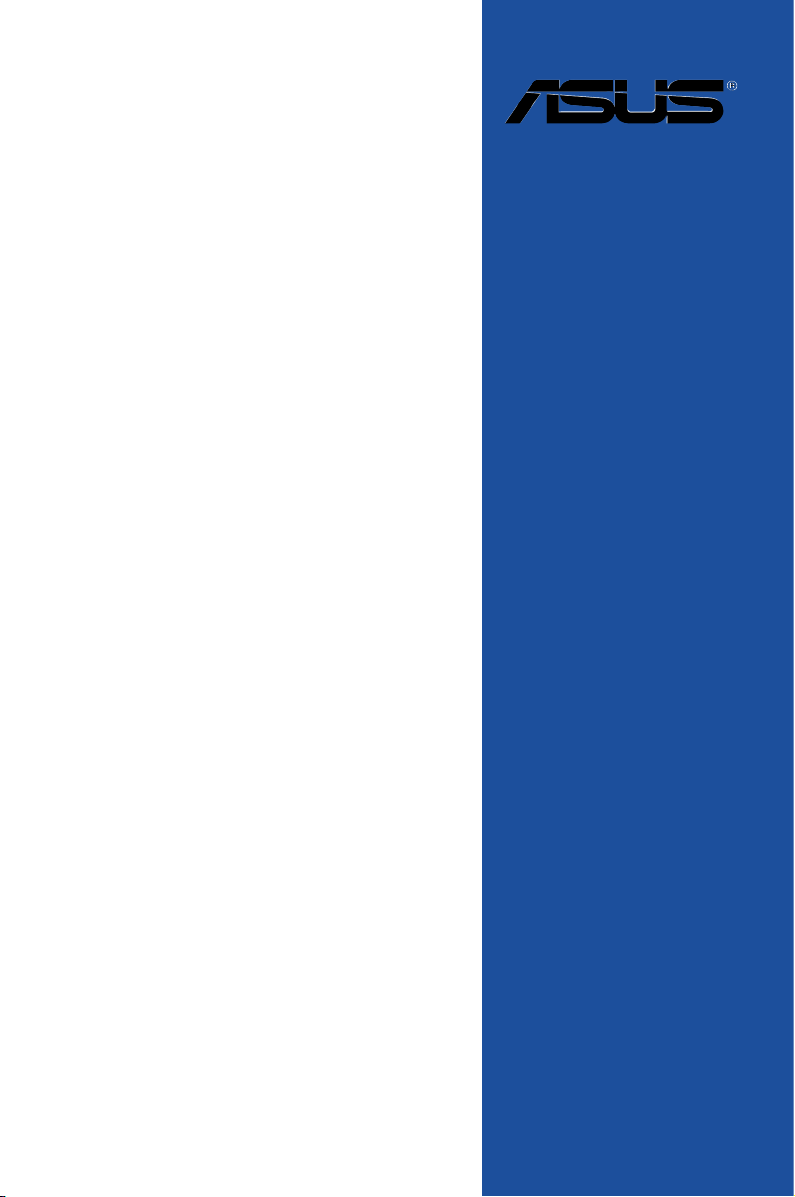
X99-A
Motherboard
Page 2
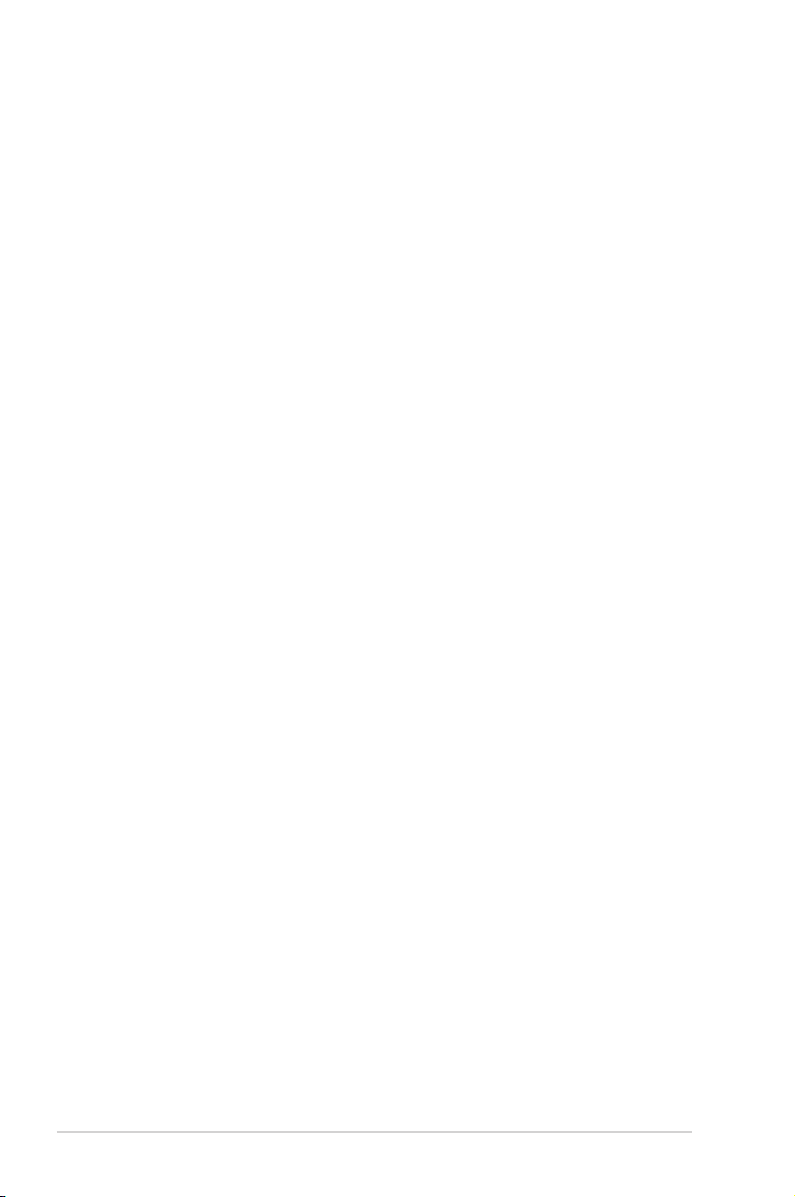
E9736
Revised Edition V2
September 2014
Copyright© 2014 ASUSTeK COMPUTER INC. All Rights Reserved.
No part of this manual, including the products and software described in it, may be reproduced,
transmitted, transcribed, stored in a retrieval system, or translated into any language in any form or by any
means, except documentation kept by the purchaser for backup purposes, without the express written
permission of ASUSTeK COMPUTER INC. (“ASUS”).
Product warranty or service will not be extended if: (1) the product is repaired, modied or altered, unless
such repair, modication of alteration is authorized in writing by ASUS; or (2) the serial number of the
product is defaced or missing.
ASUS PROVIDES THIS MANUAL “AS IS” WITHOUT WARRANTY OF ANY KIND, EITHER EXPRESS
OR IMPLIED, INCLUDING BUT NOT LIMITED TO THE IMPLIED WARRANTIES OR CONDITIONS OF
MERCHANTABILITY OR FITNESS FOR A PARTICULAR PURPOSE. IN NO EVENT SHALL ASUS, ITS
DIRECTORS, OFFICERS, EMPLOYEES OR AGENTS BE LIABLE FOR ANY INDIRECT, SPECIAL,
INCIDENTAL, OR CONSEQUENTIAL DAMAGES (INCLUDING DAMAGES FOR LOSS OF PROFITS,
LOSS OF BUSINESS, LOSS OF USE OR DATA, INTERRUPTION OF BUSINESS AND THE LIKE),
EVEN IF ASUS HAS BEEN ADVISED OF THE POSSIBILITY OF SUCH DAMAGES ARISING FROM ANY
DEFECT OR ERROR IN THIS MANUAL OR PRODUCT.
SPECIFICATIONS AND INFORMATION CONTAINED IN THIS MANUAL ARE FURNISHED FOR
INFORMATIONAL USE ONLY, AND ARE SUBJECT TO CHANGE AT ANY TIME WITHOUT NOTICE,
AND SHOULD NOT BE CONSTRUED AS A COMMITMENT BY ASUS. ASUS ASSUMES NO
RESPONSIBILITY OR LIABILITY FOR ANY ERRORS OR INACCURACIES THAT MAY APPEAR IN THIS
MANUAL, INCLUDING THE PRODUCTS AND SOFTWARE DESCRIBED IN IT.
Products and corporate names appearing in this manual may or may not be registered trademarks or
copyrights of their respective companies, and are used only for identication or explanation and to the
owners’ benet, without intent to infringe.
Offer to Provide Source Code of Certain Software
This product contains copyrighted software that is licensed under the General Public License (“GPL”),
under the Lesser General Public License Version (“LGPL”) and/or other Free Open Source Software
Licenses. Such software in this product is distributed without any warranty to the extent permitted by the
applicable law. Copies of these licenses are included in this product.
Where the applicable license entitles you to the source code of such software and/or other additional data,
you may obtain it for a period of three years after our last shipment of the product, either
(1) for free by downloading it from http://support.asus.com/download
or
(2) for the cost of reproduction and shipment, which is dependent on the preferred carrier and the location
where you want to have it shipped to, by sending a request to:
ASUSTeK Computer Inc.
Legal Compliance Dept.
15 Li Te Rd.,
Beitou, Taipei 112
Taiwan
In your request please provide the name, model number and version, as stated in the About Box of the
product for which you wish to obtain the corresponding source code and your contact details so that we
can coordinate the terms and cost of shipment with you.
The source code will be distributed WITHOUT ANY WARRANTY and licensed under the same license as
the corresponding binary/object code.
This offer is valid to anyone in receipt of this information.
ASUSTeK is eager to duly provide complete source code as required under various Free Open Source
Software licenses. If however you encounter any problems in obtaining the full corresponding source
code we would be much obliged if you give us a notication to the email address gpl@asus.com, stating
the product and describing the problem (please DO NOT send large attachments such as source code
archives, etc. to this email address).
ii
Page 3
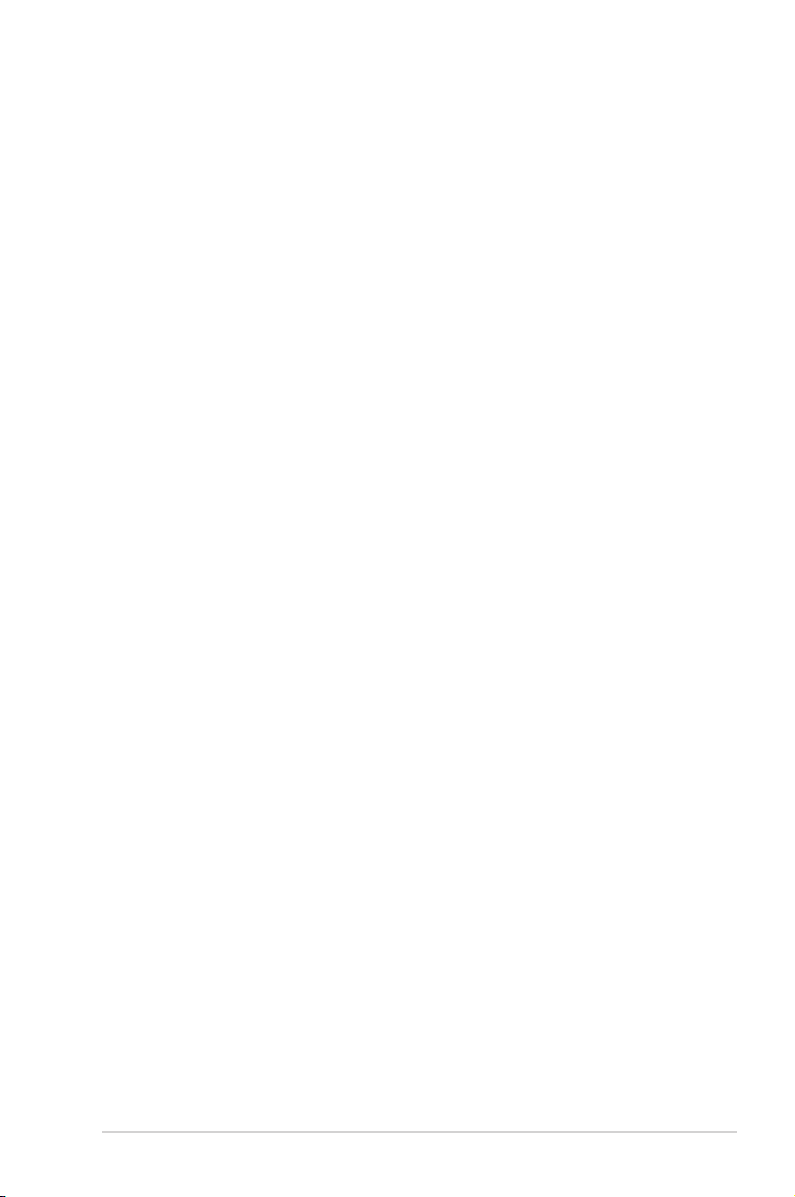
Contents
Safety information ....................................................................................................... v
About this guide ......................................................................................................... vi
X99-A specifications summary ............................................................................... viii
Package contents ..................................................................................................... xiv
Installation tools and components .......................................................................... xv
Chapter 1: Product Introduction
1.1 Special features..........................................................................................1-1
1.1.1 Product highlights........................................................................1-1
1.1.2 Other special features .................................................................1-2
1.2 Motherboard overview ............................................................................... 1-3
1.2.1 Before you proceed .....................................................................1-3
1.2.2 Motherboard layout .....................................................................1-4
1.2.3 Central Processing Unit (CPU) ...................................................1-6
1.2.4 System memory ..........................................................................1-7
1.2.5 Expansion slots .........................................................................1-13
1.2.6 Onboard buttons and switches..................................................1-16
1.2.7 Jumpers .................................................................................... 1-21
1.2.8 Onboard LEDs ..........................................................................1-23
1.2.9 Internal connectors....................................................................1-29
Chapter 2: Basic installation
2.1 Building your PC system ...........................................................................2-1
2.1.1 Motherboard installation ..............................................................2-1
2.1.2 CPU installation...........................................................................2-3
2.1.3 CPU heatsink and fan assembly installation ............................... 2-4
2.1.4 DIMM installation.........................................................................2-6
2.1.5 ATX Power connection................................................................2-7
2.1.6 SATA device connection .............................................................2-8
2.1.7 Front I/O Connector ....................................................................2-9
2.1.8 Expansion Card installation.......................................................2-10
2.2 BIOS update utility ................................................................................... 2-11
2.3 Motherboard rear and audio connections ............................................. 2-12
2.3.1 Rear I/O connection ..................................................................2-12
2.3.2 Audio I/O connections ...............................................................2-14
2.4 Starting up for the first time .................................................................... 2-16
2.5 Turning off the computer ........................................................................2-17
iii
Page 4
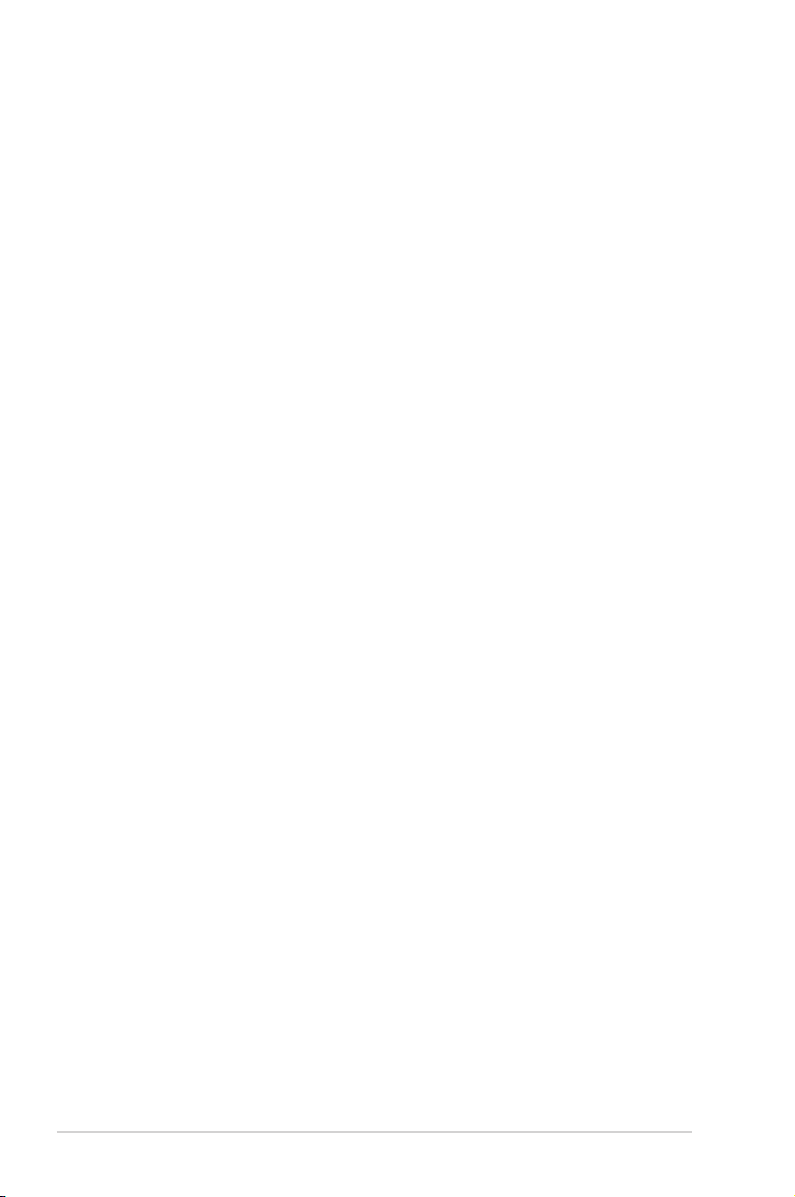
Chapter 3: BIOS setup
3.1 Knowing BIOS ............................................................................................ 3-1
3.2 BIOS setup program .................................................................................. 3-2
3.2.1 EZ Mode......................................................................................3-3
3.2.2 Advanced Mode ..........................................................................3-4
3.2.3 QFan Control...............................................................................3-7
3.2.4 EZ Tuning Wizard .......................................................................3-9
3.3 My Favorites ............................................................................................. 3-11
3.4 Main menu ................................................................................................3-13
3.5 Ai Tweaker menu ......................................................................................3-15
3.6 Advanced menu .......................................................................................3-32
3.6.1 CPU Conguration ....................................................................3-33
3.6.2 PCH Conguration ....................................................................3-35
3.6.3 PCH Storage Conguration.......................................................3-36
3.6.4 System Agent Conguration .....................................................3-38
3.6.5 USB Conguration ....................................................................3-39
3.6.6 Platform Misc Conguration ......................................................3-41
3.6.7 Onboard Devices Conguration ................................................3-42
3.6.8 APM Conguration ....................................................................3-44
3.6.9 Network Stack Conguration.....................................................3-45
3.7 Monitor menu ...........................................................................................3-46
3.8 Boot menu ................................................................................................3-51
3.9 Tool menu ................................................................................................. 3-57
3.9.1 ASUS EZ Flash 2 Utility ............................................................3-57
3.9.2 ASUS O.C. Prole .....................................................................3-58
3.9.3 ASUS DRAM SPD Information .................................................3-59
3.10 Exit menu .................................................................................................. 3-60
3.11 Updating BIOS .......................................................................................... 3-61
3.11.1 EZ Update .................................................................................3-61
3.11.2 ASUS EZ Flash 2 ......................................................................3-61
3.11.3 ASUS CrashFree BIOS 3 ..........................................................3-63
3.11.4 ASUS BIOS Updater .................................................................3-63
Appendices
Notices .................................................................................................................... A-1
ASUS contact information ...................................................................................... A-4
iv
Page 5
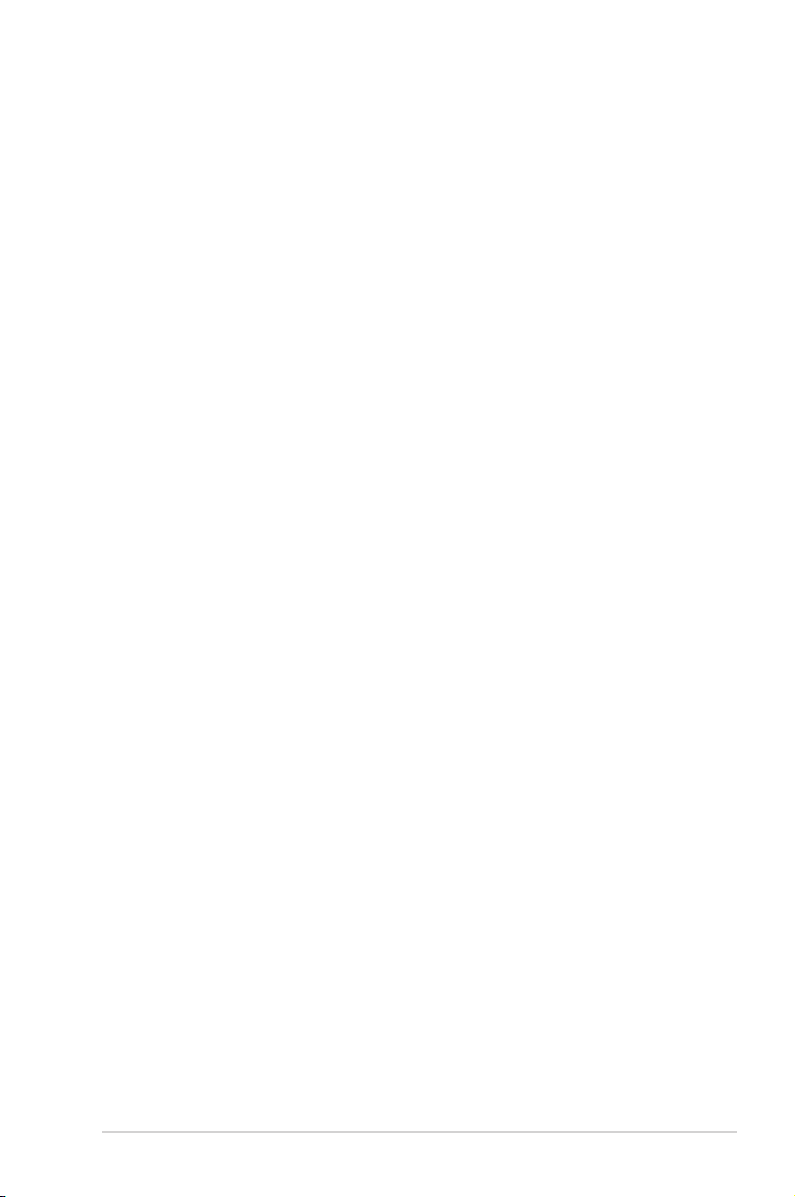
Safety information
Electrical safety
• To prevent electrical shock hazard, disconnect the power cable from the electrical outlet
before relocating the system.
• When adding or removing devices to or from the system, ensure that the power cables
for the devices are unplugged before the signal cables are connected. If possible,
disconnect all power cables from the existing system before you add a device.
• Before connecting or removing signal cables from the motherboard, ensure that all
power cables are unplugged.
• Seek professional assistance before using an adapter or extension cord. These devices
could interrupt the grounding circuit.
• Ensure that your power supply is set to the correct voltage in your area. If you are not
sure about the voltage of the electrical outlet you are using, contact your local power
company.
• If the power supply is broken, do not try to x it by yourself. Contact a qualied service
technician or your retailer.
Operation safety
• Before installing the motherboard and adding devices on it, carefully read all the manuals
that came with the package.
• Before using the product, ensure all cables are correctly connected and the power
cables are not damaged. If you detect any damage, contact your dealer immediately.
• To avoid short circuits, keep paper clips, screws, and staples away from connectors,
slots, sockets and circuitry.
• Avoid dust, humidity, and temperature extremes. Do not place the product in any area
where it may become wet.
• Place the product on a stable surface.
• If you encounter technical problems with the product, contact a qualied service
technician or your retailer.
v
Page 6
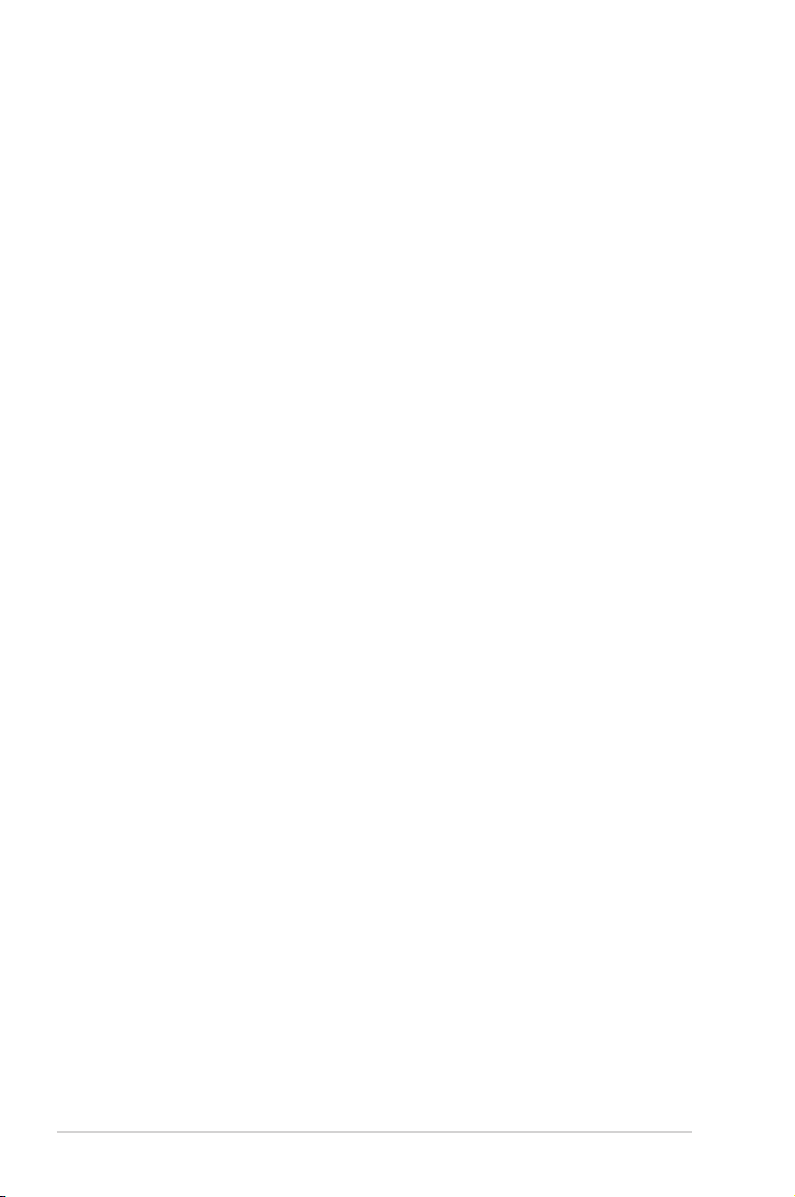
About this guide
This user guide contains the information you need when installing and conguring the
motherboard.
How this guide is organized
This guide contains the following parts:
1. Chapter 1: Product introduction
This chapter describes the features of the motherboard and the new technology it
supports. It includes description of the switches, jumpers, and connectors on the
motherboard.
2. Chapter 2: Basic installation
This chapter lists the hardware setup procedures that you have to perform when
installing system components.
3. Chapter 3: BIOS setup
This chapter tells how to change system settings through the BIOS Setup menus.
Detailed descriptions of the BIOS parameters are also provided.
Where to find more information
Refer to the following sources for additional information and for product and software
updates.
1. ASUS website
The ASUS website (www.asus.com) provides updated information on ASUS hardware
and software products.
2. Optional documentation
Your product package may include optional documentation, such as warranty yers,
that may have been added by your dealer. These documents are not part of the
standard package.
vi
Page 7

Conventions used in this guide
To ensure that you perform certain tasks properly, take note of the following symbols used
throughout this manual.
DANGER/WARNING: Information to prevent injury to yourself when trying to
complete a task.
CAUTION: Information to prevent damage to the components when trying to
complete a task
IMPORTANT: Instructions that you MUST follow to complete a task.
NOTE: Tips and additional information to help you complete a task.
Typography
Bold text
Italics Used to emphasize a word or a phrase.
<Key> Keys enclosed in the less-than and greater-than sign
<Key1> + <Key2> + <Key3> If you must press two or more keys simultaneously, the key
Indicates a menu or an item to select.
means that you must press the enclosed key.
Example: <Enter> means that you must press the Enter or
Return key.
names are linked with a plus sign (+).
vii
Page 8
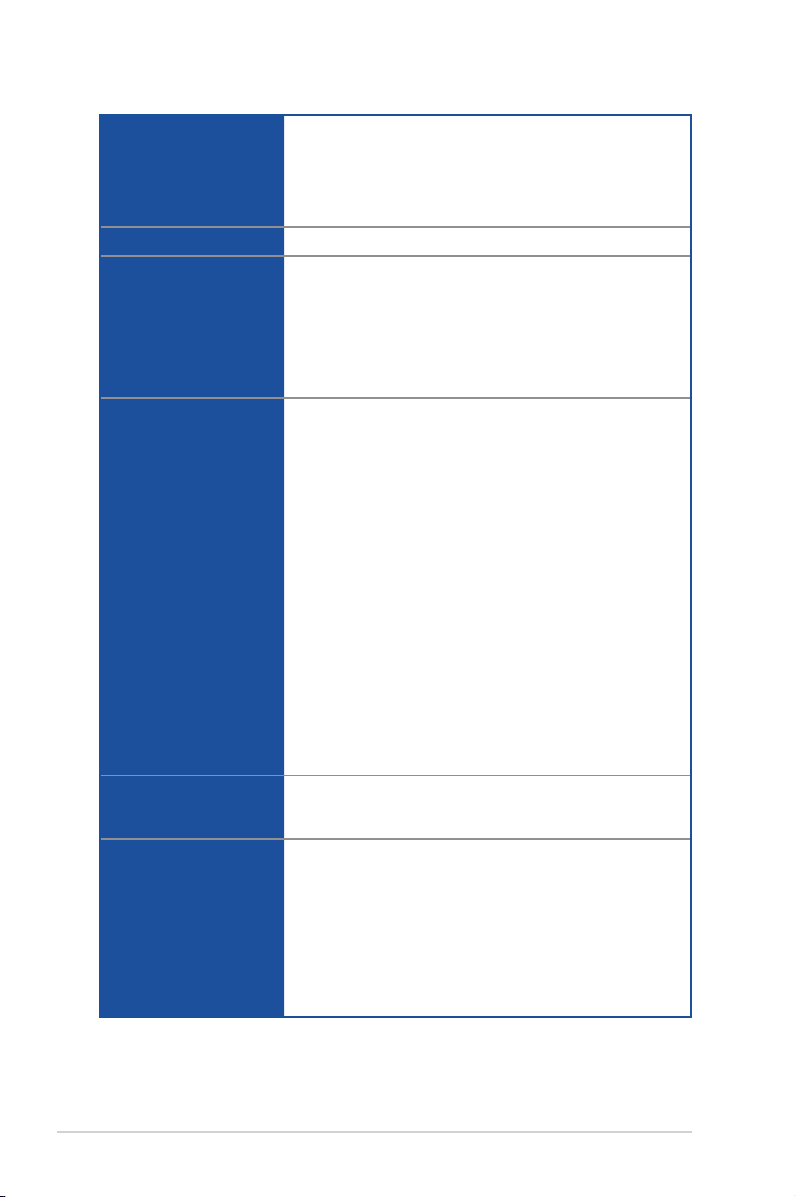
X99-A specifications summary
LGA2011-v3 socket for the New Intel® Core™ i7 processors
Supports 22nm CPU
CPU
Chipset
Memory
Expansion slots
Multi-GPU support
Storage
Supports Intel® Turbo Boost Technology 2.0*
* The Intel® Turbo Boost Technology 2.0 support depends on the CPU
types.
Intel® X99 Express Chipset
8 x DIMM DDR4 max at 64 GB 3000 (O.C.)* / 2800 (O.C.)* / 2666
(O.C.)* / 2400 (O.C.)* / 2133 MHz, non-ECC unbuffered memory
Quad channel memory architecture
Supports Intel® Extreme Memory Prole (XMP)
* Hyper DIMM support is subject to the physical characteristics
of individual CPUs. Refer to www.asus.com for the memory QVL
(Qualified Vendors Lists).
40-LANE CPU
3 x PCI Express 3.0/2.0 x16 slots* (single at x16, dual at x16/x16,
triple at x16/x16/x8)
1 x PCI Express 2.0 x16 slot*** (max. at x4 mode, compatible with
PCIe x1 and PCIe x4 devices
2 x PCI Express 2.0 x1 slot*** (compatible with PCIe x1)
28-LANE CPU
3 x PCI Express 3.0/2.0 x16 slots* (single at x16, dual at x16/x8**,
triple at x16/x8**/x4)
1 x PCI Express 2.0 x16 slot*** (max. at x4 mode, compatible with
PCIe x1 and x4 devices)
2 x PCI Express 2.0 x1 slot*** (compatible with PCIe x1)
* The PCIe x16_4 slot shares bandwidth with M.2 x4. When the M.2
socket is occupied, the PCIe x16_4 will be disabled.
** The PCIe x16_3 slot supports x8 devices only.
***The PCIe x16_2, PCIe x1_1, and USB3_E56 connectors share the
same bandwidth. By default, the PCIe x16_2 slot and PCIe x1_1 slot
automatically run at x1 mode with USB3_E56 enabled for best resource
optimization.
Supports NVIDIA® 3-WAY/Quad GPU SLI™ Technology (with 2
PCIe x16 graphics card)
Supports AMD® 3-WAY/Quad-GPU CrossFireX™ Technology
New Intel® Core™ i7 processors
- 1 x M.2 x4 Socket 3 with M Key, type 2242/2260/2280/22110
storage devices support (supports PCIe SSD only)
Intel® X99 Express Chipset with RAID 0, 1, 5, 10 and Intel®
Rapid Storage Technology 13 support
- 1 x SATA Express port (gray, compatible with 2 x SATA 6.0 Gb/s
ports)
- 8 x SATA 6.0 Gb/s ports* (4 x gray from controller 1, 4 x black
from controller 2)
(continued on the next page)
viii
Page 9
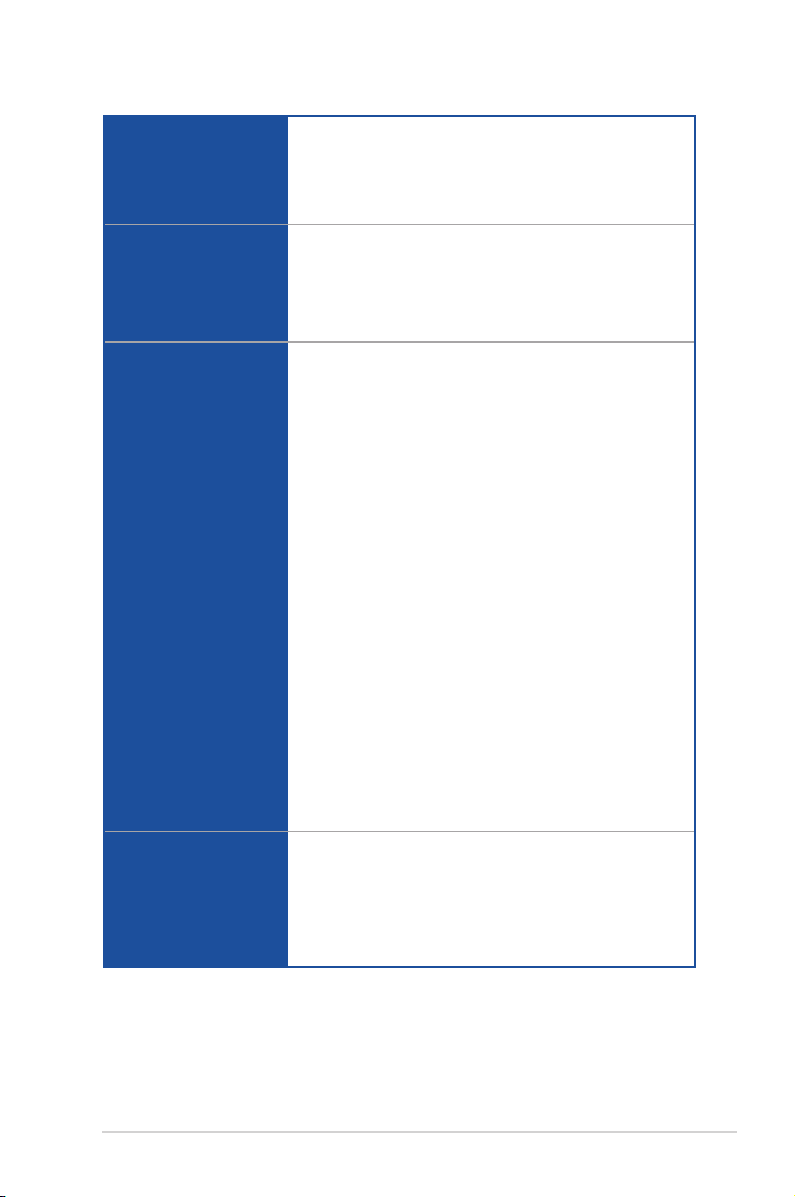
X99-A specifications summary
- Supports Intel® Smart Response Technology, Intel® Rapid
Recovery Technology**
Storage
LAN
Audio
USB
* Due to chipset behavior, the SATA6G_78 and SATA6G_910 ports
(black) do not support Intel® Rapid Storage Technology including RAID
configuration.
** These functions work depending on the CPU installed.
Gigabit Intel® LAN connection - 802.3az Energy Efcient Ethernet
(EEE) appliance
1 x Intel® I218-V Gigabit LAN-Dual interconnect between the
integrated Media Access Controller (MAC) and physical layer
(PHY)
ASUS Turbo LAN utility
Realtek® ALC1150 8-channel high denition audio CODEC
featuring Crystal Sound 2
- Separate layer for left and right track, ensuring both sound deliver
equal quality
- Top notch audio sensation delivers according to the audio
conguration
- Audio shielding ensures precision analog/digital separation and
greatly reduced multi-lateral interference
- EMI protection cover to prevent electrical noise to affect the
amplier quality
- Audio Amplier to enhance the highest quality sound for
headphone and speakers
- Unique de-pop circuit to reduce start-up popping noise to audio
outputs
- Premium Japan-made audio capacitors provide warm, natural,
and immersive sound with exceptional clarity and delity
- High quality 112 dB SNR stereo playback output (Line-out at
back) and 104 dB SNR recording input (Line-in) support
- Absolute Pitch 192 khz/24 bit True BD Lossless Sound
- BD audio layer content protection
- DTS UltraPC II
- DTS Connect
- Supports jack-detection, multi-streaming and front panel jackretasking (MIC)
- Optical S/PDIF out ports at rear I/O
Intel® X99 Express Chipset - supports ASUS USB 3.0 Boost
- 4 x USB 3.0/2.0 ports at mid-board for front panel support
- 1 x USB 3.0/2.0 ports at rear panel
- 8 x USB 2.0/1.1 ports (4 ports at mid-board, 4 ports at rear panel)
ASMedia® USB 3.0 controllers - support ASUS USB 3.0 Boost
- 5 x USB 3.0/2.0 ports at rear panel (blue)
(continued on the next page)
ix
Page 10
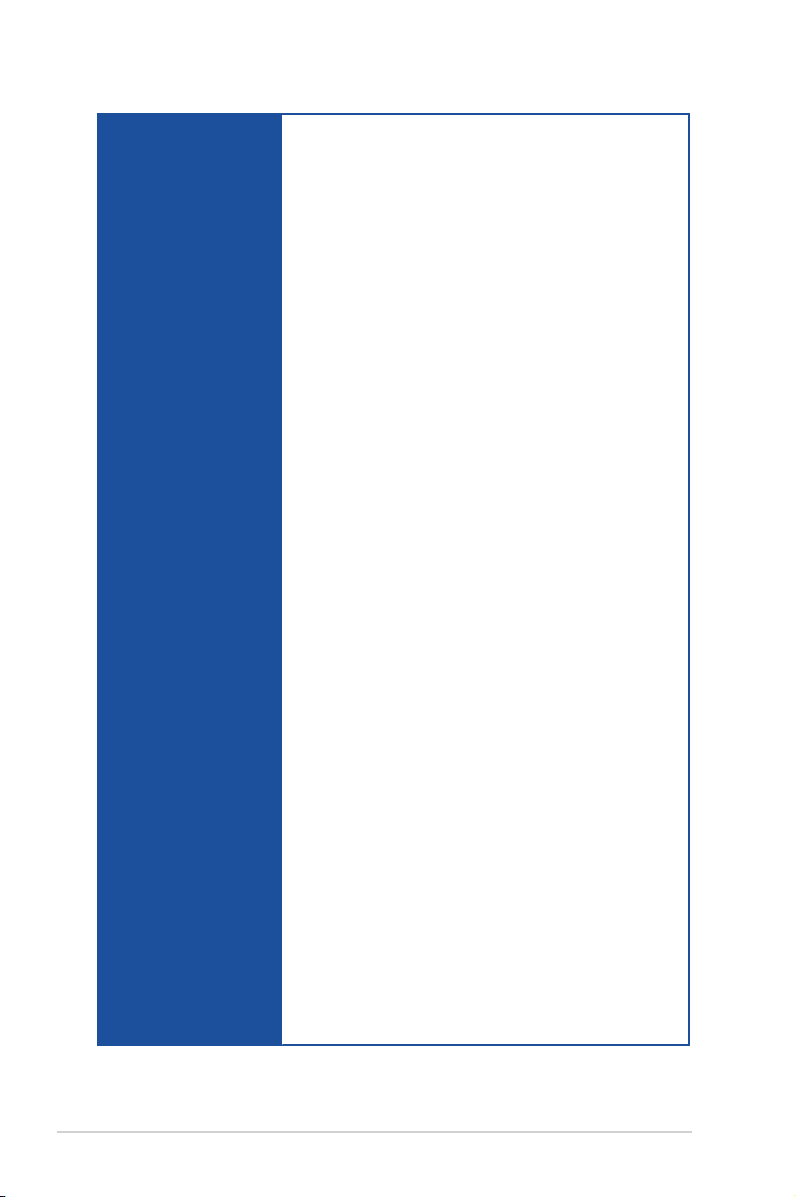
X99-A specifications summary
Flagship Performance
5-Way Optimization by Dual Intelligent Processors 5
- Whole system optimization with a single click! 5-Way
Optimization tuning key perfectly consolidates TPU, EPU,
DIGI+ Power Control, Fan Xpert 3, and Turbo APP together,
providing better CPU performance, efcient power saving,
precise digital power control, whole system cooling and even
tailor your own app usages.
DIGI+ Power Control
CPU Power
- Industry leading digital 8-phase power design
- ASUS CPU power utility
DRAM Power
- Industry leading digital 4-phase DRAM power design
- ASUS DRAM power utility
TPU
- Auto Tuning, TPU, GPU Boost, 2-level TPU switch
EPU
- EPU, EPU switch
ASUS Fan Xpert3
- Featuring Fan Auto Tuning function and multiple thermistors
ASUS Exclusive
Features
selection for optimized system cooling control.
Turbo App
- Featuring automatic system performance tuning, network
priority, audio scene conguration, and fan cooling setting
for selected applications.
UEFI BIOS
- Most advanced options with fast response time
M.2 and SATA Express onboard
- The latest transfer technology with up to 32 Gb/s data transfer
speeds for M.2
- The ultra-fast transfer technology with up to 10 Gb/s data
transfer speeds for SATA Express
Special Memory O.C. Design
- Superb memory O.C. capability under full load by minimizing
the coupling noise and signal reection effect
Thunderbolt Ready (optional)
- Blistering-fast 20 Gb/s data transfer upgrades with
ThunderboltEX II series
Powerful Home Server
ASUS HomeCloud Server
Remote GO!
- Remote GO! Function: Cloud GO!, Remote Desktop, Remote
Keyboard & Mouse, File Transfer
(continued on the next page)
x
Page 11
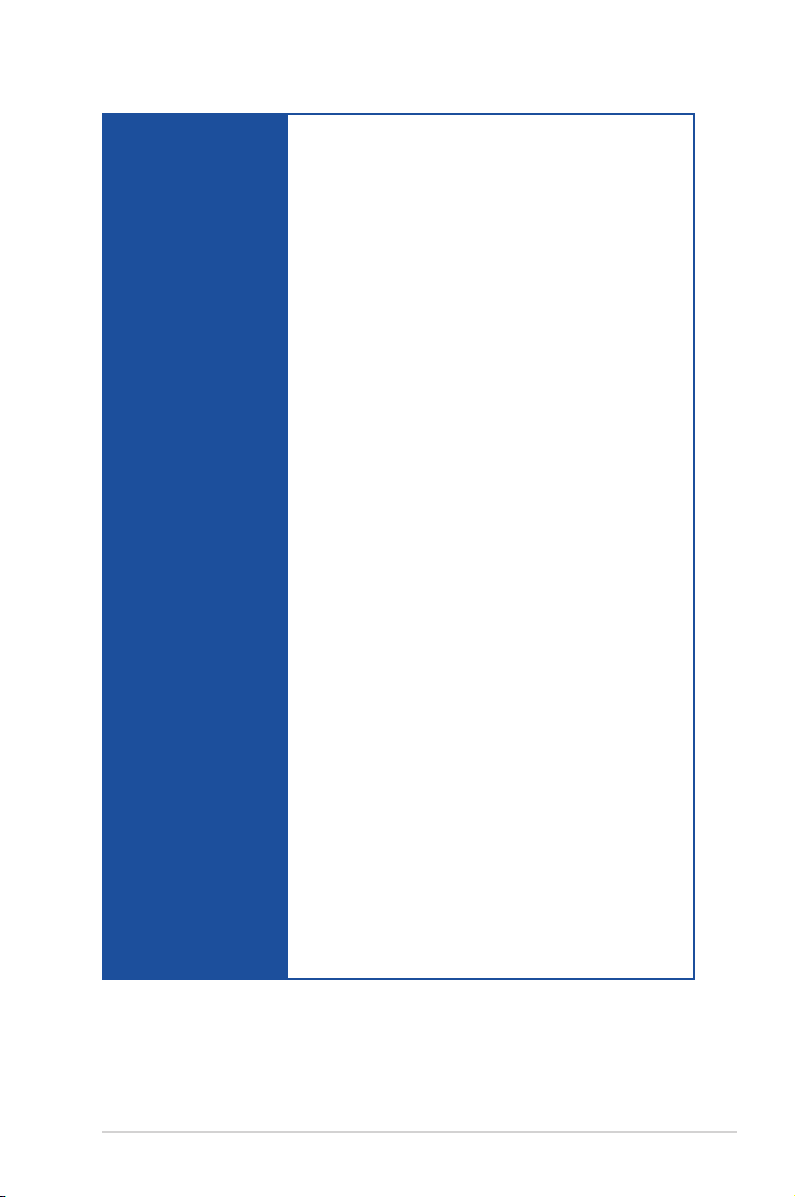
X99-A specifications summary
- Wi-Fi GO! & NFC Remote app for portable smartphone/tablet,
supporting iOS 7 and Android™ 4.0 systems
Media Streamer
- Pipe music or movies from your PC to a smart TV, your
entertainment goes wherever you go!
- Media Streamer app for portable smartphone/tablet,
supporting iOS 7 and Android™ 4.0 systems
NFC Express 2 support (optional)
- NFC Receiver and 2-port USB 3.0 hub
- NFC one-touch features: Video-to-go, Photo Express, Remote
Desktop, Quick Launch, Windows® 8 Login, and Bluetooth
Gamers and Professionals
Turbo APP
- Perform each application with tailored performance, network
priority, audio conguration, and fan speed for your needs
Turbo LAN
- Experience smooth online gaming with lower pings and less
lag
Crystal Sound 2
ASUS Exclusive
Features
- Feel the sound power with different usage scenarios
Steam support
- Compatible with the most fun gaming platform under
Windows® system
ASUS EZ DIY
Push Notice
- Monitor your PC status with smart devices in real time
USB BIOS Flashback
- with USB BIOS Flashback Wizard for EZ BIOS download
scheduling
UEFI BIOS EZ Mode
- featuring friendly graphics user interface
- ASUS O.C. Tuner
- ASUS CrashFree BIOS 3
- ASUS EZ Flash 2
Q-Design
- ASUS Q-Code
- ASUS Q-Shield
- ASUS Q-LED (CPU, DRAM, VGA, Boot Device LED)
- ASUS Q-Slot
- ASUS Q-DIMM
- ASUS Q-Connector
(continued on the next page)
®
xi
Page 12
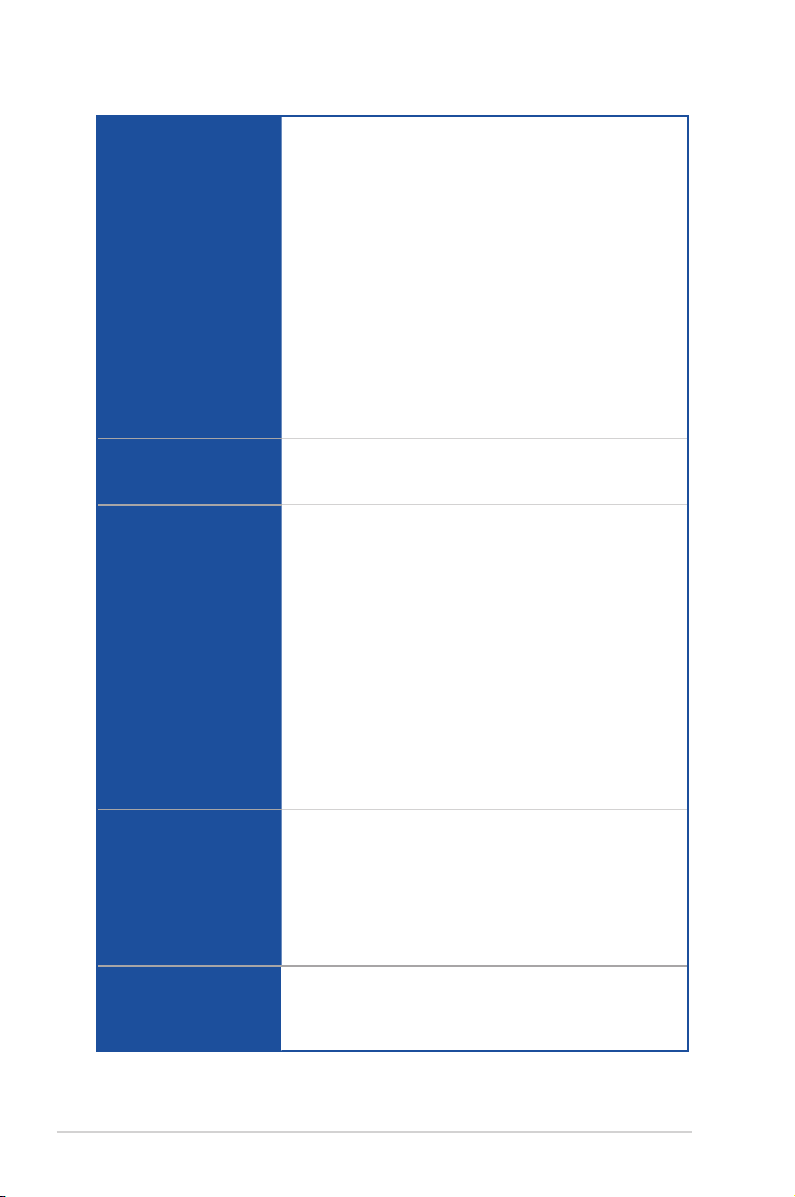
X99-A specifications summary
ASUS 5X Protection:
- ASUS DIGI+ VRM - 8 Phase digital power design
- ASUS Enhanced DRAM Overcurrent Protection - Short circuit
damage prevention
- ASUS ESD Guards - Enhanced ESD protection
- ASUS High-quality 5K-Hour Solid Capacitors - 2.5x long
lifespan with excellent durability
- ASUS Stainless Steel rear I/O - 3x more durable corrosion-
ASUS Special Features
ASUS Quiet Thermal
Solution
ASUS Exclusive
Overclocking Features
Rear Panel I/O Ports
Internal I/O Connectors
resistant coating
USB 3.0 Boost
USB Charger+
Ai Charger+
Disk Unlocker
Ai Suite 3
MemOK!
EZ XMP
Quiet Thermal Design
- ASUS Fan Xpert 3
- ASUS Fanless Design: Heatsink solution
Precision Tweaker 2
- vCore: Adjustable CPU Core voltage at 0.001 V increment
- iGPU: Adjustable CPU Graphics voltage at 0.001 V increment
- vCCIO: Adjustable Analog and Digital I/O voltage at 0.001 V
increment
- vCCIN: Adjustable CPU Input voltage at 0.01 V increment
- vCCSA: Adjustable CPU System Agent voltage at 0.001 V
increment
- vDRAM Bus: 110-step Memory voltage control
- vPCH: 176-step Chipset voltage control
SFS (Stepless Frequency Selection)
- BCLK/PCIE frequency tuning from 80 MHz to 300 MHz at 0.1
MHz increment.
Overclocking Protection
- ASUS C.P.R. (CPU Parameter Recall)
1 x BIOS Flashback button
1 x Optical S/PDIF Out port
1 x Intel® LAN (RJ45) port
6 x USB 3.0/2.0 ports (blue)
4 x USB 2.0/1.1 ports (bottom port supports USB BIOS Flashback)
1 x Keyboard/Mouse combo connector
8-channel Audio I/O ports
2 x 19-pin USB 3.0/2.0 connectors, support additional 4 USB ports
2 x 19-pin USB 2.0/1.1 connectors, support additional 4 USB ports
1 x M.2 Socket 3 with M Key design, type 2242/2260/2280/22110
storage devices support (supports PCIE SSD only)
(continued on the next page)
xii
Page 13
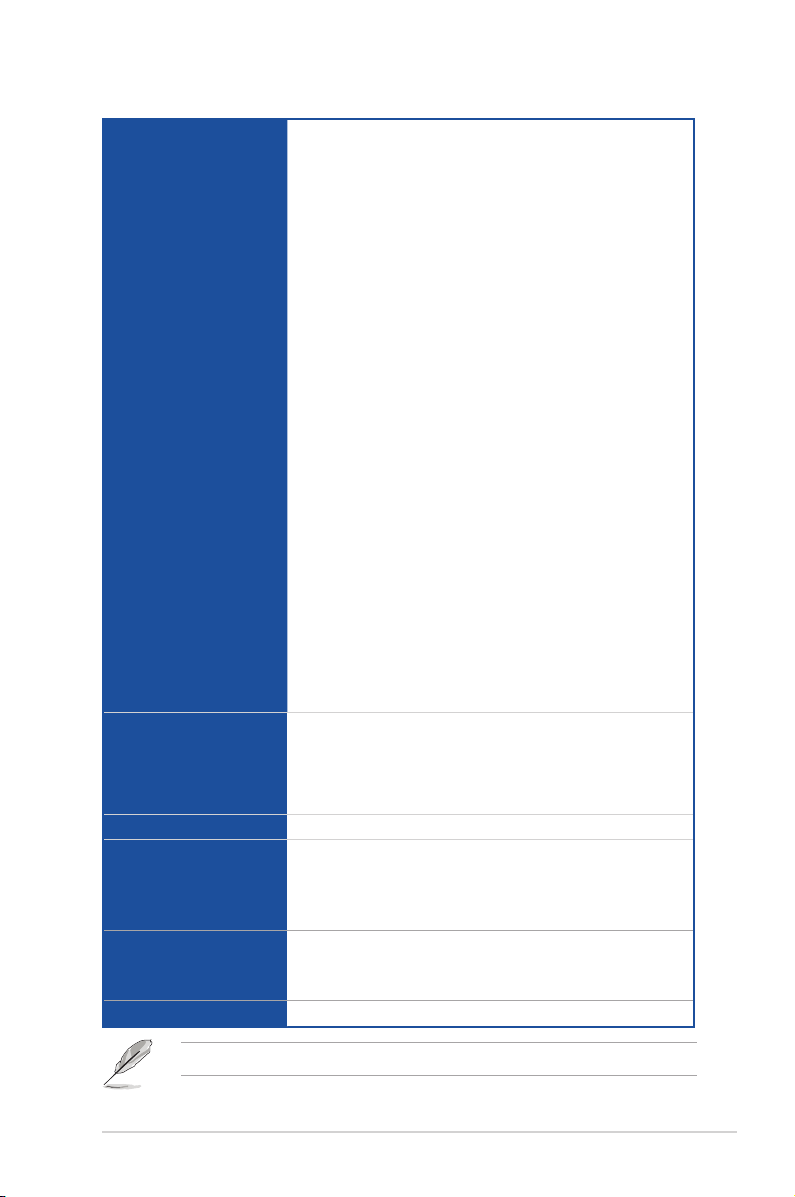
X99-A specifications summary
1 x SATA Express connectors (gray)
8 x SATA 6.0 Gb/s connectors (4 x gray, 4 x black)
1 x 4-pin CPU Fan connector for both 3-pin (DC mode) and 4-pin
(PWM mode) CPU coolers control with auto detection
1 x 4-pin CPU OPT Fan connector
4 x 4-pin Chassis Fan connectors for both 3-pin (DC Mode) and
4-pin (PWM Mode) coolers control
1 x Front panel audio connector(AAFP)
1 x S/PDIF Out header
1 x 5-pin Thunderbolt header for ASUS ThunderboltEX series
support
1 x TPM connector
1 x Serial port (COM) header
Internal I/O Connectors
BIOS features
Manageability
Support DVD
Operating system
Form Factors
1 x 24-pin EATX Power connector
1 x 8-pin EATX 12V Power connector
1 x System Panel (Q-Connector)
1 x 5-pin Extension fan (EXT_FAN) connector
1 x 3-pin Chassis intrusion (CHASSIS) connector
1 x 2-pin Thermal sensor header
1 x 3-pin CPU OverVoltage (OV) header
1 x MemOK! button
1 x Clear CMOS jumper
1 x DRCT (DirectKey) connector
1 x TPU switch (advanced two-stage adjustments)
1 x EPU switch
1 x EZ XMP switch
1 x Power-on button
1 x Reset button
128 Mb Flash ROM, UEFI AMI BIOS, PnP, DMI 2.7, WfM 2.0,
SM BIOS 2.7, ACPI 5.0, Multi-language BIOS, ASUS EZ Flash 2,
CrashFree BIOS 3, F11 EZ Tuning Wizard, F6 Qfan Control, F3 My
Favorites, Quick Note, Last Modied Log, F12 PrintScreen function,
F3 Shortcut function, and ASUS DRAM SPD (Serial Presence
Detect) memory information
WfM 2.0, DMI 2.7, WOL by PME, PXE
Drivers
ASUS Utilities
EZ Update
Anti-virus software (OEM version)
Windows® 8.1
Windows® 8
Windows® 7
ATX Form Factor, 12 in. x 9.6 in. (30.5 cm x 24.4 cm)
Specications are subject to change without notice.
xiii
Page 14
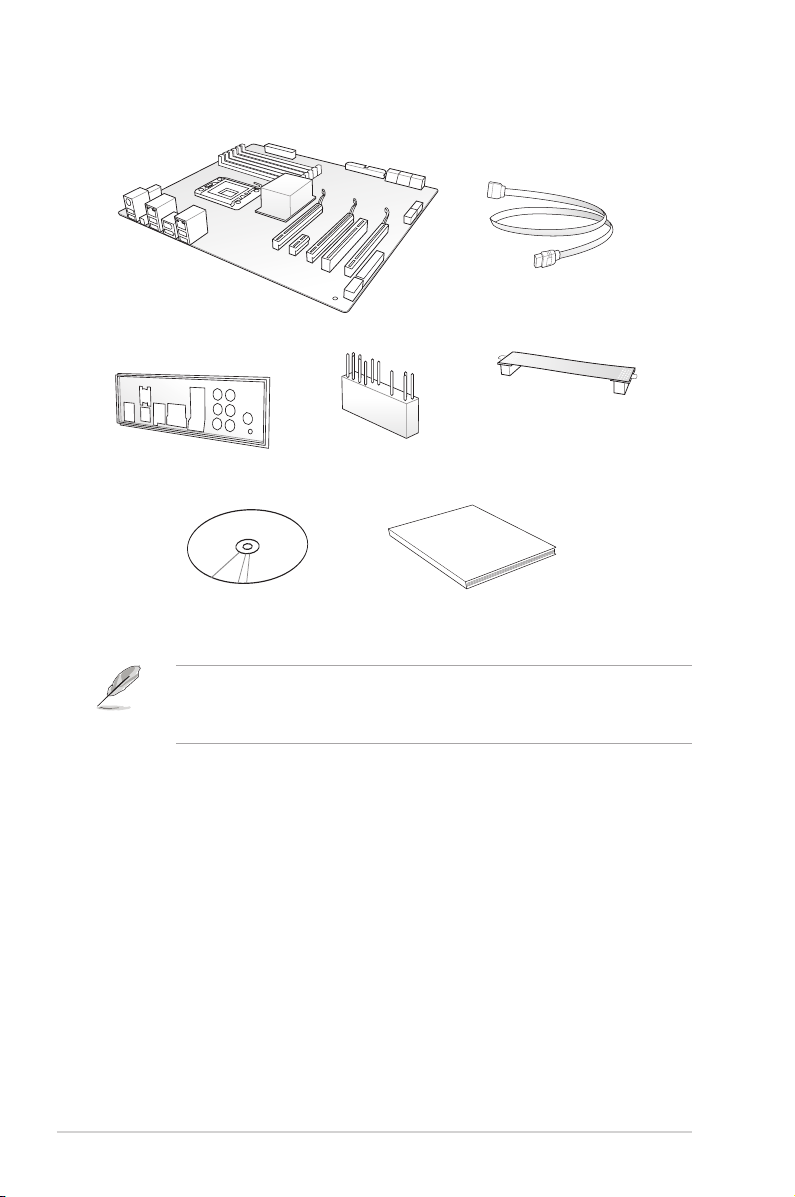
Package contents
Check your motherboard package for the following items
4 x Serial ATA 6 Gb/s cables
ASUS X99-A motherboard
1 x ASUS SLI™ bridge connector
1 x ASUS Q-Shield
1 x 2-in-1 ASUS Q-Connector kit
User Manual
Support DVD
• If any of the above items is damaged or missing, contact your retailer.
• The illustrated items above are for reference only. Actual product specications may
vary with different models.
Technical documentations
xiv
Page 15
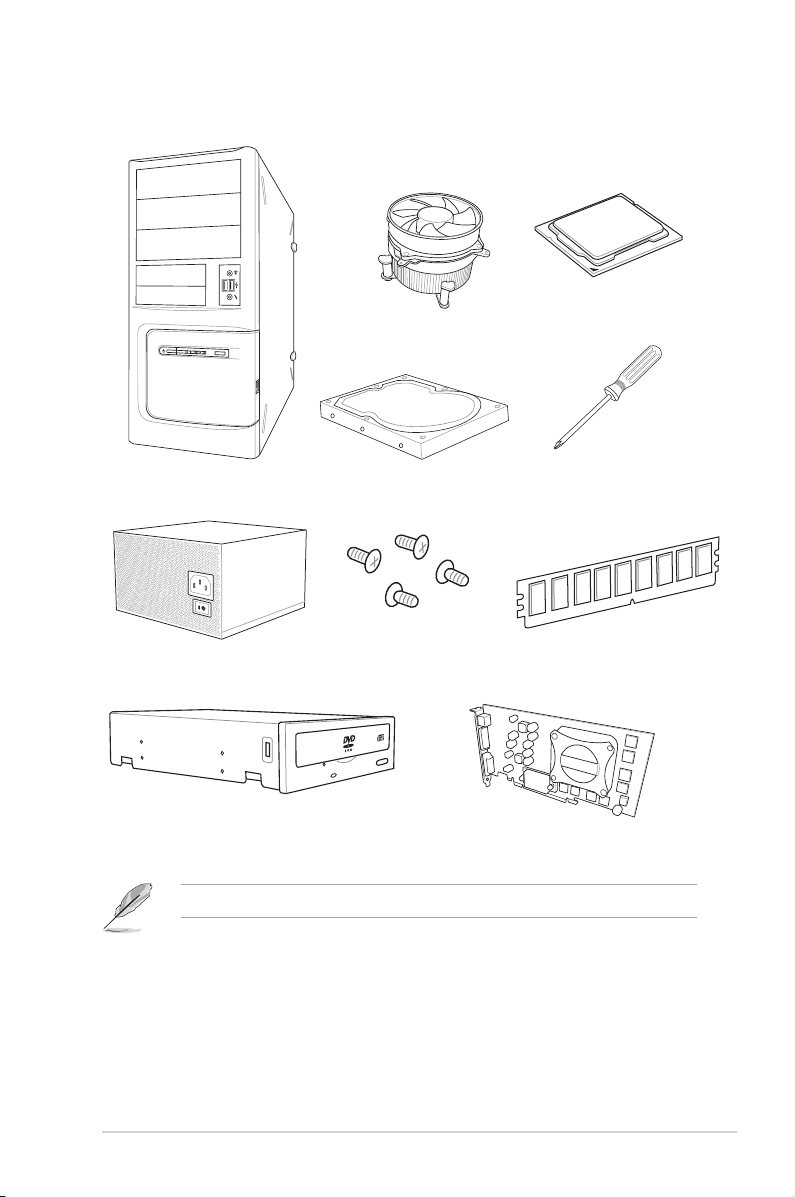
Installation tools and components
Intel® LGA2011-v3 compatible CPU Fan
Intel® LGA2011-v3 CPU
PC chassis
Power supply unit
SATA optical disc drive (optional)
SATA hard disk drive
1 bag of screws
Philips (cross) screwdriver
DIMM
Graphics card
The tools and components in the table above are not included in the motherboard package.
xv
Page 16
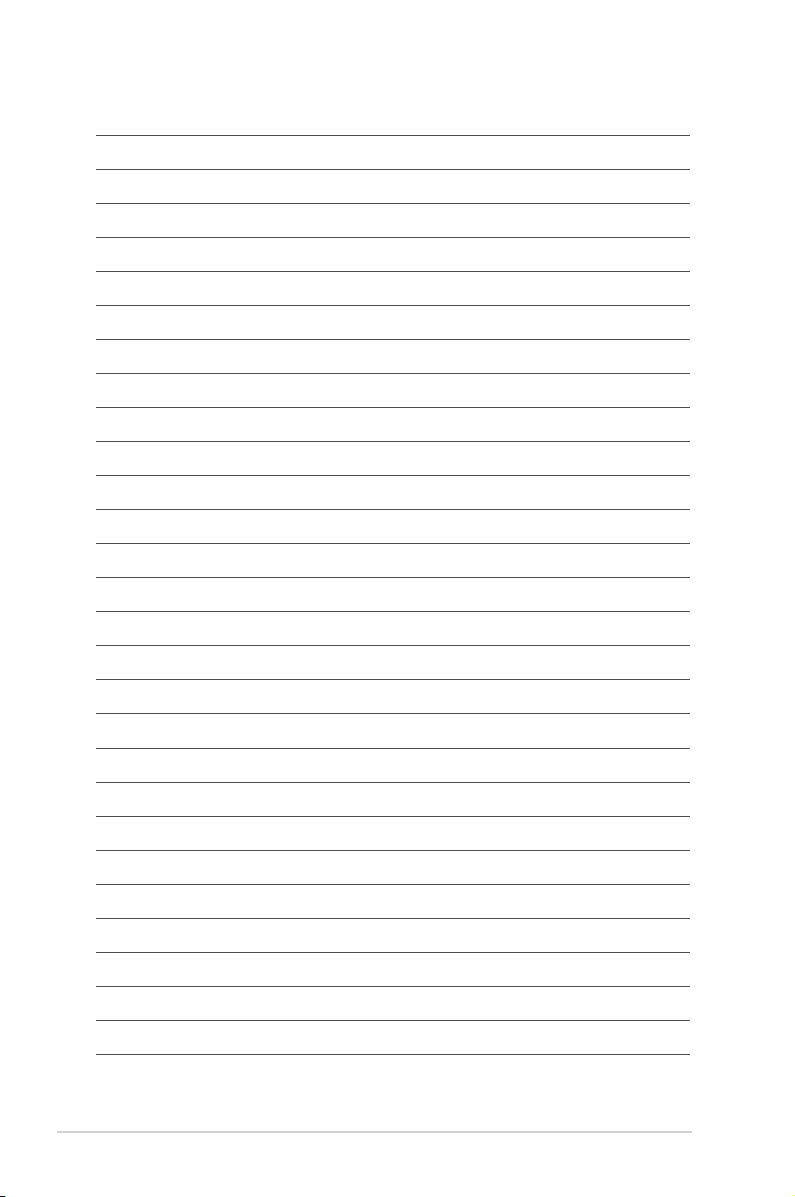
xvi
Page 17
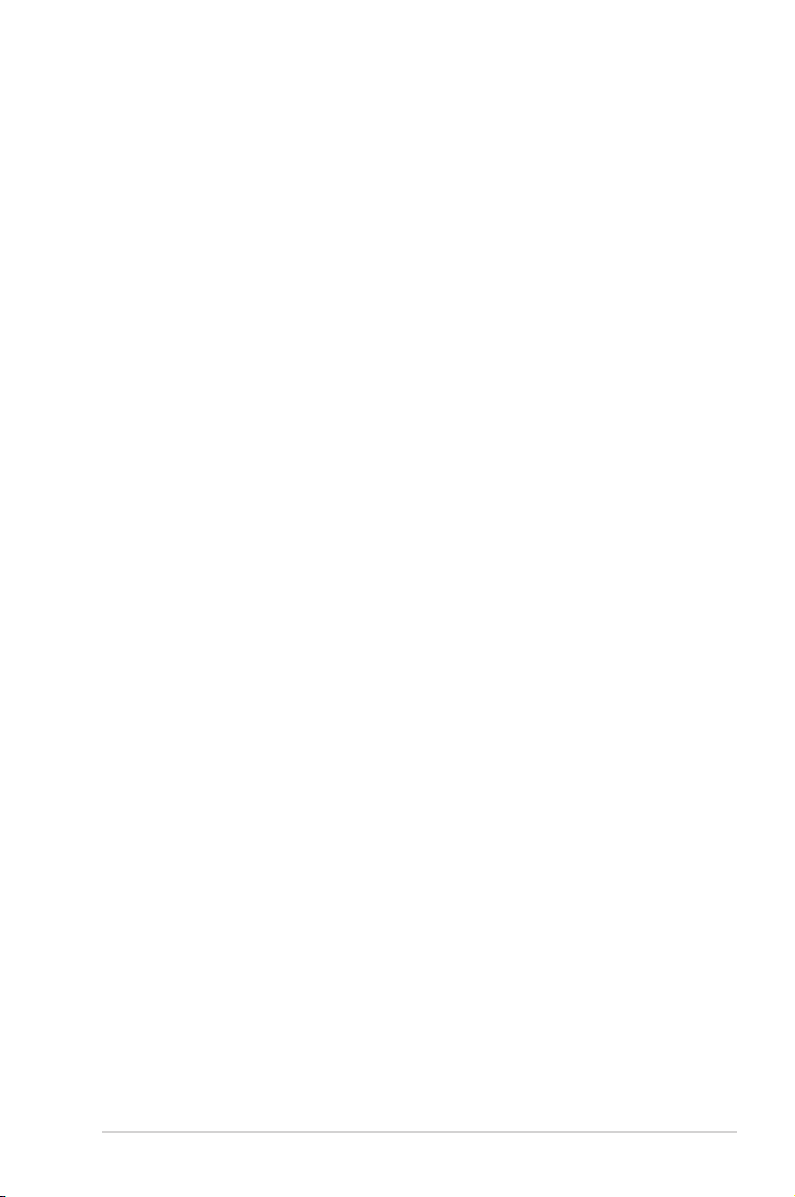
Chapter 1: Product Introduction
Product introduction
1
1.1 Special features
1.1.1 Product highlights
LGA2011-v3 socket for Intel® Core™ i7 processors
This motherboard supports the New Intel® Core™ i7 processors in the LGA2011-v3 package.
It provides great system performance, quad-channel DDR4 memory slots and PCI Express
2.0/3.0 expansion slots.
Intel® X99 Express Chipset
Intel® X99 Express Chipset is a single chipset that supports the LGA2011-v3 socket for Intel
Core™ i7 processors. It utilizes the serial point-to-point links, which increases bandwidth and
enhances the system’s performance. It natively supports up to six (6) USB 3.0 ports and ten
(10) SATA 6 Gb/s ports.
PCI Express® 3.0
PCI Express® 3.0 (PCIe 3.0) is the PCI Express bus standard that provides twice the
performance and speed of PCIe 2.0. It provides an optimal graphics performance,
unprecedented data speed and seamless transition with its complete backward compatibility
to PCIe 1.0/2.0 devices.
3-WAY SLI and Quad GPU CrossFireX™ Support
This motherboad supports NVIDIA® SLI™ and AMD CrossFire™ 2-WAY/3-WAY
congurations that enable multi-GPU setup, giving you full power of the latest graphics
technology to play games at 4K and beyond.
SATA Express support
SATA Express provides faster data transfer speeds of up to 10 Gb/s, allowing your system to
catch up with the speed of the SSDs. It also features backward compatibility with up to two
SATA drives of the same speed.
Quad-Channel DDR4 3000 MHz Support
The motherboard supports the quad-channel DDR4 memory that features data transfer rates
of DDR4 3000 MHz to boost the system’s performance, and to meet the higher bandwidth
requirements of 3D graphics, multimedia and Internet applications.
M.2 Support*
This motherboard features the M.2 slot, which shares bandwidth with PCI Express 3.0 x4 slot
to speed up data transfer up to 32 Gb/s. This helps enhance the performance of your SSD
(Solid State Drive) that is dedicated only to the operating system.
* Supports PCIe mode only.
®
Chapter 1
ASUS X99-A
1-1
Page 18
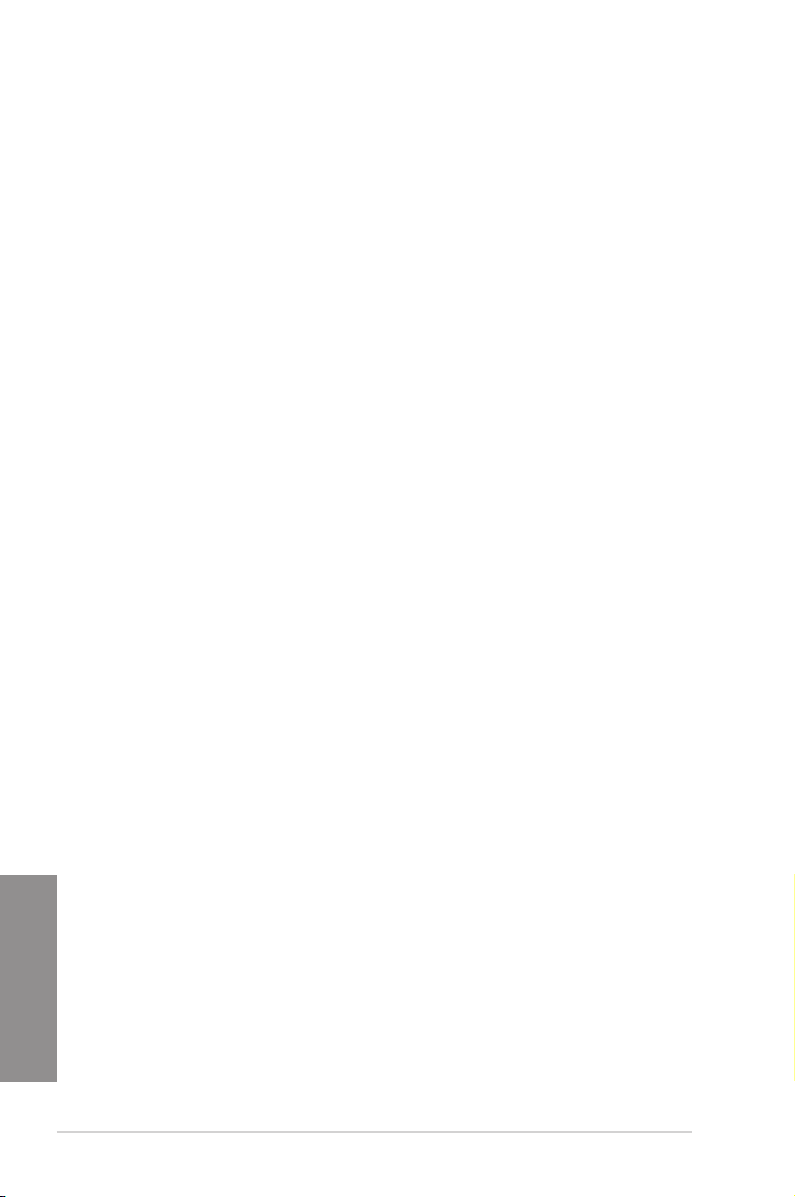
Complete USB 3.0 integration
This motherboard offers you the strategic USB 3.0 accessibility for both the front and rear
panels, allowing you to experience the convenience of the latest plug and play connectivity
solution at speed up to ten times faster than USB 2.0.
1.1.2 Other special features
DTS Connect
To get the most out of your audio entertainment across all formats and quality levels, DTS
Connect combines two enabling technologies, DTS Neo:PC™ upmixes stereo sources (CDs,
MP3s, WMAs, internet radio) into as many as 7.1 channels of incredible surround sound.
Consumers can connect their PC to a home theater system. DTS Interactive is capable of
performing mult-channel encoding of DTS bitstreams on personal computers, and sending
encoded bitstreams out of a digital audio connection (such as S/PDIF or HDMI) designed to
deliver audio to an external decoder.
DTS UltraPC II
DTS UltraPC II delivers a superior surround sound experience through your system’s
speakers and headphones while monitoring and balancing the loudness level difference
between digital audio formats. It also ehnances the audio settings through augmenting
low and high frequencies of musical tones, restores compressed or re-mastered sounds,
improves bass performance even without a subwoofer, and improves dialogues derived from
DVD or Blu-ray Disc™.
ErP Ready
The motherboard is European Union’s Energy-related Products (ErP) ready, and ErP
requires products to meet certain energy efciency requirement in regards to energy
consumptions. This is in line with ASUS vision of creating environment-friendly and energy-
efcient products through product design and innovation to reduce carbon footprint of the
product and thus mitigate environmental impacts.
Chapter 1
1-2
Chapter 1: Product introduction
Page 19
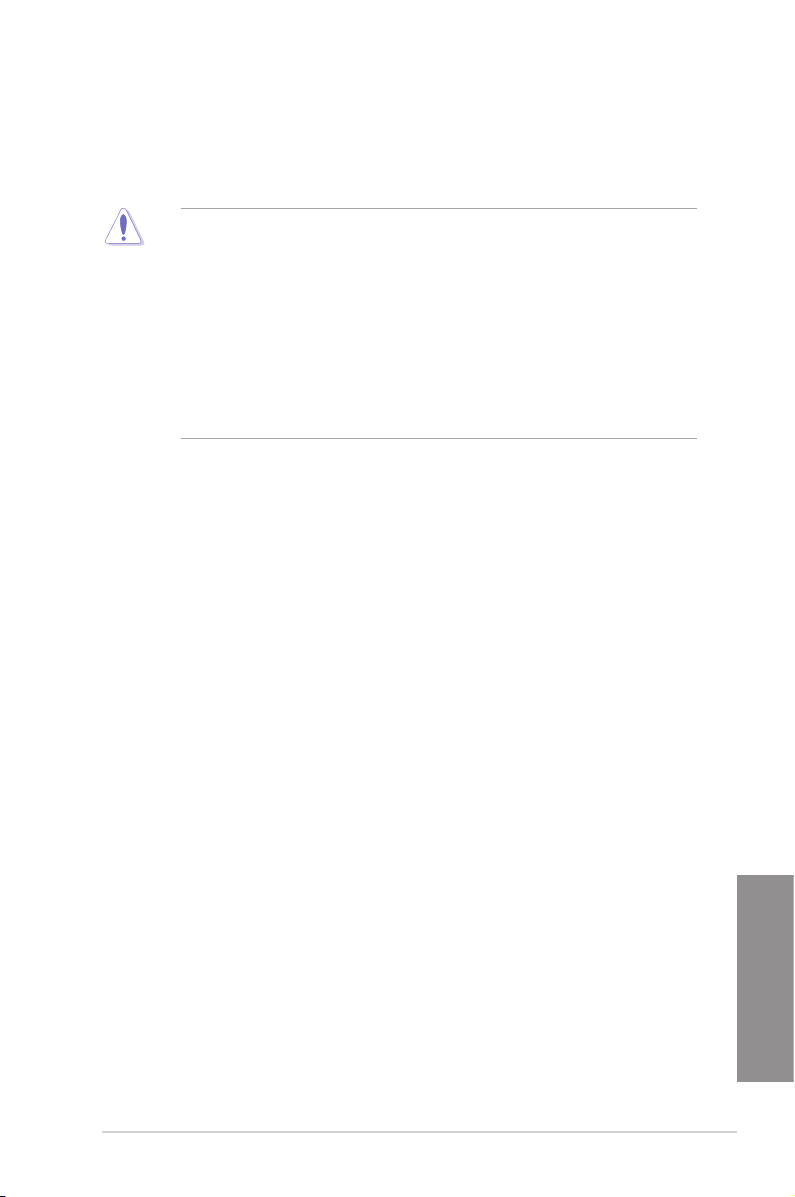
1.2 Motherboard overview
1.2.1 Before you proceed
Take note of the following precautions before you install motherboard components or change
any motherboard settings.
• Unplug the power cord from the wall socket before touching any component.
• Before handling components, use a grounded wrist strap or touch a safely grounded
object or a metal object, such as the power supply case, to avoid damaging them due
to static electricity.
• Hold components by the edges to avoid touching the ICs on them.
• Whenever you uninstall any component, place it on a grounded antistatic pad or in the
bag that came with the component.
• Before you install or remove any component, ensure that the ATX power supply is
switched off or the power cord is detached from the power supply. Failure to do so
may cause severe damage to the motherboard, peripherals, or components.
ASUS X99-A
Chapter 1
1-3
Page 20
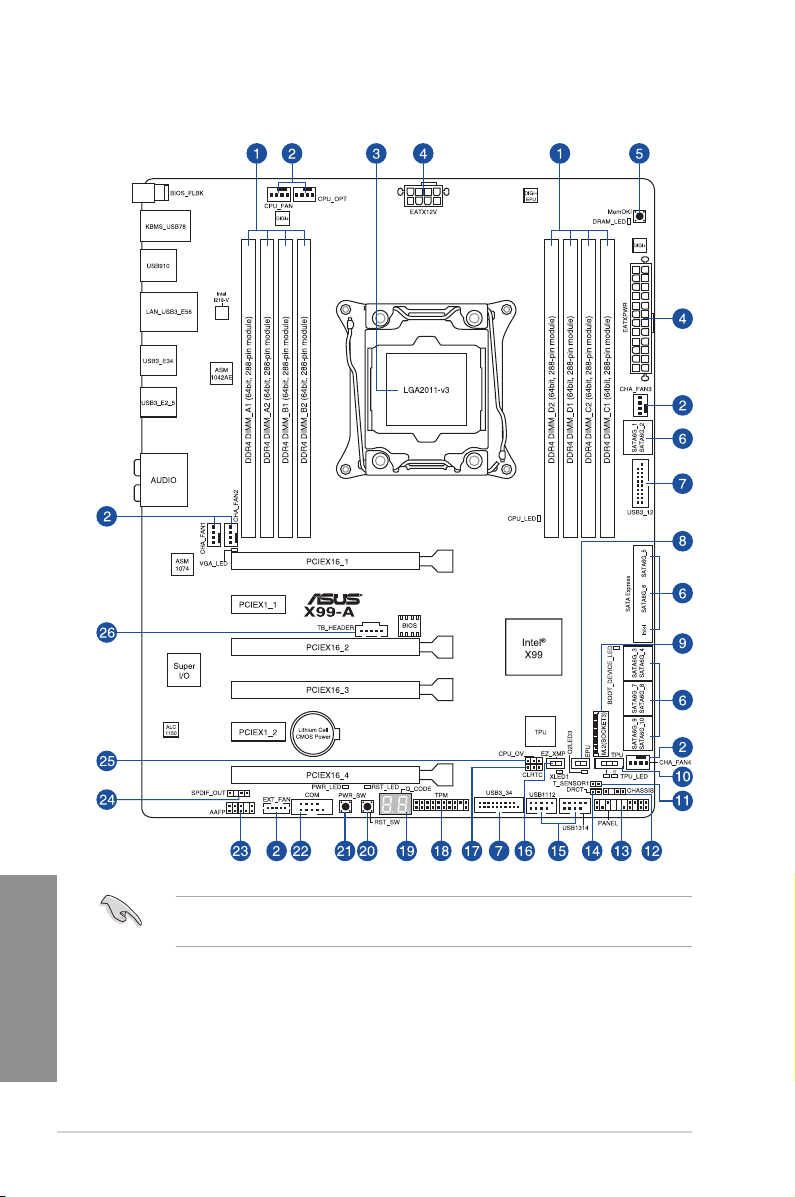
1.2.2 Motherboard layout
Chapter 1
1-4
Refer to 1.2.9 Internal connectors and 2.3.1 Rear I/O connection for more information
about rear panel connectors and internal connectors.
Chapter 1: Product introduction
Page 21
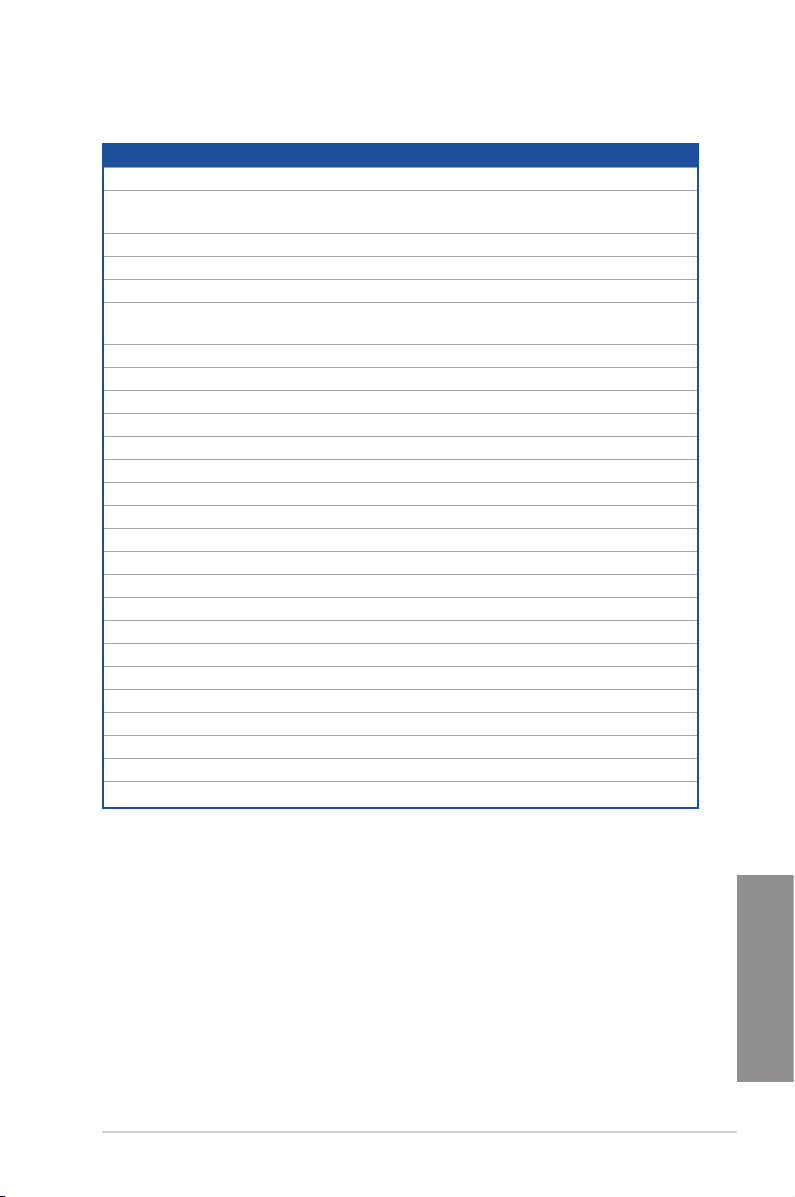
Layout contents
Connectors/Jumpers/Buttons and switches/Slots Page
1. DDR4 DIMM slots 1-7
2. CPU, CPU optional, extension, and chassis fan connectors
(4-pin CPU_FAN, 4-pin CPU_OPT, 5-pin EXT_FAN, 4-pin CHA_FAN1-4 )
3. LGA2011-v3 CPU socket 1-6
4. ATX power connectors (24-pin EATXPWR; 8-pin EATX12V) 1-34
5. MemOK! button 1-17
6. Intel® Serial ATA 6 Gb/s connectors (7-pin SATA6G_12, SATA 6G_34,
SATA 6G_5, SATA 6G_6/SATAEXPRESS, SATA 6G_78, SATA6G_910)
7. USB 3.0 connectors (20-1 pin USB3_12, USB3_34) 1-31
8. EPU switch 1-19
9. M.2 Socket 3 1-30
10. TPU switch 1-18
11. T_Sensor connector (2-pin T_SENSOR1) 1-37
12. Chassis intrusion connector (4-1 pin CHASSIS) 1-38
13. System panel connector (20-8 pin PANEL) 1-35
14. DirectKey connector (2-pin DRCT) 1-36
15. USB 2.0 connectors (10-1 pin USB1112; USB1314) 1-32
16. EZ XMP switch 1-20
17. Clear RTC RAM jumper (3-pin CLRTC) 1-21
18. TPM connector (20-1 pin TPM) 1-36
19. Q-Code LEDs 1-25
20. Reset button 1-16
21. Power-on button 1-16
22. Serial port connector (10-1 pin COM) 1-38
23. Front panel audio connector (10-1 pin AAFP) 1-39
24. Digital audio connector (4-1 pin SPDIF_OUT) 1-30
25. CPU Over Voltage jumper (3-pin CPU_OV) 1-22
26. Thunderbolt header (5-pin TB_HEADER) 1-37
1-33
1-29
ASUS X99-A
Chapter 1
1-5
Page 22
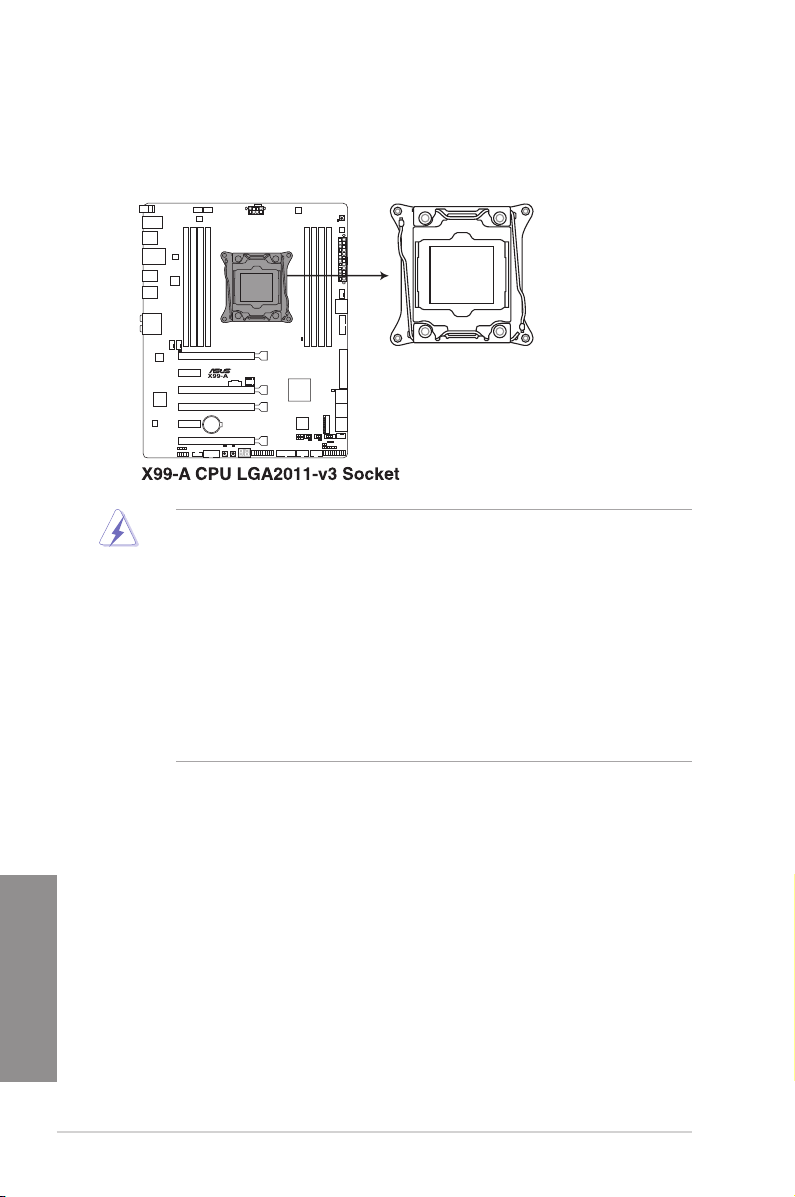
1.2.3 Central Processing Unit (CPU)
The motherboard comes with a surface mount LGA2011-v3 socket designed for Intel
i7 processors.
• Ensure that all power cables are unplugged before installing the CPU.
• Upon purchase of the motherboard, ensure that the PnP cap is on the socket and
the socket contacts are not bent. Contact your retailer immediately if the PnP cap
is missing, or if you see any damage to the PnP cap/socket contacts/motherboard
components. ASUS will shoulder the cost of repair only if the damage is shipment/
transit-related.
• Keep the cap after installing the motherboard. ASUS will process Return Merchandise
Authorization (RMA) requests only if the motherboard comes with the cap on the
LGA2011-v3 socket.
• The product warranty does not cover damage to the socket contacts resulting from
incorrect CPU installation/removal, or misplacement/loss/incorrect removal of the PnP
cap.
®
Core™
Chapter 1
1-6
Chapter 1: Product introduction
Page 23
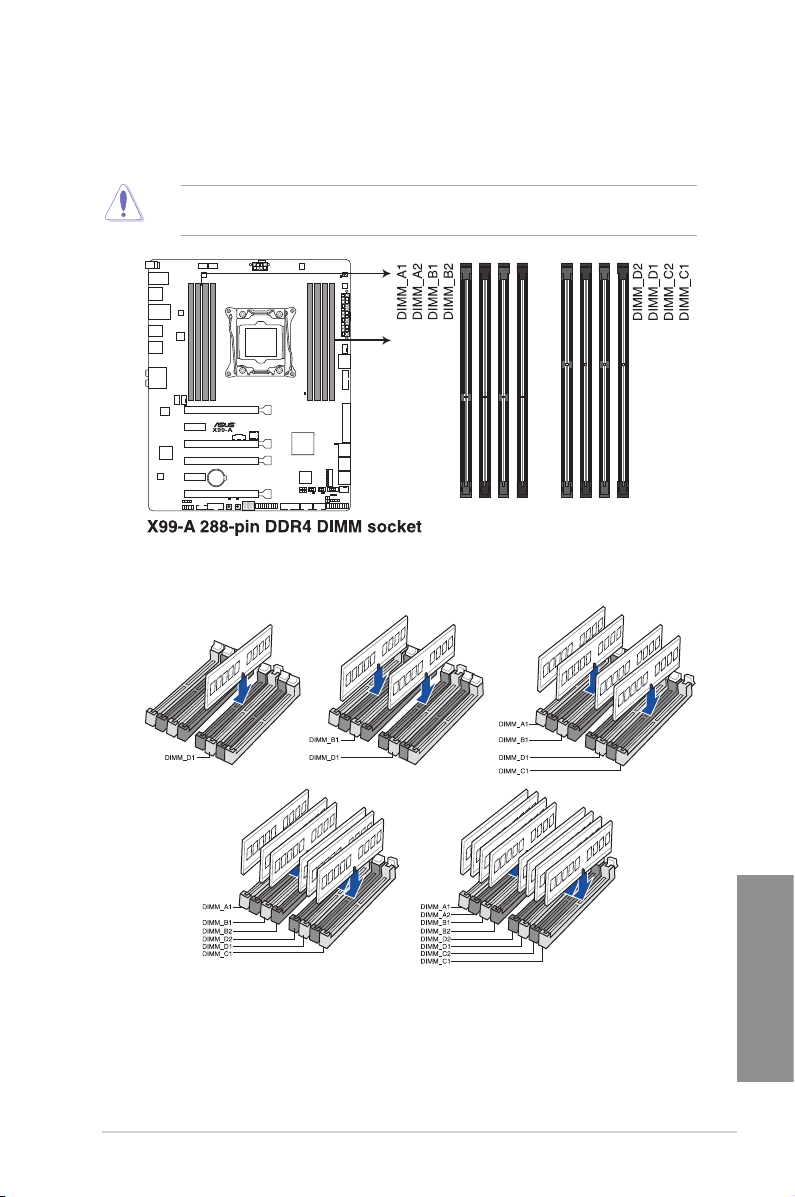
1.2.4 System memory
The motherboard comes with eight DDR 4 (Double Data Rate 4) Quad Inline Memory
Modules (DIMM) slots.
A DDR4 module is notched differently from a DDR, DDR2, or DDR3 module. DO NOT
install a DDR, DDR2, or DDR3 memory module to the DDR4 slot.
Recommended memory configurations
ASUS X99-A
Chapter 1
1-7
Page 24
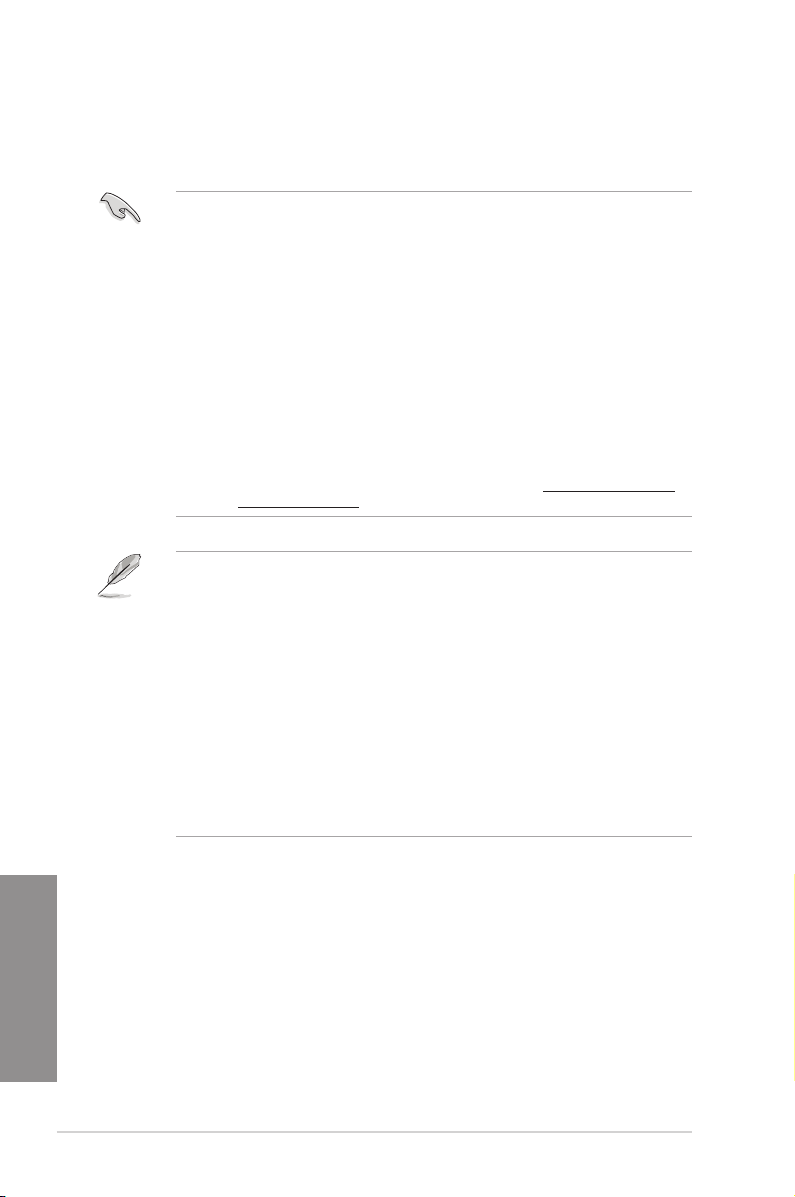
Memory configurations
You may install 2 GB, 4 GB and 8 GB unbuffered and non-ECC DDR4 DIMMs into the DIMM
sockets.
• You may install varying memory sizes in Channel A, Channel B, Channel C, and
Channel D. The system maps the total size of the lower-sized channel for the dual-
channel conguration. Any excess memory from the higher-sized channel is then
mapped for single-channel operation.
• According to Intel® CPU spec, DIMM voltage below 1.65 V is recommended to protect
the CPU.
• Due to the memory address limitation on 32-bit Windows® OS, when you install 4GB
or more memory on the motherboard, the actual usable memory for the OS can be
about 3GB or less. For effective use of memory, we recommend that you do any of the
following:
a) Use a maximum of 3GB system memory if you are using a 32-bit Windows
b) Install a 64-bit Windows® OS when you want to install 4 GB or more on the
motherboard.
c) For more details, refer to the Microsoft® support site at http://support.microsoft.
com/kb/929605/en-us.
• The default memory operation frequency is dependent on its Serial Presence Detect
(SPD), which is the standard way of accessing information from a memory module.
Under the default state, some memory modules for overclocking may operate at a
lower frequency than the vendor-marked value. To operate at the vendor-marked
or at a higher frequency, refer to section 3.5 Ai Tweaker menu for manual memory
frequency adjustment.
• For system stability, use a more efcient memory cooling system to support a full
memory load (8 DIMMs) or overclocking condition.
• Always install the DIMMS with the same CAS Latency. For an optimum compatibility,
we recommend that you install memory modules of the same version or data code
(D/C) from the same vendor. Check with the vendor to get the correct memory
modules.
• The design of the DIMM fan may vary. Ensure that the DIMM fan ts to the
motherboard.
®
OS.
Chapter 1
1-8
Chapter 1: Product introduction
Page 25
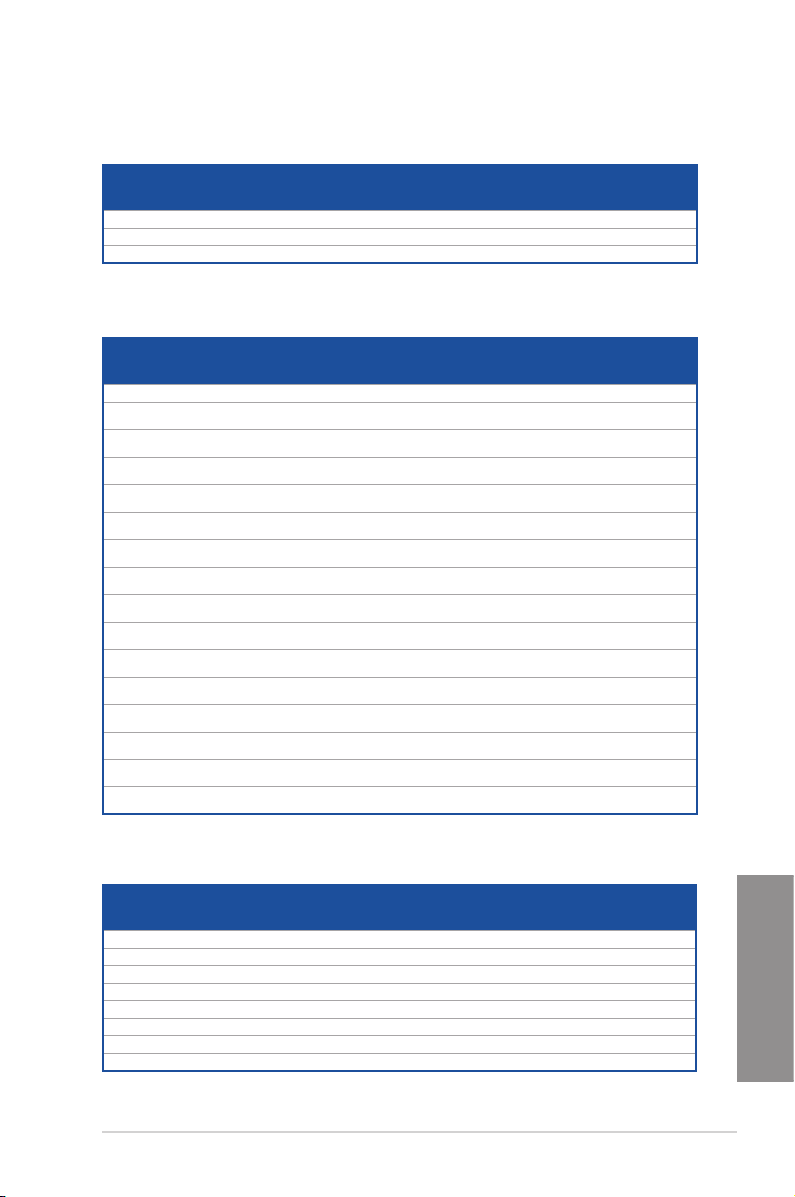
X99-A Motherboard Qualified Vendors Lists (QVL)
DDR4 3000 (O.C.) MHz capability
Vendors Part No. Size SS/DSChip
G.SKILL F4-3000C16Q-32GRR 32GB (8GBx4) DS Hynix H5AN4G8NMFR 16-16-16-36 1.35V • •
G.SKILL F4-3000C15Q-16GRR 16GB (4GBx4) SS Hynix H5AN4G8NMFR 15-15-15-35 1.35V • •
G.SKILL F4-3000C15Q2-32GRR 32GB (4GBx8) SS Hynix H5AN4G8NMFR 15-15-15-35 1.35V • • • •
Chip NO. Timing Voltage DIMM socket
Brand
support (Optional)
2 4 6 8
DDR4 2800 (O.C.) MHz capability
Vendors Part No. Size SS/DSChip
A_DATA AX4U2800W8G17-DRZ 8GB DS Hynix H5AN4G8NMFR 17-18-18-36 1.2V • •
A_DATA AX4U2800W4G17 16GB
A_DATA AX4U2800W4G17 32GB
A_DATA AX4U2800W8G17 32GB
CORSAIR CMD16GX4M4A2800C16 16GB
CORSAIR CMD32GX4M4A2800C16 32GB
CORSAIR CMD64GX4M8A2800C16 64GB
CORSAIR CMD16GX4M4A2800C15 16GB
CORSAIR CMD32GX4M4A2800C15 32GB
CORSAIR CMK16GX4M4A2800C16 16GB
CORSAIR CMK32GX4M4A2800C16 32GB
CORSAIR CMK64GX4M8A2800C16 64GB
CORSAIR CMK16GX4M4A2800C15R 16GB
CORSAIR CMK32GX4M4A2800C15R 32GB
G.SKILL F4-2800C17Q-16GRR 16GB
G.SKILL F4-2800C17Q-32GRR 32GB
SS Hynix H5AN4G8NMFR 17-17-17-36 1.2V • •
(4GBx4)
SS Hynix H5AN4G8NMFR 17-17-17-36 1.2V • • • •
(4GBx8)
DS Hynix H5AN4G8NMFR 17-17-17-36 1.2V • •
(8GBx4)
SS - - 16-18-18-36 1.2V • •
(4GBx4)
DS - - 16-18-18-36 1.2V • •
(8GBx4)
DS - - 16-18-18-36 1.2V • • • •
(8GBx8)
SS - - 15-17-17-36 1.2V • •
(4GBx4)
DS - - 15-17-17-36 1.2V • •
(8GBx4)
SS - - 16-18-18-36 1.2V • •
(4GBx4)
DS - - 16-18-18-36 1.2V • •
(8GBx4)
DS - - 16-18-18-36 1.2V • • • •
(8GBx8)
SS - - 15-17-17-36 1.2V • •
(4GBx4)
DS - - 15-17-17-36 1.2V • •
(8GBx4)
SS - - 17-18-18-35 1.2V • •
(4GBx4)
DS - - 17-18-18-35 1.2V • •
(8GBx4)
Chip NO. Timing Voltage DIMM socket
Brand
support (Optional)
2 4 6 8
DDR4 2666 (O.C.) MHz capability
Vendors Part No. Size SS/DSChip
CORSAIR CMD16GX4M4A2666C14 16GB (4GBx4) SS - - 14-16-16-35 1.2V • •
CORSAIR CMD32GX4M4A2666C14 32GB (8GBx4) DS - - 14-16-16-35 1.2V • •
CORSAIR CMK16GX4M4A2666C15 16GB (4GBx4) SS - - 15-17-17-35 1.2V • •
CORSAIR CMK32GX4M4A2666C15 32GB (8GBx4) DS - - 15-17-17-35 1.2V • •
CORSAIR CMK16GX4M4A2666C14R 16GB (4GBx4) SS - - 14-16-16-35 1.2V • •
CORSAIR CMK32GX4M4A2666C14R 32GB (8GBx4) DS - - 14-16-16-35 1.2V • •
G.SKILL F4-2666C15Q-16GRR 16GB (4GBx4) SS 15-17-17-36 1.2V • •
G.SKILL F4-2666C15Q-32GRR 32GB (8GBx4) DS 15-17-17-36 1.2V • •
ASUS X99-A
Brand
Chip
Timing Voltage DIMM socket support
NO.
(Optional)
2 4 6 8
Chapter 1
1-9
Page 26
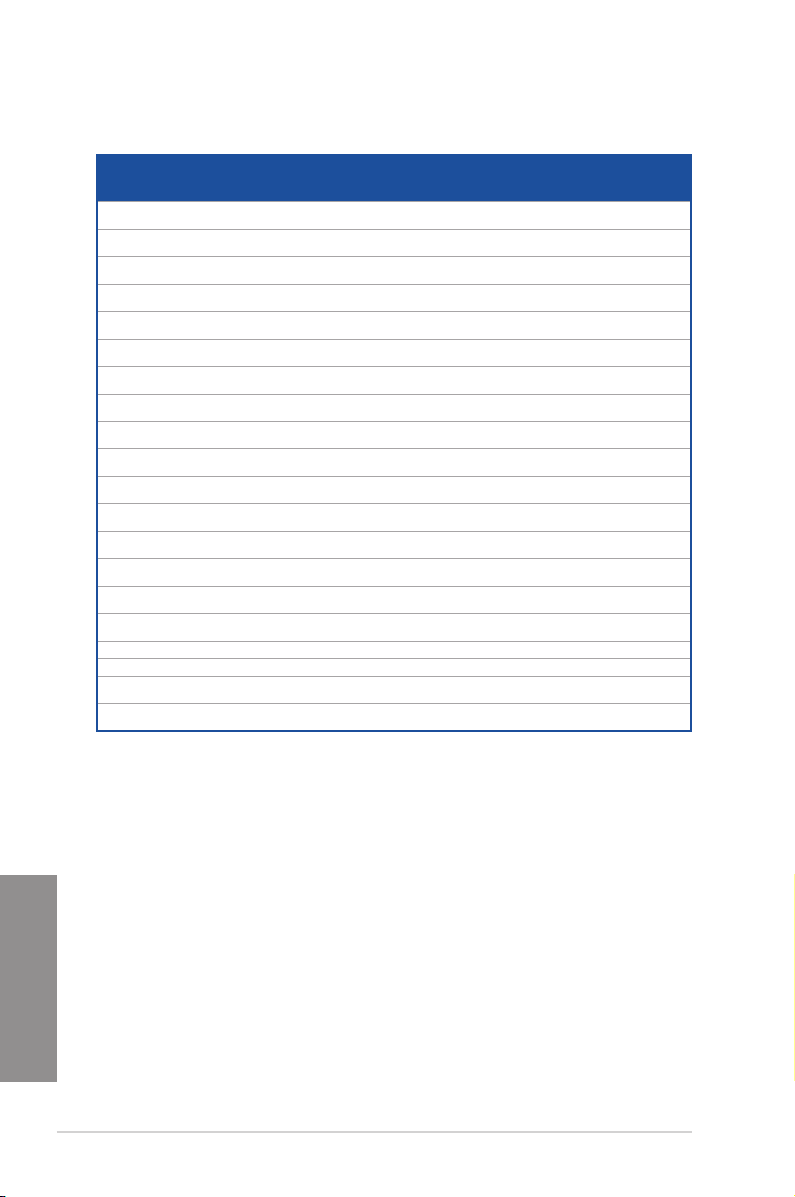
DDR4 2400 (O.C.) MHz capability
Vendors Part No. Size SS/DSChip
A_DATA AX4U2400W8G16-DRZ 8GB SS SK hynix H5AN4G
CORSAIR CMD16GX4M4A2400C14 16GB
CORSAIR CMD32GX4M4A2400C14 32GB
CORSAIR CMD64GX4M8A2400C14 64GB
CORSAIR CMD16GX4M4A2400C13 16GB
CORSAIR CMD32GX4M4A2400C13 32GB
CORSAIR CMK16GX4M4A2400C14B 16GB
CORSAIR CMK16GX4M4A2400C14R 16GB
CORSAIR CMK16GX4M4A2400C14 16GB
CORSAIR CMK32GX4M4A2400C14 32GB
CORSAIR CMK64GX4M8A2400C14 64GB
CORSAIR CMK16GX4M4A2400C13R 16GB
CORSAIR CMK32GX4M4A2400C13R 32GB
G.SKILL F4-2400C17Q-16GRR 16GB
G.SKILL F4-2400C17Q-32GRR 32GB
G.SKILL F4-2400C17Q2-64GRR 64GB
panram PUD42400C154GNJK 4GB SS - - 15-15-15-36 1.2V • •
panram PUD42400C158GNJK 8GB DS - - 15-15-15-36 1.2V • •
panram PUD42400C154G2NJK 8GB
panram PUD42400C158G2NJK 16GB
SS - - 14-16-16-31 1.2V • •
(4GBx4)
DS - - 14-16-16-31 1.2V • •
(8GBx4)
DS - - 14-16-16-31 1.2V • • • •
(8GBx8)
SS - - 13-15-15-31 1.2V • •
(4GBx4)
DS - - 13-15-15-31 1.2V • •
(8GBx4)
SS - - 14-16-16-31 1.2V • •
(4GBx4)
SS - - 14-16-16-31 1.2V • •
(4GBx4)
SS - - 14-16-16-31 1.2V • •
(4GBx4)
DS - - 14-16-16-31 1.2V • •
(8GBx4)
DS - - 14-16-16-31 1.2V • • • •
(8GBx8)
SS - - 13-15-15-31 1.2V • •
(4GBx4)
DS - - 13-15-15-31 1.2V • •
(8GBx4)
SS - - 17-17-17-40 1.2V • •
(4GBx4)
DS - - 17-17-17-40 1.2V • •
(8GBx4)
DS - - 17-17-17-40 1.2V • • • •
(8GBx8)
SS - - 15-15-15-36 1.2V • •
(4GBx2)
DS - - 15-15-15-36 1.2V • •
(8GBx2)
Chip NO. Timing Voltage DIMM socket support
Brand
16-16-16-39 1.2V • •
8NMFR
(Optional)
2 4 6 8
Chapter 1
1-10
Chapter 1: Product introduction
Page 27
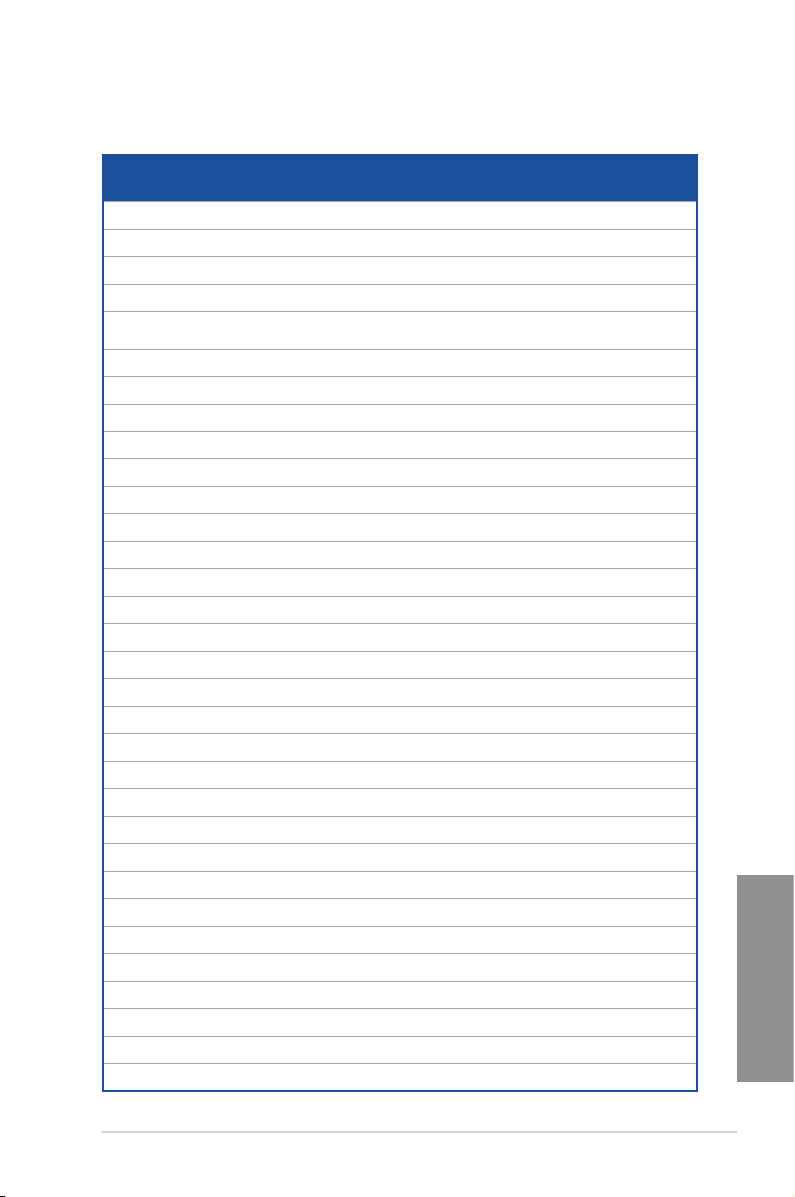
DDR4 2133 MHz capability
Vendors Part No. Size SS/DSChip
Micron MTA8ATF51264AZ-2G1A1 4GB SS Micron D9RGQ 15-15-
Micron MTA16ATF1G64AZ-2G1A1 8GB DS Micron D9RGQ 15-15-
Crucial CT4G4DFS8213.8FA1 4GB SS Micron D9RGQ 15-15-
Crucial CT8G4DFD8213.16FA1 8GB DS Micron D9RGQ 15-15-
Samsung M378A5143DB0-CPB 4GB SS Samsung K4A4G08
SK hynix HMA451U6MFR8N-TF 4GB SS SK hynix H5AN4G8
SK hynix HMA41GU6MFR8N-TF 8GB DS SK hynix H5AN4G8
A_DATA AX4U2133W4G13-DRZ 4GB SS SK hynix H5AN4G8
A_DATA AX4U2133W8G13-DRZ 8GB DS SK hynix H5AN4G8
A_DATA AX4U2133W4G15-DRZ 4GB SS SK hynix H5AN4G8
A_DATA AX4U2133W8G15-DRZ 8GB DS SK hynix H5AN4G
CORSAIR CMK8GX4M2A2133C15 8GB
CORSAIR CMK16GX4M2A2133C15 16GB
CORSAIR CMK8GX4M2A2133C15R 8GB
CORSAIR CMK16GX4M4A2133C13B 16GB
CORSAIR CMK16GX4M4A2133C13R 16GB
CORSAIR CMK16GX4M4A2133C13 16GB
CORSAIR CMK32GX4M4A2133C13 32GB
CORSAIR CMK64GX4M8A2133C13 64GB
CORSAIR CMK16GX4M4A2133C12R 16GB
CORSAIR CMK32GX4M4A2133C12R 32GB
CORSAIR CMD16GX4M4A2133C12 16GB
CORSAIR CMD32GX4M4A2133C12 32GB
G.SKILL F4-2133C15Q-16GRR 16GB
G.SKILL F4-2133C15Q-32GRR 32GB
G.SKILL F4-2133C15Q2-64GRR 64GB
Kingston KVR21N15/8 8GB DS SK hynix H5AN4G8
panram PUD42133C154GNJK 4GB DS - - 15-15-
panram PUD42133C158GNJK 8GB DS - - 15-15-
panram PUD42133C154G2NJK 8GB
panram PUD42133C158G2NJK 16GB
SUPER
FBU2B008GM 8GB DS - - 15-15-
TALENT
SS - - 15-15-
(4GBx2)
DS - - 15-15-
(8GBx2)
SS - - 15-15-
(4GBx2)
SS - - 13-15-
(4GBx4)
SS - - 13-15-
(4GBx4)
SS - - 13-15-
(4GBx4)
DS - - 13-15-
(8GBx4)
DS - - 13-15-
(8GBx8)
SS - - 12-14-
(4GBx4)
DS - - 12-14-
(8GBx4)
SS - - 12-14-
(4GBx4)
DS - - 12-14-
(8GBx4)
SS - - 15-15-
(4GBx4)
DS - - 15-15-
(8GBx4)
DS - - 15-15-
(8GBx8)
SS - - 15-15-
(4GBx2)
DS - - 15-15-
(8GBx2)
Chip NO. Timing Voltage DIMM socket support
Brand
15-37
15-37
15-37
15-37
15-15-
5WD-
15-37
BCPB
15-15-
NMFRTFC
15-37
15-15-
NMFRTFC
15-37
13-13-
NMFR
13-36
13-13-
NMFR
13-36
15-15-
NMFR
15-37
15-15-
8NMFR
15-37
15-36
15-36
15-36
15-28
15-28
15-28
15-28
15-28
14-27
14-27
14-27
14-27
15-35
15-35
15-35
15-15-
NMFRTFC
15-37
15-36
15-36
15-36
15-36
15-36
(Optional)
2 4 6 8
1.2V • • • •
1.2V • • • •
1.2V • • • •
1.2V • • • •
1.2V • • • •
1.2V • • • •
1.2V • • • •
1.2V • •
1.2V • •
1.2V • •
1.2V • •
1.2V • •
1.2V • •
1.2V • •
1.2V • •
1.2V • •
1.2V • •
1.2V • •
1.2V • • • •
1.2V • •
1.2V • •
1.2V • •
1.2V • •
1.2V • •
1.2V • •
1.2V • • • •
1.2V • •
1.2V • •
1.2V • •
1.2V • •
1.2V • •
1.2V • • • •
Chapter 1
ASUS X99-A
1-11
Page 28
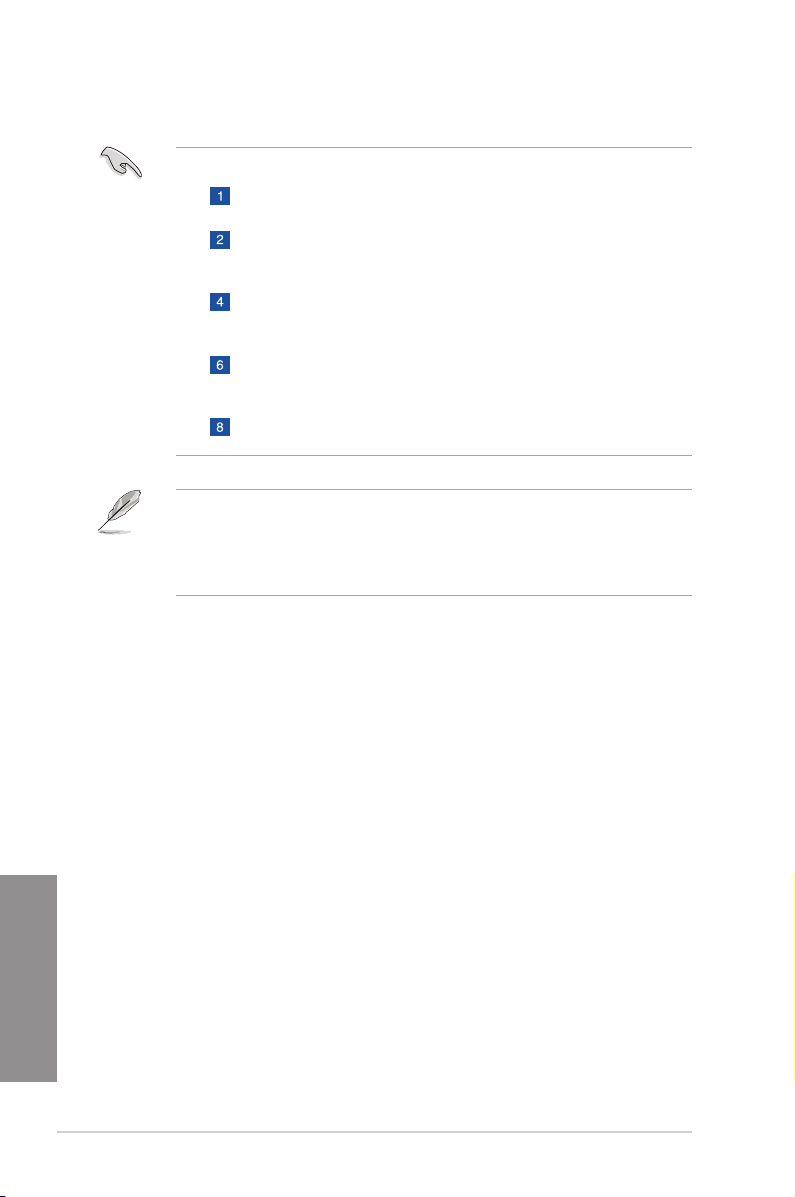
• Side(s): SS - Single-sided DS - Double-sided DIMM support:
Supports one (1) module inserted into any slot as Single-channel memory
conguration. We suggest that you install the module into D1 slot.
Supports two (2) modules inserted into one pair of the dark gray slots as one pair
of dual-channel memory conguration. We suggest that you install the modules
into slots B1 and D1 for better compatibility.
Supports four (4) modules inserted into both the dark gray slots and black slots
as two pairs of quad-channel memory conguration. We suggest that you install
the modules into slots A1, B1, C1, and D1 for better compatibility.
Supports six (6) modules inserted into four dark gray slots and two black slots as
three pairs of quad-channel memory conguration. We suggest that you install
the modules into slots A1, B1, B2, C1, D1, and D2 for better compatibility.
Supports eight (8) modules inserted into all slots as fully-loaded quad-channel
memory congurations.
• ASUS exclusively provides hyper DIMM support function.
• Hyper DIMM support is subject to the physical characteristics of individual CPUs. Load
the X.M.P. or D.O.C.P. settings in the BIOS for the hyper DIMM support.
• Visit the ASUS website for the latest QVL.
Chapter 1
1-12
Chapter 1: Product introduction
Page 29
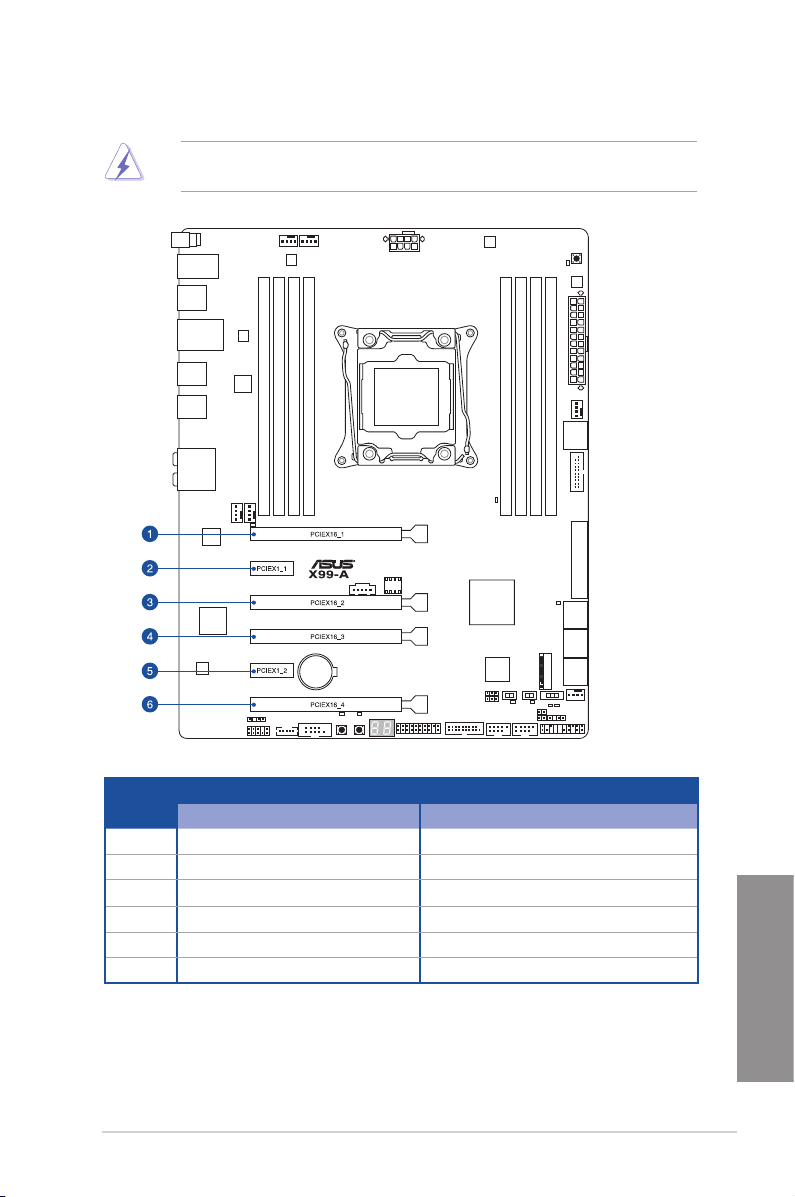
1.2.5 Expansion slots
Unplug the power cord before adding or removing expansion cards. Failure to do so may
cause you physical injury and damage motherboard components.
Slot No.
ASUS X99-A
40-LANE 28-LANE
1 PCIe 3.0/2.0 x16_1 slot PCIe 3.0/2.0 x16_1 slot
2 PCIe 2.0 x1_1 slot PCIe 2.0 x1_1 slot
3 PCIe 2.0 x16_2 slot PCIe 2.0 x16_2 slot
4 PCIe 3.0/2.0 x16_3 slot PCIe 3.0/2.0 x16_3 slot
5 PCIe 2.0 x1_2 slot PCIe 2.0 x1_2 slot
6 PCIe 3.0/2.0 x16_4 slot PCIe 3.0/2.0 x16_4 slot
Slot Description
Chapter 1
1-13
Page 30
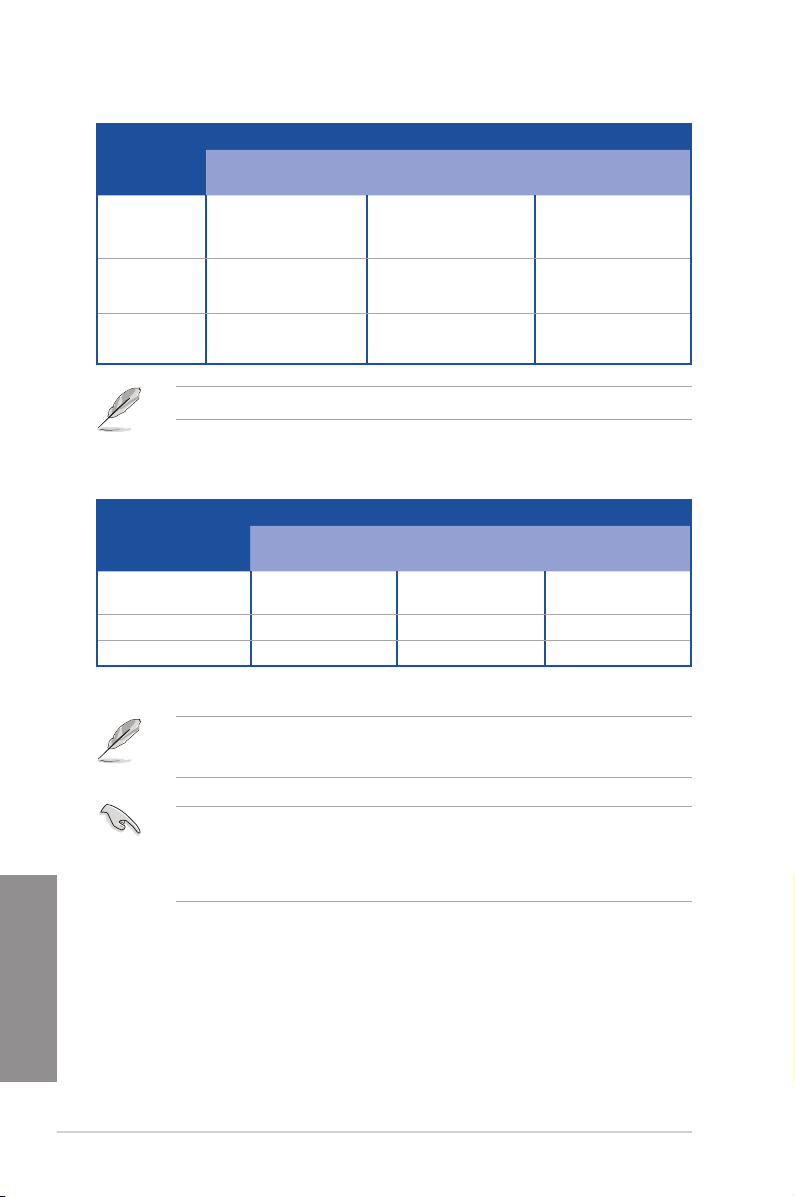
40-LANE CPU PCI Express 3.0 operating mode
VGA
configuration
PCIe 3.0/2.0 x16_1 PCIe 3.0/2.0 x16_3 PCIe 3.0/2.0 x16_4
Single VGA/
PCIe card
Dual VGA/PCIe
cards
Triple VGA/
PCIe cards
x16 (single VGA
recommended)
N/A N/A
x16 x16 N/A
x16 x16 x8*
* When the M.2 x4 slot is occupied, the PCIe x16_4 slot will be disabled.
28-LANE CPU PCI Express 3.0 operating mode
VGA configuration PCIe 3.0/2.0 x16_1 PCIe 3.0/2.0 x16_3 PCIe 3.0/2.0 x16_4
Single VGA/PCIe card
x16 (single VGA
recommended)
N/A N/A
Dual VGA/PCIe cards x16 x8 N/A
Triple VGA/PCIe cards x16 x8 x4*
• *The 3-Way SLI™ conguration is not supported when using a 28-LANE CPU.
• *When the M.2 x4 slot is occupied, the PCIe x16_4 slot will be disabled.
Chapter 1
1-14
• We recommend that you provide sufcient power when running CrossFireX™ or SLI™
mode.
• Connect a chassis fan to the motherboard connector labeled CHA_FAN1-4 when
using multiple graphics cards for better thermal environment.
Chapter 1: Product introduction
Page 31

IRQ assignments for this motherboard
A B C D E F G H
PCIe x16_1 shared – – – – – – –
PCIe x1_1 – shared – – – – –
PCIe x16_2 shared* – – – – – – –
PCIe x16_3 shared – – – – – – –
PCIe x1_2 – – – shared – – – –
PCIe x16_4 shared – – – – – – –
SMBUS Controller – – shared – – – – –
Intel® SATA Controller 1 – shared – – – – – –
Intel® SATA Controller 2 shared – – – – – – –
Intel® LAN1 (I218-V) – – – – shared – – –
Intel® xHCI – – – – – – – shared
Intel® EHCI 1 – – – – – shared – –
Intel® EHCI 2 – – shared – – – – –
HD Audio – – – – – – shared –
ASMedia U3 Controller – – shared – – – – –
* PCIe x16_2 is set to x1 mode by default. When the bandwidth is manually switched to x4 mode, the IRQ
assignment will be changed to A.
ASUS X99-A
Chapter 1
1-15
Page 32

1.2.6 Onboard buttons and switches
Onboard buttons and switches allow you to ne-tune performance when working on a bare or
open-case system. This is ideal for overclockers and gamers who continually change settings
to enhance system performance.
1. Power-on button
The motherboard comes with a power-on button that allows you to power up or wake
up the system. The button also lights up when the system is plugged to a power source
indicating that you should shut down the system and unplug the power cable before
removing or installing any motherboard component.
2. Reset button
Press the reset button to reboot the system.
Chapter 1
1-16
Chapter 1: Product introduction
Page 33

3. MemOK! button
Installing DIMMs that are not compatible with the motherboard may cause system
boot failure, and the DIAG_DRAM LED near the MemOK! button lights continuously.
Press and hold the MemOK! button until the DIAG_DRAM LED starts blinking to begin
automatic memory compatibility tuning.
• Refer to section 1.2.8 Onboard LEDs for the exact location of the DIAG_DRAM LED.
• The DIAG_DRAM LED also lights up when the DIMM is not properly installed. Turn off
the system and reinstall the DIMM before using the MemOK! function.
• The MemOK! button does not function under Windows® OS environment.
• During the tuning process, the system loads and tests failsafe memory settings. It
takes about 30 seconds for the system to test one set of failsafe settings. If the test
fails, the system reboots and test the next set of failsafe settings. The blinking speed
of the DIAG_DRAM LED increases, indicating different test processes.
• Due to memory tuning requirement, the system automatically reboots when each
timing set is tested. If the installed DIMMs still fail to boot after the whole tuning
process, the DIAG_DRAM LED lights continuously. Replace the DIMMs with ones
recommended in the Memory QVL (Qualied Vendors Lists) in this user manual or at
www.asus.com.
• If you turn off the computer and replace DIMMs during the tuning process, the system
continues memory tuning after turning on the computer. To stop memory tuning, turn
off the computer and unplug the power cord for about 5–10 seconds.
• If your system fails to boot up due to BIOS overclocking, press the MemOK! button
to boot and load the BIOS default settings. A message will appear during POST
reminding you that the BIOS has been restored to its default settings.
• We recommend that you download and update to the latest BIOS version from
www.asus.com after using the MemOK! function.
ASUS X99-A
Chapter 1
1-17
Page 34

4. TPU switch
With its two-level adjustment functions, the TPU allows you to automatically adjusts the
CPU ratio and clock speed for an optimal system performance.
• Enable this switch when the system is powered off.
• When the TPU switch is set to Enabled (TPU_I: CPU Ratio Boost), the system
automatically adjusts the CPU ratio for an enhanced performance.
• When the TPU switch is set to Enabled (TPU_II: CPU BCLK and Ratio Boost), the
system automatically adjusts the base clock rate (BLCK) and the CPU ratio for a more
enhanced performance.
Chapter 1
1-18
• The TPU LEDs (TPU_LED) near the TPU switch light up when you set the TPU switch
to TPU_I mode or TPU_II mode. Refer to section 1.2.8 Onboard LEDs for the exact
location of the TPU LEDs.
• If you enable this switch under Windows® OS environment, the TPU function will be
activated after the next system bootup.
• You may use the 5-Way Optimization and TPU feature in the AI Suite 3 application,
adjust the BIOS setup program or enable the TPU switch at the same time. However,
the system will use the last setting you have made.
Chapter 1: Product introduction
Page 35

5. EPU switch
Enable this switch to automatically detect the current PC loadings and intelligently
moderate the power consumption.
Enable this switch when the system is powered off.
• The EPU LED (O2LED3) near the EPU switch lights up when you enable the EPU
switch. Refer to section 1.2.8 Onboard LEDs for the exact location of the EPU LED.
• If you enable this switch under Windows® OS environment, the EPU function will be
activated after the next system bootup.
• You may change the EPU settings in the software application or BIOS setup program
and enable the EPU function at the same time. However, the system will use the last
setting you have made.
ASUS X99-A
Chapter 1
1-19
Page 36

6. EZ XMP switch
Enable this switch to overclock the installed DIMMs, allowing you to enhance the
DIMM’s speed and performance.
The EZ XMP LED (XLED1) lights up when you enable the EZ XMP switch. For
the location of the EZ XMP LED, refer to section 1.2.8 Onboard LEDs.
Chapter 1
1-20
Chapter 1: Product introduction
Page 37

1.2.7 Jumpers
1. Clear RTC RAM jumper (3-pin CLRTC)
This jumper allows you to clear the Real Time Clock (RTC) RAM in CMOS. You can
clear the CMOS memory of date, time, and system setup parameters by erasing the
CMOS RTC RAM data. The onboard button cell battery powers the RAM data in
CMOS, which include system setup information such as system passwords.
To erase the RTC RAM:
1. Turn OFF the computer and unplug the power cord.
2. Move the jumper cap from pins 1-2 (default) to pins 2-3. Keep the cap on pins 2-3 for
about 5-10 seconds, then move the cap back to pins 1-2.
3. Plug the power cord and turn ON the computer.
4. Hold down the <Delete> key during the boot process and enter BIOS setup to re-enter
data.
ASUS X99-A
Except when clearing the RTC RAM, never remove the cap on CLRTC jumper default
position. Removing the cap will cause system boot failure!
• If the steps above do not help, remove the onboard battery and move the jumper
again to clear the CMOS RTC RAM data. After the CMOS clearance, reinstall the
battery.
• You do not need to clear the RTC when the system hangs due to overclocking. For
system failure due to overclocking, use the C.P.R. (CPU Parameter Recall) feature.
Shut down and reboot the system so the BIOS can automatically reset parameter
settings to default values.
• Due to the chipset behavior, AC power off is required to enable C.P.R. function. You
must turn off and on the power supply or unplug and plug the power cord before
rebooting the system.
Chapter 1
1-21
Page 38

2. CPU Over Voltage jumper (3-pin CPU_OV)
The CPU Over Voltage jumper allows you to set a higher CPU voltage for a exible
overclocking system, depending on the type of the installed CPU. To gain more CPU
voltage setting, insert the jumper to pins 2-3. To go back to its default CPU voltage
setting, insert the jumper to pins 1-2.
Chapter 1
1-22
Chapter 1: Product introduction
Page 39

1.2.8 Onboard LEDs
1. POST State LEDs
The POST State LEDs provide the status of these key components during POST
(Power-On-Self Test): CPU, memory modules, VGA card, and hard disk drives. If an
error is found, the critical component’s LED stays lit up until the problem is solved.
2. TPU LED (TPU_LED)
The TPU LED lights up when the TPU switch is enabled.
ASUS X99-A
Chapter 1
1-23
Page 40

3. EPU LED (O2LED3)
The EPU LED lights up when the EPU switch is enabled.
4. EZ XMP LED (XLED)
This LED lights up when you enable the EZ XMP switch.
Chapter 1
1-24
Chapter 1: Product introduction
Page 41

5. Q-Code LEDs
The Q-Code LED design provides you with a 2-digit error code that displays the system
status. Refer to the Q-Code table on the next page for details.
Q-Code table
Code Description
00
02
03
04
06
10
11 – 14
15 – 18
19 – 1C
2B – 2F
30
31
32 – 36
37 – 3A
3B – 3E
4F
50 – 53
4F
54
55
56
57
58
ASUS X99-A
Not used
microcode
CACHE_ENABLED
PCH initialization
CPU_EARLY_INIT
PEI Core is started
Pre-memory CPU initialization is started
Pre-memory System Agent initialization is started
Pre-memory PCH initialization is started
Memory initialization
Reserved for ASL (see ASL Status Codes section below)
Memory Installed
CPU post-memory initialization
Post-Memory System Agent initialization is started
Post-Memory PCH initialization is started
DXE IPL is started
Memory initialization error. Invalid memory type or incompatible memory
speed
DXE IPL is started
Unspecied memory initialization error
Memory not installed
Invalid CPU type or Speed
CPU mismatch
CPU self test failed or possible CPU cache error
Chapter 1
(continued on the next page)
1-25
Page 42

Code Description
00
02
03
04
06
10
11 – 14
15 – 18
19 – 1C
2B – 2F
30
31
32 – 36
37 – 3A
3B – 3E
4F
50 – 53
F3
F4
F5 – F7
F8
F9
FA
FB – FF
60
61
62
63 – 67
68
69
6A
6B – 6F
70
71
72
73 – 77
Chapter 1
78
79
7A – 7F
90
91
92
93
Not used
microcode
CACHE_ENABLED
PCH initialization
CPU_EARLY_INIT
PEI Core is started
Pre-memory CPU initialization is started
Pre-memory System Agent initialization is started
Pre-memory PCH initialization is started
Memory initialization
Reserved for ASL (see ASL Status Codes section below)
Memory Installed
CPU post-memory initialization
Post-Memory System Agent initialization is started
Post-Memory PCH initialization is started
DXE IPL is started
Memory initialization error. Invalid memory type or incompatible memory
speed
Recovery rmware image is found
Recovery rmware image is loaded
Reserved for future AMI progress codes
Recovery PPI is not available
Recovery capsule is not found
Invalid recovery capsule
Reserved for future AMI error codes
DXE Core is started
NVRAM initialization
Installation of the PCH Runtime Services
CPU DXE initialization is started
PCI host bridge initialization
System Agent DXE initialization is started
System Agent DXE SMM initialization is started
System Agent DXE initialization (System Agent module specic)
PCH DXE initialization is started
PCH DXE SMM initialization is started
PCH devices initialization
PCH DXE Initialization (PCH module specic)
ACPI module initialization
CSM initialization
Reserved for future AMI DXE codes
Boot Device Selection (BDS) phase is started
Driver connecting is started
PCI Bus initialization is started
PCI Bus Hot Plug Controller Initialization
(continued on the next page)
1-26
Chapter 1: Product introduction
Page 43

Code Description
94
95
96
97
98
99
9A
9B
9C
9D
9E – 9F
A0
A1
A2
A3
A4
A5
A6
A7
A8
A9
AA
AB
AC
AD
AE
AF
B0
B1
B2
B3
B4
B5
B6
B7
B8– BF
D0
D1
D2
D3
D4
D5
PCI Bus Enumeration
PCI Bus Request Resources
PCI Bus Assign Resources
Console Output devices connect
Console input devices connect
Super IO Initialization
USB initialization is started
USB Reset
USB Detect
USB Enable
Reserved for future AMI codes
IDE initialization is started
IDE Reset
IDE Detect
IDE Enable
SCSI initialization is started
SCSI Reset
SCSI Detect
SCSI Enable
Setup Verifying Password
Start of Setup
Reserved for ASL (see ASL Status Codes section below)
Setup Input Wait
Reserved for ASL (see ASL Status Codes section below)
Ready To Boot event
Legacy Boot event
Exit Boot Services event
Runtime Set Virtual Address MAP Begin
Runtime Set Virtual Address MAP End
Legacy Option ROM Initialization
System Reset
USB hot plug
PCI bus hot plug
Clean-up of NVRAM
Conguration Reset (reset of NVRAM settings)
Reserved for future AMI codes
CPU initialization error
System Agent initialization error
PCH initialization error
Some of the Architectural Protocols are not available
PCI resource allocation error. Out of Resources
No Space for Legacy Option ROM
Chapter 1
(continued on the next page)
ASUS X99-A
1-27
Page 44

Code Description
D6
D7
D8
D9
DA
DB
DC
ACPI/ASL Checkpoints (under OS)
Code Description
03
04
05
30
40
AC
AA
No Console Output Devices are found
No Console Input Devices are found
Invalid password
Error loading Boot Option (LoadImage returned error)
Boot Option is failed (StartImage returned error)
Flash update is failed
Reset protocol is not available
System is entering S3 sleep state
System is entering S4 sleep state
System is entering S5 sleep state
System is waking up from the S3 sleep state
System is waking up from the S4 sleep state
System has transitioned into ACPI mode. Interrupt controller is in PIC mode.
System has transitioned into ACPI mode. Interrupt controller is in APIC mode.
Chapter 1
1-28
Chapter 1: Product introduction
Page 45

1.2.9 Internal connectors
1. Intel® X99 Serial ATA 6 Gb/s connectors (7-pin SATA6G_12, SATA6G_34,
SATA6G_5, SATA6G_6/SATAEXPRESS, SATA6G_78, SATA6G_910)
These connectors connect to Serial ATA 6 Gb/s hard disk drives via Serial ATA 6 Gb/s
signal cables.
If you installed Serial ATA hard disk drives, you can create a RAID 0, 1, 5, and 10
conguration with the Intel® Rapid Storage Technology through the onboard Intel® X99
chipset.
ASUS X99-A
• These connectors are set to [AHCI Mode] by default. If you intend to create a Serial
ATA RAID set using these connectors, set the SATA Mode item in the BIOS to [RAID
Mode]. Refer to section 3.6.3 PCH Storage Configuration for details.
• Before creating a RAID set, refer to the manual bundled in the motherboard support
DVD.
• The SATAEXPRESS_1 connector can support one SATA Express device or two
SATA devices.
• Due to chipset behavior, the SATA6G_78 and SATA6G_910 ports (black) do not
support Intel® Rapid Storage Technology and RAID conguration.
Chapter 1
1-29
Page 46

2. Digital audio connector (4-1 pin SPDIF_OUT)
This connector is for an additional Sony/Philips Digital Interface (S/PDIF) port. Connect
the S/PDIF Out module cable to this connector, then install the module to a slot
opening at the back of the system chassis.
The S/PDIF module is purchased separately.
3. M.2 socket 3
This socket allows you to install an M.2 (NGFF) SSD module.
Chapter 1
1-30
This socket supports M Key and type 2242/2260/2280/22110 storage devices.
Chapter 1: Product introduction
Page 47

4. USB 3.0 connectors (20-1 pin USB3_12, USB3_34)
These connectors allow you to connect a USB 3.0 module for additional USB 3.0 front
or rear panel ports. With an installed USB 3.0 module, you can enjoy all the benets of
USB 3.0 including faster data transfer speeds of up to 5 Gb/s, faster charging time for
USB-chargeable devices, optimized power efciency, and backward compatibility with
USB 2.0.
The USB 3.0 module is purchased separately.
ASUS X99-A
• Ensure to install the related driver to fully use the USB 3.0 ports under Windows® 7.
• The plugged USB 3.0 device may run on xHCI or EHCI mode depending on the
operating system’s setting.
• These USB 3.0 ports support native UASP transfer standard in Windows® 8 /
Windows® 8.1 and Turbo Mode when using USB 3.0 Boost feature.
Chapter 1
1-31
Page 48

5. USB 2.0 connectors (10-1 pin USB1112; US1314)
These connectors are for USB 2.0 ports. Connect the USB module cable to any of
these connectors, then install the module to a slot opening at the back of the system
chassis. These USB connectors comply with USB 2.0 specication that supports up to
480 Mb/s connection speed.
DO NOT connect a 1394 cable to the USB connectors. Doing so will damage the
motherboard!
You can connect the front panel USB cable to the ASUS Q-Connector (USB) rst, and then
install the Q-Connector (USB) to the USB connector onboard if your chassis supports front
panel USB ports.
Chapter 1
1-32
The USB 2.0 module is purchased separately.
Chapter 1: Product introduction
Page 49

6. CPU, CPU optional, extension, and chassis fan connectors
(4-pin CPU_FAN; 4-pin CPU_OPT; 5-pin EXT_FAN, 4-pin CHA_FAN1-4)
Connect the fan cables to the fan connectors on the motherboard, ensuring that the
black wire of each cable matches the ground pin of the connector.
• DO NOT forget to connect the fan cables to the fan connectors. Insufcient air ow
inside the system may damage the motherboard components. These are not jumpers!
Do not place jumper caps on the fan connectors!
• Ensure that the CPU fan cable is securely installed to the CPU fan connector.
ASUS X99-A
• The CPU_FAN connector supports the CPU fan of maximum 1A (12 W) fan power.
• The CPU_FAN, CHA_FAN, and EXT_FAN connectors support the ASUS FAN Xpert 3
feature on X99 platform.
• The EXT_FAN connector supports 2 of 5 thermal sensor sources.
• The CPU fan connector detects the type of CPU fan installed and automatically
switches the control modes. To congure the CPU fan’s control mode, go to
Advanced Mode > Monitor > CPU Q-Fan Control item in BIOS.
• The chassis fan connectors support DC and PWM modes. To set these fans to DC or
PWM, go to Advanced Mode > Monitor > Chassis Fan 1/4 Q-Fan Control items in
BIOS.
The FAN EXTENSION CARD is purchased separately.
Chapter 1
1-33
Page 50

7. ATX power connectors (24-pin EATXPWR; 8-pin EATX12V)
These connectors are for ATX power supply plugs. The power supply plugs are
designed to t these connectors in only one orientation. Find the proper orientation and
push down rmly until the connectors completely t.
• For a fully congured system, we recommend that you use a power supply unit
(PSU) that complies with ATX 12 V Specication 2.0 (or later version) and provides a
minimum power of 350 W.
• DO NOT forget to connect the 4-pin/8-pin EATX12 V power plug. Otherwise, the
system will not boot.
• We recommend that you use a PSU with a higher power output when conguring a
system with more power-consuming devices. The system may become unstable or
may not boot up if the power is inadequate.
• If you want to use two or more high-end PCI Express x16 cards, use a PSU with
1000W power or above to ensure the system stability.
• If you are uncertain about the minimum power supply requirement for your system,
refer to the Recommended Power Supply Wattage Calculator at http://support.asus.
com/PowerSupplyCalculator/PSCalculator.aspx?SLanguage=en-us for details.
Chapter 1
1-34
Chapter 1: Product introduction
Page 51

8. System panel connector (20-8 pin PANEL)
This connector supports several chassis-mounted functions.
• SystempowerLED(2-pinPLED)
This 2-pin connector is for the system power LED. Connect the chassis power LED
cable to this connector. The system power LED lights up when you turn on the system
power, and blinks when the system is in sleep mode.
• HarddiskdriveactivityLED(2-pinHDD_LED)
This 2-pin connector is for the HDD Activity LED. Connect the HDD Activity LED cable
to this connector. The HDD LED lights up or ashes when data is read from or written
to the HDD.
• Systemwarningspeaker(4-pinSPEAKER)
This 4-pin connector is for the chassis-mounted system warning speaker. The speaker
allows you to hear system beeps and warnings.
• ATXpowerbutton/soft-offbutton(2-pinPWRSW)
This connector is for the system power button. Pressing the power button turns the
system on or puts the system in sleep or soft-off mode depending on the operating
system settings. Pressing the power switch for more than four seconds while the
system is ON turns the system OFF.
• Resetbutton(2-pinRESET)
This 2-pin connector is for the chassis-mounted reset button for system reboot without
turning off the system power.
ASUS X99-A
Chapter 1
1-35
Page 52

9. TPM connector (20-1 pin TPM)
This connector supports a Trusted Platform Module (TPM) system, which securely
store keys, digital certicates, passwords and data. A TPM system also helps enhance
network security, protect digital identities, and ensures platform integrity.
The TPM module is purchased separately.
10. DirectKey connector (2-pin DRCT)
This connector is for the chassis-mounted button that supports the DirectKey function.
Connect the button cable that supports DirectKey, from the chassis to this connector on
the motherboard.
Chapter 1
1-36
Ensure that your chassis comes with the extra button cable that supports the DirectKey
feature. Refer to the technical documentation that came with the chassis for details.
Chapter 1: Product introduction
Page 53

11. Thunderbolt header (5-pin TB_HEADER)
This connector is for the add-on Thunderbolt I/O card that supports Intel’s Thunderbolt
Technology, allowing you to connect up to six Thunderbolt-enabled devices and a
DisplayPort-enabled display in a daisy-chain conguration.
The add-on Thunderbolt I/O card and Thunderbolt cables are purchased separately.
12. T_Sensor connector (2-pin T_SENSOR1)
This connector is for the thermistor cable that allows you to monitor the temperature of
your motherboard’s critical components and connected devices.
ASUS X99-A
The thermistor cable is purchased separately.
Chapter 1
1-37
Page 54

13. Chassis intrusion connector (4-1 pin CHASSIS)
This connector is for a chassis-mounted intrusion detection sensor or switch. Connect
one end of the chassis intrusion sensor or switch cable to this connector. The chassis
intrusion sensor or switch sends a high-level signal to this connector when a chassis
component is removed or replaced. The signal is then generated as a chassis intrusion
event.
By default, the pin labeled “Chassis Signal” and “Ground” are shorted with a jumper
cap. Remove the jumper caps and enable the related options in BIOS if you intend to
use the chassis intrusion detection feature.
A message appears when you connect the sensor or switch at the rst time or when you
reconnect the sensor or switch to this connector. Reset the system to exit the message.
14. Serial port connector (10-1 pin COM)
These connectors are for the serial (COM) port. Connect the serial port module cable
to one of these connectors, then install the module to a slot opening at the back of the
system chassis.
Chapter 1
1-38
Chapter 1: Product introduction
Page 55

15. Front panel audio connector (10-1 pin AAFP)
This connector is for a chassis-mounted front panel audio I/O module that supports
either HD Audio or legacy AC`97 audio standard. Connect one end of the front panel
audio I/O module cable to this connector.
• We recommend that you connect a high-denition front panel audio module to this
connector to avail of the motherboard’s high-denition audio capability.
• If you want to connect a high-denition or an AC’97 front panel audio module to this
connector, set the Front Panel Type item in the BIOS setup to [HD] or [AC97].
ASUS X99-A
Chapter 1
1-39
Page 56

Chapter 1
1-40
Chapter 1: Product introduction
Page 57

Chapter 2: Basic installation
Basic installation
2.1 Building your PC system
2.1.1 Motherboard installation
The diagrams in this section are for reference only. The motherboard layout may vary with
models, but the installation steps are the same for all models.
1. Install the ASUS Q-Shield to the chassis rear I/O panel.
2
2. Place the motherboard into the chassis, ensuring that its rear I/O ports are aligned to
the chassis’ rear I/O panel.
ASUS X99-A
2-1
Chapter 2
Page 58

3. Place nine screws into the holes indicated by circles to secure the motherboard to the
chassis.
Chapter 2
2-2
DO NOT overtighten the screws! Doing so can damage the motherboard.
Chapter 2: Basic installation
Page 59

2.1.2 CPU installation
Please note the order in opening/ closing the double latch. Follow the instructions printed
on the metal sealing hatch or the illustrations shown below in this manual. The plastic cap
will pop up automatically once the CPU is in place and the hatch properly sealed down.
A
B
Triangle mark
C
A
B
A
ASUS X99-A
B
Triangle mark
Chapter 2
2-3
Page 60

A
A
B
C
B
2.1.3 CPU heatsink and fan assembly installation
Apply the Thermal Interface Material to the
CPU heatsink and CPU before you install
the heatsink and fan, if necessary.
Chapter 2
2-4
Chapter 2: Basic installation
Page 61

To install the CPU heatsink and fan assembly
ASUS X99-A
Chapter 2
2-5
Page 62

2.1.4 DIMM installation
To remove a DIMM
Chapter 2
2-6
Chapter 2: Basic installation
Page 63

2.1.5 ATX Power connection
OR OR
ASUS X99-A
Chapter 2
2-7
Page 64

2.1.6 SATA device connection
OR
OR
Chapter 2
2-8
Chapter 2: Basic installation
Page 65

2.1.7 Front I/O Connector
HDD LED
POWER SW
RESET SW
HDD LED-
HDD LED+
PWR
Reset
Ground
Ground
HDD LED
To install ASUS Q-Connector
To install USB 2.0 connector To install front panel audio connector
USB 2.0
To install USB 3.0 connector
ASUS X99-A
USB 3.0
AAFP
Chapter 2
2-9
Page 66

2.1.8 Expansion Card installation
To install PCIe x16 cards
To install PCIe x1 cards
Chapter 2
2-10
Chapter 2: Basic installation
Page 67

2.2 BIOS update utility
USB BIOS Flashback
USB BIOS Flashback allows you to easily update the BIOS without entering the existing
BIOS or operating system. Simply insert a USB storage device to the USB port (the USB port
hole marked in green on the I/O shield) then press the USB BIOS Flashback button for three
seconds to automatically update the BIOS.
To use USB BIOS Flashback:
1. Place the bundled support DVD to the optical drive and install the USB BIOS
Flashback Wizard. Follow the onscreen instructions to complete the installation.
2. Insert the USB storage device to the USB Flashback port.
• WerecommendyoutouseaUSB2.0storagedevicetosavethelatestBIOSversion
for better compatibility and stability.
• Refertosection2.3.1 Rear I/O connection for the location of the USB port that
supports USB BIOS Flashback.
3. Launch the USB BIOS Flashback Wizard to automatically download the latest BIOS
version.
4. Shut down your computer.
5. press the BIOS Flashback button for three seconds until the Flashback LED blinks
three times, indicating that the BIOS Flashback function is enabled.
USB BIOS Flashback portBIOS Flashback button
6. Wait until the light goes out, indicating that the BIOS updating process is completed.
For more BIOS update utilities in BIOS setup, refer to the section 3.11 Updating BIOS in
Chapter 3.
• Donotunplugportabledisk,powersystem,orpresstheCLR_CMOSbuttonwhile
BIOS update is ongoing, otherwise update will be interrupted. In case of interruption,
please follow the steps again.
• Ifthelightashesforvesecondsandturnsintoasolidlight,thismeansthat
the BIOS Flashback is not operating properly. This may be caused by improper
installationoftheUSBstoragedeviceandlename/leformaterror.Ifthisscenario
happens, please restart the system to turn off the light.
• UpdatingBIOSmayhaverisks.IftheBIOSprogramisdamagedduringtheprocess
and results to the system’s failure to boot up, please contact your local ASUS Service
Center.
ASUS X99-A
2-11
Chapter 2
Page 68

2.3 Motherboard rear and audio connections
2.3.1 Rear I/O connection
Rear panel connectors
1.
2. Intel® LAN port 7. USB 3.0 ports E34 (Supports USB 3.0
3. USB BIOS Flashback 8. USB3.0portsE2_5(SupportsUSB
4. USB 2.0 ports 78 (bottom port
Chapter 2
5. USB 2.0 ports 910 10. Audio I/O ports**
* and **: Refer to the tables on the next page for LAN port LEDs and audio port definitions.
2-12
Keyboard/Mouse combo port 6. USB 3.0 ports E56 (Support USB 3.0
Boost)
Boost)
3.0 Boost)
9. Optical S/PDIF Out port
supports USB BIOS Flashback)
Chapter 2: Basic installation
Page 69

• ThepluggedUSB3.0devicemayrunonxHCImodeorEHCImode,dependingonthe
operating system’s setting.
• USB3.0devicescanonlybeusedasdatastorageonly.
• WestronglyrecommendthatyouconnectUSB3.0devicestoUSB3.0portsforfaster
and better performance for your USB 3.0 devices.
• DuetothedesignoftheIntel® X99 series chipset, all USB devices connected to the
USB2.0andUSB3.0portsarecontrolledbythexHCIcontroller.SomelegacyUSB
devicesmustupdatetheirrmwareforbettercompatibility.
* LAN ports LED indications
Activity Link LED Speed LED
Status Description Status Description
Off
Orange
Orange (Blinking)
Orange (Blinking
then steady)
You can disable the LAN controllers in BIOS. Due to hardware design, the LAN port’s LEDs
may continue to blink even when disabled.
No link Off 10 Mbps connection
Linked Orange 100 Mbps connection
Data activity Green 1 Gbps connection
Readytowakeup
from S5 mode
ACT/LINK
LED
LAN port
SPEED
LED
** Audio 2, 4, 6, or 8-channel configuration
Port Headset
2-channel
Light Blue Line In Line In Line In Side Speaker Out
Lime Line Out Front Speaker Out Front Speaker Out Front Speaker Out
Pink Mic In Mic In Mic In Mic In
Orange – – Center/Subwoofer Center/Subwoofer
Black – RearSpeakerOut RearSpeakerOut RearSpeakerOut
4-channel 6-channel 8-channel
ASUS X99-A
Chapter 2
2-13
Page 70

2.3.2 Audio I/O connections
Audio I/O ports
Connect to Headphone and Mic
Connect to Stereo Speakers
Connect to 2.1 channel Speakers
Chapter 2
2-14
Chapter 2: Basic installation
Page 71

Connect to 4.1 channel Speakers
Connect to 5.1 channel Speakers
ASUS X99-A
Chapter 2
2-15
Page 72

Connect to 7.1 channel Speakers
2.4 Starting up for the first time
1. After making all the connections, replace the system case cover.
2. Ensure that all switches are off.
3. Connect the power cord to the power connector at the back of the system chassis.
4. Connect the power cord to a power outlet that is equipped with a surge protector.
5. Turn on the devices in the following order:
a. Monitor
b. External SCSI devices (starting with the last device on the chain)
c. System power
6. After applying power, the system power LED on the system front panel case lights up.
For systems with ATX power supplies, the system LED lights up when you press the
ATX power button. If your monitor complies with the “green” standards or if it has a
Chapter 2
“power standby” feature, the monitor LED may light up or change from orange to green
after the system LED turns on.
The system then runs the power-on self tests (POST). While the tests are running, the
BIOS beeps (refer to the BIOS beep codes table) or additional messages appear on
the screen. If you do not see anything within 30 seconds from the time you turned on
the power, the system may have failed a power-on test. Check the jumper settings and
connections or call your retailer for assistance.
When the DTS UltraPC II function is enabled, ensure to connect the rear speaker to the
light blue port.
2-16
Chapter 2: Basic installation
Page 73

BIOS Beep Description
One short beep VGA detected
Quick boot set to disabled
No keyboard detected
One continuous beep followed by two
short beeps then a pause (repeated)
One continuous beep followed by three
short beeps
One continuous beep followed by four
short beeps
7. At power on, hold down the <Delete> key to enter the BIOS Setup. Follow the
instructions in Chapter 3.
No memory detected
No VGA detected
Hardwarecomponentfailure
2.5 Turning off the computer
While the system is ON, press the power button for less than four seconds to put the system
on sleep mode or soft-off mode, depending on the BIOS setting. Press the power switch
for more than four seconds to let the system enter the soft-off mode regardless of the BIOS
setting.
ASUS X99-A
Chapter 2
2-17
Page 74

Chapter 2
2-18
Chapter 2: Basic installation
Page 75

Chapter 3: BIOS setup
BIOS setup
3
3.1 Knowing BIOS
The new ASUS UEFI BIOS is a Unied Extensible Interface that complies with UEFI
architecture, offering a user-friendly interface that goes beyond the traditional keyboardonly BIOS controls to enable a more exible and convenient mouse input. You can easily
navigate the new UEFI BIOS with the same smoothness as your operating system. The
term “BIOS” in this user manual refers to “UEFI BIOS” unless otherwise specied.
BIOS (Basic Input and Output System) stores system hardware settings such as storage
device conguration, overclocking settings, advanced power management, and boot
device conguration that are needed for system startup in the motherboard CMOS. In
normal circumstances, the default BIOS settings apply to most conditions to ensure
optimal performance. DO NOT change the default BIOS settings except in the following
circumstances:
• An error message appears on the screen during the system bootup and requests you
to run the BIOS Setup.
• You have installed a new system component that requires further BIOS settings or
update.
Inappropriate BIOS settings may result to instability or boot failure. We strongly recommend
that you change the BIOS settings only with the help of a trained service personnel.
ASUS X99-A
When downloading or updating the BIOS le, rename it as X99A.CAP for this motherboard.
Chapter 3
3-1
Page 76

3.2 BIOS setup program
Use the BIOS Setup to update the BIOS or congure its parameters. The BIOS screen
include navigation keys and brief onscreen help to guide you in using the BIOS Setup
program.
Entering BIOS at startup
To enter BIOS Setup at startup, press <Delete> during the Power-On Self Test (POST). If you
do not press <Delete>, POST continues with its routines.
Entering BIOS Setup after POST
To enter BIOS Setup after POST:
• Press <Ctrl>+<Alt>+<Delete> simultaneously.
• Press the reset button on the system chassis.
• Press the power button to turn the system off then back on. Do this option only if you
failed to enter BIOS Setup using the rst two options.
After doing either of the three options, press <Delete> key to enter BIOS.
• The BIOS setup screens shown in this section are for reference purposes only, and
may not exactly match what you see on your screen.
• Ensure that a USB mouse is connected to your motherboard if you want to use the
mouse to control the BIOS setup program.
• If the system becomes unstable after changing any BIOS setting, load the default
settings to ensure system compatibility and stability. Select the Load Optimized
Defaults item under the Exit menu or press hotkey <F5>. See section 3.10 Exit
menu for details.
• If the system fails to boot after changing any BIOS setting, try to clear the CMOS and
reset the motherboard to the default value. See section 1.2.6 Onboard buttons and
switches for information on how to erase the RTC RAM via the Clear CMOS button.
• The BIOS setup program does not support the Bluetooth devices.
BIOS menu screen
The BIOS Setup program can be used under two modes: EZ Mode and Advanced Mode.
You can change modes from the Exit menu or from the Exit/Advanced Mode screen.
Chapter 3
3-2
Chapter 3: BIOS setup
Page 77

3.2.1 EZ Mode
By default, the EZ Mode screen appears when you enter the BIOS setup program. The EZ
Mode provides you an overview of the basic system information, and allows you to select
the display language, system performance mode and boot device priority. To access the
Advanced Mode, click Exit/Advanced Mode, then select Advanced Mode or press <F7> hot
key for the advanced BIOS settings.
The default screen for entering the BIOS setup program can be changed between EZ Mode
or Advanced Mode. Refer to the Setup Mode item in section 3.8 Boot menu for details.
Displays the system properties of the selected mode.
Displays the CPU/motherboard temperature,
CPU voltage output, CPU/chassis/power fan
speed, and SATA information
Selects the display language
of the BIOS setup program
Click < or > to switch EZ System Tuning modes
Creates storage RAID and
configures system overclocking
Enables or disables the SATA RAID mode
for Intel Rapid Storage Technology
Displays the CPU Fan’s speed. Click
the button to manually tune the fans
The boot device options vary depending on the devices you installed to the system.
ASUS X99-A
Shows the
bootable devices
Loads optimized
default settings
Saves the changes and
resets the system
Displays the Advanced
mode menus
Selects the boot
device priority
Chapter 3
3-3
Page 78

3.2.2 Advanced Mode
The Advanced Mode provides advanced options for experienced end-users to congure
the BIOS settings. The gure below shows an example of the Advanced Mode. Refer to the
following sections for the detailed congurations.
To switch from EZ Mode to Advanced Mode, click Advanced Mode or press F7 hotkey.
Menu bar
Menu items
Language
MyFavorite
Item descriptionSub-menu item
Q-Fan control
Configuration fields
EZ Tuning Wizard
Quick Note
Hot Keys
Scroll bar
Displays the CPU/motherboard temperature,
Last modified settings
Goes back to EZ Mode
CPU and memory voltage output
Chapter 3
3-4
Chapter 3: BIOS setup
Page 79

Menu bar
The menu bar on top of the screen has the following main items:
My Favorites
Main
Ai Tweaker
Advanced
Monitor
Boot
Tool
Exit
For saving the frequently-used system settings and conguration.
For changing the basic system conguration
For changing the overclocking settings
For changing the advanced system settings
For displaying the system temperature, power status, and changing the
fan settings.
For changing the system boot conguration
For conguring options for special functions
For selecting the exit options and loading default settings
Menu items
The highlighted item on the menu bar displays the specic items for that menu. For example,
selecting Main shows the Main menu items.
The other items (My Favorites, Ai Tweaker, Advanced, Monitor, Boot, Tool, and Exit) on the
menu bar have their respective menu items.
Submenu items
A greater than sign (>) before each item on any menu screen means that the item has a
submenu. To display the submenu, select the item and press <Enter>.
Language
This button above the menu bar contains the languages that you can select for your BIOS.
Click this button to select the the language that you want to display in your BIOS screen.
MyFavorites (F3)
This button above the menu bar shows all BIOS items in a Tree Map setup. Select frequentlyused BIOS settings and save it to MyFavorites menu.
Refer to section 3.3 My Favorites for more information.
Q-Fan Control (F6)
This button above the menu bar displays the current settings of your fans. Use this button to
manually tweak the fans to your desired settings.
Refer to section 3.2.3 QFan Control for more information.
EZ Tuning Wizard (F11)
This button above the menu bar allows you to view and tweak the overclocking settings of
your system. It also allows you to change the motherboard’s SATA mode from AHCI to RAID
mode.
Refer to section 3.2.4 EZ Tuning Wizard for more information.
ASUS X99-A
Chapter 3
3-5
Page 80

Quick Note (F9)
This button above the menu bar allows you to key in notes of the activities that you have
done in BIOS.
• The Quick Note function does not support the following keyboard functions: delete,
cut, copy and paste.
• You can only use the alphanumeric characters to enter your notes.
Hot keys
This button above the menu bar contains the navigation keys for the BIOS setup program.
Use the navigation keys to select items in the menu and change the settings.
Scroll bar
A scroll bar appears on the right side of a menu screen when there are items that do not t
on the screen. Press the Up/Down arrow keys or <Page Up> / <Page Down> keys to display
the other items on the screen.
General help
At the top right corner of the menu screen is a brief description of the selected item. Use
<F12> key to capture the BIOS screen and save it to the removable storage device.
Configuration fields
These elds show the values for the menu items. If an item is user-congurable, you can
change the value of the eld opposite the item. You cannot select an item that is not
user-congurable.
A congurable eld is highlighted when selected. To change the value of a eld, select it and
press <Enter> to display a list of options.
Last Modified button
This button shows the items that you last modied and saved in BIOS Setup.
Chapter 3
3-6
Chapter 3: BIOS setup
Page 81

3.2.3 QFan Control
The QFan Control allows you to set a fan prole or manually congure the operating speed of
your CPU and chassis fans.
Click to select a fan to be
configured
Select a profile to apply to
your fans
Click to activate
Click to apply the fan setting
Click to undo the
changes
PWM Mode
Click to go back to main menu
Click to activate DC Mode
Select to manually configure
your fans
ASUS X99-A
Chapter 3
3-7
Page 82

Configuring fans manually
Select Manual from the list of proles to manually congure your fans’ operating speed.
To congure your fans:
1. Select the fan that you want to congure and to view its current status.
2. Click and drag the speed points to adjust the fans’ operating speed.
3. Click Apply to save the changes then click Exit (ESC).
Chapter 3
3-8
Speed points
Click or tap to manually
configure your fans
Chapter 3: BIOS setup
Page 83

3.2.4 EZ Tuning Wizard
EZ Tuning Wizard allows you to overclock your CPU and DRAM, computer usage, and CPU
fan to their best settings. You can also easily set RAID in your system using this feature.
System OC setup RAID setup
Tuning your system settings
To tune your settings:
1. Press <F11> on your keyboard or click from the BIOS screen to open
EZ Tuning Wizard screen, then click Next.
2. Select a PC scenario Daily Computing or Gaming/Media Editing, then click Next.
3. Select the CPU fan type (Box cooler, Tower cooler, or Water cooler) that you
installed then click Next.
If you are not sure of the CPU fan type, click I’m not sure. The system automatically
detects the CPU fan type.
4. Click Next then click Yes to conrm auto-tuning.
ASUS X99-A
Chapter 3
3-9
Page 84

Creating RAID
To create RAID:
1. Press <F11> on your keyboard or click from the BIOS screen to open
EZ Tuning Wizard screen.
2. Click RAID then click Next.
• Ensure that your HDDs have no existing RAID volumes.
• Ensure to connect your HDDs to Intel® SATA connectors.
3. Select the type of storage for your RAID Easy Backup or Super Speed, then click
Next.
a. For Easy Backup, click
Next then select from Easy
Backup (RAID1) or Easy
Backup (RAID10).
You can only select Easy
Backup (RAID 10) if you
connect four (4) HDDs.
b. For Easy Backup, click Next
then select from Super
Speed (RAID0) or Super
Speed (RAID5).
4. After selecting the type of RAID, click Next then click Yes to continue the RAID setup.
5. After the RAID setup is done, click Yes to exit the setup then click OK to reset your
Chapter 3
3-10
system.
Chapter 3: BIOS setup
Page 85

3.3 My Favorites
MyFavorites is your personal space where you can easily save and access your favorite
BIOS items.
ASUS X99-A
Chapter 3
3-11
Page 86

Adding items to My Favorites
To add BIOS items:
1. Press <F3> on your keyboard or click from the BIOS screen to open
Setup Tree Map screen.
2. On the Setup Tree Map screen, select the BIOS items that you want to save in
MyFavorites screen.
Main menu panel
Selected shortcut
items
Submenu panel
3. Select an item from main menu panel, then click the submenu that you want to save
as favorite from the submenu panel and tap or click or press <Enter> on your
keyboard.
4. Click Exit (ESC) or press <esc> key to close Setup Tree Map screen.
5. Go to My Favorites menu to view the saved BIOS items.
Chapter 3
3-12
You cannot add the following items to My Favorite items:
• Items with submenu options
• User-managed items such as language and boot order
• Conguration items such as Memory SPD Information, system time and date.
Chapter 3: BIOS setup
Page 87

3.4 Main menu
The Main menu screen appears when you enter the Advanced Mode of the BIOS Setup
program. The Main menu provides you an overview of the basic system information, and
allows you to set the system date, time, language, and security settings.
Security
The Security menu items allow you to change the system security settings.
ASUS X99-A
• If you have forgotten your BIOS password, erase the CMOS Real Time Clock (RTC)
RAM to clear the BIOS password. See section 1.2.6 Onboard buttons and switches
for information on how to erase the RTC RAM via the Clear CMOS button.
• The Administrator or User Password items on top of the screen show the default [Not
Installed]. After you set a password, these items show [Installed].
Chapter 3
3-13
Page 88

Administrator Password
If you have set an administrator password, we recommend that you enter the administrator
password for accessing the system. Otherwise, you might be able to see or change only
selected elds in the BIOS setup program.
To set an administrator password:
1. Select the Administrator Password item and press <Enter>.
2. From the Create New Password box, key in a password, then press <Enter>.
3. Conrm the password when prompted.
To change an administrator password:
1. Select the Administrator Password item and press <Enter>.
2. From the Enter Current Password box, key in the current password, then press
<Enter>.
3. From the Create New Password box, key in a new password, then press <Enter>.
4. Conrm the password when prompted.
To clear the administrator password, follow the same steps as in changing an administrator
password, but press <Enter> when prompted to create/conrm the password. After you clear
the password, the Administrator Password item on top of the screen shows Not Installed.
User Password
If you have set a user password, you must enter the user password for accessing the system.
The User Password item on top of the screen shows the default Not Installed. After you set a
password, this item shows Installed.
To set a user password:
1. Select the User Password item and press <Enter>.
2. From the Create New Password box, key in a password, then press <Enter>.
3. Conrm the password when prompted.
To change a user password:
Chapter 3
1. Select the User Password item and press <Enter>.
2. From the Enter Current Password box, key in the current password, then press
<Enter>.
3. From the Create New Password box, key in a new password, then press <Enter>.
4. Conrm the password when prompted.
To clear the user password, follow the same steps as in changing a user password, but press
<Enter> when prompted to create/conrm the password. After you clear the password, the
User Password item on top of the screen shows Not Installed.
3-14
Chapter 3: BIOS setup
Page 89

3.5 Ai Tweaker menu
The Ai Tweaker menu items allow you to congure overclocking-related items.
Be cautious when changing the settings of the Ai Tweaker menu items. Incorrect eld
values can cause the system to malfunction.
The conguration options for this section vary depending on the CPU and DIMM model you
installed on the motherboard.
Scroll down to display other BIOS items.
Ai Overclock Tuner [Auto]
This item allows you to select the CPU overclocking options to achieve the desired CPU
internal frequency. Select any of these preset overclocking conguration options:
[Auto] Loads the optimal settings for the system.
[Manual] Automatically optimizes the CPU ratio and BCLK frequency.
The following item appears only when you set the Ai Overclocking Tuner to [Manual].
CPU Strap [Auto]
This item allows you to select a strap close to your target BCLK (base clock) for an
extreme overclocking, or leave it at [Auto] for the BIOS to upgrade.
Conguration options: [Auto] [100MHz] [125MHz] [166MHz] [250MHz]
ASUS X99-A
Chapter 3
3-15
Page 90

PLL Selection [Auto]
This item is set to LC PLL by default for better stability. Select SB PLL when the BCLK
(base clock) frequency is far away from 100 MHz. This may affect the function of other
devices that need precise clock jitters.
Conguration options: [Auto] [LC PLL] [SB PLL]
Filter PLL [Auto]
Set this item to high BCLK (base clock) mode when using a very high BCLK to improve
overclocking capability.
Conguration options: [Auto] [Low BCLK mode] [High BCLK mode]
BCLK Frequency [100.0]
This item allows you to set the BCLK (base clock) frequency to enhance the system
performance. Use the <+> or <-> to adjust the value. The values range from 80.0 MHz
to 300.0 MHz.
Initial BCLK Frequency [Auto]
This item allows you to start overclocking the system from the initial BCLK (base clock)
frequency to the assigned BCLK frequency. Use the <+> or <-> to adjust the value.
The value ranges depend on the value you set on BCLK Frequency.
ASUS MultiCore Enhancement [Auto]
[Auto] This item allows you to maximize the oveclocking performance optimized
[Disabled] This item allows you to set to default core ratio settings.
CPU Core Ratio [Auto]
This item allows you to set the CPU core ratio limit per core or synchronize automatically to
Chapter 3
all cores.
Conguration options: [Auto] [Sync All Cores] [Per Core]
The following item appears only when you set the CPU Strap to [100MHz], [125MHz],
[167MHz], or [250MHz].
Source Clock Tuner [Auto]
This item allows you to select the source clock based on the assigned CPU
strap for a better overclocking capability.
Conguration options: [8Ohm dbl] [7Ohm dbl] [6Ohm dbl] [5Ohm dbl]
[4Ohm dbl] [3Ohm dbl] [2Ohm dbl]
We recommend you to set the value based on the CPU specication, as high BCLK
frequencies may damage the CPU permanently.
by ASUS core ratio settings.
3-16
The following item appears only when you set the CPU Core Ratio to [Per Core].
1-Core Ratio Limit [Auto]
Select [Auto] to apply the CPU default Turbo Ratio setting or manually
assign a 1-Core Limit value that must be higher than or equal to the 2-Core
Ratio Limit.
Chapter 3: BIOS setup
Page 91

2-Core Ratio Limit [Auto]
Select [Auto] to apply the CPU default Turbo Ratio setting or manually
assign a 2-Core Limit value that must be higher than or equal to the 3-Core
Ratio Limit.
If you assign a value for 2-Core Ratio Limit, do not set the 1-Core Ratio Limit to [Auto].
3-Core Ratio Limit [Auto]
Select [Auto] to apply the CPU default Turbo Ratio setting or manually
assign a 3-Core Limit value that must be higher than or equal to the 4-Core
Ratio Limit.
If you assign a value for 3-Core Ratio Limit, do not set the 1-Core Ratio Limit and 2-Core
Ratio Limit to [Auto].
4-Core Ratio Limit [Auto]
Select [Auto] to apply the CPU default Turbo Ratio setting or manually
assign a 4-Core Limit value that must be higher than or equal to the 5-Core
Ratio Limit.
If you assign a value for 4-Core Ratio Limit, do not set the 1-Core Ratio Limit, 2-Core Ratio
Limit, and 3-Core Ratio Limit to [Auto].
5-Core Ratio Limit [Auto]
Select [Auto] to apply the CPU default Turbo Ratio setting or manually
assign a 5-Core Limit value that must be higher than or equal to the 6-Core
Ratio Limit.
If you assign a value for 5-Core Ratio Limit, do not set the 1-Core Ratio Limit, 2-Core Ratio
Limit, 3-Core Ratio Limit, and 4-Core Ratio Limit to [Auto].
6-Core Ratio Limit [Auto]
Select [Auto] to apply the CPU default Turbo Ratio setting or manually
assign a 6-Core Limit value that must be higher than or equal to the 7-core
ratio limit.
If you assign a value for 6-Core Ratio Limit, do not set the 1-Core Ratio Limit, 2-Core Ratio
Limit, 3-Core Ratio Limit, 4-Core Ratio Limit, and 5-Core Ratio Limit to [Auto].
Min. CPU Cache Ratio [Auto]
This item allows you to set the minimum possible ratio on the Uncore part of the processor.
Use the <+> or <-> keys to adjust the value. The values depend on the CPU installed.
Max. CPU Cache Ratio [Auto]
This item allows you to set the maximum possible ratio on the Uncore part of the processor.
Use the <+> or <-> keys to adjust the value. The values depend on the CPU installed.
ASUS X99-A
Chapter 3
3-17
Page 92

Internal PLL Overvoltage [Auto]
This item allows you to enable the internal PLL Overvoltage for K-SKU CPUs to get the
extreme overclocking capability.
Conguration options: [Auto] [Enabled] [Disabled]
BCLK Frequency: DRAM Frequency Ratio [Auto]
This item allows you to set the base clock frequency of the DRAM frequency ratio.
[Auto] The DRAM ratio is set to its optimized settings.
[100:100] The DRAM ratio is set to 100:100.
[100:133] The DRAM ratio is set to 100:133.
DRAM Frequency [Auto]
This item allows you to set the memory operating frequency. The congurable options vary
with the BCLK (base clock) frequency setting. Select the auto mode to apply the optimized
setting.
Conguration options: [DDR4-800MHz] [DDR4-1000MHz] [DDR4-1067MHz] [DDR41200MHz] [DDR4-1333MHz] [DDR4-1400MHz] [DDR4-1600MHz] [DDR4-1800MHz]
[DDR4-1866MHz] [DDR4-2000MHz] [DDR4-2133MHz] [DDR4-2200MHz] [DDR4-2400MHz]
[DDR4-2600MHz] [DDR4-2666MHz] [DDR4-2800MHz] [DDR4-2933MHz] [DDR4-3000MHz]
[DDR4-3200MHz]
OC Tuner [Keep Current Settings]
This item allows you to automatically overclock the CPU and DRAM frequencies and voltages
for an enhanced system performance. It also accelerates the CPU graphics performance to
the extreme depending on the CPU graphics loading.
Conguration options: [Keep Current Settings] [Ratio Tuning] [BCLK + Ratio Tuning]
Ensure that you installed an efcient CPU fan for CPU tuning before selecting either [Ratio
Tuning] or [BCLK + Ratio Tuning]. To keep the current overclocking tuner status, select
[Keep Current Settings].
EPU Power Saving Mode [Disabled]
The ASUS EPU (Energy Processing Unit) sets the CPU in its minimum power consumption
settings. Enable this item to set lower CPU VCCIN and Vcore voltages and achieve the best
energy saving condition.
Conguration options: [Disabled] [Enabled]
Chapter 3
DRAM Timing Control
The subitems in this menu allow you to set the DRAM timing control features. Use the <+>
or <-> keys to adjust the value. To restore the default setting, type [auto] using the keyboard
and press the <Enter> key.
3-18
Changing the values in this menu may cause the system to become unstable! If this
happens, revert to the default settings.
Chapter 3: BIOS setup
Page 93

Primary Timings
DRAM CAS# Latency [Auto]
Conguration options: [Auto] [1] – [31]
DRAM RAS# to CAS# Delay [Auto]
Conguration options: [Auto] [1] – [31]
DRAM RAS# PRE Time [Auto]
Conguration options: [Auto] [1] – [31]
DRAM RAS# ACT Time [Auto]
Conguration options: [Auto] [1] – [63]
DRAM Command Rate [Auto]
Conguration options: [Auto] [Timing T1] – [Timing T3]
Secondary Timings
DRAM RAS# to RAS# Delay [Auto]
Conguration options: [Auto] [1] – [7]
DRAM RAS# to RAS# Delay L [Auto]
Conguration options: [Auto] [1] – [7]
DRAM REF Cycle Time [Auto]
Conguration options: [Auto] [1] – [1023]
DRAM Refresh Interval [Auto]
Conguration options: [Auto] [1] – [32767]
DRAM WRITE Recovery Time [Auto]
Conguration options: [Auto] [1] – [31]
DRAM READ to PRE Time [Auto]
Conguration options: [Auto] [1] – [15]
DRAM FOUR ACT WIN Time [Auto]
Conguration options: [Auto] [1] – [63]
DRAM WRITE to READ Delay [Auto]
Conguration options: [Auto] [1] – [15]
DRAM WRITE to READ Delay(tWTR_L) [Auto]
Conguration options: [Auto] [1] – [15]
DRAM CKE Minimum Pulse Width [Auto]
Conguration options: [Auto] [4] – [8]
DRAM Write Latency [Auto]
Conguration options: [Auto] [1] – [31]
Chapter 3
ASUS X99-A
3-19
Page 94

Third Timings
tRRDR [Auto]
Conguration options: [Auto] [1] - [7]
tRRDD [Auto]
Conguration options: [Auto] [1] - [7]
tWWDR [Auto]
Conguration options: [Auto] [1] - [7]
tWWDD [Auto]
Conguration options: [Auto] [1] - [7]
tRWDR [Auto]
Conguration options: [Auto] [1] - [7]
tWRDR [Auto]
Conguration options: [Auto] [1] - [7]
tWRDD [Auto]
Conguration options: [Auto] [1] - [7]
tRWSR [Auto]
Conguration options: [Auto] [1] - [7]
tCCD [Auto]
Conguration options: [Auto] [1] - [7]
tUWRDR [Auto]
Conguration options: [Auto] [1] - [3]
tRWDR2 [Auto]
Conguration options: [Auto] [0] - [31]
tRWDD [Auto]
Conguration options: [Auto] [0] - [31]
tRWSR2 [Auto]
Conguration options: [Auto] [0] - [31]
tWRDD2 [Auto]
Conguration options: [Auto] [0] - [31]
tCCDWR [Auto]
Chapter 3
Conguration options: [Auto] [0] - [7]
tCCD_L [Auto]
Conguration options: [Auto] [1] – [3]
RTL IOL control
DRAM RTL INIT Value [Auto]
Conguration options: [Auto] [1] - [127]
DRAM RTL (CHA D0 R0) [Auto]
Conguration options: [Auto] [1] - [127]
3-20
Chapter 3: BIOS setup
Page 95

DRAM RTL (CHA D0 R1) [Auto]
Conguration options: [Auto] [1] - [127]
DRAM RTL (CHA D1 R0) [Auto]
Conguration options: [Auto] [1] - [127]
DRAM RTL (CHA D1 R1) [Auto]
Conguration options: [Auto] [1] - [127]
DRAM RTL (CHB D0 R0) [Auto]
Conguration options: [Auto] [1] - [127]
DRAM RTL (CHB D0 R1) [Auto]
Conguration options: [Auto] [1] - [127]
DRAM RTL (CHB D1 R0) [Auto]
Conguration options: [Auto] [1] - [127]
DRAM RTL (CHB D1 R1) [Auto]
Conguration options: [Auto] [1] - [127]
DRAM RTL (CHC D0 R0) [Auto]
Conguration options: [Auto] [1] - [127]
DRAM RTL (CHC D0 R1) [Auto]
Conguration options: [Auto] [1] - [127]
DRAM RTL (CHC D1 R0) [Auto]
Conguration options: [Auto] [1] - [127]
DRAM RTL (CHC D1 R1) [Auto]
Conguration options: [Auto] [1] - [127]
DRAM RTL (CHD D0 R0) [Auto]
Conguration options: [Auto] [1] - [127]
DRAM RTL (CHD D0 R1) [Auto]
Conguration options: [Auto] [1] - [127]
DRAM RTL (CHD D1 R0) [Auto]
Conguration options: [Auto] [1] - [127]
DRAM RTL (CHD D1 R1) [Auto]
Conguration options: [Auto] [1] - [127]
DRAM IO-L (CHA D0 R0) [Auto]
Conguration options: [Auto] [1] - [255]
DRAM IO-L (CHA D0 R1) [Auto]
Conguration options: [Auto] [1] - [255]
DRAM IO-L (CHA D1 R0) [Auto]
Conguration options: [Auto] [1] - [255]
DRAM IO-L (CHA D1 R1) [Auto]
Conguration options: [Auto] [1] - [255]
DRAM IO-L (CHB D0 R0) [Auto]
Conguration options: [Auto] [1] - [255]
DRAM IO-L (CHB D0 R1) [Auto]
Conguration options: [Auto] [1] - [255]
DRAM IO-L (CHB D1 R0) [Auto]
Conguration options: [Auto] [1] - [255]
Chapter 3
ASUS X99-A
3-21
Page 96

IO control
Chapter 3
DRAM IO-L (CHB D1 R1) [Auto]
Conguration options: [Auto] [1] - [255]
DRAM IO-L (CHC D0 R0) [Auto]
Conguration options: [Auto] [1] - [255]
DRAM IO-L (CHC D0 R1) [Auto]
Conguration options: [Auto] [1] - [255]
DRAM IO-L (CHC D1 R0) [Auto]
Conguration options: [Auto] [1] - [255]
DRAM IO-L (CHC D1 R1) [Auto]
Conguration options: [Auto] [1] - [255]
DRAM IO-L (CHD D0 R0) [Auto]
Conguration options: [Auto] [1] - [255]
DRAM IO-L (CHD D0 R1) [Auto]
Conguration options: [Auto] [1] - [255]
DRAM IO-L (CHD D1 R0) [Auto]
Conguration options: [Auto] [1] - [255]
DRAM IO-L (CHD D1 R1) [Auto]
Conguration options: [Auto] [1] - [255]
MC Vref(CHA) [Auto]
Conguration options: [Auto] [50] - [99.911]
MC Vref(CHB) [Auto]
Conguration options: [Auto] [50] - [99.911]
MC Vref(CHC) [Auto]
Conguration options: [Auto] [50] - [99.911]
MC Vref(CHD) [Auto]
Conguration options: [Auto] [50] - [99.911]
DRAM Vref (CHA) [Auto]
Conguration options: [Auto] [60] - [99]
DRAM Vref (CHB) [Auto]
Conguration options: [Auto] [60] - [99]
DRAM Vref (CHC) [Auto]
Conguration options: [Auto] [60] - [99]
DRAM Vref (CHD) [Auto]
Conguration options: [Auto] [60] - [99]
CTL Vref (CHAB) Sign [+]
Conguration options: [+] [-]
CTL Vref (CHAB) [Auto]
Conguration options: [Auto] [0.00] - [0.20]
CTL Vref (CHCD) Sign [+]
Conguration options: [+] [-]
CTL Vref (CHCD) [Auto]
Conguration options: [Auto] [0.00] - [0.20]
3-22
Chapter 3: BIOS setup
Page 97

Receiver DQ Pre-emphasis [Auto]
Conguration options: [Auto] [0.90] - [1.60]
Receiver DQ De-emphasis [Auto]
Conguration options: [Auto] [0.90] - [1.60]
Transmitter DQ Pre-emphasis [Auto]
Conguration options: [Auto] [0.90] - [1.60]
Receiver DQS Pre-emphasis [Auto]
Conguration options: [Auto] [0.90] - [1.60]
Receiver DQS De-emphasis [Auto]
Conguration options: [Auto] [0.90] - [1.60]
Transmitter DQS Pre-emphasis [Auto]
Conguration options: [Auto] [0.90] - [1.60]
Receiver CMD Pre-emphasis [Auto]
Conguration options: [Auto] [0.80] - [1.60]
Receiver CMD De-emphasis [Auto]
Conguration options: [Auto] [0.80] - [1.60]
Transmitter CMD De-emphasis [Auto]
Conguration options: [Auto] [0.80] - [1.60]
Receiver CLK Pre-emphasis [Auto]
Conguration options: [Auto] [1.00] - [2.00]
Receiver CLK De-emphasis [Auto]
Conguration options: [Auto] [1.00] - [2.00]
Transmitter CLK Pre-emphasis [Auto]
Conguration options: [Auto] [1.00] - [2.00]
Receiver CTL Pre-emphasis [Auto]
Conguration options: [Auto] [1.00] - [1.60]
Receiver CTL De-emphasis [Auto]
Conguration options: [Auto] [1.00] - [1.60]
Transmitter CTL Pre-emphasis [Auto]
Conguration options: [Auto] [1.00] - [1.60]
Receiver ODT Pre-emphasis [Auto]
Conguration options: [Auto] [1.00] - [1.60]
Transmitter ODT Pre-emphasis [Auto]
Conguration options: [Auto] [1.00] - [1.60]
Transmitter ODT De-emphasis [Auto]
Conguration options: [Auto] [1.00] - [1.60]
ASUS X99-A
Chapter 3
3-23
Page 98

MISC
DRAM Eventual Voltage (CHA/CHB/CHC/CHD) [Auto]
Use <+> or <-> to adjust the eventual voltages of the DIMM slots. The values range
from 0.8 V to 1.9 V with a 0.10 V increment.
DRAM CLK Period [Auto]
This item allows you to set a DRAM clock period.
Conguration options: [Auto] [1] – [19]
Memory optimize Control [Auto]
This item allows you to optimize the memory control.
Conguration options: [Auto] [Enabled] [Disabled]
Enhanced Training (CHA/CHB/CHC/CHD) [Auto]
Conguration options: [Auto] [Enabled] [Disabled]
MemTest [Auto]
This item allows you to enable or disable the memory testing.
Conguration options: [Enabled] [Disabled]
Attempt Fast Boot [Auto]
This item allows the portion of the memory reference code to be skipped when possible
to increase boot speed.
Conguration options: [Auto] [Enabled] [Disabled]
Attempt Fast Cold Boot [Auto]
This item allows the portion of the memory reference code to be skipped when possible
to increase boot speed.
Conguration options: [Auto] [Enabled] [Disabled]
DRAM Training [Auto]
This item allows your system to set DRAM training test function.
Conguration options: [Auto] [Ignore] [Enable]
External Digi+ Power Control
CPU Input Boot Voltage [Auto]
This item allows you to set a higher CPU input boot voltage for better overclocking
capability. Use the <+> or <-> to adjust the value. The values range from 0.80 V to 2.7
V with an interval of 0.01 V.
CPU Load-line Calibration [Auto]
Chapter 3
Load-line is dened by Intel® specication and affects CPU power voltage. The CPU
working voltage decreases proportionally to CPU loading. Higher load-line calibration
could get higher voltage and good overclocking performance, but increases the CPU
and VRM thermal conditions. Select from levels 1 to 9 to adjust the CPU power voltage
from 0% to 125%.
Conguration options [Auto] [Level 1] - [Level 9]
3-24
The actual performance boost may vary depending on your CPU specication.
Chapter 3: BIOS setup
Page 99

DO NOT remove the thermal module. The thermal conditions should be monitored.
CPU VRM Switching Frequency [Auto]
This item affects the VRM transient response speed and the component thermal
production. Select [Manual] to congure a higher frequency for a quicker transient
response speed.
Conguration options: [Auto] [Manual]
DO NOT remove the thermal module. The thermal conditions should be monitored.
The following item appears only when you set the CPU VRM Switching Frequency to
[Manual].
Fixed CPU VRM Switching Frequency (KHz) [300]
This item allows you to set a higher frequency for a quicker transient
response speed. Use the <+> or <-> to adjust the value. The values range
from 300 KHz to 600 KHz with an interval of 50 KHz.
VRM Spread Spectrum [Disabled]
This item allows to enhance the system stability.
Conguration options: [Disabled] [Enabled]
Active Frequency Mode [Disabled]
This item allows to enhance the power saving condition of your system.
Conguration options: [Disabled] [Enabled]
CPU Power Phase Control [Auto]
This item allows you to set the power phase control of the CPU.
Conguration options: [Auto] [Standard] [Optimized] [Extreme] [Power Phase
Response]
DO NOT remove the thermal module when setting this item to [Power Phase Response].
The thermal conditions should be monitored.
The following item appears only when you set the CPU Power Phase Control to [Power
Phase Response].
Power Phase Response [Fast]
This item allows you to set a faster phase response for the CPU to increase
system performance or to slower phase response to decrease DRAM
power efciency.
Conguration options: [Ultra Fast] [Fast] [Medium] [Regular]\
CPU Power Duty Control [T.Probe]
DIGI + VRM Duty Control adjusts the current of every VRM phase and the thermal
conditions of every phase component.
[T. Probe] Select to maintain the VRM thermal balance.
[Extreme] Select to maintain the current VRM balance.
ASUS X99-A
Chapter 3
3-25
Page 100

CPU Current Capability [Auto]
This item provides a total power range for CPU overclocking. A higher value setting
provides higher power consumption delivery and extends the overclocking frequency
range simultaneously.
Conguration options: [Auto] [100%] [110%] [120%] [130%] [140%]
CPU Power Thermal Control [130]
A higher temperature brings a wider CPU power thermal range and extends the
overclocking tolerance to enlarge the overclocking potential. Use the <+> or <-> keys
to adjust the value. The values depend on the CPU installed.
DRAM AB/CD Current Capability [100%]
This item adjusts the total power range for DRAM overclocking. Set a higher value
to provide a wider total power range and extends the overclocking frequency range
simultaneously.
Conguration options: [100%] [110%] [120%] [130%] [140%]
DRAM AB/CD Switching Frequency [Auto]
This item affects the overclocking range and system stability. Set this item to [Manual]
to manually set a xed DRAM switching frequency for an increased overclocking range
or enhanced system stability.
DRAM Power Phase Control (CHA-CHB/CHC-CHD) [Disabled]
This item allows you to enable/disable the DRAM power phase control.
Conguration options: [Enabled] [Disabled]
Internal CPU Power Management
The subitems in this menu allow you to set the CPU ratio and its features.
Chapter 3
Enhanced Intel SpeedStep Technology [Enabled]
This item allows the operating system to dynamically adjust the processor voltage and
cores frequency which decreases the average power consumption the average heat
production.
Conguration options: [Enabled] [Disabled]
DO NOT remove the thermal module. The thermal conditions should be monitored.
DO NOT remove the thermal module. The thermal conditions should be monitored.
The following item appears only when you set the DRAM Switching Frequency to [Manual].
Fixed DRAM AB/CD Switching Frequency (KHz) [500]
This item allows you to set a higher frequency for an increased
overclocking range or a lower frequency for an enhanced system stability.
Use the <+> or <-> to adjust the value. The values range from 300 KHz to
550 KHz with an interval of 50 KHz.
3-26
Chapter 3: BIOS setup
