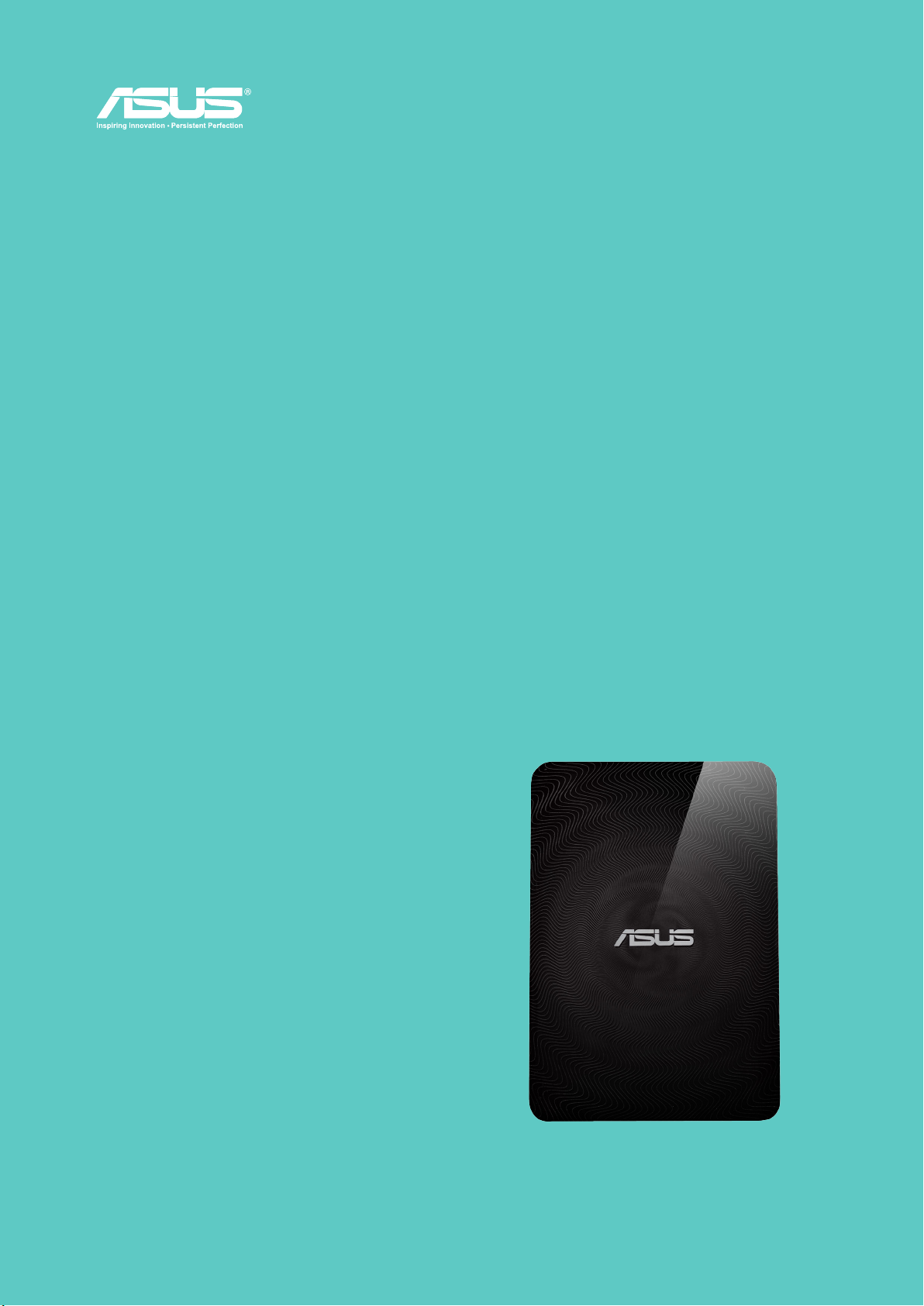
v 1.5
使用說明
華碩無線移動硬碟
WHD-A1
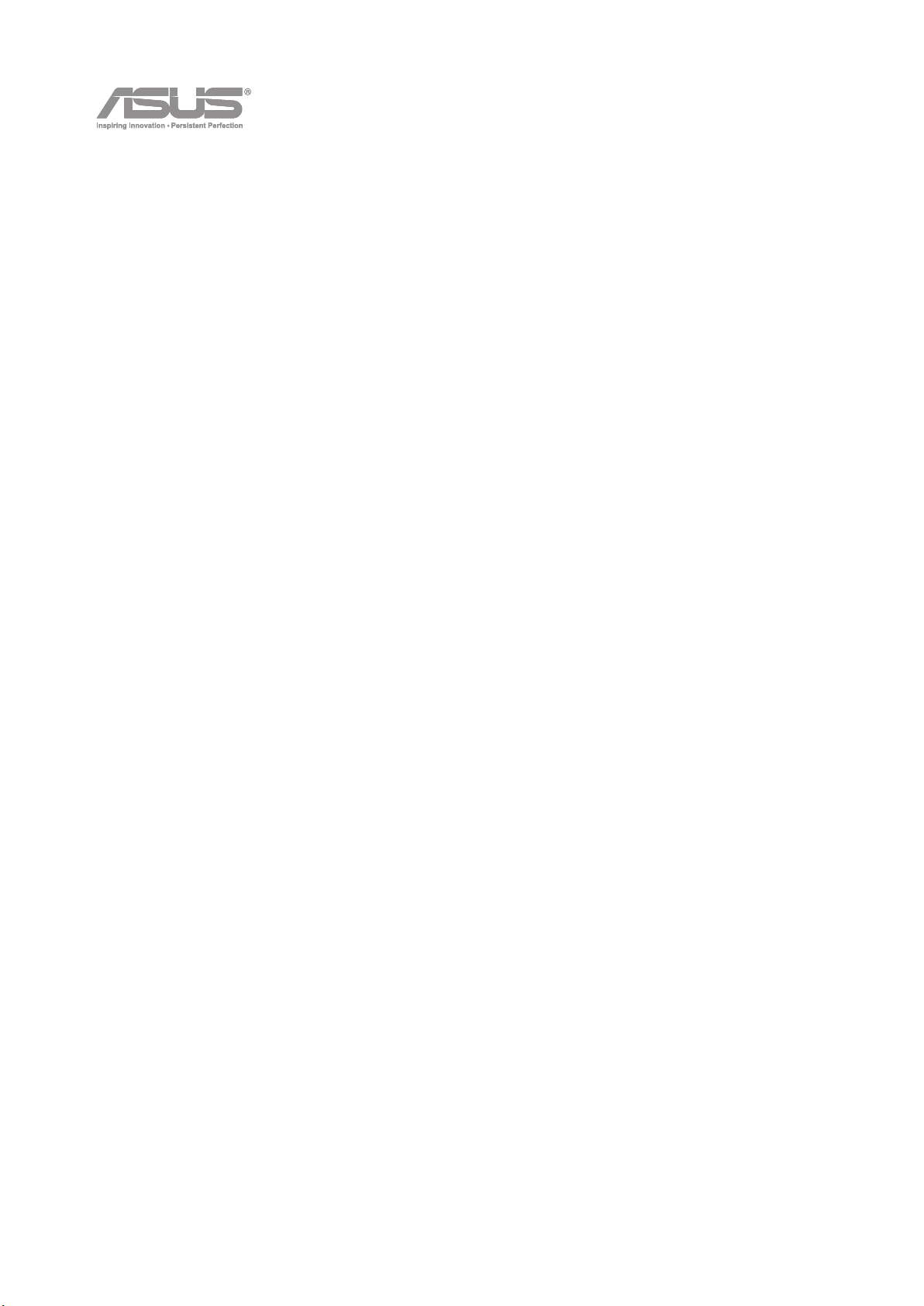
版權說明
©ASUSTeK Computer Inc. All rights reserved.
華碩電腦股份有限公司保留所有權利
本使用手冊包括但不限於其所包含的所有資訊受到著作權法之保護,未經華碩電腦股份有限公司(以下簡稱「華碩」)許可,
不得任意地仿製、拷貝、謄抄、轉譯或為其他利用。
免責聲明
本使用手冊是以「現況」及「以目前明示的條件下」的狀態提供給您。在法律允許的範圍內,華碩就本使用手冊,不提供
任何明示或默示的擔保及保證,包括但不限於商業適銷性、特定目的之適用性、未侵害任何他人權
利及任何得使用本使用手冊或無法使用本使用手冊的保證,且華碩對因使用本使用手冊而獲取的結果或透過本使用手冊所
獲得任何資訊之準確性或可靠性不提供擔保。台端應自行承擔使用本使用手冊的所有風險。台端明確了解並同意,華碩、
華碩之授權人及其各該主管、董事、員工、代理人或關係企業皆無須為您因本使用手冊、或因使用本使用手冊、或因不可
歸責於華碩的原因而無法使用本使用手冊或其任何部分而可能產生的衍生、附隨、直接、間接、特別、懲罰或任何其他損
失(包括但不限於利益損失、業務中斷、資料遺失或其他金錢損失)負責,不論華碩是否被告知發生上開損失之可能性。
由於部分國家或地區可能不允許責任的全部免除或對前述損失的責任限制,所以前述限制或排除條款可能對您不適用。台
端知悉華碩有權隨時修改本使用手冊。本產品規格或驅動程式一經改變,本使用手冊將會隨之更新。本使用手冊更新的詳
細說明請您造訪華碩的客戶服務網
於本使用手冊中提及之第三人產品名稱或內容,其所有權及智慧財產權皆為各別產品或內容所有人所有且受現行智慧財產
權相關法令及國際條約之保護。當下列兩種情況發生時,本產品將不再受到華碩之保固及服務:
本產品曾經過非華碩授權之維修、規格更改、零件替換或其他未經過華碩授權的行為。
1.
本產品序號模糊不清或喪失。
2.
http://support.asus.com
,或是直接與華碩資訊產品技術支援專線
0800-093-456
聯絡。
ii
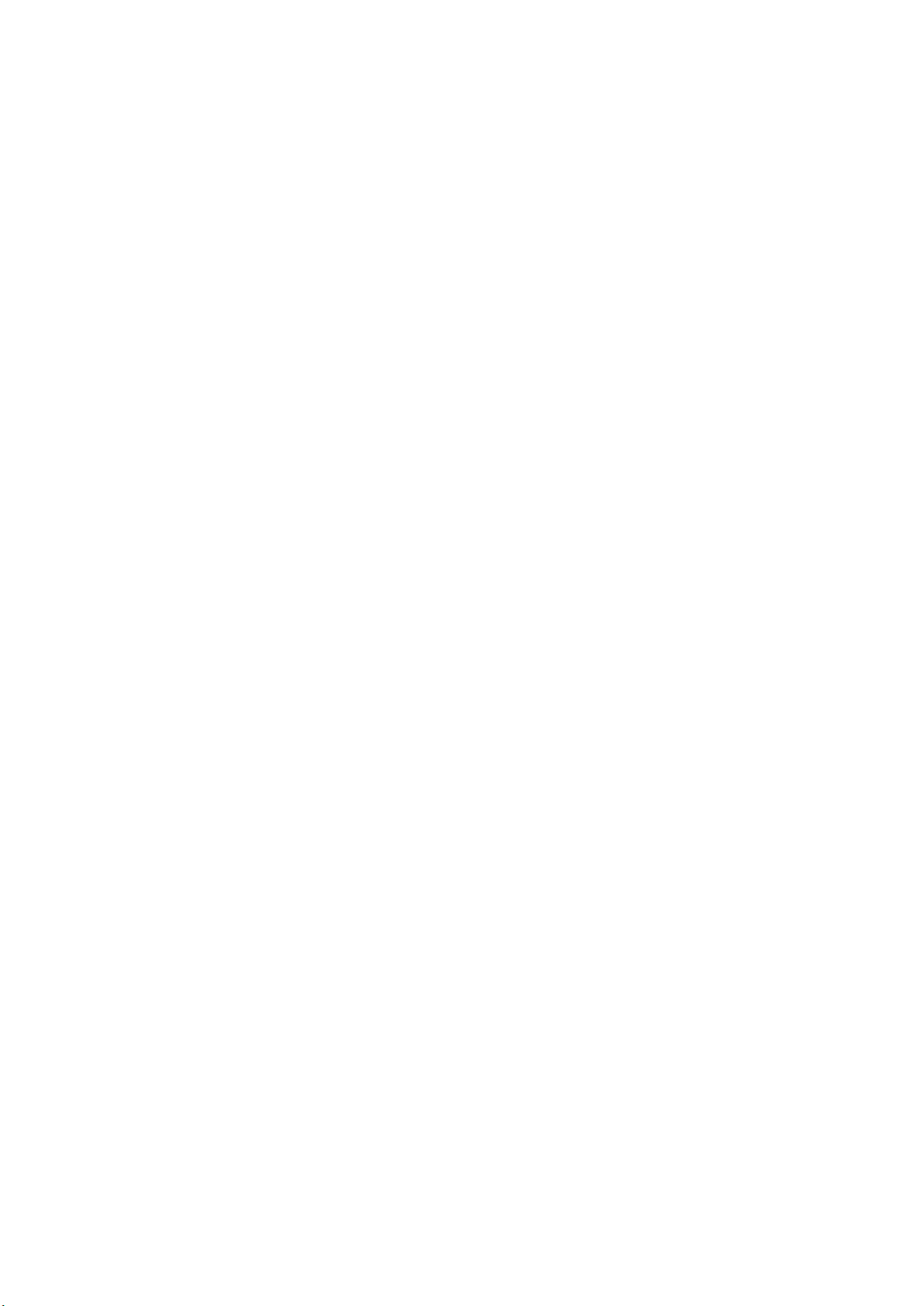
安全事項
In order to maintain compliance with the FCC RF exposure guidelines, this equipment should be installed and operated
with minimum distance [20cm] between the radiator and your body. Use only with supplied antenna. Unauthorized
antenna, modication, or attachments could damage the transmitter and may violate FCC regulations.
CAUTION! Any changes or modications not expressly
approved in this manual could void your authorization to
use this device.
Wireless Duo
請勿嘗試打開
-
路與元件。未經授權而拆開機器會喪失機器的保固。
請勿長時間將
Wireless Duo
Wireless Duo
Wireless Duo
若您在旅行中將
-
- Wireless Duo
裝置保養方式
Wireless Duo
Wireless Duo
裝置。不要用潮濕的手操作
裝置從寒冷環境迅速移至溫暖的環境可能會導致
裝置的損壞。
Wireless Duo
裝置的建議操作環境之溫度
裝置機殼。機殼內不包含任何使用者可操作的部分,而且您可能損壞機器內的電
裝置放在汽車的窗口位置或放置在陽光直射的地方或高溫環境下,這樣可能會損壞
Wireless Duo
裝置置於行李箱中,請特別注意可能發生的損壞。在乘坐飛機時,請關閉
5° C 至 35° C
裝置,不要將其暴露於潮濕的環境,或接觸任何液體。將
之間。
WHD-A1
裝置內部結露,從而導致元件的腐蝕並可能造成
電池保養
警告 ! 如果更換不正確之電池形式會有爆炸的風險,請依照製造商說明書處理用過之電池
Wireless Duo
將影響保固。請遵守以下電池保養指南,以取得更長的電池使用壽命。
避免在強烈高溫或極度寒冷的環境下充電。最合適的溫度是室溫。電池發揮最佳效能的溫度範圍為
-
請勿將本機存放於靠近火源或其他熱源的地方。
-
切勿更換電池。
-
請勿將電池浸入水中或其他任何液體中。
-
請勿嘗試將電池拆開。吞下電池內的物質或讓其接觸未經保護的皮膚可能對人體造成損害。
-
請勿將電池短路,這樣可能會導致高溫並引起火災。請將電池遠離首飾或其他金屬物品。
-
請勿將電池置入火中。這樣可能會引起爆炸,且電池內的有害物質可能會散入周圍環境中。
-
請勿將電池與其他生活垃圾一起丟棄。請將廢棄電池放至危險品收集點統一處理。
-
裝置由高品質的鋰電池供電。
Wireless Duo
電池為不可拆換,請勿拆開裝置外殼或嘗試更換電池,否則
Wireless Duo
。
25° C
裝置。
充電器
僅使用
-
請勿於未使用期間長時間充電
-
充電完成後,請先從電源插座拔下充電器,而不是將
-
Wireless Duo
裝置所配備的充電器。
WHD-A1
裝置從充電器的一端拔下。
iii
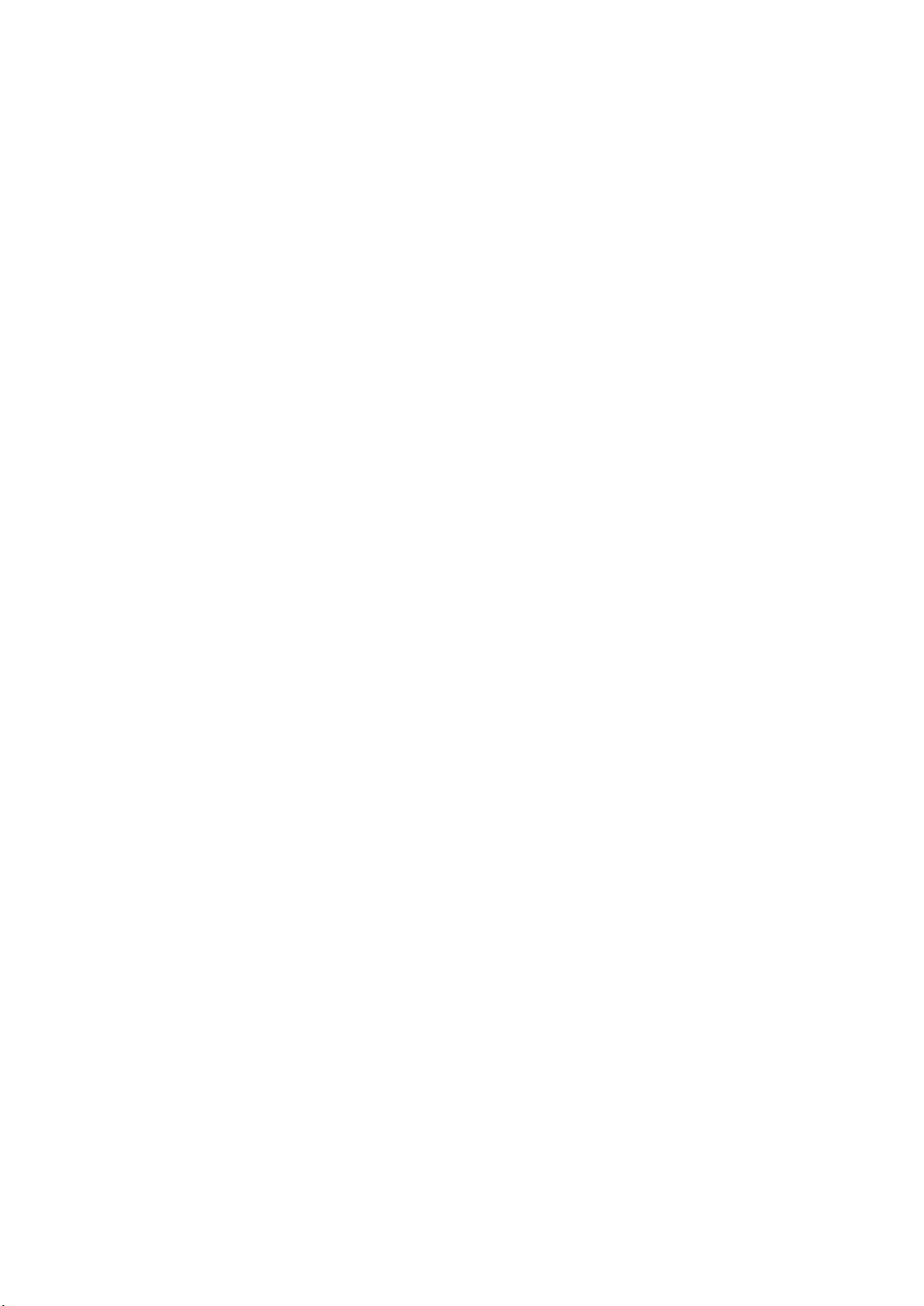
FEDERAL COMMUNICATIONS COMMISSION STATEMENT
This device complies with Part 15 of the Federal Communications Commission (FCC) Rules. Operation is subject to the
following two conditions:
- This device may not cause harmful interference, and
- This device must accept any interference received including interference that may cause undesired operation.
This equipment has been tested and found to comply with the limits for a Class B digital device, pursuant to Part 15 of
the FCC Rules. These limits are designed to provide reasonable protection against harmful interference in a residential
installation. This equipment generates, uses and can radiate radio frequency energy and, if not installed and used in
accordance with instructions, may cause harmful interference to radio communications. However, there is no guarantee
that interference will not occur in a particular installation. If this equipment does cause harmful interference to radio or
television reception, which can be determined by turning the equipment off and on, the user is encouraged to try to correct
the interference by one or more of the following measures:
- Reorient or relocate the receiving antenna.
- Increase the separation between the equipment and receiver.
- Connect the equipment to an outlet on a circuit different from that to which the receiver is connected.
- Consult the dealer or an experienced radio/TV technician for help.
CAUTION! Changes or modications not expressly approved by the party responsible for compliance could void your
authority to operate the equipment.
RF EXPOSURE INFORMATION (SAR)
This device meets the government’s requirements for exposure to radio waves. This device is designed and manufactured
not to exceed the emission limits for exposure to radio frequency (RF) energy set by the Federal Communications
Commission of the U.S. Government.
The exposure standard employs a unit of measurement known as the Specific Absorption Rate, or SAR. The SAR limit set
by the FCC is 1.6 W/kg. Tests for SAR are conducted using standard operating positions accepted by the FCC with the EUT
transmitting at the specified power level in different channels.
The highest SAR value for the device as reported to the FCC is 0.475 W/kg when placed next to the body.
華碩
僅遵守
告在華碩
REACH
REACH(Registration, Evaluation, Authorisation, and Restriction ofChemicals)
REACH
網站 , 詳細請參考
http://scr.asus.com/english/REACH.htm
管理規範 , 我們會將產品中的化學物質公
iv
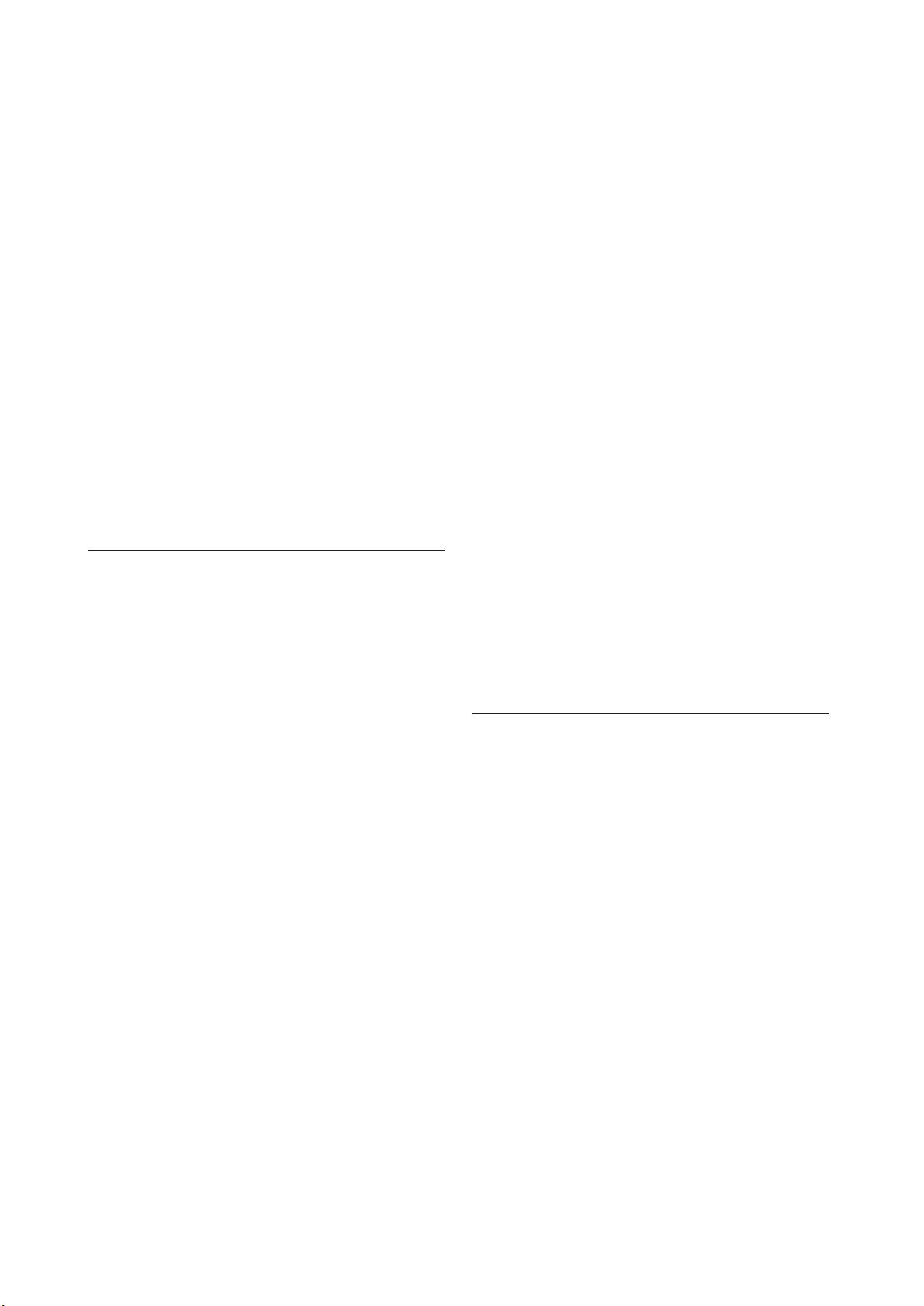
CONTENTS
版權說明
安全事項
Wireless Duo
Federal Communications Commission Statement
華碩
REACH
裝置保養方式
ii
iii
iii
iv
iv
認識你的
包裝內含
產品概述
Wireless Duo
Wireless Duo
Wireless Duo
Wireless Duo App
基本介紹
SD卡
設定
搜尋
播放、瀏覽影音檔案
觀看影片
播放音樂
瀏覽照片
閱讀文件
、一鍵備份
Wireless Duo
產品特色
產品規格
功能簡介
總覽
01
01
01
02
02
03
08
08
09
10
11
12
12
13
15
16
附錄
Appendix: Android third-party license
Appendix: iOS third-party license
疑難排解
:
17
19
21
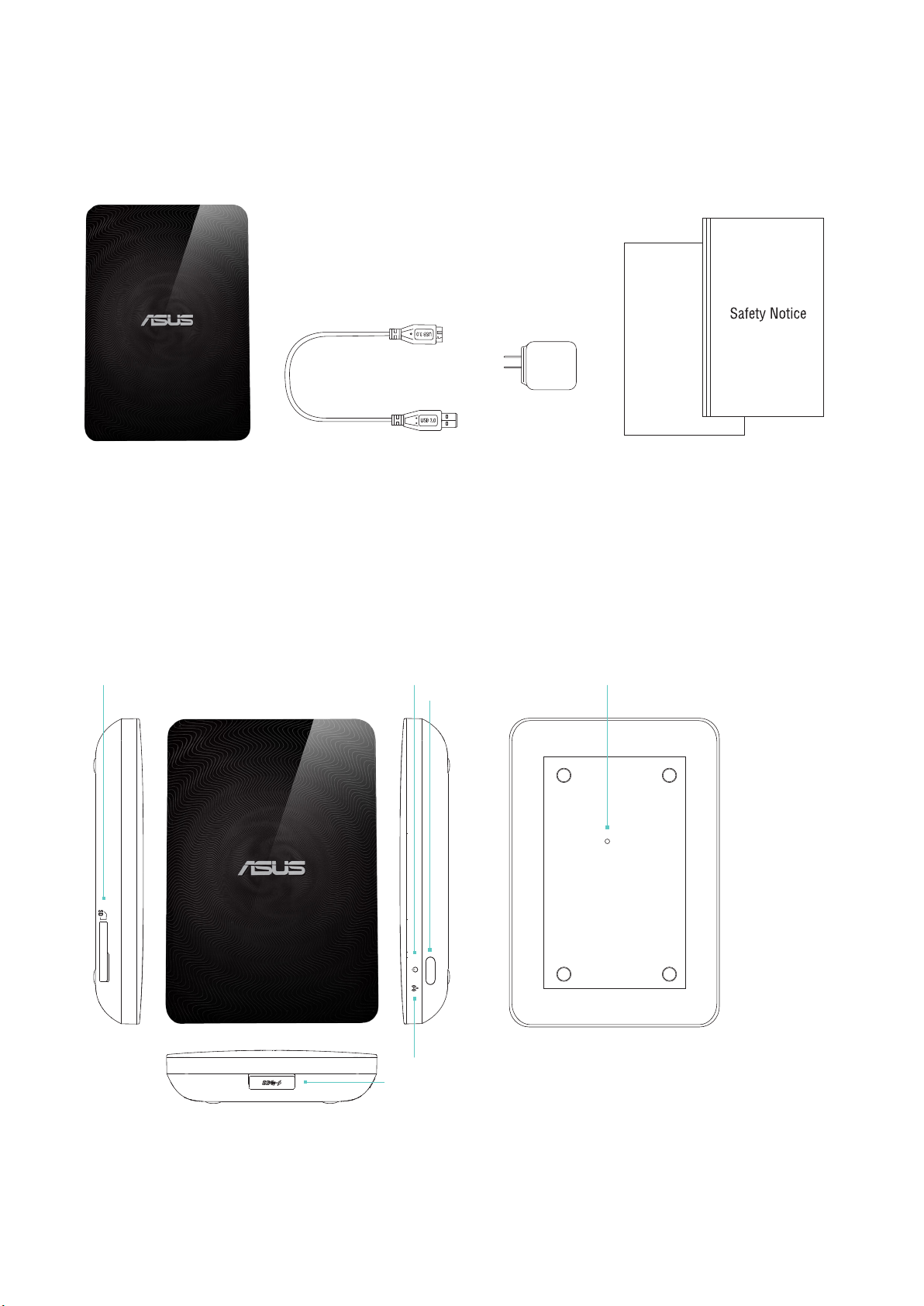
認識你的
包裝內容
01.
WIRELESS DUO
產品概述
02.
卡讀卡機
SD
裝置本體
1.
3.USB
線
電源指示燈
電源紐
充電轉接頭
2.
Reset hole
4. Quick Install Guide
以及重要安全事項
Wi-Fi
USB 3.0
指示燈
- 01 -
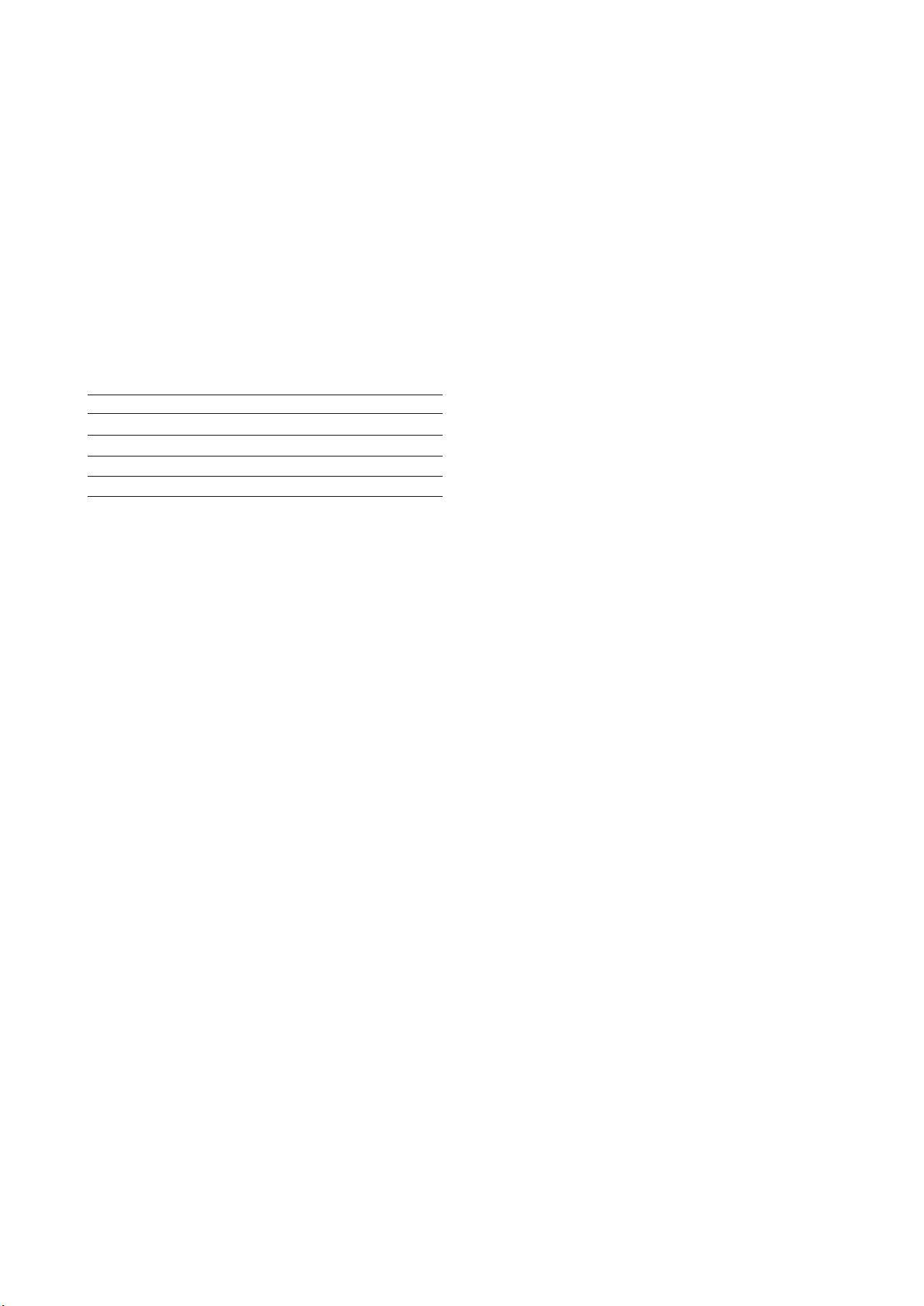
03. Wireless Duo
提供
-
高達15倍以上。
- Wireless Duo
高達6小時的連續使用電量,您可連續觀賞三部電影。
-
- Wireless Duo
並備份SD卡中的資料。
搭配可使用於
-
迅速簡單的串流您的多媒體影音檔案至不同的裝置,如智能電視,遊戲機以及多媒體播放器。
-
容量, 讓您可以儲存大量的影音照片等多媒體檔案, 以及所有您需要的文件, 這將擴充您的手持裝置容量
1TB
在分享文件、照片時可同時連結5台無線裝置;於串流高畫質電影時,可同時連結3台無線裝置。
有內建SD卡讀卡機,讓您可以再額外擴充容量,同時,特製的
app iOS、Android
產品特色
以及
Kindle Fire的app
以及供
Windows Phone
讓您可以輕鬆的瀏覽
app
特製的網頁瀏覽器。
04. Wireless Duo
一般資訊
A.
品名
介面
儲存容量
尺寸
重量
B.
Here are features of Wireless Duo:
- Super-Speed USB 3.0 port (required for USB 3.0
transfer speeds)
- Battery: Non-user replaceable lithium-ion battery
- Battery Life: Up to 6 hours of continuously streaming
- File Format: NTFS (default)
*Note: Mac OS needs 3rd party driver(e.g. NTFS-3G, aragon)to
write to NTFS partition.
- Security:WPA2 PSK
- UPnP
- SAMBA
硬體規格
產品特色
Wireless Duo
USB3.0
1TB
140x90x25.5mm
300g
支援裝置
C.
Wireless Duo can be used with these devices as below:
- iPad, iPhone, iPod touch : iOS 5 and above.
- Android-based tablet and smartphone: Android release
2.3 and above.
- Windows® computer running Windows 8, Windows 7,
Windows Vista® or Windows XP.
- Mac® computer running Mac OS® X 10.6 or later
operating systems.
支援瀏覽器
D.
- Safari® 5 or later (Mac OS or iOS Device)
- Google Chrome ™ (Mobile device or PC)
- Internet Explore 10 for Window Phone 8
系統需求
E.
Smart phone, tablet or computer with a web browser and Wi-Fi
connectivity (802.11 b/g/n)
USB3.0 or USB 2.0 port
支援檔案格式
F.
For iOS devices:
- Video Audio: H.264 video, MPEG-4, Motion-JPEG
- Audio: M4A(AAC or Apple Lossless), AIFF, WAV.
- Image: BMP, JPG, PNG, GIF, TIF
- Docs: .doc, .docx, .html, .htm, .key, .numbers, .pages,
.pdf, .ppt, .pptx, .txt, .rtf, .vcf, .xls, .xlsx
For Android or other devices: Depends on your devices
applications
- 02 -
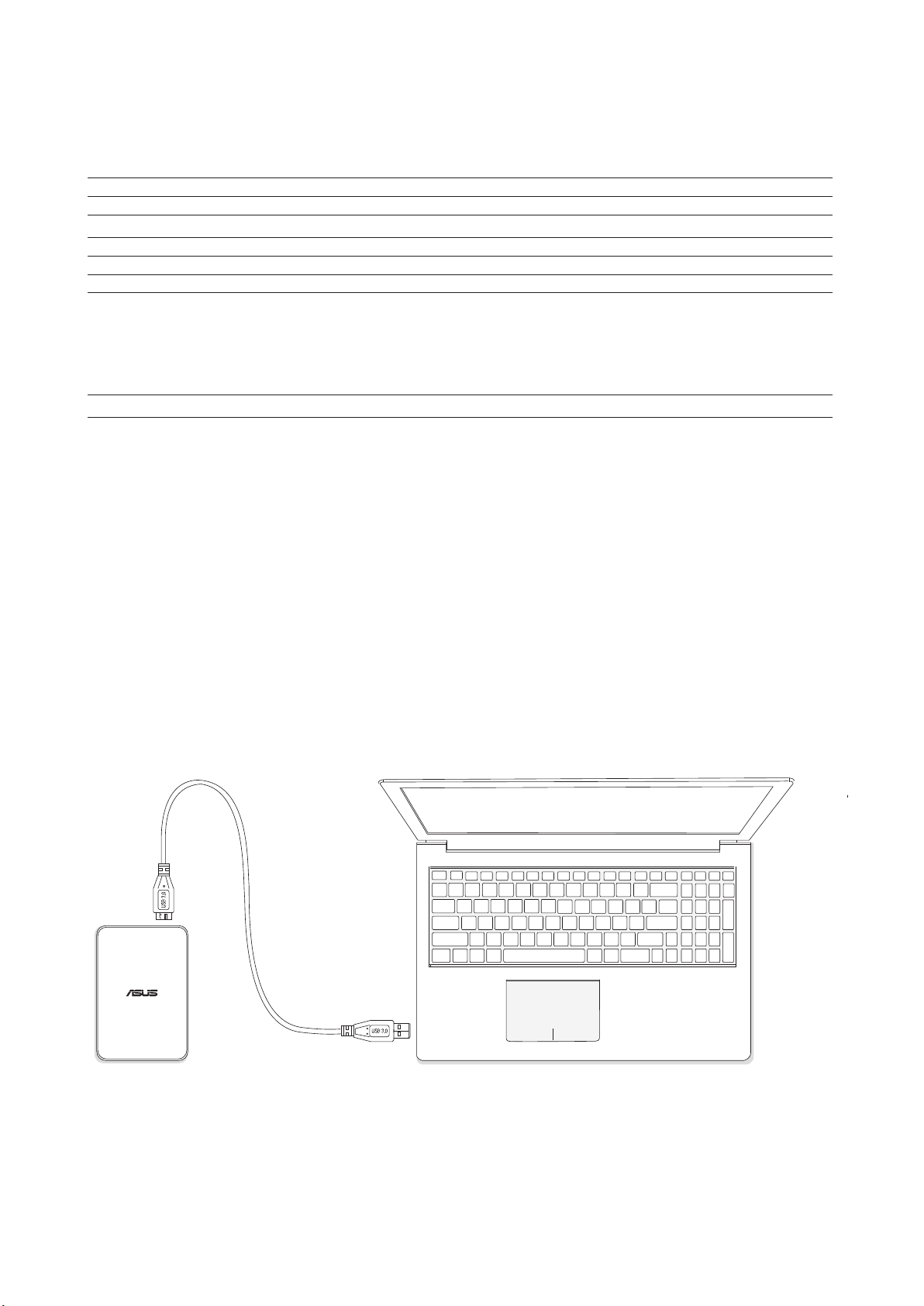
05. Wireless Duo
基本操作
A.
功能簡介
電源鍵: 長按兩秒鐘將裝置開/關機
Status Wi-Fi Indicator Power Indicator
Booting N/A Fast Blinking White
System / Wi-Fi Ready N/A Solid White
Wireless Data Transmitting Blinking Blue Solid White
Shutting Down Blinking Blue Blinking White
System Abnormal N/A Solid Orange and White
Battery Status N/A Charging
Charging: Solid Orange
Full charged: N/A
Working:
Battery <10% Blinking Orange
Battery >10% Solid White
F/W Upgrade N/A Slow Blinking Orange
重置鈕
:
將重置鈕長按10秒鐘即可將
定。請注意,這不會將您裝置裡的資料格式化,僅會將
裝置內的設定還原。
Wireless Duo
還原至原廠設
B. 將裝置與電腦連結
卡讀卡機
SD
在
Wi-Fi
卡中的資料儲存進
於單一使用者連線狀態。
**DAS
當
Wireless Duo
自動切換為
止傳遞。
:
模式下,您可以使用
Wireless Duo
模式
:
裝置經由
模式,在此模式下,
DAS
中的一鍵備份功能將
app
裝置中。此功能僅可使用
與電腦連結時,裝置將會
USB
Wi-Fi
SD
訊號將會停
將電腦與
-
會如同傳統有線外接硬碟運作,
將您想要儲存的檔案拖曳至
-
完成資料儲存後,請安全的將
-
Wireless Duo
裝置經由
線連結,連結後將會切換至
USB
訊號會停止傳送,您將無法使用無線手持裝置連結
Wi-Fi
Wireless Duo
Wireless Duo
從您的電腦移除。
- 03 -
DAS
狀態,在
DAS
狀態下,
Wireless Duo
Wireless Duo
。
將
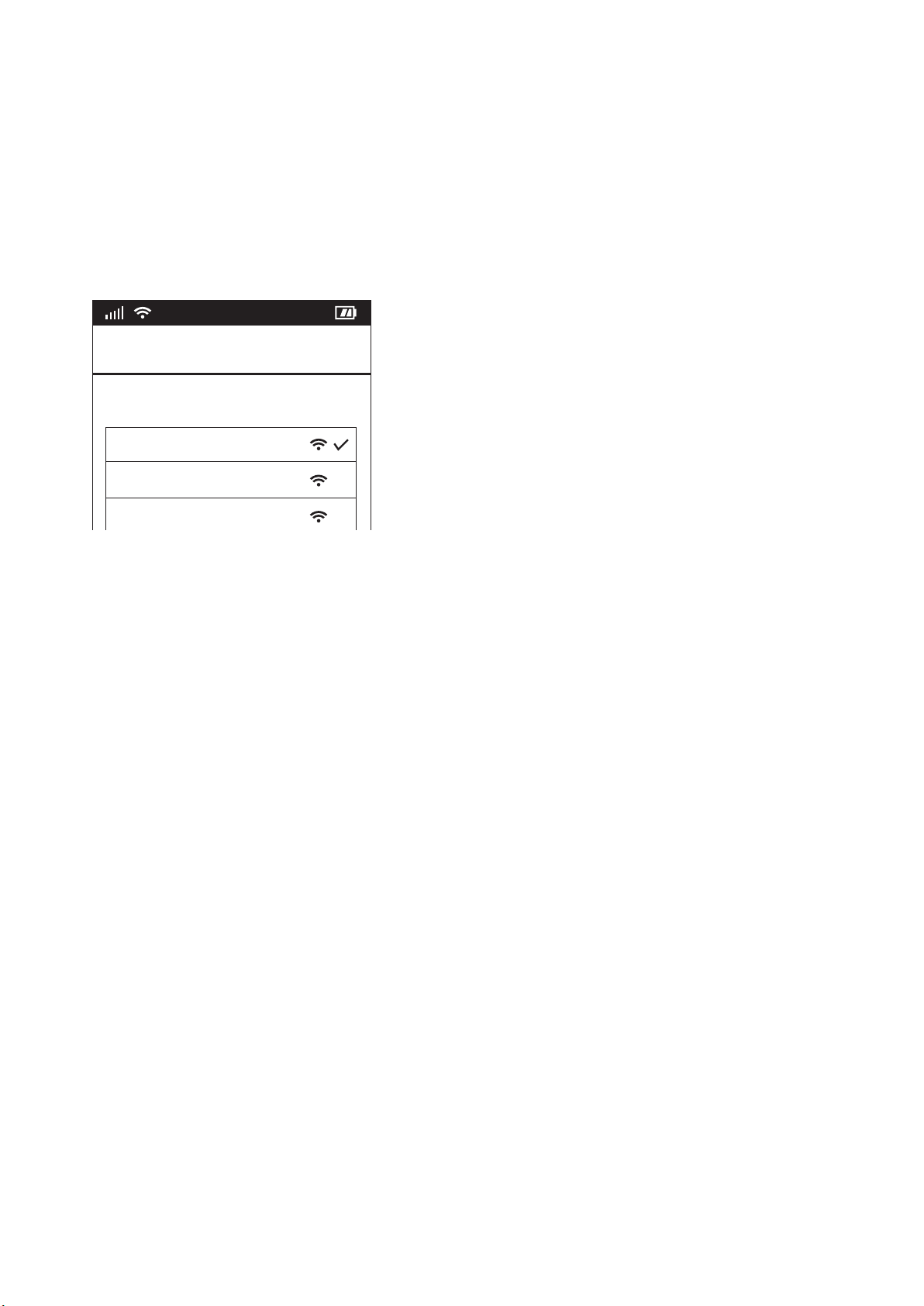
從電腦中移除
C.
首先,確定關閉儲存在
-
將裝置從電腦中安全的移除。
-
當電腦顯示裝置以安全移除, 即可將
*
透過
D.
連接電腦時,電源指示燈會持續發亮(橘色為充電中, 白色為充電完成),直到移除
USB
無線設定
Wireless Duo
7 : 40 AM
Wi-Fi
Choose a Network
ASUS Wireless Duo
Home Network
Hotspot
中的檔案,並確定沒有檔案仍在使用中
線從電腦拔除。
USB
指示燈才會熄滅
USB
使用您的手持裝置在
置開機,約20秒後
Google Play/App Store/Kindle Fire
Wireless Duo
將會自動設置完成。當指示燈持續閃藍色,
商店搜尋並安裝
Wireless Duo App
Wireless Duo
。安裝完成後,將
將會開始傳送
Wireless Duo
訊號。
Wi-Fi
裝
- 04 -
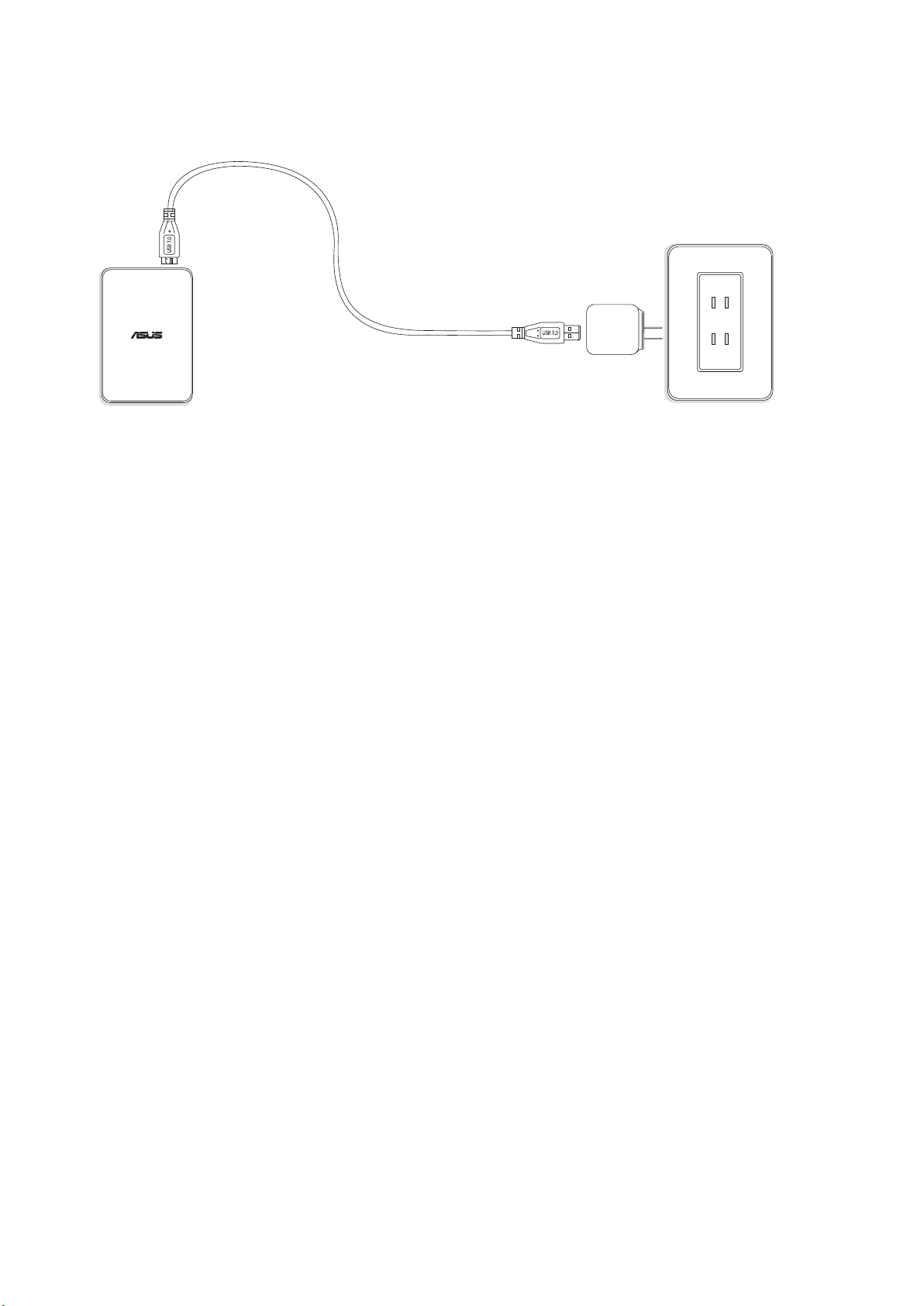
E. 將Wireless Duo
充電
將
Wireless Duo
-
電源指示燈將會顯示充電狀態。充電時,電源指示燈為橘色;當電池充滿後,指示燈為白色。
-
裝置與
USB
線連結。
- 05 -
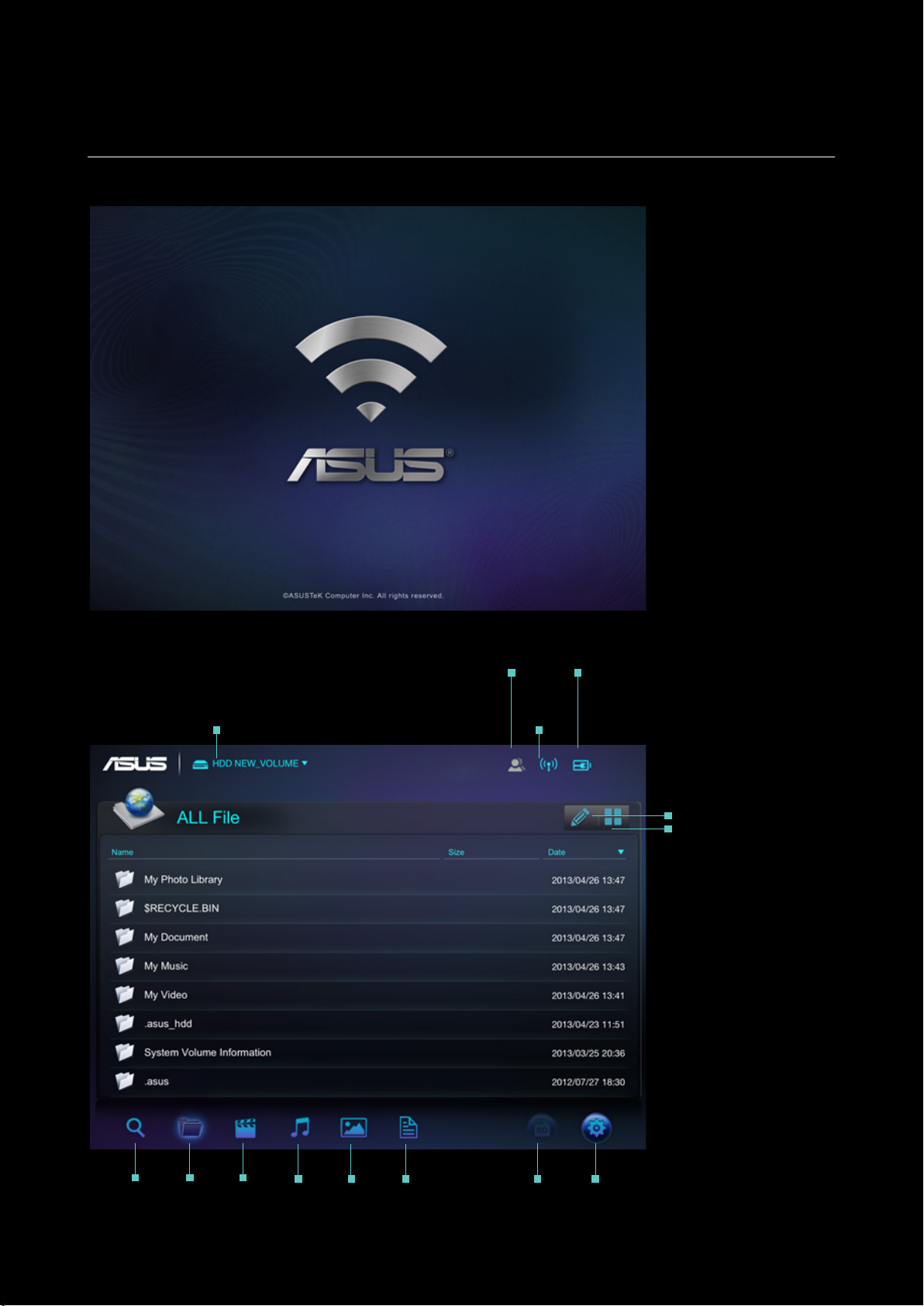
WIRELESS DUO APP
01. QUICK VIEW
總覽
從手持裝置中點擊
,系統將會自動載入。
app
File Source
Connecting
Status
Wireless
Status
Battery
Status
Edit
Thumbnail
View
Search Document
Video Music Photo Document
- 06 -
One-Click
Backup
(SD Card)
Setting
進入
ASUS Wireless Duo
畫面
主
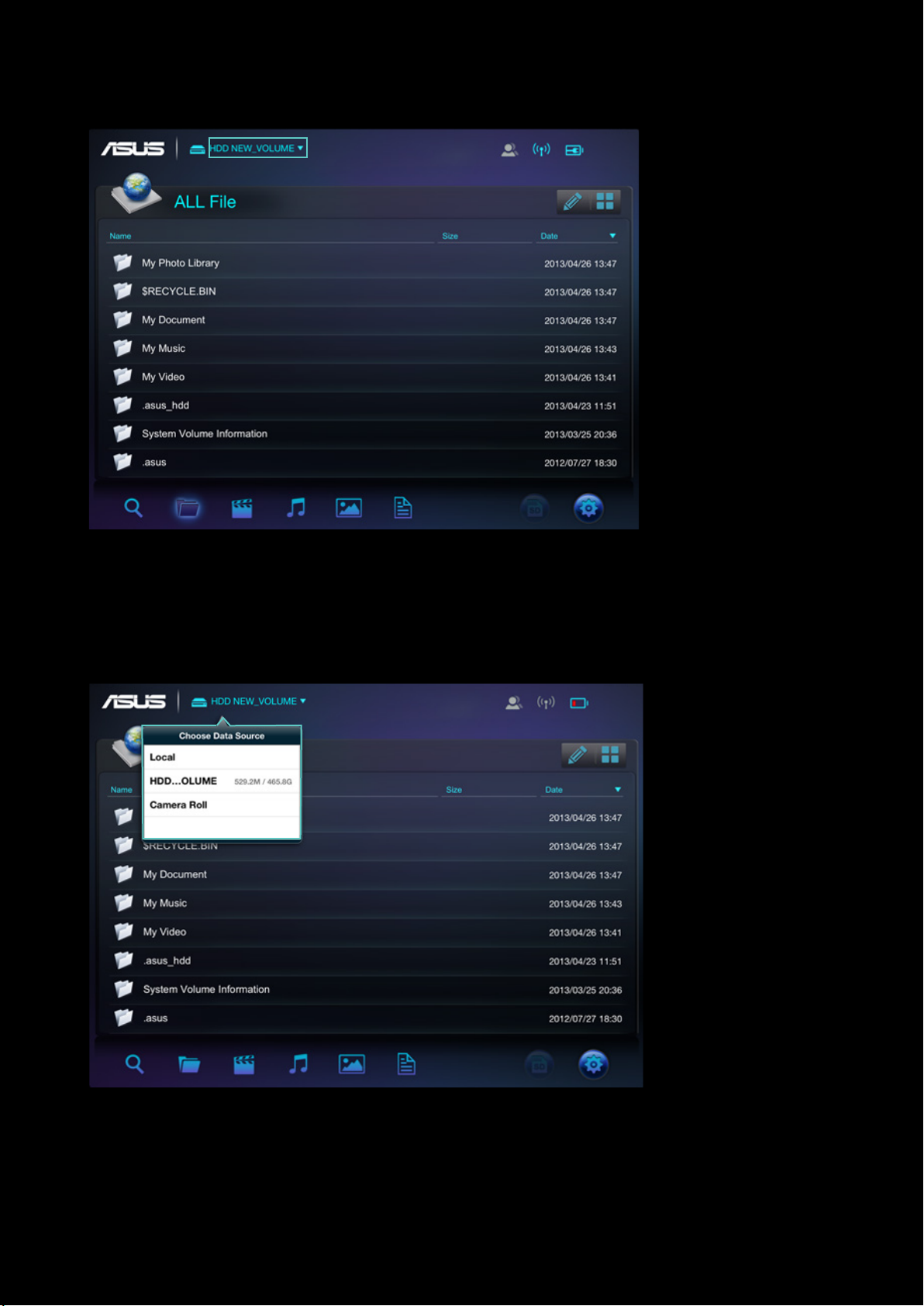
選擇資料來源
A.
點擊下拉式選單
-
- 07 -
點擊您希望連結至
-
Wireless Duo
的資料來源

多人連線時指示燈號會呈現亮藍色
B.
SINGLE-USER
MULTI-USER
使用智慧手機時,點擊 將會出現操作畫面
E.
您可以從
C.
電池電量及狀態會顯示於此指示燈
D.
訊號指示燈檢查訊號強度
Wi-Fi
NO CONNECTION
POOR
FAIR
GOOD
LOW BATTERY
30%-60%
F.
點擊
即可編輯檔案
FULL
CHARGING
點擊 後,檔案編輯圖示將會出現
檔案編輯圖示包含以下:
上傳檔案
上傳您的檔案至
複製檔案
將您的檔案複製到
刪除檔案
將
Wireless Duo
加到播放清單
將歌曲加到播放清單
下載檔案
將檔案下載到手持裝置中
Wireless Duo
Wireless Duo
中的檔案刪除
- 08 -

更改瀏覽模式
G.
點擊 ,搜尋列將會出現,您可以於此搜尋您要的檔案
H.
02. SD CARD ONE-CLICK DATA BACKUP
點擊
可以備份SD卡中的資料到您的
Wireless Duo
中,此功能僅可用於單人連線狀態
Please follow the instructions to backup contents stored in SD cards to Wireless Duo device
A.將SD
B.
C.
卡插入
Wireless Duo
黑白的 圖示將會呈現藍色 ,當圖示為藍色即可點擊該圖示進行資料備份
點擊 圖示後,點選
的讀卡機中
來備份資料
OK
- 09 -
unavailable available

03.
設定
點擊 即可更改
A.
Wireless Duo
的設定
The Setup view
使用智慧手機者,點擊
即會出現設定選項
- 10 -

連線裝置
B
.
點擊設定內的”連線裝置”即可看到所有與
-
Wireless Duo
-
線品質。
如經由
*
網際網路設定
C.
如有設置密碼,將會顯示
-
如果您想要連結至隱藏的
-
Wireless Duo
-
密碼保護
D.
在設定選項中,您可以選擇是否要密碼鎖定網域。
-
如您修改密碼,
-
語言
E.
如果您需要更改語言設定,請點擊”語言",修改完成後,將會跳出”設定成功",請點擊OK。
關閉
F.
您可以經由
Wireless Duo
回復原廠設定
G.
點選”回覆原廠設定”可以將
-
Wireless Duo
機器執行還原時,
-
此功能僅可用於單人連線,在多人模式下無法進行設定還原。
-
進行原廠設定還原時,
-
在分享檔案時最多可同時連結五個不同裝置,串流電影時建議連結不超過
Wireless Duo
提供
連結至網路,僅有四台裝置可連結至
圖示,同時您可以於此檢查網路訊號強度。
,請點擊網路設定中的”新增”選項。
SSID
WEP/ WPA-PSK/ WPA2-PSK
Wireless Duo
將會自動斷線,如您希望重新連結至
點選”關閉",來將
app
裝置關機後,
內的資料。
仍可以使用來存取您手持裝置內的資料。
app
Wireless Duo
仍可以使用,但只會顯示您的手持裝置內存的檔案。
app
Wireless Duo
裝置會自動與您的手持裝置中斷連線,完成後您可以手動重新連線。
Wireless Duo
安全協定。
Wireless Duo
裝置電源關閉。
裝置內的設定還原至原廠狀態。請注意,這”不會”刪除您儲存在
連結的裝置。
Wireless Duo
Wireless Duo
。
台裝置來保持最佳連
3
,請手動重新連線。
H. SAMBA
SAMBA
原廠設定是開啟的,您可以手動將之關閉。
I. UPnP
原廠設定是開啟的,您可以手動將之關閉。
UPnP
低電量警示
J.
您可以開啟/關閉低電量警示。
搜尋
04.
點擊 即可切換至搜尋介面,於搜尋欄內輸入您要找尋的檔案,之後點擊
點擊搜尋結果中檔案右側的
,即可顯示檔案路徑資訊
OK
- 11 -

播放、瀏覽影音檔案
以下是使用
線連結。
01.
您可以將
點選 切換至影片,直接點選您欲觀賞的影片即可開始播
-
ASUS Wireless Duo App
觀看影片
Wireless Duo
上的媒體檔案串流至您的手持裝置,以下是操作說明:
撥放影音,瀏覽照片的使用說明,此
放
app
會建立
Wireless Duo
裝置與您的手持裝置的無
- Wireless Duo App
您已安裝第三方播放軟體,長按三秒您欲觀賞的檔案即會跳出可使用的第三方播放軟體。
檔案播放功能/相容性視您所安裝的第三方軟體而不同。
-
僅支援有限的檔案格式,如果您儲存的檔案無法撥放,您需要安裝第三方媒體播放程式。如
- 12 -

播放音樂
02.
以下為播放音樂的操作說明
點擊 切換至音樂模式
A.
直接點選您想要播放的音樂即可開始. 將您喜愛的音樂加入播放清單,點擊
B.
之後選擇您欲加入的播放清單。
,
- 13 -

點選新增播放清單即可建立新的播放清單
C.
接著輸入播放清單的名稱。
D.
您最多可以建立20筆播放清單,並可以在播放清單模式下檢視,點擊
E.
F. 在Wireless Duo App
點擊 可以編輯播放清單,以下是操作說明
G.
- 本機:
單人模式下
您可以將手持裝置中的音樂上傳至
可以將歌曲加入播放清單,或是刪除歌曲。
多人模式下
您僅可將歌曲加入撥放清單中,其他功能無法使用。
:
:
播放清單編輯中,您只可刪除播放清單,點擊
- Wireless Duo 硬碟 / 讀卡機 :
單人模式下
Wireless Duo
裝置中,也
您可將歌曲加入播放清單,刪除歌曲,下載/複製歌曲至
Wireless Duo
多人模式下
您僅可將歌曲加入撥放清單中,其他功能無法使用。
可編輯播放清單。
即可刪除播放清單。
:
裝置中。
:
H. Wireless Duo App
僅支援有限的檔案格式,如果您儲存的檔案無法撥放,您需要安裝第三方媒體播放程式。
如您已安裝第三方播放軟體,長按三秒您欲觀賞的檔案即會跳出可使用的第三方播放軟體。此第三方軟體播放
功能需視您的手持裝置相容性而定。
- 14 -

瀏覽照片
03.
您可以使用
Wireless Duo app
來瀏覽、欣賞及分享照片,以下為操作說明。
在”所有檔案”中點擊
A.
切換至照片模式
瀏覽照片時,您可以刪除或是分享照片至您的
B.
件寄送。
如果您需要分享或是寄送照片請點擊
C.
在幻燈片播放下,您可以選擇切換效果以及設定間隔時間。
D.
點擊 可以編輯檔案,以下是操作說明
E.
- 本機:
單人模式下
您可以將手持裝置中的照片上傳至
可刪除儲存於
多人模式下
上傳或是刪除照片等功能無法使用。
:
Wireless Duo
:
Wireless Duo
的照片。
。
裝置中,也
Facebook,Flickr
- Wireless Duo
單人模式下
您可將刪除照片,下載/複製照片至
多人模式下
刪除,下載/複製等功能都將無法使用。
,以及
硬碟/讀卡機
:
:
Twitter
帳號,或是將照片以電子郵
:
Wireless Duo
裝置中。
- 15 -

閱讀檔案
04.
您可以經由
點擊 切換至檔案模式
A.
Wireless Duo App
閱讀,編輯以及寄送儲存在
Wireless Duo
裝置中的檔案。
點擊您要閱讀的檔案。
B.
您可以刪除或分享此檔案。
C.
D.
點擊
您可以將此檔案以電子郵件寄送,列印或複製此檔案。
- 16 -

附錄: 疑難排解
無法連結至
01.
請確認您的
A.
請確認您的
B.
裝置將無法連結。
C. ASUS Wireless Duo
如果您在
D.
Wireless Duo,
請將您的
如何更新韌體
02.
請至華碩官方網站下載最新的韌體至您的電腦中
A.
請將
B.
C.
D.
E. 將Wireless Duo與USB
F.
*
Wireless Duo
將韌體檔案複製到
為了避免資料遺失或毀損,請將
裝置開機後將會自動進行韌體更新,更新完畢裝置將會自動重新啟動
為了確保裝置能完整更新,請勿中斷更新過程或移除電源
Wireless
Wireless Duo
清單中連結的是
Wi-Fi
裝置可經由
Wireless Duo
請將您的
Wireless Duo
?
經由
Wireless Duo
裝置
Duo
電源已開啟,並且電源指示燈顯示為藍色。
ASUS_Wireless_Duo
同時連結至多五台外部裝置, 請注意, 網路連結也會占用其一
Wi-Fi
以及外部裝置都是開啟的狀態, 並且皆有在訊號範圍內, 但仍無法連線上
Wireless Duo
重置
(reset)
與電腦連結
USB
線以及充電插座連結並於插上電源之後將裝置開關開啟
以及外部裝置重新啟動, 若重新啟動後仍無法連線至
的根目錄中
Wireless Duo
,如果您不在
裝置安全地從您的電腦中移除
Wireless Duo
的無線傳輸範圍中,
Wireless Duo,
- 17 -

為何我無法更新韌體
1. LazyLoader Image Library. (Using to load image in Listview)
Apache LicenseVersion 2.0, January 2004
http://www.apache.org/licenses/
2. QuickAction Library. (Popup dialog when click on sort or files detail in
search list)
Apache LicenseVersion 2.0, January 2004
http://www.apache.org/licenses/
3.
TouchImageView Libray. (using to make Photo Gallery View)
Copyright (c) 2012 Michael Ortiz
Permission is hereby granted, free of charge, to any person obtaining a copy of this
software and associated documentation files (the "Software"), to deal in the Software
without restriction, including without limitation the rights to use, copy, modify, merge,
publish, distribute, sublicense, and/or sell copies of the Software, and to permit
persons to whom the Software is furnished to do so, subject to the following
conditions:
The above copyright notice and this permission notice shall be included in all copies
or substantial portions of the Software.
THE SOFTWARE IS PROVIDED "AS IS", WITHOUT WARRANTY OF ANY KIND,
EXPRESS OR IMPLIED, INCLUDING BUT NOT LIMITED TO THE WARRANTIES
OF MERCHANTABILITY, FITNESS FOR A PARTICULAR PURPOSE AND
NONINFRINGEMENT. IN NO EVENT SHALL THE AUTHORS OR COPYRIGHT
HOLDERS BE LIABLE FOR ANY CLAIM, DAMAGES OR OTHER LIABILITY,
WHETHER IN AN ACTION OF CONTRACT, TORT OR OTHERWISE, ARISING
FROM, OUT OF OR IN CONNECTION WITH THE SOFTWARE OR THE USE OR
OTHER DEALINGS IN THE SOFTWARE
4. Jackrabbit webDav Library. (using to access webDav)
03.
如果您已經將最新韌體檔案複製進
否已與充電器連接
如何將
04.
請使用迴紋針按住裝置底部的重置按鈕約
Wireless Duo
?
Wireless Duo
根目錄中,但裝置並未自動進行更新,請確認您的裝置是
裝置回復至原廠設定
秒鐘,系統將會回復原廠設定
10
?
於韌體更新後無法連結至
05.
於以下兩情形,請手動變更您的
您的移動裝置連結至其他
a.
b. Wireless Duo
裝置的
SSID
Wireless Duo
Wireless Duo
訊號
Wi-Fi
已被更改
無法於
06.
Wireless Duo
某些功能無法執行
07.
於多人連線狀態下,某些編輯功能將無法使用
MAC
電腦上存取
裝置的原廠設定為
Wireless Duo
,請將您的
NTFS
裝置
裝置設定
的檔案
MAC
電腦裝設
nTFS
讀取軟件
08. Wi-Fi
Wireless Duo的Wi-Fi
強度
訊號微弱或是沒有訊號
訊號強度及範圍有限,任何阻礙物如牆壁、金屬物質或是電器用品都有可能干擾訊號
在多人模式下
09.
越多裝置連結到
Wi-Fi
Wireless Duo
訊號較弱
,則其
訊號就會越弱,盡可能減少不必要的裝置連線
Wi-Fi
無法播放音樂、影片或是其他檔案
10.
請確認您欲播放的檔案格式是
Wireless Duo
或是您的手持裝置支援的格式
為什麼
11.
當
置進入存取
Wireless Duo
Wireless Duo
Wireless Duo
裝置經由
經由
線連結至電腦時,裝置將不會傳送
USB
裝置的檔案
連結至電腦時
USB
Wi-Fi
會沒有訊號
訊號,所以此時您無法經由手持裝
Wi-Fi
?
- 18 -

APPENDIX: ANDROID THIRD-PARTY LICENSE
1. LazyLoader Image Library. (Using to load image in Listview)
Apache LicenseVersion 2.0, January 2004
http://www.apache.org/licenses/
2. QuickAction Library. (Popup dialog when click on sort or files detail in
search list)
Apache LicenseVersion 2.0, January 2004
http://www.apache.org/licenses/
3.
TouchImageView Libray. (using to make Photo Gallery View)
Copyright (c) 2012 Michael Ortiz
Permission is hereby granted, free of charge, to any person obtaining a copy of this
software and associated documentation files (the "Software"), to deal in the Software
without restriction, including without limitation the rights to use, copy, modify, merge,
publish, distribute, sublicense, and/or sell copies of the Software, and to permit
persons to whom the Software is furnished to do so, subject to the following
conditions:
The above copyright notice and this permission notice shall be included in all copies
or substantial portions of the Software.
THE SOFTWARE IS PROVIDED "AS IS", WITHOUT WARRANTY OF ANY KIND,
EXPRESS OR IMPLIED, INCLUDING BUT NOT LIMITED TO THE WARRANTIES
OF MERCHANTABILITY, FITNESS FOR A PARTICULAR PURPOSE AND
NONINFRINGEMENT. IN NO EVENT SHALL THE AUTHORS OR COPYRIGHT
HOLDERS BE LIABLE FOR ANY CLAIM, DAMAGES OR OTHER LIABILITY,
WHETHER IN AN ACTION OF CONTRACT, TORT OR OTHERWISE, ARISING
FROM, OUT OF OR IN CONNECTION WITH THE SOFTWARE OR THE USE OR
OTHER DEALINGS IN THE SOFTWARE
4. Jackrabbit webDav Library. (using to access webDav)
- 19 -

Apache LicenseVersion 2.0, January 2004
http://www.apache.org/licenses/
- 20 -

APPENDIX: IOS THIRD-PARTY LICENSE
[1] All Files under /External/UIImage-categories/
Created by Trevor Harmon on 9/20/09.
Free for personal or commercial use, with or without modification.
No warranty is expressed or implied.
[2] TSMiniWebBrowser
Copyright (c) 2012 Toni Sala
Permission is hereby granted, free of charge, to any person obtaining a copy of
this software and associated documentation files (the "Software"), to deal in
the Software without restriction, including without limitation the rights to use,
copy, modify, merge, publish, distribute, sublicense, and/or sell copies of the
Software, and to permit persons to whom the Software is furnished to do so,
subject to the following conditions:
The above copyright notice and this permission notice shall be included in all
copies or substantial portions of the Software.
THE SOFTWARE IS PROVIDED "AS IS", WITHOUT WARRANTY OF ANY
KIND, EXPRESS OR IMPLIED, INCLUDING BUT NOT LIMITED TO THE
WARRANTIES OF MERCHANTABILITY, FITNESS FOR A PARTICULAR
PURPOSE AND NONINFRINGEMENT. IN NO EVENT SHALL THE
AUTHORS OR COPYRIGHT HOLDERS BE LIABLE FOR ANY CLAIM,
DAMAGES OR OTHER LIABILITY, WHETHER IN AN ACTION OF
CONTRACT, TORT OR OTHERWISE, ARISING FROM, OUT OF OR IN
CONNECTION WITH THE SOFTWARE OR THE USE OR OTHER
DEALINGS IN THE SOFTWARE.
[3] REComposeViewController
REComposeViewController is available under the MIT license.
Copyright © 2013 Roman Efimov.
Permission is hereby granted, free of charge, to any person obtaining a copy of
this software and associated documentation files (the "Software"), to deal in
the Software without restriction, including without limitation the rights to use,
copy, modify, merge, publish, distribute, sublicense, and/or sell copies of the
Software, and to permit persons to whom the Software is furnished to do so,
subject to the following conditions:
The above copyright notice and this permission notice shall be included in all
copies or substantial portions of the Software.
- 21 -

THE SOFTWARE IS PROVIDED "AS IS", WITHOUT WARRANTY OF ANY
KIND, EXPRESS OR IMPLIED, INCLUDING BUT NOT LIMITED TO THE
WARRANTIES OF MERCHANTABILITY, FITNESS FOR A PARTICULAR
PURPOSE AND NONINFRINGEMENT. IN NO EVENT SHALL THE
AUTHORS OR COPYRIGHT HOLDERS BE LIABLE FOR ANY CLAIM,
DAMAGES OR OTHER LIABILITY, WHETHER IN AN ACTION OF
CONTRACT, TORT OR OTHERWISE, ARISING FROM, OUT OF OR IN
CONNECTION WITH THE SOFTWARE OR THE USE OR OTHER
DEALINGS IN THE SOFTWARE.
[4] GMGridView
Copyright (C) 2011 by Gulam Moledina.
Permission is hereby granted, free of charge, to any person obtaining a copy of
this software and associated documentation files (the "Software"), to deal in
the Software without restriction, including without limitation the rights to use,
copy, modify, merge, publish, distribute, sublicense, and/or sell copies of the
Software, and to permit persons to whom the Software is furnished to do so,
subject to the following conditions:
The above copyright notice and this permission notice shall be included in all
copies or substantial portions of the Software.
THE SOFTWARE IS PROVIDED "AS IS", WITHOUT WARRANTY OF ANY
KIND, EXPRESS OR IMPLIED, INCLUDING BUT NOT LIMITED TO THE
WARRANTIES OF MERCHANTABILITY, FITNESS FOR A PARTICULAR
PURPOSE AND NONINFRINGEMENT. IN NO EVENT SHALL THE
AUTHORS OR COPYRIGHT HOLDERS BE LIABLE FOR ANY CLAIM,
DAMAGES OR OTHER LIABILITY, WHETHER IN AN ACTION OF
CONTRACT, TORT OR OTHERWISE, ARISING FROM, OUT OF OR IN
CONNECTION WITH THE SOFTWARE OR THE USE OR OTHER
DEALINGS IN THE SOFTWARE.
[5] GDataXMLNode
Copyright (c) 2008 Google Inc.
Licensed under the Apache License, Version 2.0 (the "License"); you may not
use this file except in compliance with the License. You may obtain a copy of
- 22 -

the License at http://www.apache.org/licenses/LICENSE-2.0. Unless required
by applicable law or agreed to in writing, software distributed under the
License is distributed on an "AS IS" BASIS, WITHOUT WARRANTIES OR
CONDITIONS OF ANY KIND, either express or implied. See the License for
the specific language governing permissions and limitations under the License.
[6] AFNetworking
Copyright (c) 2013 AFNetworking (http://afnetworking.com/)
Permission is hereby granted, free of charge, to any person obtaining a copy of
this software and associated documentation files (the "Software"), to deal in
the Software without restriction, including without limitation the rights to use,
copy, modify, merge, publish, distribute, sublicense, and/or sell copies of the
Software, and to permit persons to whom the Software is furnished to do so,
subject to the following conditions:
The above copyright notice and this permission notice shall be included in all
copies or substantial portions of the Software.
THE SOFTWARE IS PROVIDED "AS IS", WITHOUT WARRANTY OF ANY
KIND, EXPRESS OR IMPLIED, INCLUDING BUT NOT LIMITED TO THE
WARRANTIES OF MERCHANTABILITY, FITNESS FOR A PARTICULAR
PURPOSE AND NONINFRINGEMENT. IN NO EVENT SHALL THE
AUTHORS OR COPYRIGHT HOLDERS BE LIABLE FOR ANY CLAIM,
DAMAGES OR OTHER LIABILITY, WHETHER IN AN ACTION OF
CONTRACT, TORT OR OTHERWISE, ARISING FROM, OUT OF OR IN
CONNECTION WITH THE SOFTWARE OR THE USE OR OTHER
DEALINGS IN THE SOFTWARE.
[7] FPPopover
Copyright (c) 2012, Fifty Pixels Ltd. All rights reserved.
Redistribution and use in source and binary forms, with or without modification,
are permitted provided that the following conditions are met:
* Redistributions of source code must retain the above copyright notice, this list
of conditions and the following disclaimer.
* Redistributions in binary form must reproduce the above copyright notice, this
list of conditions and the following disclaimer in the documentation and/or other
- 23 -

materials provided with the distribution.
* Neither the name of Fifty Pixels Limited nor the names of its contributors may
be used to endorse or promote products derived from this software without
specific prior written permission.
THIS SOFTWARE IS PROVIDED BY FIFTY PIXELS LIMITED ''AS IS'' AND
ANY EXPRESS OR IMPLIED WARRANTIES, INCLUDING, BUT NOT
LIMITED TO, THE IMPLIED WARRANTIES OF MERCHANTABILITY AND
FITNESS FOR A PARTICULAR PURPOSE ARE DISCLAIMED. IN NO EVENT
SHALL FIFTY PIXELS LIMITED BE LIABLE FOR ANY DIRECT, INDIRECT,
INCIDENTAL, SPECIAL, EXEMPLARY, OR CONSEQUENTIAL DAMAGES
(INCLUDING, BUT NOT LIMITED TO, PROCUREMENT OF SUBSTITUTE
GOODS OR SERVICES; LOSS OF USE, DATA, OR PROFITS; OR
BUSINESS INTERRUPTION) HOWEVER CAUSED AND ON ANY THEORY
OF LIABILITY, WHETHER IN CONTRACT, STRICT LIABILITY, OR TORT
(INCLUDING NEGLIGENCE OR OTHERWISE) ARISING IN ANY WAY OUT
OF THE USE OF THIS SOFTWARE, EVEN IF ADVISED OF THE
POSSIBILITY OF SUCH DAMAGE.
[8] XMLDictionary
Created by Nick Lockwood on 15/11/2010.
Copyright 2010 Charcoal Design. All rights reserved.
This software is provided 'as-is', without any express or implied warranty. In no
event will the authors be held liable for any damages arising from the use of
this software.
Permission is granted to anyone to use this software for any purpose, including
commercial applications, and to alter it and redistribute it freely, subject to the
following restrictions:
1. The origin of this software must not be misrepresented; you must not claim
that you wrote the original software. If you use this software in a product, an
acknowledgment in the product documentation would be appreciated but is not
required.
- 24 -

2. Altered source versions must be plainly marked as such, and must not be
misrepresented as being the original software.
3. This notice may not be removed or altered from any source distribution.
[9] FMWebDAVRequest
Copyright 2010 Flying Meat Inc. All rights reserved.
Redistribution and use in source and binary forms, with or without modification,
are permitted provided that the following conditions are met:
1. Redistributions of source code must retain the above copyright notice, this
list of conditions and the following disclaimer.
2. Redistributions in binary form must reproduce the above copyright notice,
this list of conditions and the following disclaimer in the documentation and/or
other materials provided with the distribution.
THIS SOFTWARE IS PROVIDED BY FLYING MEAT INC. ``AS IS'' AND ANY
EXPRESS OR IMPLIED WARRANTIES, INCLUDING, BUT NOT LIMITED TO,
THE IMPLIED WARRANTIES OF MERCHANTABILITY AND FITNESS FOR A
PARTICULAR PURPOSE ARE DISCLAIMED. IN NO EVENT SHALL FLYING
MEAT INC. OR CONTRIBUTORS BE LIABLE FOR ANY DIRECT, INDIRECT,
INCIDENTAL, SPECIAL, EXEMPLARY, OR CONSEQUENTIAL DAMAGES
(INCLUDING, BUT NOT LIMITED TO, PROCUREMENT OF SUBSTITUTE
GOODS OR SERVICES; LOSS OF USE, DATA, OR PROFITS; OR
BUSINESS INTERRUPTION) HOWEVER CAUSED AND ON ANY THEORY
OF LIABILITY, WHETHER IN CONTRACT, STRICT LIABILITY, OR TORT
(INCLUDING NEGLIGENCE OR OTHERWISE) ARISING IN ANY WAY OUT
OF THE USE OF THIS SOFTWARE, EVEN IF ADVISED OF THE
POSSIBILITY OF SUCH DAMAGE.
The views and conclusions contained in the software and documentation are
those of the authors and should not be interpreted as representing official
policies, either expressed or implied, of Flying Meat Inc.
- 25 -

[10] FGallery
(The MIT License)
Copyright © 2010 Grant Davis Interactive, LLC
Permission is hereby granted, free of charge, to any person obtaining a copy of
this software and associated documentation files (the ‘Software’), to deal in the
Software without restriction, including without limitation the rights to use, copy,
modify, merge, publish, distribute, sublicense, and/or sell copies of the
Software, and to permit persons to whom the Software is furnished to do so,
subject to the following conditions:
The above copyright notice and this permission notice shall be included in all
copies or substantial portions of the Software.
THE SOFTWARE IS PROVIDED ‘AS IS’, WITHOUT WARRANTY OF ANY
KIND, EXPRESS OR IMPLIED, INCLUDING BUT NOT LIMITED TO THE
WARRANTIES OF MERCHANTABILITY, FITNESS FOR A PARTICULAR
PURPOSE AND NONINFRINGEMENT. IN NO EVENT SHALL THE
AUTHORS OR COPYRIGHT HOLDERS BE LIABLE FOR ANY CLAIM,
DAMAGES OR OTHER LIABILITY, WHETHER IN AN ACTION OF
CONTRACT, TORT OR OTHERWISE, ARISING FROM, OUT OF OR IN
CONNECTION WITH THE SOFTWARE OR THE USE OR OTHER
DEALINGS IN THE SOFTWARE.
[11] KKGridView
Copyright (C) 2011 by Kolin Krewinkel, Giulio Petek, Jonathan Sterling, Kyle
Hickinson, Matthias Tretter, Kyle Hickinson.
Permission is hereby granted, free of charge, to any person obtaining a copy of
this software and associated documentation files (the "Software"), to deal in
the Software without restriction, including without limitation the rights to use,
copy, modify, merge, publish, distribute, sublicense, and/or sell copies of the
Software, and to permit persons to whom the Software is furnished to do so,
subject to the following conditions:
The above copyright notice and this permission notice shall be included in all
copies or substantial portions of the Software.
THE SOFTWARE IS PROVIDED "AS IS", WITHOUT WARRANTY OF ANY
- 26 -

KIND, EXPRESS OR IMPLIED, INCLUDING BUT NOT LIMITED TO THE
WARRANTIES OF MERCHANTABILITY, FITNESS FOR A PARTICULAR
PURPOSE AND NONINFRINGEMENT. IN NO EVENT SHALL THE
AUTHORS OR COPYRIGHT HOLDERS BE LIABLE FOR ANY CLAIM,
DAMAGES OR OTHER LIABILITY, WHETHER IN AN ACTION OF
CONTRACT, TORT OR OTHERWISE, ARISING FROM, OUT OF OR IN
CONNECTION WITH THE SOFTWARE OR THE USE OR OTHER
DEALINGS IN THE SOFTWARE.
[12] Facebook iOS SDK
Apache License
Version 2.0, January 2004
http://www.apache.org/licenses/
TERMS AND CONDITIONS FOR USE, REPRODUCTION, AND
DISTRIBUTION
1. Definitions.
"License" shall mean the terms and conditions for use, reproduction,
and distribution as defined by Sections 1 through 9 of this document.
"Licensor" shall mean the copyright owner or entity authorized by the
copyright owner that is granting the License.
"Legal Entity" shall mean the union of the acting entity and all other
entities that control, are controlled by, or are under common control with that
entity. For the purposes of this definition, "control" means (i) the power, direct
or indirect, to cause the direction or management of such entity, whether by
contract or otherwise, or (ii) ownership of fifty percent (50%) or more of the
outstanding shares, or (iii) beneficial ownership of such entity.
"You" (or "Your") shall mean an individual or Legal Entity exercising
permissions granted by this License.
"Source" form shall mean the preferred form for making modifications,
- 27 -

including but not limited to software source code, documentation source, and
configuration files.
"Object" form shall mean any form resulting from mechanical
transformation or translation of a Source form, including but not limited to
compiled object code, generated documentation, and conversions to other
media types.
"Work" shall mean the work of authorship, whether in Source or Object
form, made available under the License, as indicated by a copyright notice that
is included in or attached to the work (an example is provided in the Appendix
below).
"Derivative Works" shall mean any work, whether in Source or Object
form, that is based on (or derived from) the Work and for which the editorial
revisions, annotations, elaborations, or other modifications represent, as a
whole, an original work of authorship. For the purposes of this License,
Derivative Works shall not include works that remain separable from, or merely
link (or bind by name) to the interfaces of, the Work and Derivative Works
thereof.
"Contribution" shall mean any work of authorship, including the original
version of the Work and any modifications or additions to that Work or
Derivative Works thereof, that is intentionally submitted to Licensor for
inclusion in the Work by the copyright owner or by an individual or Legal Entity
authorized to submit on behalf of the copyright owner. For the purposes of this
definition, "submitted" means any form of electronic, verbal, or written
communication sent to the Licensor or its representatives, including but not
limited to communication on electronic mailing lists, source code control
systems, and issue tracking systems that are managed by, or on behalf of, the
Licensor for the purpose of discussing and improving the Work, but excluding
communication that is conspicuously marked or otherwise designated in
writing by the copyright owner as "Not a Contribution."
"Contributor" shall mean Licensor and any individual or Legal Entity on
behalf of whom a Contribution has been received by Licensor and
subsequently incorporated within the Work.
- 28 -

2. Grant of Copyright License. Subject to the terms and conditions of
this License, each Contributor hereby grants to You a perpetual,
worldwide, non-exclusive, no-charge, royalty-free, irrevocable
copyright license to reproduce, prepare Derivative Works of,
publicly display, publicly perform, sublicense, and distribute the
Work and such Derivative Works in Source or Object form.
3. Grant of Patent License. Subject to the terms and conditions of
this License, each Contributor hereby grants to You a perpetual,
worldwide, non-exclusive, no-charge, royalty-free, irrevocable
(except as stated in this section) patent license to make, have made,
use, offer to sell, sell, import, and otherwise transfer the Work,
where such license applies only to those patent claims licensable
by such Contributor that are necessarily infringed by their
Contribution(s) alone or by combination of their Contribution(s)
with the Work to which such Contribution(s) was submitted. If You
institute patent litigation against any entity (including a
cross-claim or counterclaim in a lawsuit) alleging that the Work
or a Contribution incorporated within the Work constitutes direct
or contributory patent infringement, then any patent licenses
granted to You under this License for that Work shall terminate
as of the date such litigation is filed.
4. Redistribution. You may reproduce and distribute copies of the
Work or Derivative Works thereof in any medium, with or without
modifications, and in Source or Object form, provided that You
meet the following conditions:
(a) You must give any other recipients of the Work or
Derivative Works a copy of this License; and
(b) You must cause any modified files to carry prominent notices
stating that You changed the files; and
(c) You must retain, in the Source form of any Derivative Works
that You distribute, all copyright, patent, trademark, and
attribution notices from the Source form of the Work,
excluding those notices that do not pertain to any part of
the Derivative Works; and
(d) If the Work includes a "NOTICE" text file as part of its
distribution, then any Derivative Works that You distribute must
- 29 -

include a readable copy of the attribution notices contained
within such NOTICE file, excluding those notices that do not
pertain to any part of the Derivative Works, in at least one
of the following places: within a NOTICE text file distributed
as part of the Derivative Works; within the Source form or
documentation, if provided along with the Derivative Works; or,
within a display generated by the Derivative Works, if and
wherever such third-party notices normally appear. The contents
of the NOTICE file are for informational purposes only and
do not modify the License. You may add Your own attribution
notices within Derivative Works that You distribute, alongside
or as an addendum to the NOTICE text from the Work, provided
that such additional attribution notices cannot be construed
as modifying the License.
You may add Your own copyright statement to Your modifications and
may provide additional or different license terms and conditions
for use, reproduction, or distribution of Your modifications, or
for any such Derivative Works as a whole, provided Your use,
reproduction, and distribution of the Work otherwise complies with
the conditions stated in this License.
5. Submission of Contributions. Unless You explicitly state otherwise,
any Contribution intentionally submitted for inclusion in the Work
by You to the Licensor shall be under the terms and conditions of
this License, without any additional terms or conditions.
Notwithstanding the above, nothing herein shall supersede or modify
the terms of any separate license agreement you may have executed
with Licensor regarding such Contributions.
6. Trademarks. This License does not grant permission to use the trade
names, trademarks, service marks, or product names of the Licensor,
except as required for reasonable and customary use in describing the
origin of the Work and reproducing the content of the NOTICE file.
7. Disclaimer of Warranty. Unless required by applicable law or
agreed to in writing, Licensor provides the Work (and each
Contributor provides its Contributions) on an "AS IS" BASIS,
WITHOUT WARRANTIES OR CONDITIONS OF ANY KIND, either
express or mplied, including, without limitation, any warranties or
conditions of TITLE, NON-INFRINGEMENT, MERCHANTABILITY,
- 30 -

or FITNESS FOR A PARTICULAR PURPOSE.
You are solely responsible for determining the appropriateness of using
or redistributing the Work and assume any
risks associated with Your exercise of permissions under this License.
8. Limitation of Liability. In no event and under no legal theory,
whether in tort (including negligence), contract, or otherwise,
unless required by applicable law (such as deliberate and grossly
negligent acts) or agreed to in writing, shall any Contributor be
liable to You for damages, including any direct, indirect, special,
incidental, or consequential damages of any character arising as a
result of this License or out of the use or inability to use the
Work (including but not limited to damages for loss of goodwill,
work stoppage, computer failure or malfunction, or any and all
other commercial damages or losses), even if such Contributor
has been advised of the possibility of such damages.
9. Accepting Warranty or Additional Liability. While redistributing
the Work or Derivative Works thereof, You may choose to offer,
and charge a fee for, acceptance of support, warranty, indemnity,
or other liability obligations and/or rights consistent with this
License. However, in accepting such obligations, You may act only
on Your own behalf and on Your sole responsibility, not on behalf
of any other Contributor, and only if You agree to indemnify,
defend, and hold each Contributor harmless for any liability
incurred by, or claims asserted against, such Contributor by reason
of your accepting any such warranty or additional liability.
END OF TERMS AND CONDITIONS
APPENDIX: How to apply the Apache License to your work.
To apply the Apache License to your work, attach the following
boilerplate notice, with the fields enclosed by brackets "[]"
replaced with your own identifying information. (Don't include
the brackets!) The text should be enclosed in the appropriate
comment syntax for the file format. We also recommend that a
file or class name and description of purpose be included on the
same "printed page" as the copyright notice for easier
- 31 -

identification within third-party archives.
Copyright [yyyy] [name of copyright owner]
Licensed under the Apache License, Version 2.0 (the "License");
you may not use this file except in compliance with the License.
You may obtain a copy of the License at
http://www.apache.org/licenses/LICENSE-2.0
Unless required by applicable law or agreed to in writing, software
distributed under the License is distributed on an "AS IS" BASIS,
WITHOUT WARRANTIES OR CONDITIONS OF ANY KIND, either
express or implied.
See the License for the specific language governing permissions and
limitations under the License.
- 32 -

華碩無線移動硬碟
l WHD-A1
