Page 1
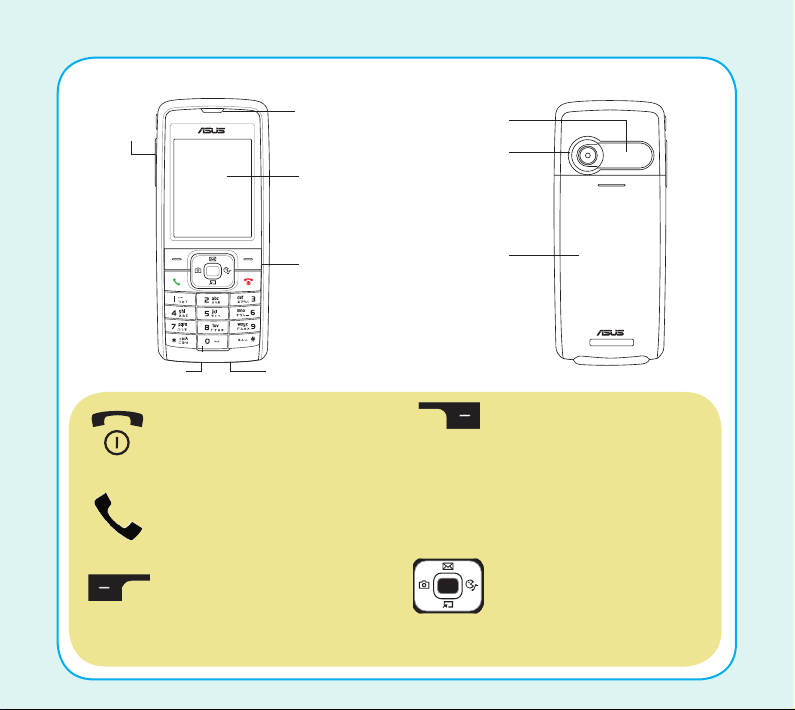
1
Getting to know your phone
Power/end button: Hold to
turn the phone on/off. Press to
cancel or reject a call, or exit a
menu/submenu.
Left soft key: Press to enter
the emome Wap page and to
select the function displayed
at the bottom left of the
screen.
Call key: Press to dial/ answer
calls, and to redial the last
number. Hold to display call
logs.
Joystick key: Use to
navigate around the menu
system and press the Enter
key (center button) to select a
highlighted option.
Right soft key/clear: Press
to view the phonebook when
the phone is in standby
mode. Press to select the
function displayed on the
bottom right corner of the
screen.
Rear viewFront view
Earpiece
Screen
Key pad
Headset jack
Speaker
Camera lens
Battery cover
Charger/mini-USB socket
Capture
button
Page 2
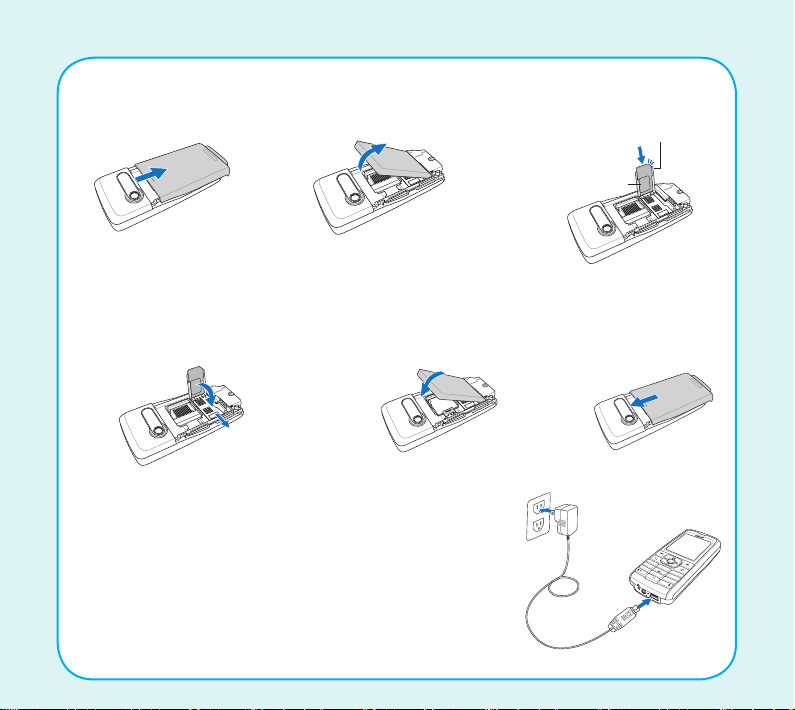
Installing the SIM card and battery
+
ㄅㄉㄚ
ㄍㄐㄞ
ㄆㄊㄛ
ㄇㄋㄜ
ㄏㄒㄠㄡ
ㄈㄌㄝ
ㄎㄑㄟ
ㄔㄘㄣㄧ
ㄕㄙㄤㄨ
ㄖㄥㄩ
ㄓㄗ
ㄢ
ㄦ
1
2
3
4
5
6
7
8
0
9
abc
def
g
hi
j
k
l
mno
pqrs
tuv
wxyz
a/A
1. Slide off the back
cover.
2
2. Remove the battery.
3. Open the SIM card holder,
then insert the SIM card.
Notched edge
Gold contact
NOTE: The handset supports a miniSD™ card. Refer to the user manual for more details. In some regions the miniSD™
Installing the battery
card may be supplied as an optional accessory.
4. Close and lock the SIM
card holder back in place.
5. Reinstall the battery
and the battery cover.
6. Replace the back
cover.
Charging the battery
1. Connect the charger plug to a power outlet.
2. Connect the charger to the socket at the bottom of the
phone. The connector can only be inserted one way.
NOTE: For best battery performance, allow the battery to charge and
discharge completely the first few times you use it.
2
Page 3
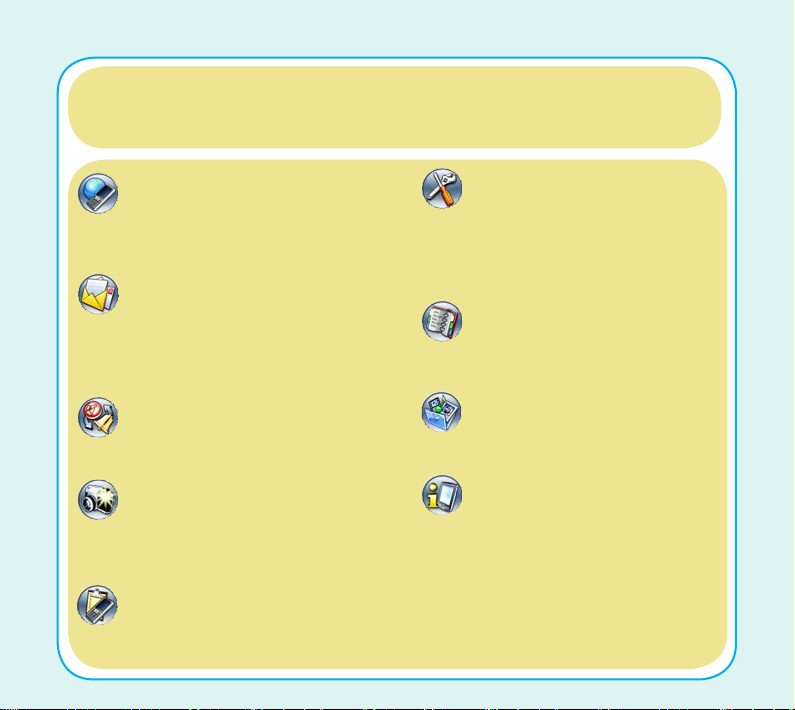
The Main Menu
The main menu screen is where you can access all the features and submenus of
your cell phone. In standby mode, use the Enter key (center joystick) to enter the
main menu, use the joystick key to scroll through the choices, and use the Enter key
to select the highlighted option.
Network: Enables you to specify the
WAP and data settings and set up
GSM and GPRS settings. Enables
access to the internet and STK SIM
card services.
Messages: Allows you to access,
write, send, receive, and organize text
(SMS), multimedia (MMS), and email
messages. You can also check email,
chat, and broadcast a message using
this menu.
Profiles: Enables you to select and
customize the phone settings including
the ring tone, volume, ring type, and
answer mode.
Camera: Enables you to take pictures
as well as record video with your
phone. You can also access and
organize all your pictures and videos
from this menu item.
Calls: Stores information about calls
made, received, and missed. You can also
track call costs, SMS sent and received,
and GPRS usage from this menu.
Settings: Lets you adjust phone
settings, display settings, tone
settings, call settings, network
settings, and security settings. You
can also restore all settings to their
factory default from this menu.
Phonebook: Enables you to
manage names and telephone
numbers for easy access and
caller recognition.
Media Center: Consists of an
audio player, FM radio, games,
and a melody composer.
Organizer: Contains useful tools
such as an alarm, a calendar
for scheduling appointments,
a to-do-list, a stopwatch, a
countdown function, and a
calculator. You can also record
memos, edit simple images,
manage all your data using a file
manager, convert units or currency,
and manage your health.
3
Page 4

4
Getting started
Turning on for the fi rst time
To turn the phone on, press and hold the power button .
A welcome screen is displayed for a few seconds and the phone searches for a
network before going into standby mode.
Standby mode
When the phone is turned on but you are not
making or receiving a call or using any of the
functions, the standby screen is displayed.
See your user manual for details of all the
standby screen icons.
Locking and unlocking the keypad
To prevent accidental pressing of the keys on the keypad, your phone is equipped with
a keypad lock facility.
The keypad locks automatically after a period of inactivity. To unlock the keypad, press
the right soft key and then the # key.
See your user manual for more details about how to use the keypad lock.
Page 5

5
Making and receiving calls
Enter the number you want to call
using the numeric key pad.
To delete a number you entered by
mistake, press the clear key .
To connect your call, press the call
key .
To end your call, press the power/
end key .
To make an International call:
1. Enter + by holding down the *
key.
2. Enter the telephone number.
Making a call
Receiving a call
1. When the phone rings, press the
send/answer key to answer the
call.
2. Press the power/end key to reject
or end the call.
Volume
To adjust the volume during a call, use the volume key on the side
of the phone to increase and decrease the volume.
To make a call from phonebook:
1. In standby mode, press the right soft
key to open the phonebook.
2. Select a contact from the list using
the joystick.
3. Press the call key to connect the
call.
To make a call from call logs:
1. In standby mode, press the call key
to load the call logs.
2. Select a phone number or contact
entry.
3. Press the call key to connect the
call.
Page 6

Common settings
To set the date and time
Use the Date/Time menu to set the time, date, time zone and date format.
The Date/Time menu can be accessed from the Settings menu:
Settings > Phone Settings > Date/Time
To set the menu language
The menus can be displayed in several
different languages. Change the language
setting in Settings menu:
Settings > Phone Settings > Language
To set the profile
You may use the Profiles menu to set
how your phone sounds and acts. To
set a profile, enter the Profiles menu
and select the profile by pressing
the center joystick. You can also
customize each profile setting by
selecting:
Profiles > Options > Personalize
To set the ringtone
To change a ringtone you must personalize the profile that you are using. For
instance, if you are using the Normal profile, you must change the ringtone in Normal
profile.
Personalize the current profile using the Profiles menu.
Profiles > Options > Personalize > Tone Settings
6
Page 7

SMS and MMS messages
To compose text messages (SMS)
You can use your phone to send SMS
text messages.
To Compose a text message: From the
Message menu, select
Messages > SMS > Write Message
Enter text using the alphanumeric keypad.
To choose the text input method, select
Options > Input Method
and choose from the list. See your manual
for more details.
To compose multimedia messages (MMS)
To Compose an MMS message, select Edit MMS from the Messages menu.
Messages > MMS > Edit MMS
See the User Manual for more details on how to add text, image, and audio to your
MMS.
Sending your message
When your message is complete:
1. Select:
Options > Done
2. For SMS messages, enter a phone number, or select one from the
phonebook.
3. For MMS messages, enter a phone number or e-mail address in the
appropriate field or use the Edit menu. You can also enter a subject line.
7
Page 8

Using the camera, MP3 player and FM radio
Taking a picture or video
1. To take a picture or video, select
Camera from the main menu or use
the left joystick key in standby
mode.
2. Press the Capture button to take
the picture or start/stop recording
video. The picture will appear on the
screen.
Listening to MP3s
1. From the main menu, select Media
Center > Audio Player
The audio player opens.
2. Press the up joystick key to select
List and display a list of available digital
music files.
NOTE: Select Options > Settings to choose the location
of the file to play.
Listening to the radio
To start the radio:
1. From the main menu, select FM
Radio from the Media Center
menu.
The FM radio opens.
NOTE: You must plug in the earphones and press
the button on the microphone module for
the FM radio to work.
8
3. Select Save to save the photo in your
album.
The capture button is the small key on the
side of the cell phone. You can also use
the center joystick key.
You can adjust camera settings by
selecting Options when the camera is
activated. See your user manual for more
details.
3. Highlight a music file to play and
press the Enter key to select it.
4. The Enter key and the up, down,
right, left joystick keys act as play
controls. When you push a key, the
corresponding onscreen symbol lights
up. Refer to the user manual for the
key assignments.
2. To tune the radio, use the left and
right joystick keys.
3. To control the volume, use the
volume key on the side of the phone.
4. To turn the radio on and off, use the
down joystick key.
5. To search for stations, use the up
joystick key.
