Page 1
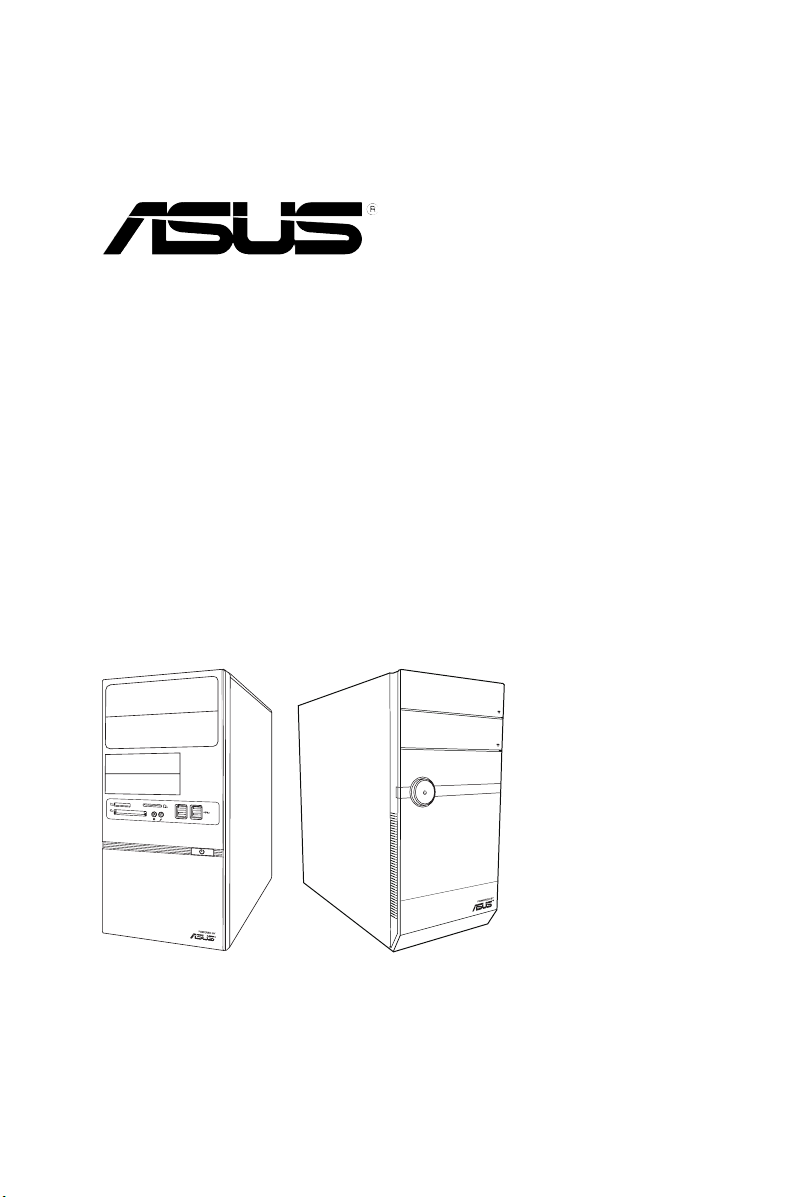
V-series M4A3000E
R
ASUS PC (Desktop Barebone)
User’s Manual
Page 2
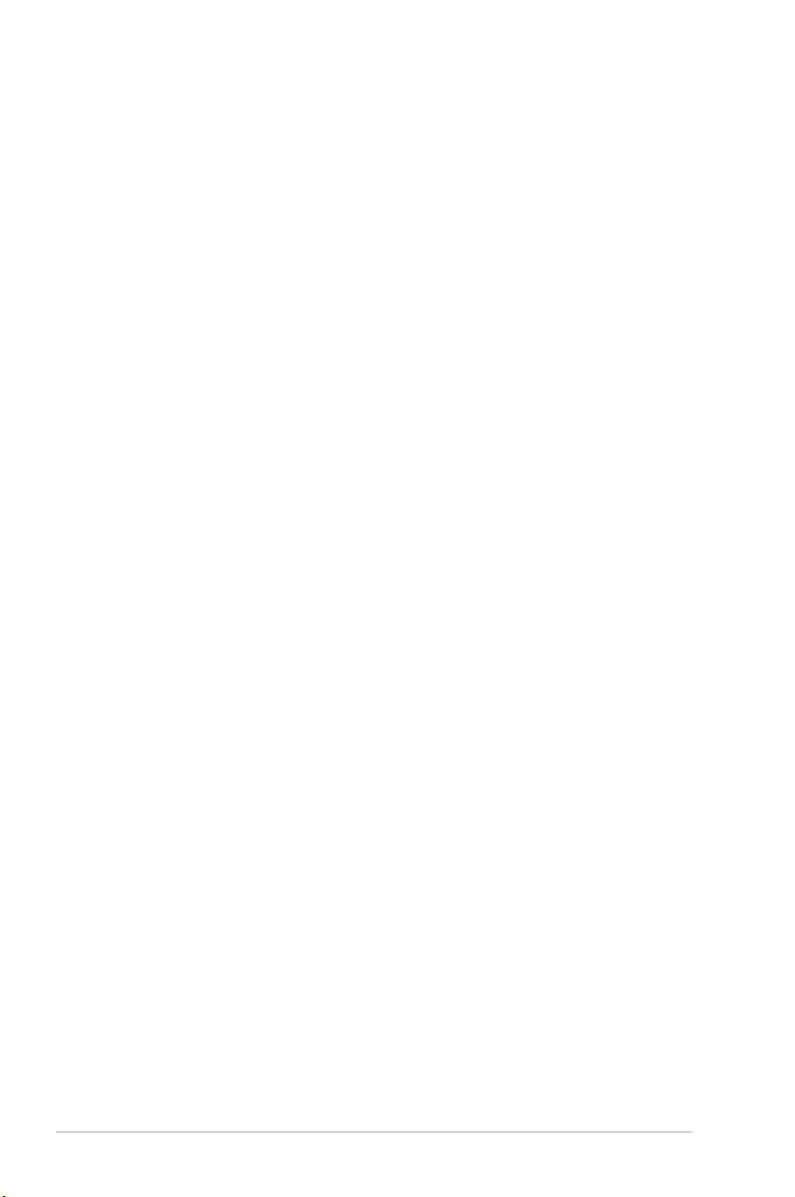
E5233
First Edition V1
December 2009
Copyright © 2009 ASUSTeK Computer Inc. All Rights Reserved.
No part of this manual, including the products and software described in it, may be reproduced,
transmitted, transcribed, stored in a retrieval system, or translated into any language in any form or by any
means, except documentation kept by the purchaser for backup purposes, without the express written
permission of ASUSTeK Computer Inc. (“ASUS”).
Product warranty or service will not be extended if: (1) the product is repaired, modied or altered, unless
such repair, modication of alteration is authorized in writing by ASUS; or (2) the serial number of the
product is defaced or missing.
ASUS PROVIDES THIS MANUAL “AS IS” WITHOUT WARRANTY OF ANY KIND, EITHER EXPRESS
OR IMPLIED, INCLUDING BUT NOT LIMITED TO THE IMPLIED WARRANTIES OR CONDITIONS OF
MERCHANTABILITY OR FITNESS FOR A PARTICULAR PURPOSE. IN NO EVENT SHALL ASUS, ITS
DIRECTORS, OFFICERS, EMPLOYEES OR AGENTS BE LIABLE FOR ANY INDIRECT, SPECIAL,
INCIDENTAL, OR CONSEQUENTIAL DAMAGES (INCLUDING DAMAGES FOR LOSS OF PROFITS,
LOSS OF BUSINESS, LOSS OF USE OR DATA, INTERRUPTION OF BUSINESS AND THE LIKE),
EVEN IF ASUS HAS BEEN ADVISED OF THE POSSIBILITY OF SUCH DAMAGES ARISING FROM ANY
DEFECT OR ERROR IN THIS MANUAL OR PRODUCT.
SPECIFICATIONS AND INFORMATION CONTAINED IN THIS MANUAL ARE FURNISHED FOR
INFORMATIONAL USE ONLY, AND ARE SUBJECT TO CHANGE AT ANY TIME WITHOUT NOTICE,
AND SHOULD NOT BE CONSTRUED AS A COMMITMENT BY ASUS. ASUS ASSUMES NO
RESPONSIBILITY OR LIABILITY FOR ANY ERRORS OR INACCURACIES THAT MAY APPEAR IN THIS
MANUAL, INCLUDING THE PRODUCTS AND SOFTWARE DESCRIBED IN IT.
Products and corporate names appearing in this manual may or may not be registered trademarks or
copyrights of their respective companies, and are used only for identication or explanation and to the
owners’ benet, without intent to infringe.
ii
Page 3
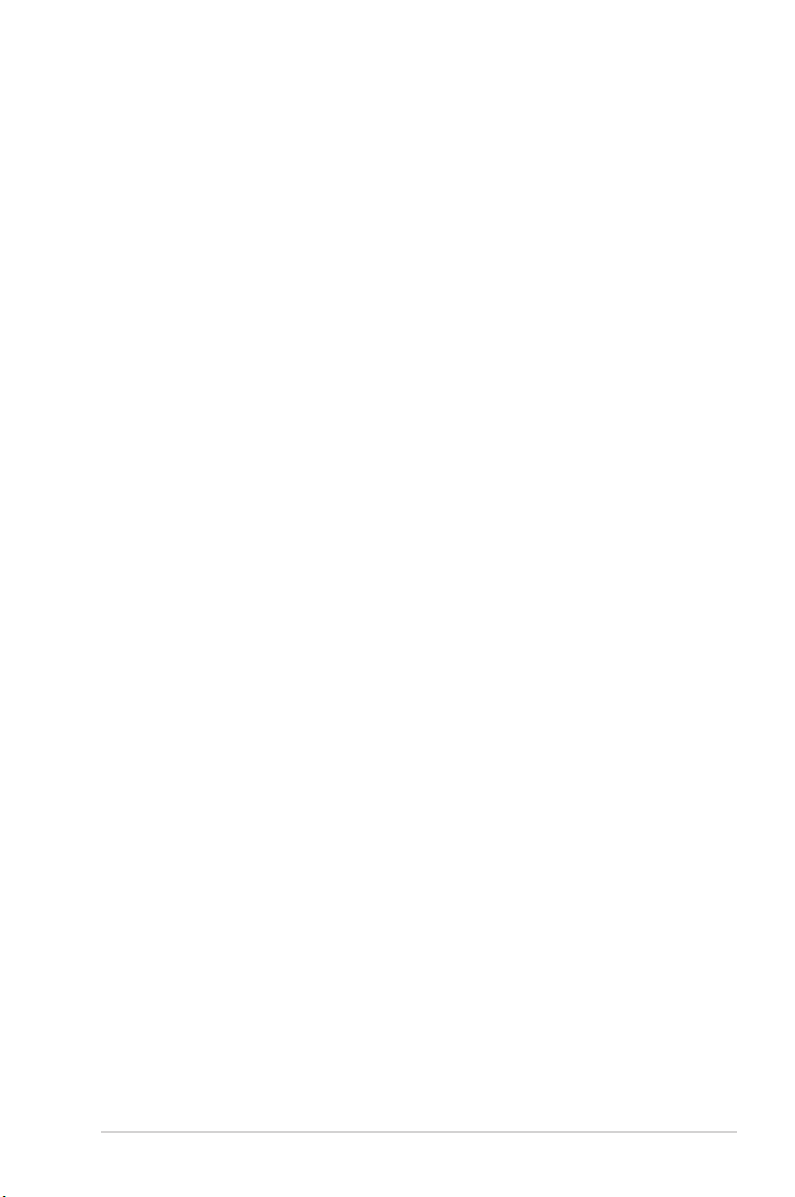
Table of contents
Notices ......................................................................................................... vi
Safety information ..................................................................................... vii
About this guide ....................................................................................... viii
System package contents ........................................................................... x
Chapter 1: System introduction
1.1 Welcome! ...................................................................................... 1-2
1.2 Front panel ................................................................................... 1-2
1.2.1 V6-M4A3000E front panel ............................................... 1-2
1.2.2 V7-M4A3000E front panel ............................................... 1-3
1.3 Rear panel ..................................................................................... 1-5
1.4 Internal components .................................................................... 1-8
1.5 QualiedVendorsLists(QVL) .................................................... 1-9
Chapter 2: Starting up
2.1 Installing an operating system ................................................... 2-2
2.2 Powering up .................................................................................. 2-2
2.3 SupportDVDinformation ............................................................ 2-2
2.3.1 Running the support DVD ............................................... 2-3
2.3.2 Utilities menu .................................................................. 2-4
2.3.3 Make Disk menu ............................................................. 2-5
2.3.4 Manual menu .................................................................. 2-6
2.3.5 ASUS Contact information .............................................. 2-7
2.3.6 Other information ............................................................ 2-8
2.4 Software information ................................................................. 2-10
2.4.1 ASUS AI Manager ......................................................... 2-10
2.4.2 ASUS Express Gate ..................................................... 2-16
Chapter 3: Motherboard info
3.1 Introduction .................................................................................. 3-2
3.2 Motherboard layout ...................................................................... 3-2
3.3 Jumpers ........................................................................................ 3-3
3.4 Connectors ................................................................................... 3-5
iii
Page 4
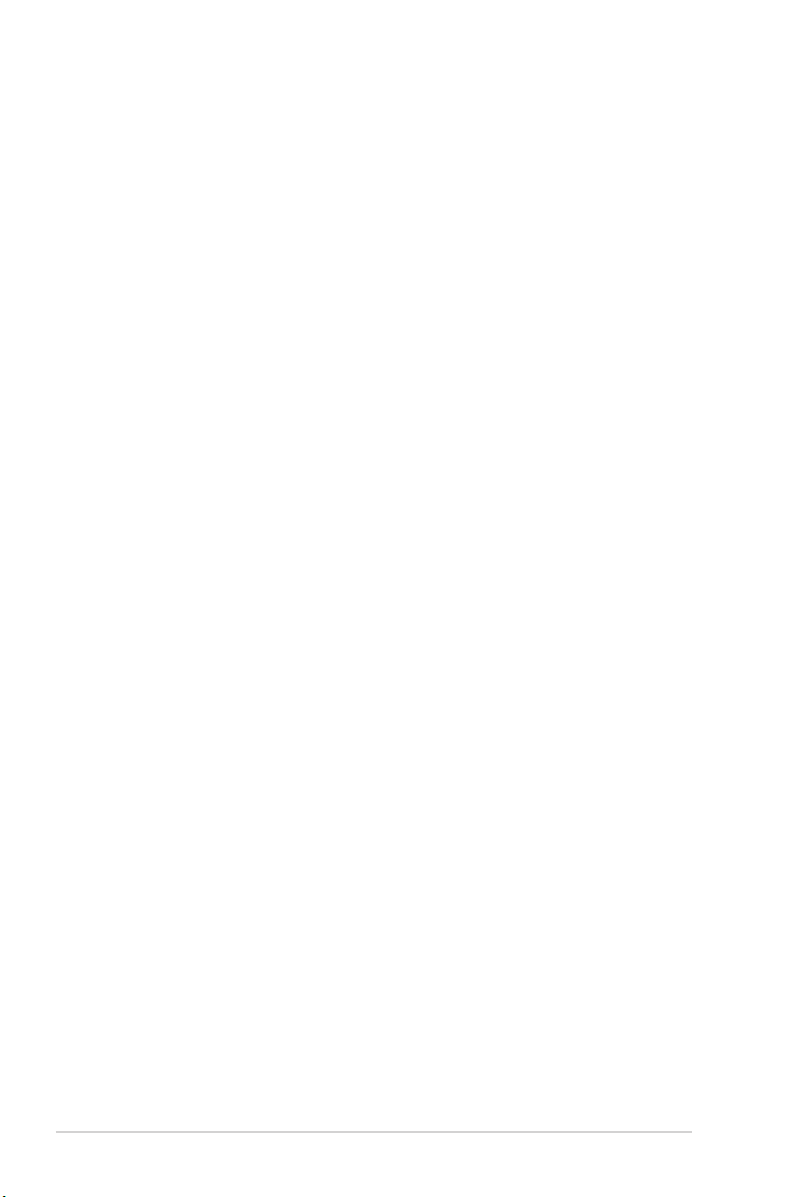
Table of contents
Chapter 4: BIOS setup
4.1 Managing and updating your BIOS ............................................ 4-2
4.1.1 ASUS Update utility ........................................................ 4-2
4.1.2 ASUS EZ Flash 2 utility ................................................... 4-5
4.1.3 ASUS CrashFree BIOS 3 utility ...................................... 4-6
4.2 BIOS setup program .................................................................... 4-7
4.2.1 BIOS menu screen .......................................................... 4-8
4.2.2 Menu bar ......................................................................... 4-8
4.2.3 Navigation keys ............................................................... 4-8
4.2.4 Menu items ..................................................................... 4-9
4.2.5 Sub-menu items .............................................................. 4-9
4.2.6 Conguration elds ......................................................... 4-9
4.2.7 Pop-up window ............................................................... 4-9
4.2.8 Scroll bar ......................................................................... 4-9
4.2.9 General help ................................................................... 4-9
4.3 Main menu .................................................................................. 4-10
4.3.1 System Time ................................................................. 4-10
4.3.2 System Date ................................................................. 4-10
4.3.3 Primary IDE Master/Slave, SATA1~6 .............................4-11
4.3.4 SATA Conguration ....................................................... 4-12
4.3.5 System Information ....................................................... 4-13
4.4 Advanced menu ......................................................................... 4-14
4.4.1 CPU Conguration ........................................................ 4-14
4.4.2 Chipset .......................................................................... 4-15
4.4.3 Onboard Devices Conguration .................................... 4-18
4.4.4 PCI PnP ........................................................................ 4-19
4.4.5 USB Conguration ........................................................ 4-20
4.5 Power menu ................................................................................ 4-21
4.5.1 Suspend Mode .............................................................. 4-21
4.5.2 ACPI 2.0 Support .......................................................... 4-21
4.5.3 ACPI APIC Support ....................................................... 4-21
4.5.4 APM Conguration ........................................................ 4-22
4.5.5 Hardware Monitor ......................................................... 4-23
iv
Page 5
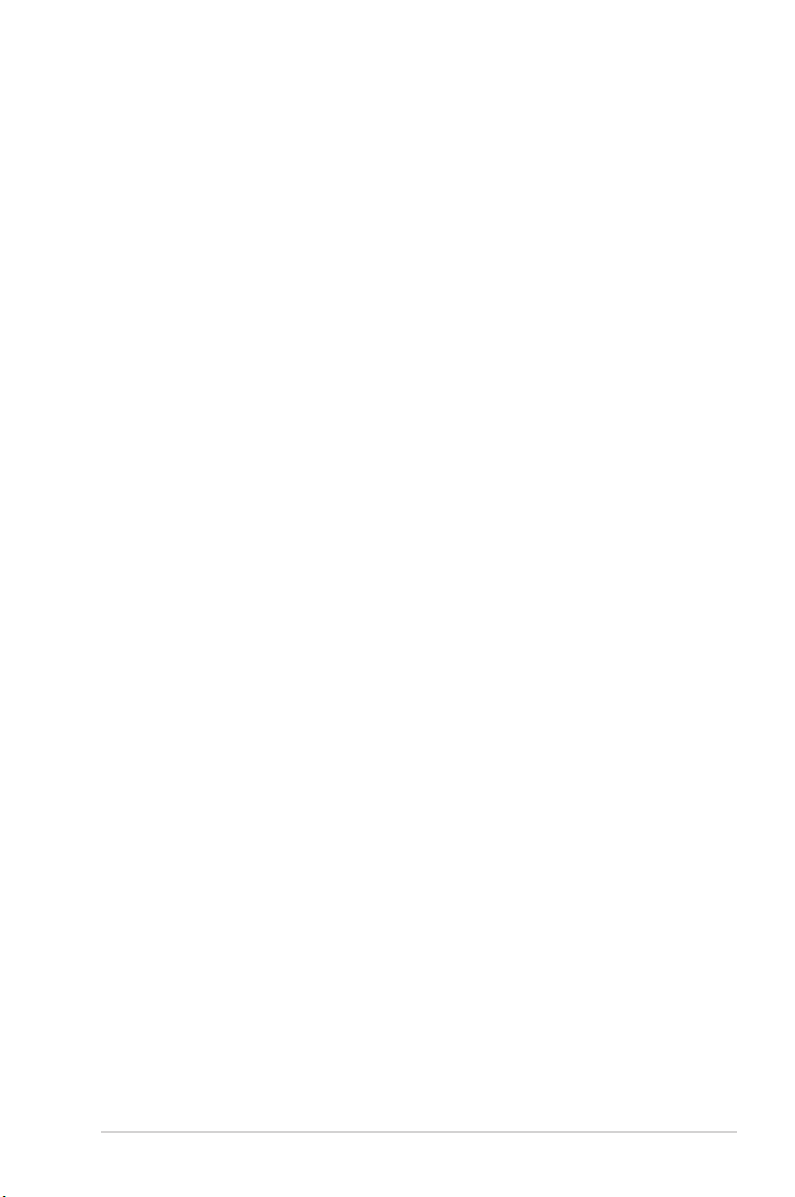
Table of contents
4.6 Boot menu .................................................................................. 4-24
4.6.1 Boot Device Priority ...................................................... 4-24
4.6.2 Boot Settings Conguration .......................................... 4-25
4.6.3 Security ......................................................................... 4-26
4.7 Tools menu ................................................................................. 4-28
4.7.1 ASUS EZ Flash 2 .......................................................... 4-28
4.7.2 Express Gate ................................................................ 4-29
4.7.3 AI NET 2........................................................................ 4-29
4.8 Exit menu .................................................................................... 4-30
v
Page 6
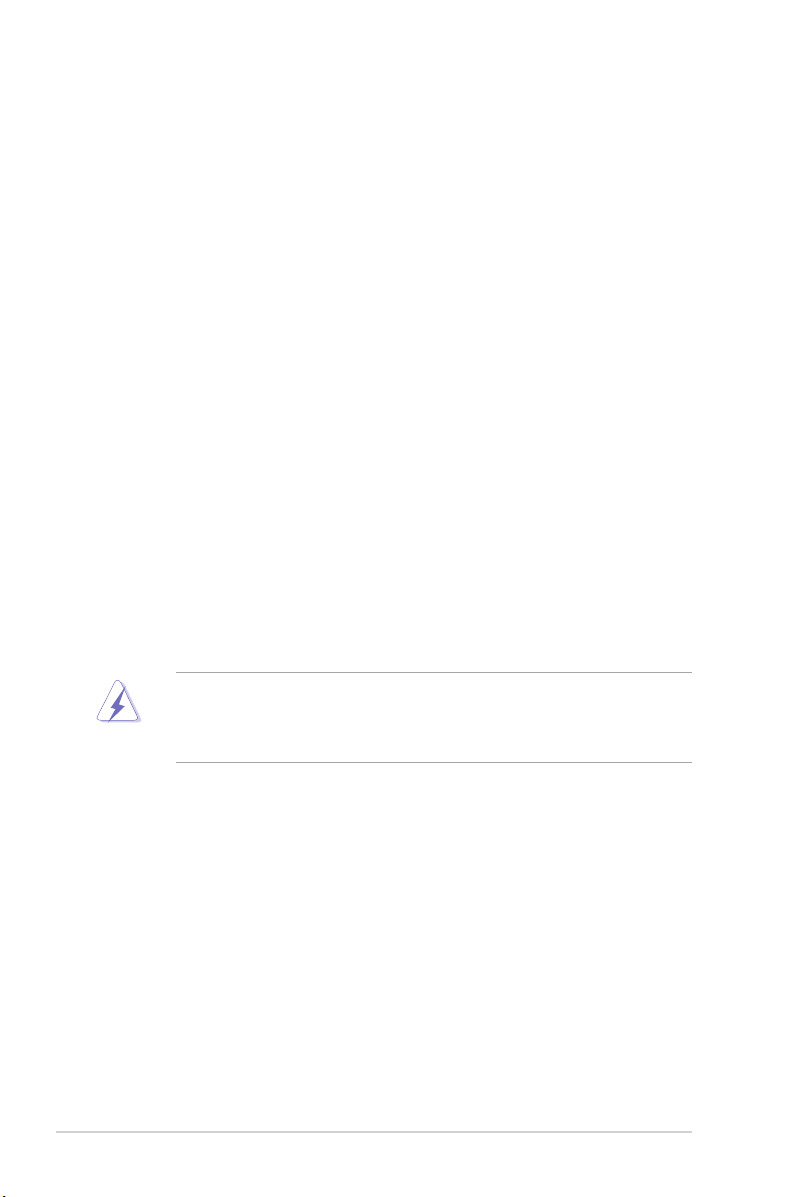
Notices
Federal Communications Commission Statement
This device complies with Part 15 of the FCC Rules. Operation is subject to the
following two conditions:
•
This device may not cause harmful interference, and
•
This device must accept any interference received including interference that
may cause undesired operation.
This equipment has been tested and found to comply with the limits for a
Class B digital device, pursuant to Part 15 of the FCC Rules. These limits are
designed to provide reasonable protection against harmful interference in a
residential installation. This equipment generates, uses and can radiate radio
frequency energy and, if not installed and used in accordance with manufacturer’s
instructions, may cause harmful interference to radio communications. However,
there is no guarantee that interference will not occur in a particular installation. If
this equipment does cause harmful interference to radio or television reception,
which can be determined by turning the equipment off and on, the user is
encouraged to try to correct the interference by one or more of the following
measures:
•
Reorient or relocate the receiving antenna.
•
Increase the separation between the equipment and receiver.
•
Connect the equipment to an outlet on a circuit different from that to which the
receiver is connected.
•
Consult the dealer or an experienced radio/TV technician for help.
WARNING! The use of shielded cables for connection of the monitor to the
graphics card is required to assure compliance with FCC regulations. Changes
or modications to this unit not expressly approved by the party responsible for
compliance could void the user’s authority to operate this equipment.
Canadian Department of Communications Statement
This digital apparatus does not exceed the Class B limits for radio noise emissions
from digital apparatus set out in the Radio Interference Regulations of the
Canadian Department of Communications.
This class B digital apparatus complies with Canadian ICES-003.
REACH
Complying with the REACH (Registration, Evaluation, Authorisation, and
Restriction of Chemicals) regulatory framework, we published the chemical
substances in our products at ASUS REACH website at
http://green.asus.com/english/REACH.htm.
vi
Page 7
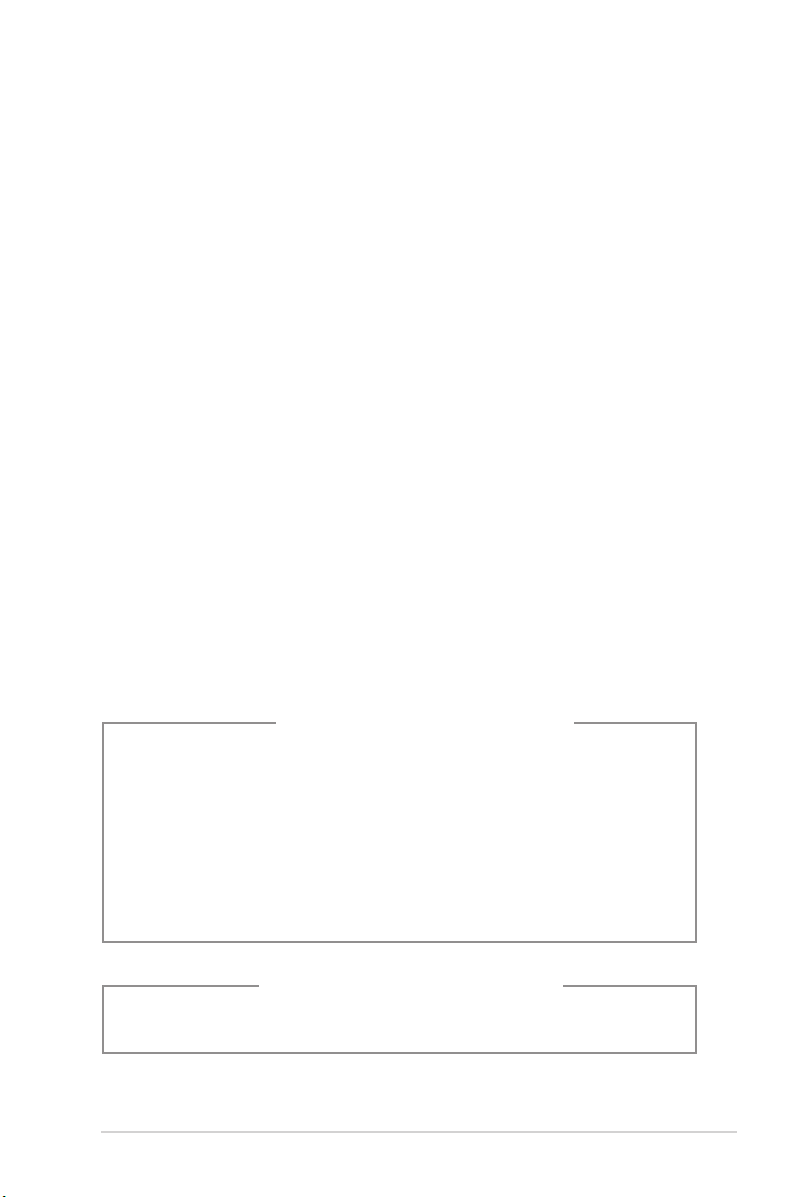
Safety information
Electrical safety
•
To prevent electrical shock hazard, disconnect the power cable from the
electrical outlet before relocating the system.
•
When adding or removing devices to or from the system, ensure that the power
cables for the devices are unplugged before the signal cables are connected.
•
If the power supply is broken, do not try to x it by yourself. Contact a qualied
service technician or your retailer.
Operation safety
•
Before installing devices into the system, carefully read all the documentation
that came with the package.
•
Before using the product, make sure all cables are correctly connected and the
power cables are not damaged. If you detect any damage, contact your dealer
immediately.
•
To avoid short circuits, keep paper clips, screws, and staples away from
connectors, slots, sockets and circuitry.
•
Avoid dust, humidity, and temperature extremes. Do not place the product in
any area where it may become wet. Place the product on a stable surface.
•
If you encounter technical problems with the product, contact a qualied
service technician or your retailer.
• We recommend that you use this product in environments with an ambient
temperature below 35ºC.
Lithium-Ion Battery Warning
CAUTION: Danger of explosion if battery is incorrectly replaced. Replace
only with the same or equivalent type recommended by the manufacturer.
Dispose of used batteries according to the manufacturer’s instructions.
VORSICHT: Explosionsgetahr bei unsachgemäßen Austausch der Batterie.
Ersatz nur durch denselben oder einem vom Hersteller empfohlenem
ähnljchen Typ. Entsorgung gebrauchter Batterien nach Angaben des
Herstellers.
LASER PRODUCT WARNING
CLASS1LASERPRODUCT
vii
Page 8
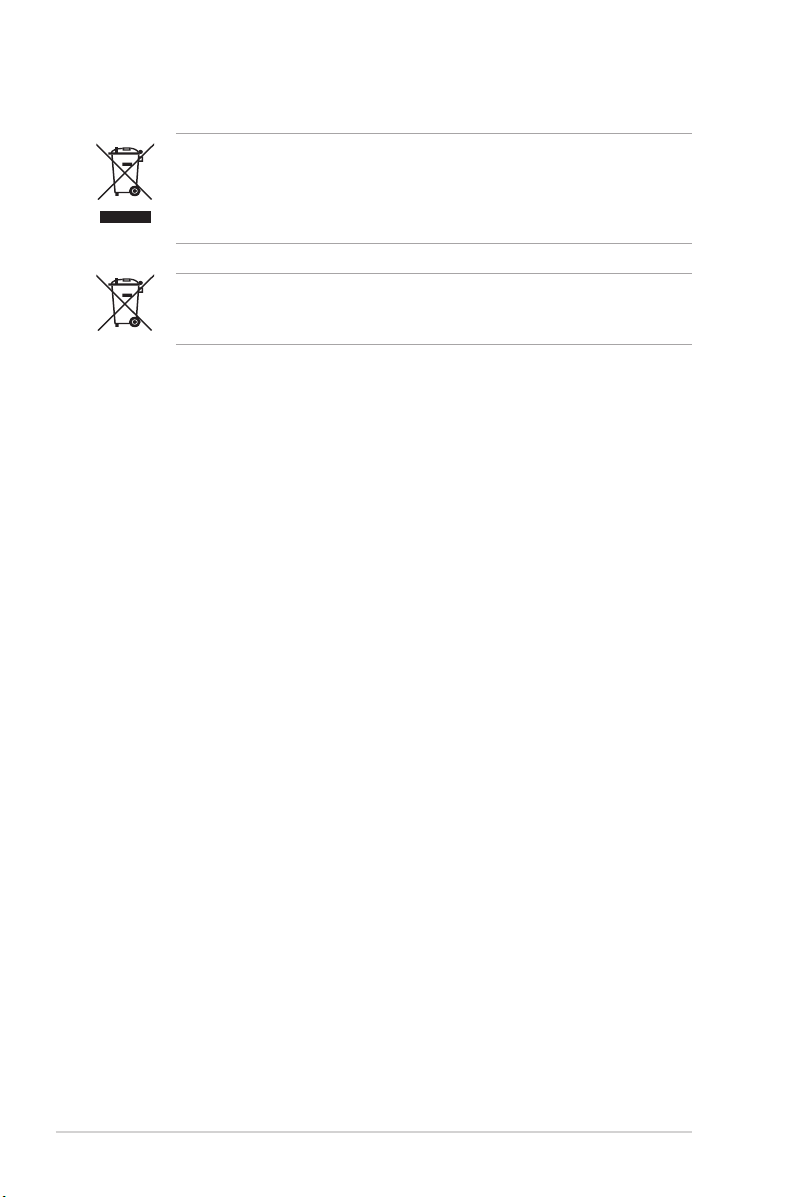
DO NOT throw the Barebone system’s components in municipal waste. This
product has been designed to enable proper reuse of parts and recycling. This
symbol of the crossed out wheeled bin indicates that the product (electrical and
electronic equipment) should not be placed in municipal waste. Check local
regulations for disposal of electronic products.
DO NOT throw the mercury-containing button cell battery in municipal waste.
This symbol of the crossed out wheeled bin indicates that the battery should not
be placed in municipal waste.
About this guide
Audience
This guide provides general information and installation instructions about the
ASUS Vintage V-series M4A3000E barebone system. This guide is intended
for experienced users and integrators with hardware knowledge of personal
computers.
How this guide is organized
This guide contains the following parts:
1. Chapter 1: System introduction
This chapter gives a general description of the ASUS
V-series M4A3000E. The chapter lists the system features, including
introduction on the front and rear panel, and internal components.
2. Chapter 2: Starting up
This chapter helps you power up the system and install drivers and utilities
from the support DVD.
3. Chapter 3: Motherboard info
This chapter gives information about the motherboard that comes with the
system. This chapter includes the motherboard layout, jumper settings, and
connector locations.
4. Chapter 4: BIOS setup
This chapter tells how to change system settings through the BIOS Setup
menus and describes the BIOS parameters.
viii
Page 9
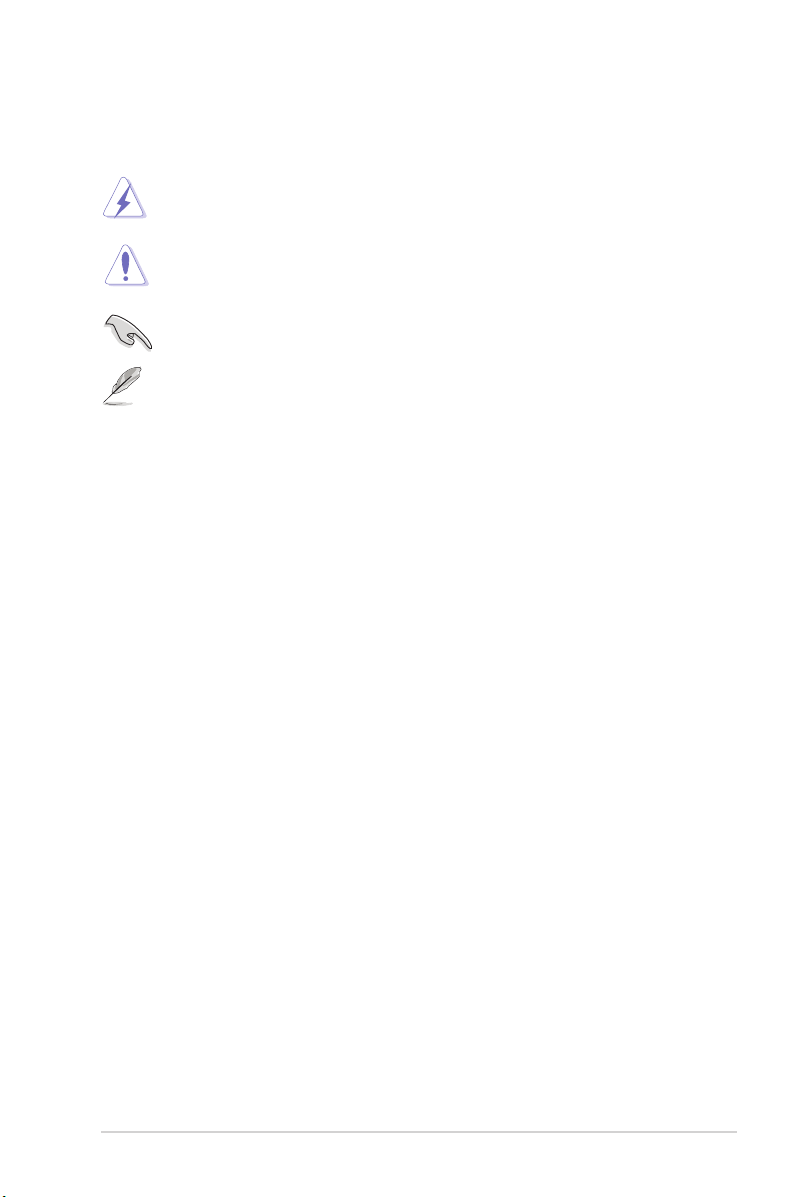
Conventions used in this guide
WARNING: Information to prevent injury to yourself when trying to
complete a task.
CAUTION: Information to prevent damage to the components when
trying to complete a task.
IMPORTANT: Instructions that you MUST follow to complete a task.
NOTE: Tips and additional information to aid in completing a task.
Wheretondmoreinformation
Refer to the following sources for additional information and for product and
software updates.
1. ASUS Websites
The ASUS websites worldwide provide updated information on ASUS
hardware and software products. Refer to the ASUS contact information.
2. Optional Documentation
Your product package may include optional documentation, such as warranty
yers, that may have been added by your dealer. These documents are not
part of the standard package.
ix
Page 10
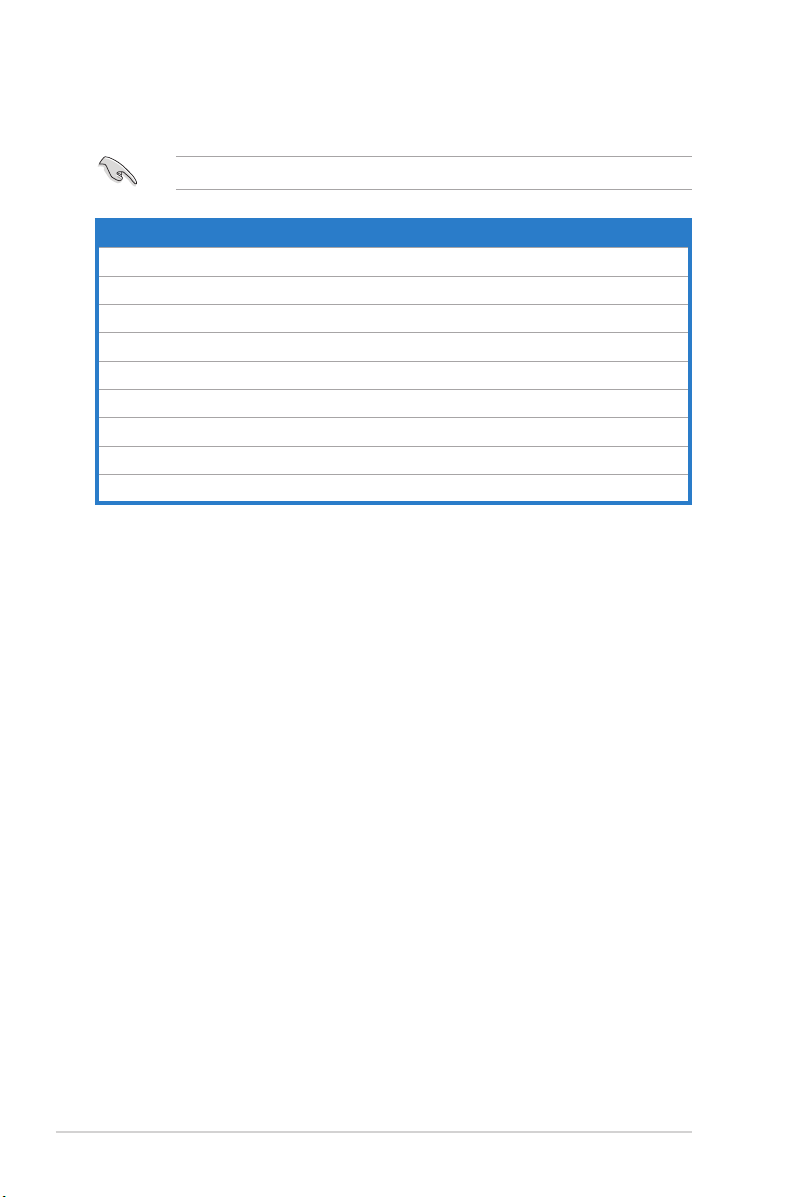
System package contents
Check your V-series M4A3000E system package for the following items.
If any of the items is damaged or missing, contact your retailer immediately.
Item description
1. ASUS V-series M4A3000E barebone system with
• ASUS motherboatd
• Power supply unit
• ASUS chassis
2. Cable
• AC power cable
3. Support DVD
4. Quick Installation Guide
5. Telecom Adapter Card (Optional)
x
Page 11

R
Chapter 1
This chapter gives a general
description of the ASUS
V-series M4A3000E. The chapter
lists the system features including
introduction on the front and rear panel,
and internal components.
System introduction
Page 12
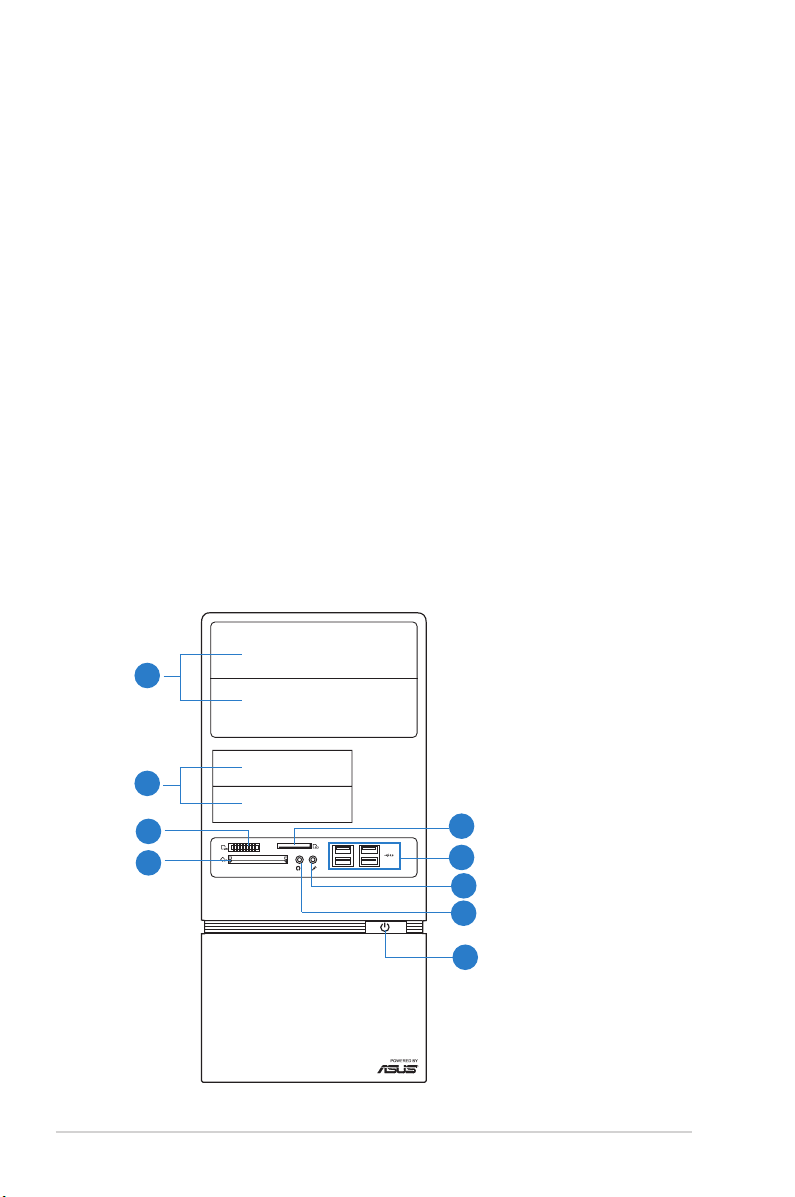
1.1 Welcome!
R
Thank you for choosing the ASUS V-series M4A3000E!
The ASUS V-series M4A3000E is an all-in-one barebone system with a versatile
home entertainment feature.
The system comes in a stylish casing and powered by the ASUS motherboard that
supports the AMD® AM3 socket for AMD® Phenom™ II / Athlon™ II / Sempron™
100 series processors.
The system supports up to 8 GB of system memory using DDR3-1800(O.C.)/
1600(O.C.)/1333/1066MHz DIMMs. High-resolution graphics via integrated
graphics controller or PCI Express x16 slot, Serial ATA, USB 2.0, and 8-channel
audio feature the system and take you ahead in the world of power computing.
1.2 Front panel
The front panel includes the optical drive bays, power button, and several I/O ports
are located at the front panel.
1.2.1 V6-M4A3000Efrontpanel
1
2
3
5
1-2 Chapter 1: System introduction
4
6
7
8
9
Page 13
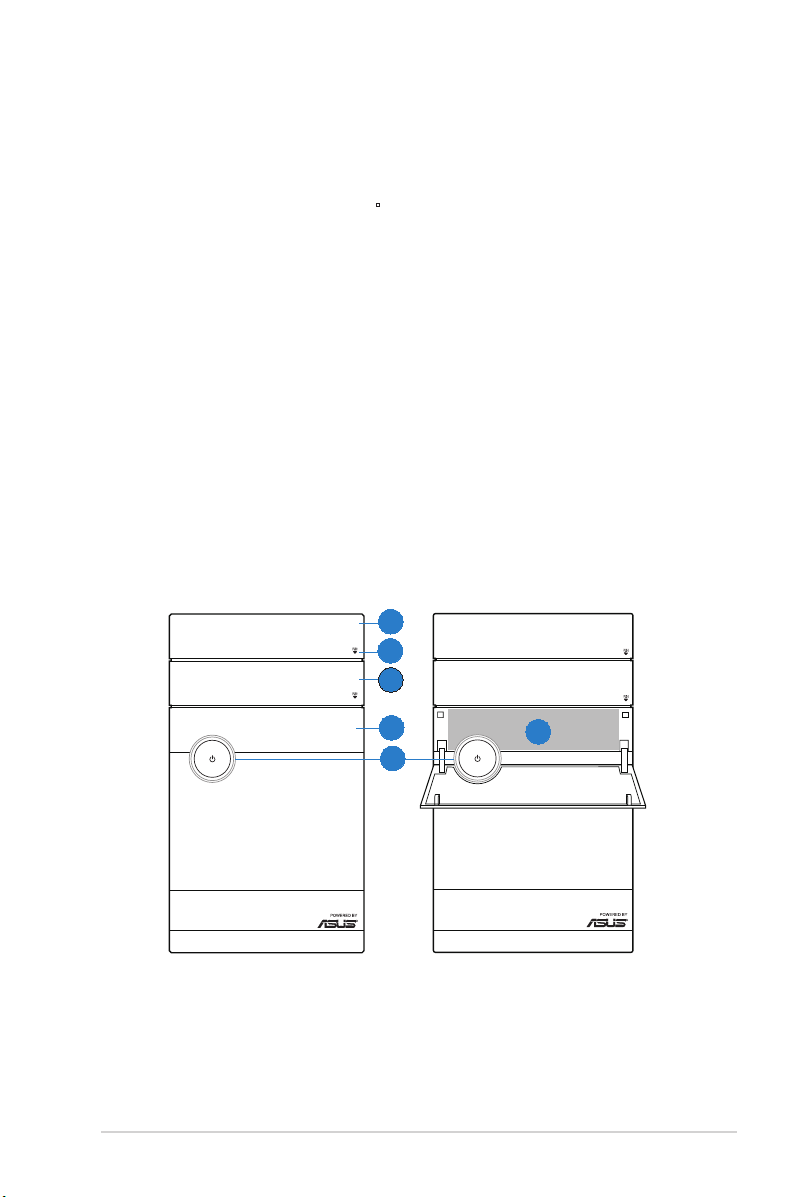
1. Two empty 5.25-inch drive bays. These bays are for 5.25-inch IDE/SATA
R
R
optical drives.
2. Two empty 3.5-inch drive bays. These bays are for 3.5-inch hard disk
drives.
3. MemoryStick® / Memory Stick Pro™ card slot
4. Secure Digital™/ Multimedia Card slot
5. CompactFlash® / Microdrive™ card slot
6. USB 2.0 ports. These Universal Serial Bus 2.0 (USB 2.0) ports are available
for connecting USB 2.0 devices such as a mouse, printer, scanner, camera,
PDA, and others.
7. Microphone port. This Mic (pink) port connects a microphone.
8. Headphone port. This Line In (lime) port connects a headphone with a
stereo mini-plug.
9. Power button.Power button. Press this button to turn the system on.
1.2.2 V7-M4A3000Efrontpanel
1
2
3
4
5
6
1-3ASUS V-series M4A3000E
Page 14
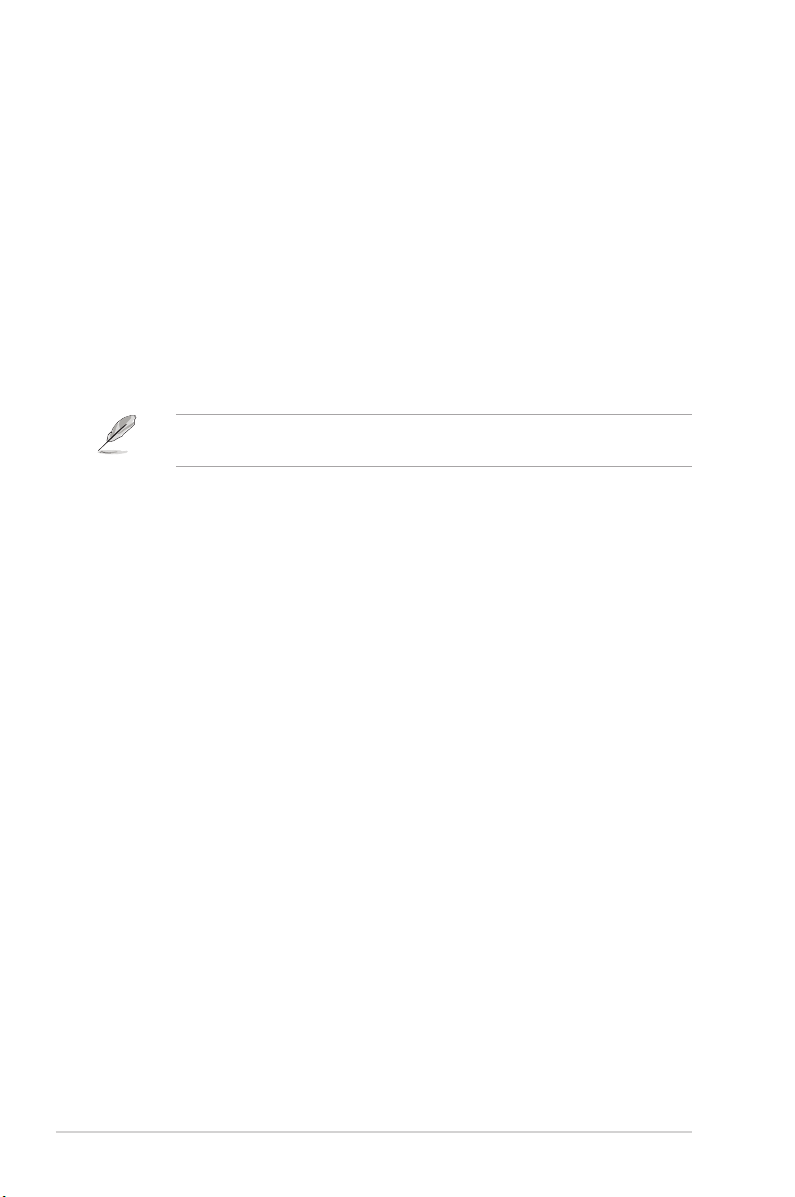
1. Opticaldiskdrivebay(empty). You may install an additional optical disk
drive in this bay.
2. Optical disk drive eject button. Press this button to eject the optical disk
drive tray.
3. Opticaldiskdrivebay(empty). You may install an additional optical disk
drive in this bay.
4. Front I/O ports cover.
5. Power button.Power button. Press this button to turn the system on.
6. MemoryStick® / Memory Stick Pro™ card slot, Secure Digital™/
Multimedia Card slot, CompactFlash® / Microdrive™ card slot, USB 2.0
ports, Microphone port, Headphone port
This V-series provide V6/V7 two types of front panel for users to choose, please
refer to your product package for the front panel type you purchased.
1-4 Chapter 1: System introduction
Page 15
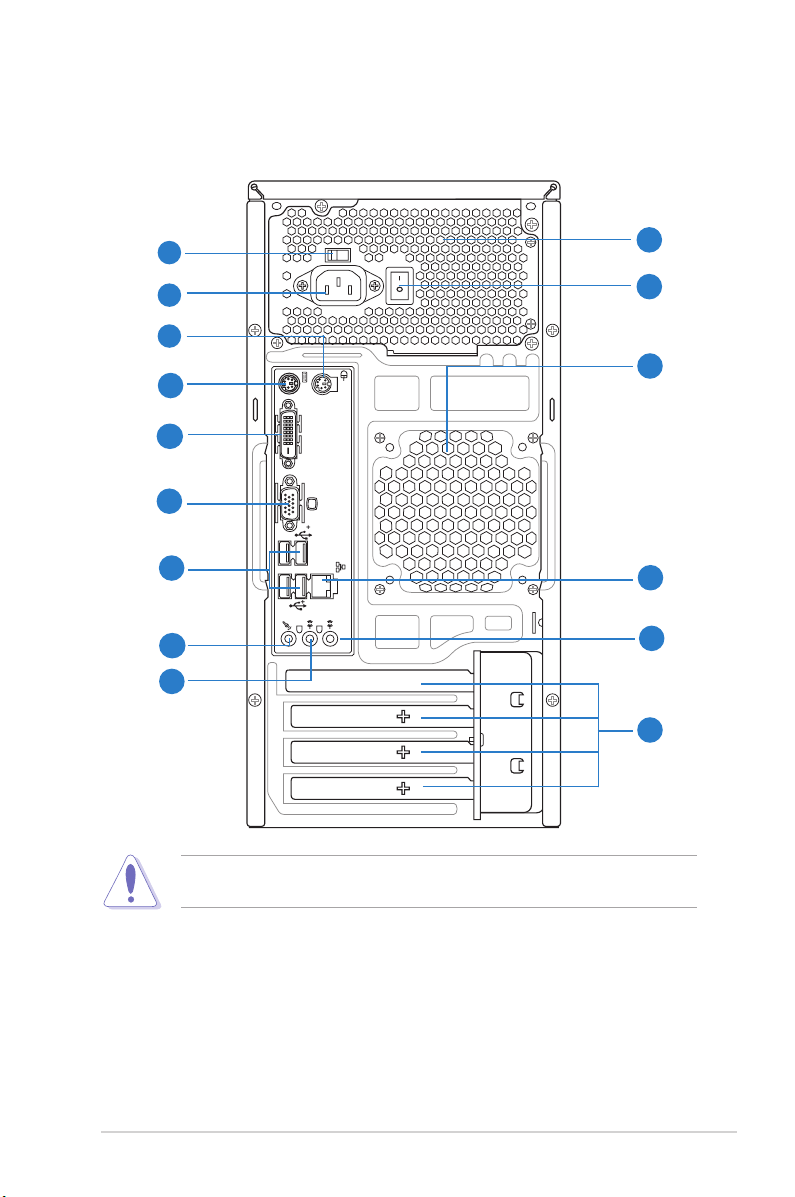
1.3 Rear panel
DVI
The system rear panel includes the power connector and several I/O ports that
allow convenient connection of devices.
1
2
6
7
8
9
10
12
13
3
4
5
11
14
15
Do NOT cover the rear vent , and the ambient temperature is limited up to 35
to prevent the system from overheating.
o
C
1. Voltageselector.This switch allows you to adjust the system input voltage
according to the voltage supply in your area. See the section “Voltage
selector” on page 1-7 before adjusting this switch.
2. Power connector. This connector is for the power cable and plug.
3. Power supply unit fan vent. This vent is for the PSU fan that provides
ventilation inside the power supply unit.
1-5ASUS V-series M4A3000E
Page 16
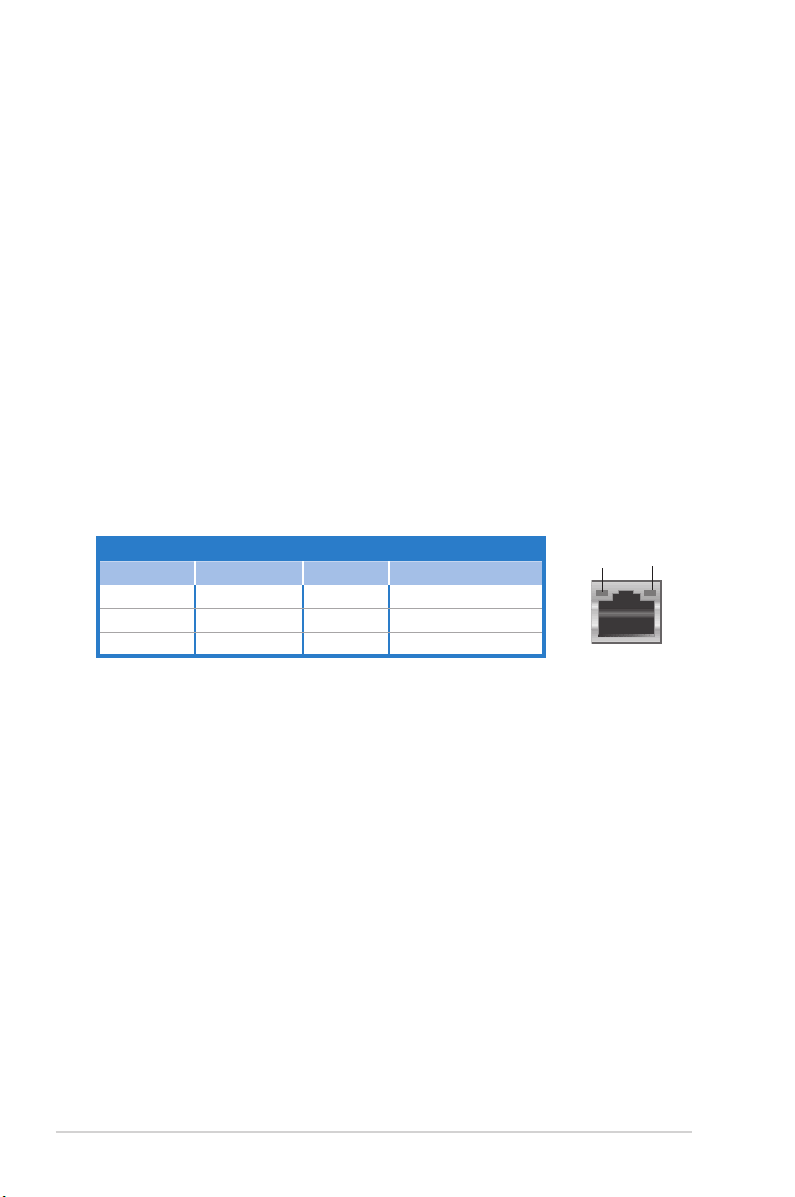
4. Power Switch. This switch is for switching on/off the power supply unit.
5. Chassis fan vent. This vent is for the fan that provides ventilation inside the
system chassis.
6. PS/2 mouse port. This green 6-pin connector is for a PS/2 mouse.
7. PS/2 keyboard port.
8. DVI-DOutport.
This purple 6-pin connector is for a PS/2 keyboard.
This port is for any DVI-D compatible device and is HDCP
compliant allowing playback of HD DVD, Blu-Ray and other protected
content.
9. VideoGraphicsAdapter(VGA)port.
This 15-pin port is for a VGA monitor
or other VGA-compatible devices.
10. USB 2.0 ports 1 ~ 4. These 4-pin Universal Serial Bus (USB) ports are
available for connecting USB 2.0 devices.
11. LAN(RJ-45)port. This port allows gigabit connection to a Local Area
Network (LAN) through a network hub. Refer to the table below for the LAN
port LED indications.
LANportLEDindications
Activity/LinkLEDSpeedLED
Status Description Status Description
OFF No link OFF 10 Mbps connection
ORANGE Linked ORANGE 100 Mbps connection
BLINKING Data activity GREEN 1 Gbps connection
ACT/LINK
LED
LANport
SPEED
LED
12. Microphoneport(pink).
13. LineOutport(lime).
This port connects a microphone.
This port connects a headphone or a speaker. In
4-channel and 6-channel conguration, the function of this port becomes
Front Speaker Out.
14. LineInport(lightblue).
This port connects the tape, CD, DVD player, or
other audio sources.
1-6 Chapter 1: System introduction
Page 17
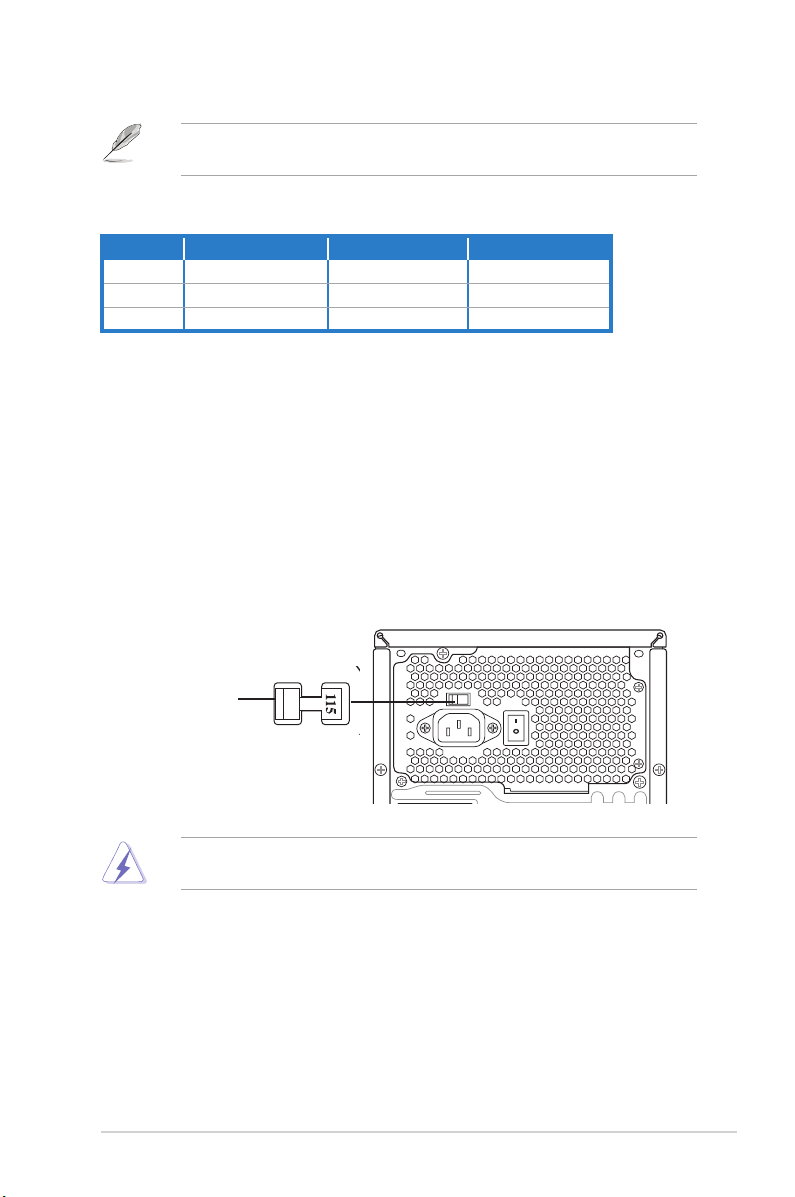
Refer to the audio conguration table below for the function of the audio ports in
2, 4, or 6-channel conguration.
Audio2,4,or6-channelconguration
Port Headset 2-channel 4-channel 6-channel
Light Blue Line In Rear Speaker Out Rear Speaker Out
Lime Line Out Front Speaker Out Front Speaker Out
Pink Mic In Mic In Bass/Center
15. Expansion slot covers.
Remove these covers when installing expansion
cards.
Voltageselector
The PSU has a 115 V/230 V voltage selector switch located beside the power
connector. Use this switch to select the appropriate system input voltage according
to the voltage supply in your area.
If the voltage supply in your area is 100-127 V, set this switch to 115 V.
If the voltage supply in your area is 200-240 V, set this switch to 230 V.
115V/230V
Voltageselector
Setting the switch to 115V in a 230V environment or 230V in a 115V
environment will seriously damage the system!
1-7ASUS V-series M4A3000E
Page 18
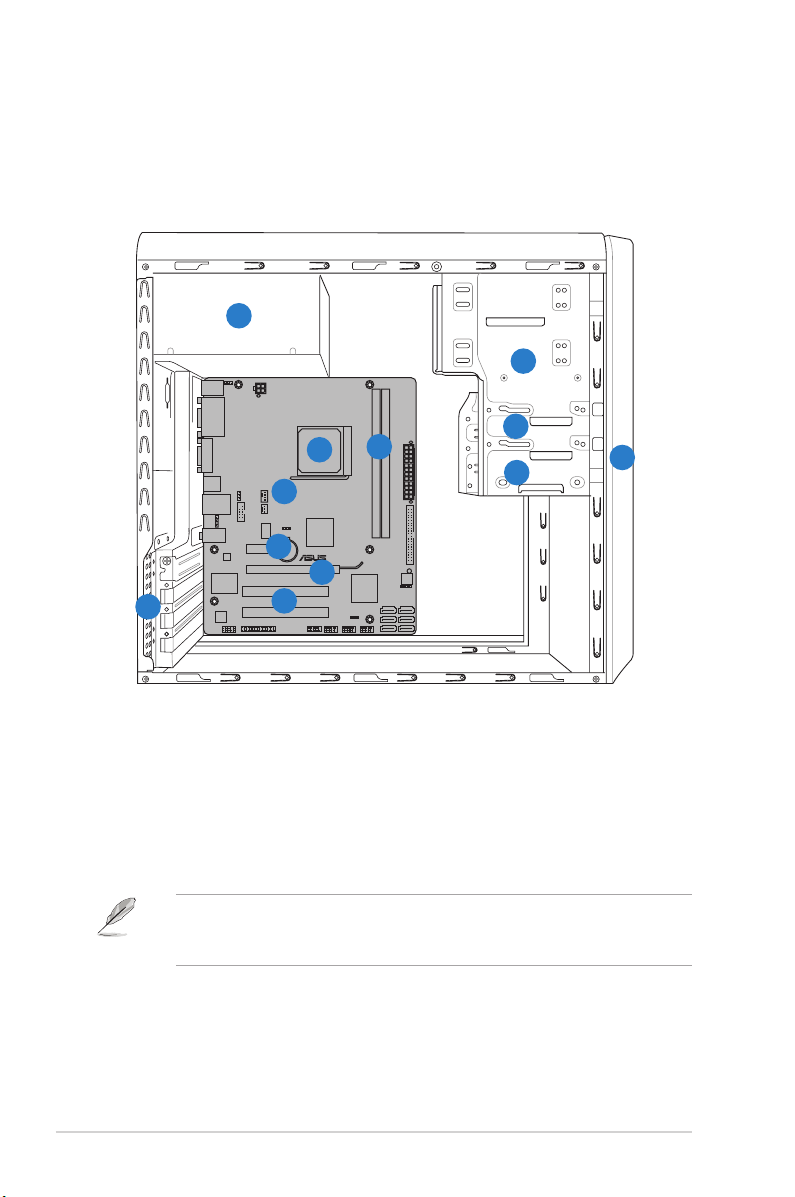
1.4 Internal components
M4A78LT-M LE
The illustration below is the internal view of the system when you remove the side
cover and the power supply unit. The installed components are labeled for your
reference.
5
2
3
7
12
6
4
8
9
10
11
1
1. Front panel cover
2. 5.25-inch optical drive bays
3. 3.5-inch drive bay
4. Hard disk drive bay
5. Power supply unit
6. CPU socket
Refer to the bundled Quick Installation Guide for installing additional system
components and get assistance from professionals when you disassemble or
assemble the system.
1-8 Chapter 1: System introduction
7. DIMM sockets
8. ASUS motherboard
9. PCI Express x1 slot
10. PCI Express x16 slot
11. PCI slots
12. Metal bracket lock
Page 19
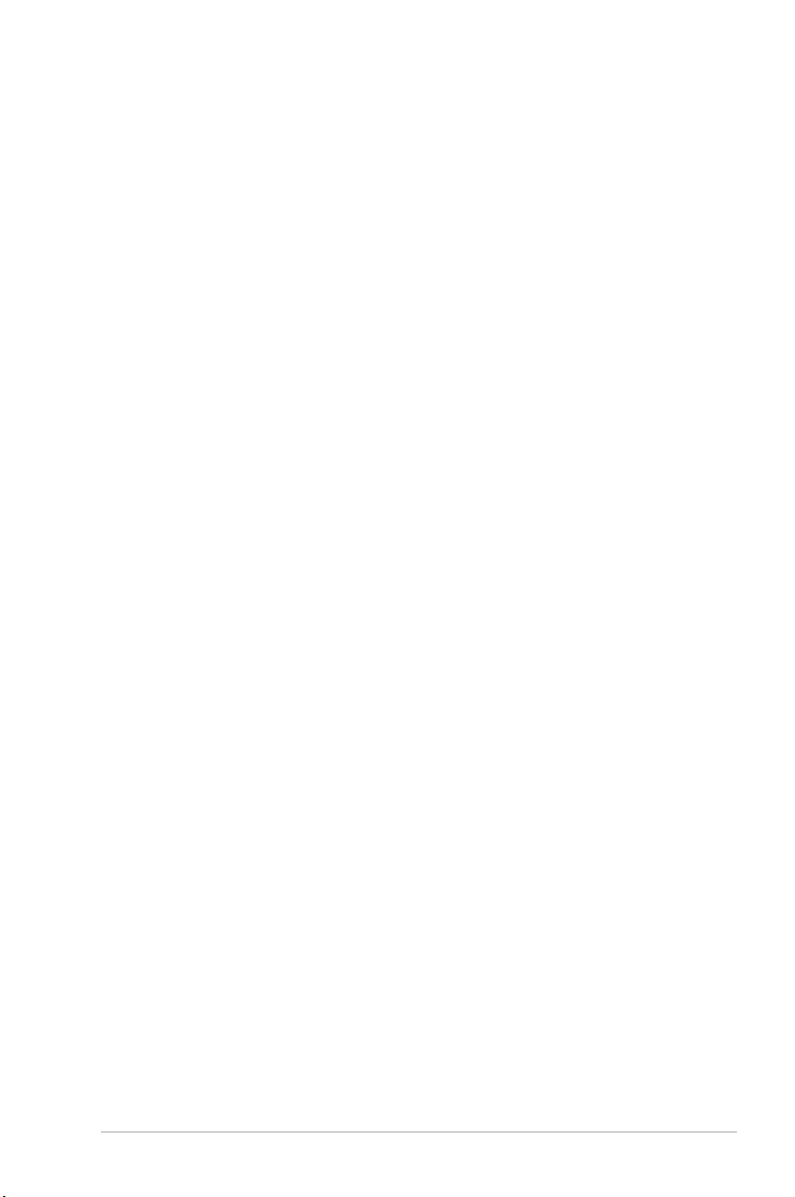
1.5 QualiedVendorsLists(QVL)
DDR3-1066MHz capability
1-9ASUS V-series M4A3000E
Page 20

DDR3-800MHz capability
continued on the next page
1-10 Chapter 1: System introduction
Page 21
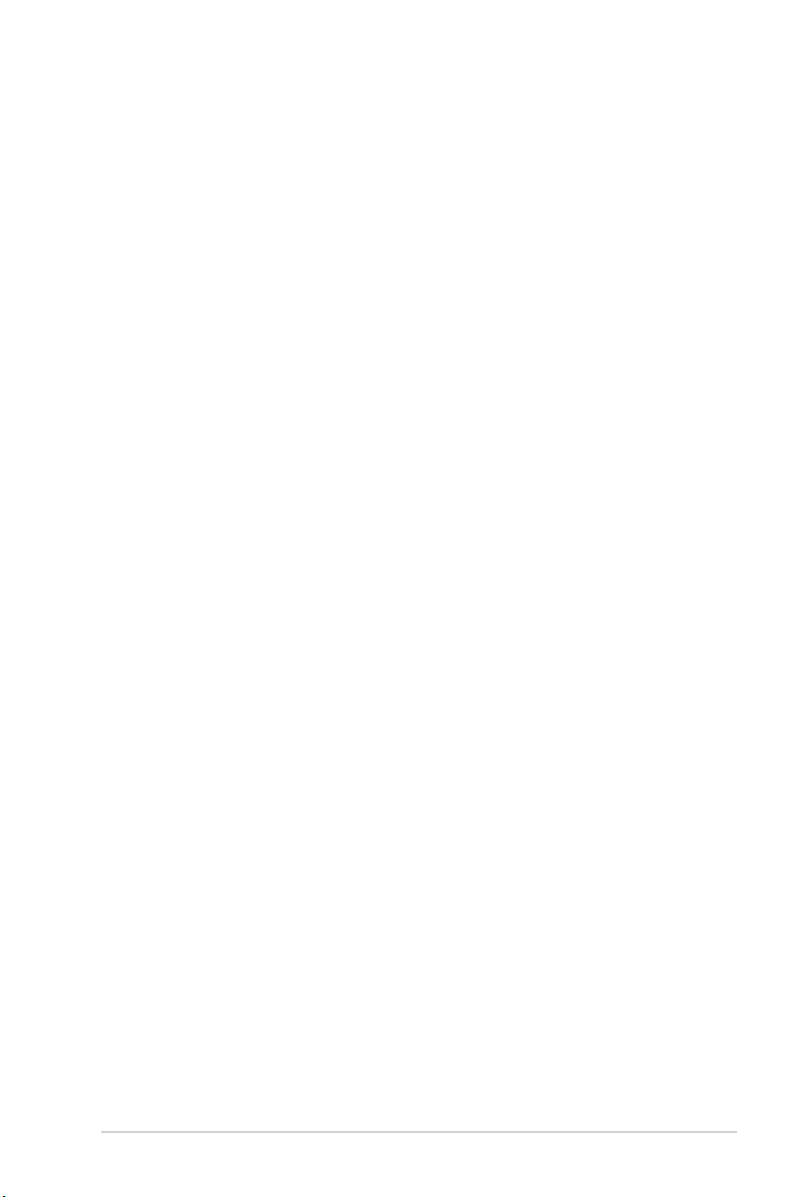
DDR3-800MHz capability
1-11ASUS V-series M4A3000E
Page 22
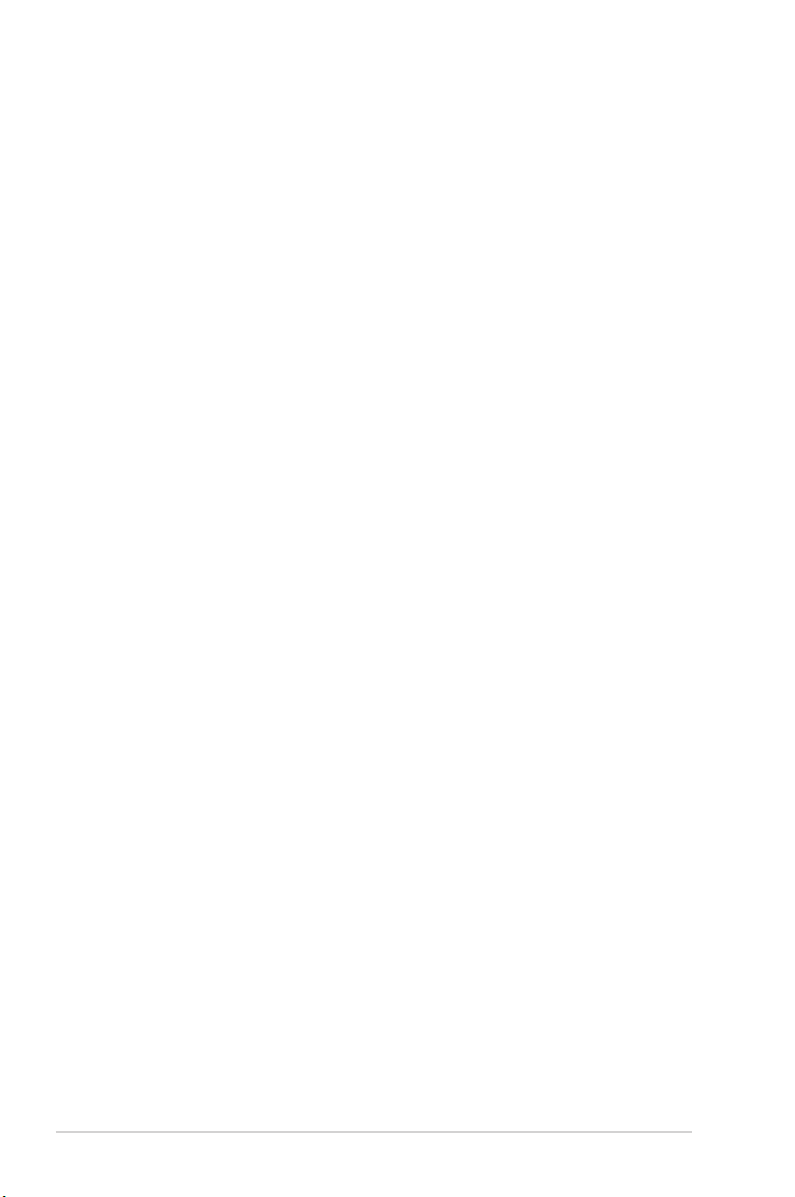
DDR3-667MHz capability
continued on the next page
1-12 Chapter 1: System introduction
Page 23
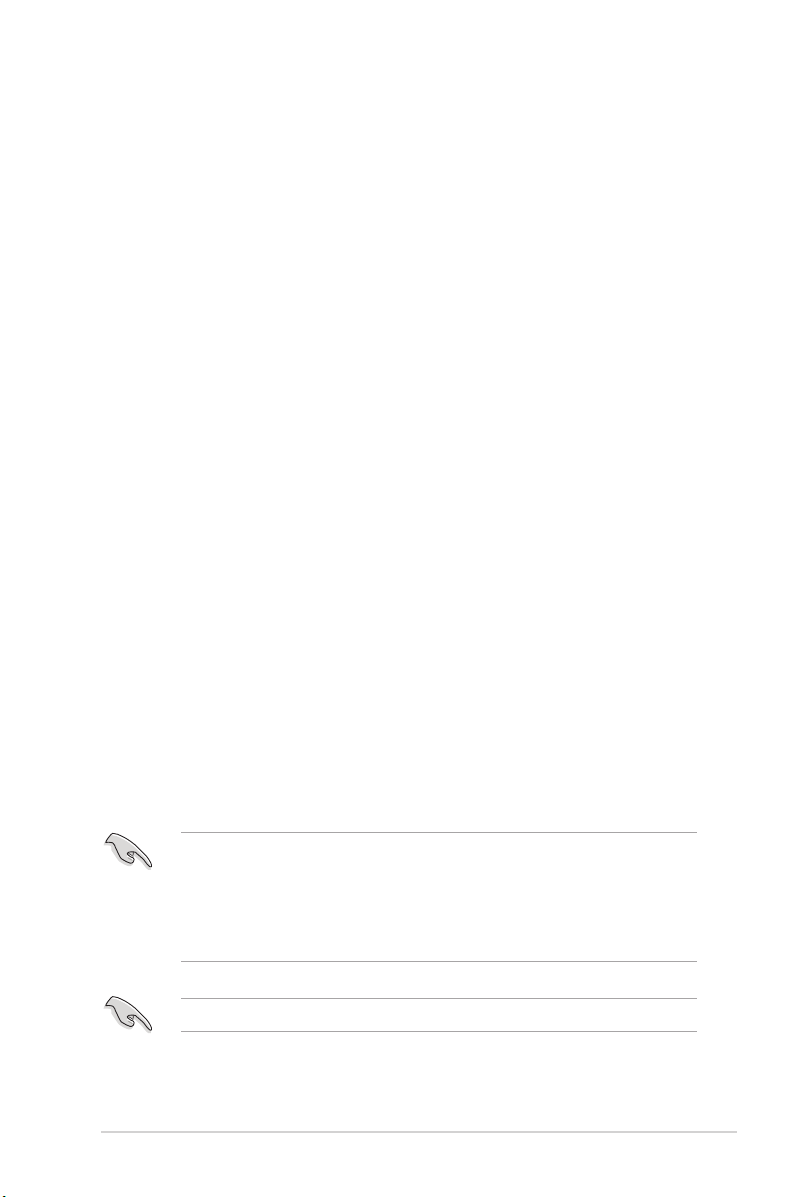
DDR3-667MHz capabilityMHz capability
SS: Single-sided / DS: Double-sided
DIMM support:
• A*: Supports one module inserted into either slot as Single-channel
memory conguration.
• B*: Supports one pair of modules inserted into both the blue slots
as one pair of Dual-channel memory conguration.
Visit the ASUS website at www.asus.com for the latest QVL.
1-13ASUS V-series M4A3000E
Page 24
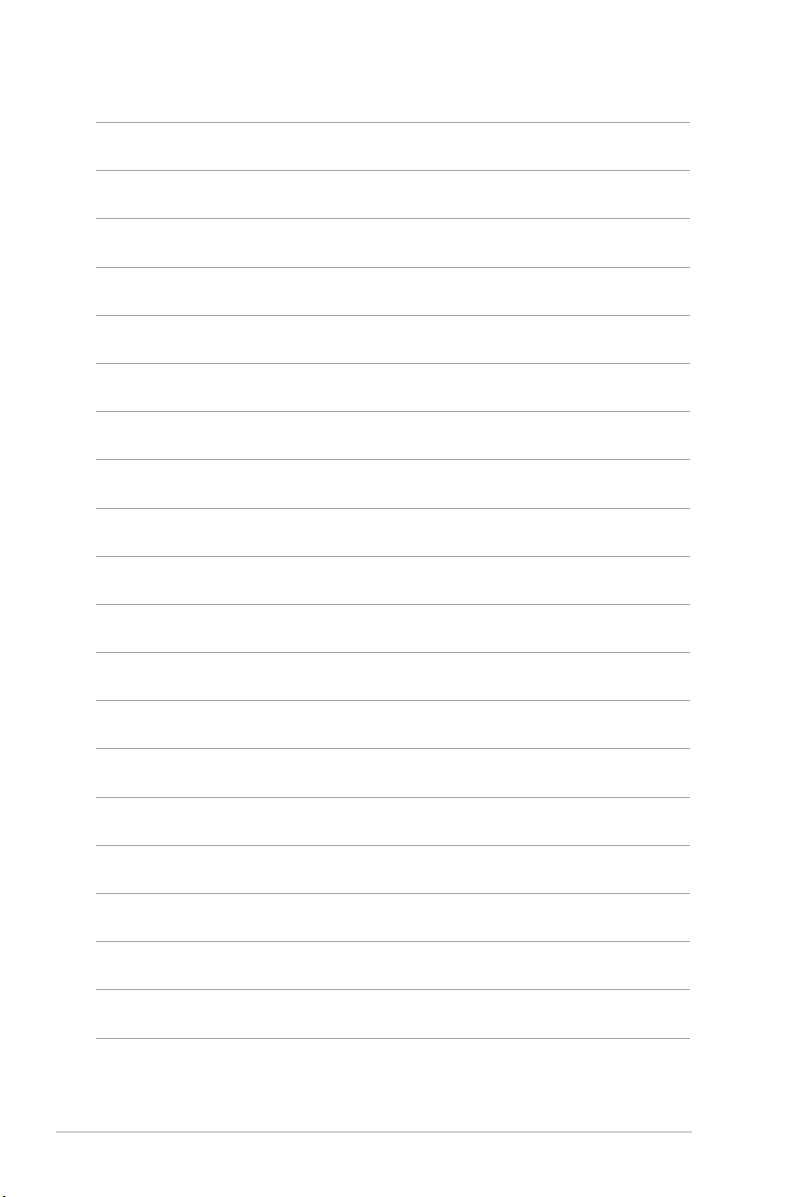
1-14 Chapter 1: System introduction
Page 25
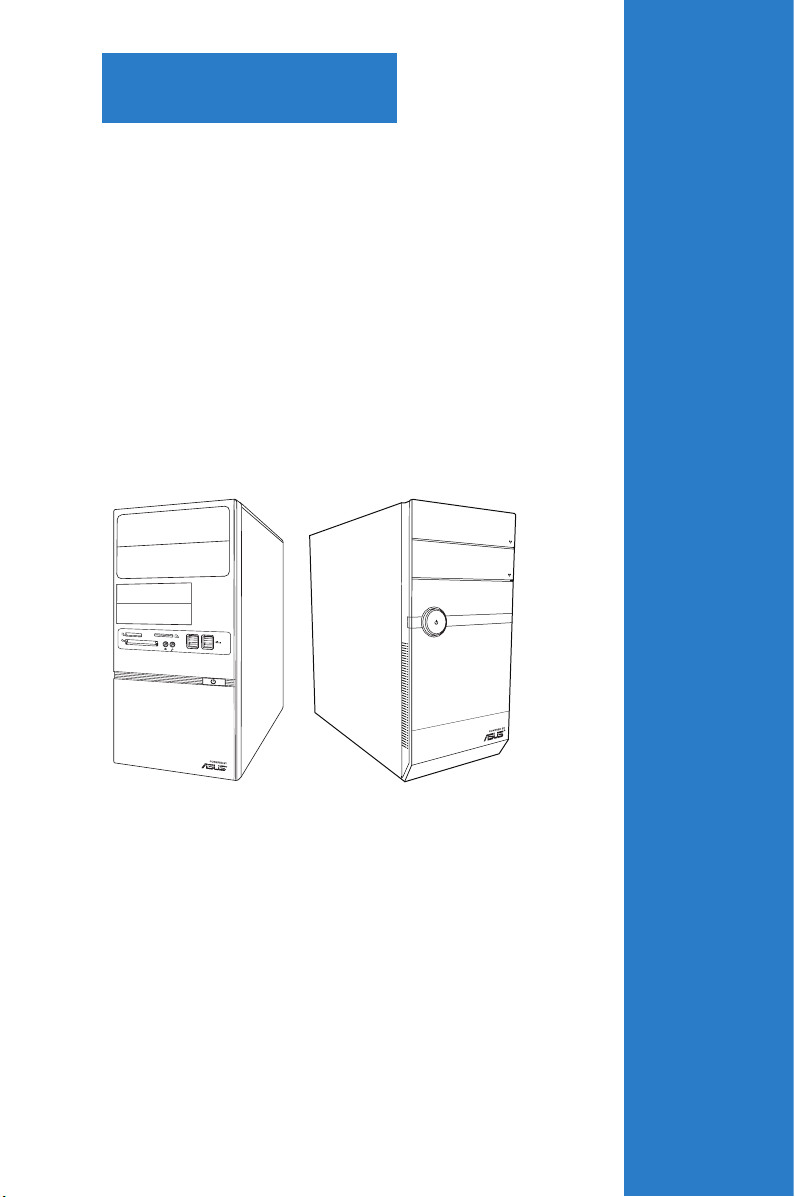
R
Chapter 2
This chapter helps you power up the
system and install drivers and utilities
from the support DVD.
Starting up
Page 26
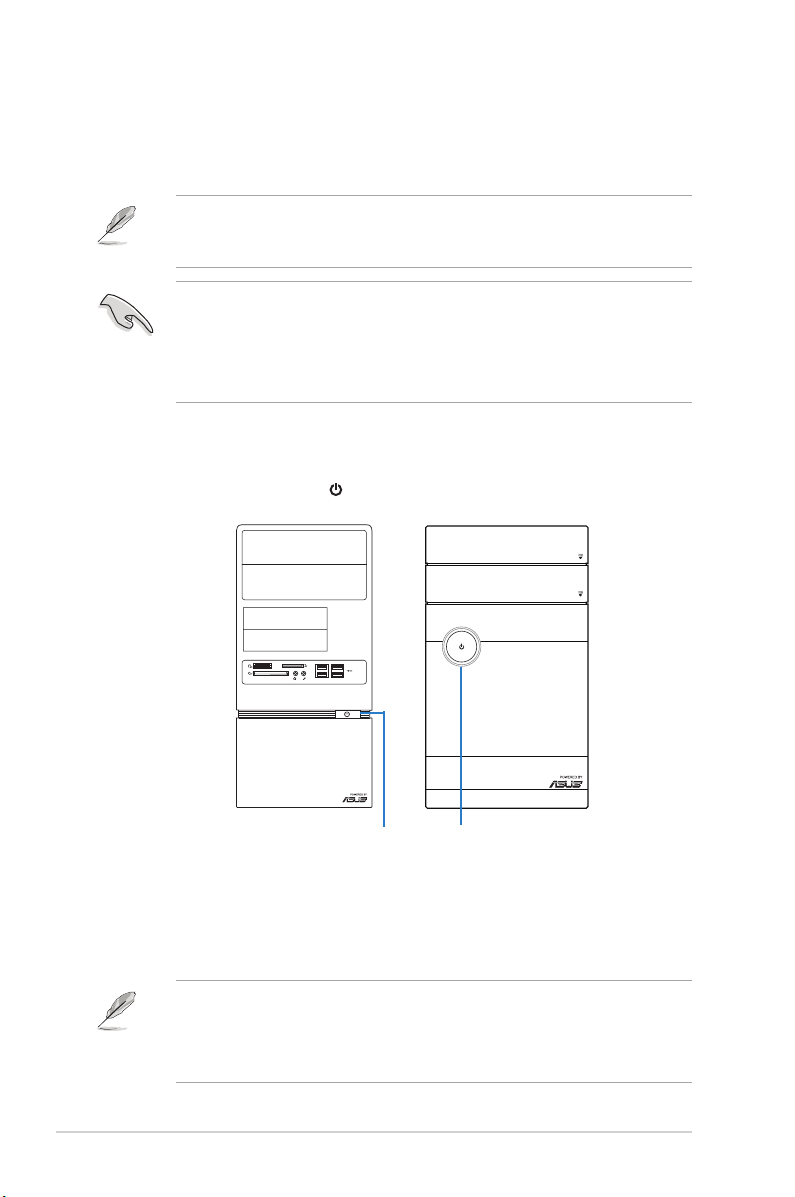
R
R
2.1 Installing an operating system
The barebone system supports Windows® XP/Vista/7 operating systems (OS).
Always install the latest OS version and corresponding updates so you can
maximize the features of your hardware.
Motherboard settings and hardware options vary. Use the setup procedures
presented in this chapter for general reference only. Refer to your OS
documentation for more information.
• Windows XP OS setup cannot recognize Serial ATA hard drives in a RAID
set without the necessary drivers. Use a RAID driver disk when installing
Windows XP OS to a Serial ATA hard drive included in a RAID set.
• From the Windows XP setup screen, press F6 when prompted then follow
succeeding screen instructions to install the SATA drivers.
2.2 Powering up
Press the system power button ( ) to enter the OS.
Press to turn ON the system
2.3 Support DVD information
The support DVD that came with the system contains useful software and several
utility drivers that enhance the system features.
•
Screen display and driver options may not be the same for different
operating system versions.
•
The contents of the support DVD are subject to change at any time without
notice. Visit the ASUS website at www.asus.com for updates.
2-2 Chapter 2: Starting up
Page 27
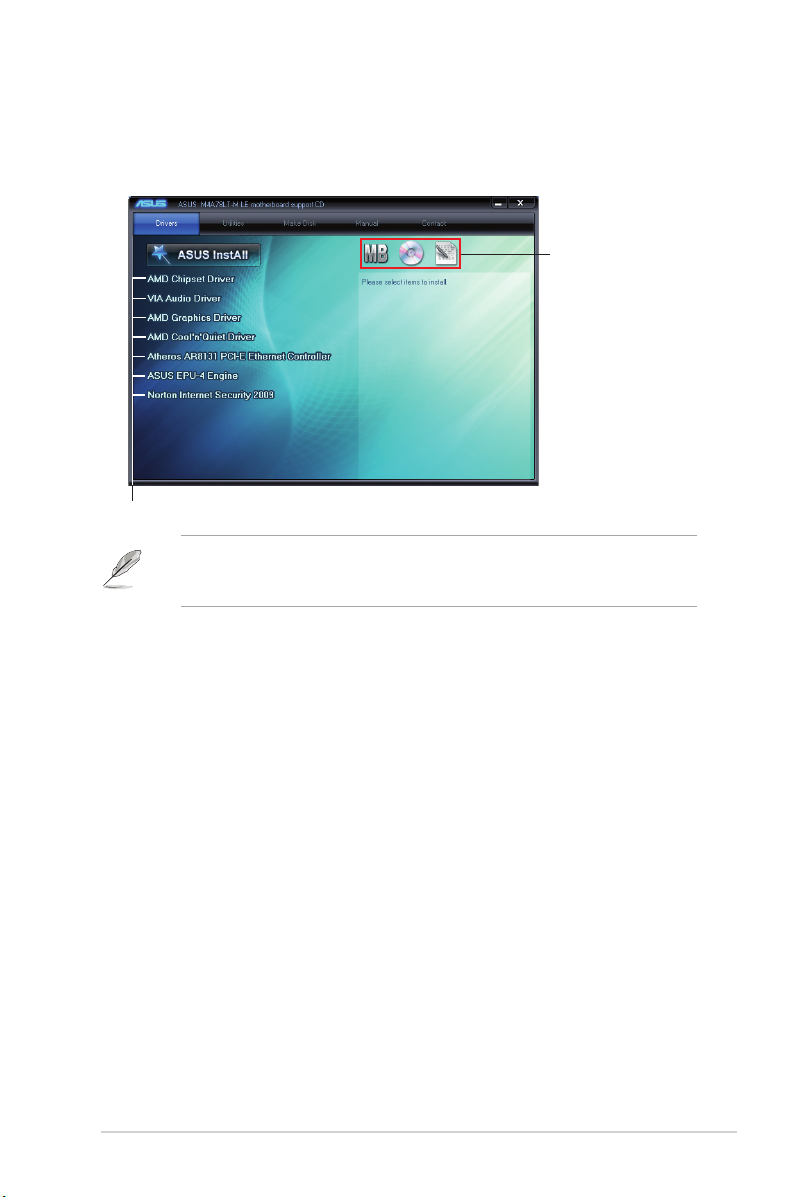
2.3.1 RunningthesupportDVD
To begin using the support DVD, place the DVD in your optical drive. The DVD
automatically displays the Drivers menu if Autorun is enabled in your computer.
Click an icon to
display support
DVD/motherboard
information
Click an item to install
If Autorun is NOT enabled in your computer, browse the contents of the support
DVD to locate the le ASSETUP.EXE from the BIN folder. Double-click the
ASSETUP.EXE to run the DVD.
AMD Chipset Driver
Installs the AMD® chipset driver.
VIAAudioDriver
Installs the VIA audio driver and application.
AMD Graphics Driver
Installs the AMD® Graphics driver.
AMD Cool ‘n’ Quiet Driver
Installs the AMD® Cool ‘n’ Quiet driver.
Atheros AR8131 PCI-E Ethernet Controller
Installs the Atheros® AR8131 PCI-E Ethernet Controller.
ASUS EPU-4 Engine
Installs ASUS EPU-4 Engine.
Norton Internet Security 2009
Installs the Norton Internet Security 2009.
2-3ASUS V-series M4A3000E
Page 28

2.3.2 Utilities menu
The Utilities menu shows the applications and other software that the motherboard
supports.
ASUS Cool ‘n’ Quiet Utility
Installs ASUS Cool ‘n’ Quiet utility.
ASUS Update
Allows you to download the latest version of the BIOS from the ASUS website.
Before using the ASUS Update, make sure that you have an Internet connection
so you can connect to the ASUS website.
ASUS AI Manager
Installs the ASUS AI Manager.
Atheros Ethernet Utility
Installs the Atheros® Ethernet Utility.
Adobe Reader 9
Installs the Adobe® Acrobat® Reader that allows you to open, view, and print
documents in Portable Document Format (PDF).
AMD RAID/AHCI RaidXpert
Installs the AMD® RAID/AHCI Xpert utility.
AMDOverDriveUtility(AOD)
Installs the AMD OverDrive utility.
2-4 Chapter 2: Starting up
Page 29

ASUSTurboKey
Installs ASUS Turbo Key.
ASUS Express Gate Installer
Installs the ASUS Express Gate application.
Microsoft DirectX 9.0c
Installs the Microsoft® DirectX 9.0c driver. The Microsoft DirectX® 9.0c is a
multimedia technology that enhances computer graphics and sound. DirectX®
improves the multimedia features of you computer so you can enjoy watching
TV and movies, capturing videos, or playing games in your computer. Visit the
Microsoft website (www.microsoft.com) for updates.
2.3.3 Make Disk menu
The Make Disk menu allows you to make a RAID driver disk.
Make AMD RAID/AHCI Driver Disk
Allows you to create an AMD® Serial ATA (SATA) RAID/AHCI driver disk.
2-5ASUS V-series M4A3000E
Page 30

2.3.4 Manual menu
The Manual menu contains a list of supplementary user manuals. Click an item to
open the folder of the user manual.
Most user manual les are in Portable Document Format (PDF). Install the
Adobe® Reader from the Utilities menu before opening a user manual le.
ASUS Motherboard Installation Guide
Allows you to open the ASUS Motherboard Installation Guide.
ASUS Motherboard Utility Guide
Allows you to open the ASUS Motherboard Utility Guide.
VIAHDAudioUser’sManual
Allows you to open the VIA HD Audio User’s Manual.
NIS 2009 Subscription Renewal Guide
Allows you to open the NIS 2009 Subscription Renewal Guide.
AMD RAID/AHCI User’s Manual
Allows you to open the AMD RAID/AHCI User’s Manual.
2-6 Chapter 2: Starting up
Page 31

2.3.5 ASUS Contact information
Click the Contact tab to display the ASUS contact information. You can also nd
this information on the inside front cover of this user guide.
2-7ASUS V-series M4A3000E
Page 32

2.3.6 Other information
The icons on the top right corner of the screen give additional information on the
motherboard and the contents of the support DVD. Click an icon to display the
specied information.
Motherboard Info
Displays the general specications of the motherboard.
ASUSTeK Computer INC.
M4A78LT-M-LE
Rev X.0x
American Megatrends Inc.
0201
11/16/2009
1024 KBytes
BrowsethisDVD
Displays the support DVD contents in graphical format.
2-8 Chapter 2: Starting up
Page 33

Filelist
Displays the contents of the support DVD and a brief description of each in text
format.
2-9ASUS V-series M4A3000E
Page 34

2.4 Software information
Most of the applications in the support DVD have wizards that will conveniently
guide you through the installation. View the online help or readme le that came
with the software for more information.
2.4.1 ASUS AI Manager
ASUS AI Manager is a utility which gives you quick and easy access to frequentlyused applications.
Installing AI Manager
To install AI Manager on your computer:
1. Place the support CD in the optical drive. If Autorun is enabled, the Drivers
installation wizard appears.
If Autorun is not enabled in your computer, locate the setup.exe le from the
ASUS AI Manager folder in the support CD. Double-click the setup.exe le to
start installation.
2. Click the Utilities tab, then click ASUS AI Manager.
3. Follow the screen instructions to complete the installation.
LaunchingAIManager
To launch the AI Manager from the Windows® desktop, click Start > All Programs
> ASUS > AI Manager 1.xx.xx > AI Manager. The AI Manager quick bar appears
on the desktop.
After launching the application, the AI Manager icon
appears in the Windows® taskbar.
Right-click this icon to switch between quick
bar and main window, and to launch the
AI Manager either from the quick bar or
taskbar.
2-10 Chapter 2: Starting up
Page 35

AI Manager quick bar
The AI Manager quick bar saves the desktop space and allows you to launch
the ASUS utilities or display system information easily. Click any of the Main, My
Favorites, Support or Information tab to display the menu’s contents.
Close button
Maximize / restore button
Minimize button
Main
My Favorites
Support
Information
Click the Maximize/restore button to switch between full window and quick
bar. Click the Minimize button to keep the AI Manager on the taskbar. Click the
Close button to quit the AI Manager.
Main
The Main menu contains ve utilities: AI Disk, AI Security, AI Boosting, and AI
Probe. Click the arrow on the Main menu icon to browse through the utilities in the
main menu.
Click to display
Click to extend or restore
Click to display
items on the left
AI Disk
AI Disk allows you to easily clear temporary IE les, IE cookies, IE URLs, IE
history, or the Recycle Bin. Click the AI Disk icon on the quick bar to display
the full AI Disk window and select the items you want to clear. Click Apply
when done.
items on the right
2-11ASUS V-series M4A3000E
Page 36

AI Security
AI Security enables you to set a password to secure your devices, such as
USB ash disks and CD/DVD disks, from unauthorized access.
To lock a device:
1. When using AI Security for the rst time, you are asked to set a
password. Enter a password with at most 20 alphanumeric characters.
2. Conrm the password.
3. Key in the password hint (recommended).
4. When done, click Ok.
5. Select the device you want to lock, then click Apply.
6. Key in the password you have set previously, then click Ok. The selected
device is locked and not accessible.
To unlock the selected device:
1. Uncheck the checkbox of the selected device, then click Apply.
2. Key in the password you have set previously, then click Ok. The selected
device is unlocked.
To change password:
Click Change Password, then follow the on-screen instructions to change
password.
2-12 Chapter 2: Starting up
Page 37

AI Booting
AI Booting allows you to specify the boot device priority sequence.
To specify the boot sequence:
1. Select a device, then click on the left/right button to specify the boot
sequence.
2. When done, press Apply.
AI Probe
AI Probe automatically detects and displays the motherboard and CPU
temperatures, CPU fan speed, and the voltage output. You can adjust the
values as you need.
Click the Temperature, Voltage, or Fan Speed tab, then select an item to
enable and change the value by dragging the bar.
2-13ASUS V-series M4A3000E
Page 38

My Favorites
My Favorites allows you to add applications that you frequently use, saving you
from searching for the applications throughout your computer.
To add an application:
1. Click Add, then locate the application you want to add to My Favorites.
2. Click Open on the le location window. The application is added to My
Favorites list.
Right click on the application icon to launch, delete, or rename the selected
application. You can also double click to launch the selected application.
2-14 Chapter 2: Starting up
Page 39

Support
Click any links on the Support window to go to the ASUS website, technical
support website, download support website, or contact information.
Information
Click the tab on the Information window to see the detailed information about your
system, motherboard, CPU, BIOS, installed device(s), and memory.
2-15ASUS V-series M4A3000E
Page 40

2.4.2 ASUS Express Gate
ASUS Express Gate is an instant-on environment that gives you quick access to
the Internet. Eight seconds after powering on your computer, you can instantly surf
the Internet, use Skype or other Express Gate applications without entering the
Windows® OS.
• The actual boot time depends on the system conguration.
• Download the latest Express Gate version from the ASUS website at www.
asus.com.
Installing ASUS Express Gate
• Ensure to install ASUS Express Gate from the motherboard Support DVD
before use.
• ASUS Express Gate supports installation on SATA HDDs, USB HDDs,
and ash drives with at least 1.2GB free disk space. When installing ASUS
Express Gate on USB HDDs and ash drives, connect the drives to the
motherboard USB port before turning on the computer.
• ASUS Express Gate supports SATA devices in IDE mode only.
• ASUS Express Gate supports SATA devices connected to motherboard
chipset-controlled onboard SATA ports only. All onboard extended SATA
ports and external SATA ports are NOT supported. See section 1.2.1
Motherboard layout for the exact location of the onboard SATA ports.
• Ensure that your monitor supports the screen resolution of 1024 x 768
before using ASUS Express Gate; otherwise, it will not launch after you
power on your computer and your computer boots to the OS directly.
• We recommend that you install 1GB system memory or larger for a better
performance of ASUS Express Gate.
To install Express Gate on your computer:
1. Place the Support DVD into the optical drive. The Drivers menu appears if
Autorun is enabled on your computer.
2. Click the Utilities tab, then click ASUS Express Gate.
3. Select your preferred language, then click OK.
4. The InstallShield Wizard for Express Gate appears. Click Next to continue.
2-16 Chapter 2: Starting up
Page 41

5. Select the target drive where you want to install Express Gate. If you have
multiple partitions installed on your computer, it is recommended to install
Express Gate in Drive C. Click Next to continue.
6. Follow the onscreen instructions to complete the installation.
The Splash Screen
The Express Gate’s splash screen appears eight seconds after you power on your
computer.
The actual boot time depends on the system conguration.
Click an application icon
to enter the Express Gate
environment and launch the
selected application
Turn off the computer
Continue booting to the existing OS when the timer above the Exit icon
countsdowntozero(0);clicktoimmediatelyentertheexistingOS
• To enter the motherboard BIOS Setup program, click Exit on the splash
screen and then hold down <Del> during POST.
• Click in the Express Gate environment for the detailed software
instructions.
Splash screen hot-keys
Key Function
<PAUSE/BREAK> Power off
ESC Continue to boot OS
2-17ASUS V-series M4A3000E
Page 42

Express Gate Environment hot-keys:
Key Function
<Alt> + <Tab> Switch between softwares
<Ctrl> + <Alt> + <Del> Bring up Power-Off dialog box
<Ctrl> + <Alt> + <Print Screen> Save screen snapshot as picture to le
When you are using ASUS Express Gate for the rst time, launch an application
from the splash screen, a rst-time wizard will appear and guide you through
basic Express Gate congurations including language, date, and time.
UsingtheLaunchBar
The LaunchBar allows you to launch applications and congure the Express Gate
settings. The LaunchBar can be congured to auto-hide and dock at the bottom or
top of the screen.
Launches the Web Browser for quick access to the Internet. You can
view PDF les from the web pages or your USB storage device.
ASUS Express Gate supports le uploading from SATA HDDs, ODDs, and USB
drives. It supports le downloading to USB drives only.
Launches the Online Games.
Launches the Photo Manager.
Launches the Chat instant messaging tool.
Launches the Skype application which allows you to chat with or call
other people on Skype.
The indicator under an application icon indicates that the application is running.
If an application stops responding, right-click its icon then select Close to force
it to close.
2-18 Chapter 2: Starting up
Page 43

The smaller icons on the right side of the LaunchBar are:
Displays your Express Gate version.
Launches the help le.
Launches the CongurationPanel which allows you to specify network
settings and other settings.
Congures the network.
Adjusts the volume.
This icon appears only when a removable storage device / USB drive is
connected. Left-click this icon to launch the File Manager window. Rightclick it to eject the removable storage device / USB drive.
Exits ASUS Express Gate. Click Yes to enter the operating system you
installed on the hard disk drive.
Powers off the computer.
Accessing the Internet
To congure the network settings:
1. Click CongurationPanel on
the LaunchBar.
2. Click Network.
3. Make the proper network
congurations. Each network interface
is enabled immediately after you tick
the Enable checkbox.
The number of the LAN ports vary with the motherboard.
2-19ASUS V-series M4A3000E
Page 44

• LANsettings
If you connect your computer to a home router that is connected to your DSL/
cable modem, enable all the LAN ports. Express Gate automatically uses the
connected port.
If you plug the network cable into a different port while Express Gate is running
(e.g. move the cable from LAN1 to LAN2, restart Express Gate to activate the
new setting.
If your computer does not automatically get network settings from a DHCP
server, click Setup to congure the static IP settings manually. If your
computer automatically gets network settings from a DHCP server, skip this
step.
• WiFisettings(ifsupported)
If you want to connect to a wireless network, click Setup to congure the
WiFi options. In the WiFi tab of the Advanced Network Settings box, key in
the network name of the wireless access point in the SSID eld. If Security
is enabled on the wireless access point, select the corresponding security
algorithm from the dropdown list such as WEP or WAP in the Encryption
Type eld, and key in the password. Click OK to enable WiFi and establish
the wireless connection.
• xDSL/Cabledial-up(PPPoE)settings:
If you use a network cable connected directly to your DSL/cable modem,
click Setup to congure the xDSL/cable dial-up settings. Choose whether
the DSL/cable modem is connected to your computer’s LAN port. Key in the
username and password for your account. Click OK to enable xDSL/cable
dial-up and establish the PPPoE connection. When PPPoE is enabled, the
port it uses will automatically be unchecked.
2-20 Chapter 2: Starting up
Page 45

Using the Online Games
Express Gate introduces a Splashtop Gaming portal site which provides
interesting games in different categories.
Enable the Internet connection to use the Online Games feature.
Using the Photo Manager
Photo Manager allows you to view pictures saved on your hard drive or external
storage devices. You can view pictures in thumbnail view, in an enlarged view
individually, in a lename/data list view, or play them in a slideshow. JPEG, GIF,
BMP, and PNG formats are supported. Refer to the online Help for details.
ASUS Express Gate supports SATA devices connected to motherboard
chipset-controlled onboard SATA ports only. All onboard extended SATA
ports and external SATA ports are NOT supported.
Restoring to factory settings
To restore Express Gate to the factory settings:
1. Click CongurationPanel on the LaunchBar.
2. Click Environment Settings.
3. Click Restore from the General tab. A conrmation dialog box appears. Click
Yes to immediately restart Express Gate to nish clearing system settings. All
bookmarks, network settings, and other changes you made will be cleared.
The rst-time wizard will run again when you enter the Express Gate
environment after clearing its settings.
2-21ASUS V-series M4A3000E
Page 46

ConguringExpressGateinBIOSSetup
To enter the motherboard BIOS Setup program, click Exit on the splash screen
and then hold down <Del> during POST. Go to the Tools menu to congure
Express Gate. Refer to 4.7.2 Express Gate for details.
Main Advanced Power Boot Tools Exit
ASUS EZ Flash 2
Express Gate [Auto]
Enter OS Timer [10 Seconds]
Reset User Data [No]
BIOS SETUP UTILITY
Press ENTER to run
the utility to select
and update BIOS.
This utility supports
1.FAT 12/16/32 (r/w)
2.NTFS (read only)
3.CD-DISC (read only)
Repairing Express Gate
In case Express Gate does not start normally, reinstall the software or use the
repair utility to repair Express Gate.
To repair Express Gate:
Click Start > All Programs > Express Gate > Express Gate Installer > Repair
this software, then follow the onscreen instructions to complete the repair.
2-22 Chapter 2: Starting up
Page 47

R
Chapter 3
This chapter gives information about
he motherboard that comes with the
system. This chapter includes the
motherboard layout, jumper settings,
and connector locations.
Motherboard info
Page 48

M4A78LT-M LE
PCIEX16
PCIEX1_1
PCI2
PCI1
PRI_IDE
USB56USB910 USB78
SPDIF_OUT
AAFP
ICS
9LPRS485
ATX12V
EATXPWR
CPU_FAN
AMD
®
780L
Lithium Cell
CMOS Power
Super
I/O
VT1708S
AR
8131
8Mb
BIOS
SB_PWR
20.8cm(8.2in)
24.4cm(9.6in)
AMD
®
SB710
DDR3 DIMM_A1 (64bit, 240-pin module)
DDR3 DIMM_B1 (64bit, 240-pin module)
VGA
SATA5
SATA3
SATA1
SATA6
SATA4
SATA2
USBPW1-4
KBPWR
CLRTC
USBPW5-10
SPEAKER
AUDIO
KBMS
LAN1_USB12
USB34
DVI
F_PANEL
SOCKET AM3
CHA_FAN
LPT
COM1
3.1 Introduction
The Vintage V-series M4A3000E barebone system comes with an ASUS
motherboard. This chapter provides technical information about the motherboard
for future upgrades or system reconguration.
3.2 Motherboard layout
3-2 Chapter 3: Motherboard info
Page 49

3.3 Jumpers
M4A78LT-M LE
M4A78LT-M LE Clear RTC RAM
1 2 2 3
Normal
(Default)
Clear RTC
CLRTC
1. ClearRTCRAM(3-pinCLRTC)
This jumper allows you to clear the Real Time Clock (RTC) RAM in
CMOS. You can clear the CMOS memory of date, time, and system setup
parameters by erasing the CMOS RTC RAM data. The onboard button
cell battery powers the RAM data in CMOS, which include system setup
information such as system passwords.
To erase the RTC RAM:
1. Turn OFF the computer and unplug the power cord.
2. Move the jumper cap from pins 1-2 (default) to pins 2-3. Keep the cap on
pins 2-3 for about 5-10 seconds, then move the cap back to pins 1-2.
3. Plug the power cord and turn ON the computer.
4. Hold down the <Del> key during the boot process and enter BIOS setup
to re-enter data.
Except when clearing the RTC RAM, never remove the cap on CLRTC jumper
default position. Removing the cap will cause system boot failure!
• If the steps above do not help, remove the onboard battery and move the
jumper again to clear the CMOS RTC RAM data. After clearing the CMOS,
reinstall the battery.
• You do not need to clear the RTC when the system hangs due to
overclocking. For system failure due to overclocking, use the CPU
Parameter Recall (C.P.R.) feature. Shut down and reboot the system, then
the BIOS automatically resets parameter settings to default values.
3-3ASUS V-series M4A3000E
Page 50

2. USBdevicewake-up(3-pinUSBPW1-4,USBPW5-10)
M4A78LT-M LE
M4A78LT-M LE USB device wake-up
21
1
2 3
+5V
(Default)
+5VSB
USBPW5-10
2
2 3
+5V
(Default)
+5VSB
(Default)
USBPW1-4
M4A78LT-M LE
M4A78LT-M LE
Keyboard power setting
21
2 3
+5V
(Default)
+5VSB
KBPWR
Set these jumpers to +5V to wake up the computer from S1 sleep mode
(CPU stopped, DRAM refreshed, system running in low power mode) using
the connected USB devices. Set these jumpers to +5VSB to wake up the
compurer from S3 and S4 sleep modes (no power to CPU, DRAM in slow
refresh, power supply in reduced power mode).
3. Keyboardpower(3-pinKBPWR)
This jumper allows you to enable or disable the keyboard wake-up feature.
When you set this jumper to pins 2-3 (+5VSB), you can wake up the
computer by pressing a key on the keyboard. This feature requires an
ATX power supply that can supply at least 1A on the +5VSB lead, and a
corresponding setting in the BIOS.
3-4 Chapter 3: Motherboard info
Page 51

3.4 Connectors
PIN 1
COM1
M4A78LT-M LE
M4A78LT-M LE Serial port (COM1) connector
SATA4
GND
RSATA_RXN4
RSATA_RXP4
GND
RSATA_TXN4
RSATA_TXP4
GND
SATA6
GND
RSATA_RXN6
RSATA_RXP6
GND
RSATA_TXN6
RSATA_TXP6
GND
SATA1
GND
RSATA_RXN1
RSATA_RXP1
GND
RSATA_TXN1
RSATA_TXP1
GND
SATA3
GND
RSATA_RXN3
RSATA_RXP3
GND
RSATA_TXN3
RSATA_TXP3
GND
SATA5
GND
RSATA_RXN5
RSATA_RXP5
GND
RSATA_TXN5
RSATA_TXP5
GND
SATA2
GND
RSATA_RXN2
RSATA_RXP2
GND
RSATA_TXN2
RSATA_TXP2
GND
M4A78LT-M LE
M4A78LT-M LE SATA connectors
1. Serialportconnectors(10-1pinCOM1)
The connector is for a serial (COM) port. Connect the serial port module
cable to the connector, then install the module to a slot opening at the back of
the system chassis.
The serial port bracket (COM1) is purchased separately.
2. SerialATAconnectors(7-pinSATA1~6)
These connectors are for the Serial ATA signal cables for Serial ATA hard disk
drives.
3-5ASUS V-series M4A3000E
Page 52

3. IDEconnector(40-1pinPRI_IDE)
PRI_IDE
NOTE:Orient the red markings
on the IDE ribbon cable to PIN 1.
PIN1
M4A78LT-M LE
M4A78LT-M LE IDE connector
The onboard IDE connector is for the Ultra DMA 133/100 signal cable. There
are three connectors on each Ultra DMA 133/100 signal cable: blue, black,
and gray. Connect the blue connector to the motherboard’s IDE connector,
then select one of the following modes to congure your device.
Drive jumper setting Mode of
Cable connector
device(s)
Single device Cable-Select or Master - Black
Two devices Cable-Select Master Black
Slave Gray
Master Master Black or gray
Slave Slave
• Pin 20 on the IDE connector is removed to match the covered hole on the
Ultra DMA cable connector. This prevents incorrect insertion when you
connect the IDE cable.
• Use the 80-conductor IDE cable for Ultra DMA 133/100 IDE devices.
If any device jumper is set as “Cable-Select,” ensure that all other device
jumpers have the same setting.
3-6 Chapter 3: Motherboard info
Page 53

4. USBconnectors(10-1pinUSB56,USB78,USB910)
M4A78LT-M LE
PIN 1
USB+5V
USB_P10-
USB_P10+
GND
NC
USB+5V
USB_P9-
USB_P9+
GND
USB910USB78
PIN 1
USB+5V
USB_P8-
USB_P8+
GND
NC
USB+5V
USB_P7-
USB_P7+
GND
USB56
PIN 1
USB+5V
USB_P6-
USB_P6+
GND
NC
USB+5V
USB_P5-
USB_P5+
GND
M4A78LT-M LE USB2.0 connectors
PIN 1
LPT
STB#
PD0
PD1
PD2
PD3
PD4
PD5
PD6
PD7
ACK#
BUSY
PE
SLCT
AFD
ERR#
INIT#
SLIN#
GND
GND
GND
GND
GND
GND
GND
GND
M4A78LT-M LE
M4A78LT-M LE Parallel port connector
These connectors are for USB 2.0 ports. Connect the USB module cable
to any of these connectors, then install the module to a slot opening at the
back of the system chassis. These USB connectors comply with USB 2.0
specication that supports up to 480 Mbps connection speed.
Never connect a 1394 cable to the USB connectors. Doing so will damage the
motherboard!
The USB module is purchased separately.
5. LPTconnector(26-1pinLPT)
The LPT (Line Printing Terminal) connector supports devices such as a
printer. LPT standardizes as IEEE 1284, which is the parallel port interface on
IBM PC-compatible computers.
3-7ASUS V-series M4A3000E
Page 54

6. CPU, chassis and power fan connectors
M4A78LT-M LE
M4A78LT-M LE fan connectors
GND
+12V
Rotation
CHA_FAN
CPU_FAN
GND
CPU FAN PWR
CPU FAN IN
CPU FAN PWM
SPDIF_OUT
GND
SPDIFOUT
+5V
M4A78LT-M LE
M4A78LT-M LE Digital audio connector
(4-pinCPU_FAN,3-pinCHA_FAN)
Connect the fan cables to the fan connectors on the motherboard, ensuring
that the black wire of each cable matches the ground pin of the connector.
DO NOT forget to connect the fan cables to the fan connectors. Insufcient air
ow inside the system may damage the motherboard components. These are
not jumpers! DO NOT place jumper caps on the fan connectors!
Only the 4-pin CPU fan supports the ASUS Q-Fan feature.
7. DigitalAudioconnector(4-1pinSPDIF_OUT)
This connector is for the S/PDIF audio module to allow digital sound output.
Connect one end of the S/PDIF audio cable to this connector and the other
end to the S/PDIF module.
The S/PDIF out module is purchased separately.
3-8 Chapter 3: Motherboard info
Page 55

8. Frontpanelaudioconnector(10-1pinAAFP)
M4A78LT-M LE
M4A78LT-M LE Front panel audio connector
AAFP
PIN 1
GND
PRESENCE#
SENSE1_RETUR
SENSE2_RETUR
PORT1 L
PORT1 R
PORT2 R
SENSE_SEND
PORT2 L
HD-audio-compliant
pin definition
PIN 1
AGNDNCNC
NC
MIC2
MICPWR
Line out_R
NC
Line out_L
Legacy AC’97
compliant definition
+5V
GND
GND
Speaker Out
SPEAKER
PIN 1
M4A78LT-M LE
M4A78LT-M LE Speaker out connector
This connector is for a chassis-mounted front panel audio I/O module that
supports either HD Audio or legacy AC’97 audio standard.
•
We recommend that you connect a high-denition front panel audio
module to this connector to avail of the motherboard’s high-denition audio
capability.
• By default, this connector is set to [HD Audio]. If you want to connect a
High Denition front panel audio module to this connector, set the Front
Panel Select item in the BIOS to [HD Audio]. See section 4.4.3 Onboard
DevicesConguration for details.
9. Speakerconnector(4-pinSPEAKER)
This 4-pin connector is for the chassis-mounted system warning speaker. The
speaker allows you to hear system beeps and warnings.
3-9ASUS V-series M4A3000E
Page 56

10. ATXpowerconnectors(24-pinEATXPWR,4-pinATX12V)
M4A78LT-M LE
M4A78LT-M LE ATX power connectors
EATXPWR
ATX12V
PIN 1
+12V DC
+12V DC
GND
GND
PIN 1
GND
+5 Volts
+5 Volts
+5 Volts
-5 Volts
GND
GND
GND
PSON#
GND
-12 Volts
+3 Volts
+3 Volts
+12 Volts
+12 Volts
+5V Standby
Power OK
GND
+5 Volts
GND
+5 Volts
GND
+3 Volts
+3 Volts
These connectors are for ATX power supply plugs. The power supply plugs
are designed to t these connectors in only one orientation. Find the proper
orientation and push down rmly until the connectors completely t.
•
For a fully congured system, we recommend that you use a power supply
unit (PSU) that complies with ATX 12 V Specication 2.0 (or later version)
and provides a minimum power of 300 W.
• DO NOT forget to connect the 4-pin ATX12V power plug; otherwise, the
system will not boot.
• Use of a PSU with a higher power output is recommended when
conguring a system with more power-consuming devices. The system
may become unstable or may not boot up if the power is inadequate.
• The ATX 12 V Specication 2.0-compliant (300W) PSU has been tested to
support the motherboard power requirements.
3-10 Chapter 3: Motherboard info
Page 57

11. Systempanelconnector(10-1pinF_PANEL)
M4A78LT-M LE
M4A78LT-M LE System panel connector
PIN 1
PWRBTN
PLED+
PLED-
PWR
GND
HD_LED+
HD_LED-
Ground
Reset
F_PANEL
PLED
+HDLED RESET
This connector supports several chassis-mounted functions.
•
SystempowerLED(2-pinPLED)
This 2-pin connector is for the system power LED. Connect the chassis
power LED cable to this connector. The system power LED lights up when
you turn on the system power, and blinks when the system is in sleep mode.
•
HarddiskdriveactivityLED(2-pin+HDLED)
This 2-pin connector is for the HDD Activity LED. Connect the HDD Activity
LED cable to this connector. The HD LED lights up or ashes when data is
read from or written to the HDD.
•
ATXpowerbutton/soft-offbutton(2-pinPWRBTN)
This connector is for the system power button. Pressing the power button
turns the system on or puts the system in sleep or soft-off mode depending
on the BIOS settings. Pressing the power switch for more than four seconds
while the system is ON turns the system OFF.
•
Resetbutton(2-pinRESET)
This 2-pin connector is for the chassis-mounted reset button for system
reboot without turning off the system power.
3-11ASUS V-series M4A3000E
Page 58

3-12 Chapter 3: Motherboard info
Page 59

R
Chapter 4
This chapter tells how to change
system settings through the BIOS
Setup menus and describes the BIOS
parameters.
BIOS setup
Page 60

4.1 Managing and updating your BIOS
The following utilities allow you to manage and update the motherboard Basic
Input/Output System (BIOS) setup.
1. ASUS Update: Updates the BIOS in Windows® environment.
2. ASUS EZ Flash 2: Updates the BIOS using a USB ash disk.
3. ASUS CrashFree BIOS 3: Updates the BIOS using a bootable USB ash
disk or the motherboard support DVD when the BIOS le fails or gets
corrupted.
Refer to the corresponding sections for details on these utilities.
Save a copy of the original motherboard BIOS le to a USB ash disk in case
you need to restore the BIOS in the future.
4.1.1 ASUS Update utility
The ASUS Update is a utility that allows you to manage, save, and update the
motherboard BIOS in Windows® environment. The ASUS Update utility allows you
to:
• Save the current BIOS le
• Download the latest BIOS le from the Internet
• Update the BIOS from an updated BIOS le
• Update the BIOS directly from the Internet, and
• View the BIOS version information.
This utility is available in the support DVD that comes with the motherboard
package.
ASUS Update requires an Internet connection either through a network or an
Internet Service Provider (ISP).
Installing ASUS Update
To install ASUS Update:
1. Place the support DVD in the optical drive. The Drivers menu appears.
2. Click the Utilities tab, then click ASUS Update.
3. The ASUS Update utility is copied to your system.
Quit all Windows® applications before you update the BIOS using this utility.
4-2 Chapter 4: BIOS setup
Page 61

Updating the BIOS through the Internet
To update the BIOS through the Internet:
1. Launch the ASUS Update utility from the Windows® desktop by clicking Start
> Programs > ASUS > ASUSUpdate > ASUSUpdate. The ASUS Update
main window appears.
2. Select Update BIOS from the
Internet option from the drop-down
menu, then click Next.
ASUS V-series M4A3000E 4-3
3. Select the ASUS FTP site nearest
you to avoid network trafc, or
click Auto Select. Click Next.
Page 62

4. From the FTP site, select the BIOS
version that you wish to download.
Click Next.
5. Follow the screen instructions to
complete the update process.
The ASUS Update utility is
capable of updating itself through
the Internet. Always update the
utility to avail all its features.
UpdatingtheBIOSthroughaBIOSle
To update the BIOS through a BIOS le:
1. Launch the ASUS Update utility from the Windows® desktop by clicking Start
> Programs > ASUS > ASUSUpdate > ASUSUpdate. The ASUS Update
main window appears.
2. Select Update BIOS from a le
option from the drop-down menu,
then click Next.
3. Locate the BIOS le from the Open
window, then click Open.
4. Follow the screen instructions to
V-M4A3000E.rom
complete the update process.
V-M4A3000E
4-4 Chapter 4: BIOS setup
Page 63

4.1.2 ASUS EZ Flash 2 utility
The ASUS EZ Flash 2 feature allows you to update the BIOS without having to go
through the long process of booting from a oppy disk and using a DOS-based
utility. The EZ Flash 2 utility is built-in the BIOS chip so it is accessible by pressing
<Alt> + <F2> during the Power-On Self Tests (POST).
To update the BIOS using EZ Flash 2:
1. Visit the ASUS website (www.asus.com) to download the latest BIOS le for
the motherboard.
2. Save the BIOS le to a USB ash disk, then restart the system.
3. You can launch the EZ Flash 2 by two methods.
(1) Insert the USB ash disk that contains the BIOS le to the the USB port.
Press <Alt> + <F2> during POST to display the following.
ASUSTek EZ Flash 2 BIOS ROM Utility V3.36
FLASH TYPE: MXIC 25L8005
Current ROM
M4A78LT-M-LE V-M4A3000E
BOARD:
VER: 0201 (H:00 B:00)
DATE: 11/16/2009
PATH: C:\
C:
Update ROM
BOARD: Unknown
VER: Unknown
DATE: Unknown
Note
[ Ent er] Se lec t o r L oad [T ab] Sw itc h [V ] D riv e I nfo
[Up/Down/Home/End] Move [B] Backup [ESC] Exit
(2) Enter BIOS setup program. Go to the Tools menu to select EZ Flash2
and press <Enter> to enable it.
You can switch between drives by pressing <Tab> before the correct le
is found. Then press <Enter>.
4. When the correct BIOS le is found, EZ Flash 2 performs the BIOS update
process and automatically reboots the system when done.
• This function can support devices such as USB ash disk with
format and single partition only.
• Do not shut down or reset the system while updating the BIOS to prevent
system boot failure!
ASUS V-series M4A3000E 4-5
FAT 32/16
Page 64

4.1.3 ASUS CrashFree BIOS 3 utility
The ASUS CrashFree BIOS 3 is an auto recovery tool that allows you to restore
the BIOS le when it fails or gets corrupted during the updating process. You can
update a corrupted BIOS le using the motherboard support DVD or a removable
device that contains the updated BIOS le.
• Before using this utility, rename the BIOS le in the removable device into
MA78TMLE.ROM.
• The BIOS le in the support DVD may not be the latest version. Download
the latest BIOS le from the ASUS website at www.asus.com.
• The removable devices that ASUS CrashFree BIOS support vary with
motherboard models. For motherboards without the oppy connector,
prepare a USB ash disk before using this utility.
Recovering the BIOS
To recover the BIOS:
1. Turn on the system.
2. Insert the support DVD to the optical drive or the removable device that
contains the BIOS le to the USB port or to the oppy disk drive, if supported.
3. The utility displays the following message and automatically checks the DVD
or removable device for the BIOS le.
Bad BIOS checksum. Starting BIOS recovery...
Checking for CD-ROM...
CD-ROM not found!
Checking for USB Device...
When found, the utility reads the BIOS le and starts ashing the corrupted
BIOS le.
Bad BIOS checksum. Starting BIOS recovery...
Checking for USB Device...
USB Device found.
Reading le “MA78TMLE.ROM”. Completed.
Start Erasing...\
4. Restart the system after the utility completes the updating process.
• Only the USB ash disk with FAT 32/16 format and single partition can
support ASUS CrashFree BIOS 3. The device size should be smaller than
8GB.
• DO NOT shut down or reset the system while updating the BIOS! Doing so
can cause system boot failure!
4-6 Chapter 4: BIOS setup
Page 65

4.2 BIOS setup program
This motherboard supports a programmable Serial Peripheral Interface (SPI) chip
that you can update using the provided utility described in section “4.1 Managing
and updating your BIOS”.
Use the BIOS Setup program when you are installing a motherboard, reconguring
your system, or prompted to “Run Setup”. This section explains how to congure
your system using this utility.
Even if you are not prompted to use the Setup program, you can change the
conguration of your computer in the future. For example, you can enable the
security password feature or change the power management settings. This
requires you to recongure your system using the BIOS Setup program so that the
computer can recognize these changes and record them in the CMOS RAM of the
SPI chip.
The SPI chip on the motherboard stores the Setup utility. When you start up the
computer, the system provides you with the opportunity to run this program. Press
<Del> during the Power-On Self-Test (POST) to enter the Setup utility. Otherwise,
POST continues with its test routines.
If you wish to enter Setup after POST, reboot the system by doing any of the
following procedures:
• Restart using the OS standard shut-down procedure.
• Press <Ctrl>+<Alt>+<Del> simultaneously.
• Press the reset button on the system chassis.
• Press the power button to turn the system off then back on.
Using the power button, reset button, or the <Ctrl>+<Alt>+<Del>keys to
force reset from a running operating system can cause damage to your data
or system. We recommend to always shut-down the system properly from the
operating system.
The Setup program is designed to make it as easy to use as possible. Being a
menu-driven program, it lets you scroll through the various sub-menus and make
your selections from the available options using the navigation keys.
• The default BIOS settings for this motherboard apply for most conditions
to ensure optimum performance. If the system becomes unstable after
changing any BIOS settings, load the default settings to ensure system
compatibility and stability. Select the LoadDefaultSettings item under the
Exit Menu. See section “4.8 Exit Menu.”
• The BIOS setup screens shown in this section are for reference purposes
only, and may not exactly match what you see on your screen.
• Visit the ASUS website (www.asus.com) to download the latest BIOS le for
this motherboard.
ASUS V-series M4A3000E 4-7
Page 66

Select Screen
Select Item
Enter Go to Sub-screen
F1 General Help
F10 Save and Exit
ESC Exit
4.2.1 BIOS menu screen
Menu bar CongurationeldsMenu items
Main Advanced Power Boot Tools Exit
System Time [12:56:38]
System Date [Tue 11/24/2009
Primary IDE Master :[Not Detected]
Primary IDE Slave :[Not Detected]
SATA 1 :[Not Detected]
SATA 2 :[Not Detected]
SATA 3 :[Not Detected]
SATA 4 :[Not Detected]
SATA 5 :[Not Detected]
SATA 6 :[Not Detected]
SATA Conguration
System Information
v02.61 (C)Copyright 1985-2009, American Megatrends, Inc.
BIOS SETUP UTILITY
General help
Use [ENTER], [TAB]
or [SHIFT-TAB] to
select a eld.
Use [+] or [-] to
congure system time.
Navigation keysSub-menu items
4.2.2 Menu bar
The menu bar on top of the screen has the following main items:
Main For changing the basic system conguration
Advanced For changing the advanced system settings
Power For changing the advanced power management (APM)
conguration
Boot For changing the system boot conguration
Tools For conguring options for special functions
Exit For selecting the exit options and loading default
settings
To select an item on the menu bar, press the right or left arrow key on the keyboard
until the desired item is highlighted.
4.2.3 Navigation keys
At the bottom right corner of a menu screen are the navigation keys for that
particular menu. Use the navigation keys to select items in the menu and change
the settings.
Some of the navigation keys differ from one screen to another.
4-8 Chapter 4: BIOS setup
Page 67

4.2.4 Menu items
Select Screen
Select Item
Enter Go to Sub-screen
F1 General Help
F10 Save and Exit
ESC Exit
The highlighted item on the menu bar displays
the specic items for that menu. For example,
selecting Main shows the Main menu items.
The other items (Advanced, Power, Boot,
Tools, and Exit) on the menu bar have their
respective menu items.
Main menu items
4.2.5 Sub-menu items
A solid triangle before each item on any menu screen means that the iteam has a
sub-menu. To display the sub-menu, select the item and press <Enter>.
4.2.6 Congurationelds
These elds show the values for the menu items. If an item is user- congurable,
you can change the value of the eld opposite the item. You cannot select an item
that is not user-congurable.
A congurable eld is enclosed in brackets, and is highlighted when selected. To
change the value of a eld, select it then press <Enter> to display a list of options.
Refer to “2.2.7 Pop-up window.”
4.2.7 Pop-up window
Select a menu item then press
<Enter> to display a pop-up
window with the conguration
options for that item.
Main Advanced Power Boot Tools Exit
Suspend Mode [Auto]
ACPI 2.0 Support [Disabled]
ACOU AOUC suport [Enabled]
APM Conguration
Hardware Monitor
4.2.8 Scroll bar
A scroll bar appears on the right
side of a menu screen when
there are items that do not t on
the screen. Press the
Up/Down arrow keys or <Page
Up> /<Page Down> keys to display the other items on the screen.
v02.61 (C)Copyright 1985-2009, American Megatrends, Inc.
BIOS SETUP UTILITY
Options
S1 (POS) only
S3 only
Auto
Pop-up window
Use [ENTER], [TAB]
or [SHIFT-TAB] to
select a eld.
Use [+] or [-] to
congure system
Time.
Select Screen
Select Item
+- Change Field
Tab Select Field
F1 General Help
F10 Save and Exit
ESC Exit
4.2.9 General help
At the top right corner of the menu screen is a brief description of the selected
item.
ASUS V-series M4A3000E 4-9
Page 68

Select Screen
Select Item
Enter Go to Sub-screen
F1 General Help
F10 Save and Exit
ESC Exit
4.3 Main menu
When you enter the BIOS Setup program, the Main menu screen appears, giving
you an overview of the basic system information.
Refer to section “4.2.1 BIOS menu screen” for information on the menu screen
items and how to navigate through them.
System Time [12:56:38]
System Date [Tue 11/24/2009
Primary IDE Master :[Not Detected]
Primary IDE Slave :[Not Detected]
SATA 1 :[Not Detected]
SATA 2 :[Not Detected]
SATA 3 :[Not Detected]
SATA 4 :[Not Detected]
SATA 5 :[Not Detected]
SATA 6 :[Not Detected]
SATA Conguration
System Information
v02.61 (C)Copyright 1985-2009, American Megatrends, Inc.
4.3.1 System Time [xx:xx:xx]
Allows you to set the system time.
4.3.2 System Date [Day xx/xx/xxxx]
Allows you to set the system date.
Use [ENTER], [TAB]
or [SHIFT-TAB] to
select a eld.
Use [+] or [-] to
congure system time.
4-10 Chapter 4: BIOS setup
Page 69

4.3.3 Primary IDE Master/Slave, SATA1~6
Select Screen
Select Item
Enter Go to Sub-screen
F1 General Help
F10 Save and Exit
ESC Exit
While entering Setup, the BIOS automatically detects the presence of IDE/SATA
devices. There is a separate sub-menu for each IDE/SATA device. Select a device
item then press <Enter> to display the IDE/SATA device information.
Main
Primary IDE Master
Device : Not Detected
Type [Auto]
LBA/Large Mode [Auto]
Block(Multi-Sector Transfer) M [Auto]
PIO Mode [Auto]
DMA Mode [Auto]
SMART Monitoring [Auto]
32Bit Data Transfer [Enabled]
v02.61 (C)Copyright 1985-2009, American Megatrends, Inc.
The BIOS automatically detects the values opposite the dimmed items (Device,
Vendor, Size, LBA Mode, Block Mode, PIO Mode, Async DMA, Ultra DMA, and
SMART monitoring). These values are not user-congurable. These items show
Not Detected if no IDE/SATA device is installed in the system.
Type [Auto]
Selects the type of IDE/SATA drive. Setting to Auto allows automatic selection
of the appropriate IDE/SATA device type. Select CDROM if you are specically
conguring a CD-ROM drive. Select ARMD (ATAPI Removable Media Device)
if your device is either a ZIP, LS-120, or MO drive. Conguration options: [Not
Installed] [Auto] [CDROM] [ARMD]
BIOS SETUP UTILITY
Select the type of
Select the type
device connected
of device connected
to the system.
to the system
This item appears only when you select the Primary IDE Master/Slave and
SATA5/6 devices.
LBA/LargeMode[Auto]
Enables or disables the LBA mode. Setting to Auto enables the LBA mode if the
device supports this mode, and if the device was not previously formatted with LBA
mode disabled. Conguration options: [Disabled] [Auto]
Block(Multi-sectorTransfer)M[Auto]
Enables or disables data multi-sectors transfers. When set to Auto, the data
transfer from and to the device occurs multiple sectors at a time if the device
supports multi-sector transfer feature. When set to [Disabled], the data transfer
from and to the device occurs one sector at a time.
Conguration options: [Disabled] [Auto]
ASUS V-series M4A3000E 4-11
Page 70

PIO Mode [Auto]
Selects the PIO mode. Conguration options: [Auto] [0] [1] [2] [3] [4]
DMA Mode [Auto]
Selects the DMA mode. Conguration options: [Auto]
SMART Monitoring [Auto]
Sets the Smart Monitoring, Analysis, and Reporting Technology.
Conguration options: [Auto] [Disabled] [Enabled]
32Bit Data Transfer [Enabled]
Enables or disables 32-bit data transfer.
Conguration options: [Disabled] [Enabled]
4.3.4 SATAConguration
The items in this menu allow you to set or change the congurations for the SATA
devices installed in the system. Select an item then press <Enter> if you wish to
congure the item.
SATA Conguration
OnChip SATA Channel [Enabled]
SATA Port1-Port4 [IDE]
SATA Port5-Port6 [IDE]
Disabled
Enabled
Options
OnChip SATA Channel [Enabled]
Enables or disables the onboard channel SATA port. Conguration options:
[Disabled] [Enabled]
SATA Port1 – Port4 [IDE]
Congures SATA 1/2/3/4. Conguration options: [IDE] [RAID] [AHCI]
SATA Port5 – Port6 [IDE]
Congures SATA 5/6. Conguration options: [IDE] [RAID] [AHCI]
• When SATA 1/2/3/4 are congured as [IDE], SATA 5/6 can only be
congured as [IDE].
• When SATA 1/2/3/4/5/6 are congured as [AHCI], only SATA 1/2/3/4 can be
detected under OS. Ensure to install the AHCI driver, so that you can use
SATA 1/2/3/4/5/6 in AHCI mode under OS.
• When SATA 1/2/3/4 are congured as [AHCI] and SATA 5/6 are congured
as [IDE], you can access the devices on SATA 5/6 before entering OS.
4-12 Chapter 4: BIOS setup
Page 71

4.3.5 System Information
This menu gives you an overview of the general system specications. The BIOS
automatically detects the items in this menu.
Bios Information
Version : 0201
Build Date : 11/16/09
Processor
Type : AMD Phenom(tm) II ×4 945 Processor
Speed : 3000MHz
System Memory
Installed Size: 1024MB
Usable Size : 768MB
BIOS Information
Displays the auto-detected BIOS information.
Processor
Displays the auto-detected CPU specication.
System Memory
Displays the auto-detected system memory.
ASUS V-series M4A3000E 4-13
Page 72

4.4 Advanced menu
The Advanced menu items allow you to change the settings for the CPU and other
system devices.
Take caution when changing the settings of the Advanced menu items. Incorrect
eld values can cause the system to malfunction.
Main Advanced Power Boot Tools Exit
Advanced Settings
CPU Conguration
Chipset
Onboard Devices Conguration
PCIPnP
USB Conguration
v02.61 (C)Copyright 1985-2009, American Megatrends, Inc.
BIOS SETUP UTILITY
Congure CPU.
Select Screen
Select Item
+- Change Field
Tab Select Field
F1 General Help
F10 Save and Exit
ESC Exit
4.4.1 CPUConguration
The items in this menu show the CPU-related information that the BIOS
automatically detects.
CPU Conguration
Module Version: 13.58
AGESA Version: 3.5.3.1
AMD Phenom(tm) II ×4 945 Processor
Revision: C2
Cache L1: 512KB
Cache L2: 2048KB
Cache L3: 6MB
Speed : 3000MHz, NB Clk: 2000MHz
HT Frequency: 2000MHz
Able to Change Freq. : Yes
uCode Patch Level : 0×1000086
GART Error Reporting [Disabled]
Microcode Updation [Enabled]
Secure Virtual Machine Mode [Disabled]
Cool ‘n‘ Quiet [Enabled]
C1E Conguration [Disabled]
This option should
remain disabled for
the normal operation.
The driver developer
may enable it for
testing purpose.
GART Error Reporting [Disabled]
This option should remain disabled for the normal operation. The driver developer
may enable it for testing purpose. Conguration options: [Disabled] [Enabled]
4-14 Chapter 4: BIOS setup
Page 73

Microcode Updation [Enabled]
Enables or disables Microcode Updation. Conguration options: [Disabled]
[Enabled]
SecureVirtualMachineMode[Disabled]
Enables or disables Secure Virtual Machine Mode (SVM). Conguration options:
[Disabled] [Enabled]
Cool ‘n’ Quiet [Enabled]
Enables or disables the AMD® Cool ‘n’ Quiet technology. Conguration options:
[Enabled] [Disabled]
C1EConguration[Disabled]
Enables or disables the CPU Enhanced Halt (C1E) function, a CPU power-saving
function in system halt state. When this item is enabled, the CPU core frequency
and voltage will be reduced during the system halt state to decrease power
consumption. Conguration options: [Disabled] [Enabled]
4.4.2 Chipset
The Chipset menu allows you to change the advanced chipset settings. Select an
item then press <Enter> to display the sub-menu.
Chipset Conguration
NorthBridge Conguration
Internal Graphics
Memory Options &
Information
NorthBridgeConguration
NorthBridge Chipset Conguration
Memory Conguration
ECC Conguration
ASUS V-series M4A3000E 4-15
Page 74

MemoryConguration
Memory Conguration
Bank Interleaving [Auto]
Channel Interleaving [XOR of Address bit]
Enable Clock to All DIMMs [Disabled]
MemClk Tristate C3/ATLVID [Disabled]
Memory Hole Remapping [Enabled]
DCT Unganged Mode [Always]
Power Down Enable [Disabled]
Enable Bank Memory
Interleaving
NorthBridgeConguration
MemoryConguration
Bank Interleaving [Auto]
Allows you to enable the bank memory interleaving. Conguration options:
[Disabled] [Auto]
Channel Interleaving [XOR of Address bit]
Allows you to enable the channel memory interleaving.
Conguration options: [Disabled] [Address bits 6] [Address bits 12]
[XOR of Address bits [20:16, 6]] [XOR of Address bits [20:16, 9]]
Enable Clock to All DIMMs [Disabled]
Enables unused Clocks to DIMMs even though memory slots are not
populated. Conguration options: [Disabled] [Enabled]
MemClk Tristate C3/ATLVID [Disabled]
Allows you to enable or disable MemClk Tri-Stating during C3 and Alt VID.
Conguration options: [Disabled] [Enabled]
Memory Hole Remapping [Enabled]
Allows you to enable or disable memory remapping around memory hole.
Conguration options: [Disabled] [Enabled]
DCT Unganged Mode [Always]
Allows you to select the unganged DRAM mode (64-bit width).
Conguration options: [Auto] [Always]
Power Down Enable [Disabled]
Allows you to enable or disable DDR power down mode.
Conguration options: [Disabled] [Enabled]
4-16 Chapter 4: BIOS setup
Page 75

ECCConguration
ECC Conguration
ECC Mode [Disabled]
DRAM ECC Enable [Disabled]
DRAM SCRUB REDIRECT [Disabled]
4-Bit ECC Mode [Disabled]
DRAM BG Scrub [Disabled]
Data Cache BG Scrub [Disabled]
L2 Cache BG Scrub [Disabled]
L3 Cache BG Scrub [Disabled]
Set the level of ECC
protection. Note: The
‘Super’ ECC mode
dynamically sets the
DRAM scrub rate so all
of memory is scrubbed in
8 hours.
ECCConguration
ECC Mode [Disabled]
Allows you to set the ECC mode. Conguration options: [Disabled] [Basic]
[Good] [Super] [Max] [User]
Internal Graphics
Internal Graphics
Primary Video Controller [GFX0-GPP-IGFX-PCI]
UMA Frame Buffer Size [Auto]
Surround View [Auto]
Frame Buffer Location [Above 4G]
AMD 785 HDMI Audio [Enabled]
Options
GFX0-GPP-IGFX-PCI
GPP-GFX0-IGFX-PCI
PCI-GFX0-GPP-IGFX
IGFX-GFX0-GPP-PCI
Internal Graphics
PrimaryVideoController[GFX0-GPP-IGFX-PCI]
Selects the primary display adapter. Conguration options: [GFX0-GPP-IGFX-PCI]
[GPP-GFX0-IGFX-PCI] [PCI-GFX0-GPP-IGFX] [IGFX-GFX0-GPP-PCI]
GFX0: primary video controller on a PCIe x16 slot
GPP: primary video controller on a PCIe x1 slot
IGFX: onboard display output port
PCI: primary video controller on a PCI slot
UMA Frame Buffer Size [Auto]
Selects the UMA frame buffer size. Conguration options: [Auto] [32MB]
[64MB] [128MB] [256MB] [512MB] [1GB]
• The [512MB] option only appears when you install 1GB system memory or
more.
• The [1GB] option only appears when you install 2GB system memory or
more.
ASUS V-series M4A3000E 4-17
Page 76

SurroundView[Auto]
Disables or enables the Surround View function. Conguration options: [Auto]
[Disabled] [Enabled]
This item becomes user-congurable when you install an ATI graphics card into
the PCIe x16 slot.
FrameBufferLocation[Above4G]
Conguration options: [Below 4G] [Above 4G]
AMD 785 HDMI Audio [Enabled]
Disables or enables the AMD 785 HDMI audio. Conguration options: [Disabled]
[Enabled]
4.4.3 OnboardDevicesConguration
Onboard Devices Conguration
Serial Port1 Address [3F8/IRQ4]
Parallel Port Address [378]
Parallel Port Mode [Normal]
Parallel Port IRQ [IRQ7]
HDAudio Controller [Enabled]
Front Panel Select [HD Audio]
OnBoard LAN Controller [Enabled]
OnBoard LAN Boot ROM [Disabled]
Allows BIOS to Select
Serial Port1 Base
Addresses.
Serial Port1 Address [3F8/IRQ4]
Allows you to select the Serial Port1 base address. Conguration options:
[Disabled] [3F8/IRQ4][2F8/IRQ3] [3E8/IRQ4] [2E8/IRQ3]
Parallel Port Address [378]
Allows you to select the Parallel Port base addresses. Conguration options:
[Disabled] [378] [278] [3BC]
Parallel Port Mode [Normal]
Allows you to select the Parallel Port mode. Conguration options: [Normal] [EPP]
[ECP] [EPP+ECP]
Parallel Port IRQ [IRQ7]
Conguration options: [IRQ5] [IRQ7]
4-18 Chapter 4: BIOS setup
Page 77

HDAudio Controller [Enabled]
Enables or disables the high denition audio controller. Conguration options:
[Enabled] [Disabled]
Front Panel Select [HD Audio]
Conguration options: [HD Audio] [AC97]
OnBoardLANController[Enabled]
Conguration options: [Enabled] [Disabled]
OnBoard LAN Boot ROM [Disabled]
Conguration options: [Disabled] [Enabled]
4.4.4 PCI PnP
The PCI PnP menu items allow you to change the advanced settings for PCI/PnP
devices. The menu includes setting IRQ and DMA channel resources for either
PCI/PnP or legacy ISA devices, and setting the memory size block for legacy ISA
devices.
Take caution when changing the settings of the PCI PnP menu items. Incorrect
eld values can cause the system to malfunction.
Advanced PCI/PnP Settings
WARNING: Setting wrong values in below sections
may cause system to malfunction.
Plug And Play O/S [No]
NO: lets the BIOS
congure all the
devices in the system.
YES: lets the operating
system congure Plug
and Play (PnP) devices
not required for boot
if your system has a
Plug and Play operating
system.
Plug And Play O/S [No]
When set to [No], BIOS congures all the devices in the system. When set to
[Yes] and if you install a Plug and Play operating system, the operating system
congures the Plug and Play devices not required for boot.
Conguration options: [No] [Yes]
ASUS V-series M4A3000E 4-19
Page 78

4.4.5 USBConguration
The items in this menu allows you to change the USB-related features. Select an
item then press <Enter> to display the conguration options.
USB Conguration
Module Version - 2.24.5-13.4
USB Devices Enabled:
None
USB Functions [Enabled]
USB 2.0 Controller [Enabled]
Legacy USB Support [Auto]
USB 2.0 Controller Mode [HiSpeed]
The Module Version and USB Devices Enabled items show the
auto-detected values. If no USB device is detected, the item shows None.
Options
Options
Disabled
Enabled
USB Functions [Enabled]
Allows you to enable or disable the USB functions.
Conguration options: [Disabled] [Enabled]
USB 2.0 Controller [Enabled]
Allows you to enable or disable USB 2.0 controller.
Conguration options: [Enabled] [Disabled]
LegacyUSBSupport[Auto]
Allows you to enable or disable support for USB devices on legacy operating
systems (OS). Setting to Auto allows the system to detect the presence of USB
devices at startup. If detected, the USB controller legacy mode is enabled. If no
USB device is detected, the legacy USB support is disabled.
Conguration options: [Disabled] [Enabled] [Auto]
USB 2.0 Controller Mode [HiSpeed]
Allows you to congure the USB 2.0 controller in HiSpeed (480 Mbps) or Full
Speed (12 Mbps). Conguration options: [FullSpeed] [HiSpeed]
4-20 Chapter 4: BIOS setup
Page 79

The following items may only appear when a USB storage device is plugged.
USBMassStorageDeviceConguration
USB Mass Storage Reset Delay [20 Sec]
Allows you to set the maximum time that the BIOS waits for the USB storage
device to initialize. Conguration options: [10 Sec] [20 Sec] [30 Sec] [40 Sec]
Emulation Type [Auto]
Allows you to set the emulation type. Conguration options: [Auto] [Floppy] [Forced
FDD] [Hard Disk] [CDROM]
4.5 Power menu
The Power menu items allow you to change the settings for the Advanced
Power Management (APM). Select an item then press <Enter> to display the
conguration options.
Main Advanced Power Boot Tools Exit
Power Settings
Suspend Mode [Auto]
ACPI 2.0 Support [Enabled]
ACPI APIC Support [Enabled]
APM Conguration
Hardware Monitor
BIOS SETUP UTILITY
Select the ACPI state
used for System
Suspend.
4.5.1 Suspend Mode [Auto]
Allows you to select the Advanced Conguration and Power Interface (ACPI) state
to be used for system suspend. Conguration options: [S1 (POS) Only] [S3 Only]
[Auto]
4.5.2 ACPI 2.0 Support [Enabled]
Allows you to add more tables for Advanced Conguration and Power Interface
(ACPI) 2.0 specications. Conguration options: [Disabled] [Enabled]
4.5.3 ACPI APIC Support [Enabled]
Allows you to enable or disable the Advanced Conguration and Power Interface
(ACPI) support in the Application-Specic Integrated Circuit (ASIC). When set
to Enabled, the ACPI APIC table pointer is included in the RSDT pointer list.
Conguration options: [Disabled] [Enabled]
ASUS V-series M4A3000E 4-21
Page 80

4.5.4 APMConguration
APM Conguration
Restore on AC Power Loss [Power Off]
Power on From S5 By PME# [Disabled]
Power on From S5 By Ring [Disabled]
Power on By PS/2 Keyboard [Disabled]
Power on From S5 By RTC Alarm [Disabled]
Options
Power off
Power On
Last State
RestoreonACPowerLoss[PowerOff]
When set to [Power Off], the system goes into off state after an AC power loss.
When set to [Power On], the system goes on after an AC power loss. When set to
[Last State], the system goes into either off or on state, whatever the system state
was before the AC power loss.
Conguration options: [Power Off] [Power On] [Last State]
Power on From S5 By PME# [Disabled]
Enables or disables PME wake from sleep states.
Conguration options: [Disabled] [Enabled]
Power on From S5 By Ring [Disabled]
Enables or disables ring to generate a wake event.
Conguration options: [Disabled] [Enabled]
PoweronByPS/2Keyboard[Disabled]
Enables or disables PS/2 Keyboard to generate a wake event.
Conguration options: [Disabled] [Space Bar] [Power Key] [Ctrl-Esc]
Power on From S5 By RTC Alarm [Disabled]
Enables or disables RTC to generate a wake event.
Conguration options: [Disabled] [Enabled]
4-22 Chapter 4: BIOS setup
Page 81

4.5.5 Hardware Monitor
Power
Hardware Monitor
CPU Temperature [55.5ºC/131.5ºF]
MB Temperature [37ºC/98.5ºF]
CPU Fan Speed [3229RPM]
Chassis Fan Speed [N/A]
VCORE Voltage [ 1.344V]
3.3V Voltage [ 3.280V]
5V Voltage [ 5.145V]
12V Voltage [11.932V]
Smart Q-FAN Function [Enabled]
Fan Auto Mode Start Voltage [5.0V]
Fan Auto Mode Start Speed Temp [25ºC]
Fan Auto Mode Full Speed Temp [55ºC]
v02.61 (C)Copyright 1985-2009, American Megatrends, Inc.
CPU Temperature [xxxºC/xxxºF] or [Ignored]
MB Temperature [xxxºC/xxxºF] or [Ignored]
The onboard hardware monitor automatically detects and displays the motherboard
and CPU temperatures. Select Ignored if you do not wish to display the detected
temperatures.
CPU / Chassis Fan Speed [N/A], [xxxxRPM], or [Ignored]
The onboard hardware monitor automatically detects and displays the CPU /
Chassis fan speeds in rotations per minute (RPM). If the fan is not connected
to the motherboard, the eld shows N/A. Select [gnored] if you do not want the
detected speed to be displayed.
BIOS SETUP UTILITY
CPU Temperature
Select Screen
Select Item
+- Change Field
Tab Select Field
F1 General Help
F10 Save and Exit
ESC Exit
VCOREVoltage,3.3VVoltage,5VVoltage,12VVoltage[xx.xxxV]or
[Ignored]
The onboard hardware monitor automatically detects the voltage output through
the onboard voltage regulators.
Smart Q-Fan Function [Disabled]
Enables or disables the ASUS Q-Fan feature that smartly adjusts the CPU fan
speeds for more efcient system operation. Conguration options: [Disabled]
[Enabled]
FanAutoModeStartVoltage[5.0V]
Allows you to select the fan auto mode start voltage. Conguration options: [4.0V]
[4.5V] [5.0V] [5.5V] [6.0V]
ASUS V-series M4A3000E 4-23
Page 82

Fan Auto Mode Start Speed Temp [25ºC]
Allows you to set the smart Q-Fan start working temperature. Conguration
options: [25ºC] [26ºC] [27ºC] ... [47ºC] [48ºC]
Fan Auto Mode Full Speed Temp [55ºC]
Allows you to set the smart Q-Fan full speed temperature. Conguration options:
[51ºC] [52ºC] [53ºC] ... [74ºC] [75ºC]
4.6 Boot menu
The Boot menu items allow you to change the system boot options. Select an item
then press <Enter> to display the sub-menu.
Main Advanced Power Boot Tools Exit
Boot Settings
Boot Device Priority
Boot Settings Conguration
Security
4.6.1 Boot Device Priority
Boot
Boot Device Priority
1st Boot Device [Hard Drive]
2nd Boot Device [ATAPI CD-ROM]
3rd Boot Device [Removable Dev.]
BIOS SETUP UTILITY
BIOS SETUP UTILITY
Species the Boot
Device Priority
sequence.
A virtual oppy disk
drive (Floppy Drive B:)
may appear when you set
the CD-ROM drive as the
rst boot device.
Species the boot
sequence from the
available devices.
1st ~ xxth Boot Device [Removable Dev.]
These items specify the boot device priority sequence from the available devices.
The number of device items that appears on the screen depends on the number of
devices installed in the system. Conguration options: [Removable Device] [Hard
Drive] [ATAPI CD-ROM] [Disabled]
• To select the boot device during system startup, press <F8> when ASUS
logo appears.
• To access Windows OS in Safe Mode, do any of the following:
• Press <F5> when ASUS logo appears.
• Press <F8> after POST.
4-24 Chapter 4: BIOS setup
Page 83

4.6.2 BootSettingsConguration
Boot Settings Conguration
Quick Boot [Enabled]
Full Screen Logo [Enabled
AddOn ROM Display Mode [Force BIOS]
Bootup Num-Lock [On]
Wait For ‘F1’ If Error [Enabled]
Hit ‘DEL’ Message Display [Enabled]
Allows BIOS to skip
certain tests while
booting. This will
decrease the time
needed to boot the
system.
Quick Boot [Enabled]
Enabling this item allows the BIOS to skip some power on self tests (POST) while
booting to decrease the time needed to boot the system. When set to [Disabled],
BIOS performs all the POST items. Conguration options: [Disabled] [Enabled]
FullScreenLogo[Enabled]
This allows you to enable or disable the full screen logo display feature.
Conguration options: [Disabled] [Enabled]
Set this item to [Enabled] to use the ASUS MyLogo2™ feature.
Add On ROM Display Mode [Force BIOS]
Sets the display mode for option ROM. Conguration options: [Force BIOS]
[Keep Current]
BootupNum-Lock[On]
Allows you to select the power-on state for the NumLock.
Conguration options: [Off] [On]
Wait for ‘F1’ If Error [Enabled]
When set to [Enabled], the system waits for the F1 key to be pressed when error
occurs. Conguration options: [Disabled] [Enabled]
Hit‘DEL’MessageDisplay[Enabled]
When set to [Enabled], the system displays the message “Press DEL to run Setup”
during POST. Conguration options: [Disabled] [Enabled]
ASUS V-series M4A3000E 4-25
Page 84

4.6.3 Security
The Security menu items allow you to change the system security settings. Select
an item then press <Enter> to display the conguration options.
Security Settings
Supervisor Password : Not Installed
User Password : Not Installed
Change Supervisor Password
Change User Passward
<Enter> to change
password.
<Enter> again to
disabled password.
Change Supervisor Password
Select this item to set or change the supervisor password. The Supervisor
Password item on top of the screen shows the default Not Installed. After you set a
password, this item shows Installed.
To set a Supervisor Password:
1. Select the Change Supervisor Password item and press <Enter>.
2. On the password box, key in a password containing up to six letters or
numbers, or both, then press <Enter>.
3. Conrm the password when prompted.
The message “Password Installed” appears after you successfully set your
password.
To change the supervisor password, follow the same steps as in setting a user
password.
To clear the supervisor password, select the Change Supervisor Password then
press <Enter> twice. The message “Password Uninstalled” appears.
If you forget your BIOS password, you can clear it by erasing the CMOS Real
Time Clock (RTC) RAM. See section 3.3 Jumpers for information on how to
erase the RTC RAM.
4-26 Chapter 4: BIOS setup
Page 85

After you have set a supervisor password, the other items appear to allow you to
change other security settings.
Security Settings
Supervisor Password : Installed
User Password : Not Installed
Change Supervisor Password
User Access Level [Full Access]
Change User Password
Clear User Password
Password Check [Setup]
<Enter> to change
password.
<Enter> again to
disabled password.
UserAccessLevel[FullAccess]
This item allows you to select the access restriction to the Setup items.
Conguration options: [No Access] [View Only] [Limited] [Full Access]
No Access prevents user access to the Setup utility.
View Only allows access but does not allow change to any eld.
Limited allows changes only to selected elds, such as Date and Time.
Full Access allows viewing and changing all the elds in the Setup utility.
Change User Password
Select this item to set or change the user password. The User Password item on
top of the screen shows the default Not Installed. After you set a password, this
item shows Installed.
To set a User Password:
1. Select the Change User Password item and press <Enter>.
2. On the password box, key in a password containing up to six letters or
numbers, or both, then press <Enter>. .
3. Conrm the password when prompted.
The message “Password Installed” appears after you set your password
successfully.
To change the user password, follow the same steps as in setting a user password.
Clear User Password
Select this item to clear the user password.
Password Check [Setup]
When set to [Setup], BIOS checks for user password when accessing the Setup
utility. When set to [Always], BIOS checks for user password both when accessing
Setup and booting the system. Conguration options: [Setup] [Always]
ASUS V-series M4A3000E 4-27
Page 86

4.7 Tools menu
The Tools menu items allow you to launch special functions. Select an item then
press <Enter> to display the sub-menu.
Main Advanced Power Boot Tools Exit
ASUS EZ Flash 2
Express Gate [Auto]
Enter OS Timer [10 Seconds]
Reset User Data [No]
ASUS O.C. Prole
AI NET 2
v02.61 (C)Copyright 1985-2009, American Megatrends, Inc.
4.7.1 ASUS EZ Flash 2
Allows you to run ASUS EZ Flash 2. When you press <Enter>, a conrmation
message appears. Use the left/right arrow key to select between [Yes] or [No], then
press <Enter> to conrm your choice.
ASUSTek EZ Flash 2 BIOS ROM Utility V3.36
FLASH TYPE: MXIC 25L8005
Current ROM
M4A78LT-M-LE V-M4A3000E
BOARD:
VER: 0201 (H:00 B:00)
DATE: 11/16/2009
PATH: C:\
C:
BIOS SETUP UTILITY
Update ROM
BOARD: Unknown
VER: Unknown
DATE: Unknown
Press ENTER to run the
utility to select and
update BIOS.
This utility supports:
1.FAT 12/16/32 (r/w)
2.NTFS (read only)
3.CD-DISC (read only)
Select Screen
Select Item
Enter Go to Sub Screen
F1 General Help
F10 Save and Exit
ESC Exit
Note
[ Ent er] Se lec t o r L oad [T ab] Sw itc h [V ] D riv e I nfo
[Up/Down/Home/End] Move [B] Backup [ESC] Exit
4-28 Chapter 4: BIOS setup
Page 87

4.7.2 Express Gate [Auto]
Allows you to enable or disable the ASUS Express Gate feature. ASUS Express
Gate is a unique instant-on environment that provides quick access to the Internet
and Skype. Conguration options: [Auto] [Enabled] [Disabled]
Enter OS Timer [10 Seconds]
Sets countdown duration that the system waits at the Express Gate’s rst
screen before starting Windows or other installed OS. Choose [Prompt
User] to stay at the rst screen of Express Gate for user action. Conguration
options: [Prompt User] [1 second] [3 seconds] [5 seconds] [10 seconds] [15
seconds] [20 seconds] [30 seconds]
Reset User Data [No]
Allows you to clear Express Gate’s user data. Conguration options: [No]
[Reset]
When setting this item to [Reset], ensure to save the setting to the BIOS so
that the user data will be cleared the next time you enter the Express Gate.
User data includes the Express Gate’s settings as well as any personal
information stored by the web browser (bookmarks, cookies, browsing
history, etc.). This is useful in the rare case where corrupt settings prevent
the Express Gate environment from launching properly.
The rst time wizard will run again when you enter the Express Gate
environment after clearing its settings.
4.7.3 AI NET 2
Tools
AI NET 2
Pair Status Length
Check Atheros LAN cable [Disabled]
CheckAtherosLANcable[Disabled]
Allows you enable or disable checking Atheros LAN cable during POST.
Conguration options: [Disabled] [Enabled]
ASUS V-series M4A3000E 4-29
BIOS SETUP UTILITY
Check Atheros LAN
cable during POST.
Page 88

4.8 Exit menu
The Exit menu items allow you to load the optimal or failsafe default values for the
BIOS items, and save or discard your changes to the BIOS items.
Main Advanced Power Boot Tools Exit
Exit Options
Exit & Save Changes
Exit & Discard Changes
Discard Changes
Load Setup Defaults
Pressing <Esc> does not immediately exit this menu. Select one of the options
from this menu or <F10> from the legend bar to exit.
BIOS SETUP UTILITY
Exit system setup
after saving the
cahnges.
F10 key can be used
for this operation.
Exit & Save Changes
Once you are nished making your selections, choose this option from the Exit
menu to ensure the values you selected are saved to the CMOS RAM. An onboard
backup battery sustains the CMOS RAM so it stays on even when the PC is turned
off. When you select this option, a conrmation window appears. Select OK to save
changes and exit.
Exit & Discard Changes
Select this option only if you do not want to save the changes that you made to the
Setup program. If you made changes to elds other than System Date, System
Time, and Password, the BIOS asks for a conrmation before exiting.
Discard Changes
This option allows you to discard the selections you made and restore the
previously saved values. After selecting this option, a conrmation appears. Select
OK to discard any changes and load the previously saved values.
LoadSetupDefaults
This option allows you to load the default values for each of the parameters on the
Setup menus. When you select this option or if you press <F5>, a conrmation
window appears. Select OK to load default values. Select Exit & Save Changes or
make other changes before saving the values to the non-volatile RAM.
4-30 Chapter 4: BIOS setup
Page 89

Manufacturer:
ASUSTeK Computer Inc.
Address: No. 150, LI-DE RD., PEITOU,
TAIPEI 112, TAIWAN
Authorised representative
in Europe:
ASUS Computer GmbH
Address: HARKORT STR. 21-23, 40880
RATINGEN, GERMANY
ASUS V-series M4A3000E 4-31
