Page 1
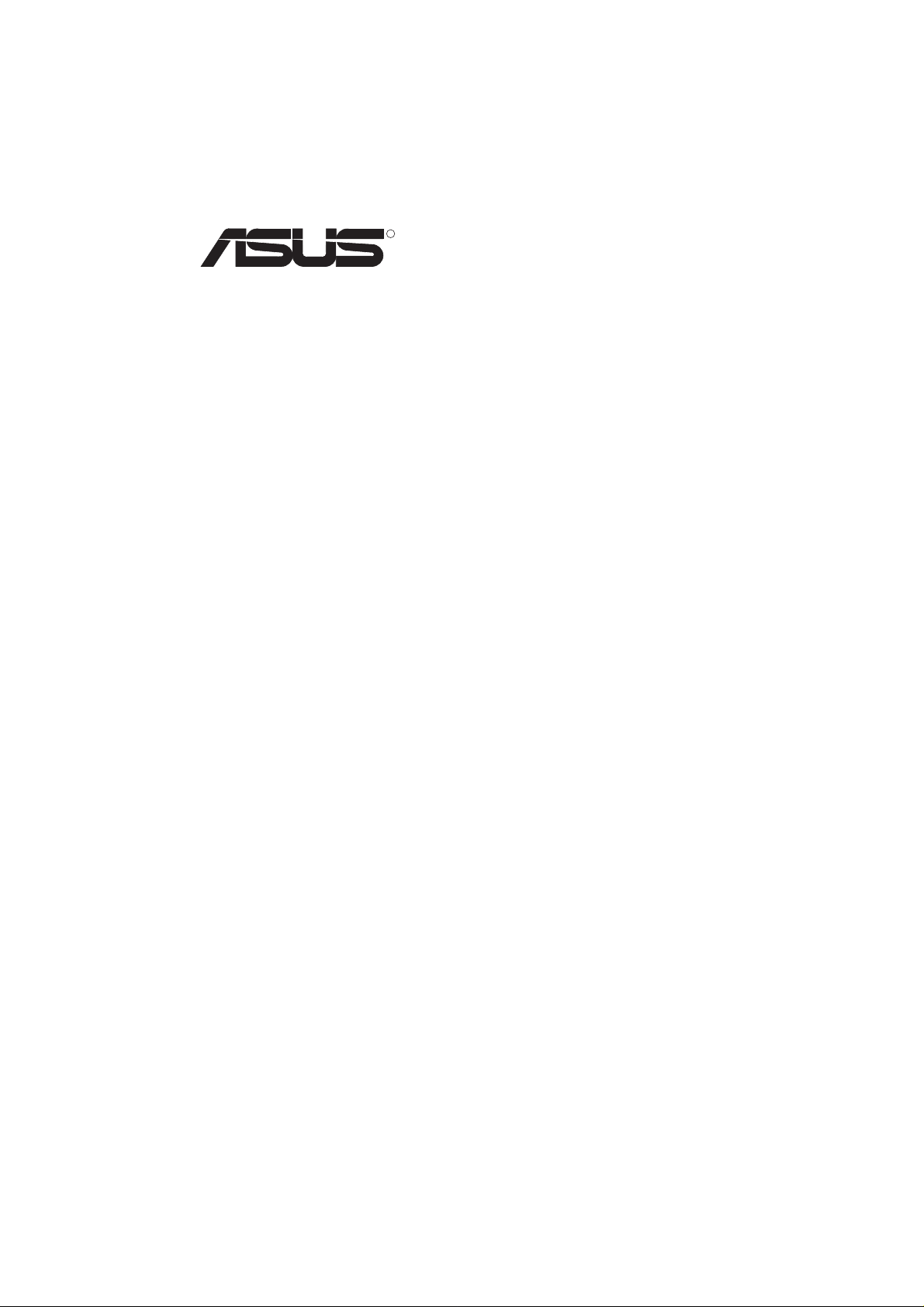
R
V6600 Series
3D Graphics Card
USER’S MANUAL
Hardware & Video Drivers
AGP-V6600 Deluxe / 32MB
AGP-V6600 / 32MB
Page 2
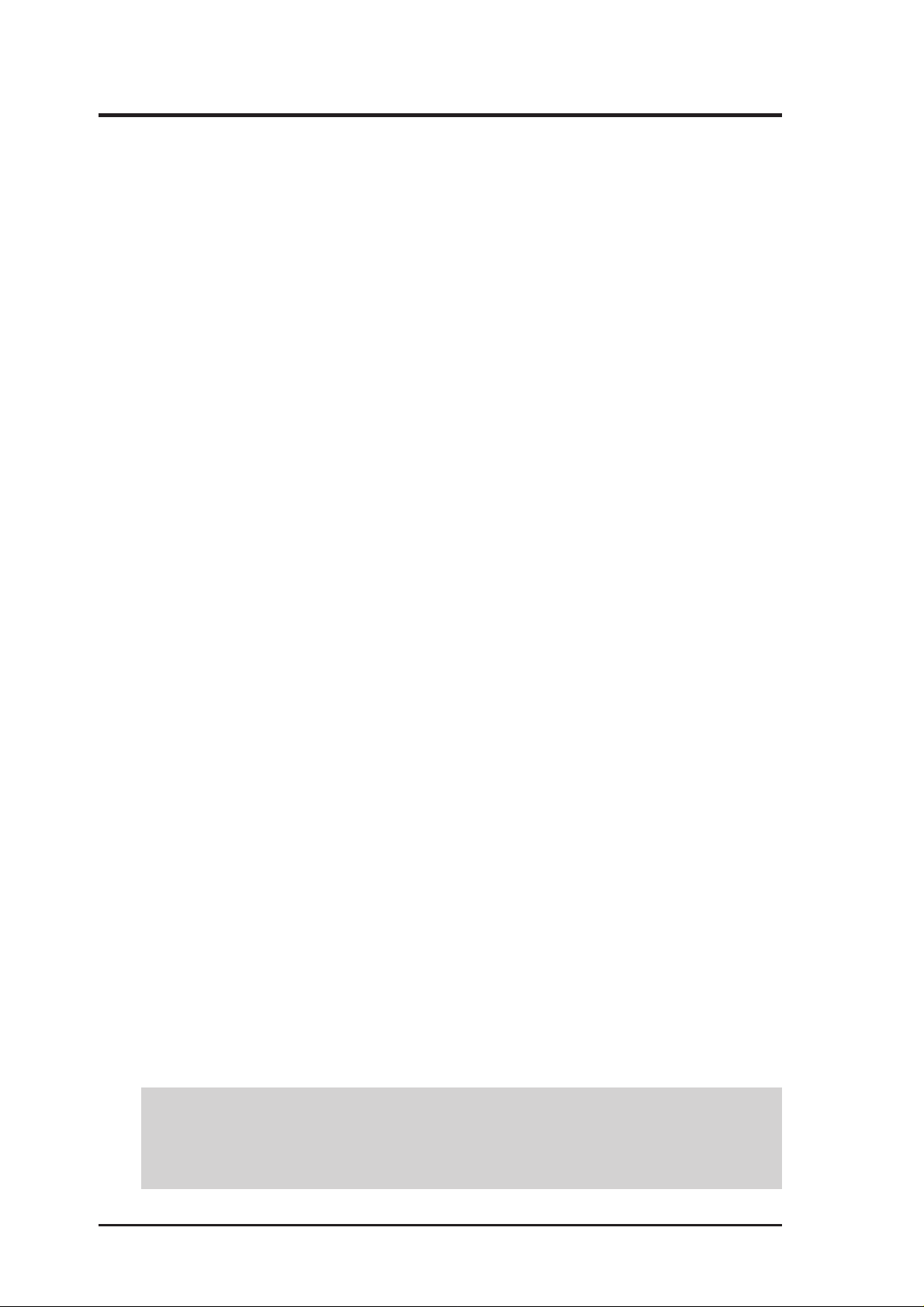
USER’S NOTICE
No part of this manual, including the products and software described in it, may be reproduced, transmitted, transcribed, stored in a retrieval system, or translated into any language
in any form or by any means, except documentation kept by the purchaser for backup purposes, without the express written permission of ASUSTeK COMPUTER INC. (“ASUS”).
ASUS PROVIDES THIS MANUAL “AS IS” WITHOUT WARRANTY OF ANY KIND,
EITHER EXPRESS OR IMPLIED, INCLUDING BUT NOT LIMITED TO THE IMPLIED
W ARRANTIES OR CONDITIONS OF MERCHANTABILITY OR FITNESS FOR A PARTICULAR PURPOSE. IN NO EVENT SHALL ASUS, ITS DIRECTORS, OFFICERS,
EMPLOYEES OR AGENTS BE LIABLE FOR ANY INDIRECT, SPECIAL, INCIDENTAL, OR CONSEQUENTIAL DAMAGES (INCLUDING DAMAGES FOR LOSS OF
PROFITS, LOSS OF BUSINESS, LOSS OF USE OR DATA, INTERRUPTION OF BUSINESS AND THE LIKE), EVEN IF ASUS HAS BEEN ADVISED OF THE POSSIBILITY
OF SUCH DAMAGES ARISING FROM ANY DEFECT OR ERROR IN THIS MANUAL
OR PRODUCT.
Product warranty or service will not be extended if: (1) the product is repaired, modified or
altered, unless such repair, modification of alteration is authorized in writing by ASUS; or
(2) the serial number of the product is defaced or missing.
Products and corporate names appearing in this manual may or may not be registered trademarks or copyrights of their respective companies, and are used only for identification or
explanation and to the owners’ benefit, without intent to infringe.
• NVIDIA, GeForce 256, and combinations thereof are trademarks of NVIDIA Corporation.
• Windows, MS-DOS, and DirectX are registered trademarks of Microsoft Corporation.
• Adobe and Acrobat are registered trademarks of Adobe Systems Incorporated.
The product name and revision number are both printed on the product itself. Manual revi-
sions are released for each product design represented by the digit before and after the period
of the manual revision number. Manual updates are represented by the third digit in the
manual revision number.
For previous or updated manuals, BIOS, drivers, or product release information, contact ASUS
at http://www.asus.com.tw or through any of the means indicated on the following page.
SPECIFICATIONS AND INFORMATION CONTAINED IN THIS MANUAL ARE FURNISHED FOR INFORMATIONAL USE ONLY, AND ARE SUBJECT TO CHANGE AT
ANY TIME WITHOUT NOTICE, AND SHOULD NOT BE CONSTRUED AS A COMMITMENT BY ASUS. ASUS ASSUMES NO RESPONSIBILITY OR LIABILITY FOR
ANY ERRORS OR INACCURACIES THAT MA Y APPEAR IN THIS MANUAL, INCLUDING THE PRODUCTS AND SOFTWARE DESCRIBED IN IT.
Copyright © 1999 ASUSTeK COMPUTER INC. All Rights Reserved.
Product Name: ASUS V6600 Series
Manual Revision: 1.03 E479
Release Date: November1999
2
ASUS AGP-V6600 Series User’s Manual
Page 3
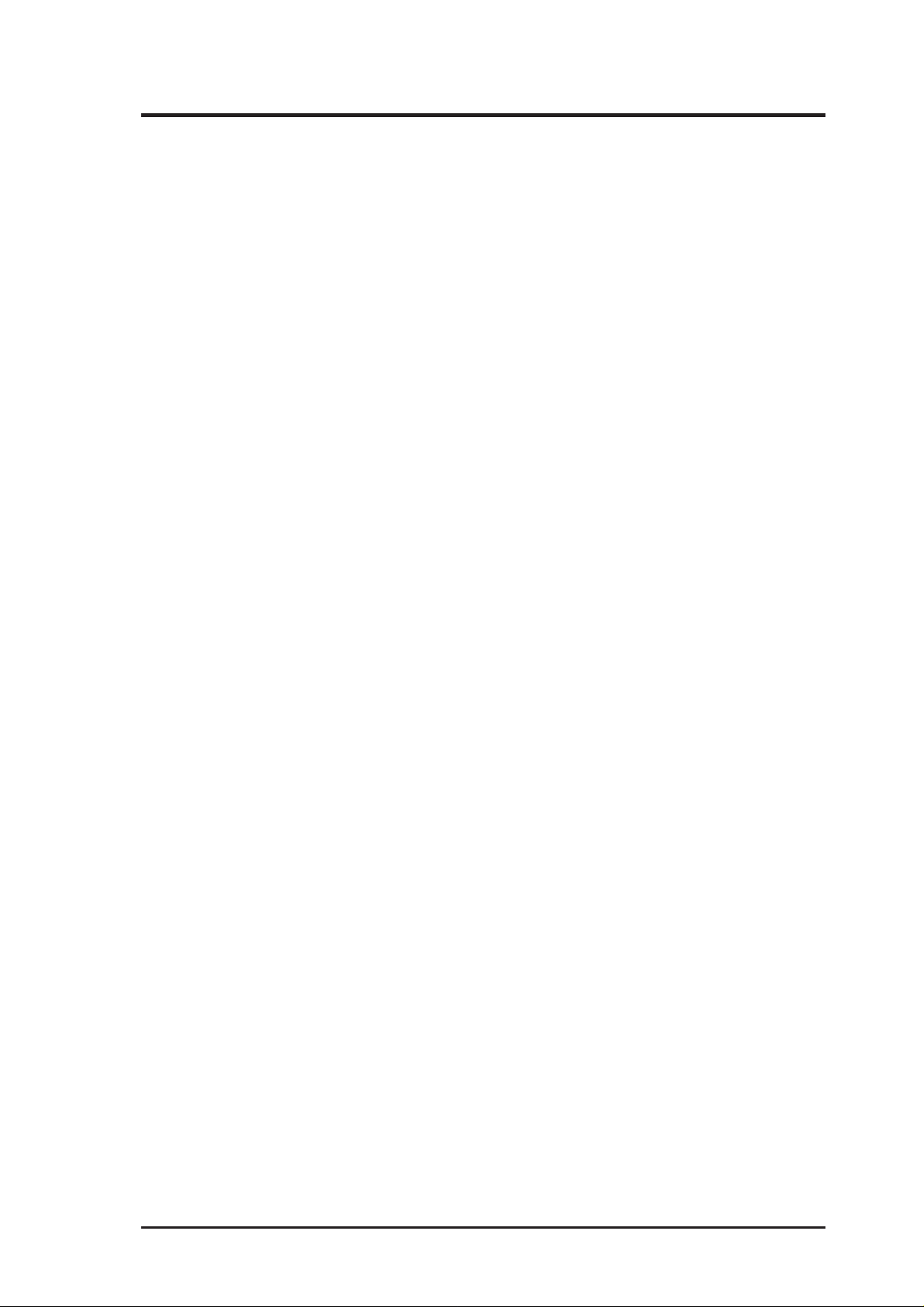
ASUS CONTACT INFORMATION
ASUSTeK COMPUTER INC. (Asia-Pacific)
Marketing
Address: 150 Li-Te Road, Peitou, Taipei, Taiwan 112
Telephone: +886-2-2894-3447
Fax: +886-2-2894-3449
Email: info@asus.com.tw
Technical Support
MB/Others (Tel): +886-2-2890-7121 (English)
Notebook (Tel): +886-2-2890-7122 (English)
Desktop/Server (Tel): +886-2-2890-7123 (English)
Fax: +886-2-2895-9254
Email: tsd@asus.com.tw
WWW: www.asus.com.tw
FTP: ftp.asus.com.tw/pub/ASUS
ASUS COMPUTER INTERNATIONAL (America)
Marketing
Address: 6737 Mowry Avenue, Mowry Business Center, Building 2
Newark, CA 94560, USA
Fax: +1-510-608-4555
Email: tmd1@asus.com
Technical Support
Fax: +1-510-608-4555
BBS: +1-510-739-3774
Email: tsd@asus.com
WWW: www.asus.com
FTP: ftp.asus.com/Pub/ASUS
ASUS COMPUTER GmbH (Europe)
Marketing
Address: Harkortstr. 25, 40880 Ratingen, BRD, Germany
Fax: +49-2102-442066
Email: sales@asuscom.de (for marketing requests only)
Technical Support
Hotline: MB/Others: +49-2102-9599-0 Notebook: +49-2102-9599-10
Fax: +49-2102-9599-11
Support (Email): www.asuscom.de/de/support (for online support)
WWW: www.asuscom.de
FTP: ftp.asuscom.de/pub/ASUSCOM
ASUS AGP-V6600 Series User’s Manual 3
Page 4
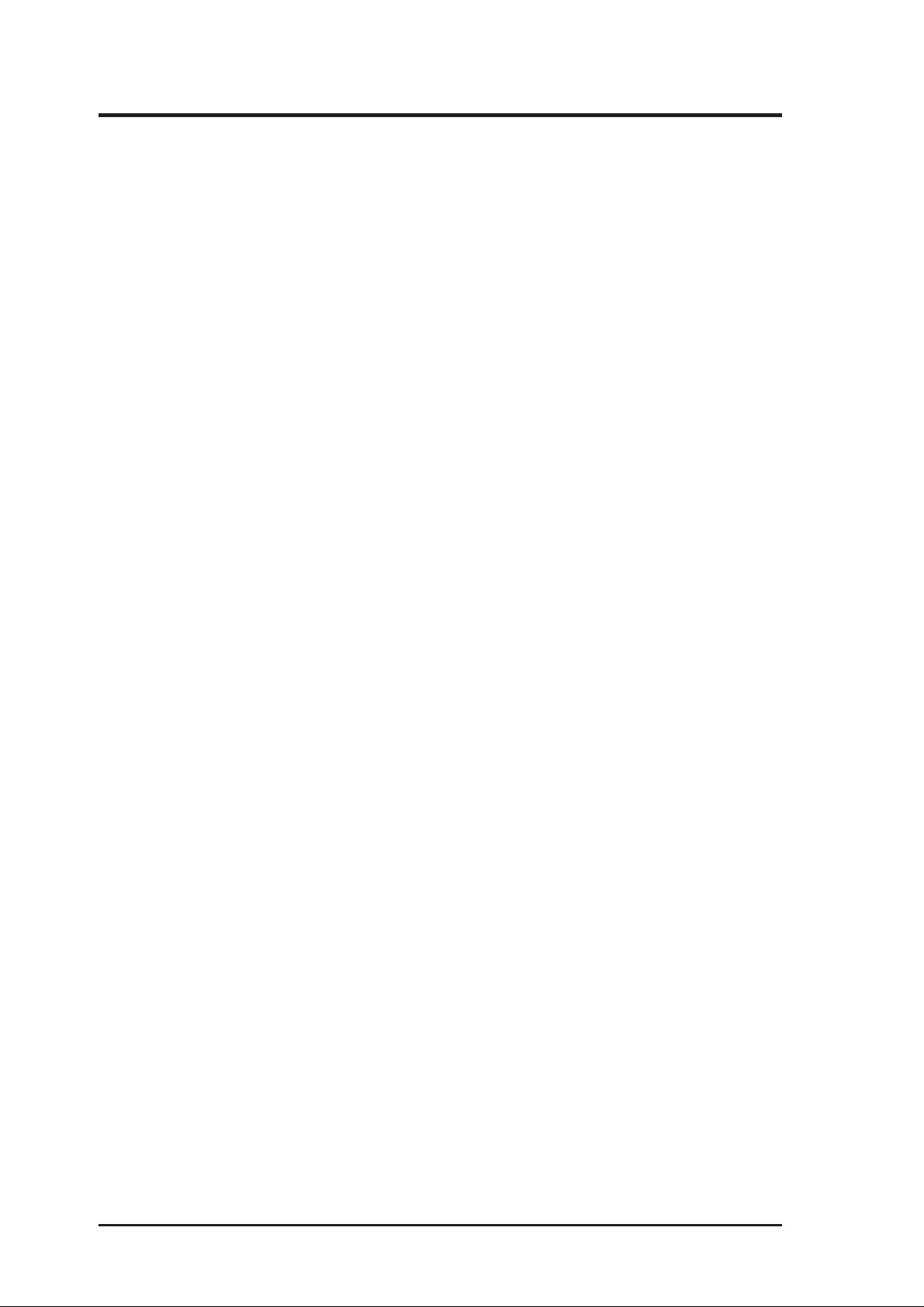
CONTENTS
I. Introduction.....................................................................................7
Highlights.........................................................................................7
Available Models .............................................................................7
ASUS AGP-V6600 Deluxe ..................................................7
ASUS AGP-V6600 ...............................................................7
Common Features ............................................................................8
II. Hardware Installation....................................................................9
ASUS AGP-V6600 Deluxe Layout .................................................9
ASUS AGP-V6600 (Pure) Layout .................................................10
ASUS VR-100 Optional Upgrade Kit ........................................... 11
Installation Procedures...................................................................12
New Systems ............................................................................12
Systems with Existing VGA Card............................................12
III. Windows 95/98 ............................................................................13
Operating System Requirements ...................................................13
Windows 95 OSR2.0 with USB Support .................................13
Windows 98..............................................................................13
Driver Setup ...................................................................................14
Method 1: ASUS Quick Setup Program...................................14
Method 2: Display Property Page ............................................15
Method 3: Plug and Play ..........................................................16
Drivers ...........................................................................................17
Install Display Driver ...............................................................17
Install DirectX ..........................................................................18
Install GART Driver.................................................................19
Install ASUS TW AIN Driver ...................................................21
Uninstall Display Driver ..........................................................22
Using the Autorun Screen...................................................22
Using Windows 95/98 Control Panel .................................22
Run ASUS VGA Live Update..................................................23
4
ASUS AGP-V6600 Series User’s Manual
Page 5
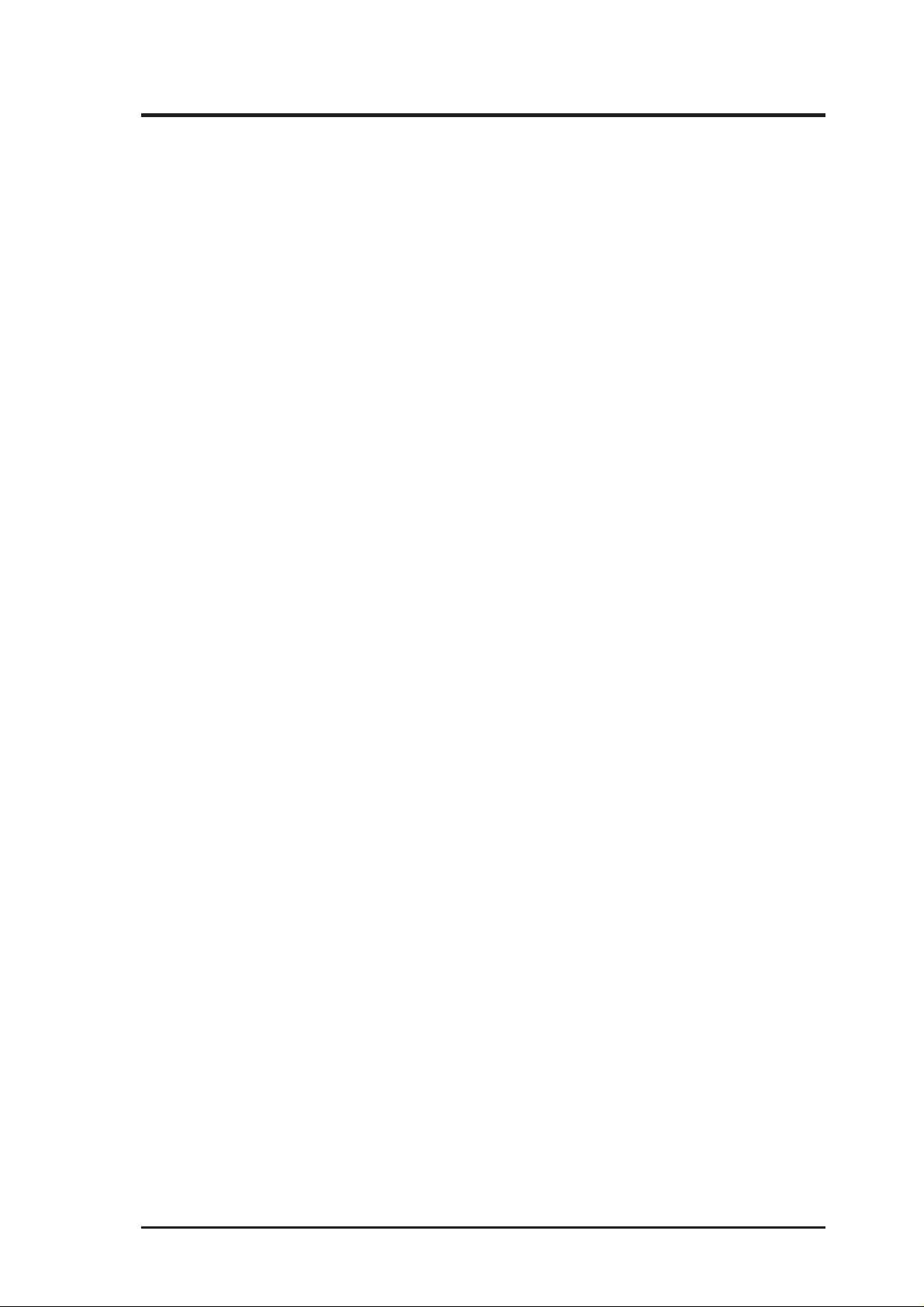
CONTENTS
Utilities...........................................................................................25
Install ASUS Live Utility .........................................................25
Install Acrobat Reader..............................................................26
Install SmartDoctor ..................................................................27
Install V ideoSecurity................................................................28
Install ASUS Tweak Utility ......................................................29
Using the Utilities ..........................................................................31
ASUS TWAIN Interface...........................................................31
ASUS Live Utility....................................................................33
ASUS SmartDoctor ..................................................................39
ASUS V ideoSecurity................................................................42
ASUS Tweak Utility.................................................................46
ASUS Control Panel ......................................................................48
Refresh Rate .............................................................................48
More Resolution.......................................................................49
Information...............................................................................49
Color.........................................................................................50
Display .....................................................................................53
Advanced..................................................................................56
VrViewer (optional) .......................................................................65
Opening or Displaying a Stereoscopic or 3D File ...................65
Testing the 3D Glasses .............................................................66
Changing the View ...................................................................66
IV. Windows NT 4.0...........................................................................67
Install Display Driver.....................................................................67
Installation Procedures .............................................................67
V. Resolution Table ............................................................................68
VI. Troubleshooting...........................................................................71
Description.....................................................................................71
Recommended Action....................................................................71
ASUS AGP-V6600 Series User’s Manual 5
Page 6
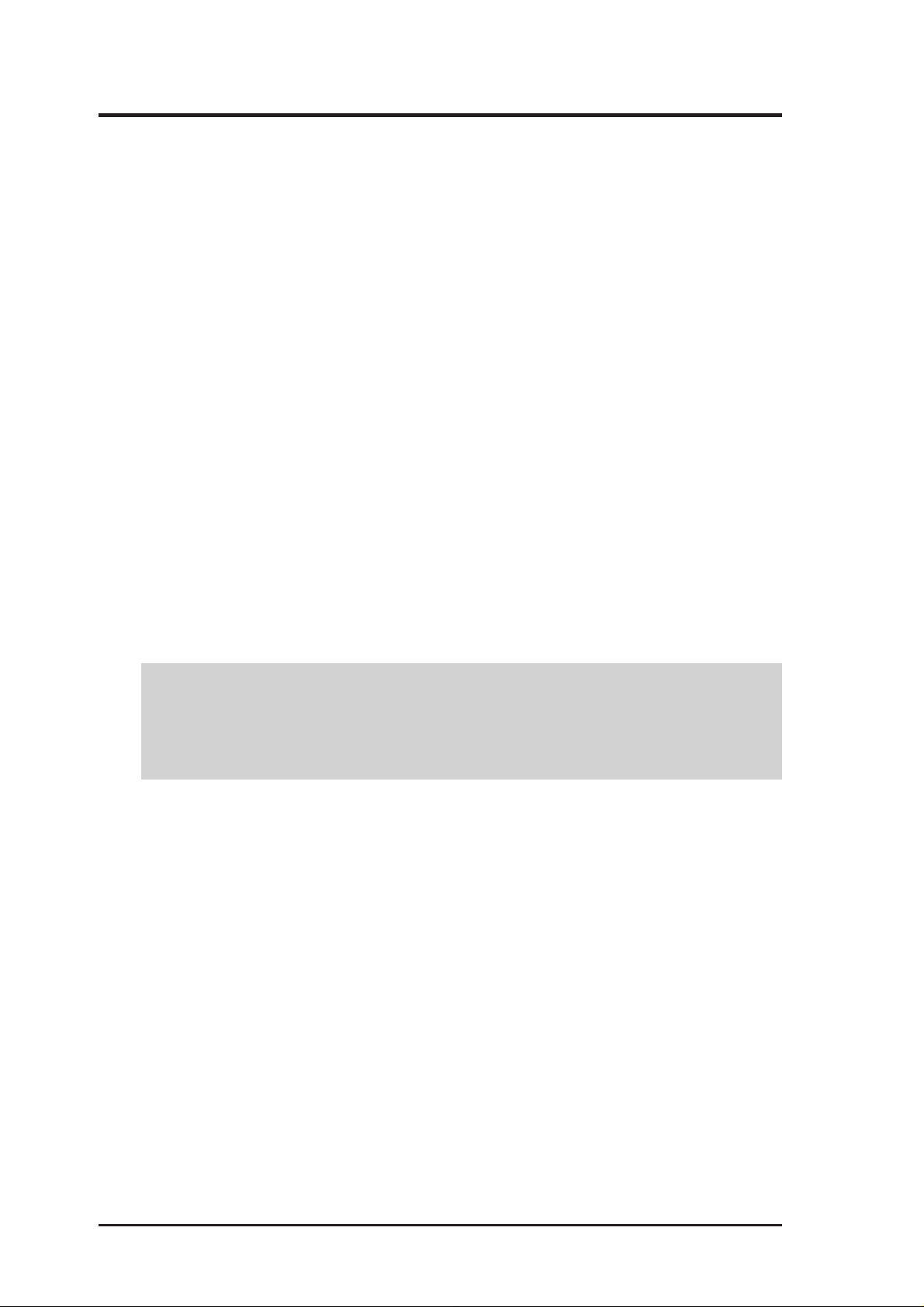
FCC & DOC COMPLIANCE
Federal Communications Commission Statement
This device complies with FCC Rules Part 15. Operation is subject to the following
two conditions:
• This device may not cause harmful interference, and
• This device must accept any interference received, including interference that
may cause undesired operation.
This equipment has been tested and found to comply with the limits for a Class B
digital device, pursuant to Part 15 of the FCC Rules. These limits are designed to
provide reasonable protection against harmful interference in a residential installation. This equipment generates, uses and can radiate radio frequency energy and, if
not installed and used in accordance with manufacturer’s instructions, may cause
harmful interference to radio communications. However, there is no guarantee that
interference will not occur in a particular installation. If this equipment does cause
harmful interference to radio or television reception, which can be determined by
turning the equipment off and on, the user is encouraged to try to correct the interference by one or more of the following measures:
• Reorient or relocate the receiving antenna.
• Increase the separation between the equipment and receiver.
• Connect the equipment to an outlet on a circuit different from that to which
the receiver is connected.
• Consult the dealer or an experienced radio/TV technician for help.
WARNING! The use of shielded cables for connection of the monitor to the
graphics card is required to assure compliance with FCC regulations. Changes
or modifications to this unit not expressly approved by the party responsible for
compliance could void the user’s authority to operate this equipment.
Canadian Department of Communications Statement
This digital apparatus does not exceed the Class B limits for radio noise emissions
from digital apparatus set out in the Radio Interference Regulations of the Canadian Department of Communications.
This Class B digital apparatus complies with Canadian ICES-003.
Cet appareil numérique de la classe B est conforme à la norme NMB-003 du Canada.
Macrovision Corporation Product Notice
This product incorporates copyright protection technology that is protected by
method claims of certain U.S. patents and other intellectual property rights owned
by Macrovision Corporation and other rights owners. Use of this copyright protection technology must be authorized by Macrovision Corporation, and is intended
for home and other limited viewing uses only unless otherwise authorized by
Macrovision Corporation. Reverse engineering or disassemby is prohibited.
6
ASUS AGP-V6600 Series User’s Manual
Page 7
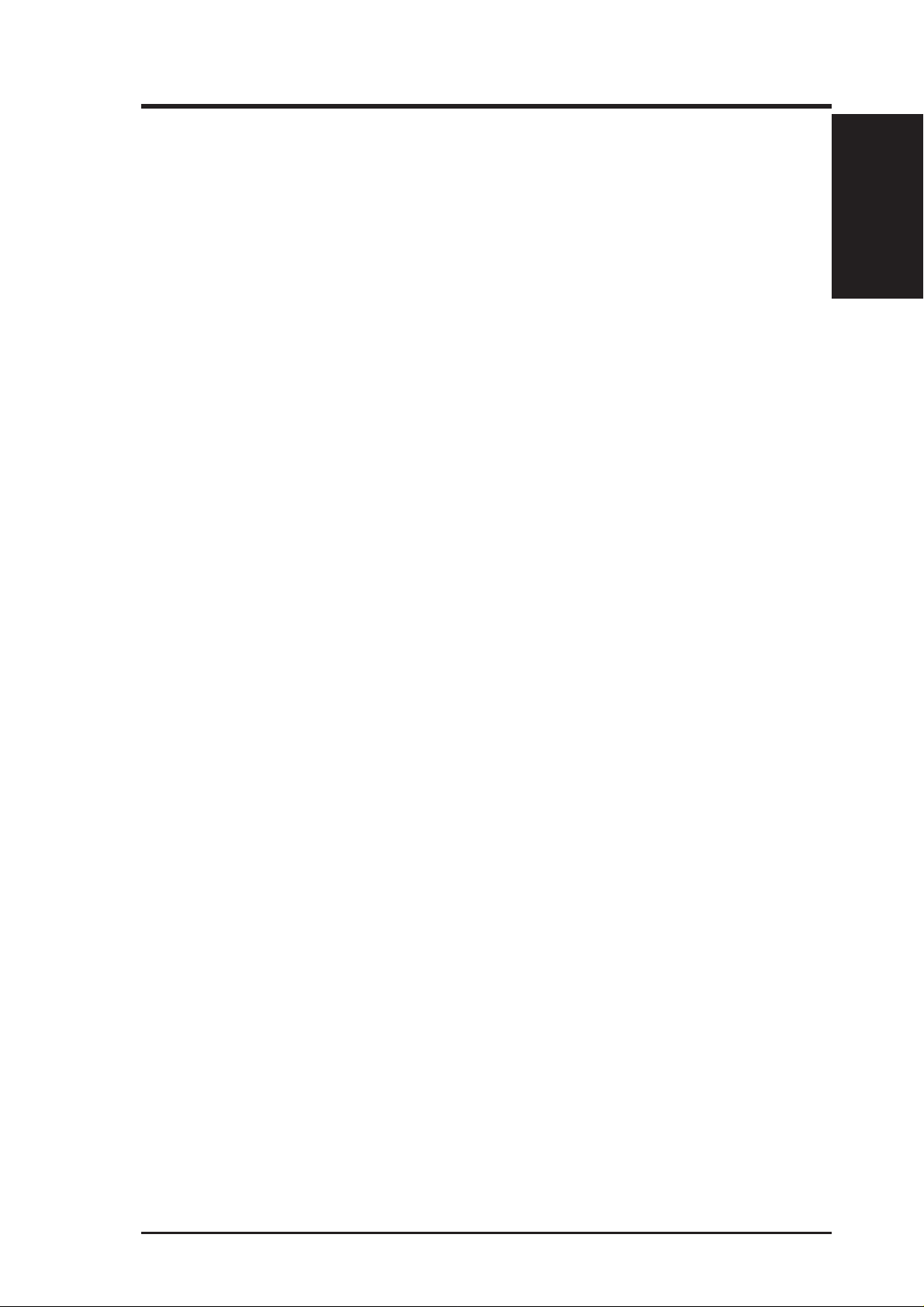
I. Introduction
Thank you for purchasing an ASUS AGP-V6600 Graphics and Video Accelerator.
With this purchase, you join an elite squadron of graphics enthusiasts.
Powered by the NVIDIA™ GeForce256™ graphics processing unit (GPU), the ASUS
AGP-V6600 delivers not only cutting-edge graphics performance but also image fidelity regardless of the CPU (central processing unit) your computer system is using.
With the ASUS AGP-V6600, you will not only see but also experience dynamic,
realistic 3D worlds and characters.
Highlights
Features
I. Introduction
• Powered by the World’s First
Graphics Processing Unit (GPU)
• Built-in 32 MB Frame Buffer
• 4x4 Engine Integrated Transform
and Lighting
• 256-bit QuadPipe™ Rendering
• AGP 4X with Fast Write
• High Quality Video Acceleration
• Optimized for DirectX® 7 and
OpenGL® Features
Available Models
NVIDIA™ GeForce256™
Provides more resolutions and color
depths
Frees up CPU bandwidth
Delivers industry’s fastest graphics
performance
Maximizes overall system performance
Delivers the highest video quality
Ensures broad application support
ASUS AGP-V6600 Deluxe
• 32MB Frame Buffer
• VGA + V ideo-In + TV -Out + 3D Glasses (ASUS VR-100G Bundled Free!)
ASUS AGP-V6600
• 32MB Frame Buffer
• VGA
7ASUS AGP-V6600 Series User’s Manual
Page 8
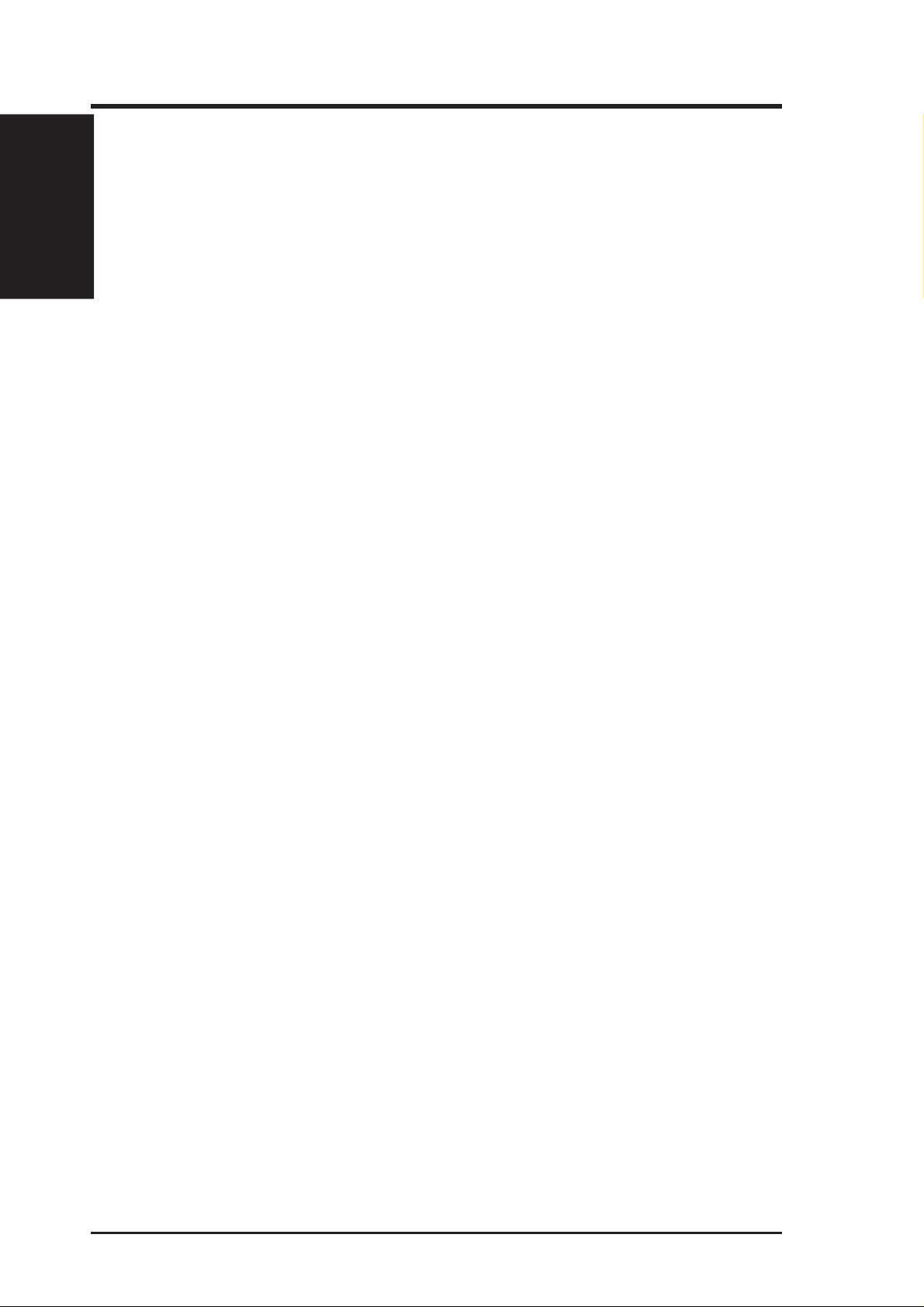
I. Introduction
I. Introduction
Features
Common Features
• AGP 4X with Fast Writes
• Peak fill rate of 480 million bilinear filtered, multi-textured pixels and more than
3.8 gigatexels per second
• Up to 15 million triangles per second at peak rates
• Four 32-bit 3D rendering pipeline
• Four texture mapped, lit pixels per clock cycle
• Transform and Lighting (T&L) Engine
• Optimized for Direct3D acceleration with complete support for DirectX 7 features, such as multi-texturing, bump mapping, light maps, reflection maps, full
scene anti-aliasing, trilinear and 8-tap anisotropic filtering (better than trilinear
mipmapping)
• 32-bit Z and stencil buffer
• Hardware acceleration for all Windows GDI operations
• Video acceleration for Direct Show and MPEG-1, MPEG-2, and Indeo
• Multiple video windows with hardware color space conversion and filtering (YUV
4:2:2 and 4:2:0)
• Video ports supports ITU-R 656, VESA DDC2B+ DPMS
• Integrated 350MHz RAMDAC supporting from 640x480 up to 2048x1536 in
true color
• Motion compensation for MPEG-2 decoding
ASUS AGP-V6600 Series User’s Manual8
Page 9
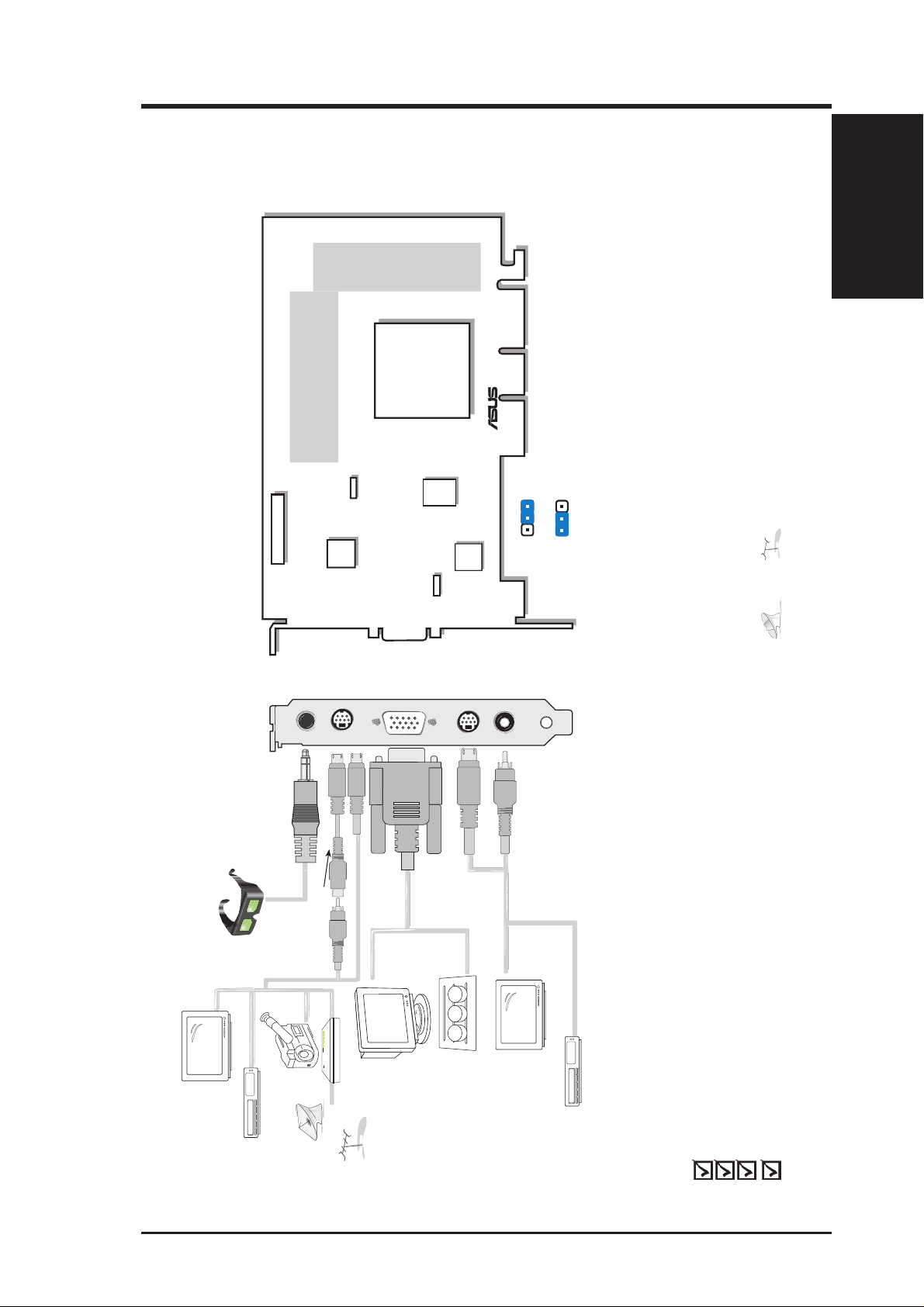
Stereo Glasses Output
Video Input (ASUS Video) 7pin S compatible)
VGA Output
S-Video Output
Composite (RCA) Output
VGA Monitor
output (15pin)
(standard)
VR Glasses
Output
composite/TV
output (RCA)
CCD/camcorder
input/Tuner/
TV Box Input
(7pin)
SVHS/TV output
(7pin)
Projector
ASUS TV Box
CATV
Composite (RCA) Input
S-Video to Composite Cable
3D Glasses
(ASUS VR-100G)
®
123
123
NTSC
PAL
JP1
JP1
Use the same TV standard for all devices. For example,
if your TV uses the NTSC standard, then you should set
JP1 to “NTSC.”
Digital
PC to TV
Encoder
FAN_PWR
32MB Frame Buffer
The VIP (Video Interface Port) Connector are used for third party add-on modules,
such as video capture cards or television tuners.
NVIDIA
TM
GeForce256
TM
GPU
(Graphics Processing Unit)
Chip with Fan
VIP Connector A
VGA
BIOS
®
J1
Digital
Video
Decoder
II. Hardware Installation
II. Installation
AGP-V6600 Deluxe
cannot be connected at the same time.
32MB Frame Buffer
ASUS AGP-V6600 Deluxe Layout
and
NOTES
• Use the same TV standard for all devices.
•
ASUS AGP-V6600 Graphics Card (PAL or NTSC)
ASUS VR-100G
This User’s Manual
ASUS V6600 Series Driver & Utility CD Disc
Item Checklist
9ASUS AGP-V6600 Series User’s Manual
Page 10
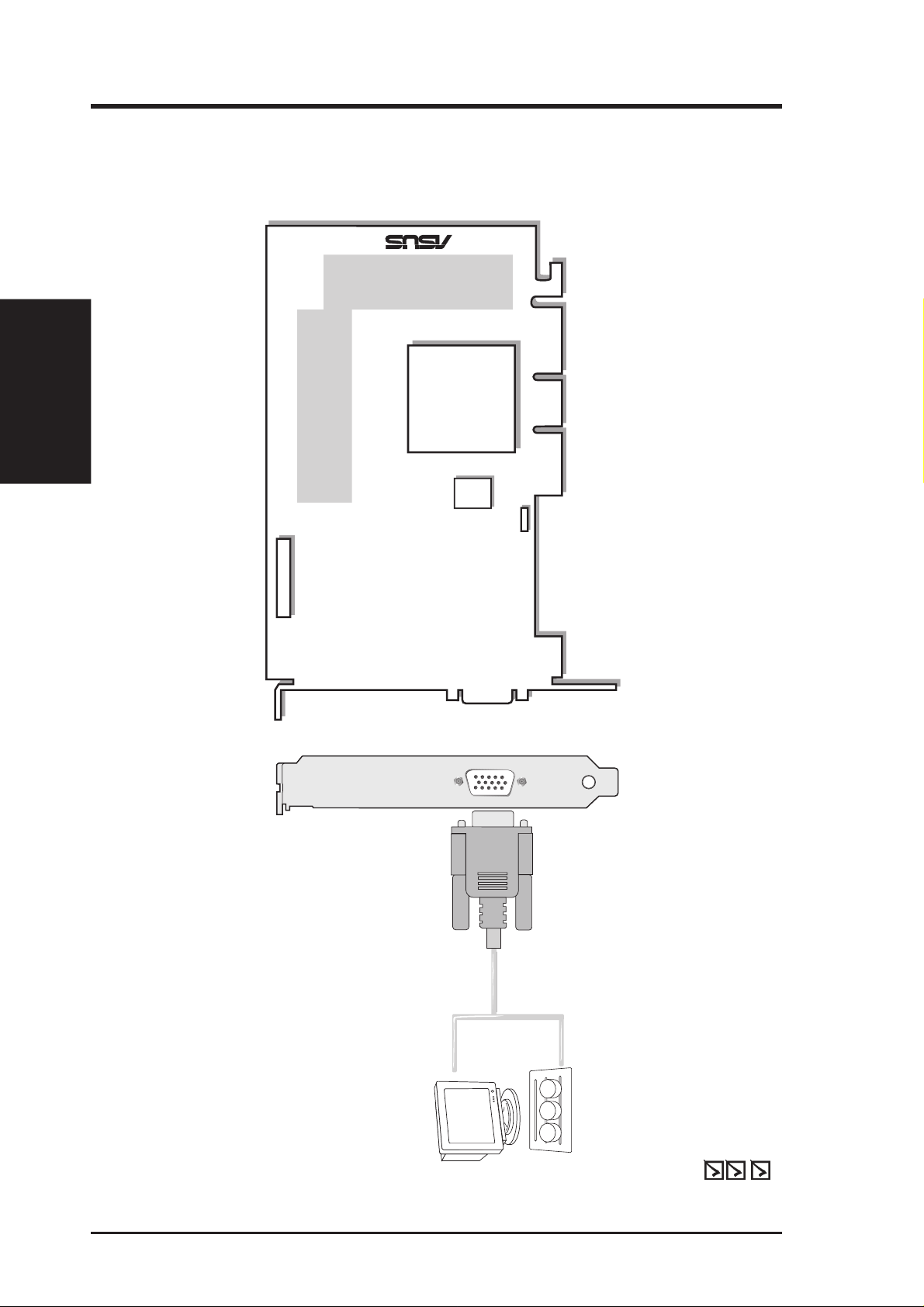
AGP-V6600 (Pure)
VGA Output
VGA Monitor
output (15pin)
(standard)
Projector
FAN_PWR
32MB Frame Buffer
The VIP (Video Interface Port) Connector are used for third party add-on modules,
such as video capture cards or television tuners.
®
NVIDIA
TM
GeForce256
TM
GPU
(Graphics Processing Unit)
Chip with Fan
VIP Connector A
VGA
BIOS
II. Installation
II. Hardware Installation
32MB Frame Buffer
ASUS AGP-V6600 (Pure) Layout
ASUS AGP-V6600 Graphics Card
This User’s Manual
ASUS V6600 Series Drivers & Utilities Installation CD Disc
Item Checklist
ASUS AGP-V6600 Series User’s Manual10
Page 11
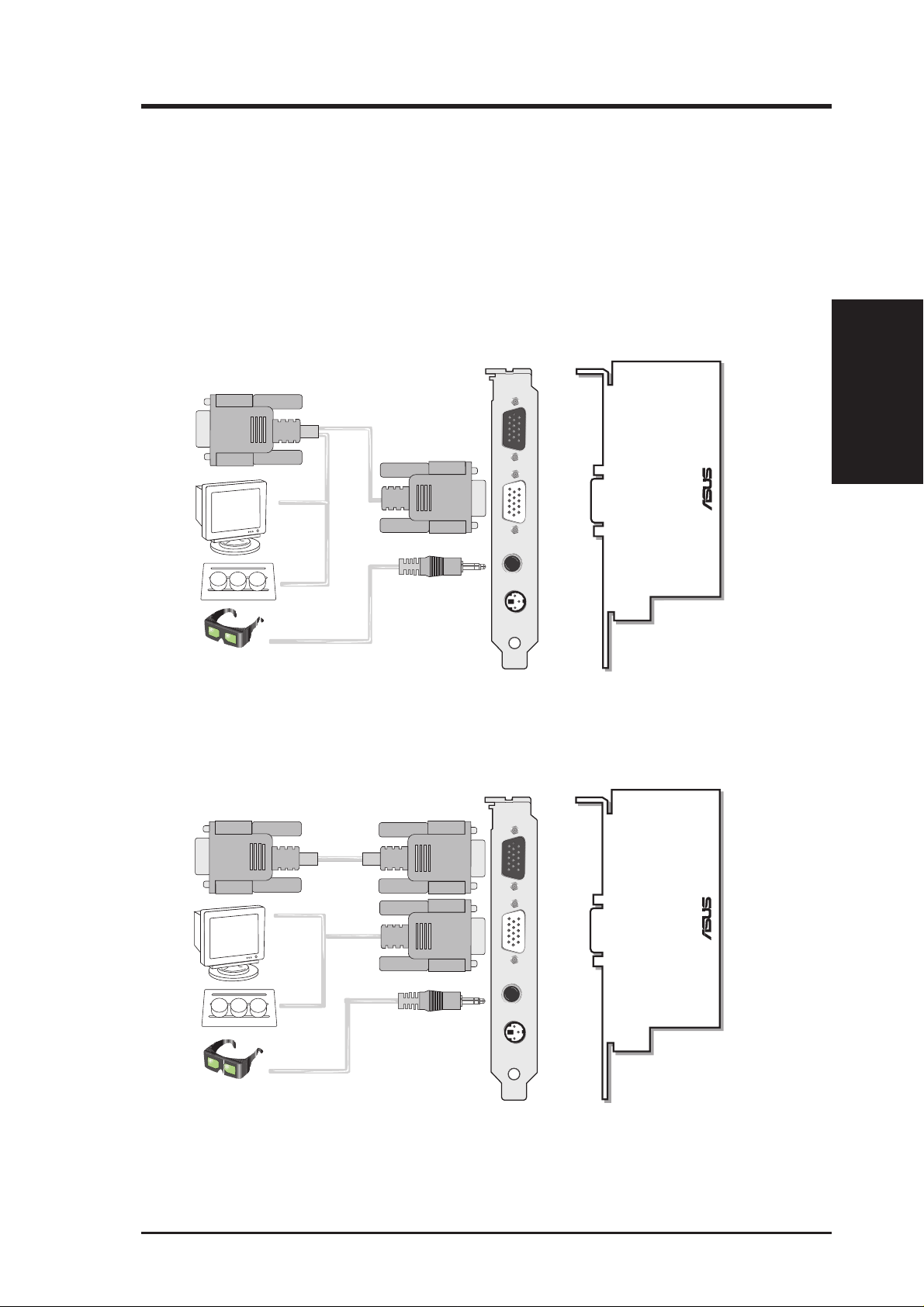
II. Hardware Installation
ASUS VR-100 Optional Upgrade Kit
The ASUS VR-100 Optional Upgrade Kit enables the ASUS VR-100G 3D Glasses
to be used with Pure models of the V6600 Series cards. See your dealer for more
information on the ASUS VR-100 Optional Upgrade Kit.
The monitor cable that came with your kit may be of the Y- or standard type. Connect your cable accordingly.
Y-Type Connection
To VGA Card’s Monitor Output
VGA Input
®
VGA Monitor
output (15pin)
(standard)
VGA Output
VR Glasses
Output
Projector
3D Glasses
(ASUS VR-100G)
Stereo Glasses Output
(Reserved)
ASUS VR-100
When using a Y-type cable, you do not need to connect the VGA Input of the VR-100 to your VGA
card’s monitor output (
see
diagram above).
Standard Connection
To VGA Card’s Monitor Output VGA Input
VGA Input
VR-100
II. Installation
®
VGA Monitor
output (15pin)
(standard)
Projector
3D Glasses
(ASUS VR-100G)
VGA Output
Stereo Glasses Output
VR Glasses
Output
(Reserved)
ASUS VR-100
You must anchor the ASUS VR-100’s mounting bracket with a screw to a free expansion slot in your computer chassis.
11ASUS AGP-V6600 Series User’s Manual
Page 12
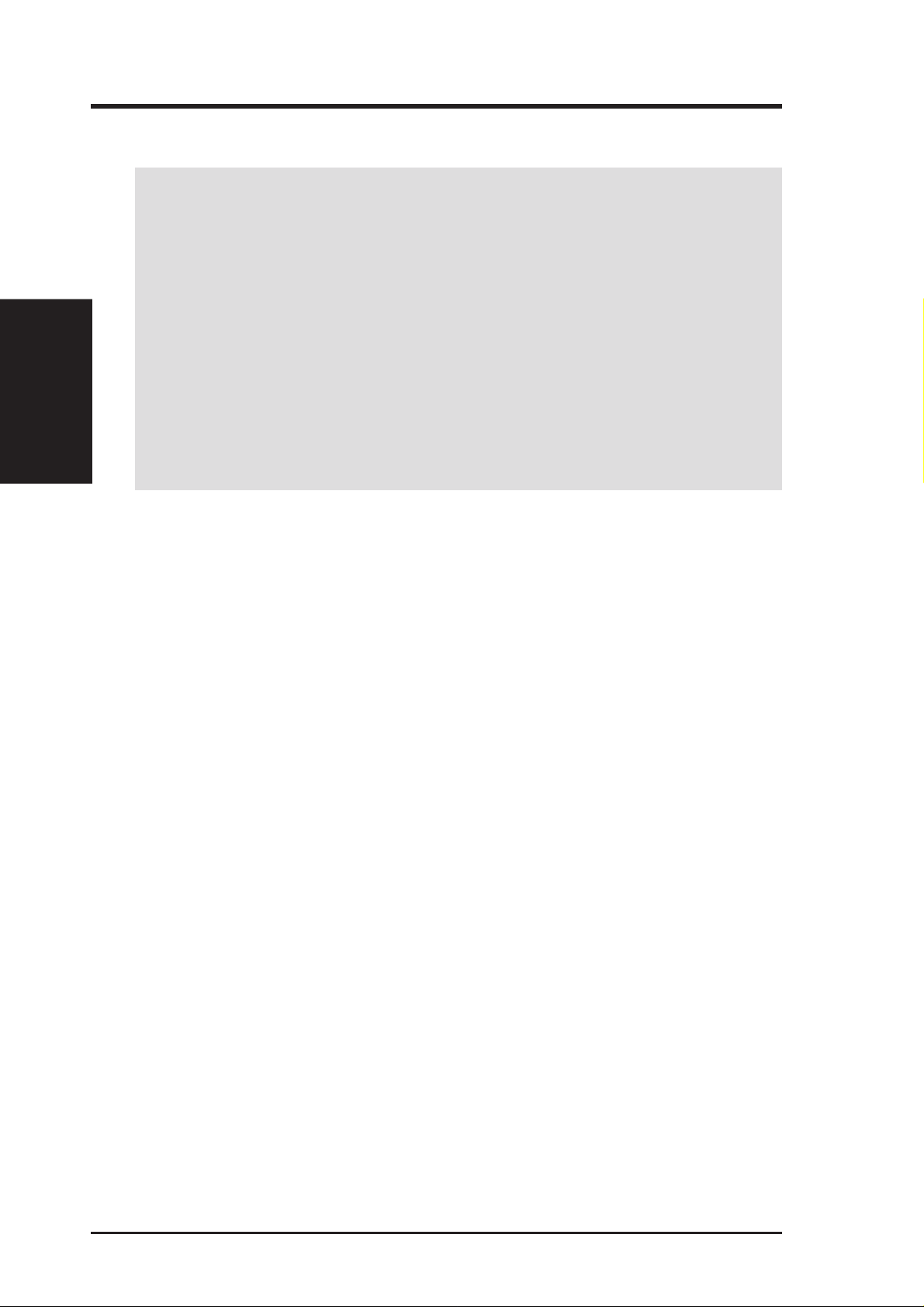
NOTE: This graphics card series can only be installed in motherboards with an
AGP slot.
II. Installation
Procedures
Installation Procedures
II. Hardware Installation
W ARNING! Computer boards and components contain very delicate Integrated
Circuit (IC) chips. To protect the computer board and other components against
damage from static electricity, you must follow some precautions.
1. Make sure that you unplug your power supply when adding or removing
expansion cards or other system components. Failure to do so may cause
severe damage to both your motherboard and expansion cards.
2. Keep all components such as the host adapter in its antistatic bag until you
are ready to install it.
3. Use a grounded wrist strap before handling computer components. If you do
not have one, touch both of your hands to a safely grounded object or to a
metal object, such as the power supply case. Hold components by the edges
and try not to touch the IC chips, leads, or circuitry.
4. Place components on a grounded antistatic pad or on the bag that came with the
component whenever the components are separated from the system.
New Systems
1. Unplug all electrical cords on your computer.
2. Remove the system unit cover.
3. Locate the AGP/PCI bus expansion slot. Make sure this slot is unobstructed.
4. Remove the corresponding expansion slot cover from the computer chassis.
5. Ground yourself to an antistatic mat or other grounded source .
6. Pick up the board (still in its sleeve) by grasping the edge bracket with one hand
and then remove the plastic sleeve.
7. Position the card directly over the AGP/PCI slot and insert one end of the board
in the slot first. Firmly but gently press the bus connector on the bottom of the
card down into the slot. Be sure the metal contacts on the bottom of the host
adapter are securely seated in the slot.
8. Anchor the board’s mounting bracket to the computer chassis using the screw
from the slot cover that you set aside previously.
9. Replace the cover on the system unit.
10. Connect your analog monitor’s 15-pin VGA connector to the card and fasten
the retaining screws (if any).
11. Connect other cables and devices if available -You are now ready to install the
software drivers and utilities.
Systems with Existing VGA Card
1. Change your display driver to Standard VGA.
2. Shut down your computer and unplug all electrical cords.
3. Replace the existing VGA card with a V6600 series graphics card.
4. Restart your computer.
5. Install the ASUS V6600 series display driver.
ASUS AGP-V6600 Series User’s Manual12
Page 13
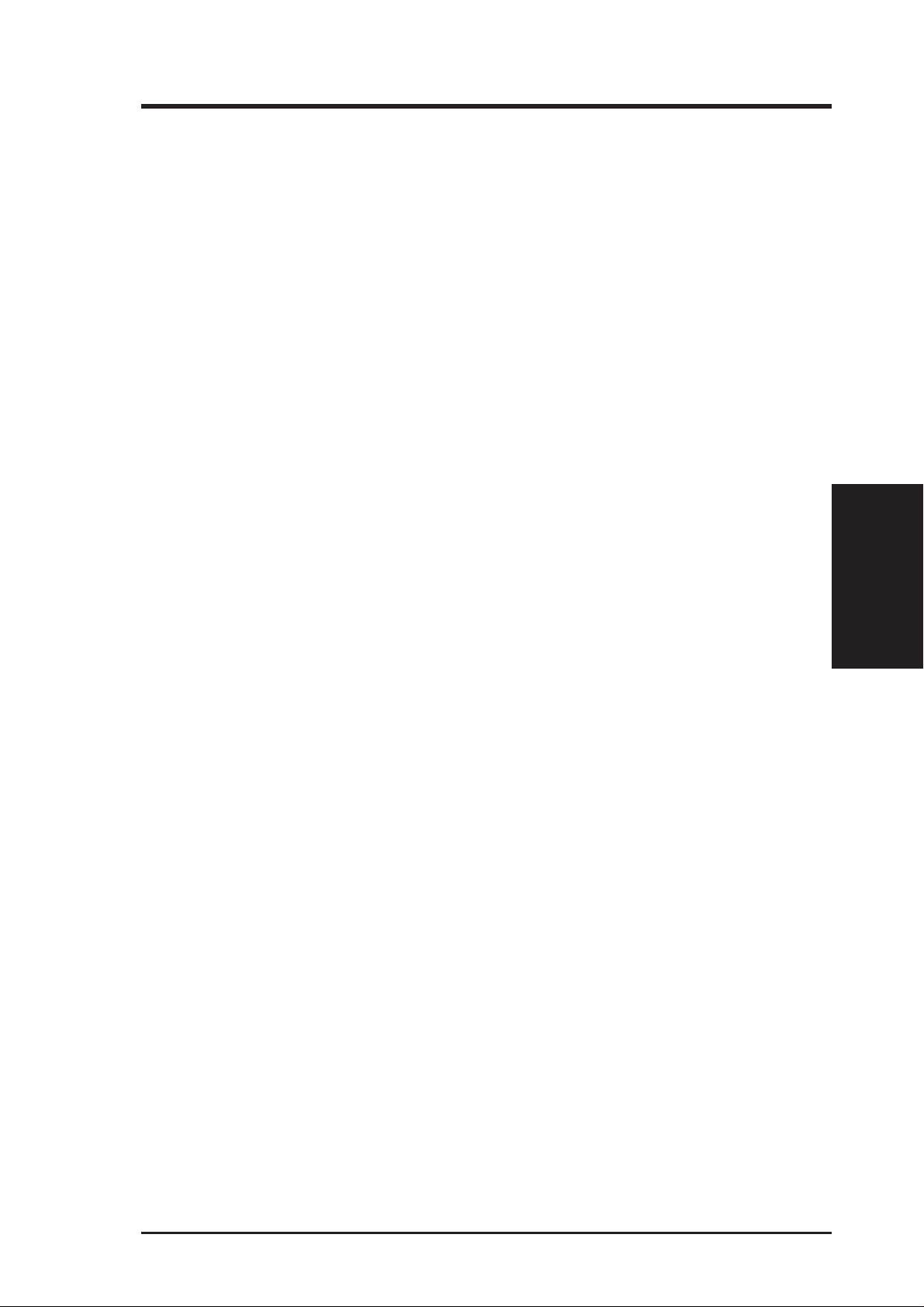
III. Windows 95/98
Operating System Requirements
NOTE: T his graphics card requires a motherboard with an AGP slot.
Windows 95 OSR2.0 with USB Support
Windows 95 OSR2.0 supports AGP cards, but to take advantage of all the AGP
features, you must use Windows 95 OSR2.0 and install the USB upgrade and then
install the VGAR TD driver for the corresponding chipset on your motherboard ( see
III. Windows 95/98 | Install GART Driver).
To install Win95 OSR2.0 with USB support, you must have OSR2.0 installed already. Otherwise, first install OSR2.0 and then use the USB support update (you
must use the same update language of your Windows language). On the April 1997
MSDN Disc-1 “Windows 95, SDKs, and T ools”, OSR2.0 is found in “\OSR2” while
the USB support update is found in “\OSR2\USBSUPP”. To determine the installed
version of the operating system, look in the registry at:
HKEY_LOCAL_MACHINE\SOFTWARE\Microsoft\Windows\CurrentVersion\Version
HKEY_LOCAL_MACHINE\SOFTW ARE\Microsoft\W indows\CurrentV ersion\VersionNumber
OSR2.0 with USB has:
Version “Windows 95” and VersionNumber “4.03.1212” or “4.03.1214”.
Windows 98
Windows 98 supports full Direct3D and AGP features. If you are still using the beta
version of W indows 98 and you want to fully take advantage the Direct3D and AGP
features, you must upgrade your current Windows to the release version before installing the AGP display driver.
Windows 98 includes VGARTD for the major chipsets but it is recommended that
you install VGARTD from the ASUS AGP-V6600 Series CD to make sure that you
have the latest version of VGAR TD (see III. Windows 95/98 | Install GAR T Driver).
NOTES
• VGARTD stands for V irtual Graphics Address Remapping T able Driver, which
is necessary to use the DIME feature of AGP. DIME means Direct Memory
Execute, which is accessed directly by most AGP chips (when VGARTD is
installed) for complex texture-mapping operations.
Requirements
III. Windows 95/98
• For other notes or release information, see the README files in the installa-
tion CD disc.
• This Manual assumes that your CD-ROM disc drive is drive D: and that
Windows is in C:\WINDOWS. Replace either with the actual location, if
necessary.
13ASUS AGP-V6600 Series User’s Manual
Page 14
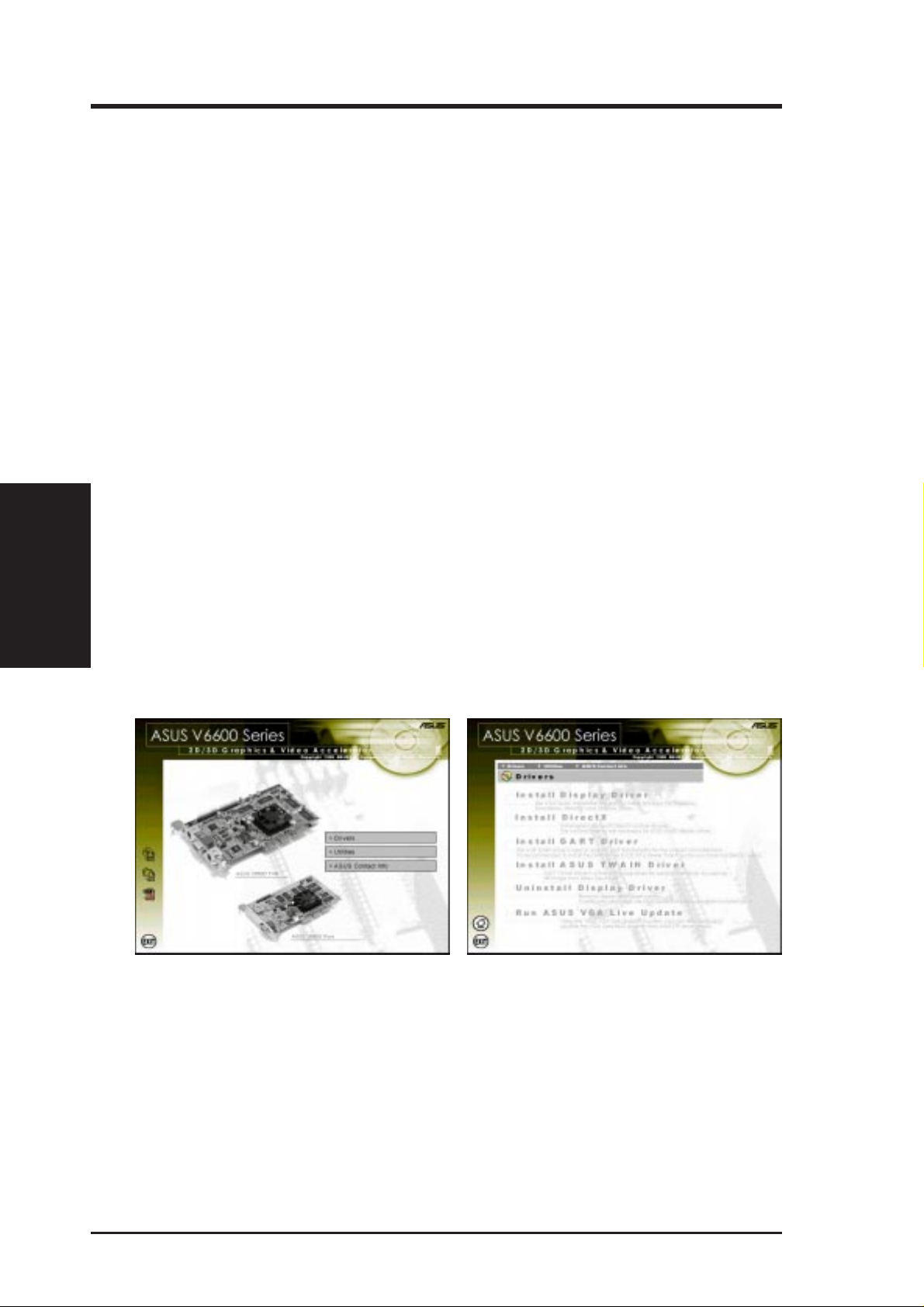
III. Windows 95/98
Driver Setup
You can use one of three methods to install the Windows 95/98 drivers for your
ASUS AGP-V6600 series graphics card.
NOTE: Method 2 and Method 3 will not install the appropriate AGP GART
driver if your motherboard does not use the Intel AGPset. Installing the AGP
GAR T driver will ensure that the AGPset’s AGP functions are available. Method
2 and Method 3 will not install also the DirectX runtime libraries. DirectX must
be installed so that your video player can take advantage of hardware acceleration. See III. Windows 95/98 | Install GAR T Driver and III. W indows 95/98 |
Install DirectX later in this manual for the setup steps.
Method 1: ASUS Quick Setup Program
III. Windows 95/98
Requirements
NOTE: See III. Windows 95/98 | Drivers | Install Display Driver for more
information.
1. Start Windows.
2. Switch display to Windows’ Standard Display Adapter (VGA) mode and then
3. Insert the CD installation disc into your CD-ROM drive.
4. The ASUS Windows 95/98 Install Shell appears. Click Drivers and then click
restart Windows.
Install Display Driver on the Drivers dialog box.
5. Follow the onscreen instructions to complete the setup.
6. When Setup has finished installing all the necessary files on your computer, it
will prompt you to restart your computer . Click Yes... and then Finish to restart
your computer and to complete Setup.
ASUS AGP-V6600 Series User’s Manual14
Page 15
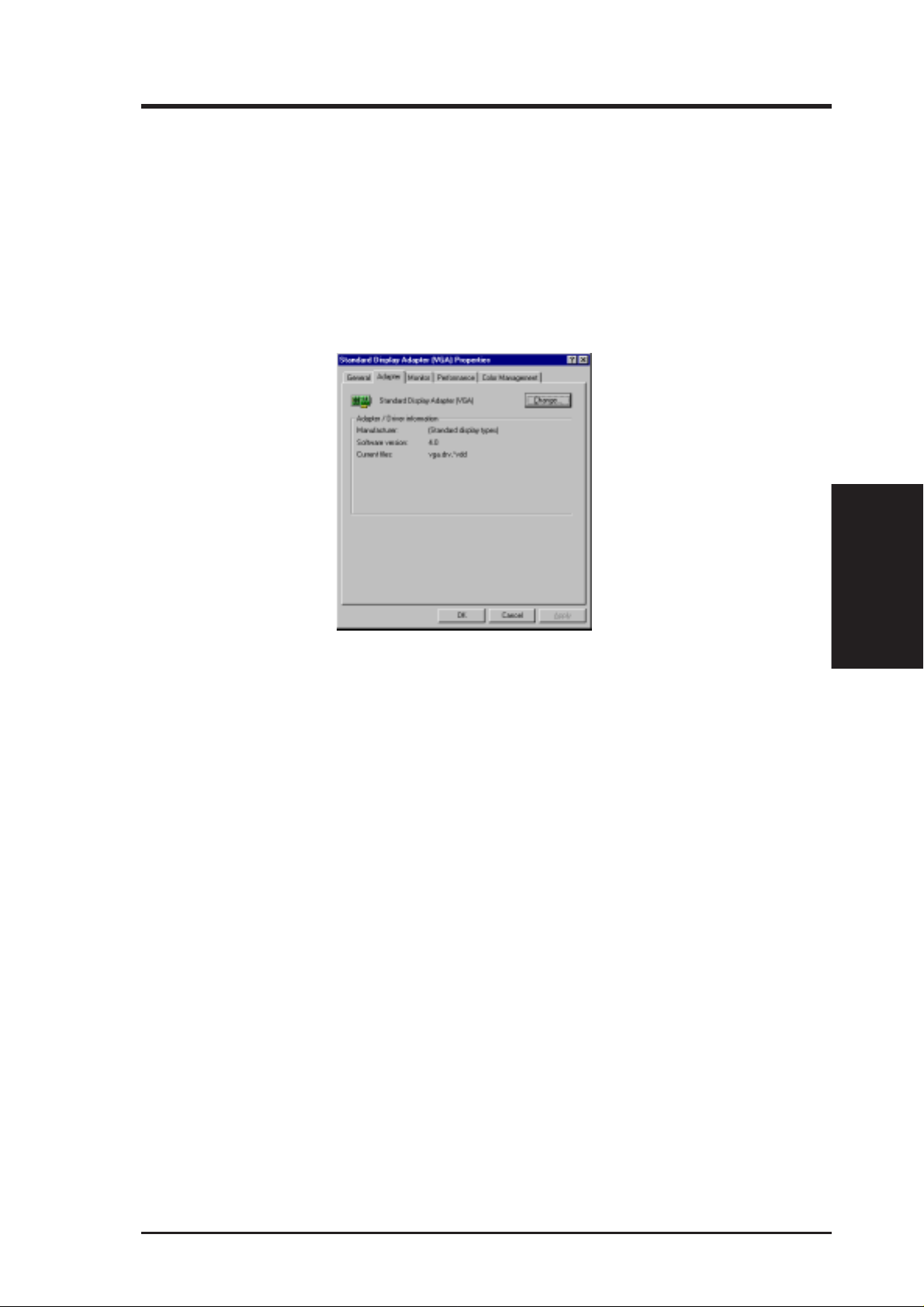
III. Windows 95/98
Method 2: Display Property Page
1. Start W indows.
2. Switch display to Windows’ Standard Display Adapter (VGA) mode and then
restart Windows.
3. Right-click the Windows desktop and click Properties.
4. Click the Settings tab and then click Advanced. The Standard Display Adapter
(VGA) Properties dialog box appears.
5. Click Change on the Adapter tab. The Update Device Driver Wizard dialog box
appears. Click Next, click Display a list of all the drivers... and then click Next.
6. Click Show all hardware and then click Have Disk....When the Install From
Disk dialog box appears, type the location of the
proceed to step 9. Otherwise, proceed to the next step.
7. Click Browse to search the CD-ROM drive. In the Drives box of the Open
dialog box, select your CD-ROM drive and then click OK.
8. In the Folders box, double-click the
in the File name box.
9. Click OK. A list of video cards appears. Select your VGA card type for your operating system and then click OK.
10. The Update Driver Warning box appears. Click Yes to confirm the setting up
of the ASUS enhanced display drivers and then follow the onscreen instructions
to start the setup.
11. Setup will prompt you when it has finished installing all the necessary files on
your computer. Click Finish to close Setup.
12. When you are returned to the Standard Display Adapter (VGA) Properties
box, click Close. The Display Properties box appears. Click Close.
WIN9x folder and then select ASUS6600.INF
ASUS6600.INF file and then
Driver Installation
III. Windows 95/98
13. The system will prompt you to restart your computer. Click Yes to restart your
computer and to complete Setup.
15ASUS AGP-V6600 Series User’s Manual
Page 16
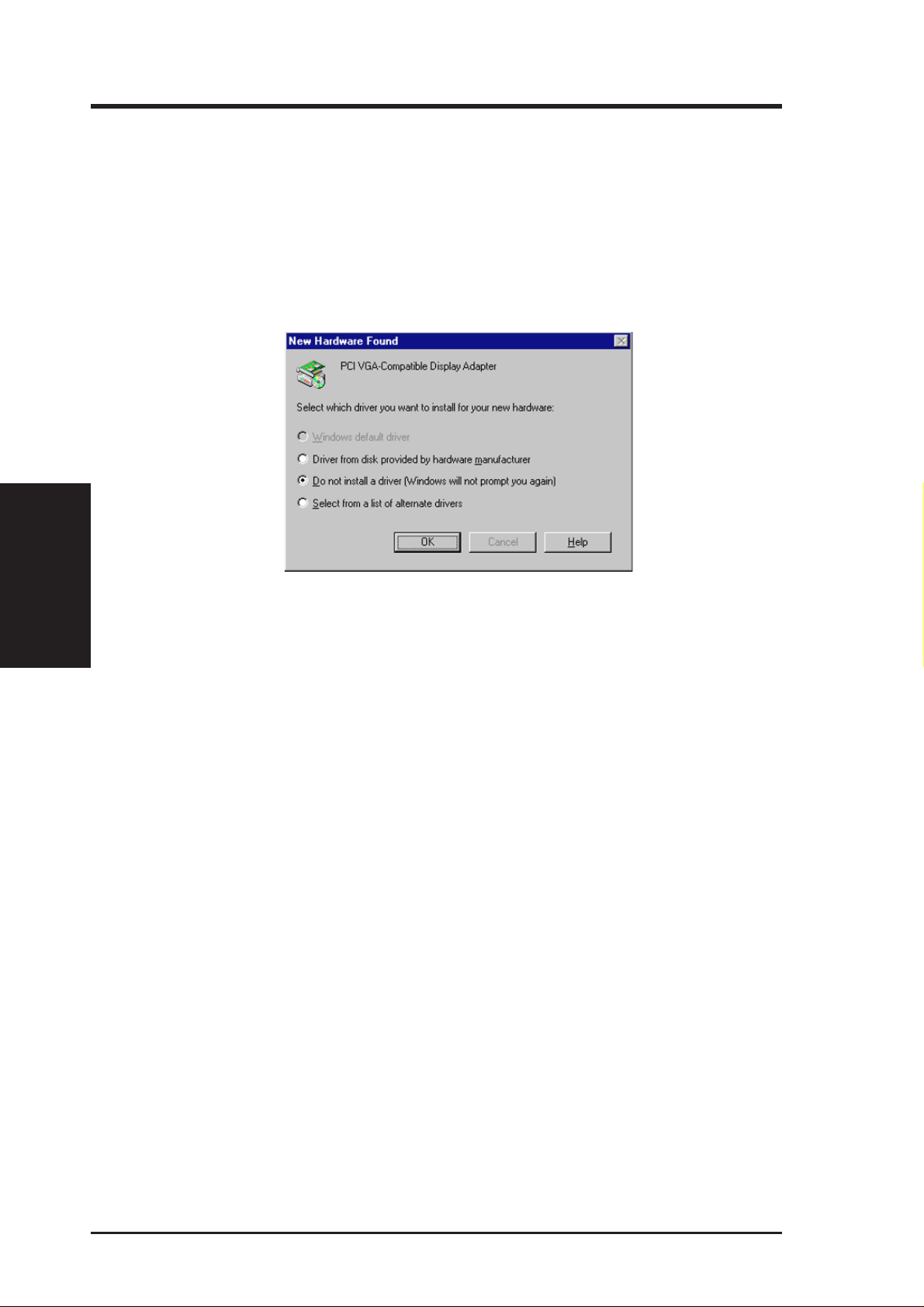
Method 3: Plug and Play
NOTE: Before proceeding with these steps, replace first your old VGA card with
an ASUS AGP-V6600 series graphics card.
1. Start Windows.
2. When Windows detects your ASUS AGP-V6600 series graphics card, the New
Hardware Found dialog box appears.
III. Windows 95/98
Driver Installation
III. Windows 95/98
3. Click Driver from disk provided by hardwar e manufacturer.
4. When Setup prompts you for the location of the driver, type
Setup to the INF file and then click Finish to install the driver .
5. When Setup has finished installing all the necessary files on your computer, it
will prompt you to restart your computer . Click Yes to restart your computer and
to complete Setup.
D:\WIN9x to direct
ASUS AGP-V6600 Series User’s Manual16
Page 17
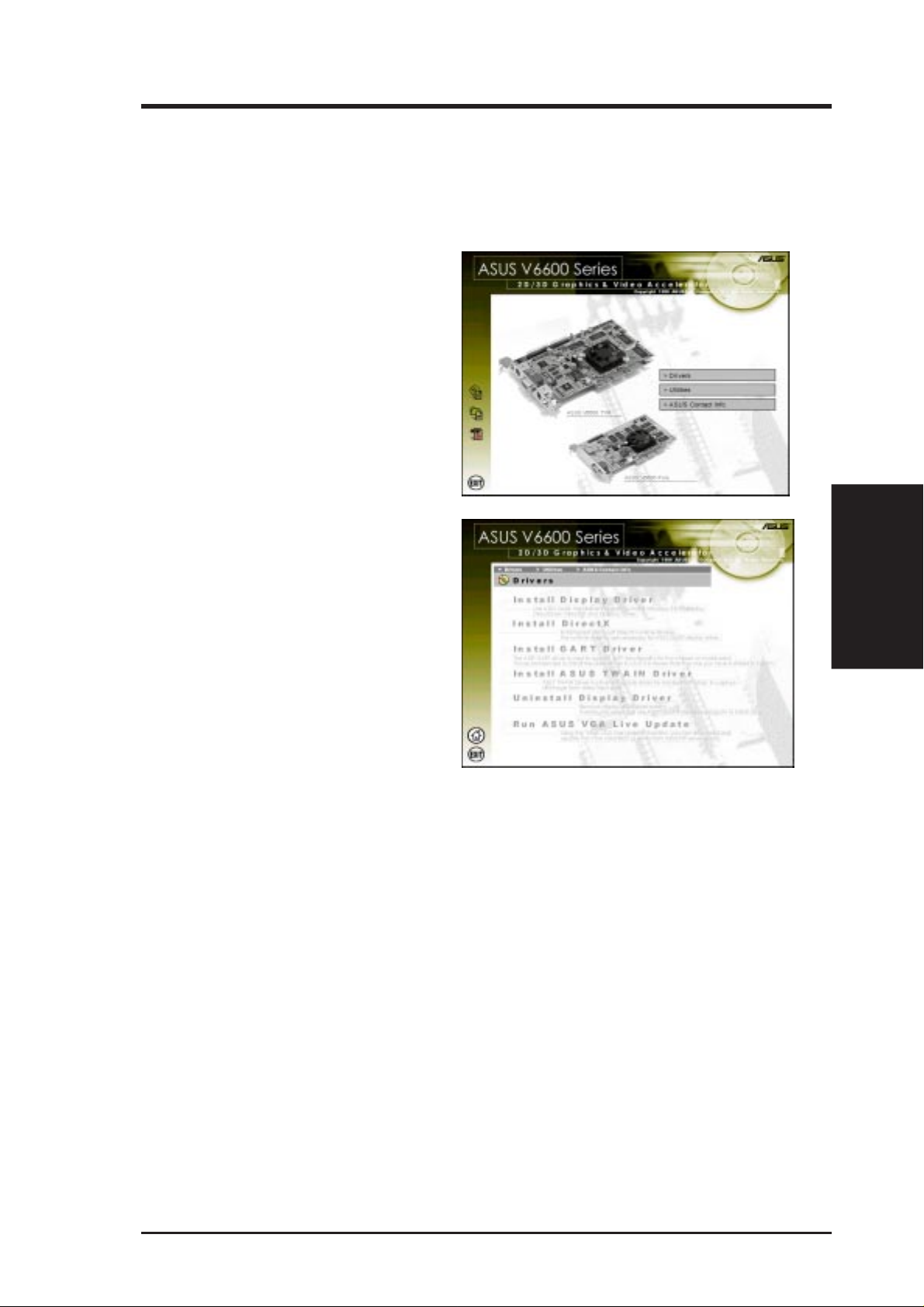
III. Windows 95/98
Drivers
Install Display Driver
1. Insert the CD installation disc into
your CD-ROM drive or double click
the CD drive icon in My Computer
to bring up the autorun screen or run
Setup.exe in the root directory of
your CD-ROM drive.
Click Drivers.
2. The Drivers box appears. Click In-
stall Display Driver to install all the
drivers and utilities into your computer. Setup will install the drivers
in the following order: Display
Driver (Direct3D and OpenGL Drivers), DirectX runtime libraries, and
VGART driver. Just follow the onscreen instructions to complete the
installation.
Install Display
III. Windows 95/98
If you prefer to install the drivers individually, follow the steps on the following
pages.
17ASUS AGP-V6600 Series User’s Manual
Page 18
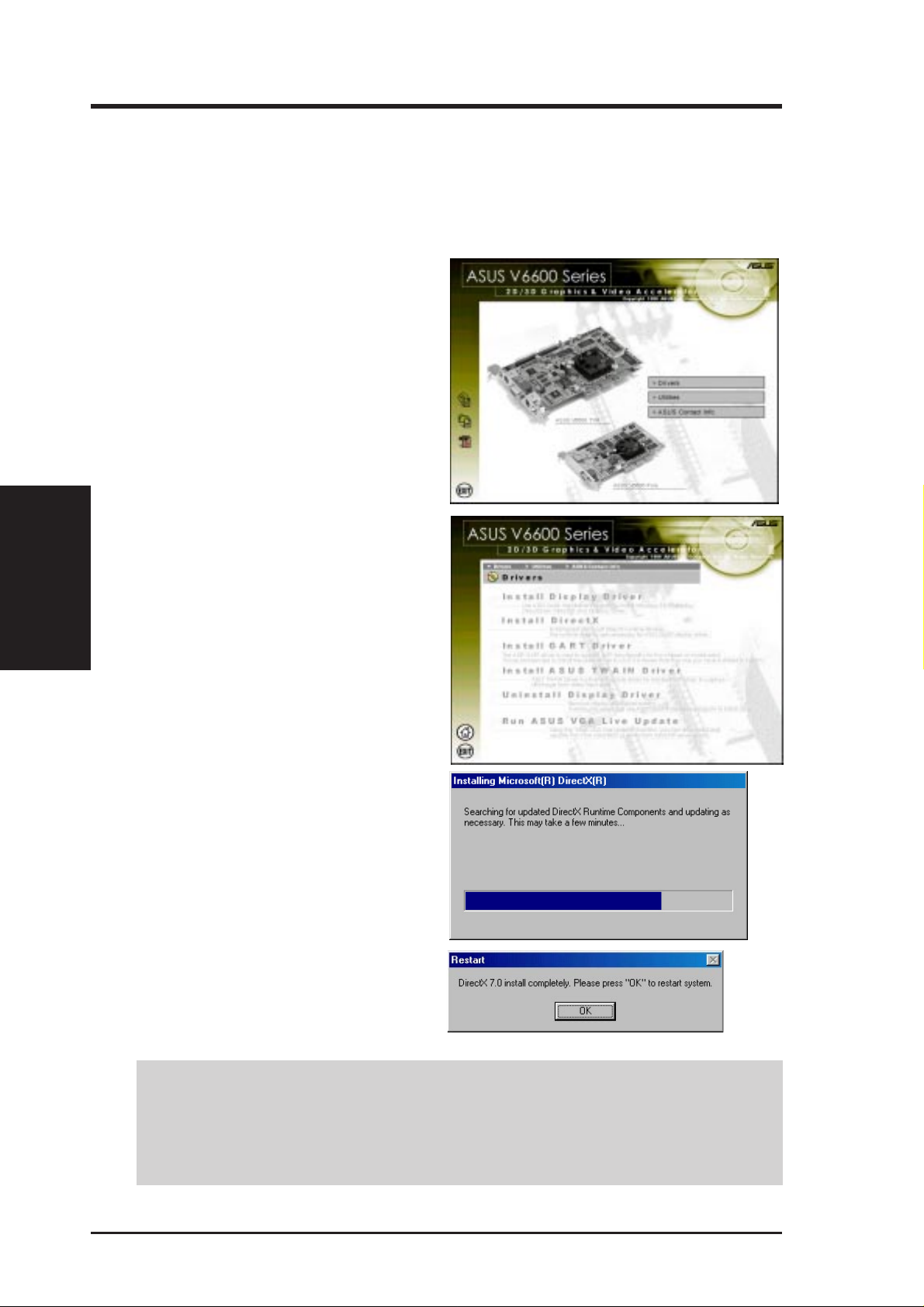
Install DirectX
Microsoft DirectX allows 3D hardware acceleration support in W indows 95/98. For
Software MPEG support in W indows 95/98, you must first install Microsoft DirectX,
and then an MPEG-compliant video player.
1. Insert the CD installation disc into
your CD-ROM drive or double click
the CD drive icon in My Computer
to bring up the autorun screen or run
Setup.exe in the root directory of
your CD-ROM drive.
Click Drivers.
III. Windows 95/98
Install DirectX
2. The Drivers box appears. Click Install DirectX to select the DirectX
version you want to install.
III. Windows 95/98
3. The installation program will automatically install the DirectX 7
runtime libraries into your system.
4. Setup will prompt when it has finished copying all the files to your
computer . Click OK to finish the installation.
WARNING! Some games written for older DirectX versions may not work prop-
erly under DirectX 7. Make sure that your applications or games support DirectX
7 before installing the DirectX 7 runtime libraries. DirectX 7 currently cannot be
uninstalled by regular means, such as outlined in III. Windows 95/98 | Uninstall
Display Driver.
ASUS AGP-V6600 Series User’s Manual18
Page 19
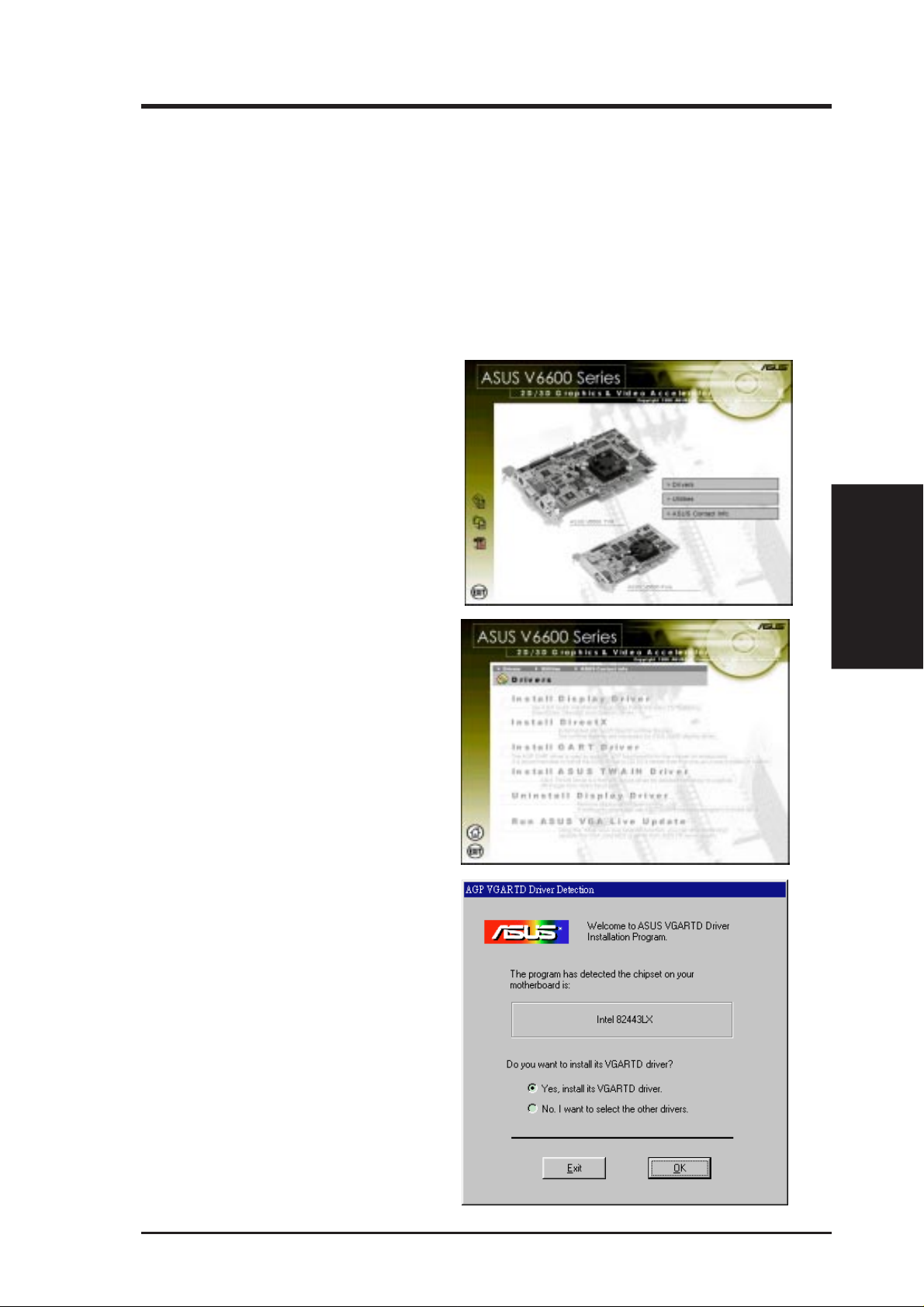
III. Windows 95/98
Install GART Driver
The AGP GAR T Driver is used to support AGP functionality for the chipset on your
PC’s motherboard. It is recommended to install the GART driver if it is newer than
the one you have installed in your system. The GAR T driver is only necessary for an
AGP graphics card.
NOTE: Installation dialogs are slightly different for each chipset. Follow the onscreen instructions to finish the GART driver installation. The succeeding steps assume that you are installing for an Intel chipset.
1. Insert the CD installation disc into
your CD-ROM drive or double click
the CD drive icon in My Computer
to bring up the autorun screen or run
Setup.exe in the root directory of
your CD-ROM drive.
Click Drivers.
2. The Drivers box appears. Click In-
stall GART Driver to install AGP
support for motherboards with Intel,
AMD, VIA, SiS, or ALi chipsets.
3. The AGP VGAR TD Driver Detec-
tion box appears with the chipset detected on your motherboard. Click
OK to install the appropriate driver
for your AGPset.
Install GART
III. Windows 95/98
19ASUS AGP-V6600 Series User’s Manual
Page 20
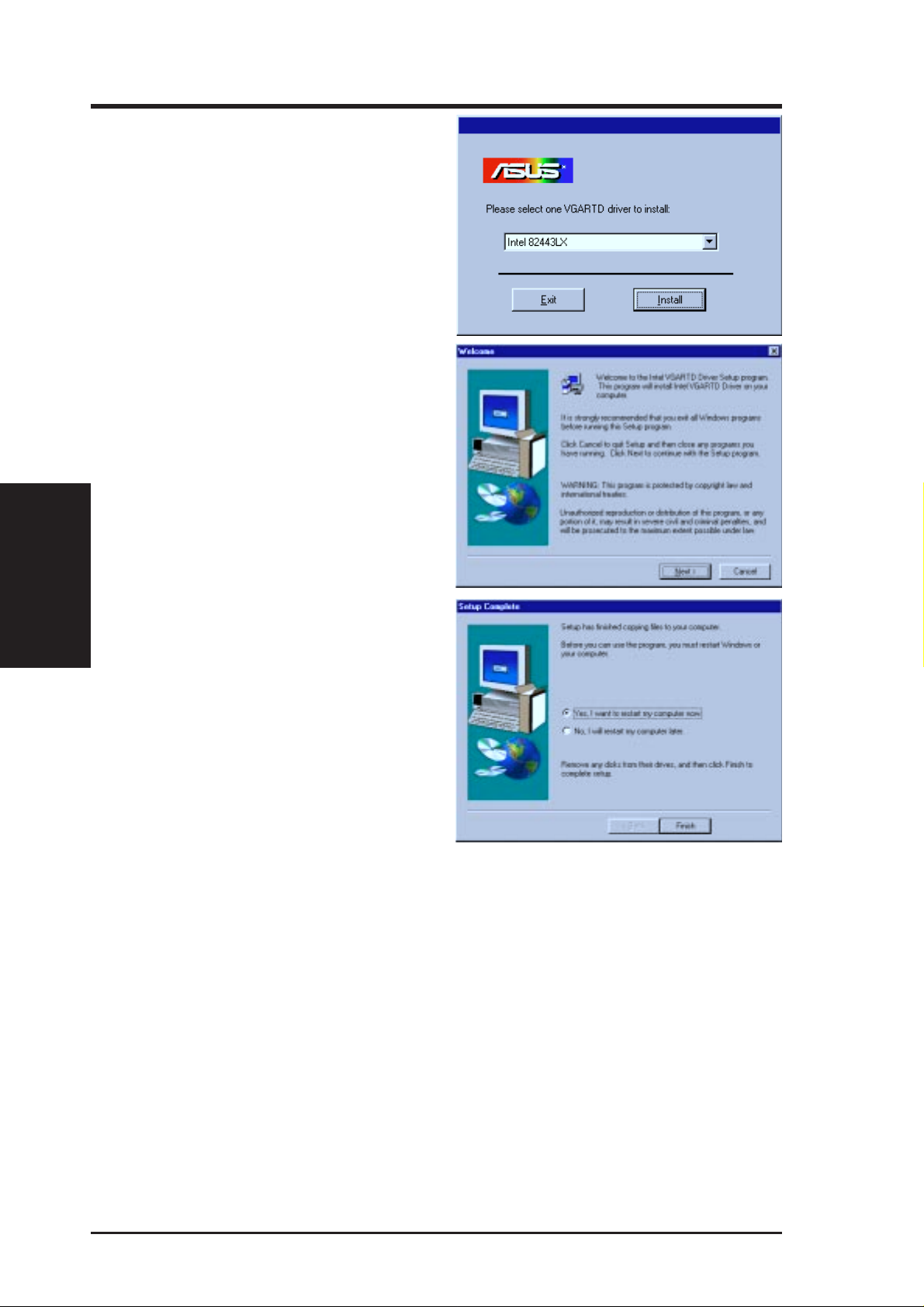
4. If you selected No..., on the previ-
5. When the Welcome screen appears,
III. Windows 95/98
Install GART
III. Windows 95/98
ous screen before clicking OK, you
will be presented with a selection of
other drivers. Make your driver selection and click Install.
click Next to continue.
6. Once the driver installation is fin-
ished, click Finish.
ASUS AGP-V6600 Series User’s Manual20
Page 21
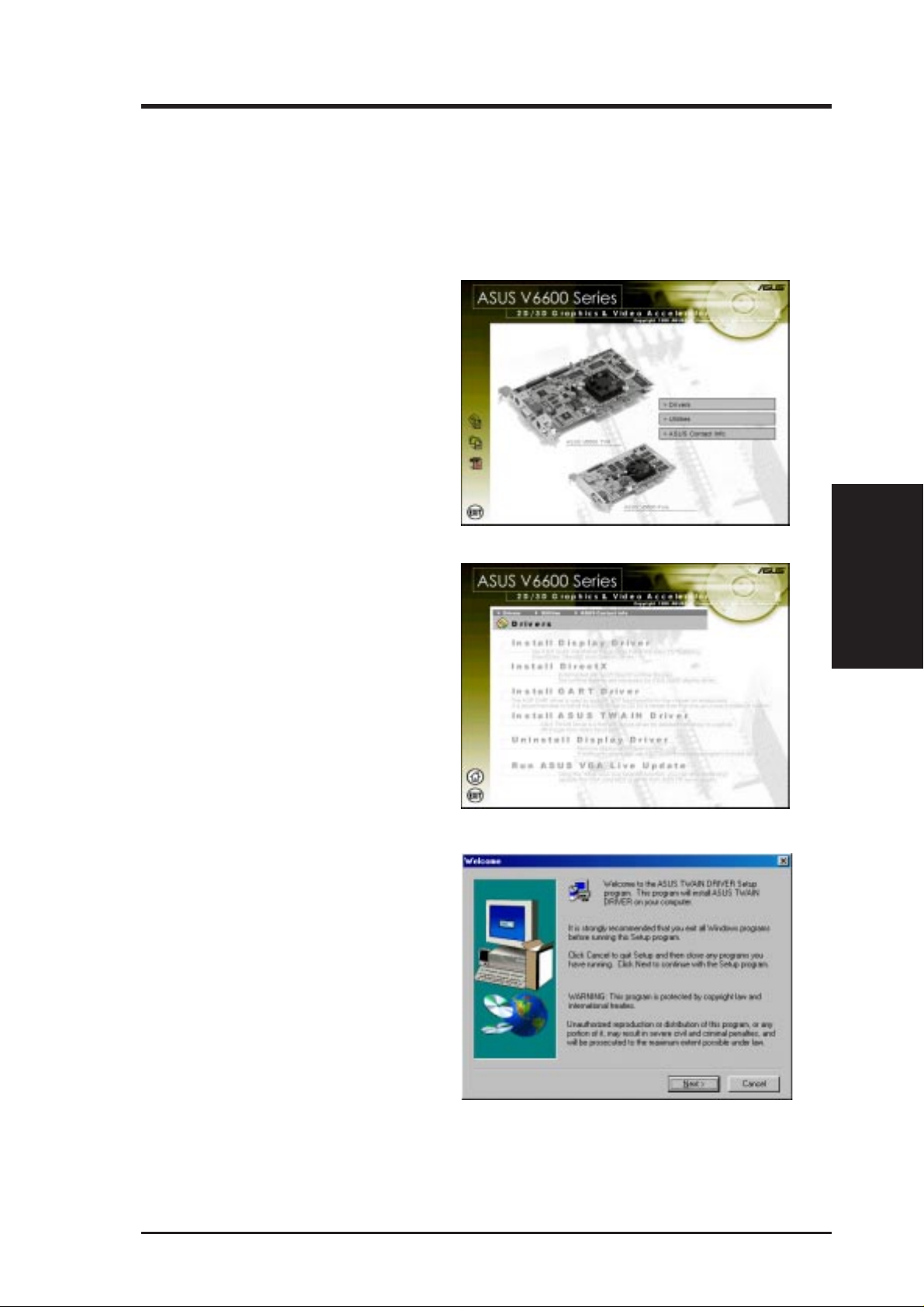
III. Windows 95/98
Install ASUS TWAIN Driver
ASUS TWAIN Driver is a frame capture driver for Adobe Photoshop®, an image
editing software. With this driver, you can capture still images through Photoshop
using the video input port of your card (Deluxe model only).
1. Insert the CD installation disc into
your CD-ROM drive or double click
the CD drive icon in My Computer
to bring up the autorun screen or run
Setup.exe in the root directory of
your CD-ROM drive.
Click Drivers.
2. The Drivers box appears. Click In-
stall ASUS TW AIN Driver ..
3. When the Welcome box appears,
click Next to start copying the files.
Setup automatically starts copying
the necessary files to the default
folder.
III. Windows 95/98
Install TWAIN Driver
To complete the installation, simply
follow the on-screen instructions or
prompts.
21ASUS AGP-V6600 Series User’s Manual
Page 22
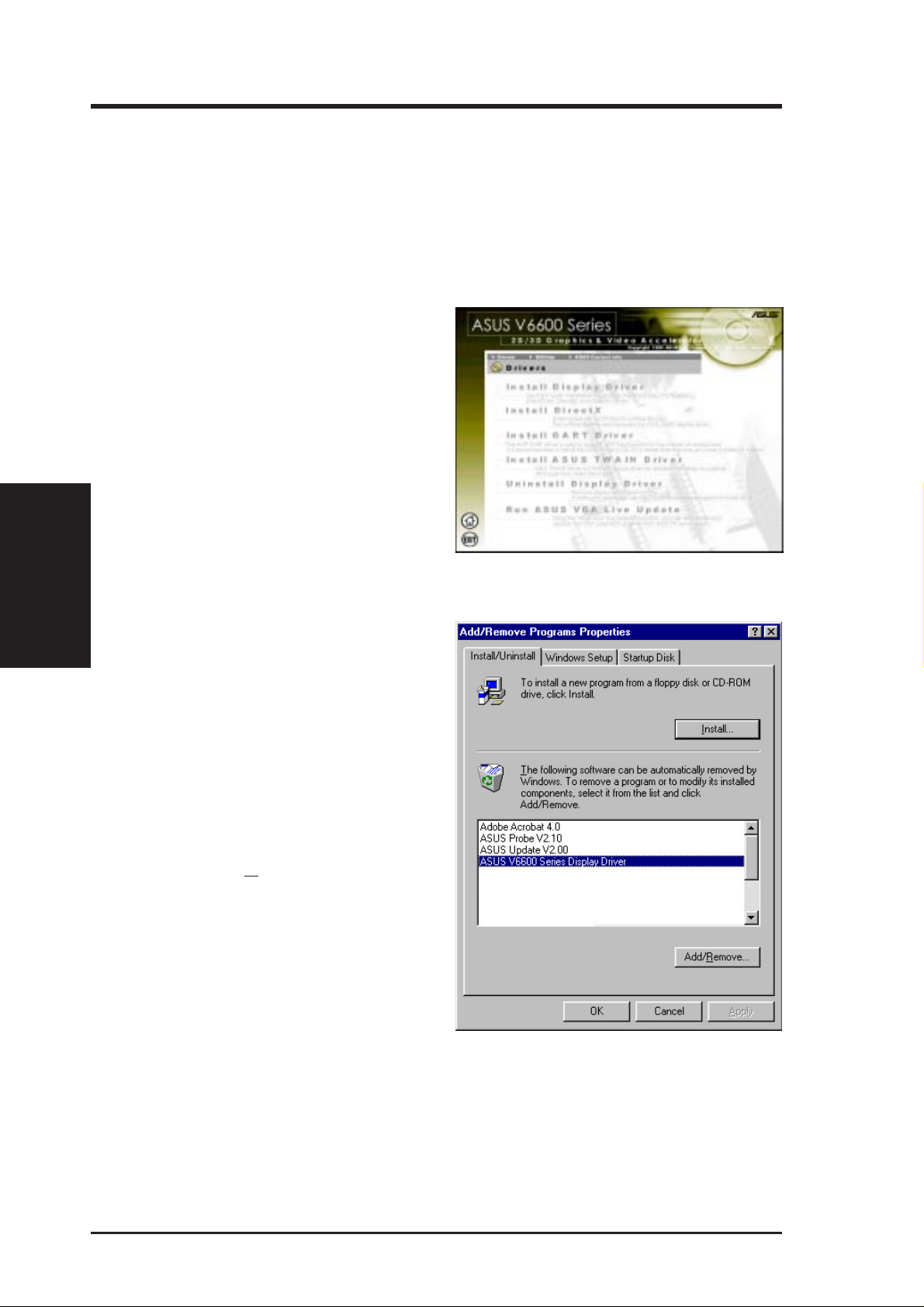
Uninstall Display Driver
If you want to update your display drivers or if you no longer need the AGP-V6600
display drivers, you can use one of the following procedures to completely uninstall
the drivers from Windows 95/98 to save disk space.
Using the Autorun Screen
1. Insert the CD installation disc into
your CD-ROM drive or double click
the CD drive icon in My Computer
to bring up the autorun screen or run
Setup.exe in the root directory of
your CD-ROM drive.
Click Drivers.
III. Windows 95/98
Uninstall Driver
2. Click Uninstall Display Driver and
follow the on-screen directions.
III. Windows 95/98
Using Windows 95/98 Control Panel
1. Click Start, and then point to Settings.
2. Click Control Panel.
3. Double-click the Add/Remove Pro-
grams icon.
4. Click the Install/Uninstall tab.
5. Click ASUS V6600 Series Display
Driver from the list.
6. Click Add/
7. The system will prompt you to restart
your computer. Click Yes to restart.
Remove.
ASUS AGP-V6600 Series User’s Manual22
Page 23

III. Windows 95/98
Run ASUS VGA Live Update
The ASUS VGA Live Update is a utility that allows you to update your VGA card’s
BIOS and drivers. The use of this utility assumes that you are properly connected to
the Internet through an Internet Service Provider (ISP).
1. Insert the CD installation disc into
your CD-ROM drive or double click
the CD drive icon in My Computer
to bring up the autorun screen or run
Setup.exe in the root directory of
your CD-ROM drive.
Click Drivers and when the Driv-
ers box appears, click Run ASUS
VGA LiveUpdate.
2. Select an update method from the dropdown list box and then click Next.
• Update BIOS/Driver from the
Internet lets you update the BIOS
or driver from the Internet. The
updating (running the flash utility
or the installation program) will
be done automatically.
• Download BIOS/Driver from the
Internet lets you download the
BIOS or driver to a folder in your
computer .
3. After you have selected your preferred update method, you will need
to select an Internet site. Choose the
site that is closest to you and then
click Next or click Auto Select.
Follow any on-screen instructions or
prompts to complete setup.
Run LiveUpdate
III. Windows 95/98
If you selected Download BIOS/
Driver from the Internet, you will be
prompted for a destination folder.
Create or select an existing folder to
save the file or files that you selected.
23ASUS AGP-V6600 Series User’s Manual
Page 24

(This page was intentionally left blank.)
III. Windows 95/98
III. Windows 95/98
ASUS AGP-V6600 Series User’s Manual24
Page 25

III. Windows 95/98
Utilities
Install ASUS Live Utility
The ASUS Live utility lets you view and capture video images from the card’ s video
input port.
NOTE: Make sure that you have an ASUS graphics card with
tor before attempting to install the utility.
1. Insert the CD installation disc into
your CD-ROM drive or double click
the CD drive icon in My Computer
to bring up the autorun screen or run
Setup.exe in the root directory of
your CD-ROM drive.
Click Utilities.
2. The Utilities box appears. Click In-
stall ASUS Live Utility.
VIDEO-IN connec-
Install ASUS Live
III. Windows 95/98
3. When the Welcome box appears,
click Next to start copying the files.
Setup automatically starts copying
the necessary files to the default
folder.
To complete the installation, simply
follow the on-screen instructions or
prompts.
25ASUS AGP-V6600 Series User’s Manual
Page 26

Install Acrobat Reader
Acrobat Reader is necessary for reading the PDF copy of this manual.
1. Insert the CD installation disc into
your CD-ROM drive or double click
the CD drive icon in My Computer
to bring up the autorun screen or run
Setup.exe in the root directory of
your CD-ROM drive.
Click Utilities.
III. Windows 95/98
Install Reader
2. The Utilities box appears. Click Install Acrobat Reader.
III. Windows 95/98
3. When the Acrobat Reader x.x
Setup box appears, click Next.
To complete the installation, simply
follow the on-screen instructions or
prompts.
ASUS AGP-V6600 Series User’s Manual26
Page 27

III. Windows 95/98
Install SmartDoctor
SmartDoctor is a utility that monitors the card’s graphic chip state, alerting users
about abnormal events, such as a fan malfunction or chip overheat. Likewise, the
utility “cools” down the graphic chip temperature when it is idle or returns it to its
maximum capability when necessary.
1. Insert the CD installation disc into
your CD-ROM drive or double click
the CD drive icon in My Computer
to bring up the autorun screen or run
Setup.exe in the root directory of
your CD-ROM drive.
Click Utilities.
2. The Utilities box appears. Click In-
stall SmartDoctor.
NOTE: If your graphics card is not
equipped with a monitor IC, an error
message warns you that monitor IC
was not detected. The installation
will abort. SmartDoctor works only
with cards with a monitor IC.
3. When the Welcome box appears,
click Next to start the installation.
Install SmartDoctor
III. Windows 95/98
To complete the installation, simply
follow the on-screen instructions or
prompts.
27ASUS AGP-V6600 Series User’s Manual
Page 28

Install VideoSecurity
V ideoSecurity is a powerful video stream comparison and detection utility that helps
in detecting potential errors or intrusions at a specific time interval by using a video
capture device, such as a digital camera.
1. Insert the CD installation disc into
Install VideoSecurity
III. Windows 95/98
III. Windows 95/98
your CD-ROM drive or double click
the CD drive icon in My Computer
to bring up the autorun screen or run
Setup.exe in the root directory of
your CD-ROM drive.
Click Utilities.
2. The Utilities box appears. Click In-
stall VideoSecurity.
3. When the Welcome box appears,
click Next to start the installation.
To complete the installation, simply
follow the on-screen instructions or
prompts.
ASUS AGP-V6600 Series User’s Manual28
Page 29

III. Windows 95/98
Install ASUS T weak Utility
The ASUS Tweak Utility lets you control the core clock speed and the memory
interface speed of your graphics card.
WARNING! Use this option with caution. Using this inappropriately may dam-
age your card and cause your system to be unstable.
1. Insert the CD installation disc into
your CD-ROM drive or double click
the CD drive icon in My Computer
to bring up the autorun screen or run
Setup.exe in the root directory of
your CD-ROM drive.
Click Utilities.
2. The Utilities box appears. Click In-
stall ASUS Tweak Utility
3. When the Welcome box appears,
click Next.
Install Tweak Utility
III. Windows 95/98
To complete the installation, simply
follow the on-screen instructions or
prompts.
29ASUS AGP-V6600 Series User’s Manual
Page 30

(This page was intentionally left blank.)
III. Windows 95/98
III. Windows 95/98
ASUS AGP-V6600 Series User’s Manual30
Page 31

III. Windows 95/98
Using the Utilities
ASUS TWAIN Interface
TWAIN is a cross-platform interface for acquiring images captured by scanners,
digital cameras, and frame grabbers. The ASUS TWAIN Driver is currently supported only when used with Adobe Photoshop® (see www.adobe.com for details).
If you already have Photoshop installed and you chose to install the ASUS TWAIN
Driver, you can use Photoshop to import a still image using the ASUS TWAIN interface installed.
NOTE: The following steps assume that you are already running Photoshop and
that you have already connected a compatible and working capture device, such
as a web cam, to your system.
Using the ASUS TWAIN Interface for the First Time
1. From the File menu, click Import
and then Select TWAIN_32 Source
to specify the capture option.
Select ASUS Frame Capture
Source.
NOTE: You do not need to repeat this step for subsequent uses of the ASUS TWAIN
module. If more than one TWAIN device is installed in your system and you want to
switch devices, use Select TWAIN_32 Source command.
Importing an Image Using the ASUS TWAIN Interface
1. From the File menu, click Import
and then TWAIN_32.
ASUS TWAIN
III. Windows 95/98
31ASUS AGP-V6600 Series User’s Manual
Page 32

III. Windows 95/98
ASUS TWAIN
III. Windows 95/98
2. When the ASUS TWAIN Driver util-
ity appears, click Options and then
Video Format.
3. In the Image Format list of the
ASUS Video Format dialog box,
click 24 bit RGB.
4. Click Options and then Video For-
mat to select your video source. If
desired or necessary , you may adjust
the Brightness, Contrast, Satura-
tion, and Hue of your image.
You are now ready to capture.
5. To capture, click the capture button or click the Capture menu and then
Single Frame.
Other Options
Preferences Menu: Click to adjust the
background color of your image and
other options.
Toggle preview video: Click button
or click the Options menu and then Pre-
view to toggle between the preview video
options. A pressed button (or a checked
Preview command) indicates that the preview is on and vice-versa.
Toggle overlay video: Click button
or click the Options menu and then Over-
lay to toggle between the overlay video options. A pressed button (or a checked over-
lay command) indicates that the overlay
preview is on and vice-versa.
ASUS AGP-V6600 Series User’s Manual32
Page 33

III. Windows 95/98
ASUS Live Utility
NOTE: The ASUS Live utility can only be used with the Deluxe model.
It can be used to:
1. View images using your monitor as screen from traditional consumer devices,
such as videocassette players, camcorders, digital cameras, and laser disc players
through the onboard RCA or SVHS VIDEO-IN connectors.
2. Capture live motion video up to 30 frames/second (minimum system requirement: Pentium II/266).
3. Play any
*.AVI file.
NOTE: You should already have installed DirectX 7 or higher to use ASUS Live
(see III. Windows 95/98 Install DirectX)
T o run the utility, click Start and point to Programs and then ASUS Live and then
click ASUS Live.
You may also run ASUS Live by clicking or right-clicking the ASUS Control Panel
icon (see III. W indows 95/98 ASUS Contr ol Panel) on the taskbar’ s status area to
display the ASUS Control Panel, pointing to ASUS Live V ideo, and then clicking it.
To uninstall the software, click Start and point to Programs and then ASUS Live
and then click Uninstall. You may also uninstall the software using the Add/Re-
move Programs Properties dialog box at the Windows Setup tab. See Windows
online help for more information on removing a Windows component.
ASUS Main Panel
Capture Frames (F6)
About
ASUS Live
Video Snapshot (F5)
StopPlayPause
Video Slider
Video Recording (F7)
Show/Hide
Video Source Options
Up Button
ASUS Live
III. Windows 95/98
Exit
Minimize
Capture Mode
Full Screen (Ctrl+S)
Turn On/Off TV box
LiveVideo Mode
Right Button
Left Button Down Button
Video Recording Setting
SnapShot Setting
Video/Capture Setting
33ASUS AGP-V6600 Series User’s Manual
Page 34

III. Windows 95/98
ASUS Live
III. Windows 95/98
Always On Top
The Always On Top option is
provided for users who may wish to
continue watching VCD/DVD/TV
programs while doing other tasks,
such as when downloading files
from the Internet or word processing. To keep your display screen always on top of other programs, rightclick the display screen and then
click the Always On Top button.
Position the screen where it will not
interfere with your other tasks.
Click Minimize to shrink the ASUS Main
Panel to the taskbar when viewing
Show/Hide Video Source Option
When first using ASUS Live, you must set up the video source. By clicking the
Show/Hide V ideo Sour ce Options button on the ASUS Main Panel, you can show
or hide the video source setup screen.
Display screen
Use the Up or Down Buttons on the ASUS Main Panel or the UP and DOWN arrow
keys on your keyboard to select Video Connector and then the Left and Right Buttons or the
LEFT and RIGHT arrow keys to set your video connection (Composite, S-
V ideo, or T uner) or video standard (NTSC-M, NTSC-N, NTSC-4.43, PAL-BGHI, PALM, PAL-N, PAL-4.43 or SECAM).
NOTE: Users with the PAL D/K models should select PAL-BGHI for the Video
Standard.
ASUS AGP-V6600 Series User’s Manual34
Page 35

III. Windows 95/98
If desired, you may adjust the Brightness, Contrast, Saturation, and Hue of your display by using the video source setup screen. Use the Up or Down Buttons on the
ASUS Main Panel or the
desired option and then the Left and Right Buttons or the
keys to make the desired adjustments.
Click again the Show/Hide V ideo Source Options button on the ASUS Main Panel to
exit from the video source option screen.
Video Capture
IMPORTANT: It is the intent of ASUS that this product be used in full compli-
ance with the copyright laws of your respective and other countries and that prior
permission be obtained from copyright owners whenever necessary.
When you install the W indows 95/98 Driver of your ASUS graphics card (only models
with the
your system. This video capture driver follows Microsoft Video for Windows standard
and can open
applications that use video capture as an option, such as video conferencing, net meeting,
or digital video authoring applications.
IMPORTANT: Y ou must enable the DMA transfer mode of your hard disk (EIDE
HD) to get the maximum data transfer capability (704 x 480, 30 frames/second)
during the video capture process. Otherwise, your system may become unstable.
VIDEO-IN connector), the video capture driver will automatically be installed on
up to a capture window size of 704 x 480. It can be used with some
UP and DOWN arrow keys on your keyboard to select the
LEFT and RIGHT arrow
ASUS Live
III. Windows 95/98
Enabling DMA Transfer Mode
NOTE: The How to Get Maximum
Capture Performance dialog box
will tell you how to enable your hard
disk’ s DMA transfer mode to get the
best capture performance. Simply
follow the on-screen instructions to
enable DMA mode. Otherwise, do
the following:
1. Click Start, point to Settings, and
then click Control Panel.
2. Double-click the System icon. The System Properties dialog box appears.
3. Click the Device Manager tab and then click the plus sign next to Disk drives,
and then double-click your hard disk. The hard disk’s Properties box appears.
4. Click the Settings tab and then select the DMA check box under Options.
35ASUS AGP-V6600 Series User’s Manual
Page 36

Capturing Images
Y ou must be in capture mode to capture images. T o do this, click the Capture Mode
button on the ASUS Main Panel.
Video/Capture Setting
1. Click V ideo/Capture Setting to ad-
III. Windows 95/98
ASUS Live
III. Windows 95/98
NOTE: ASUS Live will automatically detect and warn you if the capture driver
installed in your system is not compatible with ASUS Live.
just the basic video capture settings,
such as Capture Image DImension
and Format, Capture CODEC selection, and Capture Audio Format
and Attribute.
Under Capture Image Dimension
and Format, select the Image Dimension and Image Format setting
of your choice.
Under Capture CODEC selection,
select the video compression of your
choice for your captures.
Under Capture Audio Format and Attribute, select the Audio Format and Audio
Attribute setting of your choice. This setting depends on whether you have audio
set on your system.
Preallocate disk space: If you have
limited space on your hard disk, you
may want to limit the capture file size
to a certain size. To do this, click
Preallocate disk space and enter the
desired maximum file size.
Capture Tip: See Enabling DMA
Transfer Mode
Adjust Source: This lets you select the
video connection and video standard to
be used in the capture. It also lets you
adjust the Brightness, Contrast, Satu-
ration, and Hue of your images.
You are now ready to capture video images.
ASUS AGP-V6600 Series User’s Manual36
Page 37

III. Windows 95/98
SnapShot Setting
1. Click SnapShot Setting to select
your Capture Picture Format (de-
fault: 24 bit), Image Setting and
other settings.
Under Image Setting, you may set
the desired Image File name and
path (default:
and for the filename to be consecutively numbered (Store image use
consecutive numbered filename).
You are now ready to capture video images.
C:\CAPTURE.BMP)
Video Recording Setting
1. Click Video Recording Setting to
select the video recording settings,
such as the Frame Rate (fps) (de-
fault: 30), Maximum Capture T ime
(default: 10 seconds) and File name
and path (default:
You are now ready to capture video images.
C:\CAPTURE.AVI).
ASUS Live
III. Windows 95/98
37ASUS AGP-V6600 Series User’s Manual
Page 38

Video Snapshot (F5)
Video Snapshot lets you capture video stream data as single images and then show
these images on your desktop almost simultaneously through the image viewer you
selected. It supports any plug-in picture viewers or image processing programs (see
Step 3 in Capturing Images) to view the captured images.
To begin capturing, do the following:
1. Click the Video Snapshot (F5) button on the
III. Windows 95/98
2. Repeat Step 1 as necessary.
ASUS Live
III. Windows 95/98
ASUS Main Panel or press the
the desired image on ASUS Live’s display screen.
The screen will freeze momentarily and the captured image (saved as a
tive numbers) will be listed in the Captured
File(s) List dialog box.
You may click View to view a selected captured
image.
BMP file, using consecu-
F5 key to capture
Capture Frames (F6)
Capture Frames lets you capture video stream data as consecutive images and then
show these images on your desktop through your default movie player. Capture
Frames is useful in animation.
To begin capturing, do the following:
1. Click the Captur e Frames (F6) button on the ASUS Main Panel or press the
key to open the Capture Frames box.
2. Click Capture to begin capturing the desired frame or frames on ASUS Live’s
display screen and then click Done when finished. The initial frame of the captured video (saved as an
player.
3. Click the
PLAY button of your player to view the captured video.
AVI file) will immediately be displayed on your movie
F6
Video Recording (F7)
Video Recording lets you capture video stream data continuously and then show
these images on your desktop through your default movie player.
To begin capturing, do the following:
1. Click the Video Recording (F7) button on the ASUS Main Panel or press the
key .
2. Follow the on-screen instructions to begin and then stop recording.
ASUS AGP-V6600 Series User’s Manual38
F7
Page 39

III. Windows 95/98
ASUS SmartDoctor
ASUS SmartDoctor is designed to satisfy two major goals. One is to monitor the
graphic chip status, alerting users about abnormal events, such as fan malfunction or
chip overheat. The other , as the name “SmartDoctor” implies, is to “cool” down the
graphic chip smartly when it is not necessary for it to be kept running at full speed.
Functions
• Monitors graphic chip temperature, fan speed and voltage
• Notifies users about irregular hardware events, such as temperature overheat, fan
malfunction, and out-of-safe-range voltage.
• Forcibly cools down the graphic chip when the graphic chip’s temperature is over
an acceptable temperature, to protect the graphic chip from overheat damage.
• Cools down the graphic chip’s temperature when it is idle, and restores it to its maxi-
mum capability once needed, thus smartly extending the graphic chip’ s lifetime.
• Cools down the CPU’s temperature (for Windows 95/98/98 Second Edition only)
to lengthen CPU lifetime.
AGP Bus VDDQ Voltage Graphic Chip Temperature
AGP Bus 3.3 Voltage
Message Display Region
Fan Rotation Speed
Advanced Setup
Button
Select to show this main window
at Windows startup
ASUS SmartDoctor
III. Windows 95/98
NOTE: AGP bus VDDQ Voltage and AGP bus 3.3 Voltage should be supplied steadily
by your motherboard, otherwise, your system will crash.
39ASUS AGP-V6600 Series User’s Manual
Page 40

Advanced Setup
When you click the Setup button, the Advanced Setup dialog box appears.
The default setting of SmartDoctor is Run once and terminate, which means that
SmartDoctor will run every time W indows starts and checks the graphic card’ s status.
If your graphics card is working properly , SmartDoctor will just exit or terminate in
5 seconds.
III. Windows 95/98
ASUS SmartDoctor
If you want SmartDoctor to continue running in the background and to monitor your
graphic card’s status, select Run and keep resident.
III. Windows 95/98
Dynamic Settings will become available when you select Run and keep resident.
• Monitoring polling time interval lets you specify the time intervals that
SmartDoctor will take to check the graphic chip. The default setting is 5 seconds.
You can choose a longer time interval value. SmartDoctor, however, will be less
sensitive to graphic chip condition changes.
• Enable CPU cooling allows you to enable or disable the CPU cooling option.
Enabling CPU cooling option will cool down the CPU’s temperature when
SmartDoctor detects that CPU is idle. The CPU’s temperature will then drop.
NOTE: If you have already installed any CPU cooling software in your system,
you should just choose only one. Running more than one CPU cooling software
at the same time is redundant.
After CPU cooling is enabled, and when you run System Monitor in Programs–
Accessories–System Tools to monitor CPU usage, you will find that CPU usage
has reached its maximum, that is, 100%. Do not be alarmed—this is normal.
• Enable dynamic graphic cooling allows you to enable or disable the dynamic
graphic cooling option. Enabling the graphic cooling option will cool down the
graphic chip’ s temperature when SmartDoctor detects that the graphic chip is idle.
ASUS AGP-V6600 Series User’s Manual40
Page 41

III. Windows 95/98
• Enable overheat protection lets you forcibly cool down the graphic chip when
temperature is over the tolerable range or value.
When you select Run and keep resident and then click OK, a dialog box appears
to warn you of a possible graphic performance drop. This performance penalty is
very slight and almost undetectable even under rigorous examination by benchmark programs.
Press OK to set your modifications or Cancel to retain the original settings
Abnormal Events
When SmartDoctor senses that something is wrong with your card’s graphic chip,
the message display region will display a detailed description of the error or trouble.
The component in question will also have a flashing red value. If you enabled overheat protection in Advanced Setup dialog, SmartDoctor will cool down the graphic
chip in time to protect it from possible overheat damage.
ASUS SmartDoctor
III. Windows 95/98
41ASUS AGP-V6600 Series User’s Manual
Page 42

ASUS VideoSecurity lets you detect intruders into your system and environmental
changes and monitor a specified location or any incoming visitor. If VideoSecurity
detects any deviation from the norm that you set, it may give an error message or
not. Regardless of any messages, VideoSecurity will record:
• Any information about the monitored activity and then store these to an event log
• The last two detected snapshot image files from the video captured stream (stored
ASUS VideoSecurity
III. Windows 95/98
Limitations
Because of differences in hardware sensitivity, VideoSecurity may not completely
detect all possible errors. Before you execute VideoSecurity, there are some limitations you have to understand so that you can appropriately use it.
III. Windows 95/98
ASUS VideoSecurity
NOTE: The ASUS V ideoSecurity utility can only be used with the Deluxe model.
file. If you have already installed Microsoft Access 97 or later , you may use these
event log data and export it as an Access database for further data management
and processing.
as bitmap format). Any image processing or editing software can then be used to
view, modify, or distribute them.
• Due to changing temperatures, the captured image of some CCDs will be twisted,
which may give a wrong detection.
• If the features (e.g., color, luminance) of the object are similar to that of back-
ground, the object may not be detected clearly.
• The CCD cannot capture the object smoothly and immediately when an object
moves too fast.
VideoSecurity is designed for the widest environments possible and error conditions, therefore it is necessary to tune the parameters in V ideoSecurity Setup W izard
to get the best detection results.
Setup Wizard
Setup Wizard guides you through setting up the VideoSecurity features.
1. To open Setup Wizard, click the
Start button, and then point to Pro-
grams, ASUS Video Security, and
then click Setup Wizard. The Video
Security Setup Wizard dialog box
appears.
ASUS AGP-V6600 Series User’s Manual42
Page 43

III. Windows 95/98
NOTE: The following descriptions are only for selected features of the ASUS
V ideoSecurity utility . For a full description of the features described in this manual
and other features, refer to the ASUS VideoSecurity Online Help (HTML) format included with your support CD. You may also click the Help button to open
the online help file.
Main Window
VideoSecurity Running Style
• Normal Window is the default style, that is, VideoSecurity will function as a
standard W indows program.
• Always on Top is like a Normal Window except that the main window and con-
trol panel is shown always on top of other programs or utilities. You may right
click to enable or disable this function at the main window anytime.
• Minimize on Tray lets you hide the main VideoSecurity window. This is useful
when you don’t want anyone to know you are monitoring. When this option is
selected, the VideoSecurity icon will appear on the taskbar in the lower-right
corner of your screen. Whenever VideoSecurity detects a problem, it will run.
You may also run VideoSecurity by clicking the icon.
VideoSecurity Working Directory
The VideoSecurity Working Directory is the folder where the utility stores its
temporary working and log files. Default is
C:\VIDEOSEC. The directory is user-
configurable. When VideoSecurity is ran, a sub-directory will automatically be created under the main directory , using the current date and time as the folder name, for
example, “1999.11.30_12.30.20” means that VideoSecurity was started on 30 November 1999 at 12:30:20 PM.
IMPORTANT: Do not change the working folder’s name while V ideoSecurity is
running. Otherwise, a fatal runtime error will occur.
VideoSecurity Detecting Region
Detects only the area
Detects all visible
area when watchdog
function is on
This sets the scan
rate. Default is
frames
/sec. The
higher the scan rate,
the more accurate is
the detection. Higher
rates, however, entails
a higher CPU usage.
Do not use a high rate
when you plan to use
VideoSecurity while
using other
applications.
2
defined by the user
when watchdog
function is on.
Feature will take
effect only when
VideoSecurity runs
the next time
III. Windows 95/98
ASUS VideoSecurity
43ASUS AGP-V6600 Series User’s Manual
Page 44

Sensibility
III. Windows 95/98
Currently, only one
option is available to
set the image format
ASUS VideoSecurity
III. Windows 95/98
Define Tracing Procedure
V ideoSecurity not only detects errors or problems in your card but also monitors or
detects an intrusion.
This is an important
parameter when
setting up
VideoSecurity . Your
environment may
change often but
VideoSecurity is
concerned only when
there is a change in
the environment.
Make sure that you
select a suitable
sensitivity for your
environment.
Use this to stop tracing or
to choose the error
processing method to use
while tracing. This box
appears when an error
occurs.
Error Processing Procedure
ASUS AGP-V6600 Series User’s Manual44
Stop Detecting Setting
Page 45

III. Windows 95/98
Running ASUS VideoSecurity
Main Control Panel
Click to start
detecting
Starts the Setup
Wizard
Shortcut Keys
ESC Exit VideoSecurity
F1 Open Online help
Click to open the VideoSecurity
Setting dialog box
Lets you define a
region with which
VideoSecurity will
monitor for errors or
intrusion.
Lets you adjust the
video source
parameters, such as
Color, Video
Connector, and
Video Standard
III. Windows 95/98
ASUS VideoSecurity
F2 Toggle VideoSecurity / Stop Watchdog function
F3 Open Setup menu
F4 Show error log box
45ASUS AGP-V6600 Series User’s Manual
Page 46

To run the ASUS Tweak Utility, click Start and point to Programs, Asus, Tweaking Utilities, and then click Tweak.
Timing Adjustment
Timing Adjustment lets you adjust the working frequency of the graphic engine
and video memory.
III. Windows 95/98
ASUS T weak
Graphics Speed
III. Windows 95/98
ASUS Tweak Utility
W ARNING! Use the ASUS T weak Utility with extreme caution and only if you
are well acquainted with your display card. Using this inappropriately may damage your card, its components, and your system.
Engine
Lets you adjust the working frequency
of the graphic engine
Memory
Lets you adjust the working frequency
of the video memory.
Default
Restores the settings to their defaults.
Test settings
Lets you test your settings.
Use tweak settings on next startup
Selecting this allows you to use your
settings when Windows starts.
ASUS AGP-V6600 Series User’s Manual46
Page 47

III. Windows 95/98
Tweak Safe Mode Recovery
Timing Adjustment (Safe Mode) lets you restore the working frequency of the
graphic engine and video memory to their factory default settings. This mode is
used when you encounter problems when starting or restarting W indows using your
customized tweak settings.
Using Tweak Safe Mode Recovery
1. Restart Windows in safe mode. To
start W indows in safe mode, hold the
F8 key until the Windows Startup
Menu appears. For some machines
and W indows 98, you can use
to bring up the Startup Menu. Enter
the number for Safe mode and then
ENTER.
press
2. In Windows, click Start and point
to Programs, Asus, T weaking Utili-
ties, and then click Tweak Safe
Mode Recovery.
CTRL
3. The ASUS Tweak Safe Mode Prop-
erties box appears. Click the appropriate settings.
Timing Adjustment (Safe Mode)
Select the Clear tweak settings and
use factory default box to change back
the timing adjustment settings to their
factory defaults and then click OK to
restart Windows properly.
Tweak Utility
III. Windows 95/98
47ASUS AGP-V6600 Series User’s Manual
Page 48

ASUS Control Panel
After installation of the display drivers, you will find
an ASUS icon on the taskbar’s status area. Clicking or
right-clicking this icon opens the ASUS Control Panel,
showing a menu composed of shortcuts of the graphics
board’s enhanced and other functions.
NOTE: Instead of clicking the ASUS Control Panel
icon, you may right-click the Windows95/98 desktop,
click Properties, and then click Settings. Under Windows98, click Advanced after clicking Settings. Click
the appropriate tab to change your display settings.
III. Windows 95/98
III. Windows 95/98
ASUS Control Panel icon
Refresh Rate
Refresh Rate
Refresh Rate lets you change the refresh rate of your current screen resolution.
WARNING! Be sure that the refresh rate that you select is supported by your
monitor . Selecting a refresh rate that is beyond your monitor’s specification may
damage it. Press
1. Click/right-click the ASUS Control
ESC to restore your original settings in case of problems.
Panel icon, point to Refresh Rate,
and then click the desired refresh
rate.
2. The system will prompt you whether
you want to keep the setting you just
selected. Click OK to keep the setting,
otherwise, click Cancel or press ESC.
ASUS AGP-V6600 Series User’s Manual48
Page 49

III. Windows 95/98
More Resolution
More Resolution lets you change the screen resolution of your monitor.
1. Click/right-click the ASUS Control
Panel icon, point to More Resolu-
tion, and then click the desired screen
resolution. The system will automatically set the resolution selected without restarting your computer.
WINDOWS95 USERS: You will
be prompted to restart your computer
if you select a screen resolution with
a different color depth, for example,
from 800x600 HiColor to 800x600
TrueColor . Click OK to restart your
computer to make the change.
Information
Information lists the relevant information about your card. Aside from this, it
has links to the ASUSTeK COMPUTER, INC. web site for updated information about the graphics board, latest drivers, and other information.
More Resolution
III. Windows 95/98
49ASUS AGP-V6600 Series User’s Manual
Page 50

III. Windows 95/98
Color
Color allows you to make color adjustments, such as brightness, contrast, and gamma
values for each or all of the RGB colors. These adjustments can be made for Desktop, D3D/Game, and Video. The color settings of Desktop and D3D/Game are not
adjustable under 8-bit colr depth.
Desktop
Desktop lets you adjust the color of your
Windows 95/98 desktop.
III. Windows 95/98
Color
D3D/Game
D3D/Game lets you make your favorite
color settings for D3D games.
Video
Video lets you make your favorite color
settings for videos.
ASUS AGP-V6600 Series User’s Manual50
Page 51

III. Windows 95/98
General Functions
Brightness
/
Contrast
/
Gamma
Brightness / Contrast / Gamma sliders
let you calibrate the brightness, contrast,
and gamma output of your display card.
Desktop
Changes to your color settings are
shown immediately on your monitor.
Y ou may change the preview picture by
clicking Load from the Desktop box.
D3D/Game
Changes to your color settings are
shown immediately on your monitor .
Brightness / Contrast / Hue
Dragging a slider to the left decreases the level and
to the right increases it. The number at the right of
each slider displays the brightness (value range: 128 to +128, default: 0), contrast (-30 to 30, default:
0), or gamma value (0.2 to 3.0, default: 1.0).
/
Saturation
Brightness / Contrast / Hue / Saturation sliders let you calibrate the bright-
ness, contrast, hue, and saturation output of your display card.
Video
Changes to your settings can be
viewed on the displayed picture
(shown as race horses).
Dragging a slider to the
left decreases the level
and to the right increases
it. The number at the right
of each slider displays the
brightness (value range:
-100 to 100, default: 0),
contrast (0 to 200, default: 100), hue (-180 to
180, default: 0), or saturation value (0 to 200, default: 100).
Color
III. Windows 95/98
Color Spline
Color Spline shows how each (R, G,
or B) or all channels are distributed
when you move the Brightness, Contrast, or Gamma slider to make your
adjustments. You can adjust all channels at once (All) or individual channels (R, G, or B).
Scheme
Scheme lists schemes that you can use
to change the appearance of many
screen elements simultaneously. You
can use existing schemes, or create and
save your own scheme by saving your
current settings, or delete unwanted
schemes. You may want to save a
scheme that you created for some special situations, such as when you want
to use the same settings when playing a
certain game or a movie.
51ASUS AGP-V6600 Series User’s Manual
Page 52

Important Notes
D3D/Game
The color settings of D3D/Game take effect only when you are playing a full-screen
DirectDraw/Direct3D game.
Video
Only one overlay is allowed at a time with the ASUS AGP-V6600. That is, when
you click Video first and then run your favorite video player, you can only see the
adjustments you made to the settings in the preview window because the video player
cannot use the hardware acceleration function (overlay). On the other hand, if you
run your video player first before opening Video, the preview window will show a
warning message. The message may also appear when you click Video and the dia-
log box is on the wrong monitor in a Windows 98 multiple display environment.
III. Windows 95/98
III. Windows 95/98
Color
ASUS AGP-V6600 Series User’s Manual52
Page 53

III. Windows 95/98
Display
Display lets you make monitor adjustments, such as position, size, and refresh rate.
W ARNING! Adjusting position or size, especially refresh rate is a highly danger -
ous operation. Selecting a value that is beyond your monitor’s specification may
damage it. Press
VGA
Adjustment
Position sets the screen position
Size sets the screen size
Synchronization
Adjusts the synchronization polarity settings
ESC to restore your original settings in case of problems.
Change current refresh rate
Displays the Change current refresh rate box to
let you customize a new refresh rate.
T o change the current refresh rate
1. Click Change current refr esh rate.
2. In the Refresh rate list under
Change current refresh rate, click
the nearest default refresh rate and
then adjust the Edit refresh rate
slider to the rate you want, click T est
and then click YES when prompted
to add the new refresh rate into the
list. Otherwise, the original refresh
rate will be restored.
Display
III. Windows 95/98
Load default
Restores the settings to their defaults.
53ASUS AGP-V6600 Series User’s Manual
Page 54

Change refresh rate
Displays the Change refresh rate box to let you
change the refresh rate of any screen resolution.
GDI
GDI lets you change the refresh rate of the Win-
dows desktop.
To change the refresh rate
1. Click Change refresh rate.
2. In the Refresh Rate list under the
GDI tab, select the refresh rate you
want to use. A Test button appears to
let you test the selected refresh rate
and resolution combination. Click
YES when prompted whether to keep
the new refresh rate. Otherwise, the
III. Windows 95/98
original refresh rate will be restored.
III. Windows 95/98
Display
DirectDraw
DirectDraw lets you change the refresh rate of
DirectDraw. It is most useful when you are play-
full-screen game.
ing a
To change the refresh rate
1. Click Change refresh rate.
2. In the Refresh Rate list under the
DirectDraw tab, select the refresh rate
you want to use.
ASUS AGP-V6600 Series User’s Manual54
Page 55

III. Windows 95/98
TV
NOTE: This tab is not available with
the Pure model.
Position
Sets the screen position.
Standard
Sets the TV signal format, for example, PAL or
NTSC.
Output type
Displays the connection status of composite and
S-Video.
Scan type
Sets the scan type of the TV display.
Black Level
Sets the brightness of the TV display.
Contrast
Sets the contrast of the TV display.
Flicker Filter
Sets the anti-flicker effect.
Display
III. Windows 95/98
55ASUS AGP-V6600 Series User’s Manual
Page 56

Advanced provides some advanced settings for the ASUS VR-100G 3D Glasses
(setting is available only with the ASUS Deluxe model or models with the ASUS
VR-100 Optional Upgrade Kit) and Direct3D and OpenGL, which are software interfaces for your ASUS V6600 Series graphics cards.
3D/VR
VR Effect
Enable Stereoscopic Mode
When selected, this enables you to use the stereoscopic mode when playing games or watching 3D
videos. This mode is available only with the ASUS
Deluxe models or models with the ASUS VR-100
Optional Upgrade Kit.
NOTE: You must quit all running DirectDraw/
III. Windows 95/98
Direct3D applications and then restart them
for this option to take effect.
III. Windows 95/98
Advanced
Advanced
Eyes
Distance between both eyes. Use this when you
cannot see viewed objects clearly.
Distance
Distance between foreground objects and eyes.
When set to a small value, eye fatigue may occur.
Embossment
The effect to make objects virtually pop out of the
screen. When set to a too high value, eye fatigue
may occur.
Background / Foreground
Background is the distance between background
and eyes while Foreground is the distance between foreground and eyes. These two options allow you to adjust the degree of stereoscopic effect.
Several current games set their Foreground to 60
and Background to 100.
Blind
Lets you discard or crop the unwanted areas of your
display. Setting this to 0 will not discard any of the display area.
Load Default
Restores the settings to their defaults.
Mode
Line Interleave
Select for better compatibility with most monitors. Stereoscopic effect, however, will be poor.
Page Flipping
Select for the best stereoscopic effect. Some monitors, however, may not be able to support this mode.
Refresh Rate
T o prevent eye discomfort and fatigue, high refresh rates are preferred. Some monitors, however , may not be
able to support a high refresh rate. Make sure that your monitor supports a selected refresh rate, otherwise,
system instability may occur.
ASUS AGP-V6600 Series User’s Manual56
Page 57

III. Windows 95/98
IMPORTANT: Before enabling stereoscopic mode and using your stereoscopic
or 3D glasses (ASUS VR-100G), make sure that your monitor can support the
selected refresh rate (interlaced mode) under the following display modes:
16 bits: 640 x 480, 800 x 600, 960 x 720, 1024 x 768, 1152 x 864
32 bits: 640 x 480, 800 x 600
WARNING! T o prevent discomfort and eye fatigue when using your stereoscopic
or 3D glasses, DO NOT try to use your 3D glasses for an extended period of time.
Take frequent short breaks to give your muscles and eyes a chance to rest by
taking off your 3D glasses and then looking up and focusing on distant objects.
On Screen Display
Enable OSD
When selected, this lets you to adjust onscreen the settings of your 3D glasses and display card when
playing games or watching 3D videos. These settings include Eyes, Distance, Embossment, Background,
Foreground, Blind, Brightness, Contrast, and Gamma.
tion of the 3D glasses settings and III. Windows 95/98 | Color for a description of the display settings.
See
III. W indows 95/98 | Advanced for a descrip-
Use the
the
To restore the settings to their defaults, press the HOME key.
To close the onscreen display, press the
Hotkey
This lets you assign hot keys to enable onscreen display or OSD. To use this function, select Enable OSD.
Y ou may want to change the default hot key (CTRL + ALT + O) when it conflicts with hot keys of certain games,
video players, or Windows programs.
UP or DOWN arrow keys on your keyboard to select a setting that you want to change or adjust and
PLUS or MINUS keys to move or drag the slider.
END key.
Advanced
III. Windows 95/98
To change the default hot keys
1. With your mouse cursor in the Hotkey box, press the hot key combination of your choice (you can only
define
CTRL + AL T key combinations). Hot keys automatically include CTRL+AL T. Press any valid key (you
cannot use
nation. For example, to define the hot key combination
ESC, ENTER, TAB, SPACEBAR, PRINT SCREEN, or BACKSPACE) you want to add to this combi-
CTRL+AL T+D, press D.
NOTE: The hot keys will be available only if you selected the Enable OSD
check box and if you have either an ASUS Deluxe model or a model with the
ASUS VR-100 Optional Upgrade Kit installed.
57ASUS AGP-V6600 User’s Manual
Page 58

III. Windows 95/98
Direct3D
III. Windows 95/98
Direct3D
Performance and Compatibility Options
Enable fog table emulation
Some old games do not correctly query the D3D hardware capabilities and expect table fog support. Choosing this option will ensure that such games will run properly.
Adjust Z-buffer depth to rendering depth if unequal
This option forces the hardware to automatically adjust the depth of its Z-buffer to the depth that the application requests. Normally, you will want to keep this option enabled, unless your work absolutely requires a
specific Z-buffer depth.
Enable alternate depth buffering technique
This option lets the hardware use a different mechanism for depth buffering in 16-bit applications. Enabling
this setting can produce higher quality rendering of 3D images.
ASUS AGP-V6600 Series User’s Manual58
Page 59

III. Windows 95/98
Mipmapping Options
Mipmap levels automatically generated
This option lets the hardware automatically generate mipmaps to increase the efficiency of texture transfers
across the bus and provide higher application performance.
Auto-mipmap method
This option lets you choose the auto-mipmap method. Choose bilinear method for a generally improved
performance or anisotropic method for a generally higher quality image.
Mipmap detail level
This option lets you adjust the level of detail bias for mipmaps. A lower bias will increase the application
performance.
Command Buffer Location
Command Buffer Location lets you choose the location of the command buffer. Default setting is Strict
AGP.
Strict AGP
This option forces all the command buffer into the AGP memory. Choose for best performance.
PCI
This option forces the command buffer to be created into the PCI memory. If you are experiencing stability
problems with your system (especially with some Socket 7 motherboards), choose this option for better
compatibility.
PCI with reduced heap
This option forces the command buffer to be created into the PCI memory. This, however, also reduces the
AGP heap size by an amount equal to the size of the command buffer. If you are experiencing stability
problems with your system (especially with some Socket 7 motherboards), choose this option for best compatibility. Performance is, however, poorer using this option compared with the PCI option.
Direct3D
III. Windows 95/98
59ASUS AGP-V6600 User’s Manual
Page 60

III. Windows 95/98
Direct3D
III. Windows 95/98
More Options
Texel Alignment
Changing these values will change where the texel
origin is defined. The default values conform to the
Direct3D specifications. Some software may expect
the texel origin to be defined elsewhere. The image quality of such applications will improve if the
texel origin is redefined.
Dragging the slider to the left positions the texel origin
toward the upper left corner and to the right positions it
toward the center (range: 0 to 7, default: 3).
PCI Texture Memory Size
NOTE: This setting applies only to PCI display
adapters or to AGP display adapters running in
PCI compatibility mode.
PCI T exture Memory Size lets you set the amount
of system memory for texture storage.
Turn off V-SYNC waiting
Turn off V-SYNC waiting lets an image to be im-
mediately rendered to the screen without waiting
to be synchronized with the vertical retrace of the
monitor. This option allows for frame rates higher
than the refresh rate of your monitor. This may,
however, produce visual artifacts and tearing, resulting in reduced image quality.
Pre-Rendering
Maximum pre-render frames allows you to limit
the number of frames the CPU can prepare before
they are processed by the graphics chip when vertical sync is turned off. Reduce this value if you experience, while playing games, a noticeable delay
in the response of the input devices connected to
your computer.
Clicking the up arrow increases the memory size while
clicking the down arrow decreases the size of system
memory for textures. The maximum amount of system memory for texture storage depends on the physical memory installed on your system.
ASUS AGP-V6600 Series User’s Manual60
Page 61

OpenGL
III. Windows 95/98
Performance and Compatibility Options
Enable buffer region extension
This option allows the drivers to use the OpenGL extension GL_KTX_buffer_region.
Allow the dual planes extension to use local video memory
This option allows the use of local video memory when the GL_KTX_buffer_region extension is enabled.
Use fast linear-mipmap-linear filtering
This option allows increased application performance at the expense of some image quality loss. In many
cases, the loss of image quality may not be noticeable.
Enable anisotropic filtering
This option allows OpenGL to use anisotropic filtering for improved image quality.
Enable alternate depth buffering technique
This option lets the hardware use a different mechanis, for depth buffering in 16-bit applications. Enabling this
setting produces higher quality rendering of 3D images.
OpenGL
III. Windows 95/98
61ASUS AGP-V6600 User’s Manual
Page 62

III. Windows 95/98
Default color depth for textures
Default color depth for textures determines whether textures of a specific color depth should be used by
default in OpenGL applications. Options are Use desktop color depth (default), Always use 16 bpp, and
Always use 32 bpp.
Buffer flipping mode
Buffer flipping mode determines the buffer flipping mode for full-screen OpenGL applications. Options are
Auto-select (default), Use block transfer, and Use page flip.
III. Windows 95/98
OpenGL
V ertical sync
Vertical sync lets you specify how vertical sync is handled in OpenGL. Options are Always off (default), Off
by default, On by default.
Maximum system memory (MB) for textures in PCI mode
Maximum system memory (MB) for textures in
PCI mode lets you set the amount of system
memory for texture storage.
NOTE: This setting applies only to PCI display
adapters or to AGP display adapters running in
PCI compatibility mode.
Clicking the up arrow increases
the memory size while clicking the
down arrow decreases the size of
system memory for textures. The
maximum amount of system
memory for texture storage depends on the physical memory
installed on your system.
ASUS AGP-V6600 Series User’s Manual62
Page 63

Other
III. Windows 95/98
Monitor Timing
Monitor Timing lets you select the proper timing mode for your monitor.
Auto-Detect (let Windows determine the proper mode)
This option allows Windows to receive the proper timing information directly from the monitor itself. This is the
default setting.
NOTE: Some older monitors may not support this feature.
General Timing Formula (GTF)
GTF is a standard used by most new hardware.
Discrete Monitor Timings (DMT)
DMT is an older standard still in use on some hardware. Select this option if your hardware requires DMT.
Other Options
III. Windows 95/98
63ASUS AGP-V6600 User’s Manual
Page 64

(This page was intentionally left blank.)
III. Windows 95/98
III. Windows 95/98
ASUS AGP-V6600 Series User’s Manual64
Page 65

III. Windows 95/98
VrViewer (optional)
VrViewer lets you view stereo images, size your stereo image, set the VR effect of
your 3D glasses (ASUS VR-100G), and test your 3D glasses’ functionality.
To run VrViewer, click or right-click the ASUS Control Panel icon (see III. Win-
dows 95/98 ASUS Contr ol Panel) on the taskbar’s status area to display the ASUS
Control Panel, point to VrViewer, and then click it.
Opening or Displaying a Stereoscopic or 3D File
1. Click the VR Effect menu and then
click VR On to enable stereoscopic
display.
VrViewer
III. Windows 95/98
65ASUS AGP-V6600 User’s Manual
Page 66

2. Click the File menu and then click
Changing the View
1. Click the Zoom menu and then click
III. Windows 95/98
VrViewer
III. Windows 95/98
Open to select a file. Select the file
from the Open dialog box or select
another folder and then click Open.
The 3D image appears on the
V rV iewer main window (see preceding page for an opened 3D image file.
Note that the 3D effect is not shown
in this picture).
the desired zoom percentage.
Testing the 3D Glasses
1. Click the Test 3D glasses and then follow the onscreen instructions.
ASUS AGP-V6600 Series User’s Manual66
Page 67

IV. Windows NT 4.0
Install Display Driver
W ARNING! Before installing the display driver in Windows NT 4.0, make sure that
you have installed Windows NT 4.0 Service Pack3 or later, to take full advantage of the ASUS AGP-V6600 AGP features. (You may download service packs
at http://www.microsoft.com/ntworkstation/downloads.)
NOTE: The following steps assume your CD-ROM drive letter is D.
Installation Procedures
1. Start Windows NT, switch display properties to VGA mode (16 colors, 640 x 480
pixels), then restart your computer to make the change.
2. After your computer restarts, right-click the desktop and click Properties.
3. Click the Settings tab.
4. Select Change Display Type.
5. Select Adapter Type and click Change.
6. Click Have Disk.
7. Insert the CD installation disc.
8. Type D:\NT40 or click Browse to select the path of the display driver for Win-
dows NT. Click OK.
9. Select ASUS V6600 and then click OK.
10. Windows NT will once again prompt for confirmation. All appropriate files are
then copied to the hard disk. When all files are copied, go back to the Display
Properties box by clicking Close. Click Apply.
11. The System Settings Change dialog box is displayed. Click
12. Windows NT will restart with the default settings. The Display applet will appear to allow for mode selection.
Yes to restart Windows.
Install Driver
IV. Windows NT
67ASUS AGP-V6600 Series User’s Manual
Page 68

V. Resolution Table
Resolution Vertical Horizontal
Frequency Frequency
640 x 480 60Hz 31.5 √√√
70Hz 34.9 √√√
72Hz 37.9 √√√
75Hz 37.5 √√√
85Hz 43.3 √√√
100Hz 51.0 √√√
120Hz 61.8 √√√
140Hz 72.9 √√√
144Hz 75.2 √√√
150Hz 78.7 √√√
170Hz 90.3 √√√
200Hz 108.0 √√√
240Hz 132.9 √√√
800 x 600 60Hz 37.9 √√√
70Hz 43.8 √√√
72Hz 48.2 √√√
75Hz 46.9 √√√
85Hz 53.7 √√√
100Hz 63.7 √√√
120Hz 77.2 √√√
140Hz 91.1 √√√
144Hz 94.0 √√√
170Hz 112.7 √√√
200Hz 135.1 √√√
240Hz 166.2 √√√
8bpp = 16bpp = 32bpp =
256 colors 65K colors 16.7M colors
Standard High Color True Color
Color Depth
V. Resolution
1024 x 768 60Hz 48.4 √√√
70Hz 56.4 √√√
72Hz 57.5 √√√
75Hz 60.0 √√√
85Hz 68.7 √√√
100Hz 81.7 √√√
120Hz 98.8 √√√
140Hz 116.6 √√√
144Hz 120.2 √√√
150Hz 125.7 √√√
170Hz 144.1 √√√
200Hz 172.8 √√√
240Hz 212.1 √√
1152 x 864 60Hz 53.7 √√√
70Hz 62.9 √√√
72Hz 64.9 √√√
75Hz 67.5 √√√
85Hz 77.1 √√√
100Hz 91.3 √√√
120Hz 111.2 √√√
140Hz 131.3 √√√
144Hz 135.2 √√
150Hz 141.4 √√√
170Hz 162.9 √√√
200Hz 194.9 √√
1280 x 960 60Hz 60.0 √√√
70Hz 69.9 √√√
72Hz 72.1 √√√
75Hz 75.2 √√√
85Hz 86.0 √√√
100Hz 101.7 √√√
120Hz 123.5 √√√
140Hz 145.1 √√√
144Hz 150.5 √√
150Hz 157.2 √√√
170Hz 179.8 √√
ASUS AGP-V6600 Series User’s Manual68
Page 69

V. Resolution Table
Color Depth
Resolution Vertical Horizontal
Frequency Fr equency
1280 x 1024 60Hz 64.0 √√√
70Hz 74.6 √√√
72Hz 76.8 √√√
75Hz 80.0 √√√
85Hz 91.3 √√√
100Hz 108.5 √√√
120Hz 131.7 √√√
140Hz 155.9 √√√
144Hz 159.6 √√
150Hz 167.3 √√√
170Hz 191.8 √√√
8bpp = 16bpp = 32bpp =
256 colors 65K colors 16.7M colors
Standard High Color True Color
1600 x 900 60Hz 55.9 √√√
1600 x 1200 60Hz 75.0 √√√
1920 x 1080 60Hz 67.1 √√√
1920 x 1200 60Hz 74.6 √√√
1920 x 1440 60Hz 89.4 √√√
70Hz 65.6 √√√
72Hz 67.5 √√√
75Hz 70.5 √√√
85Hz 80.4 √√√
100Hz 95.3 √√√
120Hz 115.4 √√√
140Hz 136.8 √√
144Hz 140.4 √√
150Hz 146.8 √√
70Hz 87.5 √√√
72Hz 90.1 √√√
75Hz 94.0 √√√
85Hz 106.1 √√√
100Hz 127.5 √√√
120Hz 154.5 √√
70Hz 78.7 √√√
72Hz 81.1 √√√
75Hz 84.6 √√√
85Hz 96.4 √√√
100Hz 113.9 √√
70Hz 87.4 √√√
72Hz 90.0 √√√
75Hz 94.0 √√√
85Hz 106.7 √√√
100Hz 126.7 √√
70Hz 104.9 √√√
72Hz 108.5 √√
75Hz 112.5 √√√
85Hz 129.4 √√
2048 x 1536 60Hz 95.5 √√√
70Hz 111.9 √√
72Hz 115.3 √√
75Hz 121.3 √√
69ASUS AGP-V6600 Series User’s Manual
V . Resolution
Page 70

(This page was intentionally left blank.)
ASUS AGP-V6600 Series User’s Manual70
Page 71

VI. T roubleshooting
Description Recommended Action
After installation and restarting, Windows 95/98 informs me that the display
setting is still incorrect.
My monitor is not capable
of high resolution or r efresh
rate.
DirectX or the other applications report no AGP
memory available.
Games or applications report “No 3D acceleration
hardware found.”
• Make sure the “Assign IRQ to VGA” option is enabled in the BIOS.
• Check if there is enough IRQ for VGA.
• Uninstall the driver, restart, and reinstall the driver.
• It depends on the display characteristics of your
monitor . Consult your monitor documentation for the
proper configuration.
• Windows 95 is not OSR2.1 or later.
• DirectX version is not 6.0 or later .
• You have not installed appropriate drivers for the
AGP chipset. (e.g. VGARTD.VXD for Intel 440LX).
• Incorrect BIOS setting. BIOS must support at least
64MB for AGP aperture size.
• 3D works only in 16- or 32-bit color depth. Switch
your color depth display mode to 16-bit (high color)
or 32-bit (true color).
• Check necessary libraries, such as DirectX or
OpenGL.
• Try to switch to a lower resolution.
VI. T roubleshooting
I cannot enable AGP
memory or run I-Base test.
My MPEG player displays
bad quality video clips.
I can’t use VideoSecurity
with my USB CCD or IEEE
1394 CCD.
I am using Video Security
and it seems my hard disk
space is almost exhausted.
• You may be using a motherboard with an Aladdin
IV AGPset. To get the best compatibility, the display card uses AGP Bus Master mode instead of AGP
execute mode for motherboards using this AGPset.
• Y ou must install DirectX 6 or later so that your player
can take advantage of the hardware acceleration
mode (DirectDraw).
• Try to switch to a lower resolution, color depth, or
refresh rate. Switching to a lower mode allows your
player to use hardware acceleration mode.
• Switch dual view mode to VGA or TV mode.
• VideoSecurity currently only supports S-Video or
Composite CCDs. Any device used must be connected to an ASUS video card.
• This is a very important issue when you decide to
use V ideoSecurity with the “never stop” option. You
must be aware of the free space of your hard disk—
it must be enough for storing temporary files in the
current working directory . If disk space is exhausted,
V ideoSecurity will not store any information and give
you a warning message.
71ASUS AGP-V6600 Series User’s Manual
Page 72

VI. T roubleshooting
VI. T roubleshooting
I am using VideoSecurity
and I set the password option. I have forgotten my
password, though. Is there
a way to recover my password?
• The only way to remove password protection is to
recall the original password that you assigned. The
password protection is still active even when you
uninstall V ideoSecurity and install a new copy . Make
sure that the password that you assigned can be easily remembered. You may write down your password
and store it in a safe place.
ASUS AGP-V6600 Series User’s Manual72
