Page 1
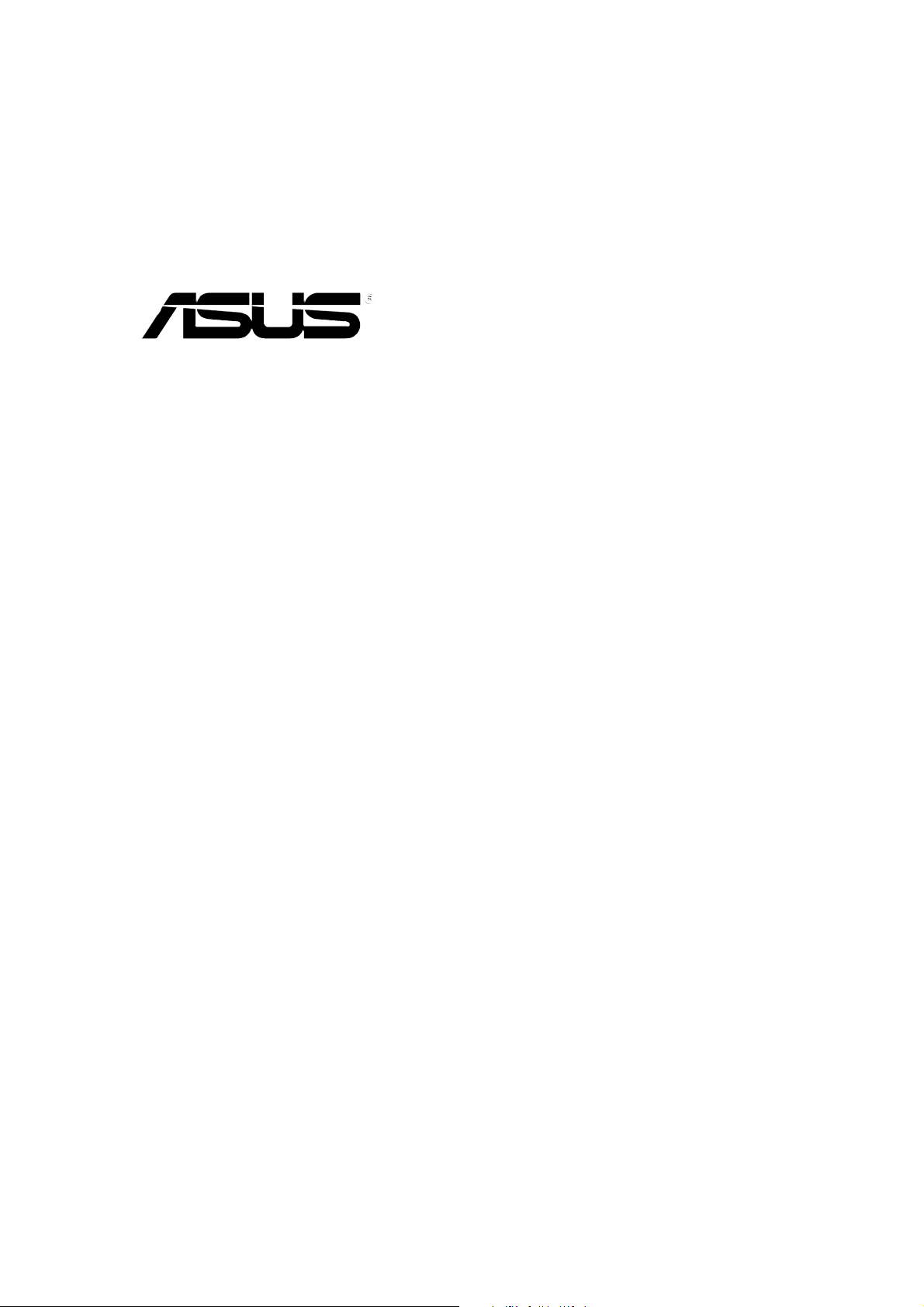
TV Tuner Card/Box
My Cinema-P7131D
My Cinema-P7131
My Cinema U3000
Page 2
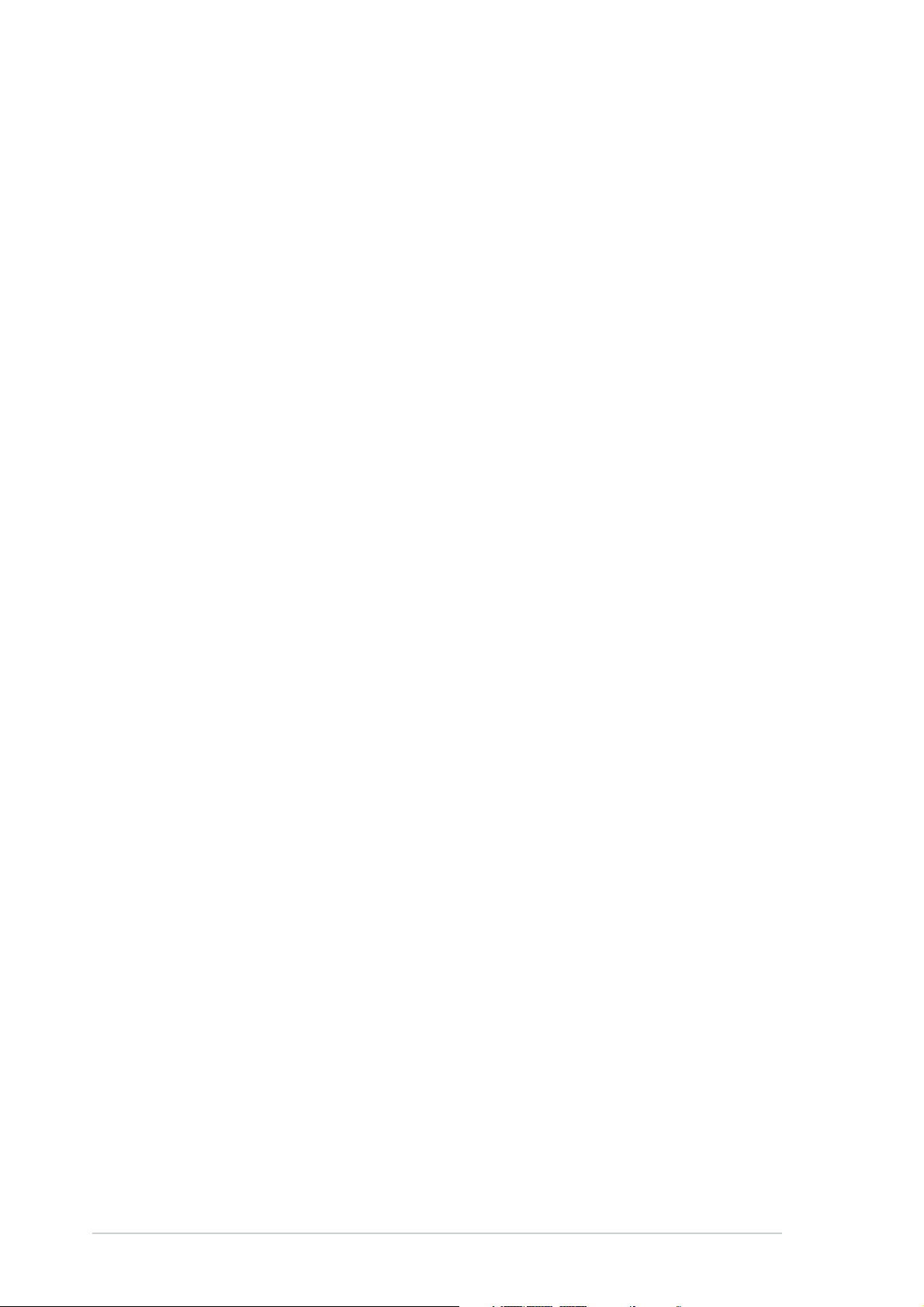
E2110E2110
E2110
E2110E2110
Revised Edition V2Revised Edition V2
Revised Edition V2
Revised Edition V2Revised Edition V2
August 2005August 2005
August 2005
August 2005August 2005
Copyright © 2005 ASUSTeK COMPUTER INC. All Rights Reserved.Copyright © 2005 ASUSTeK COMPUTER INC. All Rights Reserved.
Copyright © 2005 ASUSTeK COMPUTER INC. All Rights Reserved.
Copyright © 2005 ASUSTeK COMPUTER INC. All Rights Reserved.Copyright © 2005 ASUSTeK COMPUTER INC. All Rights Reserved.
No part of this manual, including the products and software described in it, may be reproduced,
transmitted, transcribed, stored in a retrieval system, or translated into any language in any form
or by any means, except documentation kept by the purchaser for backup purposes, without the
express written permission of ASUSTeK COMPUTER INC. (“ASUS”).
Product warranty or service will not be extended if: (1) the product is repaired, modified or
altered, unless such repair, modification of alteration is authorized in writing by ASUS; or (2) the
serial number of the product is defaced or missing.
ASUS PROVIDES THIS MANUAL “AS IS” WITHOUT WARRANTY OF ANY KIND, EITHER EXPRESS OR
IMPLIED, INCLUDING BUT NOT LIMITED TO THE IMPLIED WARRANTIES OR CONDITIONS OF
MERCHANTABILITY OR FITNESS FOR A PARTICULAR PURPOSE. IN NO EVENT SHALL ASUS, ITS
DIRECTORS, OFFICERS, EMPLOYEES OR AGENTS BE LIABLE FOR ANY INDIRECT, SPECIAL,
INCIDENTAL, OR CONSEQUENTIAL DAMAGES (INCLUDING DAMAGES FOR LOSS OF PROFITS, LOSS
OF BUSINESS, LOSS OF USE OR DATA, INTERRUPTION OF BUSINESS AND THE LIKE), EVEN IF ASUS
HAS BEEN ADVISED OF THE POSSIBILITY OF SUCH DAMAGES ARISING FROM ANY DEFECT OR
ERROR IN THIS MANUAL OR PRODUCT.
SPECIFICATIONS AND INFORMATION CONTAINED IN THIS MANUAL ARE FURNISHED FOR
INFORMATIONAL USE ONLY, AND ARE SUBJECT TO CHANGE AT ANY TIME WITHOUT NOTICE, AND
SHOULD NOT BE CONSTRUED AS A COMMITMENT BY ASUS. ASUS ASSUMES NO RESPONSIBILITY
OR LIABILITY FOR ANY ERRORS OR INACCURACIES THAT MAY APPEAR IN THIS MANUAL,
INCLUDING THE PRODUCTS AND SOFTWARE DESCRIBED IN IT.
Products and corporate names appearing in this manual may or may not be registered
trademarks or copyrights of their respective companies, and are used only for identification or
explanation and to the owners’ benefit, without intent to infringe.
iiii
ii
iiii
Page 3
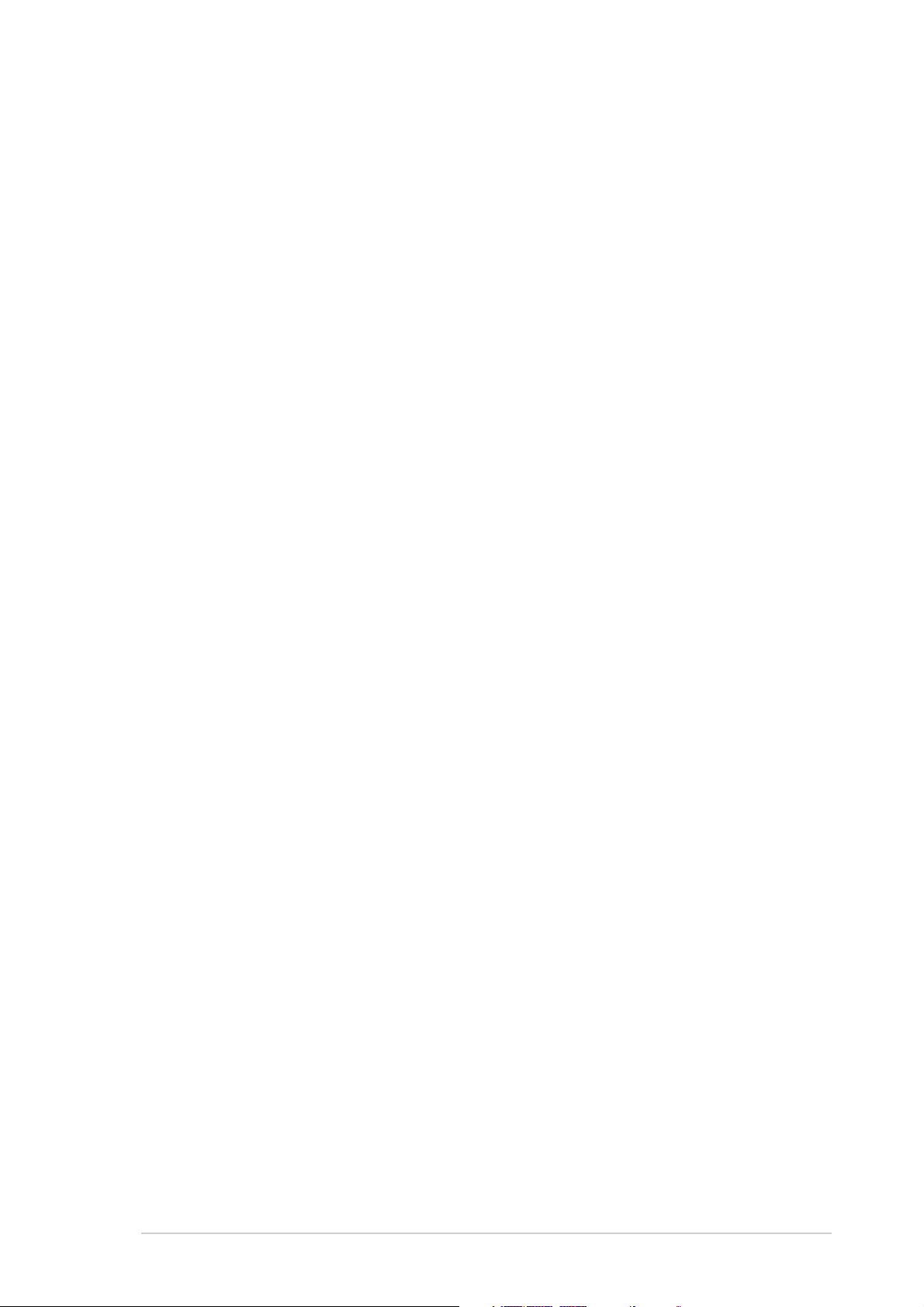
Contents
Notices ................................................................................................. v
Safety information .............................................................................. vi
About this guide ................................................................................ vii
Chapter 1: Product introductionChapter 1: Product introduction
Chapter 1: Product introduction
Chapter 1: Product introductionChapter 1: Product introduction
1.1 Welcome! .............................................................................. 1-2
1.2 Package contents ................................................................. 1-2
1.3 Special features .................................................................... 1-3
Chapter 2: Hardware informationChapter 2: Hardware information
Chapter 2: Hardware information
Chapter 2: Hardware informationChapter 2: Hardware information
2.1 System requirements ........................................................... 2-2
2.2 Card/Box layout ................................................................... 2-2
2.3 Before you proceed .............................................................. 2-4
2.4 Installation ............................................................................ 2-4
2.4.1 Installing the ASUS TV Tuner Card ......................... 2-4
2.4.2 Installing the ASUS Digital TV Box .......................... 2-5
2.5 Connecting cables and devices ............................................ 2-7
2.5.1 Digital/Analog TV card ........................................... 2-7
2.5.2 Digital TV box ......................................................... 2-8
Chapter 3: Software informationChapter 3: Software information
Chapter 3: Software information
Chapter 3: Software informationChapter 3: Software information
3.1 Device driver installation ...................................................... 3-2
3.1.1 Installing Microsoft
®
DirectX
®
..........................................................
3-2
3.1.2 Installing the driver ................................................. 3-3
3.1.3 Uninstalling the drivers ........................................... 3-6
®
3.2 CyberLink
PowerCinema ...................................................... 3-7
3.2.1 Launching PowerCinema ......................................... 3-7
3.2.2 Optimizing your computer for multimedia .............. 3-8
3.2.3 Navigating through the home page ...................... 3-11
3.2.4 Using the player control panel .............................. 3-12
3.2.5 Using the remote control ..................................... 3-12
3.2.6 Settings ................................................................ 3-13
3.2.7 Watching TV ......................................................... 3-15
3.2.8 Watching movies .................................................. 3-20
3.2.9 Watching videos ................................................... 3-22
3.2.10 Enjoying music ...................................................... 3-23
iiiiii
iii
iiiiii
Page 4
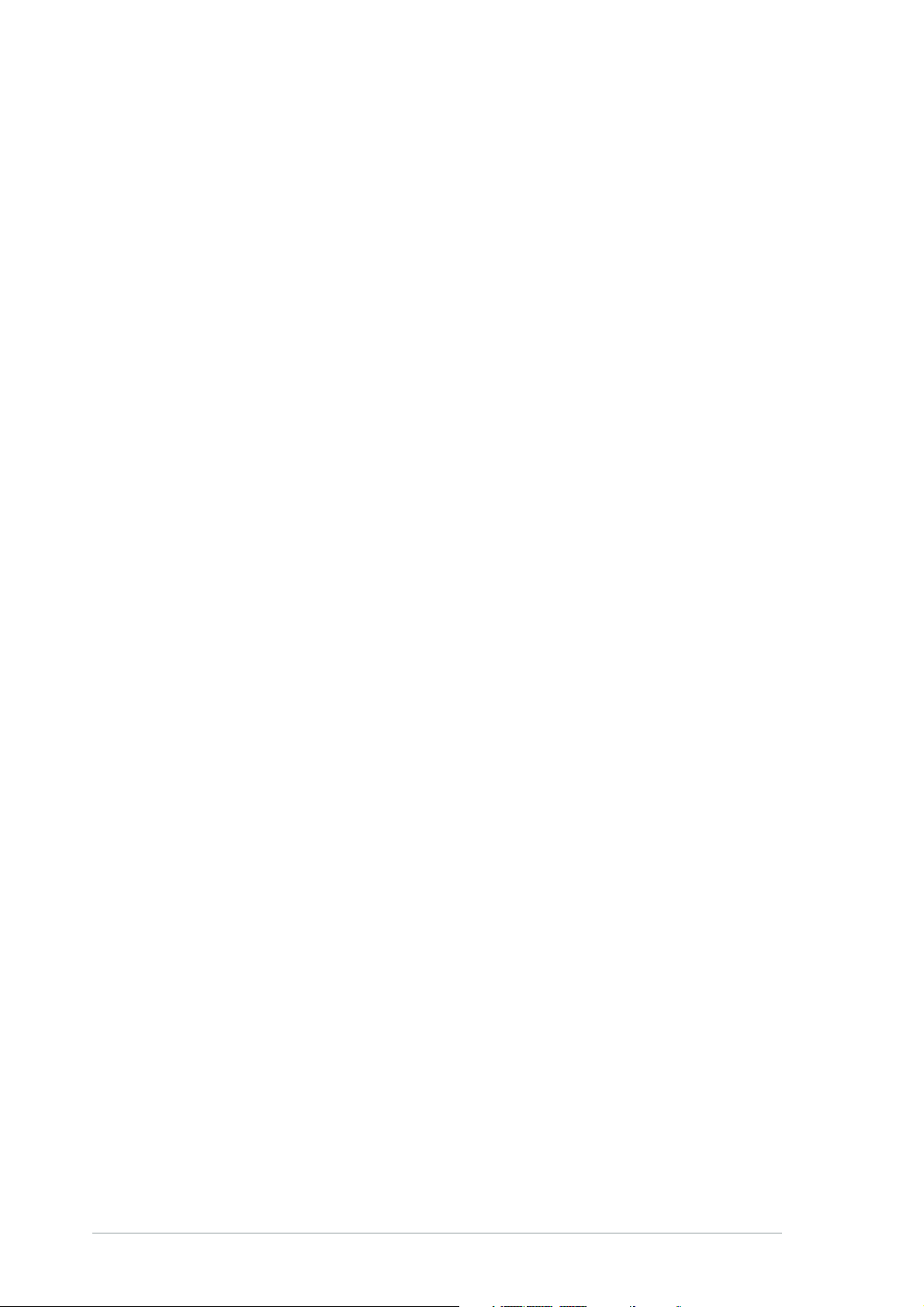
Contents
3.2.11 Viewing pictures ................................................... 3-26
3.2.12 Listening to FM radio ............................................ 3-29
3.2.13 Extras ................................................................... 3-31
®
3.3 MakeDVD (for Windows
3.4 PowerProducer (for Windows
3.5 PowerDirector (for Windows
3.6 ASUS Splendid ....................................................................3-33
3.7 ASUS VideoSecurity Online................................................. 3-34
XP only) ...................................... 3-32
®
XP only) ............................. 3-32
®
XP only) .............................. 3-33
Appendix:Appendix:
Appendix:
Appendix:Appendix:
Reference informationReference information
Reference information
Reference informationReference information
A.1 Remote controller ................................................................. A-2
A.1.1 Analog/digital TV tuner card .................................. A-2
A.1.2 Digital TV tuner box ............................................... A-4
A.2 International TV systems and standards (Analog TV) ......... A-6
A.3 International TV systems and standards (DVB-T) ............... A-8
iviv
iv
iviv
Page 5
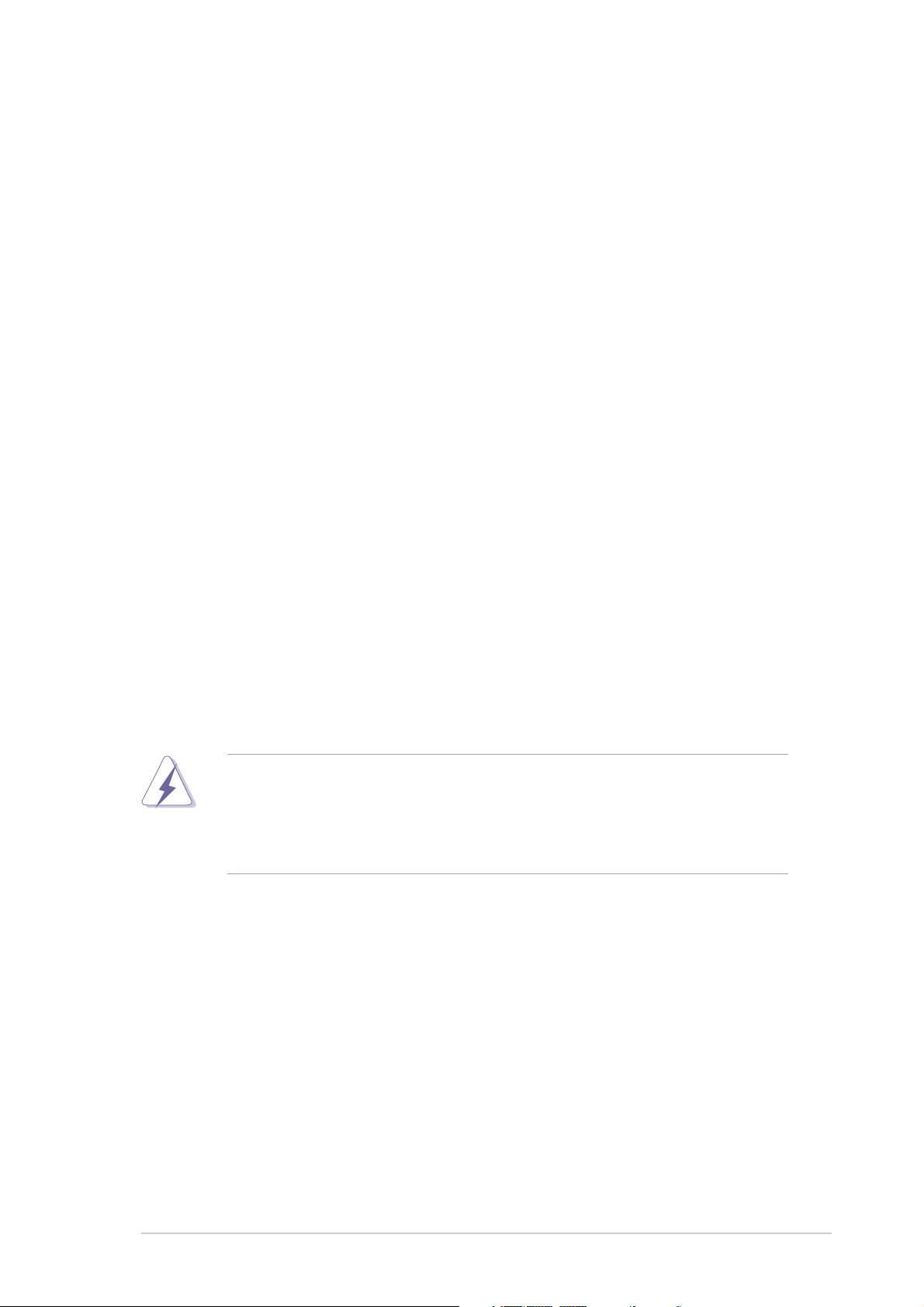
Notices
Federal Communications Commission StatementFederal Communications Commission Statement
Federal Communications Commission Statement
Federal Communications Commission StatementFederal Communications Commission Statement
This device complies with Part 15 of the FCC Rules. Operation is subject to
the following two conditions:
•
This device may not cause harmful interference, and
•
This device must accept any interference received including interference
that may cause undesired operation.
This equipment has been tested and found to comply with the limits for a
Class B digital device, pursuant to Part 15 of the FCC Rules. These limits are
designed to provide reasonable protection against harmful interference in a
residential installation. This equipment generates, uses and can radiate radio
frequency energy and, if not installed and used in accordance with
manufacturer’s instructions, may cause harmful interference to radio
communications. However, there is no guarantee that interference will not
occur in a particular installation. If this equipment does cause harmful
interference to radio or television reception, which can be determined by
turning the equipment off and on, the user is encouraged to try to correct
the interference by one or more of the following measures:
•
Reorient or relocate the receiving antenna.
•
Increase the separation between the equipment and receiver.
•
Connect the equipment to an outlet on a circuit different from that to
which the receiver is connected.
•
Consult the dealer or an experienced radio/TV technician for help.
The use of shielded cables for connection of the monitor to the graphics
card is required to assure compliance with FCC regulations. Changes or
modifications to this unit not expressly approved by the party
responsible for compliance could void the user’s authority to operate
this equipment.
Canadian Department of Communications StatementCanadian Department of Communications Statement
Canadian Department of Communications Statement
Canadian Department of Communications StatementCanadian Department of Communications Statement
This digital apparatus does not exceed the Class B limits for radio noise
emissions from digital apparatus set out in the Radio Interference
Regulations of the Canadian Department of Communications.
This class B digital apparatus complies with CanadianThis class B digital apparatus complies with Canadian
This class B digital apparatus complies with Canadian
This class B digital apparatus complies with CanadianThis class B digital apparatus complies with Canadian
ICES-003.ICES-003.
ICES-003.
ICES-003.ICES-003.
vv
v
vv
Page 6
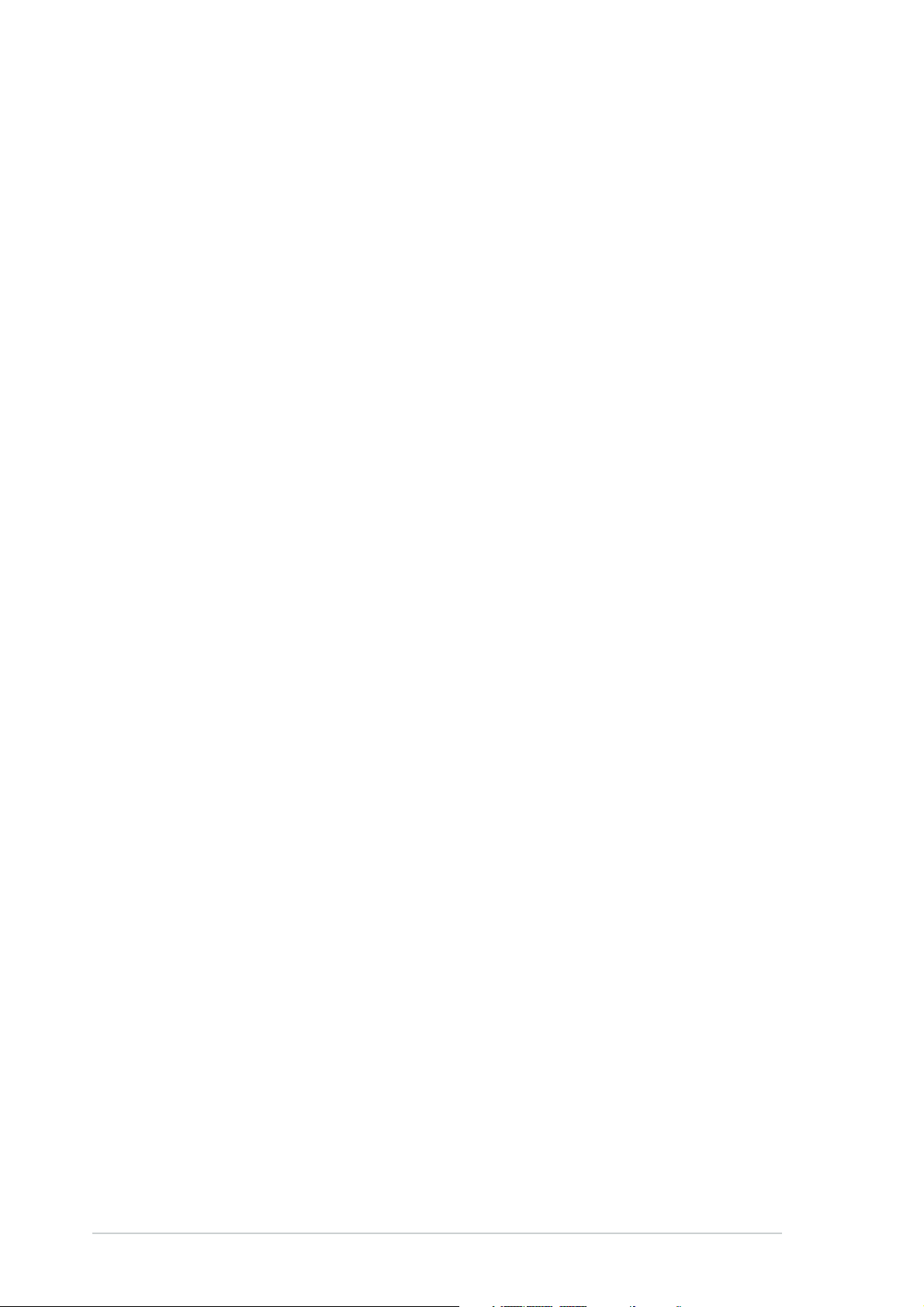
Safety information
Electrical safetyElectrical safety
Electrical safety
Electrical safetyElectrical safety
•
To prevent electrical shock hazard, disconnect the power cable from the
electrical outlet before relocating the system.
•
When adding or removing devices to or from the system, ensure that the
power cables for the devices are unplugged before the signal cables are
connected. If possible, disconnect all power cables from the existing
system before you add a device.
•
Before connecting or removing signal cables from the motherboard,
ensure that all power cables are unplugged.
•
Seek professional assistance before using an adpater or extension cord.
These devices could interrupt the grounding circuit.
•
Make sure that your power supply is set to the correct voltage in your
area. If you are not sure about the voltage of the electrical outlet you are
using, contact your local power company.
•
If the power supply is broken, do not try to fix it by yourself. Contact a
qualified service technician or your retailer.
Operation safetyOperation safety
Operation safety
Operation safetyOperation safety
•
Before installing the motherboard and adding devices on it, carefully read
all the manuals that came with the package.
•
Before using the product, make sure all cables are correctly connected
and the power cables are not damaged. If you detect any damage,
contact your dealer immediately.
•
To avoid short circuits, keep paper clips, screws, and staples away from
connectors, slots, sockets and circuitry.
•
Avoid dust, humidity, and temperature extremes. Do not place the
product in any area where it may become wet.
•
Place the product on a stable surface.
•
If you encounter technical problems with the product, contact a qualified
service technician or your retailer.
vivi
vi
vivi
Page 7
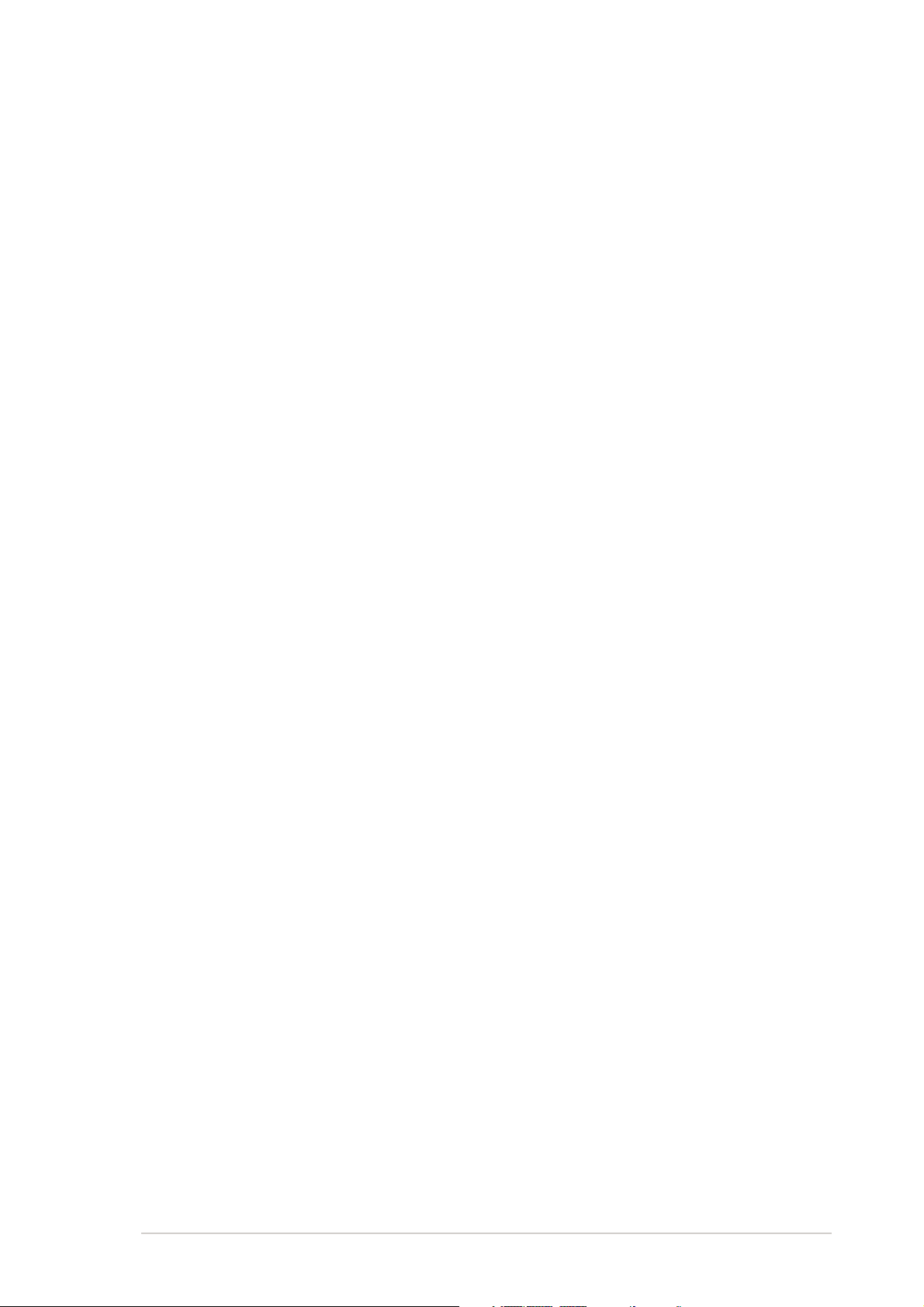
About this guide
This user guide contains the information you need when installing and
configuring the ASUS TV Tuner Card/Box.
How this guide is organizedHow this guide is organized
How this guide is organized
How this guide is organizedHow this guide is organized
This user guide contains the following parts:
••
Chapter 1: Product introductionChapter 1: Product introduction
•
Chapter 1: Product introduction
••
Chapter 1: Product introductionChapter 1: Product introduction
This chapter describes the features of the ASUS TV Tuner Card/Box.
••
Chapter 2: Hardware informationChapter 2: Hardware information
•
Chapter 2: Hardware information
••
Chapter 2: Hardware informationChapter 2: Hardware information
This chapter lists the hardware setup procedures that you have to
perform when installing the ASUS TV Tuner Card/Box.
••
Chapter 3: Software informationChapter 3: Software information
•
Chapter 3: Software information
••
Chapter 3: Software informationChapter 3: Software information
This chapter gives information on how to install device drivers and
applications for the ASUS TV Tuner Card/Box.
••
Appendix: Reference informationAppendix: Reference information
•
Appendix: Reference information
••
Appendix: Reference informationAppendix: Reference information
This chapter includes information on the remote controller, the key
table, and international TV systems and standards.
Where to find more informationWhere to find more information
Where to find more information
Where to find more informationWhere to find more information
Refer to the following sources for additional information and for product
and software updates.
1.1.
ASUS websitesASUS websites
1.
ASUS websites
1.1.
ASUS websitesASUS websites
The ASUS website provides updated information on ASUS hardware
and software products. Refer to the ASUS contact information.
2.2.
Optional documentationOptional documentation
2.
Optional documentation
2.2.
Optional documentationOptional documentation
Your product package may include optional documentation, such as
warranty flyers, that may have been added by your dealer. These
documents are not part of the standard package.
viivii
vii
viivii
Page 8
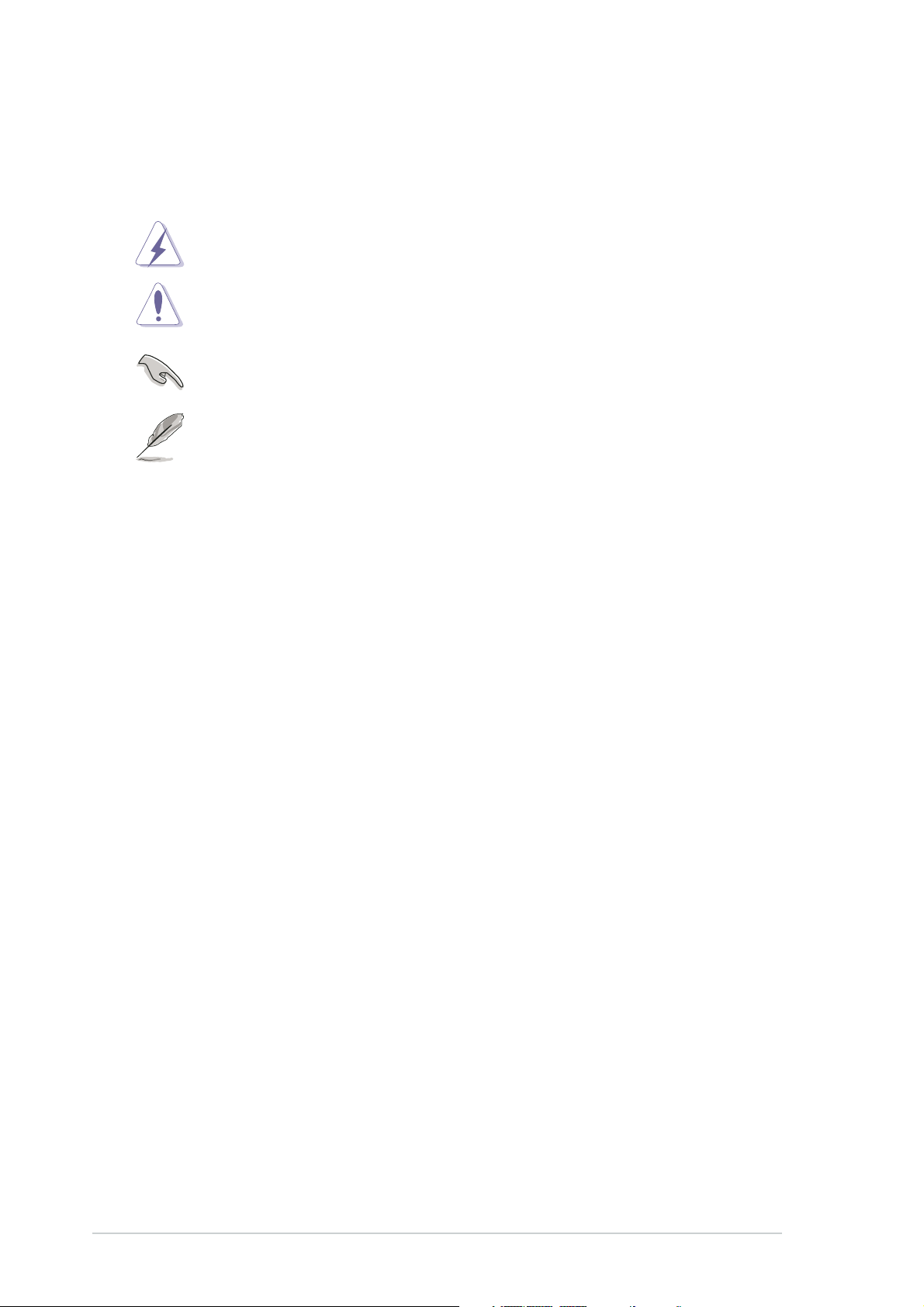
Conventions used in this guideConventions used in this guide
Conventions used in this guide
Conventions used in this guideConventions used in this guide
To make sure that you perform certain tasks properly, take note of the
following symbols used throughout this manual.
DANGER/WARNING: DANGER/WARNING:
DANGER/WARNING: Information to prevent injury to yourself
DANGER/WARNING: DANGER/WARNING:
when trying to complete a task.
CAUTION:CAUTION:
CAUTION: Information to prevent damage to the components
CAUTION:CAUTION:
when trying to complete a task.
IMPORTANT: IMPORTANT:
IMPORTANT: Instructions that you MUST follow to complete a
IMPORTANT: IMPORTANT:
task.
NOTE: NOTE:
NOTE: Tips and additional information to help you complete a
NOTE: NOTE:
task.
TypographyTypography
Typography
TypographyTypography
Bold textBold text
Bold text Indicates a menu or an item to select.
Bold textBold text
Italics
<Key> Keys enclosed in the less-than and greater-than
<Key1+Key2+Key3> If you must press two or more keys
Used to emphasize a word or a phrase.
sign means that you must press the enclosed key.
Example: <Enter> means that you must press
the Enter or Return key.
simultaneously, the key names are linked with a
plus sign (+).
Example: <Ctrl+Alt+D>
viiiviii
viii
viiiviii
Page 9
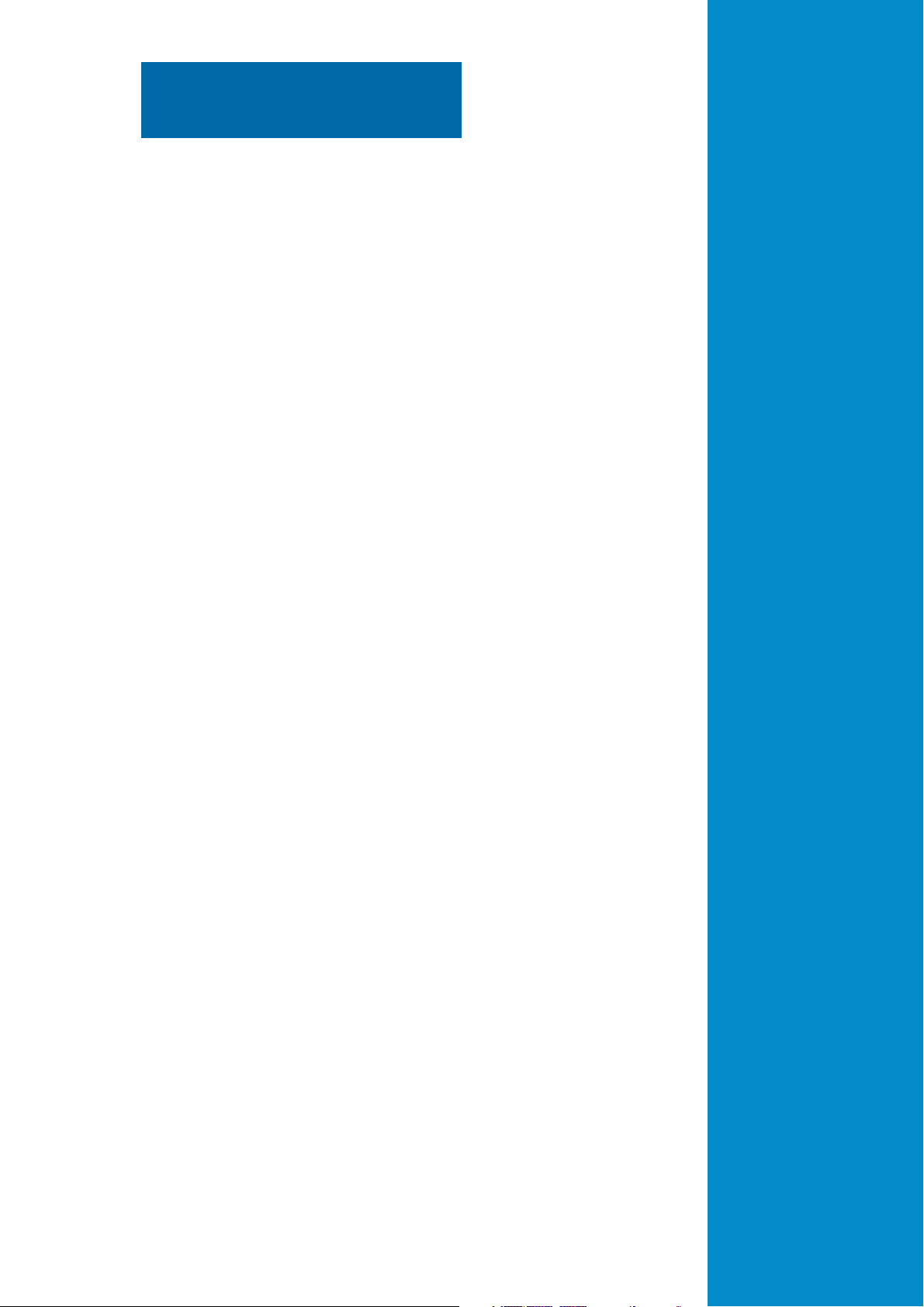
Chapter 1
This chapter describes the features
of the ASUS TV Tuner Card/Box.
ASUS TV Tuner Card/BoxASUS TV Tuner Card/Box
ASUS TV Tuner Card/Box
ASUS TV Tuner Card/BoxASUS TV Tuner Card/Box
Product introduction
Page 10
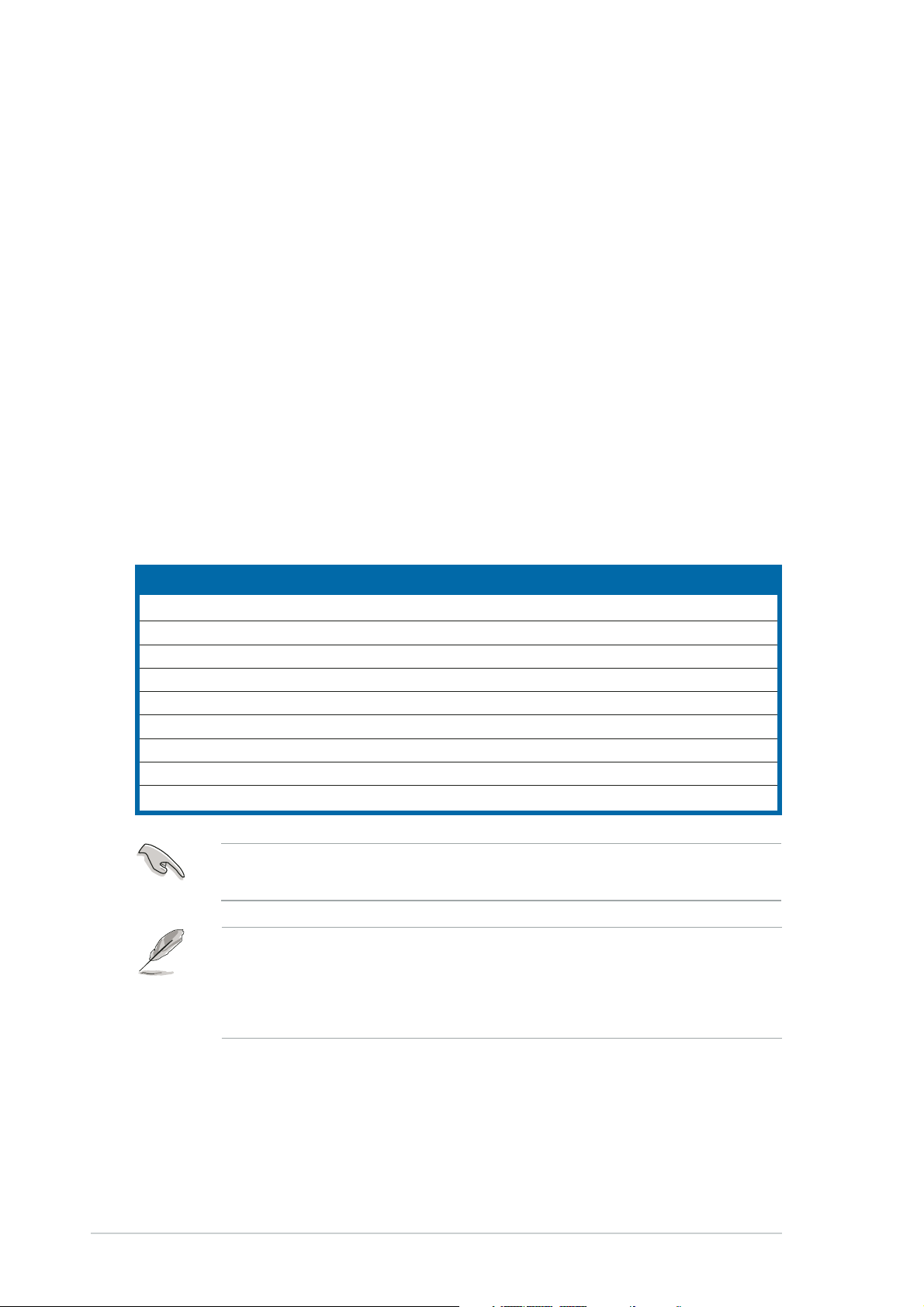
1.1 Welcome!
Thank you for buying an ASUS® TV Tuner Card/Box!
®
The ASUS
TV Tuner Card/Box integrates several multimedia functions that
allow you to transform your PC into the ultimate entertainment center.
With the ASUS® TV Tuner Card/Box, you can watch and record live TV,
capture and play back videos, make VCD/DVD movies, listen to MP3 music,
tune in to your favorite FM station, and view photos on your PC.
®
Bundled with the ASUS
remote controller and the CyberLink® PowerCinema
application, the ASUS® TV Tuner Card/Box offers performance,
functionality, and enjoyment.
Before you start installing the card/box, check the items in your package
with the list below.
1.2 Package contents
Check your ASUS TV Tuner Card/Box package for the following items.
Item DescriptionItem Description
Item Description
Item DescriptionItem Description
1. User guide
2. ASUS Driver and utility CD
3. Power Cinema software CD
4. Remote control
5. FM cable (for digital/analog hybrid TV card only)
6. Video-in and audio cable (for digital/analog hybrid TV card only)
7. Digital antenna cable (for digital/analog hybrid TV card only)
8. USB cable (for TV box only)
9. MCX-to-IEC adapter (for TV box only)
If any of the above items is damaged or missing, contact your retailer
immediately.
•
Make sure you use the same TV standard for all devices.
•
The digital TV antenna cable and analog TV cable may be connected
to the TV tuner card at the same time, but you cannot watch digital
TV programs and analog TV programs simultaneously.
1-21-2
1-2
1-21-2
Chapter 1: Product introductionChapter 1: Product introduction
Chapter 1: Product introduction
Chapter 1: Product introductionChapter 1: Product introduction
Page 11
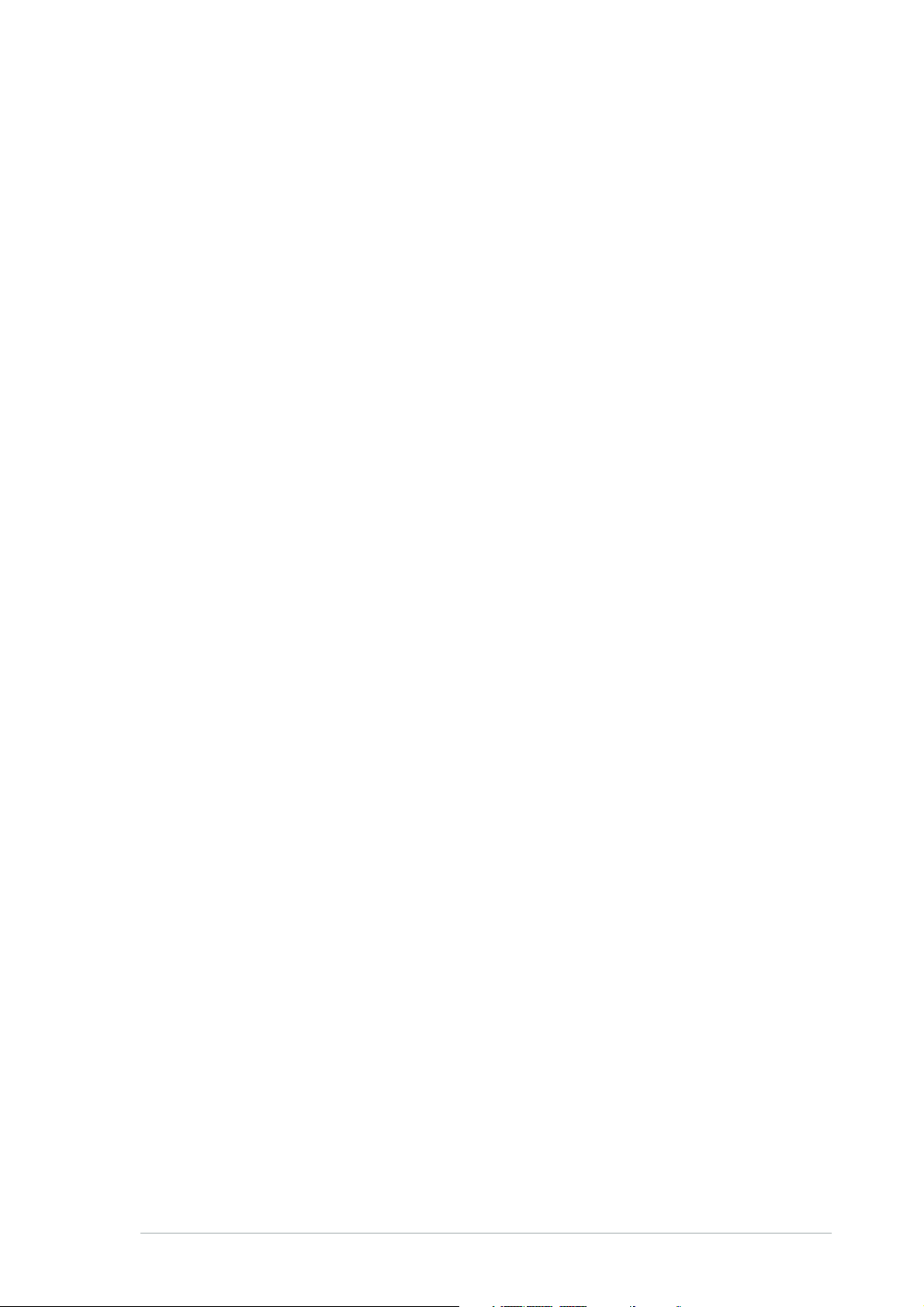
1.3 Special features
•
Advanced Phillips video/audio decoder with two-bit video
analog-to-digital converter (ADC) for excellent video quality
•
Integrated entertainment package allows you to watch TV, tune in to FM
radio, listen to MP3s, view DVD/VCD movies, organize pictures, and
watch videos on your computer
•
Provides you with complete TV experience on your computer with
automatic channel scanning, channel surfing, and pre-scheduled recording
in MPEG 1/2 format
•
Supports Stereo and Dual modes while watching TV
•
Comes with a remote control for ultimate convenience
•
Video-in connector for external video stream
•
Allows you to capture/edit/author/burn your favorite videos and images
in one software package
•
Allows you to build your own video security and monitoring system
ASUS TV Tuner Card/BoxASUS TV Tuner Card/Box
ASUS TV Tuner Card/Box
ASUS TV Tuner Card/BoxASUS TV Tuner Card/Box
1-31-3
1-3
1-31-3
Page 12
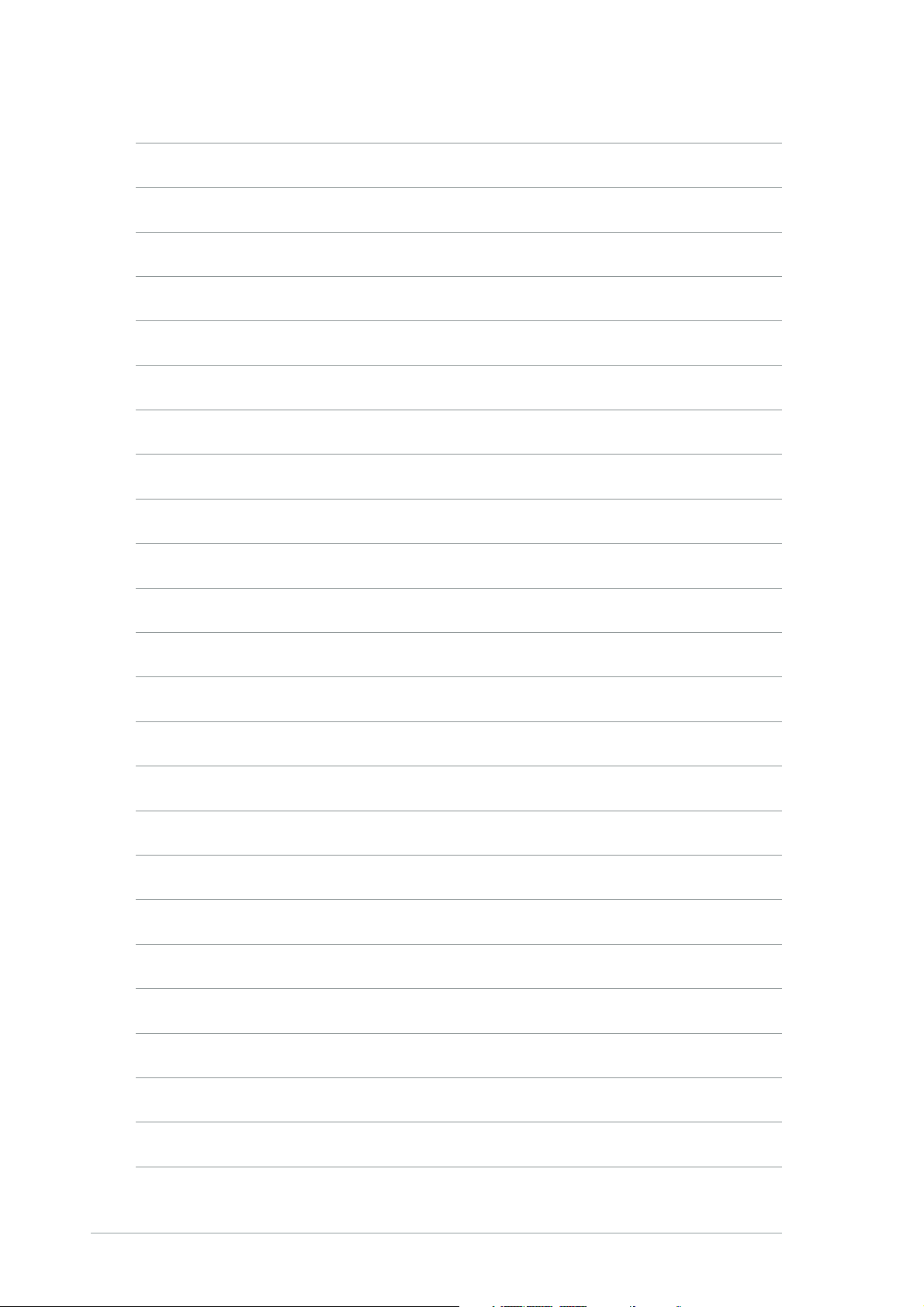
1-41-4
1-4
1-41-4
Chapter 1: Product introductionChapter 1: Product introduction
Chapter 1: Product introduction
Chapter 1: Product introductionChapter 1: Product introduction
Page 13
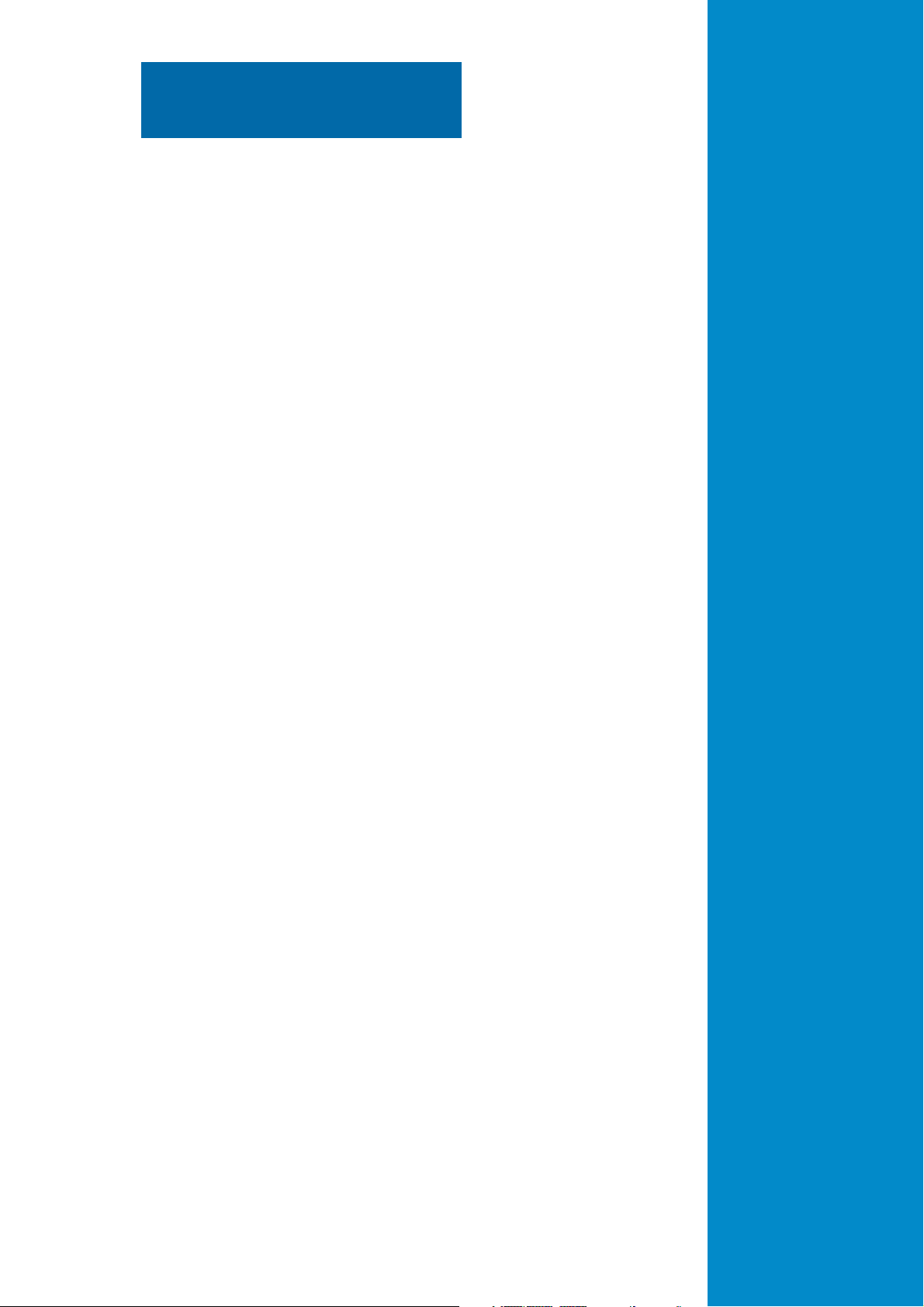
Chapter 2
This chapter lists the hardware
setup procedures that you have to
perform when installing the ASUS
TV Tuner Card/Box.
ASUS TV Tuner Card/BoxASUS TV Tuner Card/Box
ASUS TV Tuner Card/Box
ASUS TV Tuner Card/BoxASUS TV Tuner Card/Box
Hardware information
Page 14
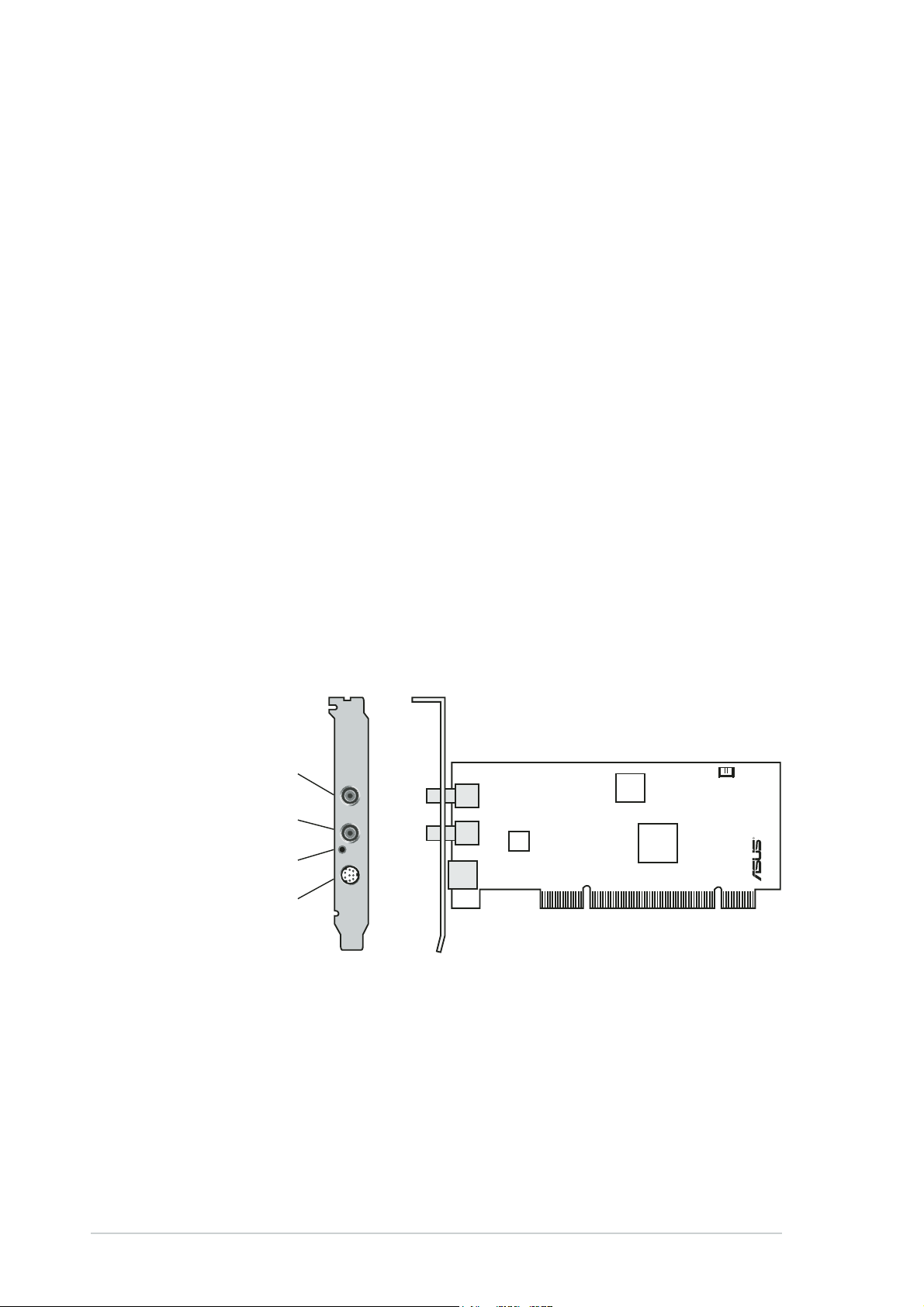
2.1 System requirements
Before installing the ASUS TV Tuner Card/Box, make sure your computer
system meets the following requirements:
®
• Intel
•
•
•
•
•
•
•
•
•
Pentium® 4 or AMD K7 system or higher
One (1) available PCI slot
At least 256 MB system memory (512 MB or more is recommended)
Graphic caard with at leat 32 MB video memory
Optical drive for driver installation
At least 1 GB free hard disk space
Microsoft® DirectX-compatible audio device
Microsoft® Windows® XP (Home/Professional Edition/
Media Center Edition 2005)
Microsoft® DirectX 9.0 or higher
Microsoft® Windows® Media Player 9 or higher
2.2 Card/Box layout
Digital/Analog TV cardDigital/Analog TV card
Digital/Analog TV card
Digital/Analog TV cardDigital/Analog TV card
FM radio/FM radio/
FM radio/
FM radio/FM radio/
Digital TV portDigital TV port
Digital TV port
Digital TV portDigital TV port
Analog TV antenna/Analog TV antenna/
Analog TV antenna/
Analog TV antenna/Analog TV antenna/
Cable TV portCable TV port
Cable TV port
Cable TV portCable TV port
IR receiver portIR receiver port
IR receiver port
IR receiver portIR receiver port
Audio-video portAudio-video port
Audio-video port
Audio-video portAudio-video port
RF/FM-IN
CATV-IN
IR
VIDEO-IN
Silicon
Tuner
Digital
Channel
Decoder
Video-Audio
Decoder
Audio-out port
R
2-22-2
2-2
2-22-2
Chapter 2: Hardware informationChapter 2: Hardware information
Chapter 2: Hardware information
Chapter 2: Hardware informationChapter 2: Hardware information
Page 15
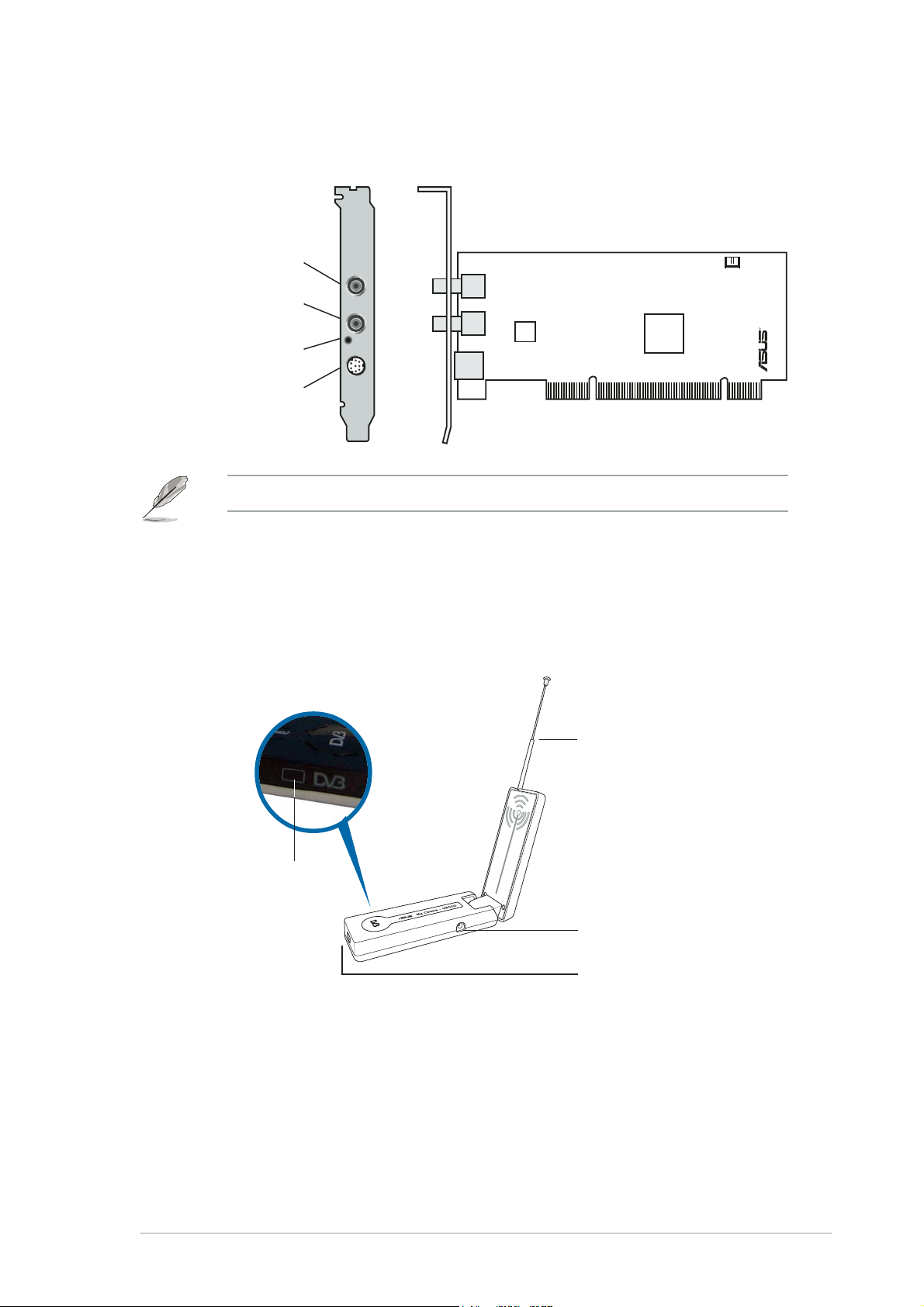
FM radio portFM radio port
FM radio port
FM radio portFM radio port
Analog TV antenna/Analog TV antenna/
Analog TV antenna/
Analog TV antenna/Analog TV antenna/
Cable TV portCable TV port
Cable TV port
Cable TV portCable TV port
IR receiver portIR receiver port
IR receiver port
IR receiver portIR receiver port
Analog TV cardAnalog TV card
Analog TV card
Analog TV cardAnalog TV card
FM-IN
RF-IN
IR
Silicon
Tuner
Video-Audio
Decoder
Audio-out port
R
Audio-video portAudio-video port
Audio-video port
Audio-video portAudio-video port
VIDEO-IN
Drawings are for reference only. The actual card layout may vary.
Digital TV BoxDigital TV Box
Digital TV Box
Digital TV BoxDigital TV Box
The ASUS MyCinema U3000 Digital TV Box allows your computer to receive
digital TV signal (
DVB-T only
).
Internal antennaInternal antenna
Internal antenna
Internal antennaInternal antenna
IR receiverIR receiver
IR receiver
IR receiverIR receiver
ASUS TV Tuner Card/BoxASUS TV Tuner Card/Box
ASUS TV Tuner Card/Box
ASUS TV Tuner Card/BoxASUS TV Tuner Card/Box
External antenna portExternal antenna port
External antenna port
External antenna portExternal antenna port
USB portUSB port
USB port
USB portUSB port
2-32-3
2-3
2-32-3
Page 16
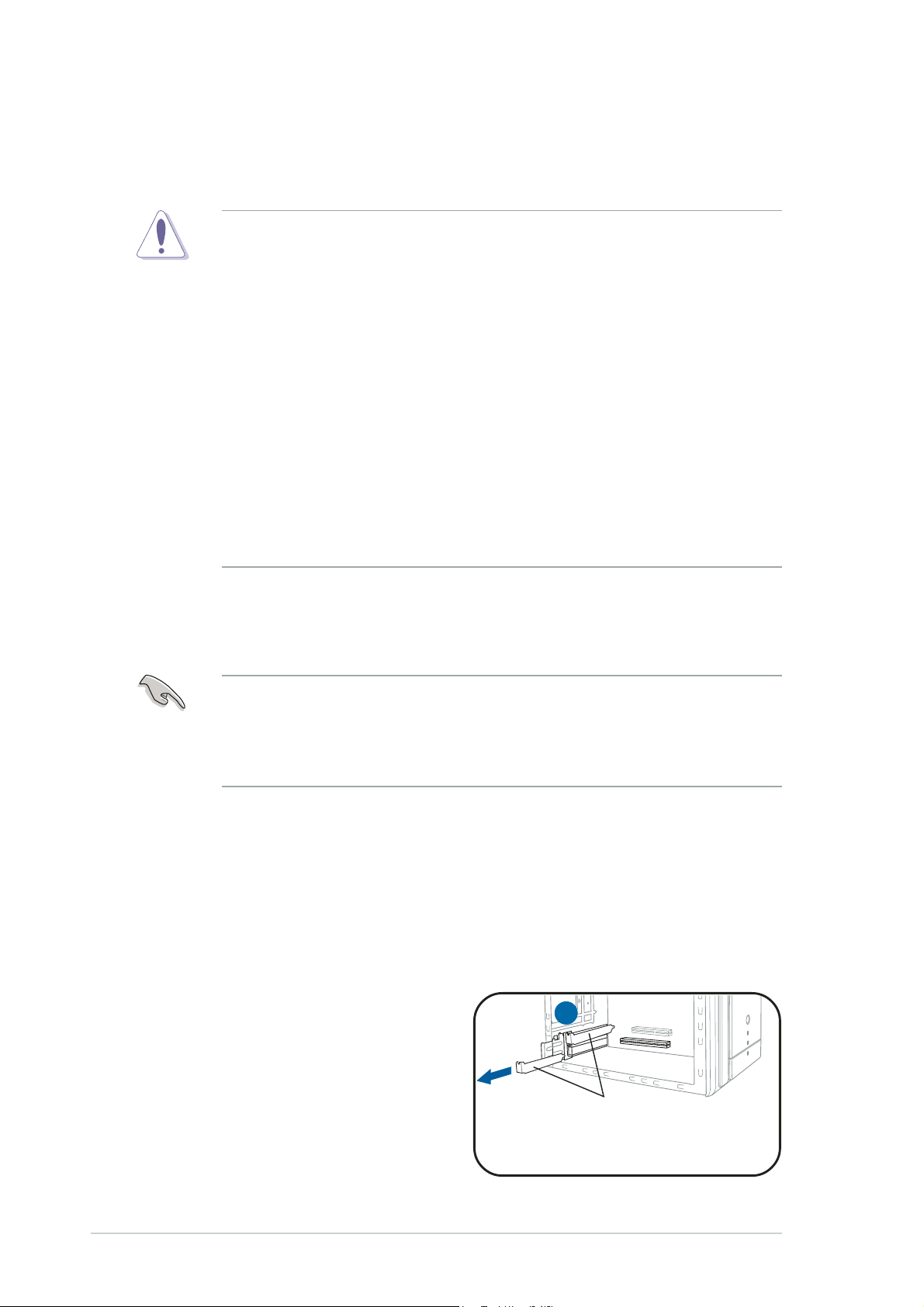
2.3 Before you proceed
Take note of the following precautions before you install the ASUS TV
Tuner Card/Box.
• Unplug the power cord from the wall socket before touching any
component.
• Use a grounded wrist strap or touch a safely grounded object or
a metal object, such as the power supply case, before handling
components to avoid damaging them due to static electricity.
• Hold components by the edges to avoid touching the ICs on them.
• Keep all components, such as the host adapter, in their antistatic
bag until you are ready to install them. Likewise, whenever you
uninstall any component, place it on a grounded antistatic pad or in
the bag that came with it.
Before you install or remove any component, ensureBefore you install or remove any component, ensure
•
Before you install or remove any component, ensure
Before you install or remove any component, ensureBefore you install or remove any component, ensure
that the ATX power supply is switched off or thethat the ATX power supply is switched off or the
that the ATX power supply is switched off or the
that the ATX power supply is switched off or thethat the ATX power supply is switched off or the
power cord is detached from the power supply. power cord is detached from the power supply.
power cord is detached from the power supply. Failure
power cord is detached from the power supply. power cord is detached from the power supply.
to do so may cause severe damage to the motherboard, peripherals,
2.4 Installation
•
You can install the ASUS TV Tuner Card only on a motherboard with
a PCI slot.
•
Illustrations in this section are provided only for reference. Your
system chassis and configuration may differ from what is shown.
2.4.12.4.1
2.4.1
2.4.12.4.1
To install the ASUS TV Tuner Card:
1. Unplug the power cord.
2. Remove the system unit cover.
with your system for detailed instructions.
3. Locate the PCI bus expansion
slot. Make sure this slot is
unobstructed.
4. Unlock the expansion card
cover.
InstaInsta
Insta
InstaInsta
lling the ASUS TV Tuner Cardlling the ASUS TV Tuner Card
lling the ASUS TV Tuner Card
lling the ASUS TV Tuner Cardlling the ASUS TV Tuner Card
Refer to the documentation that came
5
5. Remove the metal cover
opposite the slot that you
intend to use.
2-42-4
2-4
2-42-4
Metal covers
Chapter 2: Hardware informationChapter 2: Hardware information
Chapter 2: Hardware information
Chapter 2: Hardware informationChapter 2: Hardware information
Page 17
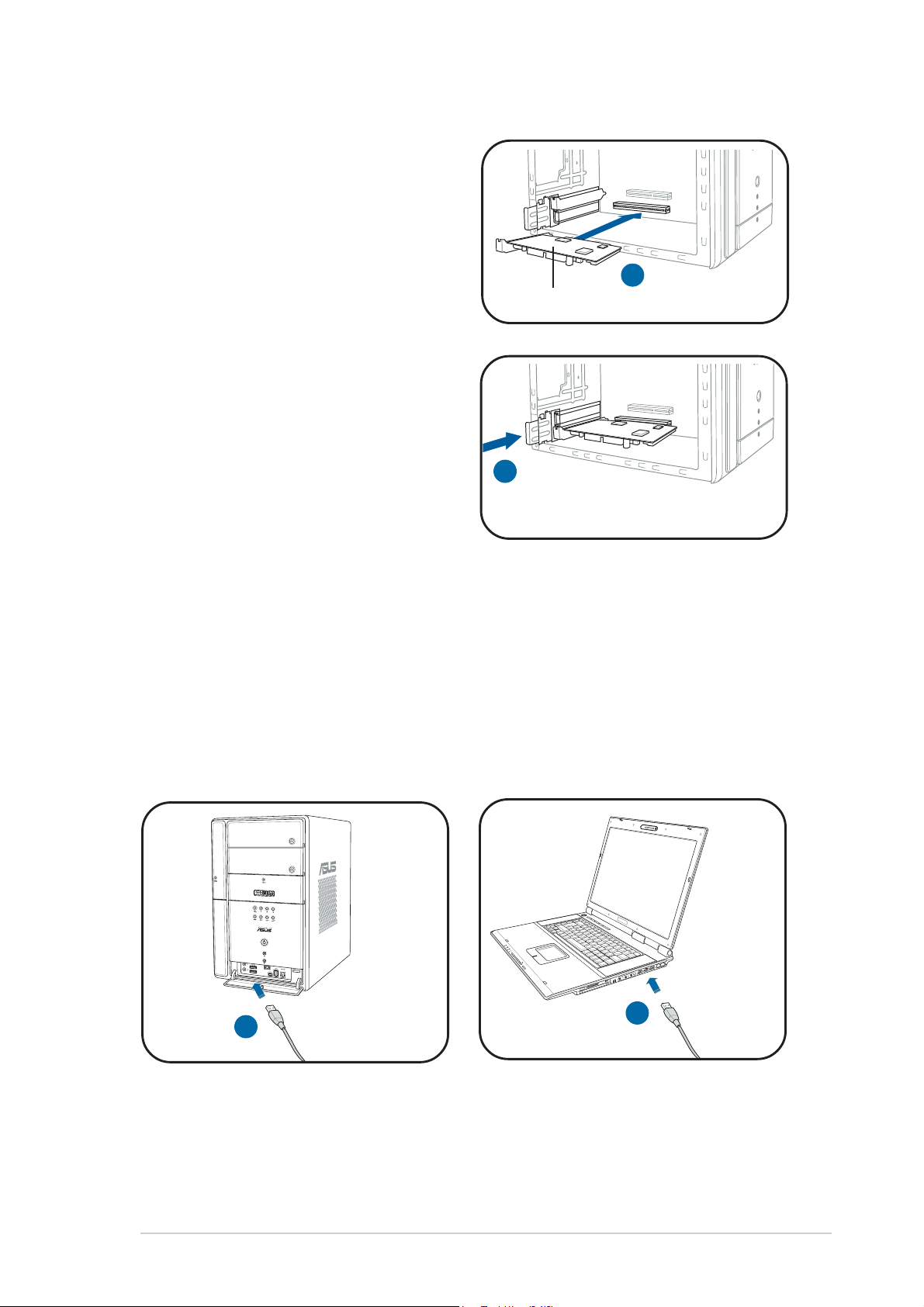
6. Align the card connector with
the slot and press firmly until
the card is completely seated on
the slot.
7. Replace the expansion card lock
to secure the card to the
chassis.
6
PCI card
7
2.4.22.4.2
2.4.2
2.4.22.4.2
To install the ASUS Digital TV Box:
1. Place the ASUS Digital TV Box on a flat, stable surface close to your
computer.
2. Connect the USB cord A series plug to the USB 2.0 port on your
computer.
InstaInsta
Insta
InstaInsta
2
lling the ASUS Digital TV Boxlling the ASUS Digital TV Box
lling the ASUS Digital TV Box
lling the ASUS Digital TV Boxlling the ASUS Digital TV Box
PCPC
PC
PCPC
2
NBNB
NB
NBNB
ASUS TV Tuner Card/BoxASUS TV Tuner Card/Box
ASUS TV Tuner Card/Box
ASUS TV Tuner Card/BoxASUS TV Tuner Card/Box
2-52-5
2-5
2-52-5
Page 18

3. Connect the USB cord B series
plug to the USB 2.0 port the
ASUS Digital TV Box.
4. Pull out the internal antenna.
- or -
Plug in the external antenna
cable into the port on the ASUS
Digital TV Box.
4
3
4
2-62-6
2-6
2-62-6
Chapter 2: Hardware informationChapter 2: Hardware information
Chapter 2: Hardware information
Chapter 2: Hardware informationChapter 2: Hardware information
Page 19
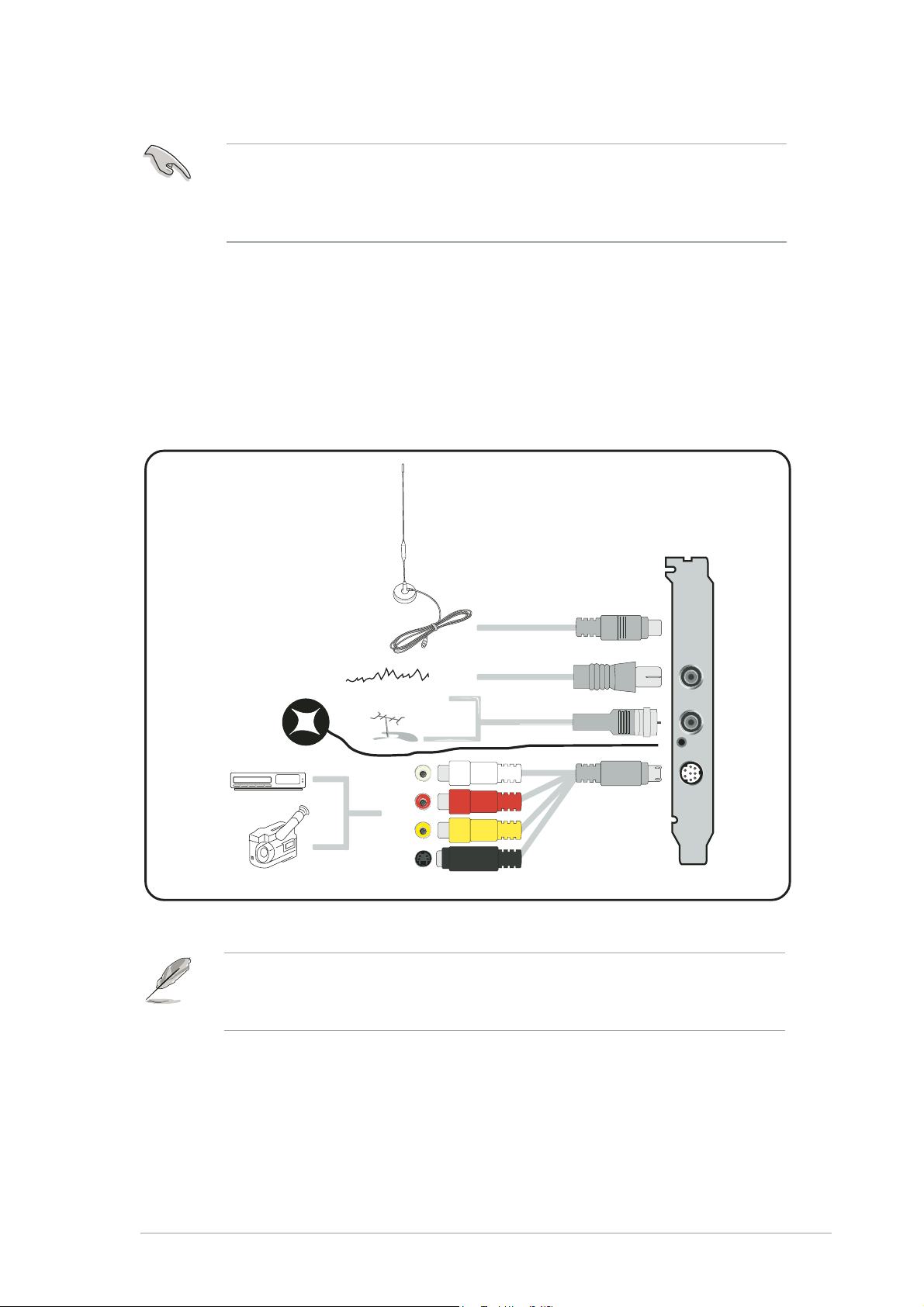
2.5 Connecting cables and devices
There are various types of cable TV (CATV) and antenna connections.
Consult your dealer for the type of adaptor, splitter, A/B switch, or
combiner that may be required when connecting the ASUS TV Tuner
Card/Box to devices.
The ASUS TV Tuner Card/Box can receive up to 100 channels. If you do
not have a CATV system, you may use an indoor or outdoor antenna that
carries only VHF channels, or only UHF channels, or VHF and UHF channels
to connect to the ASUS TV Tuner Card/Box.
2.5.12.5.1
2.5.1
2.5.12.5.1
Digital/Analog TV cardDigital/Analog TV card
Digital/Analog TV card
Digital/Analog TV cardDigital/Analog TV card
Digital TV antenna
FM Radio
IR receiver
Antenna
Audio-in (L)
port
Audio-in (R)
port
Video-in
(Composite)
port
Video-in
(S-VHS)
port
CATV
or
RF/FM-IN
CATV-IN
IR
VIDEO-IN
You may connect the
shown in the illustration above. For the
connect the digital TV antenna.
ASUS TV Tuner Card/BoxASUS TV Tuner Card/Box
ASUS TV Tuner Card/Box
ASUS TV Tuner Card/BoxASUS TV Tuner Card/Box
Digital/Analog TV card Digital/Analog TV card
Digital/Analog TV card to all devices as
Digital/Analog TV card Digital/Analog TV card
Analog TV cardAnalog TV card
Analog TV card, you cannot
Analog TV cardAnalog TV card
2-72-7
2-7
2-72-7
Page 20

2.5.22.5.2
2.5.2
2.5.22.5.2
series plugseries plug
series plug
series plugseries plug
Digital TV boxDigital TV box
Digital TV box
Digital TV boxDigital TV box
USB AUSB A
USB A
USB AUSB A
Internal digitalInternal digital
Internal digital
Internal digitalInternal digital
antennaantenna
antenna
antennaantenna
DigitalDigital
Digital
DigitalDigital
TV boxTV box
TV box
TV boxTV box
USB B series plugUSB B series plug
USB B series plug
USB B series plugUSB B series plug
ExternalExternal
External
ExternalExternal
digitaldigital
digital
digitaldigital
antennaantenna
antenna
antennaantenna
You cannot use the internal and external digital antennas at the same
time.
2-82-8
2-8
2-82-8
Chapter 2: Hardware informationChapter 2: Hardware information
Chapter 2: Hardware information
Chapter 2: Hardware informationChapter 2: Hardware information
Page 21

Chapter 3
This chapter gives information on
how to install device drivers and
applications for the ASUS TV Tuner
Card/Box.
ASUS TV Tuner Card/BoxASUS TV Tuner Card/Box
ASUS TV Tuner Card/Box
ASUS TV Tuner Card/BoxASUS TV Tuner Card/Box
Software information
Page 22

3.1 Device driver installation
You need to install the device drivers to your computer so you can use the
ASUS TV Tuner Card/Box. Refer to this section when installing the device
drivers.
®®
®
•
Make sure that
• The screens shown in this section may not exactly match the
contents displayed on your screen. Contents of the support CD may
change any time without notice.
WindowsWindows
Windows
WindowsWindows
®®
XP XP
X P is installed on your system.
XP XP
®®
®
3.1.13.1.1
3.1.1
3.1.13.1.1
Installing MicrosoftInstalling Microsoft
Installing Microsoft
Installing MicrosoftInstalling Microsoft
®®
DirectX DirectX
DirectX
DirectX DirectX
Microsoft® Direct® X allows 3D hardware acceleration support in Windows
®®
®
®®
®
98, Windows® 2000, and Windows® XP.
®®
®
•
Make sure you install
ASUS TV Tuner Card driver.
• For software MPEG support in Windows
Microsoft® Direct® X, then install a MPEG-compliant video player.
MicrosoftMicrosoft
Microsoft
MicrosoftMicrosoft
®®
DirectX DirectX
DirectX
DirectX DirectX
®®
®
®®
beforebefore
before
beforebefore
®
98, you must first install
installing the
1. Insert the installation CD in the
optical drive, or double-click the
CD drive in My Computer to
display the auto-run screen.
You may also run
Setup32.exeSetup32.exe
Setup32.exe in the directory
Setup32.exeSetup32.exe
\AutoRun \AutoRun
\AutoRun of the CD.
\AutoRun \AutoRun
®
2. Read the Microsoft
License Agreement. Click
accept the agreementaccept the agreement
accept the agreement,
accept the agreementaccept the agreement
NextNext
then
Next.
NextNext
End User
II
I
II
3. The DirectX(R) Setup box
appears. Click
Next Next
Next to begin
Next Next
installation.
4. The installation program
automatically installs the
®
DirectX
9.0 runtime libraries
into your system.
3-23-2
3-2
3-23-2
Chapter 3: Software informationChapter 3: Software information
Chapter 3: Software information
Chapter 3: Software informationChapter 3: Software information
Page 23

5. This message appears when
setup is complete. Click
OK OK
OK to
OK OK
finish the installation process.
3.1.23.1.2
3.1.2
3.1.23.1.2
Using the ASUS Quick Setup Program (for WindowsUsing the ASUS Quick Setup Program (for Windows
Using the ASUS Quick Setup Program (for Windows
Using the ASUS Quick Setup Program (for WindowsUsing the ASUS Quick Setup Program (for Windows
Installing the driverInstalling the driver
Installing the driver
Installing the driverInstalling the driver
®®
®
®®
XP) XP)
XP)
XP) XP)
1. Start your computer.
2. Windows
®
automatically
detects the ASUS TV Tuner
Card/Box and displays the
Found New HardwareFound New Hardware
Found New Hardware
Found New HardwareFound New Hardware
Wizard Wizard
Wizard window. Click
Wizard Wizard
CancelCancel
Cancel.
CancelCancel
3. Insert the Windows® XP support
CD into the optical drive.
Install DriversInstall Drivers
Click
Install Drivers.
Install DriversInstall Drivers
ASUS TV Tuner Card/BoxASUS TV Tuner Card/Box
ASUS TV Tuner Card/Box
ASUS TV Tuner Card/BoxASUS TV Tuner Card/Box
3-33-3
3-3
3-33-3
Page 24

4. A progress bar appears to
indicate the installation status.
5. After all necessary files have
been installed in your system,
FinishFinish
click
Finish to complete the
FinishFinish
installation process.
Using the ASUS Quick Setup ProgramUsing the ASUS Quick Setup Program
Using the ASUS Quick Setup Program
Using the ASUS Quick Setup ProgramUsing the ASUS Quick Setup Program
®®
®
(for Windows(for Windows
(for Windows
(for Windows(for Windows
®®
Media Center Edition [MCE] 2005) Media Center Edition [MCE] 2005)
Media Center Edition [MCE] 2005)
Media Center Edition [MCE] 2005) Media Center Edition [MCE] 2005)
1. Start your computer.
2. Windows
®
automatically detects
the ASUS TV Tuner Card/Box
and displays the
Hardware Wizard Hardware Wizard
Hardware Wizard window.
Hardware Wizard Hardware Wizard
CancelCancel
Click
Cancel.
CancelCancel
Found NewFound New
Found New
Found NewFound New
3-43-4
3-4
3-43-4
Chapter 3: Software informationChapter 3: Software information
Chapter 3: Software information
Chapter 3: Software informationChapter 3: Software information
Page 25

3. Insert the Windows® MCE
support CD into the optical
drive.
Install DriversInstall Drivers
Click
Install Drivers.
Install DriversInstall Drivers
4. A progress bar appears to
indicate the installation status.
5. After all necessary files have
been installed in your system,
FinishFinish
click
Finish to complete the
FinishFinish
installation process.
6. Install and activate ASUS DVD 6.
•
Make sure you have installed and activated ASUS DVD 6 before
using Windows® MCE; otherwise, you cannot use MCE.
•
You may find the ASUS DVD 6 installation CD serial number on the
CD label.
ASUS TV Tuner Card/BoxASUS TV Tuner Card/Box
ASUS TV Tuner Card/Box
ASUS TV Tuner Card/BoxASUS TV Tuner Card/Box
3-53-5
3-5
3-53-5
Page 26

3.1.33.1.3
3.1.3
3.1.33.1.3
If you want to update the drivers, or if you no longer need them, refer to
this section to completely uninstall the drivers from your system to save
disk space.
Uninstalling the driversUninstalling the drivers
Uninstalling the drivers
Uninstalling the driversUninstalling the drivers
1. Click
2. Double-click the
3. Click the
4. Click
Start Start
Start >
Start Start
Remove Programs Remove Programs
Remove Programs icon.
Remove Programs Remove Programs
Card/Box DriversCard/Box Drivers
Card/Box Drivers from the
Card/Box DriversCard/Box Drivers
list.
Change/RemoveChange/Remove
Change/Remove.
Change/RemoveChange/Remove
Control PanelControl Panel
Control Panel.
Control PanelControl Panel
Add orAdd or
Add or
Add orAdd or
ASUS TV TunerASUS TV Tuner
ASUS TV Tuner
ASUS TV TunerASUS TV Tuner
5. A dialog box appears. Click
to completely remove all ASUS
TV Tuner Card/Box components;
otherwise, click
6. Close other applications before
restarting the computer.
Finish.Finish.
Click
Finish.
Finish.Finish.
CancelCancel
Cancel.
CancelCancel
OKOK
OK
OKOK
3-63-6
3-6
3-63-6
Chapter 3: Software informationChapter 3: Software information
Chapter 3: Software information
Chapter 3: Software informationChapter 3: Software information
Page 27

3.2 CyberLink® PowerCinema
Install the CyberLink® Power Cinema application only if you are using
Windows
PowerCinema if you are using Windows® MCE.
®
XP operating system. There is no need to install CyberLink
®
The PowerCinema application comes with the ASUS Hybrid TV card support
CD. This application allows you to watch TV and DVDs, listen to FM radio or
music CDs, or browse pictures stored in your computer. Use the mouse or
the remote controller to navigate through the user interface. For details on
the remote controller, see the Appendix.
For more information on this application, browse and/or print the
Cyberlink PowerCinema 4.0 User’s Guide in the PowerCinema CD.
3.2.13.2.1
3.2.1
3.2.13.2.1
Launching PowerCinemaLaunching PowerCinema
Launching PowerCinema
Launching PowerCinemaLaunching PowerCinema
There are three ways to launch the PowerCinema application.
®®
®
®®
1.1.
From the WindowsFrom the Windows
1.
From the Windows
1.1.
From the WindowsFrom the Windows
StartStart
Click
Start >
StartStart
PowerCinema.PowerCinema.
PowerCinema.
PowerCinema.PowerCinema.
All Programs All Programs
All Programs >
All Programs All Programs
Start menu Start menu
Start menu
Start menu Start menu
Cyberlink PowerCinema 4.0 Cyberlink PowerCinema 4.0
Cyberlink PowerCinema 4.0 >
Cyberlink PowerCinema 4.0 Cyberlink PowerCinema 4.0
2.2.
From the PowerCinema iconFrom the PowerCinema icon
2.
From the PowerCinema icon
2.2.
From the PowerCinema iconFrom the PowerCinema icon
Double-click the CyberLink PowerCinema icon on the
desktop.
3.3.
From the remote controllerFrom the remote controller
3.
From the remote controller
3.3.
From the remote controllerFrom the remote controller
Press the
Home Home
Home (
Home Home
) key or any system button (except Power and
Toggle) to launch the application. Refer to the Appendix for details on
the remote controller.
ASUS TV Tuner Card/BoxASUS TV Tuner Card/Box
ASUS TV Tuner Card/Box
ASUS TV Tuner Card/BoxASUS TV Tuner Card/Box
3-73-7
3-7
3-73-7
Page 28

3.2.23.2.2
3.2.2
3.2.23.2.2
During initial launch, a Setup Wizard prompts you to optimize your
computer for various multimedia functions.
To optimize your computer:
1. From the Setup Wizard initial
window, click
continue.
2. Select the screen ratio of
your display device, then
click
Optimizing your computer for multimediaOptimizing your computer for multimedia
Optimizing your computer for multimedia
Optimizing your computer for multimediaOptimizing your computer for multimedia
Next Next
Next to
Next Next
NextNext
Next.
NextNext
3. Select the type of TV tuner
card, then click
For the Digital Tuner Card/
Box, you can select either
Analog Analog
Analog or
Analog Analog
depending on your cable TV
subscription.
For the Analog TV Tuner
Card, select
4. Select the TV connection
type, then click
If you have a cable TV
subscription, select
otherwise, select
NextNext
Next.
NextNext
DigitalDigital
Digital,
DigitalDigital
AnalogAnalog
Analog.
AnalogAnalog
NextNext
Next.
NextNext
AntennaAntenna
Antenna.
AntennaAntenna
CableCable
Cable;
CableCable
3-83-8
3-8
3-83-8
Chapter 3: Software informationChapter 3: Software information
Chapter 3: Software information
Chapter 3: Software informationChapter 3: Software information
Page 29

5. Select your location, then
NextNext
click
Next.
NextNext
Setting the correct
location allows the
application to select the
appropriate TV standard
and DVD region to your
location.
6. When prompted, click
Autoscan for TVAutoscan for TV
Autoscan for TV
Autoscan for TVAutoscan for TV
Channels NowChannels Now
Channels Now
Channels NowChannels Now
(recommended); otherwise,
Next Next
click
Next to continue.
Next Next
A new window appears
when you autoscan the
channels.
7. When prompted, click
Search for RadioSearch for Radio
Search for Radio
Search for RadioSearch for Radio
Stations NowStations Now
Stations Now
Stations NowStations Now
(recommended); otherwise,
Next Next
click
Next to continue.
Next Next
8. The application then prompts
you to search for stored
music files in your computer.
Search for MusicSearch for Music
Click
Search for Music
Search for MusicSearch for Music
Now Now
Now (recommended);
Now Now
otherwise, click
Next Next
Next to
Next Next
continue.
ASUS TV Tuner Card/BoxASUS TV Tuner Card/Box
ASUS TV Tuner Card/Box
ASUS TV Tuner Card/BoxASUS TV Tuner Card/Box
3-93-9
3-9
3-93-9
Page 30
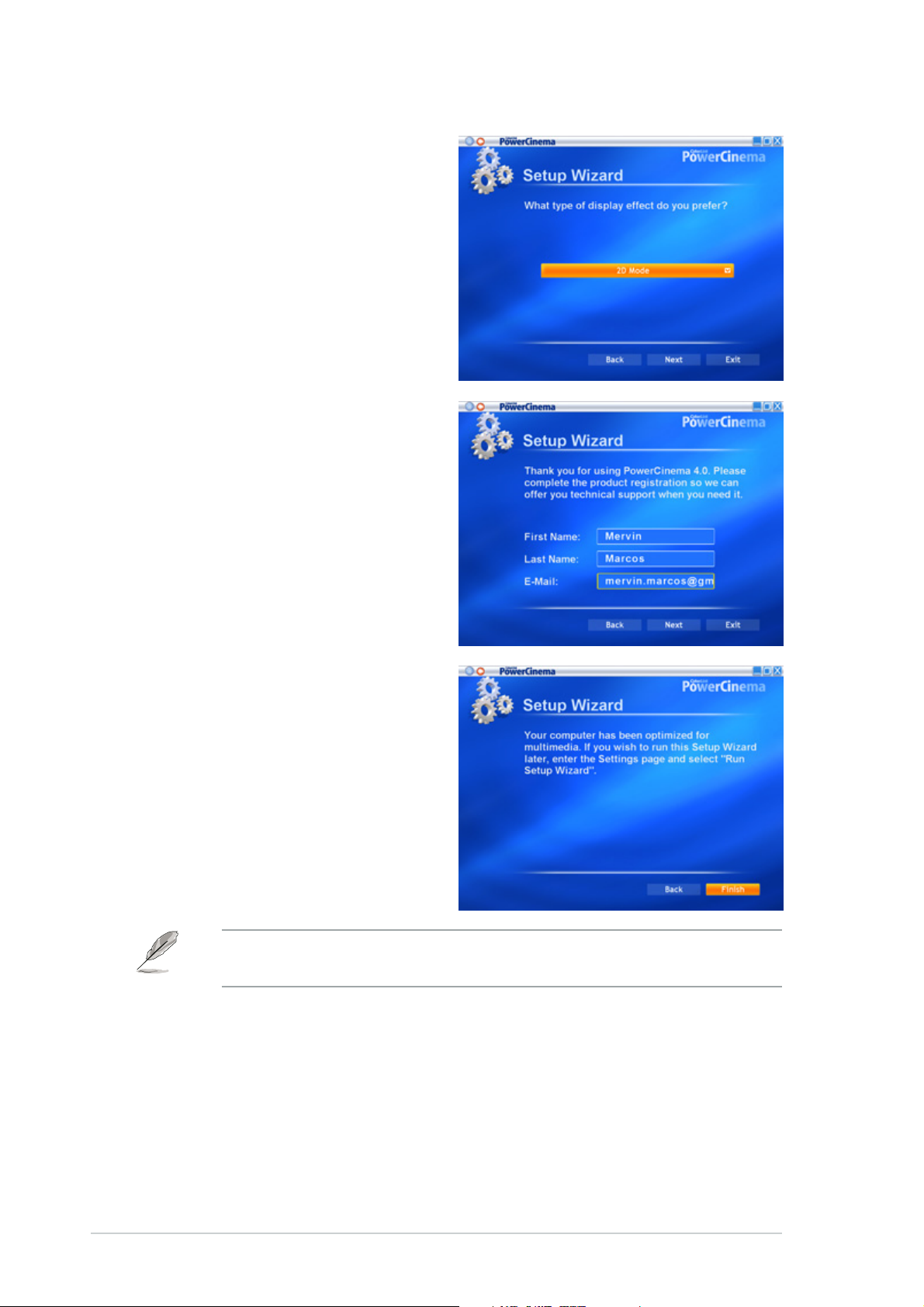
9. Select a two- or
three-dimensional display
effect, then click
NextNext
Next.
NextNext
10. When prompted, key-in your
name and e-mail address,
then click
NextNext
Next.
NextNext
11. Click Finish to close the
Setup Wizard and to display
the PowerCinema 4 main
menu.
You can run the Setup Wizard anytime by clicking or selecting from the
PowerCinema home page.
3-103-10
3-10
3-103-10
Chapter 3: Software informationChapter 3: Software information
Chapter 3: Software information
Chapter 3: Software informationChapter 3: Software information
Page 31

3.2.33.2.3
3.2.3
3.2.33.2.3
Navigating through the home pageNavigating through the home page
Navigating through the home page
Navigating through the home pageNavigating through the home page
The home page has six multimedia functions (TV, Movies, Videos, Music,
Pictures, Radio, Extras) and a configuration option (Settings) that you can
select by pressing the up/down arrow of the remote controller or by using
the mouse. To launch a function, press the OK button of the remote
controller or click the mouse.
Scroll down to see more functionsScroll down to see more functions
Scroll down to see more functions
Scroll down to see more functionsScroll down to see more functions
Using the navigation controlsUsing the navigation controls
Using the navigation controls
Using the navigation controlsUsing the navigation controls
The navigation bar on the top of the window helps you navigate around
PowerCinema.
Navigation control buttonsNavigation control buttons
Navigation control buttons
Navigation control buttonsNavigation control buttons
Home - Return to Home page
Back - Return to the previous page
Minimize - Minimize screen
Full screen - Maximize/restore to full screen
Close - Close application
ASUS TV Tuner Card/BoxASUS TV Tuner Card/Box
ASUS TV Tuner Card/Box
ASUS TV Tuner Card/BoxASUS TV Tuner Card/Box
3-113-11
3-11
3-113-11
Page 32

3.2.43.2.4
3.2.4
3.2.43.2.4
Using the player control panelUsing the player control panel
Using the player control panel
Using the player control panelUsing the player control panel
When using a mouse, each multimedia screen has a player control at the
bottom left corner of the display that allows control of the current
function. The player controls correspond to the remote controller buttons.
Control buttons may vary depending on the current multimedia function.
Standard player control buttonsStandard player control buttons
Standard player control buttons
Standard player control buttonsStandard player control buttons
Stop Volume down
Play/Pause Mute
Rewind Volume up
Fast forward Channel/station up
Previous Channel/station down
Next Snapshot image
Record
3.2.53.2.5
3.2.5
3.2.53.2.5
Using the remote controlUsing the remote control
Using the remote control
Using the remote controlUsing the remote control
The remote control that comes with the system allows you to control
media playback. Most of the buttons function like a those on a consumer
DVD or CD player.
The up, down, left, and right butons navigate through PowerCinema. Press
OK OK
OK (
OK OK
) to accept a selection and
BACK BACK
BACK ( ) to return to a previous
BACK BACK
page.
DVD/VCD [Movies]DVD/VCD [Movies]
The
DVD/VCD [Movies] (
DVD/VCD [Movies]DVD/VCD [Movies]
Videos Videos
Videos (
Videos Videos
) buttons open the related media types. To return to the
Home page, click the Home (
down, use the
CH/PG UpCH/PG Up
CH/PG Up and
CH/PG UpCH/PG Up
Music Music
),
Music ( ),
Music Music
) button. To scroll the content pages up/
CH/PG Down CH/PG Down
CH/PG Down (
CH/PG Down CH/PG Down
Pictures Pictures
Pictures ( ), and
Pictures Pictures
) buttons.
3-123-12
3-12
3-123-12
Refer to the Appendix for more information on the remote controller.
Chapter 3: Software informationChapter 3: Software information
Chapter 3: Software information
Chapter 3: Software informationChapter 3: Software information
Page 33

3.2.63.2.6
3.2.6
3.2.63.2.6
SettingsSettings
Settings
SettingsSettings
Select
PowerCInema.
General settingsGeneral settings
General settings
General settingsGeneral settings
SettingsSettings
Settings on the Home page to open options for configuring
SettingsSettings
Power Cinema Help. Power Cinema Help.
Power Cinema Help. Open the Help system.
Power Cinema Help. Power Cinema Help.
Display Settings. Display Settings.
Display Settings. Configure your display device.
Display Settings. Display Settings.
Audio Settings.Audio Settings.
Audio Settings. Configuring your computer’s audio.
Audio Settings.Audio Settings.
Run Setup Wizard.Run Setup Wizard.
Run Setup Wizard. Run the wizard that appears the first time you
Run Setup Wizard.Run Setup Wizard.
run PowerCinema, allowing you to optimize your computer if you did
not do so after installation, or if you upgrade your computer. You can
also register your copy of PowerCinema using this wizard.
About Power Cinema. About Power Cinema.
About Power Cinema. Open a page with version and copyright
About Power Cinema. About Power Cinema.
information, as well as your personal registration information.
Restore Default Settings. Restore Default Settings.
Restore Default Settings. Return all settings in PowerCinema to
Restore Default Settings. Restore Default Settings.
their original values.
You can find other settings in the function-specific help sections.
Display settingsDisplay settings
Display settings
Display settingsDisplay settings
Screen Ratio. Screen Ratio.
Screen Ratio. Indicate if you have a standard (4:3) or widescreen
Screen Ratio. Screen Ratio.
(16:9) display.
Movie Display Type.Movie Display Type.
Movie Display Type. Determine how movies and videos are
Movie Display Type.Movie Display Type.
converted to fit the scereen when they do not match the screen ratio.
Letterbox.Letterbox.
Letterbox. Keep the video display undistorted and fill the extra
Letterbox.Letterbox.
space with black bars.
CPLVCPLV
CPLV is a video stretching technology from CyberLink that produces
CPLVCPLV
minimal distortion in the center of the picture.
Pan & Scan.Pan & Scan.
Pan & Scan. Display the central portion of DVD titles in widescreen
Pan & Scan.Pan & Scan.
ratio. Drag the display area to view different portions of the video.
Color Profile.Color Profile.
Color Profile. Change the overall color scheme of video content
Color Profile.Color Profile.
during playback.
Original. Original.
Original. Use the color scheme of the disc you are watching.
Original. Original.
VividVivid
Vivid,
VividVivid
display.
BrightBright
Bright, and
BrightBright
Theater.Theater.
Theater. Add enhanced color to the video
Theater.Theater.
ASUS TV Tuner Card/BoxASUS TV Tuner Card/Box
ASUS TV Tuner Card/Box
ASUS TV Tuner Card/BoxASUS TV Tuner Card/Box
3-133-13
3-13
3-133-13
Page 34

CLEVCLEV
CLEV is a video enhancement technology from CyberLink that
CLEVCLEV
dynamically adjusts the brightness, contrast, and saturation if the
movie you are watching contains scenes that are too dark or bright.
Options other than
Load Default Settings. Load Default Settings.
Load Default Settings. Return the settings on this page to their
Load Default Settings. Load Default Settings.
Original Original
Original require more system resources to run.
Original Original
original values.
Apply. Apply.
Apply. Effect the changes you made.
Apply. Apply.
Audio settingsAudio settings
Audio settings
Audio settingsAudio settings
Speaker Environment. Speaker Environment.
Speaker Environment. Match the number of speakers you have.
Speaker Environment. Speaker Environment.
SPDIF. SPDIF.
SPDIF. Enable digital audio output.
SPDIF. SPDIF.
Output Mode. Output Mode.
Output Mode. Determine the special processing used on the audio
Output Mode. Output Mode.
signal. Experiment with the available settings to decide which you
prefer.
Audio Channel Expander. Audio Channel Expander.
Audio Channel Expander. Expand the range of sound of four- or
Audio Channel Expander. Audio Channel Expander.
six-speaker output.
CLMEI CLMEI
CLMEI is an audio channel expansion technology from CyberLink that
CLMEI CLMEI
converts stereo audio sound and outputs it to multiple channels.
There are three variations:
CLMEI - Music CLMEI - Music
CLMEI - Music for regular music output, and
CLMEI - Music CLMEI - Music
CLMEI - Movie CLMEI - Movie
CLMEI - Movie for watching movies,
CLMEI - Movie CLMEI - Movie
CLMEI - Onstage CLMEI - Onstage
CLMEI - Onstage for
CLMEI - Onstage CLMEI - Onstage
a more live sound.
Dynamic Range Compression. Dynamic Range Compression.
Dynamic Range Compression. Options for different listening
Dynamic Range Compression. Dynamic Range Compression.
environments.
Normal Environment.Normal Environment.
Normal Environment. Create a standard virtual listening
Normal Environment.Normal Environment.
environment.
Quiet Environment.Quiet Environment.
Quiet Environment. Emphasize even the slightest sound effect in a
Quiet Environment.Quiet Environment.
movie.
Noisy Environment.Noisy Environment.
Noisy Environment. Amplify low range audio signals, which are
Noisy Environment.Noisy Environment.
especially suitable for notebook computers.
Load Default Settings. Load Default Settings.
Load Default Settings. Return the settings on this page to their
Load Default Settings. Load Default Settings.
original values.
Apply. Apply.
Apply. Effect the changes you made.
Apply. Apply.
3-143-14
3-14
3-143-14
Chapter 3: Software informationChapter 3: Software information
Chapter 3: Software information
Chapter 3: Software informationChapter 3: Software information
Page 35

3.2.73.2.7
3.2.7
3.2.73.2.7
Watching TVWatching TV
Watching TV
Watching TVWatching TV
The PowerCinema application allows you to watch TV on your computer.
Select
TV TV
T V on the Home page, then press
TV TV
OK OK
O K from the remote controller,
OK OK
or click the mouse to display the main TV page.
Make sure that you autoscan the channels before you watch TV on your
computer. Use the PowerCinema 4
Settings Settings
Settings button from the TV screen to scan for available channels
Settings Settings
and/or configure the TV settings.
Setup Wizard Setup Wizard
Setup Wizard or click the
Setup Wizard Setup Wizard
To watch TV in full screen, highlight the TV window using the remote
controller or mouse, then press the remote controller
OK OK
O K button or click
OK OK
the mouse. To change channels, use the remote controller or the keyboard
Page Up/Page Down keys or the numeric keys.
TV buttonsTV buttons
TV buttons
TV buttonsTV buttons
ButtonsButtons
Buttons
ButtonsButtons
Live TVLive TV
Live TV watch full screen live TV on your computer .
Live TVLive TV
Recorded TVRecorded TV
Recorded TV play, sort, and manage recorded TV programs.
Recorded TVRecorded TV
ScheduleSchedule
Schedule set the channel, program, and time for TV recording.
ScheduleSchedule
TV PreviewTV Preview
TV Preview display a thumbnail of each available channel.
TV PreviewTV Preview
Program GuideProgram Guide
Program Guide view the program guide from your Electronic Program Guide
Program GuideProgram Guide
Click this button toClick this button to
Click this button to
Click this button toClick this button to
(EPG) provider or EPG source (Internet).
Find ProgramFind Program
Find Program search for programs by channel or category.
Find ProgramFind Program
SettingsSettings
Settings change or adjust the signal, channel, recording, and EPG
SettingsSettings
settings.
ASUS TV Tuner Card/BoxASUS TV Tuner Card/Box
ASUS TV Tuner Card/Box
ASUS TV Tuner Card/BoxASUS TV Tuner Card/Box
3-153-15
3-15
3-153-15
Page 36

TV player control buttonsTV player control buttons
TV player control buttons
TV player control buttonsTV player control buttons
When you watch TV, the following additional buttons appear on the player
controls:
TV player control buttonsTV player control buttons
TV player control buttons
TV player control buttonsTV player control buttons
Channel upChannel up
Channel up - switch up one channel
Channel upChannel up
Channel downChannel down
Channel down - switch down one channel
Channel downChannel down
SnapshotSnapshot
Snapshot - take a snapshot of the current frame
SnapshotSnapshot
TeletextTeletext
Teletext - display TeleText information
TeletextTeletext
RecordRecord
Record - record TV content as video file
RecordRecord
Instant ReplayInstant Replay
Instant Replay
Instant ReplayInstant Replay
By default, the instant replay function is enabled in PowerCinema. To
create an instant replay, PowerCinema records the TV broadcast as a file,
creating a slight lag between the broadcast and the TV content that you
watch. You can navigate forward and backward to create an instant replay
or to skip over commercials.
TV Recording SchedulesTV Recording Schedules
TV Recording Schedules
TV Recording SchedulesTV Recording Schedules
To set a recording schedule, select
New ScheduleNew Schedule
New Schedule. (Make sure that
New ScheduleNew Schedule
TV TV
TV is
TV TV
selected.) In the page that opens, select the Channel you want to record,
the Scheduling Interval, and the recording date and times. Select
activate the recording schedule, or
Cancel Cancel
Cancel to quit without accepting the
Cancel Cancel
Apply Apply
Apply to
Apply Apply
schedule. Select an existing recording schedule to open it for modification.
Select
Delete Delete
Delete to remove a recording schedule you have previously
Delete Delete
created.
TV PreviewTV Preview
TV Preview
TV PreviewTV Preview
TV Preview TV Preview
TV Preview displays a wall of thumbnails, giving you a preview of all
TV Preview TV Preview
available channels. The TV Preview scrolls automatically through all of the
available channels. Select a thumbnail to watch the corresponding channel.
Program Guide Program Guide
Program Guide lists available programs by channel and time.
Program Guide Program Guide
Program Program
Program allows you to find a specific TV program. To change the order in
Program Program
which items are displayed, use the
TeleTextTeleText
TeleText
TeleTextTeleText
When you select the
TeleText TeleText
TeleText button, the TeleText page opens,
TeleText TeleText
Sort By... Sort By...
Sort By... option.
Sort By... Sort By...
FindFind
Find
FindFind
displaying listings with different kinds of information. To navigate within
the TeleText function, use the remote control buttons or the playback
control buttons.
3-163-16
3-16
3-163-16
Chapter 3: Software informationChapter 3: Software information
Chapter 3: Software information
Chapter 3: Software informationChapter 3: Software information
Page 37

Select the
(TeleText+TV), and Live TV pages. Press the
keyboard or the
TeleText TeleText
TeleText button to scroll through the TeleText, transparent
TeleText TeleText
Backspace Backspace
Backspace button on the
Backspace Backspace
BACK BACK
BACK button on the remote to return to the main TV
BACK BACK
page.
When you use the TeleText function, the following special controls are
added to the pop-up control panel:
red),
Green Green
Green (opens TeleText pages marked in green),
Green Green
TeleText pages marked in blue),
Red Red
Red (opens TeleText pages marked in
Red Red
Blue Blue
Blue (opens
Blue Blue
Yellow Yellow
Yellow (opens TeleText pages marked in
Yellow Yellow
yellow). You can also use the corresponding buttons on the remote to
perform the same functions.
Previous Page Previous Page
Previous Page (jumps back one page),
Previous Page Previous Page
page),
(jumps forward one subpage), and
Previous SubPage Previous SubPage
Previous SubPage (jumps back one subpage),
Previous SubPage Previous SubPage
Snapshot Snapshot
Snapshot (captures the TeleText
Snapshot Snapshot
Next Page Next Page
Next Page (jumps forward one
Next Page Next Page
Next SubPageNext SubPage
Next SubPage
Next SubPageNext SubPage
screen in BMP format).
TV SettingsTV Settings
TV Settings
TV SettingsTV Settings
Signal Settings
Signal Type. Signal Type.
Signal Type. Set your TV signal as
Signal Type. Signal Type.
card/box only)
TV Source. TV Source.
TV Source. Select if your TV receives signals from an antenna or a
TV Source. TV Source.
AnalogAnalog
or
Analog, depending on your cable TV subscription.
AnalogAnalog
Digital Digital
Digital (for digital TV tuner
Digital Digital
cable.
Region. Region.
Region. Select the country or region where your cable provider is
Region. Region.
located.
Audio.Audio.
Audio. Set your audio output. Options depend on your TV’s signal
Audio.Audio.
type, but may include
AA
Dual BDual B
A,
Dual B, or
AA
Dual BDual B
Dual AB Dual AB
Dual AB that augment the main audio, provide an
Dual AB Dual AB
MonoMono
Mono,
MonoMono
StereoStereo
Stereo, or the enhanced signals
StereoStereo
audio translation, or offer other information.
DualDual
Dual
DualDual
Enable Time-Shifting. Enable Time-Shifting.
Enable Time-Shifting. Set to
Enable Time-Shifting. Enable Time-Shifting.
Yes Yes
Yes to watch instant replays.
Yes Yes
Channel Settings
Scan ChannelsScan Channels
Scan Channels. Scan and list the available TV channels.
Scan ChannelsScan Channels
DeselectDeselect
Deselect. Disable a channel in the list. Disabled channels are not
DeselectDeselect
available for watching when you return to the TV page.
Rename. Rename.
Rename. Rename a channel in the list.
Rename. Rename.
Recording Settings
Recording Quality. Recording Quality.
Recording Quality. Set the quality of video recorded from TV.
Recording Quality. Recording Quality.
Selecting a higher quality results in a larger recorded file.
Recording Destination. Recording Destination.
Recording Destination. Set the destination where files recorded
Recording Destination. Recording Destination.
from TV are saved.
ASUS TV Tuner Card/BoxASUS TV Tuner Card/Box
ASUS TV Tuner Card/Box
ASUS TV Tuner Card/BoxASUS TV Tuner Card/Box
3-173-17
3-17
3-173-17
Page 38

Guide Settings
EPG Source. EPG Source.
EPG Source. Indicate if you want to use
EPG Source. EPG Source.
Internet Internet
Internet as your source of EPG (electronic program guide)
Internet Internet
NextView NextView
NextView or the
NextView NextView
information. Select your EPG provider from the EPG Provider list. If no
list of EPG providers exists, select
Scan ProvidersScan Providers
Scan Providers. Your computer
Scan ProvidersScan Providers
will scan and list all available providers.
Changing the TV signalChanging the TV signal
Changing the TV signal
Changing the TV signalChanging the TV signal
If you have a digital cable TV subscription (for digital TV tuner card/box
only), you must change the TV signal setting using the TV Settings
window.
To change the signal setting:
1. From the TV screen, select
SettingsSettings
Settings, then press
SettingsSettings
OKOK
OK.
OKOK
2. Select
Signal Settings Signal Settings
Signal Settings from
Signal Settings Signal Settings
the TV settings window, then
press
OKOK
OK.
OKOK
3-183-18
3-18
3-183-18
Chapter 3: Software informationChapter 3: Software information
Chapter 3: Software information
Chapter 3: Software informationChapter 3: Software information
Page 39

3. Select
Signal Type Signal Type
Signal Type from the
Signal Type Signal Type
signal settings window, then
press
OKOK
OK.
OKOK
You can also change these settings using the
4. Select
then press
5. Choose the
Digital Digital
Digital from the menu,
Digital Digital
OKOK
OK.
OKOK
Capture SourceCapture Source
Capture Source
Capture SourceCapture Source
from the menu, then press
OKOK
OK.
OKOK
6. Highlight the
then press
Apply Apply
Apply button,
Apply Apply
OKOK
OK.
OKOK
Settings Settings
Settings screen
Settings Settings
CaptureCapture
The
Capture
CaptureCapture
digital TV tuner box. This item is set to
ASUS TV Tuner Card/BoxASUS TV Tuner Card/Box
ASUS TV Tuner Card/Box
ASUS TV Tuner Card/BoxASUS TV Tuner Card/Box
Source Source
Source option is only for the ASUS MyCinema U3000
Source Source
Internal AntennaInternal Antenna
Internal Antenna by default.
Internal AntennaInternal Antenna
3-193-19
3-19
3-193-19
Page 40

3.2.83.2.8
3.2.8
3.2.83.2.8
Watching moviesWatching movies
Watching movies
Watching moviesWatching movies
PowerCinema allows you to watch DVD or VCD movies on your computer.
To watch a movie:
1. Insert the DVD or VCD movie
to the optical drive. When
playing DVDs, make sure that
the optical drive supports the
DVD standard.
2. Select
menu, then press
Movies Movies
Movies from the main
Movies Movies
OK OK
O K from the
OK OK
remote controller, or click the
mouse to start watching the
movie.
3. Use the remote controller or
the player control buttons to stop, play, pause, forward, or rewind the
movie.
To capture a still image of the current video frame, click
If the disc you inserted
does not match the region
code of the disc player, a
screen appears with this
message.
You may change the region
code only up to four (4)
times.
3-203-20
3-20
3-203-20
Chapter 3: Software informationChapter 3: Software information
Chapter 3: Software information
Chapter 3: Software informationChapter 3: Software information
Page 41

DVD/VCD player control buttonsDVD/VCD player control buttons
DVD/VCD player control buttons
DVD/VCD player control buttonsDVD/VCD player control buttons
When you watch DVD/VCD, the following additional buttons appear on the
player controls:
DVD/VCD player control buttonsDVD/VCD player control buttons
DVD/VCD player control buttons
DVD/VCD player control buttonsDVD/VCD player control buttons
Main menuMain menu
Main menu - display the disc’s menu page
Main menuMain menu
SubtitlesSubtitles
Subtitles - switch among subtitle languages
SubtitlesSubtitles
LanguageLanguage
Language - switch among available overdub languages
LanguageLanguage
SnapshotSnapshot
Snapshot - take a snapshot of the current video frame
SnapshotSnapshot
AngleAngle
Angle - switch among available camera angles
AngleAngle
Movie SettingsMovie Settings
Movie Settings
Movie SettingsMovie Settings
Subtitles. Subtitles.
Subtitles. Select the default subtitle language, when available.
Subtitles. Subtitles.
Title Default. Title Default.
Tit l e D e f ault. Use the original language of the disc you are
Title Default. Title Default.
watching.
Closed Captions. Closed Captions.
Closed Captions. Determine the location of the closed captioning
Closed Captions. Closed Captions.
function. When this option is set to
across the bottom of the screen. When set to
NormalNormal
Normal, closed captions appear
NormalNormal
ElevatedElevated
Elevated, closed
ElevatedElevated
captions appear across the top of the screen.
Audio. Audio.
Audio. Select the default language for the movie’s audio track.
Audio. Audio.
Display Upon Mute. Display Upon Mute.
Display Upon Mute. Determines the optional display when the
Display Upon Mute. Display Upon Mute.
volume is muted. If you enable this option, you can choose to display
subtitles or closed captions.
Load Default Settings. Load Default Settings.
Load Default Settings. Return the settings on this page to their
Load Default Settings. Load Default Settings.
original values.
Apply. Apply.
Apply. Effect the changes you made.
Apply. Apply.
ASUS TV Tuner Card/BoxASUS TV Tuner Card/Box
ASUS TV Tuner Card/Box
ASUS TV Tuner Card/BoxASUS TV Tuner Card/Box
3-213-21
3-21
3-213-21
Page 42

3.2.93.2.9
3.2.9
3.2.93.2.9
Watching videosWatching videos
Watching videos
Watching videosWatching videos
PowerCinema allows you to watch video files on your computer. The
following video file formats are supported: .dat, .mppg, .mpe, .mpv, .avi,
.asx, .mpeg, .div, .divx, .wm, .wmv, .m1v,. m1s, .m2v,. vro, .vob, .dvr-ms,
.MPEG-1, and .MPEG-2.
You may need to install a special driver to view .divx and .dvr-ms files.
To watch a video:
1. Select
Videos Videos
Videos from the main
Videos Videos
menu.
2. Choose the video file you
would like to play.
3. Use the remote controller or
the player control buttons to
stop, play, pause, forward, or
rewind the video.
To capture a still image of the
current video frame, click
Video buttonsVideo buttons
Video buttons
Video buttonsVideo buttons
ButtonsButtons
Buttons
ButtonsButtons
Sort by...Sort by...
Sort by... change the order by which folders or files are displayed.
Sort by...Sort by...
Click this button toClick this button to
Click this button to
Click this button toClick this button to
3-223-22
3-22
3-223-22
My VideosMy Videos
My Videos view videos in the My Videos folder in your computer.
My VideosMy Videos
Recent VideosRecent Videos
Recent Videos play videos you recently played (playback resumes at the point
Recent VideosRecent Videos
you stopped watching).
More FoldersMore Folders
More Folders locate and view videos stored in other folders.
More FoldersMore Folders
Chapter 3: Software informationChapter 3: Software information
Chapter 3: Software information
Chapter 3: Software informationChapter 3: Software information
Page 43

Browsing for VideosBrowsing for Videos
Browsing for Videos
Browsing for VideosBrowsing for Videos
To change the order in which items are displayed, use the
option. To view videos in the My Videos folder on your computer, select
My VideosMy Videos
My Videos. To display videos that you have recently viewed, select
My VideosMy Videos
Recent VideosRecent Videos
Recent Videos. Playback resumes from the point you stopped watching.
Recent VideosRecent Videos
To view videos that are located in other folders, select
Browse through the drives and folders to locate the videos you want to
watch. Select
Plug and Play) media server.
3.2.103.2.10
3.2.10
3.2.103.2.10
PowerCinema lets you browse, organize, and play your music collection.
You can also rip audio CDs with PowerCinema’s easy-to-use interface. The
following audio formats are supported: .asf, .mp3, .wav, and .wma. You can
use playlists in .asx, .m3u, and .wmp formats to listen to your favorite
songs in your preferred order.
Network Videos Network Videos
Network Videos to access video files on a UPnP (Universal
Network Videos Network Videos
Enjoying musicEnjoying music
Enjoying music
Enjoying musicEnjoying music
Sort By...Sort By...
Sort By...
Sort By...Sort By...
More FoldersMore Folders
More Folders.
More FoldersMore Folders
To enjoy your music collection:
1. Select
menu.
2. Choose the folder where the
music file you would like to
play is located.
ASUS TV Tuner Card/BoxASUS TV Tuner Card/Box
ASUS TV Tuner Card/Box
ASUS TV Tuner Card/BoxASUS TV Tuner Card/Box
Music Music
Music from the main
Music Music
3-233-23
3-23
3-233-23
Page 44

3. Choose the track or file you
would like to play.
4. Use the remote controller or
the player control buttons to
stop, play, pause, forward, or
rewind the music.
Music buttonsMusic buttons
Music buttons
Music buttonsMusic buttons
ButtonsButtons
Buttons
ButtonsButtons
PlayPlay
Play listen to your selected song/s.
PlayPlay
ShuffleShuffle
Shuffle play songs in random order.
ShuffleShuffle
Repeat AllRepeat All
Repeat All repeat playing all the songs in the list.
Repeat AllRepeat All
VisualizeVisualize
Visualize watch computer-generated visuals while you listen to music.
VisualizeVisualize
Rip CDRip CD
Rip CD rip audio CD tracks to your hard disk drive in .wma format.
Rip CDRip CD
Listening to MusicListening to Music
Listening to Music
Listening to MusicListening to Music
Click this button toClick this button to
Click this button to
Click this button toClick this button to
Select a song in a list (or a track on a CD) to listen to that individual song.
Play. Play.
Play. Listen to a list of songs from the top.
Play. Play.
Shuffle. Shuffle.
Shuffle. Play songs in random order.
Shuffle. Shuffle.
Repeat All. Repeat All.
Repeat All. Repeat a list of songs after the entire list has played.
Repeat All. Repeat All.
Recent MusicRecent Music
Recent Music. Display the most recent music that you have listened to.
Recent MusicRecent Music
AlbumAlbum
Album,
AlbumAlbum
ArtistArtist
Artist,
ArtistArtist
PlaylistPlaylist
Playlist, or
PlaylistPlaylist
Genre. Genre.
Genre. Sort music.
Genre. Genre.
All Songs. All Songs.
All Songs. List all available music by song title.
All Songs. All Songs.
Browsing for MusicBrowsing for Music
Browsing for Music
Browsing for MusicBrowsing for Music
More FoldersMore Folders
More Folders. Listen to music located in other folders. Browse
More FoldersMore Folders
through the drives and folders to locate the music you want to listen to.
Network Music. Network Music.
Network Music. Access music files on a UPnP (Universal Plug and
Network Music. Network Music.
Play) media server.
3-243-24
3-24
3-243-24
Chapter 3: Software informationChapter 3: Software information
Chapter 3: Software information
Chapter 3: Software informationChapter 3: Software information
Page 45

Watching VisualizationsWatching Visualizations
Watching Visualizations
Watching VisualizationsWatching Visualizations
Visualize Visualize
Visualize allows you to watch computer-generated visualizations while
Visualize Visualize
you listen to music. To exit the visualization, click anywhere on the screen,
press
Using PlaylistsUsing Playlists
Using Playlists
Using PlaylistsUsing Playlists
Playlists are simply lists of songs. Using a playlist, you can sequence songs
from different sources. PowerCinema allows you to use the playlists you
create in Windows Media Player.
To create a new playlist in WMP 9:
1. Open Windows Media Player and select File > New Playlist... The New
2. Click a song to add from your Media Library. Repeat this for each song
3. In the Playlist window, enter a name for your playlist.
BACK BACK
BACK on the remote, or
BACK BACK
Playlist window appears.
you wish to add.
Esc/Backspace Esc/Backspace
Esc/Backspace on the keyboard.
Esc/Backspace Esc/Backspace
4. Click
Ripping Audio CDsRipping Audio CDs
Ripping Audio CDs
Ripping Audio CDsRipping Audio CDs
To rip an Audio CD to your hard
drive:
1. Display the CD tracks in the
2. Select
3. In the window that opens,
4. Select
OK OK
O K to save the playlist.
OK OK
content area.
Rip CDRip CD
Rip CD.
Rip CDRip CD
select tracks for ripping.
Select AllSelect All
Use
Select All or
Select AllSelect All
Deselect AllDeselect All
Deselect All to manage
Deselect AllDeselect All
all tracks simultaneously.
(Checked tracks are ripped, unchecked tracks are not ripped.)
Start RippingStart Ripping
Start Ripping. Tracks are copied into a new folder under the
Start RippingStart Ripping
My Music folder and organized in PowerCinema.
ASUS TV Tuner Card/BoxASUS TV Tuner Card/Box
ASUS TV Tuner Card/Box
ASUS TV Tuner Card/BoxASUS TV Tuner Card/Box
3-253-25
3-25
3-253-25
Page 46

Music SettingsMusic Settings
Music Settings
Music SettingsMusic Settings
Default Visualizations. Default Visualizations.
Default Visualizations. Select the computer-generated
Default Visualizations. Default Visualizations.
visualizations while you listen to music.
Default Ripping Quality. Default Ripping Quality.
Default Ripping Quality. Determine the file quality of songs you
Default Ripping Quality. Default Ripping Quality.
rip from an Audio CD.
Search for Music. Search for Music.
Search for Music. Scan your computer for music files that can be
Search for Music. Search for Music.
played in PowerCinema.
3.2.113.2.11
3.2.11
3.2.113.2.11
PowerCinema lets you view and edit digital pictures in the following
formats: .BMP, .JPEG, and .PNG). You may view them individually or as a
slide show.
Browsing for PicturesBrowsing for Pictures
Browsing for Pictures
Browsing for PicturesBrowsing for Pictures
Sort By... Sort By...
Sort By... Change the order in which items are displayed.
Sort By... Sort By...
Viewing picturesViewing pictures
Viewing pictures
Viewing picturesViewing pictures
3-263-26
3-26
3-263-26
My PicturesMy Pictures
My Pictures. View pictures in the My Pictures folder on your
My PicturesMy Pictures
computer.
Recent PicturesRecent Pictures
Recent Pictures. Display pictures that you have viewed recently.
Recent PicturesRecent Pictures
More FoldersMore Folders
More Folders. View pictures that are located in other folders.
More FoldersMore Folders
Browse through the drives and folders to locate the pictures you want
to view.
Network Pictures. Network Pictures.
Network Pictures. Access picture files on a UPnP (Universal Plug
Network Pictures. Network Pictures.
and Play) media server.
Chapter 3: Software informationChapter 3: Software information
Chapter 3: Software information
Chapter 3: Software informationChapter 3: Software information
Page 47

Picture SettingsPicture Settings
Picture Settings
Picture SettingsPicture Settings
Slide Duration. Slide Duration.
Slide Duration. Determine how long each slide in a slide show is
Slide Duration. Slide Duration.
displayed before automatically advancing.
Slide Show Transition. Slide Show Transition.
Slide Show Transition. Set the transition style used between
Slide Show Transition. Slide Show Transition.
slides in a slide show.
Load Default Settings. Load Default Settings.
Load Default Settings. Return the settings on this page to their
Load Default Settings. Load Default Settings.
original values.
Apply. Apply.
Apply. Effect the changes you made.
Apply. Apply.
Picture buttonsPicture buttons
Picture buttons
Picture buttonsPicture buttons
ButtonsButtons
Buttons
ButtonsButtons
Play SlideShowPlay SlideShow
Play SlideShow view pictures in a slide show.
Play SlideShowPlay SlideShow
Sort By...Sort By...
Sort By... change the order by which folders or files are displayed.
Sort By...Sort By...
My PicturesMy Pictures
My Pictures view pictures in the My Pictures folder in your computer.
My PicturesMy Pictures
Recent PicturesRecent Pictures
Recent Pictures view pictures you recently viewed.
Recent PicturesRecent Pictures
More foldersMore folders
More folders locate and view pictures stored in other folders.
More foldersMore folders
EditEdit
Edit edit selected photos
EditEdit
SettingsSettings
Settings change picture settings.
SettingsSettings
Pictures player control buttonsPictures player control buttons
Pictures player control buttons
Pictures player control buttonsPictures player control buttons
Click this button toClick this button to
Click this button to
Click this button toClick this button to
When you view photos, the following additional buttons appear on the
player controls:
Pictures player control buttonsPictures player control buttons
Pictures player control buttons
Pictures player control buttonsPictures player control buttons
Zoom inZoom in
Zoom in - magnify to preset levels the area you click on
Zoom inZoom in
Zoom outZoom out
Zoom out - reduce to preset levels the area you click on
Zoom outZoom out
Pan leftPan left
Pan left - navigate the view area to the left
Pan leftPan left
Pan rightPan right
Pan right - navigate the view area to the right
Pan rightPan right
Pan upPan up
Pan up - navigate the view area upward
Pan upPan up
Pan downPan down
Pan down - navigate the view area downward
Pan downPan down
ASUS TV Tuner Card/BoxASUS TV Tuner Card/Box
ASUS TV Tuner Card/Box
ASUS TV Tuner Card/BoxASUS TV Tuner Card/Box
3-273-27
3-27
3-273-27
Page 48

Viewing pictures individuallyViewing pictures individually
Viewing pictures individually
Viewing pictures individuallyViewing pictures individually
1. Select
main menu.
2. Double-click the folder where
the photos are located.
3. Use the remote controller or
the player control buttons to
zoom in, zoom out, pan left,
pan right, pan up, and pan
down. On the remote
controller, use the
and the left/right arrows to pan.
Viewing pictures in a slide showViewing pictures in a slide show
Viewing pictures in a slide show
Viewing pictures in a slide showViewing pictures in a slide show
1. Select
2. Double-click the folder where the photos are located.
3. Select
4. Use the remote controller or the player control buttons to control or
quit the slide show.
Pictures Pictures
Pi c t u re s from the
Pictures Pictures
CH/PG UpCH/PG Up
CH/PG Up and
CH/PG UpCH/PG Up
Pictures Pictures
Pictures from the main menu.
Pictures Pictures
Play Slide ShowPlay Slide Show
Play Slide Show. The slide show plays at full-screen.
Play Slide ShowPlay Slide Show
CH/PG Down CH/PG Down
CH/PG Down buttons to zoom,
CH/PG Down CH/PG Down
Editing picturesEditing pictures
Editing pictures
Editing picturesEditing pictures
1. Select
main menu.
2. Select
3. Double-click the folder where
the photo you want to edit is
located.
4. Choose the photo you want to
edit.
5. From the buttons on the left,
click the button corresponding
to the action you want to perform.
6. Click
UndoUndo
Undo.
UndoUndo
Pictures Pictures
Pi c t u re s from the
Pictures Pictures
EditEdit
Edit.
EditEdit
SaveSave
Save to effect the modifications permanently; otherwise, click
SaveSave
3-283-28
3-28
3-283-28
Chapter 3: Software informationChapter 3: Software information
Chapter 3: Software information
Chapter 3: Software informationChapter 3: Software information
Page 49

Editing optionsEditing options
Editing options
Editing optionsEditing options
Rotate.Rotate.
Rotate. Rotate the picture 90º to the right.
Rotate.Rotate.
Auto FixAuto Fix
Auto Fix. Automatically balance the picture’s color and brightness.
Auto FixAuto Fix
Remove Red-EyeRemove Red-Eye
Remove Red-Eye. Remove the red-eye created in flash
Remove Red-EyeRemove Red-Eye
photography.
UndoUndo
U n d o. Undo a modification you have performed on a picture.
UndoUndo
Previous/Next. Previous/Next.
Previous/Next. Edit the previous/next picture.
Previous/Next. Previous/Next.
3.2.123.2.12
3.2.12
3.2.123.2.12
PowerCinema lets you listen to the radio, add and organize favorite
stations, and schedule automatic recordings on your computer.
Listening to the radioListening to the radio
Listening to the radio
Listening to the radioListening to the radio
1. Select
Listening to FM radioListening to FM radio
Listening to FM radio
Listening to FM radioListening to FM radio
Radio Radio
R a d i o from the main menu.
Radio Radio
2. Select
3. Select
available stations.
4. Enter the station’s frequency, then press <Enter> on the keyboard or
5. Enter the station’s name, then press <Enter> on the keyboard or
on the remote controller.
ASUS TV Tuner Card/BoxASUS TV Tuner Card/Box
ASUS TV Tuner Card/Box
ASUS TV Tuner Card/BoxASUS TV Tuner Card/Box
Scan StationsScan Stations
Scan Stations to scan available radio stations.
Scan StationsScan Stations
Create StationCreate Station
Create Station to add a new radio station to the list of
Create StationCreate Station
on the remote controller.
3-293-29
3-29
3-293-29
Page 50

Radio buttonsRadio buttons
Radio buttons
Radio buttonsRadio buttons
ButtonsButtons
Buttons
ButtonsButtons
All stationsAll stations
All stations display all available radio stations.
All stationsAll stations
FavoritesFavorites
Favorites display the radio stations you added to this list.
FavoritesFavorites
Recorded radioRecorded radio
Recorded radio listen to audio files recorded from the radio.
Recorded radioRecorded radio
PlayPlay
Play listen to recorded files.
PlayPlay
ShuffleShuffle
Shuffle play recorded files in random order.
ShuffleShuffle
Repeat allRepeat all
Repeat all repeat playing recorded files in the list.
Repeat allRepeat all
Managing Radio StationsManaging Radio Stations
Managing Radio Stations
Managing Radio StationsManaging Radio Stations
Manage StationsManage Stations
Manage Stations allows you to organize radio stations. A star indicates
Manage StationsManage Stations
Click this button toClick this button to
Click this button to
Click this button toClick this button to
those stations that have been added to the Favorites list. Selecting a
station in the list displays the following options:
the station to your list of Favorites),
PowerCinema), and
Adding a New StationAdding a New Station
Adding a New Station
Adding a New StationAdding a New Station
1. Select
Create StationCreate Station
Create Station. The new station appears in the list of
Create StationCreate Station
Edit Edit
Edit (allows you to change the frequency and name).
Edit Edit
Delete Delete
Delete (removes the station from
Delete Delete
Add to Add to
Add to
Add to Add to
Favorites Favorites
Favorites (adds
Favorites Favorites
available radio stations.
2. Enter the station’s frequency, then press <Enter> on the keyboard or
remote.
3. Enter the station’s name, then press <Enter> on the keyboard or
remote.
If no station list exists, select
and list all available radio stations.
Setting a recording scheduleSetting a recording schedule
Setting a recording schedule
Setting a recording scheduleSetting a recording schedule
1. Select
2. Select
Radio Radio
Radio from the main menu.
Radio Radio
ScheduleSchedule
Schedule, then
ScheduleSchedule
New Schedule.New Schedule.
New Schedule.
New Schedule.New Schedule.
Scan StationsScan Stations
Scan Stations. Your computer will scan
Scan StationsScan Stations
3. Select the channel/station you want to record, the scheduling interval,
and the recording date and times.
4. Click
5. To remove a previously created recording schedule, select
ApplyApply
Apply to activate the recording schedule; otherwise, click
ApplyApply
Cancel Cancel
Cancel to quit.
Cancel Cancel
DeleteDelete
Delete.
DeleteDelete
3-303-30
3-30
3-303-30
Chapter 3: Software informationChapter 3: Software information
Chapter 3: Software information
Chapter 3: Software informationChapter 3: Software information
Page 51

Radio SettingsRadio Settings
Radio Settings
Radio SettingsRadio Settings
Tuning Scale. Tuning Scale.
Tuning Scale. Set the increment used for tuning radio stations.
Tuning Scale. Tuning Scale.
Seeking Scale. Seeking Scale.
Seeking Scale. Set the increment used for seeking radio stations.
Seeking Scale. Seeking Scale.
Recording Format. Recording Format.
Recording Format. Sets the file format of audio recorded from the
Recording Format. Recording Format.
radio.
Recording Destination. Recording Destination.
Recording Destination. Set the folder where audio files recorded
Recording Destination. Recording Destination.
from the radio are saved.
Load Default Settings. Load Default Settings.
Load Default Settings. Return the settings on this page to their
Load Default Settings. Load Default Settings.
original values.
Apply. Apply.
Apply. Effect the changes you made.
Apply. Apply.
3.2.133.2.13
3.2.13
3.2.133.2.13
The Extras function displays extra features for enhancing the functionality
of PowerCinema. You must be connected to the Internet to explore many
of these extra features. Select
Extras function.
Content on the Extras page includes product upgrades and patches to
improve PowerCinema’s functionality. Select an upgrade or a patch to begin
the download process. Select a program in the content area to launch it.
Since the content in the Extras function is constantly changing, be sure to
visit often for regular updates, or just to check out the various links. When
the Extras page contains updated information, an icon (
Extras Extras
Extras on the Home page.
Extras Extras
ExtrasExtras
Extras
ExtrasExtras
Extras Extras
Extras on the Home page to open the
Extras Extras
)appears next to
ASUS TV Tuner Card/BoxASUS TV Tuner Card/Box
ASUS TV Tuner Card/Box
ASUS TV Tuner Card/BoxASUS TV Tuner Card/Box
3-313-31
3-31
3-313-31
Page 52

3.3 MakeDVD (for Windows
Create and share DVD/VCD videosCreate and share DVD/VCD videos
Create and share DVD/VCD videos
Create and share DVD/VCD videosCreate and share DVD/VCD videos
CyberLink PowerCinema makes creating and sharing videos fast and and
easy. With the MakeDVD utility, you can add video content, design a disc
menue, and burn your disc easily. For more information, click here.
®
XP only)
3.4 PowerProducer (for Windows
Author videosAuthor videos
Author videos
Author videosAuthor videos
CyberLink PowerProducer allows you to edit video, capture new media, and
polish your movie before burning it to a disc. PowerProducer has simple
but powerful production and video editing functions that make it easy for
you to produce your movie. For more information, click here.
®
XP only)
3-323-32
3-32
3-323-32
Chapter 3: Software informationChapter 3: Software information
Chapter 3: Software information
Chapter 3: Software informationChapter 3: Software information
Page 53

3.5 PowerDirector (for Windows
Edit and burn videos in DVD or VCDEdit and burn videos in DVD or VCD
Edit and burn videos in DVD or VCD
Edit and burn videos in DVD or VCDEdit and burn videos in DVD or VCD
CyberLink PowerDirector is a digital video editing program that helps you
create professional-looking video movies, complete with music, voice-over,
special effects, and transition effects. For more information, click here.
®
XP only)
3.6 ASUS Splendid
ASUS Splendid Analog TV Video Enhancement
Technology takes computer graphics
capabilities to the next level by automatically
enhancing image quality, depth, color intensity, and image details for the
best visual results. With ASUS Splendid meeting high visual demands,
watching movies and TV on your computer can indeed be a splendid
experience.
ASUS Splendid Video Enhancement Technology makes colors come alive
and brings out optimum brightness and contrast levels even in dark scenes.
You may choose from four viewing profiles for different video viewing
conditions. Select the profile that best that suits your viewing environment:
Enriched (Standard), Vivid Color (Color-enhanced), Theater (Cinematic
effects), and Crystal Clear (Enhanced contrast.)
For more information, click
here.
ASUS TV Tuner Card/BoxASUS TV Tuner Card/Box
ASUS TV Tuner Card/Box
ASUS TV Tuner Card/BoxASUS TV Tuner Card/Box
3-333-33
3-33
3-333-33
Page 54

3.7 ASUS VideoSecurity Online
VideoSecurity Online is a powerful monitoring and motion-detecting
software. With video capture devices such as CCD, V8, digital Hi-8 and
others, you can use VideoSecurity Online to:
•
•
•
•
find intruders
monitor your environment
detect changes in a specified location
know in advance who your visitors are
Upon detection of any variation, whether it is an error or not, VideoSecurity
Online will do the following:
•
save the date/time information on when the condition started, and
when to release tracing to a database file. (watchdog.mdb)
•
capture the condition detected and save it into a bitmap file with
reference to an image that represents the normal situation before
VideoSecurity Online started detecting the variation. You may view
any image processing software to view, modify, or distribute the
image.
This database file is saved in the Programs folder.
VideoSecurity Online also lets the user choose from four options on how to
handle the variation or unusual condition detected.
For more information, click
here.
3-343-34
3-34
3-343-34
Chapter 3: Software informationChapter 3: Software information
Chapter 3: Software information
Chapter 3: Software informationChapter 3: Software information
Page 55

Appendix
This chapter includes information
on the remote controller, the key
table, and international TV systems
and standards.
ASUS TV Tuner Card/BoxASUS TV Tuner Card/Box
ASUS TV Tuner Card/Box
ASUS TV Tuner Card/BoxASUS TV Tuner Card/Box
Reference information
Page 56

A.1 Remote controller
The remote controller is designed for CyberLink
®
PowerCinema software
application only. Use the remote controller for an enjoyable TV-watching
experience through the CyberLink
Remote controller specificationsRemote controller specifications
Remote controller specifications
Remote controller specificationsRemote controller specifications
Operating rangeOperating range
Operating range 5 meters (max)
Operating rangeOperating range
Power sourcePower source
Power source 3 V (2 x “AAA” batteries)
Power sourcePower source
ReceiverReceiver
Receiver Infrared receiver (supplied)
ReceiverReceiver
A.1.1A.1.1
A.1.1
A.1.1A.1.1
Analog/digital TV tuner cardAnalog/digital TV tuner card
Analog/digital TV tuner card
Analog/digital TV tuner cardAnalog/digital TV tuner card
RecordRecord
Record
RecordRecord
PreviousPrevious
Previous
PreviousPrevious
®
PowerCinema windows.
LayoutLayout
Layout
LayoutLayout
CloseClose
Close
CloseClose
StopStop
Stop
StopStop
NextNext
Next
NextNext
RewindRewind
Rewind
RewindRewind
Navigation buttonsNavigation buttons
Navigation buttons
Navigation buttonsNavigation buttons
Volume controlVolume control
Volume control
Volume controlVolume control
buttonsbuttons
buttons
buttonsbuttons
Full screenFull screen
Full screen
Full screenFull screen
ForwardForward
Forward
ForwardForward
Play/PausePlay/Pause
Play/Pause
Play/PausePlay/Pause
Enter/OKEnter/OK
Enter/OK
Enter/OKEnter/OK
Channel buttonsChannel buttons
Channel buttons
Channel buttonsChannel buttons
BackBack
Back
BackBack
Numeric keysNumeric keys
Numeric keys
Numeric keysNumeric keys
RecallRecall
Recall
RecallRecall
BaBa
ck to main menck to main men
Ba
ck to main men
BaBa
ck to main menck to main men
uu
u
uu
A-2A-2
A-2
A-2A-2
Mode buttonsMode buttons
Mode buttons
Mode buttonsMode buttons
MuteMute
Mute
MuteMute
Appendix: Reference informationAppendix: Reference information
Appendix: Reference information
Appendix: Reference informationAppendix: Reference information
Page 57

Key tableKey table
Key table
Key tableKey table
ButtonButton
Button
ButtonButton
ModeMode
Mode
ModeMode
TVTV
TV
TVTV
TV mode – – – – –
– Radio mode – – – –
– – DVD mode – – –
– – – Video mode – –
– – – – Photo mode –
– – – – – Music mode
Back to Back to Back to Back to Back to Back to
main menu main menu main menu main menu main menu main menu
– – DVD menu – – –
Mute Mute Mute Mute Mute Mute
Full screen Full screen Full screen Full screen Full screen Full screen
FMFM
FM
FMFM
DVDDVD
DVD
DVDDVD
VIDEOVIDEO
VIDEO
VIDEOVIDEO
PHOTOPHOTO
PHOTO
PHOTOPHOTO
MUSICMUSIC
MUSIC
MUSICMUSIC
Back to – – – – –
previous channel
Back to Back to Back to Back to Back to Back to
previous page previous page previous page previous page previous page previous page
Channel up/down Search Next/ – – –
forward/ previous
backward chapter
Volume up/ Volume up/ Volume up/ Volume up/ Volume up/ Volume up/
down down down down down down
~ 0 ~9 0 ~9 0 ~9 – – –
Enter Enter Enter Enter Enter Enter
Up Up Up Up Up Up
Down Down Down Down Down Down
Left Left Left Left Left Left
Right Right Right Right Right Right
Record Record Record Record Record Record
(Continued on the next page)
ASUS TV Tuner Card/BoxASUS TV Tuner Card/Box
ASUS TV Tuner Card/Box
ASUS TV Tuner Card/BoxASUS TV Tuner Card/Box
A-3A-3
A-3
A-3A-3
Page 58

ButtonButton
Button
ButtonButton
ModeMode
Mode
ModeMode
TVTV
TV
TVTV
Close app Close app Close app Close app Close app Close app
Stop Stop Stop Stop Stop Stop
Previous Previous Previous Previous Previous Previous
chapter chapter chapter chapter chapter chapter
Next Next Next Next Next Next
chapter chapter chapter chapter chapter chapter
Rewind Rewind Rewind Rewind Rewind Rewind
Forward Forward Forward Forward Forward Forward
Play/pause Play/pause Play/pause Play/pause Play/pause Play/pause
FMFM
FM
FMFM
DVDDVD
DVD
DVDDVD
VIDEOVIDEO
VIDEO
VIDEOVIDEO
PHOTOPHOTO
PHOTO
PHOTOPHOTO
MUSICMUSIC
MUSIC
MUSICMUSIC
A.1.2A.1.2
A.1.2
A.1.2A.1.2
Volume up/downVolume up/down
Volume up/down
Volume up/downVolume up/down
Digital TV tuner boxDigital TV tuner box
Digital TV tuner box
Digital TV tuner boxDigital TV tuner box
StopStop
Stop
StopStop
TVTV
TV
TVTV
RewindRewind
Rewind
RewindRewind
HomeHome
Home
HomeHome
LeftLeft
Left
LeftLeft
MuteMute
Mute
MuteMute
RecordRecord
Record
RecordRecord
LayoutLayout
Layout
LayoutLayout
CloseClose
Close
CloseClose
RightRight
Right
RightRight
UpUp
Up
UpUp
BackBack
Back
BackBack
RightRight
Right
RightRight
DownDown
Down
DownDown
Channel up/downChannel up/down
Channel up/down
Channel up/downChannel up/down
RecallRecall
Recall
RecallRecall
A-4A-4
A-4
A-4A-4
Appendix: Reference informationAppendix: Reference information
Appendix: Reference information
Appendix: Reference informationAppendix: Reference information
Page 59

Key tableKey table
Key table
Key tableKey table
ButtonButton
Button
ButtonButton
ModeMode
Mode
ModeMode
TVTV
TV
TVTV
TV mode – – – – –
Stop Stop Stop Stop Stop Stop
Close Close Close Close Close Close
Rewind Rewind Rewind Rewind Rewind Rewind
Play/Pause Play/Pause Play/Pause Play/Pause Play/Pause Play/Pause
Forward Forward Forward Forward Forward Forward
Back to Back to Back to Back to Back to Back to
main menu main menu main menu main menu main menu main menu
Back to Back to Back to Back to Back to Back to
previous previous previous previous previous previous
Channel up/down Search Next/ – – –
Volume up/ Volume up/ Volume up/ Volume up/ Volume up/ Volume up/
down down down down down down
FMFM
FM
FMFM
forward/ previous
backward chapter
DVDDVD
DVD
DVDDVD
VIDEOVIDEO
VIDEO
VIDEOVIDEO
PHOTOPHOTO
PHOTO
PHOTOPHOTO
MUSICMUSIC
MUSIC
MUSICMUSIC
Enter Enter Enter Enter Enter Enter
Up Up Up Up Up Up
Down Down Down Down Down Down
Left Left Left Left Left Left
Right Right Right Right Right Right
Record Record Record Record Record Record
Mute Mute Mute Mute Mute Mute
Back to – – – – –
previous channel
ASUS TV Tuner Card/BoxASUS TV Tuner Card/Box
ASUS TV Tuner Card/Box
ASUS TV Tuner Card/BoxASUS TV Tuner Card/Box
A-5A-5
A-5
A-5A-5
Page 60

A.2 International TV systems
and standards (Analog TV)
• TV systems and standards may change anytime without notice. This
list is provided for reference only.
• Make sure that your TV card conforms with the system or standard
used in your country or location.
AREAAREA
AREA
AREAAREA
TVTV
TV
TVTV
COLORCOLOR
COLOR
COLORCOLOR
STEREOSTEREO
STEREO
STEREOSTEREO
SUBTITLESUBTITLE
SUBTITLE
SUBTITLESUBTITLE
Albania B/G PAL
Argentina NPAL-N
Australia B/G PAL FM-FM Teletext
Austria B/G PAL FM-FM Teletext
Azores Is. (Portugal) BP AL
Bahamas MNTSC
Bahrain BPAL
Barbados NNTSC
Belgium B/G PAL Nicam Teletext
Bermuda MNTSC
Brazil MPAL-M MTS
Bulgaria DSECAM
Canada MNTSC MTS CC
Canary Is. BPAL
China DPAL
Colombia NNTSC
Cyprus BPAL
Czech Republic D/K SECAM/PAL
Denmark BPAL Nicam TeleText
Egypt BSECAM
Faroe Islands (DK) BPAL
Finland B/G PAL Nicam TeleText
France E/L SECAM Antiope
Gambia I PAL
Germany B/G PAL FM-FM TeleText
Germany
(prev East)
B/G SECAM/PAL
Gibraltar BPAL
Greece B/H SECAM
Hong Kong I PAL Nicam
Hungary B/G PAL Nicam
& D / K (was SECAM) (Budapest only)
Iceland BPAL
India BPAL
Indonesia BPAL
Iran HSECAM
Ireland I PAL Nicam TeleText
A-6A-6
A-6
A-6A-6
(Continued on the next page)
Appendix: Reference informationAppendix: Reference information
Appendix: Reference information
Appendix: Reference informationAppendix: Reference information
Page 61

AREAAREA
AREA
AREAAREA
Israel B/G PAL Nicam TeleText
Italy B/G PAL FM/FM TeleText
Jamaica M SECAM
Japan M NTSC Matrix
Jordan B PAL
Kenya B PAL
Korea M NTSC
Luxembourg B/G PAL TeleText
Madeira B PAL
Madagascar B SECAM
Malaysia B PAL
Malta B/G PAL
Mauritius B SECAM
Mexico M NTSC MTS
CC
Monaco L/G SECAM/PAL
Morocco B SECAM
Netherlands B/G PAL FM-FM TeleText
New Zealand B/G PAL Nicam TeleText
North Korea D, D/K SECAM/PAL
Norway B/G PAL Nicam
Pakistan B PAL
Paraguay N PAL
Peru M NTSC
Philipines M NTSC
Poland D/K PAL Teletext
Portugal B/G PAL Nicam Teletext
Romania G PAL
Russia D/K SECAM
Saudi Arabia B SECAM
Seychelles I PAL
Singapore B PAL
South Africa I PAL
South Korea N NTSC
Spain B/G PAL Nicam
Sri Lanka B/G PAL
Sweden B/G PAL Nicam Teletext
Switzerland B/G PAL FM-FM TeleText
Tahiti KI SECAM
Taiwan M NTSC
Thailand B PAL
Trinidad M NTSC
Tunisia B SECAM
Turkey B PAL TeleText
Ukraine D/K SECAM
United Arab Emirates B/G PAL
United States M NTSC
United Kingdom I PAL
Vietnam M/D NTSC/SECAM
Yugoslavia B/G PAL
Zambia B/G PAL
Zimbabwe B/G PAL
TVTV
TV
TVTV
COLORCOLOR
COLOR
COLORCOLOR
STEREOSTEREO
STEREO
STEREOSTEREO
SUBTITLESUBTITLE
SUBTITLE
SUBTITLESUBTITLE
ASUS TV Tuner Card/BoxASUS TV Tuner Card/Box
ASUS TV Tuner Card/Box
ASUS TV Tuner Card/BoxASUS TV Tuner Card/Box
A-7A-7
A-7
A-7A-7
Page 62

A.3 International TV systems
and standards (DVB-T)
TYPETYPE
TYPE
TYPETYPE
DVB-T+PAL Australia 7 MHz V/UHF
DVB-T+PAL Austria 8 MHz UHF
DVB-T+PAL Belgium 8 MHz UHF
DVB-T+PAL China – –
DVB-T+PAL Denmark 8 MHz UHF
DVB-T+PAL Estonia 8 MHz UHF
DVB-T+PAL Faroe Island 8 MHz UHF
DVB-T+PAL Finland 8 MHz UHF
DVB-T+PAL France – –
DVB-T+PAL Germany 7/8 MHz V/UHF
DVB-T+PAL Hungary 8 MHz UHF
DVB-T+PAL Italy 7/8 MHz V/UHF
DVB-T+PAL India – –
DVB-T+PAL Ireland 8 MHz UHF
DVB-T+PAL Latvia 8 MHz UHF
DVB-T+PAL Lithuania – –
DVB-T+PAL Luxembourg – –
DVB-T+PAL Netherland 8 MHz UHF
DVB-T+PAL Norway 8 MHz UHF
DVB-T+PAL Poland 8 MHz UHF
DVB-T+PAL Portugal 8 MHz UHF
DVB-T+PAL Singapore 8 MHz UHF
DVB-T+PAL Slovakia – –
DVB-T+PAL Slovenia 7/8 MHz V/UHF
DVB-T+PAL S-Africa 8 MHz UHF
DVB-T+PAL Spain 8 MHz UHF
DVB-T+PAL Sweden 8 MHz UHF
DVB-T+PAL Switzerland 8 MHz UHF
DVB-T+PAL UK 8 MHz UHF
DVB-T+NTSC Taiwan 6 MHz UHF
LOCATIONLOCATION
LOCATION
LOCATIONLOCATION
BWBW
BW
BWBW
BANDBAND
BAND
BANDBAND
A-8A-8
A-8
A-8A-8
Appendix: Reference informationAppendix: Reference information
Appendix: Reference information
Appendix: Reference informationAppendix: Reference information
