Asus TV FM 7135 User Manual
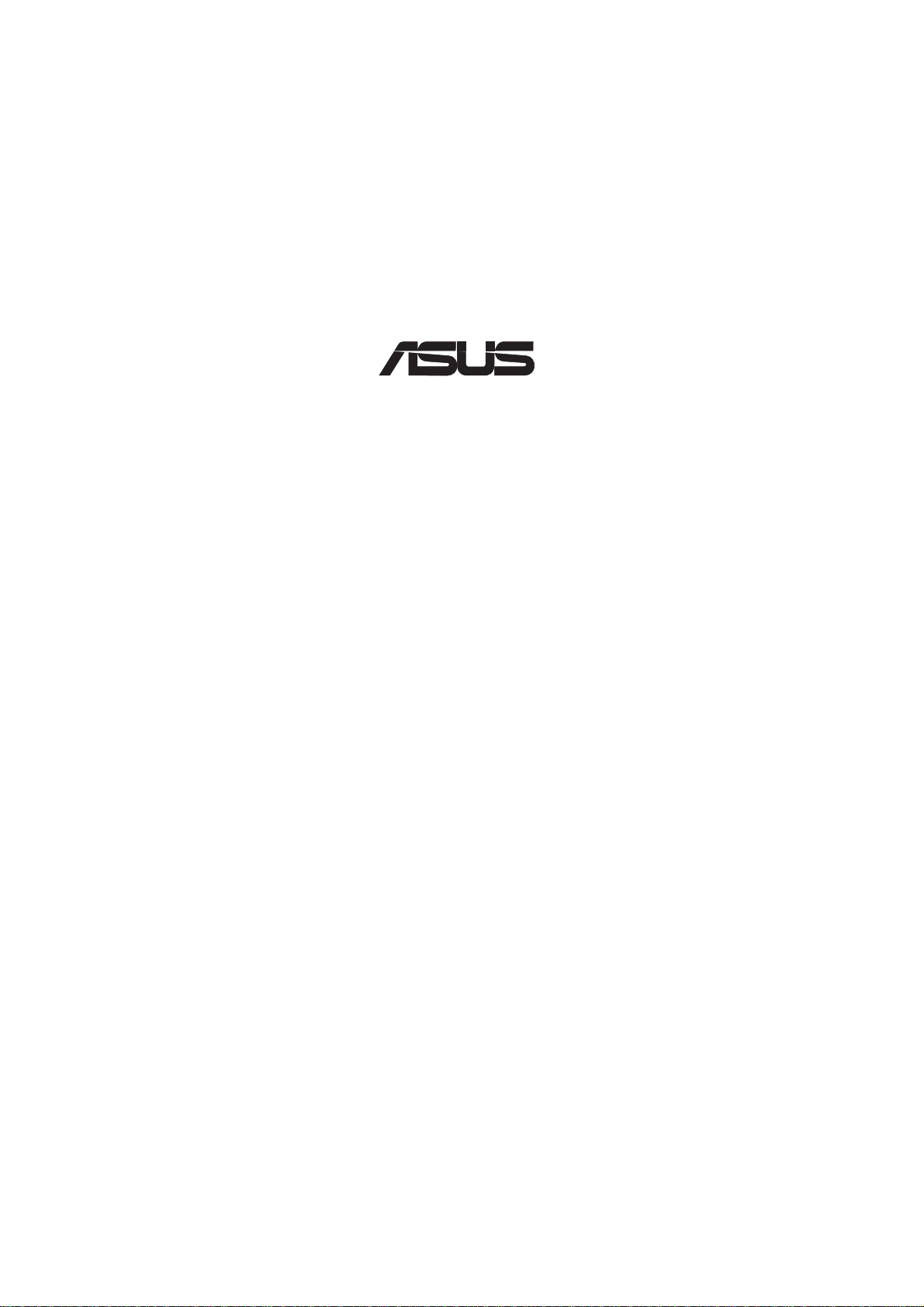
®
TV FM Card
PCI-based
TV FM Card
USER’S MANUAL
Hardware & Video Drivers
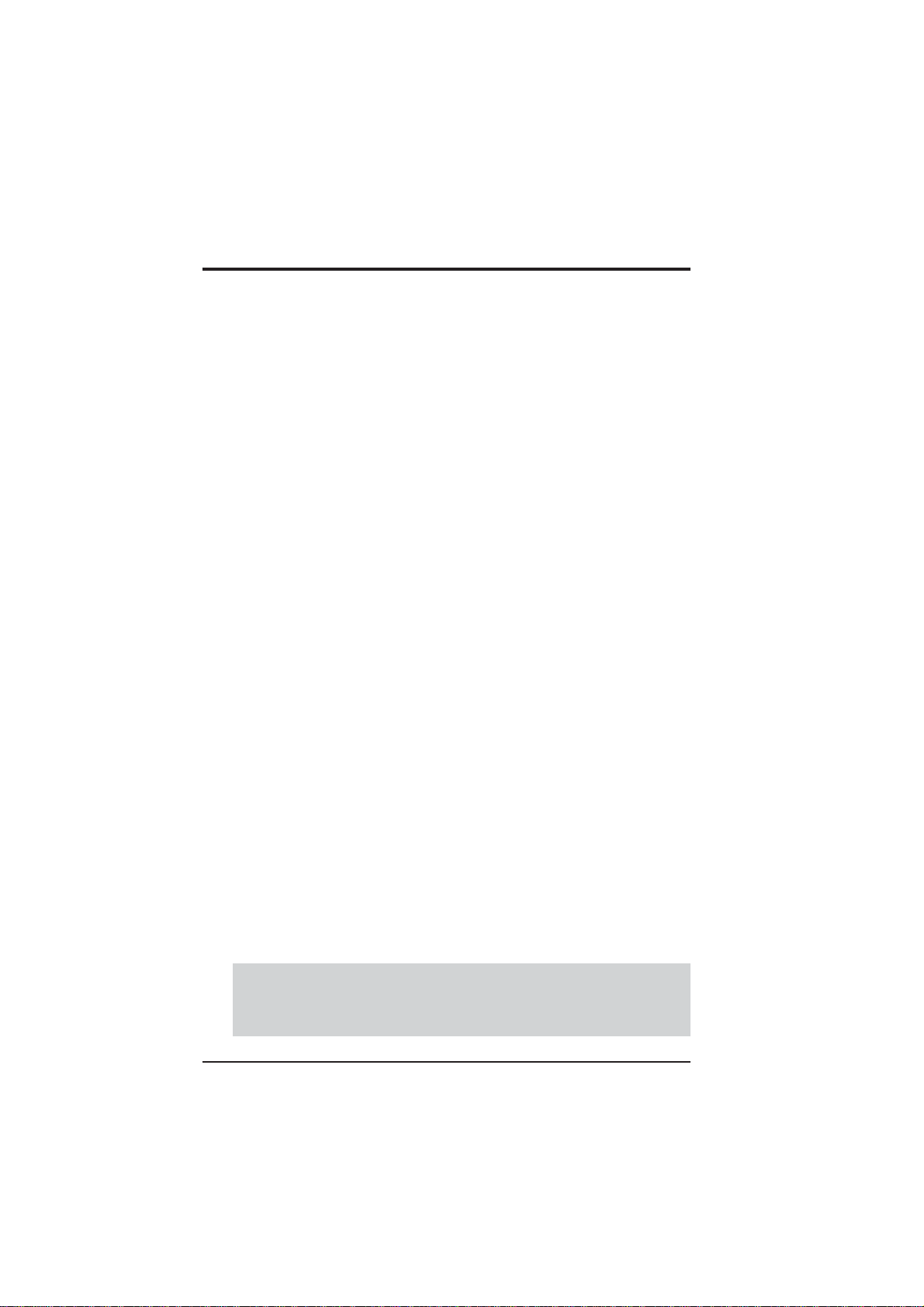
NOTICES
No part of this manual, including the products and software described in it, may be reproduced, transmitted, transcribed, stored in a retrieval system, or translated into any language
in any form or by any means, except documentation kept by the purchaser for backup purposes, without the express written permission of ASUSTeK COMPUTER INC. (“ASUS”).
ASUS PROVIDES THIS MANUAL “AS IS” WITHOUT WARRANTY OF ANY KIND,
EITHER EXPRESS OR IMPLIED, INCLUDING BUT NOT LIMITED TO THE IMPLIED
W ARRANTIES OR CONDITIONS OF MERCHANT ABILITY OR FITNESS FOR A P ARTICULAR PURPOSE. IN NO EVENT SHALL ASUS, ITS DIRECTORS, OFFICERS,
EMPLOYEES OR AGENTS BE LIABLE FOR ANY INDIRECT, SPECIAL, INCIDENTAL, OR CONSEQUENTIAL DAMAGES (INCLUDING DAMAGES FOR LOSS OF
PROFITS, LOSS OF BUSINESS, LOSS OF USE OR DATA, INTERRUPTION OF BUSINESS AND THE LIKE), EVEN IF ASUS HAS BEEN ADVISED OF THE POSSIBILITY
OF SUCH DAMAGES ARISING FROM ANY DEFECT OR ERROR IN THIS MANUAL
OR PRODUCT.
Product warranty or service will not be extended if: (1) the product is repaired, modified or
altered, unless such repair, modification of alteration is authorized in writing by ASUS; or
(2) the serial number of the product is defaced or missing.
Products and corporate names appearing in this manual may or may not be registered trademarks or copyrights of their respective companies, and are used only for identification or
explanation and to the owners’ benefit, without intent to infringe.
• Windows, MS-DOS, and DirectX are registered trademarks of Microsoft Corporation.
• Adobe and Acrobat are registered trademarks of Adobe Systems Incorporated.
The product name and revision number are both printed on the product itself. Manual revisions are released for each product design represented by the digit before and after the period
of the manual revision number. Manual updates are represented by the third digit in the
manual revision number.
For previous or updated manuals, BIOS, drivers, or product release information, contact ASUS
at http://www.asus.com.tw or through any of the means indicated on the following page.
SPECIFICATIONS AND INFORMATION CONTAINED IN THIS MANUAL ARE FURNISHED FOR INFORMATIONAL USE ONLY, AND ARE SUBJECT TO CHANGE AT
ANY TIME WITHOUT NOTICE, AND SHOULD NOT BE CONSTRUED AS A COMMITMENT BY ASUS. ASUS ASSUMES NO RESPONSIBILITY OR LIABILITY FOR
ANY ERRORS OR INACCURACIES THAT MAY APPEAR IN THIS MANUAL, INCLUDING THE PRODUCTS AND SOFTWARE DESCRIBED IN IT.
Copyright © 2004 ASUSTeK COMPUTER INC. All Rights Reserved.
Product Name: ASUS TV FM Card
Manual Revision: Revised Edition V4 E1612
Release Date: April 2004
2
ASUS TV FM Card User’s Manual
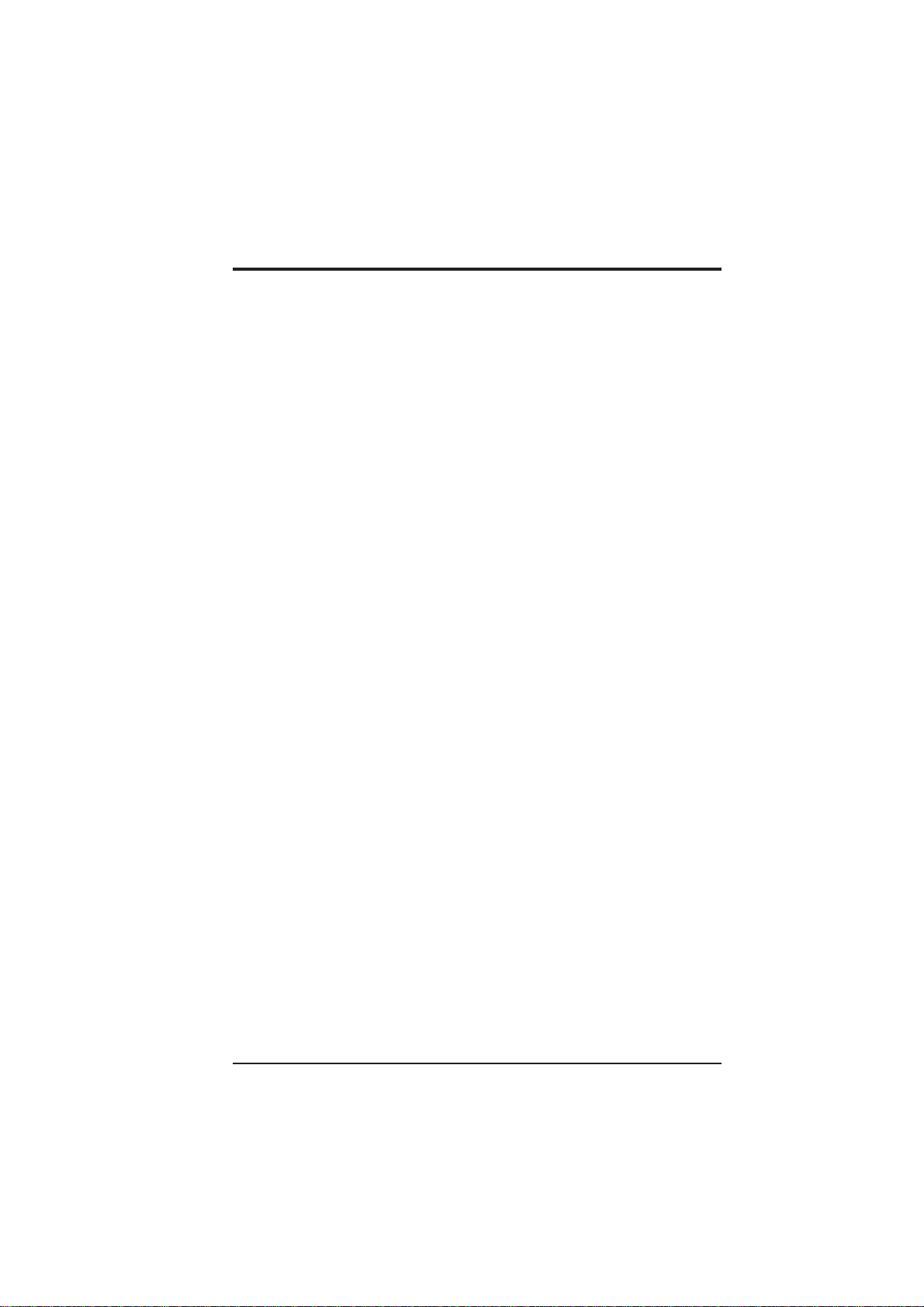
ASUS CONTACT INFORMATION
ASUSTeK COMPUTER INC. (Asia-Pacific)
Address 150 Li-Te Road, Peitou, Taipei, Taiwan 112
Telephone +886-2-2894-3447
Web site www.asus.com.tw
Technical Support
Telephone(MB/Component) +886-2-2890-7121 (English)
(Notebook) +886-2-2890-7122 (English)
(Server/PC) +886-2-2890-7123 (English)
(Networking) +886-2-2890-7902 (English)
Support fax +886-2-2890-7698
ASUS COMPUTER INTERNATIONAL (America)
Address 44370 Nobel Drive, Fremont, CA 94538, USA
Fax +1-510-608-4555
E-mail tmd1@asus.com
Web site usa.asus.com
Technical Support
Telephone (General) +1-502-995-0883
(Notebook) +1-510-739-3777
Support fax +1-502-933-8713
Support e-mail tsd@asus.com
ASUS COMPUTER GmbH (Germany and Austria)
Address Harkort Str. 25, D-40880 Ratingen, Germany
Telephone +49-2102-95990
Fax +49-2102-959911
Online contact www.asuscom.de/sales
Technical Support
Telephone +49-2102-95990
Fax +49-2102-959911
Online support www.asuscom.de/support
Web site www.asuscom.de/news
ASUS COMPUTER (Middle East and North Africa)
Address P.O. Box 64133, Dubai, U.A.E.
Telephone +9714-283-1774
Fax +9714-283-1775
Web site www.ASUSarabia.com
ASUS TV FM Card User’s Manual 3
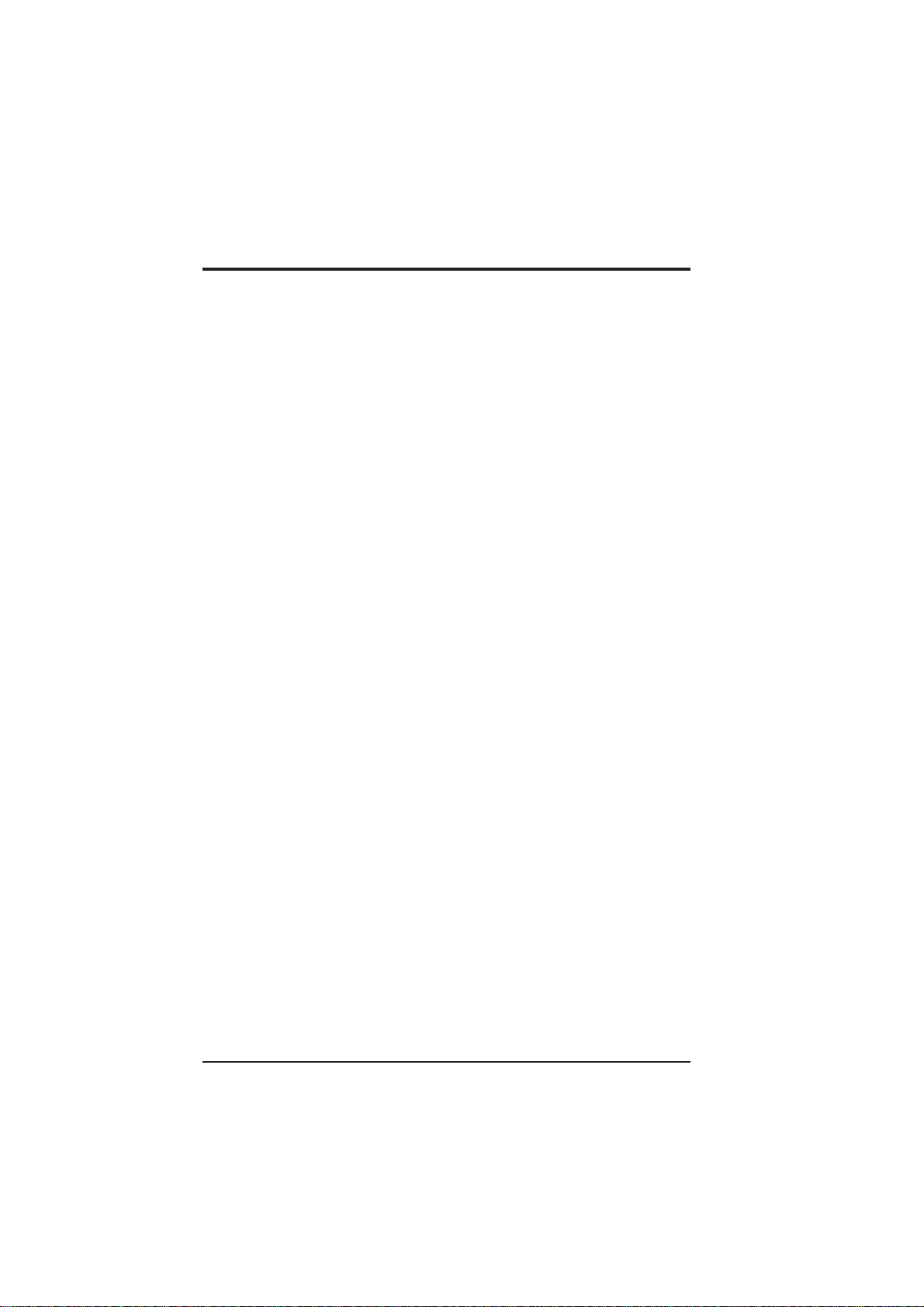
CONTENTS
I. Introduction.......................................................................... 7
Highlights.............................................................................................. 7
Getting started ....................................................................................... 8
2. Hardware Setup.................................................................... 9
Operating System Requirements .....................................................9
ASUS TV FM Card Layout ...........................................................10
Installation Procedures................................................................... 11
Connecting the Audio ....................................................................12
Connecting the Audio ....................................................................12
Using Your TV FM Card ...............................................................13
Using the Remote Control .............................................................15
Installing Batteries .........................................................................15
ASUS Remote Controller Layout ..................................................16
ASUS Remote Controller Functions..............................................17
3. Software Setup .................................................................... 21
Device Driver Installation..............................................................21
Windows 2000/XP .............................................................................. 21
Method 1: ASUS Quick Setup Program....................................... 21
Method 2: Plug and Play .............................................................. 22
Install DirectX..................................................................................... 24
Uninstall the TV FM Card Drivers ..................................................... 25
Windows 2000 / XP...................................................................... 25
Method : Using Control Panel................................................ 25
Install ASUS Home Theater................................................................ 26
Install VideoSecurity........................................................................... 27
Install PowerDirector Pro ................................................................... 28
4. Software Reference............................................................. 29
ASUS Home Theater .....................................................................29
PowerDirector Pro .........................................................................31
ASUS VideoSecurity .....................................................................33
5. Resolution Table.................................................................. 38
6. T r oubleshooting .................................................................. 40
4
ASUS TV FM Card User’s Manual
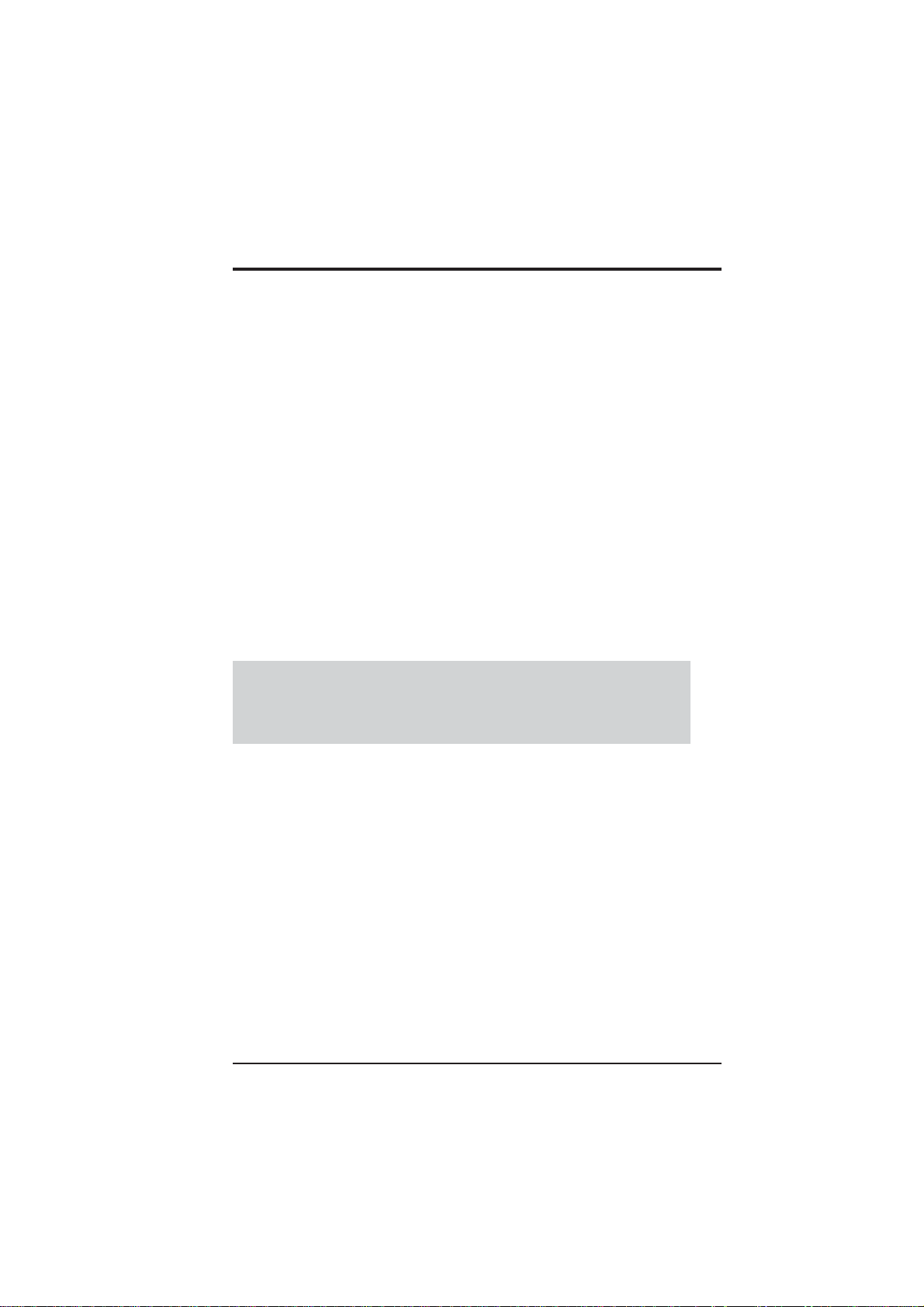
Notices
Federal Communications Commission Statement
This device complies with FCC Rules Part 15. Operation is subject to the following
two conditions:
• This device may not cause harmful interference, and
• This device must accept any interference received, including interference that
may cause undesired operation.
This equipment has been tested and found to comply with the limits for a Class B
digital device, pursuant to Part 15 of the FCC Rules. These limits are designed to
provide reasonable protection against harmful interference in a residential installation. This equipment generates, uses and can radiate radio frequency energy and, if
not installed and used in accordance with manufacturer’s instructions, may cause
harmful interference to radio communications. However, there is no guarantee that
interference will not occur in a particular installation. If this equipment does cause
harmful interference to radio or television reception, which can be determined by
turning the equipment off and on, the user is encouraged to try to correct the interference by one or more of the following measures:
• Reorient or relocate the receiving antenna.
• Increase the separation between the equipment and receiver.
• Connect the equipment to an outlet on a circuit different from that to which
the receiver is connected.
• Consult the dealer or an experienced radio/TV technician for help.
WARNING! The use of shielded cables for connection of the monitor to the
graphics card is required to assure compliance with FCC regulations. Changes
or modifications to this unit not expressly approved by the party responsible for
compliance could void the user’s authority to operate this equipment.
Canadian Department of Communications Statement
This digital apparatus does not exceed the Class B limits for radio noise emissions
from digital apparatus set out in the Radio Interference Regulations of the Canadian Department of Communications.
This Class B digital apparatus complies with Canadian ICES-003.
Cet appareil numérique de la classe B est conforme à la norme NMB-003 du Canada.
Macrovision Corporation Product Notice
This product incorporates copyright protection technology that is protected by
method claims of certain U.S. patents and other intellectual property rights owned
by Macrovision Corporation and other rights owners. Use of this copyright protection technology must be authorized by Macrovision Corporation, and is intended
for home and other limited viewing uses only unless otherwise authorized by
Macrovision Corporation. Reverse engineering or disassemby is prohibited.
ASUS TV FM Card User’s Manual 5
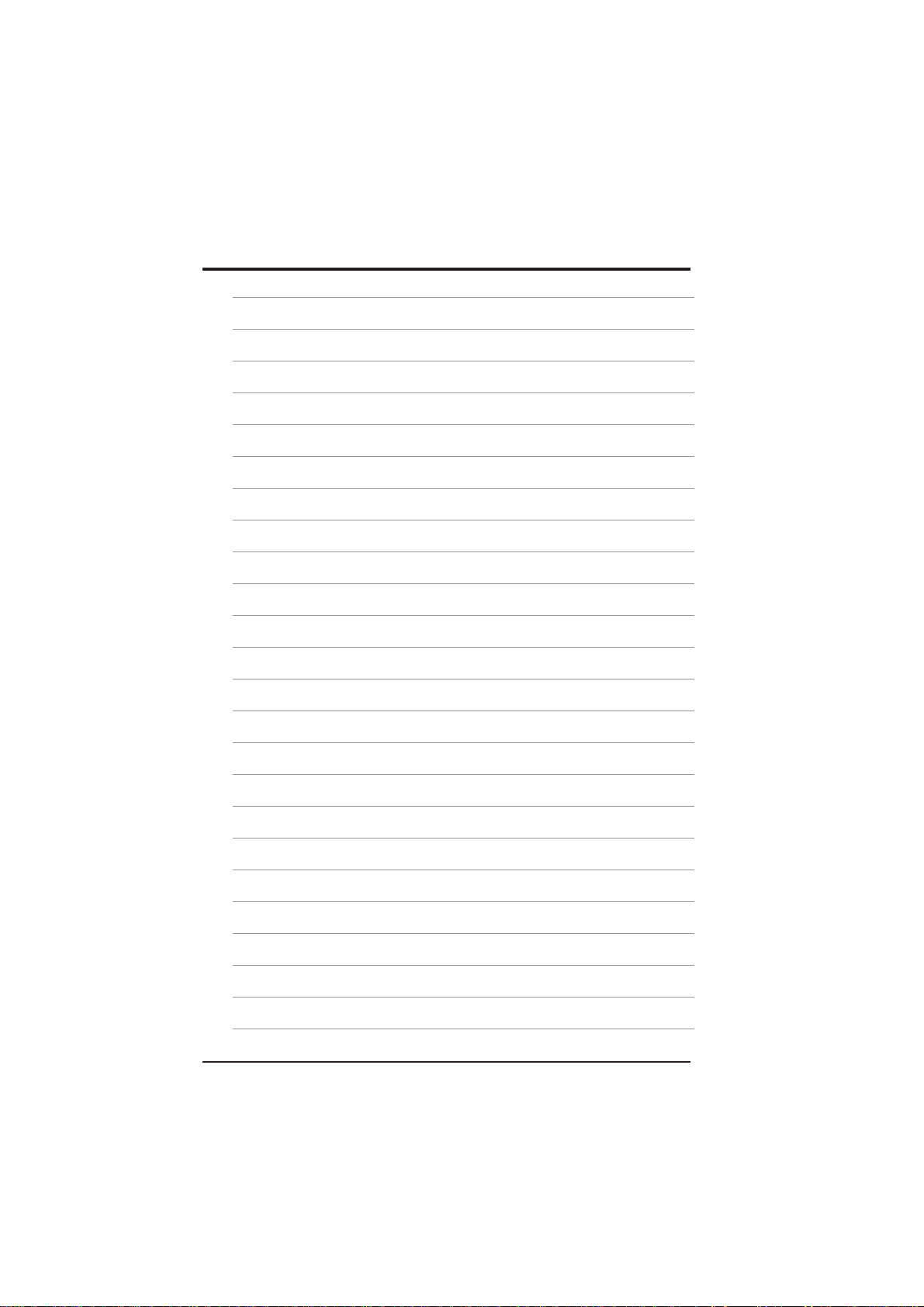
6
ASUS TV FM Card User’s Manual
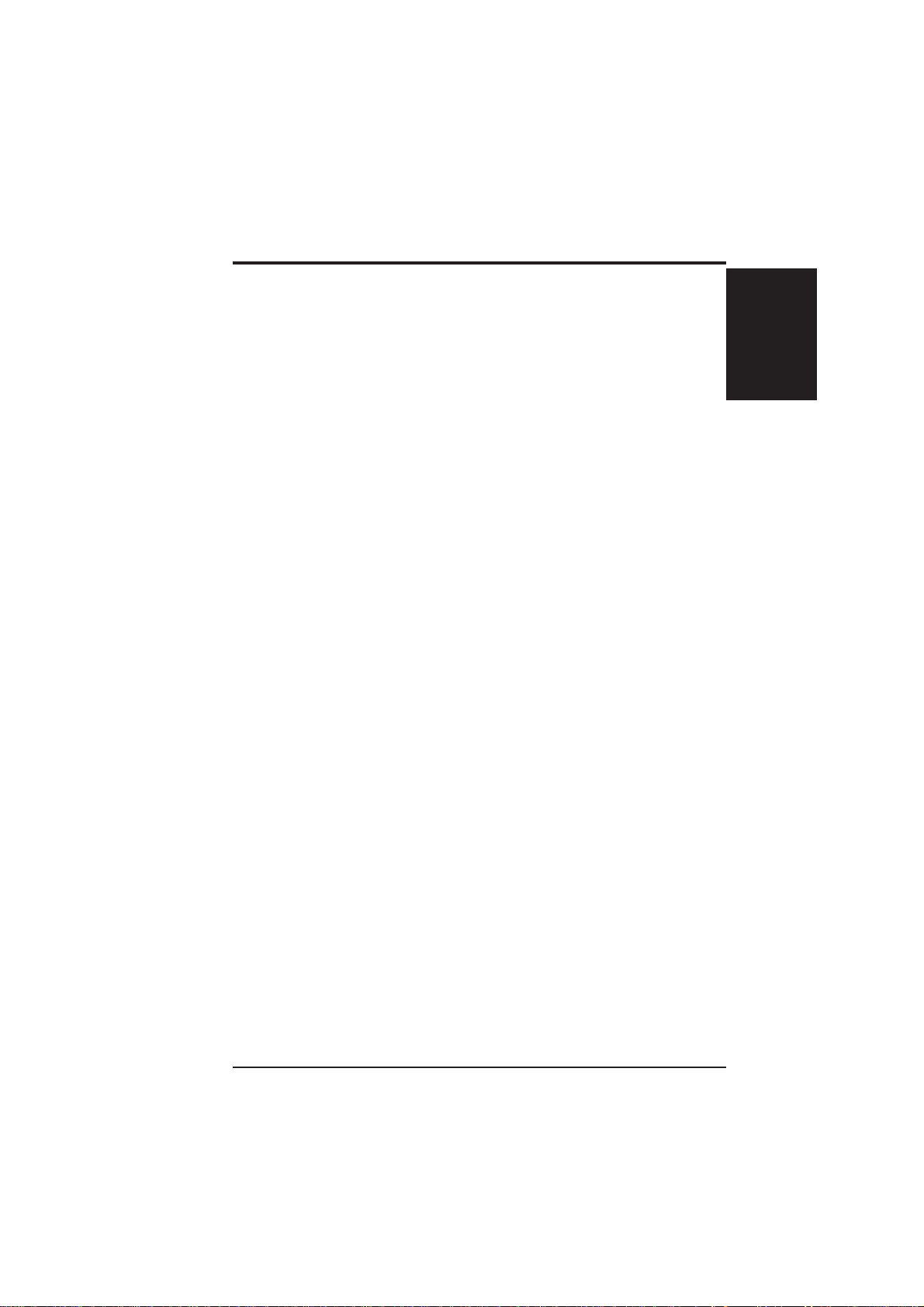
I. Introduction
Thank you for purchasing ASUS TV FM card. The TV FM card that provides a total
solution suitable for watching TV programs, making scheduled recordings, capturing
video from TVs or camcorders, and making movies on your PC. The ASUS TV FM
CARD introduces a new dimension in video quality by incorporating the newest
video/audio decoder for enhanced performance, functionality and enjoyment.
Combined with the ASUS remote control and useful software bundle, the ASUS TV
FM CARD lets your PC be a smart multimedia center!
Highlights
• Use the advanced video/audio decoder - Philips with two 9-bit video
ADC for excellent video quality
• Built-in TV FM tuner
• Enjoy the ultimate entertainment package
~ Allows you to easily watch TV, tune to FM radio, listen to MP3s, view
DVD/VCDs, pictures and video on your PC.
• Provides you with complete TV experience on your PCs.
~ “Automatic Channel Scanning”, “Channel Surfing”, “Pre-schedule
Recording (MPEG1/2).
1. Introudction
1. Introudction
Highlights/Models
• Support STEREO and Dual modes while watching TV
• Come with a remotes control for the ultimate in convenience
• Video-in connector for external video stream
• Let you capture/edit/author/burn your favorite videos and images in
one software package
• Build your own video security and monitoring system
• WDM video capture driver for Windows 2000/XP
• Microsoft® DirectShow
• PCI revision 2.2 compliant
TM
compliant
7ASUS TV FM Card User’s Manual
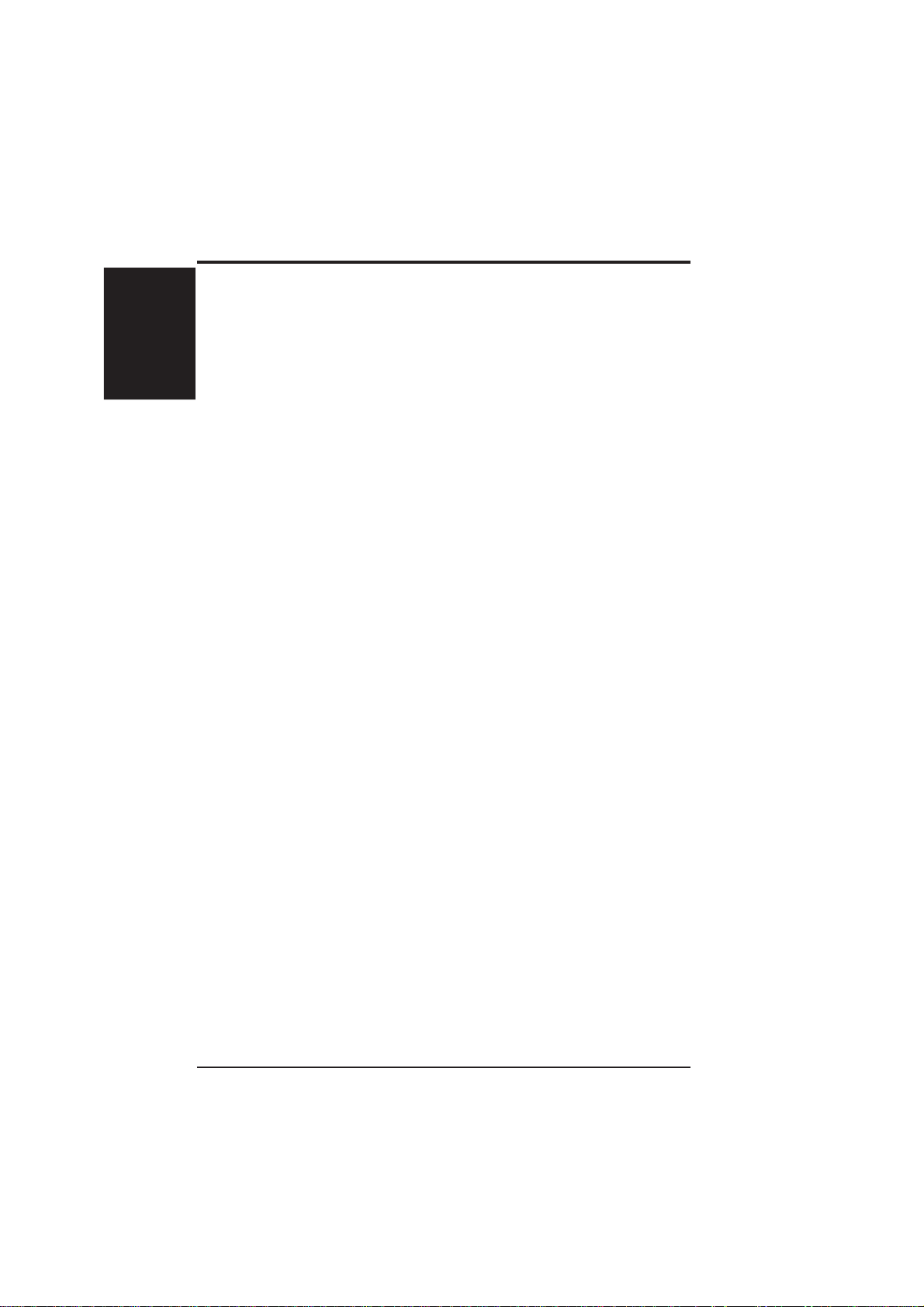
Highlights/Models
1. Introudction
1. Introudction
Getting Started
The following steps will help you get your ASUS TV FM Card connected and working quickly and assume that your computer is shut down and turned off.
1 Unpack your ASUS TV FM Card pagkage.
Shown here are the TV FM card and accessories.
ASUS TV FM card
• Cables
• Software
• Remote control with transmitter, receiver and batteries
• ASUS TV FM Card user’s manual
2 Connect cables and other accessories.
•
•
I. Introduction
(1) Multi video-in and audio-in cable for connection to video camera or
camcorder
(2) Audio cable for connection to sound card
(1) ASUS installation driver CD
(2) ASUS Home Theater software CD
(3) CyberLink PowerDirector software CD
Details for connecting a cable TV system and home antenna to your FM starts
on page 10.
Details for connecting other devices to your FM card are on page 12.
3 Install batteries in remote control.
•
Details are on page 15.
4 Start your computer.
5 Install the Device drivers.
•
Details for installing the software to run your FM card are on page 21.
6 Install the DirectX.
•
Details for installing the software to run your FM card are on page 27.
7 Installing software.
•
Details for installing the software to run your FM card are on page 30.
8 Using software.
•
Details for using the software to run your FM card are on page 33.
ASUS TV FM Card User’s Manual8
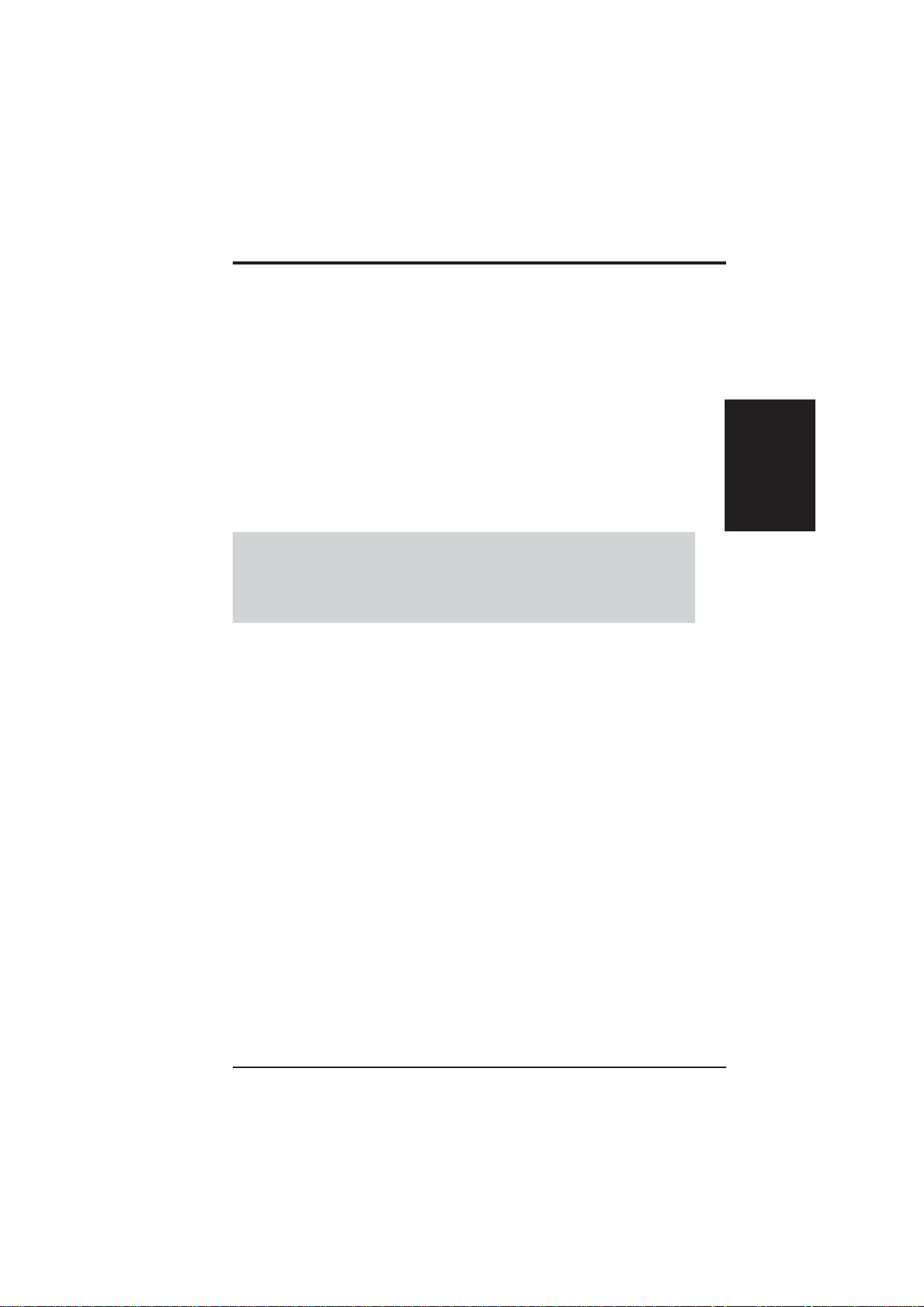
2. Hardware Setup
Operating System Requirements
• Intel® or AMD® chipset-based mainboard recommended
• One available PCI compliant slot
• Minimum 64 MB system memory
• VGA card with 16MB memory above
• CD-ROM drive (for driver installation)
• Sound card needed
• Microsoft Windows® 2000/XP
• DirectX® 8 or above needed
NOTES
• To avoid damage to your TV FM card, unplug your computer’s power
supply before inserting your FM card into the PCI slot.
• Videoconferencing requires the addition of a video camera or video camcorder .
2. H/W Setup
9ASUS TV FM Card User’s Manual
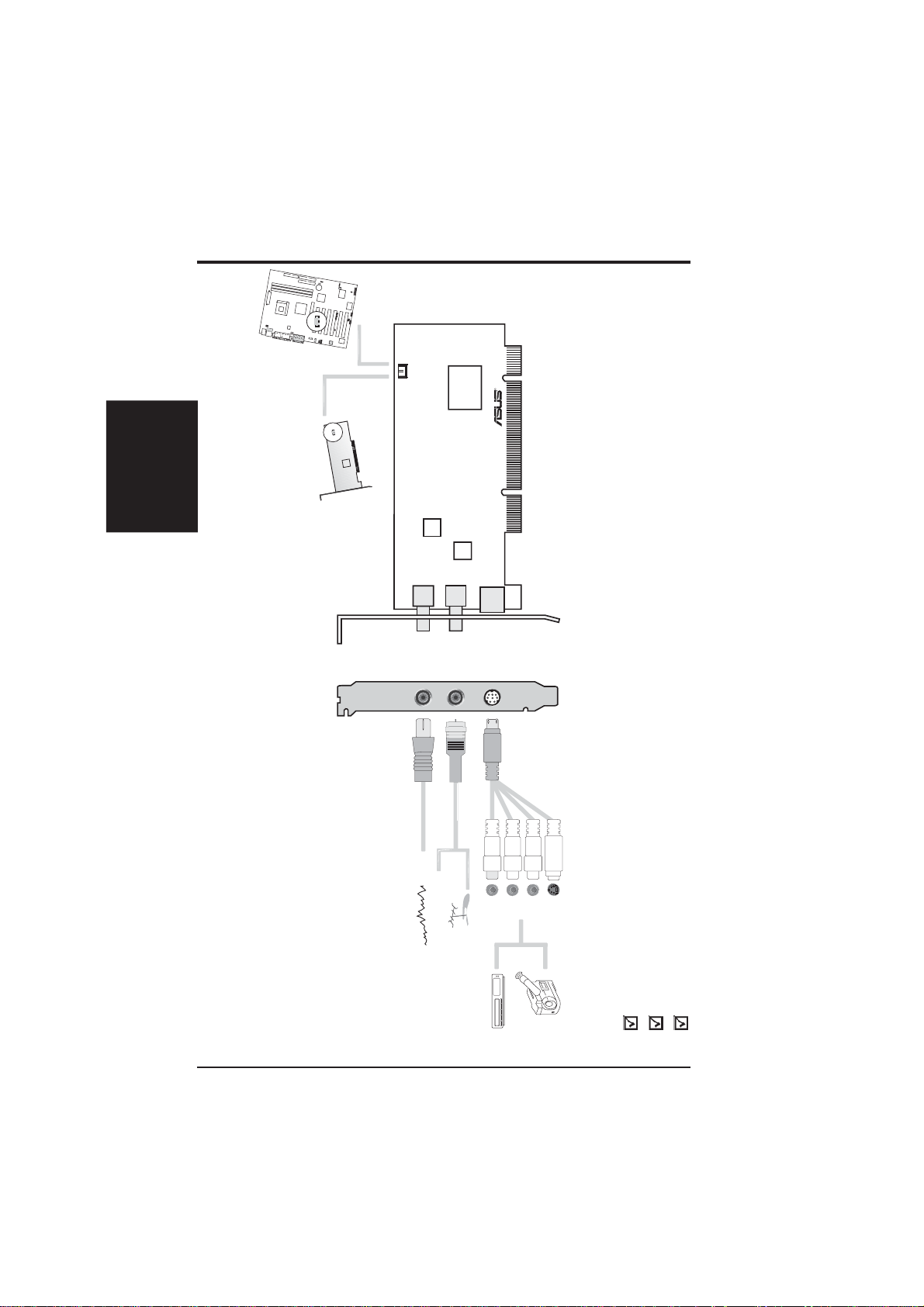
FM
inport
CATV
Antenna
Video&Audio
(S-VHS)
inport
Cable/
Antenna
inport
FM Radio
Motherboard
R
TV-7135LP
SAA7135HL
Video-Audio
Decoder
PHILIPS
8275
8290
Philips
Digital IF
Audio-out port
Sound Card
®
Philips
Silicon Tuner
Video
(S-VHS)
inport
Video
(Composite)
inport
Audio(L)
inport
Audio(R)
inport
2. H/W Setup
2. Hardware Setup
Notes
• Use the same TV standard for all devices.
• Antenna and CATV cannot be connected at the same time.
• Drawings are for reference only, actual card layout may vary.
ASUS TV FM Card
ASUS TV FM Card
User’s Manual
ASUS Driver and Utility CD
Item Checklist
ASUS TV FM Card User’s Manual10
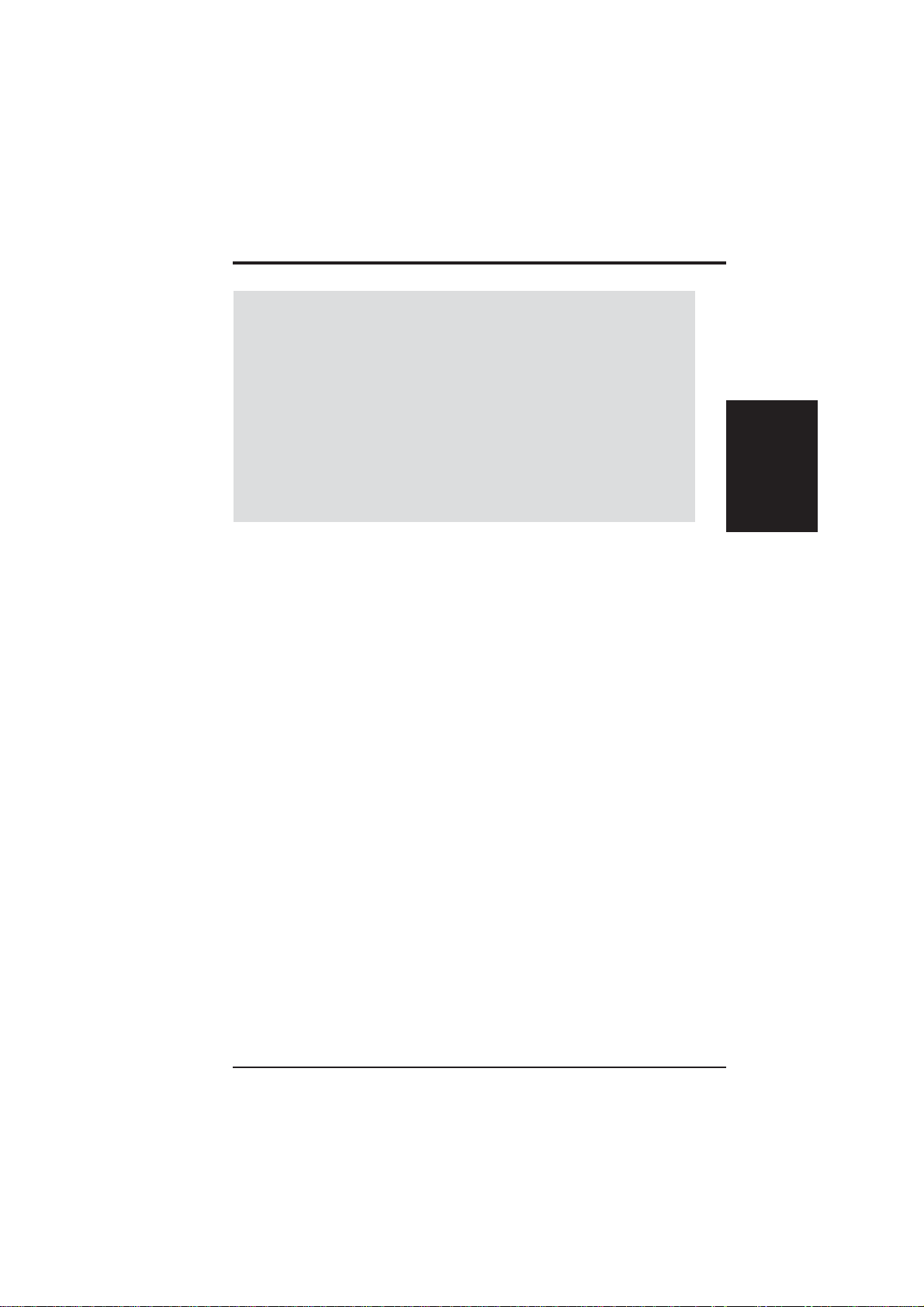
2. Hardware Setup
NOTE: This TV FM card can only be installed in motherboards with a PCI slot.
WARNING! Computer boards and components contain very delicate Integrated
Circuit (IC) chips. T o protect the computer board and other components against
damage from static electricity, you must follow some precautions.
1. Make sure that you unplug your power supply when adding or removing
expansion cards or other system components. Failure to do so may cause
severe damage to both your motherboard and expansion cards.
2. Keep all components such as the host adapter in its antistatic bag until you
are ready to install it.
3. Use a grounded wrist strap before handling computer components. If you do
not have one, touch both of your hands to a safely grounded object or to a
metal object, such as the power supply case. Hold components by the edges
and try not to touch the IC chips, leads, or circuitry.
4. Place components on a grounded antistatic pad or on the bag that came with the
component whenever the components are separated from the system.
Installation Procedures
New FM Card
1. Unplug all electrical cords on your computer.
2. Remove the system unit cover.
3. Locate the PCI bus expansion slot. Make sure this slot is unobstructed.
4. Remove the corresponding expansion slot cover from the computer chassis.
5. Ground yourself to an antistatic mat or other grounded source .
6. Pick up the board (still in its sleeve) by grasping the edge bracket with one hand
and then remove the plastic sleeve.
7. Position the card directly over the PCI slot and insert one end of the board in the
slot first. Firmly but gently press the bus connector on the bottom of the card
down into the slot. Be sure the metal contacts on the bottom of the host adapter
are securely seated in the slot.
8. Anchor the board’s mounting bracket to the computer chassis using the screw
from the slot cover that you set aside previously.
9. Replace the cover on the system unit.
10. Connect cables and devices, if available.
2. H/W Setup
11ASUS TV FM Card User’s Manual
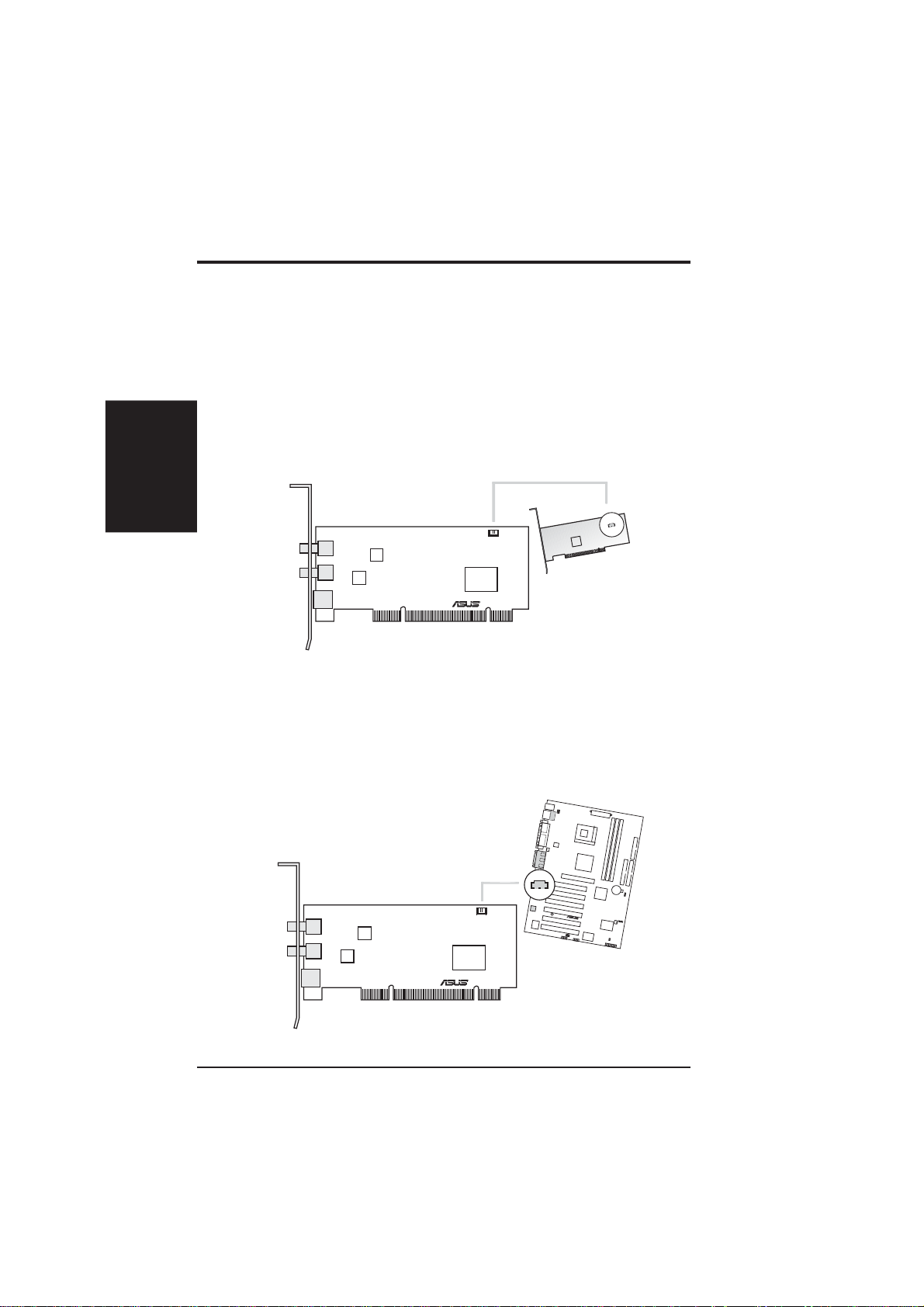
2. H/W Setup
®
2. Hardware Setup
Connecting the Audio
You may connect the audio portion either to a sound card or directly to the audio
connector in your motherboard. Follow the procedure below to connect the audio.
Sound Card
1.Locate the JP1 connector on the ASUS TV FM Card.
2.Locate the Line-In (JP Audio-input) connector on your sound card. If necessary,
refer to the documentation supplied with your sound card.
3.Attach one end of the sound cable to the JP1 connector of the ASUS TV FM Card
and the other end to the Line-In (JP Audio-input) on your sound card.
8275
Philips
8290
Digital IF
Philips
Silicon Tuner
TV-7135LP
Audio-out port
PHILIPS
SAA7135HL
Video-Audio
Decoder
R
Sound Card
Motherboard
1.Locate the JP1 connector on the ASUS TV FM Card.
2.Locate the Line-In (JP Audio-input) connector on your motherboard. If necessary,
refer to the documentation supplied with your motherboard.
3.Attach one end of the sound cable to the JP1 connector of the ASUS TV FM Card
and the other end to the Line-In (JP Audio-input) on your motherboard.
8275
Philips
8290
Digital IF
Philips
Silicon Tuner
TV-7135LP
Audio-out port
PHILIPS
SAA7135HL
Video-Audio
Decoder
R
Motherboard
ASUS TV FM Card User’s Manual12
