Page 1
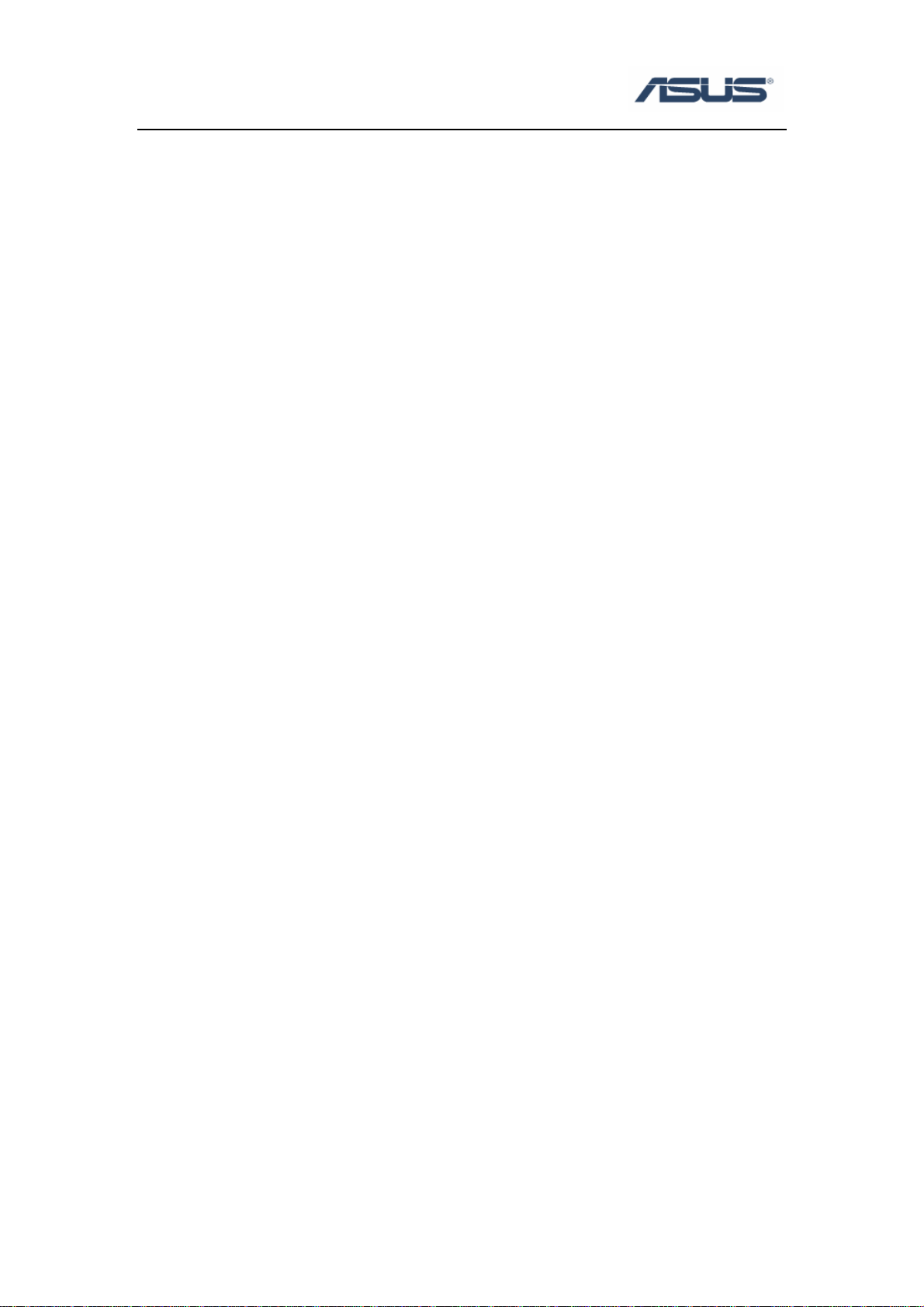
Teaming function for Broadcom NIC
User’s Guide
Page 2
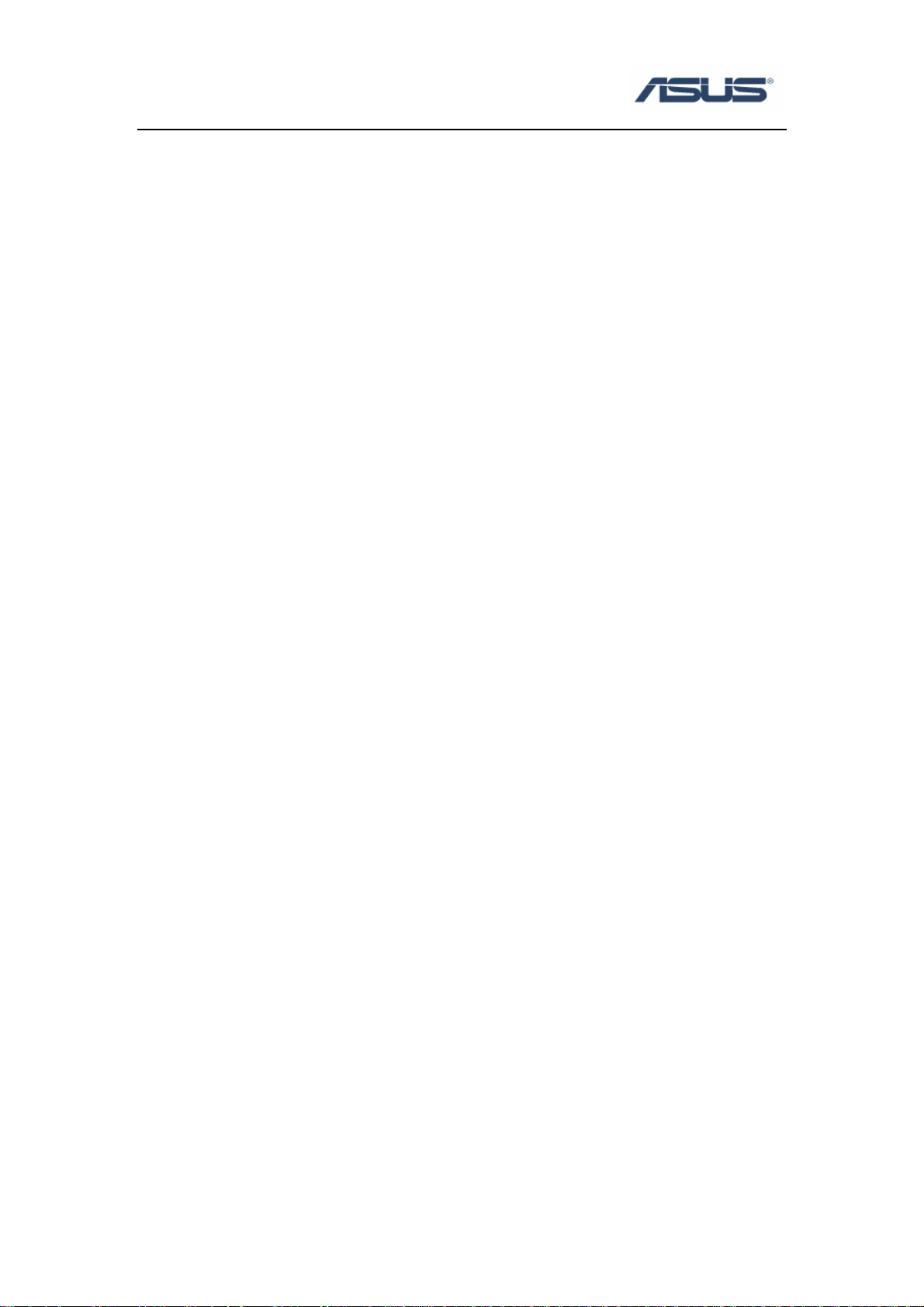
Contents
Chapter 1. Introduction .................................................................................................1
1.1 What are BACS2 and BASP? ......................................................................1
Chapter 2. BACS2 Installation and Setting...................................................................2
2.1 How to install BACS2 and BASP? ..............................................................2
2.2 Teaming Function Setting Steps...................................................................3
2.2.1 Step1 ..................................................................................................3
2.2.2 Step2 ..................................................................................................4
2.2.3 Step3 ..................................................................................................5
2.2.4 Step4 ..................................................................................................6
2.2.5 Step5 ..................................................................................................7
2.2.6 Step6 ..................................................................................................8
2.2.7 Step7 ..................................................................................................8
Reference .................................................................................................................9
Trademark Acknowledgment.........................................................................................9
Page 3
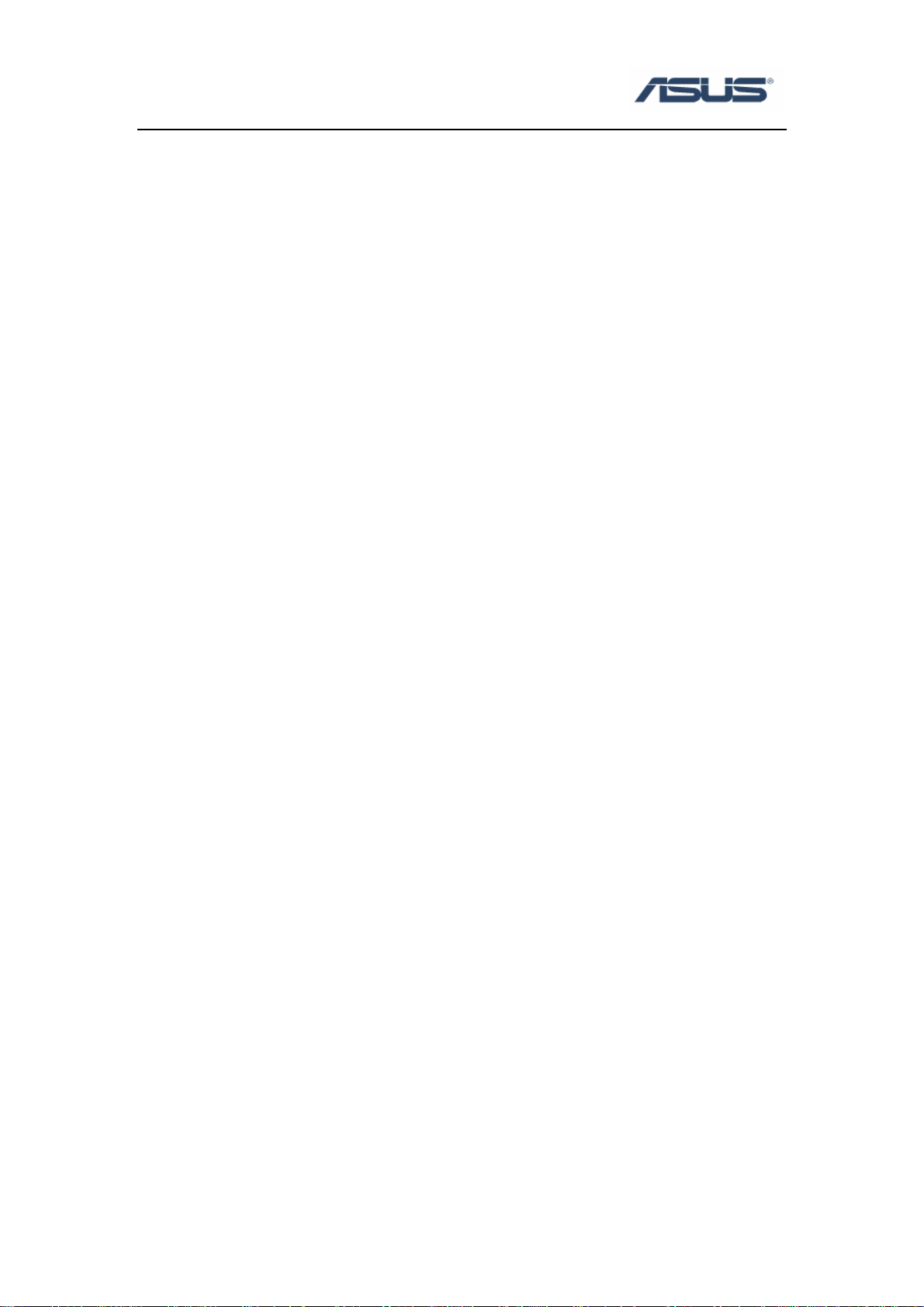
Chapter 1 Introduction
1.1 What are BACS2 and BASP?
Broadcom Advanced Control Suite 2 (BACS2) is an integrated utility that provides
useful information about each Broadcom network adapter that is installed in your
server. BACS2 also enables you to perform detailed tests, diagnostics, and analyses
on each adapter, as well as to view and modify property values and view traffic
statistics.
Broadcom Advanced Server Program (BASP), which runs within Broadcom
Advanced Control Suite 2, is used to configure teams for load balancing, fault
tolerance, and virtual local area networks (VLANs). BASP functionality is available
only on servers that use at least one Broadcom NetXtreme Gigabit Ethernet adapter.
1
Page 4

Chapter 2 BACS2 Installation and Setting
1.2 How to install BACS2 and BASP?
1. Launch NetXtreme Software installation guide.
2. Choose Management application.
2
Page 5

1.3 Teaming Function Setting Steps
1.3.1 Step1
Open the Broadcom Advanced Control Suite utility.
3
Page 6

1.3.2 Step2
Left-click on the “Tools”, and choose “Create a Team” option.
4
Page 7

1.3.3 Step3
Enter a name for the Team and choose a Team Type. Click Next to continue.
z Smart Load Balancing and Fail Over
Smart Load Balancing provides both load balancing and failover when configured for
Load Balancing, and only failover when configured for fault tolerance.
z Link Aggregation (IEEE 802.3ad)
Link Aggregation is similar to Generic Trunking except that it uses the Link
Aggregation Control Protocol to negotiate the ports that will make up the team.
z Generic T runking
Generic Trunking is a switch-assisted teaming mode and requires configuring ports at
both ends of the link: server interfaces and switch ports.
z SLB (Auto-Fail back disable)
SLB (Smart Load Balancing) provides for switch-independent, bi-directional,
fault-tolerant teaming and load balancing.
5
Page 8

1.3.4 Step4
Choose the available adapters to Load Balance Members or Standby Member.
z Load Balance Members groups the adapter into a Load Balancing team.
z Standby Member adapter is idle until a failover event (for example, loss of link
occurs) while primary member is handling all incoming and outgoing traffic.
Tip: Teaming is only fully supported by server controllers, such as Broadcom
5721, 5722 etc. 5754, 5755, 5753 are client controllers, do not support teaming, it will
report the error below if you try to build a team.
6
Page 9

1.3.5 Step5
Add the adapters to Load Balance Members or Standby Member. Click Apply to
continue.
7
Page 10

1.3.6 Step6
Click Yes to continue.
1.3.7 Step7
The result of teaming
8
Page 11

Reference
Chapter 1
Broadcom Corporation: www.broadcom.com
T rademark Acknowledgement
Broadcom is a registered trademark of Broadcom Corporation. All other brand and
product names may be trademarks of their respective companies.
9
