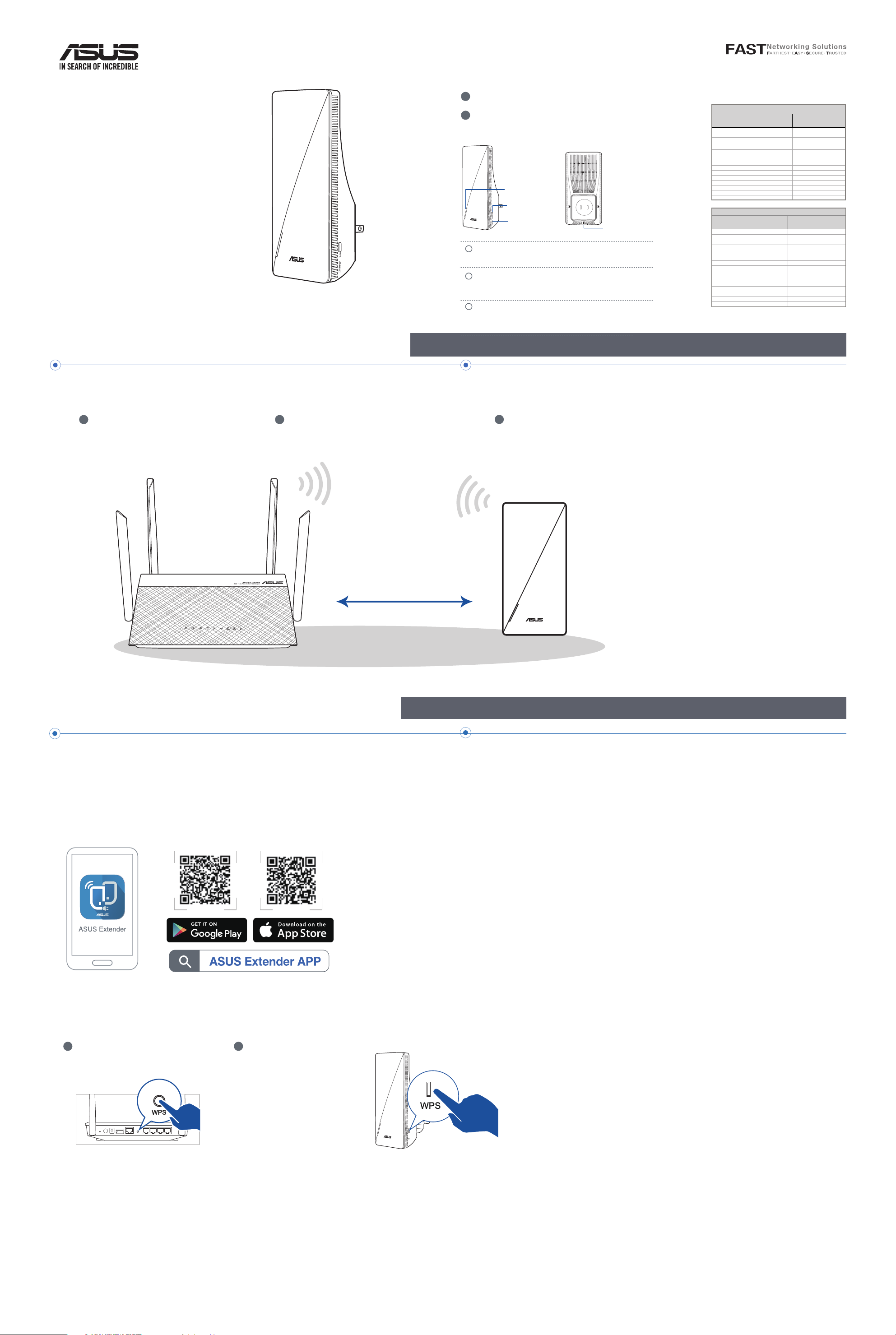
Explicaciones relacionadas con el hardware
Guía de
inicio rápido
RP-AX56
Repetidor inalámbrico de doble
banda
ANTES DE LA CONFIGURACIÓN
1 Enchufe su RP-AX56 a una toma de corriente eléctrica.
2
El LED comenzará a imitar la respiración en color blanco durante
3 segundos mientras dura la puesta en marcha.
Explicaciones relacionadas con los botones
LED
Botón WPS
Botón
Restablecimiento
BOTÓN WPS
Permite iniciar el asistente WPS.
BOTÓN DE RESTABLECIMIENTO
Permite restablecer la configuración
predeterminada de fábrica del sistema.
PUERTO LAN
Permite conectar su PC a un puerto LAN con un cable
de red.
LE RECOMENDAMOS...
Puerto LAN
Explicaciones relacionadas con los LED
Modo Repetidor
Estado
Arrancando Blanco intermitente
Arranque completado (No hay conexión
con el enrutador)
Restablecimiento (use un alfiler para
presionar el botón de restablecimiento
durante 5 segundos)
Modo Rescate Púrpura permanente
Iniciando WPS Azul intermitente
Conectado a enrutador con buena señal Blanco permanente
Conectado a enrutador con señal débil Amarillo permanente
No hay señal Rojo permanente
Modo PA (con la conexión cableada) Blanco permanente
Modo PA (sin la conexión cableada) Rojo permanente
Modo AiMesh
Estado
Arrancando Blanco intermitente
Arranque completado (no conectado
al router AiMesh)
Restablecimiento (use un alfiler para
presionar el botón de restablecimiento
durante 5 segundos)
Modo Rescate Púrpura permanente
Conectando con el enrutador
AiMesh
Conectado a enrutador AiMesh con
buena señal
Conectado a enrutador AiMesh con
señal débil
No hay señal Rojo permanente
Puerto de retorno ethernet Blanco permanente
Comportamiento
del LED
Azul permanente
Amarillo intermitente
Comportamiento
del LED
Azul permanente
Amarillo intermitente
Azul intermitente
Blanco permanente
Amarillo permanente
01
Colocar su RP-AX56
Enchufe su RP-AX56 a una toma de
1 2
corriente eléctrica cercana al enrutador o al
PA.
Compruebe los LED y consulte las explicaciones
de los mismos.
unos 2
metros
3
Espere a que el LED parpadee y se encienda en azul
permanente, lo que significa que su RP-AX56 está
preparado para conectarse a un router o PA existente.
MÉTODOS DE CONFIGURACIÓN
Configurar su RP-AX56 como repetidor
Si desea conectar su RP-AX56 a otras redes WiFi excluyendo los routers admitidos por AiMesh, descargue la aplicación
ASUS Extender.
MÉTODO 1
Descargue la aplicación ASUS Extender y siga las instrucciones de la
pantalla para completar la configuración.
MÉTODO 2
1 2
Presione el botón WPS del router o
PA.
Conexión a través de WPS
Presione el botón WPS de su
RP-AX56 durante más de dos
(2) segundos hasta que el LED
comience a parpadear en verde.
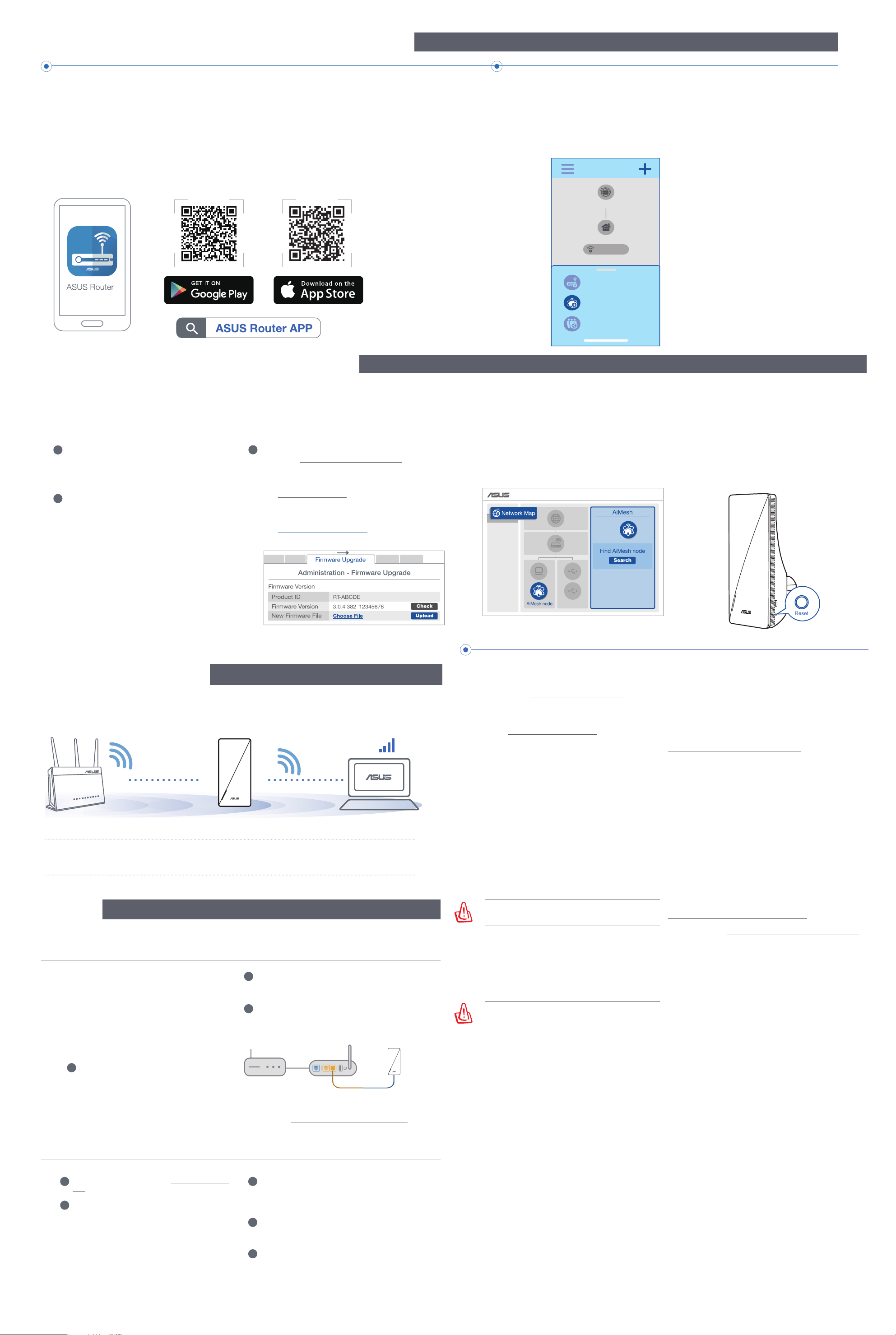
MÉTODOS DE CONFIGURACIÓN
Add AiMesh node
Share guest network
Set up new network
Internet
Add Node
Configurar su RP-AX56 como Nodo AiMesh
Si ya tenía un enrutador compatible con AiMesh y tiene la intención de crear un sistema AiMesh, instale la aplicación
ASUS Router para configurar RP-AX56 como un nodo.
Inicie sesión en su enrutador existente y haga clic en “+” en la parte superior derecha de la página de inicio. Seleccione
“Agregar nodo AiMesh” y siga las instrucciones de la aplicación para finalizar la configuración el nodo.
Descargar la aplicación ASUS Router
SOLUCIONAR PROBLEMAS
Si el router AiMesh no puede encontrar ningún RP-AX56 cerca o la sincronización no
se puede realizar, compruebe lo siguiente e inténtelo de nuevo.
a Enchufe su RP-AX56 a una toma de corriente
eléctrica cercana al enrutador o al PA.
Asegúrese de que se encuentra a una distancia
de entre 3 metros del router AiMesh.
b
El router AiMesh está actualizado a la versión
de firmware compatible con AiMesh.
i.
c
Descargue el firmware compatible con AiMesh
desde https://www.asus.com/AiMesh/.
ii. Inicie una GUI web. Será redirigido al Asistente para
configurar ASUS. Si no es así, vaya a
http://router.asus.com.
iii. Vaya a Administration (Administración) > Firmware
Upgrade (Actualización de firmware). Haga clic en
Choose File (Elegir archivo) y cargue el firmware
compatible con AiMesh.
iv. Después de cargar el firmware, vaya a la página
Network Map (Mapa de red) para confirmar si se
muestra el icono AiMesh.
v. Utilice un alquiler para presionar el botón de
restablecimiento de su RP-AX56 durante al menos
5 segundos. Suelte el botón de restablecimiento
cuando el LED de alimentación parpadee lentamente.
EL MÁXIMO RENDIMIENTO
REUBICACIÓN
優優優優
Coloque el nodo y el RP-AX56 en el mejor lugar.
NOTAS: • Para minimizar las interferencias, mantenga los routers alejados de teléfonos inalámbricos, dispositivos
FAQ
Bluetooth y microondas.
• Le recomendamos que coloque los routers en una ubicación abierta o espaciosa.
PREGUNTAS FRECUENTES
¿Puedo conectar los routers AiMesh por cable y nodos (retorno Ethernet)?
Q1
R: Sí. Para maximizar el rendimiento y la estabilidad,
el sistema AiMesh admite tanto conexione
inalámbricas como cableadas entre el router
y nodo AiMesh. AiMesh analiza la intensidad
de la señal inalámbrica para cada banda de
frecuencia disponible y, a continuación, determina
automáticamente si es mejor una conexión
inalámbrica o por cable para servir como red
principal de conexión entre routers.
El sistema AiMesh detectará
3
automáticamente la mejor trayectoria para
la transmisión de datos, ya sea cableada
o inalámbrica.
Para obtener más información acerca de ASUS AiMesh, vaya a https://www.asus.com/AiMesh/.
Primero, siga los pasos de configuración para
1
establecer una conexión entre el router y el RP-AX56 a
través de la conexión WiFi.
Para obtener la mejor cobertura posible, coloque el
2
RP-AX56 en la ubicación ideal. Tienda un cable
Ethernet desde el puerto LAN del router AiMesh hasta
el puerto de retorno ethernet del RP-AX56.
Puerto de retorno LAN a Ethernet
ASUS Recycling/Takeback Services
ASUS recycling and takeback programs come from our commitment to the highest
standards for protecting our environment. We believe in providing solutions for you to
be able to responsibly recycle our products, batteries, other components, as well as the
packaging materials. Please go to http://csr.asus.com/english/Takeback.htm for the detailed
recycling information in dierent regions.
REACH
Complying with the REACH (Registration, Evaluation, Authorisation, and Restriction of
Chemicals) regulatory framework, we published the chemical substances in our products at
ASUS REACH website at http://csr.asus.com/english/REACH.htm
Federal Communications Commission Statement
This device complies with Part 15 of the FCC Rules. Operation is subject to the following
two conditions:
• This device may not cause harmful interference.
• This device must accept any interference received, including interference that may
cause undesired operation.
This equipment has been tested and found to comply with the limits for a class B digital device, pursuant to part 15 of the FCC Rules. These limits are designed to provide reasonable
protection against harmful interference in a residential installation.
This equipment generates, uses and can radiate radio frequency energy and, if not
installed and used in accordance with the instructions, may cause harmful interference
to radio communications. However, there is no guarantee that interference will not occur
in a particular installation. If this equipment does cause harmful interference to radio
or television reception, which can be determined by turning the equipment o and on,
the user is encouraged to try to correct the interference by one or more of the following
measures:
• Reorient or relocate the receiving antenna.
• Increase the separation between the equipment and receiver.
• Connect the equipment into an outlet on a circuit dierent from that to which the
receiver is connected.
• Consult the dealer or an experienced radio/TV technician for help.
• Operations in the 5.15-5.25GHz band are restricted to indoor usage only.
WARNING! Any changes or modications not expressly approved by the
party responsible for compliance could void the user’s authority to operate
the equipment.
Prohibition of Co-location
This device and its antenna(s) must not be co-located or operating in conjunction with any
other antenna or transmitter.
IMPORTANT NOTE:
Radiation Exposure Statement: This equipment complies with FCC radiation exposure
limits set forth for an uncontrolled environment. End users must follow the specic
operating instructions for satisfying RF exposure compliance. To maintain compliance with
FCC exposure compliance requirement, please follow operation instruction as documented
in this manual.
WARNING! This equipment must be installed and operated in accordance
with provided instructions and the antenna(s) used for this transmitter must
be installed to provide a separation distance of at least 20 cm from all persons
and must not be co-located or operating in conjunction with any other
antenna or transmitter.
Compliance Statement of Innovation, Science and Economic
Development Canada (ISED)
This device complies with Innovation, Science and Economic Development Canada licence
exempt RSS standard(s). Operation is subject to the following two conditions: (1) this device
may not cause interference, and (2) this device must accept any interference, including
interference that may cause undesired operation of the device.
Operation in the band 5150–5250 MHz is only for indoor use to reduce the potential for
harmful interference to co-channel mobile satellite systems.
CAN ICES-3(B)/NMB-3(B)
Radio Frequency (RF) Exposure Information
The radiated output power of the ASUS Wireless Device is below the Innovation, Science
and Economic Development Canada radio frequency exposure limits. The ASUS Wireless
Device should be used in such a manner such that the potential for human contact during
normal operation is minimized.
This equipment should be installed and operated with a minimum distance of 20 cm
between the radiator any part of your body.
This device has been certied for use in Canada. Status of the listing in the Innovation,
Science and Economic Development Canada’s REL (Radio Equipment List) can be found at
the following web address: http://www.ic.gc.ca/eic/site/ceb-bhst.nsf/eng/h_tt00020.html
Additional Canadian information on RF exposure also can be found at the following web:
https://www.ic.gc.ca/eic/site/smt-gst.nsf/eng/sf08792.html
Déclaration de conformité de Innovation, Sciences et Développement
économique Canada (ISED)
Le présent appareil est conforme aux CNR d’Innovation, Sciences et Développement
économique Canada applicables aux appareils radio exempts de licence. L’exploitation est
autorisée aux deux conditions suivantes : (1) l’appareil ne doit pas produire de brouillage,
et (2) l’utilisateur de l’appareil doit accepter tout brouillage radioélectrique subi, même si le
brouillage est susceptible d’en compromettre le fonctionnement.
La bande 5150 – 5250 MHz est réservée uniquement pour une utilisation à l’intérieur an de
réduire les risques de brouillage préjudiciable aux systèmes de satellites mobiles utilisant
les mêmes canaux.
CAN ICES-3(B)/NMB-3(B)
Informations concernant l’exposition aux fréquences radio (RF)
La puissance de sortie émise par cet appareil sans l est inférieure à la limite d'exposition
aux fréquences radio d'Innovation, Sciences et Développement économique du Canada
(ISED). Utilisez l'appareil sans l de façon à minimiser les contacts humains lors d'un
fonctionnement normal.
Cet équipement doit être installé et utilisé avec un minimum de 20 cm de distance entre la
source de rayonnement et votre corps.
L'utilisation de cet appareil est autorisée au Canada. Pour consulter l'entrée correspondant
à l'appareil dans la liste d'équipement radio (REL - Radio Equipment List) d'Innovation,
Sciences et Développement économique du Canada, rendez-vous sur :
http://www.ic.gc.ca/eic/site/ceb-bhst.nsf/eng/h_tt00020.html
Pour des informations supplémentaires concernant l'exposition aux fréquences radio au
Canada, rendez-vous sur : https://www.ic.gc.ca/eic/site/smt-gst.nsf/eng/sf08792.html
For product available in the US/Canada market, only channel 1~11 can be operated. Selection of other channels is not possible.
Pour les produits disponibles aux États-Unis et au Canada, seuls les canaux 1 à 11 peuvent
être utilisés. La sélection d’autres canaux n’est pas possible.
Safety Notices
• Use this product in environments with ambient temperatures between 0°C(32°F) and
40°C(104°F).
• Refer to the rating label on the bottom of your product and ensure your power adapter
complies with this rating.
• DO NOT place on uneven or unstable work surfaces. Seek servicing if the casing has
been damaged.
• DO NOT place or drop objects on top and do not shove any foreign objects into the
product.
• DO NOT expose to or use near liquids, rain, or moisture. DO NOT use the modem during
electrical storms.
• DO NOT cover the vents on the product to prevent the system from getting overheated.
• DO NOT use damaged power cords, accessories, or other peripherals.
• If the Adapter is broken, do not try to x it by yourself. Contact a qualied service technician or your retailer.
• To prevent electrical shock hazard, disconnect the power cable from the electrical outlet
before relocating the system.
Q2
¿Cómo configurar el modo de punto de acceso (PA) en un repetidor ASUS?
Inicie un explorador web y escriba http://repeater.asus.
1
com.
Si inicia sesión en la interfaz gráfica del usuario web por
2
primera vez, se le dirigirá automáticamente a la página
Quick Internet Setup (Configuración rápida de Internet)
(QIS). Haga clic en Advanced Settings (Configuración
avanzada).
Haga clic en Choose operation mode
3
(Elegir modo de operación) y, a
continuación, en Access Point (AP)
mode (Modo de punto de acceso [PA]).
Haga clic en Automatic IP (Dirección IP
4
automática) y, a continuación, configure
los SSID por separado.
La primera vez, deberá configurar el
5
nombre de usuario y la contraseña para
su RPAX56. Cuando haya terminado
de introducir la información, haga clic
en Next (Siguiente). La configuración
del modo de punto de acceso (PA) ha
finalizado.
