Page 1

Pundit P3-PH5X
ASUS PC
(Desktop Barebone)
Download the latest manual from the ASUS website: www.asus.com
Page 2
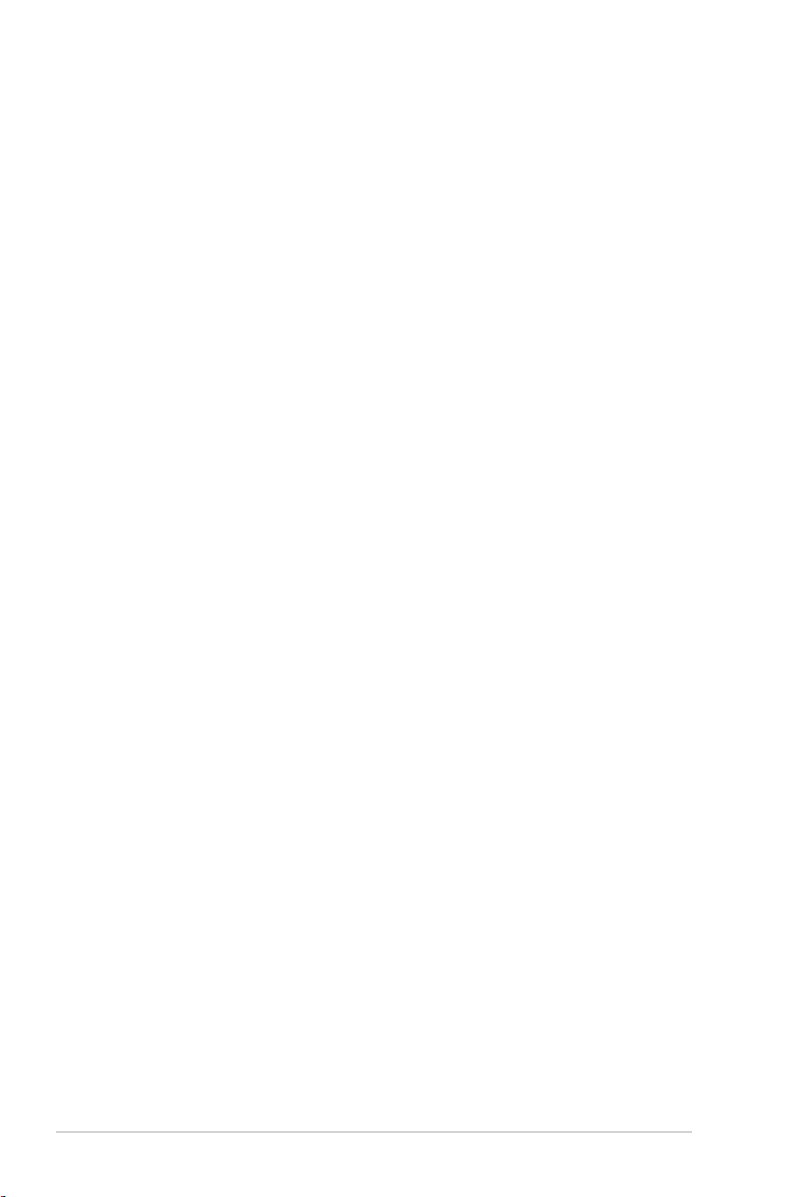
ii
E3240
First Edition
December 2007
Copyright © 2007 ASUSTeK COMPUTER INC. All Rights Reserved.
No part of this manual, including the products and software described in it, may be reproduced,
transmitted, transcribed, stored in a retrieval system, or translated into any language in any form or by any
means, except documentation kept by the purchaser for backup purposes, without the express written
permission of ASUSTeK COMPUTER INC. (“ASUS”).
Product warranty or service will not be extended if: (1) the product is repaired, modied or altered, unless
such repair, modication of alteration is authorized in writing by ASUS; or (2) the serial number of the
product is defaced or missing.
ASUS PROVIDES THIS MANUAL “AS IS” WITHOUT WARRANTY OF ANY KIND, EITHER EXPRESS
OR IMPLIED, INCLUDING BUT NOT LIMITED TO THE IMPLIED WARRANTIES OR CONDITIONS OF
MERCHANTABILITY OR FITNESS FOR A PARTICULAR PURPOSE. IN NO EVENT SHALL ASUS, ITS
DIRECTORS, OFFICERS, EMPLOYEES OR AGENTS BE LIABLE FOR ANY INDIRECT, SPECIAL,
INCIDENTAL, OR CONSEQUENTIAL DAMAGES (INCLUDING DAMAGES FOR LOSS OF PROFITS,
LOSS OF BUSINESS, LOSS OF USE OR DATA, INTERRUPTION OF BUSINESS AND THE LIKE),
EVEN IF ASUS HAS BEEN ADVISED OF THE POSSIBILITY OF SUCH DAMAGES ARISING FROM ANY
DEFECT OR ERROR IN THIS MANUAL OR PRODUCT.
SPECIFICATIONS AND INFORMATION CONTAINED IN THIS MANUAL ARE FURNISHED FOR
INFORMATIONAL USE ONLY, AND ARE SUBJECT TO CHANGE AT ANY TIME WITHOUT NOTICE,
AND SHOULD NOT BE CONSTRUED AS A COMMITMENT BY ASUS. ASUS ASSUMES NO
RESPONSIBILITY OR LIABILITY FOR ANY ERRORS OR INACCURACIES THAT MAY APPEAR IN THIS
MANUAL, INCLUDING THE PRODUCTS AND SOFTWARE DESCRIBED IN IT.
Products and corporate names appearing in this manual may or may not be registered trademarks or
copyrights of their respective companies, and are used only for identication or explanation and to the
owners’ benet, without intent to infringe.
Page 3
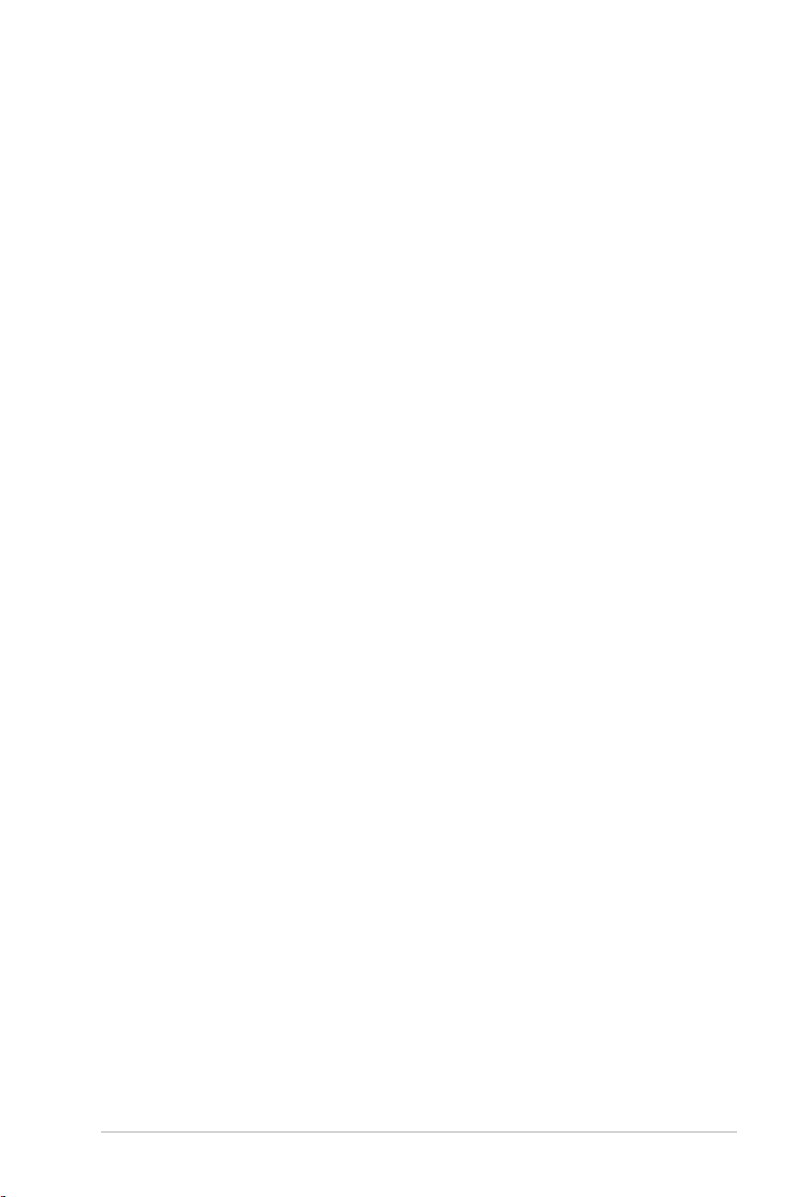
iii
Contents
Notices ......................................................................................................... vi
Safety information ..................................................................................... vii
About this guide ....................................................................................... viii
System package contents ........................................................................... x
Chapter 1: System Introduction
1.1 Welcome! ...................................................................................... 1-2
1.2 Front panel ....................................................................................
1-2
1.3 Rear panel .....................................................................................
1-4
1.4 Internal components ....................................................................
1-6
Chapter 2: Basic Installation
2.1 Preparation ................................................................................... 2-2
2.2 Before you proceed .....................................................................
2-2
2.3 Removing the cover
s ................................................................... 2-3
2.3.1 Removing the system cover ............................................
2-3
2.3.2 Removing the front panel assembly ................................
2-4
2.4 Installing a CPU ............................................................................
2-5
2.4.1 CPU installation ..............................................................
2-5
2.4.2 Installing the CPU fan and heatsink assembly ................
2-8
2.5 Installing a DIMM ........................................................................
2-10
2.5.1 Memory congurations ..................................................
2-10
2.5.2 Installing a DIMM ..........................................................
2-13
2.5.3 Removing a DIMM ........................................................
2-13
2.6 Installing an expansion card .....................................................
2-14
2.6.1 Expension slots .............................................................
2-14
2.6.2 Expension card installation ...........................................
2-14
2.7 Installing an optical drive ..........................................................
2-17
Uninstalling the optical drive ........................................................ 2-18
2.8 Removing the card reader .........................................................
2-19
2.9 Installing hard disk drives (HDDs) ............................................
2-20
2.9.1 Hard disk drive bays .....................................................
2-20
2.9.2 SATA hard disk drive installation ...................................
2-20
2.9.3 IDE hard disk drive installation ......................................
2-22
2.9.4 Uninstalling a hard disk drive ........................................
2-22
2.10 Replacing the covers .................................................................
2-23
2.10.1 Replacing the front panel assembly ..............................
2-23
Page 4
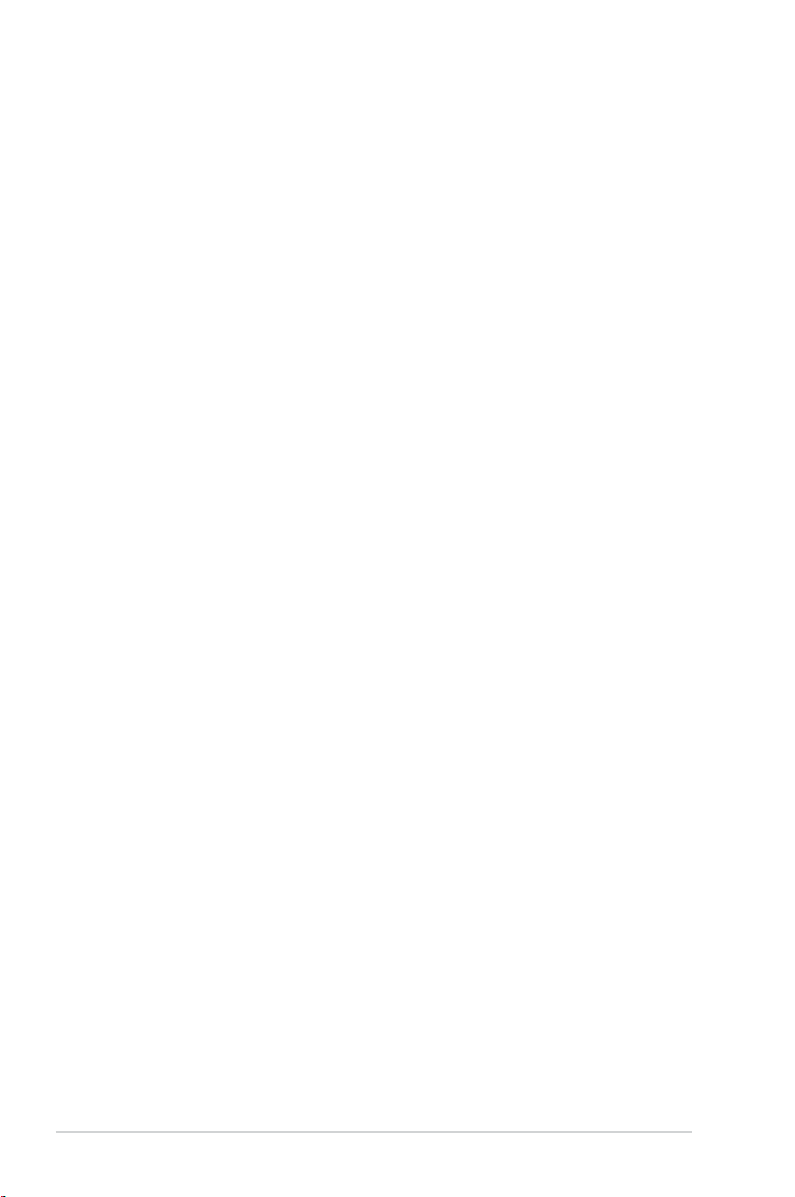
iv
Contents
2.10.2 Replacing the system cover .......................................... 2-24
2.11 Installing the foot stands ...........................................................
2-25
2.12 Selecting the voltage .................................................................
2-26
Chapter 3: Getting started
3.1 Installing an operating system ................................................... 3-2
3.2 Support CD information ..............................................................
3-2
3.2.1 Running the support CD .................................................
3-2
3.2.2 Drivers menu ...................................................................
3-3
3.2.3 Utilities menu ..................................................................
3-4
3.2.4 Make disk menu ..............................................................
3-5
3.2.5 Manual ............................................................................
3-6
3.2.6 ASUS contact information ...............................................
3-6
3.2.7 Other information ............................................................
3-7
Chapter 4: Motherboard info
4.1 Motherboard overview ................................................................. 4-2
4.2 Jumpers ........................................................................................
4-3
4.3 Connectors ...................................................................................
4-5
4.3.1 Rear panel connectors ....................................................
4-5
4.3.2 Internal connectors .........................................................
4-5
Chapter 5: BIOS setup
5.1 Managing and updating your BIOS ............................................ 5-2
5.1.1 Creating a bootable oppy disk .......................................
5-2
5.1.2 ASUS EZ Flash 2 utility ...................................................
5-3
5.1.3 AFUDOS utility ................................................................
5-4
5.1.4 ASUS CrashFree BIOS 3 utility ......................................
5-6
5.1.5 ASUS Update utility ........................................................
5-8
5.2 BIOS setup program ..................................................................
5-11
5.2.1 BIOS menu screen ........................................................
5-12
5.2.2 Menu bar .......................................................................
5-12
5.2.3 Navigation keys .............................................................
5-12
5.2.4 Menu items ...................................................................
5-13
5.2.5 Sub-menu items ............................................................
5-13
5.2.6 Conguration elds .......................................................
5-13
5.2.7 Pop-up window .............................................................
5-13
5.2.8 Scroll bar .......................................................................
5-13
Page 5
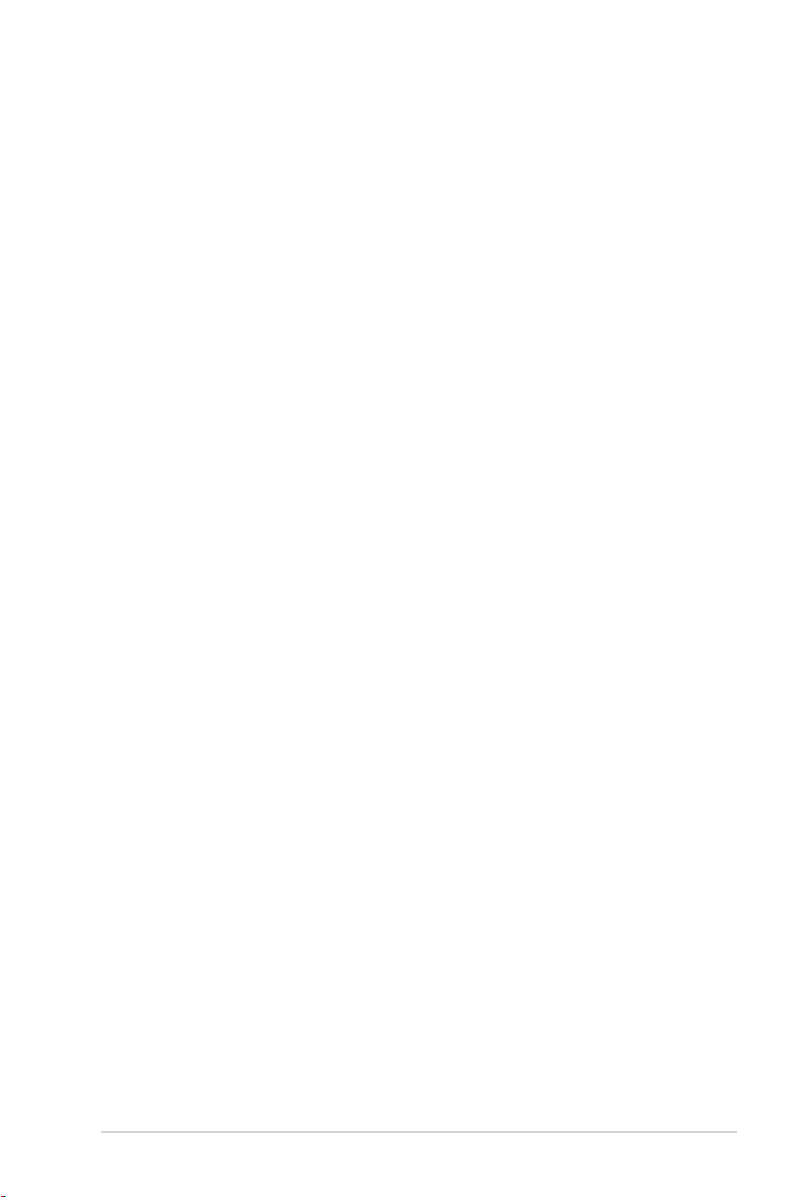
v
Contents
5.2.9 General help ................................................................. 5-13
5.3 Main menu ..................................................................................
5-14
5.3.1 System Time .................................................................
5-14
5.3.2 System Date .................................................................
5-14
5.3.3 Legacy Diskette A ........................................................
5-14
5.3.4 SATA1 and SATA 2
........................................................ 5-15
5.3.5 IDE Conguration ..........................................................
5-16
5.3.6 System Information .......................................................
5-17
5.4
Advanced menu ......................................................................... 5-18
5.4.1 Jumperfree Conguration .............................................
5-18
5.4.2 USB Conguration ........................................................
5-20
5.4.3 CPU Conguration ........................................................
5-21
5.4.4 Chipset ..........................................................................
5-23
5.4.5 Onboard Devices Conguration ....................................
5-25
5.4.6 PCI PnP ........................................................................
5-27
5.5 Power menu ................................................................................
5-28
5.5.1 Suspend Mode .............................................................
5-28
5.5.2 Repost Video on S3 Resume .......................................
5-28
5.5.3 ACPI 2.0 Support .........................................................
5-28
5.5.4 ACPI APIC Support .......................................................
5-28
5.5.5 APM Conguration ........................................................
5-29
5.5.6 Hardware Monitor .........................................................
5-30
5.6 Boot menu ..................................................................................
5-31
5.6.1 Boot Device Priority ......................................................
5-31
5.6.2 Boot Settings Conguration ..........................................
5-32
5.6.3 Security .........................................................................
5-33
5.7 Tools menu .................................................................................
5-35
ASUS EZ Flash 2 ......................................................................... 5-35
5.8 Exit menu ....................................................................................
5-36
Appendix: CPU features
A.1 Intel® EM64T ..................................................................................A-2
A.2 Enhanced Intel SpeedStep
®
Technology (EIST)........................A-2
A.2.1 System requirements ......................................................
A-2
A.2.2 Using the EIST ................................................................
A-3
A.3 Intel
®
Hyper-Threading Technology ...........................................A-4
Page 6
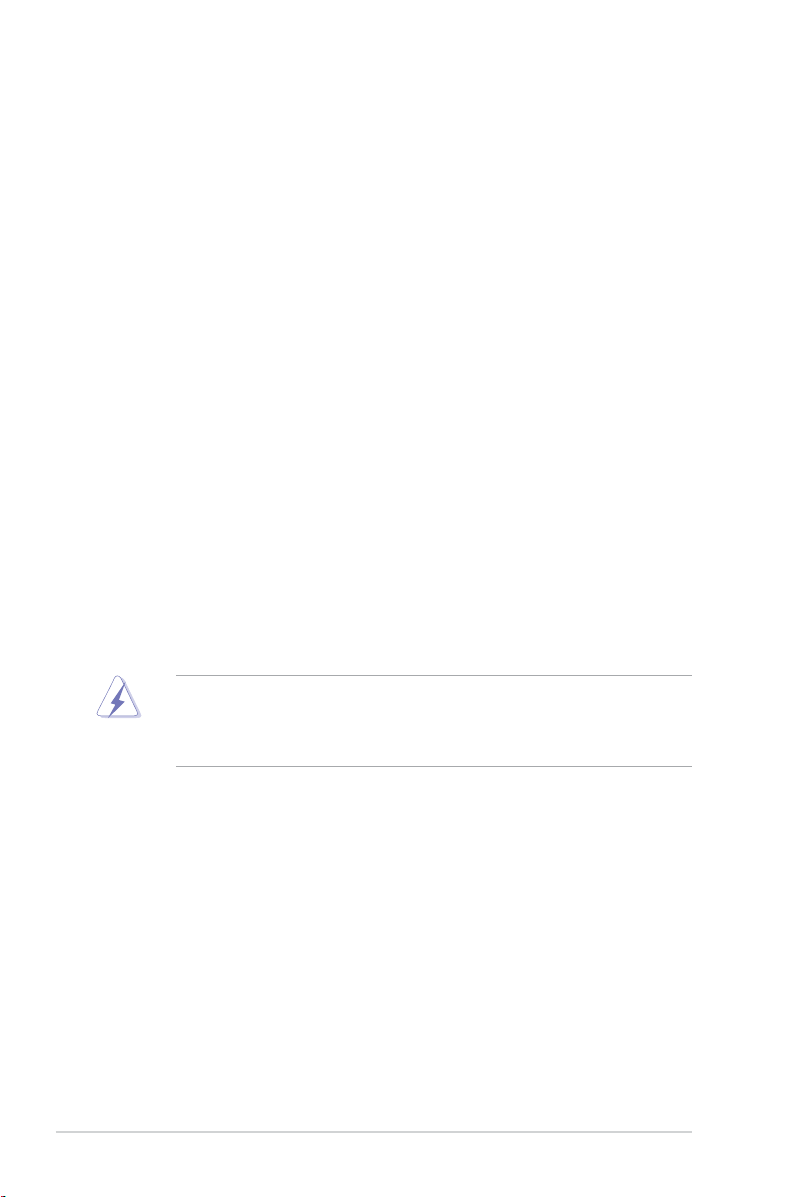
vi
Notices
Federal Communications Commission Statement
This device complies with Part 15 of the FCC Rules. Operation is subject to the
following two conditions:
•
This device may not cause harmful interference, and
•
This device must accept any interference received including interference that
may cause undesired operation.
This equipment has been tested and found to comply with the limits for a
Class B digital device, pursuant to Part 15 of the FCC Rules. These limits are
designed to provide reasonable protection against harmful interference in a
residential installation. This equipment generates, uses and can radiate radio
frequency energy and, if not installed and used in accordance with manufacturer’s
instructions, may cause harmful interference to radio communications. However,
there is no guarantee that interference will not occur in a particular installation. If
this equipment does cause harmful interference to radio or television reception,
which can be determined by turning the equipment off and on, the user is
encouraged to try to correct the interference by one or more of the following
measures:
•
Reorient or relocate the receiving antenna.
•
Increase the separation between the equipment and receiver.
•
Connect the equipment to an outlet on a circuit different from that to which the
receiver is connected.
•
Consult the dealer or an experienced radio/TV technician for help.
Canadian Department of Communications Statement
This digital apparatus does not exceed the Class B limits for radio noise emissions
from digital apparatus set out in the Radio Interference Regulations of the
Canadian Department of Communications.
This class B digital apparatus complies with Canadian ICES-003.
The use of shielded cables for connection of the monitor to the graphics card is
required to assure compliance with FCC regulations. Changes or modications
to this unit not expressly approved by the party responsible for compliance
could void the user’s authority to operate this equipment.
Page 7
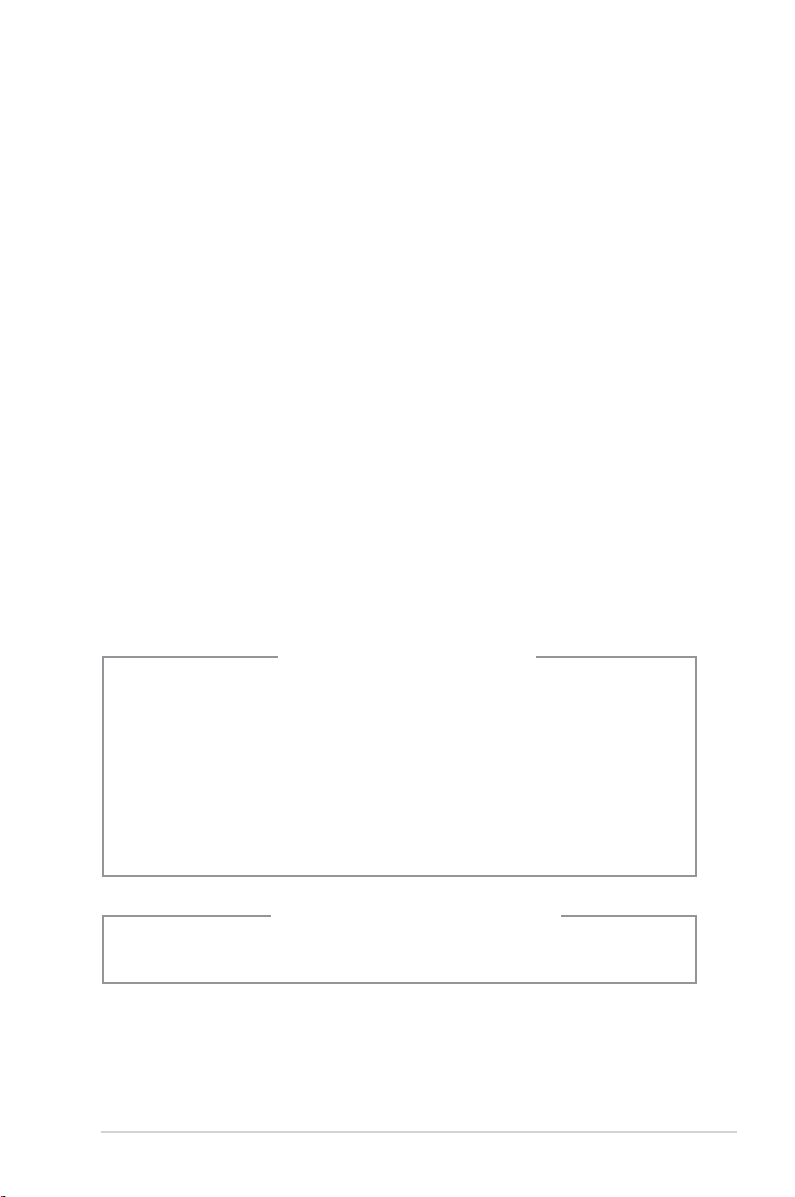
vii
Safety information
Electrical safety
•
To prevent electrical shock hazard, disconnect the power cable from the
electrical outlet before relocating the system.
•
When adding or removing devices to or from the system, ensure that the power
cables for the devices are unplugged before the signal cables are connected.
•
If the power supply is broken, do not try to x it by yourself. Contact a qualied
service technician or your retailer.
Operation safety
•
Before installing devices into the system, carefully read all the documentation
that came with the package.
•
Before using the product, ensure that all cables are correctly connected and
the power cables are not damaged. If you detect any damage, contact your
dealer immediately.
•
To avoid short circuits, keep paper clips, screws, and staples away from
connectors, slots, sockets and circuitry.
•
Avoid dust, humidity, and temperature extremes. Do not place the product in
any area where it may become wet. Place the product on a stable surface.
•
If you encounter technical problems with the product, contact a qualied
service technician or your retailer.
Lithium-Ion Battery Warning
CAUTION: Danger of explosion if battery is incorrectly replaced. Replace
only with the same or equivalent type recommended by the manufacturer.
Dispose of used batteries according to the manufacturer’s instructions.
VORSICHT: Explosionsgetahr bei unsachgemäßen Austausch der Batterie.
Ersatz nur durch denselben oder einem vom Hersteller empfohlenem
ähnljchen Typ. Entsorgung gebrauchter Batterien nach Angaben des
Herstellers.
LASER PRODUCT WARNING
CLASS 1 LASER PRODUCT
Page 8
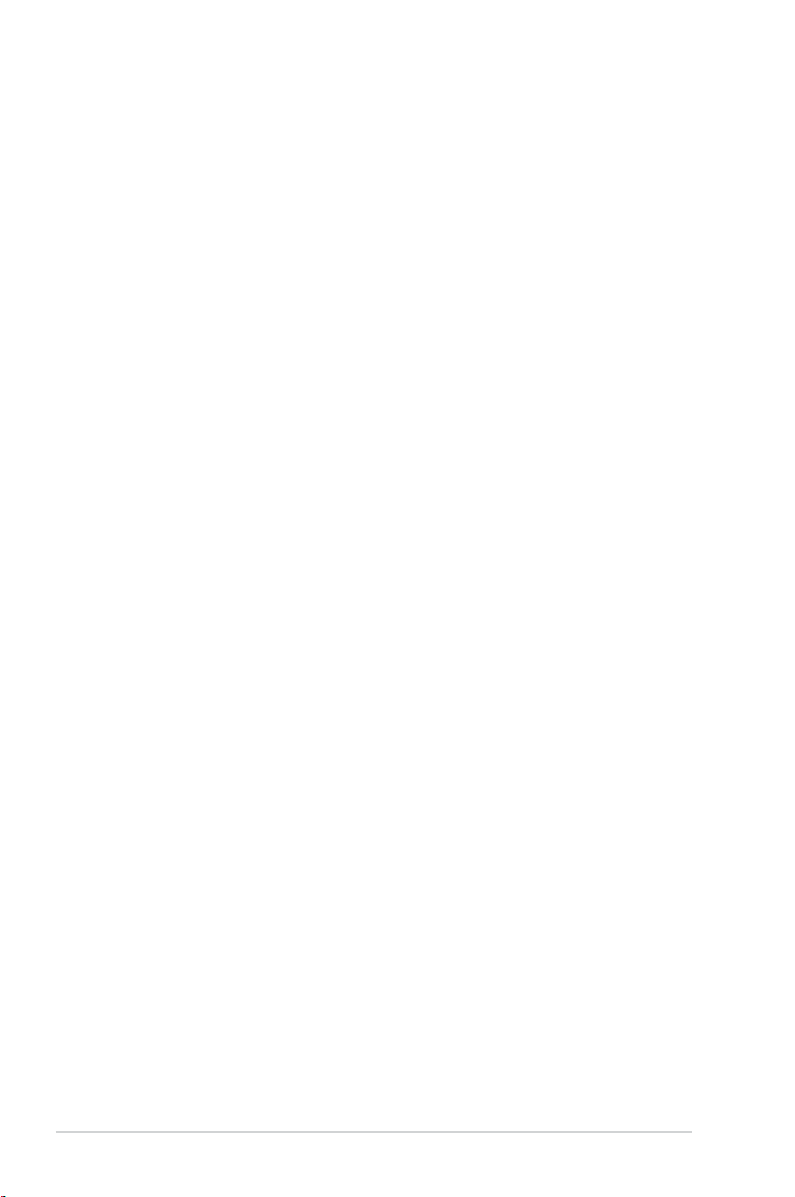
viii
About this guide
Audience
This guide provides general information and installation instructions about the
ASUS Pundit P3-PH5X barebone system. This guide is intended for experienced
users and integrators with hardware knowledge of personal computers.
How this guide is organized
This guide contains the following parts:
1. Chapter 1: System introduction
This chapter gives a general description of the barebone system. The chapter
lists the system features including introduction on the front and rear panel,
and internal components.
2. Chapter 2: Basic installation
This chapter provides step-by-step instructions on how to install components
in the system.
3. Chapter 3: Getting started
This chapter helps you power up the system and install drivers and utilities
from the support CD.
4. Chapter 4: Motherboard info
This chapter gives information about the motherboard that comes with the
system. This chapter includes the motherboard layout, jumper settings, and
connector locations.
5. Chapter 5: BIOS setup
This chapter tells how to change system settings through the BIOS Setup
menus and describes the BIOS parameters.
6. Appendix: CPU features
The Appendix describes the CPU features and technologies that the
motherboard supports.
Page 9
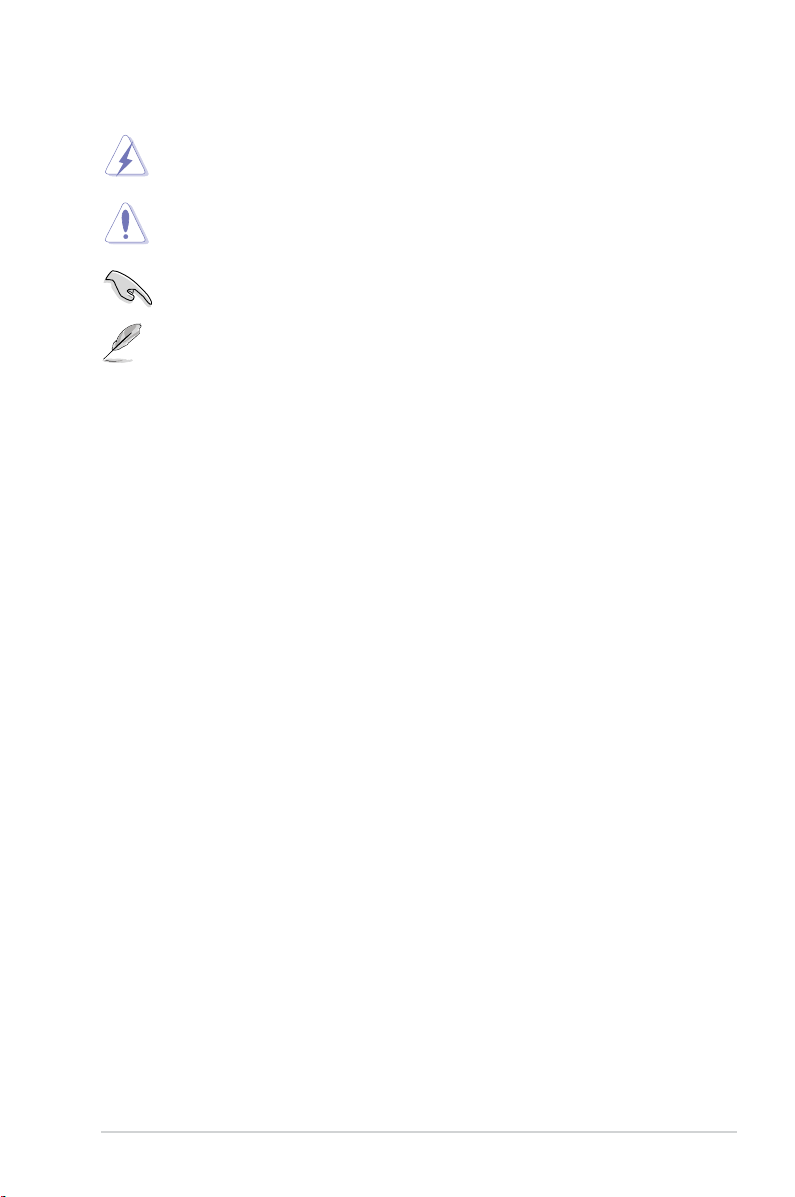
ix
Conventions used in this guide
WARNING: Information to prevent injury to yourself when trying to
complete a task.
CAUTION: Information to prevent damage to the components when
trying to complete a task.
IMPORTANT: Instructions that you MUST follow to complete a task.
NOTE: Tips and additional information to aid in completing a task.
Where to nd more information
Refer to the following sources for additional information and for product and
software updates.
1. ASUS Websites
The ASUS websites worldwide provide updated information on ASUS
hardware and software products. Refer to the ASUS contact information.
2. Optional Documentation
Your product package may include optional documentation, such as warranty
yers, that may have been added by your dealer. These documents are not
part of the standard package.
Page 10
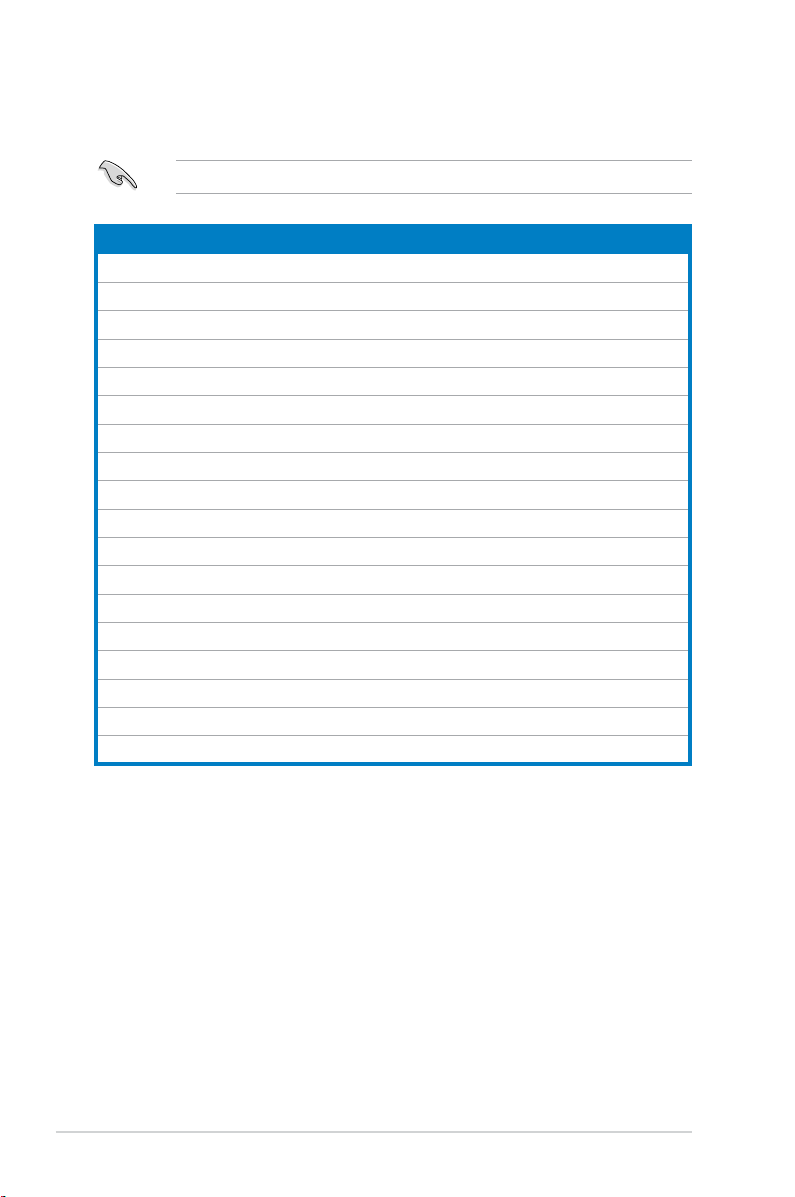
x
System package contents
Check your Pundit P3-PH5X system package for the following items.
If any of the items is damaged or missing, contact your retailer immediately.
Item description
1. ASUS Pundit P3-PH5X barebone system with
• ASUS motherboard
• 220 W PFC power supply unit
• 6-in-1 storage card reader
2. Accessories
• Foot stand and screw (1 pair) for vertical placement
• Rubber stand (x 4) for horizontal placement
• Hard disk drive screw (x 8)
• Optical drive screw (x 2)
• Rubber washer (x 8)
3. Cables
• AC power cable
• Serial ATA signal cable (x 2)
• IDE cable (x 1)
4. CDs
• Support CD
• Recover PRO CD (only support 2000/XP OS)
5. Quick Installation Guide
Page 11
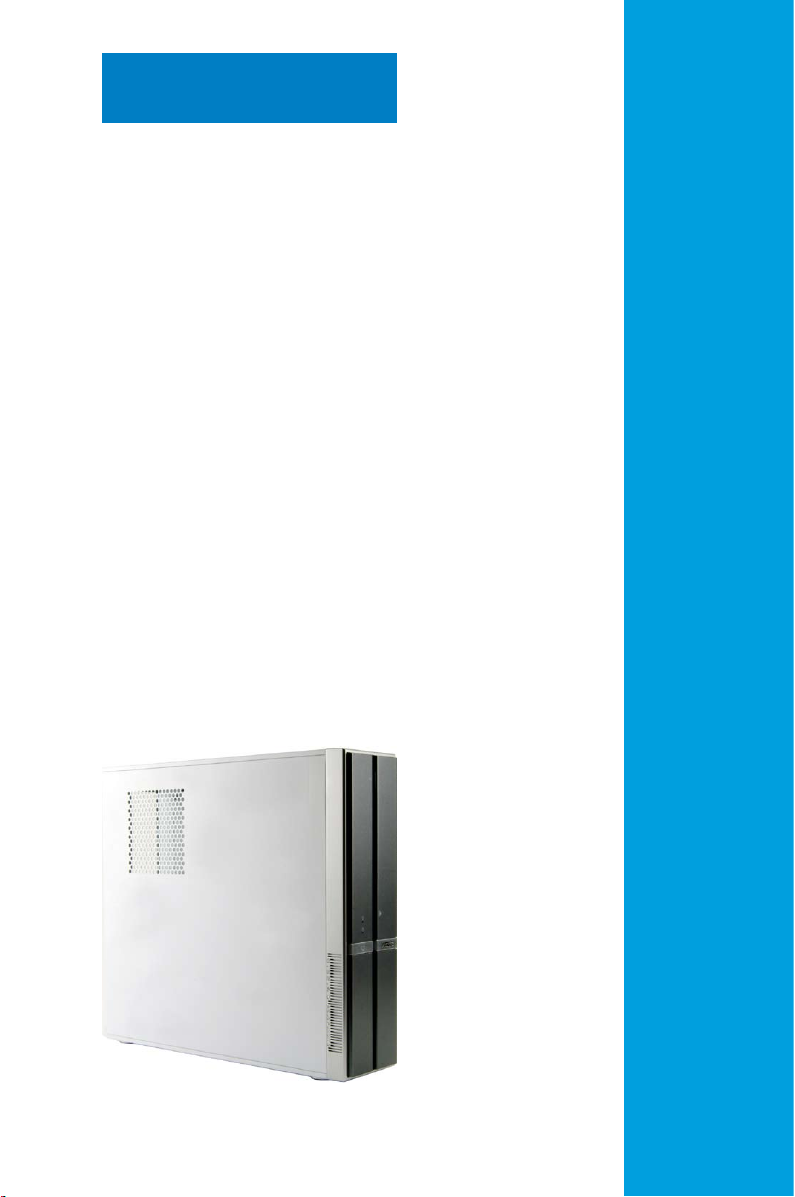
ASUS Pundit P3-PH5X
Chapter 1
System introduction
This chapter gives a general
description of the barebone system.
The chapter lists the system features
including introduction on the front and
rear panel, and internal components.
Page 12
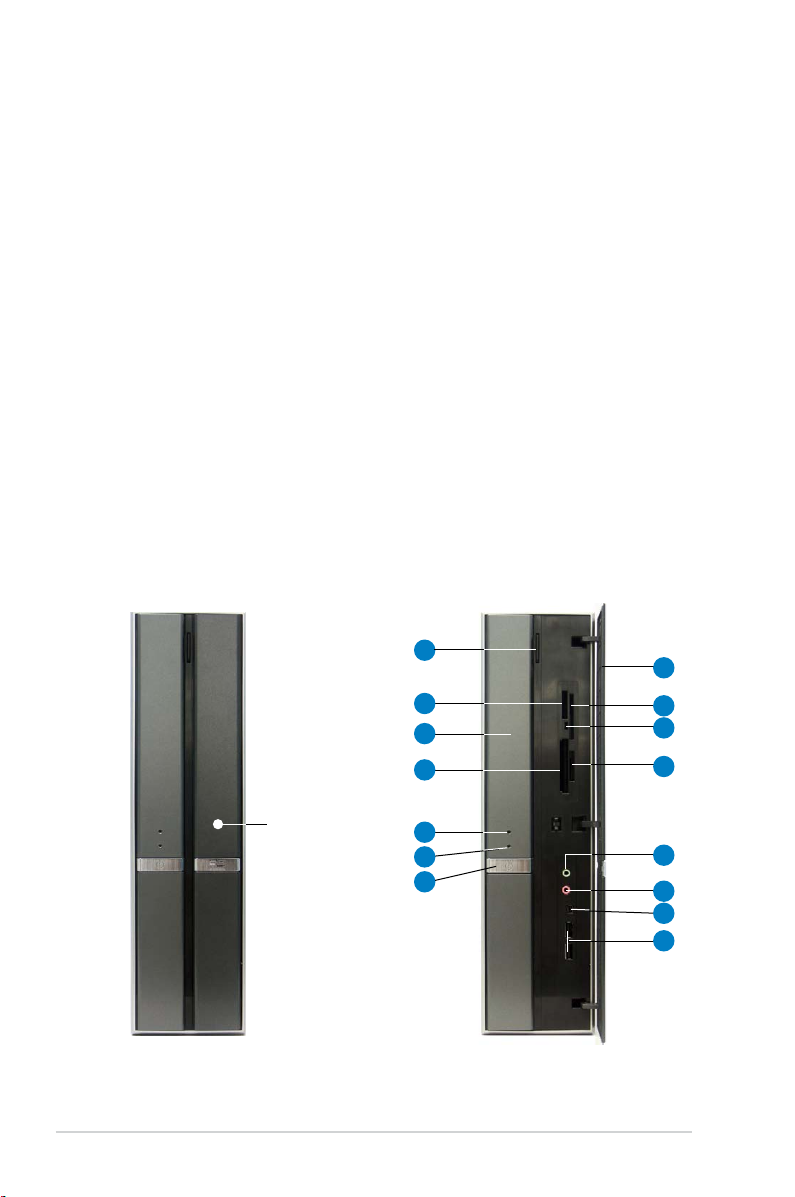
1-2 Chapter 1: System introduction
1.1 Welcome!
Thank you for buying an ASUS Pundit P3-PH5X!
ASUS Pundit P3-PH5X is an all-in-one barebone system with powerful and exible
features.
The system comes in a stylish mini-tower casing, and powered by ASUS
motherboard that supports the Intel® Pentium® 4 processor in the 775-land
package with 1066 MHz FSB and up to 8 GB system memory.
With audio capabilities, extensive connectivity, and Fast Ethernet LAN, the Pundit
P3-PH5X is designed for the sophisticated. The system’s ergonomic design allows
vertical or horizontal placement so you can maximize your desktop space.
With these and many more, the Pundit P3-PH5X denitely delivers the cutting
edge technology for your computing and multimedia needs.
1.2 Front panel
The front panel includes the front panel cover, system and audio control buttons,
and LEDs.
Press here to
open the front
panel cover
Close Open
1
4
7
8
2
3
5
6
15
14
13
12
9
10
11
Page 13
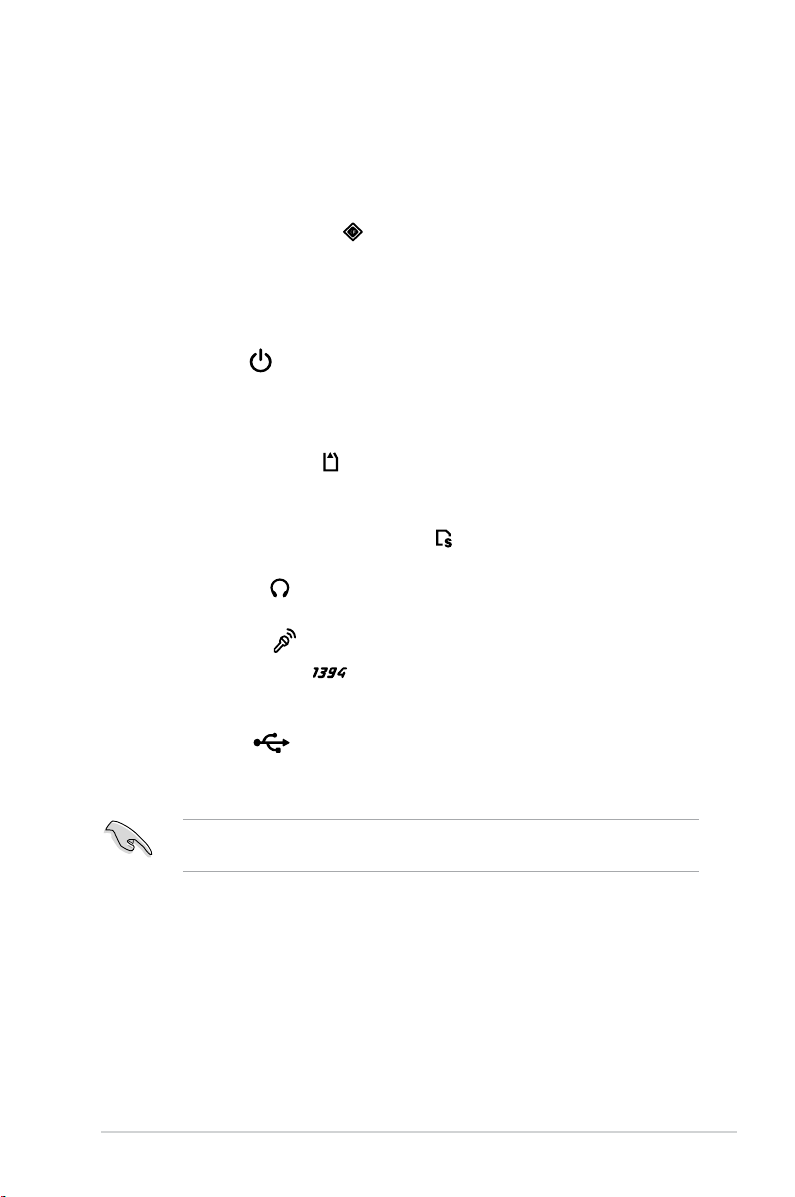
1-3ASUS Pundit P3-PH5X
1. Optical drive eject button. Press this button to eject the optical drive tray.
2. Memory Stick
®
/Memory Stick Pro™ card slot*. This slot is for a Memory
Stick®/Memory Stick Pro™ storage card.
3. Optical drive/bay cover.
Covers the optical drive or optical drive bay.
4. CompactFlash® card slot* . This slot is for a CompactFlash® storage
card.
5. Power LED
. This LED lights up to indicate that the system is ON.
6. HDD LED
. This LED lights up when data is being read from or written to the
hard disk drive.
7. Power button . Press this button to turn the system on or off.
8. Front panel cover.
Covers the 6-in-1 card reader and front panel I/O ports.
Press the indicated area to open the front panel cover. Refer to the illustration
in the previous page.
9. SmartMedia
®
card slot* . This slot is for a SmartMedia® storage card.
10. Card reader LED.
This LED lights up when data is being read from or written
to a storage card inserted in any of the card reader slots.
11. Secure Digital™/MultimediaCard slot*
. This slot is for a Secure
Digital™/MultimediaCard storage card.
12. Headphone port
. This port connects a headphone with a stereo mini-
plug.
13. Microphone port
. This Mic (pink) port connects a microphone.
14. 4-pin IEEE 1394a port
. This port provides high-speed connectivity for
IEEE 1394a-compliant audio/video devices, storage peripherals, and other
PC devices.
15. USB 2.0 ports
. These Universal Serial Bus 2.0 (USB 2.0) ports are
available for connecting USB 2.0 devices such as a mouse, printer, scanner,
camera, PDA, and others.
*Use and format a storage card according to the documentation that comes with
it.
Page 14
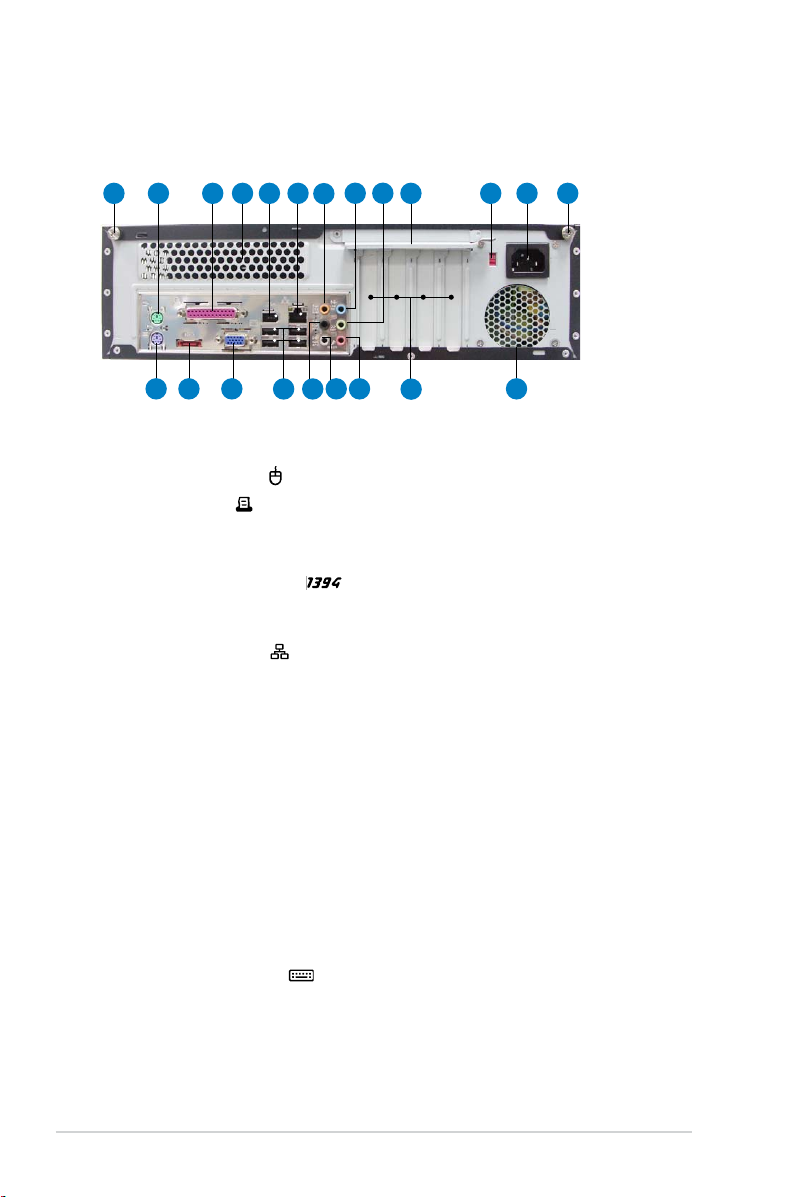
1-4 Chapter 1: System introduction
1. Cover screw. Secures the system cover.
2. PS/2 mouse port . This green 6-pin connector is for a PS/2 mouse.
3. Parallel port
. This 25-pin port connects a printer, scanner, or other
devices.
4. Air vent.
Provides ventilation for the system.
5. 6-pin IEEE 1394a port
. Provides high-speed connectivity for IEEE
1394a-compliant audio/video devices, storage peripherals, and other
consumer electronic devices.
6. LAN (RJ-45) port
. This port allows Fast Ethernet connection to a Local
Area Network (LAN) through a network hub.
7. Center/Subwoofer port (yellow orange).
This port connects the center/
subwoofer speakers.
8. Line In port (light blue).
This port connects a tape player or other audio
sources.
9. Line Out port (lime).
This port connects a headphone or a speaker. In 4/6/8-
channel conguration, the function of this port becomes Front Speaker Out.
10. Metal bracket lock.
Secures the expansion slot/card metal brackets.
11. Voltage selector.
Allows you to adjust the system input voltage according to
the voltage supply in your area. See the “Selecting the Voltage” section on
page 2-26 before adjusting this switch.
12. Power connector.
Connects the power cable and plug.
13. PS/2 keyboard port . This purple 6-pin connector is for a PS/2 keyboard.
1.3 Rear panel
The system rear panel includes the power connector and several I/O ports that
allow convenient connection of devices.
P3-PH5X
1 2 3 4 5 6
7
8 9
10 11 12 1
21
20
19
18
17
16
15
14
13
Page 15
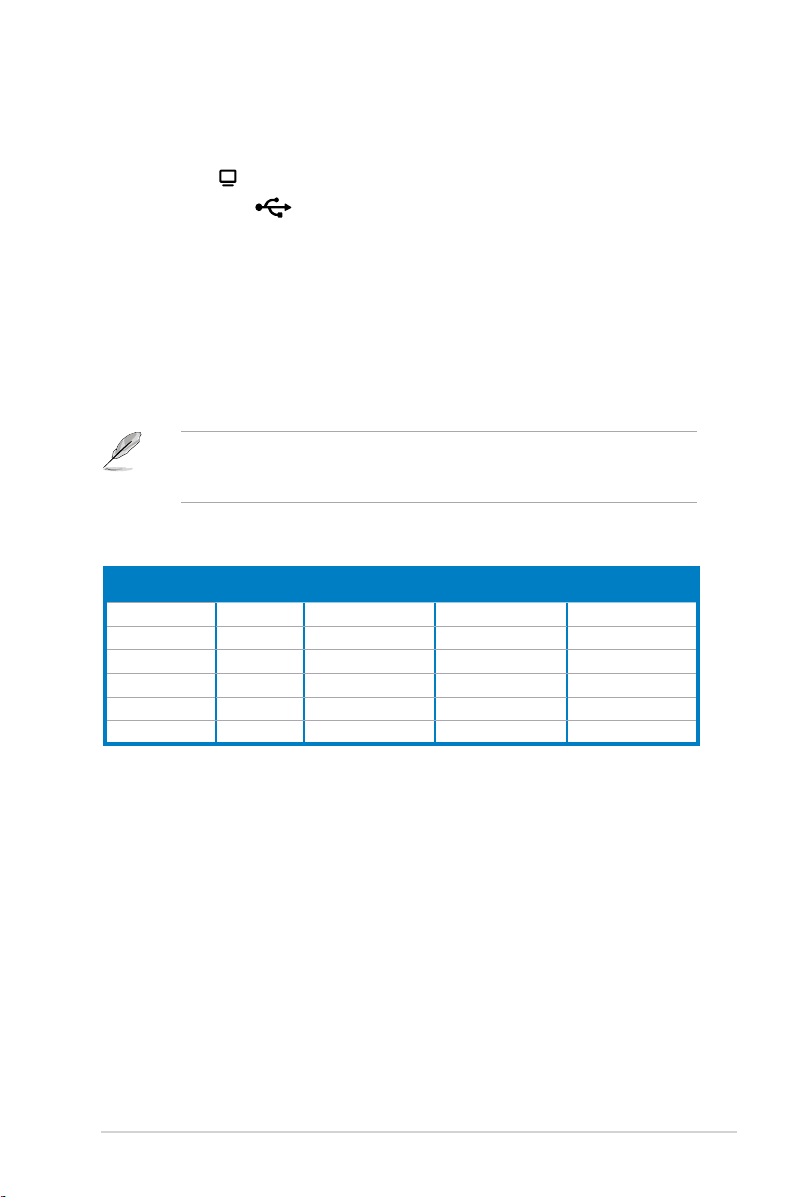
1-5ASUS Pundit P3-PH5X
14. External SATA port (eSATA). Connects to an external SATA box or a Serial
ATA port multiplier.
15. VGA port
. Connects a VGA monitor.
16. USB 2.0 ports
. These Universal Serial Bus 2.0 (USB 2.0) ports are
available for connecting USB 2.0 devices such as a mouse, printer, scanner,
camera, PDA, and others.
17. Side Speaker Out port (black).
This port connects the side speakers in an
8-channel audio conguration.
18. Rear Speaker Out port (gray).
This port connects the rear speakers in a
4/6/8-channel audio conguration.
19. Microphone port (pink).
This port connects a microphone. In 2/4/6/8-
channel mode, the function of this port becomes Surround Speaker.
The functions of the Line Out, Line In, and Microphone ports change when you
select the 6/8-channel conguration. Refer to the table below for audio ports
function variation.
20. Expansion slots. You can insert expansion boards into these slots to add
memory and graphics capabilities to the system.
21. Power fan vent.
The fan vent allows air to be circulated by the power supply
fan.
Audio ports function variation
Port
Headset
2-channel
4-channel 6-channel 8-channel
Light Blue
Line In Line In Line In Line In
Lime Line Out Front Speaker Out Front Speaker Out Front Speaker Out
Pink Mic In Mic In Mic In Mic In
Gray - Rear Speaker Out Rear Speaker Out Rear Speaker Out
Black - - - Side Speaker Out
Yellow Orange
- - Center/Subwoofer Center/Subwoofer
Page 16

1-6 Chapter 1: System introduction
1.4 Internal components
The illustration below is the internal view of the system when you remove the top
cover and the chassis support bracket. The installed components are labeled
for your reference. Proceed to Chapter 2 for instructions on installing additional
system components.
1. 5.25-inch empty optical drive bay
2. Front panel cover
3. Optical drive lock
4. Hard disk drive bays
5. Hard disk drive lock
6. Power supply unit
7. PCI Express x1 slot
8. PCI slots
9. PCI Express x16 slot
10. ASUS motherboard
11. Metal bracket lock
12. LGA775 socket
13. DIMM sockets
14. System fan
1
3
7
5
8
2
6
4
11
9
12
13
10
14
Page 17
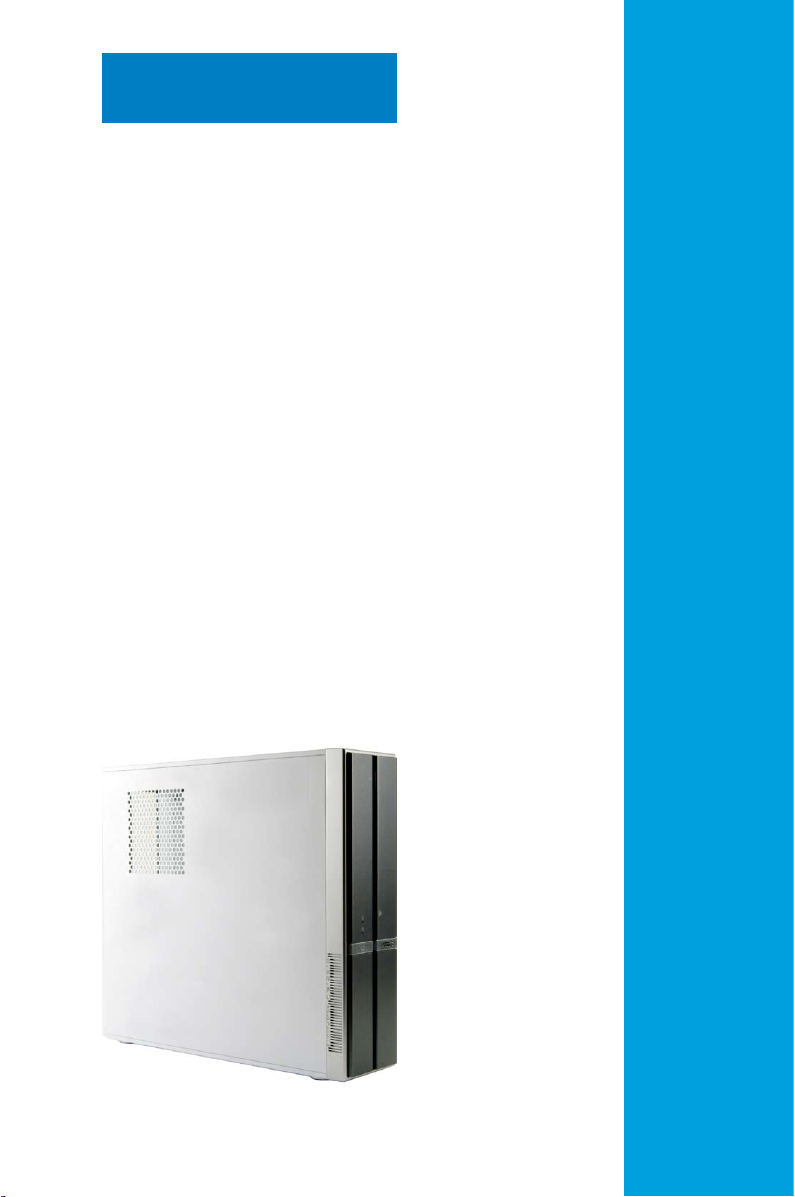
ASUS Pundit P3-PH5X
Chapter 2
Basic installation
This chapter provides step-bystep instructions on how to install
components in the system.
Page 18
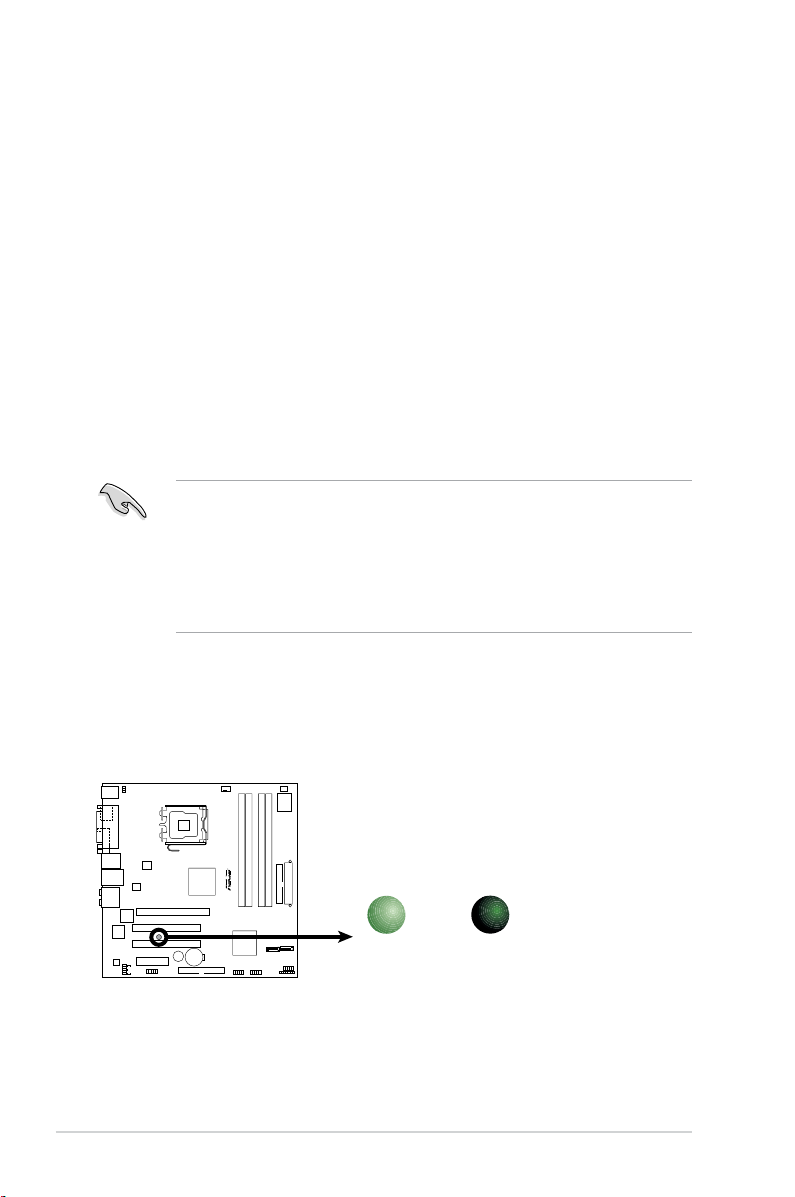
2-2 Chapter 2: Basic installation
2.1 Preparation
Before you proceed, ensure that you have all the components you plan to install in
the system.
Basic components to install
1. Central processing unit (CPU)
2. DDR2 Dual Inline Memory Module (DIMM)
3. Expansion card(s)
4. Hard disk drive
5. Optical drive
2.2 Before you proceed
Take note of the following precautions before you install components into the
system.
The system motherboard comes with an onboard standby power LED. This LED
lights up to indicate that the system is ON, in sleep mode or in soft-off mode, and
not powered OFF. Unplug the power cable from the power outlet and ensure that
the standby power LED is OFF before installing any system component.
•
Use a grounded wrist strap or touch a safely grounded object or a metal
object, such as the power supply case, before handling components to
avoid damaging them due to static electricity.
•
Hold components by the edges to avoid touching the ICs on them.
•
Whenever you uninstall any component, place it on a grounded antistatic
pad or in the bag that came with the component.
R
P5B-VM
P5B-VM
Onboard LED
SB_PWR
ON
Standby
Power
OFF
Powered
Off
Page 19
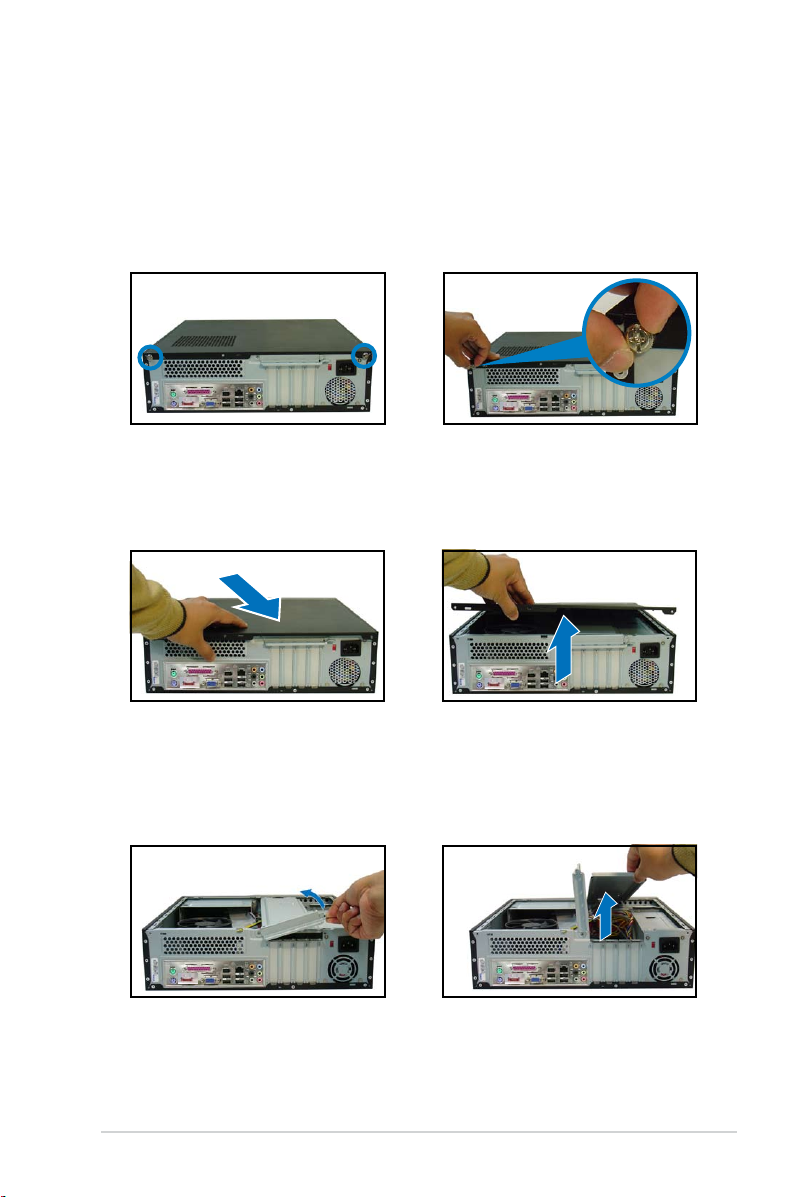
2-3ASUS Pundit P3-PH5X
3. Slightly pull the cover toward the
rear panel until the cover hooks
disengages from the chassis
holes.
2. Remove the cover screws.
Keep the screws for later use.
2.3 Removing the covers
2.3.1 Removing the system cover
To remove the cover and metal chassis support:
1. On the rear panel, locate the two
thumb screws that secure the
cover to the chassis.
4. Lift the system cover, then set
aside.
5. Lift the expansion card lock to a
90º-100º angle.
6. Lift the chassis support bracket to
a 45º angle, then carefully pull to
release. Set the chassis support
bracket aside.
Page 20

2-4 Chapter 2: Basic installation
2.3.2 Removing the front panel assembly
To remove the front panel assembly:
1. Place the system vertically.
2. Locate the front panel assembly hooks.
3. Pull the hooks outward to release the front panel assembly.
4. Swing the left edge of the front panel assembly outward.
5. Unhook the hinge-like tabs from the holes on the right side of the chassis to
detach.
Do not use too much force when removing the front panel assembly.
Hinge-like tab
Page 21
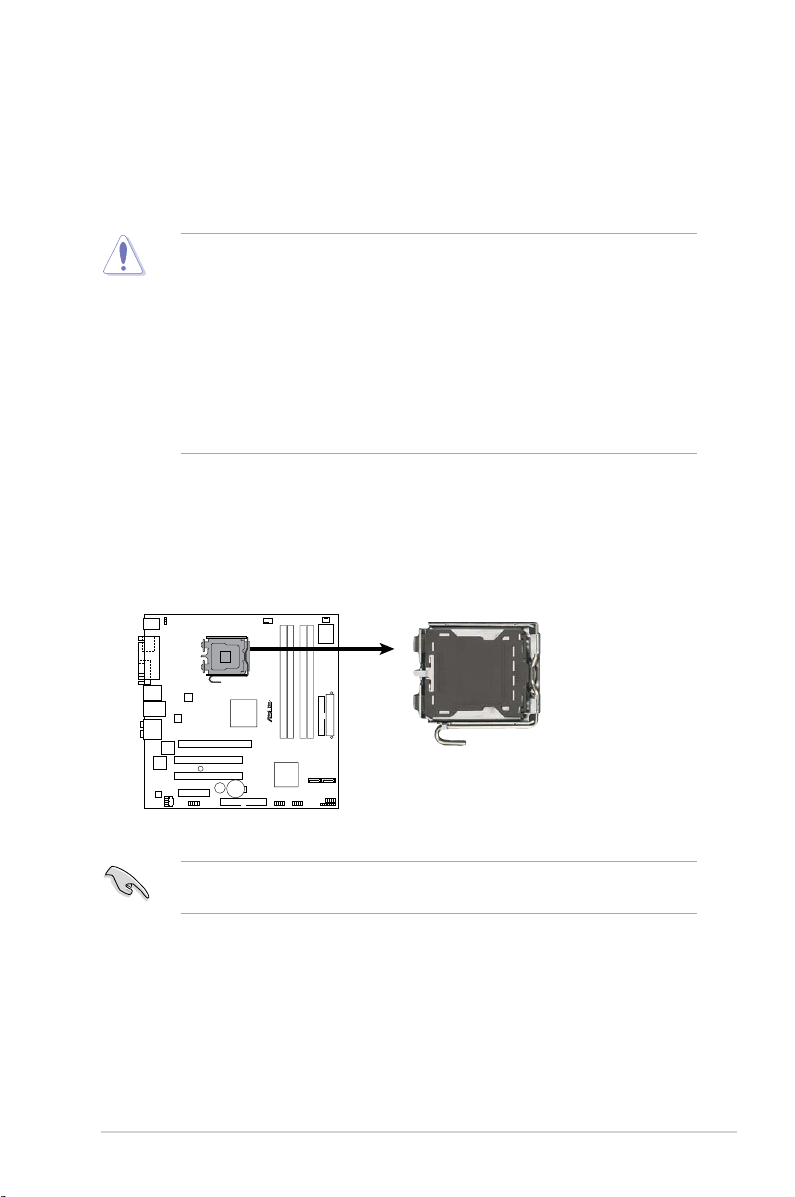
2-5ASUS Pundit P3-PH5X
2.4 Installing a CPU
The ASUS motherboard comes with a surface mount LGA775 socket designed for
the Intel® Pentium® 4 processor in the 775-land package.
2.4.1 CPU installation
• Your boxed Intel® Pentium® 4 LGA775 processor package should come
with installation instructions for the CPU, heatsink, and the retention
mechanism. If the instructions in this section do not match the CPU
documentation, follow the latter.
•
Check your motherboard to ensure that the socket contacts are not bent.
Contact your retailer immediately if you see any damage to the socket
contacts/motherboard components. ASUS will shoulder the cost of repair
only if the damage is shipment/transit-related.
• The product warranty does not cover damage to the socket contacts
resulting from incorrect CPU installation or removal.
Installing the CPU
To install a CPU:
1. Locate the CPU socket on the motherboard.
Before installing the CPU, ensure that the socket box is facing towards you and
the load lever is on your left.
R
P5B-VM
P5B-VM
CPU Socket 775
Page 22
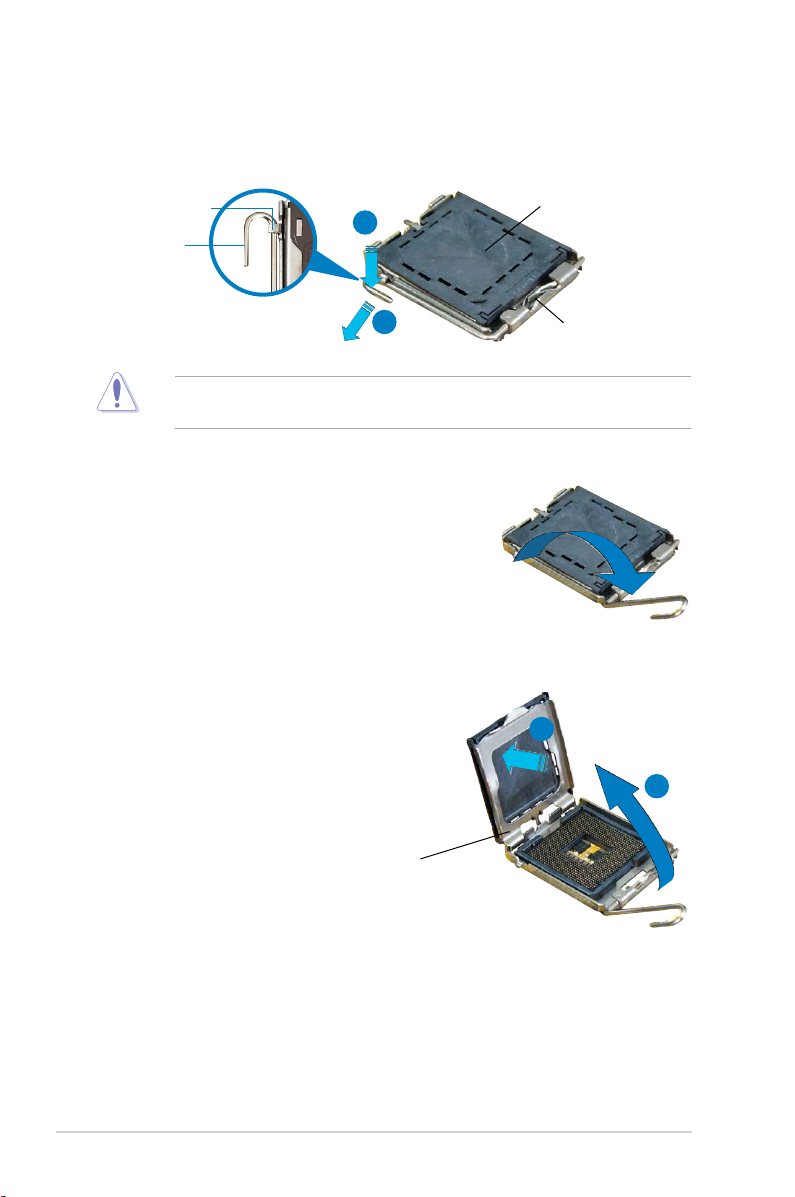
2-6 Chapter 2: Basic installation
To prevent damage to the socket pins, do not remove the PnP cap unless you
are installing a CPU.
2. Press the load lever with your thumb (A) and move it to the left (B) until it is
released from the retention tab.
Retention tab
Load lever
This side of the cam box
should face you.
PnP Cap
A
B
3. Lift the load lever in the direction of
the arrow to a 135º angle.
4. Lift the load plate with your thumb
and forenger to a 100º angle (A),
then push the PnP cap from the load
plate window to remove (B).
Load plate
A
B
Page 23
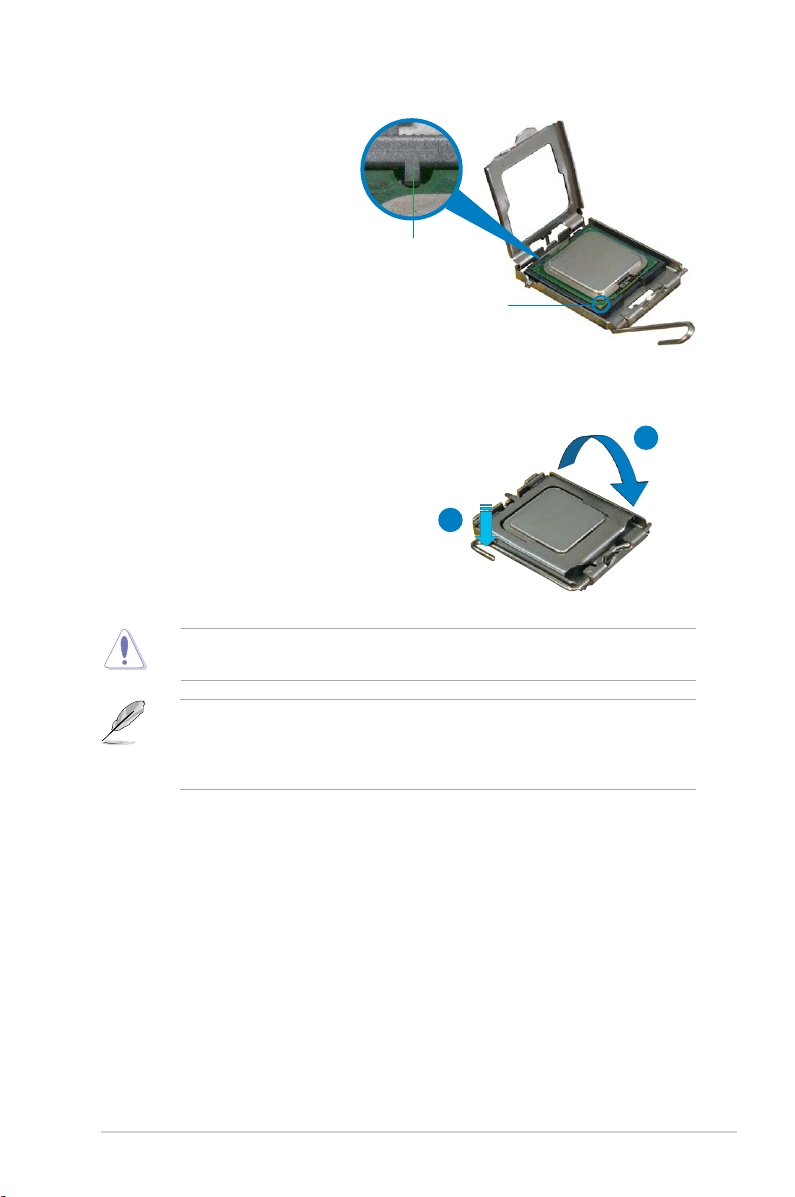
2-7ASUS Pundit P3-PH5X
5. Position the CPU over
the socket, ensuring that
the gold triangle is on
the bottom-left corner of
the socket. The socket
alignment key should t into
the CPU notch.
Alignment key
Gold triangle mark
The CPU ts in only one correct orientation. DO NOT force the CPU into the
socket to prevent bending the connectors on the socket and damaging the CPU!
6. Close the load plate (A), then push
the load lever (B) until it snaps into
the retention tab.
A
B
The motherboard supports Intel® Pentium® 4 LGA775 processors with the
Intel® Enhanced Memory 64 Technology (EM64T), Enhanced Intel SpeedStep®
Technology (EIST), and Hyper-Threading Technology. Refer to the Appendix for
more information on these CPU features.
Page 24
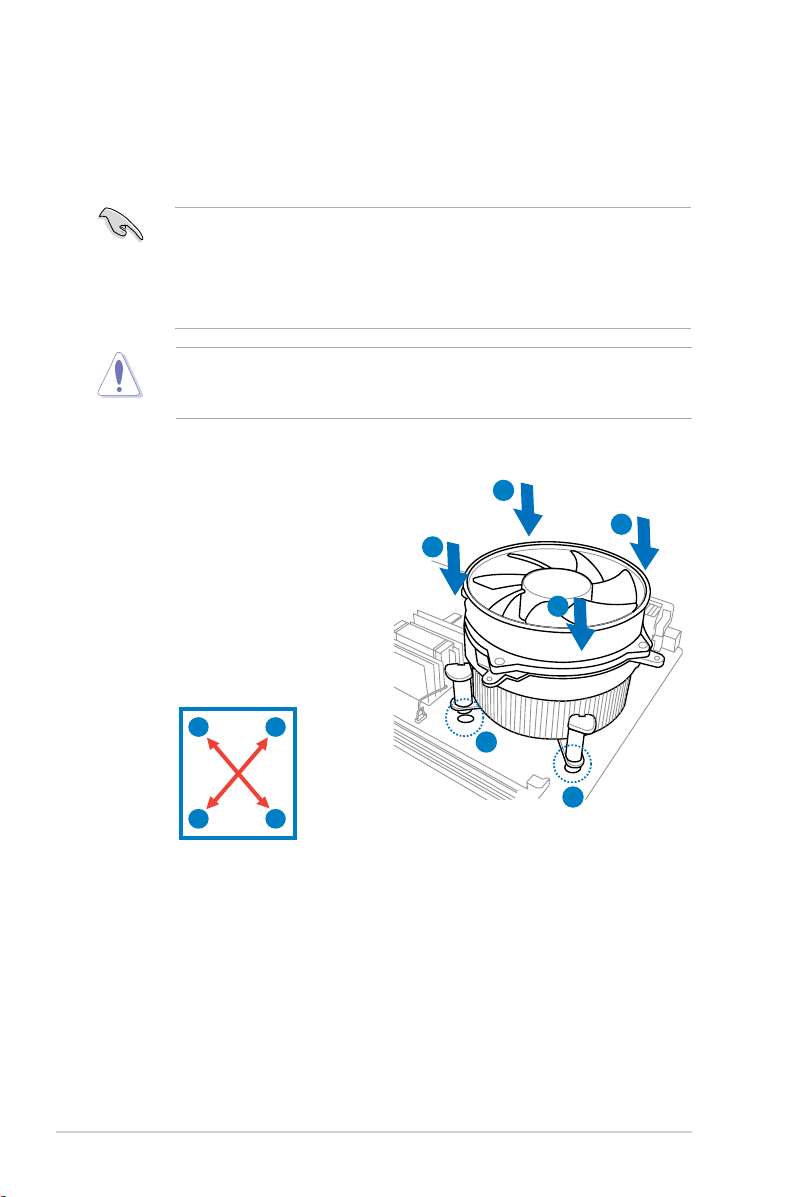
2-8 Chapter 2: Basic installation
2.4.2 Installing the CPU fan and heatsink assembly
The Intel® Pentium® 4 LGA775 processor requires a specially designed heatsink
and fan assembly to ensure optimum thermal condition and performance.
• When you buy a boxed Intel® Pentium® 4 processor, the package
includes the CPU fan and heatsink assembly. If you buy a CPU separately,
ensure that you use only Intel®-certied multi-directional heatsink and fan.
• Your Intel
®
Pentium® 4 LGA775 heatsink and fan assembly comes in a
push-pin design and requires no tool to install.
If you purchased a separate CPU heatsink and fan assembly, ensure that the
Thermal Interface Material is properly applied to the CPU heatsink or CPU
before you install the heatsink and fan assembly.
To install the CPU heatsink and fan:
1. Place the heatsink on top of the
installed CPU, ensuring that the
four fasteners match the holes on
the motherboard.
A
B
B
2. Push down two fasteners at a time
in a diagonal sequence to secure
the heatsink and fan assembly in
place.
A
A
B
B
1
1
A
Page 25
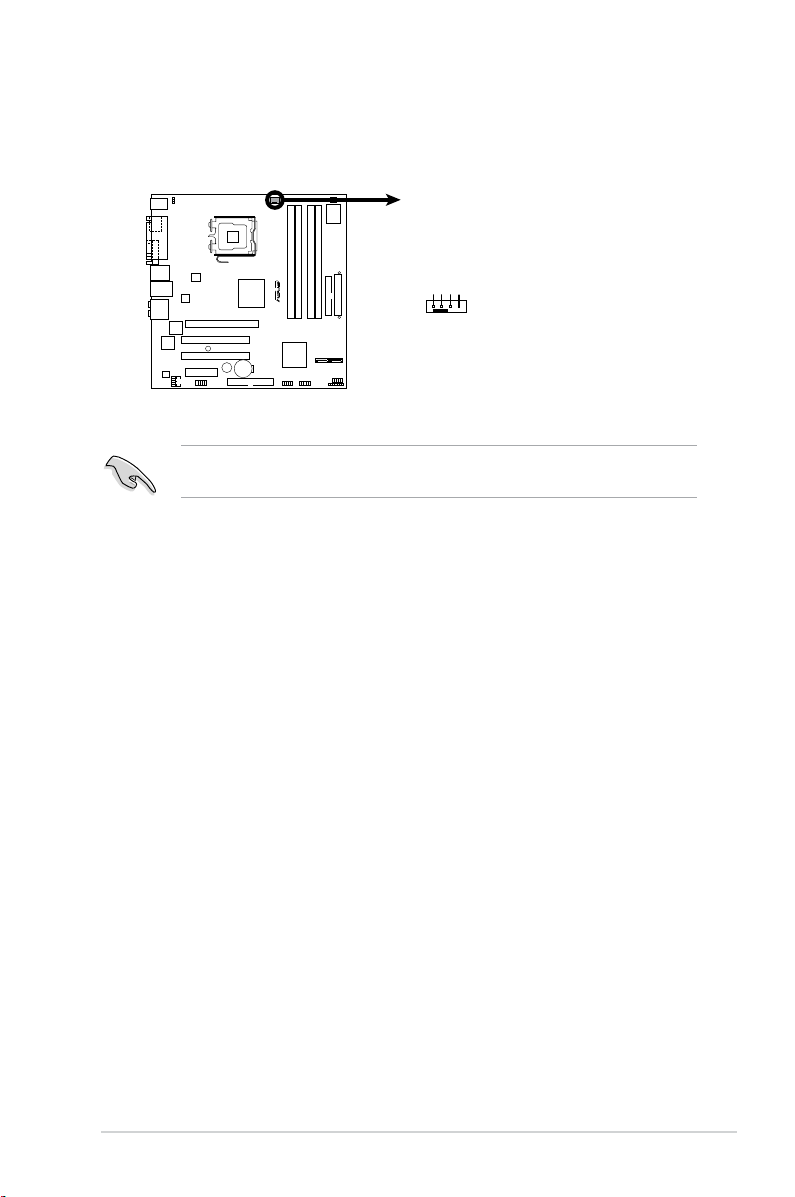
2-9ASUS Pundit P3-PH5X
3. When the fan and heatsink assembly is in place, connect the CPU fan cable
to the connector on the motherboard.
Do not forget to connect the CPU fan connector! Hardware monitoring errors
can occur if you fail to plug this connector.
R
P5B-VM
P5B-VM
CPU Fan Connector
CPU_FAN
GND
CPU FAN PWR
CPU FAN IN
CPU FAN PWM
Page 26
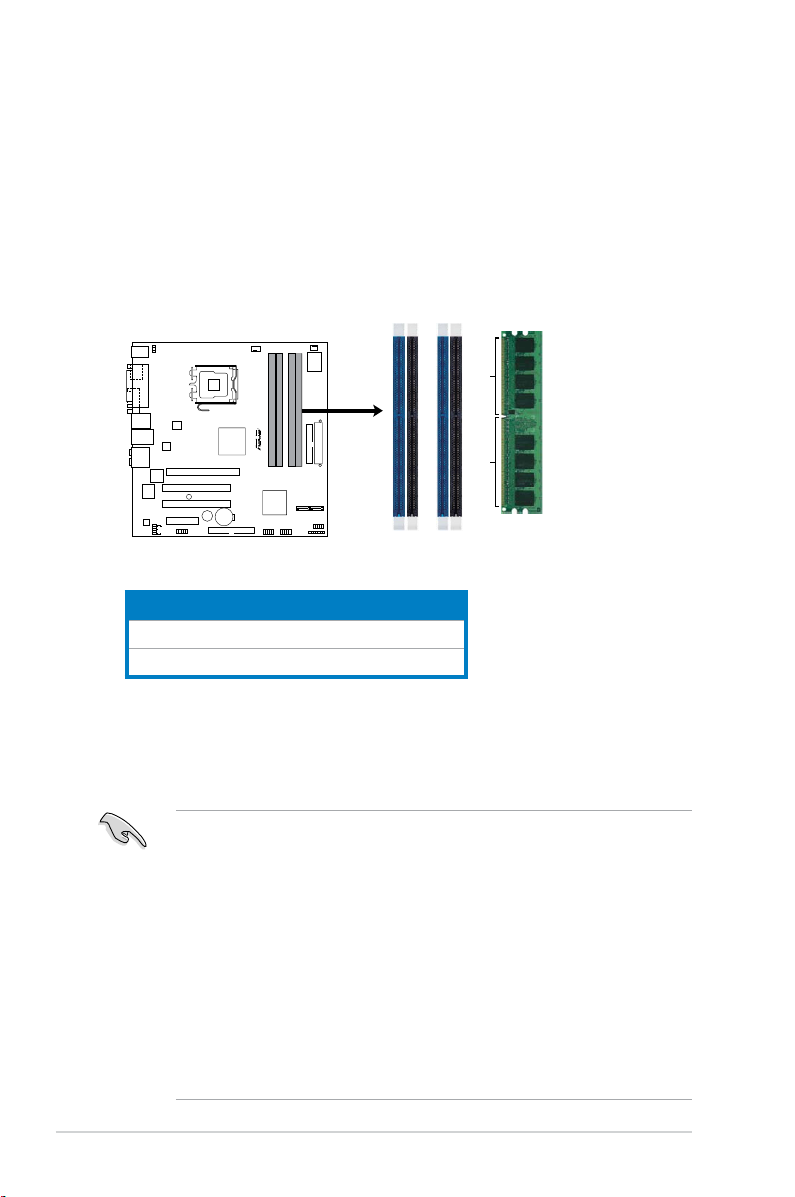
2-10 Chapter 2: Basic installation
2.5 Installing a DIMM
The system motherboard comes with four Double Data Rate 2 (DDR2) Dual Inline
Memory Module (DIMM) sockets.
A DDR2 module has the same physical dimensions as a DDR DIMM but has a
240-pin footprint compared to the 184-pin DDR DIMM. DDR2 DIMMs are notched
differently to prevent installation on a DDR DIMM socket.
The gure illustrates the location of the DDR2 DIMM sockets.
2.5.1 Memory congurations
You may install up to 8 GB system memory using 256 MB, 512 MB, 1 GB, and 2
GB DDR2 DIMMs.
• Installing DDR2 DIMMS other than the recommended congurations
may cause memory sizing error or system boot failure. Use any of the
recommended congurations in the table on the next page.
• Install only
identical (the same type and size) DDR2 DIMM in DIMM_A and
DIMM_B.
• Always install DIMMs with the same CAS latency. For optimum
compatibility, we recommend that you obtain memory modules from the
same vendor.
• Due to chipset resource allocation, the system may detect less than 4 GB
system memory when you installed four 1 GB DDR2 memory.
• This motherboard does not support memory modules made up of 128 MB
chips or double-sided x16 memory modules.
Channel Sockets
Channel A DIMM_A1 and DIMM_A2
Channel B DIMM_B1 and DIMM_B2
R
P5B-VM
P5B-VM
240-pin DDR2 DIMM socket
DIMM_A1
DIMM_A2
DIMM_B1
DIMM_B2
112 Pins
128 Pins
Page 27
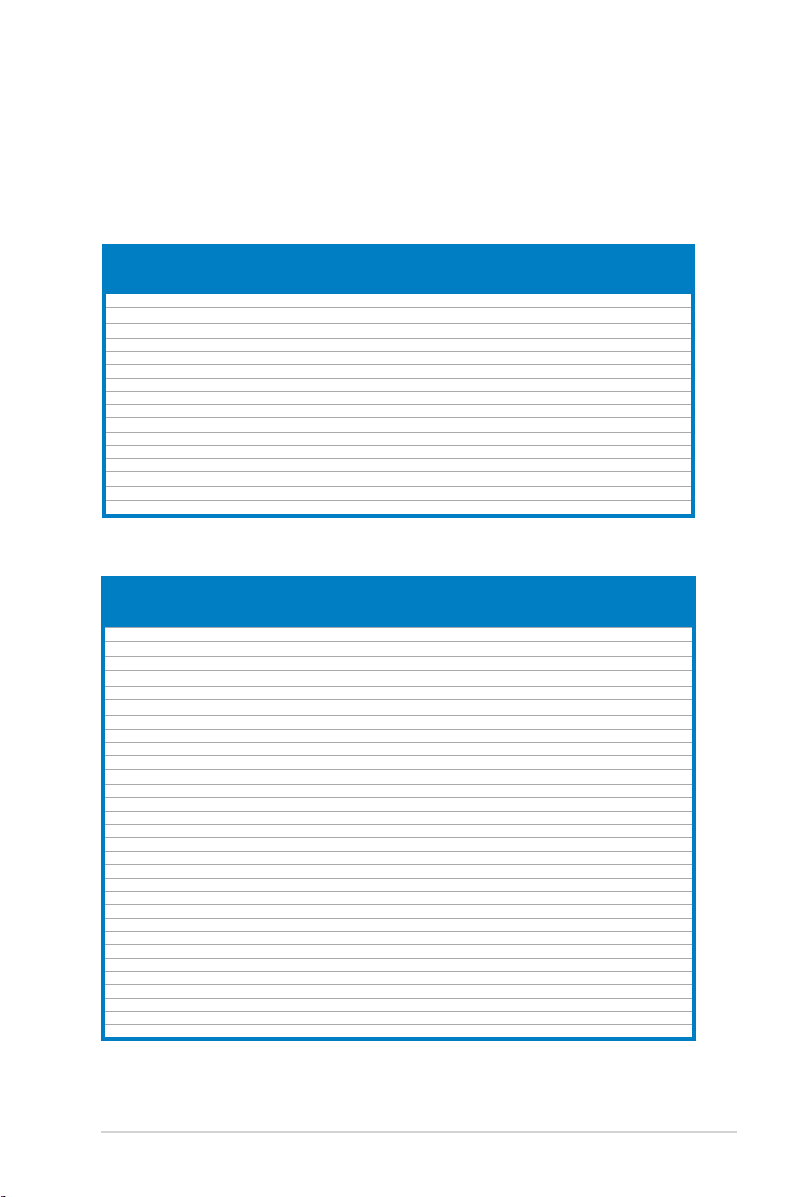
2-11ASUS Pundit P3-PH5X
DDR2 Qualied Vendors List
The following tables list the memory modules that have been tested and qualied
for use with this motherboard. Visit the ASUS website (www.asus.com) for the
latest DDR2 DIMM modules for this motherboard.
DDR2 533 Qualied Vendors List
DDR2 667 Qualied Vendors List
Size Vendor Model CL Brand
SS/
DS
Component
DIMM support
A* B* C*
256MB Kingston E5116AF-5C-E N/A N/A SS KVR533D2N4/256 •
512MB Kingston HYB18T512800AF37 N/A N/A SS KVR533D2N4/512 • • •
1024MB Kingston 5YDIID9GCT N/A N/A DS KVR533D2N4/512 • • •
256MB Qimonda HYB18T512160AF-3.7 N/A N/A SS HYS64T32000HU-3.7-A • •
512MB Qimonda HYB18T512800AF37 N/A N/A SS HYS64T64000HU-3.7-A • • •
1024MB Qimonda HYB18T512800AF37 N/A N/A DS HYS64T128020HU-3.7-A • • •
256MB Qimonda HYB18T5121608BF-3.7 N/A N/A SS HYS64T32000HU-3.7-B • • •
512MB Qimonda HYB18T512800BF37 N/A N/A SS HYS64T64000HU-3.7-B • • •
1024MB Qimonda HYB18T512800BF37 N/A N/A DS HYS64T128020HU-3.7-B • •
512MB Hynix HY5PS12821F-C4 N/A N/A SS HYMP564U648-C4 • • •
1024MB Hynix HY5PS12821F-C4 N/A N/A DS HYMP512U648-C4 • •
512MB Hynix HY5PS12821AFP-C3 N/A N/A SS HYMP564U64AP8-C3 • • •
1024MB Hynix HY5PS12821AFP-C3 N/A N/A DS HYMP512U64AP8-C3 • • •
512MB ELPIDA E5108AB-5C-E N/A N/A SS EBE51UD8ABFA-5C-E • • •
1024MB
Kingmax
E5108AB-5C-E N/A N/A DS KLBD48F-A8EB4 • •
1024MB
Kingmax
5MB22D9DCN N/A N/A DS KLBD48F-A8ME4 • •
Size Vendor Model CL Brand
SS/
DS
Component
DIMM support
A* B* C*
512MB
Kingston
E5108AE-6E-E N/A N/A SS KVR667D2N5/512 • • •
1024MB
Kingston
E5108AE-6E-E N/A N/A DS KVR667D2N5/1G • • •
512MB
Kingston
E5108AE-6E-E N/A N/A SS KVR667D2E5/512 • • •
256MB
Kingston
HYB18T256800AF3 N/A N/A SS KVR667D2N5/256 • • •
256MB Qimonda HYB18T512160AF-3S N/A N/A SS HYS64T32000HU-3S-A • •
512MB Qimonda HYB18T512800AF3S N/A N/A SS HYS64T64000HU-3S-A • • •
1024MB Qimonda HYB18T512800AF3S N/A N/A DS HYS64T128020HU-3S-A • • •
256MB Qimonda HYB18T512160BF-3S N/A N/A SS HYS64T32000HU-3S-B • • •
512MB Qimonda HYB18T512800BF3S N/A N/A SS HYS64T64000HU-3S-B • • •
1024MB Qimonda HYB18T512800BF3S N/A N/A DS HYS64T128020HU-3S-B • • •
256MB SAMSUNG K4T51163QC-ZCE6 N/A N/A SS M378T3354CZ0-CE6 • • •
512MB SAMSUNG ZCE6K4T51083QC N/A N/A SS M378T6553CZ0-CE6 • • •
1024MB SAMSUNG ZCE6K4T51083QC N/A N/A DS M378T2953CZ0-CE6 • • •
512MB Hynix HY5PS12821AFP-Y5 N/A N/A SS HYMP564U64AP8-Y5 • • •
512MB Hynix HY5PS12821AFP-Y4 N/A N/A SS HYMP564U64AP8-Y4 • • •
256MB ELPIDA E2508AB-6E-E N/A N/A SS EBE25UC8ABFA-6E-E • • •
512MB ELPIDA E2108AB-6E-E N/A N/A SS EBE51UD8AEFA-6E-E • • •
512MB A-DATA AD29608A8A-3EG N/A N/A SS M2OAD5G3H3166I1C52 • • •
512MB Crucial Heat-Sink Package N/A N/A SS BL6464AA663.8FD • •
1024MB Crucial Heat-Sink Package N/A N/A DS BL12864AA663.16FD • • •
1024MB Crucial Heat-Sink Package N/A N/A DS BL12864AL664.16FD • • •
1024MB Apacer E5108AE-6E-E N/A N/A DS 78.01092.420
512MB Apacer AM4B5708GQJS7E N/A N/A SS AU512E667C5KBGC • • •
1024MB Apacer AM4B5708GQJS7E N/A N/A DS AU01GE667C5KBGC • • •
512MB Kingmax KKEA88B4LAUG-29DX N/A N/A SS KLCC28F-A8KB5 • • •
1024MB Kingmax KKEA88B4LAUG-29DX N/A N/A DS KLCD48F-A8KB5 •
512MB Transcend E5108AE-6E-E N/A N/A SS TS64MLQ64V6J • • •
1024MB Transcend E5108AE-6E-E N/A N/A DS TS128MLQ64V6J • • •
512MB Transcend J12Q3AB-6 N/A N/A SS JM367Q643A-6 • • •
1024MB Transcend J12Q3AB-6 N/A N/A DS JM388Q643A-6 • • •
(continued on the next page)
Page 28
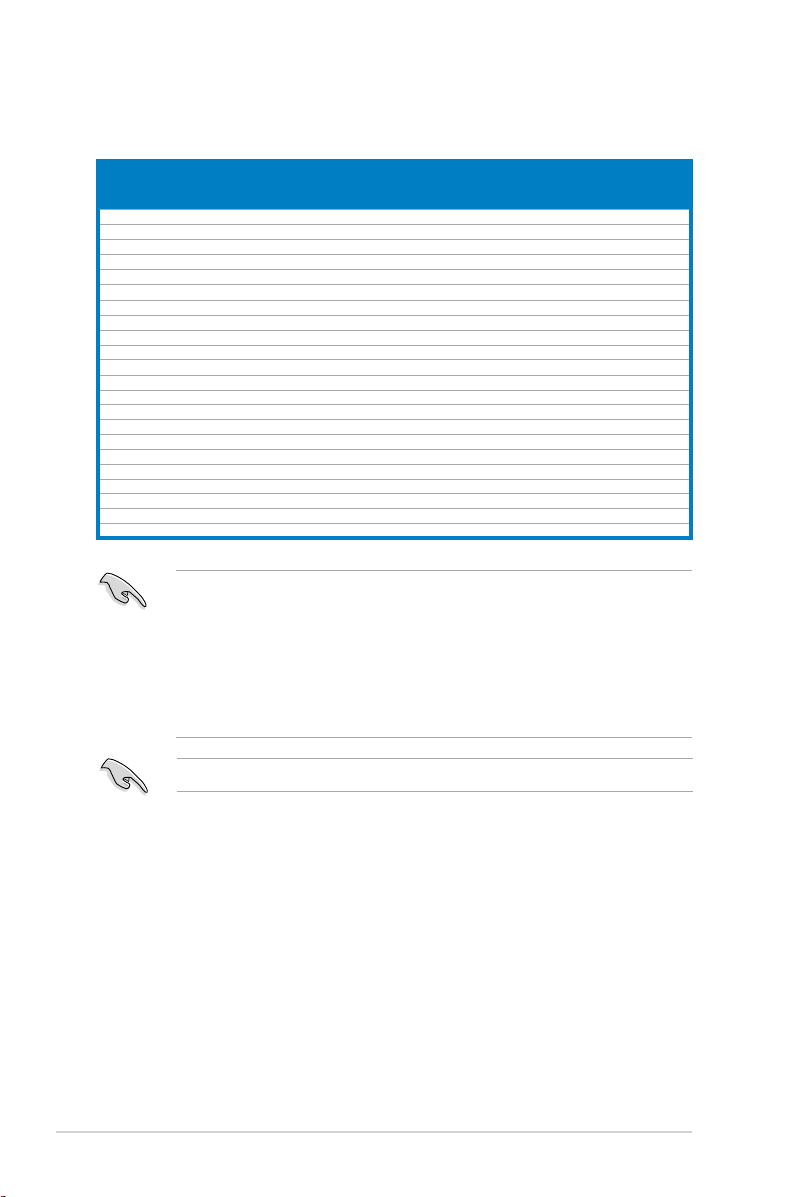
2-12 Chapter 2: Basic installation
Size Vendor Model CL Brand
SS/
DS
Component
DIMM support
A* B* C*
512MB
Kingston
K4T51083QC
N/A N/A SS
KVR800D2N5/512
• • •
1024MB
Kingston
K4T51083QC
N/A N/A DS KVR800D2N5/1G • • •
1024MB
Kingston
Heat-Sink Package
N/A N/A DS
KHX6400D2LL/1G
• • •
512MB
Qimonda HYB18T256800AF25
N/A N/A DS
HYS64T64520HU-2.5-A
• • •
512MB Qimonda
HYB18T256800AF25F
N/A N/A DS
HYS64T64020HU-25F-A
• •
256MB Qimonda
HYB18T512160BF-25F
N/A N/A SS
HYS64T32000HU-25F-B
• • •
512MB Qimonda
HYB18T512800BF25F
N/A N/A SS
HYS64T64000HU-25F-B
• • •
1024MB Qimonda
HYB18T512800BF25F
N/A N/A DS
HYS64T128020HU-25F-B
• • •
512MB Hynix
HY5PS12821BFP-S5
N/A N/A SS
HYMP564U64BP8-S5
• • •
512MB Micron
5JAIIZ9DQQ
N/A N/A SS
MT8HTF6464AY-80EA3
• • •
1024MB Micron
5JAIIZ9DQQ
N/A N/A DS
MT16HTF12864AY-80EA3
• • •
512MB Micron
5ZD22D9GKX
N/A N/A SS
MT8HTF6464AY-80ED4
• • •
1024MB Micron
5ZD22D9GKX
N/A N/A DS
MT16HTF12864AY-80ED4
• • •
512MB Micron
6ZD22D9GKX
N/A N/A SS
MT8HTF6464AY-80ED4
• • •
1024MB Micron
6ZD22D9GKX
N/A N/A SS
MT16HTF12864AY-80ED4
• • •
1024MB Corsair
Heat-Sink Package
N/A N/A DS
CM2X1024-6400C4
•
512MB A-DATA N/A N/A N/A SS
M2OAD6G3H3160J1E52
• •
512MB A-DATA
AD29608A8A-25EG
N/A N/A SS
M20AD6G3H3160I1E5E
•
512MB Crucial Heat-Sink Package N/A N/A SS
BL6464AA804.8FD
• • •
1024MB Crucia Heat-Sink Package N/A N/A DS
BL12864AA804.16FD
• • •
512MB Transcend
Heat-Sink Package
N/A N/A SS
AHU512E800C5K1C
• • •
1024MB Transcend
Heat-Sink Package
N/A N/A DS
AHU01GE800C5K1C
• • •
DDR2 800 Qualied Vendors List
SS - Single-sided / DS - Double - sided
DIMM support:
• A*: Supports one module inserted into any slot as Single-channel memory
conguration.
• B*: Supports one pair of modules inserted into either the blue slots, or the
black slots as one pair of Dual-channel memory conguration.
• C*: Supports four modules inserted into both the blue slots and the black
slots as two pair of Dual-channel memory conguration.
Visit the ASUS website for the latest DDR2-800/667/553MHz QVL.
Page 29
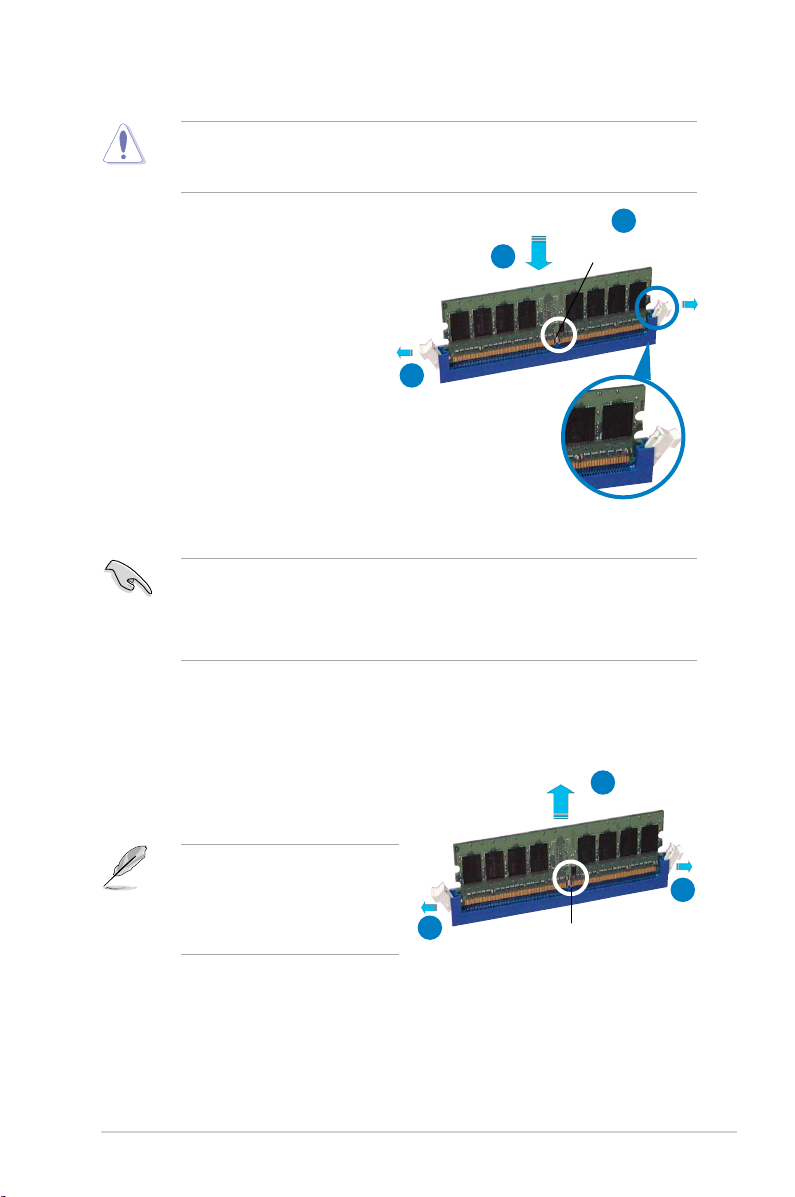
2-13ASUS Pundit P3-PH5X
2.5.2 Installing a DIMM
Unplug the power supply before adding or removing DIMMs or other
system components. Failure to do so can cause severe damage to both the
motherboard and the components.
To install a DIMM:
1. Unlock a DIMM socket by pressing
the retaining clips outward.
2. Align a DIMM on the socket
such that the notch on the DIMM
matches the break on the socket.
3. Firmly insert the DIMM into the
socket until the retaining clips snap
back in place and the DIMM is
properly seated.
2.5.3 Removing a DIMM
To remove a DIMM:
1. Simultaneously press the retaining
clips outward to unlock the DIMM.
2. Remove the DIMM from the socket.
• A DDR2 DIMM is keyed with a notch so that it ts in only one direction. Do
not force a DIMM into a socket to avoid damaging the DIMM.
• The DDR2 DIMM sockets do not support DDR DIMMs. DO not install DDR
DIMMs to the DDR2 DIMM sockets.
Unlocked retaining clip
DDR2 DIMM notch
Support the DIMM lightly with
your ngers when pressing the
retaining clips. The DIMM might
get damaged when it ips out
with extra force.
DDR2 DIMM notch
1
2
3
1
2
1
Page 30
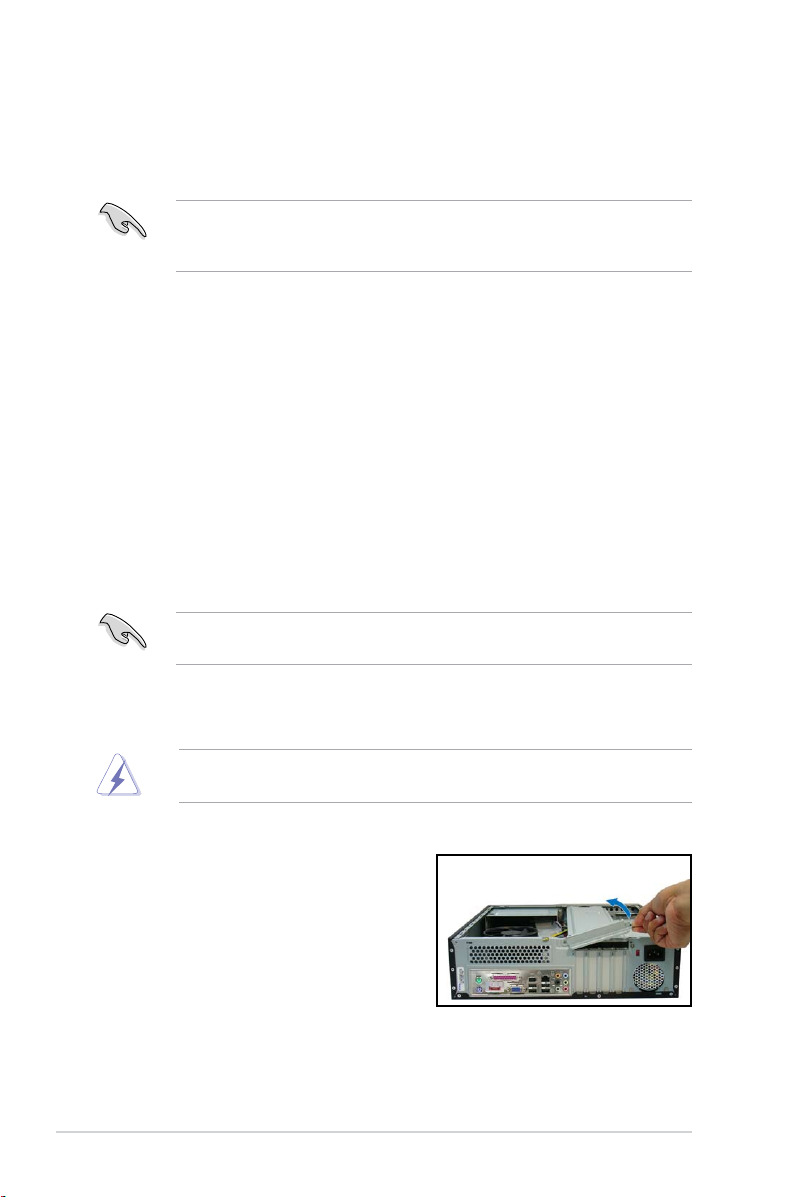
2-14 Chapter 2: Basic installation
2.6.2 Expansion card installation
1. Lay the system on its side on a at
and stable surface.
2. Lift the expansion card lock to a 90º100º angle.
2.6 Installing an expansion card
In the future, you may need to install expansion cards. The motherboard has two
PCI, one PCI Express™ x4, and one PCI Express™ x16 slot. The following subsections describe the slots and the expansion cards that they support.
2.6.1 Expansion slots
PCI slots
The PCI slots support cards such as a LAN card, SCSI card, USB card, and other
cards that comply with PCI specications.
PCI Express x16 slot
This motherboard supports PCI Express x16 graphic cards that comply with the
PCI Express specications.
PCI Express x4 slot
This motherboard supports PCI Express x4 network cards, SCSI cards and other
cards that comply with the PCI Express specications.
The system supports low prole PCI, PCI Express x16, and PCI Express x4
cards. You can only install low prole expansion cards on this system. Ask your
retailer for details.
Before installing an expansion card, read the documentation that came with it
and make the necessary hardware settings for the card.
Ensure to unplug the power cord before adding or removing expansion cards.
Failure to do so may cause you physical injury and damage the motherboard.
To install an expansion card:
Page 31

2-15ASUS Pundit P3-PH5X
3. Remove the metal cover opposite the
slot that you intend to use.
5. If you have already installed a hard
disk drive, replace the chassis
support bracket; otherwise, install
other components before replacing
the chassis support bracket.
4. Align the card connector with the
slot and press rmly until the card
is completely seated on the slot.
6. Replace the expansion card lock to
secure the card to the chassis.
2. Remove the chassis support
bracket.
Page 32

2-16 Chapter 2: Basic installation
Standard interrupt assignments
* These IRQs are usually available for ISA or PCI devices.
IRQ assignments for the system motherboard
When using a PCI card on shared slots, ensure that the drivers support “Share
IRQ” or that the cards do not need IRQ assignments; otherwise, conicts will
arise between the two PCI groups, making the system unstable and the card
inoperable.
IRQ Standard function
0 System Timer
1 Keyboard Controller
2 Programmable Interrupt
4 Communications Port (COM1)
6 Floppy Disk Controller
7 Printer Port (LPT1)*
8 System CMOS/Real Time Clock
9 ACPI mode when used*
10 IRQ Holder for PCI Steering*
11 IRQ Holder for PCI Steering*
12 PS/2 Compatible Mouse Port*
13 Numeric Data Processor
14 Primary IDE Channel*
A B C D E F G H
PCI Slot 1
- - - - - used - -
PCI Slot 2 - - - - - - used -
PCI Express x16 slot shared - - - - - - -
PCI Express x1 slot - shared - - - - - -
USB controller 1 - - - - - - - shared
USB controller 2 - - - shared - - - -
USB controller 3 - - shared - - - - -
USB controller 4 shared - - - - - - -
USB 2.0 controller - - - - - - - shared
LAN controller - - - - shared - - -
Audio controller
shared - - - - - - -
Page 33

2-17ASUS Pundit P3-PH5X
2.7 Installing an optical drive
The system comes with a 5.25-inch drive bay for an optical drive.
2. Drive a screw on the top right
screw hole on both sides of
the drive. The screw holes are
approximately 5 cm from the
drive front panel and 2 cm from
the drive base.
2
3. Lay the system on its side in a at
and stable surface.
4. Carefully pull the IDE and audio
cables and plugs out from the bay
until the cables are long enough to
connect to the drive.
IDE cable
and plug
Audio cable
and plug
5. Connect the IDE cable to the IDE
interface at the back of the drive.
Match the red stripe on the cable
with Pin 1 on the IDE interface.
6. Connect the optical drive audio
cable to the 4-pin connector at the
back of the optical drive.
To install an optical drive:
1. Remove the front panel assembly following the instructions in section “2.3.2
Removing the front panel assembly.”
The IDE and audio plugs are pre-connected to the primary IDE and internal
audio connectors on the motherboard. If you disconnected these plugs, refer to
page 4-6 and 4-8 for their respective locations.
If you plan to install an IDE hard disk drive, set the optical drive as a slave
device before installing it to the system. Refer to the optical drive documentation
for details on how to set the drive as slave device.
2
Page 34
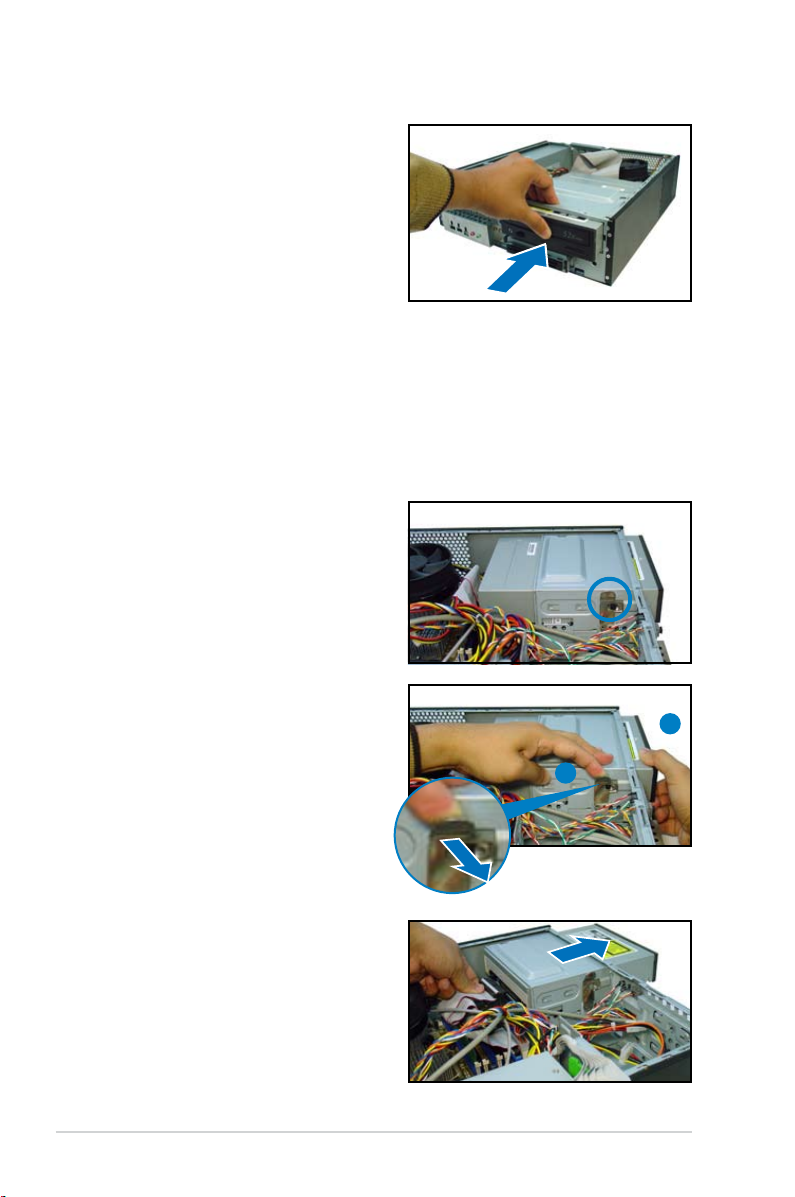
2-18 Chapter 2: Basic installation
7. Carefully push the optical drive all
the way into the bay until the optical
drive lock clicks.
8. Connect a 4-pin power plug from
the power supply unit to the power
connector at the back of the drive.
Uninstalling the optical drive
In the future, you may have to upgrade or replace a defective optical drive.
To uninstall the optical drive:
1. Remove the front panel assembly following the instructions in section “2.3.2
Removing the front panel assembly”.
2. Locate the optical drive screw lock.
4. Disconnect the IDE, audio, and
power cables and plugs from the
back of the drive.
5. Pull out the drive completely from
the bay, then replace it following
the instructions in the previous
section.
A
B
3. Push the lock to release the optical
drive screw (A), then slightly pull
the drive out from the bay (B).
Page 35

2-19ASUS Pundit P3-PH5X
2.8 Removing the card reader
In the future, you may have to remove or replace the 6-in-1 card reader.
To uninstall the card reader:
1. Remove the front panel assembly following the instructions in “2.3.2
Removing the front panel assembly”.
2. Locate the lock on both sides of the
card reader assembly.
3. Press the card reader lock
inwards(A), then slightly pull the
card reader assembly outward (B)
until the USB cable and plug is
exposed.
4. Disconnect the USB cable and plug
from the card reader assembly,
then set the card reader assembly
aside.
A
B
Page 36

2-20 Chapter 2: Basic installation
2.9 Installing hard disk drives (HDDs)
The system comes with two 3.5-inch drive bays (labeled 1 and 2) for installation
of two Serial ATA hard disk drives or one IDE HDD (if you have installed an optical
drive).
2.9.2 SATA hard disk drive installation
To install a SATA hard disk drive:
When installing one hard disk drive, install it on the upper HDD bay.
1. Insert the rubber washers to
the HDD screws. Refer to the
illustration on the right.
2. Drive four screws (two on each
side of the drive) on the drive
screw holes.
Rubber washer
Rubber washer mat
1
2
2
HDD screw lock
Screw rails
1
2
Screw rails
2.9.1 Hard disk drive bays
The drive bays incorporate a screw-less
design that allows you to install and
remove a hard disk drive without driving
screws on the chassis. Each drive bay
has a HDD screw lock and four screws
rails (two on each side of the bay) that
trap the HDD screws and secure the
drive in the place.
Page 37

2-21ASUS Pundit P3-PH5X
3. Connect one end of the supplied
7-pin SATA cable to the SATA
connector at the back of the
drive, then connect the other
end to a SATA connector on
the motherboard. See page
4-7 for the location of the SATA
connectors.
4. Connect the 15-pin SATA power
plug from the power supply unit to
the power connector at the back of
the drive.
5. Place the HDD on the tray.
Ensure that the HDD screws are
aligned with the screw holes and
rails.
6. When the HDD screws align with
the screw rails, push the drive
carefully until it is completely
ushed on the bay.
The HDD screw lock clicks to
indicate that the drive is properly
in place.
HDD screw lock
Page 38

2-22 Chapter 2: Basic installation
To install an IDE hard disk drive:
1. Follow steps 1 to 2 of the previous section.
2. Connect the IDE cable (gray connector) to the IDE interface at the back of
the drive. Match the red stripe on the cable with Pin 1 on the IDE interface.
3. Connect a power cable from the power supply unit to the power connector at
the back of the drive.
4. Follow steps 5 to 6 of the previous section to complete installation.
2.9.4 Uninstalling a hard disk drive
In the future, you may have to upgrade or replace a defective hard disk drive.
To uninstall the hard disk drive:
1. Press the HDD screw lock (A),
then push the drive out from the
bay (B) until the drive screws are
released from the screw rails.
2. Slightly lift the HDD, then remove
all plugs at the back of the drive.
3. Install a new HDD following
the instructions in the previous
section.
A
B
2.9.3 IDE hard disk drive installation
Set the IDE HDD as master device before connecting the IDE cable and power
plug. Refer to the HDD documentation for details.
Page 39

2-23ASUS Pundit P3-PH5X
2.10 Replacing the covers
After you install all the necessary components on the system, replace the covers
following the instructions in this section:
2.10.1 Replacing the front panel assembly
To replace the front panel assembly:
1. Hook the hinge-like tabs to the holes on the right side of the chassis.
2. Swing the left edge of the front panel inward, then attach the front panel
assembly hooks to the chassis until they snap in place.
Do not use too much force when replacing the front panel assembly.
Hinge-like tabs
Page 40

2-24 Chapter 2: Basic installation
3. Slide the cover toward the front
panel until it is in place.
4. Replace the cover screws.
2.10.2 Replacing the system cover
To replace the metal chassis support:
2. Match and insert the hooks of the
cover to the elongated holes on
the side of the chassis. All eight
hooks (four hooks on both sides)
of the cover must properly t the
designated holes.
1. Reinstall the metal chassis
support and the expansion card
lock.
Page 41
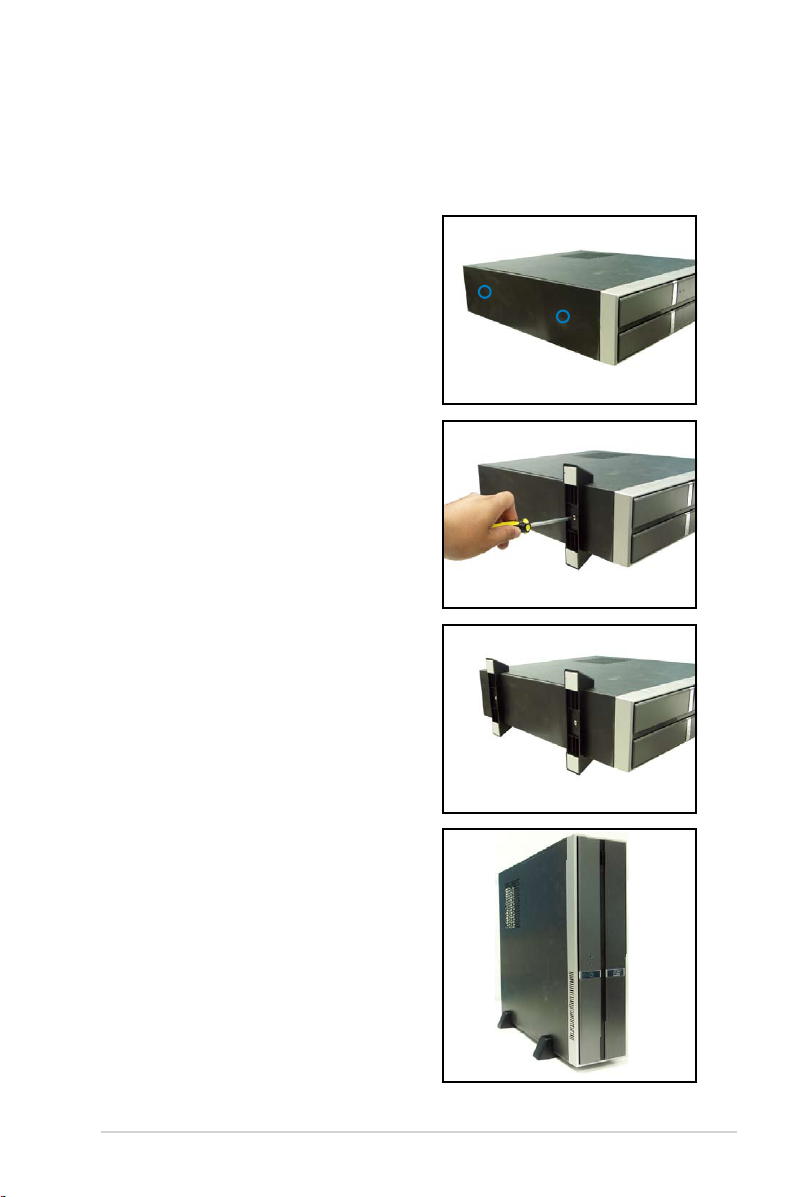
2-25ASUS Pundit P3-PH5X
2.11 Installing the foot stands
You need to install the foot stands to place the system vertically on your desktop.
To install the foot stands:
3. Align the foot stand and chassis
screw holes.
4. Drive in a screw to secure the foot
stand to the chassis.
5. Follow the same procedures when
installing the second foot stand.
The photo on the right shows
the system in a vertical desktop
placement.
1. Lay the system on its side on a at,
stable, and elevated surface, then
locate two screw holes on the left
side of the system.
2. Extend the left side of the system
at least 3 cm from the edge of the
surface to facilitate installation.
Page 42

2-26 Chapter 2: Basic installation
2.12 Selecting the voltage
The system’s power supply unit has a 115 V/230 V voltage selector switch located
beside the power connector. Use this switch to select the appropriate system input
voltage according to the voltage supply in your area.
If the voltage supply in your area is 100-127 V, set the switch to 115 V.
If the voltage supply in your area is 200-240 V, set the switch to 230 V.
Setting the switch to 115 V in a 230 V environment will seriously damage the
system!
Page 43

ASUS Pundit P3-PH5X
Chapter 3
Getting started
This chapter helps you power up the
system and install drivers and utilities
from the support CD.
Page 44

3-2 Chapter 3: Getting started
If Autorun is NOT enabled in your computer, browse the contents of the
support CD to locate the le ASSETUP.EXE from the BIN folder. Double-click
the ASSETUP.EXE to run the CD.
3.1 Installing an operating system
This system supports Windows® 2000/2003 Server/XP operating systems (OS).
Always install the latest OS version and corresponding updates to maximize the
features of your system.
3.2 Support CD information
The support CD that came with the system package contains the drivers, software
applications, and utilities that you can install to avail all system features.
3.2.1 Running the support CD
Place the support CD to the optical drive. The CD automatically displays the
Drivers menu if Autorun is enabled in your computer.
• Motherboard settings and hardware options vary. Use the setup
procedures presented in this chapter for reference only. Refer to your OS
documentation for detailed information.
• Ensure that you install Windows
®
2000 Service Pack 4 or the Windows®
XP Service Pack 1 or later versions before installing the drivers for better
compatibility and system stability.
The contents of the support CD are subject to change at any time without
notice. Visit the ASUS website(www.asus.com) for updates.
Click an item to install
Click an icon to
display support CD /
motherboard information
Page 45
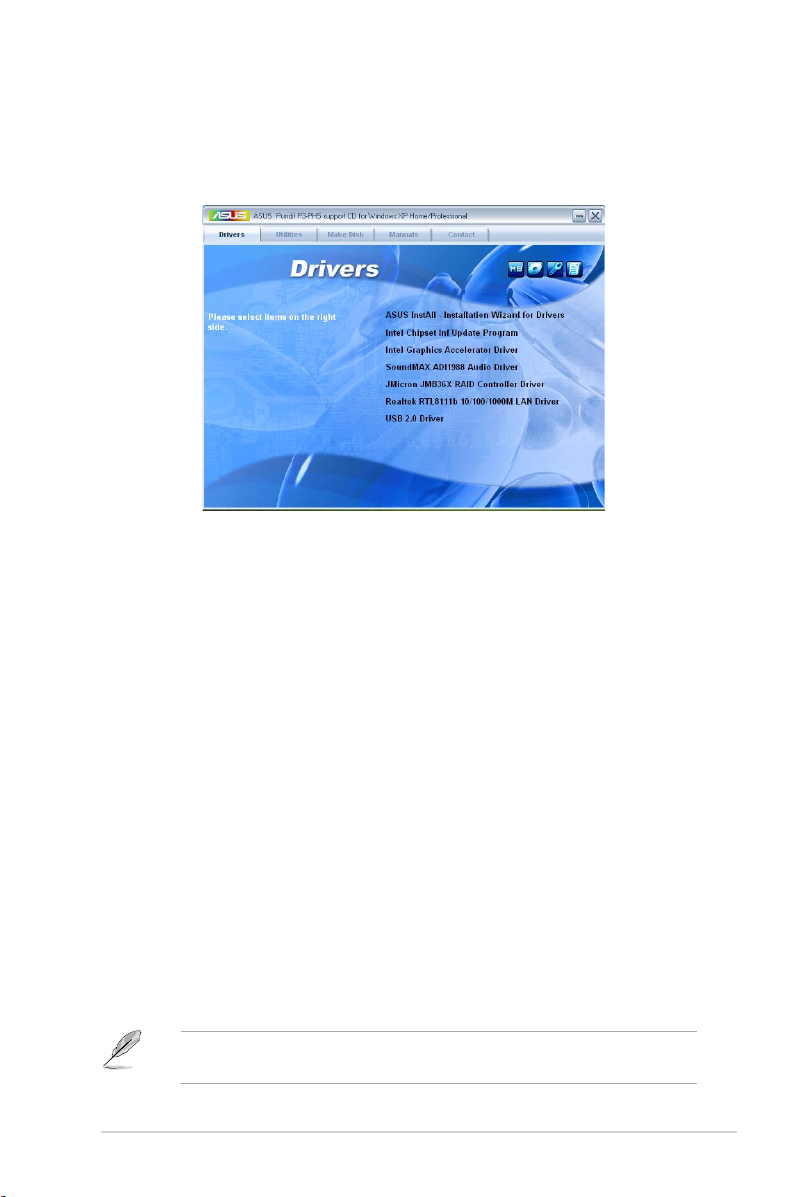
3-3ASUS Pundit P3-PH5X
3.2.2 Drivers menu
The drivers menu shows the available device drivers if the system detects installed
devices. Install the necessary drivers to activate the devices.
ASUS InstAll -Installation Wizard for Drivers
Launches the ASUS InstallAll driver installation wizard.
Intel Chipset Inf Update Program
Installs the Intel® chipset inf update program.
Intel Graphics Accelerator Driver
Installs the Intel® graphics accelerator driver.
SoundMAX ADI1988 Audio Driver
Installs the SoundMAX ADI1988 audio driver.
JMicron JMB36X RAID Controller Driver
Installs the JMicron® JMB36X Serial ATA RAID controller driver.
Realtek RTL8111b 10/100/1000M LAN Driver
Executes the wizard to install the Realtek® RTL811b 10/100/1000M LAN driver.
USB 2.0 Driver
Installs the USB 2.0 driver.
The screen display and drivers option may not be the same for different
operating system versions.
Page 46
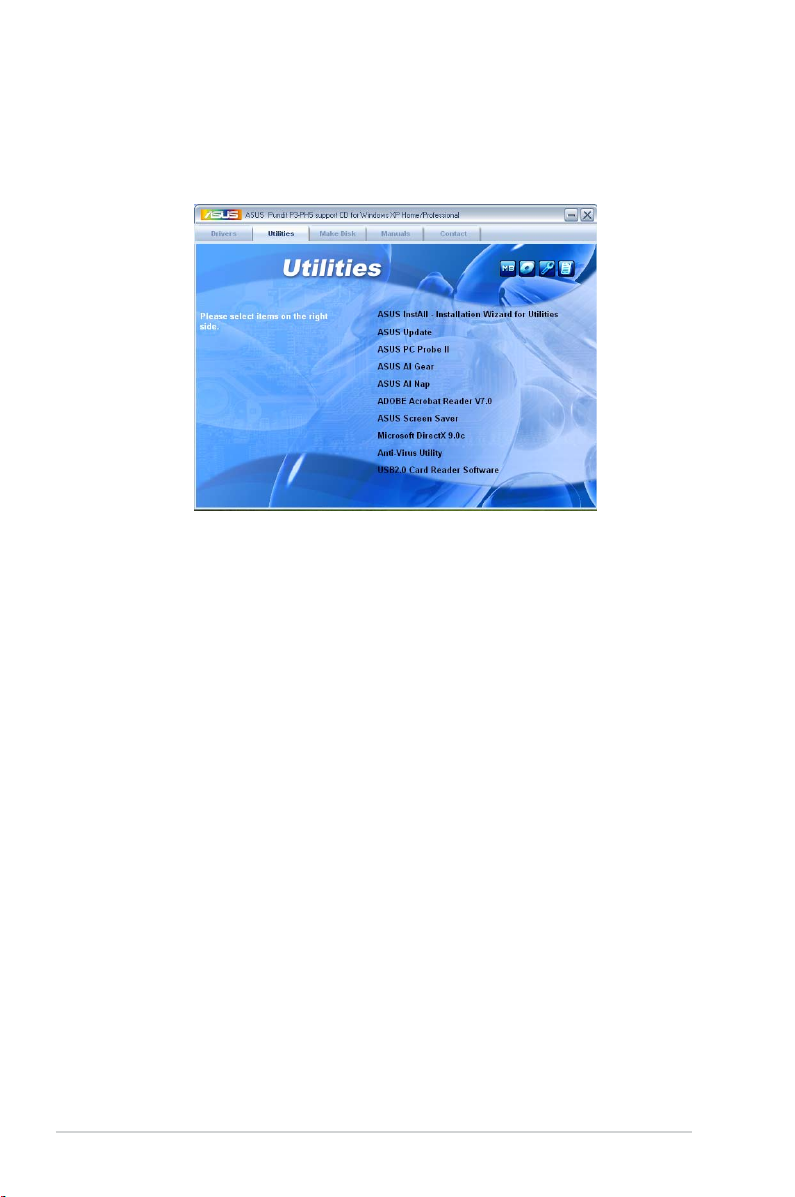
3-4 Chapter 3: Getting started
3.2.3 Utilities menu
The Utilities menu shows the applications and other software that the motherboard
supports.
ASUS InstAll - Installation Wizard for Utilities
Launches the ASUS InstallAll utilities installation wizard.
ASUS Update
The ASUS Update utility allows you to update the motherboard BIOS in a
Windows® environment. This utility requires an Internet connection either through a
network or an Internet Service Provider (ISP).
ASUS PC Probe II
This smart utility monitors the fan speed, CPU temperature, and system voltages,
and alerts you of any detected problems. This utility helps you keep your computer
in healthy operating condition.
ASUS AI Gear
Installs the ASUS AI Gear.
ASUS AI Nap
Installs the ASUS AI Nap.
ADOBE Acrobat Reader V7.0
Installs the Adobe® Acrobat® Reader that allows you to open, view, and print
documents in Portable Document Format (PDF).
ASUS Screen Saver
Installs the ASUS screen saver.
Page 47
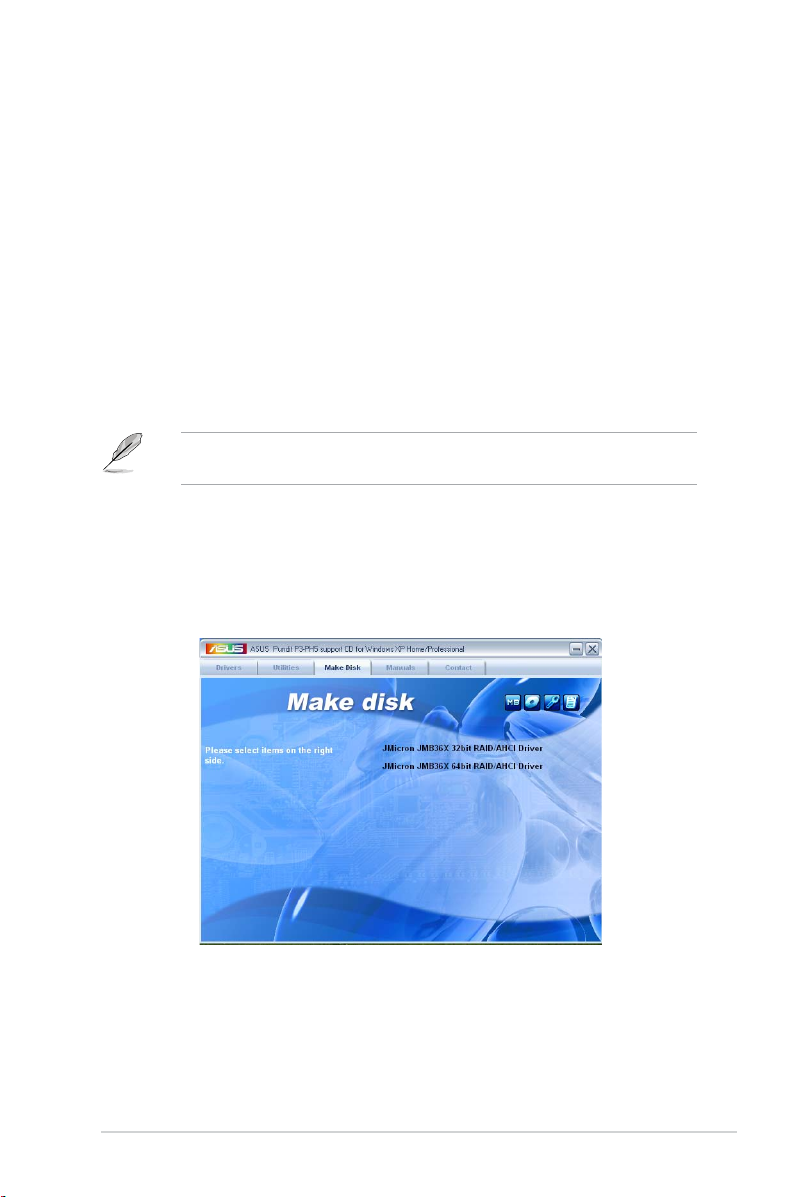
3-5ASUS Pundit P3-PH5X
The screen display and utilities option may not be the same for different
operating system versions.
Microsoft DirectX 9.0c
Installs the Microsoft® DirectX 9.0c driver. The Microsoft DirectX® 9.0c is a
multimedia technology that enhances computer graphics and sound. DirectX®
improves the multimedia features of you computer so that you can enjoy watching
TV and movies, capturing videos, or playing games in your computer. Visit the
Microsoft website (www.microsoft.com) for updates.
Anti-Virus Utility
The anti-virus application scans, identies, and removes computer viruses. View
the online help for detailed information.
USB 2.0 Card Reader Software
Installs the USB 2.0 card reader software.
3.2.4 Make disk menu
The Make disk menu contains items to create the JMicron® JMB36X 32/64bit RAID/
AHCI driver disk.
JMicron JMB36X 32bit RAID/AHCI Driver
Allows you to create an JMicron® JMB36X 32bit RAID/AHCI driver disk.
JMicron JMB36X 64bit RAID/AHCI Driver
Allows you to create an JMicron® JMB36X 64bit RAID/AHCI driver disk.
Page 48
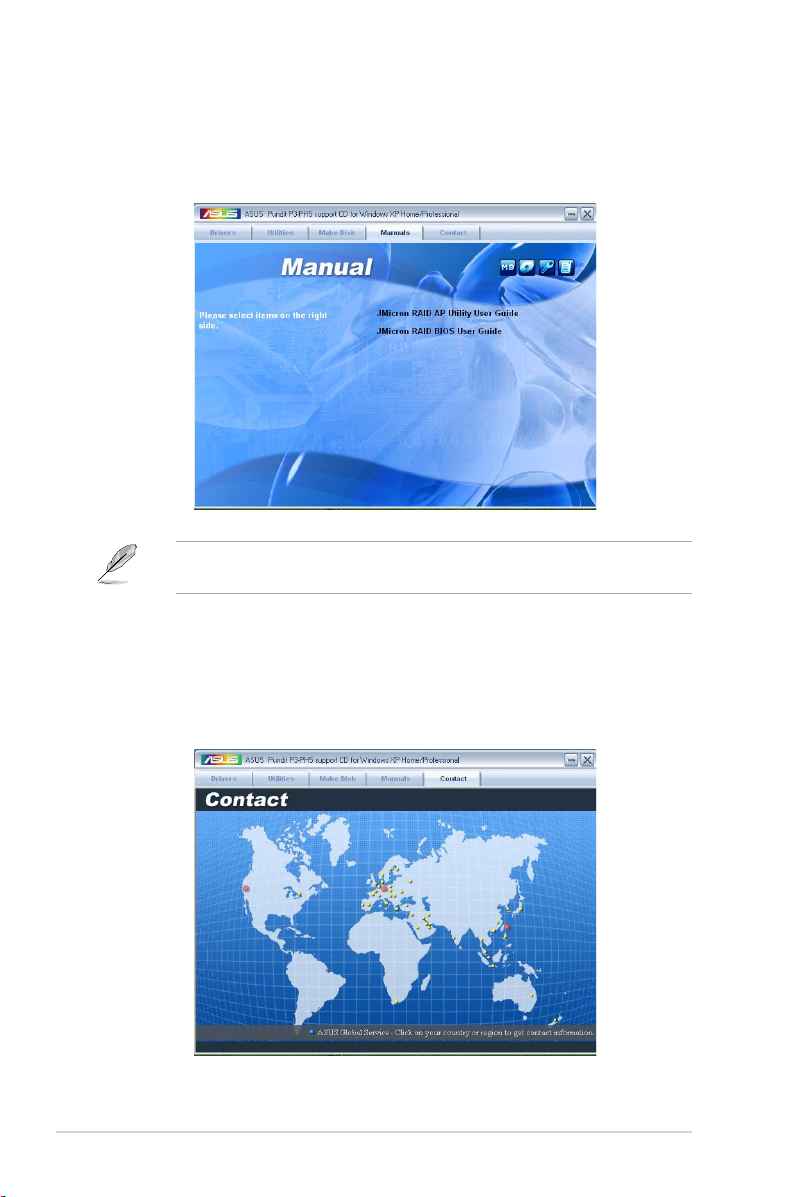
3-6 Chapter 3: Getting started
3.2.6 ASUS contact information
Click the Contact tab to display the ASUS contact information. You can also nd
this information on the inside front cover of this user guide.
3.2.5 Manual
The Manual menu contains a list of supplementary user manuals. Click an item to
open the folder of the user manual.
Most user manuals are in Portable Document Format (PDF). Install the Adobe®
Acrobat® Reader from the Utilities menu before opening a user manual le.
Page 49

3-7ASUS Pundit P3-PH5X
Browse this CD
Displays the support CD contents in graphical format.
3.2.7 Other information
The icons on the top right corner of the screen give additional information on the
motherboard and the contents of the support CD. Click an icon to display the
specied information.
Motherboard Info
Displays the general specications of the motherboard.
Page 50

3-8 Chapter 3: Getting started
Filelist
Displays the contents of the support CD and a brief description of each in text
format.
Technical support form
Displays the ASUS Technical Support Request Form that you have to ll out when
requesting technical support.
Page 51

ASUS Pundit P3-PH5X
Motherboard info
Chapter 4
This chapter gives information about
the motherboard that comes with the
system. This chapter includes the
motherboard layout, jumper settings,
and connector locations.
Page 52

4-2 Chapter 4: Motherboard info
4.1 Motherboard overview
Motherboard layout
24.5cm (9.6in)
24.5cm (9.6in
)
LGA775
PCIEX16
PCI1
PCI2
PCIEX4_1
EATXPWR
CD
KBPWR
CPU_FAN
Super I/O
DDR2 DIMM_A1 (64 bit,240-pin module)
DDR2 DIMM_A2 (64 bit,240-pin module)
DDR2 DIMM_B1 (64 bit,240-pin module)
DDR2 DIMM_B2 (64 bit,240-pin module)
Intel G965MCH
Intel ICH8
FLOPPY
SATA1
SATA2
CHASSIS
F_PANEL
CLRTC
USB78USB56
PRI_EIDE
IE1394_2
AAFP
AD1988
RTL8111B
TSB43AB22A
JMicron
JMB363
CR2032 3V
Lithium Cell
CMOS Power
AUDIO
LAN_USB34
1394_USB12
PARALLE PORT
PS/2KBMS
T: Mouse
B: Keyboard
ATX12V
R
P5B-VM
SB_PWR
ESATA
VGA
BUZZ
CHA_FAN1
Page 53

4-3ASUS Pundit P3-PH5X
Except when clearing the RTC RAM, never remove the cap on CLRTC jumper
default position. Removing the cap will cause system boot failure!
Clear RTC RAM (CLRTC)
This jumper allows you to clear the Real Time Clock (RTC) RAM in CMOS. You
can clear the CMOS memory of date, time, and system setup parameters by
erasing the CMOS RTC RAM data. The onboard button cell battery powers the
RAM data in CMOS, which include system setup information such as system
passwords.
To erase the RTC RAM:
1. Turn OFF the computer and unplug the power cord.
2. Remove the onboard battery.
3. Move the jumper cap from pins 1-2 (default) to pins 2-3. Keep the cap on pins
2-3 for about 5~10 seconds, then move the cap back to pins 1-2.
4. Reinstall the battery.
5. Plug the power cord and turn ON the computer.
6. Hold down the <Del> key during the boot process and enter BIOS setup to
re-enter data.
4.2 Jumpers
R
P5B-VM
P5B-VM
Clear RTC RAM
CLRTC
Normal
Clear CMOS
(Default)
1 2 2 3
Page 54

4-4 Chapter 4: Motherboard info
2. Keyboard power (3-pin KBPWR)
This jumper allows you to enable or disable the keyboard wake-up feature.
Set this jumper to pins 2-3 (+5VSB) to wake up the computer when you press
a key on the keyboard (the default is the Space Bar). This feature requires
an ATX power supply that can supply at least 1A on the +5VSB lead, and a
corresponding setting in the BIOS.
R
P5B-VM
P5B-VM
Keyboard Power Setting
(Default)
+5V
+5VSB
KBPWR
2
3
1
2
Page 55

4-5ASUS Pundit P3-PH5X
4.3 Connectors
4.3.1 Rear panel connectors
Refer to section “1.3 Rear panel” for a description of the rear panel I/O ports.
4.3.2 Internal connectors
1. Floppy disk drive connector (34-1 pin FLOPPY)
This connector is for the provided oppy disk drive (FDD) signal cable. Insert
one end of the cable to this connector, then connect the other end to the
signal connector at the back of the oppy disk drive.
Pin 5 on the connector is removed to prevent incorrect cable connection when
using an FDD cable with a covered Pin 5.
We recommend that you connect a high-denition front panel audio module to
this connector to avail of the motherboard’s High Denition Audio capability.
2. Front panel audio connector (10-1 pin AAFP)
This connector supports the front panel audio I/O ports with either legacy
AC’97 or High Denition Audio standard.
R
P5B-VM
P5B-VM
Floppy Disk Drive Connector
PIN 1
NOTE:
Orient the red markings on
the floppy ribbon cable to PIN 1.
FLOPPY
R
P5B-VM
P5B-VM
Front Panel Audio Connector
HP_HD
MIC2_L
HP_R
HP_L
MIC2_JD
Jack_Sense
MIC2_R
PRESENSE#
AGND
AAFP
Legacy AC’97-compliant
pin definition
NC
MIC2_L
Line out_R
Line out_L
NC
NC
MIC2_R
NC
AGND
Azalia-compliant
pin definition
Page 56

4-6 Chapter 4: Motherboard info
3. Primary IDE connector (40-1 pin PRI_EIDE)
This connector is for an Ultra DMA 100/66 signal cable. The Ultra
DMA 100/66 signal cable has three connectors: a blue connector for the
primary IDE connector on the motherboard, a black connector for an Ultra
DMA 100/66 IDE slave device (optical drive/hard disk drive), and a gray
connector for an Ultra DMA 100/66 IDE master device (hard disk drive). If you
install an optical drive and an IDE HDD, you must congure the optical drive
as a slave device by setting its jumper accordingly. Refer to the optical drive
or HDD documentation for the jumper settings.
• Pin 20 on the IDE connector is removed to match the covered hole on the
Ultra DMA cable connector. This prevents incorrect insertion when you
connect the IDE cable.
• Use the 80-conductor IDE cable for Ultra DMA 100/66 IDE devices.
R
P5B-VM
P5B-VM
EIDE Connector
NOTE: Orient the red markings
(usually zigzag) on the ID
ribbon cable to PIN 1.
PRI_EIDE
PIN1
Page 57

4-7ASUS Pundit P3-PH5X
4. Serial ATA connectors (7-pin SATA1, SATA2)
These connectors are for the Serial ATA signal cables for Serial ATA hard disk
drives.
• You must install Windows® 2000 Service Pack 4 or the Windows® XP
Service Pack1 before using Serial ATA hard disk drives.
• When using the connectors in standard IDE mode, you can connect the
primary (boot) hard disk drive to any of the SATA connectors.
5. CPU, and chassis fan connectors (4-pin CPU_FAN, 3-pin CHA_FAN1)
The fan connectors support cooling fans of 350 mA ~ 2000 mA (24 W max.)
or a total of 1 A ~ 7 A (84 W max.) at +12V. Connect the fan cables to the fan
connectors on the motherboard, ensuring that the black wire of each cable
matches the ground pin of the connector.
Do not forget to connect the fan cables to the fan connectors. Insufcient air
ow inside the system may damage the motherboard components. These are
not jumpers! Do not place jumper caps on the fan connectors!
R
P5B-VM
P5B-VM
SATA Connectors
GND
RSATA_TXP1
RSATA_TXN1
GND
RSATA_RXP1
RSATA_RXN1
GND
GND
RSATA_TXP2
RSATA_TXN2
GND
RSATA_RXP2
RSATA_RXN2
GND
SATA1
SATA2
R
P5B-VM
P5B-VM
Fan Connectors
CPU_FAN
GND
CPU FAN PWR
CPU FAN IN
CPU FAN PWM
CHA_FAN
1
GND
Rotation
+12V
Page 58

4-8 Chapter 4: Motherboard info
6. USB connectors (10-1 pin USB56, USB78)
These connectors are for USB 2.0 ports. Connect the USB/GAME module
cable to any of these connectors, then install the module to a slot opening at
the back of the system chassis. These USB connectors comply with USB 2.0
specication that supports up to 480 Mbps connection speed.
7. Optical drive audio
connector (4-pin CD)
This connector is for the 4-pin audio cable that connects to the audio
connector at the back of the optical drive.
Never connect a 1394 cable to the USB connectors. Doing so will damage the
motherboard!
R
P5B-VM
P5B-VM
USB 2.0 connectors
USB56
USB+5V
USB_P6-
USB_P6+
GND
NC
USB+5V
USB_P5-
USB_P5+
GND
USB78
USB+5V
USB_P8-
USB_P8+
GND
NC
USB+5V
USB_P7-
USB_P7+
GND
R
P5B-VM
P5B-VM
Internal Audio Connector
CD
(black)
Right Audio Channel
Left Audio Channel
Ground
Ground
Page 59

4-9ASUS Pundit P3-PH5X
8. ATX power connectors (24-pin EATXPWR, 4-pin ATX12V)
These connectors are for ATX power supply plugs. The plugs from the power
supply are pre-connected to these connectors. If you have disconnected
them during installation, nd the proper orientation and push down the plugs
rmly to the connectors until they t.
• Do not forget to connect the 4-pin ATX +12 V power plug; otherwise, the
system will not boot up.
• The system comes with a proprietary ATX 12 V Specication 2.0 power
supply unit (PSU) with a minimum 275 W power rating.
R
P5B-VM
P5B-VM
ATX Power Connector
EATXPWR
+3 Volts
+3 Volts
Ground
+5 Volts
+5 Volts
Ground
Ground
Power OK
+5V Standby
+12 Volts
-5 Volts
+5 Volts
+3 Volts
-12 Volts
Ground
Ground
Ground
PSON#
Ground
+5 Volts
+12 Volts
+3 Volts
+5 Volts
Ground
EATX12V
GND
+12V DC
GND
+12V DC
Page 60
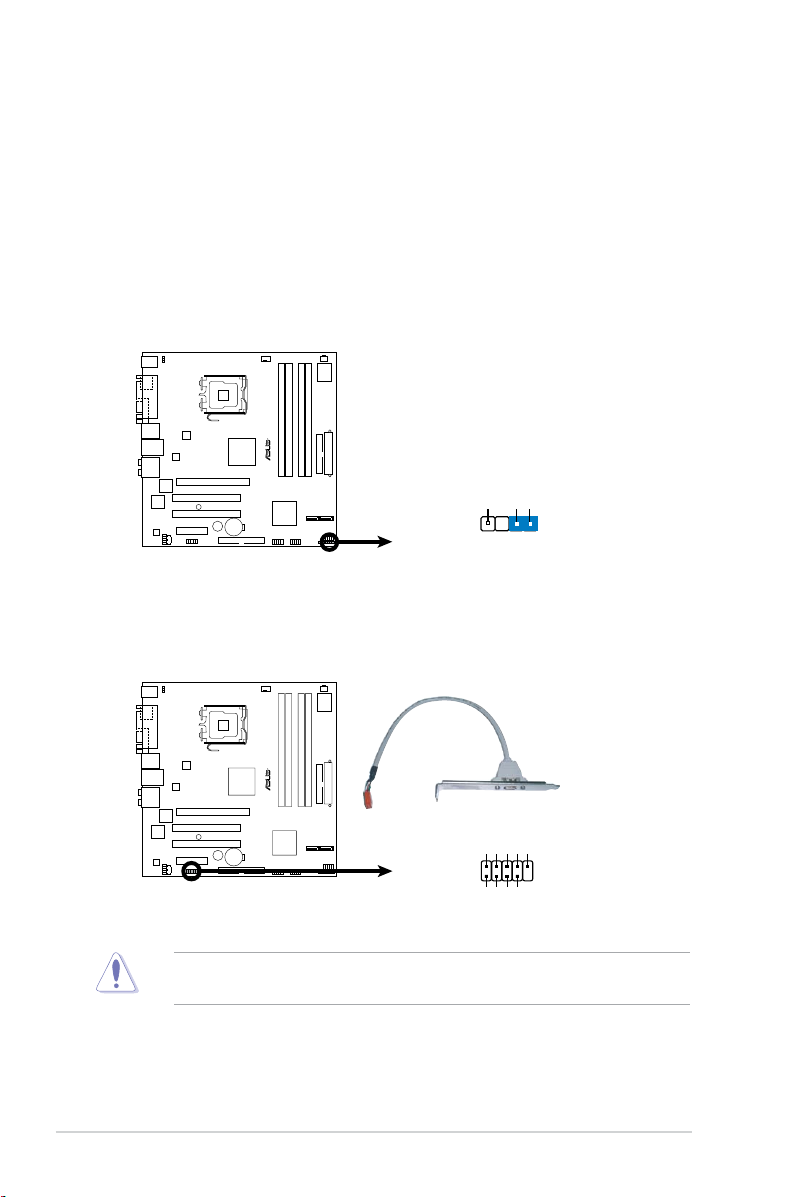
4-10 Chapter 4: Motherboard info
10. IEEE 1394a port connector (10-1 pin IE1394_2)
This connector supports the 4-pin IEEE 1394 port on the system front panel.
Never connect a USB cable to the IEEE 1394 connector. Doing so will damage
the motherboard!
9. Chassis intrusion connector (4-1 pin CHASSIS)
This connector is for a chassis-mounted intrusion detection sensor or switch.
Connect one end of the chassis intrusion sensor or switch cable to this
connector. The chassis intrusion sensor or switch sends a high-level signal to
this connector when a chassis component is removed or replaced. The signal
is then generated as a chassis intrusion event.
By default , the pin labeled “Chassis Signal” and “ Ground” are shorted with
a jumper cap. Remove the jumper caps only when you intend to use the
chassis intrusion detection feature.
R
P5B-VM
P5B-VM
Chassis Intrusion Connector
CHASSIS
+5VSB_MB
Chassis Signal
GND
(Default)
R
P5B-VM
P5B-VM
IEEE 1394a Connector
IE1394_2
1
GND
+12V
TPB1-
GND
TPA1-
+12V
TPB1+
GND
TPA1+
Page 61
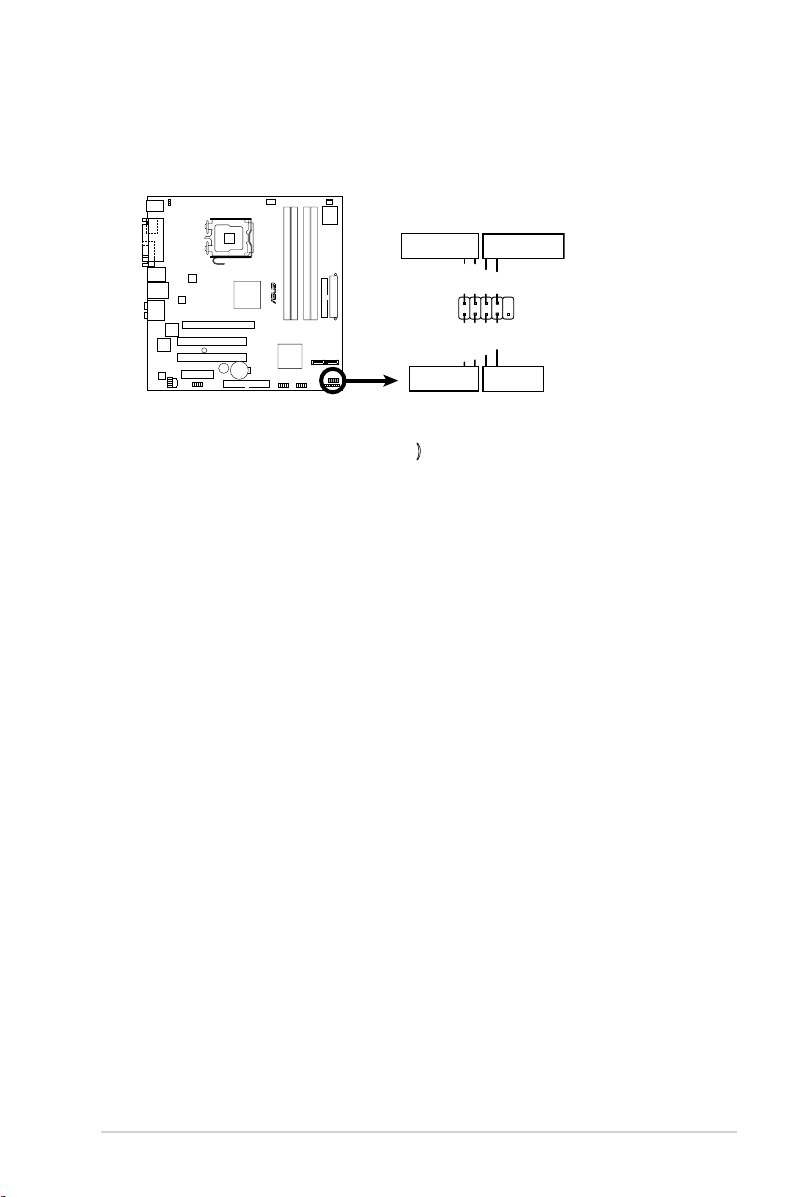
4-11ASUS Pundit P3-PH5X
11. System panel connector (10-1 pin F_PANEL)
This connector supports several chassis-mounted functions.
R
P5B-VM
P5B-VM
System Panel Connector
F_PANEL
PLED-
PWR
PLED+
Ground
GNDReset
IDELED+
IDELED-
HD LED RESET
PWR LED PWR BTN
• System power LED (2-pin PWR LED)
This 2-pin connector is for the system power LED. Connect the chassis
power LED cable to this connector. The system power LED lights up when
you turn on the system power, and blinks when the system is in sleep mode.
• Hard disk drive activity LED (2-pin HDLED)
This 2-pin connector is for the HDD Activity LED. Connect the HDD Activity
LED cable to this connector. The IDE LED lights up or ashes when data is
read from or written to the HDD.
• ATX power button/soft-off button (2-pin PWR BTN)
This connector is for the system power button. Pressing the power button
turns the system on or puts the system in sleep or soft-off mode depending
on the BIOS settings. Pressing the power switch for more than four seconds
while the system is ON turns the system OFF.
• Reset button (2-pin RESET)
This 2-pin connector is for the chassis-mounted reset button for system
reboot without turning off the system power.
Page 62

4-12 Chapter 4: Motherboard info
Page 63

ASUS Pundit P3-PH5X
Chapter 5
This chapter tells how to change
system settings through the BIOS
Setup menus and describes the BIOS
parameters.
BIOS setup
Page 64
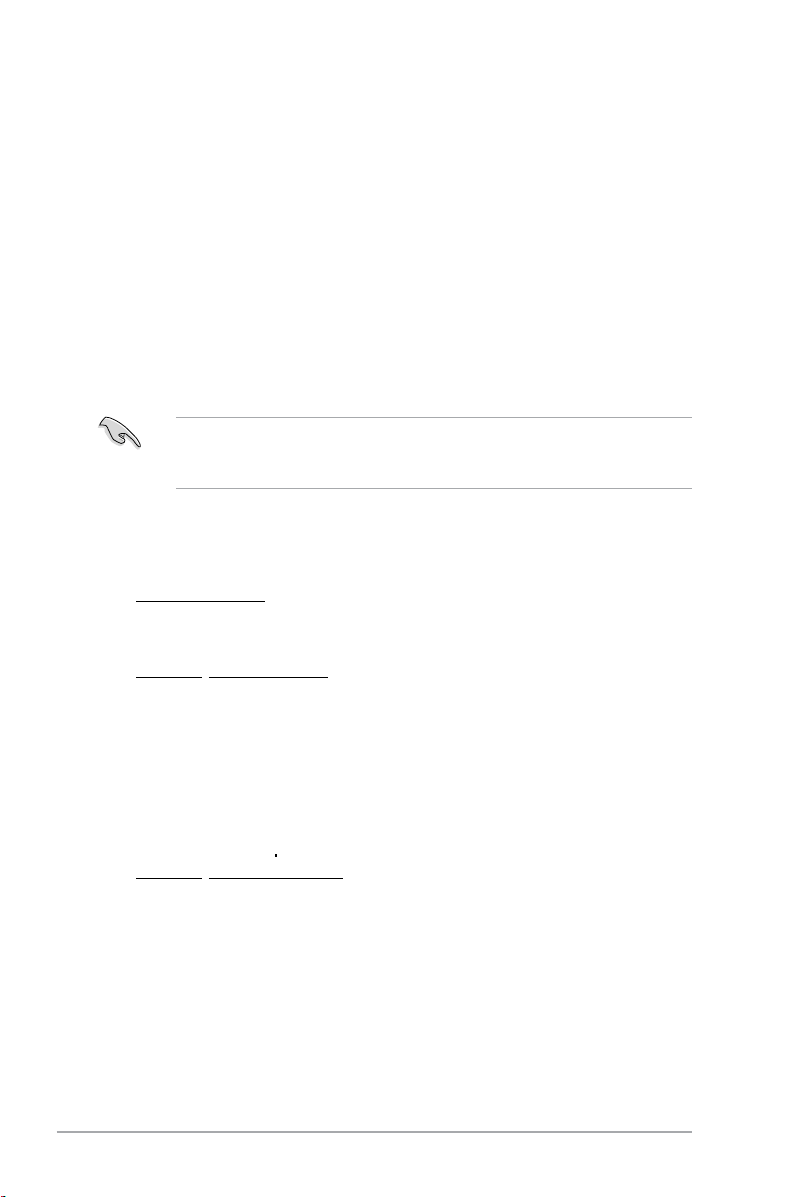
5-2 Chapter 5: BIOS setup
5.1 Managing and updating your BIOS
The following utilities allow you to manage and update the motherboard Basic
Input/Output System (BIOS) setup.
1.
ASUS EZ Flash 2: Updates the BIOS using a oppy disk, USB Flash, or the
motherboard support CD during POST.
2. ASUS AFUDOS: Updates the BIOS in DOS mode using a bootable oppy
disk.
3.
ASUS CrashFree BIOS 3: Updates the BIOS using a bootable oppy, USB
Flash disk, or the motherboard support CD when the BIOS le fails or gets
corrupted.
4.
ASUS Update: Updates the BIOS in Windows® environment.
Refer to the corresponding sections for details on these utilities.
5.1.1 Creating a bootable oppy disk
1. Do either one of the following to create a bootable oppy disk.
DOS environment
a. Insert a 1.44MB oppy disk into the drive.
b. At the DOS prompt, type
format A:/S then press <Enter>.
Windows® XP environment
a. Insert a 1.44 MB oppy disk to the oppy disk drive.
b. Click
Start from the Windows® desktop, then select My Computer.
c. Select the 3 1/2 Floppy Drive icon.
d. Click
File from the menu, then select Format. A Format 3 1/2 Floppy
Disk window appears.
e. Select
Create an MS-DOS startup disk from the format options eld,
then click Start.
Windows® 2000 environment
To create a set of boot disks for Windows® 2000:
a. Insert a formatted, high density 1.44 MB oppy disk into the drive.
b. Insert the Windows
®
2000 CD to the optical drive.
c. Click
Start, then select Run.
d. From the Open eld, type
D:\bootdisk\makeboot a:
assuming that D: is your optical drive.
e. Press <Enter>, then follow screen instructions to continue.
Save a copy of the original motherboard BIOS le to a bootable oppy disk or
a USB ash disk in case you need to restore the BIOS in the future. Copy the
original motherboard BIOS using the ASUS Update or AFUDOS utilities.
Page 65

ASUS Pundit P3-PH5X 5-3
2. Copy the original or the latest motherboard BIOS le to the bootable oppy disk.
To update the BIOS using EZ Flash 2:
1. Visit the ASUS website (www.asus.com) to download the latest BIOS le for
the motherboard.
2. Save the BIOS le to a oppy disk or a USB ash disk, then restart the system.
3. You can launch the EZ Flash 2 by two methods.
5.1.2 ASUS EZ Flash 2 utility
The ASUS EZ Flash 2 feature allows you to update the BIOS without having to go
through the long process of booting from a oppy disk and using a DOS-based
utility. The EZ Flash 2 utility is built-in the BIOS chip so it is accessible by pressing
<Alt> + <F2> during the Power-On Self-Test (POST).
(2) Enter BIOS setup program. Go to the
Tools menu to select EZ Flash 2
and press <Enter> to enable it.
You can switch between drives by pressing <Tab> before the correct le
is found. Then press <Enter>.
(1)
Insert the oppy disk / USB ash disk that contains the BIOS le to the
oppy disk drive or the USB port.
Press <Alt> + <F2> during POST to display the following.
• This function can support devices such as USB ash disk, or oppy disk
with
FAT 32/16
format only.
• Do not shut down or reset the system while updating the BIOS to prevent
system boot failure!
4. When the correct BIOS le is found, EZ Flash 2 performs the BIOS update
process and automatically reboots the system when done.
ASUSTek EZ Flash 2 BIOS ROM Utility V3.00
Current ROM
Update ROM
A:
Note
[Enter] Select or Load [B] Backup [ESC] Exit
[Tab] Switch [Up/Down/Home/End] Move
FLASH TYPE: SST 49LF008 FWH
PATH: A:\
BOARD: P5B-VM
VER: 0024 [0101]
DATE: 05/16/06
BOARD: Unknown
VER: Unknown
DATE: Unknown
Page 66
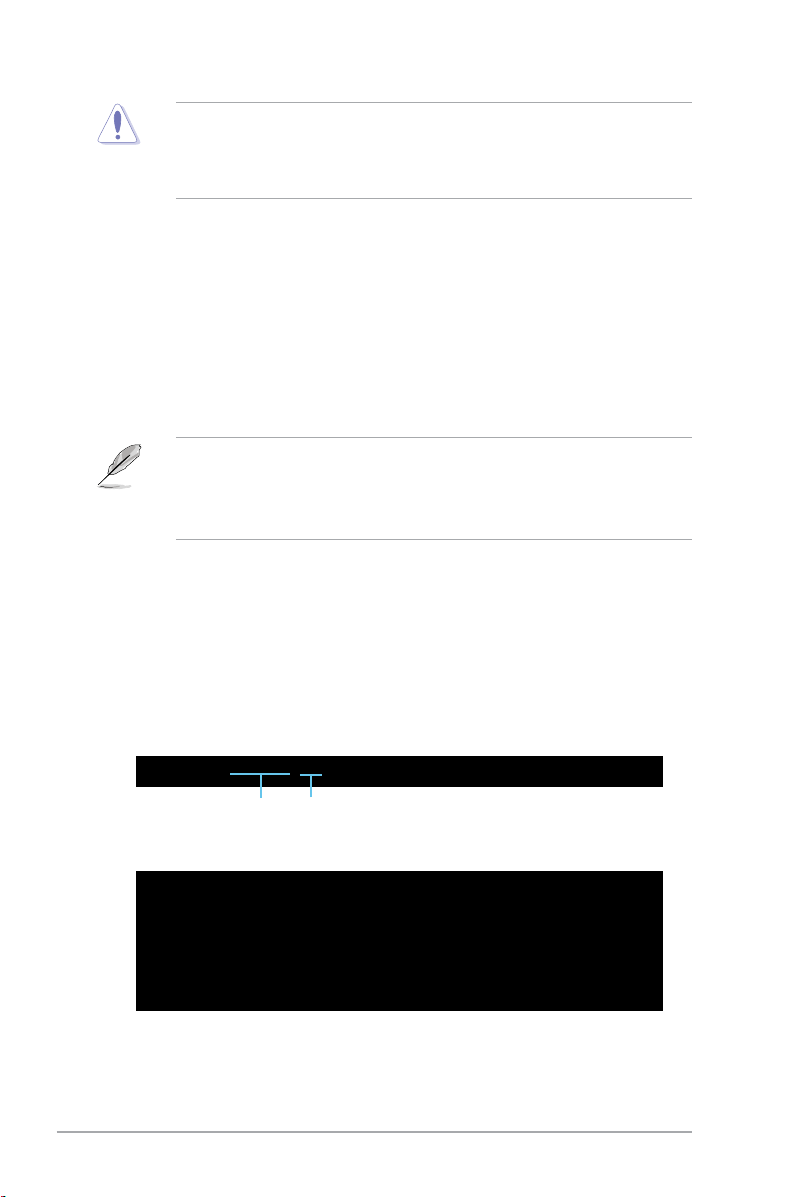
5-4 Chapter 5: BIOS setup
• This function can support devices such as USB ash disk, or oppy disk
with
FAT 32/16
format only.
• Do not shut down or reset the system while updating the BIOS to prevent
system boot failure!
5.1.3 AFUDOS utility
The AFUDOS utility allows you to update the BIOS le in DOS environment using
a bootable oppy disk with the updated BIOS le. This utility also allows you to
copy the current BIOS le that you can use as backup when the BIOS fails or gets
corrupted during the updating process.
Copying the current BIOS
To copy the current BIOS le using the AFUDOS utility:
Main lename Extension name
1. Copy the AFUDOS utility (afudos.exe) from the motherboard support CD to
the bootable oppy disk you created earlier.
2. Boot the system in DOS mode, then at the prompt type:
afudos /o[lename]
where the [lename] is any user-assigned lename not more than eight
alphanumeric characters for the main lename and three alphanumeric
characters for the extension name.
A:\>afudos /oOLDBIOS1.rom
• Ensure that the oppy disk is not write-protected and has at least 1024KB
free space to save the le.
• The succeeding BIOS screens are for reference only. The actual BIOS
screen displays may not be same as shown.
The utility returns to the DOS prompt after copying the current BIOS le.
3. Press <Enter>. The utility copies the current BIOS le to the oppy disk.
A:\>afudos /oOLDBIOS1.rom
AMI Firmware Update Utility - Version 1.19(ASUS V2.07(03.11.24BB))
Copyright (C) 2002 American Megatrends, Inc. All rights reserved.
Reading ash ..... done
Write to le...... ok
A:\>
Page 67

ASUS Pundit P3-PH5X 5-5
Updating the BIOS le
To update the BIOS le using the AFUDOS utility:
1. Visit the ASUS website (www.asus.com) and download the latest BIOS le for
the motherboard. Save the BIOS le to a bootable oppy disk.
2. Copy the AFUDOS utility (afudos.exe) from the motherboard support CD to
the bootable oppy disk you created earlier.
3. Boot the system in DOS mode, then at the prompt type:
afudos /i[lename]
where [lename] is the latest or the original BIOS le on the bootable oppy disk.
A:\>afudos /iP5B-VM.ROM
Write the BIOS lename on a piece of paper. You need to type the exact BIOS
lename at the DOS prompt.
5. The utility returns to the DOS prompt after the BIOS update process is
completed. Reboot the system from the hard disk drive.
A:\>afudos /iP5B-VM.ROM
AMI Firmware Update Utility - Version 1.19(ASUS V2.07(03.11.24BB))
Copyright (C) 2002 American Megatrends, Inc. All rights reserved.
WARNING!! Do not turn off power during ash BIOS
Reading le ....... done
Reading ash ...... done
Advance Check ......
Erasing ash ...... done
Writing ash ...... done
Verifying ash .... done
Please restart your computer
A:\>
A:\>afudos /iP5B-VM.ROM
AMI Firmware Update Utility - Version 1.19(ASUS V2.07(03.11.24BB))
Copyright (C) 2002 American Megatrends, Inc. All rights reserved.
WARNING!! Do not turn off power during ash BIOS
Reading le ....... done
Reading ash ...... done
Advance Check ......
Erasing ash ...... done
Writing ash ...... 0x0008CC00 (9%)
4. The utility veries the le and starts updating the BIOS.
Do not shut down or reset the system while updating the BIOS to prevent
system boot failure!
Page 68

5-6 Chapter 5: BIOS setup
5.1.4 ASUS CrashFree BIOS 3 utility
The ASUS CrashFree BIOS 3 is an auto recovery tool that allows you to restore
the BIOS le when it fails or gets corrupted during the updating process. You can
update a corrupted BIOS le using the motherboard support CD, the USB ash
disk, or the oppy disk that contains the updated BIOS le.
Recovering the BIOS from a oppy disk
To recover the BIOS from a oppy disk:
1. Turn on the system.
2. Insert the oppy disk with the original or updated BIOS le to the oppy disk
drive.
3. The utility displays the following message and automatically checks the
oppy disk for the original or updated BIOS le.
Bad BIOS checksum. Starting BIOS recovery...
Checking for oppy...
4. Restart the system after the utility completes the updating process.
Bad BIOS checksum. Starting BIOS recovery...
Checking for oppy...
Floppy found!
Reading le “P5BVMP.ROM”. Completed.
Start ashing...
When found, the utility reads the BIOS le and starts ashing the corrupted
BIOS le.
• Prepare the motherboard support CD, the USB ash disk, or the oppy
disk containing the updated motherboard BIOS before using this utility.
• Ensure that you rename the original or updated BIOS le in the oppy disk
or the USB ash disk to P5BVMP. ROM.
• If your display monitor is connected to the onboard VGA connector, the
display monitor will turn-off and the system will beep once while CrashFree
BIOS 3 starts updating your system. The system will beep once again
while the process is nished, and the display will return after the system
restarts.
Page 69

ASUS Pundit P3-PH5X 5-7
Recovering the BIOS from the support CD
To recover the BIOS from the support CD:
1. Remove any oppy disk from the oppy disk drive, then turn on the system.
2. Insert the support CD to the optical drive.
3. The utility displays the following message and automatically checks the
oppy disk for the original or updated BIOS le.
Bad BIOS checksum. Starting BIOS recovery...
Checking for oppy...
Floppy not found!
Checking for CD-ROM...
CD-ROM found!
Reading le “P5BVMP.ROM”. Completed.
Start ashing...
When no oppy disk is found, the utility automatically checks the optical drive
for the original or updated BIOS le. The utility then updates the corrupted
BIOS le.
Bad BIOS checksum. Starting BIOS recovery...
Checking for oppy...
4. Restart the system after the utility completes the updating process.
Recovering the BIOS from the USB ash disk
To recover the BIOS from the USB ash disk:
1. Insert the USB ash disk that contains BIOS le to the USB port.
2. Turn on the system.
3. The utility will automatically checks the devices for the BIOS le when found,
the utility reads the BIOS le and starts ashing the corrupted BIOS le.
4. Restart the system after the utility completes the updating process.
The recovered BIOS may not be the latest BIOS version for this motherboard.
Visit the ASUS website (www.asus.com) to download the latest BIOS le.
Page 70

5-8 Chapter 5: BIOS setup
Installing ASUS Update
To install ASUS Update:
1. Place the support CD in the optical drive. The
Drivers menu appears.
2. Click the
Utilities tab, then click Install ASUS Update. See page 3-3 for the
Utilities screen menu.
3. The ASUS Update utility is copied to your system.
5.1.5 ASUS Update utility
The ASUS Update is a utility that allows you to manage, save, and update the
motherboard BIOS in Windows® environment. The ASUS Update utility allows you
to:
• Save the current BIOS le
• Download the latest BIOS le from the Internet
• Update the BIOS from an updated BIOS le
• Update the BIOS directly from the Internet, and
• View the BIOS version information.
This utility is available in the support CD that comes with the motherboard
package.
ASUS Update requires an Internet connection either through a network or an
Internet Service Provider (ISP).
Quit all Windows® applications before you update the BIOS using this utility.
• Only the USB ash disk with FAT 32/16 format and single partition can
support ASUS CrashFree BIOS 3. The device size should be smaller than
8GB.
• DO NOT shut down or reset the system while updating the BIOS! Doing so
can cause system boot failure!
Page 71

ASUS Pundit P3-PH5X 5-9
3. Select the ASUS FTP site nearest
you to avoid network trafc, or
click Auto Select. Click Next.
Updating the BIOS through the Internet
To update the BIOS through the Internet:
1. Launch the ASUS Update utility from the Windows
®
desktop by clicking Start
> Programs > ASUS > ASUSUpdate > ASUSUpdate. The ASUS Update
main window appears.
2. Select Update BIOS from
the Internet option from the
drop-down menu, then click Next.
Page 72

5-10 Chapter 5: BIOS setup
Updating the BIOS through a BIOS le
To update the BIOS through a BIOS le:
1. Launch the ASUS Update utility from the Windows
®
desktop by clicking Start
> Programs > ASUS > ASUSUpdate > ASUSUpdate. The ASUS Update
main window appears.
2. Select
Update BIOS from a le
option from the drop-down menu,
then click Next.
4. From the FTP site, select the BIOS
version that you wish to download.
Click Next.
5. Follow the screen instructions to
complete the update process.
The ASUS Update utility is
capable of updating itself
through the Internet. Always
update the utility to avail all its
features.
3. Locate the BIOS le from the Open
window, then click Open.
4. Follow the screen instructions to
complete the update process.
Page 73

ASUS Pundit P3-PH5X 5-11
• The default BIOS settings for this motherboard apply for most conditions
to ensure optimum performance. If the system becomes unstable after
changing any BIOS settings, load the default settings to ensure system
compatibility and stability. Select the Load Setup Defaults item under the
Exit Menu. See section “5.8 Exit Menu.”
• The BIOS setup screens shown in this section are for reference purposes only,
and may not exactly match what you see on your screen.
• Visit the ASUS website (www.asus.com) to download the latest BIOS le
for this motherboard.
5.2 BIOS setup program
This motherboard supports a programmable rmware chip that you can update
using the provided utility described in section “5.1 Managing and updating your
BIOS.”
Use the BIOS Setup program when you are installing a motherboard, reconguring
your system, or prompted to“Run Setup.” This section explains how to congure
your system using this utility.
Even if you are not prompted to use the Setup program, you can change the
conguration of your computer in the future. For example, you can enable the
security password feature or change the power management settings. This
requires you to recongure your system using the BIOS Setup program so that the
computer can recognize these changes and record them in the CMOS RAM of the
SPI chip.
The rmware chip on the motherboard stores the Setup utility. When you start up
the computer, the system provides you with the opportunity to run this program.
Press <Del> during the Power-On Self-Test (POST) to enter the Setup utility;
otherwise, POST continues with its test routines.
If you wish to enter Setup after POST, reboot the system by doing any of the
following procedures:
• Restart using the OS standard shut-down procedure.
• Press <Ctrl>+<Alt>+<Del> simultaneously.
• Press the reset button on the system chassis.
• Press the power button to turn the system off then back on.
Using the power button, reset button, or the <Ctrl>+<Alt>+<Del> keys to
force reset from a running operating system can cause damage to your data
or system. We recommend to always shut-down the system properly from the
operating system.
The Setup program is designed to make it as easy to use as possible. Being a
menu-driven program, it lets you scroll through the various sub-menus and make
your selections from the available options using the navigation keys.
Page 74

5-12 Chapter 5: BIOS setup
5.2.2 Menu bar
The menu bar on top of the screen has the following main items:
Main For changing the basic system conguration
Advanced For changing the advanced system settings
Power For changing the advanced power management (APM)
conguration
Boot For changing the system boot conguration
Tools For conguring options for special functions
Exit For selecting the exit options and loading default
settings
5.2.1 BIOS menu screen
To select an item on the menu bar, press the right or left arrow key on the keyboard
until the desired item is highlighted.
Some of the navigation keys differ from one screen to another.
5.2.3 Navigation keys
At the bottom right corner of a menu screen are the navigation keys for that
particular menu. Use the navigation keys to select items in the menu and change
the settings.
Select Screen
Select Item
+- Change Field
Tab Select Field
F1 General Help
F10 Save and Exit
ESC Exit
v02.58 (C)Copyright 1985-2006, American Megatrends, Inc.
BIOS SETUP UTILITY
Main Advanced Power Boot Tools Exit
System Time [10:55:25]
System Date [Mon 05/22/2006]
Legacy Diskette A [1.44M, 3.5 in]
SATA 1 :[Not Detected]
SATA 2 :[Not Detected]
IDE Conguration
System Information
Use [ENTER], [TAB] or
[SHIFT-TAB] to select
a eld.
U s e [ +] o r [ - ] t o
congure system Time.
Navigation keys
General help
Menu bar
Sub-menu items
Conguration eldsMenu items
Page 75

ASUS Pundit P3-PH5X 5-13
5.2.4 Menu items
The highlighted item on the menu
bar displays the specic items for
that menu. For example, selecting
Main shows the Main menu items.
The other items (Advanced, Power,
Boot, Tool, and Exit) on the menu
bar have their respective menu
items.
5.2.5 Sub-menu items
A solid triangle before each item on any menu screen means that the iteam has a
sub-menu. To display the sub-menu, select the item and press <Enter>.
5.2.6 Conguration elds
These elds show the values for the menu items. If an item is user- congurable,
you can change the value of the eld opposite the item. You cannot select an item
that is not user-congurable.
A congurable eld is enclosed in brackets, and is highlighted when selected. To
change the value of a eld, select it then press <Enter> to display a list of options.
Refer to “5.2.7 Pop-up window.”
5.2.7 Pop-up window
Select a menu item then press <Enter> to display a pop-up window with the
conguration options for that item.
5.2.8 Scroll bar
A scroll bar appears on the right side of a
menu screen when there are items that do
not t on the screen. Press the
Up/Down arrow keys or <Page Up> /
<Page Down> keys to display the other
items on the screen.
5.2.9 General help
At the top right corner of the menu screen
is a brief description of the selected item.
Main menu items
System Time [06:22:54]
System Date [Fri 05/04/2006]
Legacy Diskette A [1.44M, 3.5 in]
SATA 1 [Not Detected]
SATA 2 [Not Detected]
IDE Conguration
System Information
Use [ENTER], [TAB],
or [SHIFT-TAB] to
select a eld.
Use [+] or [-] to
congure system.
Scroll bar
Pop-up window
Page 76
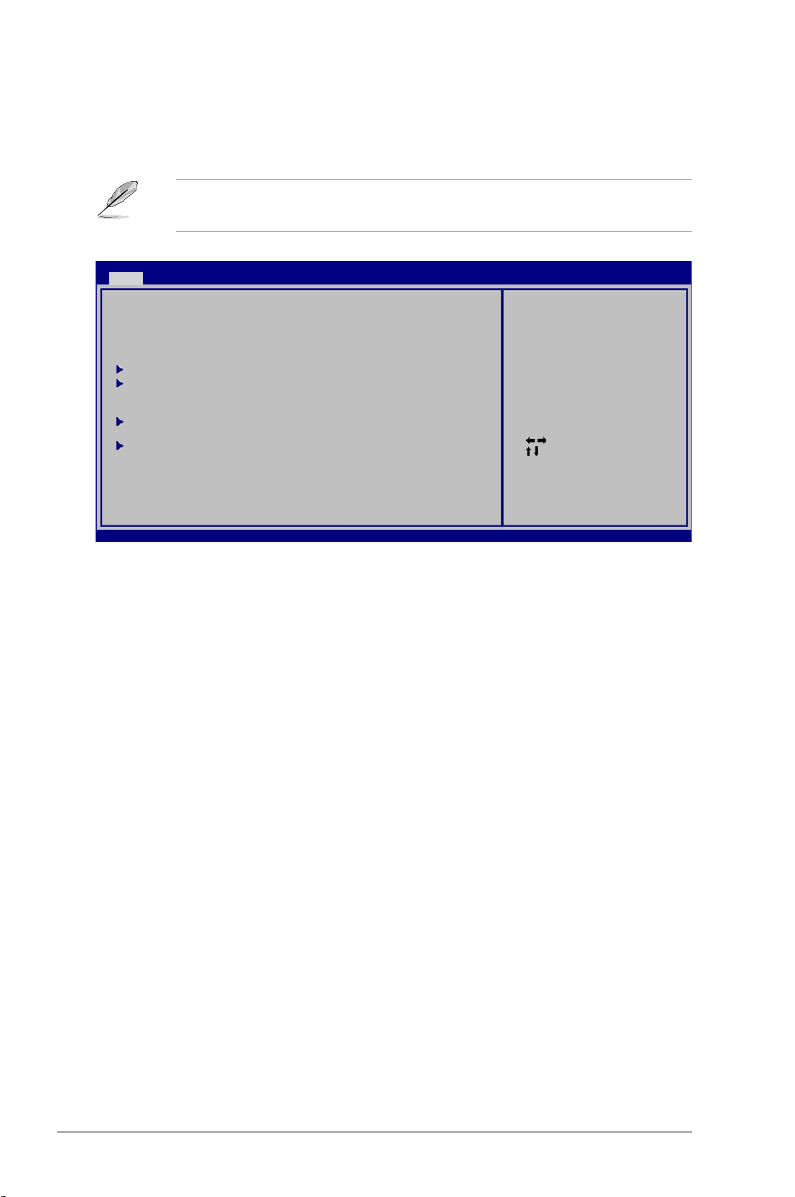
5-14 Chapter 5: BIOS setup
5.3 Main menu
When you enter the BIOS Setup program, the Main menu screen appears, giving
you an overview of the basic system information.
5.3.1 System Time [xx:xx:xx]
Allows you to set the system time.
5.3.2 System Date [Day xx/xx/xxxx]
Allows you to set the system date.
5.3.3 Legacy Diskette A [1.44M, 3.5 in.]
Sets the type of oppy drive installed.
Conguration options: [Disabled] [360K, 5.25 in.] [1.2M , 5.25 in.] [720K , 3.5 in.]
[1.44M, 3.5 in.] [2.88M, 3.5 in.]
Refer to section “5.2.1 BIOS menu screen” for information on the menu screen
items and how to navigate through them.
Select Screen
Select Item
+- Change Field
Tab Select Field
F1 General Help
F10 Save and Exit
ESC Exit
v02.58 (C)Copyright 1985-2006, American Megatrends, Inc.
BIOS SETUP UTILITY
Main Advanced Power Boot Tools Exit
System Time [10:55:25]
System Date [Mon 05/22/2006]
Legacy Diskette A [1.44M, 3.5 in]
SATA 1 :[Not Detected]
SATA 2 :[Not Detected]
IDE Conguration
System Information
Use [ENTER], [TAB] or
[SHIFT-TAB] to select
a eld.
Use [+] or [-] to
congure system Time.
Page 77

ASUS Pundit P3-PH5X 5-15
5.3.4 SATA1 and SATA 2
While entering Setup, the BIOS automatically detects the presence of IDE devices.
There is a separate sub-menu for each IDE device. Select a device item then
press <Enter> to display the IDE device information.
The BIOS automatically detects the values opposite the dimmed items (Device,
Vendor, Size, LBA Mode, Block Mode, PIO Mode, Async DMA, Ultra DMA, and
SMART monitoring). These values are not user-congurable. These items show
N/A if no IDE device is installed in the system.
Type [Auto]
Selects the type of IDE drive. Setting to Auto allows automatic selection of the
appropriate IDE device type. Select CDROM if you are specically conguring a
CD-ROM drive. Select ARMD (ATAPI Removable Media Device) if your device
is either a ZIP, LS-120, or MO drive. Conguration options: [Not Installed] [Auto]
[CDROM] [ARMD]
LBA/Large Mode [Auto]
Enables or disables the LBA mode. Setting to Auto enables the LBA mode if the
device supports this mode, and if the device was not previously formatted with LBA
mode disabled. Conguration options: [Disabled] [Auto]
Block (Multi-sector Transfer) M [Auto]
Enables or disables data multi-sectors transfers. When set to Auto, the data
transfer from and to the device occurs multiple sectors at a time if the device
supports multi-sector transfer feature. When set to [Disabled], the data transfer
from and to the device occurs one sector at a time.
Conguration options: [Disabled] [Auto]
SATA 1
Device : Not Detected
Type [Auto]
LBA/Large Mode [Auto]
Block(Multi-sector Transfer) M [Auto]
PIO Mode [Auto]
DMA Mode [Auto]
Smart Monitoring [Auto]
32Bit Data Transfer [Enabled]
Select the type of
device connected
to the system.
Page 78

5-16 Chapter 5: BIOS setup
PIO Mode [Auto]
Selects the PIO mode. Conguration options: [Auto] [0] [1] [2] [3] [4]
DMA Mode [Auto]
Selects the DMA mode. Conguration options: [Auto] [SWDMA0] [SWDMA1]
[SWDMA2] [MWDMA0] [MWDMA1] [MWDMA2] [UDMA0] [UDMA1] [UDMA2]
[UDMA3] [UDMA4] [UDMA5]
SMART Monitoring [Auto]
Sets the Smart Monitoring, Analysis, and Reporting Technology.
Conguration options: [Auto] [Disabled] [Enabled]
32Bit Data Transfer [Enabled]
Enables or disables 32-bit data transfer. Conguration options: [Disabled]
[Enabled]
5.3.5 IDE Conguration
The items in this menu allow you to set or change the congurations for the IDE
devices installed in the system. Select an item then press <Enter> if you wish to
congure the item.
SATA Conguration [Enhanced]
Allows you to congure SATA devices. Conguration options: [Disabled]
[Compatible] [Enhanced]
Hard Disk Write Protect [Disabled]
Allows you to enable to disable the hard disk write protection. This will be effective
only if device is accessed through BIOS. Conguration options: [Disabled]
[Enabled]
IDE Detect Time Out [35]
Selects the time out value for detecting ATA/ATAPI devices.
Conguration options: [0] [5] [10] [15] [20] [25] [30] [35]
IDE Conguration
SATA Conguration [Enhanced]
Hard Disk Write Protect [Disabled]
IDE Detect Time Out (Sec) [35]
Options
Disabled
Compatible
Enhanced
Page 79

ASUS Pundit P3-PH5X 5-17
5.3.6 System Information
This menu gives you an overview of the general system specications. The BIOS
automatically detects the items in this menu.
AMI BIOS
Displays the auto-detected BIOS information
Processor
Displays the auto-detected CPU specication
System Memory
Displays the auto-detected system memory
AMIBIOS
Version : 0103
Build Date : 08/04/06
Processor
Type : Genuine Intel(R) CPU 2.80GHz
Speed : 2800MHz
Count : 2
System Memory
Usable Size: 240MB
Page 80

5-18 Chapter 5: BIOS setup
5.4 Advanced menu
The Advanced menu items allow you to change the settings for the CPU and other
system devices.
Take caution when changing the settings of the Advanced menu items. Incorrect
eld values can cause the system to malfunction.
5.4.1 Jumperfree Conguration
AI Tuning [Standard]
Allows selection of CPU frequency and auto adjustment of relevant parameters.
Frequencies higher than CPU manufacturer recommends are not guaranteed to be
stable. If the system becomes unstable, return to the default.
Conguration options: [Manual] [Standard]
The following items appear only when the AI Tuning item is set to [Manual].
CPU Frequency [xxx]
Displays the frequency sent by the clock generator to the system bus and PCI bus.
The value of this item is auto-detected by the BIOS. Use the <+> and <-> keys to
adjust the CPU frequency. You can also type the desired CPU frequency using the
numeric keypad. The values range from 100 to 400. Refer to the table below for
the correct Front Side Bus and CPU External Frequency settings.
Jumperfree Conguration
USB Conguration
CPU Conguration
Chipset
Onboard Devices Conguration
PCIPnP
Adjust system
frequency/voltage
BIOS SETUP UTILITY
Advanced
Congure System Frequency/Voltage
AI Tuning [Standard]
DRAM Frequency [Auto]
Select the target CPU
frequency, and the
relevant parameters
will be auto-adjusted.
Frequencies higher
than CPU manufacturer
recommends are not
guaranteed to be
stable. If the system
becomes unstable,
return to the default.
Page 81
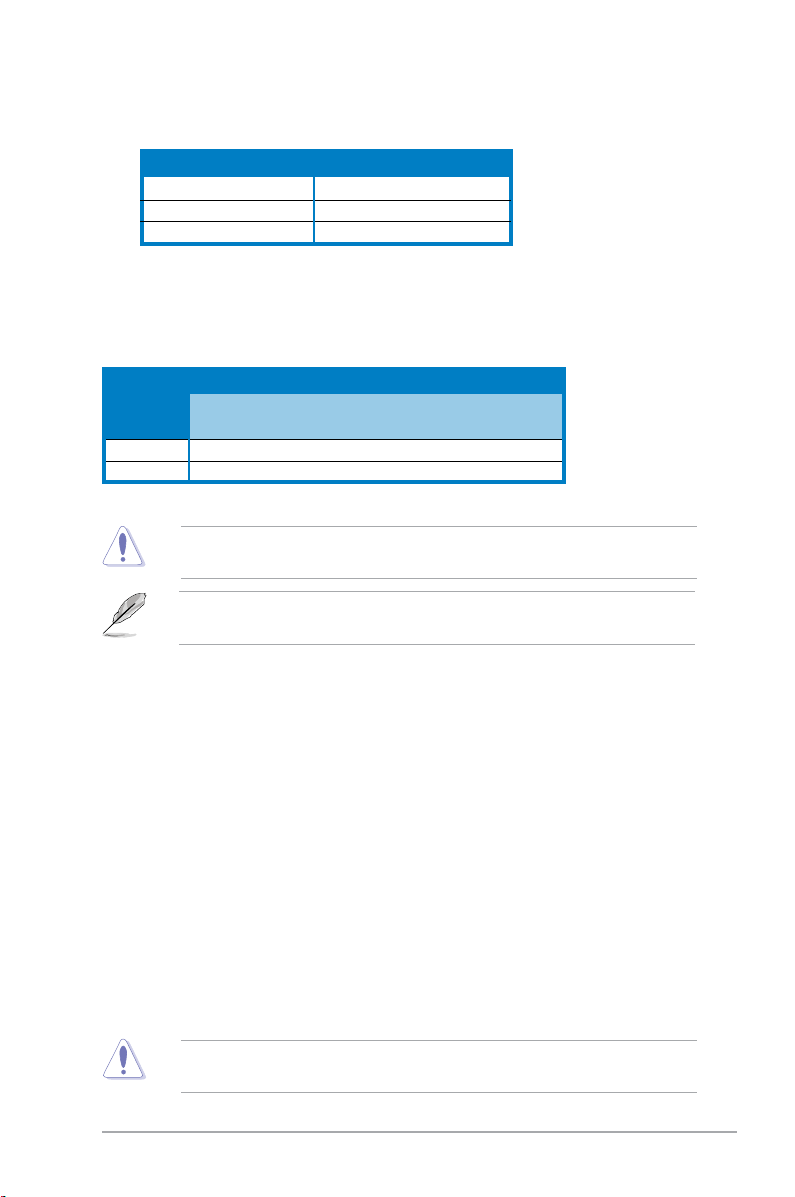
ASUS Pundit P3-PH5X 5-19
PCI Express Frequency [Auto]
Allows you to select PCI Express frequency.
Conguration options: [Auto] [90] [91] [92] [93]... [150]
Spread Spectrum [Enabled]
Allows you to enable or disable the clock generator spread spectrum.
Conguration options: [Disabled] [Enabled]
Memory Voltage [Auto]
Allows you to select the memory voltage or set it to auto for safe mode.
Conguration options: [Auto] [1.80V] [1.85V] [1.90V] [1.95V]
CPU VCore Voltage [Auto]
Allows selection of the CPU VCore voltage. The conguration options vary
depending on the CPU installed. Setting to Auto allows the BIOS to detect the
VCore voltage of the CPU installed.
FSB/CPU External Frequency Synchronization
Front Side Bus CPU External Frequency
FSB 1066 266 MHz
FSB 800 200 MHz
FSB 533 133 MHz
Refer to the CPU documentation before setting the CPU VCore voltage. A very
high Vcore voltage can severely damage the CPU!
DRAM Frequency [Auto]
Allows you to set the DDR operating frequency.
Conguration options:
Available DRAM frequency options in various FSB settings
* Provided for overclocking purpose only.
FSB Conguration options
Auto DDR2- DDR2- DDR2- DDR2- DDR2-
533 667 800 889* 1067*
FSB 1066 • • • • • •
FSB 800 • • • •
Selecting a very high DRAM frequency may cause the system to become
unstable! If this happens, revert to the default setting.
The DRAM Frequency item also appears when you set the AI Tuning item to
[AI NOS].
Page 82
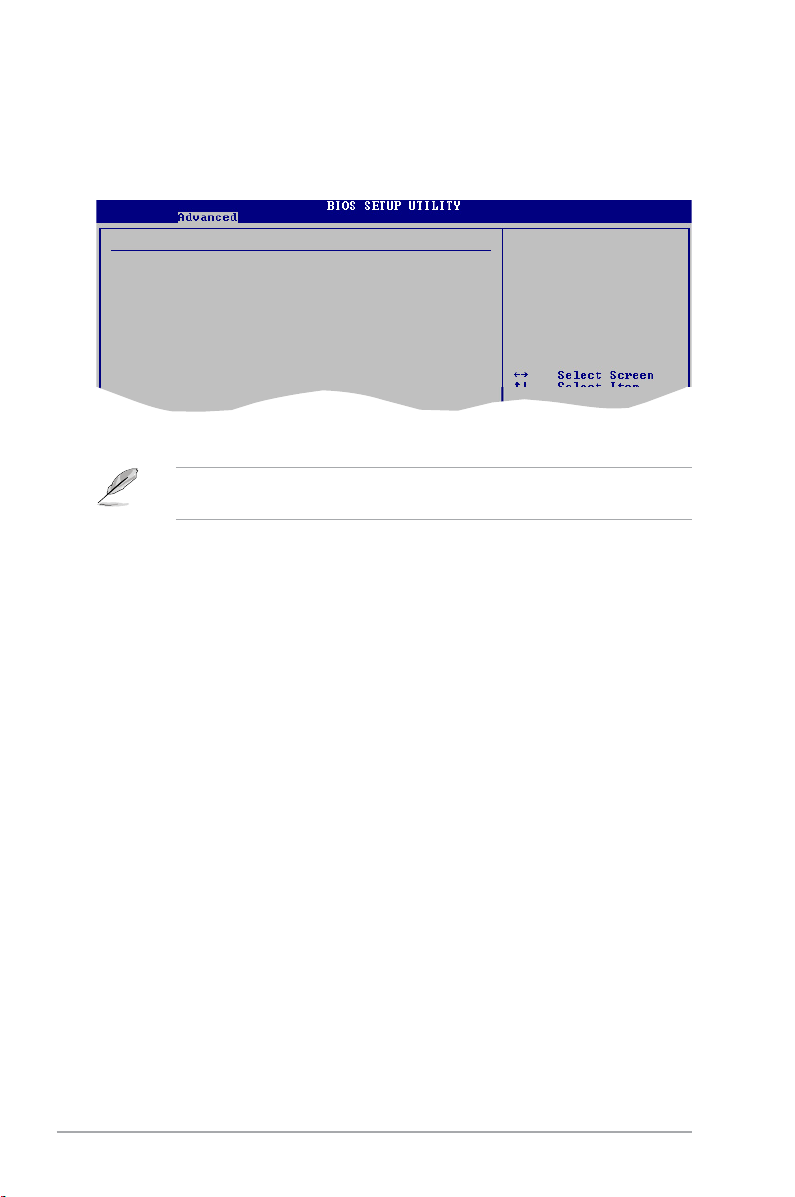
5-20 Chapter 5: BIOS setup
Legacy USB Support [Auto]
Allows you to enable or disable support for USB devices on legacy operating
systems (OS). Setting to Auto allows the system to detect the presence of USB
devices at startup. If detected, the USB controller legacy mode is enabled. If no
USB device is detected, the legacy USB support is disabled.
Conguration options: [Disabled] [Enabled] [Auto]
Port 64/60 Emulation [Disabled]
Allows you to disable or enable the I/O port 60h/64h emulation support. This
should be enabled for the complete USB keyboard legacy support for non-USB
aware OSes. Conguration options: [Disabled] [Enabled]
USB 2.0 Controller Mode [HiSpeed]
Allows you to congure the USB 2.0 controller in HiSpeed (480 Mbps) or Full
Speed (12 Mbps). Conguration options: [Full Speed] [HiSpeed]
BIOS EHCI Hand-Off [Enabled]
Allows you to enable support for operating systems without an EHCI hand-off
feature. Conguration options: [Disabled] [Enabled]
The Module Version and USB Devices Enabled items show the
auto-detected values. If no USB device is detected, the item shows None.
5.4.2 USB Conguration
The items in this menu allows you to change the USB-related features. Select an
item then press <Enter> to display the conguration options.
USB Conguration
Module Version - 2.24.0-11.4
USB Devices Enabled:
4 Drives
Legacy USB Support [Auto]
Port 64/60 Emulation [Disabled]
USB 2.0 Controller Mode [HiSpeed]
BIOS EHCI Hand-Off [Enabled]
Enables support for
legacy USB. AUTO
option disables
legacy support if
no USB devices are
connected.
Page 83

ASUS Pundit P3-PH5X 5-21
5.4.3 CPU Conguration
The items in this menu show the CPU-related information that the BIOS
automatically detects.
Congure advanced CPU settings
Module Version: 3C.0E
Manufacturer: Intel
Brand String: Genuine Intel(R) CPU 2.80GHz
Frequency : 2.80GHz
FSB Speed : 800MHz
Cache L1 : 32 KB
Cache L2 : 2048 KB
Ratio Status: Unlocked (Max:14, Min:14)
Ratio Actual Value: 14
CPUID :F44
Modify Ratio Support [Disabled]
Max CPUID Value Limit: [Disabled]
CPU TM function [Enabled]
Execute Disable Bit [Enabled]
Select Screen
Select Item
+- Change Option
F1 General Help
F10 Save and Exit
ESC Exit
v02.58 (C)Copyright 1985-2006, American Megatrends, Inc.
BIOS SETUP UTILITY
Advanced
Ratio CMOS Setting: [14]
Max CPUID Value Limit [Disabled]
Setting this item to [Enabled] allows legacy operating systems to boot even without
support for CPUs with extended CPUID functions.
Conguration options: [Disabled] [Enabled]
CPU TM function [Enabled]
Allows you to enable or disable the CPU internal thermal control function. In TM
mode, the CPU power consumption is reduced. Conguration options: [Disabled]
[Enabled]
Execute Disable Bit [Enabled]
Allows you to enable or disable the No-Execution Page Protection Technology.
Setting this item to [Disabled] forces the XD feature ag to always return to zero
(0). Conguration options: [Disabled] [Enabled]
Options
Disabled
Enhanced
The following item appears when the Modify Ratio Support item is set to
Enabled.
Modify Ratio Support [Disabled]
Allows you to enable or disable Modify Ratio Support.
Conguration options: [Disabled] [Enabled]
Page 84

5-22 Chapter 5: BIOS setup
Hyper-Threading Technology [Enabled]
Allows you to enable or disable the processor Hyper-Threading Technology.
Refer to the Appendix for more information on the Hyper-Threading Technology.
Conguration options: [Disabled] [Enabled]
Intel(R) SpeedStep Technology [Automatic]
Allows you to use the Enhanced Intel SpeedStep® Technology. When set to
[Automatic], you can adjust the system power settings in the operating system to
use the EIST feature.
Set this item to [Maximum] or [Disabled] if you do not want to use the EIST. The
CPU constantly operates at a lower internal frequency when you set this item to
[Minimum]. Conguration options: [Maximum] [Minimum] [Automatic] [Disabled]
The following item appears only when you installed an Intel® Pentium® 4 CPU
that supports the Hyperthreading Technology and Enhanced Intel SpeedStep®
Technology (EIST).
Page 85

ASUS Pundit P3-PH5X 5-23
5.4.4 Chipset
The Chipset menu allows you to change the advanced chipset settings. Select an
item then press <Enter> to display the sub-menu.
Advanced Chipset Settings
WARNING: Setting wrong values in below sections
may cause the system to malfunction.
NorthBridge Conguration
NorthBridge Conguration
Memory Remap Feature [Disabled]
Allows you to enable or disable the remapping of the overlapped PCI memory
above the total physical memory. Enable this option only when you install 64-
bit operating system. Conguration options: [Disabled] [Enabled]
Configure DRAM Timing by SPD [Enabled]
When this item is enabled, the DRAM timing parameters are set according to
the DRAM SPD (Serial Presence Detect). When disabled, you can manually
set the DRAM timing parameters through the DRAM sub-items.
Conguration options: [Enabled] [Disabled]
Initiate Graphic Adapter [PEG/PCI]
Allows you to select the graphics controller as the primary boot device.
Conguration options: [IGD] [PCI/IGD] [PCI/PEG] [PEG/IGD] [PEG/PCI]
Internal Graphic Mode Select [Enabled, 8MB]
Allows you to select the amount of system memory used by the Internal
graphics device. Conguration options: [Disabled] [Enabled,1MB] [Enabled,
8MB]
Congure North Bridge
feature.
North Bridge chipset Conguration
Memory Remap Feature [Disabled]
Congure DRAM Timing by SPD [Enabled]
Initiate Graphic Adapter [PEG/PCI]
Internal Graphic Mode Select [Enabled, 8MB]
Fixed Graphic Memory Size [128MB]
DVMT Graphic Memory Size [128MB]
PEG Port Conguration
PEG Force x1 [Disabled]
ENABLED: Allow
remapping of
overlapped PCI memory
above the total
physical memory.
DISABLED: Do not
allow remapping of
memory
Page 86

5-24 Chapter 5: BIOS setup
Fixed Graphic Memory Size [128MB]
Allows you to select the Fixed graphic memory size.
Conguration options: [0MB] [32MB] [64MB] [128MB]
DVMT Graphic Memory Size [128MB]
Allows you to select the DVMT graphic memory size.
Conguration options: [0MB] [32MB] [64MB] [128MB] [224MB]
PEG Force x1 [Disabled]
Allows you to enable or disable the PEG Force X1.
Conguration options: [Enabled] [Disabled]
Page 87

ASUS Pundit P3-PH5X 5-25
5.4.5 Onboard Devices Conguration
Congure Win627EHF Super IO Chipset
HD Audio Controller [Enabled]
Front Panel Support Type [HD Audio]
Onboard 1394 Controller [Enabled]
Onboard PCIE GbE LAN [Enabled]
LAN Option ROM [Disabled]
JMicron SATA/PATA Controller [Enabled]
JMicron Controller Mode [BASIC]
Serial Port1 Address [3F8/IRQ4]
Parallel Port Address [378]
Parallel Port Mode [ECP]
ECP Mode DMA Channel [DMA3]
Parallel Port IRQ [IRQ7]
HD Audio Controller [Enabled]
Allows you to enable or disable the High Denition Audio Controller.
Conguration options: [Disabled] [Enabled]
Front Panel Support Type [HD Audio]
Allows you to set the front panel audio connector (AAFP) mode to legacy
AC’97 or high-denition audio depending on the audio standard that the front
panel audio module supports. Conguration options: [AC97] [HD Audio]
Onboard 1394 Controller [Enabled]
Allows you to enable or disable the onboard 1394 controller.
Conguration options: [Enabled] [Disabled]
Onboard PCIE Gb LAN [Enabled]
Allows you to enable or disable the onboard PCIE Gigabit LAN controller.
Conguration options: [Enabled] [Disabled]
LAN Option ROM [Disabled]
Allows you ton enable or disable LAN option ROM.
Conguration options: [Disabled] [Enabled]
JMicron SATA/PATA Controller [Enabled]
Allows you to enable or disable the JMicron SATA/PATA controller.
Conguration options: [Disabled] [Enabled]
JMicron Controller Mode [Basic]
Allows you to set the JMicron controller mode.
Configuration options: [BASIC] [AHCI]
Enable or Diable
High Denition Audio
Controller
Page 88

5-26 Chapter 5: BIOS setup
Serial Port1 Address [3F8/IRQ4]
Allows you to select the Serial Port1 base address.
Conguration options: [Disabled] [3F8/IRQ4][2F8/IRQ3] [3E8/IRQ4] [2E8/IRQ3]
Parallel Port Address [378]
Allows you to select the Parallel Port base addresses.
Conguration options: [Disabled] [378] [278] [3BC]
Parallel Port Mode [ECP]
Allows you to select the Parallel Port mode.
Conguration options: [Normal] [Bi-directional] [EPP] [ECP]
ECP Mode DMA Channel [DMA3]
Appears only when the Parallel Port Mode is set to [ECP]. This item
allows you to set the Parallel Port ECP DMA.
Conguration options: [DMA0] [DMA1] [DMA3]
Parallel Port IRQ [IRQ7]
Allows you to select the parallel port IRQ. Conguration options: [IRQ5]
[IRQ7]
Page 89

ASUS Pundit P3-PH5X 5-27
5.4.6 PCI PnP
The PCI PnP menu items allow you to change the advanced settings for PCI/PnP
devices. The menu includes setting IRQ and DMA channel resources for either
PCI/PnP or legacy ISA devices, and setting the memory size block for legacy ISA
devices.
Take caution when changing the settings of the PCI PnP menu items. Incorrect
eld values can cause the system to malfunction.
Advanced PCI/PnP Settings
WARNING: Setting wrong values in below sections
may cause system to malfunction.
Plug And Play O/S [No]
PCI Latency Timer [64]
Allocate IRQ to PCI VGA [Yes]
Palette Snooping [Disabled]
IRQ-3 assigned to [PCI Device]
IRQ-4 assigned to [PCI Device]
IRQ-5 assigned to [PCI Device]
IRQ-7 assigned to [PCI Device]
IRQ-9 assigned to [PCI Device]
IRQ-10 assigned to [PCI Device]
IRQ-11 assigned to [PCI Device]
IRQ-14 assigned to [PCI Device]
IRQ-15 assigned to [PCI Device]
Plug and Play O/S [No]
When set to [No], BIOS congures all the devices in the system. When set to
[Yes] and if you install a Plug and Play operating system, the operating system
congures the Plug and Play devices not required for boot.
Conguration options: [No] [Yes]
PCI Latency Timer [64]
Allows you to select the value in units of PCI clocks for the PCI device latency
timer register. Conguration options: [32] [64] [96] [128] [160] [192] [224] [248]
Allocate IRQ to PCI VGA [Yes]
When set to [Yes], BIOS assigns an IRQ to PCI VGA card if the card requests for
an IRQ. When set to [No], BIOS does not assign an IRQ to the PCI VGA card even
if requested. Conguration options: [No] [Yes]
Palette Snooping [Disabled]
When set to [Enabled], the pallete snooping feature informs the PCI devices that
an ISA graphics device is installed in the system so that the latter can function
correctly. Conguration options: [Disabled] [Enabled]
NO: Lets the BIOS
congure all the
devices in the system.
YES: Lets the operating
system congure Plug
and Play (PnP) devices
not required for boot
if your system has a
Plug and Play operating
system.
Page 90

5-28 Chapter 5: BIOS setup
5.5 Power menu
The Power menu items allow you to change the settings for the Advanced
Power Management (APM). Select an item then press <Enter> to display the
conguration options.
5.5.1 Suspend Mode [Auto]
Allows you to select the Advanced Conguration and Power Interface (ACPI) state
to be used for system suspend. Conguration options: [S1(POS) Only] [S3 Only]
[Auto]
5.5.2 Repost Video on S3 Resume [Disabled]
Allows you to determines whether to invoke VGA BIOS POST on S3/STR resume.
Conguration options: [Disabled] [Enabled]
5.5.3 ACPI 2.0 Support [Disabled]
Allows you to add more tables for Advanced Conguration and Power Interface
(ACPI) 2.0 specications. Conguration options: [Disabled] [Enabled]
5.5.4 ACPI APIC Support [Enabled]
Allows you to enable or disable the Advanced Conguration and Power Interface
(ACPI) support in the Application-Specic Integrated Circuit (ASIC). When set
to Enabled, the ACPI APIC table pointer is included in the RSDT pointer list.
Conguration options: [Disabled] [Enabled]
IRQ-xx assigned to [PCI Device]
When set to [PCI Device], the specic IRQ is free for use of PCI/PnP devices.
When set to [Reserved], the IRQ is reserved for legacy ISA devices. Conguration
options: [PCI Device] [Reserved]
Suspend Mode [Auto]
Repost Video on S3 Resume [Disabled]
ACPI 2.0 Support [Disabled]
ACPI APIC Support [Enabled]
APM Conguration
Hardware Monitor
Select the ACPI state
used for System
Suspend.
Page 91

ASUS Pundit P3-PH5X 5-29
5.5.5 APM Conguration
APM Conguration
Restore on AC Power Loss [Power Off]
Power On By RTC Alarm [Disabled]
Power On By External Modems [Disabled]
Power On By PCI Devices [Disabled]
Power On By PCIE Devices [Disabled]
Power On By PS/2 Keyboard [Disabled]
Power On By PS/2 Mouse [Disabled]
Restore on AC Power Loss [Power Off]
When set to Power Off, the system goes into off state after an AC power loss.
When set to Power On, the system goes on after an AC power loss. When set to
Last State, the system goes into either off or on state, whatever the system state
was before the AC power loss. Conguration options: [Power Off] [Power On] [Last
State]
Power On By RTC Alarm [Disabled]
Allows you to enable or disable RTC to generate a wake event. When this item is
set to Enabled, the items RTC Alarm Date / RTC Alarm Hour / RTC Alarm Minute /
RTC Alarm Second will become user-congurable with set values.
Conguration options: [Disabled] [Enabled]
Power On By External Modems [Disabled]
This allows either settings of [Enabled] or [Disabled] for powering up the computer
when the external modem receives a call while the computer is in Soft-off mode.
Conguration options: [Disabled] [Enabled]
The computer cannot receive or transmit data until the computer and
applications are fully running. Thus, connection cannot be made on the rst
try. Turning an external modem off and then back on while the computer is off
causes an initialization string that turns the system power on.
Power On By PCI Devices [Disabled]
Allows you to enable or disable the PME to wake up from S5 by PCI devices.
Conguration options: [Disabled] [Enabled]
Power On By PCIE Devices [Disabled]
Allows you to enable or disable the PCIE devices to generate a wake event.
Conguration options: [Disabled] [Enabled]
<Enter> to select
whether or not to
restart the system
after AC power loss.
Page 92
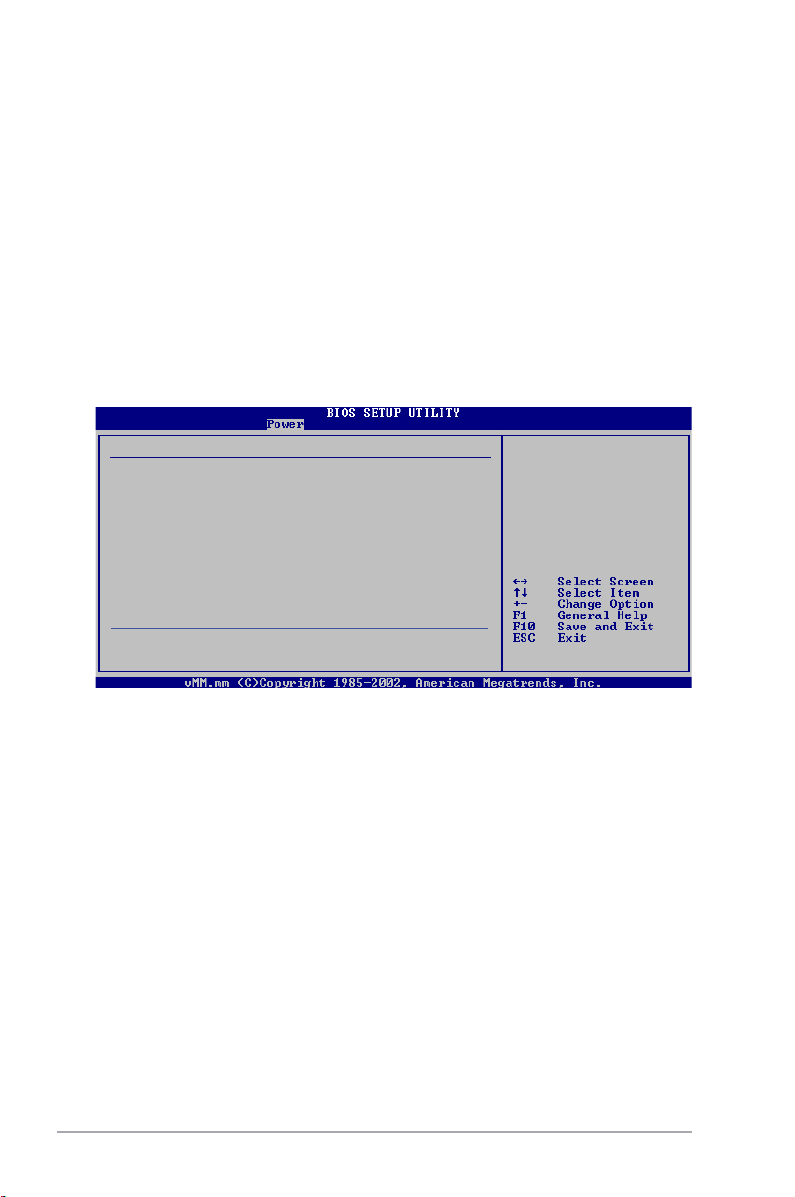
5-30 Chapter 5: BIOS setup
Power On By PS/2 Keyboard [Disabled]
Allows you to use specic keys on the keyboard to turn on the system. This
feature requires an ATX power supply that provides at least 1A on the +5VSB lead.
Conguration options: [Disabled] [Space Bar] [Ctrl-Esc] [Power Key]
Power On By PS/2 Mouse [Disabled]
When set to [Enabled], this parameter allows you to use the PS/2 mouse to turn on
the system. This feature requires an ATX power supply that provides at least 1A on
the +5VSB lead. Conguration options: [Disabled] [Enabled]
5.5.6 Hardware Monitor
Hardware Monitor
CPU Temperature [48ºC/118ºF]
MB Temperature [38ºC/100ºF]
CPU Fan Speed (RPM) [2596RPM]
VCORE Voltage [ 1.272V]
3.3V Voltage [ 3.280V]
5V Voltage [ 5.017V]
12V Voltage [12.091V]
ASUS Advanced Q-Fan Control
Fan Prole [Silent]
CPU Temperature [xxxºC/xxxºF]
MB Temperature [xxxºC/xxxºF]
The onboard hardware monitor automatically detects and displays the motherboard
and CPU temperatures. Select Ignored if you do not wish to display the detected
temperatures.
CPU Fan Speed (RPM) [Ignored] or [xxxxRPM]
The onboard hardware monitor automatically detects and displays the CPU fan
speed in rotations per minute (RPM). Select Ignored if you do not wish to display
the detected speed.
VCORE Voltage, 3.3V Voltage, 5V Voltage, 12V Voltage
The onboard hardware monitor automatically detects the voltage output through
the onboard voltage regulators. Select [Ignored] if you do not wish to display these
items.
CPU Temperature
Page 93

ASUS Pundit P3-PH5X 5-31
Fan Prole [Enabled]
Allows you to select the ASUS Advanced Q-Fan control.
Conguration options: [Disabled] [Enabled]
5.6 Boot menu
The Boot menu items allow you to change the system boot options. Select an item
then press <Enter> to display the sub-menu.
Boot settings
Boot Device Priority
Boot Settings Conguration
Security
Species the Boot
Device Boot Priority
sequence.
A virtual oppy disk
drive (Floppy Drive
B:) may appear when
you set the CD-ROM
drive as the rst
boot device.
5.6.1 Boot Device Priority
1st ~ xxth Boot Device [xxx Drive]
These items specify the boot device priority sequence from the available devices.
The number of device items that appears on the screen depends on the number of
devices installed in the system. Conguration options: [xxx Drive] [Disabled]
BIOS SETUP UTILITY
Boot
Species the boot
sequence from the
availabe devices.
A device enclosed
in parenthesis has
been disabled in the
corresponding menu.
Boot Device Priority
1st Boot Device [1st FLOPPY DRIVE]
2nd Boot Device [Hard Drive]
3rd Boot Device [ATAPI CD-ROM]
Page 94

5-32 Chapter 5: BIOS setup
5.6.2 Boot Settings Conguration
Set this item to [Enabled] to use the ASUS MyLogo2™ feature.
Quick Boot [Enabled]
Enabling this item allows the BIOS to skip some power on self tests (POST) while
booting to decrease the time needed to boot the system. When set to [Disabled],
BIOS performs all the POST items. Conguration options: [Disabled] [Enabled]
Full Screen Logo [Enabled]
This allows you to enable or disable the full screen logo display feature.
Conguration options: [Disabled] [Enabled]
Add On ROM Display Mode [Force BIOS]
Sets the display mode for option ROM. Conguration options: [Force BIOS] [Keep
Current]
Bootup Num-Lock [On]
Allows you to select the power-on state for the NumLock.
Conguration options: [Off] [On]
PS/2 Mouse Support [Auto]
Allows you to enable or disable support for PS/2 mouse.
Conguration options: [Disabled] [Enabled] [Auto]
Wait for ‘F1’ If Error [Enabled]
When set to Enabled, the system waits for the F1 key to be pressed when error
occurs. Conguration options: [Disabled] [Enabled]
Hit ‘DEL’ Message Display [Enabled]
When set to Enabled, the system displays the message “Press DEL to run Setup”
during POST. Conguration options: [Disabled] [Enabled]
BIOS SETUP UTILITY
Boot
Allows BIOS to skip
certain tests while
booting. This will
decrease the time
needed to boot the
system.
Boot Settings Conguration
Quick Boot [Enabled]
Full Screen Logo [Enabled]
AddOn ROM Display Mode [Force BIOS]
Bootup Num-Lock [On]
PS/2 Mouse Support [Auto]
Wait For ‘F1’ If Error [Enabled]
Hit ‘DEL’ Message Display [Enabled]
Interrupt 19 Capture [Disabled]
Page 95

ASUS Pundit P3-PH5X 5-33
If you forget your BIOS password, you can clear clear it by erasing the CMOS
Real Time Clock (RTC) RAM. See section “4.2 Jumpers” for information on how
to erase the RTC RAM.
5.6.3 Security
The Security menu items allow you to change the system security settings. Select
an item then press <Enter> to display the conguration options.
Change Supervisor Password
Select this item to set or change the supervisor password. The Supervisor
Password item on top of the screen shows the default Not Installed. After you set a
password, this item shows Installed.
To set a Supervisor Password:
1. Select the Change Supervisor Password item and press <Enter>.
2. From the password box, type a password composed of at least six letters
and/or numbers, then press <Enter>.
3. Conrm the password when prompted.
The message “Password Installed” appears after you successfully set your
password.
To change the supervisor password, follow the same steps as in setting a user
password.
To clear the supervisor password, select the Change Supervisor Password then
press <Enter>. The message “Password Uninstalled” appears.
Interrupt 19 Capture [Disabled]
When set to [Enabled], this function allows the option ROMs to trap Interrupt 19.
Conguration options: [Disabled] [Enabled]
4.6.1 Boot Device Priority
BIOS SETUP UTILITY
Boot
Security Settings
Supervisor Password : Not Installed
User Password : Not Installed
Change Supervisor Password
Change User Passward
<Enter> to change
password.
<Enter> again to
disabled password.
Page 96

5-34 Chapter 5: BIOS setup
After you have set a supervisor password, the other items appear to allow you to
change other security settings.
User Access Level [Full Access]
This item allows you to select the access restriction to the Setup items.
Conguration options: [No Access] [View Only] [Limited] [Full Access]
No Access prevents user access to the Setup utility.
View Only allows access but does not allow change to any eld.
Limited allows changes only to selected elds, such as Date and Time.
Full Access allows viewing and changing all the elds in the Setup utility.
Change User Password
Select this item to set or change the user password. The User Password item on
top of the screen shows the default Not Installed. After you set a password, this
item shows Installed.
To set a User Password:
1. Select the Change User Password item and press <Enter>.
2. On the password box that appears, type a password composed of at least six
letters and/or numbers, then press <Enter>.
3. Conrm the password when prompted.
The message “Password Installed” appears after you set your password
successfully.
To change the user password, follow the same steps as in setting a user password.
Clear User Password
Select this item to clear the user password.
4.6.1 Boot Device Priority
BIOS SETUP UTILITY
Boot
Security Settings
Supervisor Password : Not Installed
User Password : Not Installed
Change Supervisor Password
User Access Level [Full Access]
Change User Password
Clear User Password
Password Check [Setup]
<Enter> to change
password.
<Enter> again to
disabled password.
Page 97

ASUS Pundit P3-PH5X 5-35
Password Check [Setup]
When set to [Setup], BIOS checks for user password when accessing the Setup
utility. When set to [Always], BIOS checks for user password both when accessing
Setup and booting the system. Conguration options: [Setup] [Always]
5.7 Tools menu
The Tools menu items allow you to congure options for special functions. Select
an item then press <Enter> to display the sub-menu.
ASUS EZ Flash 2
ASUS EZ Flash 2
Allows you to run ASUS EZ Flash 2. When you press <Enter>, a conrmation
message appears. Use the left/right arrow key to select between [Yes] or [No],
then press <Enter> to conrm your choice. Please see section 5.1.2 for details.
ASUSTek EZ Flash 2 BIOS ROM Utility V3.00
Current ROM
Update ROM
A:
Note
[Enter] Select or Load [B] Backup [ESC] Exit
[Tab] Switch [Up/Down/Home/End] Move
FLASH TYPE: SST 49LF008 FWH
PATH: A:\
BOARD: P5B-VM
VER: 0024 [0101]
DATE: 05/16/06
BOARD: Unknown
VER: Unknown
DATE: Unknown
Press ENTER to run
the utility to
select and update
BIOS. This utility
doesn't support :
1.NTFS format
Page 98

5-36 Chapter 5: BIOS setup
Exit & Discard Changes
Select this option only if you do not want to save the changes that you made to
the Setup program. If you made changes to elds other than System Date, System
Time, and Password, the BIOS asks for a conrmation before exiting.
Discard Changes
This option allows you to discard the selections you made and restore the
previously saved values. After selecting this option, a conrmation appears. Select
OK to discard any changes and load the previously saved values.
Load Setup Defaults
This option allows you to load the default values for each of the parameters on the
Setup menus. When you select this option or if you press <F5>, a conrmation
window appears. Select OK to load default values. Select Exit & Save Changes
or make other changes before saving the values to the non-volatile RAM.
Exit & Save Changes
Once you are nished making your selections, choose this option from the Exit
menu to ensure the values you selected are saved to the CMOS RAM. An onboard
backup battery sustains the CMOS RAM so it stays on even when the PC is turned
off. When you select this option, a conrmation window appears. Select OK to save
changes and exit.
5.8 Exit menu
Pressing <Esc> does not immediately exit this menu. Select one of the options
from this menu or <F10> from the legend bar to exit.
The Exit menu items allow you to load the optimal or failsafe default values for the
BIOS items, and save or discard your changes to the BIOS items.
If you attempt to exit the Setup program without saving your changes, the
program prompts you with a message asking if you want to save your changes
before exiting. Press <Enter> to save the changes while exiting.
BIOS SETUP UTILITY
Main Advanced Power Boot Tools Exit
Exit Options
Exit & Save Changes
Exit & Discard Changes
Discard Changes
Load Setup Defaults
Exit system setup
after saving the
changes.
F10 key can be used
for this operation.
Page 99

ASUS Pundit P3-PH5X
CPU features
Appendix
The Appendix describes the CPU
features and technologies that the
system supports.
Page 100

A-2 Appendix: CPU features
• The motherboard is fully compatible with Intel® Pentium® 4 LGA775
processors running on 32-bit operating systems.
• The motherboard comes with a BIOS le that supports EM64T. You can
download the latest BIOS le from the ASUS website (www.asus.com/
support/download/) if you need to update the BIOS le. See Chapter 5 for
details.
• Visit www.intel.com for more information on the EM64T feature.
• Visit www.microsoft.com for more information on Windows
®
64-bit OS.
Using the Intel® EM64T feature
To use the Intel® EM64T feature:
1. Install an Intel
®
Pentium® 4 CPU that supports the Intel® EM64T.
2. Install a 64-bit operating system (Windows
®
XP Professional x64 Edition or
Windows® Server 2003 x64 Edition).
3. Install the 64-bit drivers for the motherboard components and devices from
the support CD.
4. Install the 64-bit drivers for expansion cards or add-on devices, if any.
A.2 Enhanced Intel SpeedStep®
Technology (EIST)
Refer to the expansion card or add-on device(s) documentation, or visit the
related website, to verify if the card/device supports a 64-bit system.
• The motherboard comes with a BIOS le that supports EIST. You can
download the latest BIOS le from the ASUS website (www.asus.com/
support/download/) if you need to update the BIOS. See Chapter 5 for
details.
• Visit www.intel.com for more information on the EIST feature.
A.2.1 System requirements
Before using EIST, check your system if it meets the following requirements:
• Intel
®
Pentium® 4 processor with EIST support
• BIOS le with EIST support
• Operating system with EIST support (Windows
®
XP SP2/Windows® Server
2003 SP1/Linux 2.6 kernel or later versions)
A.1 Intel® EM64T
