Page 1
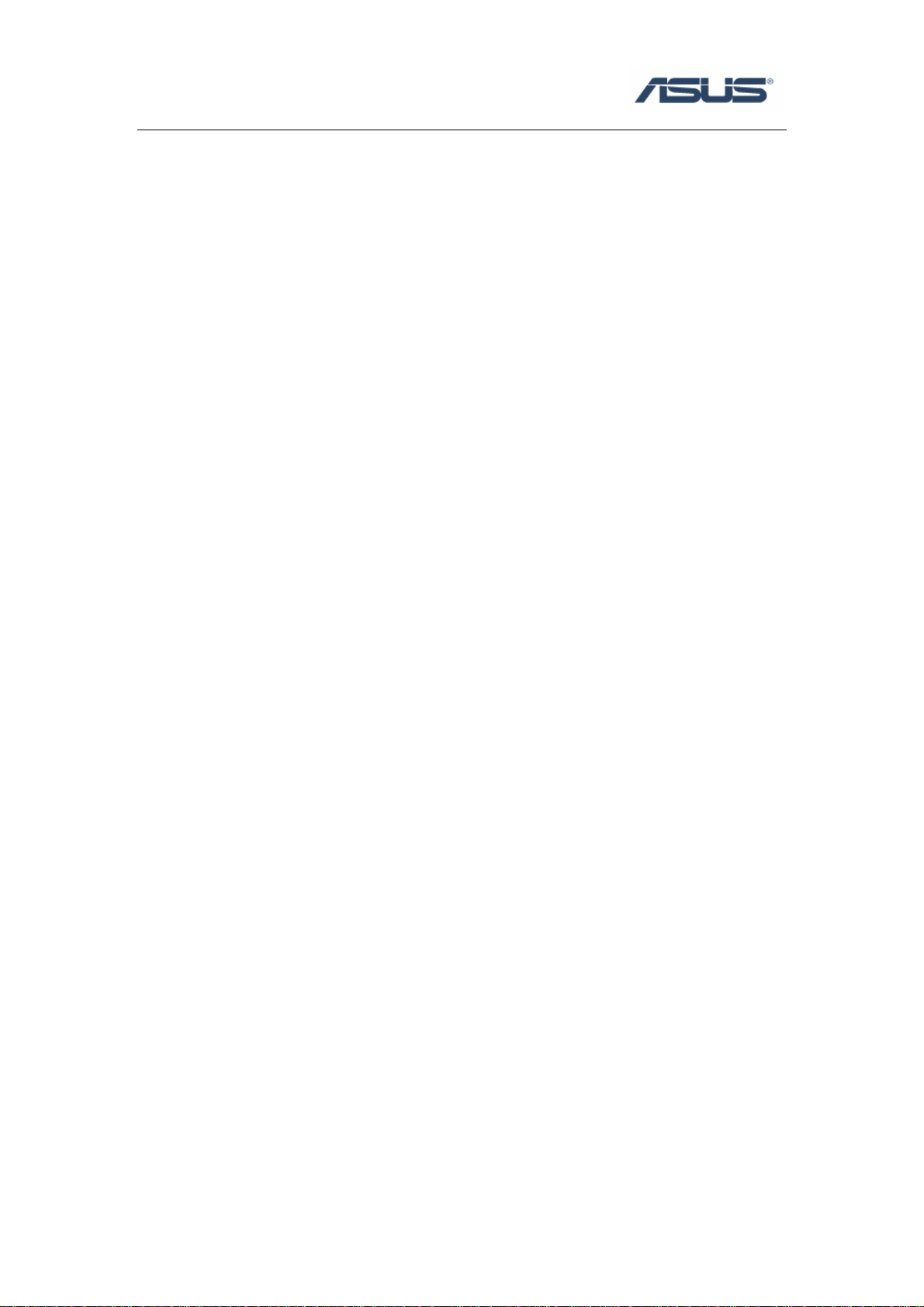
ASUS Security Protect Manager
User’s Guide
Page 2
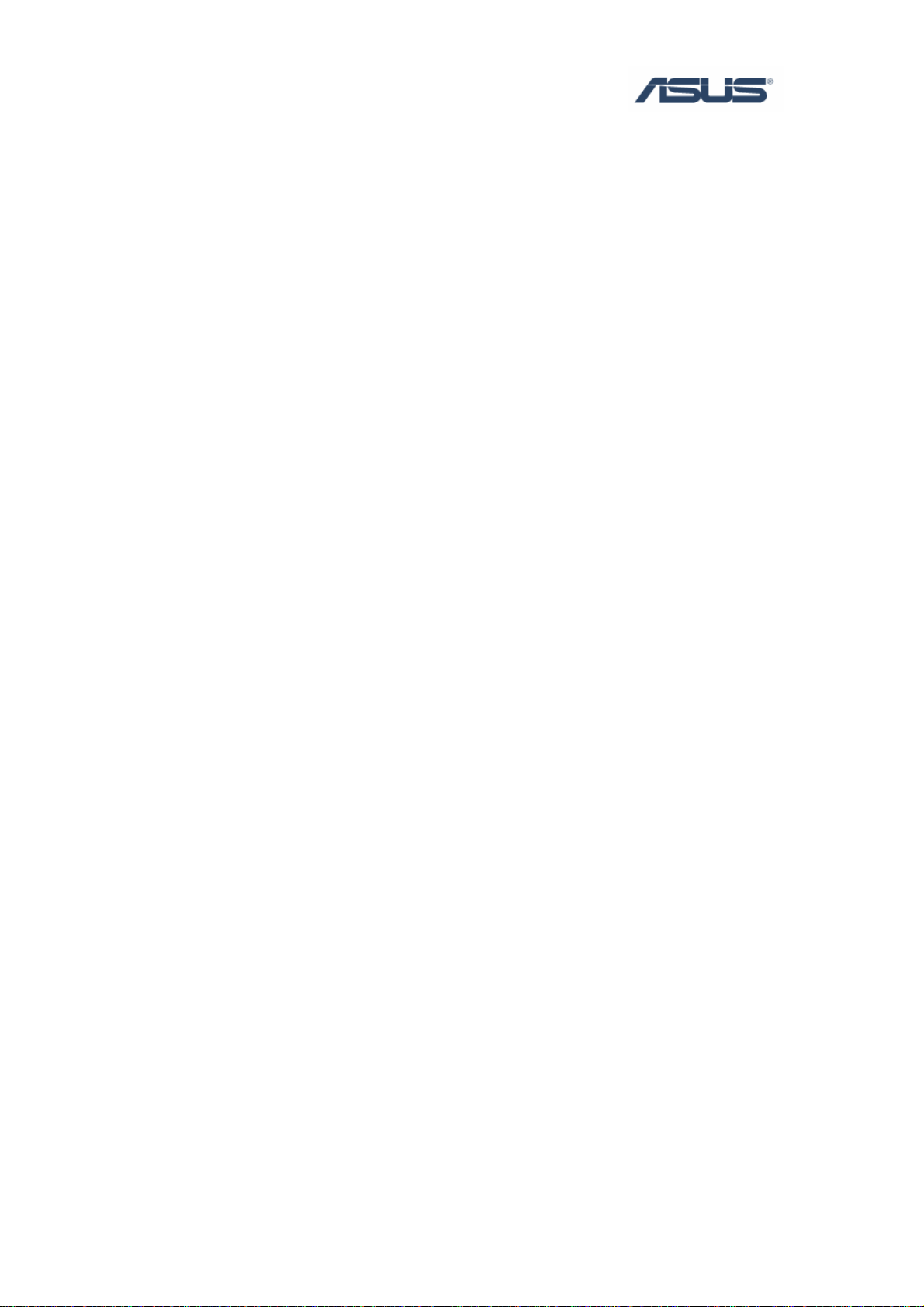
Contents
Chapter 1 ASUS Security Protect Manager ...............................................................1
1.1 Introduction................................................................................................1
1.2 Logon ASUS Security Protect Manager....................................................2
1.2.1 ASUS Security Protect Manager Icon Identify..............................2
1.2.2 Logon Method................................................................................3
1.2.3 Log On...........................................................................................4
1.3 Register ASUS Security Protect Manager .................................................5
1.4 Use ASUS Security Protect Manager to logon to Windows......................8
1.4.1 Logon to Windows.........................................................................8
1.4.2 Use ASPM to manage Windows user’s logon...............................9
1.4.3 Advanced Setting.........................................................................11
Page 3

Chapter 1 ASUS Security Protect Manager
1.1 Introduction
ASUS Security Protect Manager is designed to provide a secure and convenient
computing environment. A user can consolidate all passwords and network accounts
into a single data unit called User Identity. Security and privacy are strictly enforced
with ASUS Security Protect Manager, so all private data is available only to its owner.
User identity is always encrypted and can be protected with Multifactor
Authentication
ASUS Security Protect Manager enhances user convenience and productivity
with Single Sign On (SSO) functionality. SSO can store user names and passwords for
an unlimited number of applications and automatically submits them when required.
With SSO the user no longer needs to remember the growing number of passwords
for Internet and Windows applications.
ASUS Security Protect Manager increases system security through the use of
Multifactor Authentication Policy. Multifactor authentication policies define
authentication methods and credentials that are required to log on to the system and
ASUS Security Protect Manager. Authentication methods include password, TPM
password, fingerprint, smart card, or virtual token. Policy can force single or multiple
authentication methods or can let the user select from a defined list of authentication
methods.
1
Page 4
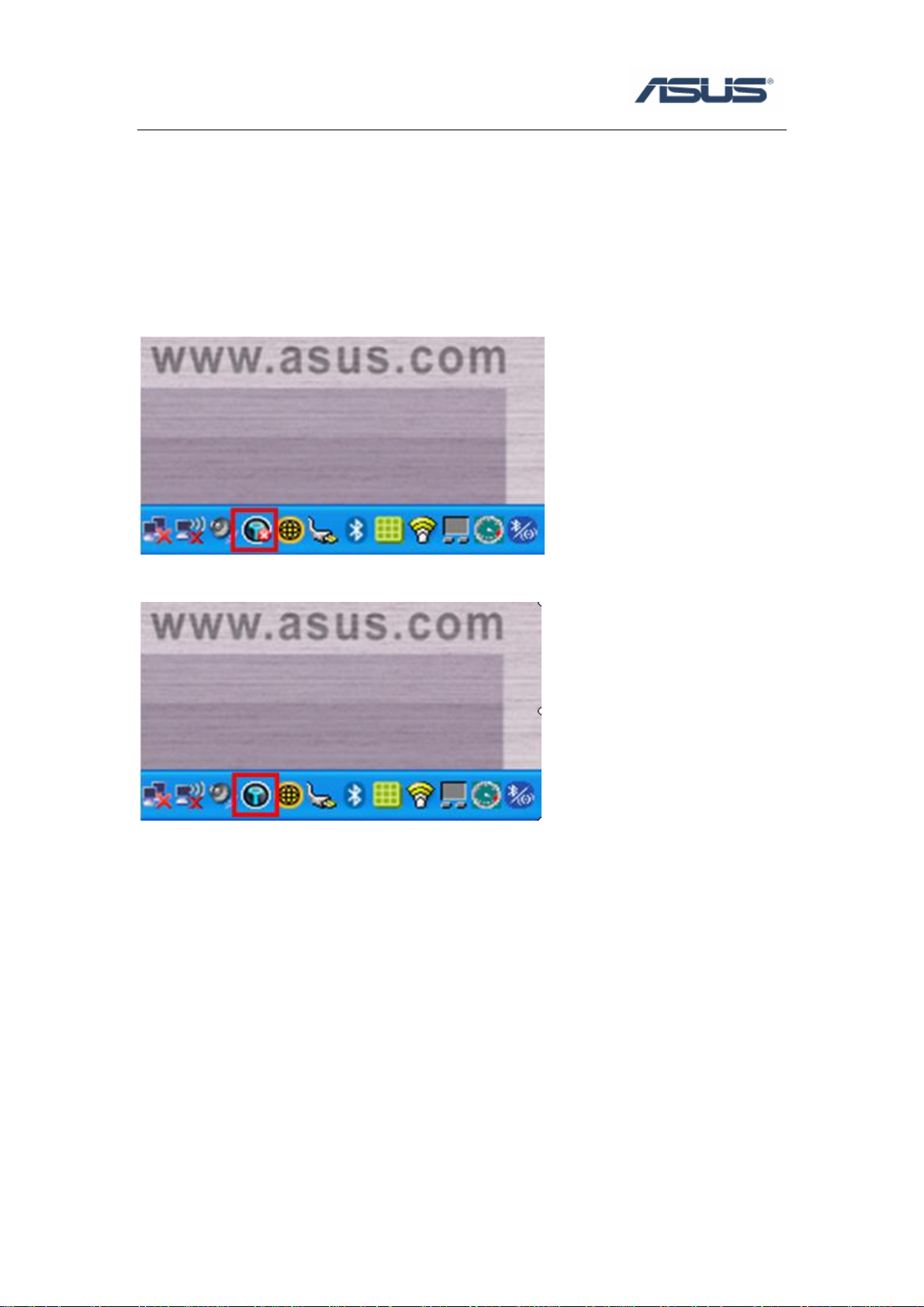
1.2 Logon ASUS Security Protect Manager
1.2.1 ASUS Security Protect Manager Icon Identify
Before Log on:
After Log on:
2
Page 5
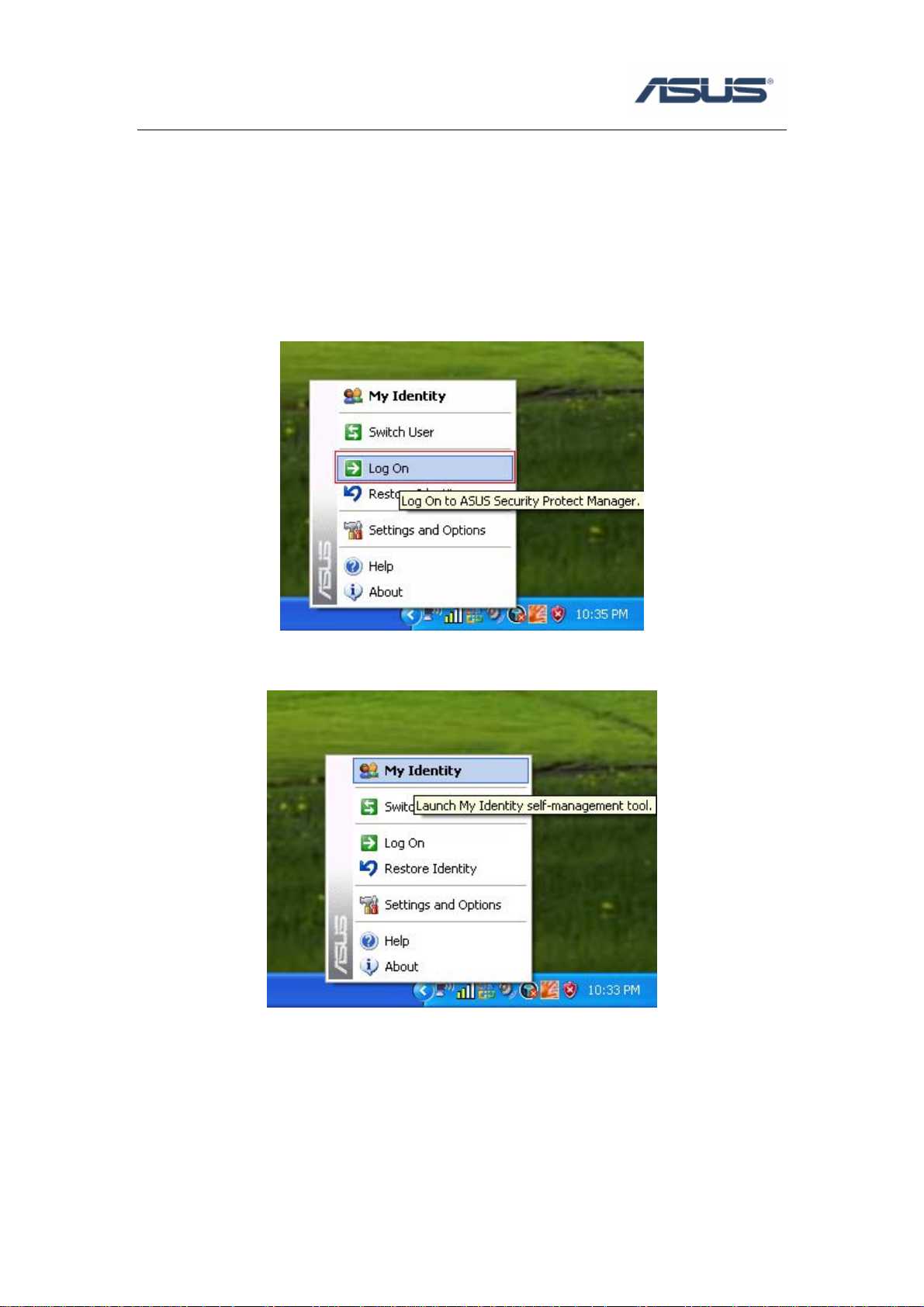
1.2.2 Logon Method
1. Double click ASUS Security Protect Manager icon to enter ASUS Security Center
for log on;
2. Right click ASUS Security Protect Manager icon and choose “Log On”;
3. Right click ASUS Security Protect Manager icon and select “My Identity” to enter
ASUS Security Center for log on;
3
Page 6

1.2.3 Log On
After usinge any of the “Log On” method mentioned above, it will display the
“ASUS Security Protect Manager logon wizard” as below photo,
Type user’s Windows OS password, click “next” and then the ASUS Security
Protect Manager could be logged on.
4
Page 7

1.3 Register ASUS Security Protect Manager
1. Step 1
After log on ASUS Security Protect Manager successfully, the ASUS Security
Protect Manager Registration Wizard will display as below photo,
Click “Next” to begin registering.
2. Step 2
Choose Fingerprint Identity method, click “Next” to register Fingerprints.
5
Page 8

3. Step 3
Choose the finger which is needed to be registered, and finish registering
according to the wizard.
6
Page 9

At least two finger’s information is needed to finish the register, and most ten
fingers could be registered. Further more every finger’s information is not allowed to
be the same.
After finishing registration, click “Next”.
4. Step 4
Default using ASUS Security Protect Manager to logon to Windows.
7
Page 10

1.4 Use ASUS Security Protect Manager to logon to
Windows
1.4.1 Logon to Windows
1. Step 1
Choose use fingerprint to logon to Windows
8
Page 11

2. Step 2
Enroll the fingerprint, and then the Windows could be logon.
1.4.2 Use ASPM to manage Windows user’s logon
1. Step 1
Log on ASUS Security Protect Manager.
2. Step 2
Choose “Use ASUS Security Protect Manager to log on to Windows” in “Setting
and Option”->”General Options”.
9
Page 12

3. Step 3
Click “OK” and then restart.
4. Step 4
After Restarting, the Windows log on inter face will be displayed as below
photo.
10
Page 13

1.4.3 Advanced Setting
1. Step 1
Log on ASUS Security Protect Manager.
2. Step 2
Choose different log on method in “Setting and Options”->”Authentication and
Credentials”
11
Page 14

12
