ASUS PCI Express Audio Card Xonar DX User Manual
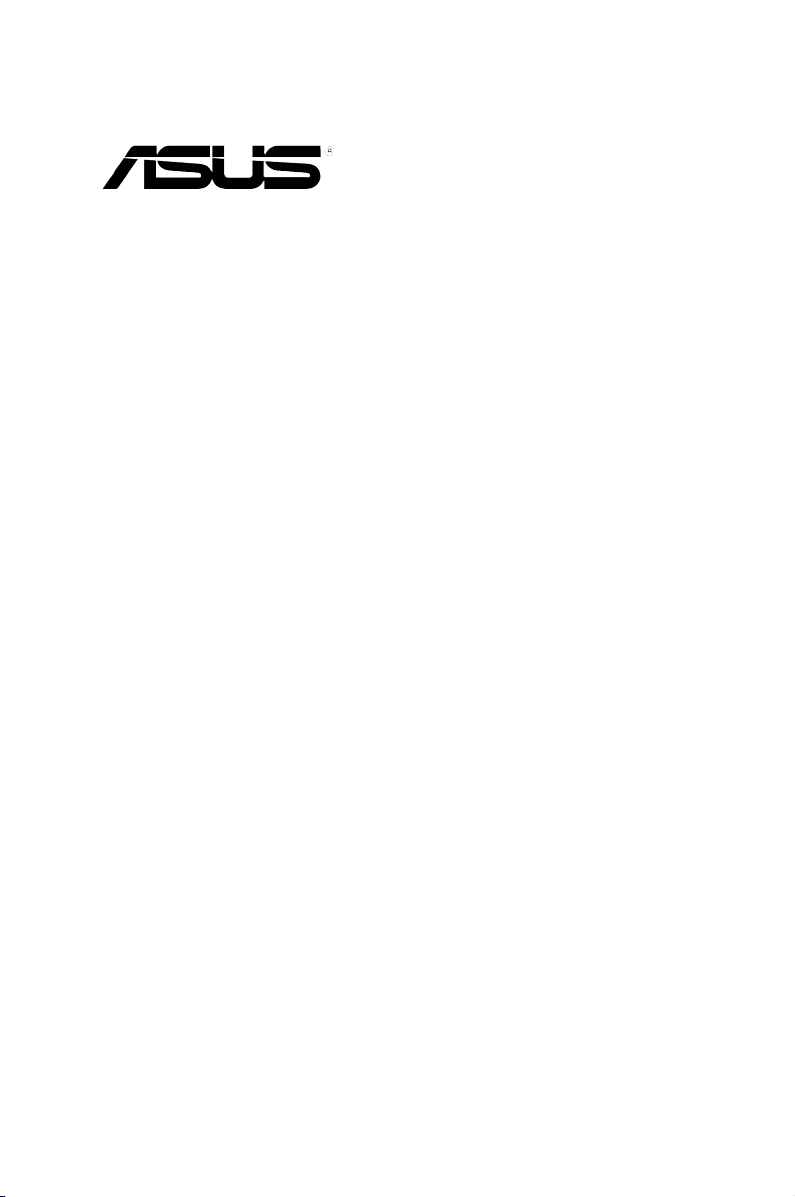
Xonar DX
Audio Card
User’s manual
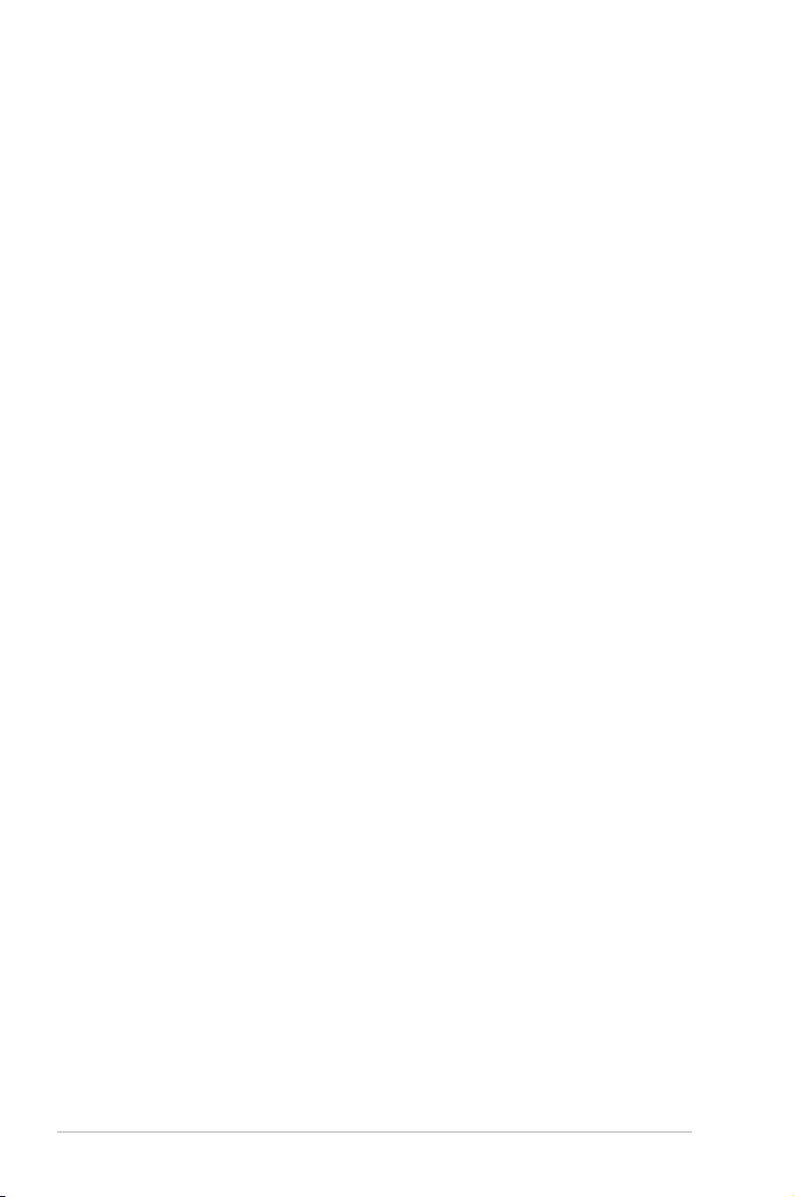
E3549
First Edition V1
January 2008
Copyright © 2008 ASUSTeK COMPUTER INC. All Rights Reserved.
No part of this manual, including the products and software described in it, may be reproduced,
transmitted, transcribed, stored in a retrieval system, or translated into any language in any form or by any
means, except documentation kept by the purchaser for backup purposes, without the express written
permission of ASUSTeK COMPUTER INC. (“ASUS”).
Product warranty or service will not be extended if: (1) the product is repaired, modified or altered, unless
such repair, modification of alteration is authorized in writing by ASUS; or (2) the serial number of the
product is defaced or missing.
ASUS PROVIDES THIS MANUAL “AS IS” WITHOUT WARRANTY OF ANY KIND, EITHER EXPRESS
OR IMPLIED, INCLUDING BUT NOT LIMITED TO THE IMPLIED WARRANTIES OR CONDITIONS OF
MERCHANTABILITY OR FITNESS FOR A PARTICULAR PURPOSE. IN NO EVENT SHALL ASUS, ITS
DIRECTORS, OFFICERS, EMPLOYEES OR AGENTS BE LIABLE FOR ANY INDIRECT, SPECIAL,
INCIDENTAL, OR CONSEQUENTIAL DAMAGES (INCLUDING DAMAGES FOR LOSS OF PROFITS,
LOSS OF BUSINESS, LOSS OF USE OR DATA, INTERRUPTION OF BUSINESS AND THE LIKE),
EVEN IF ASUS HAS BEEN ADVISED OF THE POSSIBILITY OF SUCH DAMAGES ARISING FROM ANY
DEFECT OR ERROR IN THIS MANUAL OR PRODUCT.
SPECIFICATIONS AND INFORMATION CONTAINED IN THIS MANUAL ARE FURNISHED FOR
INFORMATIONAL USE ONLY, AND ARE SUBJECT TO CHANGE AT ANY TIME WITHOUT NOTICE,
AND SHOULD NOT BE CONSTRUED AS A COMMITMENT BY ASUS. ASUS ASSUMES NO
RESPONSIBILITY OR LIABILITY FOR ANY ERRORS OR INACCURACIES THAT MAY APPEAR IN THIS
MANUAL, INCLUDING THE PRODUCTS AND SOFTWARE DESCRIBED IN IT.
Products and corporate names appearing in this manual may or may not be registered trademarks or
copyrights of their respective companies, and are used only for identification or explanation and to the
owners’ benefit, without intent to infringe.
ii
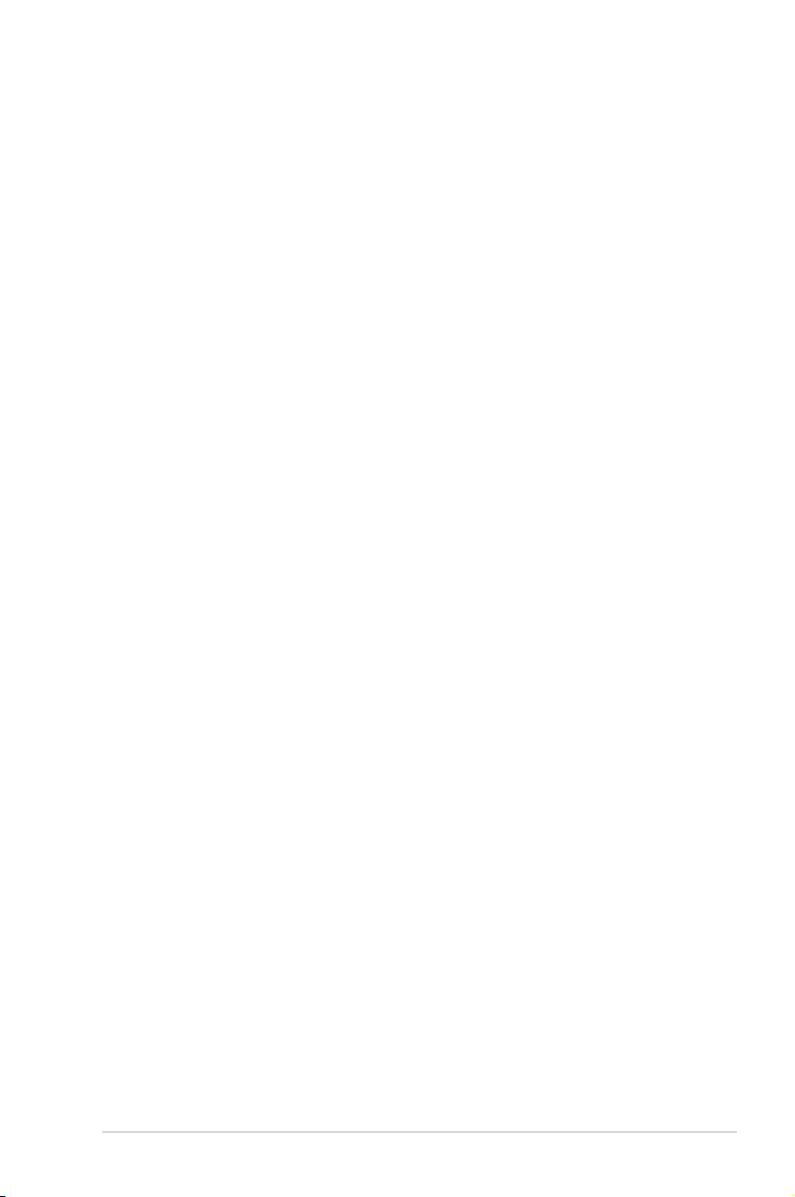
Contents
Contents ...................................................................................................... iii
Notices .......................................................................................................... v
Safety information ...................................................................................... vi
Trademarks .................................................................................................. vi
License ........................................................................................................ vi
1. Introduction ..................................................................................... 1
1.1 Package Contents .............................................................. 1
1.2 System Requirements ........................................................ 1
1.3 Specifications summary ..................................................... 2
2. About Hardware .............................................................................. 4
2.1 Xonar DX Audio Processing Card ...................................... 4
3. Installing the Xonar Hardware ....................................................... 6
3.1 Preparing Your Computer .................................................. 6
3.2 Installing the Audio Processing Card ................................. 6
3.3 Connecting TV Tuner Card ................................................ 8
4. Installing Software .......................................................................... 9
4.1 Installing the Audio Card Driver ......................................... 9
4.2 Installing the PMP software (Portable Music ..............................
Processor) ........................................................................ 10
4.3 Uninstalling or Reinstalling Software ................................11
5. Connecting Speakers and Peripherals ....................................... 12
5.1 Connecting Digital Speaker Systems (Home Theater) .... 12
5.2 Connecting Headphones ................................................. 13
5.3 Connecting Analog Speaker Systems .............................. 15
5.4 Connecting Microphone ................................................... 20
5.5 Connecting Line-In Audio Sources ................................... 20
6. Xonar DX Driver Guide ................................................................. 21
6.1 Introduction to the Xonar DX Audio Center GUI .............. 21
6.2 Main Setting ..................................................................... 23
6.3 Mixer/Volume ................................................................... 31
6.4 Effects .............................................................................. 34
6.5 Karaoke/Magic Voice ....................................................... 36
6.6 FlexBass .......................................................................... 37
6.7 AEC (Acoustic Echo Cancellation) ................................... 38
6.8 Smart Volume Normalization ........................................... 39
iii
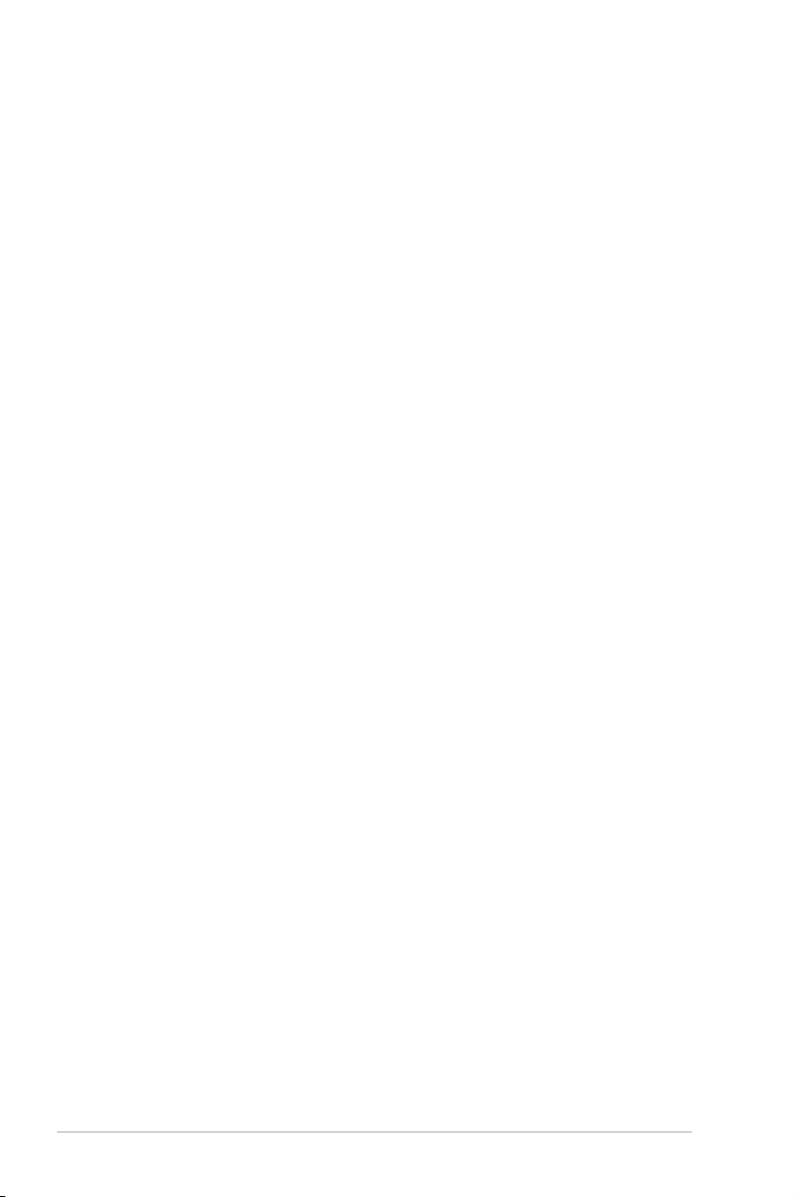
Contents
6.9 DS3D GX (for Vista Only) and DSP Modes ..................... 41
6.10 VocalFX ............................................................................ 42
6.11 ASIO 2 Driver ................................................................... 46
7. Portable Music Processor™ Software Guide ............................. 50
7.1 Introduction ...................................................................... 50
7.2 Converting music in “Main Setting” Page ......................... 52
7.3 Find Converted Music in “PMP Music” Page ................... 54
8. RMAA Test Guide .......................................................................... 55
8.1 Setting Up Xonar DX Audio Card ..................................... 55
8.2 Configuration and Test with RMAA................................... 58
8.3 RMAA Testing Results...................................................... 63
9. RightMark Audio Analyzer test .................................................... 64
10. Troubleshooting and FAQs .......................................................... 69
[Troubleshooting] ............................................................................ 69
[FAQs] ......................................................................................... 72
iv
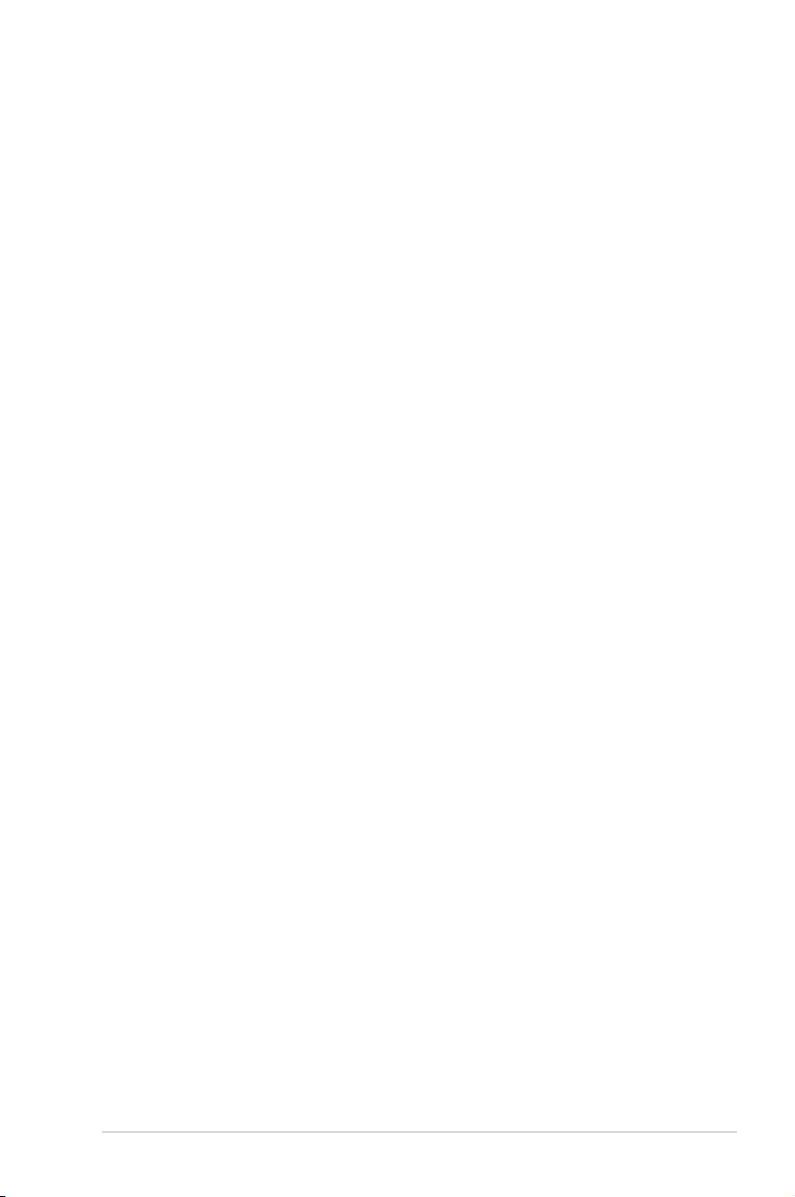
Notices
Federal Communications Commission Statement
This device complies with Part 15 of the FCC Rules. Operation is subject to the
following two conditions:
•
This device may not cause harmful interference, and
•
This device must accept any interference received including interference that
may cause undesired operation.
This equipment has been tested and found to comply with the limits for a
Class B digital device, pursuant to Part 15 of the FCC Rules. These limits are
designed to provide reasonable protection against harmful interference in a
residential installation. This equipment generates, uses and can radiate radio
frequency energy and, if not installed and used in accordance with manufacturer’s
instructions, may cause harmful interference to radio communications. However,
there is no guarantee that interference will not occur in a particular installation. If
this equipment does cause harmful interference to radio or television reception,
which can be determined by turning the equipment off and on, the user is
encouraged to try to correct the interference by one or more of the following
measures:
•
Reorient or relocate the receiving antenna.
•
Increase the separation between the equipment and receiver.
•
Connect the equipment to an outlet on a circuit different from that to which the
receiver is connected.
•
Consult the dealer or an experienced radio/TV technician for help.
Canadian Department of Communications Statement
This digital apparatus does not exceed the Class B limits for radio noise emissions
from digital apparatus set out in the Radio Interference Regulations of the
Canadian Department of Communications.
This class B digital apparatus complies with Canadian ICES-003.
v
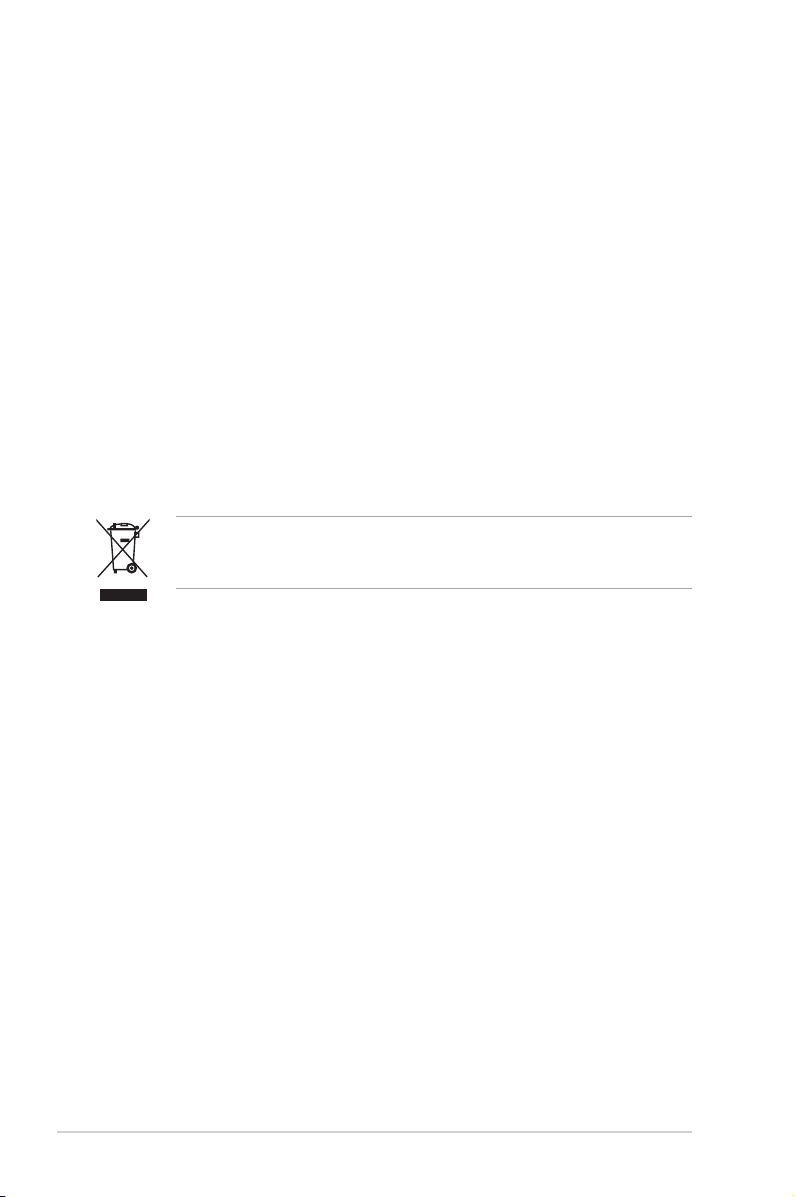
Safety information
•
Before installing the device on a motherboard, carefully read all the manuals
that came with the package.
•
To prevent electrical shock hazard or short circuits, switch off the power supply
before installing the device on a motherboard or connecting any singal cables
to the device.
•
If the device is broken, do not try to fix it by yourself. Contact a qualified service
technician or your retailer.
•
Before using the product, make sure all cables are correctly connected. If you
detect any damage, contact your dealer immediately.
•
To avoid short circuits, keep paper clips, screws, and staples away from
connectors, sockets and circuitry.
•
Avoid dust, humidity, and temperature extremes. Do not place the product in
any area where it may become wet.
•
Place the product on a stable surface.
•
If you encounter technical problems with the product, contact a qualified
service technician or your retailer.
This symbol of the crossed out wheeled bin indicates that the product (electrical
and electronic equipment) should not be placed in municipal waste. Check local
regulations for disposal of electronic products.
Trademarks
Xonar and ASUS logo are trademarks of ASUSTek Computer Inc. “Dolby”
and “Dolby Digital Live”, “Dolby Pro Logic IIx”, “Dolby Virtual Speaker”, “Dolby
Headphone” are trademarks of Dolby Laboratories. “DTS” and “DTS CONNECT”,
“DTS Interactive”, “DTS Neo: PC” are trademarks of Digital Theater Systems,
Inc. EAX and A3D are trademarks of Creative Technology Ltd. Microsoft,
DirectSound3D, Windows are trademarks of Microsoft Corporation. Other company
and product names may be trademarks of the respective companies with which
they are associated. ASIO is a trademark and software of Steinberg Media
Technologies GmbH.
License
Dolby Master Studio driver is manufactured under license from Dolby Laboratories;
DTS Connect driver is manufactured under license from Digital Theater Systems,
Inc.
vi
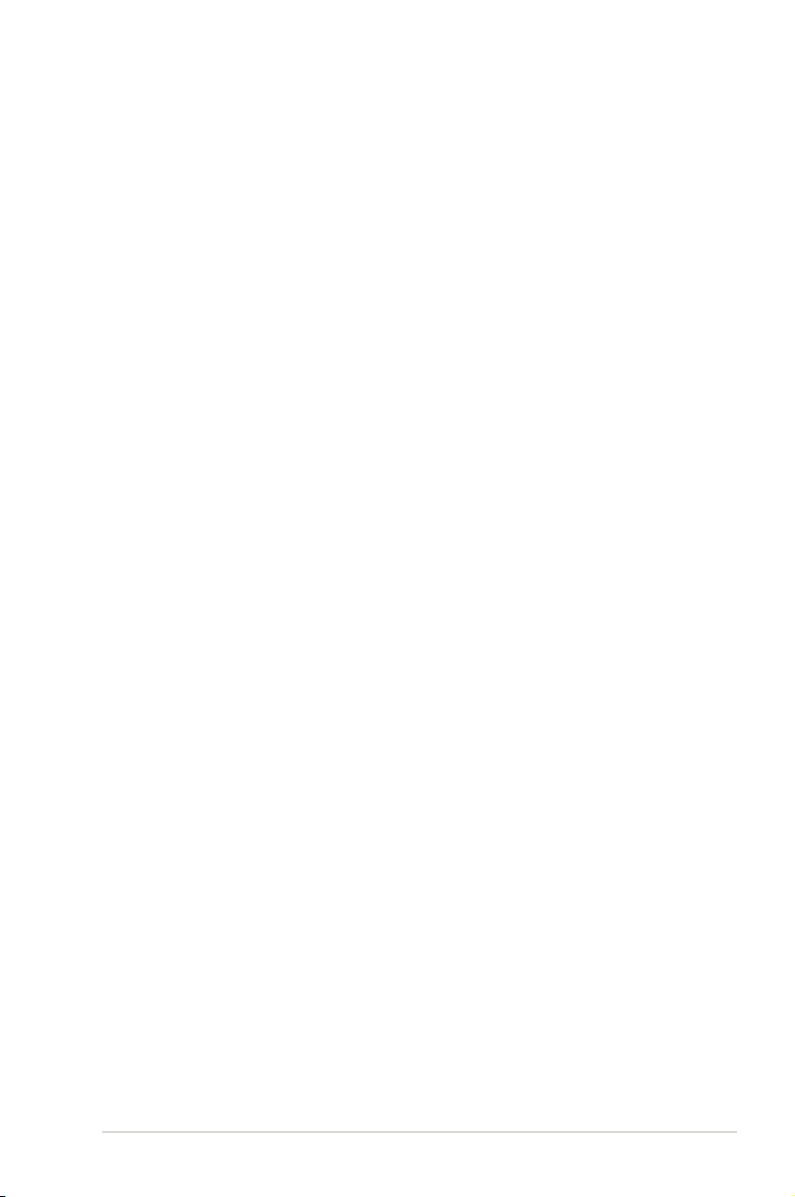
1. Introduction
1.1 Package Contents
• ASUS Xonar DX audio card
• ASUS Xonar DX support CD (including Portable Music Processor™ Lite and
RMAA V6.0.6 utilities)
• Additional low-profile bracket
• S/PDIF TOSLINK optical adaptor x1
• Quick Installation Guide
1.2 System Requirements
• One PCI Express 1.0 (or higher) compatible slot for the audio card
• One available 4-pin power cable from PC’s power supply unit
• Microsoft® Windows® Vista/XP(32/64bit)/MCE2005
• Intel® Pentium® 4 1.4GHz or AMD Athlon 1400 CPU or faster CPU
• 256 MB DRAM system memory
• 60 MB available HDD space for driver installation package
• CD-ROM drive (or DVD-ROM drive) for software installation
• High-quality headphones, powered analog speakers, or digital speakers with
Dolby Digital decoder to enjoy the Ultra-High Fidelity sounds of the card
ASUS Xonar DX
1
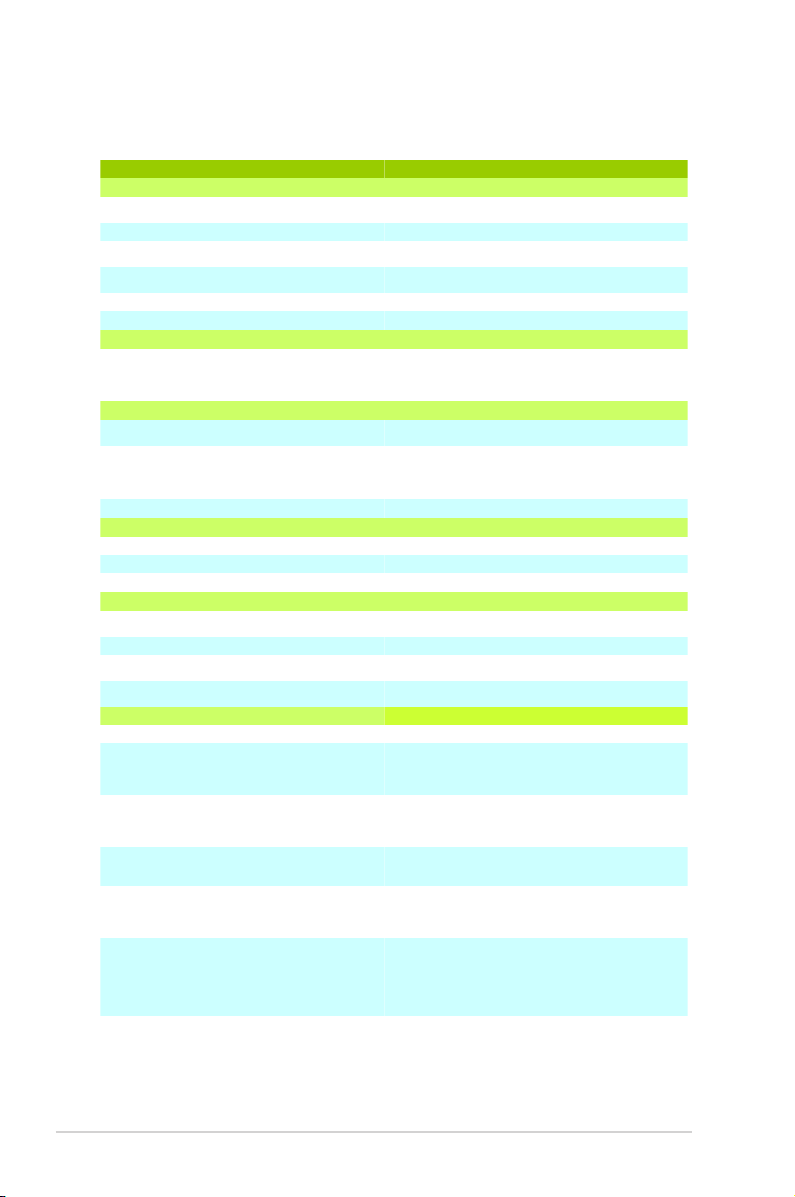
1.3 Specications summary
Items
Description
Audio Performance
Output Signal-to-Noise Ratio (A-Weighted):
116 dB for Front-out
112dB for other channels
Input Signal-to-Noise Ratio (A-Weighted):
112dB
Output Total Harmonic Distortion + Noise at 1kHz
(-3dB) :
0.00056% (-105dB) for Front-out
Input Total Harmonic Distortion + Noise at 1kHz
(-3dB) :
0.0004% (-108dB) for Line-in
Frequency Response (-3dB, 24-bit/96kHz format):
<10Hz to 48KHz
Output/Input Full-Scale Voltage
2 Vrms (5.65 Vp-p)
Bus Compatibility
PCI Express
-PCI Express Rev.1.0a specification compatible
-Max. full 2.5Gbps bandwidth per direction and optimized
latency for high-definition audio processing
-Compatible with X1, X4, X8, X16 PCI Express slots
Main Chipset
Audio Processor
ASUS AV100 High-Definition Sound Processor (Max.
192KHz/24bit)
24-bit D-A Converter of Digital Sources:
Cirrus-Logic CS4398*1 for Front-Out (120dB SNR, Max.
192kHz/24bit)
Cirrus-Logic CS4362A*1 for other 6 channels (114dB
SNR, Max. 192kHz/24bit)
24-bit A-D Converter for Analog Inputs:
Cirrus-Logic CS5361* 1 (114dB SNR, Max. 192kHz/24bit)
Sample Rate and Resolution
Analog Playback Sample Rate and Resolution
44.1K/48K/96K/192KHz @ 16/24bit
Analog Recording Sample Rate and Resolution
44.1K/48K/96K/192KHz @ 16/24bit
S/PDIF Digital Output
44.1K/48K/96K/192KHz @ 16/24bit, Dolby Digital, DTS
I/O Ports
Analog Output Jack:
3.50mm mini jack *4 (Front/Side/Center-Subwoofer/
Back)
Analog Input Jack:
3.50mm mini jack *1 (Shared by Line-In/Mic-In)
Other line-level analog input (for TV Tuner or CDROM):
Aux-In (4-pin header on the card)
Digital S/PDIF Output
High-bandwidth TOS-Link optical transmitter (shared with
Line-In/Mic-In jack) supports 192KHz/24bit
Driver Features
Operation System
Windows Vista(32/64bit)/XP(32/64bit)/MCE2005
Dolby Digital Live
Dolby Digital Live encodes any audio signal on PC in realtime to Dolby Digital (AC3) 5.1 surround sounds to your
home theater environment through one single S/PDIF
connection
Dolby Headphone
Dolby Headphone technology allows users to listen to
music, watch movies, or play games with the dramatic
5.1-channel surround or realistic 3D spacious effects
through any set of stereo headphones.
Dolby Virtual Speaker
Dolby Virtual Speaker technology simulates a highly
realistic 5.1-speaker surround sound listening
environment from as few as two speakers.
Dolby Pro-Logic IIx
Dolby Pro-Logic II is the well-known technology to
process any native stereo or 5.1-channel audio into a
6.1- or 7.1- channel output, creating a seamless, natural
surround soundfield.
DirectSound3D Game EXtensions 2.0 & 1.0 (DS3D
GX 2.0)
-DS3D GX 2.0 supports EAX gaming sound effects and
DirectSound 3D hardware enhanced functions for more
games on Windows Vista & XP. (DirectX/DirectSound 3D
compatible)
-DS3D GX 2.0 adds latest VocalFX voice effects for online
gaming or chatting.
2
(continued on the next page)
ASUS Xonar DX
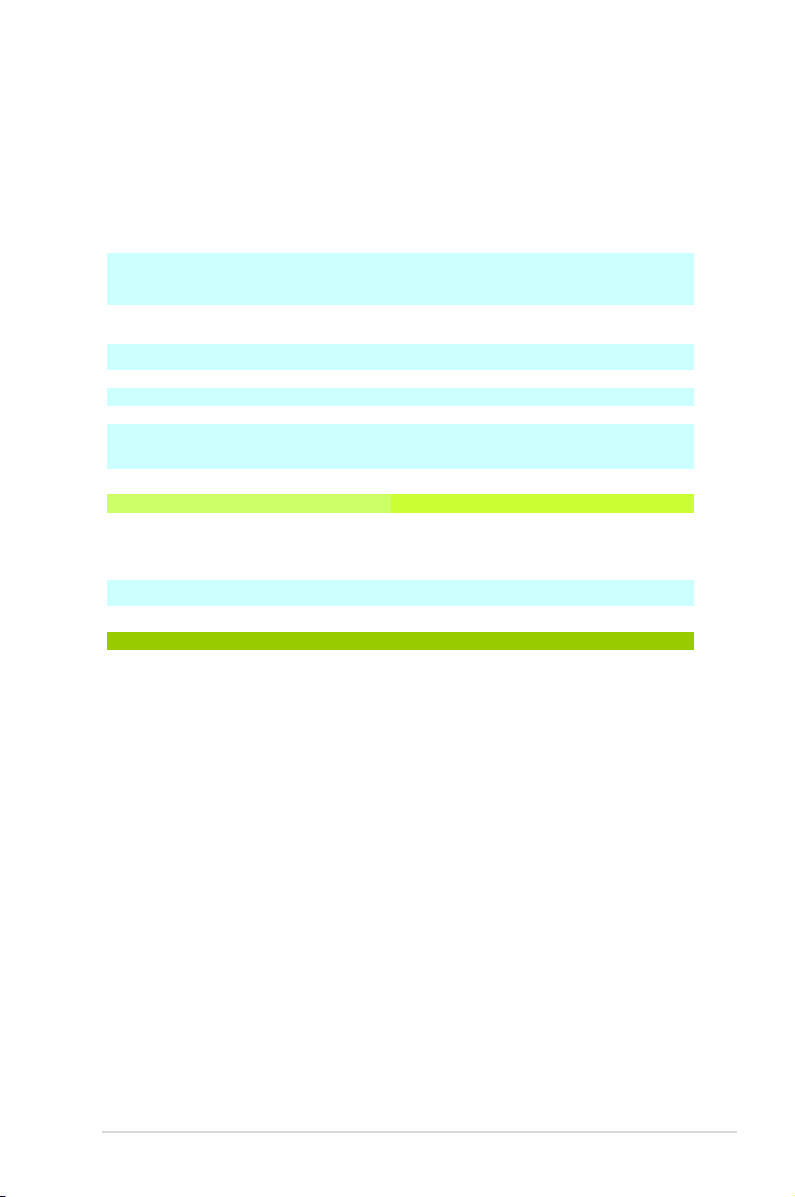
*Specications are subject to change without notice.
Items
Description
Audio Performance
Output Signal-to-Noise Ratio (A-Weighted):
116 dB for Front-out
112dB for other channels
Input Signal-to-Noise Ratio (A-Weighted):
112dB
Output Total Harmonic Distortion + Noise at 1kHz
(-3dB) :
0.00056% (-105dB) for Front-out
Input Total Harmonic Distortion + Noise at 1kHz
(-3dB) :
0.0004% (-108dB) for Line-in
Frequency Response (-3dB, 24-bit/96kHz format):
<10Hz to 48KHz
Output/Input Full-Scale Voltage
2 Vrms (5.65 Vp-p)
Bus Compatibility
PCI Express
-PCI Express Rev.1.0a specification compatible
-Max. full 2.5Gbps bandwidth per direction and optimized
latency for high-definition audio processing
-Compatible with X1, X4, X8, X16 PCI Express slots
Main Chipset
Audio Processor
ASUS AV100 High-Definition Sound Processor (Max.
192KHz/24bit)
24-bit D-A Converter of Digital Sources:
Cirrus-Logic CS4398*1 for Front-Out (120dB SNR, Max.
192kHz/24bit)
Cirrus-Logic CS4362A*1 for other 6 channels (114dB
SNR, Max. 192kHz/24bit)
24-bit A-D Converter for Analog Inputs:
Cirrus-Logic CS5361* 1 (114dB SNR, Max. 192kHz/24bit)
Sample Rate and Resolution
Analog Playback Sample Rate and Resolution
44.1K/48K/96K/192KHz @ 16/24bit
Analog Recording Sample Rate and Resolution
44.1K/48K/96K/192KHz @ 16/24bit
S/PDIF Digital Output
44.1K/48K/96K/192KHz @ 16/24bit, Dolby Digital, DTS
I/O Ports
Analog Output Jack:
3.50mm mini jack *4 (Front/Side/Center-Subwoofer/
Back)
Analog Input Jack:
3.50mm mini jack *1 (Shared by Line-In/Mic-In)
Other line-level analog input (for TV Tuner or CD-
ROM):
Aux-In (4-pin header on the card)
Digital S/PDIF Output
High-bandwidth TOS-Link optical transmitter (shared with
Line-In/Mic-In jack) supports 192KHz/24bit
Driver Features
Operation System
Windows Vista(32/64bit)/XP(32/64bit)/MCE2005
Dolby Digital Live
Dolby Digital Live encodes any audio signal on PC in real-
time to Dolby Digital (AC3) 5.1 surround sounds to your
home theater environment through one single S/PDIF
connection
Dolby Headphone
Dolby Headphone technology allows users to listen to
music, watch movies, or play games with the dramatic
5.1-channel surround or realistic 3D spacious effects
through any set of stereo headphones.
Dolby Virtual Speaker
Dolby Virtual Speaker technology simulates a highly
realistic 5.1-speaker surround sound listening
environment from as few as two speakers.
Dolby Pro-Logic IIx
Dolby Pro-Logic II is the well-known technology to
process any native stereo or 5.1-channel audio into a
6.1- or 7.1- channel output, creating a seamless, natural
surround soundfield.
DirectSound3D Game EXtensions 2.0 & 1.0 (DS3D
GX 2.0)
-DS3D GX 2.0 supports EAX gaming sound effects and
DirectSound 3D hardware enhanced functions for more
games on Windows Vista & XP. (DirectX/DirectSound 3D
compatible)
-DS3D GX 2.0 adds latest VocalFX voice effects for online
gaming or chatting.
VocalFX
TM
Xonar DX provides VocalFX, the latest vocal effect
technologies for gaming and VoIP, including:
-VoiceEX: produces vivid environmental reverberation for
your voice in EAX games
-ChatEX: emulates different background environment
effects when you chat online
-Magic Voice: changes your voice pitch to different types
(Monster/Cartoon…) for disguising your real voice or just
for fun in online chatting
Acoustic Echo Cancellation (AEC)
Provides advanced Acoustic Echo Cancellation (AEC,
eliminates up-to-40dB speaker echo return) and noise
suppression technologies for best voice communication
quality in VOIP applications or online gaming
Smart Volume Normalizer
TM
Normalizes the volume of all audio sources into a
constant level and also enhances your 3D sound listening
range and advantages in gaming
Karaoke Functions
Music Key-Shifting and Microphone Echo effects like
professional Karaoke machine
FlexBass
TM
Professional Bass Management/Enhancement system
Xear 3DTM Virtual Speaker Shifter
Virtual 7.1 speaker positioning
Other Effects
10-band Equalier/27 Environment Effects
3D Gaming Sound Engines/APIs
DirectSound3D GX 2.0 & 1.0, EAX2.0&1.0,
DirectSound HW, DirectSound SW, A3D1.0, OpenAL
generic modes, 128 3D sounds processing capability
ASIO 2.0 Driver Support:
Supports 44.1K/48K/96K/192KHz @16/24bit with very
low latency
Software Utility
Portable Music Processor Lite utility
Converts digital music content or CD audio into regular
MP3/WMA files with DolbyHeadphone, Dolby Virtual
Speaker (w/ Pro-Logic II), and Smart Volume
Normalization processing (Windows Media Player 10 or
above is required)
MCE Software Kit
Software kit with 10-ft GUI for Windows Media Center
Edition
RightMark Audio Analyzer 6.0.6
Easy but powerful software intended for testing the
quality of audio equipments
ASUS Xonar DX
3
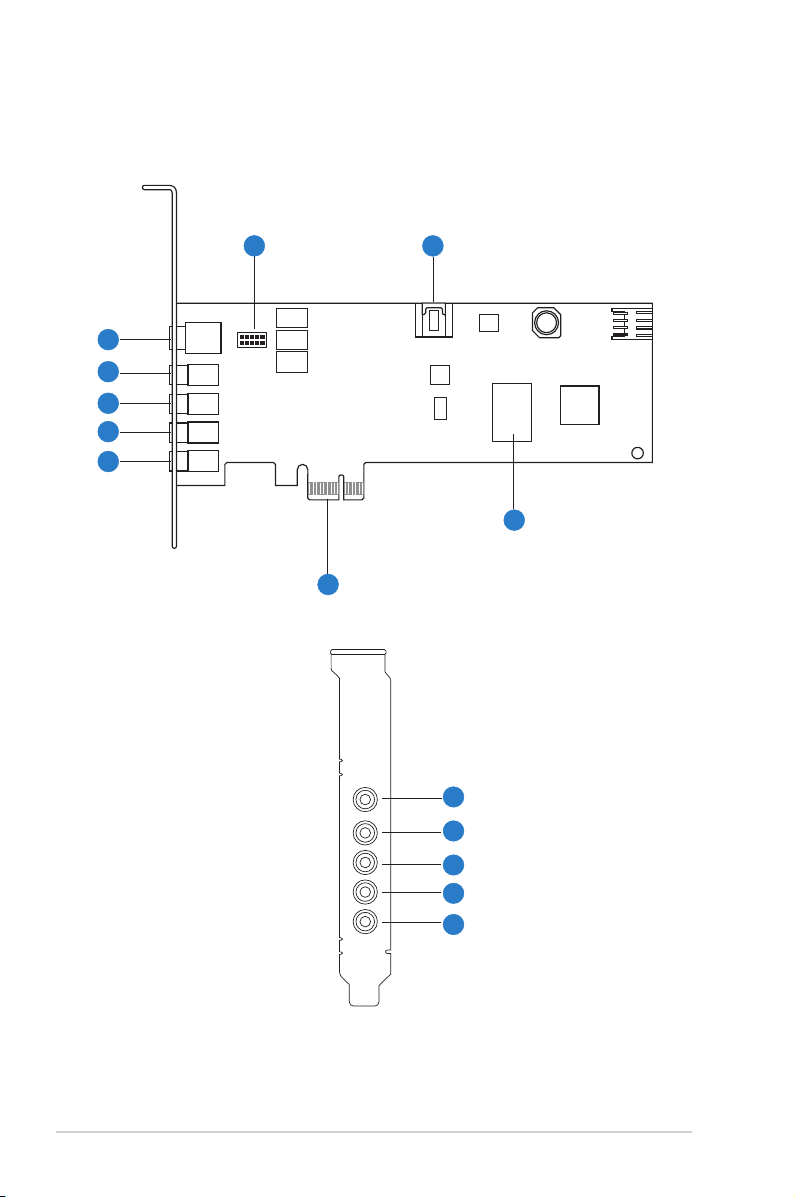
2. About Hardware
2.1 Xonar DX Audio Processing Card
6
1
2
3
4
5
8
7
9
1
2
3
4
5
4
ASUS Xonar DX
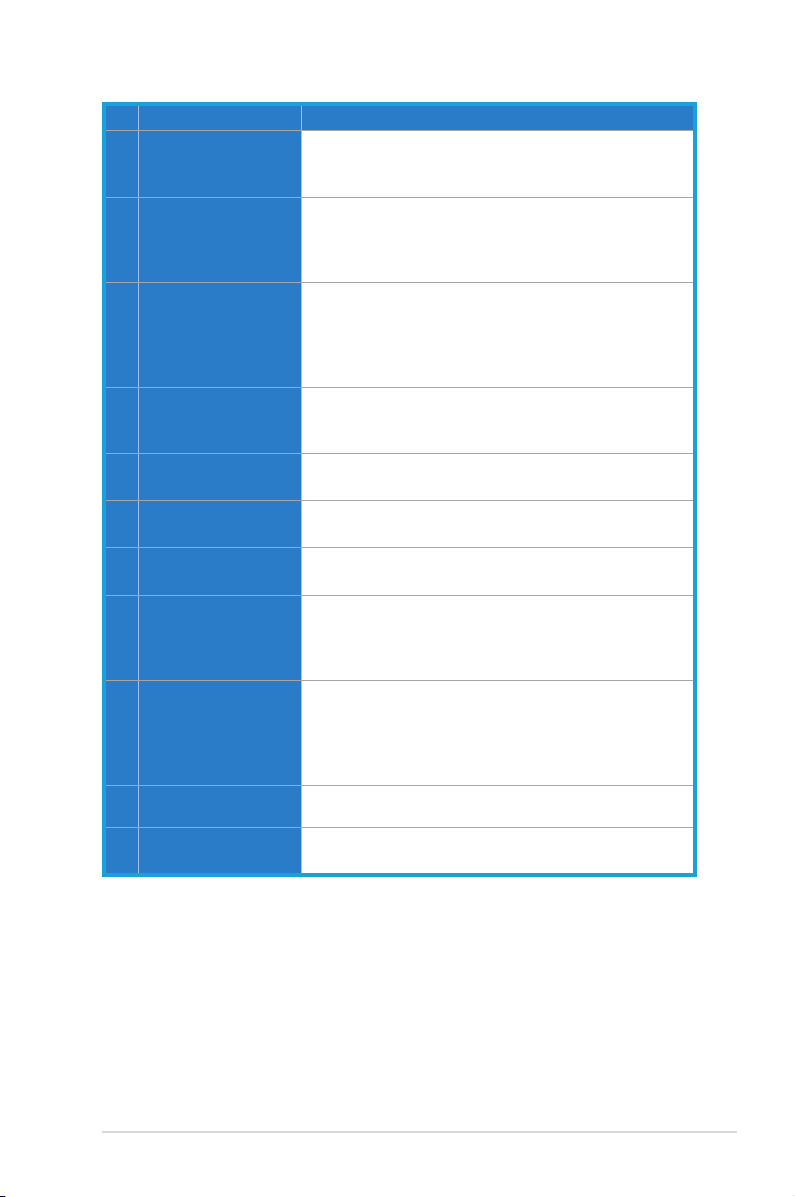
No Item Description
1 Microphone Jack
Connect your external PC microphone to this 3.5mm jack
for voice input. Built-in high-quality Microphone preamplifier.
1 Line Input Jack
Connect analog devices like MP3 players, CD players,
music synthesizers and other line-level sound sources
to this 3.5mm jack for audio recording or processing.
(Through Ultra-high fidelity 115dB SNR A-D converter)
1 S/PDIF Output
Coaxial and optical TOSLINK combo digital output jack.
Connects to external digital decoder or digital speaker
systems, Home Theater systems, AV receivers for
outputting digital audio including PCM, Dolby Digital, DTS,
WMA-Pro, etc.
2 Headphone/front output
jack
Connect your headphones or 2/2.1 channel speakers to
this jack. For multi-channel speaker systems, connects to
the front left/right input on the powered speakers.
3 Side surround output
jack
4 Center/subwoofer
output jack
5 Rear/back Surround
Output Jack
6 Front panel audio
header
Connects to the surround channel input on
4/4.1/5.1/6.1/7.1 powered analog speakers.
Connects to the front center/subwoofer input on 5.1/6.1/7.1
powered analog speakers.
Connects to the Back Surround input on 6.1/7.1 powered
analog speakers.
Connect one end of the front panel audio cable to the front
panel audio header on the DX card, the other end to the
chassis-mounted front panel audio I/O module on your
motherboard.
7 Aux Input Header
4-pin header. Usually connects to the Analog Audio output
of TV tuner card or other sound source inside your PC
system. (To monitor your TV tuner card’s audio from this
Aux-In, you must enable the “monitor” function for Aux-In in
the Xonar Audio Center software’s recording mixer.)
8 PCI Express Bus
Golden Fingers
9 Main Audio Processor
Connects to the PCI Express slot on your motherboard
ASUS Xonar AV100 Audio Processing Unit (DuplexHD
192K/24bit)
ASUS Xonar DX
5
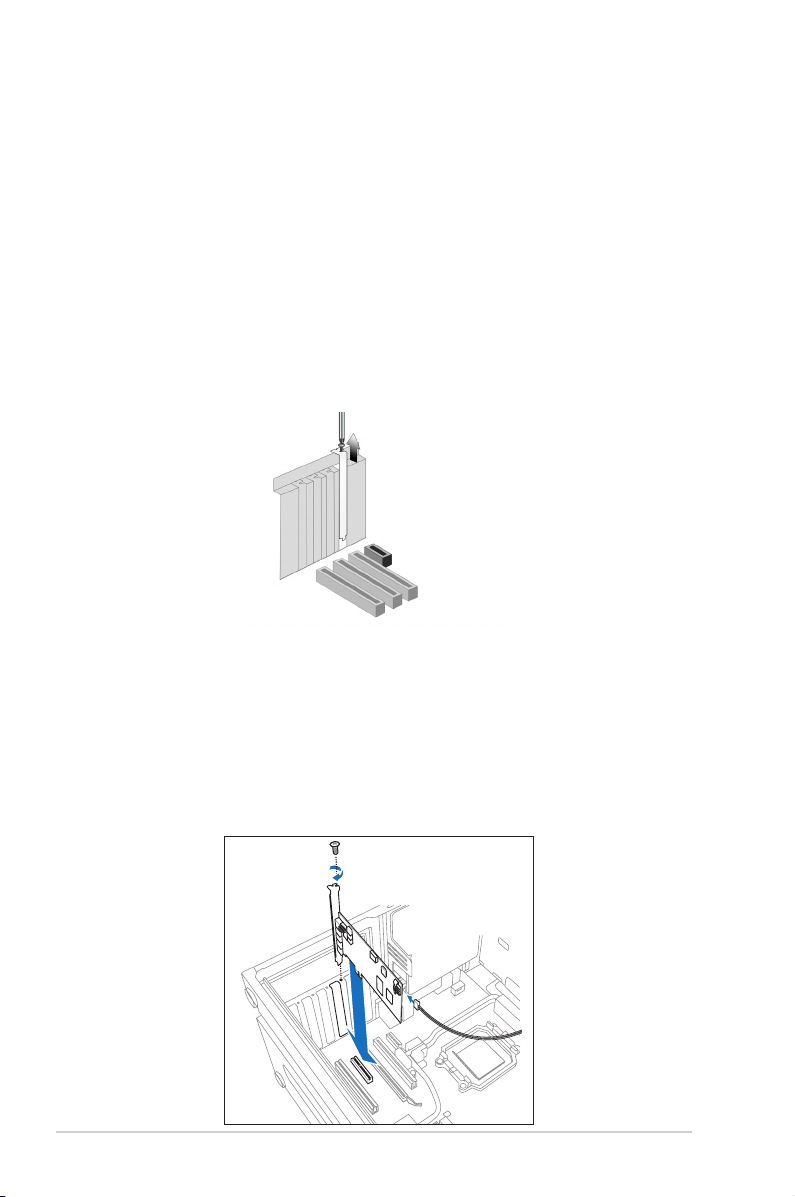
3. Installing the Xonar Hardware
3.1 Preparing Your Computer
Before you proceed with the following installation steps, it’s recommended that you
disable your onboard audio device in your BIOS settings, or uninstall any other
sound cards on your PC. (For BIOS setting or uninstallation of other sound cards,
refer to the user manuals of your motherboard and sound card)
1. Power off your computer and disconnect the power cord.
2. Open the computer’s case.
3. Remove the metal brackets from one unused PCI Express x1 slot for the
audio card and its adjacent slot for the MIDI board (You can just remove one
if you don’t need to use the MIDI board in the package).
3.2 Installing the Audio Processing Card
1. Face the bracket of the Xonar DX audio card toward the back panel of your
computer and insert the audio card gently into an available PCI Express
slot. Make sure it’s completely inserted into the PCI Express slot. (Warning!
Do not force the audio card into the slot. Make sure that the gold pins of
the card's PCI Express connector are aligned with the motherboard’s PCI
Express connector before you insert the card into the PCI Express slot. If it
does not fit properly, gently remove it and try again.)
6
ASUS Xonar DX
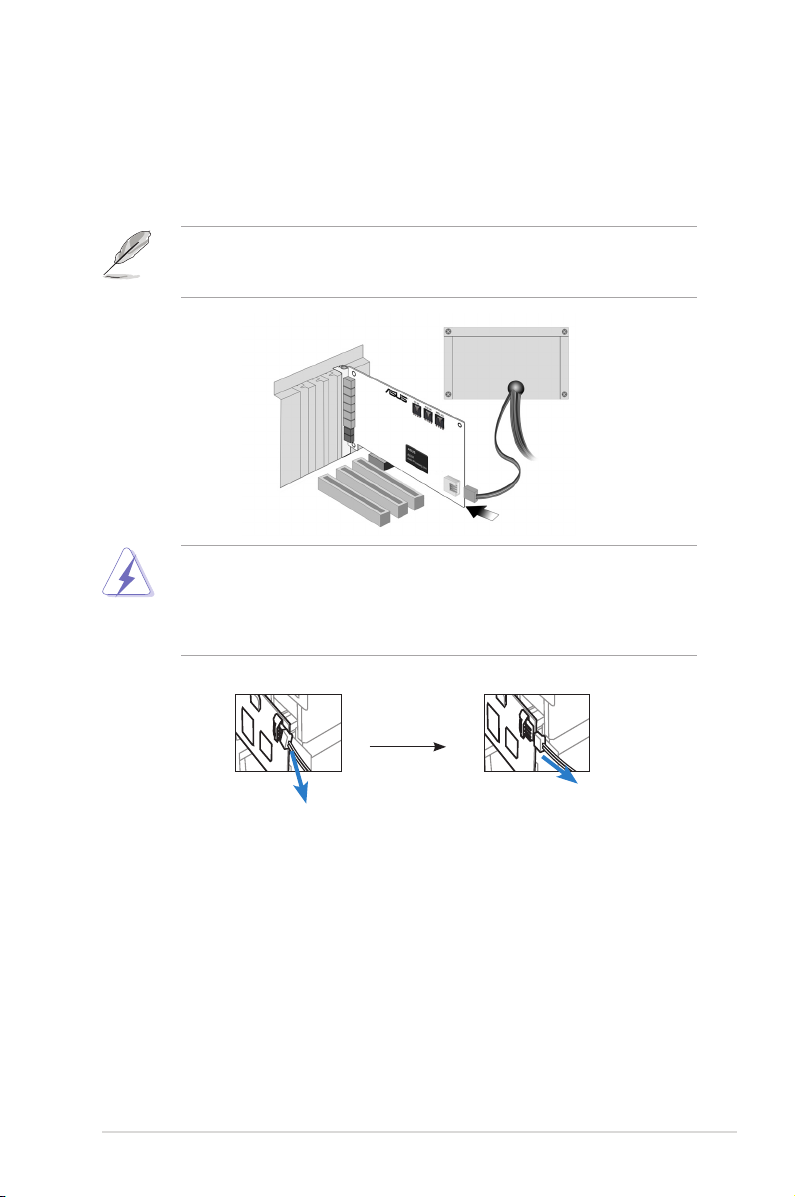
2. Secure the audio card bracket to the back of your computer with the screw
that you removed. Refer to section 3.1.
3. Connect the power cable of your power supply to the power connector on the
Xonar DX audio card.
The PCI Express high-quality audio card requires additional power from your
computer. If the power cable is not connected properly, the audio card will not
work at all.
When removing the power cable from the Xonar DX audio card, make sure to
pull outward the 4-pin header first, then unplug it from the power connector as
the following pictures show. Do not forcefully remove the header from the power
connector; doing so may pull up the power connector from the audio card and
cause damage!
ASUS Xonar DX
7
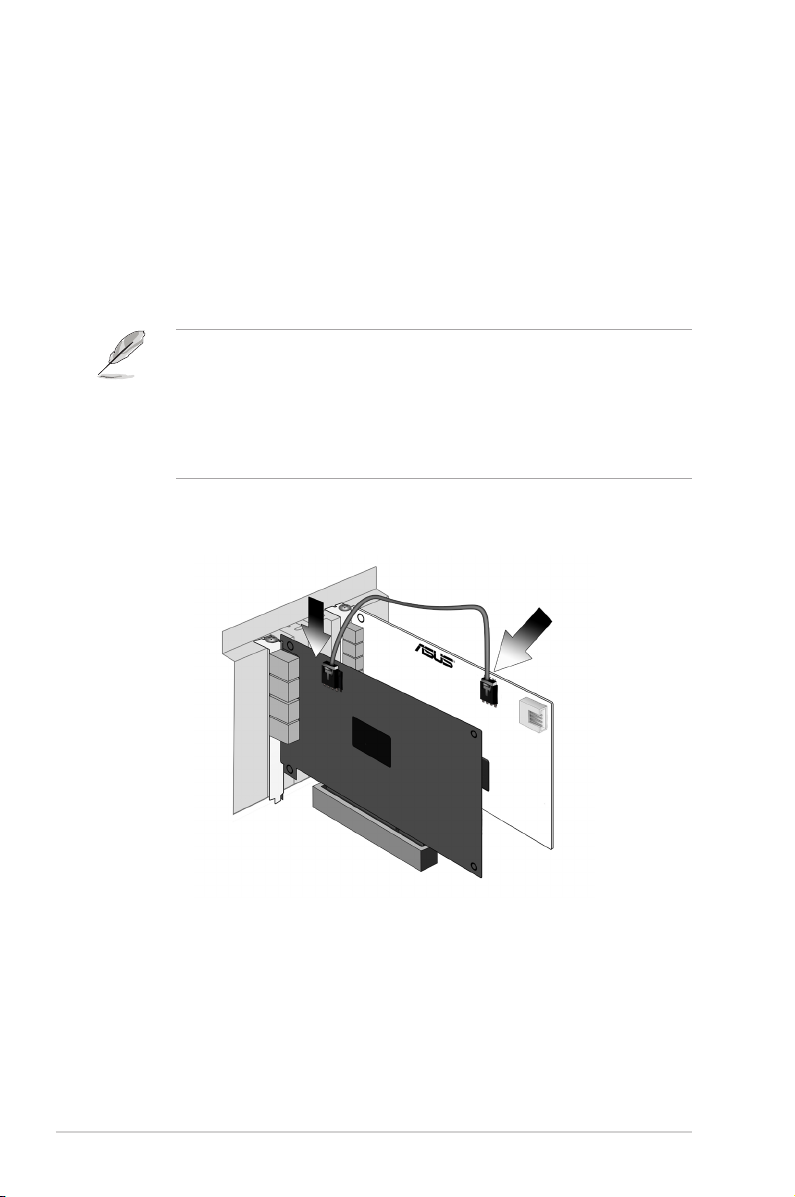
3.3 Connecting TV Tuner Card
1.
If you have a traditional PCI or PCI Express TV tuner card on your PC, you
may need to connect it to the audio card to send the tuner card’s sound to
your PC speakers.
2. Secure the PCI/PCI Express TV tuner card and screw it into the back-panel.
3. Connect the audio output header from the TV tuner card to the Aux-In header
of the audio card, as shown in the figure below.
For optimum TV audio quality, Xonar uses ADC recording to digitize the signal
and loops it back to DAC playback. Please select Aux-In as the recording
source in the Xonar Audio Center’s recording mixer and enable the monitoring
button to pass this signal to the audio output. Using this setup, you can even
turn on sound effects such as Pro-Logic IIx to expand the stereo TV audio to 5.1
or 7.1 channel surround sound. TV audio on your PC will become even better
than on your TV set!
8
ASUS Xonar DX
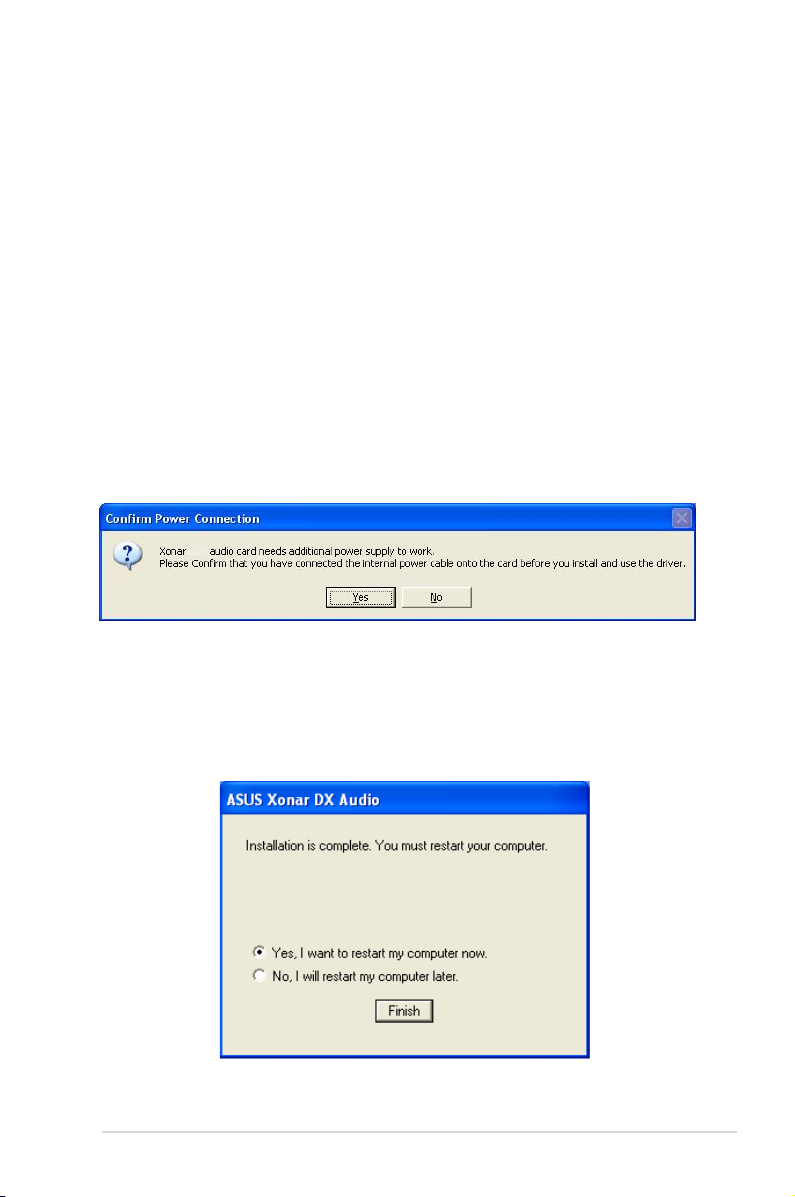
4. Installing Software
4.1 Installing the Audio Card Driver
1. After you have installed your audio card, turn on your computer. Windows
automatically detects your audio card and searches for device drivers. When
prompted for the audio drivers, click the “Cancel” button.
2. Insert the driver installation CD into your CD-ROM or DVD-ROM drive. If
Windows AutoPlay mode is enabled for your CD-ROM drive, the CD starts
running automatically. If it doesn’t start the installation, double-click the setup.
exe icon located on the CD-ROM.
3. The installation program will remind you to make sure you have connected
the additional power cable from your power supply unit to the card. If the
power cable is not connected properly, the audio card will not work at all. If
it has not been done, please turn off the computer to install the power cable
before you go on the installation process.
DX
4. Follow the instructions on the screen to complete the installation. Please read
the “END USER LICENCE AGREEMENT” in the process and make sure
you understand and accept it before you continue the installation. When the
installation finishes, you may be prompted to restart your computer. You can
choose to restart the computer later if desired.
ASUS Xonar DX
9
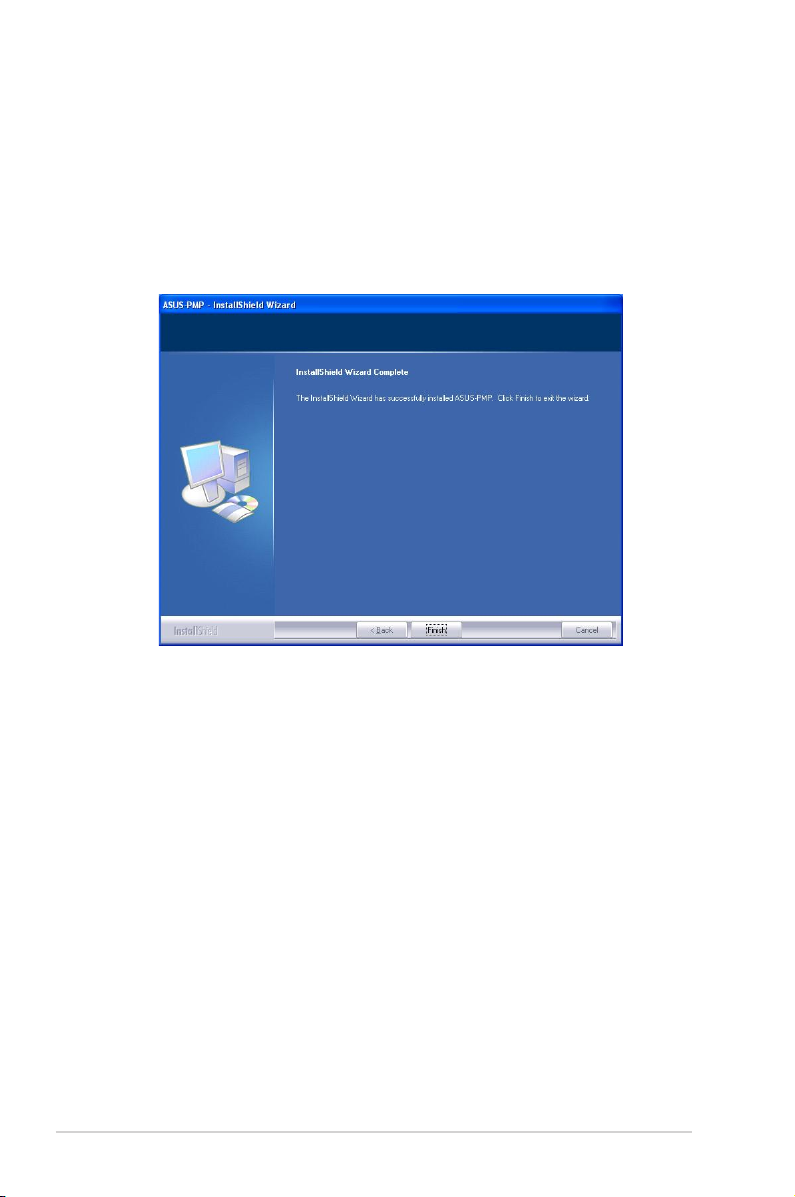
4.2 Installing the PMP software (Portable Music Processor)
1. From the installation CD menu, select the option to install the PMP software.
2. Follow the instructions on the screen to complete the installation. After the
installation is complete, click Finish.
10
ASUS Xonar DX
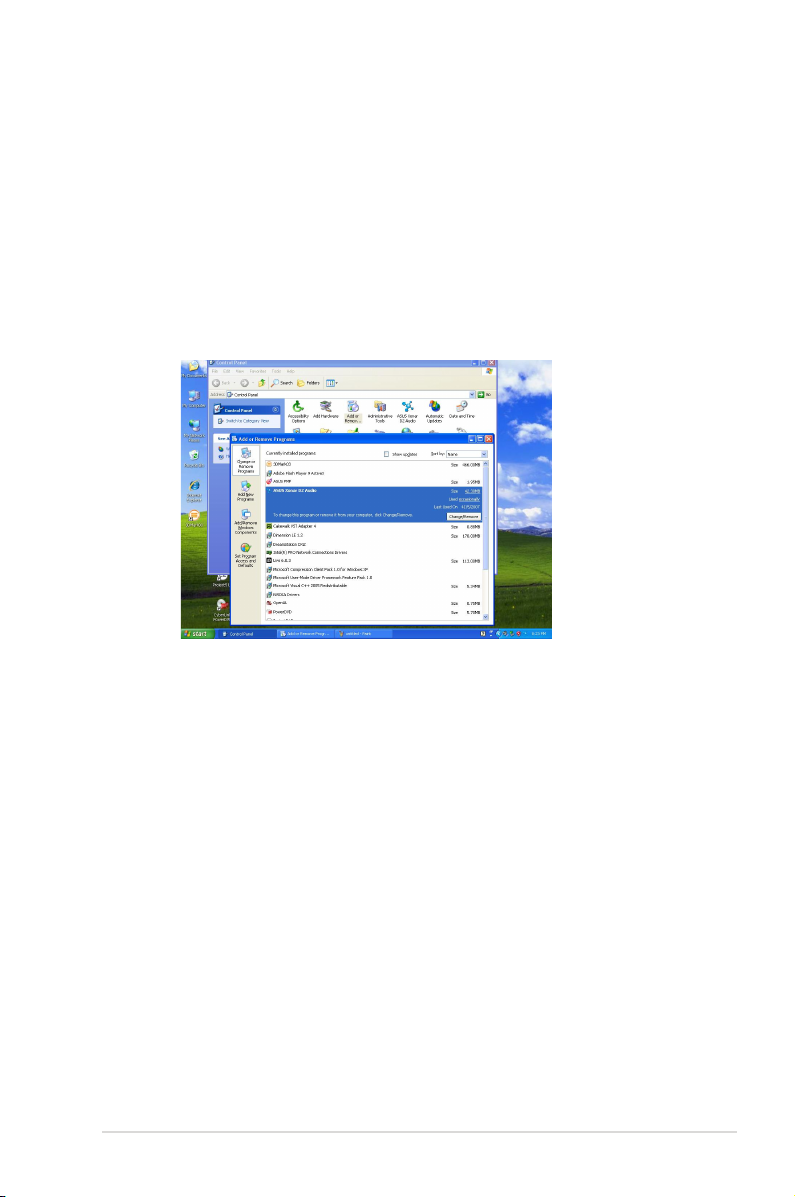
4.3 Uninstalling or Reinstalling Software
4.3.1 Uninstalling Software
1. Click Start -> Settings -> Control Panel.
2. Double-click the “Add/Remove Programs” icon.
3. Click the “Change or Remove Programs” button.
4. Select each program you would like to remove, and then click the “Add/
Remove (or Change/Remove)” button.
5. In the InstallShield Wizard dialog box, select the “Remove” option.
6. Restart your computer when prompted.
4.3.2 Reinstalling Software
1. Before you reinstall any software, it’s recommended to uninstall the existing
software first.
2. After you finish the uninstallation of the software, please follow the installation
process again to reinstall the same or updated software.
ASUS Xonar DX
11
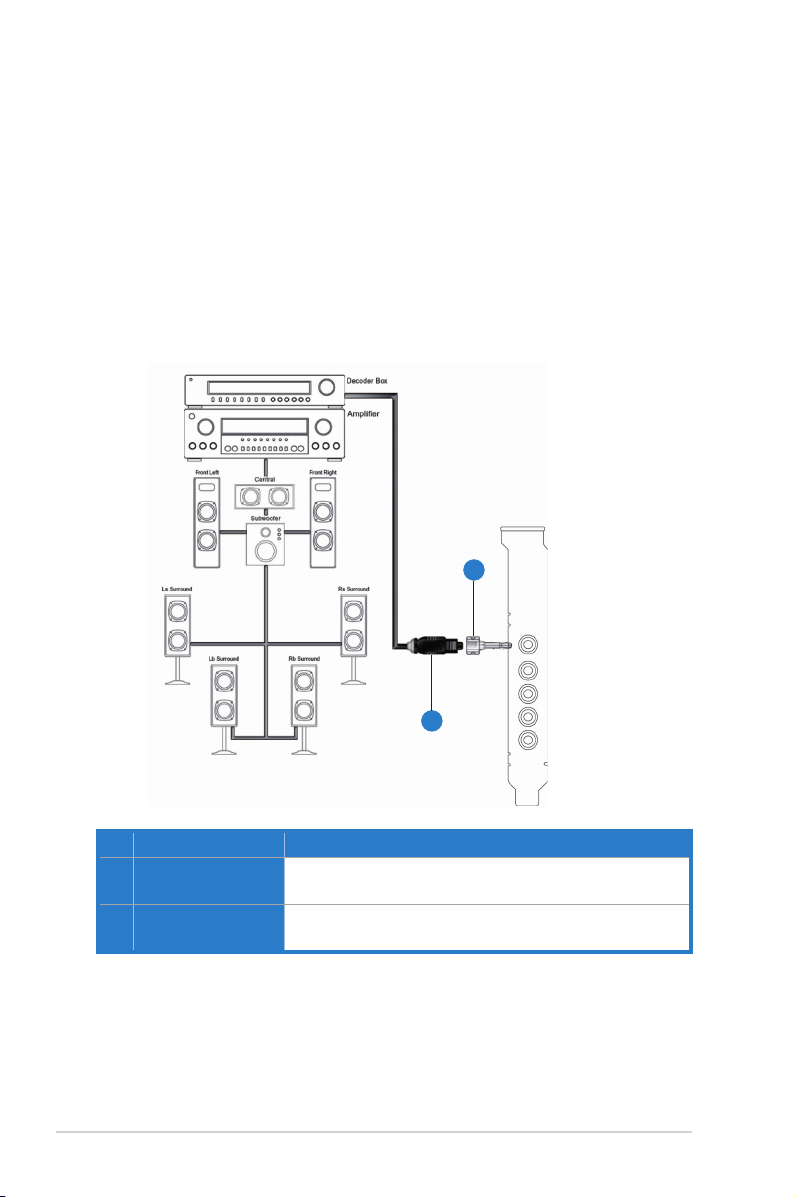
5. Connecting Speakers and Peripherals
5.1 Connecting Digital Speaker Systems (Home Theater)
The Xonar DX supports Dolby Digital Live technology, which transcode any
audio, including games and music, into industry-standard Dolby Digital surround
bit-streams. This makes playback through your home theater system possible,
creating an immersive and impressive cinema surround sound experience. A single
digital cable connection can carry high-quality Dolby Digital digital audio from
any of your PC audio sources to any digital speakers or AV Receivers with Dolby
Digital decoding capabilities.
1
No Item Description
1 Optical adapter
2 Optical cable
12
Plug the optical TOSLINK adapter into the S/PDIF-Out
combo connector
Connect your decoder’s S/PDIF-In port to the optical adapter
with the TOSLINK optical cable
2
ASUS Xonar DX
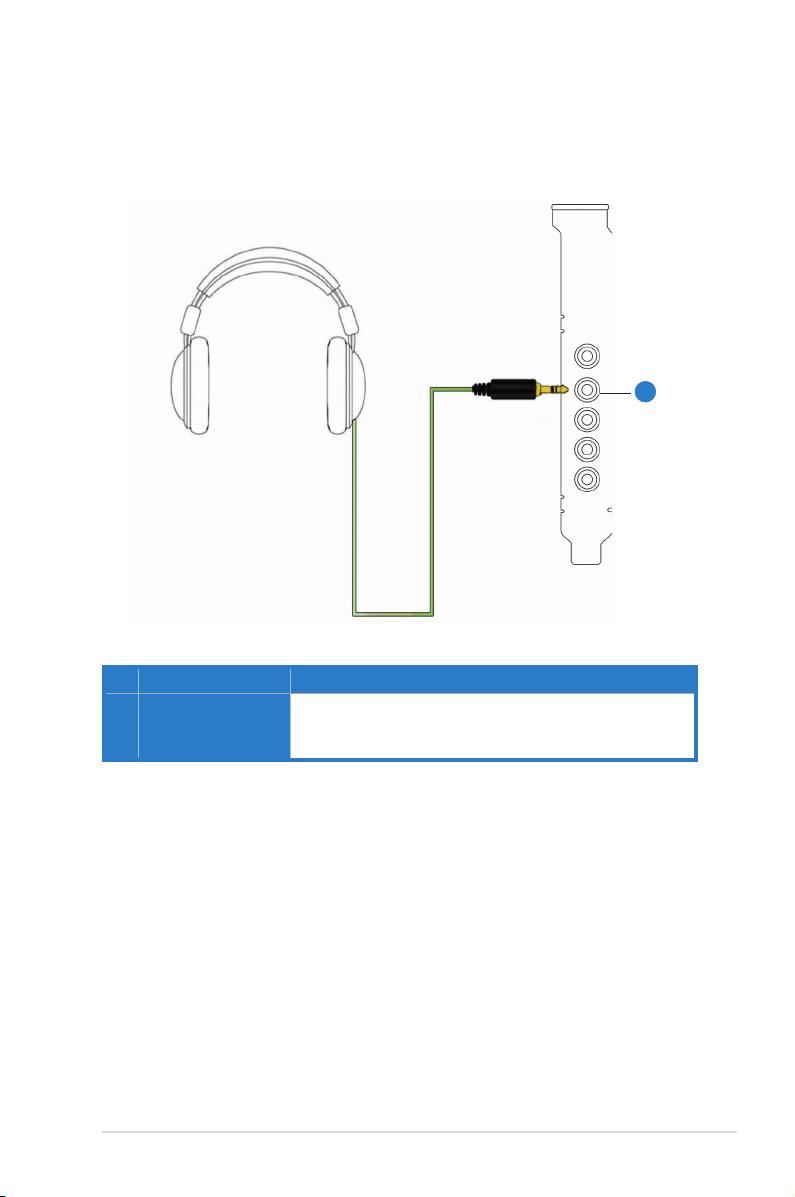
5.2 Connecting Headphones
5.2.1 Connecting Stereo Headphones
No Item Description
1 Front Out/Headphone
Jack
The Front Out jack has a built-in high-quality amplifier to
drive headphones. Please connect your stereo headphones
directly to this jack.
1
ASUS Xonar DX
13
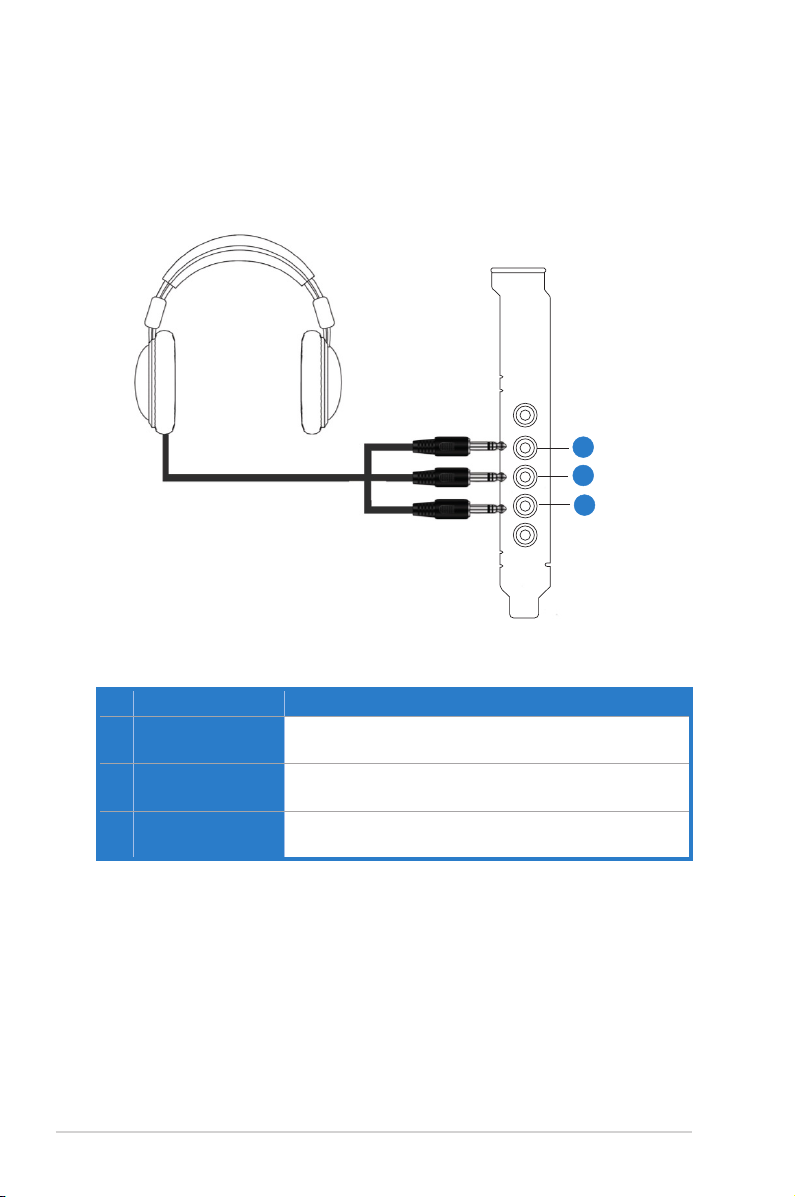
5.2.2 Connecting 5.1 channel Headphones
1
2
3
No Item Description
1 Front Out
Connect the front-channel 3.5mm plug of your 5.1
headphones into this jack.
2 Side Surround Out
Connect the surround-channel 3.5mm plug of your 5.1
headphone into this jack.
3 Center/Subwoofer Out
Connect the Center/Bass-channel 3.5mm plug of your 5.1
headphone into this jack.
14
ASUS Xonar DX
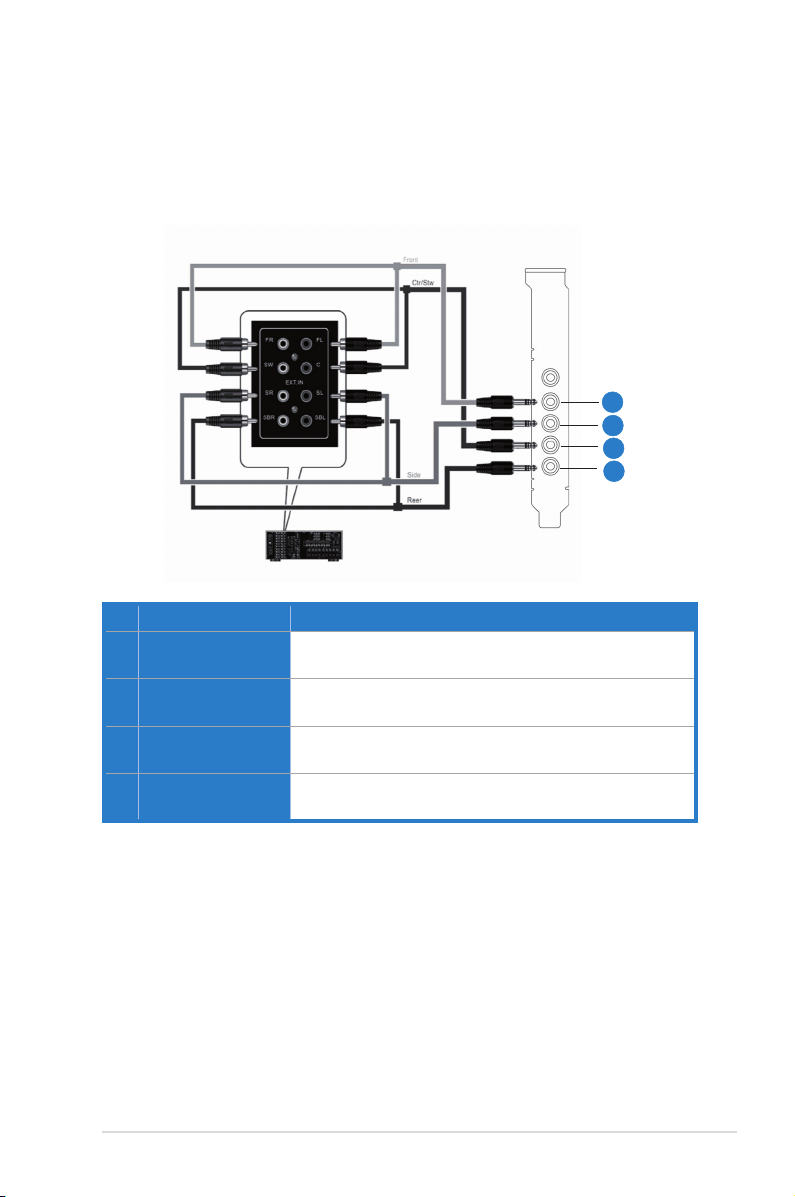
5.3 Connecting Analog Speaker Systems
5.3.1 Connecting Analog Power Amplier
No Item Description
1 Front Out
2 Side Surround Out
3 Center/Subwoofer
4 Back Surround Out
Connects to the “left front” and “right front” input ports of the
analog amplifier with the mini-jack to RCA cable.
Connects to the “left surround” and “right surround” input
ports of the analog amplifier with the mini-jack to RCA cable.
Connects to the “Center” and “subwoofer” input ports of the
analog amplifier with the mini-jack to RCA cable.
Connects to the “left back” and “right back” input ports of the
analog amplifier with the mini-jack to RCA cable.
1
2
3
4
ASUS Xonar DX
15
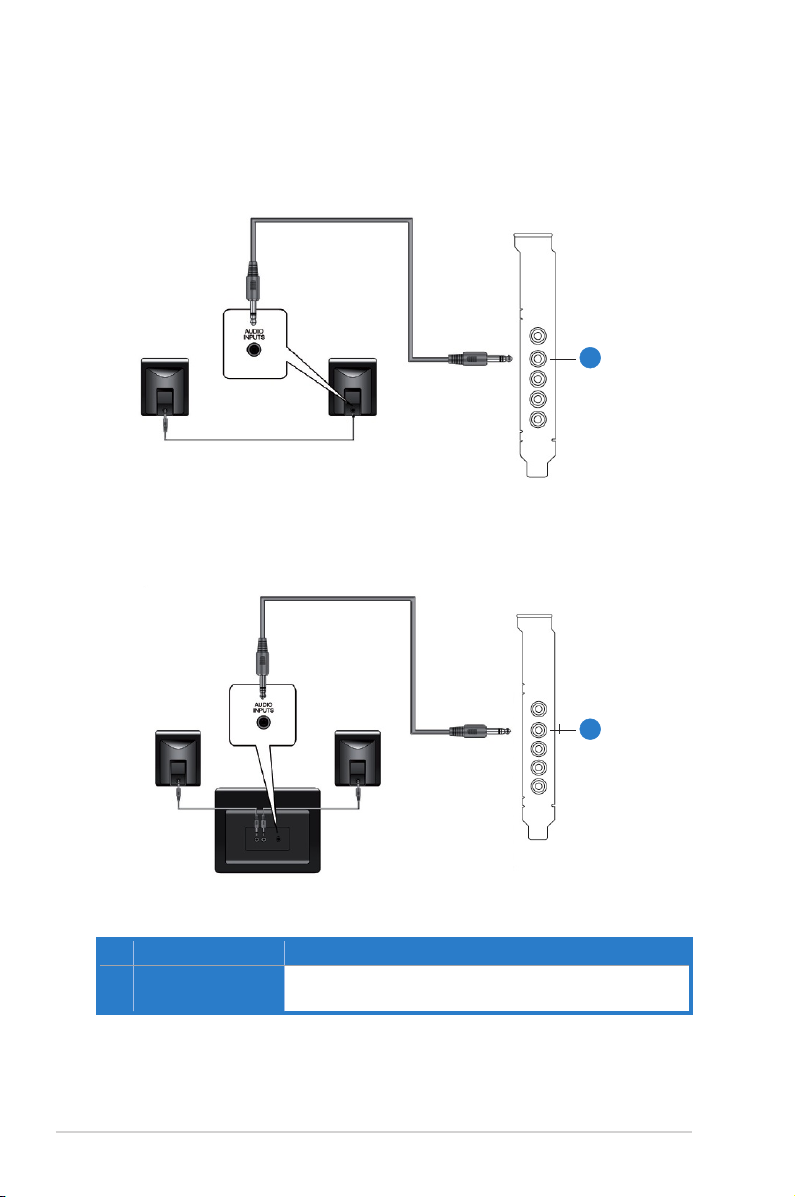
5.3.2 Connecting 2/2.1 Channel Speakers
2 Speakers
2.1 Speakers
1
No Item Description
1 Front Out/Headphone
Jack
Connect the 2/2.1 speaker set’s 3.5mm plug into this Front
Out jack.
16
1
ASUS Xonar DX
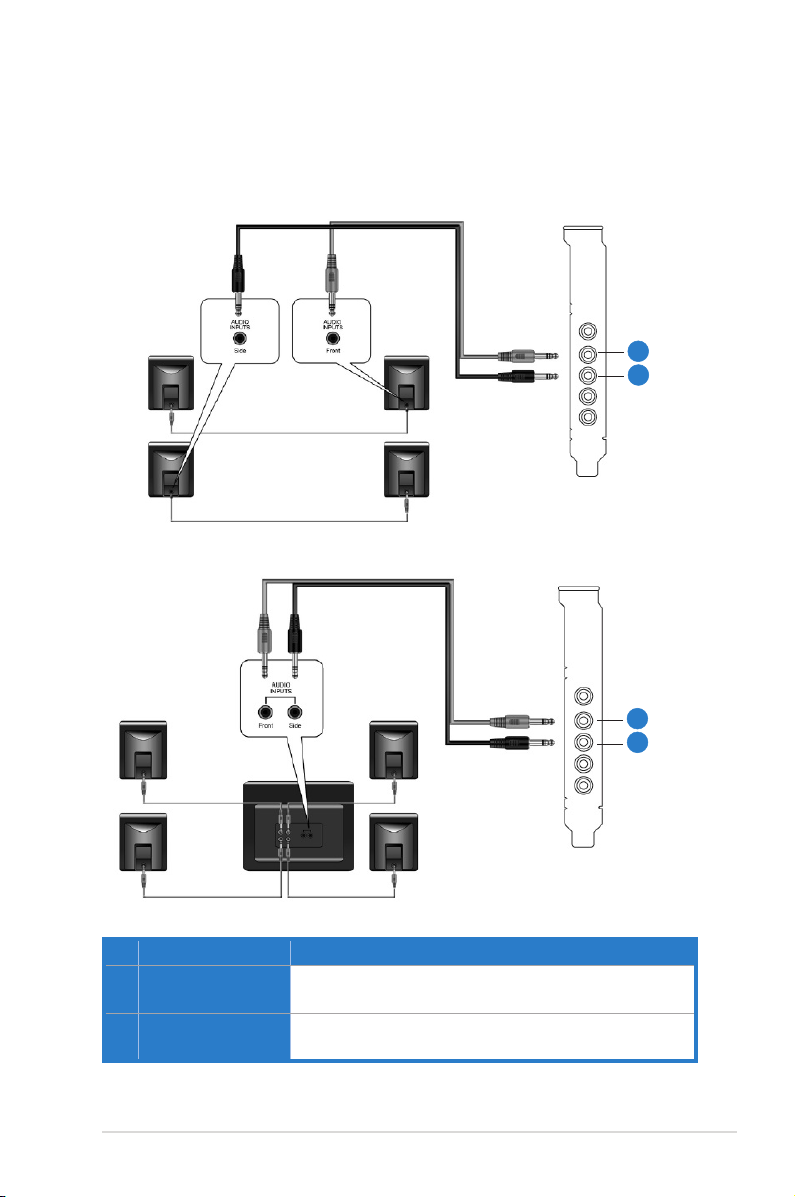
5.3.3 Connecting 4/4.1 Channel Speakers
4 Speakers
4.1 Speakers
1
2
No Item Description
1 Front Out
Connects to the Front input port of the 4/4.1 speakers with
the mini-jack cable.
2 Side Surround Out
Connects to the Surround input port of the 4/4.1 speakers
with the mini-jack cable.
ASUS Xonar DX
1
2
17
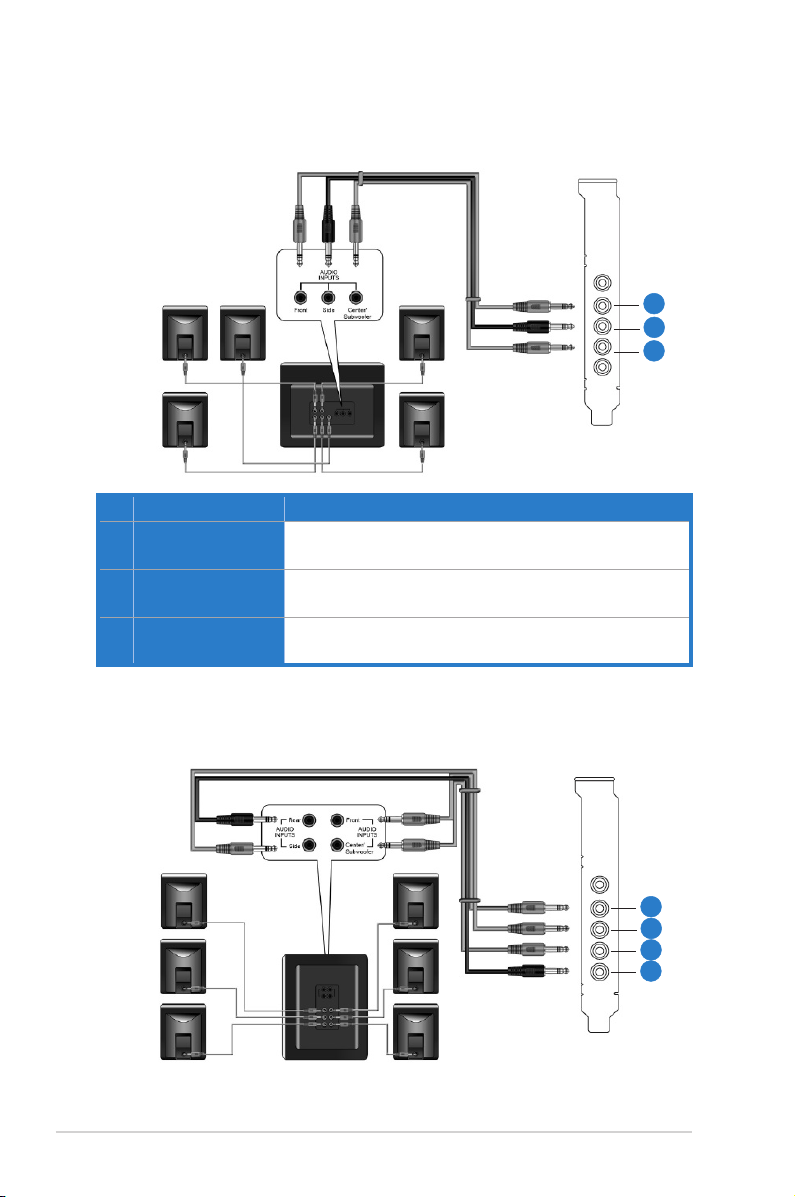
5.3.4 Connecting 5.1 Channel Speakers
5.1 Speakers
No Item Description
1 Front Out
Connects to the Front input port of the 5.1 speakers with the
mini-jack cable.
2 Side Surround Out
Connects to the Surround input port of the 5.1 speakers with
the mini-jack cable.
3 Center/Subwoofer
Connects to the Center/Subwoofer input port of the 5.1
speakers with the mini-jack cable..
5.3.5 Connecting 6.1/7.1 Channel Speakers
1
2
3
6.1 Speakers
18
1
2
3
4
ASUS Xonar DX
