ASUS PC EB1007 User Manual [fr]
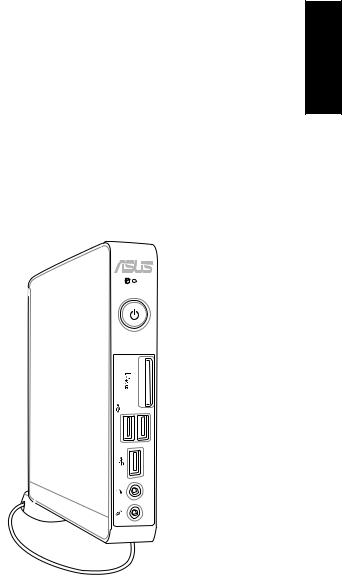
English
EBox1007P
User Manual
English
E7312
First Edition
March 2012
Copyright © 2012 ASUSTeK COMPUTER INC. All Rights Reserved.
No part of this manual, including the products and software described in it, may be reproduced, transmitted, transcribed, stored in a retrieval system, or translated into any language in any form or by any means, except documentation kept by the purchaser for backup purposes, without the express written permission of ASUSTeK COMPUTER, INC. (“ASUS”).
Products and corporate names mentioned in this manual may or may not be registered trademarks or copyrights of their respective companies, and are used for identification purposes only. All trademarks are the property of their respective owners.
Every effort has been made to ensure that the contents of this manual are correct and up to date. However, the manufacturer makes no guarantee regarding the accuracy of its contents, and reserves the right to make changes without prior notice.
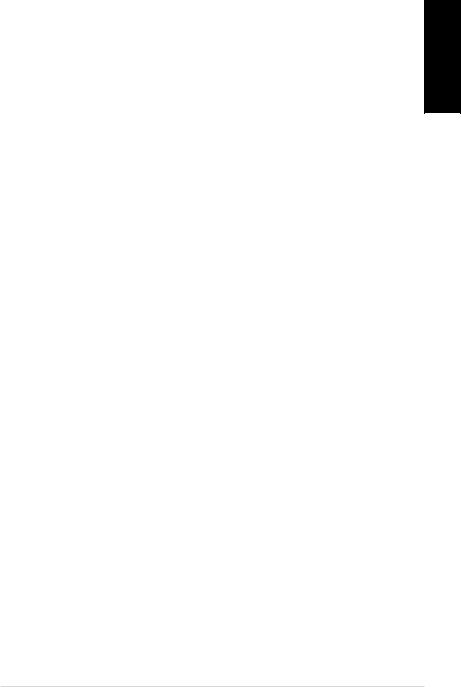
Contents |
|
Contents....................................................................................................... |
3 |
Notices........................................................................................................... |
4 |
Safety information.................................................................................... |
9 |
Global Environmental Regulation Compliance and |
|
Declaration ......................................................................................... |
11 |
ASUS Recycling/Takeback Services............................................ |
11 |
ENERGY STAR complied product................................................. |
12 |
Notes for this manual............................................................................. |
12 |
Welcome..................................................................... |
13 |
Package contents.................................................................................... |
13 |
Knowing your PC....................................................... |
14 |
Front view.................................................................................................. |
14 |
Rear view.................................................................................................... |
16 |
Top view...................................................................................................... |
18 |
Bottom view.............................................................................................. |
19 |
Positioning your PC................................................... |
20 |
Installing the stand (optional)............................................................ |
20 |
Installing your PC to a monitor (optional)...................................... |
21 |
Setting up your PC.................................................... |
22 |
Connecting to a display........................................................................ |
22 |
Connecting to USB devices.................................................................. |
22 |
Connecting to a network device........................................................ |
23 |
Connecting to LAN........................................................................... |
23 |
Connecting to Wi-Fi via wireless antenna................................ |
23 |
Turning on the system........................................................................... |
24 |
Using your PC............................................................ |
25 |
Configuring wireless connection....................................................... |
25 |
Configuring wired connection........................................................... |
26 |
ASUS Easy Update................................................................................... |
30 |
Recovering your system............................................ |
31 |
Using the recovery partition............................................................... |
31 |
Using the USB storage device (USB Restore)................................. |
33 |
English
EB1007P 3
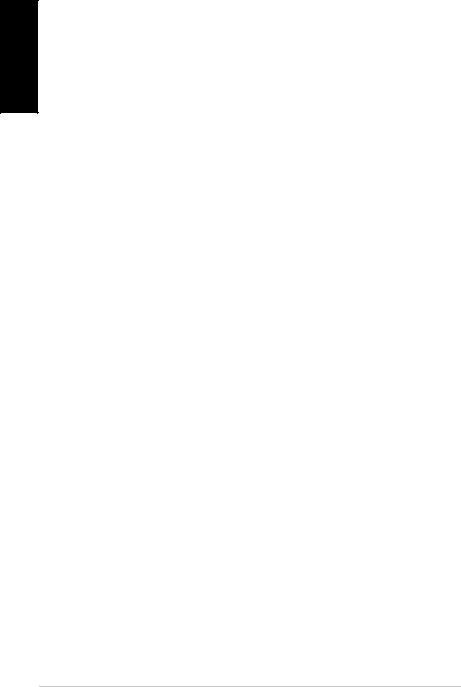
English
Notices
Federal Communications Commission Statement
This device complies with Part 15 of the FCC Rules. Operation is subject to the following two conditions:
•This device may not cause harmful interference,and
•This device must accept any interference received including interference that may cause undesired operation.
This equipment has been tested and found to comply with the limits for a Class B digital device, pursuant to Part 15 of the FCC Rules. These limits are designed to provide reasonable protection against harmful interference in a residential installation.This equipment generates, uses and can radiate radio frequency energy and, if not installed and used in accordance with manufacturer’s instructions, may cause harmful interference to radio communications. However, there is no guarantee that interference will not occur in a particular installation. If this equipment does cause harmful interference to radio or television reception, which can be determined by turning the equipment off and on, the user is encouraged to try to correct the interference by one or more of the following measures:
•Reorient or relocate the receiving antenna.
•Increase the separation between the equipment and receiver.
•Connect the equipment to an outlet on a circuit different from that to which the receiver is connected.
•Consult the dealer or an experienced radio/TV technician for help.
CAUTION: Any changes or modifications not expressly approved by the grantee of this device could void the user’s authority to operate the equipment.
4 EB1007P
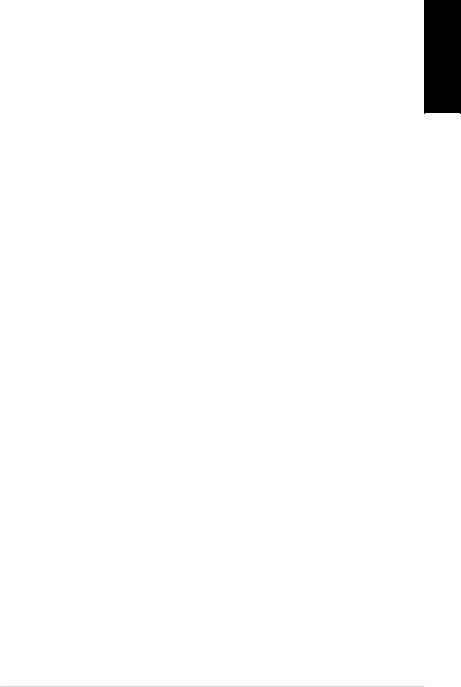
RF exposure warning
This equipment must be installed and operated in accordance with provided instructions and the antenna(s) used for this transmitter must be installed to provide a separation distance of at least 20 cm from all persons and must not be co-located or operating in conjunction with any other antenna or transmitter. End-users and installers must be provide with antenna installation instructions and transmitter operating conditions for satisfying RF exposure compliance.
Declaration of Conformity (R&TTE directive 1999/5/EC)
The following items were completed and are considered relevant and sufficient:
•Essential requirements as in [Article 3]
•Protection requirements for health and safety as in [Article 3.1a]
•Testing for electric safety according to [EN 60950]
•Protection requirements for electromagnetic compatibility in [Article 3.1b]
•Testing for electromagnetic compatibility according to [EN 301 489-1] & [EN 301 489-17]
•Effective use of the radio spectrum as in [Article 3.2]
•Radio test suites according to [EN 300 328-2]
English
EB1007P 5
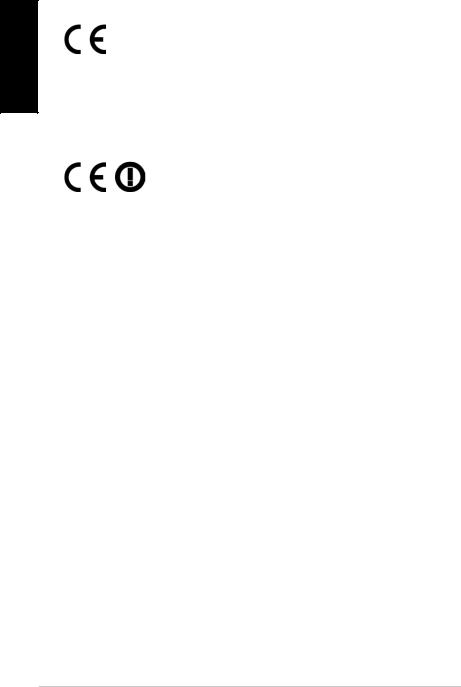
English
CE Marking
CE marking for devices without wireless LAN/Bluetooth
The shipped version of this device complies with the requirements of the EEC directives 2004/108/EC “Electromagnetic compatibility” and 2006/95/EC“Low voltage directive”.
CE marking for devices with wireless LAN/ Bluetooth
This equipment complies with the requirements of Directive 1999/5/ EC of the European Parliament and Commission from 9 March, 1999 governing Radio and Telecommunications Equipment and mutual recognition of conformity.
Wireless Operation Channel for Different Domains
N. America |
2.412-2.462 GHz |
Ch01 through CH11 |
Japan |
2.412-2.484 GHz |
Ch01 through Ch14 |
Europe ETSI |
2.412-2.472 GHz |
Ch01 through Ch13 |
6 EB1007P
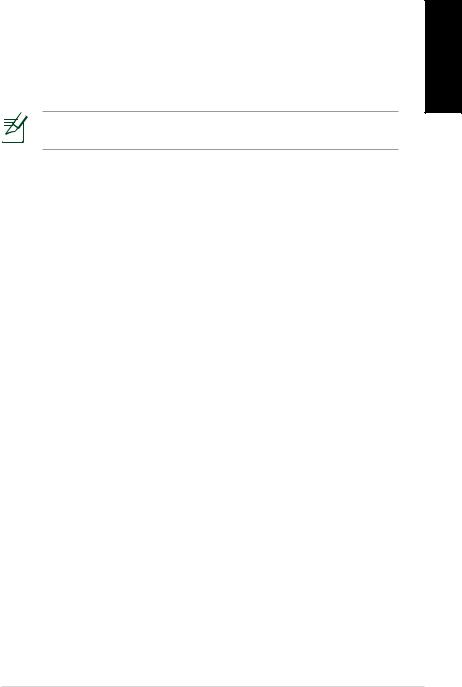
France Restricted Wireless Frequency Bands
Some areas of France have a restricted frequency band.The worst case maximum authorized power indoors are:
•10mW for the entire 2.4 GHz band (2400 MHz–2483.5 MHz)
•100mW for frequencies between 2446.5 MHz and 2483.5 MHz
Channels 10 through 13 inclusive operate in the band 2446.6 MHz to 2483.5 MHz.
There are few possibilities for outdoor use: On private property or on the private property of public persons, use is subject to a preliminary authorization procedure by the Ministry of Defense, with maximum authorized power of 100mW in the 2446.5–2483.5 MHz band.Use outdoors on public property is not permitted.
In the departments listed below, for the entire 2.4 GHz band:
•Maximum authorized power indoors is 100mW
•Maximum authorized power outdoors is 10mW
Departments in which the use of the 2400–2483.5 MHz band is permitted with an EIRP of less than 100mW indoors and less than 10mW outdoors:
01 |
Ain |
02 |
Aisne |
|
03 |
Allier |
05 |
Hautes Alpes |
08 |
Ardennes |
09 |
Ariège |
|
11 |
Aude |
12 |
Aveyron |
16 |
Charente |
|
24 |
Dordogne |
25 |
Doubs |
|
26 |
Drôme |
32 |
Gers |
36 |
Indre |
|
37 |
Indre et Loire |
41 |
Loir et Cher |
45 |
Loiret |
|
50 |
Manche |
55 |
Meuse |
58 |
Nièvre |
|
59 |
Nord |
60 |
Oise |
61 |
Orne |
|
63 |
Puy du Dôme |
64 |
Pyrénées Atlantique |
66 |
Pyrénées Orientales |
|||
67 |
Bas Rhin |
|
68 |
Haut Rhin |
|
|
70 |
Haute Saône |
|
71 |
Saône et Loire |
|
|
75 |
Paris |
|
82 |
Tarn et Garonne |
|
|
84 |
Vaucluse |
|
88 |
Vosges |
89 |
Yonne |
90 |
Territoire de Belfort |
94 |
Val de Marne |
|
|
|
English
EB1007P 7
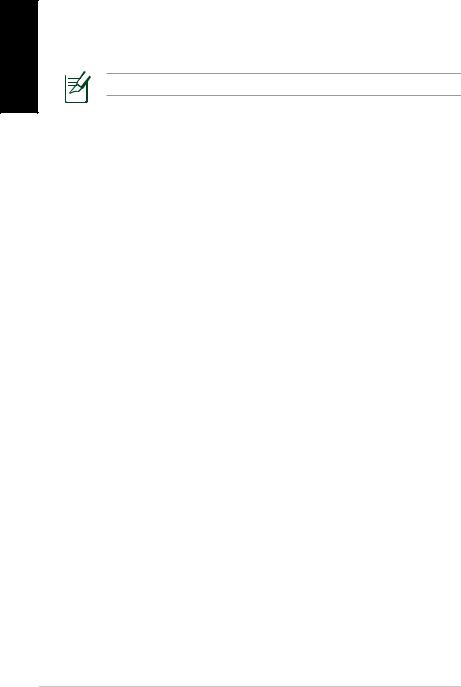
English
This requirement is likely to change over time, allowing you to use your wireless LAN card in more areas within France. Please check with ART for the latest information (www.arcep.fr)
Your WLAN Card transmits less than 100mW, but more than 10mW.
Canadian Department of Communications Statement
This digital apparatus does not exceed the Class B limits for radio noise emissions from digital apparatus set out in the Radio Interference Regulations of the Canadian Department of Communications.
This class B digital apparatus complies with Canadian ICES-003.
IC Radiation Exposure Statement for Canada
This equipment complies with IC radiation exposure limits set forth for an uncontrolled environment.To maintain compliance with IC RF exposure compliance requirements, please avoid direct contact to the transmitting antenna during transmitting. End users must follow the specific operating instructions for satisfying RF exposure compliance.
Operation is subject to the following two conditions:
•This device may not cause interference and
•This device must accept any interference,including interference that may cause undesired operation of the device.
REACH
Complying with the REACH (Registration, Evaluation, Authorization, and Restriction of Chemicals) regulatory framework, we publish the chemical substances in our products at ASUS REACH website at http://csr.asus.com/english/REACH.htm.
8 EB1007P
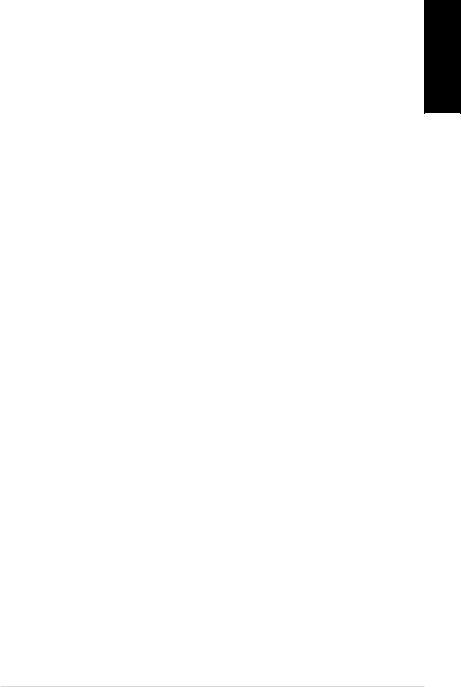
Safety information
Your PC is designed and tested to meet the latest standards of safety for information technology equipment. However, to ensure your safety, it is important that you read the following safety instructions.
Setting up your system
•Read and follow all instructions in the documentation before you operate your system.
•Do not use this product near water or a heated source such as a radiator.
•Set up the system on a stable surface with the provided stand.
Never use the system alone without the stand.
•Openings on the chassis are for ventilation.Do not block or cover these openings. Make sure you leave plenty of space around the system for ventilation. Never insert objects of any kind into the ventilation openings.
•Use this product in environments with ambient temperatures between 0˚C and 35˚C.
•If you use an extension cord,make sure that the total ampere rating of the devices plugged into the extension cord does not exceed its ampere rating.
Care during use
•Do not walk on the power cord or allow anything to rest on it.
•Do not spill water or any other liquids on your system.
•When the system is turned off,a small amount of electrical current still flows. Always unplug all power, modem, and network cables from the power outlets before cleaning the system.
•If you encounter the following technical problems with the product, unplug the power cord and contact a qualified service technician or your retailer.
•The power cord or plug is damaged.
•Liquid has been spilled into the system.
English
EB1007P 9
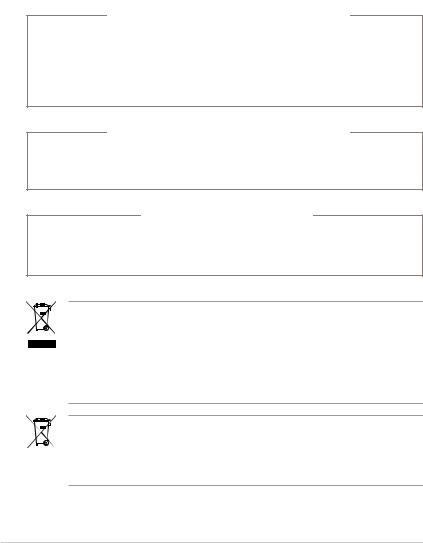
|
• |
The system does not function properly even if you follow |
|
English |
|
the operating instructions. |
|
• |
The system was dropped or the cabinet is damaged. |
||
|
|||
|
• |
The system performance changes. |
|
|
|
|
Lithium-Ion Battery Warning
CAUTION: Danger of explosion if battery is incorrectly replaced. Replace only with the same or equivalent type recommended by the manufacturer. Dispose of used batteries according to the manufacturer’s instructions.
LASER PRODUCT WARNING
CLASS 1 LASER PRODUCT
NO DISASSEMBLY
The warranty does not apply to the products that have been disassembled by users
DO NOT throw the PC in municipal waste.This product has been designed to enable proper reuse of parts and recycling.This symbol of the crossed out wheeled bin indicates that the product (electrical, electronic equipment, and mercury-containing button cell battery) should not be placed in municipal waste. Check local technical support services for product recycling.
DO NOT throw the battery in municipal waste.This symbol of the crossed out wheeled bin indicates that the battery should not be placed in municipal waste. Check local technical support services for battery replacement.
10 EB1007P
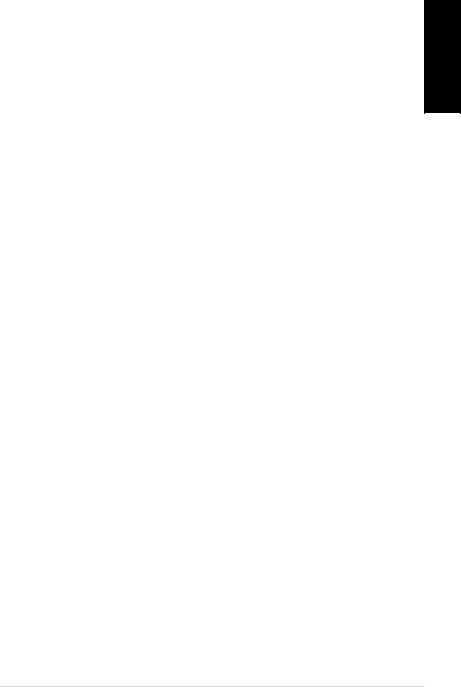
Global Environmental Regulation Compliance and
Declaration
ASUS follows the green design concept to design and manufacture our products, and makes sure that each stage of the product
life cycle of ASUS product is in line with global environmental regulations. In addition, ASUS disclose the relevant information based on regulation requirements.
Please refer to http://csr.asus.com/english/Compliance.htm for information disclosure based on regulation requirements ASUS is complied with:
Japan JIS-C-0950 Material Declarations EU REACH SVHC
Swiss Energy Laws
ASUS Recycling/Takeback Services
ASUS recycling and takeback programs come from our commitment to the highest standards for protecting our environment.We believe in providing solutions for you to be able to responsibly recycle our products, batteries, other components as well as the packaging materials. Please go to http://csr.asus.com/english/Takeback.htm for detailed recycling information in different regions.
English
EB1007P 11
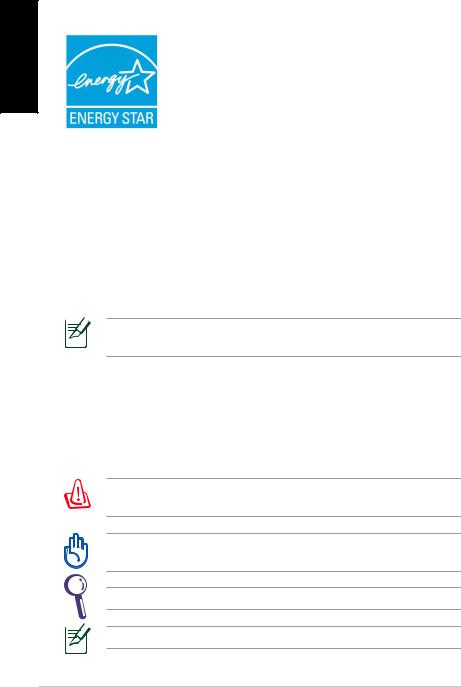
English
ENERGY STAR complied product
ENERGY STAR is a joint program of the U.S. Environmental Protection Agency and the U.S. Department of Energy helping us all save money and protect the environment through energy efficient products and practices.
All ASUS products with the ENERGY STAR logo comply with the ENERGY STAR standard, and the power management feature is enabled by default.The monitor and
computer are automatically set to sleep after 15 and 30 minutes of user inactivity.To wake your computer, click the mouse or press any key on the keyboard.
Please visit http://www.energy.gov/powermanagement for detail information on power management and its benefits to the
environment. In addition, please visit http://www.energystar.gov for detail information on the ENERGY STAR joint program.
ENERGY STAR is NOT supported on FreeDOS-based products or without OS.
Notes for this manual
To make sure that you perform certain tasks properly, take note of the following symbols used throughout this manual.
WARNING: Vital information that you MUST follow to prevent injury to yourself.
IMPORTANT: Instructions that you MUST follow to complete a task.
TIP: Tips and useful information that help you complete a task.
NOTE: Additional information for special situations.
12 EB1007P

Welcome
Congratulations on your purchase of the PC.The following illustration displays the package contents of your new PC. If any of the below items is damaged or missing, contact your retailer.
Package contents
English
PC |
Stand and screw (optional) |
VESA mount and Screw pack |
|
|
(optional) |
Antenna |
AC adapter |
|
Power cord |
|
|
|
Quick |
Start |
Guide |
|
|
|
||
|
|
|
|
|
Warranty card |
|
Quick start guide |
||
If the device or its components fail or malfunction during normal and proper use within the warranty period, bring the warranty card to the ASUS Service Center for replacement of the defective components.
EB1007P 13
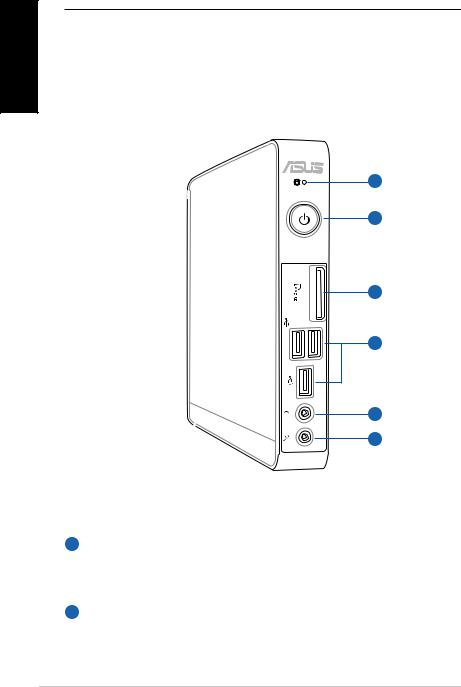
English
Knowing your PC
Front view
Refer to the diagram below to identify the components on this side of the system.
1
2
3
4
5
6
1  Hard disk LED
Hard disk LED
The hard disk LED blinks when data is being written into or read from the hard disk drive.
2  Power switch
Power switch
The power switch allows powering ON and OFF the system.
14 EB1007P
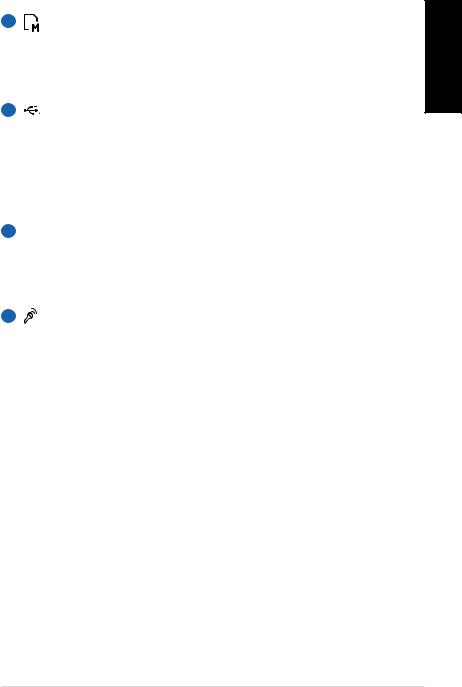
3
4
Memory card slot
The built-in memory card reader reads MMC/SD/SDHC cards used in devices like digital cameras, MP3 players, mobile phones, and PDAs.
USB port
The USB (Universal Serial Bus) port is compatible with USB devices such as keyboards, mouse devices, cameras, and hard disk drives. USB allows many devices to run
simultaneously on a single computer, with some peripheral acting as additional plug-in sites or hubs.
English
5  Headphone/Audio Out jack
Headphone/Audio Out jack
The stereo headphone jack (3.5mm) is used to connect the system’s audio out signal to amplified speakers or headphones.
6 |
Microphone jack |
The microphone jack is designed to connect the microphone used for video conferencing, voice narrations, or simple audio recordings.
EB1007P 15
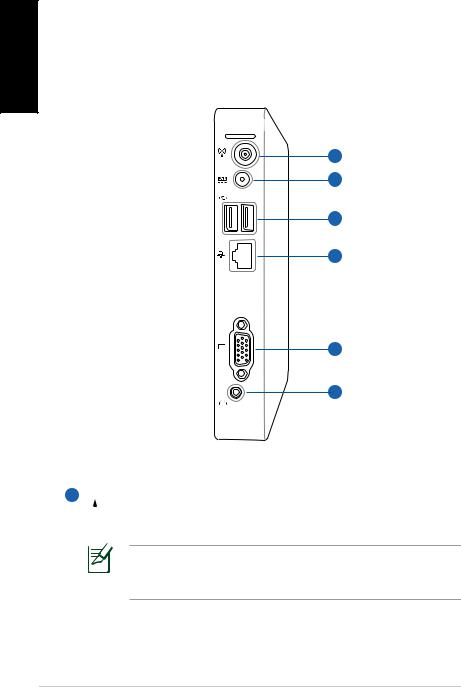
English
Rear view
Refer to the diagram below to identify the components on this side of the system.
1
2
3
4
5
6
1  Antenna jack
Antenna jack
The jack is used to connect the supplied wireless antenna to enhance wireless signal reception.
The antenna is installable/ removable according to need. Fasten the antenna onto the PC for better signal reception when Wi-Fi is in use.
16 EB1007P
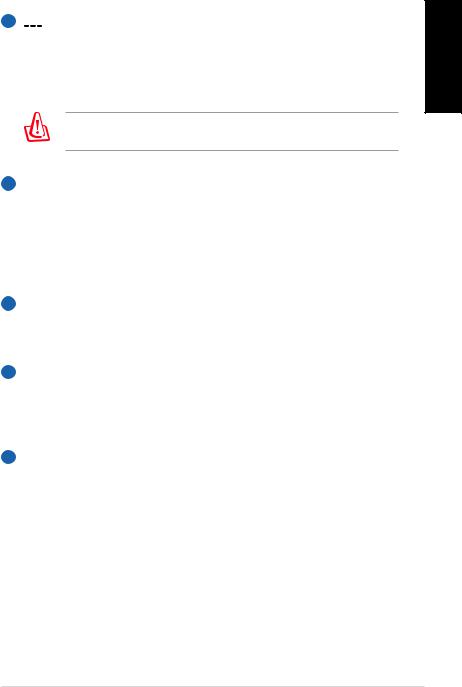
2  Power input (DC 19V)
Power input (DC 19V)
The supplied power adapter converts AC power to DC power for use with this jack. Power supplied through this jack supplies power to the PC.To prevent damage to the PC, always use the supplied power adapter.
The power adapter may become warm to hot when in use. Do not cover the adapter and keep it away from your body.
3  USB port
USB port
The USB (Universal Serial Bus) port is compatible with USB devices such as keyboards, mouse devices, cameras, and hard disk drives. USB allows many devices to run
simultaneously on a single computer, with some peripheral acting as additional plug-in sites or hubs.
4  LAN port
LAN port
The eight-pin RJ-45 LAN port supports a standard Ethernet cable for connection to a local network.
5  Display (Monitor) Output
Display (Monitor) Output
The 15-pin D-sub monitor port supports a standard
VGA-compatible device such as a monitor or projector to allow viewing on a larger external display.
6  Headphone/Audio Out jack
Headphone/Audio Out jack
The stereo headphone jack (3.5mm) is used to connect the system’s audio out signal to amplified speakers or headphones.
English
EB1007P 17
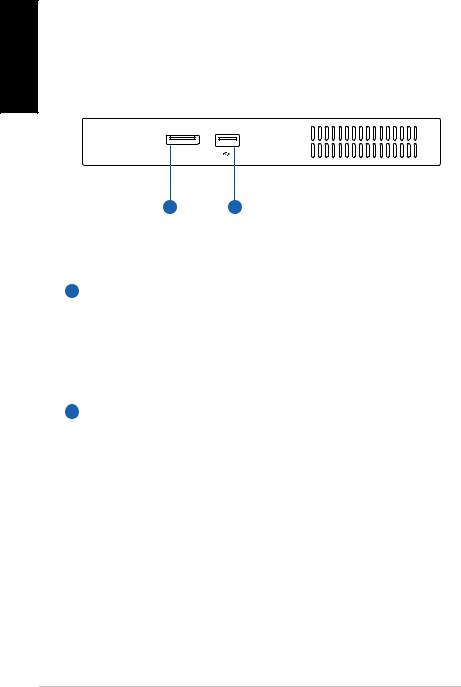
English
Top view
Refer to the diagram below to identify the components on this side of the system.
E-SATA
1 2
1 E-SATA e-SATA Port
External SATA or eSATA allows external connection of Serial-ATA devices originally designed for use inside the computer.It is up to six times faster than existing USB 2.0,&
1394 for external storage solutions and is also hot pluggable using shielded cables and connectors up to two meters.
2  USB port
USB port
The USB (Universal Serial Bus) port is compatible with USB devices such as keyboards, mouse devices, cameras, and hard disk drives. USB allows many devices to run
simultaneously on a single computer, with some peripheral acting as additional plug-in sites or hubs.
18 EB1007P
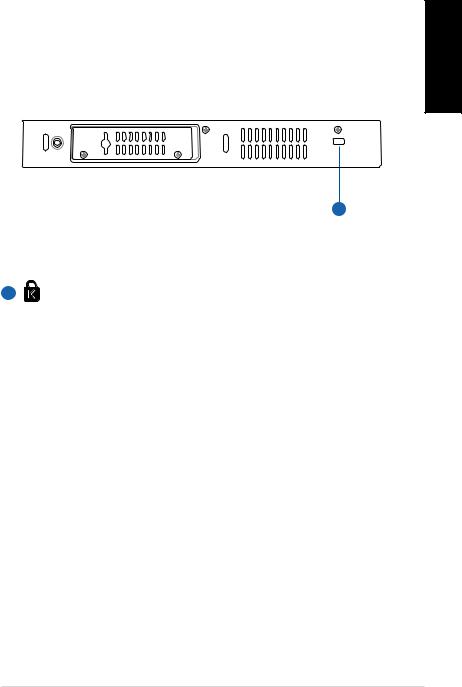
Bottom view
Refer to the diagram below to identify the components on this side of the system.
English
1
1 |
Kensington® Lock Port |
The Kensington® lock port allows the PC to be secured using Kensington® compatible security products.These security products usually include a metal cable and lock that prevent the PC to be removed from a fixed object.
EB1007P 19
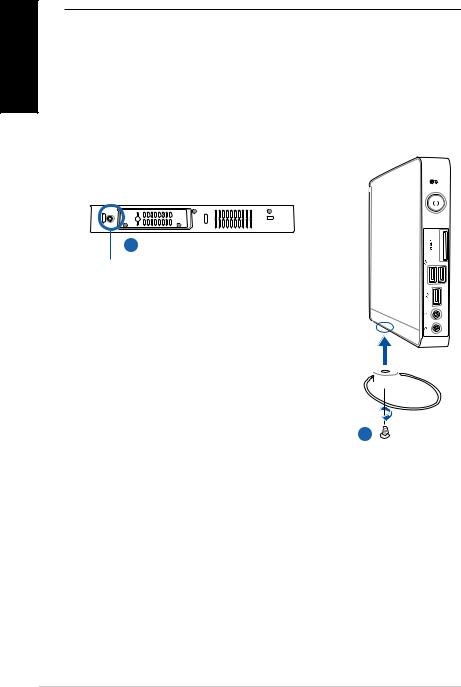
English
Positioning your PC
Installing the stand (optional)
Erect your PC with the optional stand.To do so:
1.Locate the screw hole on the bottom of the PC.
2.Align the stand screw to the PC screw hole, and then secure the stand to the PC with a coin.
PC bottom view
1
Screw hole
Stand screw
2
20 EB1007P
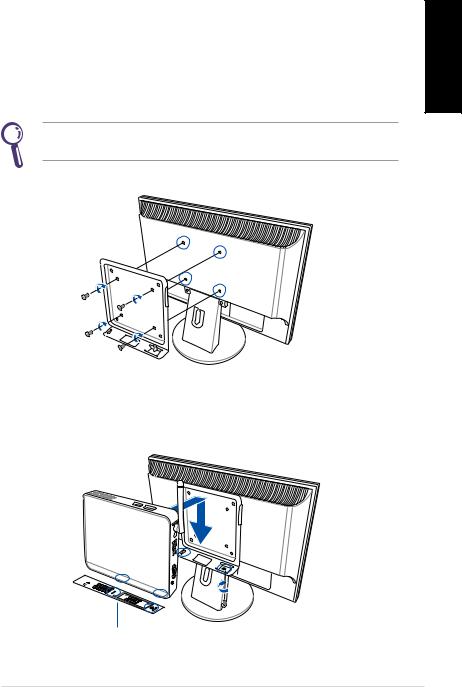
Installing your PC to a monitor (optional)
You can also install your PC to the back of a monitor.To do so:
1.Secure the optionalVESA mount to your monitor with four screws (HNM/M4 x 8).
To fasten theVESA mount,your monitor must comply withVESA75 orVESA100 standard.
2.Place your PC on theVESA mount noting the correct alignment, and then secure the PC to theVESA mount with a coin.
English
PC bottom view
EB1007P 21
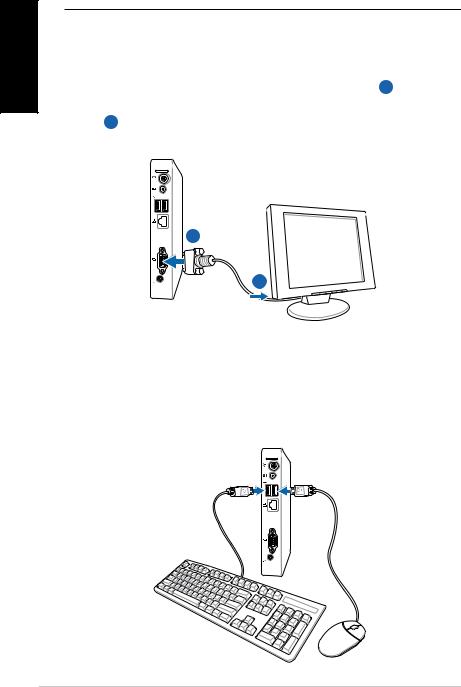
English
Setting up your PC
You need to connect peripherals before using your PC.
Connecting to a display
Connect one end of theVGA cable to an LCD monitor ( 1 ) and the other end to the Display (Monitor) Output port on the system rear panel ( 2 ).
2
LCD monitor
1
Connecting to USB devices
Connect USB devices like wired/wireless keyboards (varying with areas), mouse devices, and printers to the USB ports on the system rear panel.
22 EB1007P
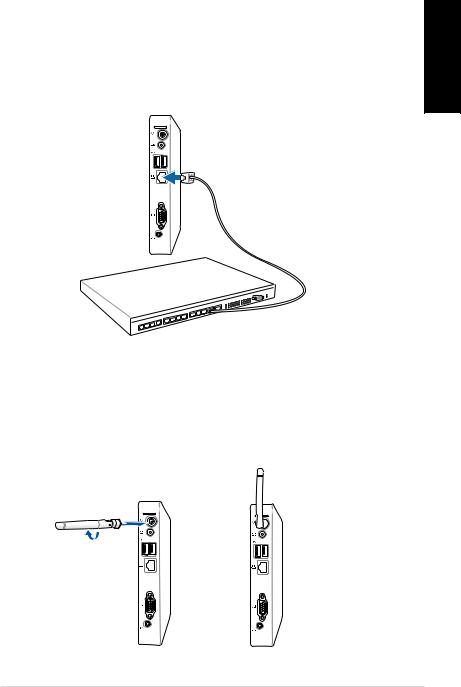
Connecting to a network device
Connecting to LAN
Connect one end of a network cable to the LAN port on the system rear panel and the other end to a hub or switch.
Network cable with RJ-45 connectors
Network hub or switch
English
Connecting to Wi-Fi via wireless antenna
The wireless antenna is provided for enhancing wireless signal reception. The antenna is installable/ removable according to need. Fasten the antenna onto the PC for better signal reception when Wi-Fi is in use.
EB1007P 23
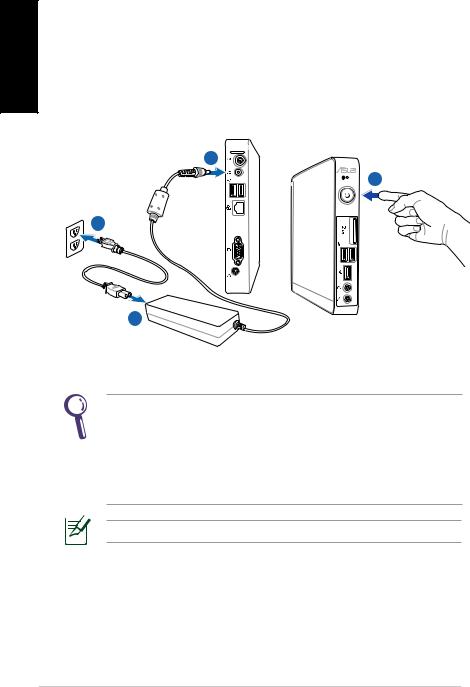
English
Turning on the system
Connect the supplied AC adapter to the DC IN jack on the system rear panel, and then press the power switch on the front panel to turn on the system.
3
4
2
1
•When your PC is not in use,unplug the power adapter or switch off the AC outlet to save on power consumption.
•Adjust the power management settings in theWindow®
Control Panel.This is to ensure that your PC is set to a low power consumption mode and is fully operational at the same time.
To enter the BIOS setup, press <F2> repeatedly during bootup.
24 EB1007P
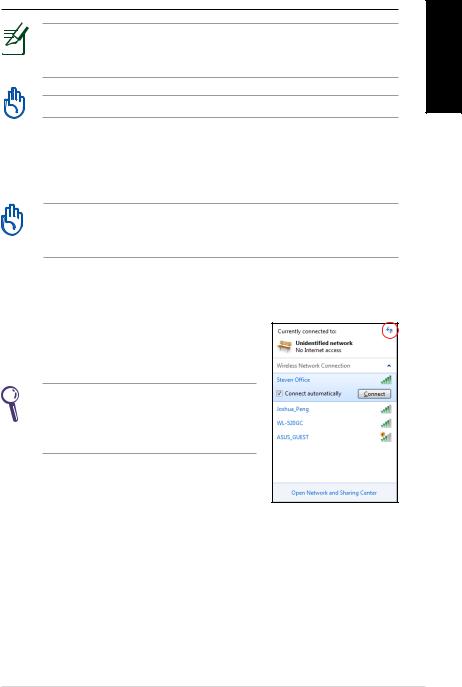
Using your PC
All screenshots in this section are for reference only. Actual screen images may vary with operating systems.Visit the ASUS website at www.asus.com for the latest information.
This PC is not supported under Windows® 8.
Configuring wireless connection
To connect to a wireless network, follow the instructions below:
For security concerns, DO NOT connect to an unsecured network. Otherwise, the transmitted information without encryption might be visible to others.
1.Click the wireless network icon with an orange star in the Windows® Notification area.
in the Windows® Notification area.
2.Select the wireless access point you want to connect to from the list and click Connect to build the connection.
If you cannot find the desired access point, click the Refresh icon on the upper right corner to refresh and search in the list again.
on the upper right corner to refresh and search in the list again.
3.When connecting, you may have to enter a password.
4.After a connection has been established, the connection is shown on the list.
5.You can see the wireless network icon in the Notification area.
in the Notification area.
English
EB1007P 25
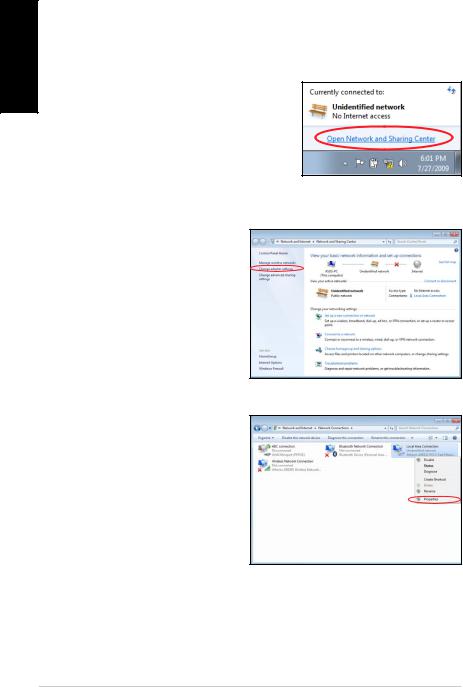
English
Configuring wired connection
To establish a wired network, follow the instructions below:
Using a dynamic IP / PPPoE network connection:
1.Click the network icon with a yellow warning triangle in the Windows® Notification area and select Open Network and Sharing
in the Windows® Notification area and select Open Network and Sharing
Center.
2.Click Change adapter settings in the left blue
pane.
3.Right-click Local Area Connection and select Properties.
26 EB1007P
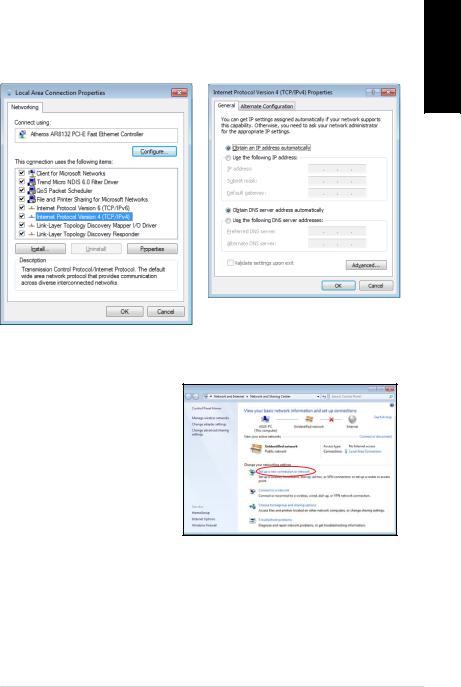
4. Click Internet Protocol |
5. Click Obtain an IP address |
Version 4(TCP/IPv4) and |
automatically and click |
click Properties. |
OK. |
English
(Continue the following steps if using PPPoE)
6.Return to the Network and Sharing Center and then click Set up a new connection or network.
EB1007P 27
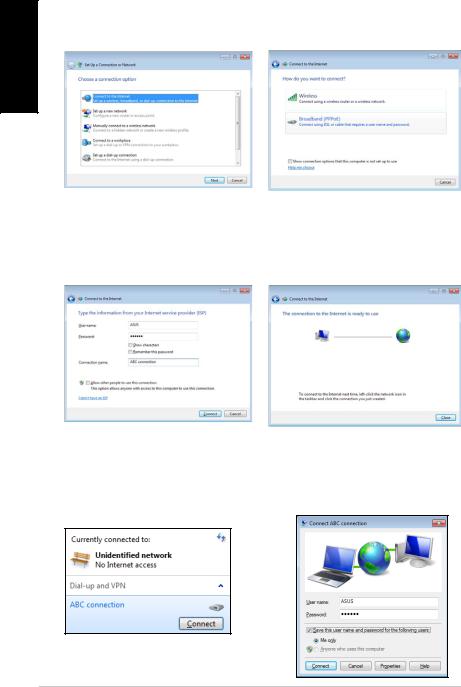
English
7.Select Connect to the Internet and click Next.
9.Enter your User name and, Password, and Connection name. Click Connect.
11.Click the network icon in the taskbar and click the connection you just created.
8.Select Broadband (PPPoE) and click Next.
10.Click Close to finish the configuration.
12.Enter your user name and password. Click Connect to connect to the Internet.
28 EB1007P
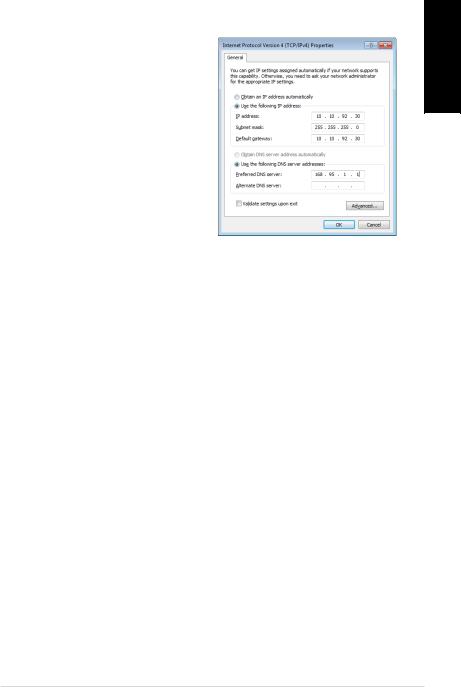
Using a static IP:
1.Repeat steps 1–4 in Using a dynamic IP to start the static IP network configuration.
2Click Use the following IP address.
3.Enter the IP address, Subnet mask and Gateway from your service provider.
4.If needed, enter the preferred DNS Server address and alternative address.
5.After entering all the related values, click OK to build the network connection.
English
EB1007P 29
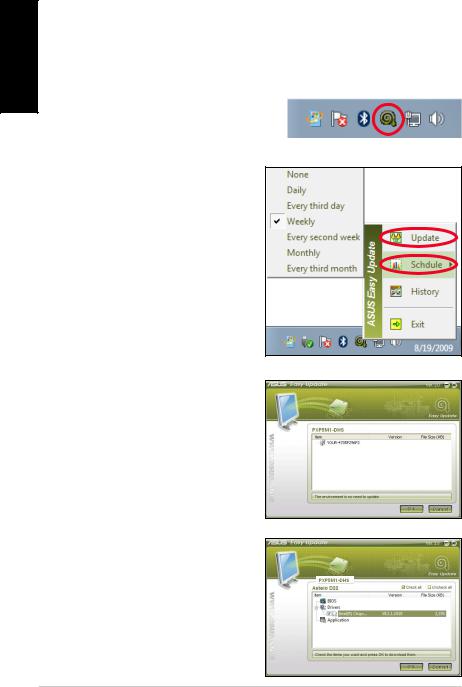
English
ASUS Easy Update
ASUS Easy Update is a software tool that automatically detects and downloads the latest BIOS, drivers, and applications for your PC.
1.From the Windows® notification area, right-click the ASUS Easy Update icon.
2.Select Schedule to set how often you want to update your system.
3.Select Update to activate the update.
4.Click OK to display the items you can download.
5.Check the item(s) you want to download, and then click
OK.
30 EB1007P
