Page 1
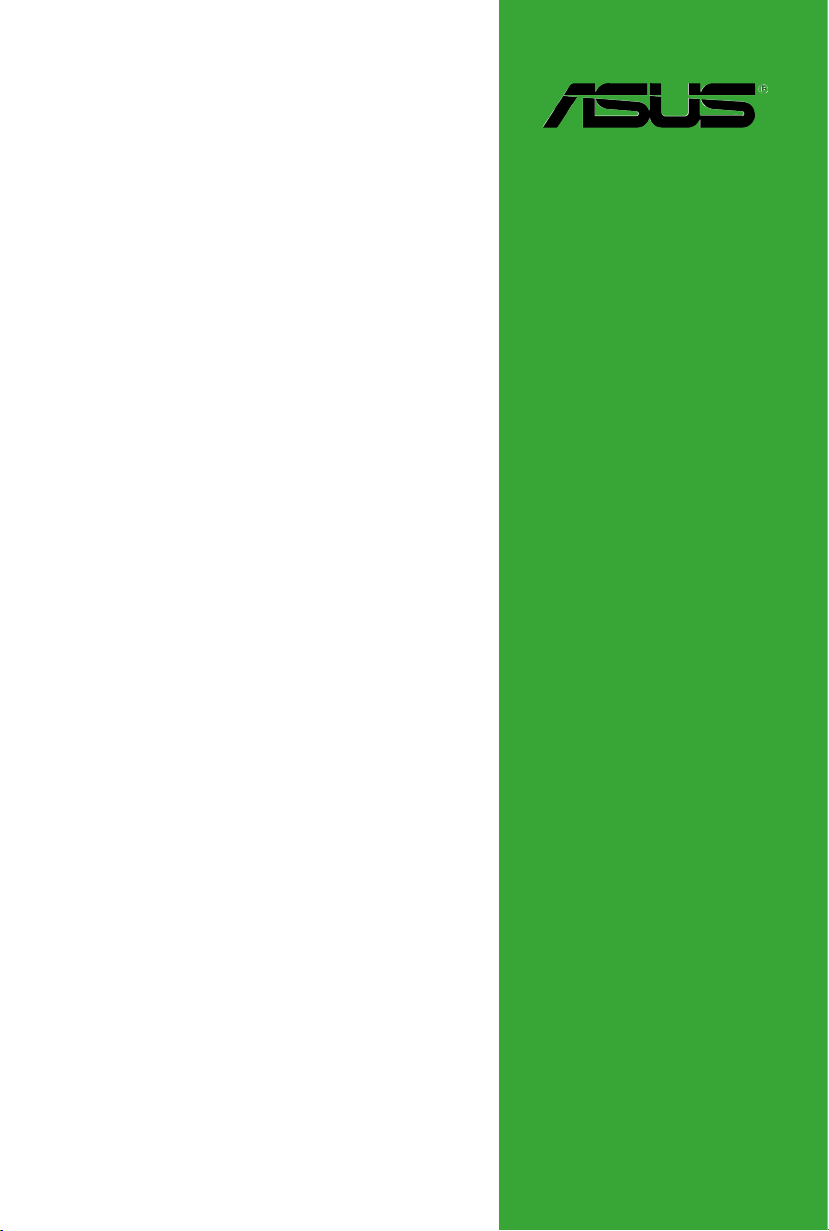
P7Q57-M DO
Motherboard
Page 2
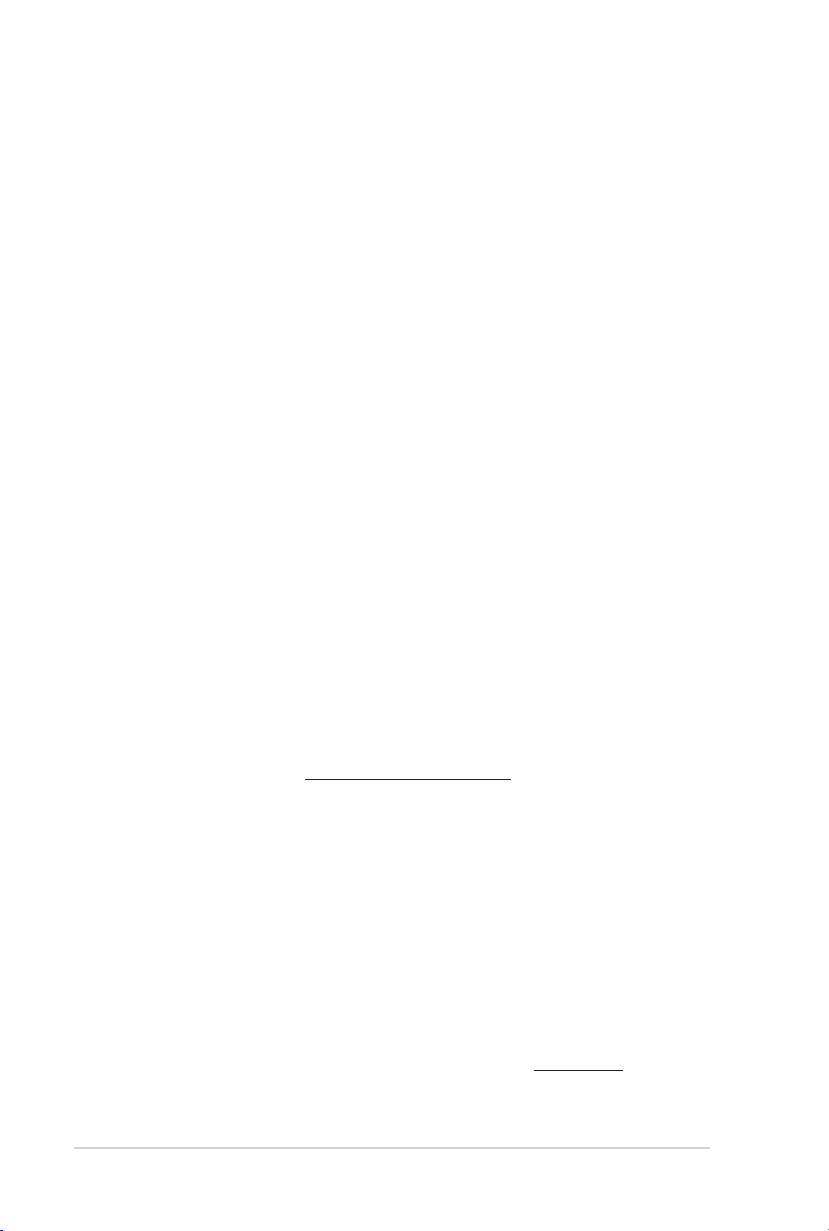
ii
E4951
First Edition V1
December
Copyright © 2009 ASUSTeK Computer Inc. All Rights Reserved.
No part of this manual, including the products and software described in it, may be reproduced,
transmitted, transcribed, stored in a retrieval system, or translated into any language in any form or by any
means, except documentation kept by the purchaser for backup purposes, without the express written
permission of ASUSTeK Computer Inc. (“ASUS”).
Product warranty or service will not be extended if: (1) the product is repaired, modied or altered, unless
such repair, modication of alteration is authorized in writing by ASUS; or (2) the serial number of the
product is defaced or missing.
ASUS PROVIDES THIS MANUAL “AS IS” WITHOUT WARRANTY OF ANY KIND, EITHER EXPRESS
OR IMPLIED, INCLUDING BUT NOT LIMITED TO THE IMPLIED WARRANTIES OR CONDITIONS OF
MERCHANTABILITY OR FITNESS FOR A PARTICULAR PURPOSE. IN NO EVENT SHALL ASUS, ITS
DIRECTORS, OFFICERS, EMPLOYEES OR AGENTS BE LIABLE FOR ANY INDIRECT, SPECIAL,
INCIDENTAL, OR CONSEQUENTIAL DAMAGES (INCLUDING DAMAGES FOR LOSS OF PROFITS,
LOSS OF BUSINESS, LOSS OF USE OR DATA, INTERRUPTION OF BUSINESS AND THE LIKE),
EVEN IF ASUS HAS BEEN ADVISED OF THE POSSIBILITY OF SUCH DAMAGES ARISING FROM ANY
DEFECT OR ERROR IN THIS MANUAL OR PRODUCT.
SPECIFICATIONS AND INFORMATION CONTAINED IN THIS MANUAL ARE FURNISHED FOR
INFORMATIONAL USE ONLY, AND ARE SUBJECT TO CHANGE AT ANY TIME WITHOUT NOTICE,
AND SHOULD NOT BE CONSTRUED AS A COMMITMENT BY ASUS. ASUS ASSUMES NO
RESPONSIBILITY OR LIABILITY FOR ANY ERRORS OR INACCURACIES THAT MAY APPEAR IN THIS
MANUAL, INCLUDING THE PRODUCTS AND SOFTWARE DESCRIBED IN IT.
Products and corporate names appearing in this manual may or may not be registered trademarks or
copyrights of their respective companies, and are used only for identication or explanation and to the
owners’ benet, without intent to infringe.
Offer to Provide Source Code of Certain Software
This product contains copyrighted software that is licensed under the General Public License (“GPL”)
and under the Lesser General Public License Version (“LGPL”). The GPL and LGPL licensed code in this
product is distributed without any warranty. Copies of these licenses are included in this product.
You may obtain the complete corresponding source code (as dened in the GPL) for the GPL Software,
and/or the complete corresponding source code of the LGPL Software (with the complete machinereadable “work that uses the Library”) for a period of three years after our last shipment of the product
including the GPL Software and/or LGPL Software, which will be no earlier than December 1, 2011, either
(1) for free by downloading it from http://support.asus.com/download;
or
(2) for the cost of reproduction and shipment, which is dependent on the preferred carrier and the location
where you want to have it shipped to, by sending a request to:
ASUSTeK Computer Inc.
Legal Compliance Dept.
15 Li Te Rd.,
Beitou, Taipei 112
Taiwan
In your request please provide the name, model number and version, as stated in the About Box of the
product for which you wish to obtain the corresponding source code and your contact details so that we
can coordinate the terms and cost of shipment with you.
The source code will be distributed WITHOUT ANY WARRANTY and licensed under the same license as
the corresponding binary/object code.
This offer is valid to anyone in receipt of this information.
ASUSTeK is eager to duly provide complete source code as required under various Free Open Source
Software licenses. If however you encounter any problems in obtaining the full corresponding source code
we would be much obliged if you give us a notication to the email address gpl@asus.com, stating the
product and describing the problem (please do NOT send large attachments such as source code archives
etc to this email address).
Page 3
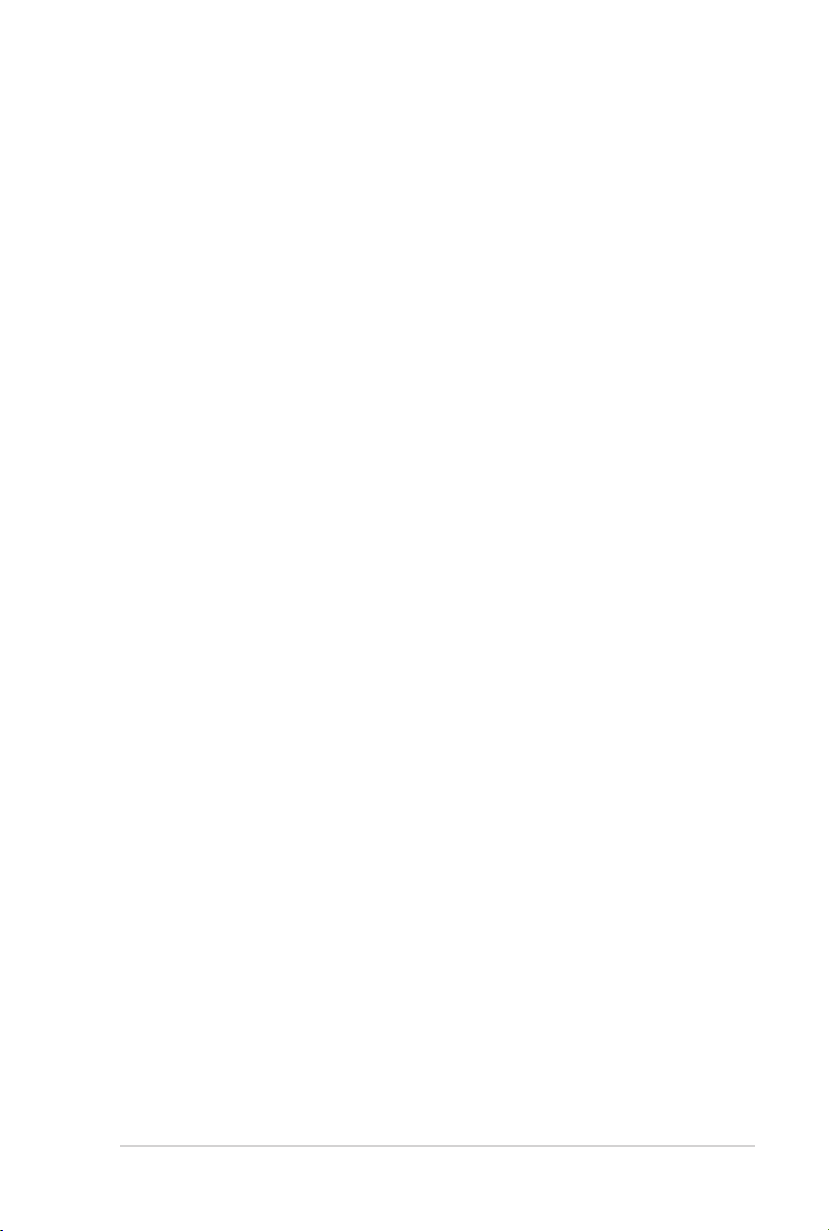
iii
Contents
Notices .......................................................................................................... v
Safety information ...................................................................................... vi
About this guide ......................................................................................... vi
P7Q57-M DO specications summary .................................................... viii
Chapter 1: Product introduction
1.1 Before you proceed ..................................................................... 1-1
1.2 Motherboard overview ................................................................. 1-2
1.2.1 Motherboard layout ......................................................... 1-2
1.2.2 Layout contents ............................................................... 1-2
1.3 Central Processing Unit (CPU) ................................................... 1-3
1.4 System memory ........................................................................... 1-3
1.4.1 Overview ......................................................................... 1-3
1.4.2 Memory congurations .................................................... 1-4
1.5 Expansion slots ............................................................................ 1-8
1.5.1 Installing an expansion card ........................................... 1-8
1.5.2 Conguring an expansion card ....................................... 1-8
1.5.3 PCI slots .......................................................................... 1-8
1.5.4 PCI Express x1 slot ......................................................... 1-8
1.5.5 PCI Express x16 slot ....................................................... 1-8
1.6 Jumpers ........................................................................................ 1-9
1.7 Connectors ................................................................................. 1-10
1.7.1 Rear panel ports ........................................................... 1-10
1.7.2 Internal connectors ........................................................1-11
1.8 Software support ........................................................................ 1-19
1.8.1 Installing an operating system ...................................... 1-19
1.8.2 Support DVD information .............................................. 1-19
Chapter 2: BIOS information
2.1 Managing and updating your BIOS ............................................ 2-1
2.1.1 ASUS Update utility ........................................................ 2-1
2.1.2 ASUS EZ Flash 2 utility ................................................... 2-2
2.1.3 ASUS BIOS Updater ....................................................... 2-3
2.2 BIOS setup program .................................................................... 2-6
Page 4
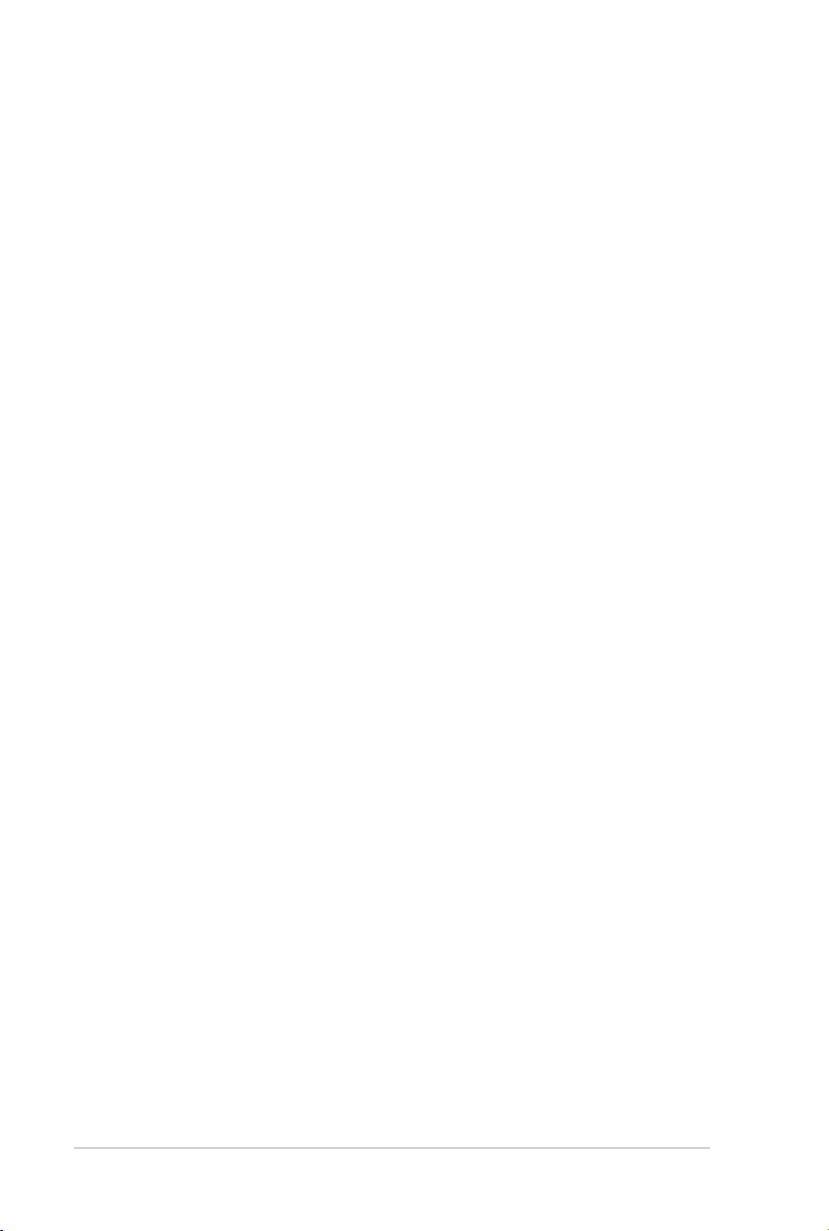
iv
Contents
2.3 Main menu .................................................................................... 2-7
2.3.1 System Time .................................................................. 2-7
2.3.2 System Date .................................................................. 2-7
2.3.3 Legacy Diskette A .......................................................... 2-7
2.3.3 SATA 1-6 ............................................................................................2-7
2.3.4 Storage Conguration ..................................................... 2-8
2.3.5 System Information ......................................................... 2-9
2.4 Ai Tweaker menu .......................................................................... 2-9
2.5 Advanced menu ......................................................................... 2-13
2.5.1 Chipset .......................................................................... 2-13
2.5.2 CPU Conguration ........................................................ 2-15
2.5.3 Onboard Devices Conguration .................................... 2-16
2.5.4 USB Conguration ........................................................ 2-17
2.5.5 PCI PnP ........................................................................ 2-18
2.5.6 Intel VT-d [Disabled] ...................................................... 2-18
2.6 Power menu ................................................................................ 2-18
2.6.1 Suspend Mode ............................................................. 2-18
2.6.2 ACPI 2.0 Support ......................................................... 2-19
2.6.3 ACPI APIC Support ...................................................... 2-19
2.6.4 APM Conguration ........................................................ 2-19
2.6.5 Hardware Monitor ......................................................... 2-20
2.7 Boot menu .................................................................................. 2-21
2.7.1 Boot Device Priority ...................................................... 2-21
2.7.2 Boot Settings Conguration .......................................... 2-21
2.7.3 Security ......................................................................... 2-22
2.8 Tools menu ................................................................................. 2-23
2.8.1 ASUS O.C. Prole ......................................................... 2-23
2.8.2 AI NET 2........................................................................ 2-24
2.8.3 ASUS EZ Flash 2 .......................................................... 2-24
2.9 Exit menu .................................................................................... 2-25
Page 5
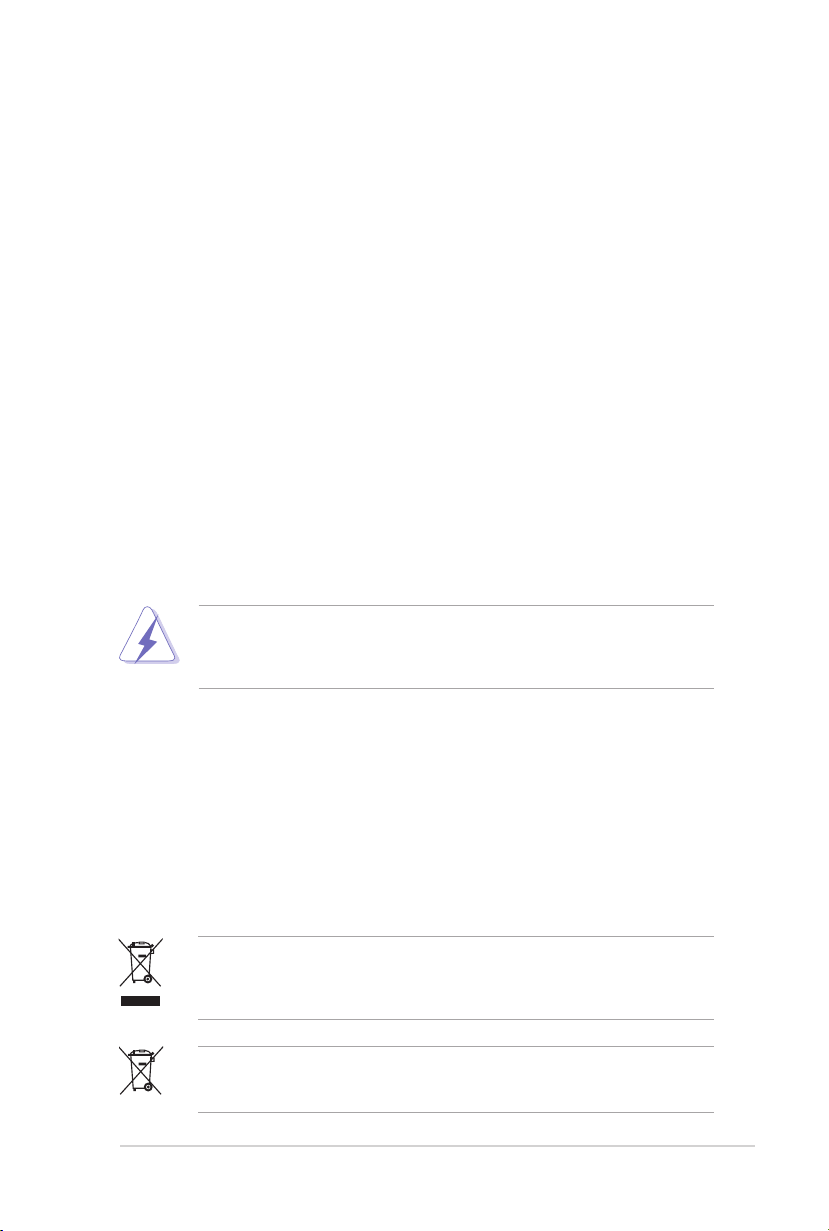
v
Notices
Federal Communications Commission Statement
This device complies with Part 15 of the FCC Rules. Operation is subject to the following two
conditions:
• This device may not cause harmful interference, and
• This device must accept any interference received including interference that may cause
undesired operation.
This equipment has been tested and found to comply with the limits for a Class B digital
device, pursuant to Part 15 of the FCC Rules. These limits are designed to provide
reasonable protection against harmful interference in a residential installation. This
equipment generates, uses and can radiate radio frequency energy and, if not installed
and used in accordance with manufacturer’s instructions, may cause harmful interference
to radio communications. However, there is no guarantee that interference will not occur
in a particular installation. If this equipment does cause harmful interference to radio or
television reception, which can be determined by turning the equipment off and on, the user
is encouraged to try to correct the interference by one or more of the following measures:
• Reorient or relocate the receiving antenna.
• Increase the separation between the equipment and receiver.
• Connect the equipment to an outlet on a circuit different from that to which the receiver is
connected.
• Consult the dealer or an experienced radio/TV technician for help.
The use of shielded cables for connection of the monitor to the graphics card is required
to assure compliance with FCC regulations. Changes or modications to this unit not
expressly approved by the party responsible for compliance could void the user’s authority
to operate this equipment.
Canadian Department of Communications Statement
This digital apparatus does not exceed the Class B limits for radio noise emissions from
digital apparatus set out in the Radio Interference Regulations of the Canadian Department
of Communications.
This class B digital apparatus complies with Canadian ICES-003.
REACH
Complying with the REACH (Registration, Evaluation, Authorisation, and Restriction of
Chemicals) regulatory framework, we published the chemical substances in our products at
ASUS REACH website at http://green.asus.com/english/REACH.htm
DO NOT throw the motherboard in municipal waste. This product has been designed to
enable proper reuse of parts and recycling. This symbol of the crossed out wheeled bin
indicates that the product (electrical and electronic equipment) should not be placed in
municipal waste. Check local regulations for disposal of electronic products.
DO NOT throw the mercury-containing button cell battery in municipal waste. This symbol
of the crossed out wheeled bin indicates that the battery should not be placed in municipal
waste.
Page 6
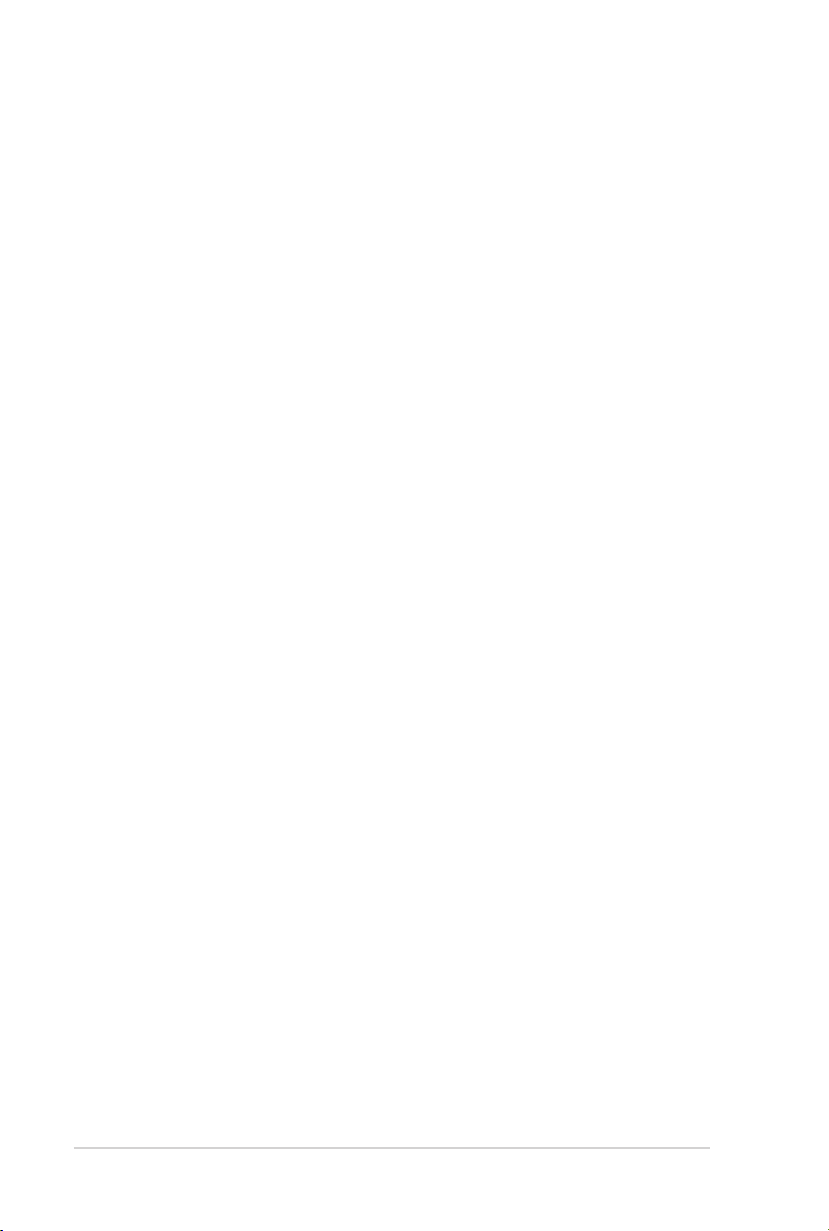
vi
Safety information
Electrical safety
• To prevent electric shock hazard, disconnect the power cable from the electric outlet
before relocating the system.
•
When adding or removing devices to or from the system, ensure that the power cables
for the devices are unplugged before the signal cables are connected. If possible,
disconnect all power cables from the existing system before you add a device.
•
Before connecting or removing signal cables from the motherboard, ensure that all
power cables are unplugged.
•
Seek professional assistance before using an adapter or extension cord. These devices
could interrupt the grounding circuit.
• Ensure that your power supply is set to the correct voltage in your area. If you are not
sure about the voltage of the electrical outlet you are using, contact your local power
company.
• If the power supply is broken, do not try to x it by yourself. Contact a qualied service
technician or your retailer.
Operation safety
•
Before installing the motherboard and adding devices on it, carefully read all the manuals
that came with the package.
•
Before using the product, ensure that all cables are correctly connected and the power
cables are not damaged. If you detect any damage, contact your dealer immediately.
•
To avoid short circuits, keep paper clips, screws, and staples away from connectors,
slots, sockets and circuitry.
•
Avoid dust, humidity, and temperature extremes. Do not place the product in any area
where it may become wet.
•
Place the product on a stable surface.
•
If you encounter technical problems with the product, contact a qualied service
technician or your retailer.
About this guide
This user guide contains the information you need when installing and conguring the
motherboard.
How this guide is organized
This guide contains the following parts:
• Chapter 1: Product introduction
This chapter describes the features of the motherboard and the new technology it
supports.
• Chapter 2: BIOS information
This chapter tells how to change system settings through the BIOS setup menus.
Detailed descriptions of the BIOS parameters are also provided.
Page 7
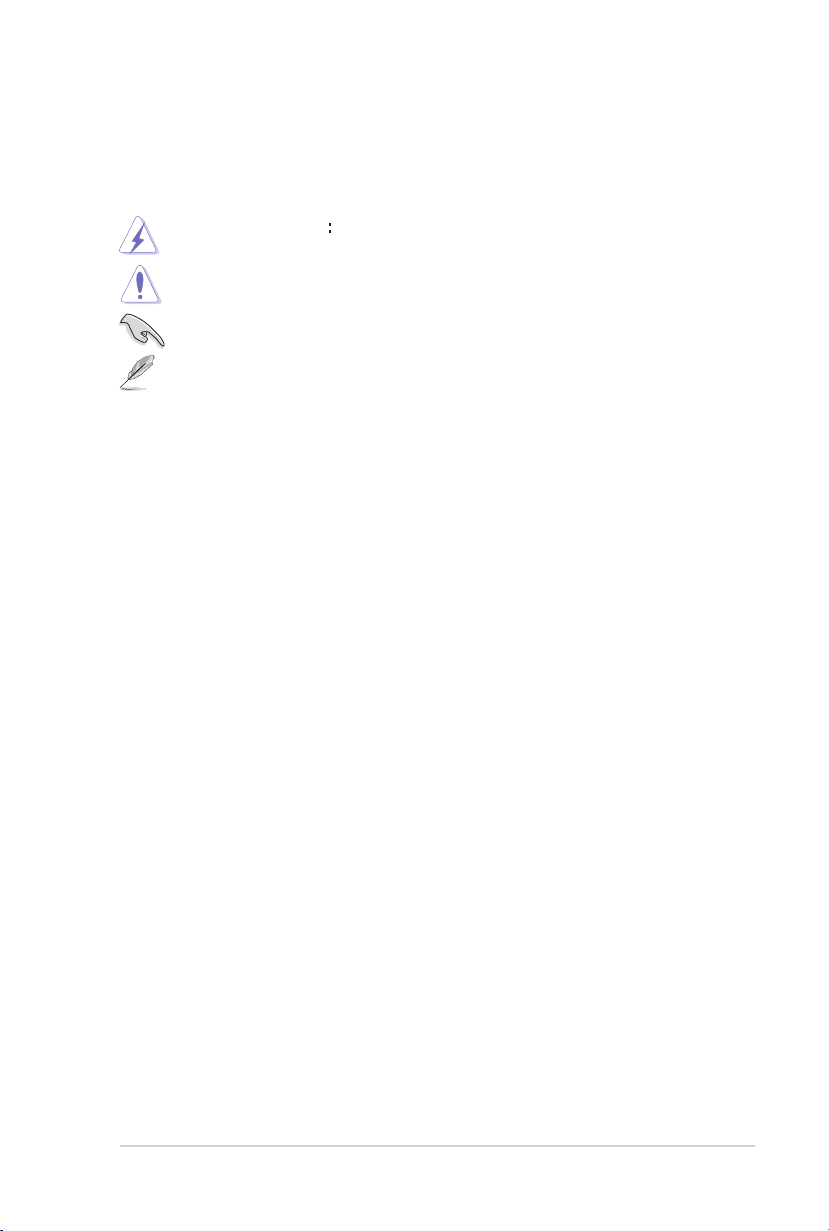
vii
Conventions used in this guide
To ensure that you perform certain tasks properly, take note of the following symbols used
throughout this manual.
DANGER/WARNING: Information to prevent injury to yourself when trying to
complete a task.
CAUTION: Information to prevent damage to the components when trying to
complete a task.
IMPORTANT: Instructions that you MUST follow to complete a task.
NOTE: Tips and additional information to help you complete a task.
Where to nd more information
Refer to the following sources for additional information and for product and software
updates.
1. ASUS websites
The ASUS website provides updated information on ASUS hardware and software
products.
2. Optional documentation
Your product package may include optional documentation, such as warranty yers,
that may have been added by your dealer. These documents are not part of the
standard package.
Typography
Bol d te xt Indicates a menu or an item to select.
Italics
Used to emphasize a word or a phrase.
<Key> Keys enclosed in the less-than and greater-than sign means
that you must press the enclosed key.
Example: <Enter> means that you must press the Enter or
Return key.
<Key1>+<Key2>+<Key3> If you must press two or more keys simultaneously, the key
names are linked with a plus sign (+).
Example: <Ctrl>+<Alt>+<D>
Page 8
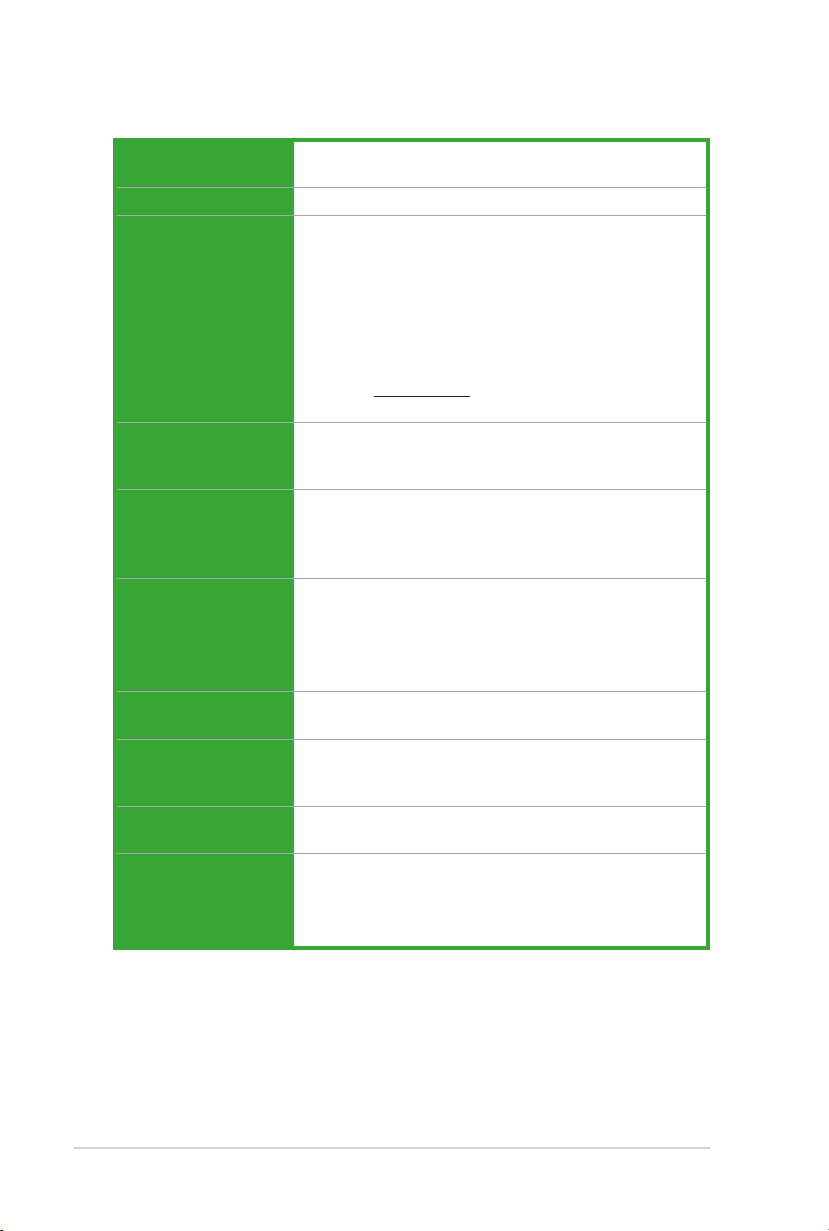
viii
P7Q57-M DO specications summary
CPU LGA1156 socket for Intel® Core™ i7 / Core™ i5 processors
Chipset Intel® Q57 Express Chipset
Memory 4 x DIMM, max. 16GB, DDR3 1333/1066 MHz,
Expansion Slots 1 x PCI Express 2.0 x16 slot
Graphics Integrated with Intel® Q57
Storage Intel® Q57 Express Chipset:
LAN Intel® WG82567DM C0 Gigabit LAN controller featuring
Audio ALC887 6-channel High Denition Audio CODEC
USB Supports up to 14 USB 2.0 ports (8 ports at mid-board,
ASUS Unique Features ASUS EZ DIY
Supports Intel® Turbo Boost Technology
non-ECC, un-buffered memory
Dual channel memory architecture
Supports Intel® Extreme Memory Prole (XMP)
** Hyper DIMM support is subject to the physical
characteristics of individual CPUs. Some hyper DIMMs
only support one DIMM per channel. Refer to Memory
QVL for details.
**Refer to www.asus.com for the latest Memory QVL
(Qualied Vendors List).
1 x PCI Express 2.0 x1 slot
2 x PCI slots
D-SUB Max. resolution: 2048 x 1536 x 32Bpp @75Hz
DVI Max. resolution: 1920 x 1200 x 32Bpp @60Hz
HDMI Max. resolution: 1920 x 1080 @60Hz
- 6 x Serial ATA 3.0 Gb/s connectors
- Intel® Matrix Storage Technology supporting SATA RAID
0,1, 5, and 10
- 1 x Ultra DMA 133/100 connector
AI NET 2 and Teaming
Supports Jack-Detection, Multi-streaming, and Anti-pop
function
6 ports at the back panel)
- ASUS EZ Flash 2
- ASUS Q-Fan
- ASUS MyLogo 2
(continued on the next page)
Page 9
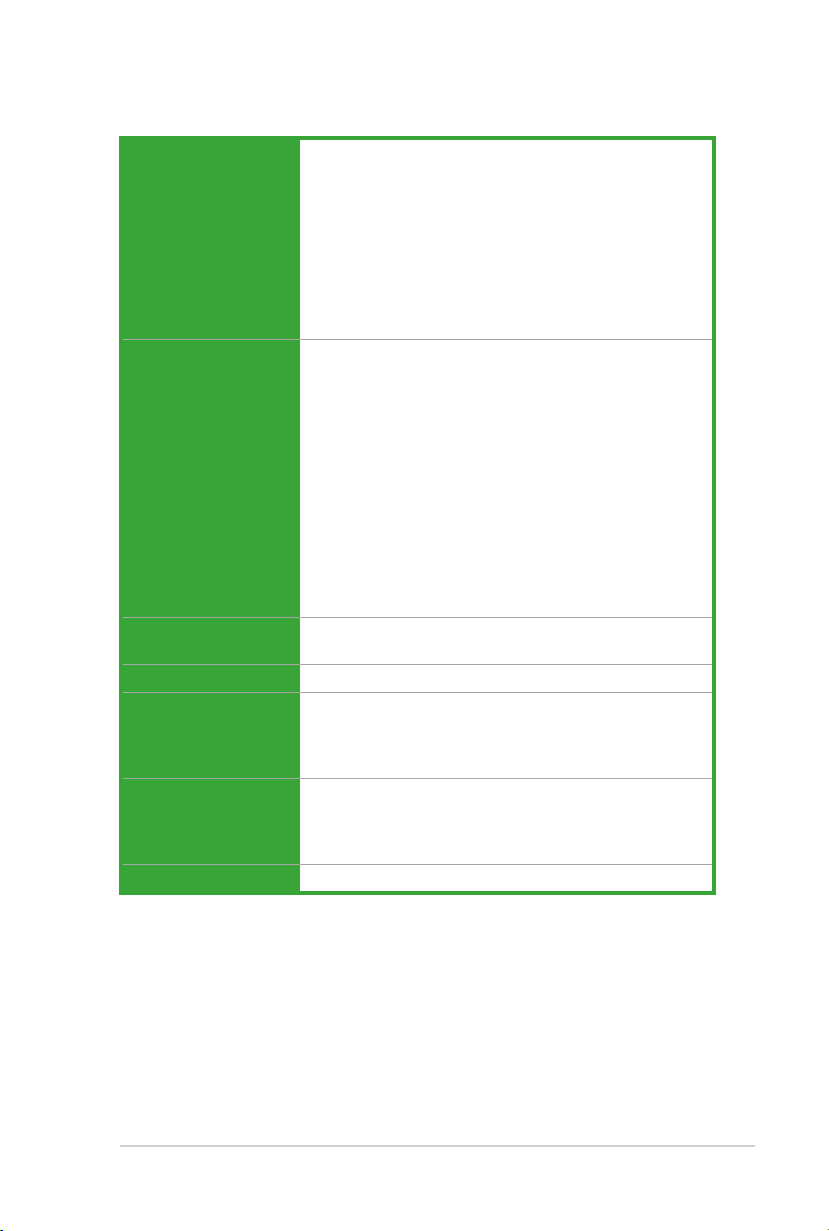
ix
P7Q57-M DO specications summary
Back Panel I/O Ports 1 x PS/2 Keyboard port
Internal I/O Connectors 4 x USB 2.0/1.1 connectors support additional
BIOS 64Mb Flash ROM, AMI BIOS, PnP, DMI2.0, WfM2.0,
Manageability WfM2.0, DMI 2.0, WOL by PME, PXE
Accessories 1 x UltraDMA 133/100 cable
Support DVD Drivers
Form Factor uATX form factor: 9.6 in x 9.6 in (24.4cm x 24.4cm)
1 x PS/2 Mouse port
1 x HDMI port
1 x DVI port
1 x VGA port
1 x COM port
1 x RJ45 port
6 x USB 2.0/1.1 ports
6-channel audio I/O ports
1 x ME switch
8 USB 2.0/1.1 ports
1 x IDE connector
1 x Floppy connector
6 x SATA connectors
1 x CPU fan connector
1 x Chassis fan connector
1 x TPM connector
1 x Front panel audio connector
1 x Chassis intrusion connector
1 x System panel connector
1 x 24-pin EATX power connector
1 x 4-pin ATX 12V power connector
1 x LPT connector
SM BIOS 2.5, ACPI2.0a, Multi-language BIOS
2 x Serial ATA 3.0Gb/s cables
1 x Support DVD
1 x User Manual
ASUS Utilities
ASUS Update
Anti-Virus software (OEM version)
*Specications are subject to change without notice.
Page 10
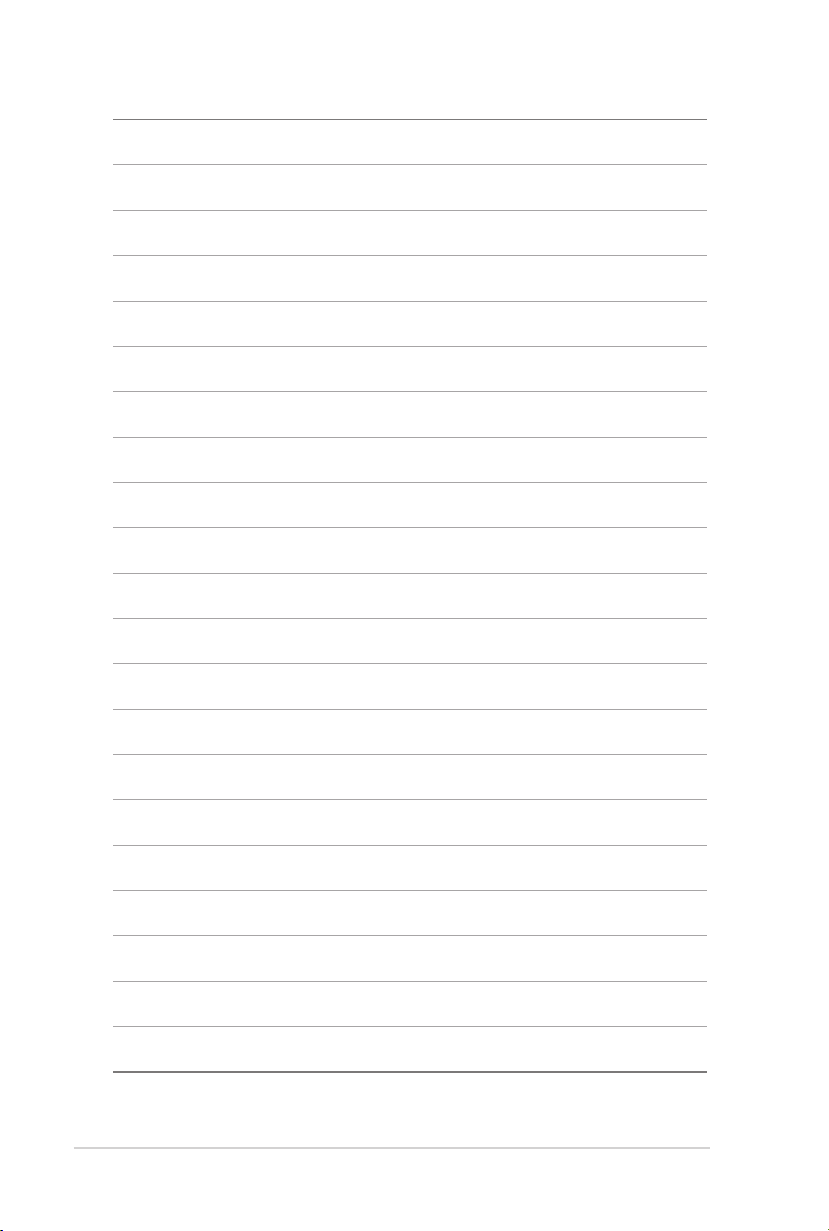
x
Page 11
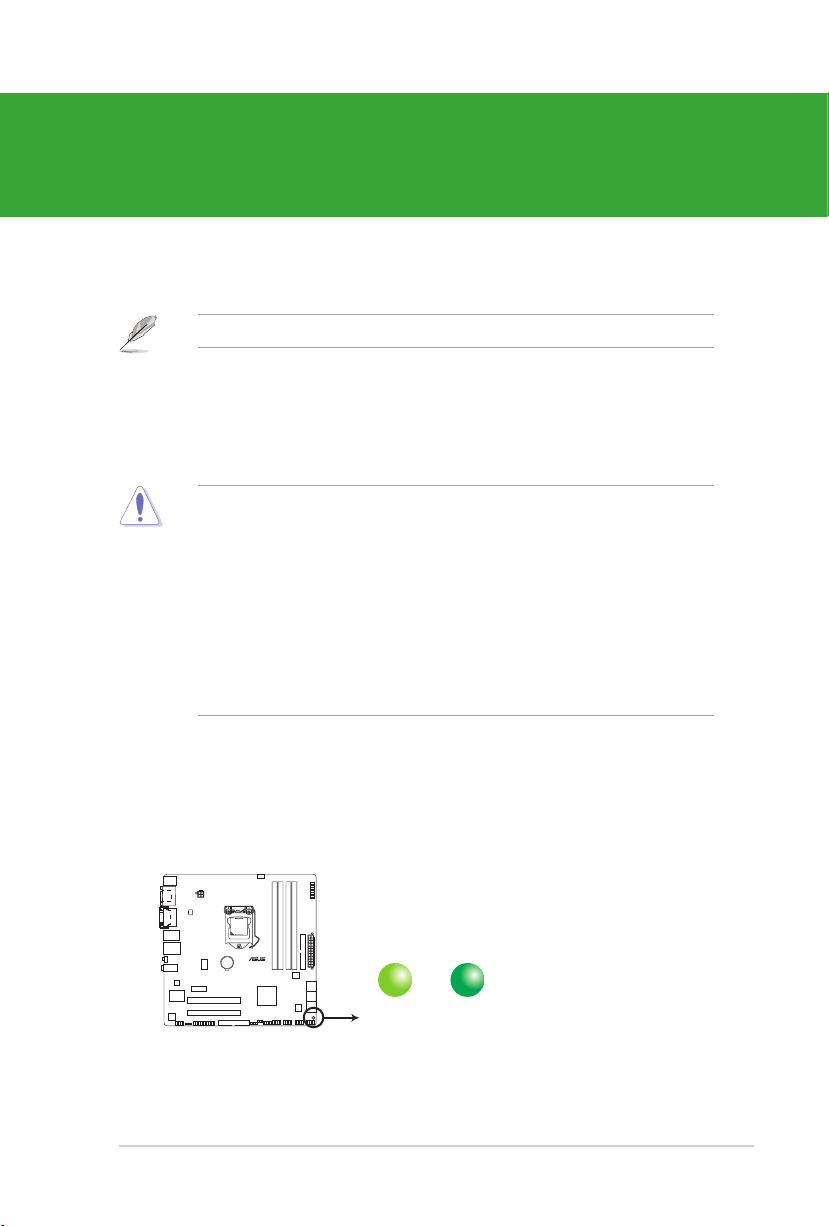
Chapter 1
SB_PWR
ON
Standby Power Powered Off
OFF
P7Q57-M DO
P7Q57-M DO Onboard LED
Product introduction
Thank you for buying an ASUS® P7Q57-M DO motherboard!
Before you start installing the motherboard, and hardware devices on it, check the items in
your motherboard package. Refer to page ix for the list of accessories.
If any of the items is damaged or missing, contact your retailer.
1.1 Before you proceed
Take note of the following precautions before you install motherboard components or change
any motherboard settings.
• Unplug the power cord from the wall socket before touching any component.
• Before handling components, use a grounded wrist strap or touch a safely grounded
object or a metal object, such as the power supply case, to avoid damaging them due to
static electricity
• Hold components by the edges to avoid touching the ICs on them.
• Whenever you uninstall any component, place it on a grounded antistatic pad or in the
bag that came with the component.
• Before you install or remove any component, switch off the ATX power supply and
detach its power cord. Failure to do so may cause severe damage to the motherboard,
peripherals, or components.
Onboard LED
This motherboard comes with a standby power LED that lights up to indicate that the system
is ON, in sleep mode, or in soft-off mode. This is a reminder that you must shut down
the system and unplug the power cable before removing or plugging in any motherboard
component. The illustration below shows the location of the onboard LED.
1-1ASUS P7Q57-M DO
Page 12
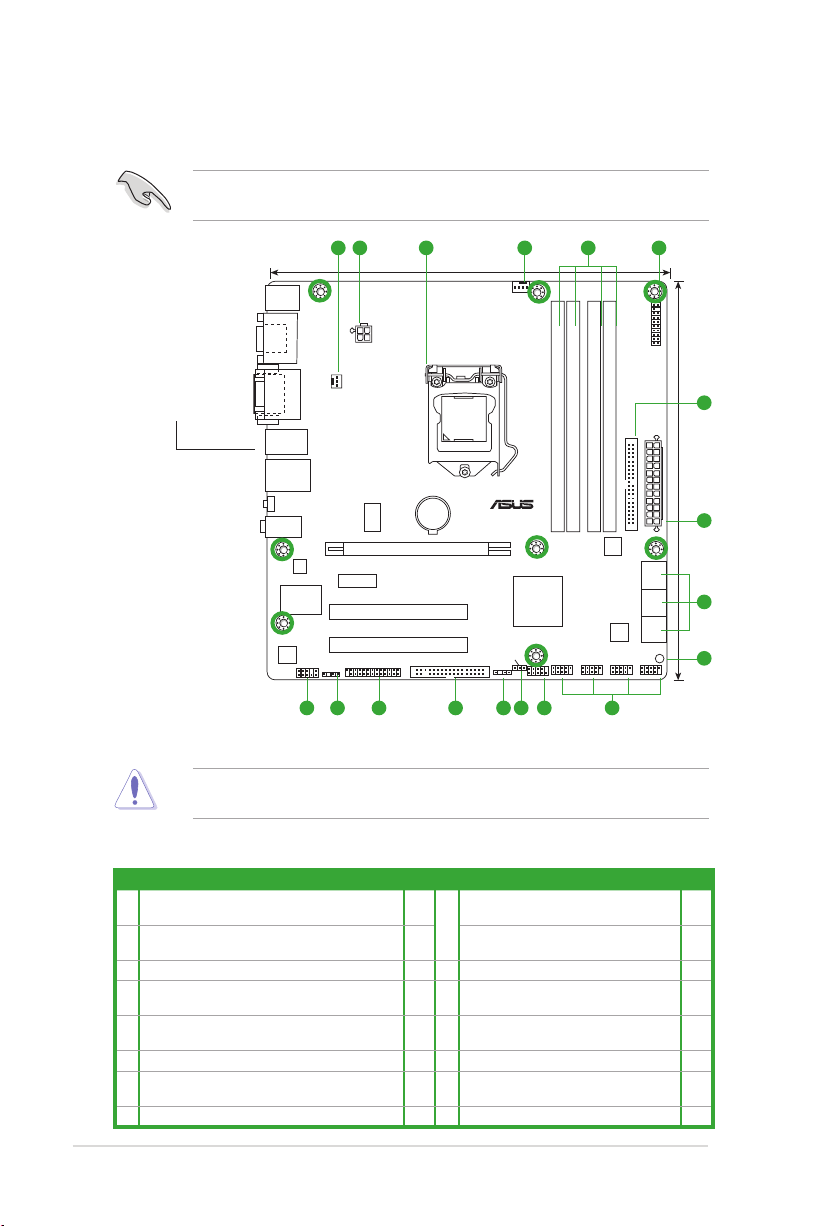
1.2 Motherboard overview
P7Q57-M DO
PCI2
PCI1
PCIEX1_1
LPT
USB1314 USB1112 USB910 USB78
F_PANEL
AAFP
ATX12V
EATXPWR
CPU_FAN
CHA_FAN
Lithium Cell
CMOS Power
Super
I/O
AUDIO
SERVICE_MODE
ICS
9LRS954
Realtek
ALC887
Intel
WG82578DM
C0
KBMS
JMB
368
64Mb
BIOS
SB_PWR
CLRTC
CHASSIS
SPDIF_OUT
FLOPPY
24.4cm(9.6in)
24.4cm(9.6in)
LGA1156
Intel
®
Q57
DDR3 DIMM_A2 (64bit, 240-pin module)
DDR3 DIMM_A1 (64bit, 240-pin module)
DDR3 DIMM_B2 (64bit, 240-pin module)
DDR3 DIMM_B1 (64bit, 240-pin module)
DVI
VGA
LAN1_USB12
USB3_6
SATA1
SATA2
SATA3
SATA5
SATA4
SATA6
HDMI
COM1
TPM
PRI_IDE
PCIEX16
321 41 5
6
2
7
8
910111213141516
Chapter 1: Product introduction1-2
1.2.1 Motherboard layout
Ensure that you install the motherboard into the chassis in the correct orientation. The edge
with external ports goes to the rear part of the chassis.
Place this side towards
the rear of the chassis.
Place eight screws into the holes indicated by circles to secure the motherboard to the
chassis. DO NOT overtighten the screws! Doing so can damage the motherboard.
1.2.2 Layout contents
Connectors/Jumpers/Slots/LED
1. CPU and Chassis fan connectors (4-pin CPU_FAN,
3-pin CHA_FAN)
2. ATX power connectors (24-pin EATXPWR, 4-pin
ATX12V)
3. Intel® CPU socket
4. DDR3 DIMM sockets
5. TPM connector (20-1 pin TPM)
6. IDE connector (40-1 pin PRI_IDE)
7. Serial ATA connectors (7-pin SATA1-6)
8. Onboard LED
Page Connectors/Jumpers/Slots/LED
1-13 9.
1-14 10.
11.
1-3 12.
1-17 13.
1-18 14.
1-12 15.
1-1 16.
USB connectors (10-1 pin USB78, USB910,
USB1112, USB1314)
System panel connector (10-1 pin F_PANEL) 1-15
Clear RTC RAM (3-pin CLRTC) 1-9
Chassis intrusion connector (4-1 pin
CHASSIS)
Floppy disk drive connector (34-1 pin
FLOPPY)
LPT connector (26-1 pin LPT) 1-17
Digital audio connector (4-1 pin
SPDIF_OUT)
Front panel audio connector (10-1 pin AAFP) 1-16
Page
1-11
1-13
1-16
1-12
Page 13
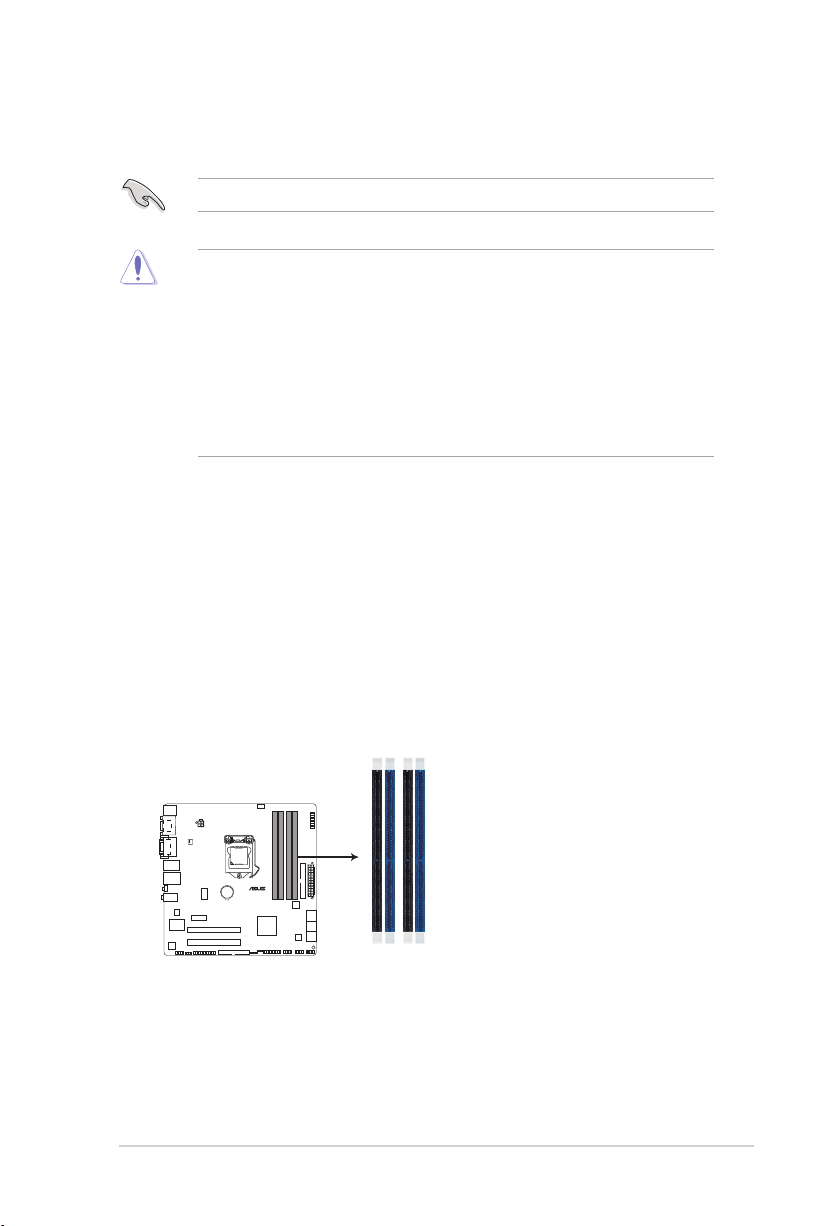
1.3 Central Processing Unit (CPU)
P7Q57-M DO
P7Q57-M DO 240-pin DDR3 DIMM sockets
DIMM_A2
DIMM_A1
DIMM_B2
DIMM_B1
1-3ASUS P7Q57-M DO
This motherboard comes with a surface mount LGA1156 socket designed for the
Intel® Core™ i7 / Core™ i5 processors.
Ensure that all power cables are unplugged before installing the CPU.
• Upon purchase of the motherboard, ensure that the PnP cap is on the socket and the
socket contacts are not bent. Contact your retailer immediately if the PnP cap is missing,
or if you see any damage to the PnP cap/socket contacts/motherboard components.
ASUS will shoulder the cost of repair only if the damage is shipment/transit-related.
• Keep the cap after installing the motherboard. ASUS will process Return Merchandise
Authorization (RMA) requests only if the motherboard comes with the cap on the
LGA1156 socket.
• The product warranty does not cover damage to the socket contacts resulting from
incorrect CPU installation/removal, or misplacement/loss/incorrect removal of the PnP
cap.
1.4 System memory
1.4.1 Overview
This motherboard comes with four Double Data Rate 3 (DDR3) Dual Inline Memory Module
(DIMM) sockets.
A DDR3 module has the same physical dimensions as a DDR3 DIMM but is notched
differently to prevent installation on a DDR3 DIMM socket. DDR3 modules are developed
for better performance with less power consumption. The gure illustrates the location of the
DDR3 DIMM sockets:
Page 14
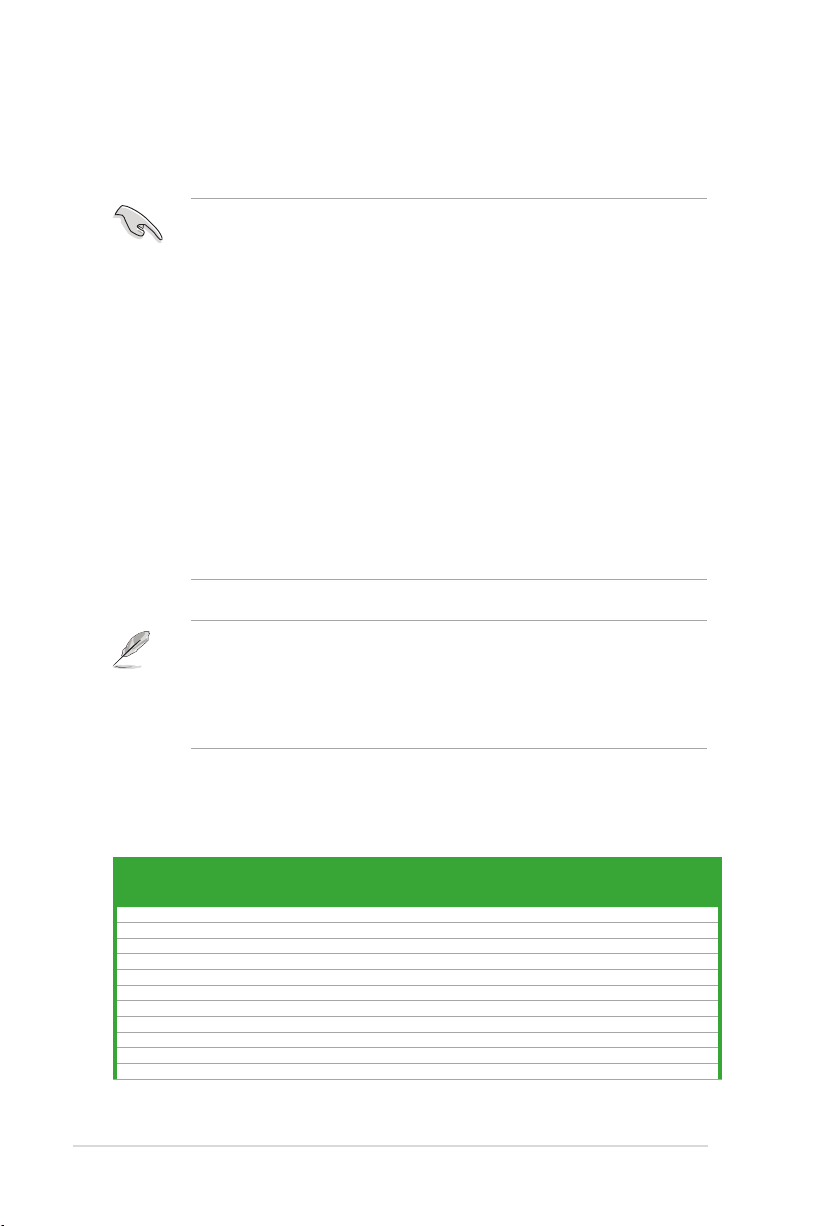
1.4.2 Memory congurations
Chapter 1: Product introduction1-4
You may install 1GB, 2GB, and 4GB unbuffered non-ECC DDR3 DIMMs into the DIMM
sockets.
• You may install varying memory sizes in Channel A and Channel B. The system maps
the total size of the lower-sized channel for the dual-channel conguration. Any excess
memory from the higher-sized channel is then mapped for single-channel operation.
• For dual-channel conguration, you can:
- install two identical DIMMs in DIMM_A1 and DIMM_B1; or
- install four identical DIMMs in all four slots; or
- install one identical DIMM pair in DIMM_A1 and DIMM_B1 (blue slots) and
another identical DIMM pair in DIMM_A2 and DIMM_B2 (black slots).
• Due to the memory address limitation on the 32-bit Windows® OS, when you install
4GB or more memory on the motherboard, the actual usable memory for the OS can be
about 3GB or less. For effective use of memory, we recommend that you do either of the
following:
- Install a maximum of 3GB system memory if you are using a 32-bit Windows
OS.
- Use a 64-bit Windows® OS if you want to install 4GB or more memory on the
motherboard.
• This motherboard does not support DIMMs made up of 256 megabits (Mb) chips or less.
• The default memory operation frequency is dependent on its Serial Presence Detect
(SPD), which is the standard way of accessing information from a memory module.
Under the default state, some memory modules for overclocking may operate at a lower
frequency than the vendor-marked value.
• For system stability, use a more efcient cooling system to support a full memory load (4
DIMMs) or overclocking conditions.
®
P7Q57-M DO Motherboard Qualied Vendors List (QVL)
DDR3-1333MHz capability
Voltage
DIMM
Support
A* B* C*
Vendor Part No. Size
A-Data AD31333001GOU 1024MB SS A-Data AD30908C8D-151C E0906 - - • •
A-Data AD31333G001GOU 3072MB(Kit of 3) SS - - 8-8-8-24 1.65-1.85V • •
A-Data AD31333002GOU 2048MB DS A-Data AD30908C8D-151C E0903 - - • •
A-Data AD31333G002GMU 2048MB DS - - 8-8-8-24 1.65-1.85V • •
Apacer 78.A1GC6.9L1 2048MB DS APACER AM5D5808DEWSBG - - • •
CORSAIR CM3X1024-1333C9DHX 1024MB SS - - 9-9-9-24 1.60V • •
CORSAIR CM3X1024-1333C9 1024MB SS - - - - • •
CORSAIR TR3X3G1333C9 G 3072MB(Kit of 3) SS - - 9-9-9-24 1.50V • •
CORSAIR TR3X3G1333C9 G 3072MB(Kit of 3) SS - - 9-9-9-24 1.50V • •
CORSAIR TR3X3G1333C9 3072MB(Kit of 3) SS - - 9 1.5V • •
CORSAIR CM3X1024-1333C9DHX 1024MB DS Corsair - - - • •
SS/
Chip Brand Chip No.
DS
Timing
DIMM
(BIOS)
continued on the next page
Page 15
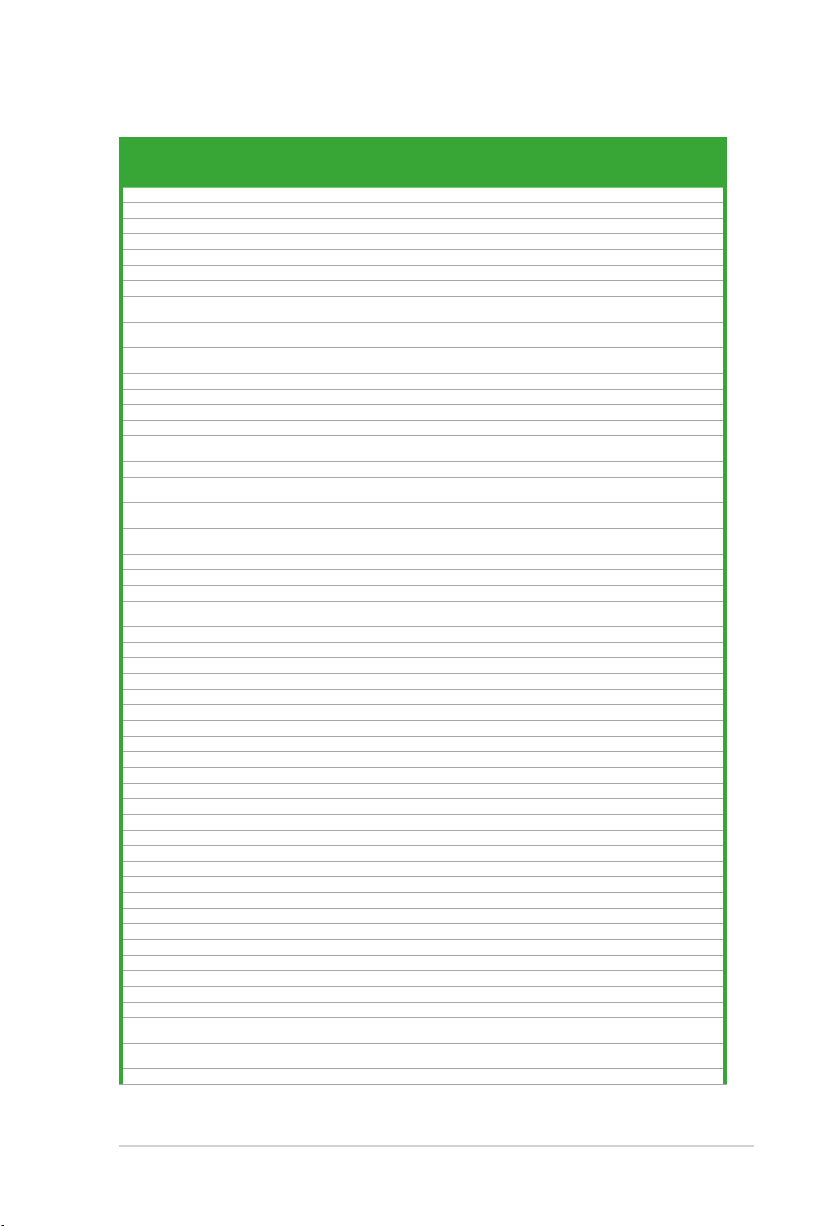
DDR3-1333MHz capability
1-5ASUS P7Q57-M DO
Voltage
voltage)
voltage)
voltage)
voltage)
DIMM
Support
A* B* C*
• •
• •
• •
• •
Vendor Part No. Size
CORSAIR CM3X2048-1333C9DHX 2048MB DS - - - - • •
CORSAIR TW3X4G1333C9 G 4096MB(Kit of 2) DS - - 9-9-9-24 1.50V • •
Crucial CT12864BA1339.8FF 1024MB SS Micron 9FF22D9KPT 9 - • •
Crucial BL12864TA1336.8SFB1 2048MB(Kit of 2) SS - - 6-6-6-20 1.8V • •
Crucial CT25664BA1339.16FF 2048MB DS Micron 9KF27D9KPT 9 - • •
Crucial BL25664ABA1336.16SFB1 4096MB(Kit of 2) DS - - 6-6-6-20 1.8V • •
Crucial BL25664BA1336.16SFB1 4096MB(Kit of 2) DS - - 6-6-6-20 1.8V • •
Crucial BL25664BN1337.16FF
(XMP)
ELPIDA EBJ10UE8EDF0-DJ-F 1024MB SS ELPIDA J1108EDSE-DJ-F - 1.35V(low
ELPIDA EBJ21UE8EDF0-DJ-F 2048MB DS ELPIDA J1108EDSE-DJ-F - 1.35V(low
G.SKILL F3-10600CL8D-2GBHK 1024MB SS G.SKILL - - - • •
G.SKILL F3-10600CL9D-2GBPK 1024MB SS G.SKILL - - - • •
G.SKILL F3-10666CL7T-3GBPK 3072MB(Kit of 3) SS - - 7-7-7-18 1.5~1.6V • •
G.SKILL F3-10666CL9T-3GBNQ 3072MB(Kit of 3) SS - - 9-9-9-24 1.5~1.6V • •
G.SKILL F3-10600CL7D-
2GBPI(XMP)
G.SKILL F3-10600CL9D-2GBNQ 1024MB DS G.SKILL - - - • •
G.SKILL F3-10666CL8D-
4GBECO(XMP)
G.SKILL F3-10666CL8D-
4GBHK(XMP)
G.SKILL F3-10666CL7T-
6GBPK(XMP)
G.SKILL F3-10666CL9T-6GBNQ 6144MB(Kit of 3) DS - - 9-9-9-24 1.5V~1.6V • •
GEIL DDR3-1333 CL9-9-9-24 1024MB SS - - 9 - • •
GEIL GV34GB1333C7DC 2048MB DS - - 7-7-7-24 1.5V • •
GEIL GG34GB1333C9DC 4096MB(Kit of 2) DS GEIL GL1L128M88BA12N 9-9-9-24 1.3V(low
GEIL DDR3-1333 CL9-9-9-24 6144MB(Kit of 3 ) DS - - 9 1.5V • •
Kingmax FLFD45F-B8MF9 1024MB SS Micron 8HD22D9JNM - - • •
Kingmax FLFD45F-B8MH9 MAES 1024MB SS Micron 9CF22D9KPT - - • •
Kingmax FLFE85F-B8MF9 2048MB DS Micron 8HD22D9JNM - - • •
Kingmax FLFE85F-B8MH9 MEES 2048MB DS Micron 9GF27D9KPT - - • •
Kingston KVR1333D3N9/1G 1024MB SS KTC D1288JELDPGD9U - - • •
KINGSTON KVR1333D3N9/2G 2048MB DS Qimonda IDSH1G-03A1F1C-13H - 1.5V • •
Kingston KVR1333D3N9/4G 4096MB DS Hynix H5TQ2G83AFR - - • •
Micron MT8JTF12864AZ-1G4F1 1024MB SS Micron 9FF22D9KPT 9 - • •
Micron MT18JTF25664AZ-1G4F1 2048MB DS Micron 9KF27D9KPT 9 - • •
OCZ OCZ3P13332GK 2048MB(Kit of 2) SS - - 7-7-7-20 1.8V • •
OCZ OCZ3X1333LV3GK(XMP) 3072MB(Kit of 3) SS - - - 1.6V • •
OCZ OCZ3G13334GK 4096MB(Kit of 2) DS - - - 1.7V • •
OCZ OCZ3G1333LV4GK 4096MB(Kit of 2) DS - - 9-9-9-20 1.65V • •
OCZ OCZ3P13334GK 4096MB(Kit of 2) DS - - 7-7-7-20 1.8V • •
OCZ OCZ3P1333LV4GK 4096MB(Kit of 2) DS - - 7-7-7-20 1.65V • •
OCZ OCZ3P1333LV4GK 4096MB(Kit of 2) DS - - 7-7-7-20 1.65V • •
OCZ OCZ3RPX1333EB4GK 4096MB(Kit of 2) DS - - 6-5-5-20 1.85V • •
OCZ OCZ3X13334GK(XMP) 4096MB(Kit of 2) DS - - 7-7-7-20 1.75V • •
OCZ OCZ3G1333LV6GK 6144MB(Kit of 3 ) DS - - 9-9-9-20 1.65V • •
OCZ OCZ3P1333LV6GK 6144MB(Kit of 3 ) DS - - 7-7-7-20 1.65V • •
OCZ OCZ3X1333LV6GK(XMP) 6144MB(Kit of 3 ) DS - - 8-8-8-20 1.60V • •
PSC AL7F8G73D-DG1 1024MB SS PSC A3P1GF3DGF928M9B05 - - • •
PSC AL8F8G73D-DG1 2048MB DS PSC A3P1GF3DGF928M9B05 - - • •
SAMSUNG M378B2873DZ1-CH9 1024MB SS Samsung K4B1G0846D-HCH9 - - • •
SAMSUNG M378B2873DZ1-CH9 1024MB SS SAMSUNG SEC 846 HCH9
SAMSUNG M378B2873EH1-CH9 1024MB SS Samsung SEC 913 HCH9
SAMSUNG M378B5673DZ1-CH9 2048MB DS Samsung K4B1G0846D-HCH9 - - • •
6144MB(Kit of 3 ) DS - - 7-7-7-24 1.65V • •
1024MB DS G.SKILL - - - • •
4096MB(Kit of 2 ) DS - - 8-8-8-8-24 1.35V(low
4096MB(Kit of 2 ) DS - - 8-8-8-21 1.5-1.6V • •
6144MB(Kit of 3 ) DS - - 7-7-7-18 1.5~1.6V • •
SS/
Chip Brand Chip No.
DS
K4B1G08460
K4B1G0846E
Timing
DIMM
(BIOS)
- - • •
- - • •
(continued on the next page)
Page 16
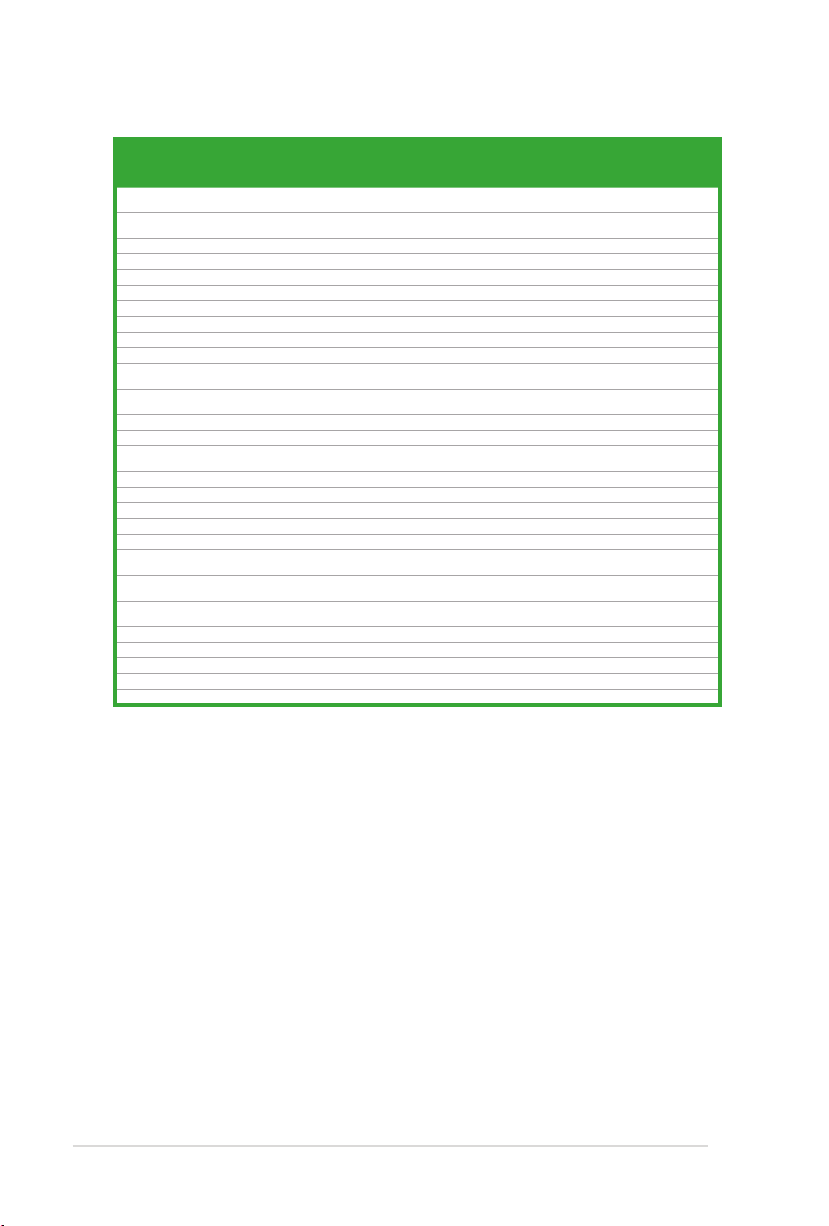
DDR3-1333MHz capability
Chapter 1: Product introduction1-6
Voltage
DIMM
Support
A* B* C*
Vendor Part No. Size
SAMSUNG M378B5673EH1-CH9 2048MB DS Samsung SEC 913 HCH9
Super
W1333X2GB8(XMP) 1024MB SS - - - - • •
Talent
Transcend TS256MLK64V3U 2048MB DS Micron 9GF27D9KPT - - • •
Transcend TS256MLK64V3U 2048MB DS - SEC816HCH9K4B1G0846D - - • •
ASINT SLY3128M8-EDJ 1024MB SS ASINT DDRII1208-DJ 0844 - - • •
ASINT SLY3128M8-EDJE 1024MB SS ELPIDA J1108BASE-DJ-E - - • •
ASINT SLY3128M8-EDJ 2048MB DS ASINT DDRII1208-DJ 0844 - - • •
ASINT SLZ3128M8-EDJE 2048MB DS ELPIDA J1108BASE-DJ-E - - • •
BUFFALO FSX1333D3G-K2G 1024MB SS - - 7-7-7-20 - • •
BUFFALO FSX1333D3G-2G 2048MB DS - - 7-7-7-20 - • •
Century PC3-10600 DDR3-1333
9-9-9
Century PC3-10600 DDR3-1333
9-9-9
Elixir M2Y2G64CB8HA9N-CG 2048MB DS - - 7-7-7-20 - • •
Elixir M2Y2G64CB8HC9N-CG 2048MB DS Elixir - - - • •
Kingtiger 2GB DIMM PC3-10666 2048MB DS Samsung SEC 904 HCH9
Kingtiger KTG2G1333PG3 2048MB DS - - - - • •
PATRIOT PSD31G13332H 1024MB DS - - 9 - • •
PATRIOT PSD31G13332 1024MB DS Patriot PM64M8D38U-15 - - • •
PATRIOT PSD32G13332H 2048MB DS - - - - • •
PATRIOT PDC34G1333ELK 4096MB(Kit of 2 ) DS - - 9-9-9-24 1.5V • •
SILICON
SP001GBLTU133S01 1024MB SS NANYA NT5CB128M8AN-CG 9 - • •
POWER
SILICON
SP001GBLTU133S02 1024MB SS elixir N2CB1680AN-C6 9 - • •
POWER
SILICON
SP002GBLTU133S02 2048MB DS elixir N2CB1680AN-C6 9 - • •
POWER
TAKEMS TMS1GB364D081-107EY 1024MB SS - - 7-7-7-20 1.5V • •
TAKEMS TMS1GB364D081-138EY 1024MB SS - - 8-8-8-24 1.5V • •
TAKEMS TMS2GB364D081-107EY 2048MB DS - - 7-7-7-20 1.5V • •
TAKEMS TMS2GB364D081-138EY 2048MB DS - - 8-8-8-24 1.5V • •
TAKEMS TMS2GB364D082-138EW 2048MB DS - - 8-8-8-24 1.5V • •
1024MB SS Micron 8FD22D9JNM - - • •
2048MB DS Micron 8DD22D9JNM - - • •
SS/
Chip Brand Chip No.
DS
K4B1G0846E
K4B1G0846D
Timing
DIMM
(BIOS)
- - • •
- - • •
Page 17
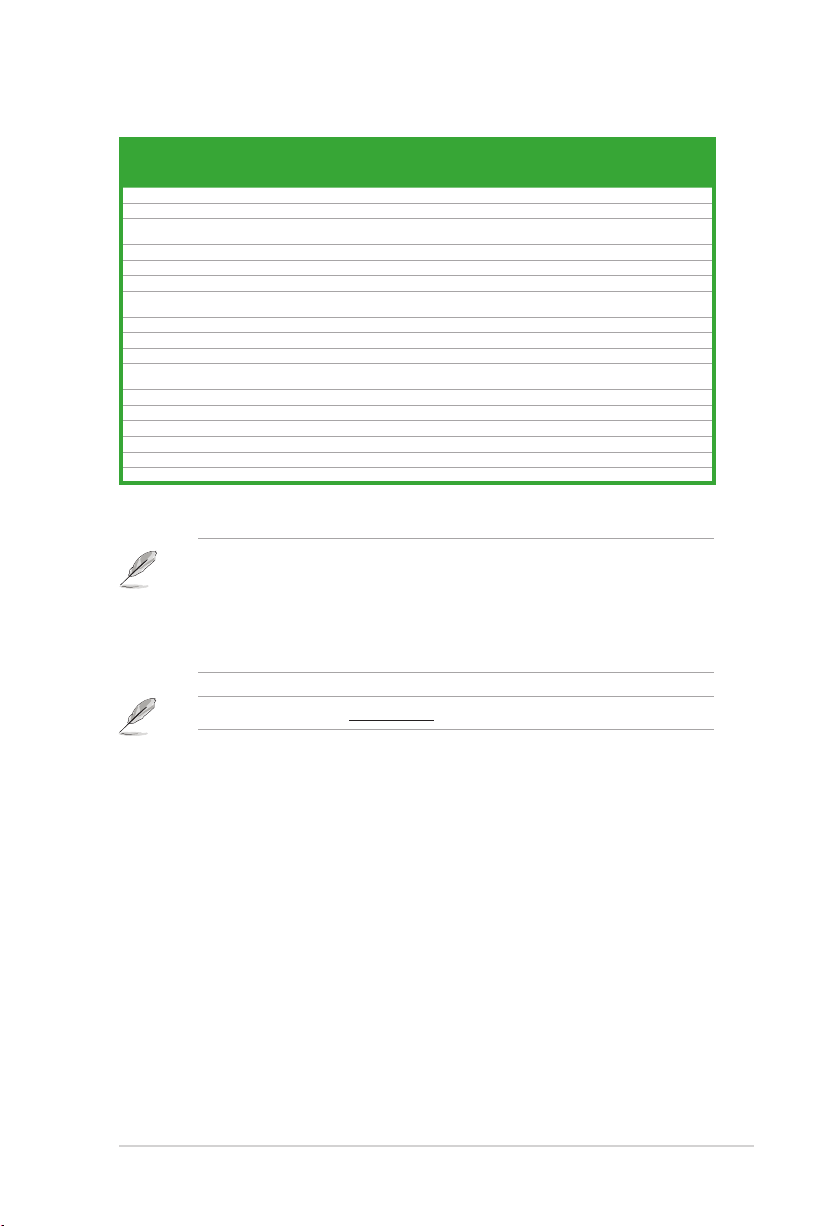
DDR3-1067MHz capability
1-7ASUS P7Q57-M DO
Voltage
voltage)
voltage)
DIMM
Support
A* B* C*
• • •
• • •
Vendor Part No. Size
Crucial CT12864BA1067.8FF 1024MB SS Micron 9GF22D9KPT 7 - • • •
Crucial CT25664BA1067.16FF 2048MB DS Micron 9HF22D9KPT 7 - • • •
ELPIDA EBJ10UE8EDF0-AE-F 1024MB SS ELPIDA J1108EDSE-DJ-F - 1.35V(low
ELPIDA EBJ51UD8BAFA-AC-E 512MB SS Elpida J5308BASE-AC-E - - • • •
ELPIDA EBJ51UD8BAFA-AE-E 512MB SS Elpida J5308BASE-AC-E - - • • •
ELPIDA EBJ11UD8BAFA-AE-E 1024MB DS Elpida J5308BASE-AC-E - - • • •
ELPIDA EBJ21UE8EDF0-AE-F 2048MB DS ELPIDA J1108EDSE-DJ-F - 1.35V(low
KINGSTON KVR1066D3N7/1G 1024MB SS Kingston D1288JEKAPGA7U 7 1.5V • • •
KINGSTON KVR1066D3N7/2G 2048MB DS Kingston D1288JEKAPGA7U 7 1.5V • • •
Micron MT8JTF12864AZ-1G1F1 1024MB SS Micron 9GF22D9KPT 7 - • • •
Micron MT16JTF25664AZ-
1G1F1
SAMSUNG M378B2873EH1-CF8 1024MB SS Samsung SEC 901 HCF8 K4B1G0846E - - • • •
SAMSUNG M378B5273BH1-CF8 4096MB DS SAMSUNG 846 K4B2G0846B-HCF8 - - • • •
Elixir M2Y2G64CB8HC5N-BE 2048MB DS Elixir N2CB1G80CN-BE - - • • •
Elixir M2Y2G64CBHA9N-BE 2048MB DS - - 7-7-7-20 - • • •
Elixir M2Y2G64CBHC9N-BE 2048MB DS Elixir - - - • • •
Kingtiger 2GB DIMM PC3-8500 2048MB DS Hynix H5TQ1G83AFP G7C - - • • •
SS/
Chip Brand Chip No.
DS
2048MB DS Micron 9HF22D9KPT 7 - • • •
Timing
DIMM
(BIOS)
SS - Single-sided / DS - Double - sided
DIMM support:
• A*: Supports one module inserted into any slot as Single-channel memory conguration.
• B*: Supports one pair of modules inserted into either the blue or black slots as one
pair of Dual-channel memory conguration.
• C*: Supports two pairs of modules inserted into both the blue and black slots as two
pairs of Dual-channel memory conguration.
Visit the ASUS website at www.asus.com for the latest QVL.
Page 18

1.5 Expansion slots
Chapter 1: Product introduction1-8
In the future, you may need to install expansion cards. The following sub-sections describe
the slots and the expansion cards that they support.
Unplug the power cord before adding or removing expansion cards. Failure to do so may
cause you physical injury and damage motherboard components.
1.5.1 Installing an expansion card
To install an expansion card:
1. Before installing the expansion card, read the documentation that comes with it and
make the necessary hardware settings for the card.
2. Remove the chassis cover (if your motherboard is already installed in a chassis).
3. Remove the bracket opposite the slot that you intend to use.
4. Align the card connector with the slot and press rmly until the card is completely
seated on the slot.
5. Secure the card to the chassis with the screw.
6. Replace the chassis cover.
1.5.2 Conguring an expansion card
After installing the expansion card, congure it by adjusting the software settings.
1. Turn on the system and change the necessary BIOS settings, if any. See Chapter 2 for
information on BIOS setup.
2. Assign an IRQ to the card.
3. Install the software drivers for the expansion card.
When using PCI cards on shared slots, ensure that the drivers support “Share IRQ” or that
the cards do not need IRQ assignments; otherwise, conicts will arise between the two PCI
groups, making the system unstable and the card inoperable.
1.5.3 PCI slots
The PCI slots support cards such as LAN cards, SCSI cards, USB cards, and other cards
that comply with the PCI specications.
1.5.4 PCI Express x1 slot
This motherboard supports PCI Express x1 network cards, SCSI cards and other cards that
comply with the PCI Express specications.
1.5.5 PCI Express x16 slot
This motherboard supports PCI Express x16 graphics cards that comply with the PCI
Express specications.
Page 19

1.6 Jumpers
P7Q57-M DO
P7Q57-M DO Clear RTC RAM
1
2 2 3
Normal
(Default)
Clear RTC
CLRTC
1-9ASUS P7Q57-M DO
1. Clear RTC RAM (3-pin CLRTC)
This jumper allows you to clear the Real Time Clock (RTC) RAM in CMOS. You can
clear the CMOS memory of date, time, and system setup parameters by erasing
the CMOS RTC RAM data. The onboard button cell battery powers the RAM data in
CMOS, which include system setup information such as system passwords.
To erase the RTC RAM:
1. Turn OFF the computer and unplug the power cord.
2. Move the jumper cap from pins 1-2 (default) to pins 2-3. Keep the cap on pins 2-3 for
about 5-10 seconds, then move the cap back to pins 1-2.
3. Plug the power cord and turn ON the computer.
4. Hold down the <Del> key during the boot process and enter BIOS setup to reenter
data.
Except when clearing the RTC RAM, never remove the cap on CLRTC jumper default
position. Removing the cap will cause system boot failure!
• If the steps above do not help, remove the onboard battery and move the jumper again
• You do not need to clear the RTC when the system hangs due to overclocking. For
to clear the CMOS RTC RAM data. After clearing the CMOS, reinstall the battery.
system failure due to overclocking, use the CPU Parameter Recall (C.P.R.) feature. Shut
down and cut off the AC power, then reboot the system, the BIOS automatically resets
parameter settings to default values.
Page 20

1.7 Connectors
43
10 911
5 6
78
1
13
12
2
Chapter 1: Product introduction1-10
1.7.1 Rear panel ports
1. PS/2 Mouse port. This port is for a PS/2 mouse.
2. COM port. This 9-pin COM1 port is for serial devices.
3. Video Graphics Adapter (VGA) port. This 15-pin port is for a VGA monitor or other
VGA-compatible devices.
4. LAN (RJ-45) port. This port allows Gigabit connection to a Local Area Network (LAN)
through a network hub. Refer to the table on the next page for the LAN port LED
indicators.
LAN port LED indications
ACT/LINK LED SPEED LED
Status Description Status Description
OFF No link OFF 10 Mbps connection
ORANGE Linked ORANGE 100 Mbps connection
BLINKING Data activity GREEN 1 Gbps connection
ACT/LINK
LED
LAN port
SPEED
LED
5. Line In port (light blue). This port connects the tape, CD, DVD player, or other audio
sources.
6. Line Out port (lime). This port connects a headphone or a speaker. In 4-channel,
6-channel congurations, the function of this port becomes Front Speaker Out.
7. Microphone port (pink). This port connects a microphone.
Refer to the audio conguration table below for the function of the audio ports in 2, 4, or
6-channel conguration.
Audio 2, 4, 6-channel conguration
Port Headset 2-channel 4-channel 6-channel
Light Blue Line In Rear Speaker Out Rear Speaker Out
Lime Line Out Front Speaker Out Front Speaker Out
Pink Mic In Mic In Bass/Center
Page 21

8. ME Switch. Allows you to enable or disable the Intel® ME function. Push the switch to
P7Q57-M DO
P7Q57-M DO USB2.0 connectors
PIN 1
USB+5V
USB_P10-
USB_P10+
GND
NC
USB+5V
USB_P9-
USB_P9+
GND
USB910
PIN 1
USB+5V
USB_P8-
USB_P8+
GND
NC
USB+5V
USB_P7-
USB_P7+
GND
USB78
PIN 1
USB+5V
USB_P14-
USB_P14+
GND
NC
USB+5V
USB_P13-
USB_P13+
GND
USB1314
PIN 1
USB+5V
USB_P12-
USB_P12+
GND
NC
USB+5V
USB_P11-
USB_P11+
GND
USB1112
1-11ASUS P7Q57-M DO
ON/OFF labelled on the I/O Shield to enable/disable this function.
Disable the Intel® ME function before updating BIOS.
9. USB 2.0 ports 1 and 2. These two 4-pin Universal Serial Bus (USB) ports connect to
USB 2.0/1.1 devices.
10. USB 2.0 ports 3, 4, 5, and 6. These four 4-pin Universal Serial Bus (USB) ports
connect to USB 2.0/1.1 devices.
11. DVI-D port. This port is for any DVI-D compatible device. DVI-D can’t be converted to
output RGB Signal to CRT and isn’t compatible with DVI-I.
12. HDMI port. This is a High-Denition Mulltimedia Interface (HDMI) connector, and is
HDCP compliant allowing playback of HD DVD, Blu-Ray, and other protected content.
13. PS/2 Keyboard port. This port is for a PS/2 keyboard.
1.7.2 Internal connectors
1. USB connectors (10-1 pin USB78, USB910, USB1112, USB1314)
These connectors are for USB 2.0 ports. Connect the USB module cable to any of
these connectors, then install the module to a slot opening at the back of the system
chassis. These USB connectors comply with the USB 2.0 specication that supports up
to 480Mbps connection speed.
Never connect a 1394 cable to the USB connectors. Doing so will damage the
motherboard!
The USB 2.0 module is purchased separately.
Page 22

2. Serial ATA connectors (7-pin SATA1-6)
P7Q57-M DO SATA connectors
SATA6
SATA5
GND
RSATA_TXN6
RSATA_TXP6
GND
RSATA_RXN6
RSATA_RXP6
GND
GND
RSATA_TXN5
RSATA_TXP5
GND
RSATA_RXN5
RSATA_RXP5
GND
SATA4
SATA3
GND
RSATA_TXN4
RSATA_TXP4
GND
RSATA_RXN4
RSATA_RXP4
GND
GND
RSATA_TXN3
RSATA_TXP3
GND
RSATA_RXN3
RSATA_RXP3
GND
SATA2
SATA1
GND
RSATA_TXN2
RSATA_TXP2
GND
RSATA_RXN2
RSATA_RXP2
GND
GND
RSATA_TXN1
RSATA_TXP1
GND
RSATA_RXN1
RSATA_RXP1
GND
P7Q57-M DO
SPDIF_OUT
+5V
SPDIFOUT
GND
P7Q57-M DO
P7Q57-M DO Digital audio connector
Chapter 1: Product introduction1-12
These connectors are for the Serial ATA signal cables for Serial ATA 3Gb/s hard disk
and optical disk drives. The Serial ATA 3Gb/s is backward compatible with Serial ATA
1.5Gb/s specication. The data transfer rate of the Serial ATA 3Gb/s is faster than the
standard parallel ATA with 133MB/s (Ultra DMA133).
• Install the Windows® XP Service Pack 2 or later version before using Serial ATA.
• If you intend to create a SATA RAID set, set the type of the SATA connectors to [RAID]
in the BIOS. See 2.3.4 Storage Conguration for details.
• For more details on RAID/AHCI, refer to the RA ID/AHCI Supplementary Guide included
in the folder named Manual in the support DVD.
3. Digital audio connector (4-1 pin SPDIF_OUT)
This connector is for an additional Sony/Philips Digital Interface (S/PDIF) port.
The S/PDIF module is purchased separately.
Page 23

4. CPU and Chassis fan connectors (4-pin CPU_FAN, 3-pin CHA_FAN)
CPU_FAN
CPU FAN PWM
CPU FAN IN
CPU FAN PWR
GND
P7Q57-M DO
P7Q57-M DO fan connectors
GND
+12V
Rotation
CHA_FAN
+5VSB_MB
Chassis Signal
GND
CHASSIS
P7Q57-M DO Chassis intrusion connector
P7Q57-M DO
1-13ASUS P7Q57-M DO
Connect the fan cables to the fan connectors on the motherboard, making sure that the
black wire of each cable matches the ground pin of the connector.
DO NOT forget to connect the fan cables to the fan connectors. Insufcient air ow inside
the system may damage the motherboard components. They are not jumpers! DO NOT
place jumper caps on the fan connectors.
• Only the CHA_FAN connector supports the ASUS Q-FAN feature.
• Only the CPU_FAN connector supports Intel® QST function.
5. Chassis intrusion connector (4-1 pin CHASSIS)
This connector is for a chassis-mounted intrusion detection sensor or switch. The
chassis intrusion sensor or switch sends a high-level signal to this connector when a
chassis component is removed or replaced. The signal is then generated as a chassis
intrusion event.
By default , the pin labeled “Chassis Signal” and “ Ground” are shorted with a jumper
cap. Remove the jumper caps only when you intend to use the chassis intrusion
detection feature.
Page 24

6. ATX power connectors (24-pin EATXPWR, 4-pin ATX12V)
P7Q57-M DO ATX power connectors
EATXPWR
PIN 1
GND
+5 Volts
+5 Volts
+5 Volts
-5 Volts
GND
GND
GND
PSON#
GND
-12 Volts
+3 Volts
+3 Volts
+12 Volts
+12 Volts
+5V Standby
Power OK
GND
+5 Volts
GND
+5 Volts
GND
+3 Volts
+3 Volts
ATX12V
PIN 1
+12V DC
+12V DC
GND
GND
P7Q57-M DO
Chapter 1: Product introduction1-14
These connectors are for an ATX power supply. The plugs from the power supply are
designed to t these connectors in only one orientation. Find the proper orientation and
push down rmly until the connectors completely t.
•
We recommend that you use an ATX 12V Specication 2.0-compliant power supply unit
(PSU) with a minimum of 300W power rating. This PSU type has 24-pin and 4-pin power
plugs.
•
If you intend to use a PSU with 20-pin and 4-pin power plugs, make sure that the 20-pin
power plug can provide at least 15 A on +12 V and that the PSU has a minimum power
rating of 300 W. The system may become unstable or may not boot up if the power is
inadequate.
• DO NOT forget to connect the 4-pin ATX +12 V power plug; otherwise, the system will
not boot up.
• We recommend that you use a PSU with higher power output when conguring a
system with more power-consuming devices or when you intend to install additional
devices. The system may become unstable or may not boot up if the power is
inadequate.
• If you are uncertain about the minimum power supply requirement for your system,
refer to the Recommended Power Supply Wattage Calculator at http://support.asus.
com/PowerSupplyCalculator/PSCalculator.aspx?SLanguage=en-us for details.
Page 25

7. System panel connector (10-1 pin F_PANEL)
P7Q57-M DO
P7Q57-M DO System panel connector
PIN 1
PWR BTN
PLED+
PLED-
PWR
GND
IDE_LED+
IDE_LED-
Ground
Reset
F_PANEL
PWR LED
HD_LED RESET
1-15ASUS P7Q57-M DO
This connector supports several chassis-mounted functions.
• System power LED (2-pin PLED)
This 2-pin connector is for the system power LED. Connect the chassis power LED
cable to this connector. The system power LED lights up when you turn on the system
power, and blinks when the system is in sleep mode.
• Hard disk drive activity LED (2-pin +HDLED)
This 2-pin connector is for the HDD Activity LED. Connect the HDD Activity LED cable
to this connector. The IDE LED lights up or ashes when data is read from or written to
the HDD.
• Power/Soft-off button (2-pin PWRBTN)
This 2-pin connector is for the system power button.
• Reset button (2-pin RESET)
This 2-pin connector is for the chassis-mounted reset button for system reboot without
turning off the system power.
Page 26

8. Front panel audio connector (10-1 pin AAFP)
P7Q57-M DO
P7Q57-M DO Analog front panel connector
AAFP
PIN 1
GND
PRESENCE#
SENSE1_RETUR
SENSE2_RETUR
PORT1 L
PORT1 R
PORT2 R
SENSE_SEND
PORT2 L
HD-audio-compliant
pin definition
PIN 1
AGNDNCNC
NC
MIC2
MICPWR
Line out_R
NC
Line out_L
Legacy AC’97
compliant definition
FLOPPY
NOTE:Orient the red markings
on the floppy ribbon cable to PIN 1.
PIN1
P7Q57-M DO
P7Q57-M DO Floppy disk drive connector
Chapter 1: Product introduction1-16
This connector is for a chassis-mounted front panel audio I/O module that supports
either High Denition Audio or AC`97 audio standard. Connect one end of the front
panel audio I/O module cable to this connector.
If you want to connect a high-denition front panel audio module to this connector, ensure
that the Front Panel Type item in the BIOS is set to [HD Audio]. If you want to connect an
AC97 front panel audio module to this connector, set the item to [AC97]. See section 2.5.3
Onboard Devices Conguration for details.
9. Floppy disk drive connector (34-1 pin FLOPPY)
This connector is for the oppy disk drive (FDD) signal cable. Insert one end of the
cable to this connector, then connect the other end to the signal connector at the back
of the oppy disk drive.
Pin 5 on the connector is removed to prevent incorrect cable connection when using a FDD
cable with a covered Pin 5.
Page 27

10. TPM connector (20-1 pin TPM)
P7Q57-M DO TPM Connector
PIN 1
TPM
GND
S_SMBCLIK_MAIN
S_SMBCLIK_MAIN
F_LAD2
F_LAD1
GND
F_SERIRQ#
GND
C_PCICLK_TPM
F_FRAME#
S_PLTRST#
F_LAD3
+3V
F_LAD0
+3V
+3VSB
GND
S_PWRDWN#
P7Q57-M DO
P7Q57-M DO
P7Q57-M DO Parallel port connector
PIN 1
LPT
SLCTPEBUSY
ACK#
PD7
PD6
PD5
PD4
PD3
PD2
PD1
PD0
STB#
GND
GND
GND
GND
GND
GND
GND
GND
SLIN#
INIT#
ERR#
AFD
1-17ASUS P7Q57-M DO
This connector supports a Trusted Platform Module (TPM) system, which can securely
store keys, digital certicates, passwords, and data. A TPM system also helps enhance
network security, protects digital identities, and ensures platform integrity.
The TPM module is purchased separately.
11. LPT connector (26-1 pin LPT)
The LPT (Line Printing Terminal) connector supports devices such as a printer. LPT
standardizes as IEEE 1284, which is the parallel port interface on IBM PC-compatible
computers.
Page 28

12. IDE connector (40-1 pin PRI_IDE)
P7Q57-M DO
PRI_IDE
NOTE:Orient the red markings
on the IDE ribbon cable to PIN 1.
PIN1
P7Q57-M DO IDE connector
Chapter 1: Product introduction1-18
The onboard IDE connector is for Ultra DMA 133/100 signal cable. There are three
connectors on each Ultra DMA 133/100 signal cable: blue, black, and gray. Connect
the blue connector to the motherboard’s IDE connector, then select one of the following
modes to congure your devices:
Drive jumper setting Mode of device(s) Cable connector
Single device Cable-Select or Master - Black
Cable-Select
Two devices
Master Master
Slave Slave
• Pin 20 on the IDE connector is removed to match the covered hole on the Ultra DMA
cable connector. This prevents incorrect insertion when you connect the IDE cable.
• Use the 80-conductor IDE cable for Ultra DMA 133/100 IDE devices.
If any device jumper is set as “Cable-Select”, ensure that all other device jumpers have the
same setting.
Master Black
Slave Gray
Black or gray
Page 29

1.8 Software support
1-19ASUS P7Q57-M DO
1.8.1 Installing an operating system
This motherboard supports Windows® XP/Vista/7 Operating Systems (OS). Always install the
latest OS version and corresponding updates to maximize the features of your hardware.
• Motherboard settings and hardware options vary. Refer to your OS documentation for
detailed information.
• Ensure that you install Windows® XP Service Pack 3 or later versions / Windows® Vista
Service Pack 1 or later versions before installing the drivers for better compatibility and
system stability.
1.8.2 Support DVD information
The Support DVD that comes with the motherboard package contains drivers, software
applications, and utilities that you can install to get all motherboard features.
To run the Support DVD
Place the Support DVD into the optical drive. The DVD automatically displays the Drivers
menu if the Autorun function is enabled on your computer.
The contents of the Support DVD are subject to change at any time without notice. Visit the
ASUS website at www.asus.com for updates.
Click an icon to
display Support
DVD/motherboard
information
Click an item to install
If the Autorun function is NOT enabled on your computer, browse the contents of the
Support DVD to locate the le ASSETUP.EXE from the BIN folder. Double-click
ASSETUP.EXE to run the DVD.
Page 30

Chapter 1: Product introduction1-20
Page 31

Chapter 2
BIOS information
2.1 Managing and updating your BIOS
Save a copy of the original motherboard BIOS le to a USB ash disk in case you need to
restore the BIOS in the future. Copy the original motherboard BIOS using the ASUS Update
utility.
2.1.1 ASUS Update utility
The ASUS Update is a utility that allows you to manage, save, and update the motherboard
BIOS in Windows® environment.
• ASUS Update requires an Internet connection either through a network or an Internet
Service Provider (ISP).
• This utility is available in the support DVD that comes with the motherboard package.
Installing ASUS Update
To install ASUS Update:
1. Place the support DVD in the optical drive. The Drivers menu appears.
2. Click the Utilities tab, then click Install ASUS Update.
3. Follow the onscreen instructions to complete the installation.
Quit all Windows® applications before you update the BIOS using this utility.
Updating the BIOS
To update the BIOS:
1. From the Windows® desktop, click Start > Programs > ASUS > ASUSUpdate >
ASUSUpdate to launch the ASUS Update utility.
2. From the dropdown list, select any of the updating process:
ASUS P7Q57-M DO 2-1
Page 32

2-2 Chapter 2: BIOS information
Updating from the Internet
a. Select Update BIOS from the Internet, then click Next.
b. Select the ASUS FTP site nearest you to avoid network trafc, or click Auto
Select then click Next.
c. From the FTP site, select the BIOS version that you wish to download then click
Next.
The ASUS Update utility is capable of updating itself through the Internet. Always update
the utility to avail all its features.
Updating from a BIOS file
a. Select Update BIOS from a le, then click Next.
b. Locate the BIOS le from the Open window, then click Open.
3. Follow the onscreen instructions to complete the updating process.
2.1.2 ASUS EZ Flash 2 utility
The ASUS EZ Flash 2 feature allows you to update the BIOS without using an OS-based
utility.
To update the BIOS using EZ Flash 2:
1. Insert the USB ash disk that contains the latest BIOS le to the USB port, then launch
EZ Flash 2 in any of these two ways:
• Press <Alt> + <F2> during POST.
• Enter the BIOS setup program. Go to the Tools menu to select EZ Flash 2 and
press <Enter> to enable it.
Press <Tab> to switch between drives until the correct BIOS le is found.
ASUSTek EZ Flash 2 BIOS ROM Utility V4.06
FLASH TYPE: MXIC 25L3205A
Current ROM
BOARD: P7Q57-M DO
VER: 0205 (H:00 B:01)
DATE: 09/21/2009
PATH: A:\
A:
Note
[Enter] Select or Load [Tab] Switch [V] Drive Info
[Up/Down/Home/End] Move [B] Backup [ESC] Exit
Update ROM
BOARD: Unknown
VER: Unknown
DATE: Unknown
Page 33

ASUS P7Q57-M DO 2-3
2. When the correct BIOS le is found, EZ Flash 2 performs the BIOS update process
and automatically reboots the system when done.
• Only a USB ash disk with FAT 32/16 format and single partition can support the ASUS
EZ Flash 2 utility.
• Do not shut down or reset the system while updating the BIOS to prevent system boot
failure!
2.1.3 ASUS BIOS Updater
The ASUS BIOS Updater allows you to update BIOS in DOS environment. This utility also
allows you to copy the current BIOS le that you can use as a backup when the BIOS fails or
gets corrupted during the updating process.
The succeeding utility screens are for reference only. The actual utility screen displays may
not be same as shown.
Before updating BIOS
1. Prepare the motherboard support DVD and a USB ash drive in FAT32/16 format and
single partition.
2. Download the latest BIOS le and BIOS Updater from the ASUS website at http://
support.asus.com and save them on the USB ash drive.
• NTFS is not supported under DOS environment. Do not save the BIOS le and BIOS
Updater to a hard disk drive or USB ash drive in NTFS format.
• Do not save the BIOS le to a oppy disk due to low disk capacity.
3. Turn off the computer and disconnect all SATA hard disk drives (optional).
Booting the system in DOS environment
1. Insert the USB ash drive with the latest BIOS le and BIOS Updater to the USB port.
2. Boot your computer. When the ASUS Logo appears, press <F8> to show the BIOS
Boot Device Select Menu. Insert the support DVD into the optical drive and select the
optical drive as the boot device.
Please select boot device:
SATA:XXXXXXXXXXXXXXXX
CDROM:XXXXXXXXXXXXXXX
USB:XXXXXXXXXXXXXXXXX
Network:XXXXXXXXXXXXX
↑ and ↓ to move selection
ENTER to select boot device
ESC to boot using defaults
Page 34

2-4 Chapter 2: BIOS information
3. When the Make Disk menu appears, select the FreeDOS command prompt item by
pressing the item number.
4. At the FreeDOS prompt, type d: and press <Enter> to switch the disk from
Drive C (optical drive) to Drive D (USB ash drive).
Welcome to FreeDOS (http://www.freedos.org)!
C:\>d:
D:\>
Backing up the current BIOS
To backup the current BIOS le using the BIOS Updater
Ensure that the USB ash drive is not write-protected and has at least 1024KB free space
to save the le.
1. At the FreeDOS prompt, type bupdater /o[lename] and press <Enter>.
D:\>bupdater /oOLDBIOS1.rom
Filename Extension
The [lename] is any user-assigned lename with no more than eight alphanumeric
characters for the lename and three alphanumeric characters for the extension.
2. The BIOS Updater backup screen appears indicating the BIOS backup process. When
BIOS backup is done, press any key to return to the DOS prompt.
ASUSTek BIOS Updater for DOS V1.00b [09/06/22]
FLASH TYPE:MXIC 25L1605A
Current ROM
BOARD: P7Q57-M DO
VER: 0205
DATE: 09/21/2009
PATH: A:\
Update ROM
BOARD: Unknown
VER: Unknown
DATE: Unknown
BIOS backup is done! Press any key to continue.
Note
Saving BIOS:
Page 35

ASUS P7Q57-M DO 2-5
Updating the BIOS le
To update the BIOS le using BIOS Updater
1. At the FreeDOS prompt, type bupdater /pc /g and press <Enter>.
D:\>bupdater /pc /g
2. The BIOS Updater screen appears as below.
ASUSTek BIOS Updater for DOS V1.00b [09/06/22]
FLASH TYPE: MXIC 25L1605A
Current ROM
BOARD: P7Q57-M DO
VER: 0205
DATE: 09/21/2009
PATH: A:\
A:
Note
[Enter] Select or Load [Tab] Switch [V] Drive Info
[Up/Down/Home/End] Move [B] Backup [Esc] Exit
P7P5 5M.RO M 20 97152 2 009-09-23
17:30:48
3. Press <Tab> to switch between screen elds and use the <Up/Down/Home/End> keys
to select the BIOS le and press <Enter>. BIOS Updater checks the selected BIOS le
and prompts you to conrm BIOS update.
Are you sure to update BIOS?
Yes No
Update ROM
BOARD: Unknown
VER: Unknown
DATE: Unknown
4. Select Yes and press <Enter>. When BIOS update is done, press <ESC> to exit BIOS
Updater. Restart your computer.
DO NOT shut down or reset the system while updating the BIOS to prevent system boot
failure!
• For BIOS Updater version 1.04 or later, the utility automatically exits to the DOS prompt
after updating BIOS.
• Ensure to load the BIOS default settings to ensure system compatibility and stability.
Select the Load Setup Defaults item under the Exit BIOS menu. See section 2.9 Exit
menu for details.
• Ensure to connect all SATA hard disk drives after updating the BIOS le if you have
disconnected them.
Page 36

2-6 Chapter 2: BIOS information
2.2 BIOS setup program
Use the BIOS Setup program to update the BIOS or congure its parameters. The BIOS
screens include navigation keys and brief online help to guide you in using the BIOS Setup
program.
Entering BIOS Setup at startup
To enter BIOS Setup at startup:
• Press <Delete> during the Power-On Self Test (POST). If you do not press <Delete>,
POST continues with its routines.
Entering BIOS Setup after POST
To enter BIOS Setup after POST:
• Press <Ctrl>+<Alt>+<Del> simultaneously.
• Press the reset button on the system chassis.
• Press the power button to turn the system off then back on. Do this option only if you
failed to enter BIOS Setup using the rst two options.
Using the power button, reset button, or the <Ctrl>+<Alt>+<Del> keys to force
reset from a running operating system can cause damage to your data or system. We
recommend to always shut down the system properly from the operating system.
• The default BIOS settings for this motherboard apply for most conditions to ensure
optimum performance. If the system becomes unstable after changing any BIOS
settings, load the default settings to ensure system compatibility and stability. Select the
Load Setups Default item under the Exit Menu. See section 2.9 Exit Menu.
• The BIOS setup screens shown in this section are for reference purposes only, and may
not exactly match what you see on your screen.
• Visit the ASUS website at www.asus.com to download the latest BIOS le for this
motherboard.
Page 37

ASUS P7Q57-M DO 2-7
2.3 Main menu
When you enter the BIOS Setup program, the Main menu screen appears, giving you an
overview of the basic system information.
Main Ai Tweaker Advanced Power Boot Tools Exit
System Time [00:31:48]
System Date [Fri 04/10/2009]
Legacy Diskette A [1.44M, 3.5 in.]
SATA 1 :[Not Detected]
SATA 2 :[Not Detected]
SATA 3 :[Not Detected]
SATA 4 :[Not Detected]
SATA 5 :[Not Detected]
SATA 6 :[Not Detected]
Storage Conguration
System Information
v02.61 (C)Copyright 1985-2009, American Megatrends, Inc.
2.3.1 System Time [xx:xx:xx]
Allows you to set the system time.
2.3.2 System Date [Day xx/xx/xxxx]
Allows you to set the system date.
2.3.3 Legacy Diskette A [1.44M, 3.5 in.]
Sets the type of oppy drive installed. Conguration options: [Disabled] [360K, 5.25 in.]
[1.2M , 5.25 in.] [720K , 3.5 in.] [1.44M, 3.5 in.] [2.88M, 3.5 in.]
2.3.3 SATA 1-6
While entering Setup, the BIOS automatically detects the presence of SATA devices. There
is a separate sub-menu for each SATA device. Select a device item then press <Enter> to
display the SATA device information.
The BIOS automatically detects the values opposite the dimmed items (Device, Vendor, Size,
LBA Mode, Block Mode, PIO Mode, Async DMA, Ultra DMA, and SMART Monitoring). These
values are not user-congurable. These items show N/A if no Serial ATA device is installed in
the system.
Type [Auto]
Selects the type of SATA drive. Setting to [Auto] allows automatic selection of the appropriate
SATA device type. Select [CDROM] if you are specically conguring a CD-ROM drive. Select
[ARMD] (ATAPI Removable Media Device) if your device is either a ZIP, LS-120, or MO drive.
Conguration options: [Not Installed] [Auto] [CDROM] [ARMD]
BIOS SETUP UTILITY
Use [ENTER], [TAB] or
[SHIFT-TAB] to select
a eld.
Use [+] or [-] to
congure system time.
Select Screen
Select Item
+- Change Field
Tab Select Field
F1 General Help
F10 Save and Exit
ESC Exit
This item does not appear if you select SATA 5/6 devices.
Page 38

2-8 Chapter 2: BIOS information
LBA/Large Mode [Auto]
Enables or disables the LBA mode. Setting to [Auto] enables the LBA mode if the device
supports this mode, and if the device was not previously formatted with LBA mode disabled.
Conguration options: [Disabled] [Auto]
Block (Multi-sector Transfer) M [Auto]
Enables or disables data multi-sectors transfers. When set to [Auto], the data transfer from
and to the device occurs multiple sectors at a time if the device supports multi-sector transfer
feature. When set to [Disabled], the data transfer from and to the device occurs one sector
at a time. Conguration options: [Disabled] [Auto]
PIO Mode [Auto]
Selects the PIO mode. Conguration options: [Auto] [0] [1] [2] [3] [4]
DMA Mode [Auto]
Selects the DMA mode. Conguration options: [Auto]
SMART Monitoring [Auto]
Sets the Smart Monitoring, Analysis, and Reporting Technology.
Conguration options: [Auto] [Disabled] [Enabled]
32Bit Data Transfer [Enabled]
Enables or disables 32-bit data transfer. Conguration options: [Disabled] [Enabled]
2.3.4 Storage Conguration
The items in this menu allow you to set or change the congurations for the SATA devices
installed in the system. Select an item then press <Enter> if you want to congure the item.
SATA#1 IDE Conguration [Compatible]
Allows you to set the SATA conguration. Conguration options: [Disabled] [Compatible]
[Enhanced]
Configure SATA as [IDE]
Sets the conguration for the Serial ATA connectors supported by the Southbridge chip.
Conguration options: [IDE] [RAID] [AHCI]
Due to Intel chipset driver support regulation, the AHCI mode is not supported in Windows
XP environment. The AHCI mode is only supported by Windows Vista with OS built-in
driver.
Hard Disk Write Protect [Disabled]
Disables or enables device write protection. This will be effective only if device is accessed
through BIOS. Conguration option: [Disabled] [Enabled]
IDE Detect Time Out (Sec) [35]
Selects the time out value for detecting ATA/ATAPI devices.
Conguration options: [0] [5] [10] [15] [20] [25] [30] [35]
Page 39

ASUS P7Q57-M DO 2-9
2.3.5 System Information
This menu gives you an overview of the general system specications. The BIOS
automatically detects the items in this menu.
Bios Information
Displays the auto-detected BIOS information.
Processor
Displays the auto-detected CPU specication.
System Memory
Displays the auto-detected system memory.
2.4 Ai Tweaker menu
The Ai Tweaker menu items allow you to change the settings for the CPU and other system
devices.
Main Ai Tweaker Advanced Power Boot Tools Exit
Congure System Performance Settings
Ai Overclock Tuner [Auto]
CPU Ratio Setting [Auto]
DRAM Frequency [Auto]
QPI Frequency [Auto]
DRAM Timing Control
******* Please key in numbers directly! *******
VCORE Over Voltage [Offset]
Offset Voltage [Auto]
IMC Voltage [Auto]
DRAM Voltage [16V]
CPU PLL Voltage [Auto]
PCH Voltage [Auto]
VAXG Voltage [Auto]
CPU Spread Spectrum [Auto]
PCIE Spread Spectrum [Auto]
v02.61 (C) Copyright 1985-2009, American Megatrends, Inc.
BIOS SETUP UTILITY
[D.O.C.P.]
It’s designed to
overclock DRAM
frequency by
adjusting BCLK
frequency. [X.M.P.]
When X.M.P. is
enabled BLCK
frequency, CPU
ratio and memory
parameters will be
auto optimized.
Select Screen
Select Item
+- Change Field
Tab Select Field
F1 General Help
F10 Save and Exit
ESC Exit
Ai Overclock Tuner [Auto]
Allows selection of CPU overclocking options to achieve desired CPU internal frequency.
Select either one of the preset overclocking conguration options:
Manual - Allows you to individually set overclocking parameters.
Auto - Loads the optimal settings for the system.
D.O.C.P. - Overclocks DRAM frequency by adjusting BCLK frequency.
X.M.P. - If you install memory module(s) supporting the eXtreme Memory Prole (X.M.P.)
Technology, choose this item to set the prole(s) supported by your memory
module(s) for optimizing the system performance.
The conguration options for the following sub-items vary depending on the DIMMs you
install on the motherboard.
Page 40

2-10 Chapter 2: BIOS information
DRAM O.C. Profile [DDR3-1600MHz]
This item appears only when you set the Ai Overclock Tuner item to [D.O.C.P.] and
allows you to select a DRAM O.C. prole, which applies different settings to DRAM
frequency, DRAM timing and DRAM voltage.
Conguration options: [DDR3-1600MHz] [DDR3-1800MHz] [DDR3-1866MHz] [DDR32000MHz] [DDR3-2133MHz]
eXtreme Memory Profile [Disabled]
This item appears only when you set the Ai Overclock Tuner item to [X.M.P.]
To obtain the best performance of the X.M.P. DIMM or 1600MHz DIMM, install only one
DIMM on each memory channel.
BCLK Frequency [XXX]
Allows you to adjust the CPU operating frequency to enhance the system performance.
Use the <+> and <-> keys to adjust the value. You can also key in the desired value
using the numeric keypad. The values range from 100 to 266. This item appears only
when you set the Ai Overclock Tuner item to [Manual] or [D.O.C.P.]
PCIE Frequency [XXX]
Allows you to set the PCI Express frequency. Use the <+> and <-> keys to adjust the
PCIE frequency. You can also key in the desired value using the numeric keypad. The
values range from 100 to 150. This item appears only when you set the Ai Overclock
Tuner item to [Manual] or [D.O.C.P.]
CPU Ratio Setting [Auto]
Allows you to adjust the ratio between CPU Core Clock and BCLK Frequency. Use the <+>
and <-> keys to adjust the value. The valid value ranges differently according to your CPU
model.
DRAM Frequency [Auto]
Allows you to set the DDR3 operating frequency. Conguration options: [Auto]
[DDR3-800MHz] [DDR3-1066MHz] [DDR3-1333MHz]
The DRAM Frequency conguration options vary with the BCLK Frequency item settings.
Selecting a very high DRAM frequency may cause the system to become unstable! If this
happens, revert to the default setting.
QPI Frequency [Auto]
Allows you to set the QPI operating frequency.
Conguration options: [Auto] [4270MHz] [4800MHz]
Page 41

ASUS P7Q57-M DO 2-11
DRAM Timing Control
Allows you to select the DRAM timing conguration. Conguration options: [Auto] [Manual]
The conguration options for some of the following items vary depending on the DIMMs
you install on the motherboard.
1st Information: 9-9-9-24-4-60-10-7-20
DRAM CAS# Latency [Auto]
Conguration options: [3 DRAM Clock] - [11 DRAM Clocks]
DRAM RAS# to CAS# Delay [Auto]
DRAM RAS# PRE Time [Auto]
Conguration options: [3 DRAM Clock] - [15 DRAM Clock]
DRAM RAS# ACT Time [Auto]
Conguration options: [3 DRAM Clock] - [17 DRAM Clock]
DRAM RAS# to RAS# Delay [Auto]
Conguration options: [Auto] [1 DRAM Clock] - [7 DRAM Clock]
DRAM REF Cycle Time [Auto]
Conguration options: [Auto] [48 DRAM Clock] [60 DRAM Clock] [72 DRAM Clock]
[82 DRAM Clock] [88 DRAM Clock] [90 DRAM Clock] [100 DRAM Clock] [110 DRAM
Clock] [114 DRAM Clock] [118 DRAM Clock] [122 DRAM Clock] [126 DRAM Clock]
[130 DRAM Clock] [134 DRAM Clock] [138 DRAM Clock]
DRAM Writer Recovery Time [Auto]
Conguration options: [Auto] [1 DRAM Clock] - [15 DRAM Clock]
DRAM Read to PRE Time [Auto]
Conguration options: [Auto] [3 DRAM Clock] - [15 DRAM Clock]
DRAM FOUR ACT WIN Time [Auto]
Conguration options: [Auto] [1 DRAM Clock] - [15 DRAM Clock]
2nd Information: 1N-46-0
DRAM Timing Mode [Auto]
Conguration options: [1N] [2N] [3N]
RAM Round Trip Latency on CHA [Auto]
Conguration options: [Auto] [Advance 15 Clock]–[Advance 1 Clock] [Normal]
[Delay 1 Clock]-[Delay 15 Clock]
DRAM Round Trip Latency on CHB [Auto]
Conguration options: [Auto] [Advance 15 Clock]–[Advance 1 Clock] [Normal]
[Delay 1 Clock]-[Delay 15 Clock]
3rd Information: 5-5-16-10-10-10-7-6-4-7-7-4
DRAM WRITE to READ Delay(DD) [Auto]
Conguration options: [Auto] [1 DRAM Clock] – [8 DRAM Clock]
DRAM WRITE to READ Delay(DR) [Auto]
Conguration options: [Auto] [1 DRAM Clock] – [8 DRAM Clock]
DRAM WRITE to READ Delay(SR) [Auto]
Conguration options: [Auto] [10 DRAM Clock] – [22 DRAM Clock]
Page 42

2-12 Chapter 2: BIOS information
DRAM READ to WRITE Delay(DD) [Auto]
Conguration options: [Auto] [2 DRAM Clock] – [14 DRAM Clock]
DRAM READ to WRITE Delay(DR) [Auto]
Conguration options: [Auto] [2 DRAM Clock] – [14 DRAM Clock]
DRAM READ to WRITE Delay(SR) [Auto]
Conguration options: [Auto] [2 DRAM Clock] – [14 DRAM Clock]
DRAM READ to READ Delay(DD) [Auto]
Conguration options: [Auto] [2 DRAM Clock] – [9 DRAM Clock]
DRAM READ to READ Delay(DR) [Auto]
Conguration options: [Auto] [2 DRAM Clock] – [9 DRAM Clock]
DRAM READ to READ Delay(SR) [Auto]
Conguration options: [Auto] [4 DRAM Clock] [6 DRAM Clock]
DRAM WRITE to WRITE Delay(DD) [Auto]
Conguration options: [Auto] [2 DRAM Clock] – [9 DRAM Clock]
DRAM WRITE to WRITE Delay(DR) [Auto]
Conguration options: [Auto] [2 DRAM Clock] – [9 DRAM Clock]
DRAM WRITE to WRITE Delay(SR) [Auto]
Conguration options: [Auto] [4 DRAM Clock] [6 DRAM Clock]
CPU Voltage Mode [Offset]
Allows you to set the CPU voltage mode.
Conguration options: [Offset] [Manual]
Offset Voltage [Auto]
Allows you to set the offset voltage.Use the <+> and <-> keys to adjust the value.
Conguration options: [Auto] [Max.=0.30000V] [Min.=0.01000V]
IMC Voltage [Auto]
Allows you to set the CPU Integrated Memory Controller voltage. Use the <+> and <-> keys
to adjust the value. Conguration options: [Auto] [Max.=1.39V] [Min.=1.10V]
DRAM Voltage [Auto]
Allows you to set the DRAM voltage. Use the <+> and <-> keys to adjust the value.
Conguration options: [Auto] [Max.=1.8V] [Min.=1.5V]
PCH Voltage [Auto]
Allows you to set the Platform Controller Hub voltage. Conguration options: [Auto]
[Max.=1.15V] [Min.=1.05V]
• The values of the IMC Voltage and DRAM Voltage Voltage items are labeled in different
color, indicating the risk levels of high voltage settings.
• The system may need better cooling system to work stably under high voltage settings.
Page 43

ASUS P7Q57-M DO 2-13
VAXG Voltage [Auto]
Allows you to set the VAXG voltage. Conguration options: [Auto] [1.10V] [1.20V]
CPU Spread Spectrum [Auto]
[Auto] Automatic conguration.
[Disabled] Enhances the BCLK overclocking ability.
[Enabled] Sets to [Enabled] for EMI control.
PCIE Spread Spectrum [Auto]
[Auto] Automatic conguration.
[Disabled] Enhances the PCIE overclocking ability.
[Enabled] Sets to [Enabled] for EMI control.
2.5 Advanced menu
The Advanced menu items allow you to change the settings for the CPU and other system
devices.
Take caution when changing the settings of the Advanced menu items. Incorrect eld
values can cause the system to malfunction.
Main Ai Tweaker Advanced Power Boot Tools Exit
Chipset
CPU Conguration
Onboard Devices Conguration
USB Conguration
PCIPnP
Intel VT-d [Dissabled]
BIOS SETUP UTILITY
Congure CPU.
2.5.1 Chipset
The Chipset menu allows you to change the advanced chipset settings. Select an item then
press <Enter> to display the submenu.
Uncore conguration
Memory Remap Feature [Enabled]
Allows you to enabled or disable the remapping of the overlapped PCI memory above
the total physical memory. Enable this option only when you install 64-bit operating
system. Conguration options: [Disabled] [Enabled]
Fast MRC [Disabled]
Allows you to enable or disable the Fast MRC function. Conguration options:
[Disabled] [Enabled]
DRAM Frequency [Auto]
Allows you to adjust the DRAM frequency. Conguration options: [Auto] [800 MHz]
[1067 MHz] [1333 MHz] [1600 MHz]
Page 44

2-14 Chapter 2: BIOS information
Configure DRAM Timing by SPD [Auto]
Allows you to enable or disable conguring the DRAM Timing by SPD.
Conguration options: [Auto] [Manual]
Initiate Graphic Adapter [PCIE/PCI]
Allows you to decide which graphics controller to use as the primary boot device.
Conguration options: [PCI/PCIE] [PCIE/PCI]
South Bridge Conguration
GbE Controller [Enabled]
Allows you to enable or disable the onboard LAN controller.
Conguration options: [Enabled] [Disabled]
GbE LAN Boot [Disabled]
Allows you to enable or disable the boot ROM in the onboard LAN controller. This
item appears only when the GbE Controller item is set to [Enabled]. Conguration
options: [Disabled] [Enabled]
APIC ACPI SCI IRQ [Disabled]
Allows you to enable or disable APIC ACPI SCI IRQ. Conguration options: [Enabled]
[Disabled]
ME Subsystem Conguration
ASF Support [Enabled]
Allows you to enable or disable the Alert Standard Format (ASF).
Conguration options: [Disabled] [Enabled].
ME HECI Configuration
ME-HECI [Enabled]
When set to [Enabled], Host Embedded Communication Interface (HECI) provides
an interface for the exchange of message between the host software and the ME
rmware. Conguration options: [Disabled] [Enabled].
ME-IDER [Disabled]
Allows you to enable or disable the IDE Redirection interface by which the remote
management console is able to direct the client PC to boot. Conguration options:
[Disabled] [Enabled].
ME-KT [Disabled]
When set to [Enabled], the KT function helps redirect keyboard and POST message
to the remote management console and thus facilitates the control of the client
machine through the network. Conguration options: [Disabled] [Enabled].
BootBlock HECI Message [Disabled]
Allows you to enable or disable the BootBlock HECI message. DO NOT change this
options unless you are an advanced user. Conguration options: [Disabled] [Enabled]
Intel AMT Support [Enabled]
Allows you to enable or diable the Intel® Active Management Technology.
Conguration options: [Disabled] [Enabled]
Page 45

ASUS P7Q57-M DO 2-15
2.5.2 CPU Conguration
The items in this menu show the CPU-related information that the BIOS automatically
detects.
CPU Ratio Setting [Auto]
Sets the ration between CPU core clock and the FSB frequency. Key in ratio numbers
directly.
If an invalid ratio is set in CMOS, then the actual and set values may differ.
C1E Support [Enabled]
Allows you to enable or disable C1E Support. Conguration options: [Disabled] [Enabled]
Hardware Prefetcher [Enabled]
Setting this item to [Enabled] allows the processor to fetch data and instructions from the
memory into the cache that are likely to be required in the near future. This reduces the
latency associated with memory reads. Conguration options: [Disabled] [Enabled]
Adjacent Cache Line Prefetch [Enabled]
When this item is set to [Enabled], the processor fetches the currently requested cache line,
as well as the subsequent cache line. This reduces the cache latency by making the next
cache line immediately available if the processor requires it as well. When set to [Disabled],
the processor fetches only the currently requested cache line. Conguration options:
[Disabled] [Enabled]
Max CPUID Value Limit [Disabled]
Setting this item to [Enabled] allows legacy operating systems to boot even without support
for CPUs with extended CPUID functions. Conguration options: [Disabled] [Enabled]
Intel® Virtualization Tech [Enabled]
Enables or disables Intel® Virtualization Technology. Virtualization enhanced by Intel®
Virtualization Technology allows a platform to run multiple operating systems and applications
in independent partitions. With virtualization, one computer system can function as multiple
virtual systems. Conguration options: [Enabled] [Disabled]
CPU TM function [Enabled]
Enables or disables Intel® CPU Thermal Monitor (TM) function, a CPU overheating
protection function. When enabled, the CPU core frequency and voltage are reduced when
the CPU overheats. Conguration options: [Disabled] [Enabled]
Execute-Disable Bit Capability [Enabled]
Allows you to enable or disable the No-Execution Page Protection Technology. Setting this
item to [Disabled] forces the XD feature ag to always return to zero (0). Conguration
options: [Disabled] [Enabled]
Active Processor Cores [All]
Allows you to choose the number of CPU cores to activate in each processor package.
Conguration options: [All] [1] [2]
Page 46

2-16 Chapter 2: BIOS information
A20M [Disabled]
Setting this item to [Enabled] allows Legacy OSes to be compatible with APs. Conguration
options: [Disabled] [Enabled]
The following item appears only when you installed an Intel® CPU that supports the
Enhanced Intel® SpeedStep® Technology (EIST).
Intel(R) SpeedStep(TM) Tech [Enabled]
When this item is set to [Enabled], the CPU speed is controlled by the operating system.
When this item is set to [Disabled], the CPU runs at its default speed.
Conguration options: [Enabled] [Disabled]
Intel(R) TurboMode Tech [Enabled]
This item appears only if you set the CPU Ratio Setting item to [Auto]. Turbo mode allows
processor cores to run faster than marked frequency in specic condition. Conguration
options: [Disabled] [Enabled]
Intel(R) C-STATE Tech [Disabled]
Allows you enable or disable the Intel® C-STATE Technology. When enabled, the CPU idle is
set to C2/C3/C4/C6. Conguration options: [Disabled] [Enabled]
2.5.3 Onboard Devices Conguration
JMB368 IDE Controller [Enabled]
Allows you to enable or disable the JMB368 IDE Controller.
Conguration options: [Disabled] [Enabled]
HDA Controller [Enabled]
Allows you to enable or disable the high denition audio controller.
Conguration options: [Enabled] [Disabled]
Front Panel Type [HD Audio]
Allows you to select the front panel type. If High Denition Audio Front Panel used,
please set HD Audio mode. Conguration options: [AC97] [HD Audio]
Serial Port1 Address [3F8/IRQ4]
Allows you to select the Serial Port1 base address.
Conguration options: [Disabled] [3F8/IRQ4] [2F8/IRQ3] [3E8/IRQ4] [2E8/IRQ3]
Parallel Port Address [378]
Allows you to select the Parallel Port base addresses. Conguration options: [Disabled] [378]
[278] [3BC]
Parallel Port Mode [ECP]
Allows you to select the Parallel Port mode.
Conguration options: [Normal] [Bi-Directional] [EPP] [ECP]
Page 47

ASUS P7Q57-M DO 2-17
ECP Mode DMA Channel [DMA3]
Appears only when the Parallel Port Mode item is set to [ECP]. This item allows you to
set the Parallel Port ECP DMA. Conguration options: [DMA0] [DMA1] [DMA3]
EPP Version [1.9]
Appears only when the Parallel Port Mode item is set to [EPP]. This item allows you to
select the EPP version. Conguration options: [1.9] [1.7]
Parallel Port IRQ [IRQ7]
Allows you to select parallel port IRQ. Conguration options: [IRQ5] [IRQ7]
2.5.4 USB Conguration
The items in this menu allows you to change the USB-related features. Select an item then
press <Enter> to display the conguration options.
The Module Version and USB Devices Enabled items show the auto-detected values. If no
USB device is detected, the item shows None.
USB Functions [Enabled]
Allows you to disable or enable the USB functions. Conguration options: [Disabled]
[Enabled]
Legacy USB Support [Auto]
Allows you to enable or disable support for Legacy USB storage devices, including USB
ash drives and USB hard drives. Setting to [Auto] allows the system to detect the presence
of USB devices at startup. If detected, the USB controller legacy mode is enabled. If no USB
device is detected, the legacy USB support is disabled. Conguration options: [Disabled]
[Enabled] [Auto]
BIOS EHCI Hand-off [Enabled]
Allows you to enable or disable the BIOS EHCI Hand-off function.
Conguration options: [Disabled] [Enabled]
The following items may only appear when a USB storage device is plugged.
USB Mass Storage Device Conguration
USB Mass Storage Reset Delay [20 Sec]
Allows you to set the maximum time that the BIOS waits for the USB storage device to
initialize. Conguration options: [10 Sec] [20 Sec] [30 Sec] [40 Sec]
Emulation Type [Auto]
Allows you to set the emulation type. Conguration options: [Auto] [Floppy] [Forced FDD]
[Hard Disk] [CDROM]
Page 48

2-18 Chapter 2: BIOS information
2.5.5 PCI PnP
The PCI PnP menu items allow you to change the advanced settings for PCI/PnP devices.
The menu includes setting IRQ and DMA channel resources for either PCI/PnP or legacy ISA
devices, and setting the memory size block for legacy ISA devices.
Take caution when changing the settings of the PCI PnP menu items. Incorrect eld values
can cause the system to malfunction.
Plug and Play O/S [No]
When set to [No], BIOS congures all the devices in the system. When set to [Yes] and if you
install a Plug and Play operating system, the operating system congures the Plug and Play
devices not required for boot. Conguration options: [No] [Yes]
2.5.6 Intel VT-d [Disabled]
Allows you to enable or disable the Intel® Virtualization Technology for Directed I/O.
Conguration options: [Disabled] [Enabled]
2.6 Power menu
The Power menu items allow you to change the settings for the Advanced Power
Management (APM). Select an item then press <Enter> to display the conguration options.
Main Ai Tweaker Advanced Power Boot Tools Exit
Suspend Mode [Auto]
ACPI 2.0 Support [Enabled]
ACPI APIC Support [Enabled]
APM Conguration
Hardware Monitor
BIOS SETUP UTILITY
Select the ACPI state
used for System
Suspend.
2.6.1 Suspend Mode [Auto]
Allows you to select the Advanced Conguration and Power Interface (ACPI) state to be used
for system suspend. Conguration options: [S1 (POS) Only] [S3 Only] [Auto]
[S1(POS) Only] - Enables the system to enter the ACPI S1 (Power on Suspend) sleep
state. In S1 sleep state, the system appears suspended and stays in a low power
mode. The system can be resumed at any time.
[S3 Only] - Enables the system to enter the ACPI S3 (Suspend to RAM) sleep state
(default). In S3 sleep state, the system appears to be off and consumes less power
than in the S1 state. When signaled by a wake-up device or event, the system resumes
to its working state exactly where it was left off.
[Auto] - Detected by OS.
Page 49

ASUS P7Q57-M DO 2-19
2.6.2 ACPI 2.0 Support [Enabled]
Allows you to add more tables for Advanced Conguration and Power Interface (ACPI) 2.0
specications. Conguration options: [Disabled] [Enabled]
2.6.3 ACPI APIC Support [Enabled]
Allows you to enable or disable the Advanced Conguration and Power Interface (ACPI)
support in the Application-Specic Integrated Circuit (ASIC). When set to Enabled, the ACPI
APIC table pointer is included in the RSDT pointer list. Conguration options: [Disabled]
[Enabled]
2.6.4 APM Conguration
Restore on AC Power Loss [Power Off]
When set to [Power Off], the system goes into off state after an AC power loss. When set
to [Power On], the system goes on after an AC power loss. When set to [Last State], the
system goes into either off or on state, whatever the system state was before the AC power
loss. Conguration options: [Power Off] [Power On] [Last State]
Power On By RTC Alarm [Disabled]
Allows you to enable or disable RTC to generate a wake event. When this item is set to
Enabled, the items RTC Alarm Date, RTC Alarm Hour, RTC Alarm Minute, and RTC Alarm
Second appear with set values. Conguration options: [Disabled] [Enabled]
Power On By External Modems [Disabled]
This allows either settings of [Enabled] or [Disabled] for powering up the computer when the
external modem receives a call while the computer is in Soft-off mode. Conguration options:
[Disabled] [Enabled]
Power On PCI Devices [Disabled]
When set to [Enabled], this parameter allows you to wake the system through a PCI LAN
or modem card. This feature requires an ATX power supply that provides at least 1A on the
+5VSB lead. Conguration options: [Disabled] [Enabled]
Power On PCIE Devices [Disabled]
When set to [Enabled], this parameter allows you to wake the system through a PCI Express
card. This feature requires an ATX power supply that provides at least 1A on the +5VSB lead.
Conguration options: [Disabled] [Enabled]
Power On By PS/2 Keyboard [Disabled]
Allows you to use specic keys on the PS/2 keyboard to turn on the system. This feature
requires an ATX power supply that provides at least 1A on the +5VSB lead. Conguration
options: [Disabled] [Space Bar] [Ctrl-Esc] [Power Key]
Power On By PS/2 Mouse [Disabled]
When set to [Enabled], this parameter allows you to use the PS/2 mouse to turn on the
system. This feature requires an ATX power supply that provides at least 1A on the +5VSB
lead. Conguration options: [Disabled] [Enabled]
Page 50

2-20 Chapter 2: BIOS information
2.6.5 Hardware Monitor
CPU Temperature [xxxºC/xxxºF] or [Ignored]
MB Temperature [xxxºC/xxxºF] or [Ignored]
The onboard hardware monitor automatically detects and displays the motherboard and CPU
temperatures. Select Ignored if you do not wish to display the detected temperatures.
CPU Fan Speed [xxxxRPM] or [Ignored]
The onboard hardware monitor automatically detects and displays the CPU fan speed in
rotations per minute (RPM). If the fan is not connected to the motherboard, the eld shows
N/A. Select Ignored if you do not wish to display the detected speed.
Chassis Fan Speed [Ignored] or [N/A]
The onboard hardware monitor automatically detects and displays the Chassis fan speed in
rotations per minute (RPM). If the fan is not connected to the motherboard, the eld shows
N/A. Select Ignored if you do not wish to display the detected speed.
Chassis Q-Fan Control [Disabled]
Allows you to enable or disable the Q-Fan control. Conguration options: [Disabled] [Enabled]
CPU Voltage, 3.3V Voltage, 5V Voltage, 12V Voltage [xxxV] or [Ignored]
The onboard hardware monitor automatically detects the voltage output through the onboard
voltage regulators.
Intel QST Conguration
FAN Speed Monitor 1 [Enabled]
Allows you to enable or disable the fan speed monitor. Conguration options:
[Disabled] [Enabled]
QST Configuration [Unlock]
Allows you to lock or unlock the Intel® Quiety System Technology conguration.
Conguration options: [Unlocked] [Locked]
QST SST BUS [Unlocked]
Allows you to lock or unlock the QST SST BUS.
Conguration options: [Unlocked] [Locked]
QST Sensor Thresholds [Unlocked]
Allows you to lock or unlock the QST Sensor Thresholds.
Conguration options: [Unlocked] [Locked]
QST Manual Fan Ctrl [Unlocked]
Allows you to lock or unlock the QST manual fan controller.
Conguration options: [Unlocked] [Locked]
QST Chipset [Unlocked]
Allows you to lock or unlock the QST chipset.
Conguration options: [Unlocked] [Locked]
Intel QST Hardware Health Configuration
Displays the fan speed and system temperatures detected.
Page 51

ASUS P7Q57-M DO 2-21
2.7 Boot menu
The Boot menu items allow you to change the system boot options. Select an item then
press <Enter> to display the sub-menu.
Main Ai Tweaker Advanced Power Boot Tools Exit
Boot Settings
Boot Device Priority
Boot Settings Conguration
Security
2.7.1 Boot Device Priority
1st ~ xxth Boot Device
These items specify the boot device priority sequence from the available devices. The
number of device items that appears on the screen depends on the number of devices
installed in the system. Conguration options: [Removable Dev.] [Hard Drive]
[ATAPI CD-ROM] [Disabled]
• To select the boot device suring system startup, press <F8> when ASUS Logo appears.
• To access Windows® OS in Safe Mode, do any of the following:
• Press <F5> when ASUS Logo appears.
• Press <F8> after POST.
2.7.2 Boot Settings Conguration
Quick Boot [Enabled]
Enabling this item allows the BIOS to skip some power on self tests (POST) while booting to
decrease the time needed to boot the system. When set to [Disabled], BIOS performs all the
POST items. Conguration options: [Disabled] [Enabled]
Full Screen Logo [Enabled]
This allows you to enable or disable the full screen logo display feature. Conguration
options: [Disabled] [Enabled]
BIOS SETUP UTILITY
Species the Boot
Device Priority
sequence.
A virtual drive (Drive
B:) may appear when you
set the CD-ROM drive as
the rst boot device.
Set this item to [Enabled] to use the ASUS MyLogo2™ feature.
AddOn ROM Display Mode [Force BIOS]
Sets the display mode for option ROM. Conguration options: [Force BIOS]
[Keep Current]
Bootup Num-Lock [On]
Allows you to select the power-on state for the NumLock.
Conguration options: [Off] [On]
Page 52

2-22 Chapter 2: BIOS information
Wait For ‘F1’ If Error [Enabled]
When set to Enabled, the system waits for the F1 key to be pressed when error occurs.
Conguration options: [Disabled] [Enabled]
Hit ‘DEL’ Message Display [Enabled]
When set to [Enabled], the system displays the message Press DEL to run Setup during
POST. Conguration options: [Disabled] [Enabled]
2.7.3 Security
The Security menu items allow you to change the system security settings. Select an item
then press <Enter> to display the conguration options.
Change Supervisor Password
Select this item to set or change the supervisor password. The Supervisor Password item
on top of the screen shows the default Not Installed. After you set a password, this item
shows Installed.
To set a Supervisor Password:
1. Select the Change Supervisor Password item and press <Enter>.
2. On the password box, key in a password containing up to six letters, or numbers, or
both, then press <Enter>.
3. Conrm the password when prompted.
The message Password Installed appears after you successfully set your password.
To change the supervisor password, follow the same steps in setting a supervisor password.
To clear the supervisor password, select the Change Supervisor Password then press
<Enter> twice. The message Password uninstalled appears.
If you forget your BIOS password, you can clear it by erasing the CMOS Real Time Clock
(RTC) RAM. See section 1.9 Jumpers for information on how to erase the RTC RAM.
After you have set a supervisor password, the other items appear to allow you to change
other security settings.
User Access Level [Full Access]
This item allows you to select the access restriction to the Setup items.
Conguration options: [No Access] [View Only] [Limited] [Full Access]
[No Access] - prevents user access to the Setup utility.
[View Only] - allows access but does not allow change to any eld.
[Limited] - allows changes only to selected elds, such as Date and Time.
[Full Access] - allows viewing and changing all the elds in the Setup utility.
Change User Password
Select this item to set or change the user password. The User Password item on top of the
screen shows the default Not Installed. After you set a password, this item shows Installed.
To set a User Password:
Page 53

ASUS P7Q57-M DO 2-23
1. Select the Change User Password item and press <Enter>.
2. On the password box, key in a password containing up to six letters, or numbers, or
both, then press <Enter>.
3. Conrm the password when prompted.
The message Password Installed appears after you set your password successfully.
To change the user password, follow the same steps in setting a user password.
Clear User Password
Select this item to clear the user password.
Password Check [Setup]
When set to [Setup], BIOS checks for user password when accessing the Setup utility. When
set to [Always], BIOS checks for user password both when accessing Setup and booting the
system. Conguration options: [Setup] [Always]
2.8 Tools menu
The Tools menu items allow you to congure options for special functions. Select an item then
press <Enter> to display the sub-menu.
Main Ai Tweaker Advanced Power Boot Tools Exit
ASUS O.C. Prole
AI NET 2
ASUS EZ Flash 2
BIOS SETUP UTILITY
2.8.1 ASUS O.C. Prole
Add Your CMOS Prole
Allows you to save the current BIOS le to the BIOS Flash. In the Name sub-item, type your
prole name and press <Enter>, and then choose a prole number to save your CMOS
settings in the Save to sub-item.
Load CMOS Prole
Allows you to load the previous BIOS settings saved in the BIOS Flash. Press <Enter>, and
choose a prole to load.
Start O.C. Prole
Allows you to run the utility to save and load CMOS. Press <Enter> to runt the utility.
Page 54

2-24 Chapter 2: BIOS information
ASUSTek O.C. Prole Utility V4.00a
Current CMOS
BOARD: P7Q57-M DO
VER: 0205
DATE: 09/21/2009
PATH: A:\
A:
Note
[Enter] Select or Load [Tab] Switch [V] Drive Info
[Up/Down/Home/End] Move [B] Backup [ESC] Exit
Restore CMOS
BOARD: Unknown
VER: Unknown
DATE: Unknown
• This function can support devices such as a USB ash disk with FAT32/16 format and
single partition only.
• DO NOT shut down or reset the system while updating the BIOS to prevent the system
boot failure!
• We recommend that you update the BIOS le only coming from the same memory/CPU
conguration and BIOS version.
• Only the CMO le can be loaded.
2.8.2 AI NET 2
Check LAN cable [Disabled]
Enables or disables checking of the LAN cable during the Power-On Self-Test (POST).
Conguration options: [Disabled] [Enabled]
2.8.3 ASUS EZ Flash 2
Allows you to run ASUS EZ Flash 2. When you press <Enter>, a conrmation message
appears. Use the left/right arrow key to select between [Yes] or [No], then press <Enter> to
conrm your choice. Please see section 2.1.2 for details.
Page 55

ASUS P7Q57-M DO 2-25
2.9 Exit menu
The Exit menu items allow you to load the optimal or failsafe default values for the BIOS
items, and save or discard your changes to the BIOS items.
Main Ai Tweaker Advanced Power Boot Tools Exit
Exit Options
Exit & Save Changes
Exit & Discard Changes
Discard Changes
Load Setup Defaults
Pressing <Esc> does not immediately exit this menu. Select one of the options from this
menu or <F10> from the legend bar to exit.
Exit & Save Changes
Once you are nished making your selections, choose this option from the Exit menu to
ensure the values you selected are saved to the CMOS RAM. An onboard backup battery
sustains the CMOS RAM so it stays on even when the PC is turned off. When you select this
option, a conrmation window appears. Select OK to save changes and exit.
Exit & Discard Changes
Select this option only if you do not want to save the changes that you made to the Setup
program. If you made changes to elds other than System Date, System Time, and
Password, the BIOS asks for a conrmation before exiting.
Discard Changes
This option allows you to discard the selections you made and restore the previously saved
values. After selecting this option, a conrmation appears. Select OK to discard any changes
and load the previously saved values.
Load Setup Defaults
This option allows you to load the default values for each of the parameters on the Setup
menus. When you select this option or if you press <F5>, a conrmation window appears.
Select OK to load default values. Select Exit & Save Changes or make other changes
before saving the values to the non-volatile RAM.
BIOS SETUP UTILITY
Exit system setup
after saving the
cahnges.
F10 key can be used
for this operation.
Page 56

2-26 Chapter 2: BIOS information
