Page 1
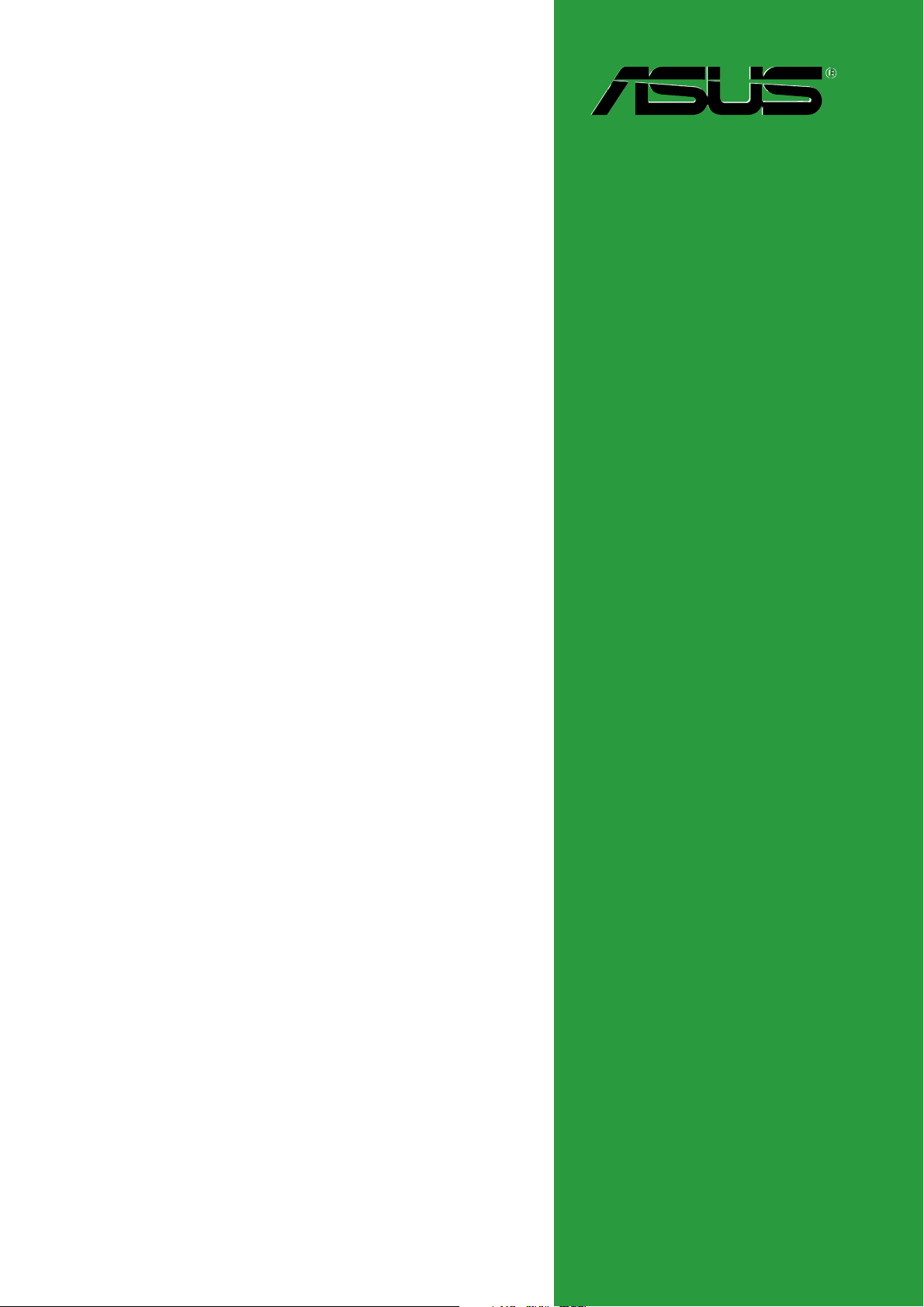
P5GD1-FM
Motherboard
Page 2
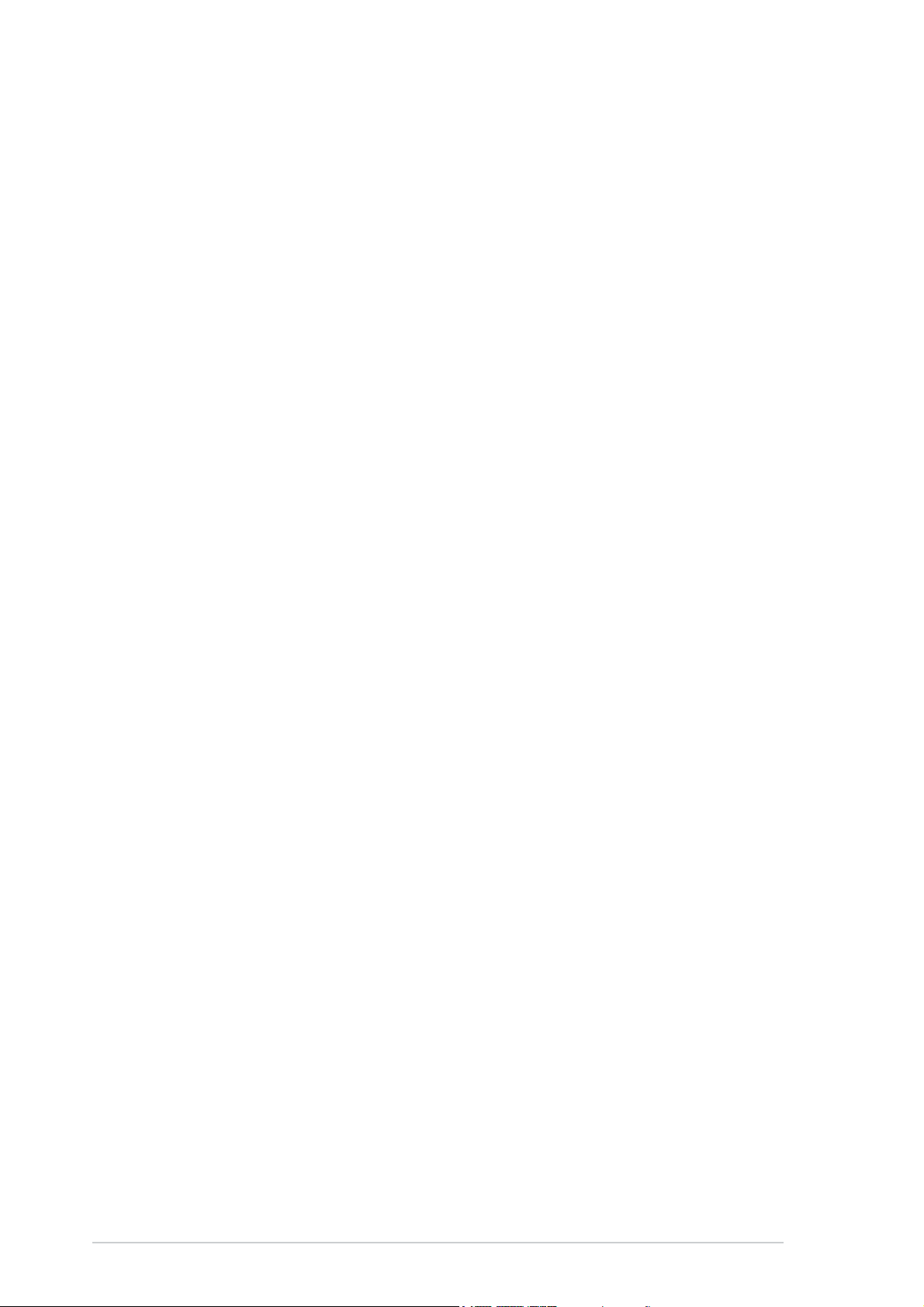
E1798E1798
E1798
E1798E1798
First EditionFirst Edition
First Edition
First EditionFirst Edition
October 2004October 2004
October 2004
October 2004October 2004
Copyright © 2004 ASUSTeK COMPUTER INC. All Rights Reserved.
No part of this manual, including the products and software described in it, may be reproduced,
transmitted, transcribed, stored in a retrieval system, or translated into any language in any form
or by any means, except documentation kept by the purchaser for backup purposes, without the
express written permission of ASUSTeK COMPUTER INC. (“ASUS”).
Product warranty or service will not be extended if: (1) the product is repaired, modified or
altered, unless such repair, modification of alteration is authorized in writing by ASUS; or (2)
the serial number of the product is defaced or missing.
ASUS PROVIDES THIS MANUAL “AS IS” WITHOUT WARRANTY OF ANY KIND, EITHER
EXPRESS OR IMPLIED, INCLUDING BUT NOT LIMITED TO THE IMPLIED WARRANTIES
OR CONDITIONS OF MERCHANTABILITY OR FITNESS FOR A PARTICULAR PURPOSE.
IN NO EVENT SHALL ASUS, ITS DIRECTORS, OFFICERS, EMPLOYEES OR AGENTS BE
LIABLE FOR ANY INDIRECT, SPECIAL, INCIDENTAL, OR CONSEQUENTIAL DAMAGES
(INCLUDING DAMAGES FOR LOSS OF PROFITS, LOSS OF BUSINESS, LOSS OF USE
OR DATA, INTERRUPTION OF BUSINESS AND THE LIKE), EVEN IF ASUS HAS BEEN
ADVISED OF THE POSSIBILITY OF SUCH DAMAGES ARISING FROM ANY DEFECT OR
ERROR IN THIS MANUAL OR PRODUCT.
SPECIFICATIONS AND INFORMATION CONTAINED IN THIS MANUAL ARE FURNISHED
FOR INFORMATIONAL USE ONLY, AND ARE SUBJECT TO CHANGE AT ANY TIME
WITHOUT NOTICE, AND SHOULD NOT BE CONSTRUED AS A COMMITMENT BY ASUS.
ASUS ASSUMES NO RESPONSIBILITY OR LIABILITY FOR ANY ERRORS OR
INACCURACIES THAT MAY APPEAR IN THIS MANUAL, INCLUDING THE PRODUCTS
AND SOFTWARE DESCRIBED IN IT.
Products and corporate names appearing in this manual may or may not be registered
trademarks or copyrights of their respective companies, and are used only for identification or
explanation and to the owners’ benefit, without intent to infringe.
iiii
ii
iiii
Page 3
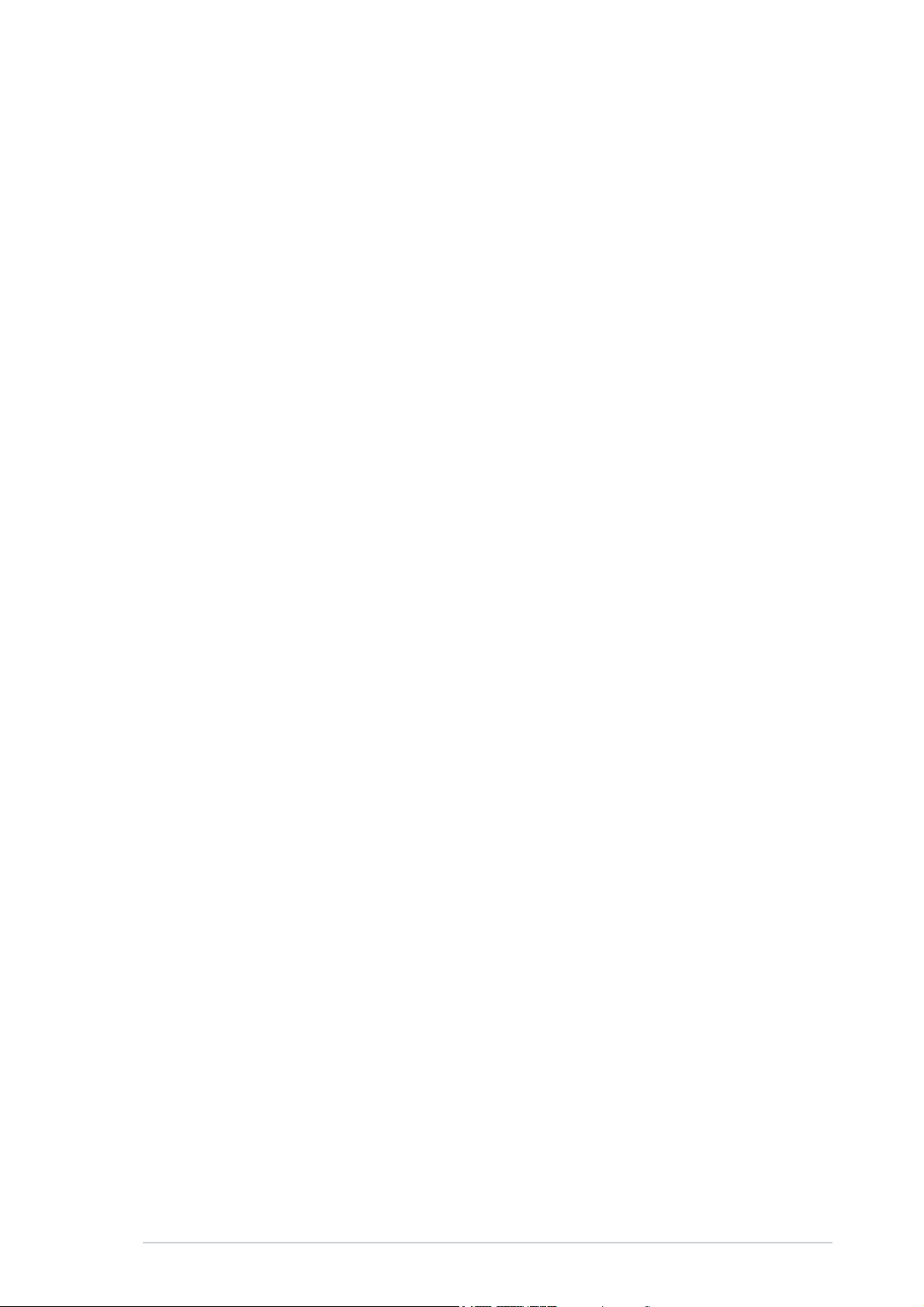
Contents
Notices ............................................................................................ 1-vi
Safety information .......................................................................... 1-vii
P5GD1-FM specifications summary ................................................ 1-viii
Chapter 1:Chapter 1:
Chapter 1:
Chapter 1:Chapter 1:
1.1 Before you proceed .............................................................. 1-2
1.2 Motherboard overview .......................................................... 1-3
1.2.1 Placement direction ................................................ 1-3
1.2.2 Screw holes ............................................................ 1-3
1.2.3 Motherboard layout ................................................ 1-4
1.3 Central Processing Unit (CPU) .............................................. 1-5
1.3.1 Installing the CPU.................................................... 1-5
1.3.2 Installing the CPU heatsink and fan ........................ 1-8
1.3.3 Uninstalling the CPU heatsink and fan .................. 1-10
1.4 System memory ................................................................. 1-12
1.4.1 DIMM sockets location .......................................... 1-12
1.4.2 Memory Configurations .........................................1-12
1.4.3 Installing a DIMM ................................................... 1-14
1.4.4 Removing a DIMM ................................................. 1-14
1.5 Expansion slots ................................................................... 1-15
Product introductionProduct introduction
Product introduction
Product introductionProduct introduction
1.5.1 Installing an expansion card .................................. 1-15
1.5.2 Configuring an expansion card.............................. 1-15
1.5.3 Interrupt assignments .......................................... 1-16
1.5.4 PCI slots ................................................................ 1-17
1.5.5 PCI Express x16 slot .............................................1-17
1.6 Jumpers .............................................................................. 1-18
1.7 Connectors ......................................................................... 1-22
1.7.1 Rear panel connectors .......................................... 1-22
1.7.2 Internal connectors............................................... 1-23
iiiiii
iii
iiiiii
Page 4
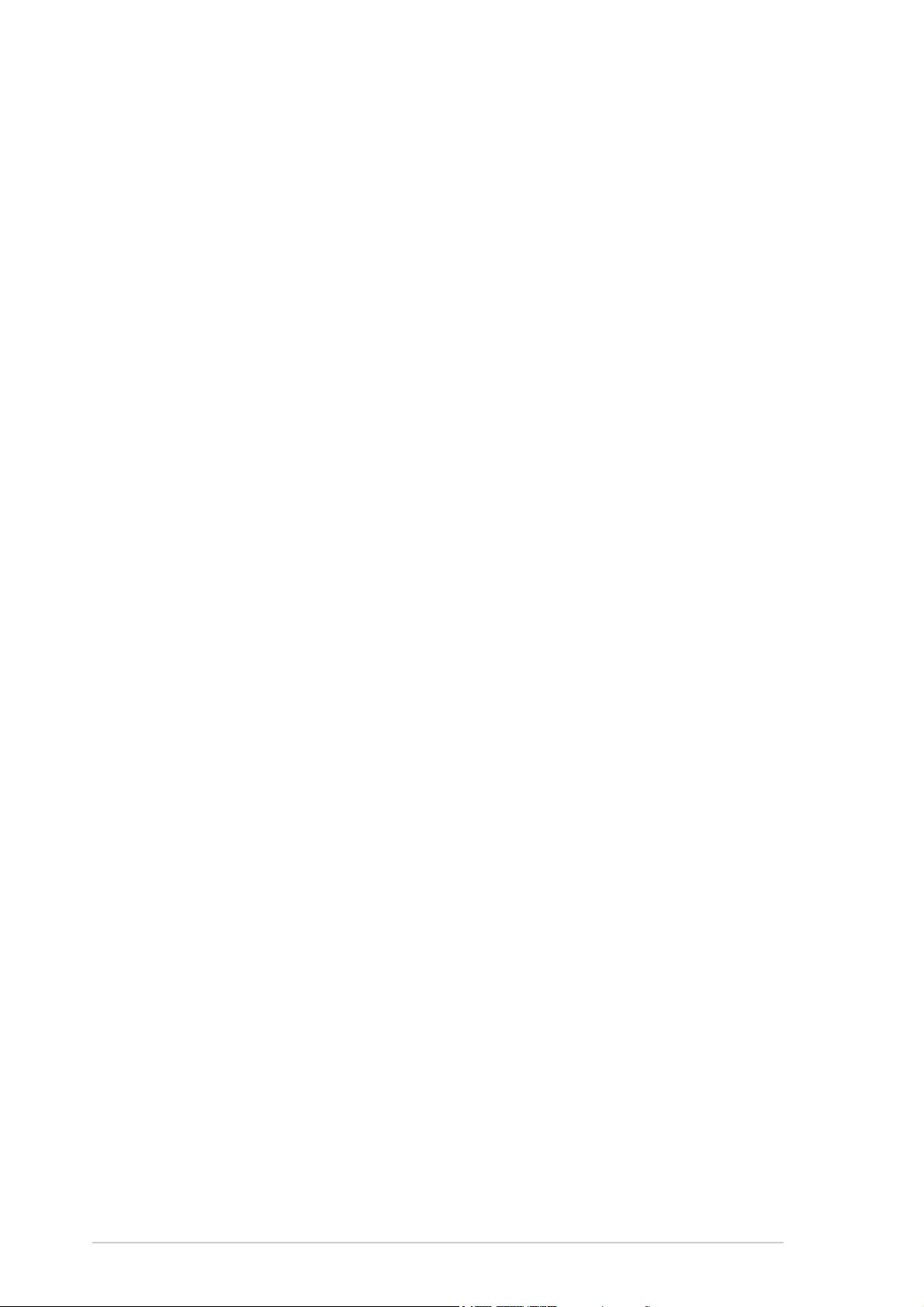
Contents
Chapter 2:Chapter 2:
Chapter 2:
Chapter 2:Chapter 2:
2.1 Managing and updating your BIOS ........................................ 2-2
2.1.1 Creating a bootable floppy disk .............................. 2-2
2.1.2 AFUDOS utility ........................................................ 2-3
2.1.3 ASUS EZ Flash utility .............................................. 2-5
2.1.4 ASUS CrashFree BIOS 2 utility ................................ 2-7
2.2 BIOS setup program ............................................................. 2-9
2.2.1 BIOS menu screen ................................................. 2-10
2.2.2 Menu bar ............................................................... 2-10
2.2.3 Navigation keys .................................................... 2-10
2.2.4 Menu items ........................................................... 2-11
2.2.5 Sub-menu items ................................................... 2-11
2.2.6 Configuration fields .............................................. 2-11
2.2.7 Pop-up window ..................................................... 2-11
2.2.8 Scroll bar .............................................................. 2-11
2.2.9 General help .......................................................... 2-11
BIOS SetupBIOS Setup
BIOS Setup
BIOS SetupBIOS Setup
2.3 Main menu .......................................................................... 2-12
2.3.1 System Time ......................................................... 2-12
2.3.2 System Date ......................................................... 2-12
2.3.3 Legacy Diskette A ................................................ 2-12
2.3.4 Primary, Third, and Fourth IDE Master/Slave ........ 2-13
2.3.5 IDE Configuration .................................................. 2-14
2.3.6 System Information .............................................. 2-15
2.4 Advanced menu .................................................................. 2-16
2.4.1 USB Configuration................................................. 2-16
2.4.2 CPU Configuration ................................................. 2-17
2.4.3 Chipset ................................................................. 2-19
2.4.4 Onboard Devices Configuration ............................ 2-21
2.4.5 PCI PnP ................................................................. 2-22
iviv
iv
iviv
Page 5
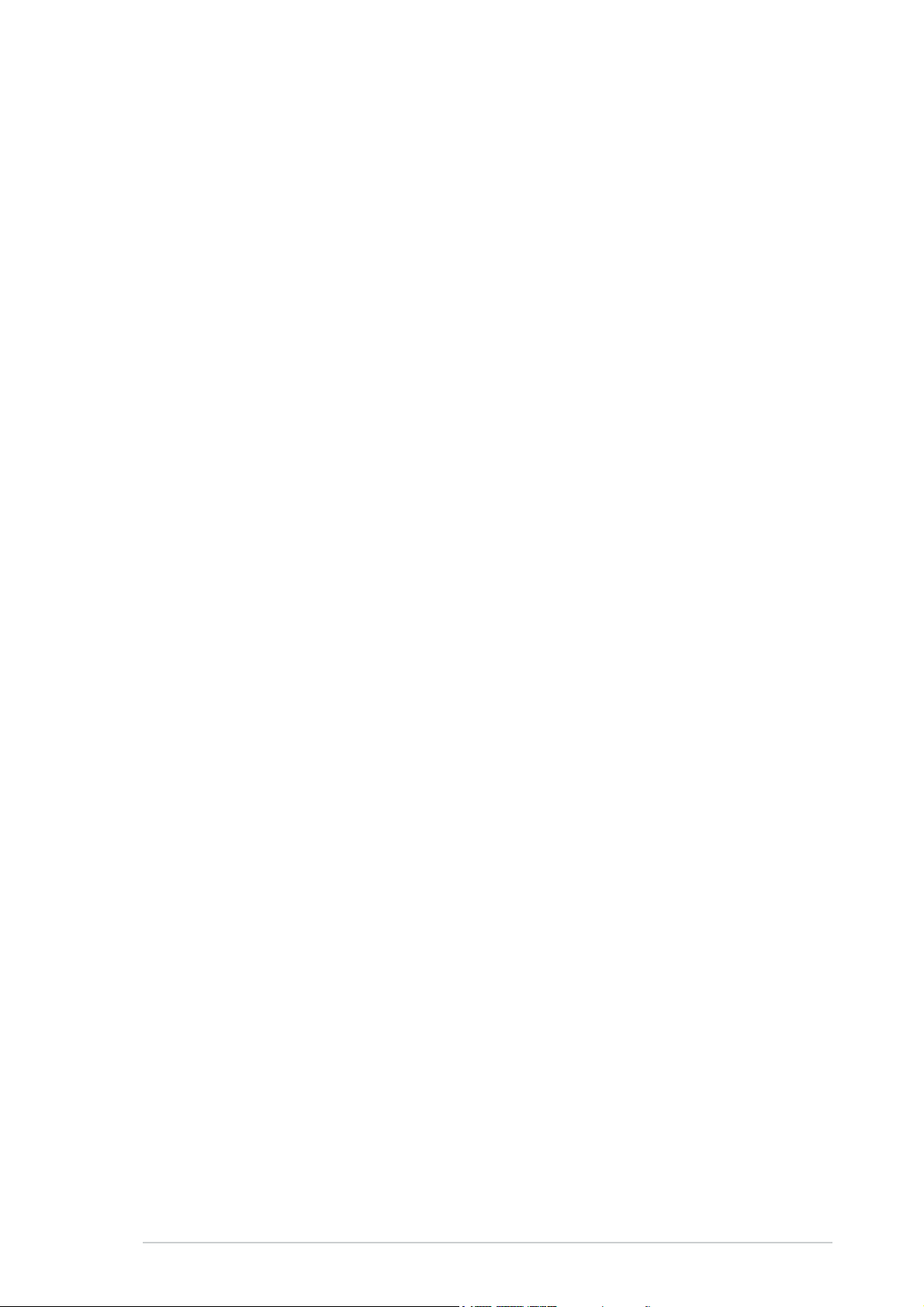
Contents
2.5 Power menu ........................................................................ 2-24
2.5.1 ACPI Aware O/S .................................................... 2-24
2.5.2 Suspend Mode ...................................................... 2-24
2.5.3 Repost Video on S3 Resume ................................ 2-24
2.5.4 ACPI 2.0 Support .................................................. 2-24
2.5.5 ACPI APIC Support ................................................ 2-24
2.5.6 APM Configuration ................................................ 2-25
2.5.7 Hardware Monitor ................................................. 2-26
2.6.1 Boot Device Priority .............................................. 2-28
2.6 Boot menu .......................................................................... 2-28
2.6.2 Boot Settings Configuration ................................. 2-29
2.6.3 Security ................................................................ 2-30
2.7 Exit menu ........................................................................... 2-32
vv
v
vv
Page 6
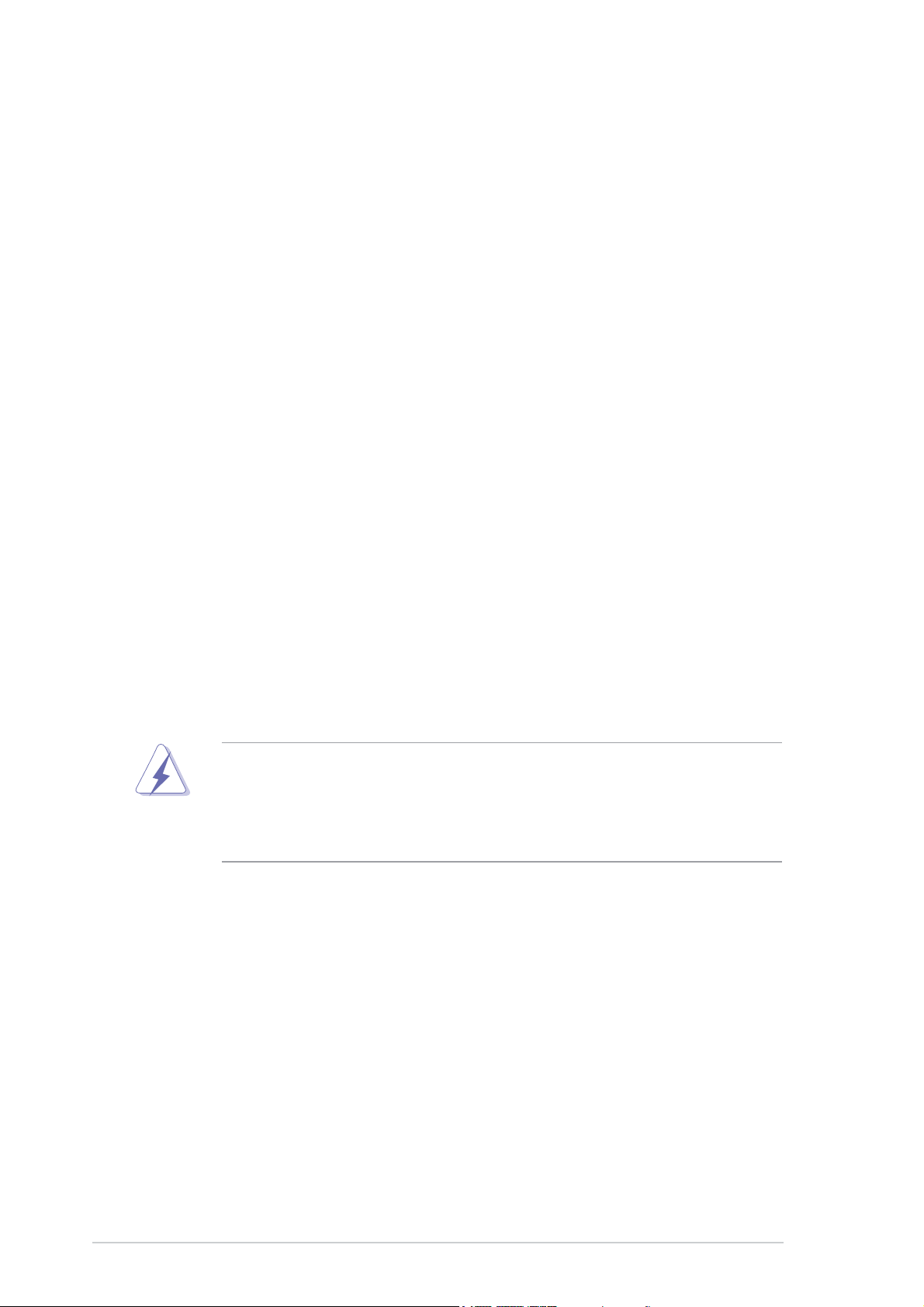
Notices
Federal Communications Commission StatementFederal Communications Commission Statement
Federal Communications Commission Statement
Federal Communications Commission StatementFederal Communications Commission Statement
This device complies with Part 15 of the FCC Rules. Operation is subject to
the following two conditions:
•
This device may not cause harmful interference, and
•
This device must accept any interference received including interference
that may cause undesired operation.
This equipment has been tested and found to comply with the limits for a
Class B digital device, pursuant to Part 15 of the FCC Rules. These limits are
designed to provide reasonable protection against harmful interference in a
residential installation. This equipment generates, uses and can radiate radio
frequency energy and, if not installed and used in accordance with
manufacturer’s instructions, may cause harmful interference to radio
communications. However, there is no guarantee that interference will not
occur in a particular installation. If this equipment does cause harmful
interference to radio or television reception, which can be determined by
turning the equipment off and on, the user is encouraged to try to correct
the interference by one or more of the following measures:
•
Reorient or relocate the receiving antenna.
•
Increase the separation between the equipment and receiver.
•
Connect the equipment to an outlet on a circuit different from that to
which the receiver is connected.
•
Consult the dealer or an experienced radio/TV technician for help.
The use of shielded cables for connection of the monitor to the graphics
card is required to assure compliance with FCC regulations. Changes or
modifications to this unit not expressly approved by the party
responsible for compliance could void the user’s authority to operate
this equipment.
Canadian Department of Communications StatementCanadian Department of Communications Statement
Canadian Department of Communications Statement
Canadian Department of Communications StatementCanadian Department of Communications Statement
This digital apparatus does not exceed the Class B limits for radio noise
emissions from digital apparatus set out in the Radio Interference
Regulations of the Canadian Department of Communications.
This class B digital apparatus complies with CanadianThis class B digital apparatus complies with Canadian
This class B digital apparatus complies with Canadian
This class B digital apparatus complies with CanadianThis class B digital apparatus complies with Canadian
ICES-003.ICES-003.
ICES-003.
ICES-003.ICES-003.
vivi
vi
vivi
Page 7
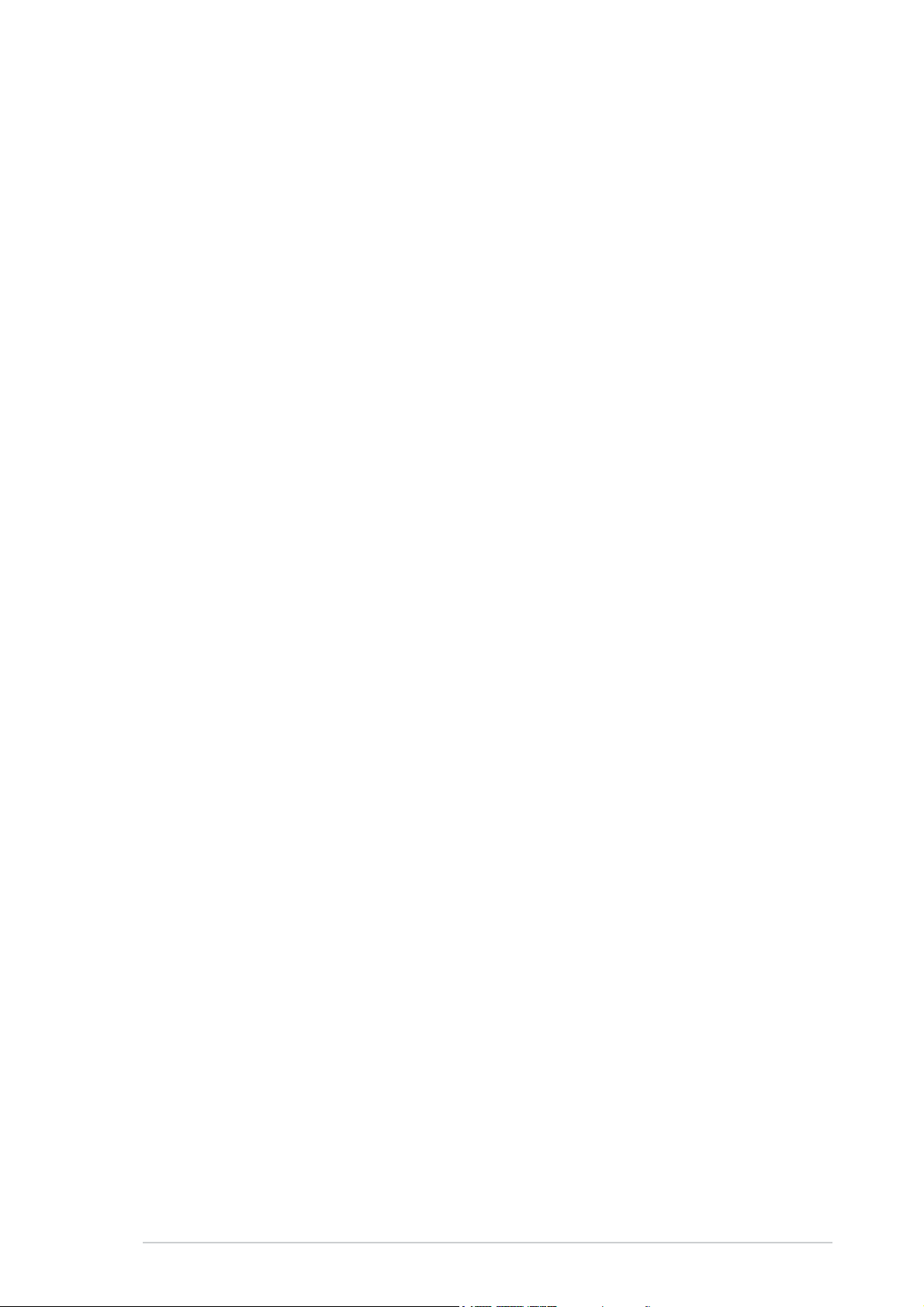
Safety information
Electrical safetyElectrical safety
Electrical safety
Electrical safetyElectrical safety
•
To prevent electrical shock hazard, disconnect the power cable from
the electrical outlet before relocating the system.
•
When adding or removing devices to or from the system, ensure that
the power cables for the devices are unplugged before the signal cables
are connected. If possible, disconnect all power cables from the existing
system before you add a device.
•
Before connecting or removing signal cables from the motherboard,
ensure that all power cables are unplugged.
•
Seek professional assistance before using an adapter or extension cord.
These devices could interrupt the grounding circuit.
•
Make sure that your power supply is set to the correct voltage in your
area. If you are not sure about the voltage of the electrical outlet you
are using, contact your local power company.
•
If the power supply is broken, do not try to fix it by yourself. Contact a
qualified service technician or your retailer.
Operation safetyOperation safety
Operation safety
Operation safetyOperation safety
•
Before installing the motherboard and adding devices on it, carefully read
all the manuals that came with the package.
•
Before using the product, make sure all cables are correctly connected
and the power cables are not damaged. If you detect any damage,
contact your dealer immediately.
•
To avoid short circuits, keep paper clips, screws, and staples away from
connectors, slots, sockets and circuitry.
•
Avoid dust, humidity, and temperature extremes. Do not place the
product in any area where it may become wet.
•
Place the product on a stable surface.
•
If you encounter technical problems with the product, contact a qualified
service technician or your retailer.
viivii
vii
viivii
Page 8
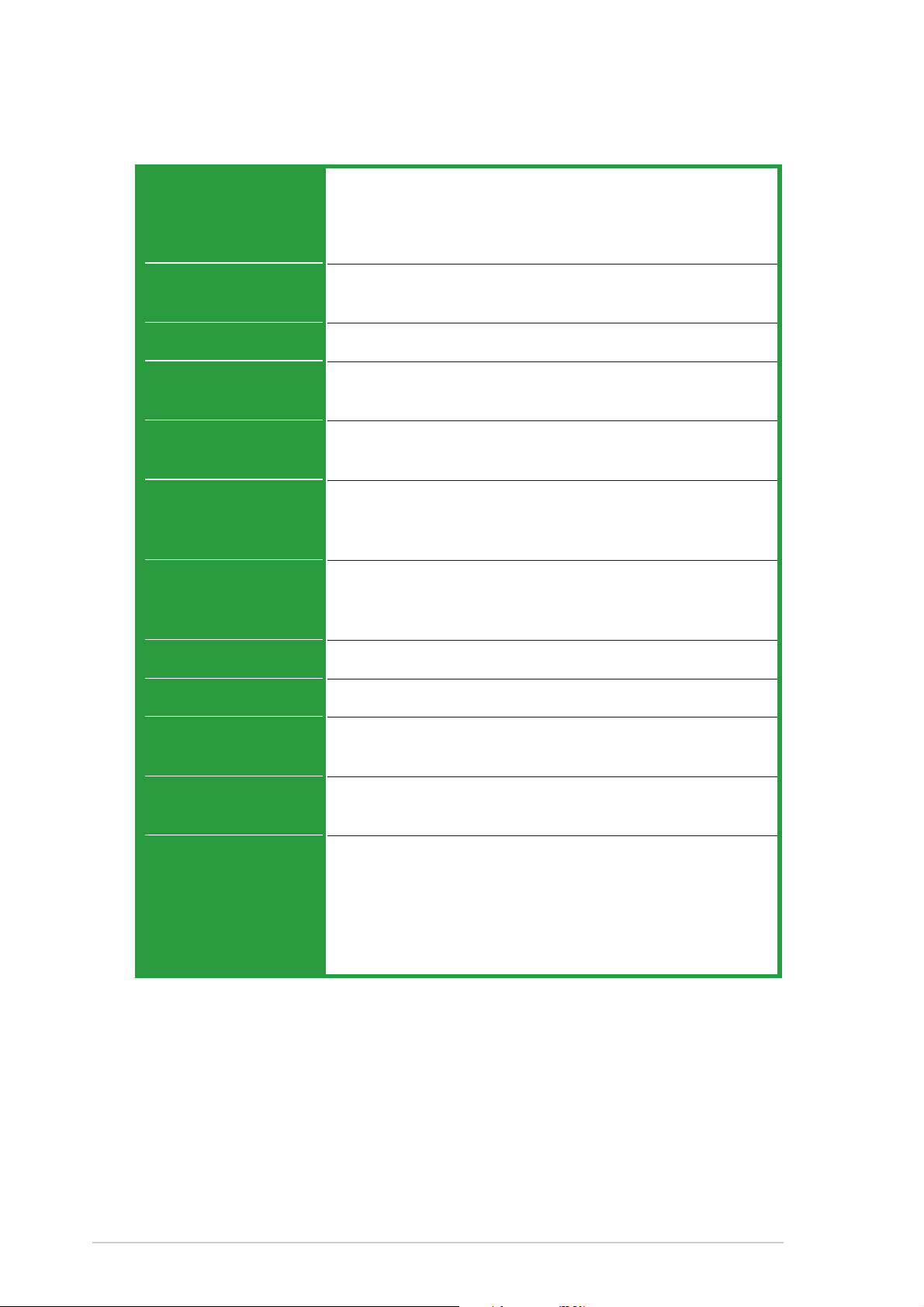
P5GD1-FM specifications summary
CPUCPU
CPU
CPUCPU
LGA775 socket for Intel® Pentium® 4/Celeron processor
Compatible with Intel® Performance Universal FMB 2005
processors
Supports Intel® Hyper-Threading Technology
ChipsetChipset
Chipset
ChipsetChipset
Front Side BusFront Side Bus
Front Side Bus
Front Side BusFront Side Bus
MemoryMemory
Memory
MemoryMemory
Expansion slotsExpansion slots
Expansion slots
Expansion slotsExpansion slots
StorageStorage
Storage
StorageStorage
High DefinitionHigh Definition
High Definition
High DefinitionHigh Definition
AudioAudio
Audio
AudioAudio
LANLAN
LAN
LANLAN
USBUSB
USB
USBUSB
Northbridge: Intel
®
915P Memory and Controller Hub (MCH)
Southbridge: Intel® 82801FB ICH6
800/533 MHz
4 x 184-pin DIMM sockets support unbufferred non-ECC
400/333 MHz DDR memory modules
1 x PCI Express x16 slot for discrete graphics card
3 x PCI slots
®
Intel
ICH6 Southbridge supports:
- 2 x Ultra ATA 100/66/33 hard disk drives
- 4 x Serial ATA hard disk drives
®
Realtek
ALC861 8-channel CODEC with Jack-sensing
and Universal Audio Jack (UAJ®) technology
1 x Optical S/PDIF out port
Realtek® RTL8101L LAN controller
Supports up to 8 USB 2.0 ports
IEEE 1394IEEE 1394
IEEE 1394
IEEE 1394IEEE 1394
BIOS featuresBIOS features
BIOS features
BIOS featuresBIOS features
Rear panelRear panel
Rear panel
Rear panelRear panel
T1 controller supports:
- 2 x IEEE 1394a ports
4 MB FWH, AMI BIOS, Green, PnP, DMI2.0, WfM2.0,
ACPI 2.0a, SM BIOS 2.3
1 x Serial port
1 x Optical S/PDIF out port
1 x IEEE 1394a port
1 x LAN (RJ-45) port
4 x USB 2.0 ports
8-channel audio ports
(continued on the next page)
viiiviii
viii
viiiviii
Page 9
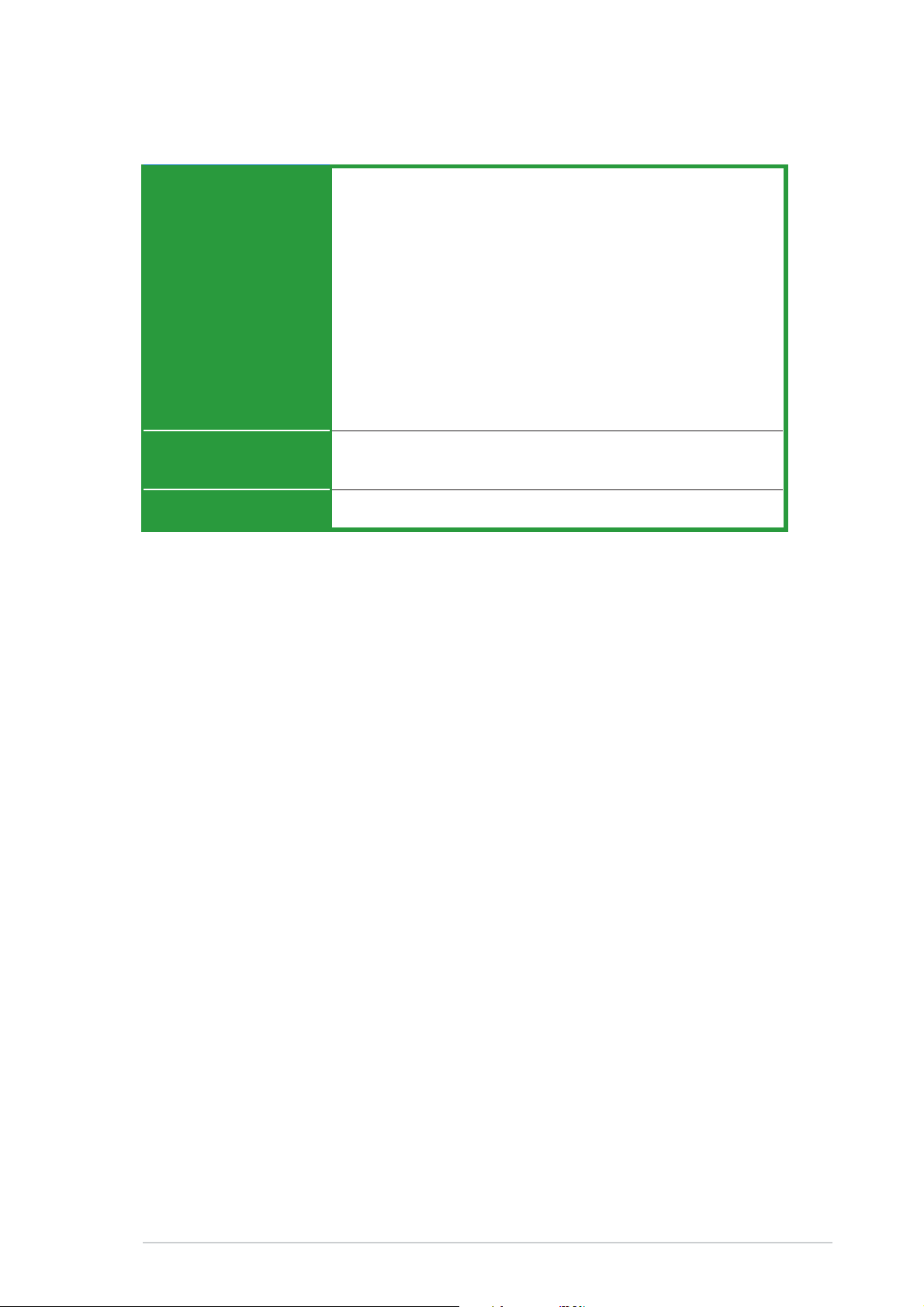
P5GD1-FM specifications summary
InternalInternal
Internal
InternalInternal
connectorsconnectors
connectors
connectorsconnectors
PowerPower
Power
PowerPower
requirementrequirement
requirement
requirementrequirement
1 x Floppy disk drive connector
1 x Primary IDE connector
4 x Serial ATA connectors
1 x CPU fan connector
1 x Chassis fan connector
2 x USB 2.0 connectors
1 x 24-pin ATX power connector
1 x 4-pin ATX 12 V power connector
1 x Front panel audio connector
1 x IEEE 1394a port
1 x Optical drive audio connector
1 x System panel connector
ATX power supply (with 24-pin and 4-pin 12 V plugs)
ATX 12 V 2.0 compliant
Form factorForm factor
Form factor
Form factorForm factor
Micro ATX form factor: 9.6 in x 9.6 in (24.5 cm x 24.5 cm)
*Specifications are subject to change without notice.
ixix
ix
ixix
Page 10
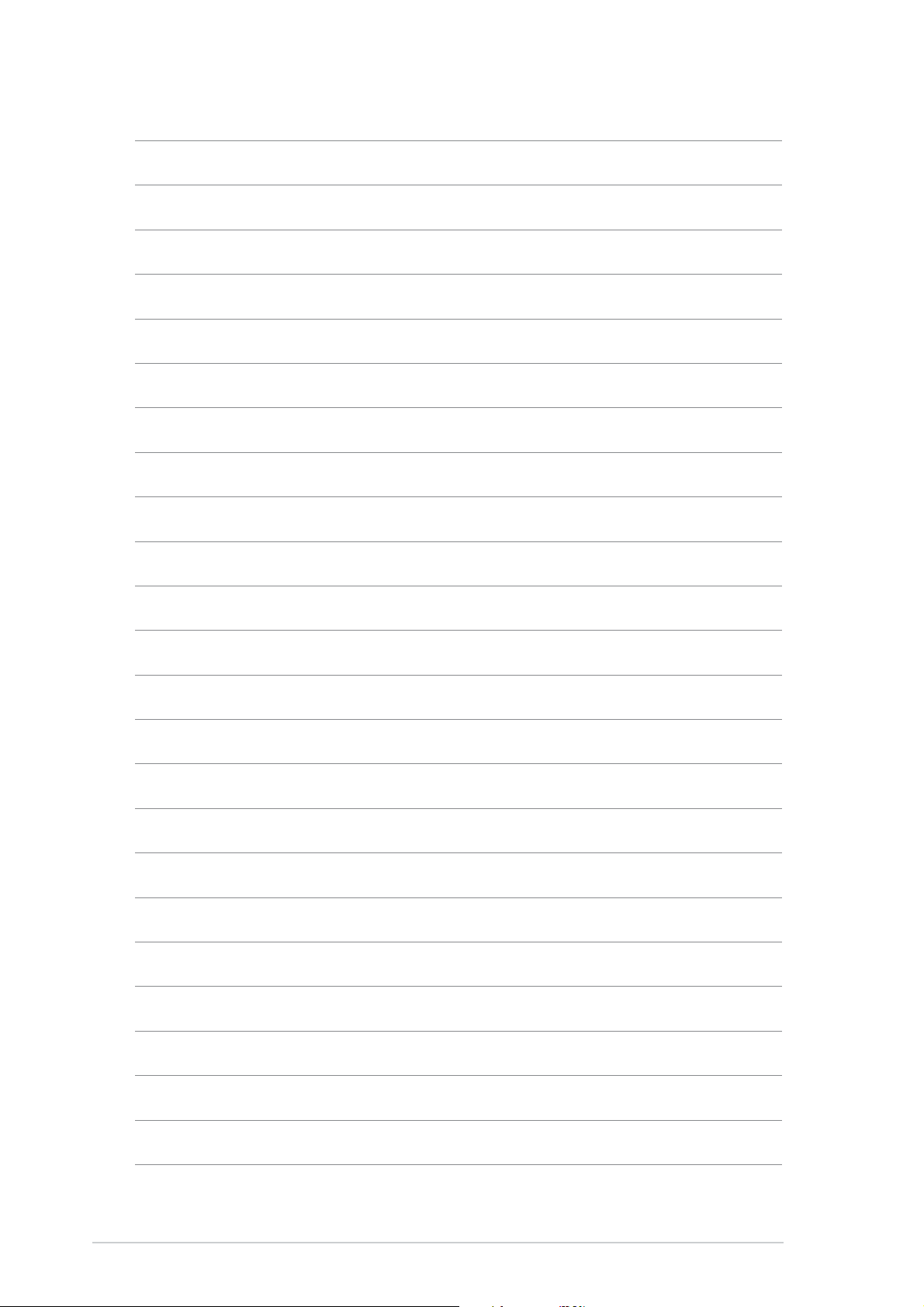
xx
x
xx
Page 11
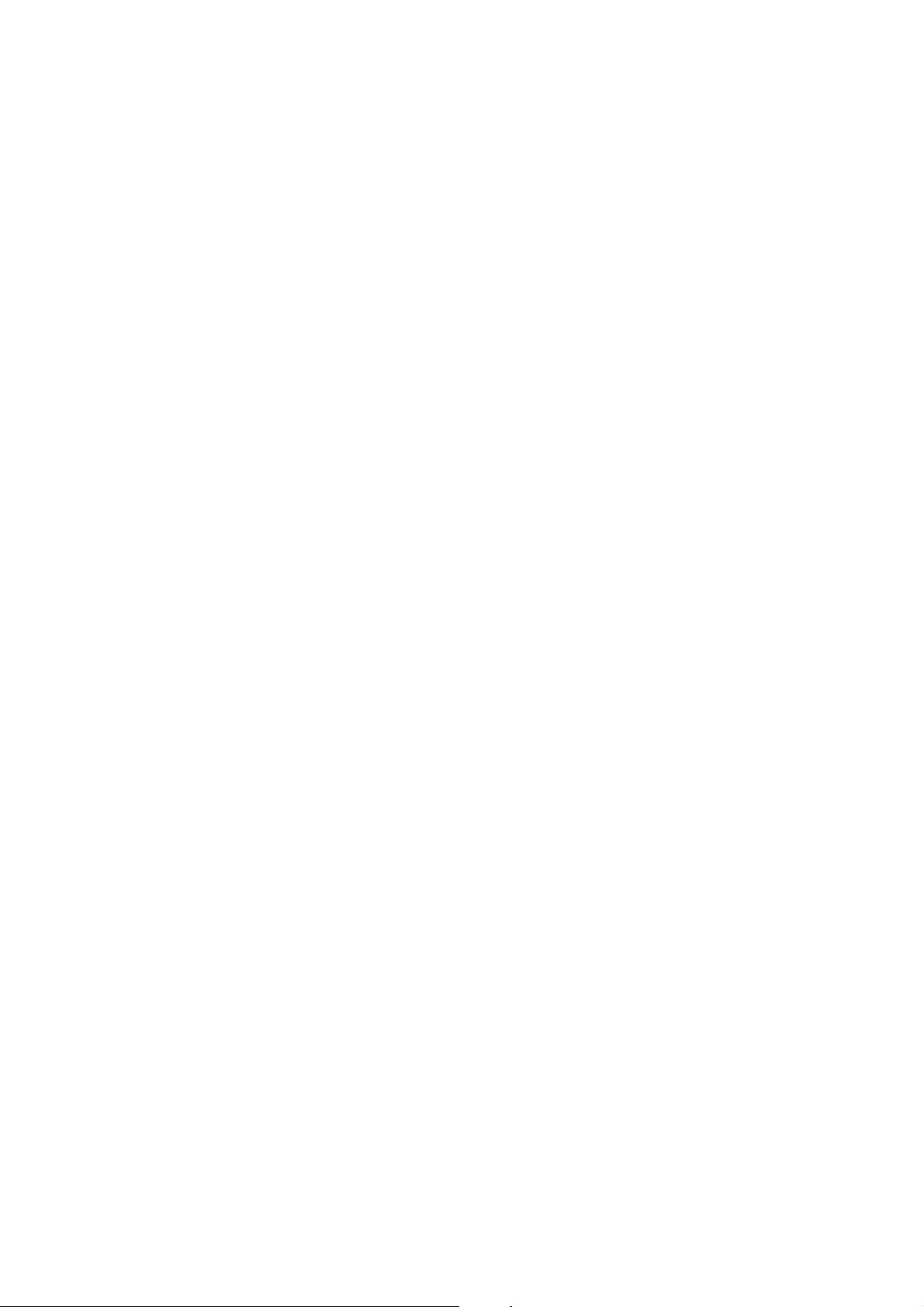
This chapter describes the motherboard
features and the new technologies
it supports.
introduction
Product
1
Page 12
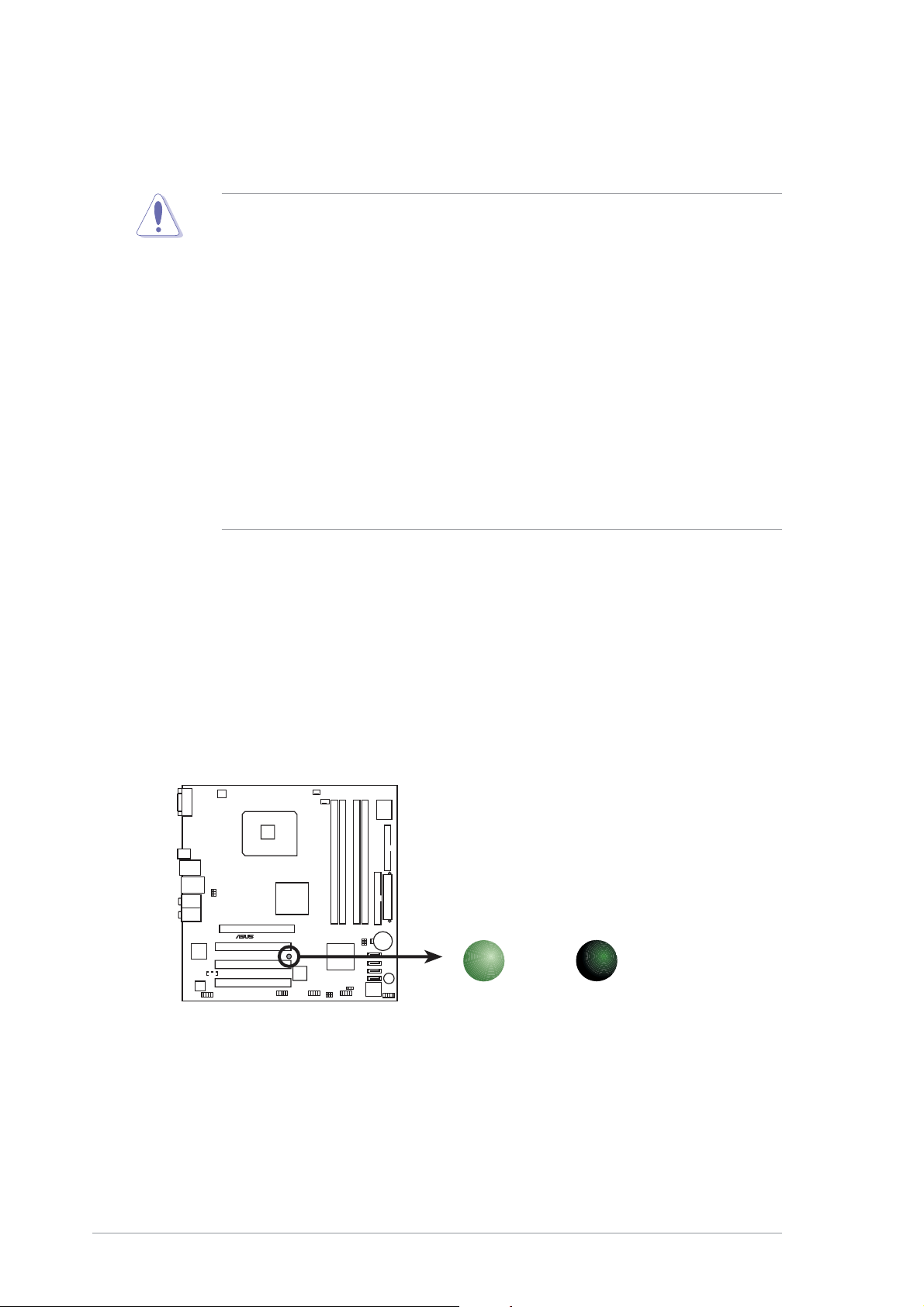
1.1 Before you proceed
Take note of the following precautions before you install motherboard
components or change any motherboard settings.
• Unplug the power cord from the wall socket before touching any
component.
• Use a grounded wrist strap or touch a safely grounded object or a
metal object, such as the power supply case, before handling
components to avoid damaging them due to static electricity
• Hold components by the edges to avoid touching the ICs on them.
• Whenever you uninstall any component, place it on a grounded
antistatic pad or in the bag that came with the component.
Before you install or remove any component, ensureBefore you install or remove any component, ensure
•
Before you install or remove any component, ensure
Before you install or remove any component, ensureBefore you install or remove any component, ensure
that the ATX power supply is switched off or thethat the ATX power supply is switched off or the
that the ATX power supply is switched off or the
that the ATX power supply is switched off or thethat the ATX power supply is switched off or the
power cord is detached from the power supply. power cord is detached from the power supply.
power cord is detached from the power supply. Failure
power cord is detached from the power supply. power cord is detached from the power supply.
to do so may cause severe damage to the motherboard, peripherals,
and/or components.
Onboard LEDOnboard LED
Onboard LED
Onboard LEDOnboard LED
The motherboard comes with a standby power LED that lights up to
indicate that the system is ON, in sleep mode, or in soft-off mode.
This is a reminder that you should shut down the system and unplug
the power cable before removing or plugging in any motherboard
component. The illustration below shows the location of the onboard
LED.
ON
Standby
Power
SB_PWR1
OFF
Powered
Off
®
P5GD1-FM
P5GD1-FM Onboard LED
1-21-2
1-2
1-21-2
Chapter 1: Product introductionChapter 1: Product introduction
Chapter 1: Product introduction
Chapter 1: Product introductionChapter 1: Product introduction
Page 13

1.2 Motherboard overview
Before you install the motherboard, study the configuration of your chassis
to ensure that the motherboard fits into it. Refer to the chassis
documentation before installing the mothebroard.
Make sure to unplug the power cord before installing or removing the
motherboard. Failure to do so can cause you physical injury and damage
motherboard components.
1.2.11.2.1
1.2.1
1.2.11.2.1
Placement directionPlacement direction
Placement direction
Placement directionPlacement direction
When installaing the motherboard, make sure that you place it into the
chassis in the correct orientation. The edge with external ports goes to the
rear part of the chassis as indicated in the image below.
1.2.21.2.2
1.2.2
1.2.21.2.2
Screw holesScrew holes
Screw holes
Screw holesScrew holes
Place eight (8) screws into the holes indicated by circles to secure the
motherboard to the chassis.
Do not overtighten the screws! Doing so can damage the motherboard.
Place this side towardsPlace this side towards
Place this side towards
Place this side towardsPlace this side towards
the rear of the chassisthe rear of the chassis
the rear of the chassis
the rear of the chassisthe rear of the chassis
ASUS P5GD1-FMASUS P5GD1-FM
ASUS P5GD1-FM
ASUS P5GD1-FMASUS P5GD1-FM
P5GD1-FM
®
1-31-3
1-3
1-31-3
Page 14
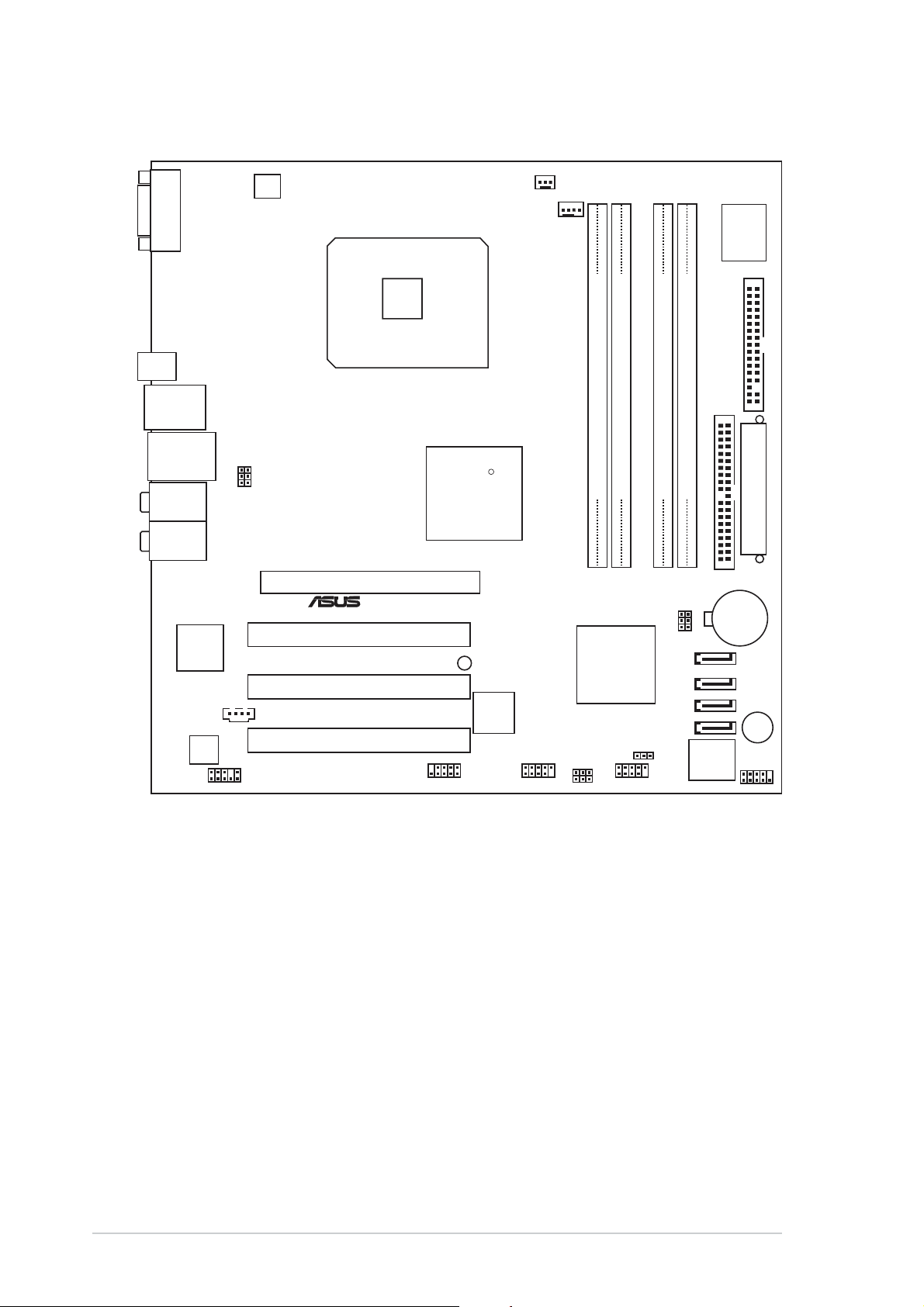
1.2.31.2.3
1.2.3
1.2.31.2.3
Motherboard layoutMotherboard layout
Motherboard layout
Motherboard layoutMotherboard layout
COM1
SPDIF_O2
F_USB12
LAN_USB34
Top:Rear Speaker Out
Center:
Side Speaker Out
Below:
Center/Subwoofer
Top:Line In
Center:Line Out
Below:Mic In
RTL8101L
AAFP1
CD1
ALC861
USBPW34
USBPW12
ATX12V1
P5GD1-FM
PCIEX16
®
PCI1
PCI2
PCI3
CHA_FAN1
CPU_FAN1
LGA775
R
Intel
915P
MCH
SB_PWR1
TI
TSB43AB22A
IE1394_2 USB78USB56
DDR DIMM_A1 (64 bit,240-pin module)
DDR DIMM_A2 (64 bit,240-pin module)
DDR DIMM_B1 (64 bit,240-pin module)
DDR DIMM_B2 (64 bit,240-pin module)
PRI_IDE1
BIOS_S
BIOS_R
CR2032 3V
Lithium Cell
CMOS Power
USBPW78
USBPW56
Intel
ICH6
CLRTC1
SATA 4
SATA 3
SATA 2
SATA 1
Intel FWH
4Mb
I/O
Super
FLOPPY1
EATXPWR1
BUZZ1
F_PANEL1
1-41-4
1-4
1-41-4
Chapter 1: Product introductionChapter 1: Product introduction
Chapter 1: Product introduction
Chapter 1: Product introductionChapter 1: Product introduction
Page 15
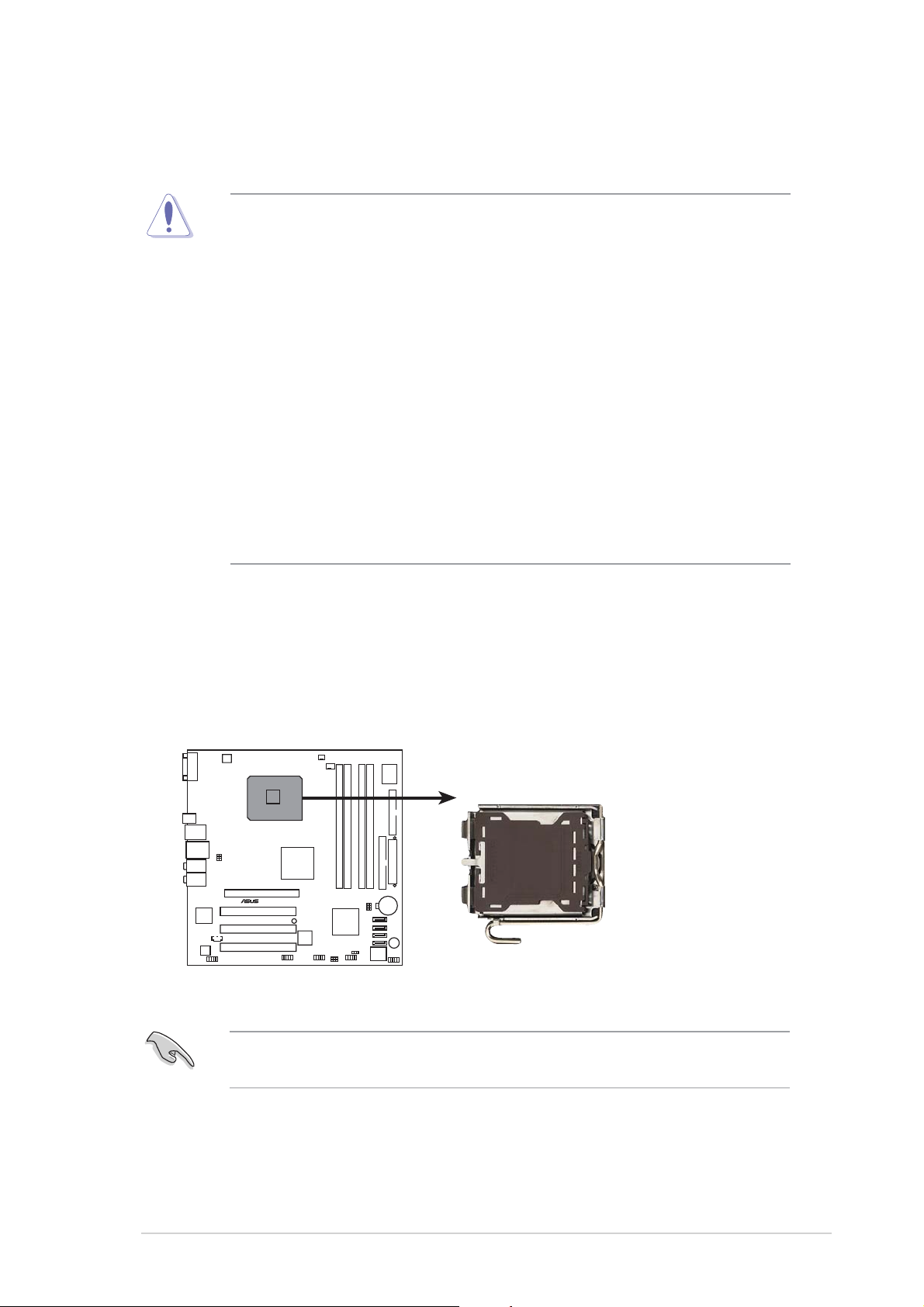
1.3 Central Processing Unit (CPU)
The motherboard comes with a surface mount LGA775 socket designed for
®
the Intel
Pentium® 4 processor in the 775-land package.
• Your boxed Intel® Pentium® 4 LGA775 processor package should
come with installation instructions for the CPU, heatsink, and the
retention mechanism. If the instructions in this section do not match
the CPU documentation, follow the latter.
•
Upon purchase of the motherboard, make sure that the PnP cap is
on the socket and the socket contacts are not bent. Contact your
retailer immediately if the PnP cap is missing, or if you see any
damage to the PnP cap/socket contacts/motherboard components.
ASUS will shoulder the cost of repair only if the damage is shipment/
transit-related.
•
Keep the cap after installing the motherboard. ASUS will process
Return Merchandise Authorization (RMA) requests only if the
motherboard comes with the cap on the LGA775 socket.
• The product warranty does not cover damage to the socket
contacts resulting from incorrect CPU installation/removal, or
misplacement/loss/incorrect removal of the PnP cap.
1.3.11.3.1
1.3.1
1.3.11.3.1
Installing the CPUInstalling the CPU
Installing the CPU
Installing the CPUInstalling the CPU
To install a CPU:
1. Locate the CPU socket on the motherboard.
®
P5GD1-FM
P5GD1-FM Socket 775
Before installing the CPU, make sure that the socket box is facing
towards you and the load lever is on your left.
ASUS P5GD1-FMASUS P5GD1-FM
ASUS P5GD1-FM
ASUS P5GD1-FMASUS P5GD1-FM
1-51-5
1-5
1-51-5
Page 16
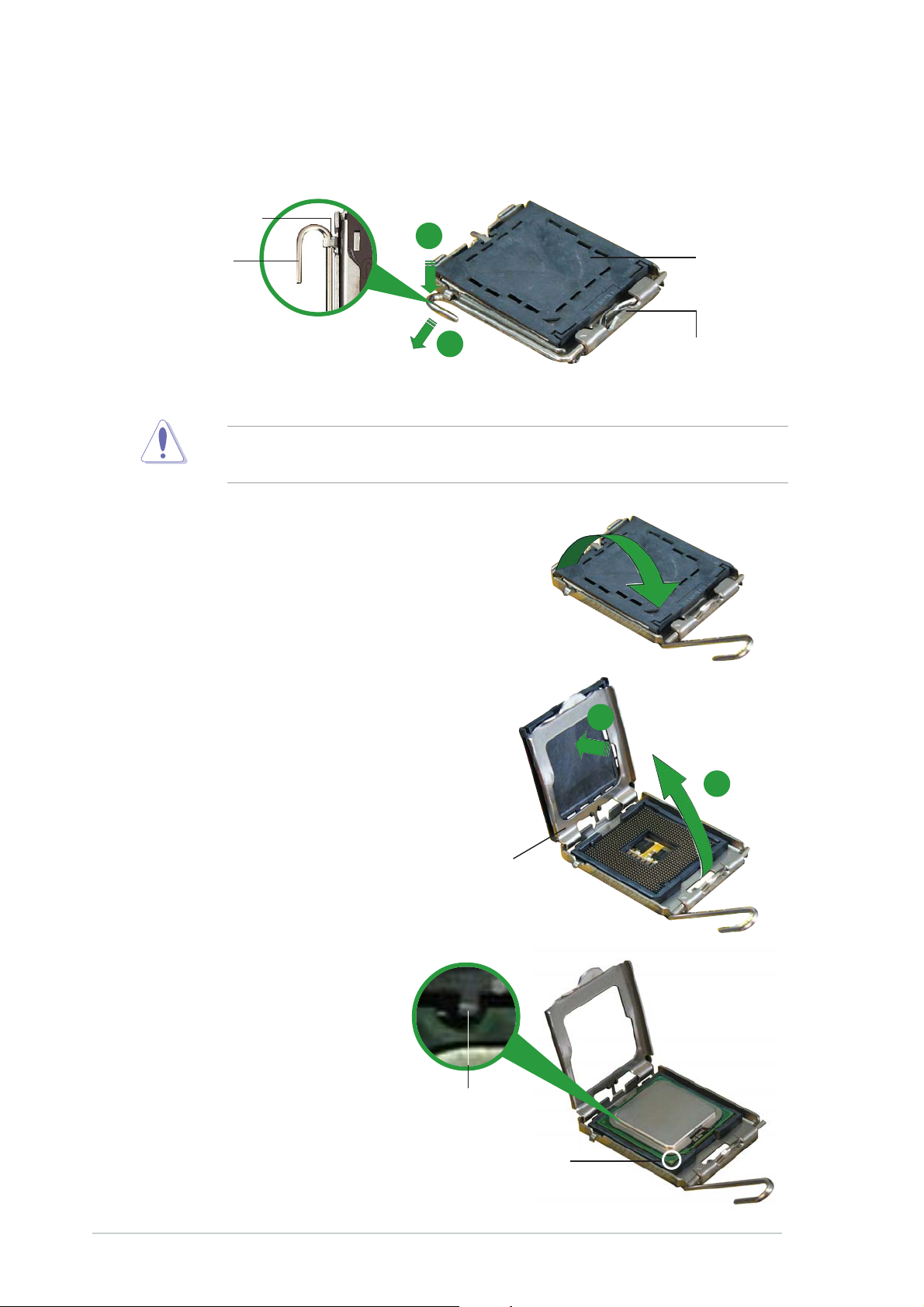
2. Press the load lever with your thumb (A), then move it to the left (B)
until it is released from the retention tab.
Retention tabRetention tab
Retention tab
Retention tabRetention tab
A
PnP capPnP cap
PnP cap
Load leverLoad lever
Load lever
Load leverLoad lever
PnP capPnP cap
To prevent damage to the socket pins, do not remove the PnP cap
unless you are installing a CPU.
3. Lift the load lever in the
direction of the arrow to a 135º
angle.
4. Lift the load plate with your
thumb and forefinger to a
100º angle (A), then push
the PnP cap from the load
plate window to remove (B).
B
This side of theThis side of the
This side of the
This side of theThis side of the
socket box shouldsocket box should
socket box should
socket box shouldsocket box should
face you.face you.
face you.
face you.face you.
B
A
5. Position the CPU over
the socket, making
sure that the gold
triangle is on the
bottom-left corner of
the socket. The
socket alignment key
should fit into the
CPU notch.
1-61-6
1-6
1-61-6
Load plateLoad plate
Load plate
Load plateLoad plate
Alignment keyAlignment key
Alignment key
Alignment keyAlignment key
Gold triangle markGold triangle mark
Gold triangle mark
Gold triangle markGold triangle mark
Chapter 1: Product introductionChapter 1: Product introduction
Chapter 1: Product introduction
Chapter 1: Product introductionChapter 1: Product introduction
Page 17
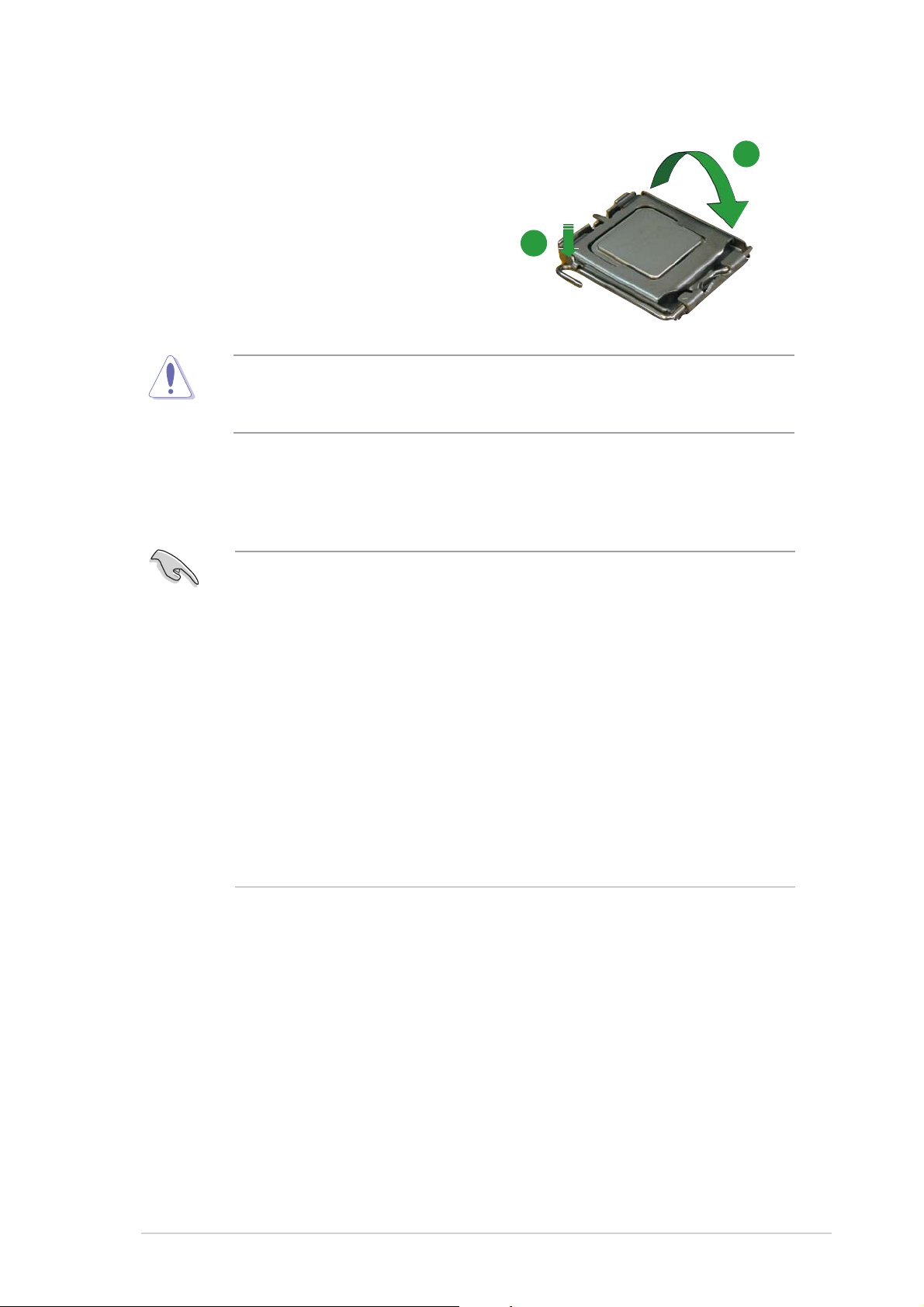
6. Close the load plate (A), then
push the load lever (B) until
it snaps into the retention
tab.
The CPU fits in only one correct orientation. DO NOT force the CPU into
the socket to prevent bending the connectors on the socket and
damaging the CPU!
A
B
Notes on IntelNotes on Intel
Notes on Intel
Notes on IntelNotes on Intel
• This motherboard supports Intel® Pentium® 4 CPUs in the 775-land
• Hyper-Threading Technology is supported under Windows
• Installing Windows
• Make sure to enable the Hyper-Threading Technology item in BIOS
• For more information on Hyper-Threading Technology, visit
®
Hyper-Threading Technology Hyper-Threading Technology
Hyper-Threading Technology
Hyper-Threading Technology Hyper-Threading Technology
package with Hyper-Threading Technology.
®
XP/2003
Server and Linux 2.4.x (kernel) and later versions only. Under Linux,
use the Hyper-Threading compiler to compile the code. If you are
using any other operating systems, disable the Hyper-Threading
Techonology item in the BIOS to ensure system stability and
performance.
®
XP Service Pack 1 or later version is recommended.
before installing a supported operating system.
www.intel.com/info/hyperthreading.
To use the Hyper-Threading Technology on this motherboard:
®
1. Install an Intel
Pentium® 4 CPU that supports Hyper-Threading
Technology.
2. Power up the system and enter the BIOS Setup (see Chapter 2: BIOS
setup). Under the Advanced Menu, make sure that the item
Hyper-Threading Technology is set to Enabled. The item appears only
if you installed a CPU that supports Hyper-Threading Techonology.
3. Reboot the computer.
ASUS P5GD1-FMASUS P5GD1-FM
ASUS P5GD1-FM
ASUS P5GD1-FMASUS P5GD1-FM
1-71-7
1-7
1-71-7
Page 18
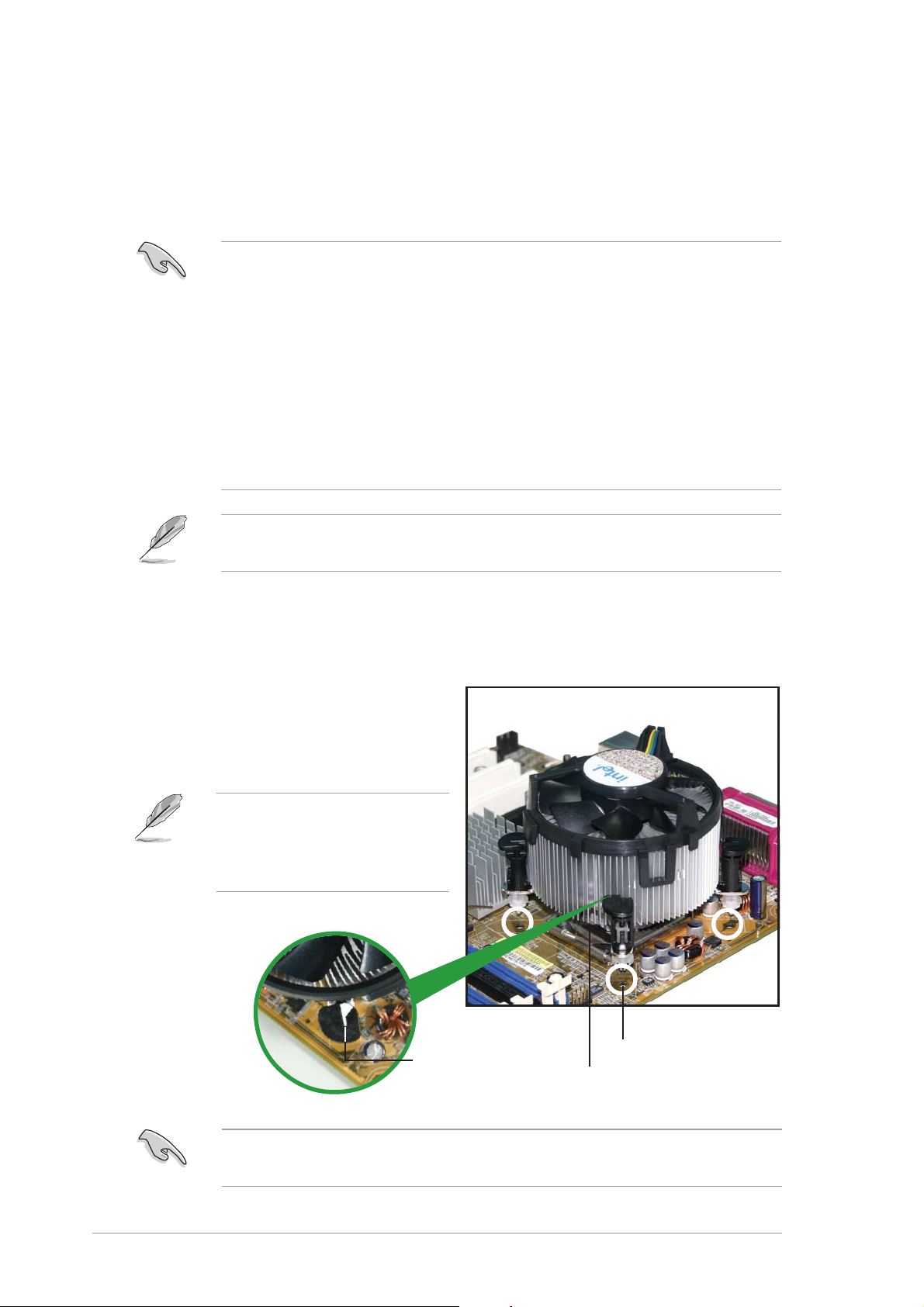
1.3.21.3.2
1.3.2
1.3.21.3.2
Installing the CPU heatsink and fanInstalling the CPU heatsink and fan
Installing the CPU heatsink and fan
Installing the CPU heatsink and fanInstalling the CPU heatsink and fan
The Intel® Pentium® 4 LGA775 processor requires a specially designed
heatsink and fan assembly to ensure optimum thermal condition and
performance.
•
When you buy a boxed Intel® Pentium® 4 processor, the package
includes the CPU fan and heatsink assembly. If you buy a CPU
separately, make sure that you use only Intel®-certified
multi-directional heatsink and fan.
•
Your Intel® Pentium® 4 LGA775 heatsink and fan assembly comes in
a push-pin design and requires no tool to install.
•
If you purchased a separate CPU heatsink and fan assembly, make
sure that you have properly applied Thermal Interface Material to the
CPU heatsink or CPU before you install the heatsink and fan
assembly.
Make sure that you have installed the motherboard to the chassis before
you install the CPU fan and heatsink assembly.
To install the CPU heatsink and fan:
1. Place the heatsink on top of the
installed CPU, making sure that
the four fasteners match the
holes on the motherboard.
Orient the heatsink and fan
assembly such that the CPU
fan cable is closest to the
CPU fan connector.
Narrow endNarrow end
Narrow end
Narrow endNarrow end
of the grooveof the groove
of the groove
of the grooveof the groove
Motherboard holeMotherboard hole
Motherboard hole
Motherboard holeMotherboard hole
FastenerFastener
Fastener
FastenerFastener
1-81-8
1-8
1-81-8
Make sure to orient each fastener with the narrow end of the groove
pointing outward. (The photo shows the groove shaded for emphasis.)
Chapter 1: Product introductionChapter 1: Product introduction
Chapter 1: Product introduction
Chapter 1: Product introductionChapter 1: Product introduction
Page 19
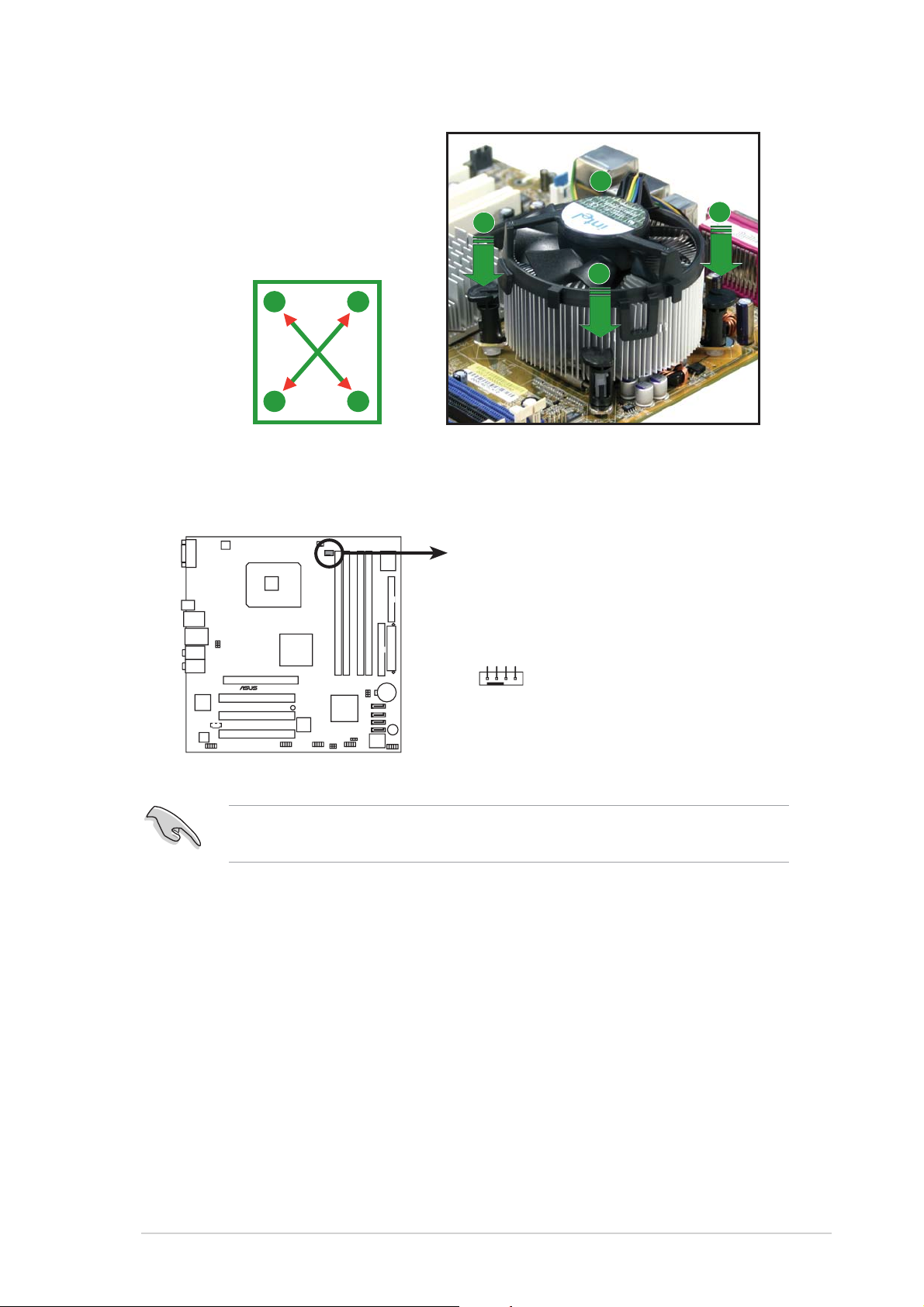
2. Push down two fasteners at
a time in a diagonal
sequence to secure the
heatsink and fan assembly in
place.
B
A
B
A
A
B
B
A
3. Connect the CPU fan cable to the connector on the motherboard
labeled CPU_FAN1.
CPU_FAN1
CPU FAN PWM
CPU FAN IN
CPU FAN PWR
GND
®
P5GD1-FM
P5GD1-FM CPU_FAN connector
Do not forget to connect the CPU fan connector! Hardware monitoring
errors can occur if you fail to plug this connector.
ASUS P5GD1-FMASUS P5GD1-FM
ASUS P5GD1-FM
ASUS P5GD1-FMASUS P5GD1-FM
1-91-9
1-9
1-91-9
Page 20
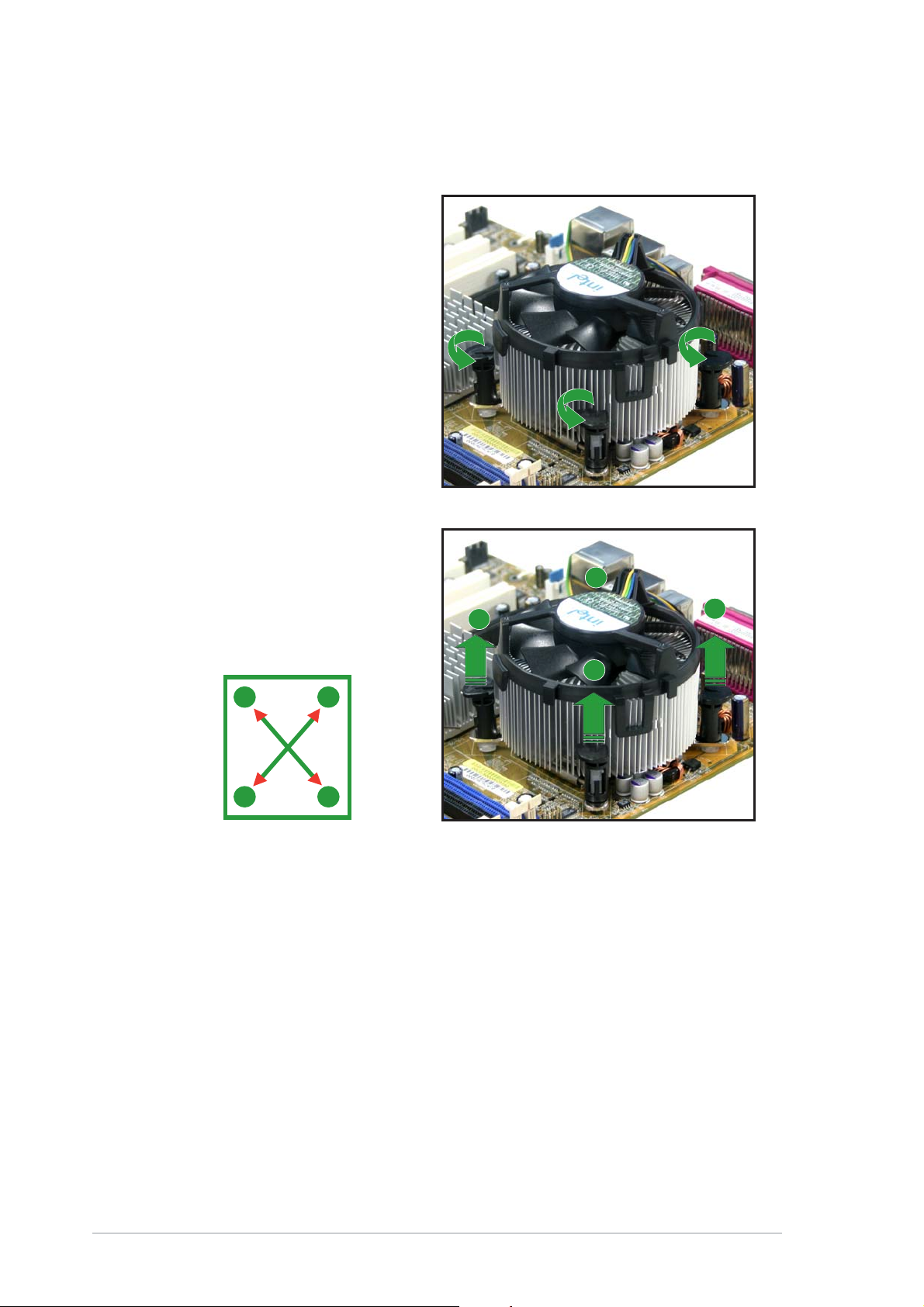
1.3.31.3.3
1.3.3
1.3.31.3.3
Uninstalling the CPU heatsink and fanUninstalling the CPU heatsink and fan
Uninstalling the CPU heatsink and fan
Uninstalling the CPU heatsink and fanUninstalling the CPU heatsink and fan
To uninstall the CPU heatsink and fan:
1. Disconnect the CPU fan
cable from the connector on
the motherboard.
2. Rotate each fastener
counterclockwise.
3. Pull up two fasteners at a
time in a diagonal sequence
to disengage the heatsink
and fan assembly from the
A
motherboard.
B
A
B
A
B
B
A
1-101-10
1-10
1-101-10
Chapter 1: Product introductionChapter 1: Product introduction
Chapter 1: Product introduction
Chapter 1: Product introductionChapter 1: Product introduction
Page 21
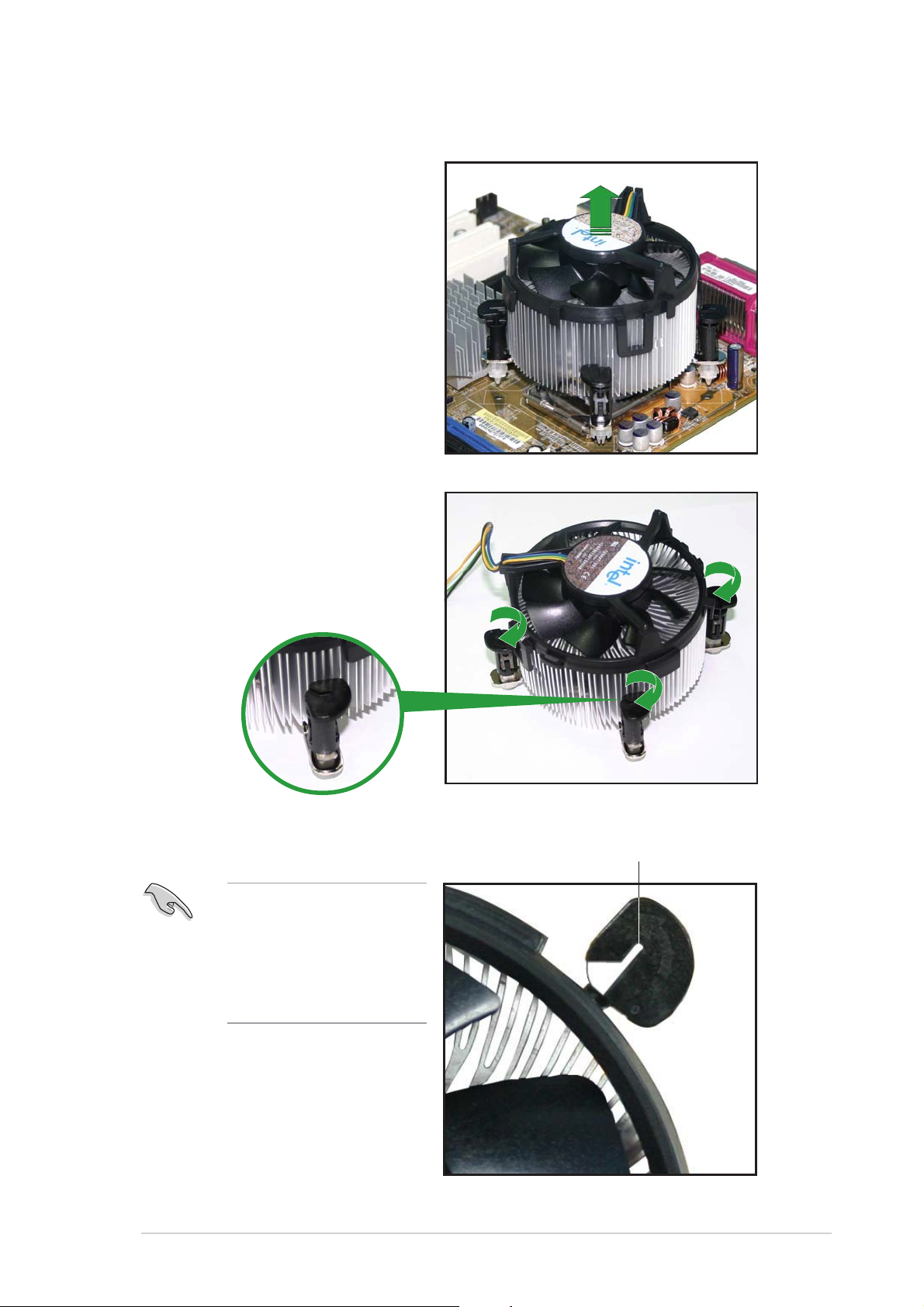
4. Carefully remove the
heatsink and fan assembly
from the motherboard.
5. Rotate each fastener
clockwise to ensure correct
orientation when
reinstalling.
The narrow end of the
groove should point
outward after resetting.
(The photo shows the
groove shaded for
emphasis.)
ASUS P5GD1-FMASUS P5GD1-FM
ASUS P5GD1-FM
ASUS P5GD1-FMASUS P5GD1-FM
Narrow end of the grooveNarrow end of the groove
Narrow end of the groove
Narrow end of the grooveNarrow end of the groove
1-111-11
1-11
1-111-11
Page 22
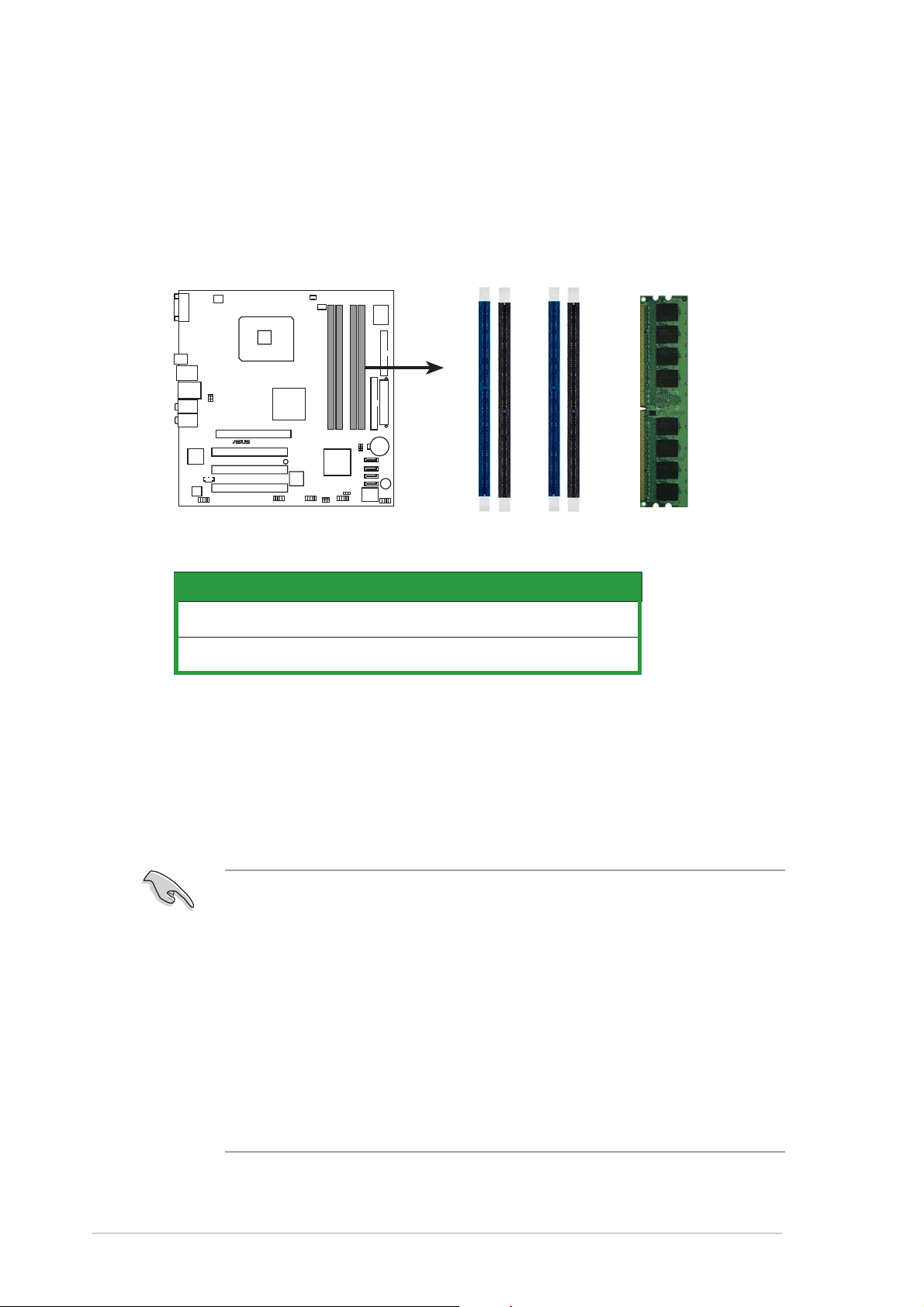
1.4 System memory
1.4.11.4.1
1.4.1
1.4.11.4.1
DIMM sockets locationDIMM sockets location
DIMM sockets location
DIMM sockets locationDIMM sockets location
The motherboard comes with two 184-pin Double Data Rate (DDR) Dual
Inline Memory Modules (DIMM) sockets.
The following figure illustrates the location of the sockets:
DIMM_A1
®
P5GD1-FM
P5GD1-FM 184-pin DDR DIMM sockets
ChannelChannel
Channel
ChannelChannel
SocketsSockets
Sockets
SocketsSockets
DIMM_A2
DIMM_B1
DIMM_B2
ColorColor
Color
ColorColor
Channel AChannel A
Channel A
Channel AChannel A
Channel BChannel B
Channel B
Channel BChannel B
1.4.21.4.2
1.4.2
1.4.21.4.2
Memory ConfigurationsMemory Configurations
Memory Configurations
Memory ConfigurationsMemory Configurations
DIMM_A1 and DIMM_B1DIMM_A1 and DIMM_B1
DIMM_A1 and DIMM_B1
DIMM_A1 and DIMM_B1DIMM_A1 and DIMM_B1
DIMM_A2 and DIMM_B2DIMM_A2 and DIMM_B2
DIMM_A2 and DIMM_B2
DIMM_A2 and DIMM_B2DIMM_A2 and DIMM_B2
BlueBlue
Blue
BlueBlue
BlackBlack
Black
BlackBlack
You may install 256 MB, 512 MB and 1 GB unbuffered non-ECC DDR DIMMs
into the DIMM sockets using the memory configurations in this section.
• For dual-channel configuration, the total size of memory module(s)
installed per channel must tbe the same (DIMM_A2 = DIMM_B2).
• Always install DIMMs with the same CAS latency. For optimum
compatibility, it is recommended that you obtain memory modules
from the same vendor. Refer to the DDR Qualified Vendors List on
the next page for details.
• Due to chipset resource allocation, the system may detect less than
4 GB system memory when you installed four 1 GB DDR memory
modules.
1-121-12
1-12
1-121-12
• This motherboard does not support memory modules made up of
128 Mb chips or double sided x16 memory modules.
Chapter 1: Product introductionChapter 1: Product introduction
Chapter 1: Product introduction
Chapter 1: Product introductionChapter 1: Product introduction
Page 23
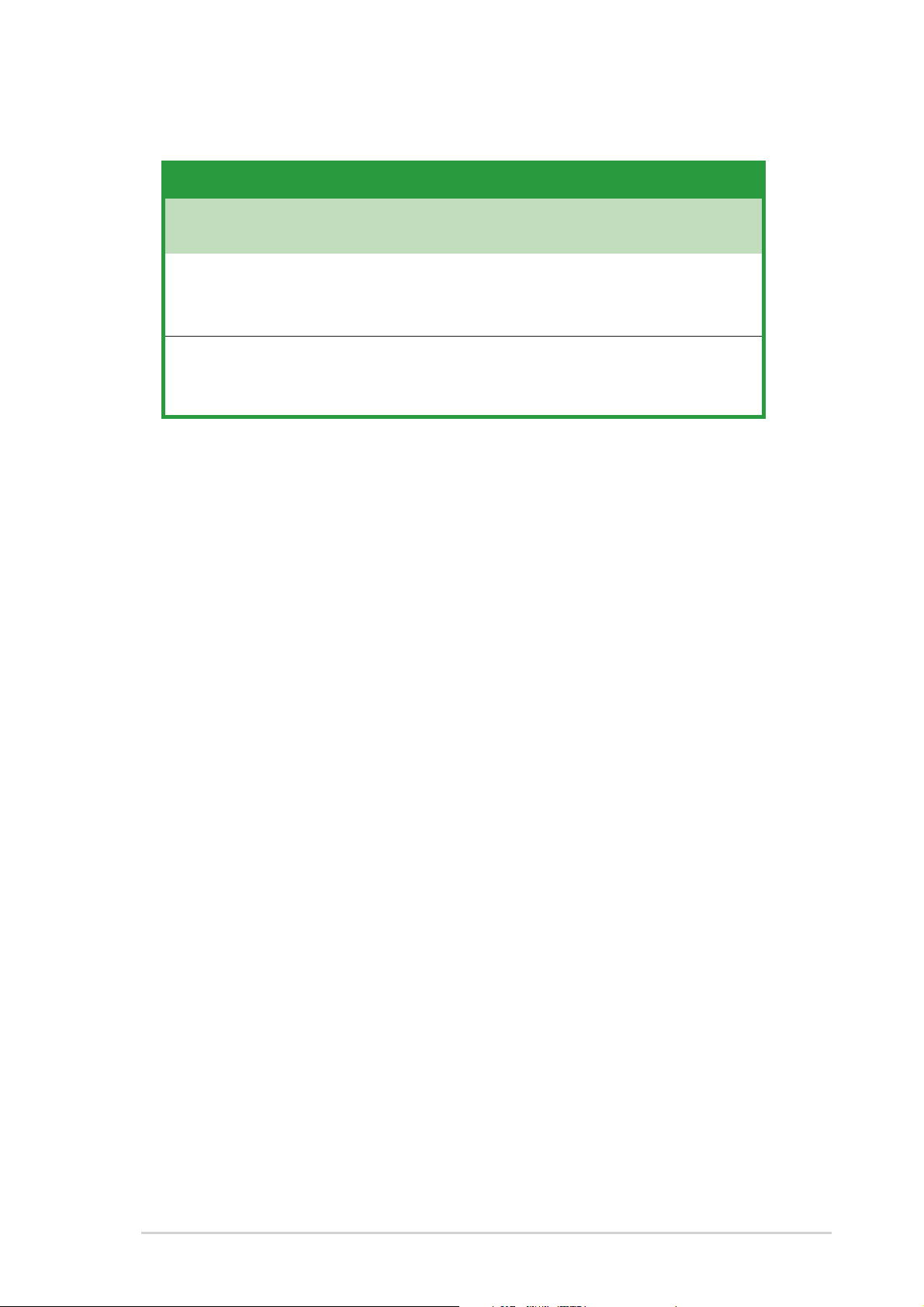
Recommended memory configurationsRecommended memory configurations
Recommended memory configurations
Recommended memory configurationsRecommended memory configurations
Sockets Sockets
Sockets
Sockets Sockets
ModeMode
Mode
ModeMode
Single-channel (1) Installed — — —
Dual-channel* (1) Installed — Installed —
* Use only identical DDR DIMM pairs.* Use only identical DDR DIMM pairs.
* Use only identical DDR DIMM pairs.
* Use only identical DDR DIMM pairs.* Use only identical DDR DIMM pairs.
DIMM_A1DIMM_A1
DIMM_A1
DIMM_A1DIMM_A1
(blue)(blue)
(blue)
(blue)(blue)
(2) — Installed — —
(3) — — Installed —
(4) — — — Installed
(2) — Installed — Installed
(3) Installed Installed Installed Installed
DIMM_A2DIMM_A2
DIMM_A2
DIMM_A2DIMM_A2
(black)(black)
(black)
(black)(black)
DIMM_B1DIMM_B1
DIMM_B1
DIMM_B1DIMM_B1
(blue)(blue)
(blue)
(blue)(blue)
DIMM_B2DIMM_B2
DIMM_B2
DIMM_B2DIMM_B2
(black)(black)
(black)
(black)(black)
ASUS P5GD1-FMASUS P5GD1-FM
ASUS P5GD1-FM
ASUS P5GD1-FMASUS P5GD1-FM
1-131-13
1-13
1-131-13
Page 24

1.4.31.4.3
1.4.3
1.4.31.4.3
Installing a DIMMInstalling a DIMM
Installing a DIMM
Installing a DIMMInstalling a DIMM
Make sure to unplug the power supply before adding or removing DIMMs
or other system components. Failure to do so may cause severe damage
to both the motherboard and the components.
1. Unlock a DIMM socket by
pressing the retaining clips
outward.
2. Align a DIMM on the socket such
that the notch on the DIMM
matches the break on the
socket.
A DDR DIMM is keyed with a notch so that it fits in only one direction.
DO NOT force a DIMM into a socket to avoid damaging the DIMM.
2
DDR DIMM notchDDR DIMM notch
DDR DIMM notch
DDR DIMM notchDDR DIMM notch
1
1
Unlocked retaining clipUnlocked retaining clip
Unlocked retaining clip
Unlocked retaining clipUnlocked retaining clip
3. Firmly insert the DIMM into the
socket until the retaining clips
snap back in place and the DIMM
is properly seated.
Locked Retaining ClipLocked Retaining Clip
Locked Retaining Clip
Locked Retaining ClipLocked Retaining Clip
1.4.41.4.4
1.4.4
1.4.41.4.4
Removing a DIMMRemoving a DIMM
Removing a DIMM
Removing a DIMMRemoving a DIMM
Follow these steps to remove a DIMM.
1. Simultaneously press the
retaining clips outward to unlock
the DIMM.
Support the DIMM lightly with your fingers when pressing the retaining
clips. The DIMM might get damaged when it flips out with extra force.
2
1
1
DDR DIMM notchDDR DIMM notch
DDR DIMM notch
DDR DIMM notchDDR DIMM notch
2. Remove the DIMM from the socket.
1-141-14
1-14
1-141-14
Chapter 1: Product introductionChapter 1: Product introduction
Chapter 1: Product introduction
Chapter 1: Product introductionChapter 1: Product introduction
Page 25

1.5 Expansion slots
In the future, you may need to install expansion cards. The following
sub-sections describe the slots and the expansion cards that they support.
Make sure to unplug the power cord before adding or removing
expansion cards. Failure to do so may cause you physical injury and
damage motherboard components.
1.5.1 Installing an expansion card
To install an expansion card:
1. Before installing the expansion card, read the documentation that
came with it and make the necessary hardware settings for the card.
2. Remove the system unit cover (if your motherboard is already
installed in a chassis).
3. Remove the bracket opposite the slot that you intend to use. Keep
the screw for later use.
4 . Align the card connector with the slot and press firmly until the card is
completely seated on the slot.
5 . Secure the card to the chassis with the screw you removed earlier.
6 . Replace the system cover.
1.5.2 Configuring an expansion card
After installing the expansion card, configure the it by adjusting the
software settings.
1 . Turn on the system and change the necessary BIOS settings, if any.
See Chapter 2 for information on BIOS setup.
2 . Assign an IRQ to the card. Refer to the tables on the next page.
3 . Install the software drivers for the expansion card.
ASUS P5GD1-FM 1-15
Page 26

1.5.3 Interrupt assignments
Standard interrupt assignments
IRQ Priority Standard Function
0 1 System Timer
1 2 Keyboard Controller
2 - Re-direct to IRQ#9
4 1 2 Communications Port (COM1)*
5 1 3 IRQ holder for PCI steering*
6 1 4 Floppy Disk Controller
8 3 System CMOS/Real Time Clock
9 4 IRQ holder for PCI steering*
1 0 5 IRQ holder for PCI steering*
1 1 6 IRQ holder for PCI steering*
1 3 8 Numeric Data Processor
1 4 9 Primary IDE Channel
* These IRQs are usually available for ISA or PCI devices.
IRQ assignments for this motherboard
AB CDEFGH
PCI slot 1 — — — — — shared — —
PCI slot 2 — — — — — — use d —
PCI slot 3 — — — — shared — — —
PCI Express x16 slot shared — — — — — — —
Onboard USB controller 1 — — — — — — — shared
Onboard USB controller 2 — — — shared — — — —
Onboard USB controller 3 — — shared — — — — —
Onboard USB controller 4 shared — — — — — — —
Onboard USB 2.0 controller — — — — — — — shared
Onboard Azalia Audio shared — — — — — — —
Onboard IDE Controller — — shared — — — — —
Onboard SATA Controller — — — shared — — — —
Onboard LAN (10/100 Mbps) — used — — — — — —
Onboard PCI IDE (ITE) — — — — shared — — —
Onboard IEEE 1394a controller — — — — — shared — —
When using PCI cards on shared slots, ensure that the drivers support
“Share IRQ” or that the cards do not need IRQ assignments; otherwise,
conflicts will arise between the two PCI groups, making the system
unstable and the card inoperable.
1-16 Chapter 1: Product introduction
Page 27

1.5.4 PCI slots
This motherboard has three PCI slots. The PCI slots support cards such as a
LAN card, SCSI card, USB card, and other cards that comply with PCI
specifications. The figure shows a LAN card installed on a PCI slot.
1.5.5 PCI Express x16 slot
This motherboard supports PCI Express x16 graphic cards that comply with
PCI Express specifications. The figure shows a graphics card installed on the
PCI Express x16 slot.
ASUS P5GD1-FM 1-17
Page 28

1.6 Jumpers
1 . Clear RTC RAM (CLRTC1)
This jumper allows you to clear the Real Time Clock (RTC) RAM in
CMOS. You can clear the CMOS memory of date, time, and system
setup parameters by erasing the CMOS RTC RAM data. The onboard
button cell battery powers the RAM data in CMOS, which include
system setup information such as system passwords.
To erase the RTC RAM:
1 . Turn OFF the computer and unplug the power cord.
2. Remove the onboard battery.
3. Move the jumper cap from pins 1-2 (default) to pins 2-3. Keep
the cap on pins 2-3 for about 5~10 seconds, then move the cap
back to pins 1-2.
4. Re-install the battery.
5 . Plug the power cord and turn ON the computer.
6 . Hold down the <Del> key during the boot process and enter BIOS
setup to re-enter data.
Except when clearing the RTC RAM, never remove the cap on CLRTC
jumper default position. Removing the cap will cause system boot failure!
®
P5GD1-FM
P5GD1-FM Clear RTC RAM
CLRTC1
12 23
Normal Clear CMOS
(Default)
1-18 Chapter 1: Product introduction
Page 29

t)
)
USBPW12
2 . USB device wake-up (3-pin USBPW12, USBPW34,
USBPW56, USBPW78)
Set these jumpers to +5V to wake up the computer from S1 sleep
mode (CPU stopped, DRAM refreshed, system running in low power
mode) using the connected USB devices. Set to +5VSB to wake up
from S3 and S4 sleep modes (no power to CPU, DRAM in slow refresh,
power supply in reduced power mode).
The USBPW12 and USBPW34 jumpers are for the rear USB ports. The
USBPW56 and USBPW78 jumpers are for the internal USB connectors
that you can connect to additional USB ports.
USBPW34
3
2
+5VSB
(Defaul
2
3
P5GD1-FM
2
1
+5V
USBPW56
®
USBPW78
21
P5GD1-FM USB device wake-up
• The USB device wake-up feature requires a power supply that can
provide 500 mA on the +5VSB lead for each USB port; otherwise,
the system will not power up.
• The total current consumed must NOT exceed the power supply
capability (+5VSB) whether under normal condition or in sleep mode.
+5V
+5VSB
(Default
ASUS P5GD1-FM 1-19
Page 30

3 . BIOS recovery (3-pin BIOS_R)
y
The force BIOS recovery jumper allows you to force recover the BIOS
settings when the BIOS gets corrupted or destroyed.
The jumper block is on pins 1 and 2 during normal operation (default).
To force recover the BIOS, set the jumper block on pins 2 and 3.
To recover the BIOS:
1 . Turn OFF your computer and unplug the power cord.
2. Move the jumper cap from pins 1-2 (default) to pins 2-3.
3 . Insert a floppy disk with the original or updated BIOS file, and
rename the BIOS file name as P5GD1FM.ROM.
4 . Plug the power cord and turn ON the computer.
5 . The system searches for the BIOS file in the floppy then reflashes
the BIOS.
6. When finished, shut down your computer.
7 . Replace the jumper cap from pins 2-3 to pins 1-2.
8. Reboot your computer.
9 . Hold down the <Del> key during the boot process and enter BIOS
setup to re-enter data.
BIOS_R
®
P5GD1-FM
P5GD1-FM BIOS recovery setting
2
1
Normal
(Default)
3
2
Recover
1-20 Chapter 1: Product introduction
Page 31

p
4 . BIOS password setting (3-pin BIOS_S)
The BIOS password setting jumper allows you to skip or bypass the
BIOS password if you forgot the password. Set the jumper block on
pins 2-3 to skip the password lock.
BIOS_S
®
P5GD1-FM
P5GD1-FM BIOS password setting
2
1
Normal
(Default)
3
2
Password ski
ASUS P5GD1-FM 1-21
Page 32

1.7 Connectors
7
0
1
2
6
859
1.7.1 Rear panel connectors
1
1
1
1
1 . Serial port. This 9-pin COM1 port is for pointing devices or other
serial devices.
2 . Optical S/PDIF Out port. This port connects an external audio
output device via an optical S/PDIF cable.
3 . USB 2.0 ports 1 and 2. These two 4-pin Universal Serial Bus
(USB) ports are available for connecting USB 2.0 devices.
4 . USB 2.0 ports 3 and 4. These two 4-pin Universal Serial Bus
(USB) ports are available for connecting USB 2.0 devices.
5 . Rear Speaker Out port (gray). This port connects to the rear
speakers on a 4-channel, 6-channel, or 8-channel audio configuration.
6 . IEEE 1394a port. This 6-pin IEEE 1394a port provides high-speed
connectivity for audio/video devices, storage peripherals, PCs, or
portable devices.
7 . LAN (RJ-45) port. This port allows 10/100 Mbps connection to a
Local Area Network (LAN) through a network hub.
2
3
4
8 . Center/Subwoofer port (yellow orange). This port connects
the center/subwoofer speakers.
9 . Side Speaker Out port (black). This port connects to the side
speakers in an 8-channel audio configuration.
1 0 . Line In port (light blue). This port connects a tape, CD, DVD
player or other audio sources.
1 1 . Line Out port (lime). This port connects a headphone or a
speaker. In 4/6-channel configuration, the function of this port
becomes Front Speaker Out.
1 2 . Microphone port (pink). This port connects a microphone.
1-22 Chapter 1: Product introduction
Page 33

Audio 2, 4, 6, or 8-channel configuration
n
Port Headset 4-channel 6-channel 8-channel
2-channel
Light Blue Line In Line In Line In Line In
Lime Line Out Front Speaker Out Front Speaker Out Front Speaker Out
Pink Mic In Mic In Mic In Mic In
Gray - Rear Speaker Out Rear Speaker Out Rear Speaker Out
Black - - - Side Speaker Out
Yellow Orange - - Center/Subwoofer Center/Subwoofer
1.7.2 Internal connectors
1 . Floppy disk drive connector (34-1 pin FLOPPY1)
This connector is for the provided floppy disk drive (FDD) signal cable.
Insert one end of the cable to this connector, then connect the other
end to the signal connector at the back of the floppy disk drive.
Pin 5 on the connector is removed to prevent incorrect cable connection
when using a FDD cable with a covered Pin 5.
FLOPPY1
NOTE: Orient the red markings o
the floppy ribbon cable to PIN 1.
®
P5GD1-FM
PIN 1
P5GD1-FM Floppy disk drive connector
ASUS P5GD1-FM 1-23
Page 34

2 . Primary IDE connector (40-1 pin PRI_IDE1)
s
This connector is for an Ultra DMA 100/66 signal cable. The Ultra
DMA 100/66 signal cable has three connectors: a blue connector for
the primary IDE connector on the motherboard, a black connector for
an Ultra DMA 100/66 IDE slave device (optical drive/hard disk drive),
and a gray connector for an Ultra DMA 100/66 IDE master device (hard
disk drive). If you install two hard disk drives, you must configure the
second drive as a slave device by setting its jumper accordingly. Refer
to the hard disk documentation for the jumper settings.
• Pin 20 on the IDE connector is removed to match the covered hole
on the Ultra DMA cable connector. This prevents incorrect insertion
when you connect the IDE cable.
• Use the 80-conductor IDE cable for Ultra DMA 100/66 IDE devices.
PRI_IDE1
NOTE: Orient the red marking
(usually zigzag) on the IDE
ribbon cable to PIN 1.
®
P5GD1-FM
P5GD1-FM IDE connector
PIN 1
1-24 Chapter 1: Product introduction
Page 35

3 . Serial ATA connectors
(7-pin SATA1 [red], SATA2 [red], SATA3 [black],
SATA4 [black])
These connectors are for the Serial ATA signal cables for Serial ATA
hard disk drives.
SATA4
GND
GND
GND
RSATA_TXP4
RSATA_TXN4
RSATA_RXP4
RSATA_RXN4
SATA3
GND
GND
GND
RSATA_TXP3
RSATA_TXN3
RSATA_RXP3
RSATA_RXN3
®
P5GD1-FM
P5GD1-FM SATA connectors
SATA2
SATA1
GND
GND
RSATA_TXP2
RSATA_TXN2
RSATA_TXP1
RSATA_TXN1
GND
GND
RSATA_RXP2
RSATA_RXN2
RSATA_RXP1
RSATA_RXN1
GND
GND
Important notes on Serial ATA
®
• You must install Windows
2000 Service Pack 4 or the Windows® XP
Service Pack1 before using Serial ATA hard disk drives.
• When using the connectors in standard IDE mode, connect the primary
(boot) hard disk drive to the SATA1 or SATA2 connector. Refer to the
table below for the recommended hard disk drive connections.
Serial ATA Master/Slave connectors
Connector Color Setting Use
SATA1, SATA2 Red Master Boot Disk
SATA3, SATA4 Black Slave Data Disk
ASUS P5GD1-FM 1-25
Page 36

4 . CPU and Chassis Fan connectors
1
(3-pin CHA_FAN1, 4-pin CPU_FAN1)
The fan connectors support cooling fans of 350 mA~740 mA (8.88 W
max.) or a total of 1 A~2.22 A (26.64 W max.) at +12V. Connect the
fan cables to the fan connectors on the motherboard, making sure that
the black wire of each cable matches the ground pin of the connector.
Do not forget to connect the fan cables to the fan connectors.
Insufficient air flow inside the system may damage the motherboard
components. These are not jumpers! Do not place jumper caps on the
fan connectors!
®
P5GD1-FM
P5GD1-FM Fan connectors
CHA_FAN1
GND
Rotation
+12V
CPU_FAN
GND
CPU FAN PWR
CPU FAN IN
CPU FAN PWM
1-26 Chapter 1: Product introduction
Page 37

5 . USB connectors (10-1 pin USB56, USB78)
These connectors are for USB 2.0 ports. Connect the USB/GAME
module cable to any of these connectors, then install the module to a
slot opening at the back of the system chassis. These USB connectors
comply with USB 2.0 specification that supports up to 480 Mbps
connection speed.
®
P5GD1-FM
USB+5V
USB_P6-
USB_P6+
GND
NC
USB+5V
USB_P8-
USB_P8+
GND
NC
USB56
P5GD1-FM USB 2.0 connectors
Never connect a 1394 cable to the USB connectors. Doing so will
damage the motherboard!
The USB module is purchased separately.
1
USB+5V
USB_P5-
USB_P5+
GND
USB78
1
USB+5V
USB_P7-
USB_P7+
GND
ASUS P5GD1-FM 1-27
Page 38

6 . ATX power connectors (24-pin EATXPWR1,
s
4-pin ATX12V1)
These connectors are for ATX power supply plugs. The plugs from the
power supply are designed to fit these connectors in only one
orientation. Find the proper orientation and push down firmly until the
connectors completely fit.
+3 Volts
+12 Volts
+12 Volts
Ground
+5 Volts
Ground
+5 Volts
Ground
+3 Volts
+3 Volts
EATXPWR1
Ground
+5 Volts
+5 Volts
+5 Volts
-5 Volts
Ground
Ground
Ground
PSON#
Ground
-12 Volt
+3 Volts
®
P5GD1-FM
P5GD1-FM ATX power connectors
ATX12V1
+12V DC
GND
GND
+12V DC
+5V Standby
Power OK
Important notes on the motherboard power requirements
• Do not forget to connect the 4-pin ATX +12 V power plug;
otherwise, the system will not boot up.
• T o power the motherboard, it is recommended that you use an A TX 12 V
Specification 2.0 power supply unit (PSU) with a minimum 350 W power
rating. This PSU type has a 24-pin and 4-pin A TX power plugs.
1-28 Chapter 1: Product introduction
Page 39

7 . Front panel audio connector (10-1 pin AAFP1)
This connector is for a chassis-mounted front panel audio I/O module
that supports either HD Audio or legacy AC ‘97 audio standard.
Connect one end of the front panel audio I/O module cable to this
connector.
AAFP1
P5GD1-FM
Azalia
compliant definition
SENSE2_RETUR
SENSE1_RETUR
PRESENCE#
®
GND
P5GD1-FM Analog front panel connector
PORT1 L
PORT1 R
PORT2 L
PORT2 R
SENSE_SEND
ASUS P5GD1-FM 1-29
Page 40

8 . IEEE 1394a port connector (10-1 pin IE1394_2)
This connector is for an IEEE 1394a port. Connect the IEEE 1394a
module to this connector, then install the module to a slot opening at
the back of the system chassis.
®
P5GD1-FM
IE1394_2
+12V
TPB2+
GND
TPA2+
1
P5GD1-FM IEEE 1394 connector
GND
+12V
GND
TPB2-
TPA2-
Never connect a USB cable to the IEEE 1394a connector. Doing so will
damage the motherboard!
9 . Optical drive audio connector (4-pin CD1)
This connector is for the 4-pin audio cable that connects to the audio
connector at the back of the optical drive.
CD1
Ground
®
P5GD1-FM
Ground
Left Audio Channel
Right Audio Channel
P5GD1-FM CD audio connector
1-30 Chapter 1: Product introduction
Page 41

1 0 . System panel connector (10-1 pin F_PANEL1)
y.
This connector supports several chassis-mounted functions.
PWRSW
PWRGround
GNDReset
F_PANEL1
®
P5GD1-FM
IDE_LED-
IDE_LED+
RESETIDE LED
P5GD1-FM System panel connector
•
ATX power button/soft-off button (2-pin PWRSW)
* Requires an ATX power suppl
This connector is for the system power button. Pressing the power
button turns the system on or puts the system in sleep or soft-off
mode depending on the BIOS settings. Pressing the power switch for
more than four seconds while the system is ON turns the system OFF.
•
Hard disk drive activity LED (2-pin IDELED)
This 2-pin connector is for the HDD Activity LED. Connect the HDD
Activity LED cable to this connector. The IDE LED lights up or flashes
when data is read from or written to the HDD.
•
Reset button (2-pin RESET)
This 2-pin connector is for the chassis-mounted reset button for
system reboot without turning off the system power.
ASUS P5GD1-FM 1-31
Page 42

1-32 Chapter 1: Product introduction
Page 43

This chapter tells how to change
the system settings through the BIOS
Setup menus. Detailed descriptions
of the BIOS parameters are also
provided.
BIOS setup
2
ASUS P5GD1-FMASUS P5GD1-FM
ASUS P5GD1-FM
ASUS P5GD1-FMASUS P5GD1-FM
2-12-1
2-1
2-12-1
Page 44

2.1 Managing and updating your BIOS
The following utilities allow you to manage and update the motherboard
Basic Input/Output System (BIOS) setup.
ASUS AFUDOS ASUS AFUDOS
1.
ASUS AFUDOS (Updates the BIOS in DOS mode using a bootable
ASUS AFUDOS ASUS AFUDOS
floppy disk.)
ASUS EZ Flash ASUS EZ Flash
2.
ASUS EZ Flash (Updates the BIOS using a floppy disk during POST.)
ASUS EZ Flash ASUS EZ Flash
ASUS CrashFree BIOS 2 ASUS CrashFree BIOS 2
3.
ASUS CrashFree BIOS 2 (Updates the BIOS using a bootable
ASUS CrashFree BIOS 2 ASUS CrashFree BIOS 2
floppy disk or the motherboard support CD when the BIOS file fails or
gets corrupted.)
Refer to the corresponding sections for details on these utilities.
Save a copy of the original motherboard BIOS file to a bootable floppy
disk in case you need to restore the BIOS in the future. Copy the original
motherboard BIOS using the ASUS Update or AFUDOS utilities.
2.1.12.1.1
2.1.1
2.1.12.1.1
Creating a bootable floppy diskCreating a bootable floppy disk
Creating a bootable floppy disk
Creating a bootable floppy diskCreating a bootable floppy disk
1. Do either one of the following to create a bootable floppy disk.
DOS environmentDOS environment
DOS environment
DOS environmentDOS environment
a. Insert a 1.44MB floppy disk into the drive.
b. At the DOS prompt, type format A:/S
®®
®
®®
WindowsWindows
Windows
WindowsWindows
XP environment XP environment
XP environment
XP environment XP environment
then press <Enter>.
a. Insert a 1.44 MB floppy disk to the floppy disk drive.
b. Click
ComputerComputer
Computer.
ComputerComputer
Start Start
Start from the Windows
Start Start
®
desktop, then select
MyMy
My
MyMy
c. Select the 3 1/2 Floppy Drive icon.
d. Click
e. Select
WindowsWindows
Windows
WindowsWindows
File File
File from the menu, then select
File File
Floppy DiskFloppy Disk
Floppy Disk window appears.
Floppy DiskFloppy Disk
Create an MS-DOS startup disk Create an MS-DOS startup disk
Create an MS-DOS startup disk from the format
Create an MS-DOS startup disk Create an MS-DOS startup disk
options field, then click
®®
®
®®
2000 environment 2000 environment
2000 environment
2000 environment 2000 environment
StartStart
Start.
StartStart
To create a set of boot disks for Windows
FormatFormat
Format. A
FormatFormat
®
2000:
Format 3 1/2Format 3 1/2
Format 3 1/2
Format 3 1/2Format 3 1/2
2-22-2
2-2
2-22-2
a. Insert a formatted, high density 1.44 MB floppy disk into the drive.
®
b. Insert the Windows
c. Click
StartStart
Start, then select
StartStart
2000 CD to the optical drive.
RunRun
Run.
RunRun
Chapter 2: BIOS setupChapter 2: BIOS setup
Chapter 2: BIOS setup
Chapter 2: BIOS setupChapter 2: BIOS setup
Page 45

d. From the Open field, type
D:\bootdisk\makeboot a:
assuming that D: is your optical drive.
e. Press <Enter>, then follow screen instructions to continue.
2. Copy the original or the latest motherboard BIOS file to the bootable
floppy disk.
2.1.22.1.2
2.1.2
2.1.22.1.2
AFUDOS utilityAFUDOS utility
AFUDOS utility
AFUDOS utilityAFUDOS utility
The AFUDOS utility allows you to update the BIOS file in DOS environment
using a bootable floppy disk with the updated BIOS file. This utility also
allows you to copy the current BIOS file that you can use as backup when
the BIOS fails or gets corrupted during the updating process.
Copying the current BIOSCopying the current BIOS
Copying the current BIOS
Copying the current BIOSCopying the current BIOS
To copy the current BIOS file using the AFUDOS utility:
• Make sure that the floppy disk is not write-protected and has at
least 600 KB free space to save the file.
• The succeeding BIOS screens are for reference only. The actual BIOS
screen displays may not be exactly the same as shown.
1. Copy the AFUDOS utility (afudos.exe) from the motherboard support
CD to the bootable floppy disk you created earlier.
2. Boot the system in DOS mode, then at the prompt type:
afudos /o[filename]
where the [filename] is any user-assigned filename not more than
eight alphanumeric characters for the main filename and three
alphanumeric characters for the extension name.
A:\>afudos /oOLDBIOS1.ROM
Main filenameMain filename
Main filename
Main filenameMain filename
ASUS P5GD1-FMASUS P5GD1-FM
ASUS P5GD1-FM
ASUS P5GD1-FMASUS P5GD1-FM
Extension nameExtension name
Extension name
Extension nameExtension name
2-32-3
2-3
2-32-3
Page 46

3. Press <Enter>. The utility copies the current BIOS file to the floppy
disk.
A:\>afudos /oOLDBIOS1.ROM
AMI Firmware Update Utility - Version 1.10
Copyright (C) 2002 American Megatrends, Inc. All rights reserved.
Reading flash ..... done
A:\>
The utility returns to the DOS prompt after copying the current BIOS
file.
Updating the BIOS fileUpdating the BIOS file
Updating the BIOS file
Updating the BIOS fileUpdating the BIOS file
To update the BIOS file using the AFUDOS utility:
1. Visit the system builder’s website and download the latest BIOS file
for the motherboard. Save the BIOS file to a bootable floppy disk.
Write the BIOS filename on a piece of paper. You need to type the exact
BIOS filename at the DOS prompt.
2. Copy the AFUDOS utility (afudos.exe) from the motherboard support
CD to the bootable floppy disk you created earlier.
3. Boot the system in DOS mode, then at the prompt type:
afudos /i[filename]
where [filename] is the latest or the original BIOS file on the bootable
floppy disk.
A:\>afudos /iP5GD1FM.ROM
4. The utility verifies the file and starts updating the BIOS.
A:\>afudos /iP5GD1FM.ROM
AMI Firmware Update Utility - Version 1.10
Copyright (C) 2002 American Megatrends, Inc. All rights reserved.
Reading file ..... done
Erasing flash .... done
Writing flash .... 0x0008CC00 (9%)
2-42-4
2-4
2-42-4
Do not shut down or reset the system while updating the BIOS to
prevent system boot failure!
Chapter 2: BIOS setupChapter 2: BIOS setup
Chapter 2: BIOS setup
Chapter 2: BIOS setupChapter 2: BIOS setup
Page 47

5. The utility returns to the DOS prompt after the BIOS update process is
completed. Reboot the system from the hard disk drive.
A:\>afudos /iP5GD1FM.ROM
AMI Firmware Update Utility - Version 1.10
Copyright (C) 2002 American Megatrends, Inc. All rights reserved.
Reading file ..... done
Erasing flash .... done
Writing flash .... 0x0008CC00 (9%)
Verifying flash .. done
A:\>
2.1.32.1.3
2.1.3
2.1.32.1.3
ASUS EZ Flash utilityASUS EZ Flash utility
ASUS EZ Flash utility
ASUS EZ Flash utilityASUS EZ Flash utility
The ASUS EZ Flash feature allows you to update the BIOS without having to
go through the long process of booting from a floppy disk and using a
DOS-based utility. The EZ Flash utility is built-in the BIOS chip so it is
accessible by pressing <Alt> + <F2> during the Power-On Self Tests
(POST).
To update the BIOS using EZ Flash:
1. Visit the system builder’s website to download the latest BIOS file for
the motherboard and rename the same to
P5GD1FM.ROMP5GD1FM.ROM
P5GD1FM.ROM.
P5GD1FM.ROMP5GD1FM.ROM
2. Save the BIOS file to a floppy disk, then restart the system.
3. Press <Alt> + <F2> during POST to display the following.
EZFlash starting BIOS update
Checking for floppy...
4. Insert the floppy disk that contains the BIOS file to the floppy disk
drive. When the correct BIOS file is found, EZ Flash performs the BIOS
update process and automatically reboots the system when done.
EZFlash starting BIOS update
Checking for floppy...
Floppy found!
Reading file “P5GD1FM.ROM”. Completed.
Start erasing.......|
Start programming...|
Flashed successfully. Rebooting.
ASUS P5GD1-FMASUS P5GD1-FM
ASUS P5GD1-FM
ASUS P5GD1-FMASUS P5GD1-FM
2-52-5
2-5
2-52-5
Page 48

• Do not shut down or reset the system while updating the BIOS to
prevent system boot failure!
• A “Floppy not found!” error message appears if there is no floppy
disk in the drive. A “P5GD1FM.ROM not found!” error message
appears if the correct BIOS file is not found in the floppy disk. Make
sure that you rename the BIOS file to P5GD1FM.ROM.
2-62-6
2-6
2-62-6
Chapter 2: BIOS setupChapter 2: BIOS setup
Chapter 2: BIOS setup
Chapter 2: BIOS setupChapter 2: BIOS setup
Page 49

2.1.42.1.4
2.1.4
2.1.42.1.4
ASUS CrashFree BIOS 2 utilityASUS CrashFree BIOS 2 utility
ASUS CrashFree BIOS 2 utility
ASUS CrashFree BIOS 2 utilityASUS CrashFree BIOS 2 utility
The ASUS CrashFree BIOS 2 is an auto recovery tool that allows you to
restore the BIOS file when it fails or gets corrupted during the updating
process. You can update a corrupted BIOS file using the motherboard
support CD or the floppy disk that contains the updated BIOS file.
• Prepare the motherboard support CD or the floppy disk containing
the updated motherboard BIOS before using this utility.
• Make sure that you rename the original or updated BIOS file in the
floppy disk to
Recovering the BIOS from a floppy diskRecovering the BIOS from a floppy disk
Recovering the BIOS from a floppy disk
Recovering the BIOS from a floppy diskRecovering the BIOS from a floppy disk
P5GD1FM.ROMP5GD1FM.ROM
P5GD1FM.ROM.
P5GD1FM.ROMP5GD1FM.ROM
To recover the BIOS from a floppy disk:
1. Turn on the system.
2. Insert the floppy disk with the original or updated BIOS file to the
floppy disk drive.
3. The utility displays the following message and automatically checks
the floppy disk for the original or updated BIOS file.
Bad BIOS checksum. Starting BIOS recovery...
Checking for floppy...
When found, the utility reads the BIOS file and starts flashing the
corrupted BIOS file.
Bad BIOS checksum. Starting BIOS recovery...
Checking for floppy...
Floppy found!
Reading file “P5GD1FM.ROM”. Completed.
Start flashing...
DO NOT shut down or reset the system while updating the BIOS! Doing
so can cause system boot failure!
4. Restart the system after the utility completes the updating process.
ASUS P5GD1-FMASUS P5GD1-FM
ASUS P5GD1-FM
ASUS P5GD1-FMASUS P5GD1-FM
2-72-7
2-7
2-72-7
Page 50

Recovering the BIOS from the support CDRecovering the BIOS from the support CD
Recovering the BIOS from the support CD
Recovering the BIOS from the support CDRecovering the BIOS from the support CD
To recover the BIOS from the support CD:
1. Remove any floppy disk from the floppy disk drive, then turn on the
system.
2. Insert the support CD to the optical drive.
3. The utility displays the following message and automatically checks
the floppy disk for the original or updated BIOS file.
Bad BIOS checksum. Starting BIOS recovery...
Checking for floppy...
When no floppy disk is found, the utility automatically checks the
optical drive for the original or updated BIOS file. The utility then
updates the corrupted BIOS file.
Bad BIOS checksum. Starting BIOS recovery...
Checking for floppy...
Floppy not found!
Checking for CD-ROM...
CD-ROM found!
Reading file “P5GD1FM.ROM”. Completed.
Start flashing...
DO NOT shut down or reset the system while updating the BIOS! Doing
so can cause system boot failure!
4. Restart the system after the utility completes the updating process.
The recovered BIOS may not be the latest BIOS version for this
motherboard. Visit the system builder’s website to download the latest
BIOS file.
2-82-8
2-8
2-82-8
Chapter 2: BIOS setupChapter 2: BIOS setup
Chapter 2: BIOS setup
Chapter 2: BIOS setupChapter 2: BIOS setup
Page 51

2.2 BIOS setup program
This motherboard supports a programmable firmware chip that you can
“
update using the provided utility described in section
updating your BIOS.”
Use the BIOS Setup program when you are installing a motherboard,
reconfiguring your system, or prompted to “Run Setup.” This section
explains how to configure your system using this utility.
Even if you are not prompted to use the Setup program, you can change
the configuration of your computer in the future. For example, you can
enable the security password feature or change the power management
settings. This requires you to reconfigure your system using the BIOS
Setup program so that the computer can recognize these changes and
record them in the CMOS RAM of the firmware hub.
The firmware hub on the motherboard stores the Setup utility. When you
start up the computer, the system provides you with the opportunity to
run this program. Press <Del>
during the Power-On-Self-Test (POST) to
enter the Setup utility; otherwise, POST continues with its test routines.
2.1 Managing and
If you wish to enter Setup after POST, restart the system by pressing
<Ctrl+Alt+Delete>, or by pressing the reset button on the system chassis.
You can also restart by turning the system off and then back on. Do this
last option only if the first two failed.
The Setup program is designed to make it as easy to use as possible. Being
a menu-driven program, it lets you scroll through the various sub-menus
and make your selections from the available options using the navigation
keys.
• The default BIOS settings for this motherboard apply for most
conditions to ensure optimum performance. If the system becomes
unstable after changing any BIOS settings, load the default settings
to ensure system compatibility and stability. Select the
Default SettingsDefault Settings
Default Settings item under the Exit Menu. See section “2.7 Exit
Default SettingsDefault Settings
Menu.”
• The BIOS setup screens shown in this section are for reference
purposes only, and may not exactly match what you see on your
screen.
LoadLoad
Load
LoadLoad
• Visit the system builder’s website to download the latest BIOS file
for this motherboard.
ASUS P5GD1-FMASUS P5GD1-FM
ASUS P5GD1-FM
ASUS P5GD1-FMASUS P5GD1-FM
2-92-9
2-9
2-92-9
Page 52

2.2.12.2.1
2.2.1
2.2.12.2.1
BIOS menu screenBIOS menu screen
BIOS menu screen
BIOS menu screenBIOS menu screen
Menu itemsMenu items
Menu items
Menu itemsMenu items
System Time [11:51:19]
System Date [Tue 10/05/2004]
Legacy Diskette A [1.44M, 3.5 in]
Primary IDE Master : [ST320413A]
Primary IDE Slave : [Pioneer CD-ROM ATA]
Third IDE Master : [Not Detected]
Third IDE Slave : [Not Detected]
Fourth IDE Master : [Not Detected]
Fourth IDE Slave : [Not Detected]
IDE Configuration
System Information
Sub-menu itemsSub-menu items
Sub-menu items
Sub-menu itemsSub-menu items
2.2.22.2.2
2.2.2
2.2.22.2.2
Menu barMenu bar
Menu bar
Menu barMenu bar
Menu barMenu bar
Menu bar
Menu barMenu bar
Configuration fieldsConfiguration fields
Configuration fields
Configuration fieldsConfiguration fields
General helpGeneral help
General help
General helpGeneral help
Use [ENTER], [TAB] or
[SHIFT-TAB] to select
a field.
Use [+] or [-] to
configure the System
time.
Navigation keysNavigation keys
Navigation keys
Navigation keysNavigation keys
The menu bar on top of the screen has the following main items:
MainMain
Main For changing the basic system configuration
MainMain
AdvancedAdvanced
Advanced For changing the advanced system settings
AdvancedAdvanced
PowerPower
Power For changing the advanced power management (APM)
PowerPower
configuration
BootBoot
Boot For changing the system boot configuration
BootBoot
ExitExit
Exit For selecting the exit options and loading default
ExitExit
settings
To select an item on the menu bar, press the right or left arrow key on the
keyboard until the desired item is highlighted.
2.2.32.2.3
2.2.3
2.2.32.2.3
Navigation keysNavigation keys
Navigation keys
Navigation keysNavigation keys
At the bottom right corner of a menu screen are the navigation keys for
that particular menu. Use the navigation keys to select items in the menu
and change the settings.
2-102-10
2-10
2-102-10
Some of the navigation keys differ from one screen to another.
Chapter 2: BIOS setupChapter 2: BIOS setup
Chapter 2: BIOS setup
Chapter 2: BIOS setupChapter 2: BIOS setup
Page 53

2.2.42.2.4
2.2.4
2.2.42.2.4
Menu itemsMenu items
Menu items
Menu itemsMenu items
The highlighted item on the menu
bar displays the specific items for
that menu. For example, selecting
Main Main
Main shows the Main menu items.
Main Main
The other items (Advanced, Power,
Boot, and Exit) on the menu bar
have their respective menu items.
2.2.52.2.5
2.2.5
2.2.52.2.5
Sub-menu itemsSub-menu items
Sub-menu items
Sub-menu itemsSub-menu items
System Time [11:51:19]
System Date [Tue 10/05/2004]
Legacy Diskette A [1.44M, 3.5 in]
Primary IDE Master : [ST320413A]
Primary IDE Slave : [Pioneer CD-ROM ATA]
Third IDE Master : [Not Detected]
Third IDE Slave : [Not Detected]
Fourth IDE Master : [Not Detected]
Fourth IDE Slave : [Not Detected]
IDE Configuration
System Information
Main menu itemsMain menu items
Main menu items
Main menu itemsMain menu items
Use [ENTER], [TAB]
or [SHIFT-TAB] to
select a field.
Use [+] or [-] to
configure the
System time.
A solid triangle before each item on any menu screen means that the iteam
has a sub-menu. To display the sub-menu, select the item and press
<Enter>.
2.2.62.2.6
2.2.6
2.2.62.2.6
Configuration fieldsConfiguration fields
Configuration fields
Configuration fieldsConfiguration fields
These fields show the values for the menu items. If an item is userconfigurable, you can change the value of the field opposite the item. You
cannot select an item that is not user-configurable.
A configurable field is enclosed in brackets, and is highlighted when
selected. To change the value of a field, select it then press <Enter> to
display a list of options. Refer to “2.2.7 Pop-up window.”
2.2.72.2.7
2.2.7
2.2.72.2.7
Pop-up windowPop-up window
Pop-up window
Pop-up windowPop-up window
Select a menu item then press <Enter> to display a pop-up window with
the configuration options for that item.
2.2.82.2.8
2.2.8
2.2.82.2.8
A scroll bar appears on the right side
of a menu screen when there are
items that do not fit on the screen.
Press the
Up/Down arrow keys or <Page Up> /
Scroll barScroll bar
Scroll bar
Scroll barScroll bar
Advanced PCI/PnP Settings
WARNING: Setting wrong values in
below sections may cause system to
malfunction.
Plug And Play O/S [No]
PCI Latency Timer [64]
Allocate IRQ to PCI VGA [Yes]
Palette Snooping [Disabled]
PCI IDE BusMaster [Enabled]
<Page Down> keys to display the
other items on the screen.
Pop-up windowPop-up window
Pop-up window
2.2.92.2.9
2.2.9
2.2.92.2.9
General helpGeneral help
General help
General helpGeneral help
Pop-up windowPop-up window
At the top right corner of the menu
Scroll barScroll bar
Scroll bar
screen is a brief description of the
Scroll barScroll bar
selected item.
ASUS P5GD1-FMASUS P5GD1-FM
ASUS P5GD1-FM
ASUS P5GD1-FMASUS P5GD1-FM
2-112-11
2-11
2-112-11
Page 54

2.3 Main menu
When you enter the BIOS Setup program, the Main menu screen appears,
giving you an overview of the basic system information.
Refer to section “2.2.1 BIOS menu screen” for information on the menu
screen items and how to navigate through them.
System Time [11:51:19]
System Date [Tue 10/05/2004]
Legacy Diskette A [1.44M, 3.5 in]
Primary IDE Master : [ST320413A]
Primary IDE Slave : [Pioneer CD-ROM ATA]
Third IDE Master : [Not Detected]
Third IDE Slave : [Not Detected]
Fourth IDE Master : [Not Detected]
Fourth IDE Slave : [Not Detected]
IDE Configuration
System Information
2.3.12.3.1
2.3.1
2.3.12.3.1
System Time [xx:xx:xxxx]System Time [xx:xx:xxxx]
System Time [xx:xx:xxxx]
System Time [xx:xx:xxxx]System Time [xx:xx:xxxx]
Allows you to set the system time.
2.3.22.3.2
2.3.2
2.3.22.3.2
System Date [Day xx/xx/xxxx]System Date [Day xx/xx/xxxx]
System Date [Day xx/xx/xxxx]
System Date [Day xx/xx/xxxx]System Date [Day xx/xx/xxxx]
Allows you to set the system date.
Use [ENTER], [TAB] or
[SHIFT-TAB] to select
a field.
Use [+] or [-] to
configure the System
time.
2.3.32.3.3
2.3.3
2.3.32.3.3
Legacy Diskette A [1.44M, 3.5 in.]Legacy Diskette A [1.44M, 3.5 in.]
Legacy Diskette A [1.44M, 3.5 in.]
Legacy Diskette A [1.44M, 3.5 in.]Legacy Diskette A [1.44M, 3.5 in.]
Sets the type of floppy drive installed. Configuration options: [Disabled]
[360K, 5.25 in.] [1.2M , 5.25 in.] [720K , 3.5 in.] [1.44M, 3.5 in.]
[2.88M, 3.5 in.]
2-122-12
2-12
2-122-12
Chapter 2: BIOS setupChapter 2: BIOS setup
Chapter 2: BIOS setup
Chapter 2: BIOS setupChapter 2: BIOS setup
Page 55

2.3.42.3.4
2.3.4
2.3.42.3.4
Primary, Third, and Fourth IDE Master/SlavePrimary, Third, and Fourth IDE Master/Slave
Primary, Third, and Fourth IDE Master/Slave
Primary, Third, and Fourth IDE Master/SlavePrimary, Third, and Fourth IDE Master/Slave
While entering Setup, the BIOS automatically detects the presence of IDE
devices. There is a separate sub-menu for each IDE device. Select a device
item then press <Enter> to display the IDE device information.
Primary IDE Master
Device : Hard Disk
Vendor : ST320413A
Size : 20.0GB
LBA Mode : Supported
Block Mode : 16 Sectors
PIO Mode : 4
Async DMA : MultiWord DMA-2
Ultra DMA : Ultra DMA-5
SMART Monitoring : Supported
Type [Auto]
LBA/Large Mode [Auto]
Block(Multi-sector Transfer) [Auto]
PIO Mode [Auto]
DMA Mode [Auto]
Smart Monitoring [Auto]
32Bit Data Transfer [Disabled]
Acoustics [Disabled]
Select the type of
device connected to
the system.
The BIOS automatically detects the values opposite the dimmed items
(Device, Vendor, Size, LBA Mode, Block Mode, PIO Mode, Async DMA, Ultra
DMA, and SMART monitoring). These values are not user-configurable.
These items show N/A if no IDE device is installed in the system.
Type [Auto]Type [Auto]
Type [Auto]
Type [Auto]Type [Auto]
Selects the type of IDE drive. Setting to Auto allows automatic selection of
the appropriate IDE device type. Select CDROM if you are specifically
configuring a CD-ROM drive. Select ARMD (ATAPI Removable Media Device)
if your device is either a ZIP, LS-120, or MO drive. Configuration options:
[Not Installed] [Auto] [CDROM] [ARMD]
LBA/Large Mode [Auto]LBA/Large Mode [Auto]
LBA/Large Mode [Auto]
LBA/Large Mode [Auto]LBA/Large Mode [Auto]
Enables or disables the LBA mode. Setting to Auto enables the LBA mode if
the device supports this mode, and if the device was not previously
formatted with LBA mode disabled. Configuration options: [Disabled]
[Auto]
Block (Multi-sector Transfer) [Auto]Block (Multi-sector Transfer) [Auto]
Block (Multi-sector Transfer) [Auto]
Block (Multi-sector Transfer) [Auto]Block (Multi-sector Transfer) [Auto]
Enables or disables data multi-sectors transfers. When set to Auto, the
data transfer from and to the device occurs multiple sectors at a time if
the device supports multi-sector transfer feature. When set to [Disabled],
the data transfer from and to the device occurs one sector at a time.
Configuration options: [Disabled] [Auto]
ASUS P5GD1-FMASUS P5GD1-FM
ASUS P5GD1-FM
ASUS P5GD1-FMASUS P5GD1-FM
2-132-13
2-13
2-132-13
Page 56

PIO Mode [Auto]PIO Mode [Auto]
PIO Mode [Auto]
PIO Mode [Auto]PIO Mode [Auto]
Selects the PIO mode.
Configuration options: [Auto] [0] [1] [2] [3] [4]
DMA Mode [Auto]DMA Mode [Auto]
DMA Mode [Auto]
DMA Mode [Auto]DMA Mode [Auto]
Selects the DMA mode. Configuration options: [Auto] [SWDMA0]
[SWDMA1] [SWDMA2] [MWDMA0] [MWDMA1] [MWDMA2] [UDMA0]
[UDMA1] [UDMA2]
SMART Monitoring [Auto]SMART Monitoring [Auto]
SMART Monitoring [Auto]
SMART Monitoring [Auto]SMART Monitoring [Auto]
Sets the Smart Monitoring, Analysis, and Reporting Technology.
Configuration options: [Auto] [Disabled] [Enabled]
32Bit Data Transfer [Disabled]32Bit Data Transfer [Disabled]
32Bit Data Transfer [Disabled]
32Bit Data Transfer [Disabled]32Bit Data Transfer [Disabled]
Enables or disables 32-bit data transfer.
Configuration options: [Disabled] [Enabled]
Acoustics [Disabled]Acoustics [Disabled]
Acoustics [Disabled]
Acoustics [Disabled]Acoustics [Disabled]
Sets the level of acoustic management. Medium setting provides some
management. Silent setting makes your hard drive run quietly.
Configuration options: [Disabled] [Medium] [Silent]
2.3.52.3.5
2.3.5
2.3.52.3.5
IDE ConfigurationIDE Configuration
IDE Configuration
IDE ConfigurationIDE Configuration
The items in this menu allow you to set or change the configurations for
the IDE devices installed in the system. Select an item then press <Enter>
if you want to configure the item.
IDE Configuration
Onboard IDE Operate Mode [Enhanced Mode]
Enhanced Mode Support On [SATA mode]
IDE Detect Time Out (Sec) [35]
Onboard IDE Operate Mode [Enhanced Mode]Onboard IDE Operate Mode [Enhanced Mode]
Onboard IDE Operate Mode [Enhanced Mode]
Onboard IDE Operate Mode [Enhanced Mode]Onboard IDE Operate Mode [Enhanced Mode]
Set to [Compatible
Mode] when Legacy OS
(i.e. WIN ME, 98,
NT4.0, MS DOS is
used.
Allows selection of the IDE operation mode depending on the operating
system (OS) that you installed. Set to Enhanced Mode if you are using
®
native OS, such as Windows
2000/XP. Configuration options: [Disabled]
[Compatible Mode] [Enhanced Mode]
2-142-14
2-14
2-142-14
Chapter 2: BIOS setupChapter 2: BIOS setup
Chapter 2: BIOS setup
Chapter 2: BIOS setupChapter 2: BIOS setup
Page 57

Enhanced Mode Support On [SATA mode]
The default setting SATA allows you to use native OS on Serial ATA
and Parallel ATA ports. We recommend that you do not change the
default setting for better OS compatibility. In this setting, you may
use legacy OS on the Parallel ATA ports
only ifonly if
only if you did not install any
only ifonly if
Serial ATA device.
The P-ATA+S-ATA and P-ATA options are for advanced users only. If
you set to any of these options and encounter problems, revert to the
default setting
SATASATA
S A T A. Configuration options: [S-ATA+P-ATA] [SATA
SATASATA
mode] [P-ATA]
IDE Detect Time Out [35]IDE Detect Time Out [35]
IDE Detect Time Out [35]
IDE Detect Time Out [35]IDE Detect Time Out [35]
Selects the time out value for detecting ATA/ATAPI devices.
Configuration options: [0] [5] [10] [15] [20] [25] [30] [35]
2.3.62.3.6
2.3.6
2.3.62.3.6
System InformationSystem Information
System Information
System InformationSystem Information
This menu gives you an overview of the general system specifications. The
BIOS automatically detects the items in this menu.
AMIBIOS
Version : 08.00.10
Build Date : 09/16/04
Processor
Type : Genuine Intel(R) CPU 3.20GHz
Speed : 3200 MHz
Count : 1
System Memory
Size : 256MB
AMI BIOSAMI BIOS
AMI BIOS
AMI BIOSAMI BIOS
Displays the auto-detected BIOS information
ProcessorProcessor
Processor
ProcessorProcessor
Displays the auto-detected CPU specification
System MemorySystem Memory
System Memory
System MemorySystem Memory
Displays the auto-detected system memory
ASUS P5GD1-FMASUS P5GD1-FM
ASUS P5GD1-FM
ASUS P5GD1-FMASUS P5GD1-FM
2-152-15
2-15
2-152-15
Page 58

2.4 Advanced menu
The Advanced menu items allow you to change the settings for the CPU
and other system devices.
Take caution when changing the settings of the Advanced menu items.
Incorrect field values can cause the system to malfunction.
USB Configuration
CPU Configuration
Chipset
Onboard Devices Configuration
PCI PnP
2.4.12.4.1
2.4.1
2.4.12.4.1
USB ConfigurationUSB Configuration
USB Configuration
USB ConfigurationUSB Configuration
Configure the USB
support.
The items in this menu allows you to change the USB-related features.
Select an item then press <Enter> to display the configuration options.
USB Configuration
Module Version - 2.23.2-9.4
USB Devices Enabled: None
USB Function [Enabled]
Legacy USB Support [Auto]
USB 2.0 Controller [Enabled]
USB 2.0 Controller Mode [HiSpeed]
The Module Version and USB Devices Enabled items show the
auto-detected values. If no USB device is detected, the item shows
None.
USB Function [Enabled]USB Function [Enabled]
USB Function [Enabled]
USB Function [Enabled]USB Function [Enabled]
Allows you to enable or disable the USB function.
Configuration options: [Disabled] [Enabled]
2-162-16
2-16
2-162-16
Enables USB host
controllers.
Chapter 2: BIOS setupChapter 2: BIOS setup
Chapter 2: BIOS setup
Chapter 2: BIOS setupChapter 2: BIOS setup
Page 59

Legacy USB Support [Auto]Legacy USB Support [Auto]
Legacy USB Support [Auto]
Legacy USB Support [Auto]Legacy USB Support [Auto]
Allows you to enable or disable support for USB devices on legacy
operating systems (OS). Setting to Auto allows the system to detect the
presence of USB devices at startup. If detected, the USB controller legacy
mode is enabled. If no USB device is detected, the legacy USB support is
disabled. Configuration options: [Disabled] [Enabled] [Auto]
USB 2.0 Controller [Enabled]USB 2.0 Controller [Enabled]
USB 2.0 Controller [Enabled]
USB 2.0 Controller [Enabled]USB 2.0 Controller [Enabled]
Allows you to enable or disable the USB 2.0 controller.
Configuration options: [Enabled] [Disabled]
USB 2.0 Controller Mode [HiSpeed]USB 2.0 Controller Mode [HiSpeed]
USB 2.0 Controller Mode [HiSpeed]
USB 2.0 Controller Mode [HiSpeed]USB 2.0 Controller Mode [HiSpeed]
Allows you to configure the USB 2.0 controller in HiSpeed (480 Mbps) or
Full Speed (12 Mbps). Configuration options: [Full Speed] [HiSpeed]
2.4.22.4.2
2.4.2
2.4.22.4.2
CPU ConfigurationCPU Configuration
CPU Configuration
CPU ConfigurationCPU Configuration
The items in this menu show the CPU-related information that the BIOS
automatically detects.
Configure Advanced CPU settings
Manufacturer: Intel
Brand String: Genuine Intel(R) CPU 3.20GHz
Frequency : 3200 MHz
FSB Speed : 800 MHz
Cache L1 : 16 KB
Cache L2 : 1024 KB
Cache L3 : 0 KB
Ratio Status: Unlocked
Ratio Actual Value : 16
Ratio CMOS Setting: [ 8]
VID CMOS Setting: [ 62]
Microcode Updation: [Enabled]
Max CPUID Value Limit: [Disabled]
Enhanced C1 Control [Auto]
CPU Internal Thermal Control [Auto]
Hyper Threading Technology [Enabled]
Sets the ratio between
CPU Core Clock and the
FSB Frequency.
NOTE: If an invalid
ratio is set in CMOS
then actual and
setpoint values may
differ.
Ratio CMOS Setting [ 8]Ratio CMOS Setting [ 8]
Ratio CMOS Setting [ 8]
Ratio CMOS Setting [ 8]Ratio CMOS Setting [ 8]
Sets the ratio between the CPU Core Clock and the Front Side Bus
frequency. The default value of this item is auto-detected by BIOS. Use the
<+><+>
<+> or
<+><+>
ASUS P5GD1-FMASUS P5GD1-FM
ASUS P5GD1-FM
ASUS P5GD1-FMASUS P5GD1-FM
<-><->
< - > keys to adjust the values.
<-><->
2-172-17
2-17
2-172-17
Page 60

VID CMOS Setting [ 62]VID CMOS Setting [ 62]
VID CMOS Setting [ 62]
VID CMOS Setting [ 62]VID CMOS Setting [ 62]
Allows you to set the VID CMOS setting at which the processor is to run.
The default value of this item is auto-detected by BIOS. Use the
<-><->
< - > keys to adjust the values.
<-><->
Microcode Updation [Enabled]Microcode Updation [Enabled]
Microcode Updation [Enabled]
Microcode Updation [Enabled]Microcode Updation [Enabled]
Enables or disables microcode updation.
Configuration options: [Disabled] [Enabled]
Max CPUID Value Limit [Disabled]Max CPUID Value Limit [Disabled]
Max CPUID Value Limit [Disabled]
Max CPUID Value Limit [Disabled]Max CPUID Value Limit [Disabled]
Enable this item to boot legacy operating systems that cannot support
CPUs with extended CPUID functions. Configuration options: [Disabled]
[Enabled]
Enhanced C1 Control [Auto]Enhanced C1 Control [Auto]
Enhanced C1 Control [Auto]
Enhanced C1 Control [Auto]Enhanced C1 Control [Auto]
When set to [Auto], the BIOS will automatically check the CPU’s capability
to enable the C1E support. In C1E mode, the CPU power consumption is
lower when idle. Configuration options: [Auto] [Disabled]
<+><+>
<+> or
<+><+>
CPU Internal Thermal Control [Auto]CPU Internal Thermal Control [Auto]
CPU Internal Thermal Control [Auto]
CPU Internal Thermal Control [Auto]CPU Internal Thermal Control [Auto]
Disables or sets the CPU internal thermal control.
Configuration options: [Auto] [Disabled]
Hyper Threading Technology [Enabled]Hyper Threading Technology [Enabled]
Hyper Threading Technology [Enabled]
Hyper Threading Technology [Enabled]Hyper Threading Technology [Enabled]
Enables or disables the processor Hyper-Threading technology.
Configuration options: [Disabled] [Enabled]
2-182-18
2-18
2-182-18
Chapter 2: BIOS setupChapter 2: BIOS setup
Chapter 2: BIOS setup
Chapter 2: BIOS setupChapter 2: BIOS setup
Page 61

2.4.32.4.3
2.4.3
2.4.32.4.3
ChipsetChipset
Chipset
ChipsetChipset
The Chipset menu allows you to change the advanced chipset settings.
Select an item then press <Enter> to display the sub-menu.
Advanced Chipset Settings
Configure DRAM Timing by SPD [Enabled]
Booting Graphic Adapter Priority [PCI Express/P C I ]
PCI-EX Ports Configuration
VC1 for Azalia & Root Ports [Disabled]
Advanced Chipset SettingsAdvanced Chipset Settings
Advanced Chipset Settings
Advanced Chipset SettingsAdvanced Chipset Settings
Enable or disable
DRAM timing.
Configure DRAM Timing by SPD [Enabled]
When this item is enabled, the DRAM timing parameters are set
according to the DRAM SPD (Serial Presence Detect). When disabled,
you can manually set the DRAM timing parameters through the DRAM
sub-items. The following sub-items appear when this item is Disabled.
Configuration options: [Disabled] [Enabled]
DRAM CAS# Latency [3 Clocks]DRAM CAS# Latency [3 Clocks]
DRAM CAS# Latency [3 Clocks]
DRAM CAS# Latency [3 Clocks]DRAM CAS# Latency [3 Clocks]
Controls the latency between the SDRAM read command and the
time the data actually becomes available.
Configuration options: [3 Clocks] [2.5 Clocks] [2 Clocks]
DRAM RAS# Precharge [4 Clocks]DRAM RAS# Precharge [4 Clocks]
DRAM RAS# Precharge [4 Clocks]
DRAM RAS# Precharge [4 Clocks]DRAM RAS# Precharge [4 Clocks]
Controls the idle clocks after issuing a precharge command to the
DDR SDRAM. Configuration options: [2 Clocks] [3 Clocks] [4 Clocks]
[5 Clocks]
ASUS P5GD1-FMASUS P5GD1-FM
ASUS P5GD1-FM
ASUS P5GD1-FMASUS P5GD1-FM
2-192-19
2-19
2-192-19
Page 62

DRAM RAS# to CAS# Delay [4 Clocks]DRAM RAS# to CAS# Delay [4 Clocks]
DRAM RAS# to CAS# Delay [4 Clocks]
DRAM RAS# to CAS# Delay [4 Clocks]DRAM RAS# to CAS# Delay [4 Clocks]
Controls the latency between the DDR SDRAM active command and
the read/write command. Configuration options: [2 Clocks]
[3 Clocks] [4 Clocks] [5 Clocks]
DRAM RAS# Activate to Precharge Delay [15 Clocks]DRAM RAS# Activate to Precharge Delay [15 Clocks]
DRAM RAS# Activate to Precharge Delay [15 Clocks]
DRAM RAS# Activate to Precharge Delay [15 Clocks]DRAM RAS# Activate to Precharge Delay [15 Clocks]
Configuration options: [4 Clocks] [5 Clocks] ~ [15 Clocks]
DRAM Burst Length [8]DRAM Burst Length [8]
DRAM Burst Length [8]
DRAM Burst Length [8]DRAM Burst Length [8]
Sets the DRAM Burst Length. Configuration options: [4] [8]
Booting Graphic Adapter Priority [PCI Express/PCI]
Allows selection of the graphics controller to use as primary boot
device. Configuration options: [PCI Express/PCI] [PCI/PCI Express]
VC1 for Azalia & Root Ports [Disabled]
Enables or disables the VC1 for the Azalia audio ports and other root
ports. Configuration options: [Disabled] [Enabled]
2-202-20
2-20
2-202-20
Chapter 2: BIOS setupChapter 2: BIOS setup
Chapter 2: BIOS setup
Chapter 2: BIOS setupChapter 2: BIOS setup
Page 63

2.4.4 Onboard Devices Configuration
Configure Win627EHF Super IO Chipset
Azalia Controller [Enabled]
Onboard 1394 Controller [Enabled]
Onboard LAN [Enabled]
LAN Boot ROM [Disabled]
Serial Port1 Address [3F8/IRQ4]
Enable or disable
Azalia controller.
Azalia Controller [Enabled]
Enables or disables the Azalia controller.
Configuration options: [Enabled] [Disabled]
Onboard 1394 Controller [Enabled]
Enables or disables the onboard IEEE 1394a controller.
Configuration options: [Enabled] [Disabled]
OnBoard LAN [Enabled]
Enables or disables the onboard LAN controller. Configuration options:
[Disabled] [Enabled]
LAN Boot ROM [Disabled]
Allows you to enable or disable the LAN Boot ROM in the onboard LAN
controller. This item appears only when the Onboard LAN item is set to
Enabled. Configuration options: [Disabled] [Enabled]
Serial Port1 Address [3F8/IRQ4]
Allows you to select the Serial Port1 base address.
Configuration options: [Disabled] [3F8/IRQ4] [2F8/IRQ3] [3E8/IRQ4]
[2E8/IRQ3]
ASUS P5GD1-FM 2-21
Page 64

2.4.5 PCI PnP
The PCI PnP menu items allow you to change the advanced settings for
PCI/PnP devices. The menu includes setting IRQ and DMA channel resources
for either PCI/PnP or legacy ISA devices, and setting the memory size block
for legacy ISA devices.
Take caution when changing the settings of the PCI PnP menu items.
Incorrect field values can cause the system to malfunction.
Advanced PCI/PnP Settings
WARNING: Setting wrong values in below sections
may cause system to malfunction.
Plug And Play O/S [
PCI Latency Timer [64]
Allocate IRQ to PCI VGA [Yes]
Palette Snooping [Disabled]
PCI IDE BusMaster [Enabled]
OffBoard PCI/ISA IDE Card [Auto]
IRQ-3 assigned to [PCI Device]
IRQ-4 assigned to [PCI Device]
IRQ-5 assigned to [PCI Device]
IRQ-7 assigned to [PCI Device]
IRQ-9 assigned to [PCI Device]
IRQ-10 assigned to [PCI Device]
IRQ-11 assigned to [PCI Device]
IRQ-14 assigned to [PCI Device]
IRQ-15 assigned to [PCI Device]
Yes]
Available: Specified
IRQ is available to be
used by PCI/PnP
devices.
Reserved: Specified IRQ
is reserved for use by
Legacy ISA devices.
Plug and Play O/S [Y es]
When set to [No], BIOS configures all the devices in the system. When set
to [Yes] and if you install a Plug and Play operating system, the operating
system configures the Plug and Play devices not required for boot.
Configuration options: [No] [Yes]
PCI Latency Timer [64]
Allows you to select the value in units of PCI clocks for the PCI device
latency timer register. Configuration options: [32] [64] [96] [128] [160]
[192] [224] [248]
Allocate IRQ to PCI VGA [Yes]
When set to [Yes], BIOS assigns an IRQ to PCI VGA card if the card
requests for an IRQ. When set to [No], BIOS does not assign an IRQ to the
PCI VGA card even if requested. Configuration options: [Yes] [No]
2-22 Chapter 2: BIOS setup
Page 65

Palette Snooping [Disabled]
When set to [Enabled], the pallete snooping feature informs the PCI
devices that an ISA graphics device is installed in the system so that the
latter can function correctly. Configuration options: [Disabled] [Enabled]
PCI IDE BusMaster [Enabled]
Allows BIOS to use PCI bus mastering when reading/writing to IDE devices.
Configuration options: [Disabled] [Enabled]
OffBoard PCI/ISA IDE Card [Auto]
Allows you to set the PCI slot number holding a PCI IDE card that requires
you to set the slot number. Configuration options: [Auto] [PCI Slot1]
[PCI Slot2] [PCI Slot3]
IRQ-xx assigned to [PCI Device]
When set to [PCI Device], the specific IRQ is free for use of PCI/PnP
devices. When set to [Reserved], the IRQ is reserved for legacy ISA
devices. Configuration options: [PCI Device] [Reserved]
ASUS P5GD1-FM 2-23
Page 66

2.5 Power menu
The Power menu items allow you to change the settings for the Advanced
Power Management (APM) and Advanced Configuration and Power Interface
(ACPI). Select an item then press <Enter> to display the configuration
options.
ACPI Aware O/S [Yes]
Suspend Mode [S3 only]
Repost Video on S3 Resume [No]
ACPI 2.0 Support [No]
ACPI APIC Support [Enabled]
APM Configuration
Hardware Monitor
Select the ACPI state
used for System
Suspend.
2.5.1 ACPI Aware O/S [Yes]
Allows you to enable or disable ACPI support for the operating system. Set
to [Yes] if the OS supports ACPI. Set to [No] if the OS does not support
ACPI.
2.5.2 Suspend Mode [S3 only]
Allows you to select the Advanced Configuration and Power Interface
(ACPI) state to be used for system suspend.
Configuration options: [S1 (POS) Only] [S3 Only] [Auto]
2.5.3 Repost Video on S3 Resume [No]
Determines whether to invoke VGA BIOS post on S3/STR resume.
Configuration options: [No] [Yes]
2.5.4 ACPI 2.0 Support [No]
Allows you to add more tables for Advanced Configuration and Power
Interface (ACPI) 2.0 specifications. Configuration options: [No] [Yes]
2.5.5 ACPI APIC Support [Enabled]
Allows you to enable or disable the Advanced Configuration and Power
Interface (ACPI) support in the Application-Specific Integrated Circuit
(ASIC). When set to Enabled, the ACPI APIC table pointer is included in the
RSDT pointer list. Configuration options: [Disabled] [Enabled]
2-24 Chapter 2: BIOS setup
Page 67

2.5.6 APM Configuration
APM Configuration
Restore on AC Power Loss [Last State]
Power On By RTC Alarm [Disabled]
Power On By External Modems [Disabled]
Power On By PCI Devices [Disabled]
<Enter> to select
whether or not to
restart the system
after AC power loss.
Restore on AC Power Loss [Last State]
When set to Power Off, the system goes into off state after an AC power
loss. When set to Power On, the system goes on after an AC power loss.
When set to Last State, the system goes into either off or on state,
whatever the system state was before the AC power loss.
Configuration options: [Power Off] [Power On] [Last State]
Power On By RTC Alarm [Disabled]
Allows you to enable or disable RTC to generate a wake event. When this
item is set to Enabled, the items RTC Alarm Date, RTC Alarm Hour, RTC
Alarm Minute, and RTC Alarm Second appear with set values. Configuration
options: [Disabled] [Enabled]
Power On By External Modems [Disabled]
This allows either settings of [Enabled] or [Disabled] for powering up the
computer when the external modem receives a call while the computer is in
Soft-off mode. Configuration options: [Disabled] [Enabled]
The computer cannot receive or transmit data until the computer and
applications are fully running. Thus, connection cannot be made on the
first try. Turning an external modem off and then back on while the
computer is off causes an initialization string that turns the system
power on.
Power On By PCI Devices [Disabled]
When set to [Enabled], this parameter allows you to turn on the system
through a PCI LAN or modem card. This feature requires an ATX power
supply that provides at least 1A on the +5VSB lead.
Configuration options: [Disabled] [Enabled]
ASUS P5GD1-FM 2-25
Page 68

2.5.7 Hardware Monitor
Hardware Monitor
CPU Temperature [51ºC/122.5ºF]
MB Temperature [41ºC/105.5ºF]
CPU Fan Speed [3813 RPM]
CPU Q-Fan Control [Enabled]
CPU Fan Ratio [30%]
CPU Target Temperature [62ºC]
Chassis Fan Speed [N/A]
VCORE Voltage [ 1.320V]
3.3V Voltage [ 3.345V]
5V Voltage [ 5.094V]
12V Voltage [11.880V]
CPU Temperature [xxxºC/xxxºF]
MB Temperature [xxxºC/xxxºF]
The onboard hardware monitor automatically detects and displays the
motherboard and CPU temperatures. Select Disabled if you do not wish to
display the detected temperatures.
CPU Fan Speed [xxxxRPM] or [N/A]
The onboard hardware monitor automatically detects and displays the CPU
fan speed in rotations per minute (RPM). If the fan is not connected to the
motherboard, the field shows N/A.
CPU Q-Fan Control [Disabled]
Allows you to enable or disable the ASUS Q-Fan feature that smartly
adjusts the fan speeds for more efficient system operation. When this field
is set to [Enabled], the CPU Fan Ratio item appears to allow selection of
the appropriate fan speed ratio. Configuration options: [Disabled] [Enabled]
CPU Fan Ratio [30%]
Allows you to select the appropriate CPU fan speed ratio for the system.
The default [Auto] automatically selects the fan speed ratio when
operating a low CPU temperature. Select a higher ratio if you installed
additional devices and the system requires more ventilation. This item
appears only when the CPU Q-Fan Control item is Enabled.
Configuration options: [Auto] [30%] [40%] [50%] [60%]
2-26 Chapter 2: BIOS setup
Page 69

CPU Target Temperature [62ºC]
Allows you to set the CPU temperature threshold when the CPU fan speed is
increased to lower the CPU temperature. This item appears only when the CPU QFan Control item is Enabled. Configuration options: [56°C] [59ºC] [62ºC] [65ºC]
Chassis Fan Speed [xxxxRPM] or [N/A]
The onboard hardware monitor automatically detects and displays the
chassis fan speed in rotations per minute (RPM). If the fan is not connected
to the chassis, the specific field shows N/A.
VCORE Voltage, 3.3V Voltage, 5V Voltage, 12V Voltage
The onboard hardware monitor automatically detects the voltage output
through the onboard voltage regulators.
ASUS P5GD1-FM 2-27
Page 70

2.6 Boot menu
The Boot menu items allow you to change the system boot options. Select
an item then press <Enter> to display the sub-menu.
Boot Settings
Boot Device Priority
Boot Settings Configuration
Security
2.6.1 Boot Device Priority
Boot Device Priority
1st Boot Device [1st FLOPPY DRIVE]
2nd Boot Device [PM3rd Boot Device [PS-Pioneer CD-ROM]
ST320413A
Specifies the Boot
Device Priority
sequence
]
1st ~ xxth Boot Device [1st Floppy Drive]
These items specify the boot device priority sequence from the available
devices. The number of device items that appears on the screen depends
on the number of devices installed in the system.
Configuration options: [xxxxx Drive] [Disabled]
2-28 Chapter 2: BIOS setup
Page 71

2.6.2 Boot Settings Configuration
Boot Settings Configuration
Quick Boot [Enabled]
Full Screen Logo [Enabled]
AddOn ROM Display Mode [Force BIOS]
Bootup Num-Lock [On]
Wait For ‘F1’ If Error [Disabled]
Hit ‘DEL’ Message Display [Enabled]
Interrupt 19 Capture [Disabled]
Allows BIOS to skip
certain tests while
booting. This will
decrease the time
needed to boot the
system.
Quick Boot [Enabled]
Enabling this item allows the BIOS to skip some power on self tests (POST)
while booting to decrease the time needed to boot the system. When set
to [Disabled], BIOS performs all the POST items.
Configuration options: [Disabled] [Enabled]
Full Screen Logo [Enabled]
This allows you to enable or disable the full screen logo display feature.
Configuration options: [Disabled] [Enabled]
Set this item to [Enabled] to use the ASUS MyLogo™ feature.
Add On ROM Display Mode [Force BIOS]
Sets the display mode for option ROM.
Configuration options: [Force BIOS] [Keep Current]
Bootup Num-Lock [On]
Allows you to select the power-on state for the NumLock.
Configuration options: [Off] [On]
Wait for ‘F1’ If Error [Disabled]
When set to Enabled, the system waits for the F1 key to be pressed when
error occurs. Configuration options: [Disabled] [Enabled]
ASUS P5GD1-FM 2-29
Page 72

Hit ‘DEL’ Message Display [Enabled]
When set to Enabled, the system displays the message “Press DEL to run
Setup” during POST. Configuration options: [Disabled] [Enabled]
Interrupt 19 Capture [Disabled]
When set to [Enabled], this function allows the option ROMs to trap
Interrupt 19. Configuration options: [Disabled] [Enabled]
2.6.3 Security
The Security menu items allow you to change the system security settings.
Select an item then press <Enter> to display the configuration options.
Security Settings
Supervisor Password : Not Installed
User Password : Not Installed
Change Supervisor Password
Boot Sector Virus Protection [Disabled]
<Enter> to change
password.
<Enter> again to
disabled password.
Change Supervisor Password
Select this item to set or change the supervisor password. The Supervisor
Password item on top of the screen shows the default Not Installed.
After you set a password, this item shows Installed.
To set a Supervisor Password:
1 . Select the Change Supervisor Password item and press <Enter>.
2 . From the password box, type a password composed of at least six
letters and/or numbers, then press <Enter>.
3. Confirm the password when prompted.
The message “Password Installed” appears after you successfully set your
password.
To change the supervisor password, follow the same steps as in setting a
user password.
To clear the supervisor password, select the Change Supervisor Password
then press <Enter>. The message “Password Uninstalled” appears.
2-30 Chapter 2: BIOS setup
Page 73

If you forget your BIOS password, you can clear clear it by erasing the
CMOS Real Time Clock (RTC) RAM. See section “1.9 Jumpers” for
information on how to erase the RTC RAM.
After you have set a supervisor password, the other items appear to allow
you to change other security settings.
Security Settings
Supervisor Password : Not Installed
User Password : Not Installed
Change Supervisor Password
User Access Level [Full Access]
Change User Password
Clear User Password
Password Check [Setup]
Boot Sector Virus Protection [Disabled]
User Access Level (Full Access]
This item allows you to select the access restriction to the Setup items.
Configuration options: [No Access] [View Only] [Limited] [Full Access]
No Access prevents user access to the Setup utility.
View Only allows access but does not allow change to any field.
Limited allows changes only to selected fields, such as Date and
Time.
Full Access allows viewing and changing all the fields in the Setup
utility.
Change User Password
Select this item to set or change the user password. The User Password
item on top of the screen shows the default Not Installed. After you set
a password, this item shows Installed.
To set a User Password:
1 . Select the Change User Password item and press <Enter>.
2 . On the password box that appears, type a password composed of at
least six letters and/or numbers, then press <Enter>.
3. Confirm the password when prompted.
ASUS P5GD1-FM 2-31
Page 74

The message “Password Installed” appears after you set your password
successfully.
To change the user password, follow the same steps as in setting a user
password.
Clear User Password
Select this item to clear the user password.
Password Check [Setup]
When set to [Setup], BIOS checks for user password when accessing the
Setup utility. When set to [Always], BIOS checks for user password both
when accessing Setup and booting the system.
Configuration options: [Setup] [Always]
Boot Sector Virus Protection [Disabled]
Allows you to enable or disable the boot sector virus protection.
Configuration options: [Disabled] [Enabled]
2.7 Exit menu
The Exit menu items allow you to load the optimal or failsafe default values
for the BIOS items, and save or discard your changes to the BIOS items.
Exit Options
Exit & Save Changes
Exit & Discard Changes
Discard Changes
Load Setup Defaults
Pressing <Esc> does not immediately exit this menu. Select one of the
options from this menu or <F10> from the legend bar to exit.
2-32 Chapter 2: BIOS setup
Page 75

Exit & Save Changes
Once you are finished making your selections, choose this option from the
Exit menu to ensure the values you selected are saved to the CMOS RAM.
An onboard backup battery sustains the CMOS RAM so it stays on even
when the PC is turned off. When you select this option, a confirmation
window appears. Select Yes to save changes and exit.
If you attempt to exit the Setup program without saving your changes,
the program prompts you with a message asking if you want to save
your changes before exiting. Press <Enter> to save the changes while
exiting.
Exit & Discard Changes
Select this option only if you do not want to save the changes that you
made to the Setup program. If you made changes to fields other than
System Date, System Time, and Password, the BIOS asks for a confirmation
before exiting.
Discard Changes
This option allows you to discard the selections you made and restore the
previously saved values. After selecting this option, a confirmation appears.
Select Yes to discard any changes and load the previously saved values.
Load Setup Defaults
This option allows you to load the default values for each of the
parameters on the Setup menus. When you select this option or if you
press <F5>, a confirmation window appears. Select Yes to load default
values. Select Exit & Save Changes or make other changes before
saving the values to the non-volatile RAM.
ASUS P5GD1-FM 2-33
Page 76

2-34 Chapter 2: BIOS setup
