Page 1
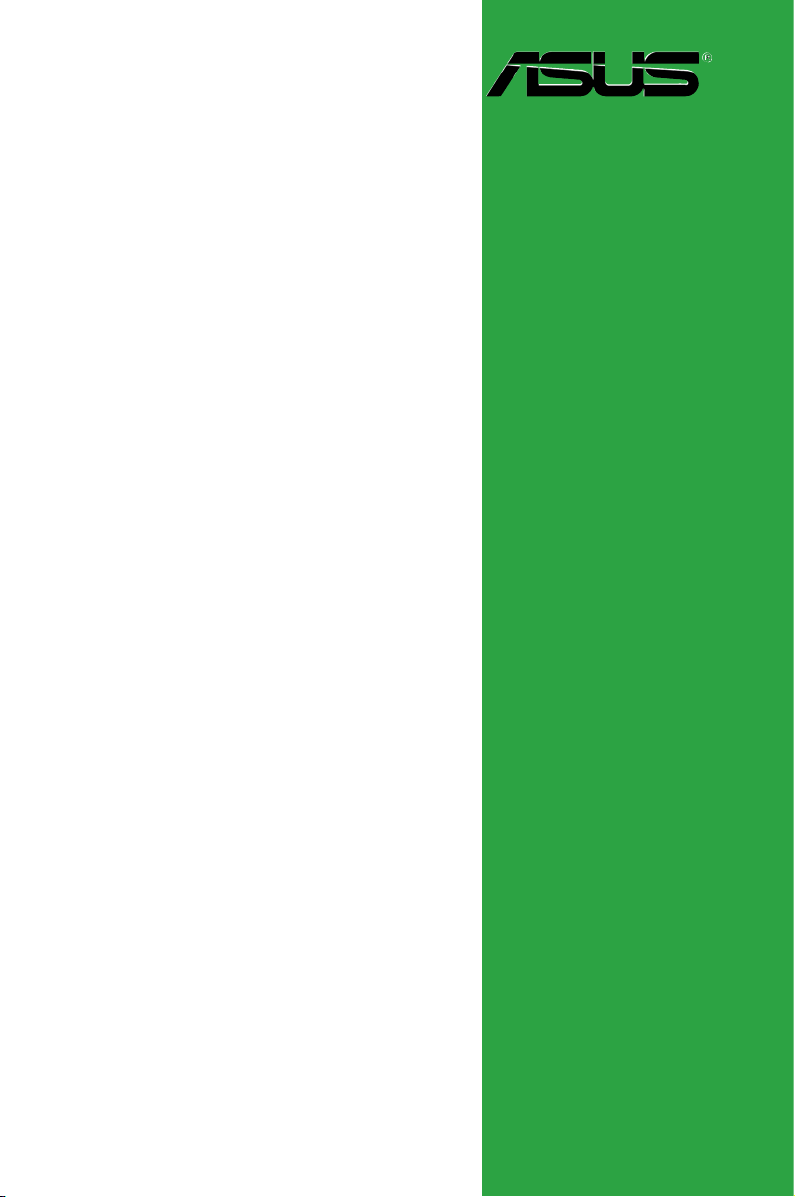
P5GC-MX/GBL
Motherboard
Page 2
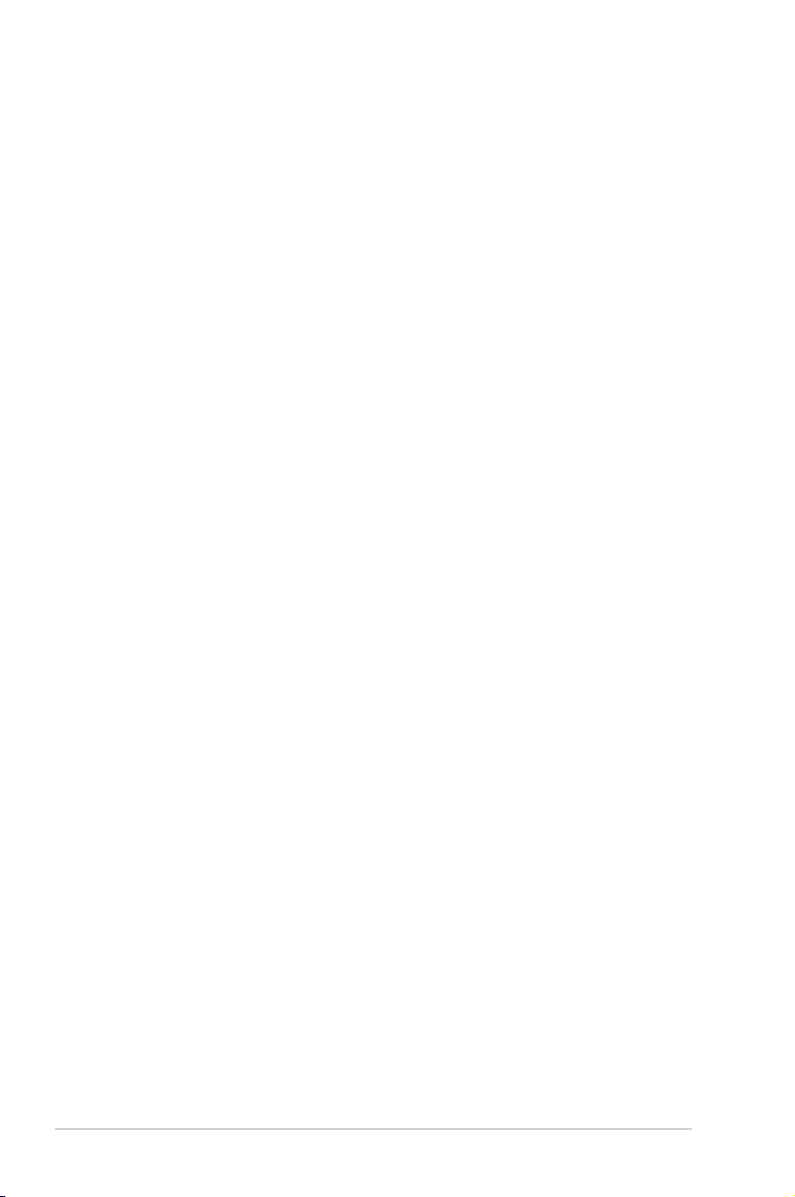
E3541
Second Edition V2
January 2008
Copyright © 2008 ASUSTeK COMPUTER INC. All Rights Reserved.
No part of this manual, including the products and software described in it, may be reproduced,
transmitted, transcribed, stored in a retrieval system, or translated into any language in any form or by any
means, except documentation kept by the purchaser for backup purposes, without the express written
permission of ASUSTeK COMPUTER INC. (“ASUS”).
Product warranty or service will not be extended if: (1) the product is repaired, modied or
altered, unless such repair, modication of alteration is authorized in writing by ASUS; or (2)
the serial number of the product is defaced or missing.
ASUS PROVIDES THIS MANUAL “AS IS” WITHOUT WARRANTY OF ANY KIND, EITHER
EXPRESS OR IMPLIED, INCLUDING BUT NOT LIMITED TO THE IMPLIED WARRANTIES
OR CONDITIONS OF MERCHANTABILITY OR FITNESS FOR A PARTICULAR PURPOSE.
IN NO EVENT SHALL ASUS, ITS DIRECTORS, OFFICERS, EMPLOYEES OR AGENTS BE
LIABLE FOR ANY INDIRECT, SPECIAL, INCIDENTAL, OR CONSEQUENTIAL DAMAGES
(INCLUDING DAMAGES FOR LOSS OF PROFITS, LOSS OF BUSINESS, LOSS OF USE
OR DATA, INTERRUPTION OF BUSINESS AND THE LIKE), EVEN IF ASUS HAS BEEN
ADVISED OF THE POSSIBILITY OF SUCH DAMAGES ARISING FROM ANY DEFECT OR
ERROR IN THIS MANUAL OR PRODUCT.
SPECIFICATIONS AND INFORMATION CONTAINED IN THIS MANUAL ARE FURNISHED
FOR INFORMATIONAL USE ONLY, AND ARE SUBJECT TO CHANGE AT ANY TIME
WITHOUT NOTICE, AND SHOULD NOT BE CONSTRUED AS A COMMITMENT BY
ASUS. ASUS ASSUMES NO RESPONSIBILITY OR LIABILITY FOR ANY ERRORS OR
INACCURACIES THAT MAY APPEAR IN THIS MANUAL, INCLUDING THE PRODUCTS
AND SOFTWARE DESCRIBED IN IT.
Products and corporate names appearing in this manual may or may not be registered
trademarks or copyrights of their respective companies, and are used only for identication or
explanation and to the owners’ benet, without intent to infringe.
ii
Page 3
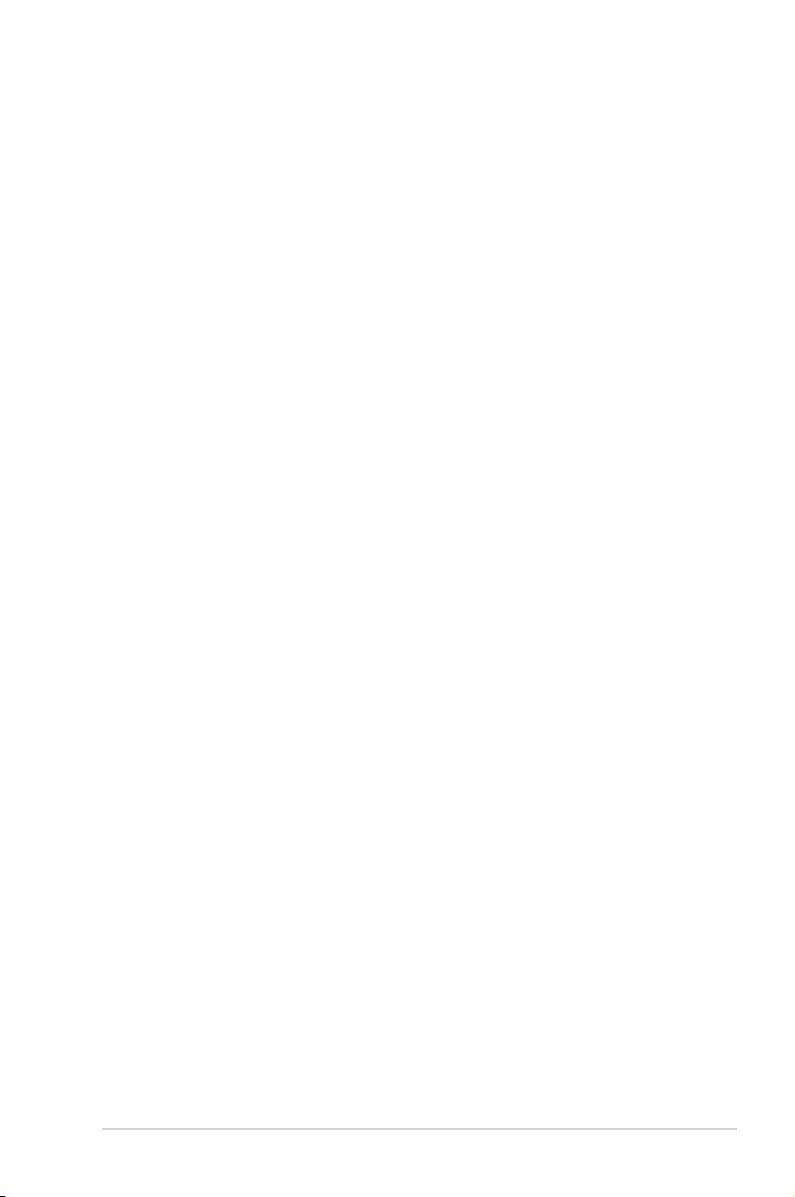
Contents
Notices ......................................................................................................... vi
Safety information ..................................................................................... vii
About this guide ....................................................................................... viii
Typography ................................................................................................. ix
P5GC-MX/GBL specications summary .................................................... x
Chapter 1: Product introduction
1.1 Welcome! ...................................................................................... 1-2
1.2 Package contents .........................................................................
1.3 Special features ............................................................................
1.3.1 Product highlights ...........................................................
1.3.2 Innovative ASUS features ...............................................
1.4 Before you proceed .....................................................................
1.5 Motherboard overview .................................................................
1.5.1 Placement direction ........................................................
1.5.2 Screw holes ....................................................................
1.5.3 Motherboard layout .........................................................
1.6 Central Processing Unit (CPU) ...................................................
1.6.1 Installling the CPU ..........................................................
1.6.2 Installling the CPU heatsink and fan ..............................
1.6.3 Uninstalling the CPU heatsink and fan .........................
1.7 System memory .........................................................................
1.7.1 Overview .......................................................................
1.7.2 Memory congurations ..................................................
1.7.3 DDR2 Qualied Vendors List ........................................
1.7.4 Installing a DIMM ..........................................................
1.7.5 Removing a DIMM ........................................................
1.8 Expansion slots ..........................................................................
1.8.1 Installing an expansion card .........................................
1.8.2 Conguring an expansion card .....................................
1.8.3 Interrupt assignments ...................................................
1.8.4 PCI slots ........................................................................
1.8.5 PCI Express x1 ............................................................
1.8.6 PCI Express x16 ..........................................................
1.9 Jumpers ......................................................................................
1-2
1-2
1-2
1-4
1-5
1-6
1-6
1-6
1-7
1-8
1-8
1-11
1-13
1-15
1-15
1-16
1-16
1-20
1-20
1-21
1-21
1-21
1-22
1-23
1-23
1-23
1-24
iii
Page 4
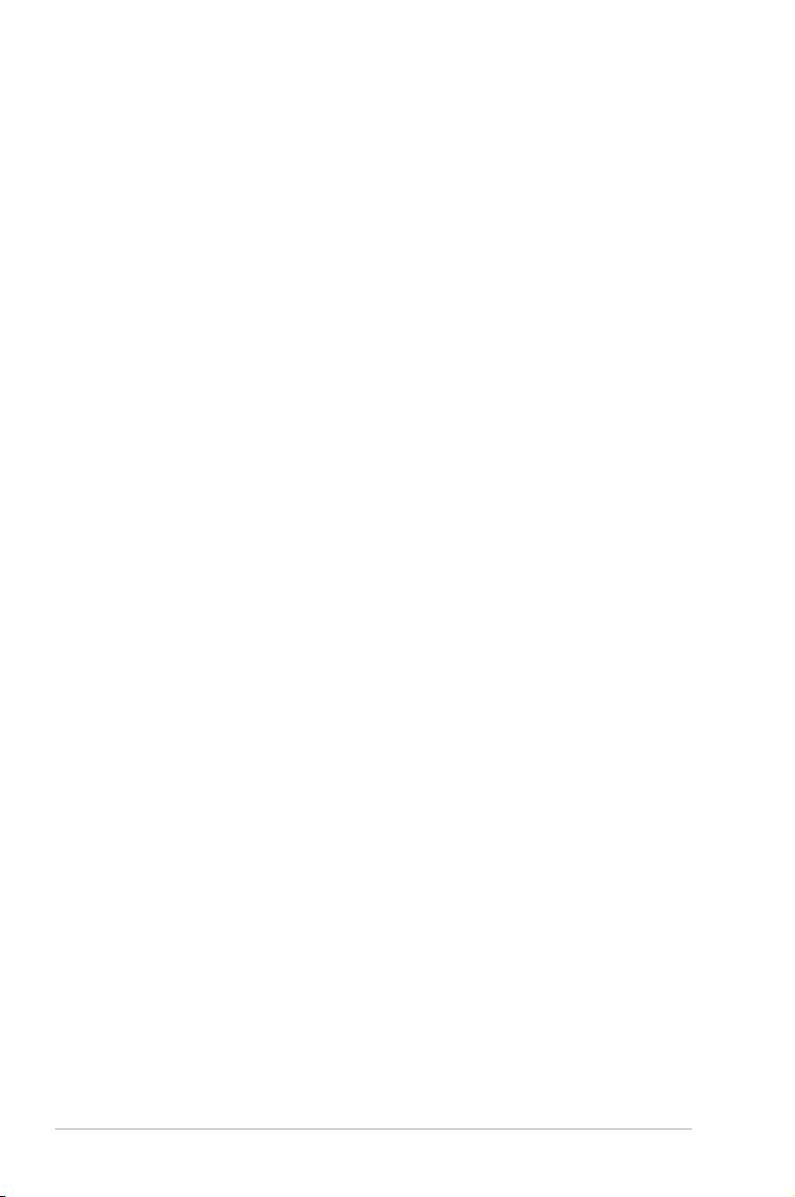
Contents
1.10 Connectors ................................................................................. 1-26
1.10.1 Rear panel connectors ..................................................
1.10.2 Internal connectors .......................................................
Chapter 2: BIOS setup
2.1 Managing and updating your BIOS ............................................ 2-2
2.1.1 Creating a bootable oppy disk .......................................
2.1.2 ASUS EZ Flash 2 utility ...................................................
2.1.3 AFUDOS utility ................................................................
2.1.4 ASUS CrashFree BIOS 3 utility ......................................
2.1.5 ASUS Update utility ........................................................
2.2 BIOS setup program ..................................................................
2.2.1 BIOS menu screen ........................................................
2.2.2 Menu bar .......................................................................
2.2.3 Navigation keys .............................................................
2.2.4 Menu items ...................................................................
2.2.5 Sub-menu items ............................................................
2.2.6 Conguration elds .......................................................
2.2.7 Pop-up window .............................................................
2.2.8 Scroll bar .......................................................................
2.2.9 General help .................................................................
Main menu .................................................................................. 2-15
2.3
2.3.1 System Time .................................................................
2.3.2 System Date ................................................................
2.3.3 Legacy Diskette A ........................................................
2.3.4 Primary, Third and Fourth IDE Master/Slave ................
2.3.5 IDE Conguration ..........................................................
2.3.6 System Information .......................................................
2.4 Advanced menu .........................................................................
2.4.1 JumperFree Conguration ............................................
2.4.2 USB Conguration ........................................................
2.4.3 CPU Conguration ........................................................
2.4.4 Chipset ..........................................................................
2.4.5 Onboard Devices Conguration ....................................
2.4.6 PCI PnP ........................................................................
1-26
1-27
2-2
2-3
2-4
2-6
2-9
2-12
2-13
2-13
2-13
2-14
2-14
2-14
2-14
2-14
2-14
2-15
2-15
2-15
2-16
2-17
2-18
2-19
2-19
2-21
2-22
2-23
2-26
2-27
iv
Page 5
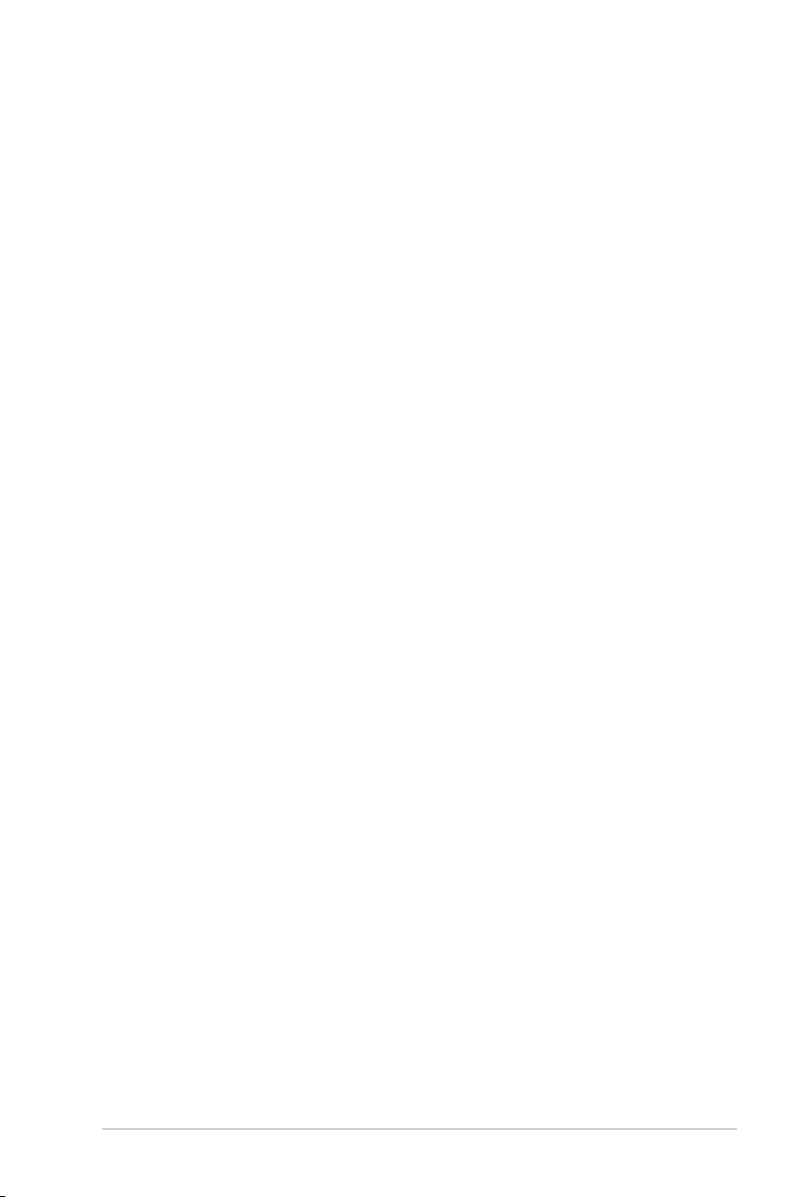
Contents
2.5 Power menu ................................................................................ 2-29
2.5.1 Suspend Mode [Auto] ...................................................
2.5.2 ACPI 2.0 Support [Disabled] .........................................
2.5.3 ACPI APIC Support [Enabled] .......................................
2.5.4 APM Conguration ........................................................
2.5.5 Hardware Monitor .........................................................
2.6 Boot menu ..................................................................................
2.6.1 Boot Device Priority ......................................................
2.6.2 Boot Settings Conguration ..........................................
2.6.3 Security .........................................................................
2.7 Tools menu .................................................................................
ASUS EZ Flash 2 ......................................................................... 2-37
2.8 Exit menu ....................................................................................
Chapter 3: Software support
3.1 Installing an operating system ................................................... 3-2
3.2 Support CD information ..............................................................
3.2.1 Running the support CD .................................................
3.2.2 Drivers menu ...................................................................
3.2.3 Utilities menu ..................................................................
3.2.4 ASUS Contact information ..............................................
2-29
2-29
2-29
2-30
2-32
2-33
2-33
2-34
2-35
2-37
2-38
3-2
3-2
3-3
3-4
3-6
Appendix: CPU features
A.1 Intel® EM64T ..................................................................................A-2
Using the Intel® EM64T feature ...................................................... A-2
®
A.2 Enhanced Intel SpeedStep
A.2.1 System requirements ......................................................
A.2.2 Using the EIST ................................................................
®
A.3 Intel
Hyper-Threading Technology ...........................................A-4
Using the Hyper-Threading Technology ........................................ A-4
Technology (EIST) ........................A-2
A-2
A-3
v
Page 6
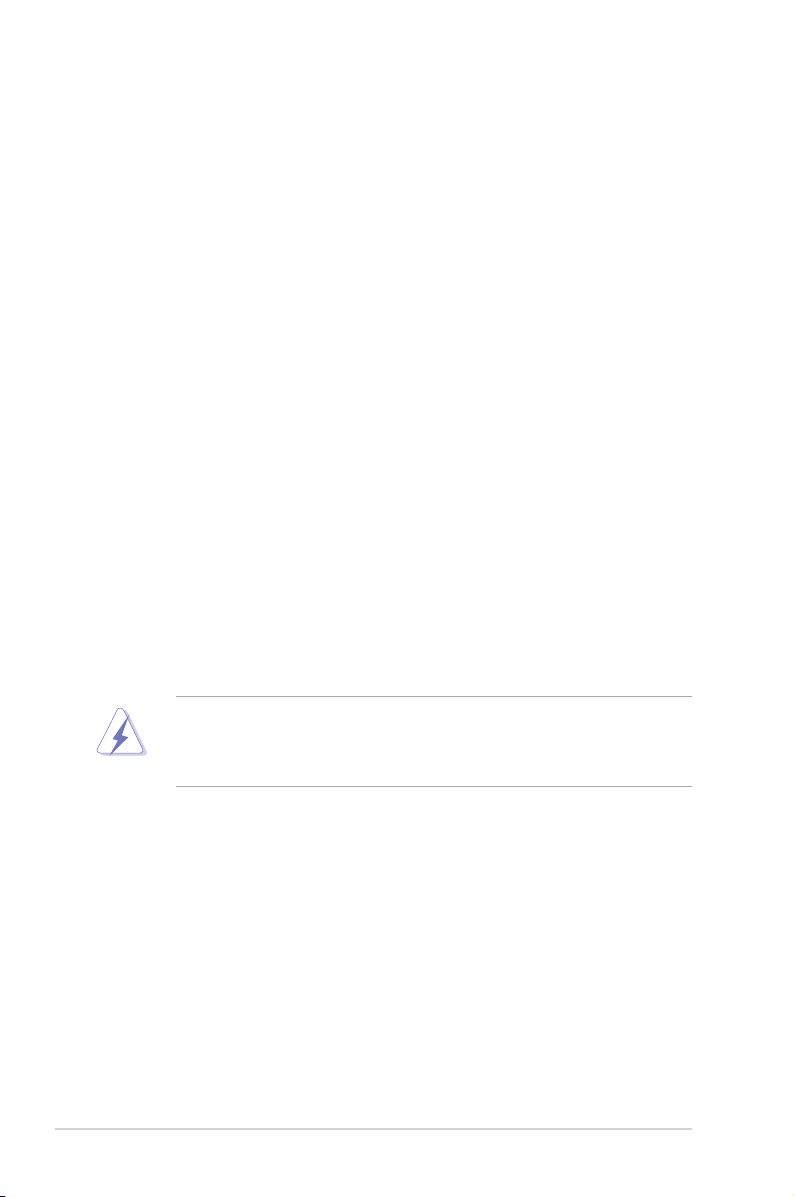
Notices
Federal Communications Commission Statement
This device complies with Part 15 of the FCC Rules. Operation is subject to the
following two conditions:
•
This device may not cause harmful interference, and
•
This device must accept any interference received including interference that
may cause undesired operation.
This equipment has been tested and found to comply with the limits for a
Class B digital device, pursuant to Part 15 of the FCC Rules. These limits are
designed to provide reasonable protection against harmful interference in a
residential installation. This equipment generates, uses and can radiate radio
frequency energy and, if not installed and used in accordance with manufacturer’s
instructions, may cause harmful interference to radio communications. However,
there is no guarantee that interference will not occur in a particular installation. If
this equipment does cause harmful interference to radio or television reception,
which can be determined by turning the equipment off and on, the user is
encouraged to try to correct the interference by one or more of the following
measures:
•
Reorient or relocate the receiving antenna.
•
Increase the separation between the equipment and receiver.
•
Connect the equipment to an outlet on a circuit different from that to which the
receiver is connected.
•
Consult the dealer or an experienced radio/TV technician for help.
The use of shielded cables for connection of the monitor to the graphics card is
required to assure compliance with FCC regulations. Changes or modications
to this unit not expressly approved by the party responsible for compliance
could void the user’s authority to operate this equipment.
Canadian Department of Communications Statement
This digital apparatus does not exceed the Class B limits for radio noise emissions
from digital apparatus set out in the Radio Interference Regulations of the
Canadian Department of Communications.
This class B digital apparatus complies with Canadian
ICES-003.
vi
Page 7
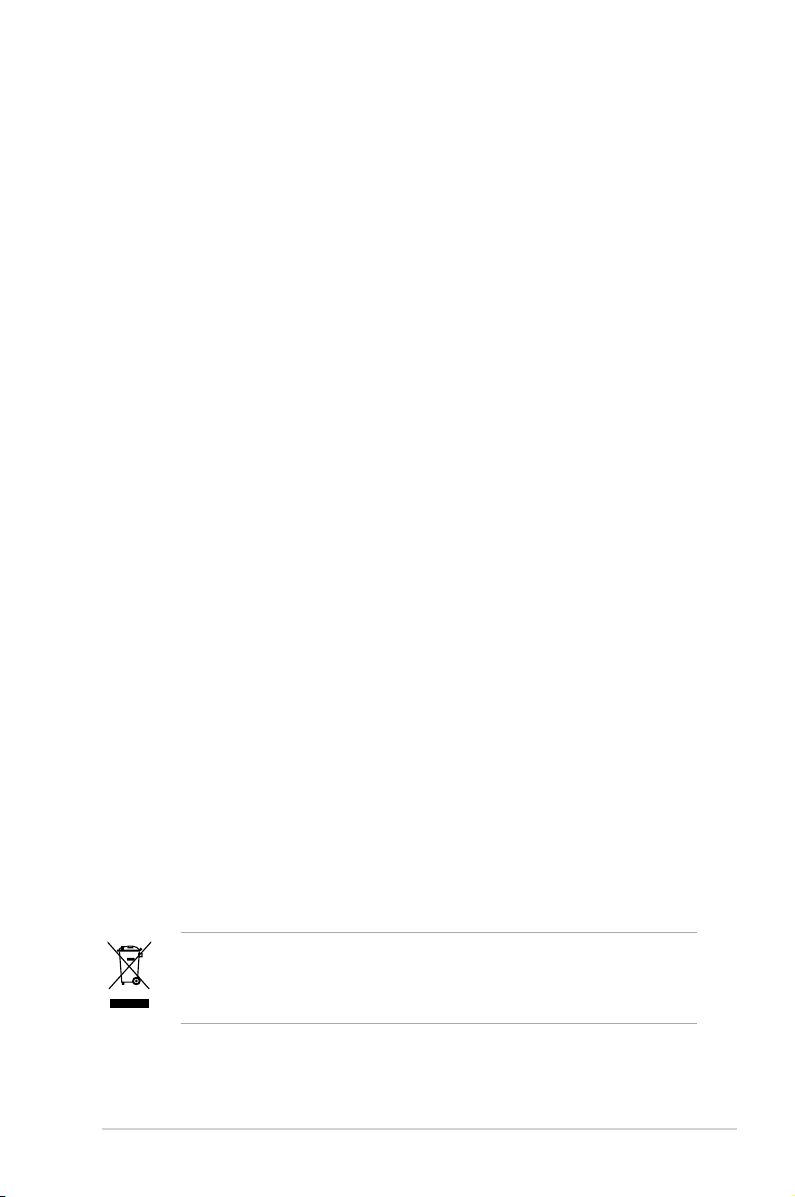
Safety information
Electrical safety
•
To prevent electrical shock hazard, disconnect the power cable from the
electrical outlet before relocating the system.
•
When adding or removing devices to or from the system, ensure that the
power cables for the devices are unplugged before the signal cables are
connected. If possible, disconnect all power cables from the existing system
before you add a device.
•
Before connecting or removing signal cables from the motherboard, ensure
that all power cables are unplugged.
•
Seek professional assistance before using an adapter or extension cord.
These devices could interrupt the grounding circuit.
•
Make sure that your power supply is set to the correct voltage in your area.
If you are not sure about the voltage of the electrical outlet you are using,
contact your local power company.
•
If the power supply is broken, do not try to x it by yourself. Contact a
qualied service technician or your retailer.
Operation safety
•
Before installing the motherboard and adding devices on it, carefully read all
the manuals that came with the package.
•
Before using the product, make sure all cables are correctly connected and the
power cables are not damaged. If you detect any damage, contact your dealer
immediately.
•
To avoid short circuits, keep paper clips, screws, and staples away from
connectors, slots, sockets and circuitry.
•
Avoid dust, humidity, and temperature extremes. Do not place the product in
any area where it may become wet.
•
Place the product on a stable surface.
•
If you encounter technical problems with the product, contact a qualied
service technician or your retailer.
This symbol of the crossed out wheeled bin indicates that the product (electrical,
electronic equipment, and Mercury -containing button cell battery) should not
be placed in municipal waste. Check local regulations for disposal of electronic
products.
vii
Page 8
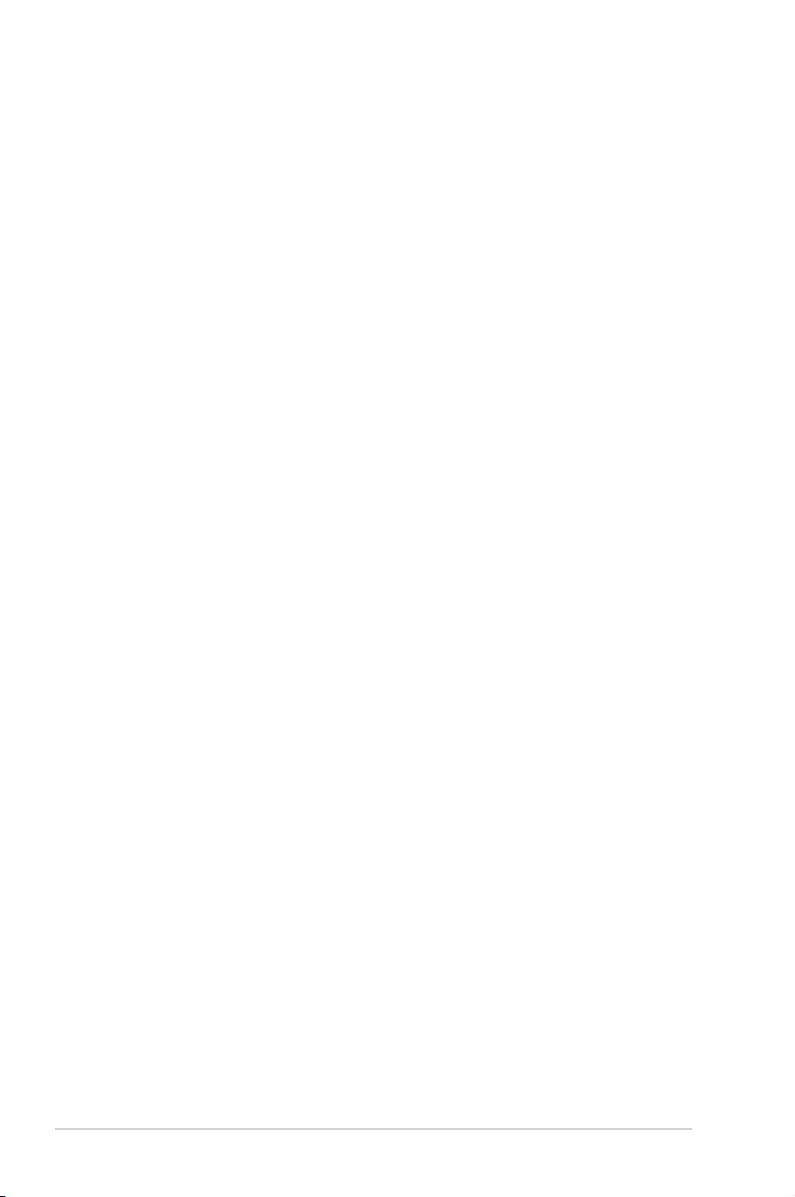
About this guide
This user guide contains the information you need when installing and conguring
the motherboard.
How this guide is organized
This manual contains the following parts:
• Chapter 1: Product introduction
This chapter describes the features of the motherboard and the new
technology it supports. This chapter also lists the hardware setup procedures
that you have to perform when installing system components. It includes
description of the jumpers and connectors on the motherboard.
• Chapter 2: BIOS setup
This chapter tells how to change system settings through the BIOS Setup
menus. Detailed descriptions of the BIOS parameters are also provided.
• Chapter 3: Software support
This chapter describes the contents of the support CD that comes with the
motherboard package.
Where to nd more information
Refer to the following sources for additional information and for product and
software updates.
1. ASUS websites
The ASUS website provides updated information on ASUS hardware and
software products. Refer to the ASUS contact information.
2. Optional documentation
Your product package may include optional documentation, such as warranty
yers, that may have been added by your dealer. These documents are not
part of the standard package.
viii
Page 9
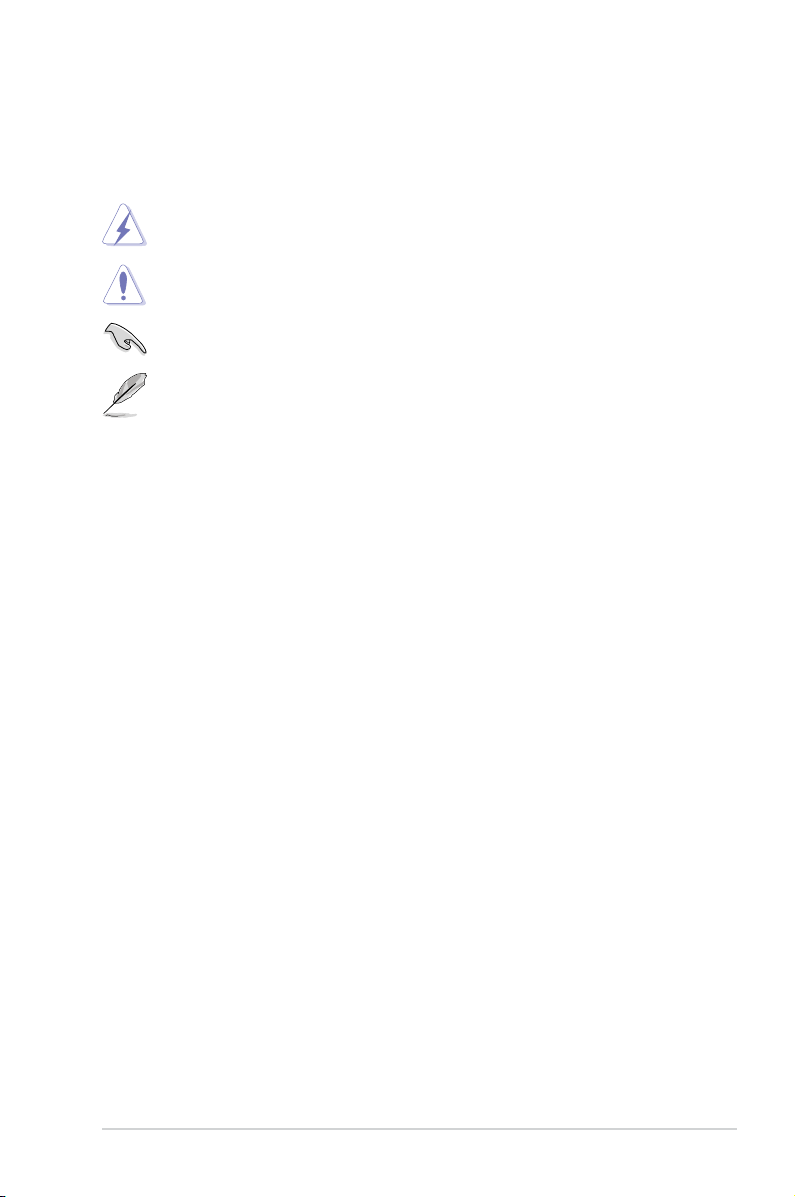
Conventions used in this guide
To make sure that you perform certain tasks properly, take note of the following
symbols used throughout this manual.
DANGER/WARNING: Information to prevent injury to yourself
when trying to complete a task.
CAUTION: Information to prevent damage to the components
when trying to complete a task.
IMPORTANT: Instructions that you MUST follow to complete a
task.
NOTE: Tips and additional information to help you complete a
task.
Typography
Bold text Indicates a menu or an item to select
Italics
Used to emphasize a word or a phrase
<Key> Keys enclosed in the less-than and greater-than sign means
that you must press the enclosed key
Example: <Enter> means that you must press the Enter or
Return key
<Key1+Key2+Key3> If you must press two or more keys simultaneously, the
key names are linked with a plus sign (+)
Example: <Ctrl+Alt+D>
Command Means that you must type the command exactly as shown,
then supply the required item or value enclosed in
brackets
Example: At the DOS prompt, type the command line:
afudos /i[lename]
afudos /iP5GCMXGB.ROM
ix
Page 10
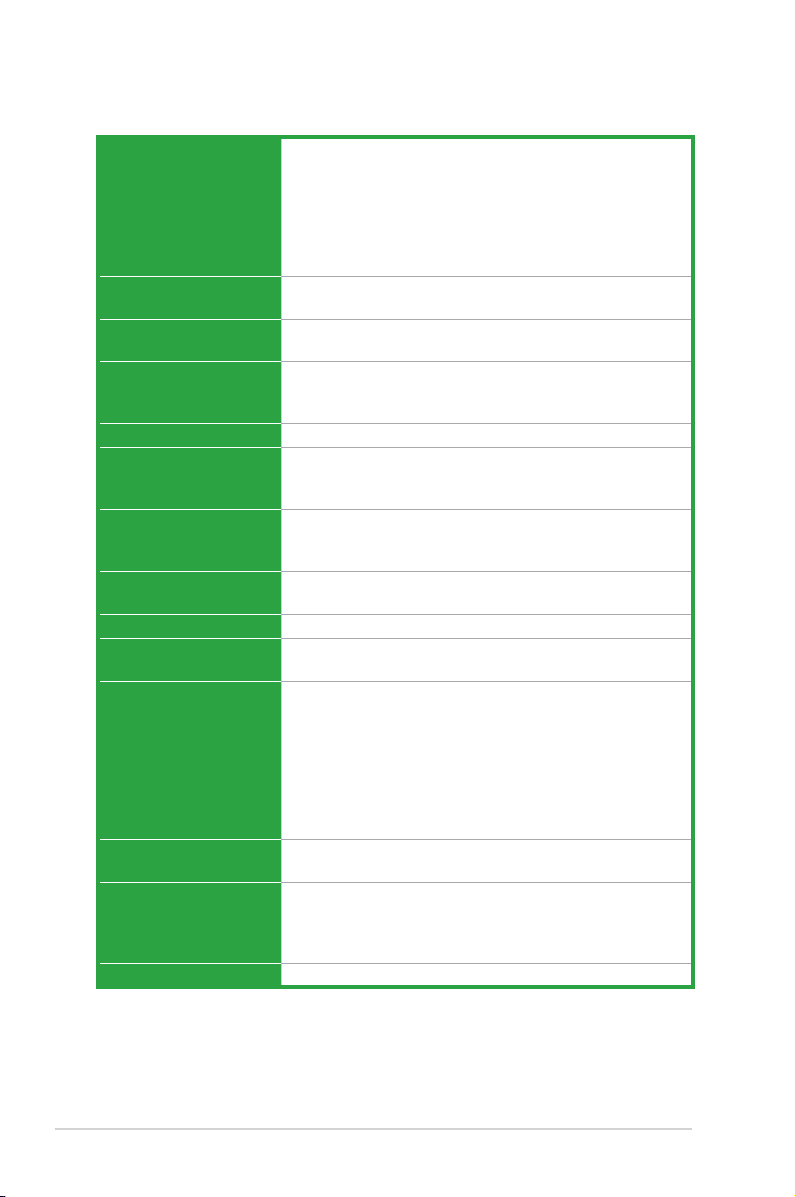
P5GC-MX/GBL specications summary
CPU LGA775 socket for Intel® Core™2 Duo / Pentium® D /
Chipset Northbridge: Intel® 945GC
Front Side Bus 1333(O.C)*/1066/800/533 MHz (* when O.C and CPU
Memory Dual-channel memory architecture
VGA Integrated Intel® Graphics Media Accelerator 950
Expansion slots 1 x PCI Express x16 slot
Storage Intel® ICH7 SouthBridge supports:
Audio High-Denition audio CODEC, 6-channel audio port
LAN Realtek® 8111C PCIe Gigabit LAN controller
USB Supports up to 8 USB 2.0 ports (four ports at
Rear panel 1 x Parallel port
BIOS features 8 Mb Flash ROM, AMI BIOS, PnP, WfM2.0, DMI2.0,
Special features ASUS EZ Flash2
Manageability WfM 2.0, DMI 2.0, WOL by PME, WOR by PME
Pentium® 4 / Celeron® D Processors
Compatible with Intel® 06/05B/05A processors
Supports Intel® Enhanced Memory 64 Technology (EM64T),
Enhanced Intel SpeedStep® Technology (EIST), and
Intel® Hyper-Threading Technology
* Refer to www.asus.com for Intel CPU support list
Southbridge: Intel® ICH7
support 1333MHz FSB)
2 x 240-pin DIMM sockets support up to 4GB of
unbufferred non-ECC 667/533 MHz DDR2 DIMMs
1 x PCI Express x1 slot
2 x PCI 2.2 slots
- 1 x Ultra DMA 100/66/33
- 4 x Serial ATA 3Gb/s ports
S/PDIF out interface
mid-board, four ports at back panel)
1 x Serial port
1 x LAN (RJ-45) port
4 x USB 2.0 ports
1 x VGA port
1 x PS/2 keyboard port
1 x PS/2 mouse port
6-channel high-denition audio I/O port
SM BIOS 2.4
ASUS CrashFree BIOS 3
ASUS MyLogo2™
ASUS Q-Fan
(continued on the next page)
x
Page 11
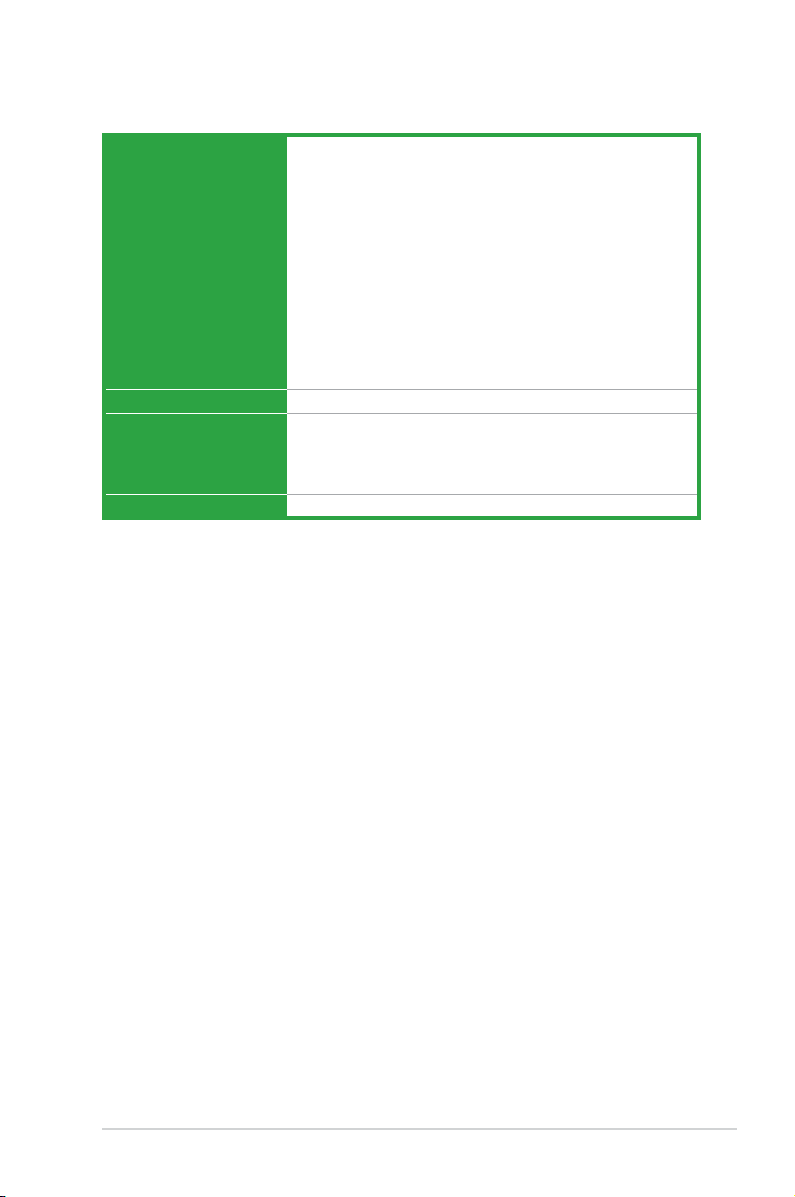
P5GC-MX/GBL specications summary
Internal connectors 2 x USB 2.0 connectors for 4 additional USB 2.0 ports
Power Requirement ATX power supply (with 24-pin and 4-pin 12 V plugs)
Support CD contents Device drivers
Form Factor uATX form factor: 9.6 in x 7.4 in (24.5cm x 18.8cm)
*Specications are subject to change without notice.
1 x Floppy disk drive connector
1 x IDE connector for two devices
4 x Serial ATA connectors
1 x CPU fan connector
1 x Chassis fan connector
1 x 24-pin ATX power connector
1 x 4-pin ATX 12 V power connector
1 x CD audio in connector
1 x Chassis intrusion connector
1 x Front panel high-denition audio connector
1 x S/PDIF out connector
1 x System Panel connector
ASUS PC Probe II
ASUS Live Update utility
Anti-virus software (OEM version)
xi
Page 12
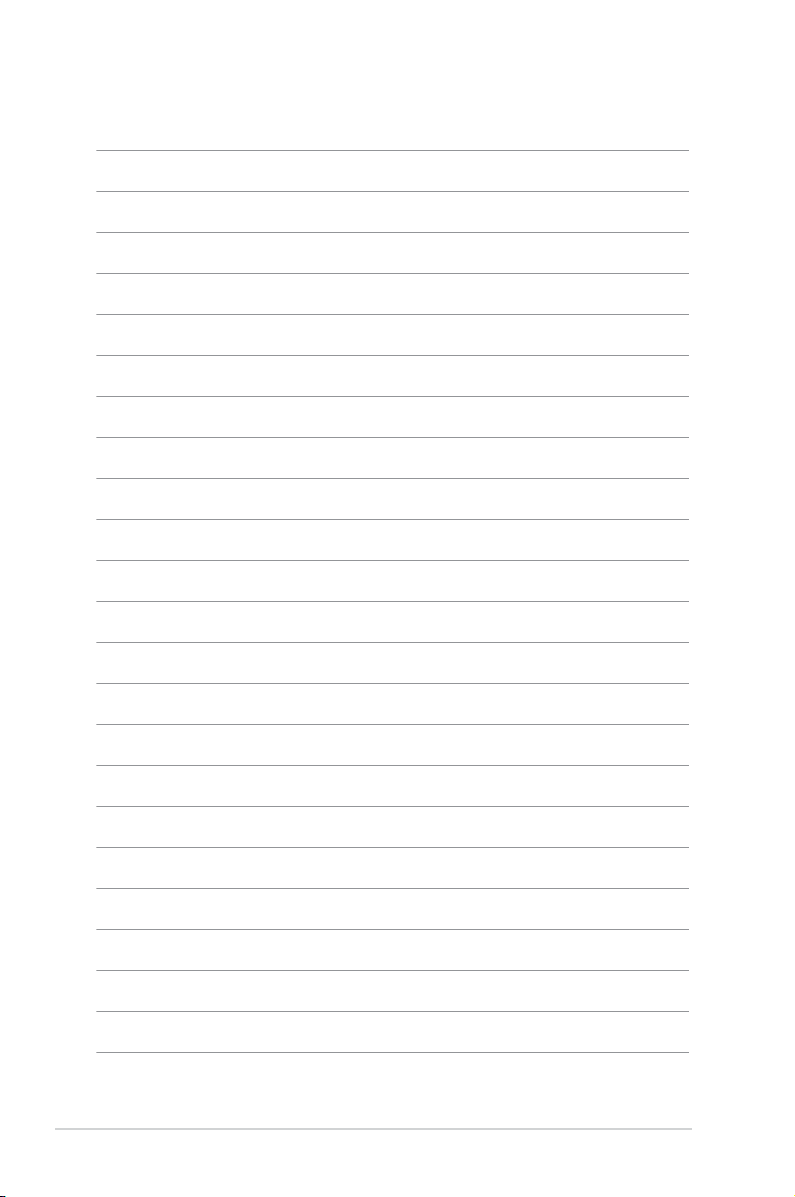
xii
Page 13
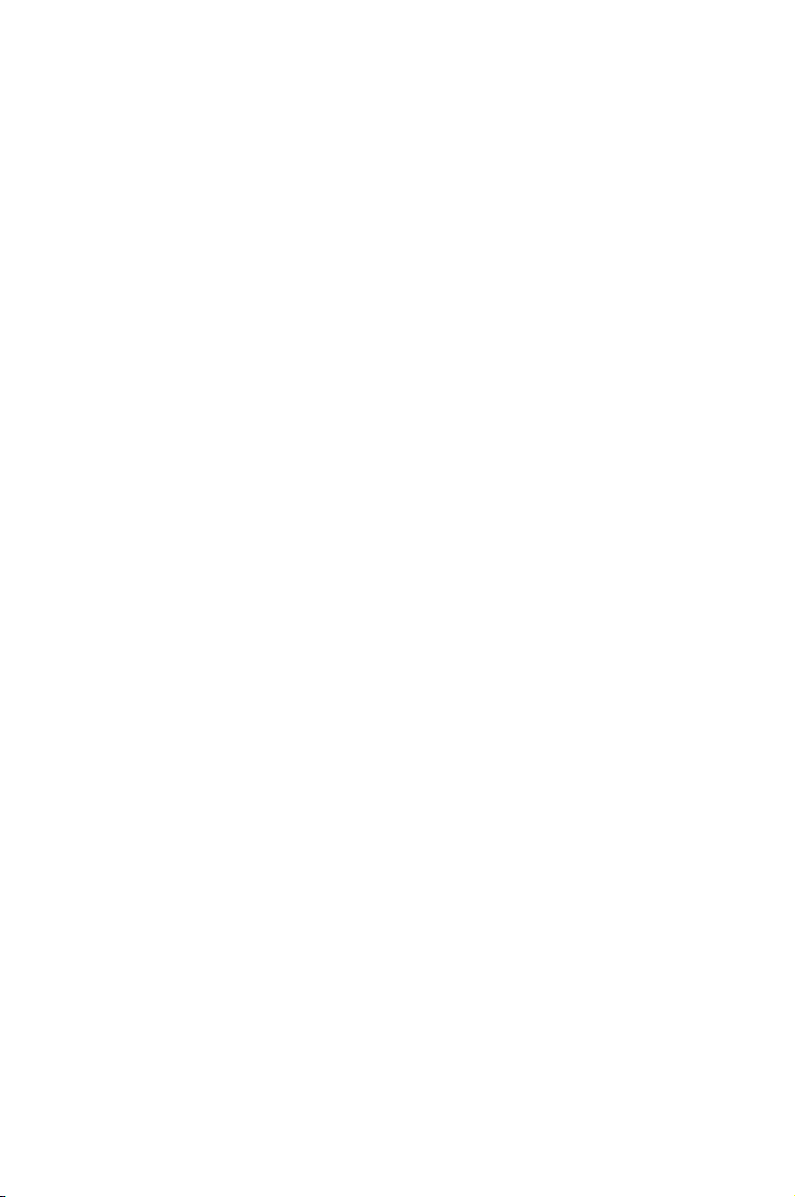
This chapter describes the motherboard
features and the new technologies
it supports.
Product
1
introduction
Page 14
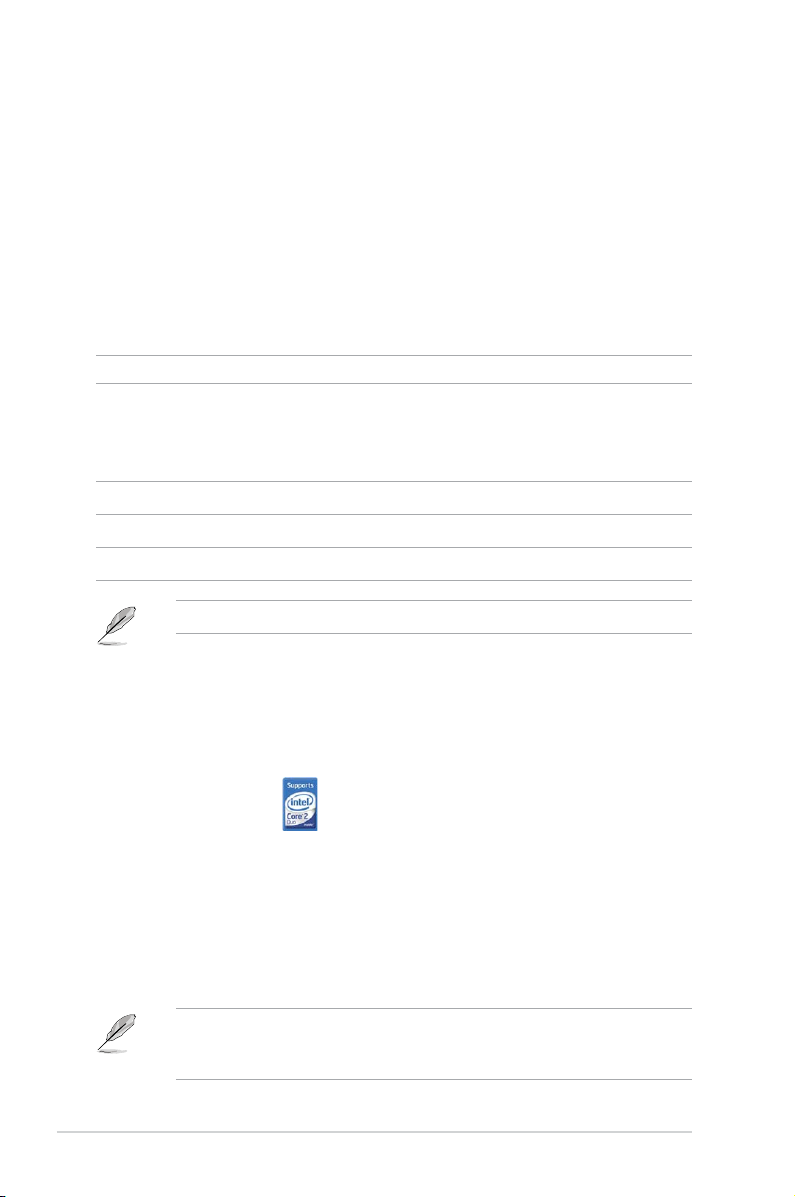
1.1 Welcome!
Thank you for buying an ASUS® P5GC-MX/GBL motherboard!
The motherboard delivers a host of new features and latest technologies, making it
another standout in the long line of ASUS quality motherboards!
Before you start installing the motherboard, and hardware devices on it, check the
items in your package with the list below.
1.2 Package contents
Check your motherboard package for the following items.
Motherboard ASUS P5GC-MX/GBL motherboard
Cables 1 x Serial ATA cable
1 x Serial ATA power cable
1 x Ultra DMA 100/66 cable
1 x Floppy disk drive cable
Accessories I/O shield
Application CDs ASUS motherboard support CD
Documentation User guide
If any of the above items is damaged or missing, contact your retailer.
1.3 Special features
1.3.1 Product highlights
In tel® Co re™2 Duo
This motherboard supports the latest powerful and energy efcient processors
from Intel®. Intel® Core™2 Duo is based on the Intel® Core™ Microarchitecture
and built on the 65-nanometer (nm) process technology with copper interconnect.
Intel® Core™2 Duo allows users to step up to new levels of gaming experience
and multi-tasking performance. Boosting performance is a shared and multi-core
optimized L2 cache of 2 MB or 4 MB, guaranteeing enhanced user experience in
the digital home and ofce. See page 1-8 for details.
Intel® Core™2 processors can run at a maximum speed of 1333 MHZ FSB on
this motherboard when using a 1333MHZ CPU. Settting Overclock to 1333MHZ
when using a 1066MHZ CPU may cause some devices fail to work.
1-2 Chapter 1: Product introduction
Page 15
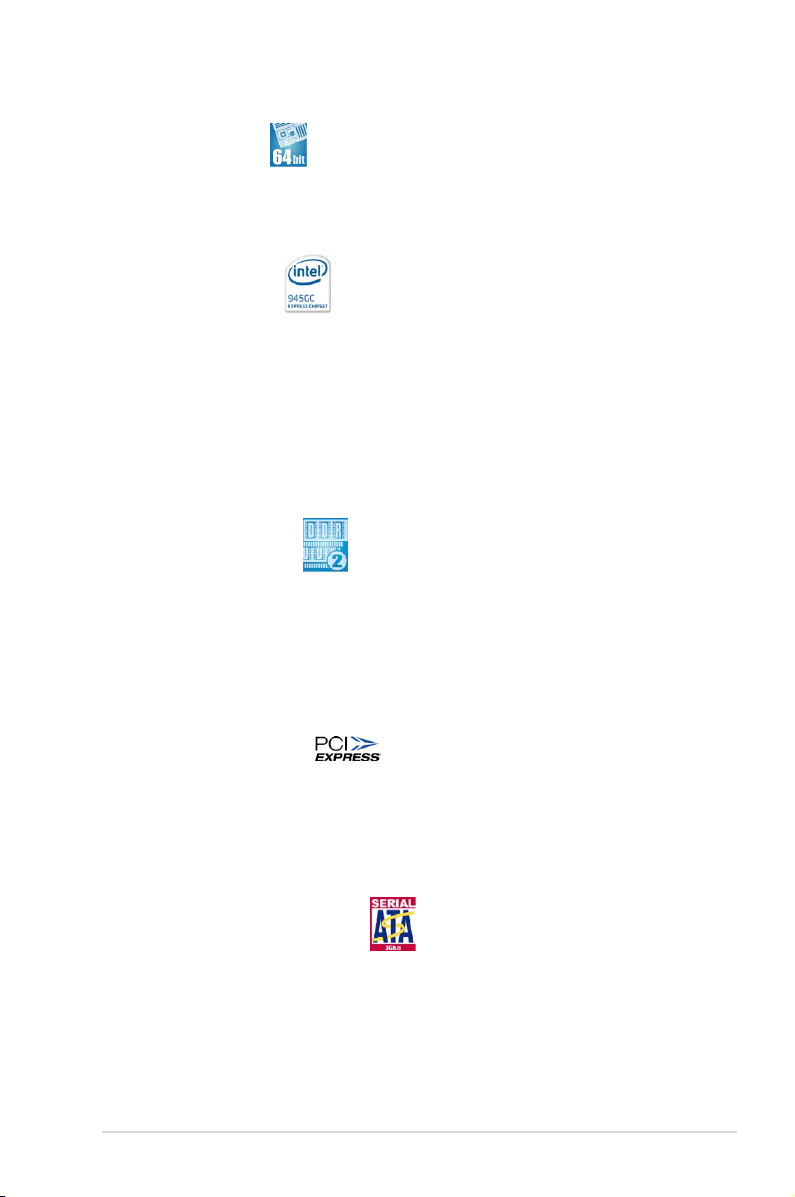
64-bit CPU support
The motherboard supports 64-bit processors that provides high-performance
computing and faster memory access required for memory and data intensive
applications.
Intel® 945GC chipset
The Intel® 945GC graphics memory controller hub (GMCH) and the ICH7 I/O
controller hub provide the vital interfaces for the motherboard. The GMCH features
the Intel® Graphics Media Accelerator 950, an integrated graphics engine for
enhanced 3D, 2D, and video capabilities. The GMCH contains one 16-lane PCI
Express port intended for an external PCI Express graphics card and provides the
interface for a processor in the 775-land package with 1333(O.C)/1066/800 MHz
front side bus (FSB), dual channel DDR2 at speeds of up to 667 MHz.
The Intel® ICH7 Southbridge represents the seventh generation I/O controller hub
that provides the interface for PCI Express and high denition audio.
DDR2 memory support
The motherboard supports DDR2 memory which features data transfer rates of
667/533 MHz to meet the higher bandwidth requirements of the latest 3D graphics,
multimedia, and Internet applications. The dual-channel DDR2 architecture
doubles the bandwidth of your system memory to boost system performance,
eliminating bottlenecks with peak bandwidths of up to 10.7 GB/s. See pages 1-15
to 1-19 for details.
PCI Express™ interface
The motherboard fully supports PCI Express, the latest I/O interconnect technology
that speeds up the PCI bus. PCI Express features point-to-point serial
interconnections between devices and allows higher clockspeeds by carrying data
in packets. This high speed interface is software compatible with existing PCI
specications. See page 1-23 for details.
Serial ATA 3.0 Gb/s technology
The motherboard supports the Serial ATA technology through the Serial ATA
interfaces and the Intel® ICH7 chipset. The SATA specication allows for thinner,
more exible cables with lower pin count, reduced voltage requirement, and up to
300 MB/s data transfer rate.
ASUS P5GC-MX/GBL 1-3
Page 16
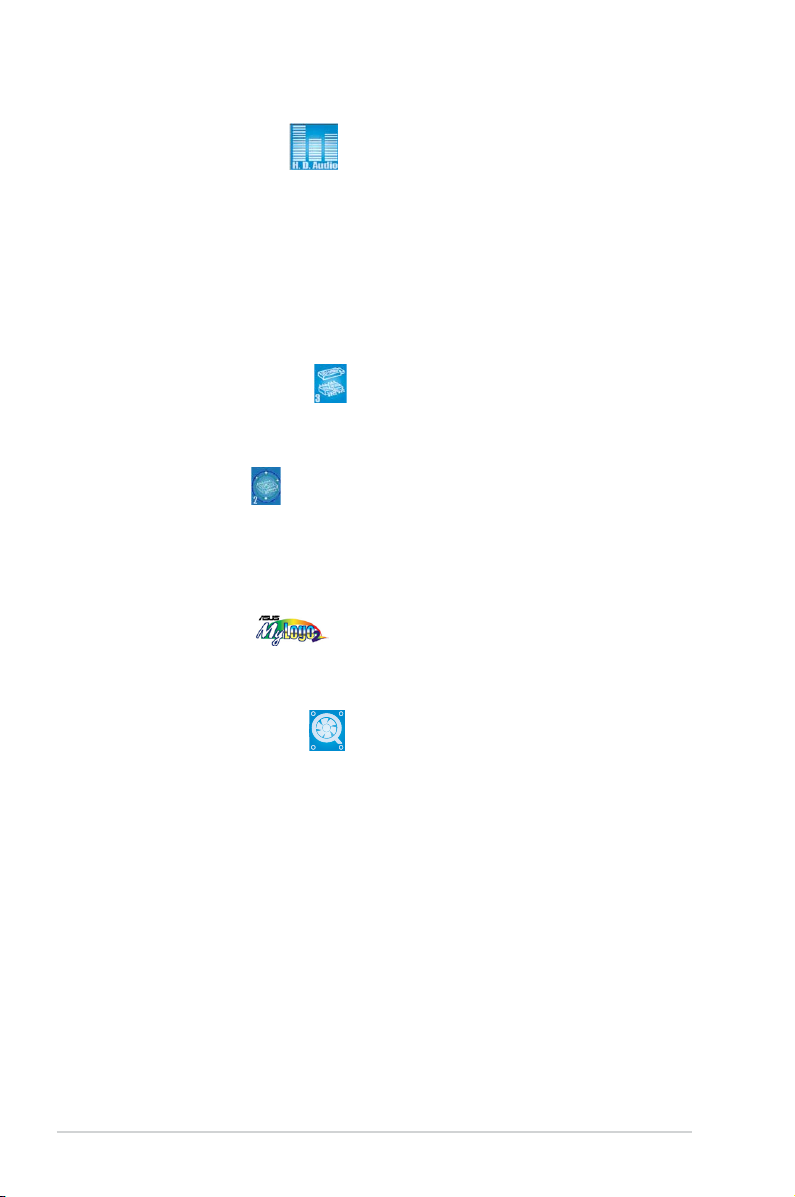
High Denition Audio
Enjoy high-end sound quality on your PC! The onboard HD audio (High Denition
Audio, previously codenamed Azalia) CODEC enables high-quality 192KHz/24-bit
audio output, and multi-streaming technology that simultaneously sends different
audio streams to different destinations. You can now talk to your partners on the
headphone while playing multi-channel network games.
1.3.2 Innovative ASUS features
ASUS CrashFree BIOS 3
The ASUS CrashFree BIOS 3 allows users to restore corrupted BIOS data from a
USB ash disk containing the BIOS le. See page 2-6 for details.
ASUS EZ Flash 2
EZ Flash 2 is a user-friendly BIOS update utility. Simply press the predened
hotkey to launch the utility and update the BIOS without entering the OS. Update
your BIOS easily without preparing a bootable diskette or using an OS-based ash
utility. See page 2-3 for details.
ASUS MyLogo2™
This feature allows you to convert your favorite photo into a 256-color boot logo for
a more colorful and vivid image on your screen. See page 2-34 for details.
ASUS Q-Fan technology
The ASUS Q-Fan technology smartly adjusts the fan speeds according to the
system loading to ensure quiet, cool, and efcient operation.
1-4 Chapter 1: Product introduction
Page 17
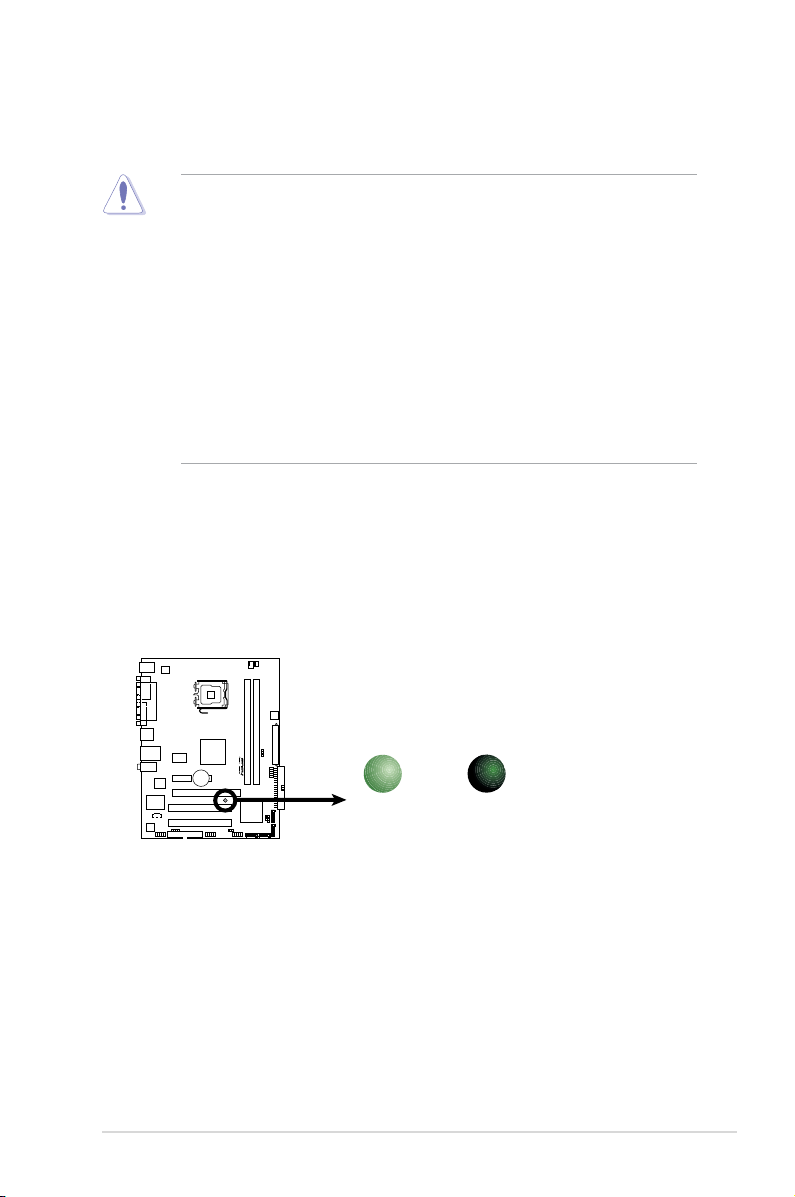
1.4 Before you proceed
R
P5GC-MX/GBL
P5GC-MX/GBL
Onboard LED
SB_PWR
ON
Standby
Power
OFF
Powered
Off
Take note of the following precautions before you install motherboard components
or change any motherboard settings.
• Unplug the power cord from the wall socket before touching any
component.
• Use a grounded wrist strap or touch a safely grounded object or to a metal
object, such as the power supply case, before handling components to
avoid damaging them due to static electricity
• Hold components by the edges to avoid touching the ICs on them.
• Whenever you uninstall any component, place it on a grounded antistatic
pad or in the bag that came with the component.
• Before you install or remove any component, ensure that the ATX power
supply is switched off or the power cord is detached from the power
supply. Failure to do so may cause severe damage to the motherboard,
peripherals, and/or components.
Onboard LED
The motherboard comes with a standby power LED that lights up to indicate
that the system is ON, in sleep mode, or in soft-off mode. This is a reminder
that you should shut down the system and unplug the power cable before
removing or plugging in any motherboard component. The illustration below
shows the location of the onboard LED.
ASUS P5GC-MX/GBL 1-5
Page 18
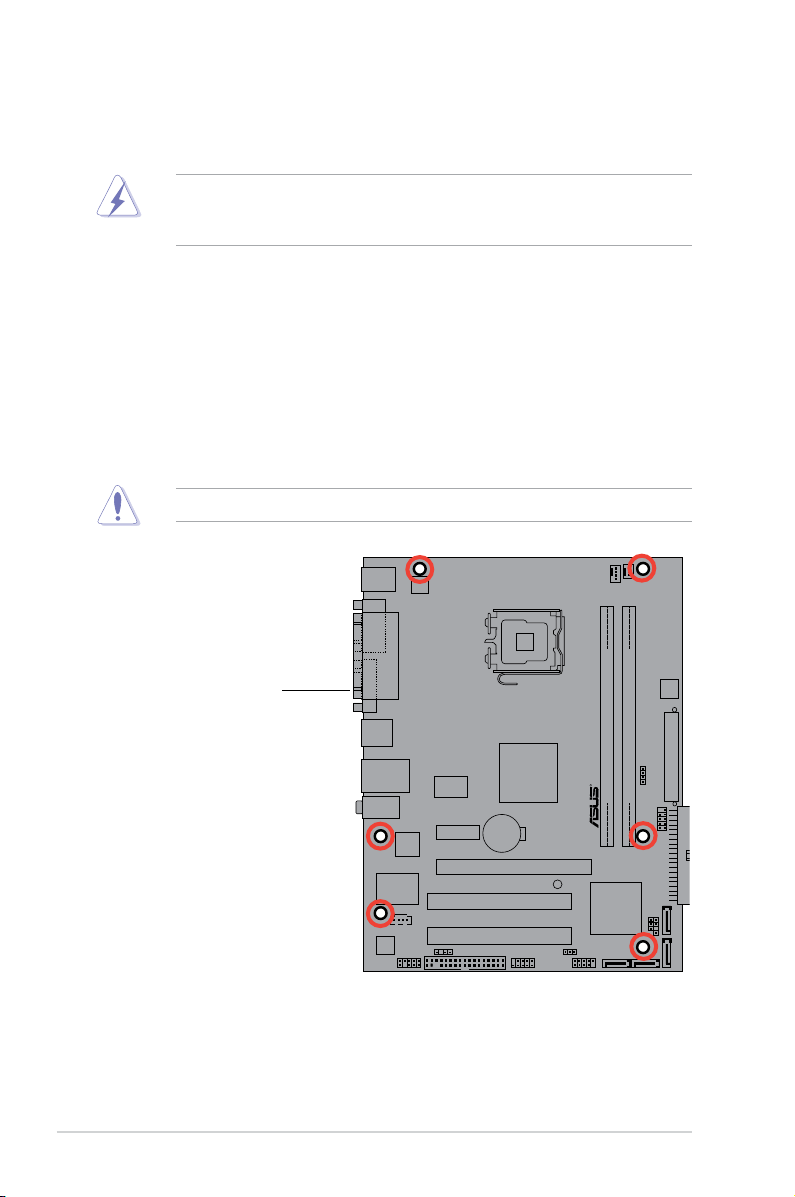
P5GC-MX/GBL
R
1.5 Motherboard overview
Before you install the motherboard, study the conguration of your chassis to
ensure that the motherboard ts into it.
Make sure to unplug the power cord before installing or removing the
motherboard. Failure to do so can cause you physical injury and damage
motherboard components.
1.5.1 Placement direction
When installing the motherboard, make sure that you place it into the chassis in
the correct orientation. The edge with external ports goes to the rear part of the
chassis as indicated in the image below.
1.5.2 Screw holes
Place six (6) screws into the holes indicated by circles to secure the
motherboard to the chassis.
Do not overtighten the screws! Doing so can damage the motherboard.
Place this side towards
the rear of the chassis
1-6 Chapter 1: Product introduction
Page 19
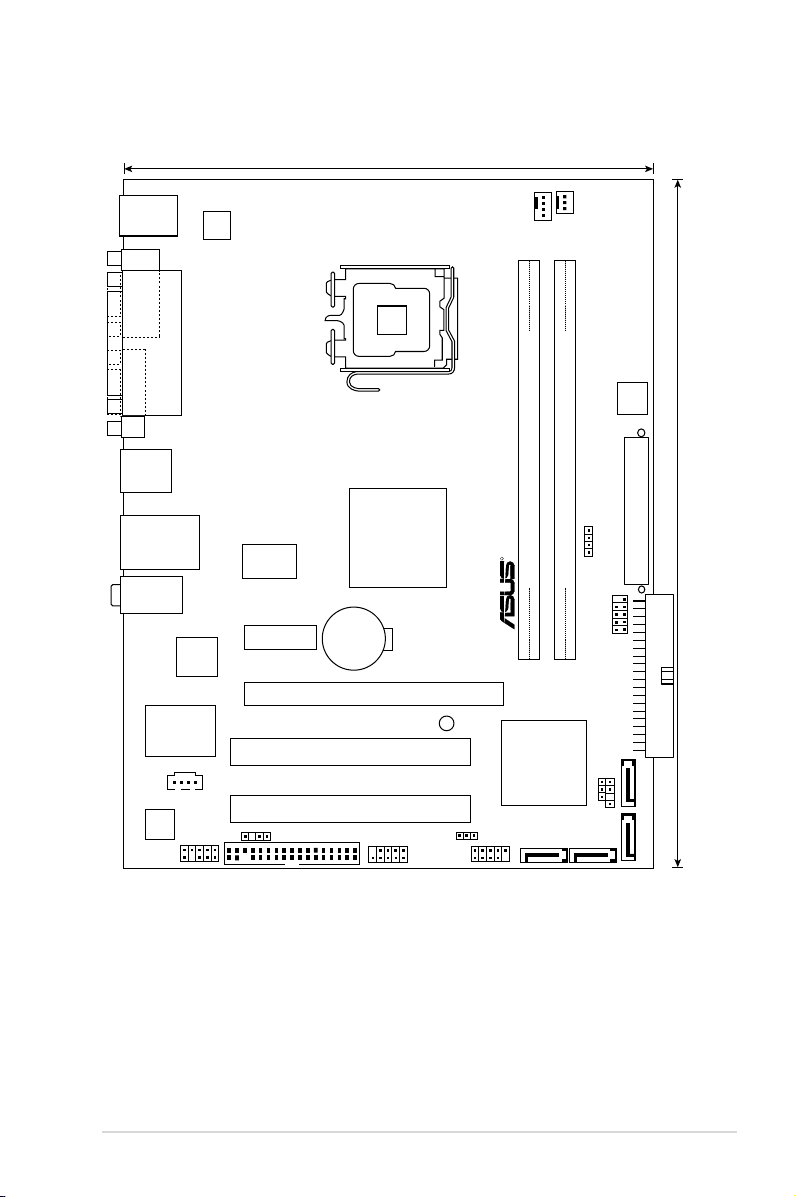
1.5.3 Motherboard layout
P5GC-MX/GBL
LGA775
Intel ICH7
R
Intel
MCH 945GC
18.8cm(7.4in)
24.5cm(9.6in)
DDR2 DIMM_A1(64 bit,240-pin module)
DDR2 DIMM_B1(64 bit,240-pin module)
PCI1
PCI2
PCIEX1_1
PCIEX1_16
CR2032 3V
Lithium Cell
CMOS Power
EATXPWR
ATX12V
PRI_IDE
CPU_FAN
CHA_FAN
8Mb
BIOS
F_PANEL
SPEAKER
SATA1 SATA2
SATA4SATA3
USB56
USB78
FLOPPY
AAFP
ALC662
Super I/O
CD
SPDIF_OUT
PS2_USBPWR
RTM876-660
CLRTC
CHASSIS
PS/2KBMS
T: Mouse
B: Keyboard
LAN_USB12
COM1
PARALLEL PORT
VGA1
USB34
AUDIO
SB_PWR
LAN
ASUS P5GC-MX/GBL 1-7
Page 20
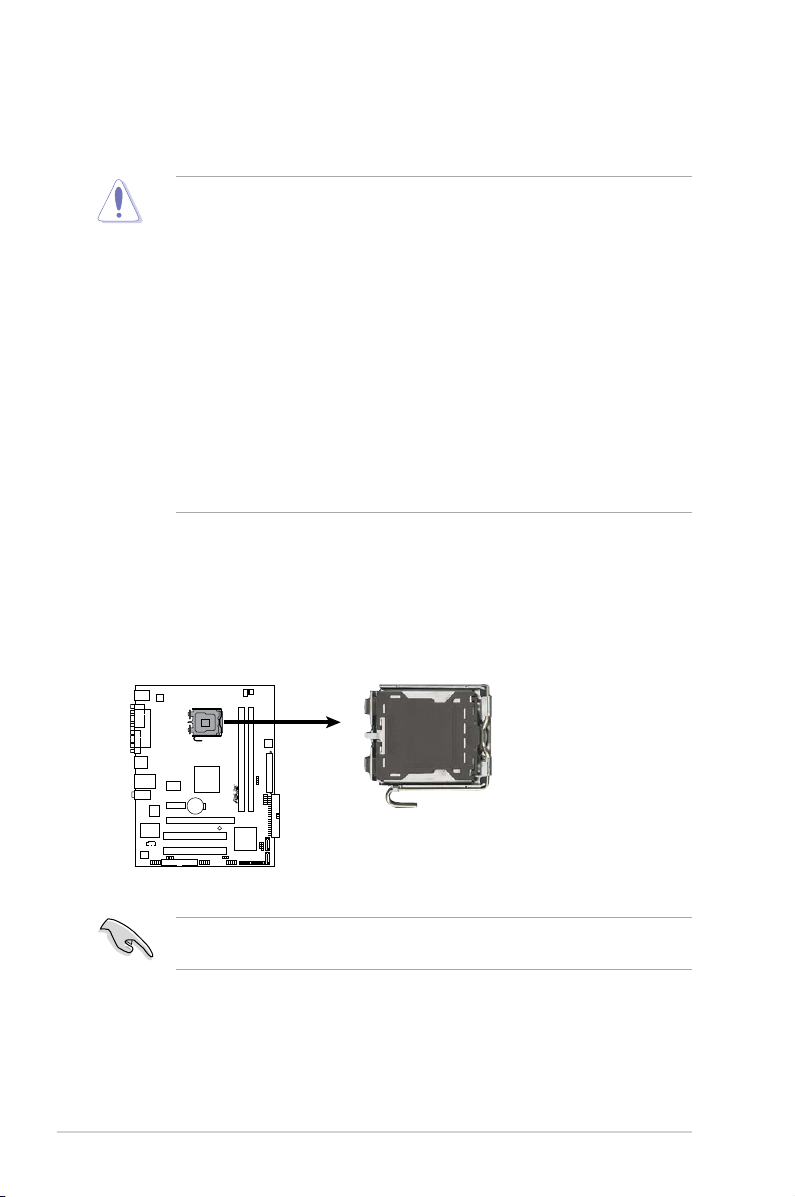
1.6 Central Processing Unit (CPU)
R
P5GC-MX/GBL
P5GC-MX/GBL CPU Socket 775
The motherboard comes with a surface mount LGA775 socket designed for the
Core™2 Duo/Pentium® D/Pentium® 4 and Celeron
•
Your boxed Intel® Core™2 Duo/Pentium® D/Pentium® 4 or Celeron® D
LGA775 processor package should come with installation instructions for
the CPU, fan and heatsink assembly. If the instructions in this section do
not match the CPU documentation, follow the latter.
• Upon purchase of the motherboard, make sure that the PnP cap is on the
socket and the socket pins are not bent. Contact your retailer immediately
if the PnP cap is missing, or if you see any damage to the PnP cap/socket
pins/motherboard components. ASUS will shoulder the cost of repair only if
the damage is shipment/transit-related.
• Keep the cap after installing the motherboard. ASUS will process Return
Merchandise Authorization (RMA) requests only if the motherboard comes
with the cap on the LGA775 socket.
•
The product warranty does not cover damage to the socket pins resulting
from incorrect CPU installation/removal, or misplacement/loss/incorrect
removal of the PnP cap.
1.6.1 Installling the CPU
To install a CPU:
1. Locate the CPU socket on the motherboard.
®
D processors.
Before installing the CPU, make sure that the socket box is facing towards you
and the load lever is on your left.
1-8 Chapter 1: Product introduction
Page 21
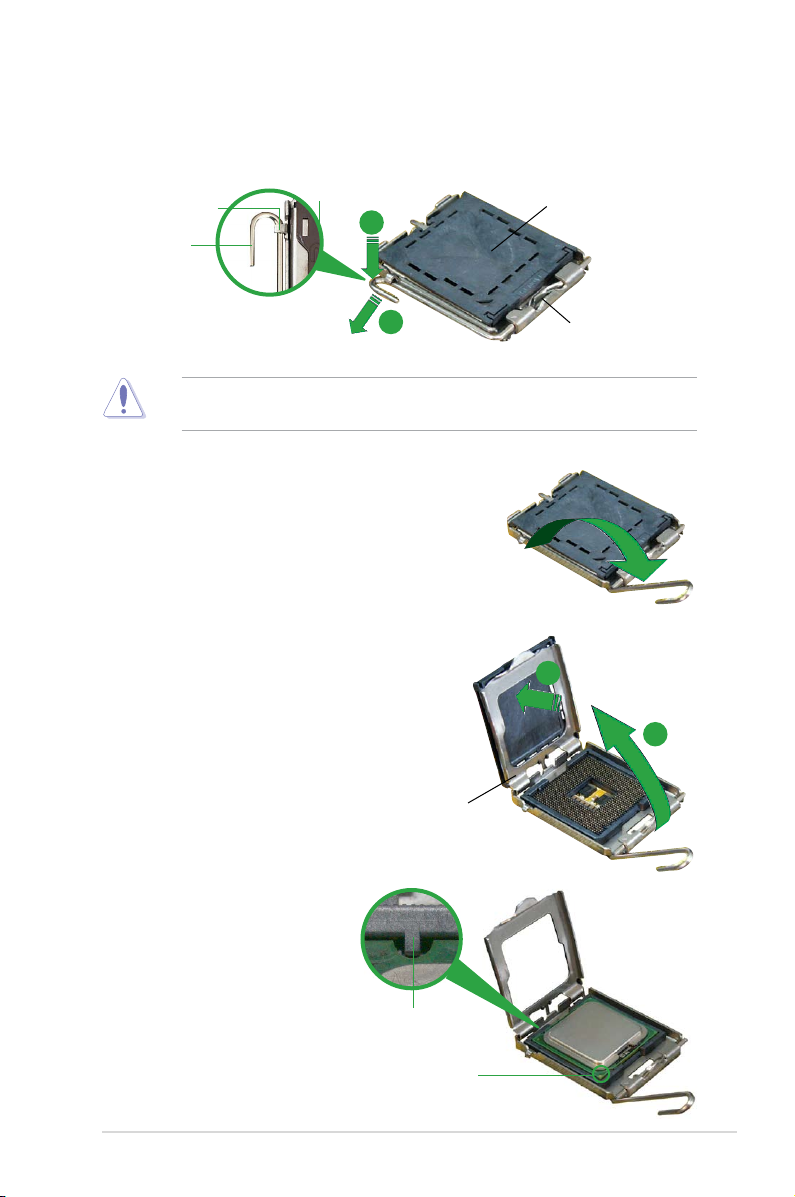
2. Press the load lever with your thumb (A) and move it to the left (B) until it is
released from the retention tab.
Retention tab
A
Load lever
B
To prevent damage to the socket pins, do not remove the PnP cap unless you
are installing a CPU.
3. Lift the load lever in the direction of
the arrow to a 135º angle.
4. Lift the load plate with your thumb
and forenger to a 100º angle (A),
then push the PnP cap from the load
plate window to remove (B).
PnP Cap
This side of the cam box
should face you.
B
A
Load plate
5. Position the CPU over
the socket, making sure
that the gold triangle is
on the bottom-left corner
of the socket. The socket
alignment key should t into
the CPU notch.
ASUS P5GC-MX/GBL 1-9
Alignment key
Gold triangle mark
Page 22
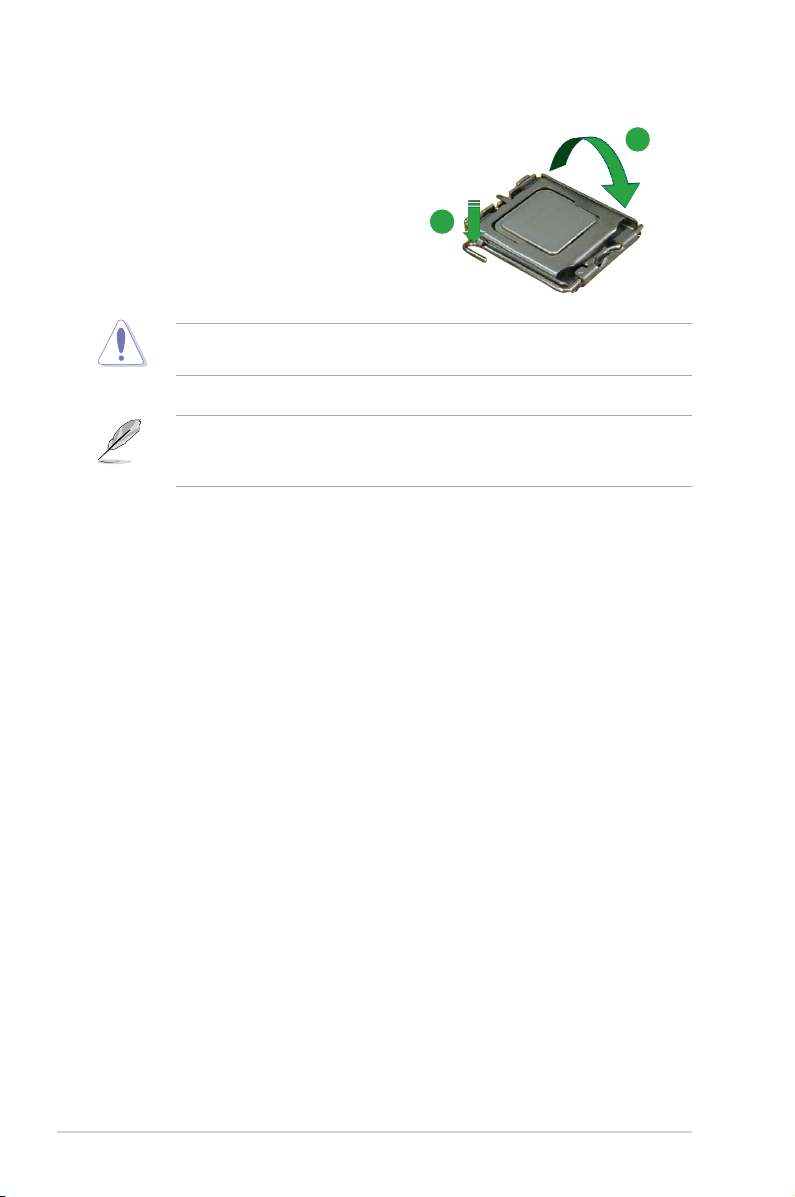
6. Close the load plate (A), then push
the load lever (B) until it snaps into
the retention tab.
The CPU ts in only one correct orientation. DO NOT force the CPU into the
socket to prevent bending the connectors on the socket and damaging the CPU!
The motherboard supports Intel® LGA775 processors with the Intel® Enhanced
Memory 64 Technology (EM64T), Enhanced Intel SpeedStep® Technology
(EIST), and Hyper-Threading Technology.
A
B
1-10 Chapter 1: Product introduction
Page 23
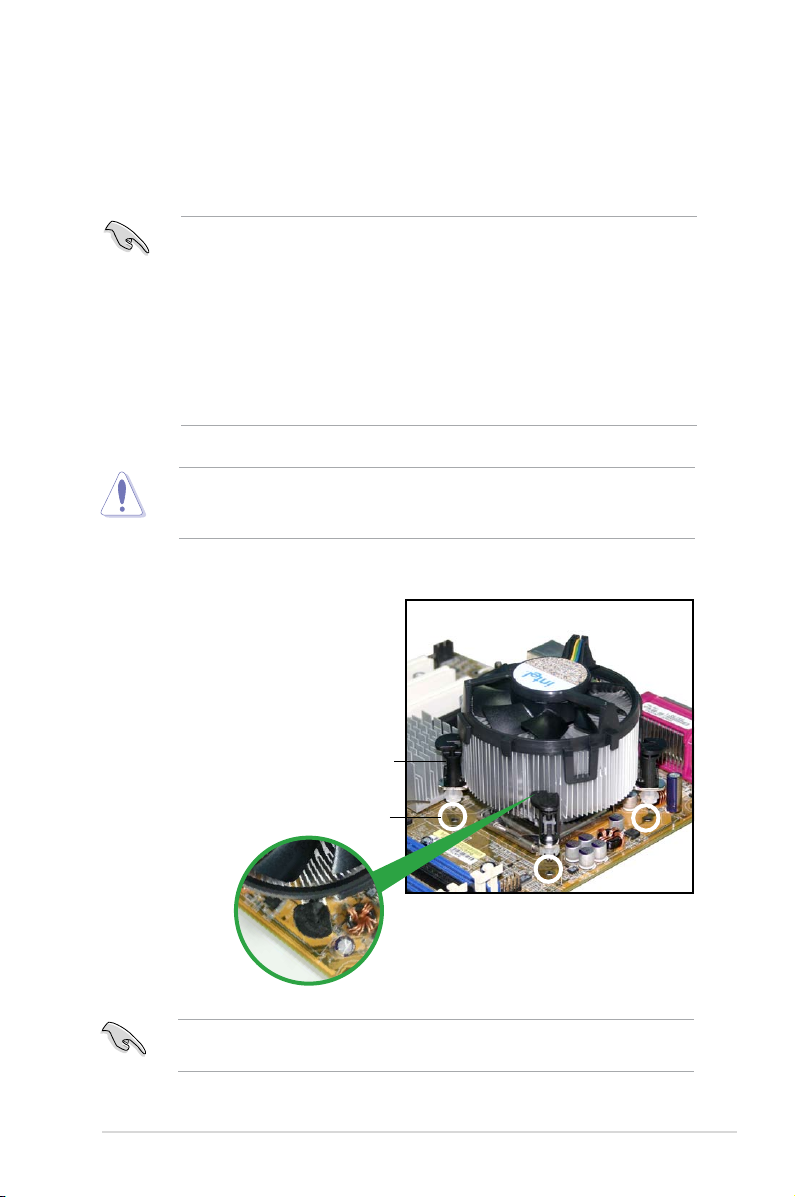
1.6.2 Installling the CPU heatsink and fan
The Intel® Core™2 Duo/Pentium® D/Pentium® 4 and Celeron
require a specially designed heatsink and fan assembly to ensure optimum thermal
condition and performance.
• Install the motherboard to the chassis before you install the CPU fan and
heatsink assembly
®
• When you buy a boxed Intel
Celeron® D LGA775 processor, the package includes the CPU fan and
heatsink assembly. If you buy a CPU separately, make sure that you use
only Intel®-certied multi-directional heatsink and fan.
®
• Your I Intel
heatsink and fan assembly comes in a push-pin design and requires no tool
to install.
If you purchased a separate CPU heatsink and fan assembly, make sure that
a Thermal Interface Material is properly applied to the CPU heatsink or CPU
before you install the heatsink and fan assembly.
Core™2 Duo/Pentium® D/Pentium® 4 or Celeron® D LGA775
Core™2 Duo/Pentium® D/Pentium® 4 or
To install the CPU heatsink and fan:
1. Place the heatsink on top of the
installed CPU, making sure that the
four fasteners match the holes on
the motherboard.
®
D processors
Fastener
Motherboard hole
Make sure each fastener is oriented as shown, with the narrow groove directed
outward.
ASUS P5GC-MX/GBL 1-11
Page 24
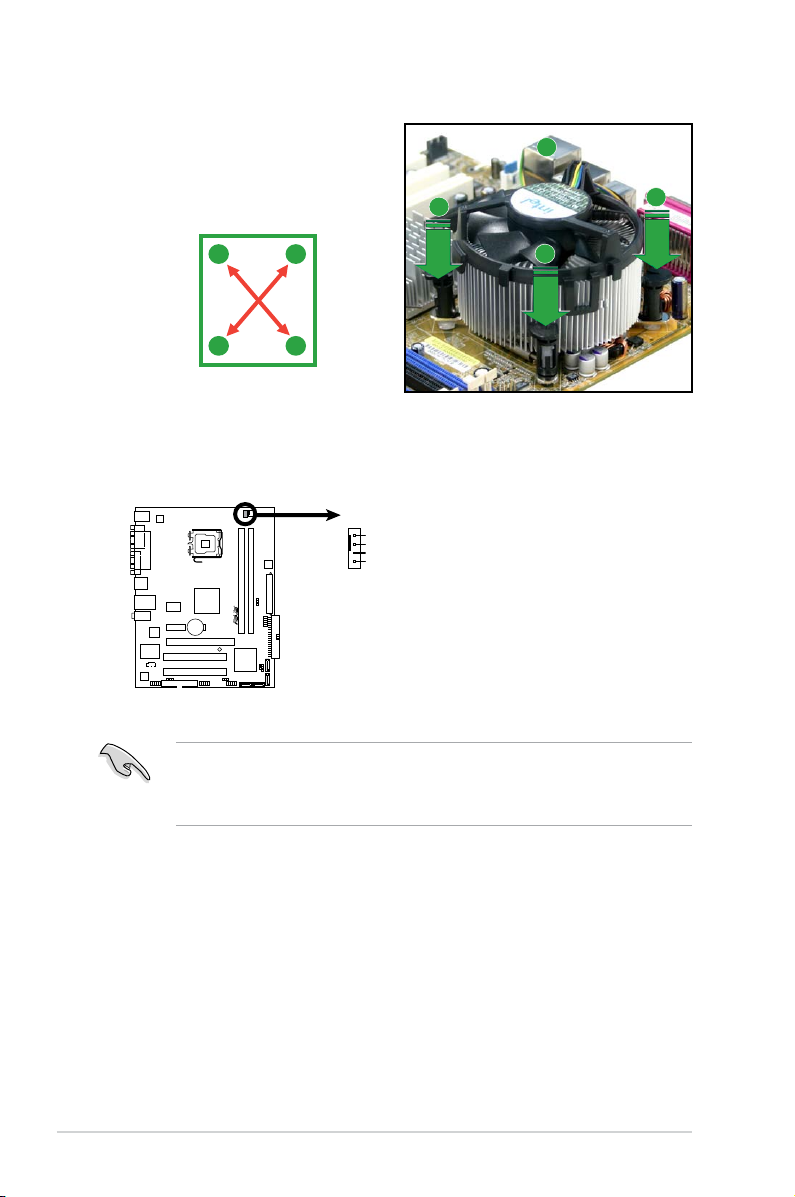
2. Push down two fasteners at a time
R
P5GC-MX/GBL
P5GC-MX/GBL
CPU Fan Connector
CPU_FAN
GND
+12V
CPU FAN IN
CPU FAN PWM
in a diagonal sequence to secure
the heatsink and fan assembly in
place.
B
A
A
A
B
B
A
B
3. When the fan and heatsink assembly is in place, connect the CPU fan cable
to the connector on the motherboard labeled CPU_FAN.
• Do not forget to connect the CPU fan connector! Hardware monitoring
errors can occur if you fail to plug this connector.
• We recommend you to install the chassis fan for better thermal state.
1-12 Chapter 1: Product introduction
Page 25
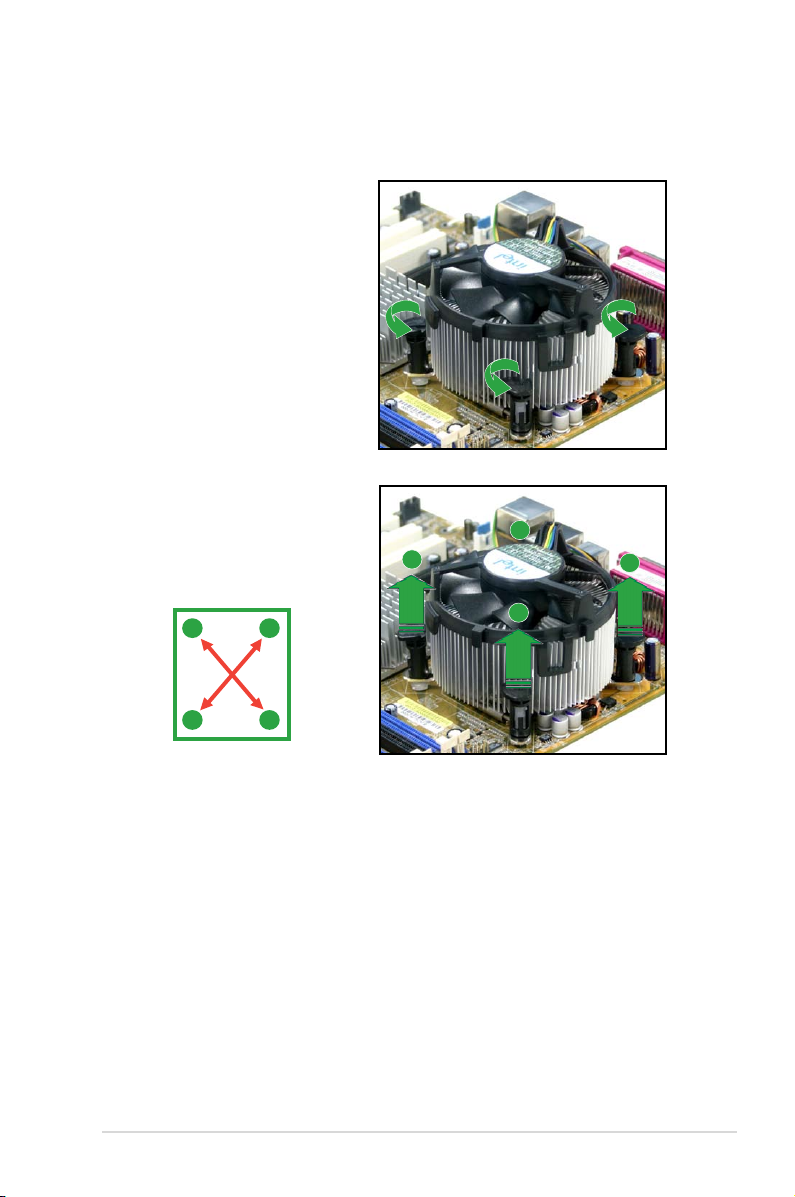
1.6.3 Uninstalling the CPU heatsink and fan
To uninstall the CPU heatsink and fan:
1. Disconnect the CPU fan cable
from the connector on the
motherboard.
2. Rotate each fastener
counterclockwise.
3. Pull up two fasteners at a
time in a diagonal sequence
to disengage the heatsink
and fan assembly from the
motherboard.
A
B
A
B
B
A
B
A
ASUS P5GC-MX/GBL 1-13
Page 26
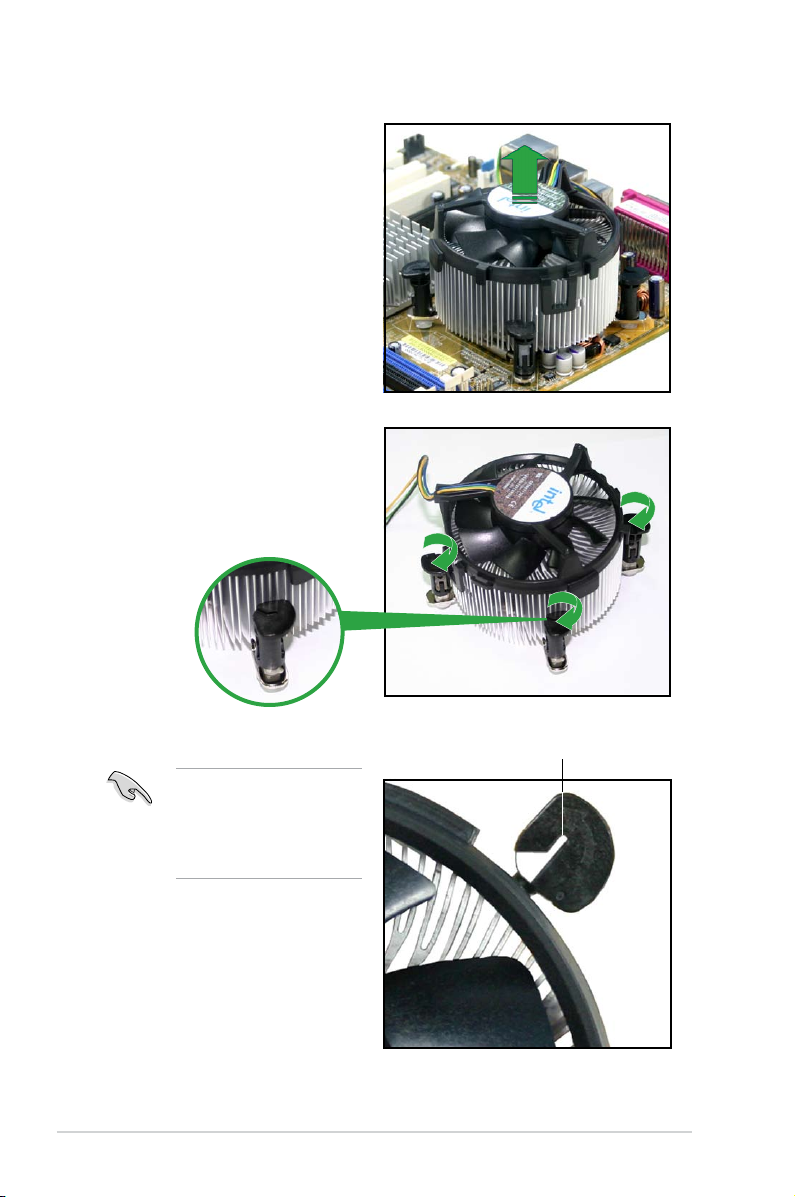
4. Remove the heatsink and fan
assembly from the motherboard.
5. Rotate each fastener clockwise
to reset the orientation.
Narrow end of the groove
The narrow end of the
groove should point outward
after resetting. (The photo
shows the groove shaded
for emphasis.)
1-14 Chapter 1: Product introduction
Page 27
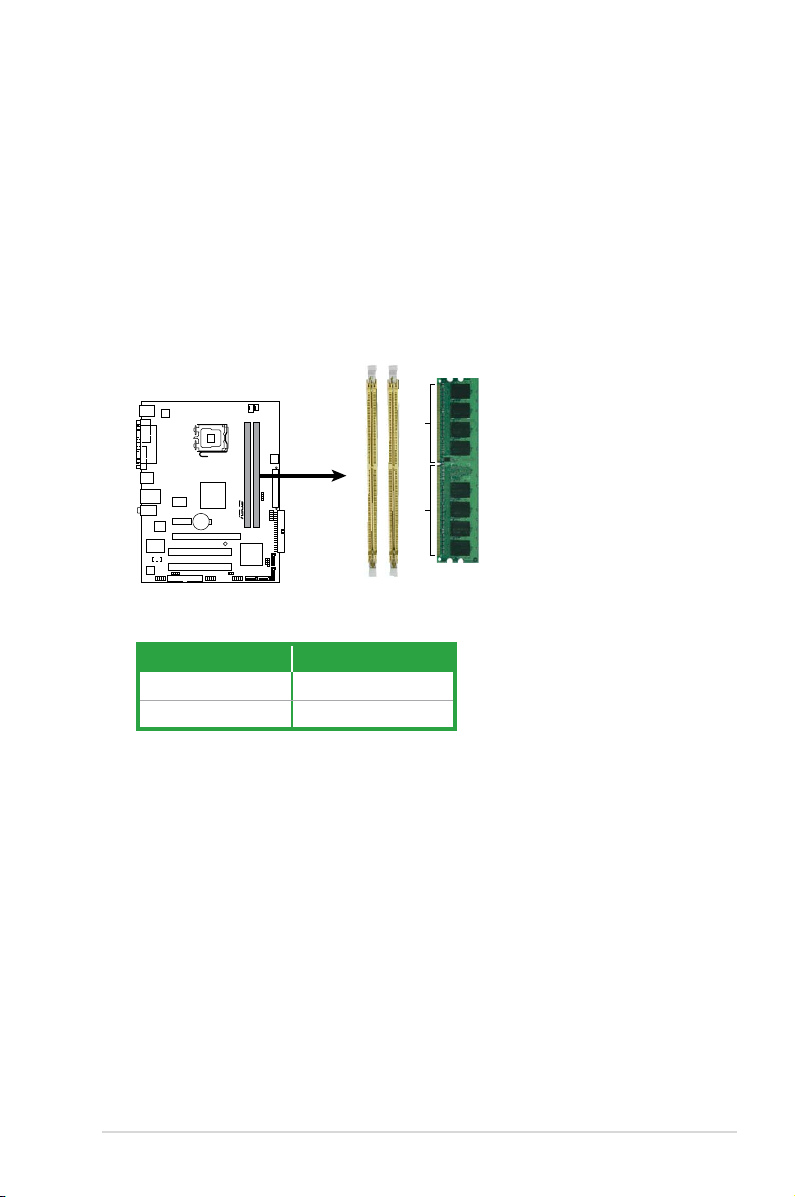
1.7 System memory
R
P5GC-MX/1333
P5GC-MX/1333
240-pin DDR2 DIMM Sockets
128 Pins
112 Pins
DIMMB1
DIMMA1
1.7.1 Overview
The motherboard comes with two Double Data Rate 2 (DDR2) Dual Inline Memory
Modules (DIMM) sockets.
A DDR2 module has the same physical dimensions as a DDR DIMM but has a
240-pin footprint compared to the 184-pin DDR DIMM. DDR2 DIMMs are notched
differently to prevent installation on a DDR DIMM socket.
The gure illustrates the location of the DDR2 DIMM sockets:
Channel Sockets
Channel A DIMM_A1
Channel B DIMM_B1
ASUS P5GC-MX/GBL 1-15
Page 28
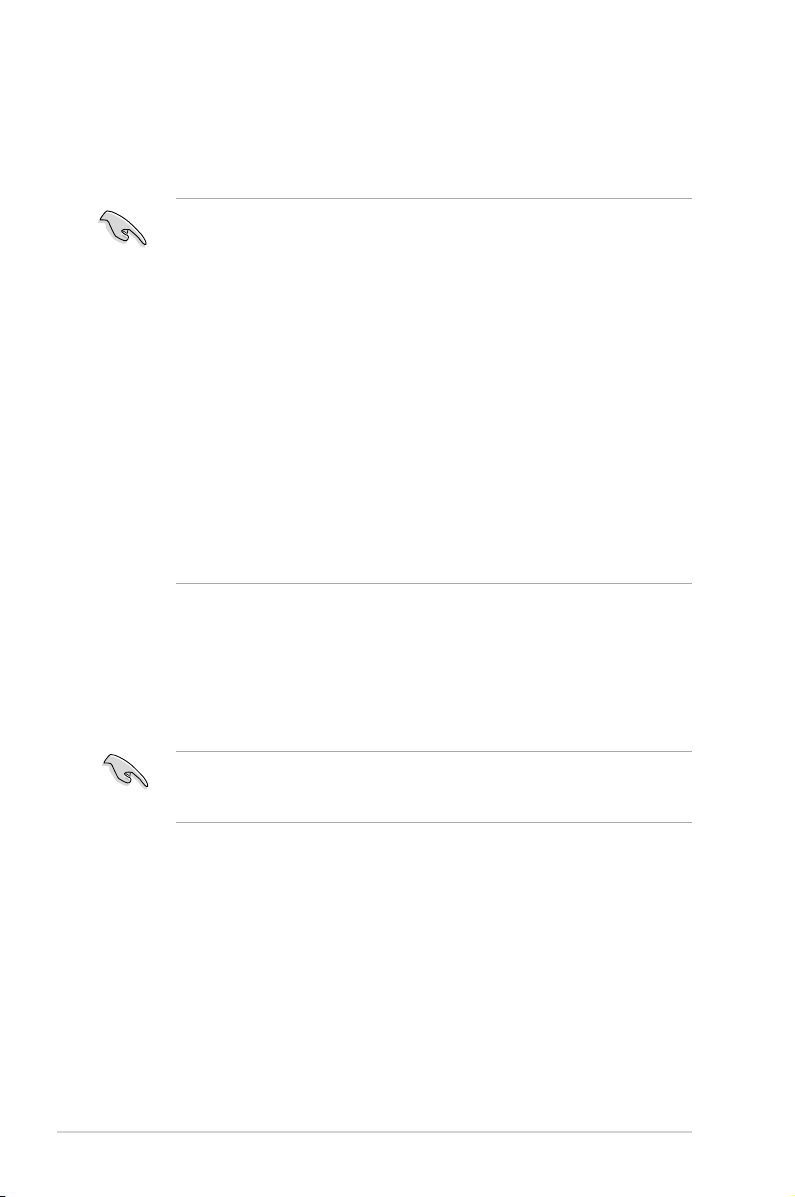
1.7.2 Memory congurations
You may install 256 MB, 512 MB, 1 GB, and 2 GB unbuffered non-ECC DDR2
DIMMs into the DIMM sockets.
• For dual-channel conguration, the total size of memory module(s) installed
per channel must be the same (DIMM_A1 = DIMM_B1).
• Always install DIMMs with the same CAS latency. For optimum
compatibility, it is recommended that you obtain memory modules from the
same vendor. Refer to the DDR2 Qualied Vendors List on next page for
details.
• If you are using a Windows 32-bit operating system (e.g. 32-bit Windows
XP, 32-bit Windows Vista) without the Physical Address Extension (PAE)
support, the system will allocate a certain amount of memory space for
system devices.
• We recommend that you install only a maximum of 3 GB system memory
when using a Windows 32-bit version operating system without the PAE.
The excess over 3GB of installed memory will not cause any problem;
however, the system can not use this excess memory space and the
system will display less than the total size of physical memory installed.
• This motherboard does not support memory modules made up of 128 Mb
chips or double-sided x16 memory modules. .
1.7.3 DDR2 Qualied Vendors List
The following table lists the memory modules that have been tested and qualied
for use with this motherboard. Visit the ASUS website (www.asus.com) for the
latest DDR2 DIMM modules for this motherboard.
Make sure to choose the right QVLs (Qualied Vendors List) from ASUS
website according to the version of your mother board. Refer to your Printed
Circuit Board (PCB) for version information.
1-16 Chapter 1: Product introduction
Page 29
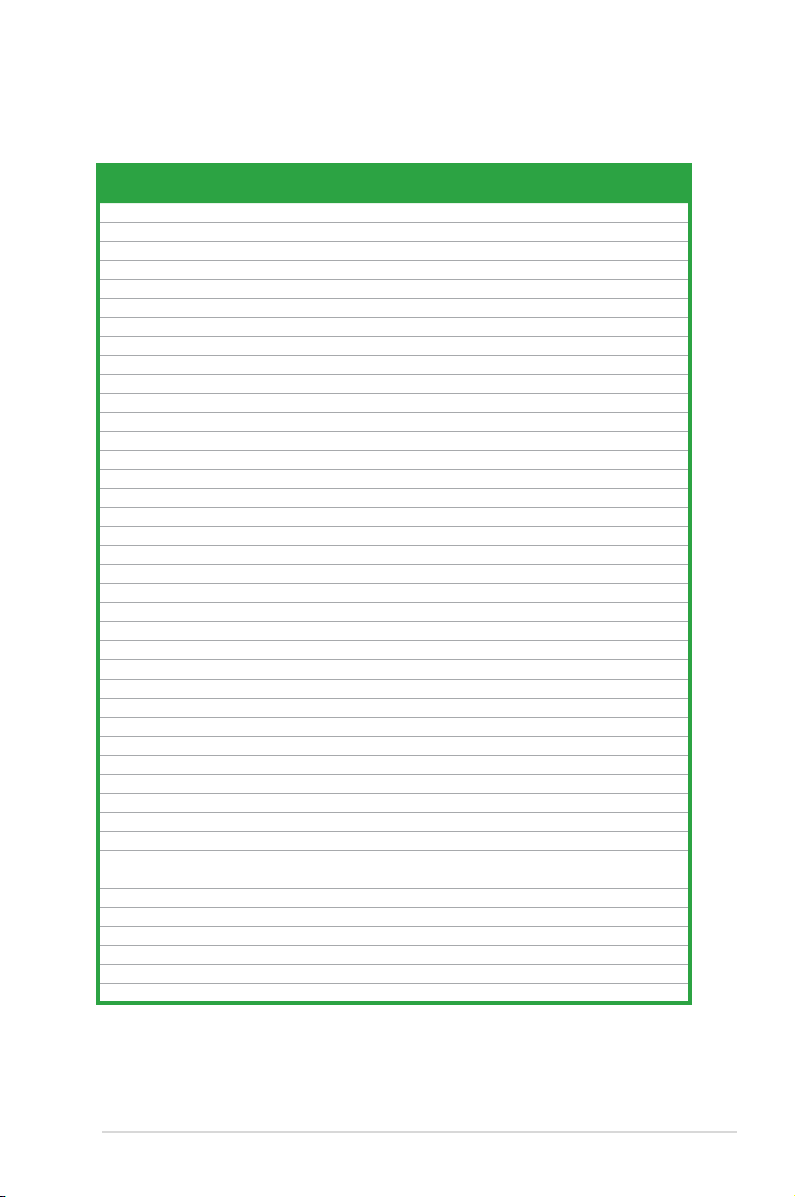
DDR2 533 Qualied Vendors List
Size Vendor Model Brand Side(s) Part No.
256MB Kingston KVR533D2N4/256 Elpida SS E5116AB-5C-E • •
256MB Kingston KVR533D2N4/256 Elpida SS E5116AF-5C-E • •
512MB Kingston KVR533D2N4/512 Hynix DS HY5PS56821F-C4 • •
512MB Kingston KVR533D2N4/512 Inneon SS HYB18T512800AF3733336550 • •
1G Kingston KVR533D2N4/1G Kingston DS D6408TE7BL-37 • •
256MB Samsung M378T3253FG0-CD5 Samsung SS K4T56083QF-GCD5 • •
512MB Samsung M378T6553BG0-CD5 Samsung SS K4T51083QB-GCD5 • •
256MB Qimonda HYS64T32000HU-3.7-A Qimonda SS HYB18T512160AF-3.7AFSS31270 • •
512MB Qimonda HYS64T64000GU-3.7-A Qimonda SS HYB18T512800AC37SSS11511 • •
512MB Qimonda HYS64T64000HU-3.7-A Qimonda SS HYB18T512800AF37SSS12079 • •
512MB Qimonda HYS64T64000HU-3.7-A Qimonda SS HYB18T512800AF37FSS29334 • •
256MB HY HYMP532U64CP6-C4 AB Hynix SS HY5PS121621CFP-C4 • •
1G HY HYMP512U64CP8-C4 AB Hynix DS HY5PS12821CFP-C4 • •
512MB Micron MT 16HTF6464AG-53EB2 Micron DS D9BOM • •
512MB Micron MT 16HTF6464AG-53EB2 Micron DS Z9BQT • •
1G Micron MT 16HTF12864AY-53EA1 Micron DS D9CRZ • •
512MB Corsair VS512MB533D2 Corsair DS MIII0052532M8CEC • •
512MB Elpida EBE51UD8ABFA-5C-E Elpida SS E5108AB-5C-E • •
512MB Kingmax KLBC28F-A8KB4 Kingmax SS KKEA88B4IAK-37 • •
256MB Kingmax KLBB68F-36EP4 Elpida SS E5116AB-5C-E • •
512MB Kingmax KLBC28F-A8EB4 Elpida SS E5108AE-5C-E • •
512MB PQI MEAB-323LA PQI SS D2-E04180W025 • •
512MB AENEON AET660UD00-370A98Z AENEON SS AET93F370A G 0513 • •
256MB AENEON AET560UD00-370A98Z AENEON SS AET94F370AWVV34635G0520 • •
512MB AENEON AET660UD00-370A98Z AENEON SS AET93F370A 3VV36328G 0522 • •
512MB AENEON AET660UD00-370A98X AENEON SS AET93F370A 0518 • •
12MB AENEON AET660UD00-370A88S AENEON DS AET82F370A 0550 • •
512MB AENEON AET660UD00-370B97X AENEON SS AET93R370B 0640 • •
1G AENEON AET760UD00-370A98Z AENEON DS AET93F370A 0551 • •
1G AENEON AET760UD00-370A98S AENEON DS AET92F370A 0606 • •
1G AENEON AET760UD00-370B97X AENEON DS AET93R370B 0640 • •
1G AENEON AET760UD00-370B97S AENEON DS AET92R370B 0644 • •
2G AENEON AET860UD00-370A08X AENEON DS AET03F370AFVV26176G 0542 • •
512MB REMAXEL RML1040EG38D6F-533 Elpida SS E5108AG-5C-E • •
512MB VERITECH GTP512HLTM46DG VERITECH SS VTD264M8PC6G01A164129621 • •
256MB TAKEMS TMS25B264B161-534KQ takeMS SS MS18T51216-3.70711 • •
512MB TAKEMS TMS51B264C081-534QI takeMS SS MS18T51280-3.7 • •
512MB TAKEMS TMS51B264C081-534AP takeMS SS MS18T51280-3.7P0704D • •
512MB TAKEMS TMS51B264C081-534AE takeMS SS MS18T51280-3.7EA07100 • •
1G TAKEMS TMS1GB264C081-534AE takeMS DS MS18T51280-3.7EA0651D • •
1G TAKEMS TMS1GB264C081-534QI takeMS DS MS18T51280-3.7 • •
1G TAKEMS TMS1GB264C081-534AP takeMS DS MS18T51280-3.7P0645D • •
DIMM support
A* B*
ASUS P5GC-MX/GBL 1-17
Page 30

DDR2 667 Qualied Vendors List
Size Vendor Model Brand Side(s) Part No.
256MB Kingston KVR667D2N5/256 Elpida SS E2508AB-6E-E • •
512MB Kingston KVR667D2N5/512 Kingston SS D6408TE8WL-27 • •
1G Kingston KVR667D2N5/1G Kingston DS D6408TE8WL-3 • •
512MB Samsung KR M378T6553CZ0-CE6 Samsung SS K4T51083QC • •
512MB Samsung KR M378T6453FZ0-CE6 Samsung DS K4T56083QF-ZCE6 • •
512MB Samsung M378T6553CZ3-CE6 Samsung SS K4T51083QC-ZCE6 • •
1G Samsung M378T2953CZ3-CE6 Samsung DS K4T51083QC-ZCE6 • •
1G Samsung KR M378T2953CZ0-CE6 Samsung DS K4T51083QC-ZCE6 • •
256MB Qimonda HYS64T32000HU-3S-A Qimonda SS HYB18T512160AF-3SSSS17310 • •
512MB Qimonda HYS64T32000HU-3S-A Qimonda SS HYB18T5128000AF-3SSSS27416 • •
512MB Qimonda HYS64T64000HU-3S-A Qimonda SS HYB18T512800AF3SFSS05346 • •
1G Qimonda HYS64T128020HU-3S-A Qimonda DS HYB18T512800AF3SSSS28104 • •
2G Qimonda HYS64T256020EU-3S-B Qimonda DS HTB18T1G800BF-3S3VV10907 • •
512MB Corsair VS512MB667D2 Corsair DS MIII0052532M8CEC • •
512MB Corsair CM2X512-5400C4 Corsair SS Heat-Sink Package • •
1G Corsair VS1GB667D2 Corsair DS MID095D62864M8CEC • •
256MB HY HYMP532U64CP6-Y5 AB Hynix SS HY5PS121621CFP-Y5 • •
512MB HY HYMP564U64AP8-Y4 AA Hynix SS HY5PS12821AFP-Y4 • •
512MB HY HYMP564U64AP8-Y5 AA Hynix SS HY5PS12821AFP-Y5 • •
1G HY HYMP512U64AP8-Y5 AB Hynix DS HY5PS12821AFP-Y5 • •
1G HY HYMP512U64CP8-Y5 AB Hynix DS HY5PS12521CFP-Y5 • •
512MB Kingmax KLCC28F-A8EB5 Elpida SS E5108AE-6E-E • •
512MB Kingmax KLCC28F-A8KB5 Kingmax SS KKEA88B4LAUG-29DX • •
1G Kingmax KLCD48F-A8KB5 Kingmax DS KKEA88B4LAUG-29DX • •
512MB Apacer 78.91092.420 Elpida SS E5108AE-6E-E • •
512MB Apacer AU512E667C5KBGC Apacer SS AM4B5708MIJS7E0627B • •
512MB Apacer AU512E667C5KBGC Apacer SS AM4B5708GQJS7E06332F • •
1G Apacer AU01GE667C5KBGC Apacer DS AM4B5708GQJS7E0636B • •
1G Apacer 78.01092.420 Elpida DS E5108AE-6E-E • •
1G Apacer AU01GE667C5KBGC Apacer DS AM4B5708MIJS7E0627B • •
512MB ADATA M20EL5G3H3160B1C0Z Elpida SS E5108AE-6E-E • •
512MB ADATA M20AD5G3H3166I1C52 ADATA SS AD29608A8A-3EG20648 • •
1G ADATA M2OAD5G3I4176I1C52 ADATA DS AD29608A8A-3EG20645 • •
512MB VDATA M2YVD5G3H31P4I1C52 VDATA SS VD29608A8A-3EG20627 • •
512MB VDATA M2GVD5G3H166I1C52 VDATA SS VD29608A8A-3EG20637 • •
1G VDATA M2GVD5G3I41P6I1C52 VDATA DS VD29608A8A-3EG20627 • •
1G VDATA M2GVD5G3I41C4I1C52 VDATA DS VD29608A8A-3EC20620 • •
1G VDATA M2GVD5G3I4176I1C52 VDATA DS VD29608A8A-3EG20641 • •
2G ADATA M2OAD5H3J4170I1C53 ADATA DS AD20908A8A-3EG 30724 • •
512MB PSC AL6E8E63B-6E1K PSC SS A3R12E3GEF637BLC5N • •
1G PSC AL7E8E63B-6E1K PSC DS A3R12E3GEF637BLC5N • •
2G PSC AL8E8F73C-6E1 PSC DS A3R1GE3CFF733MAA00 • •
256MB Nanya NT256T64UH4A1FY-3C Nanya SS NT5TU32M16AG-3C • •
512MB Nanya NT512T64U88A1BY-3C Nanya SS NT5TU64M8AE-3C • •
512MB MDT MDT 512MB MDT SS 18D51280D-30648 • •
1G MDT MDT 1024MB MDT DS 18D51200D-30646 • •
1G MDT MDT 1024MB MDT DS 18D51280D-30646E • •
DIMM support
A* B*
(continued on the next page)
1-18 Chapter 1: Product introduction
Page 31

DDR2 667 Qualied Vendors List
Size Vendor Model Brand Side(s) Part No.
1G PQI DDR2-667U 1G Hynix DS HY5PS12821BPF-E3A • •
512MB AENEON AET660UD00-30DA98Z AENEON SS AET93F30DA 0552 • •
512MB AENEON AET660UD00-30DB97X AENEON SS AET93R300B 0634 • •
1G AENEON AET760UD00-30DA98Z AENEON DS AET93F30DA8EE47414G 0540 • •
512MB AENEON AET660UD00-30DA98Z AENEON SS AET93F300A 0606 • •
1G AENEON AET760UD00-30DA98Z AENEON DS AET93F30DA 0604 • •
1G AENEON AET760UD00-30DB97X AENEON DS AET93R300B 0639 • •
512MB VERITECH GTP512HLTM45EG VERITECH SS VTD264M8PC6G01A164129621 • •
1G VERITECH GTP01GHLTM55EG VERITECH DS VTD264M8PC6G01A164129621 • •
512MB TEAM TVDD512M667C5 TEAM SS T2D648MT-6 • •
1G TEAM TVDD1.02M667C4 TEAM DS T2D648PT-6 • •
512MB Century CENTURY 512MB Nanya SS NT5TU64M8AE-3C • •
512MB Century CENTURY 512MB Hynix SS HY5PS12821AFP-Y5 • •
1G Century CENTURY 1G Hynix DS HY5PS12821AFP-Y5 • •
1G Century CENTURY 1G Nanya DS NT5TU64M8AE-3C • •
512MB KINGBOX 512MB 667MHz KINGBOX SS EPD264082200-4 • •
1G KINGBOX DDRII 1G 667MHz KINGBOX DS EPD264082200-4 • •
512MB TAKEMS TMS51B264C081-665QI takeMS SS MS18T51280-3 • •
512MB TAKEMS TMS51B264C081-665AP takeMS SS MS18T51280-3S0627D • •
1G TAKEMS TMS1GB264C081-665QI takeMS DS MS18T51280-3 • •
1G TAKEMS TMS1GB264C081-665AE takeMS DS MS18T51280-3SEA07100 • •
1G TAKEMS TMS1GB264C081-665AP takeMS DS MS18T51280-3SP0717 • •
DIMM support
A* B*
Side(s): SS - Single Sided DS - Double Sided
DIMM Support:
A*: - supports one module inserted into either slot, in a Single-channel
memory conguration.
B*: - supports one pair of modules inserted into the yellow slots as one pair of
Dual-channel memory conguration.
Visit the ASUS website (www.asus.com) for the latest memory Qualied Vendor
List (QVL). Make sure to choose the right QVLs according to the version of your
mother board. Refer to your Printed Circuit Board (PCB) for version information.
ASUS P5GC-MX/GBL 1-19
Page 32

1.7.4 Installing a DIMM
Unplug the power supply before adding or removing DIMMs or other
system components. Failure to do so can cause severe damage to both the
motherboard and the components.
To install a DIMM:
1. Unlock a DIMM socket by
pressing the retaining clips
outward.
2. Align a DIMM on the socket
such that the notch on the DIMM
matches the break on the socket.
3. Firmly insert the DIMM into the
socket until the retaining clips
snap back in place and the DIMM
is properly seated.
• A DDR2 DIMM is keyed with a notch so that it ts in only one direction. Do
not force a DIMM into a socket to avoid damaging the DIMM.
• The DDR2 DIMM sockets do not support DDR DIMMs. DO not install DDR
DIMMs to the DDR2 DIMM sockets.
1.7.5 Removing a DIMM
Follow these steps to remove a DIMM.
1. Simultaneously press the retaining
clips outward to unlock the DIMM.
2
3
1
DDR2 DIMM notch
Unlocked retaining clip
2
Support the DIMM lightly with
your ngers when pressing the
retaining clips. The DIMM might
get damaged when it ips out with
extra force.
1
DDR2 DIMM notch
1
2. Remove the DIMM from the socket.
1-20 Chapter 1: Product introduction
Page 33

1.8 Expansion slots
In the future, you may need to install expansion cards. The following sub-sections
describe the slots and the expansion cards that they support.
Make sure to unplug the power cord before adding or removing expansion
cards. Failure to do so may cause you physical injury and damage motherboard
components.
1.8.1 Installing an expansion card
To install an expansion card:
1. Before installing the expansion card, read the documentation that came with
it and make the necessary hardware settings for the card.
2. Remove the system unit cover (if your motherboard is already installed in a
chassis).
3. Remove the bracket opposite the slot that you intend to use. Keep the screw
for later use.
4. Align the card connector with the slot and press rmly until the card is
completely seated on the slot.
5. Secure the card to the chassis with the screw you removed earlier.
6. Replace the system cover.
1.8.2 Conguring an expansion card
After installing the expansion card, congure it by adjusting the software settings.
1. Turn on the system and change the necessary BIOS settings, if any. See
Chapter 2 for information on BIOS setup.
2. Assign an IRQ to the card. Refer to the tables on the next page.
3. Install the software drivers for the expansion card.
ASUS P5GC-MX/GBL 1-21
Page 34

1.8.3 Interrupt assignments
Standard interrupt assignments
IRQ Standard Function
0 System Timer
1 Keyboard Controller
2 Re-direct to IRQ#9
4 Communications Port (COM1)*
5 IRQ holder for PCI steering*
6 Floppy Disk Controller
7 Printer Port (LPT1)*
8 System CMOS/Real Time Clock
9 IRQ holder for PCI steering*
10 IRQ holder for PCI steering*
11 IRQ holder for PCI steering*
12 PS/2 Compatible Mouse Port*
13 Numeric Data Processor
14 Primary IDE Channel
* These IRQs are usually available for ISA or PCI devices.
IRQ assignments for this motherboard
A B C D E F G H
PCI slot 1
PCI slot 2
PCI Express x16 slot
PCI Express x1 slot
Onboard USB controller 1
Onboard USB controller 2
Onboard USB controller 3
Onboard USB controller 4
Onboard USB 2.0 controller
Onboard IDE port
Onboard HD audio
Onboard LAN
— shared — — — — — —
— — — — — non-shared — —
shared — — — — — — —
shared — — — — — — —
— — — — shared — — —
— shared — — — — — —
— — shared — — — — —
— — — shared — — — —
— — — — shared — — —
— — — — — — shared —
— — — shared — — — —
— shared — — — — — —
When using PCI cards on shared slots, ensure that the drivers support “Share
IRQ” or that the cards do not need IRQ assignments. Otherwise, conicts will
arise between the two PCI groups, making the system unstable and the card
inoperable.
1-22 Chapter 1: Product introduction
Page 35

1.8.4 PCI slots
The PCI slots support cards such as
a LAN card, SCSI card, USB card,
and other cards that comply with PCI
specications. The gure shows a LAN
card installed on a PCI slot.
If you install a PCI graphics
card, we recommend that
you remove the onboard
graphics card driver.
1.8.5 PCI Express x1
This motherboard supports PCI
Express x1 network cards, SCSI
cards and other cards that comply
with the PCI Express specications.
The gure shows a network card
installed on the PCI Express x1 slot.
1.8.6 PCI Express x16
This motherboard supports one PCI
Express x16 graphics card. The gure
shows a graphics card installed on the
PCI Express x16 slot.
ASUS P5GC-MX/GBL 1-23
Page 36

1.9 Jumpers
R
P5GC-MX/GBL
P5GC-MX/GBL
Clear RTC RAM
CLRTC
Normal
Clear RTC
(Default)
1 2
2 3
1. Clear RTC RAM (CLRTC)
This jumper allows you to clear the Real Time Clock (RTC) RAM in
CMOS. You can clear the CMOS memory of date, time, and system setup
parameters by erasing the CMOS RTC RAM data. The onboard button
cell battery powers the RAM data in CMOS, which include system setup
information such as system passwords.
To erase the RTC RAM:
1. Turn OFF the computer and unplug the power cord.
2. Remove the onboard battery.
3. Move the jumper cap from pins 1-2 (default) to pins 2-3. Keep the cap on pins
2-3 for about 5~10 seconds, then move the cap back to pins 1-2.
4. Re-install the battery.
5. Plug the power cord and turn ON the computer.
6. Hold down the <Del> key during the boot process and enter BIOS setup to
re-enter data.
Except when clearing the RTC RAM, never remove the cap on CLRTC jumper
default position. Removing the cap will cause system boot failure!
1-24 Chapter 1: Product introduction
Page 37

2. USB device wake-up (3-pin PS2_USBPWR)
R
P5GC-MX/GBL
P5GC-MX/GBL USB Device Wake Up
3
2
2
1
PS2_USBPWR
(Default)
+5V
+5VSB
This jumper allows you to enable or disable the keyboard wake-up feature.
Set this jumper to pins 2-3 (+5VSB) to wake up the computer when you press
a key on the keyboard (the default is the Space Bar). This feature requires an
ATX power supply that can supply at least 500 mA on the +5VSB lead, and a
corresponding setting in the BIOS.
The total current consumed must NOT exceed the power supply capability
(+5VSB) whether under normal condition or in sleep mode.
ASUS P5GC-MX/GBL 1-25
Page 38

SPEED
LED
ACT/LINK
LED
LAN port
1.10 Connectors
1
11
4
5
6
7
2 3
8
10
9
1.10.1 Rear panel connectors
1. PS/2 mouse port (green). This port is for a PS/2 mouse.
2. Parallel port. This 25-pin port connects a parallel printer, a scanner, or other
devices.
3. LAN (RJ-45) port.
Network (LAN) through a network hub. Refer to the table below for the LAN
port LED indications.
LAN port LED indications
ACT/LINK LED SPEED LED
Status Description Status Description
OFF No link OFF 10 Mbps connection
ORANGE Linked ORANGE 100 Mbps connection
BLINKING Data activity GREEN 1 Gbps connection
This port allows Gigabit connection to a Local Area
4. Line In port (light blue). This port connects the tape, CD, DVD player, or
other audio sources.
5. Line Out port (lime). This port connects a headphone or a speaker.
In 4-channel, and 6-channel conguration, the function of this port becomes
Front Speaker Out.
6. Microphone port (pink).
Refer to the audio conguration table on the next page for the function of the
audio ports in 2, 4, or 6-channel conguration.
This port connects a microphone.
1-26 Chapter 1: Product introduction
Page 39

Audio 2, 4, or 6-channel conguration
R
P5GC-MX/GBL
P5GC-MX/GBL
Floppy Disk Drive Connector
NOTE:
Orient the red markings on
the floppy ribbon cable to PIN 1.
PIN1
FLOPPY
Port
Light Blue Line In Rear Speaker Out Rear Speaker Out
Lime Line Out Front Speaker Out Front Speaker Out
Pink Mic In Mic In Bass/Center
Headset
2-channel
4-channel 6-channel
7. USB 2.0 ports 1 and 2. These two 4-pin Universal Serial Bus (USB) ports
are available for connecting USB 2.0 devices.
8. USB 2.0 ports 3 and 4.
These two 4-pin Universal Serial Bus (USB) ports
are available for connecting USB 2.0 devices.
9. VGA port.
Serial port. This 9-pin COM1 port is for pointing devices or other serial
10.
This port is for a VGA monitor or other VGA-compatible devices.
devices.
11. PS/2 keyboard port (purple).
This port is for a PS/2 keyboard.
1.10.2 Internal connectors
1. Floppy disk drive connector (34-1 pin FLOPPY)
This connector is for the provided oppy disk drive (FDD) signal cable. Insert
one end of the cable to this connector, then connect the other end to the
signal connector at the back of the oppy disk drive.
Pin 5 on the connector is removed to prevent incorrect cable connection when
using an FDD cable with a covered Pin 5.
ASUS P5GC-MX/GBL 1-27
Page 40

2. IDE connectors (40-1 pin PRI_IDE)
R
P5GC-MX/GBL
P5GC-MX/GBL
IDE Connector
PRI_IDE
The onboard IDE connectors are for Ultra DMA 100/66/33 signal cables.
There are three connectors on each Ultra DMA 100/66/33 signal cable:
blue, black, and gray. Connect the blue connector to the motherboard’s IDE
connector, then select one of the following modes to congure your device(s).
Drive jumper setting Mode of device(s) Cable connector
Single device Cable-Select or Master - Black
Two devices Cable-Select Master
Slave
Master
Slave
Master
Slave
• Pin 20 on the IDE connector is removed to match the covered hole on the
Ultra DMA cable connector. This prevents incorrect insertion when you
connect the IDE cable.
• Use the 80-conductor IDE cable for Ultra DMA 100/66/33 IDE devices.
Black
Gray
Black or gray
If any device jumper is set as “Cable-Select,” make sure all other device
jumpers have the same setting.
1-28 Chapter 1: Product introduction
Page 41

3. Serial ATA connectors
R
P5GC-MX/GBL
P5GC-MX/GBL SATA Connectors
GND
RSATA_TXP1
RSATA_TXN1
GND
RSATA_RXN1
RSATA_RXP1
GND
SATA1
GND
RSATA_TXP2
RSATA_TXN2
GND
RSATA_RXN2
RSATA_RXP2
GND
SATA2
GND
RSATA_TXP3
RSATA_TXN3
GND
RSATA_RXN3
RSATA_RXP3
GND
SATA3
GND
RSATA_TXP4
RSATA_TXN4
GND
RSATA_RXN4
RSATA_RXP4
GND
SATA4
R
P5GC-MX/GBL
P5GC-MX/GBL
Speaker Connectors
SPEAKER
+5V
GND
GND
Speaker Out
1
(7-pin SATA1, SATA2, SATA3, SATA4)
These connectors are for the Serial ATA signal cables for Serial ATA hard disk
drives.
When using the connectors in Standard IDE mode, connect the primary (boot)
hard disk drive to the SATA1/2 connector. Refer to the table below for the
recommended SATA hard disk drive connections.
Serial ATA hard disk drive connection
Connector Color Setting Use
SATA1/2 Red Master Boot disk
SATA3/4 Black Slave Data Disk
4. Speaker connector (4-pin SPEAKER)
This 4-pin connector is for the chasis-mounted system warning speaker. The
speaker allows you to hear system beeps and warnings.
ASUS P5GC-MX/GBL 1-29
Page 42

5. CPU and Chassis fan connectors
R
P5GC-MX/GBL
P5GC-MX/GBL
Fan Connectors
CPU_FAN
GND
+12V
CPU FAN IN
CPU FAN PWM
CHA_FAN
GND
Rotation
+12V
R
P5GC-MX/GBL
P5GC-MX/GBL Digital Audio Connector
+5V
SPDIFOUT
GND
SPDIF_OUT
(4-pin CPU_FAN, 3-pin CHA_FAN)
The fan connectors support cooling fans of a total of 1A~2.2A (26.4W max.)
at +12V. Connect the fan cables to the fan connectors on the motherboard,
making sure that the black wire of each cable matches the ground pin of the
connector.
Do not forget to connect the fan cables to the fan connectors. Insufcient air
ow inside the system may damage the motherboard components. These are
not jumpers! DO NOT place jumper caps on the fan connectors.
6. Digital Audio connector (4-1 pin SPDIF_OUT)
This connector is for the S/PDIF audio module to allow digital sound output.
Connect one end of the S/PDIF audio cable to this connector and the other
end to the S/PDIF module.
The S/PDIF out module is purchased separately.
1-30 Chapter 1: Product introduction
Page 43

7. ATX power connectors
R
P5GC-MX/GBL
P5GC-MX/GBL
ATX Power Connector
EATXPWR
+3 Volts
+3 Volts
Ground
+5 Volts
+5 Volts
Ground
Ground
Power OK
+5V Standby
+12 Volts
-5 Volts
+5 Volts
+3 Volts
-12 Volts
Ground
Ground
Ground
PSON#
Ground
+5 Volts
+12 Volts
+3 Volts
+5 Volts
Ground
ATX12V
GND
+12V DC
GND
+12V DC
(24-pin EATXPWR and 4-pin ATX12V)
These connectors are for ATX power supply plugs. The power supply plugs
are designed to t these connectors in only one orientation. Find the proper
orientation and push down rmly until the connectors completely t.
•
Do not forget to connect the 4-pin ATX +12 V power plug; otherwise, the
system will not boot.
• Use of a PSU with a higher power output is recommended when
conguring a system with more power-consuming devices. The system
may become unstable or may not boot up if the power is inadequate.
• Make sure that your power supply unit (PSU) can provide at least the
minimum power required by your system.
•
If you intent to use a PSU with 20-pin and 4-pin power plugs, make sure
that the 20-pin power plug can provide at least 15A on +12V and that the
PSU has a minimum power rating of 350 W. The system may become
unstable or may not boot up if the power is inadequate.
• The ATX 12 V Specication 2.0-compliant PSU passed the motherboard
power requirement test with the following conguration:
®
CPU : Intel
Memory : 512 MB DDR (x 4)
Graphics card : PCI Express x16 Nvidia EN5900
Parallel ATA devices : IDE hard disk drive (x 2)
Serial ATA device : SATA hard disk drive
Optical drive : CD-ROM (x2)
SCSI devices : SCSI card and SCSI hard disk drive
• You must install a PSU with a higher power rating if you intend to install
additional devices.
Pentium® 4 3.6 GHz
ASUS P5GC-MX/GBL 1-31
Page 44

8. Optical drive audio connector (4-pin CD)
R
P5GC-MX/GBL
P5GC-MX/GBL
Internal Audio Connector
CD
(black)
Right Audio Channel
Left Audio Channel
Ground
Ground
R
P5GC-MX/GBL
P5GC-MX/GBL
USB 2.0 Connectors
USB78
USB+5V
USB_P8-
USB_P8+
GND
NC
USB+5V
USB_P7-
USB_P7+
GND
1
USB56
USB+5V
USB_P6-
USB_P6+
GND
NC
USB+5V
USB_P5-
USB_P5+
GND
1
This connector allows you to receive stereo audio input from sound sources
such as a CD-ROM, TV tuner, or MPEG card.
Enable the CD-IN function in the audio utility when using this connector.
9. USB connectors (10-1 pin USB56, USB78)
These connectors are for USB 2.0 ports. Connect the USB module cable
to any of these connectors, then install the module to a slot opening at the
back of the system chassis. These USB connectors comply with USB 2.0
specication that supports up to 480 Mbps connection speed.
Never connect a 1394 cable to the USB connectors. Doing so will damage the
motherboard!
The USB module is purchased separately.
1-32 Chapter 1: Product introduction
Page 45

10. Front panel audio connector (10-1 pin AAFP)
R
P5GC-MX/GBL
P5GC-MX/GBL Front Panel Audio Connector
HP_HD
MIC2_L
HP_R
HP_L
MIC2_JD
Jack_Sense
MIC2_R
PRESENSE#
AGND
AAFP
Legacy AC’97-compliant
pin definition
NC
MIC2_L
Line out_R
Line out_L
NC
NC
MIC2_R
NC
AGND
Azalia-compliant
pin definition
R
P5GC-MX/GBL
P5GC-MX/GBL Intrusion Connector
CHASSIS
+5VSB_MB
Chassis Signal
GND
(Default)
This connector is for a chassis-mounted front panel audio I/O module that
supports either HD Audio or legacy AC’97 audio standard.
•
We recommend that you connect a high-denition front panel audio
module to this connector to avail of the motherboard’s high-denition audio
capability.
• By default, this connector is set to AC97 Audio. If you want to connect a
High Denition front panel audio module to this connector, set the Front
Panel Support Type item in the BIOS to [HD Audio]. See section “2.4.5
Onboard Devices Conguration” for details.
11. Chassis intrusion connector (4-1 pin CHASSIS)
This connector is for a chassis-mounted intrusion detection sensor or switch.
Connect one end of the chassis intrusion sensor or switch cable to this
connector. The chassis intrusion sensor or switch sends a high-level signal to
this connector when a chassis component is removed or replaced. The signal
is then generated as a chassis intrusion event.
By default, the pins labeled “Chassis Signal” and “Ground” are shorted with
a jumper cap. Remove the jumper caps only when you intend to use the
chassis intrusion detection feature.
ASUS P5GC-MX/GBL 1-33
Page 46

12. System panel connector (10-1 pin F_PANEL)
R
P5GC-MX/GBL
P5GC-MX/GBL
System Panel Connector
F_PANEL
Ground
PLED-
PWR
PLED+
GND
Reset
IDELED+
IDELED-
HD LED
RESET
PWR LED
PWR BTN
This connector supports several chassis-mounted functions.
• System power LED (2-pin PWRLED)
This 2-pin connector is for the system power LED. Connect the chassis
power LED cable to this connector. The system power LED lights up when
you turn on the system power, and blinks when the system is in sleep mode.
• Hard disk drive activity LED (2-pin HDLED)
This 2-pin connector is for the HDD Activity LED. Connect the HDD Activity
LED cable to this connector. The IDE LED lights up or ashes when data is
read from or written to the HDD.
• ATX power button/soft-off button (2-pin PWRBTN)
This connector is for the system power button. Pressing the power button
turns the system on or puts the system in sleep or soft-off mode depending
on the BIOS settings. Pressing the power switch for more than four seconds
while the system is ON turns the system OFF.
• Reset button (2-pin RESET)
This 2-pin connector is for the chassis-mounted reset button for system
reboot without turning off the system power.
1-34 Chapter 1: Product introduction
Page 47

This chapter tells how to change
the system settings through the BIOS
Setup menus. Detailed descriptions
of the BIOS parameters are also
provided.
BIOS setup
2
Page 48

2.1 Managing and updating your BIOS
The following utilities allow you to manage and update the motherboard Basic
Input/Output System (BIOS) setup.
1.
ASUS EZ Flash 2 (Updates the BIOS in DOS mode using a oppy disk or
USB ash disk.)
2. ASUS AFUDOS (Updates the BIOS in DOS mode using a bootable oppy
disk.)
ASUS CrashFree BIOS 3 (Updates the BIOS using a bootable oppy disk,
3.
USB ash disk or the motherboard support CD when the BIOS le fails or
gets corrupted.)
ASUS Update (Updates the BIOS in Windows® environment.)
4.
Refer to the corresponding sections for details on these utilities.
Save a copy of the original motherboard BIOS le to a bootable oppy disk in
case you need to restore the BIOS in the future. Copy the original motherboard
BIOS using the ASUS Update or AFUDOS utilities.
2.1.1 Creating a bootable oppy disk
1. Do either one of the following to create a bootable oppy disk.
DOS environment
a. Insert a 1.44MB oppy disk into the drive.
b. At the DOS prompt, type format
Windows® XP environment
a. Insert a 1.44 MB oppy disk to the oppy disk drive.
b. Click
Start from the Windows® desktop, then select My Computer.
c. Select the 3 1/2 Floppy Drive icon.
d. Click
File from the menu, then select Format. A Format 3 1/2 Floppy
Disk window appears.
e. Select
Create an MS-DOS startup disk from the format options eld,
then click Start.
Windows® 2000 environment
To create a set of boot disks for Windows® 2000:
a. Insert a formatted, high density 1.44 MB oppy disk into the drive.
®
b. Insert the Windows
c. Click
Start, then select Run.
2000 CD to the optical drive.
d. From the Open eld, type
D:\bootdisk\makeboot a:
assuming that D: is your optical drive.
e. Press <Enter>, then follow screen instructions to continue.
A:/S then press <Enter>.
2-2 Chapter 2: BIOS setup
Page 49

Windows® Vista environment
a. Insert a formatted, high density 1.44 MB oppy disk to the oppy disk
drive.
b. Click
c. Right-click
from the Windows® desktop, then select Computer.
Floppy Disk Drive then click Format to display the Format 3
1/2 Floppy dialog box.
d. Select the
e. Click
Create an MS-DOS startup disk check box.
Start.
2. Copy the original or the latest motherboard BIOS le to the bootable oppy disk.
2.1.2 ASUS EZ Flash 2 utility
The ASUS EZ Flash 2 feature allows you to update the BIOS without having to go
through the long process of booting from a oppy disk and using a DOS-based
utility. The EZ Flash 2 utility is built-in the BIOS chip so it is accessible by pressing
<Alt> + <F2> during the Power-On Self Tests (POST).
To update the BIOS using EZ Flash 2:
1. Visit the ASUS website (www.asus.com) to download the latest BIOS le for
the motherboard.
2. Save the BIOS le to a oppy disk or a USB ash disk, then restart the
system.
3. You can launch the EZ Flash 2 by two methods.
Insert the oppy disk / USB ash disk that contains the BIOS le to the
(1)
oppy disk drive or the USB port.
Press <Alt> + <F2> during POST to display the following.
ASUSTek EZ Flash 2 BIOS ROM Utility V3.20
FLASH TYPE: MXIC 25L8005
Current ROM
BOARD: P5GC-MX GBL
VER: 0102 (H:00 B:00)
DATE: 11/08/07
PATH: A:\
A:
Update ROM
BOARD: Unknown
VER: Unknown
DATE: Unknown
Note
[Enter] Select or Load [B] Backup [ESC] Exit
[Tab] Switch [Up/Down/Home/End] Move
ASUS P5GC-MX/GBL 2-3
Page 50

(2) Enter BIOS setup program. Go to the
Tools menu then select EZ Flash2
and press <Enter>.
You can switch between drives by pressing <Tab> before the correct le
is found. Then press <Enter>.
4. When the correct BIOS le is found, EZ Flash 2 performs the BIOS update
process and automatically reboots the system when done.
• This function can support devices such as USB ash disk, or oppy disk
with
FAT 32/16
• DO NOT shut down or reset the system while updating the BIOS to prevent
system boot failure!
format and single partition only.
2.1.3 AFUDOS utility
The AFUDOS utility allows you to update the BIOS le in DOS environment using
a bootable oppy disk with the updated BIOS le. This utility also allows you to
copy the current BIOS le that you can use as backup when the BIOS fails or gets
corrupted during the updating process.
Copying the current BIOS
To copy the current BIOS le using the AFUDOS utility:
• Make sure that the oppy disk is not write-protected and has at least
1024KB free space to save the le.
• The succeeding BIOS screens are for reference only. The actual BIOS
screen displays may not be same as shown.
1. Copy the AFUDOS utility (afudos.exe) from the motherboard support CD to
the bootable oppy disk you created earlier.
2. Boot the system in DOS mode, then at the prompt type:
afudos /o[lename]
where the [lename] is any user-assigned lename not more than eight
alphanumeric characters for the main lename and three alphanumeric
characters for the extension name.
A:\>afudos /oOLDBIOS1.rom
Main lename Extension name
2-4 Chapter 2: BIOS setup
Page 51

3. Press <Enter>. The utility copies the current BIOS le to the oppy disk.
A:\>afudos /oOLDBIOS1.rom
AMI Firmware Update Utility - Version 1.19(ASUS V2.07(03.11.24BB))
Copyright (C) 2002 American Megatrends, Inc. All rights reserved.
Reading ash ..... done
Write to le...... ok
A:\>
The utility returns to the DOS prompt after copying the current BIOS le.
Updating the BIOS le
To update the BIOS le using the AFUDOS utility:
1. Visit the ASUS website (www.asus.com) and download the latest BIOS le for
the motherboard. Save the BIOS le to a bootable oppy disk.
Make sure to choose the right BIOS les from ASUS website according to the
version of your mother board. Refer to your Printed Circuit Board (PCB) for
version information.
Write the BIOS lename on a piece of paper. You need to type the exact BIOS
lename at the DOS prompt.
2. Copy the AFUDOS utility (afudos.exe) from the motherboard support CD to
the bootable oppy disk you created earlier.
3. Boot the system in DOS mode, then at the prompt type:
afudos /i[lename]
where [lename] is the latest or the original BIOS le on the bootable oppy disk.
A:\>afudos /iP5GCMXGB.ROM
4. The utility veries the le and starts updating the BIOS.
A:\>afudos /iP5GCMXGB.ROM
AMI Firmware Update Utility - Version 1.19(ASUS V2.07(03.11.24BB))
Copyright (C) 2002 American Megatrends, Inc. All rights reserved.
WARNING!! Do not turn off power during ash BIOS
Reading le ....... done
Reading ash ...... done
Advance Check ......
Erasing ash ...... done
Writing ash ...... 0x0008CC00 (9%)
Do not shut down or reset the system while updating the BIOS to prevent
system boot failure!
ASUS P5GC-MX/GBL 2-5
Page 52

5. The utility returns to the DOS prompt after the BIOS update process is
completed. Reboot the system from the hard disk drive.
A:\>afudos /iP5GCMXGB.ROM
AMI Firmware Update Utility - Version 1.19(ASUS V2.07(03.11.24BB))
Copyright (C) 2002 American Megatrends, Inc. All rights reserved.
WARNING!! Do not turn off power during ash BIOS
Reading le ....... done
Reading ash ...... done
Advance Check ......
Erasing ash ...... done
Writing ash ...... done
Verifying ash .... done
Please restart your computer
A:\>
2.1.4 ASUS CrashFree BIOS 3 utility
The ASUS CrashFree BIOS 3 is an auto recovery tool that allows you to restore
the BIOS le when it fails or gets corrupted during the updating process. You can
update a corrupted BIOS le using the motherboard support CD , the oppy disk or
the USB ash disk that contains the updated BIOS le.
• Prepare the motherboard support CD, the oppy disk or the USB ash disk
containing the updated motherboard BIOS before using this utility.
• Make sure that you rename the original or updated BIOS le in the oppy
disk or the USB ash disk to P5GCMXGB.ROM.
Recovering the BIOS from a oppy disk
To recover the BIOS from a oppy disk:
1. Turn on the system.
2. Insert the oppy disk with the original or updated BIOS le to the oppy disk
drive.
3. The utility displays the following message and automatically checks the
oppy disk for the original or updated BIOS le.
Bad BIOS checksum. Starting BIOS recovery...
Checking for oppy...
2-6 Chapter 2: BIOS setup
Page 53

When found, the utility reads the BIOS le and starts ashing the corrupted
BIOS le.
Bad BIOS checksum. Starting BIOS recovery...
Checking for oppy...
Floppy found!
Reading le “P5GCMXGB.ROM”. Completed.
Start ashing...
DO NOT shut down or reset the system while updating the BIOS! Doing so can
cause system boot failure!
4. Restart the system after the utility completes the updating process.
Recovering the BIOS from the support CD
To recover the BIOS from the support CD:
1. Remove any oppy disk from the oppy disk drive, then turn on the system.
2. Insert the support CD to the optical drive.
3. The utility displays the following message and automatically checks the
oppy disk for the original or updated BIOS le.
Bad BIOS checksum. Starting BIOS recovery...
Checking for oppy...
When no oppy disk is found, the utility automatically checks the optical drive
for the original or updated BIOS le. The utility then updates the corrupted
BIOS le.
Bad BIOS checksum. Starting BIOS recovery...
Checking for oppy...
Floppy not found!
Checking for CD-ROM...
CD-ROM found!
Reading le “P5GCMXGB.ROM”. Completed.
Start ashing...
ASUS P5GC-MX/GBL 2-7
Page 54

4. Restart the system after the utility completes the updating process.
The recovered BIOS may not be the latest BIOS version for this motherboard.
Visit the ASUS website (www.asus.com) to download the latest BIOS le.
Recovering the BIOS from the USB ash disk
To recover the BIOS from the USB ash disk:
1. Insert the USB ash disk that contains BIOS le to the USB port.
2. Turn on the system.
3. The utility will automatically checks the devices for the BIOS le When found,
the utility reads the BIOS le and starts ashing the corrupted BIOS le.
4. Restart the system after the utility completes the updating process.
• Only the USB ash disk with FAT 32/16 format and single partition can
support ASUS CrashFree BIOS 3. The device size should be smaller than
8GB.
• DO NOT shut down or reset the system while updating the BIOS! Doing so
can cause system boot failure!
2-8 Chapter 2: BIOS setup
Page 55

2.1.5 ASUS Update utility
The ASUS Update is a utility that allows you to manage, save, and update the
motherboard BIOS in Windows® environment. The ASUS Update utility allows you
to:
• Save the current BIOS le
• Download the latest BIOS le from the Internet
• Update the BIOS from an updated BIOS le
• Update the BIOS directly from the Internet, and
• View the BIOS version information.
This utility is available in the support CD that comes with the motherboard
package.
ASUS Update requires an Internet connection either through a network or an
Internet Service Provider (ISP).
Installing ASUS Update
To install ASUS Update:
1. Place the support CD in the optical drive. The
2. Click the
Utilities tab, then click Install ASUS Update.
Drivers menu appears.
3. The ASUS Update utility is copied to your system.
Quit all Windows® applications before you update the BIOS using this utility.
ASUS P5GC-MX/GBL 2-9
Page 56

Updating the BIOS through the Internet
To update the BIOS through the Internet:
1. Launch the ASUS Update utility from the Windows
> Programs > ASUS > ASUSUpdate > ASUSUpdate. The ASUS Update
main window appears.
®
desktop by clicking Start
2. Select Update BIOS from
the Internet option from the
drop-down menu, then click Next.
2-10 Chapter 2: BIOS setup
3. Select the ASUS FTP site nearest
you to avoid network trafc, or
click Auto Select. Click Next.
Page 57

4. From the FTP site, select the BIOS
version that you wish to download.
Click Next.
5. Follow the screen instructions to
complete the update process.
The ASUS Update utility is
capable of updating itself
through the Internet. Always
update the utility to avail all its
features.
Updating the BIOS through a BIOS le
To update the BIOS through a BIOS le:
1. Launch the ASUS Update utility from the Windows
> Programs > ASUS > ASUSUpdate > ASUSUpdate. The ASUS Update
main window appears.
2. Select
Update BIOS from a le
option from the drop-down menu,
then click Next.
®
desktop by clicking Start
3. Locate the BIOS le from the Open
window, then click Open.
4. Follow the screen instructions to
complete the update process.
ASUS P5GC-MX/GBL 2-11
Page 58

2.2 BIOS setup program
This motherboard supports a programmable rmware chip that you can update
using the provided utility described in section “2.1 Managing and updating your
BIOS.”
Use the BIOS Setup program when you are installing a motherboard, reconguring
your system, or prompted to “Run Setup”. This section explains how to congure
your system using this utility.
Even if you are not prompted to use the Setup program, you can change the
conguration of your computer in the future. For example, you can enable the
security password feature or change the power management settings. This
requires you to recongure your system using the BIOS Setup program so that the
computer can recognize these changes and record them in the CMOS RAM of the
rmware hub.
The rmware hub on the motherboard stores the Setup utility. When you start up
the computer, the system provides you with the opportunity to run this program.
Press <Del> during the Power-On-Self-Test (POST) to enter the Setup utility;
otherwise, POST continues with its test routines.
If you wish to enter Setup after POST, restart the system by pressing
<Ctrl+Alt+Delete>, or by pressing the reset button on the system chassis. You can
also restart by turning the system off and then back on. Do this last option only if
the rst two failed.
The Setup program is designed to make it as easy to use as possible. Being a
menu-driven program, it lets you scroll through the various sub-menus and make
your selections from the available options using the navigation keys.
• The default BIOS settings for this motherboard apply for most conditions
to ensure optimum performance. If the system becomes unstable after
changing any BIOS settings, load the default settings to ensure system
compatibility and stability. Select the Load Default Settings item under the
Exit Menu. See section “2.8 Exit Menu.”
• The BIOS setup screens shown in this section are for reference purposes
only, and may not exactly match what you see on your screen.
• Visit the ASUS website (www.asus.com) to download the latest BIOS le for
this motherboard. Make sure to choose the right BIOS les according to the
version of your mother board. Refer to your Printed Circuit Board (PCB) for
version information.
2-12 Chapter 2: BIOS setup
Page 59

2.2.1 BIOS menu screen
Menu bar
Main Advanced Power Boot Tools Exit
System Time [19:34:30]
System Date [Mon 11/19/2007]
Legacy Diskette A [1.44M, 3.5 in]
Primary IDE Master :[Not Detected]
Primary IDE Slave :[Not Detected]
Third IDE Master :[Not Detected]
Third IDE Slave :[Not Detected]
Fourth IDE Master :[Not Detected]
Fourth IDE Slave :[Not Detected]
IDE Conguration
System Information
v02.58 (C)Copyright 1985-2007, American Megatrends, Inc.
Sub-menu items
Conguration eldsMenu items
BIOS SETUP UTILITY
General help
Use [ENTER], [TAB]
or [SHIFT-TAB] to
select a eld.
Use [+] or [-] to
congure system
time.
Select Screen
Select Item
Change Field
+-
Enter Go to Sub Screen
F1 General Help
F10 Save and Exit
ESC Exit
Navigation keys
2.2.2 Menu bar
The menu bar on top of the screen has the following main items:
Main For changing the basic system conguration
Advanced For changing the advanced system settings
Power For changing the advanced power management (APM)
conguration
Boot For changing the system boot conguration
Tools For conguring options for special functions
Exit For selecting the exit options and loading default
settings
To select an item on the menu bar, press the right or left arrow key on the keyboard
until the desired item is highlighted.
2.2.3 Navigation keys
At the bottom right corner of a menu screen are the navigation keys for that
particular menu. Use the navigation keys to select items in the menu and change
the settings.
Some of the navigation keys differ from one screen to another.
ASUS P5GC-MX/GBL 2-13
Page 60

2.2.4 Menu items
Select Screen
Select Item
+- Change Option
F1 General Help
F10 Save and Exit
ESC Exit
Advanced Chipset settings
WARNING: Setting wrong values in the sections below
may cause system to malfunction.
Configure DRAM Timing by SPD [Enabled]
Memory Acceleration Mode [Auto]
DRAM Idle Timer [Auto]
DRAm Refresh Rate [Auto]
Graphic Adapter Priority [AGP/PCI]
Graphics Aperture Size [ 64 MB]
Spread Spectrum [Enabled]
ICH Delayed Transaction [Enabled]
MPS Revision [1.4]
The highlighted item on the menu bar
Main Advanced Power Boot Tools Exit
displays the specic items for that menu.
For example, selecting Main shows the Main
menu items.
The other items (Advanced, Power, Boot,
and Exit) on the menu bar have their
respective menu items.
System Time [19:34:30]
System Date [Mon 11/19/2007]
Legacy Diskette A [1.44M, 3.5 in]
Primary IDE Master :[Not Detected]
Primary IDE Slave :[Not Detected]
Third IDE Master :[Not Detected]
Third IDE Slave :[Not Detected]
Fourth IDE Master :[Not Detected]
Fourth IDE Slave :[Not Detected]
IDE Conguration
System Information
Main menu items
BIOS SETUP UTILITY
v02.58 (C)Copyright 1985-2007, American Megatrends, Inc.
Use [ENTER], [TAB] or
[SHIFT-TAB] to select
a eld.
Use [+] or [-] to
congure system time.
Select Item
+- Change Field
Enter Go to Sub Screen
F1 General Help
F10 Save and Exit
ESC Exit
Select Screen
2.2.5 Sub-menu items
A solid triangle before each item on any menu screen means that the item has a
sub-menu. To display the sub-menu, select the item and press <Enter>.
2.2.6 Conguration elds
These elds show the values for the menu items. If an item is user- congurable,
you can change the value of the eld opposite the item. You cannot select an item
that is not user-congurable.
A congurable eld is enclosed in brackets, and is highlighted when selected. To
change the value of a eld, select it then press <Enter> to display a list of options.
Refer to “2.2.7 Pop-up window.”
2.2.7 Pop-up window
Select a menu item then press <Enter> to display a pop-up window with the
conguration options for that item.
2.2.8 Scroll bar
A scroll bar appears on the right side of a
menu screen when there are items that do
not t on the screen. Press the
Up/Down arrow keys or <Page Up> /<Page
Down> keys to display the other items on
the screen.
2.2.9 General help
At the top right corner of the menu screen
is a brief description of the selected item.
2-14 Chapter 2: BIOS setup
Pop-up window
Scroll bar
Page 61

2.3 Main menu
When you enter the BIOS Setup program, the Main menu screen appears, giving
you an overview of the basic system information.
Refer to section “2.2.1 BIOS menu screen” for information on the menu screen
items and how to navigate through them.
Main Advanced Power Boot Tools Exit
System Time [19:34:30]
System Date [Mon 11/19/2007]
Legacy Diskette A [1.44M, 3.5 in]
Primary IDE Master :[Not Detected]
Primary IDE Slave :[Not Detected]
Third IDE Master :[Not Detected]
Third IDE Slave :[Not Detected]
Fourth IDE Master :[Not Detected]
Fourth IDE Slave :[Not Detected]
IDE Conguration
System Information
v02.58 (C)Copyright 1985-2007, American Megatrends, Inc.
BIOS SETUP UTILITY
Use [ENTER], [TAB]
or [SHIFT-TAB] to
select a eld.
Use [+] or [-] to
congure system
time.
Select Screen
Select Item
Change Field
+-
Enter Go to Sub Screen
F1 General Help
F10 Save and Exit
ESC Exit
2.3.1 System Time [xx:xx:xx]
Allows you to set the system time.
2.3.2 System Date [Day xx/xx/xxxx]
Allows you to set the system date.
2.3.3 Legacy Diskette A [1.44M, 3.5 in.]
Sets the type of oppy drive installed. Conguration options: [Disabled]
[360K, 5.25 in.] [1.2M , 5.25 in.] [720K , 3.5 in.] [1.44M, 3.5 in.] [2.88M, 3.5 in.]
ASUS P5GC-MX/GBL 2-15
Page 62

2.3.4 Primary, Third and Fourth IDE Master/Slave
While entering Setup, the BIOS automatically detects the presence of IDE devices.
There is a separate sub-menu for each IDE device. Select a device item then
press <Enter> to display the IDE device information.
Primary IDE Master
Device : Hard Disk
Vendor : ST320413A
Size : 20.0GB
LBA Mode : Supported
Block Mode : 16 Sectors
PIO Mode : Supported
Async DMA : MultiWord DMA-2
Ultra DMA : Ultra DMA-5
SMART Monitoring: Supported
Type [Auto]
LBA/Large Mode [Auto]
Block(Multi-Sector Transfer) Mode [Auto]
PIO Mode [Auto]
DMA Mode [Auto]
SMART Monitoring [Auto]
32Bit Data Transfer [Disabled]
v02.58 (C)Copyright 1985-2007, American Megatrends, Inc.
Select the type of
device connected
to the system
The BIOS automatically detects the values opposite the dimmed items (Device,
Vendor, Size, LBA Mode, Block Mode, PIO Mode, Async DMA, Ultra DMA, and
SMART monitoring). These values are not user-congurable. These items show
N/A if no IDE device is installed in the system.
Type [Auto]
Selects the type of IDE drive. Setting to Auto allows automatic selection of the
appropriate IDE device type. Select CDROM if you are specically conguring a
CD-ROM drive. Select ARMD (ATAPI Removable Media Device) if your device
is either a ZIP, LS-120, or MO drive. Conguration options: [Not Installed] [Auto]
[CDROM] [ARMD]
LBA/Large Mode [Auto]
Enables or disables the LBA mode. Setting to Auto enables the LBA mode if the
device supports this mode, and if the device was not previously formatted with LBA
mode disabled. Conguration options: [Disabled] [Auto]
Block (Multi-Sector Transfer) Mode [Auto]
Enables or disables data multi-sectors transfers. When set to Auto, the data
transfer from and to the device occurs multiple sectors at a time if the device
supports multi-sector transfer feature. When set to [Disabled], the data transfer
from and to the device occurs one sector at a time. Conguration options:
[Disabled] [Auto]
2-16 Chapter 2: BIOS setup
Page 63

PIO Mode [Auto]
Selects the PIO mode.
Conguration options: [Auto] [0] [1] [2] [3] [4]
DMA Mode [Auto]
Selects the DMA mode. Conguration options: [Auto]
SMART Monitoring [Auto]
Sets the Smart Monitoring, Analysis, and Reporting Technology. Conguration
options: [Auto] [Disabled] [Enabled]
32Bit Data Transfer [Disabled]
Enables or disables 32-bit data transfer.
Conguration options: [Disabled] [Enabled]
2.3.5 IDE Conguration
The items in this menu allow you to set or change the congurations for the IDE
devices installed in the system. Select an item then press <Enter> if you wish to
congure the item.
IDE Conguration
Onboard IDE Operate Mode [Enhanced Mode]
Enhanced Mode Support On [S-ATA]
IDE Detect Time Out (Sec) [35]
Set [Compatible Mode]
when legacy OS (i.e.
WIN ME, 98, NT4.0, MS
DOS) is used.
Set [Enhabced Mode]
when native OS (i.e.
WIN2000, WIN XP) is
used.
Onboard IDE Operate Mode [Enhanced Mode]
Disables or allows selection of the IDE operation mode depending on the operating
system (OS) that you installed. Set to Enhanced Mode if you are using native OS,
such as Windows® 2000/XP/Vista.
Conguration options: [Disabled] [Compatible Mode] [Enhanced Mode]
ASUS P5GC-MX/GBL 2-17
Page 64

Enhanced Mode Support On [S-ATA]
The default setting S-ATA allows you to use native OS on Serial ATA and
Parallel ATA ports. We recommend that you do not change the default setting
for better OS compatibility. In this setting, you may use legacy OS on the
Parallel ATA ports only if you did not install any Serial ATA device.
The P-ATA+S-ATA and P-ATA options are for advanced users only. If you set
to any of these options and encounter problems, revert to the default setting
S-ATA. Conguration options: [S-ATA+P-ATA] [S-ATA] [P-ATA]
IDE Detect Time Out (Sec) [35]
Selects the time out value for detecting ATA/ATAPI devices.
Conguration options: [0] [5] [10] [15] [20] [25] [30] [35]
2.3.6 System Information
This menu gives you an overview of the general system specications. The BIOS
automatically detects the items in this menu.
AMIBIOS
Version : 0102
Build Date : 11/08/07
Processor
Type : Intel(R) Core(TM)2 Duo CPU 6300 @ 1.86GHz
Speed : 1866MHz
Count : 2
System Memory
Total : 512MB
Appropriated : 8MB
Available : 504MB
AMI BIOS
Displays the auto-detected BIOS information
Processor
Displays the auto-detected CPU specication
System Memory
Displays the auto-detected system memory
2-18 Chapter 2: BIOS setup
Page 65

2.4 Advanced menu
The Advanced menu items allow you to change the settings for the CPU and other
system devices.
Take caution when changing the settings of the Advanced menu items. Incorrect
eld values can cause the system to malfunction.
Main Advanced Power Boot Tools Exit
JumperFree Conguration
USB Conguration
CPU Conguration
Chipset
Onboard Devices Conguration
PCIPnP
v02.58 (C)Copyright 1985-2007, American Megatrends, Inc.
BIOS SETUP UTILITY
Adjust system
frequency/voltage
Select Screen
Select Item
Change Field
+-
Enter Go to Sub Screen
F1 General Help
F10 Save and Exit
ESC Exit
2.4.1 JumperFree Conguration
Congure System Frequency/Voltage
AI Overclocking [Auto]
AI Overclocking [Auto]
Allows selection of CPU frequency and auto adjustment of relevant parameters.
Frequencies higher than CPU manufacturer recommends are not guaranteed to
be stable. If the system becomes unstable, return to the default. Conguration
options: [Manual] [Auto]
ASUS P5GC-MX/GBL 2-19
Page 66

The following item appears only when you set the AI Overclocking item to
[Manual].
CPU Frequency [XXX]
Displays the frequency sent by the clock generator to the system bus and PCI bus.
The value of this item is auto-detected by the BIOS. Use the <+> and <-> keys to
adjust the CPU frequency. You can also type the desired CPU frequency using the
numeric keypad. The values range from 133 to 400. Refer to the table below for
the correct Front Side Bus and CPU External Frequency settings.
FSB/CPU External Frequency Synchronization
Front Side Bus CPU External Frequency
FSB 1066 266 MHz
FSB 800 200 MHz
FSB 667 133 MHz
DRAM Frequency [Auto]
Allows you to set the DDR2 operating frequency.
Conguration options: [Auto] [400MHz] [533 MHz] [667 MHz]
Selecting a very high DRAM frequency may cause the system to become
unstable! If this happens, revert to the default setting.
PCI Express Frequency [Auto]
Allows you to select PCI express frequency. Conguration options: [Auto] [90] [91]
[92] [93] [94] [95] [96] [97] [98] [99] [100] [101] [102] [103] [104]
2-20 Chapter 2: BIOS setup
Page 67

2.4.2 USB Conguration
The items in this menu allows you to change the USB-related features. Select an
item then press <Enter> to display the conguration options.
USB Conguration
Module Version - 2.24.3-13.4
USB Devices Enabled:
None
USB Function [Disabled]
The Module Version and USB Devices Enabled items show the
auto-detected values. If no USB device is detected, the item shows None.
USB Function [Disabled]
Allows you to enable or disable the USB function.
Conguration options: [Disabled] [Enabled]
The following items show when the USB Function item is set to [Enabled].
Legacy USB Support [Auto]
Allows you to enable or disable support for USB devices on legacy operating
systems (OS). Setting to Auto allows the system to detect the presence of USB
devices at startup. If detected, the USB controller legacy mode is enabled. If no
USB device is detected, the legacy USB support is disabled. Conguration options:
[Disabled] [Enabled] [Auto]
USB 2.0 Controller [Enabled]
Allows you to enable or disable the USB 2.0 controller.
Conguration options: [Enabled] [Disabled]
USB 2.0 Controller Mode [HiSpeed]
Allows you to congure the USB 2.0 controller in HiSpeed (480 Mbps) or Full
Speed (12 Mbps). Conguration options: [FullSpeed] [HiSpeed]
BIOS EHCI Hand-Off [Enabled]
Allows you to enable support for operating systems without an EHCI hand-off
feature. Conguration options: [Disabled] [Enabled]
ASUS P5GC-MX/GBL 2-21
Page 68

2.4.3 CPU Conguration
The items in this menu show the CPU-related information that the BIOS
automatically detects.
Advanced
Congure advanced CPU settings
Manufacturer: Intel
Brand String: Intel(R) Core(TM)2 Duo CPU @ 1.86GHz
Frequency : 1.86MHz
FSB Speed : 1066MHz
Cache L1 : 64 KB
Cache L2 : 2048 KB
Ratio Status: Unlocked (Max:07, Min:06)
Ratio Actual Value : 7
CPU ratio adjustment [Auto]
C1E Support [Enabled]
Max CPUID Value Limit: [Disabled]
Vanderpool Technology [Enabled]
CPU TM function [Enabled]
Execute Disable Bit [Enabled]
PECI [Disabled]
v02.58 (C)Copyright 1985-2007, American Megatrends, Inc.
BIOS SETUP UTILITY
Options
Auto
Manual
Select Screen
Select Item
Change Field
+-
Enter Go to Sub Screen
F1 General Help
F10 Save and Exit
ESC Exit
CPU ratio adjustment [Auto]
Allows you to enable or disable the CPU ratio adjustment function.
Conguration options: [Auto] [Manual].
The following items appear only when this item is set to [Manual].
Ratio CMOS Setting: [7]
Sets the ratio between CPU Core Clock and the FSB Frequency.
C1E Support [Enabled]
Enables or disables Intel® CPU Enhanced Halt (C1E) function, a CPU power-
saving function in system halt state. When enabled, the CPU core frequency and
voltage is reduced during system halt state to decrease power consumption.
Conguration options: [Disabled] [Enabled]
Max CPUID Value Limit [Disabled]
Allows you to determine whether to limit CPUID maximum value. Set this item to
[Disabled] for Windows XP operating system; set this item to [Enabled] for legacy
operating system such as Windows NT4.0..
Conguration options: [Disabled] [Enabled].
2-22 Chapter 2: BIOS setup
Page 69

Vanderpool Technology [Enabled]
Enables or disables Intel® Virtualization Technology. Virtualization enhanced by
Intel® Virtualization Technology allows a platform to fun multiple operation systems
and applications in independent partitions. With virtualization, one computer
system can function as multiple virtual systems. Conguration options: [Enabled]
[Disabled]
CPU TM function [Enabled]
Enables or disables Intel® CPU Thermal Monitor (TM) function. When enabled, the
CPU core frequency and voltage is reduced when the CPU overheats.
Conguration options: [Enabled] [Disabled].
Execute Disable Bit [Enabled]
Enables or disables Intel® Execute Disable Bit function. This function enhances
protection of your computer, reducing exposure to viruses and malicious buffer
overow attacks when working with its supporting software and system.
Conguration options: [Enabled] [Disabled].
PECI [Disabled]
Allows you to enable or disable PECI interface.
Conguration options: [Enabled] [Disabled].
2.4.4 Chipset
The Chipset menu allows you to change the advanced chipset settings. Select an
item then press <Enter> to display the sub-menu.
Advanced
Advanced Chipset Settings
Congure DRAM Timing by SPD [Enabled]
Hyper Path 3 [Auto]
DRAM Throttling Threshold [Auto]
Boot Graphic Adapter Priority [PCI Express/Int]
Internal Graphics Mode Select [Enabled, 8MB]
DVMT Mode Select [DVMT Model]
DVMT/FIXED Memory [128MB]
Boot Display Device [Auto]
TV Connector [Auto]
HDTV Output [Auto]
TV Standard [VBIOS-Default]
PEG Buffer Length [Auto]
Link Latency [Auto]
PEG Root Control [Auto]
Slot Power [Auto]
High Priority Port Select [Disabled]
v02.58 (C)Copyright 1985-2007, American Megatrends, Inc.
BIOS SETUP UTILITY
Enable or Disable
Congure DRAM Timing
by SPD
Select Screen
Select Item
Change Field
+-
Enter Go to Sub Screen
F1 General Help
F10 Save and Exit
ESC Exit
Enter Go to Sub Screen
F1 General Help
F10 Save and Exit
ESC Exit
ASUS P5GC-MX/GBL 2-23
Page 70

Congure DRAM Timing by SPD [Enabled]
When this item is enabled, the DRAM timing parameters are set according to the
DRAM SPD (Serial Presence Detect). When disabled, you can manually set the
DRAM timing parameters through the DRAM sub-items. The following sub-items
appear when this item is Disabled. Conguration options: [Disabled] [Enabled]
DRAM CAS# Latency [5 Clocks]
Controls the latency between the SDRAM read command and the time the
data actually becomes available.
Conguration options: [6 Clocks] [5 Clocks] [4 Clocks] [3 Clocks]
DRAM RAS# Precharge [4 Clocks]
Controls the idle clocks after issuing a precharge command to the DDR
SDRAM. Conguration options: [2 Clocks] [3 Clocks] [4 Clocks] [5 Clocks]
[6 Clocks]
DRAM RAS# to CAS# Delay [4 Clocks]
Controls the latency between the DDR SDRAM active command and the
read/write command. Conguration options: [2 Clocks] [3 Clocks] [4 Clocks]
[5 Clocks] [6 Clocks]
DRAM RAS# Activate to Precharge [15 Clocks]
Sets the RAS Activate timing to Precharge timing.
Conguration options: [4 Clock] [5 Clocks] ~ [18 Clocks]
DRAM Write Recovery Time [4 Clocks]
Sets the DRAM Write Recover Time. Conguration options: [2 Clocks] [3
Clocks] [4 Clocks] [5 Clocks] [6 Clocks]
Hyper Path 3 [Auto]
Sets this item to enabled to reduce bottlenecks of memory bandwidth. Sets it to
disabled for safe mode. Conguration options: [Disabled] [Enabled] [Auto]
DRAM Throttling Threshold [Auto]
Allows you to enable DRAM Thermal Throttling to make your system more stable.
Conguration options: [Disabled] [Auto]
Boot Graphic Adapter Priority [PCI Express/Int-VGA]
Allows selection of the graphics controller to use as primary boot device.
Conguration options: [Internal VGA] [PCI Express/Int-VGA]
[PCI Express/PCI] [PCI/PCI Express] [PCI/Int-VGA]
Internal Graphics Mode Select [Enabled, 8MB]
Sets the internal graphics mode.
Conguration options: [Disabled] [Enabled, 1MB] [Enabled, 8MB]
2-24 Chapter 2: BIOS setup
Page 71

DVMT Mode Select [DVMT Mode]
Allows you to select the graphics memory type.
Conguration options: [Fixed MODE] [DVMT Mode] [Combo Mode]
DVMT/FIXED Memory [128MB]
Configuration options: [64MB] [128MB] [Maximum DVMT]
Boot Display Device [Auto]
Conguration options: [Auto] [CRT on Port 0] [LFP on Port 2] [LFP on Port 3] [DFP
on Port 2] [DFP on Port 3] [TV on Port 2] [TV on Port 3] [CRT-Port 0 & CRT-Port 2]
[CRT-Port 0 & CRT-Port 3] [CRT-Port 0 & LFP-Port 2] [CRT-Port 0 & LFP-Port 3]
[CRT-Port 0 & DFP-Port 2] [CRT-Port 0 & DFP-Port 3] [DFP-Port 2 & DFP-Port 3]
TV Connector [Auto]
Conguration options: [Auto] [Composite] [Component] [Composite & RGB] [SVideo] [SCART Composite] [SCART Compos.&RGB] [SCART Compos & S-Vdo]
[SMPTE2353 Compon. RGB]
HDTV Output [Auto]
Conguration options: [Auto] [480i60] [480p60] [576i50] [576p50] [720p60]
[1080i50] [1080i60] [1080p24] [1080p25] [1080p30] [1080p50] [1080p60]
TV Standard [VBIOS-Default]
Conguration options: [VBIOS-Default] [NTSC] [PAL] [SECAM] [SMPTE240M]
[ITU-R television] [SMPTE295M] [SMPTE296M] [ETA-770.2] [EIA-770.3]
PEG Buffer Length [Auto]
Sets PCI Express graphics card buffer length. Conguration options: [Auto] [Long]
[Short]
Link Latency [Auto]
Sets link latency. Conguration options: [Auto] [Slow] [Normal]
PEG Root Control [Auto]
Enables, disables or set to Auto of the link latency.
Conguration options: [Auto] [Disabled] [Enabled]
Slot Power [Auto]
Sets the slot power. Conguration options: [Auto] [Light] [Normal] [Heavy] [Heavier]
High Priority Port Select [Disabled]
Selects the high priority port. Conguration options: [Disabled] [PCI Express Port 2]
ASUS P5GC-MX/GBL 2-25
Page 72

2.4.5 Onboard Devices Conguration
Congure Win627DHG Super IO Chipset
HD Audio Controller [Enabled]
Front Panel Support Type [HD Audio]
Onboard PCIEX Gigabit LAN [Enabled]
LAN Option ROM [Disabled]
Serial Port1 Address [3F8/IRQ4]
Parallel Port Address [378]
Parallel Port Mode [ECP]
ECP Mode DMA Channel [DMA3]
Parallel Port IRQ [IRQ7]
v02.58 (C)Copyright 1985-2007, American Megatrends, Inc.
Enable or Disable
High Denition Audio
Controller
Select Screen
Select Item
Change Field
+-
Enter Go to Sub Screen
F1 General Help
F10 Save and Exit
ESC Exit
HD Audio Controller [Enabled]
Enables or disables the Azalia/AC’97 CODEC.
Conguration options: [Enabled] [Disabled]
Front Panel Support Type [AC97]
Allows you to set the front panel audio connector (AAFP) mode to legacy
AC’97 or high-denition audio depending on the audio standard that the front
panel audio module supports. Conguration options: [AC97][HD Audio]
Onboard PCIEX Gigabit LAN [Enabled]
Allows you to enable or disable the onboard PCIe Gigabit LAN controller.
Conguration options: [Enabled] [Disabled]
LAN Option ROM [Disabled]
Allows you to enable or disable the option ROM in the onboard LAN
controller. This item appears only when the Onboard LAN item is set to
Enabled. Conguration options: [Disabled] [Enabled]
Serial Port1 Address [3F8/IRQ4]
Allows you to select the Serial Port1 base address.
Conguration options: [Disabled] [3F8/IRQ4] [2F8/IRQ3] [3E8/IRQ4] [2E8/IRQ3]
Parallel Port Address [378]
Allows you to select the Parallel Port base addresses.
Conguration options: [Disabled] [378] [278] [3BC]
2-26 Chapter 2: BIOS setup
Page 73

Parallel Port Mode [ECP]
Allows you to select the Parallel Port mode.
Conguration options: [Normal] [Bi-Directional] [EPP] [ECP]
ECP Mode DMA Channel [DMA3]
Appears only when the Parallel Port Mode is set to [ECP]. This item
allows you to set the Parallel Port ECP DMA.
Conguration options: [DMA0] [DMA1] [DMA3]
Parallel Port IRQ [IRQ7]
Conguration options: [IRQ5] [IRQ7]
2.4.6 PCI PnP
The PCI PnP menu items allow you to change the advanced settings for PCI/PnP
devices. The menu includes setting IRQ and DMA channel resources for either
PCI/PnP or legacy ISA devices, and setting the memory size block for legacy ISA
devices.
Take caution when changing the settings of the PCI PnP menu items. Incorrect
eld values can cause the system to malfunction.
Advanced
Advanced PCI/PnP Settings
WARNING: Setting wrong values in below sections
may cause system to malfunction.
Plug And Play O/S [No]
PCI Latency Timer [64]
Allocate IRQ to PCI VGA [Yes]
Palette Snooping [Disabled]
IRQ-3 assigned to [PCI Device]
IRQ-4 assigned to [PCI Device]
IRQ-5 assigned to [PCI Device]
IRQ-7 assigned to [PCI Device]
IRQ-9 assigned to [PCI Device]
IRQ-10 assigned to [PCI Device]
IRQ-11 assigned to [PCI Device]
IRQ-14 assigned to [PCI Device]
IRQ-15 assigned to [PCI Device]
v02.58 (C)Copyright 1985-2007, American Megatrends, Inc.
BIOS SETUP UTILITY
NO: lets the BIOS
congure all the
devices in the
system. YES: lets
the operating system
congure Plug and
Play (PnP) devices
not required for
boot if your system
has a Plug and Play
operating system.
Select Screen
Select Item
Change Field
+-
Enter Go to Sub Screen
F1 General Help
F10 Save and Exit
ESC Exit
Plug and Play O/S [No]
When set to [No], BIOS congures all the devices in the system. When set to
[Yes] and if you install a Plug and Play operating system, the operating system
congures the Plug and Play devices not required for boot. Conguration options:
[No] [Yes]
PCI Latency Timer [64]
Allows you to select the value in units of PCI clocks for the PCI device latency
timer register. Conguration options: [32] [64] [96] [128] [160] [192] [224] [248]
ASUS P5GC-MX/GBL 2-27
Page 74

Allocate IRQ to PCI VGA [Yes]
When set to [Yes], BIOS assigns an IRQ to PCI VGA card if the card requests for
an IRQ. When set to [No], BIOS does not assign an IRQ to the PCI VGA card even
if requested. Conguration options: [Yes] [No]
Palette Snooping [Disabled]
When set to [Enabled], the pallete snooping feature informs the PCI devices that
an ISA graphics device is installed in the system so that the latter can function
correctly. Conguration options: [Disabled] [Enabled]
IRQ-xx assigned to [PCI Device]
When set to [PCI Device], the specic IRQ is free for use of PCI/PnP devices.
When set to [Reserved], the IRQ is reserved for legacy ISA devices. Conguration
options: [PCI Device] [Reserved]
2-28 Chapter 2: BIOS setup
Page 75

2.5 Power menu
The Power menu items allow you to change the settings for the Advanced
Conguration and Power Interface (ACPI) and the Advanced Power Management
(APM). Select an item then press <Enter> to display the conguration options.
Main Advanced Power Boot Tools Exit
Suspend Mode [Auto]
ACPI 2.0 Support [Disabled]
ACPI APIC support [Enabled]
APM Conguration
Hardware Monitor
v02.58 (C)Copyright 1985-2007, American Megatrends, Inc.
BIOS SETUP UTILITY
Select the ACPT state
used for System
Suspend.
Select Screen
Select Item
Change Field
+-
Enter Go to Sub Screen
F1 General Help
F10 Save and Exit
ESC Exit
2.5.1 Suspend Mode [Auto]
Allows you to select the Advanced Conguration and Power Interface (ACPI) state
to be used for system suspend.
Conguration options: [S1 (POS) Only] [S3 Only] [Auto]
2.5.2 ACPI 2.0 Support [Disabled]
Allows you to add more tables for Advanced Conguration and Power Interface
(ACPI) 2.0 specications.
Conguration options: [Disabled] [Enabled]
2.5.3 ACPI APIC Support [Enabled]
Allows you to enable or disable the Advanced Conguration and Power Interface
(ACPI) support in the Application-Specic Integrated Circuit (ASIC). When set
to Enabled, the ACPI APIC table pointer is included in the RSDT pointer list.
Conguration options: [Disabled] [Enabled]
ASUS P5GC-MX/GBL 2-29
Page 76

2.5.4 APM Conguration
Power
APM Conguration
Restore on AC Power Loss [Power Off]
Power On By RTC Alarm [Disabled]
Power On By External Modems [Disabled]
Power On By PCI Devices [Disabled]
Power On By PCIE Devices [Disabled]
Power On By PS/2 Keyboard [Disabled]
Power On By PS/2 Mouse [Disabled]
v02.58 (C)Copyright 1985-2007, American Megatrends, Inc.
Restore on AC Power Loss [Power Off]
When set to Power Off, the system goes into off state after an AC power loss.
When set to Power On, the system goes on after an AC power loss. When set to
Last State, the system goes into either off or on state, whatever the system state
was before the AC power loss.
Conguration options: [Power Off] [Power On] [Last State]
Power On By RTC Alarm [Enabled]
Allows you to enable or disable RTC to generate a wake event. When this item is
set to Enabled, the items RTC Alarm Date, RTC Alarm Hour, RTC Alarm Minute,
and RTC Alarm Second appear with set values. Conguration options: [Disabled]
[Enabled]
BIOS SETUP UTILITY
Go into On/Off or
Suspend when Power
button is pressed.
Select Screen
Select Item
Change Field
+-
Enter Go to Sub Screen
F1 General Help
F10 Save and Exit
ESC Exit
Power On By External Modems [Disabled]
This allows either settings of [Enabled] or [Disabled] for powering up the computer
when the external modem receives a call while the computer is in Soft-off mode.
Conguration options: [Disabled] [Enabled]
The computer cannot receive or transmit data until the computer and
applications are fully running. Thus, connection cannot be made on the rst
try. Turning an external modem off and then back on while the computer is off
causes an initialization string that turns the system power on.
2-30 Chapter 2: BIOS setup
Page 77

Power On By PCI Devices [Disabled]
When set to [Enabled], this parameter allows you to turn on the system through a
PCI LAN or modem card. This feature requires an ATX power supply that provides
at least 1A on the +5VSB lead.
Conguration options: [Disabled] [Enabled]
Power On By PCIE Devices [Disabled]
When set to [Enabled], this parameter allows you to turn on the system through a
PCI Express LAN card. This feature requires an ATX power supply that provides at
least 1A on the +5VSB lead.
Conguration options: [Disabled] [Enabled]
Power On By PS/2 Keyboard [Disabled]
Allows you to use specic keys on the keyboard to turn on the system. This
feature requires an ATX power supply that provides at least 1A on the +5VSB lead.
Conguration options: [Disabled] [Space Bar] [Ctrl-Esc] [Power Key]
Power On By PS/2 Mouse [Disabled]
When set to [Enabled], this parameter allows you to use the PS/2 mouse to turn on
the system. This feature requires an ATX power supply that provides at least 1A on
the +5VSB lead. Conguration options: [Disabled] [Enabled]
ASUS P5GC-MX/GBL 2-31
Page 78

2.5.5 Hardware Monitor
Power
Hardware Monitor
CPU Temperature [49.5ºC/121ºF]
CPU Fan Speed [2909RPM]
CPU Q-Fan Control [Disabled]
Chassis Fan Speed (RPM) [N/A]
VCORE Voltage [ 1.288V]
3.3V Voltage [ 3.184V]
5V Voltage [ 4.948V]
12V Voltage [11.985V]
v02.58 (C)Copyright 1985-2007, American Megatrends, Inc.
CPU Temperature [xxxC/xxxF]
The onboard hardware monitor automatically detects and displays the motherboard
and CPU temperatures. Select [Ignored] if you do not wish to display the detected
temperatures.
Conguration options: [Ignored] [xxxC/xxxF]
CPU Fan Speed [xxxxRPM] or [N/A] or [Ignored]
The onboard hardware monitor automatically detects and displays the CPU
fan speed in rotations per minute (RPM). If the fan is not connected to the
motherboard, the eld shows N/A.
Conguration options: [Ignored] [xxxRPM]
BIOS SETUP UTILITY
CPU Temperature
Select Screen
Select Item
Change Field
+-
Enter Go to Sub Screen
F1 General Help
F10 Save and Exit
ESC Exit
CPU Q-Fan Control [Disabled]
Allows you to enable or disable the ASUS Q-Fan feature that smartly adjusts the
fan speeds for more efcient system operation.
Conguration options: [Disabled] [Enabled]
Chassis Fan Speed [xxxxRPM] or [N/A] or [Ignored]
The onboard hardware monitor automatically detects and displays the chassis fan
speed in rotations per minute (RPM). If the fan is not connected to the chassis, the
specic eld shows N/A.
Conguration options: [Ignored] [N/A]
VCORE Voltage, 3.3V Voltage, 5V Voltage, 12V Voltage
The onboard hardware monitor automatically detects the voltage output through
the onboard voltage regulators.
2-32 Chapter 2: BIOS setup
Page 79

2.6 Boot menu
The Boot menu items allow you to change the system boot options. Select an item
then press <Enter> to display the sub-menu.
Main Advanced Power Boot Tools Exit
Boot Settings
Boot Device Priority
Boot Settings Conguration
Security
v02.58 (C)Copyright 1985-2007, American Megatrends, Inc.
BIOS SETUP UTILITY
Species the Boot
Device Priority
sequence.
A virtual oppy disk
drive (Floppy Drive
B:) may appear when
you set the CD-ROM
drive as the rst boot
device.
Select Screen
Select Item
Change Field
+-
Enter Go to Sub Screen
F1 General Help
F10 Save and Exit
ESC Exit
2.6.1 Boot Device Priority
Boot
Boot Device Priority
1st Boot Device [1st FLOPPY DRIVE]
2nd Boot Device [Hard Drive]
3rd Boot Device [ATAPI CD-ROM]
1st ~ xxth Boot Device [1st Floppy Drive]
These items specify the boot device priority sequence from the available devices.
The number of device items that appears on the screen depends on the number of
devices installed in the system.
Conguration options: [xxxxx Drive] [ATAPI CD-ROM] [Disabled]
BIOS SETUP UTILITY
Species the Boot
Device Priority
sequence.
A device enclosed in
parenthesis has
ASUS P5GC-MX/GBL 2-33
Page 80

2.6.2 Boot Settings Conguration
Boot Settings Conguration
Quick Boot [Enabled]
Full Screen Logo [Enabled]
AddOn ROM Display Mode [Force BIOS]
Bootup Num-Lock [On]
PS/2 Mouse Support [Auto]
Wait For ‘F1’ If Error [Enabled]
Hit ‘DEL’ Message Display [Enabled]
Interrupt 19 Capture [Disabled]
Allows BIOS to skip
certain tests while
booting. This will
decrease the time
needed to boot the
system.
Quick Boot [Enabled]
Enabling this item allows the BIOS to skip some power on self tests (POST) while
booting to decrease the time needed to boot the system. When set to [Disabled],
BIOS performs all the POST items.
Conguration options: [Disabled] [Enabled]
Full Screen Logo [Enabled]
This allows you to enable or disable the full screen logo display feature.
Conguration options: [Disabled] [Enabled]
Set this item to [Enabled] to use the ASUS MyLogo2™ feature.
Add On ROM Display Mode [Force BIOS]
Sets the display mode for option ROM.
Conguration options: [Force BIOS] [Keep Current]
Bootup Num-Lock [On]
Allows you to select the power-on state for the NumLock.
Conguration options: [Off] [On]
PS/2 Mouse Support [Auto]
Allows you to enable or disable support for PS/2 mouse.
Conguration options: [Disabled] [Enabled] [Auto]
Wait for ‘F1’ If Error [Enabled]
When set to Enabled, the system waits for the F1 key to be pressed when error
occurs. Conguration options: [Disabled] [Enabled]
Hit ‘DEL’ Message Display [Enabled]
When set to Enabled, the system displays the message “Press DEL to run Setup”
during POST. Conguration options: [Disabled] [Enabled]
2-34 Chapter 2: BIOS setup
Page 81

Interrupt 19 Capture [Disabled]
When set to [Enabled], this function allows the option ROMs to trap Interrupt 19.
Conguration options: [Disabled] [Enabled]
2.6.3 Security
The Security menu items allow you to change the system security settings. Select
an item then press <Enter> to display the conguration options.
Security Settings
Supervisor Password : Not Installed
User Password : Not Installed
Change Supervisor Password
<Enter> to change
password.
<Enter> again to
disabled password.
Change Supervisor Password
Select this item to set or change the supervisor password. The Supervisor
Password item on top of the screen shows the default Not Installed. After you set a
password, this item shows Installed.
To set a Supervisor Password:
1. Select the Change Supervisor Password item and press <Enter>.
2. From the password box, type a password composed of at least six letters
and/or numbers, then press <Enter>.
3. Conrm the password when prompted.
The message “Password Installed” appears after you successfully set your
password.
To change the supervisor password, follow the same steps as in setting a user
password.
To clear the supervisor password, select the Change Supervisor Password then
press <Enter>. The message “Password Uninstalled” appears.
If you forget your BIOS password, you can clear clear it by erasing the CMOS
Real Time Clock (RTC) RAM. See section “1.9 Jumpers” for information on how
to erase the RTC RAM.
ASUS P5GC-MX/GBL 2-35
Page 82

After you have set a supervisor password, the other items appear to allow you to
change other security settings.
Security Settings
Supervisor Password : Not Installed
User Password : Not Installed
Change Supervisor Password
User Access Level [Full Access]
Change User Password
Clear User Password
Password Check [Setup]
User Access Level [Full Access]
This item allows you to select the access restriction to the Setup items.
Conguration options: [No Access] [View Only] [Limited] [Full Access]
No Access prevents user access to the Setup utility.
View Only allows access but does not allow change to any eld.
Limited allows changes only to selected elds, such as Date and Time.
Full Access allows viewing and changing all the elds in the Setup utility.
Change User Password
Select this item to set or change the user password. The User Password item on
top of the screen shows the default Not Installed. After you set a password, this
item shows Installed.
To set a User Password:
1. Select the Change User Password item and press <Enter>.
2. On the password box that appears, type a password composed of at least six
letters and/or numbers, then press <Enter>.
3. Conrm the password when prompted.
The message “Password Installed” appears after you set your password
successfully.
To change the user password, follow the same steps as in setting a user password.
Clear User Password
Select this item to clear the user password.
2-36 Chapter 2: BIOS setup
Page 83

Password Check [Setup]
When set to [Setup], BIOS checks for user password when accessing the Setup
utility. When set to [Always], BIOS checks for user password both when accessing
Setup and booting the system.
Conguration options: [Setup] [Always]
2.7 Tools menu
The Tools menu items allow you to launch special functions. Select an item then
press <Enter> to display the sub-menu.
Main Advanced Power Boot Tools Exit
ASUS EZ Flash 2
v02.58 (C)Copyright 1985-2007, American Megatrends, Inc.
ASUS EZ Flash 2
Allows you to run ASUS EZ Flash 2. When you press <Enter>, a conrmation
message appears. Use the left/right arrow key to select between [Yes] or [No],
then press <Enter> to conrm your choice. See section 2.1.2 for details.
BIOS SETUP UTILITY
Press ENTER to run
the utility to select
and update BIOS.
This utility doesn't
support :
1.NTFS format
Select Screen
Select Item
Change Field
+-
Enter Go to Sub Screen
F1 General Help
F10 Save and Exit
ESC Exit
FLASH TYPE: MXIC 25L8005
PATH: A:\
ASUSTek EZ Flash 2 BIOS ROM Utility V3.20
Current ROM
BOARD: P5GC-MX GBL
VER: 0102 (H:00 B:00)
DATE: 11/08/07
A:
Note
[Enter] Select or Load [B] Backup [ESC] Exit
[Tab] Switch [Up/Down/Home/End] Move
Update ROM
BOARD: Unknown
VER: Unknown
DATE: Unknown
ASUS P5GC-MX/GBL 2-37
Page 84

• This function can not support IDE CD-ROM, IDE DVD-ROM, or External
SATA devices.
• This function only supports FAT 32/16 format.
2.8 Exit menu
The Exit menu items allow you to load the optimal or failsafe default values for the
BIOS items, and save or discard your changes to the BIOS items.
Main Advanced Power Boot Tools Exit
Exit Options
Exit & Save Changes
Exit & Discard Changes
Discard Changes
Load Setup Defaults
v02.58 (C)Copyright 1985-2007, American Megatrends, Inc.
BIOS SETUP UTILITY
Exit system setup
after saving the
changes.
F10 key can be used
for this operation.
Select Screen
Select Item
Change Field
+-
Enter Go to Sub Screen
F1 General Help
F10 Save and Exit
ESC Exit
Pressing <Esc> does not immediately exit this menu. Select one of the options
from this menu or <F10> from the legend bar to exit.
Exit & Save Changes
Once you are nished making your selections, choose this option from the Exit
menu to ensure the values you selected are saved to the CMOS RAM. An onboard
backup battery sustains the CMOS RAM so it stays on even when the PC is turned
off. When you select this option, a conrmation window appears. Select Ok to save
changes and exit.
If you attempt to exit the Setup program without saving your changes, the
program prompts you with a message asking if you want to save your changes
before exiting. Press <Enter> to save the changes while exiting.
2-38 Chapter 2: BIOS setup
Page 85

Exit & Discard Changes
Select this option only if you do not want to save the changes that you made to
the Setup program. If you made changes to elds other than System Date, System
Time, and Password, the BIOS asks for a conrmation before exiting.
Discard Changes
This option allows you to discard the selections you made and restore the
previously saved values. After selecting this option, a conrmation appears. Select
Ok to discard any changes and load the previously saved values.
Load Setup Defaults
This option allows you to load the default values for each of the parameters on the
Setup menus. When you select this option or if you press <F5>, a conrmation
window appears. Select Ok to load default values. Select Exit & Save Changes or
make other changes before saving the values to the non-volatile RAM.
ASUS P5GC-MX/GBL 2-39
Page 86

2-40 Chapter 2: BIOS setup
Page 87

This chapter describes the contents
of the support CD that comes with the
motherboard package.
Software
3
support
Page 88

3.1 Installing an operating system
This motherboard supports Windows® 2000/XP/Vista operating systems (OS).
Always install the latest OS version and corresponding updates to maximize the
features of your hardware.
• Motherboard settings and hardware options vary. Use the setup
procedures presented in this chapter for reference only. Refer to your OS
documentation for detailed information.
®
• Make sure that you install Windows
XP Service Pack 1 or later versions before installing the drivers for better
compatibility and system stability.
2000 Service Pack 4 or the Windows®
3.2 Support CD information
The support CD that came with the motherboard package contains the drivers,
software applications, and utilities that you can install to avail all motherboard
features.
The contents of the support CD are subject to change at any time without
notice. Visit the ASUS website(www.asus.com) for updates.
3.2.1 Running the support CD
Place the support CD to the optical drive. The CD automatically displays the
Drivers menu if Autorun is enabled in your computer.
Click an icon to display
support CD/motherboard
information
Click an item to install
If Autorun is NOT enabled in your computer, browse the contents of the support
CD to locate the le ASSETUP.EXE from the BIN folder. Double-click the
ASSETUP.EXE to run the CD.
3-2 Chapter 3: Software support
Page 89

3.2.2 Drivers menu
The drivers menu shows the available device drivers if the system detects installed
devices. Install the necessary drivers to activate the devices.
ASUS InstAll - Installation Wizard for Drivers
Launches the ASUS InstallAll driver installation wizard.
Intel Chipset Inf Update Program
This item installs the Intel® Chipset INF Update Program. This driver enables
Plug-n-Play INF support for the Intel® chipset components on the motherboard.
When installed to the target system, this driver provides the method for conguring
the chipset components.
You can install this utility using three different modes: interactive, silent, or
unattended preload. Installing the driver in interactive mode requires user input
during installation. User input is not required when installing the driver in silent or
unattended preload modes. Refer to the online help or readme le that came with
the utility for details.
Intel Graphics Accelerator Driver
Installs the Intel Graphics Accelerator driver.
Realtek Audio Driver
Installs the Realtek Audio driver.
Atheros RTL8111B/C 10/100/1000M LAN Driver
Installs the RTL8111B/C 10/100/1000M LAN Driver.
ASUS P5GC-MX/GBL 3-3
Page 90

3.2.3 Utilities menu
The Utilities menu shows the applications and other software that the motherboard
supports.
ASUS InstAll - Installation Wizard for Utilities
Launches the ASUS InstallAll utilities installation wizard.
ASUS Update
The ASUS Update utility allows you to update the motherboard BIOS in a
Windows® environment. This utility requires an Internet connection either through a
network or an Internet Service Provider (ISP).
ASUS PC Probe II
This smart utility monitors the fan speed, CPU temperature, and system voltages,
and alerts you of any detected problems. This utility helps you keep your computer
in healthy operating condition.
You can also install the following utilities from the ASUS Superb Software
Library CD.
3-4 Chapter 3: Software support
Page 91

Anti-Virus Utility
The anti-virus application detects and protects your computer from viruses that
destroys data.
Anti-Virus Utility
Downloads Anti-Virus Utility from the Internet.
Corel Snapre Plus SE
Installs the Corel Snapre Plus SE software.
DVD Copy5 Trial
Installs the WinDVD Copy5 Trial version.
ADOBE Acrobat Reader V7.0
Installs the Adobe® Acrobat® Reader that allows you to open, view, and print
documents in Portable Document Format (PDF).
Microsoft DirectX 9.0c
Installs the Microsoft® DirectX 9.0c driver. The Microsoft DirectX® 9.0c is a
multimedia technology that enhances computer graphics and sound. DirectX®
improves the multimedia features of you computer so you can enjoy watching
TV and movies, capturing videos, or playing games in your computer. Visit the
Microsoft website (www.microsoft.com) for updates.
ASUS Motherboard Installation Guide
Click to open the ASUS Motherboard Installation Guide.
The installation guide is in Portable Document Format (PDF). Install the
Adobe® Acrobat® Reader from the ASUS Superb Software Library CD before
opening the guide.
ASUS P5GC-MX/GBL 3-5
Page 92

3.2.4 ASUS Contact information
Click the Contact tab to display the ASUS contact information. You can also nd
this information on the inside front cover of this user guide.
3-6 Chapter 3: Software support
Page 93

The Appendix describes the CPU
features that the motherboard supports.
CPU features
A
Page 94

A.1 Intel® EM64T
• The motherboard is fully compatible with Intel® Pentium® 4 LGA775
processors running on 32-bit operating systems.
• The motherboard comes with a BIOS le that supports EM64T. You can
download the latest BIOS le from the ASUS website (www.asus.com/
support/download/) if you need to update the BIOS le.
• Visit www.intel.com for more information on the EM64T feature.
®
• Visit www.microsoft.com for more information on Windows
Make sure to choose the right BIOS les according to the version of your
mother board. Refer to your Printed Circuit Board (PCB) for version information.
Using the Intel® EM64T feature
To use the Intel® EM64T feature:
1. Install an Intel
2. Install a 64-bit operating system (Windows
3. Install the 64-bit drivers for the motherboard components and devices from
the support CD.
4. Install the 64-bit drivers for expansion cards or add-on devices, if any.
®
Pentium® 4 CPU that supports the Intel® EM64T.
®
XP Professional x64 Edition).
Refer to the expansion card or add-on device(s) documentation, or visit the
related website, to verify if the card/device supports a 64-bit system.
64-bit OS.
A.2 Enhanced Intel SpeedStep®
Technology (EIST)
• The motherboard comes with a BIOS le that supports EIST. You can
download the latest BIOS le from the ASUS website (www.asus.com/
support/download/) if you need to update the BIOS. See Chapter 2 for
details.
• Visit www.intel.com for more information on the EIST feature.
A.2.1 System requirements
Before using EIST, check your system if it meets the following requirements:
• Intel
• BIOS le with EIST support
• Operating system with EIST support (Windows
A-2 Appendix: CPU features
®
Pentium® 4 processor with EIST support
later versions)
®
XP SP2/Linux 2.6 kernel or
Page 95

A.2.2 Using the EIST
To use the EIST feature:
1. Turn on the computer, then enter the BIOS Setup.
2. Go to the Advanced Menu, highlight CPU Conguration,
then press <Enter>.
3. Set the Intel(R) SpeedStep Technology item to [Automatic],
then press <Enter>.
4. Press <F10> to save your changes and exit the BIOS setup.
5. After the computer restarts, right click on a blank space on the desktop, then
select Properties from the pop-up menu.
6. When the Display Properties window
appears, click the Screen Saver tab.
7. Click the Power button on the
Monitor power section to open the
Power Options Properties window.
8. On the Power schemes section,
click , then select any option
except Home/Ofce Desktop or
Always On.
9. Click Apply, then click OK.
10. Close the Display Properties
window.
After you adjust the power scheme,
the CPU internal frequency slightly
decreases when the CPU loading is
low.
The screen displays and procedures may vary depending on the operating
system.
ASUS P5GC-MX/GBL
A-3
Page 96

A.3 Intel® Hyper-Threading Technology
• The motherboard supports Intel® Pentium® 4 LGA775 processors with
Hyper-Threading Technology.
®
• Hyper-Threading Technology is supported under Windows
2.4.x (kernel) and later versions only. Under Linux, use the Hyper-
Threading compiler to compile the code. If you are using any other
operating systems, disable the Hyper-Threading Techonology item in the
BIOS to ensure system stability and performance.
®
• Installing Windows
• Make sure to enable the Hyper-Threading Technology item in BIOS before
installing a supported operating system.
• For more information on Hyper-Threading Technology, visit www.intel.
com/info/hyperthreading.
XP Service Pack 1 or later version is recommended.
Using the Hyper-Threading Technology
To use the Hyper-Threading Technology:
1. Install an Intel
2. Power up the system and enter the BIOS Setup. Under the Advanced Menu,
make sure that the item Hyper-Threading Technology is set to Enabled.
The BIOS item appears only if you installed a CPU that supports
Hyper-Threading Technology.
3. Restart the computer.
®
Pentium® 4 CPU that supports Hyper-Threading Technology.
XP and Linux
A-4 Appendix: CPU features
