Page 1
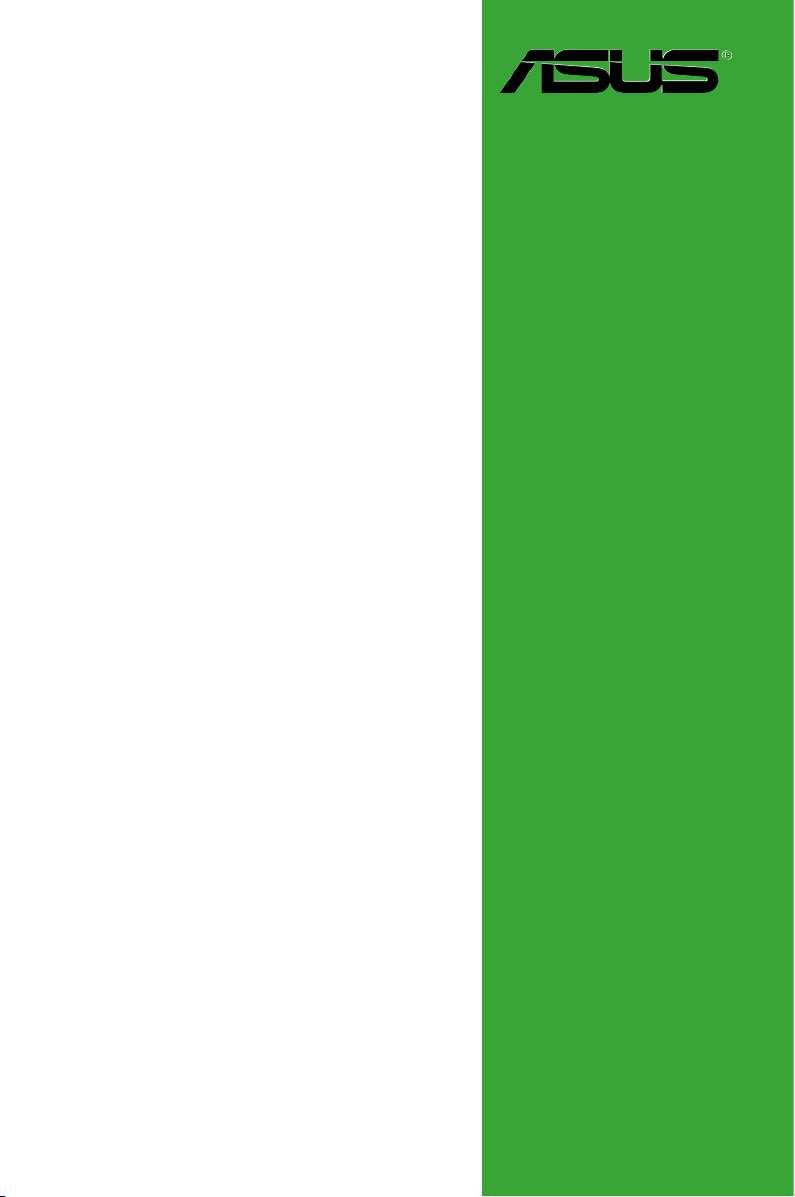
P5G41T-M LX2 Series
• P5G41T-M LX2
• P5G41T-M LX2/GB
• P5G41T-M LX2/GB/LPT
Motherboard
Page 2
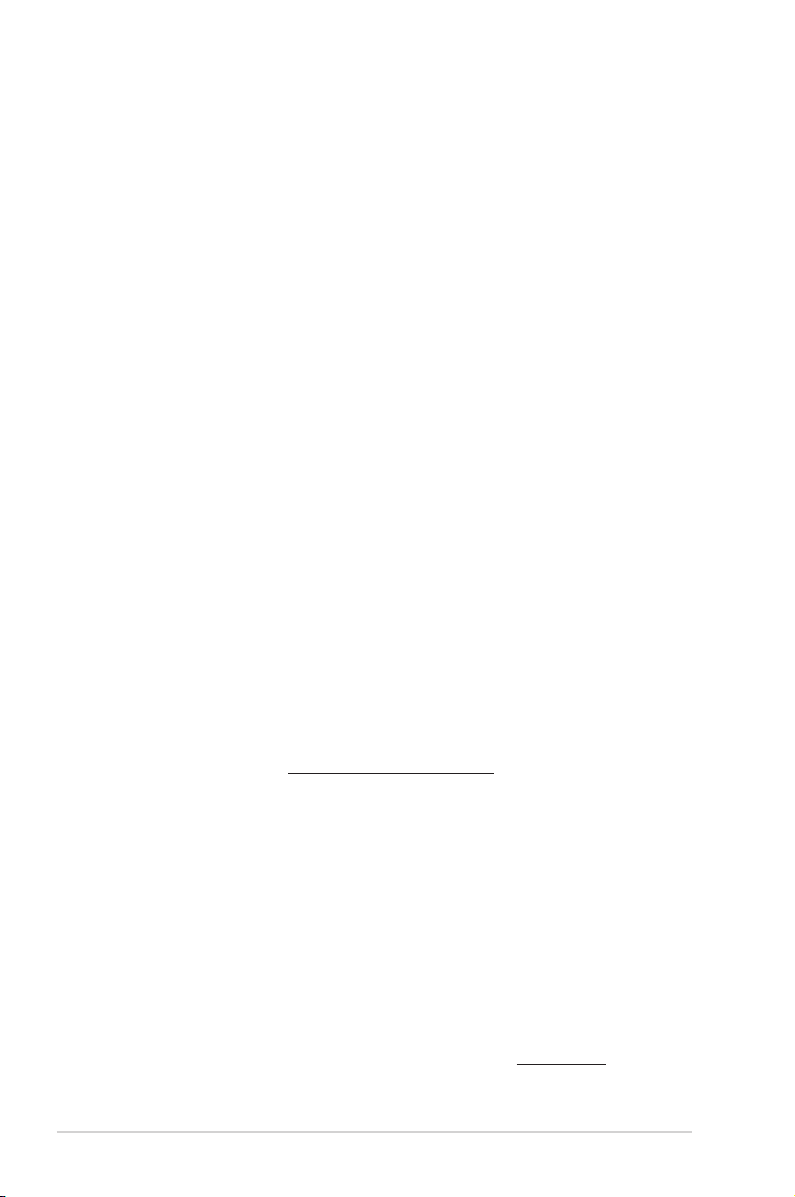
E5226
Second Edition V2
November 2009
Copyright © 2009 ASUSTeK Computer Inc. All Rights Reserved.
No part of this manual, including the products and software described in it, may be reproduced,
transmitted, transcribed, stored in a retrieval system, or translated into any language in any form or by any
means, except documentation kept by the purchaser for backup purposes, without the express written
permission of ASUSTeK Computer Inc. (“ASUS”).
Product warranty or service will not be extended if: (1) the product is repaired, modied or altered, unless
such repair, modication of alteration is authorized in writing by ASUS; or (2) the serial number of the
product is defaced or missing.
ASUS PROVIDES THIS MANUAL “AS IS” WITHOUT WARRANTY OF ANY KIND, EITHER EXPRESS
OR IMPLIED, INCLUDING BUT NOT LIMITED TO THE IMPLIED WARRANTIES OR CONDITIONS OF
MERCHANTABILITY OR FITNESS FOR A PARTICULAR PURPOSE. IN NO EVENT SHALL ASUS, ITS
DIRECTORS, OFFICERS, EMPLOYEES OR AGENTS BE LIABLE FOR ANY INDIRECT, SPECIAL,
INCIDENTAL, OR CONSEQUENTIAL DAMAGES (INCLUDING DAMAGES FOR LOSS OF PROFITS,
LOSS OF BUSINESS, LOSS OF USE OR DATA, INTERRUPTION OF BUSINESS AND THE LIKE),
EVEN IF ASUS HAS BEEN ADVISED OF THE POSSIBILITY OF SUCH DAMAGES ARISING FROM ANY
DEFECT OR ERROR IN THIS MANUAL OR PRODUCT.
SPECIFICATIONS AND INFORMATION CONTAINED IN THIS MANUAL ARE FURNISHED FOR
INFORMATIONAL USE ONLY, AND ARE SUBJECT TO CHANGE AT ANY TIME WITHOUT NOTICE,
AND SHOULD NOT BE CONSTRUED AS A COMMITMENT BY ASUS. ASUS ASSUMES NO
RESPONSIBILITY OR LIABILITY FOR ANY ERRORS OR INACCURACIES THAT MAY APPEAR IN THIS
MANUAL, INCLUDING THE PRODUCTS AND SOFTWARE DESCRIBED IN IT.
Products and corporate names appearing in this manual may or may not be registered trademarks or
copyrights of their respective companies, and are used only for identication or explanation and to the
owners’ benet, without intent to infringe.
Offer to Provide Source Code of Certain Software
This product may contain copyrighted software that is licensed under the General Public License (“GPL”)
and under the Lesser General Public License Version (“LGPL”). The GPL and LGPL licensed code in this
product is distributed without any warranty. Copies of these licenses are included in this product.
You may obtain the complete corresponding source code (as dened in the GPL) for the GPL Software,
and/or the complete corresponding source code of the LGPL Software (with the complete machinereadable “work that uses the Library”) for a period of three years after our last shipment of the product
including the GPL Software and/or LGPL Software, which will be no earlier than December 1, 2011, either
(1) for free by downloading it from http://support.asus.com/download;
or
(2) for the cost of reproduction and shipment, which is dependent on the preferred carrier and the location
where you want to have it shipped to, by sending a request to:
ASUSTeK Computer Inc.
Legal Compliance Dept.
15 Li Te Rd.,
Beitou, Taipei 112
Taiwan
In your request please provide the name, model number and version, as stated in the About Box of the
product for which you wish to obtain the corresponding source code and your contact details so that we
can coordinate the terms and cost of shipment with you.
The source code will be distributed WITHOUT ANY WARRANTY and licensed under the same license as
the corresponding binary/object code.
This offer is valid to anyone in receipt of this information.
ASUSTeK is eager to duly provide complete source code as required under various Free Open Source
Software licenses. If however you encounter any problems in obtaining the full corresponding source code
we would be much obliged if you give us a notication to the email address gpl@asus.com, stating the
product and describing the problem (please do NOT send large attachments such as source code archives
etc to this email address).
ii
Page 3
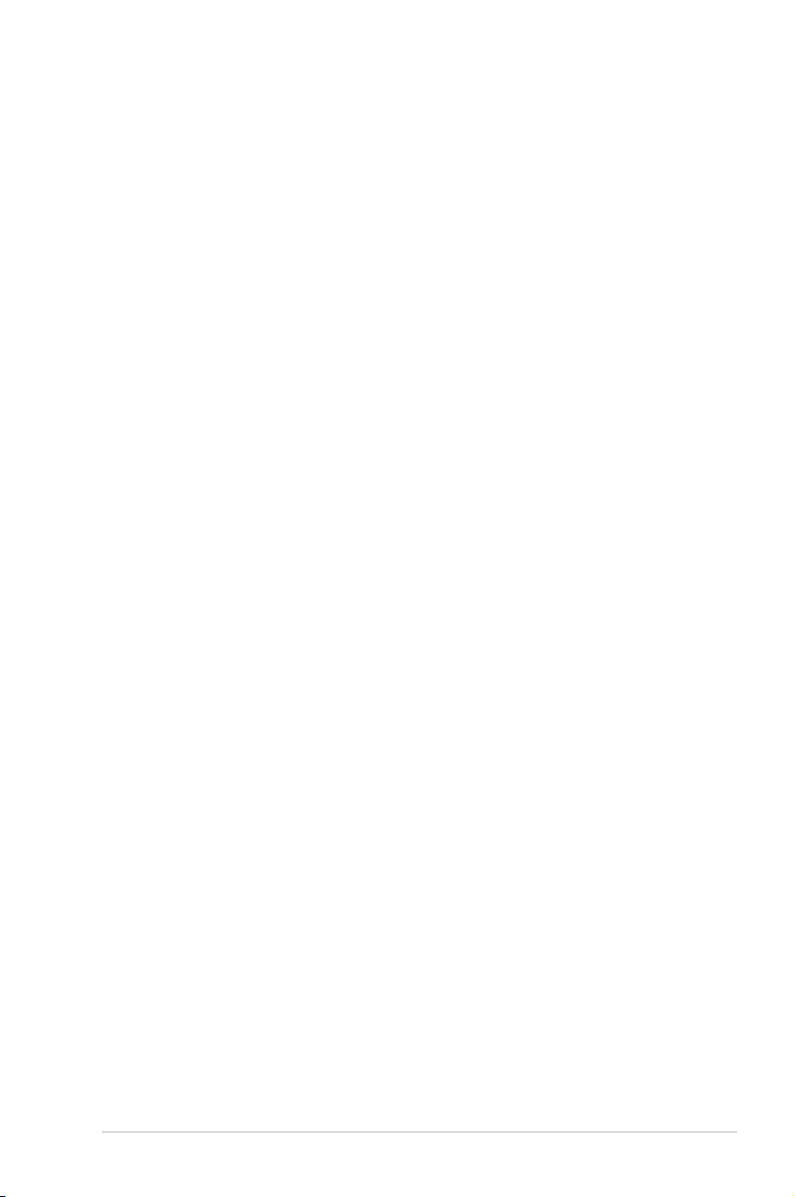
Contents
Notices .......................................................................................................... v
Safety information ...................................................................................... vi
About this guide ......................................................................................... vi
P5G41T-M LX2 Series specications summary ..................................... viii
Chapter 1: Product introduction
1.1 Before you proceed ..................................................................... 1-1
1.2 Motherboard overview ................................................................. 1-2
1.2.1 Motherboard layout ......................................................... 1-2
1.2.2 Layout contents ............................................................... 1-3
1.3 Central Processing Unit (CPU) ................................................... 1-3
1.4 System memory ........................................................................... 1-4
1.4.1 Overview ......................................................................... 1-4
1.4.2 Memory congurations .................................................... 1-4
1.5 Expansion slots ............................................................................ 1-6
1.5.1 Installing an expansion card ........................................... 1-6
1.5.2 Conguring an expansion card ....................................... 1-6
1.5.3 PCI slots .......................................................................... 1-6
1.5.4 PCI Express x16 slot ....................................................... 1-6
1.6 Jumpers ........................................................................................ 1-7
1.7 Connectors ................................................................................... 1-9
1.7.1 Rear panel ports ............................................................. 1-9
1.7.2 Internal connectors ....................................................... 1-10
1.8 Software support ........................................................................ 1-16
1.8.1 Installing an operating system ...................................... 1-16
1.8.2 Support DVD information .............................................. 1-16
Chapter 2: BIOS information
2.1 Managing and updating your BIOS ............................................ 2-1
2.1.1 ASUS Update utility ........................................................ 2-1
2.1.2 ASUS EZ Flash 2 ............................................................ 2-2
2.1.3 ASUS CrashFree BIOS ................................................... 2-3
2.2 BIOS setup program .................................................................... 2-3
2.3 Main menu .................................................................................... 2-4
2.3.1 System Time ................................................................... 2-4
2.3.2 System Date ................................................................... 2-4
iii
Page 4
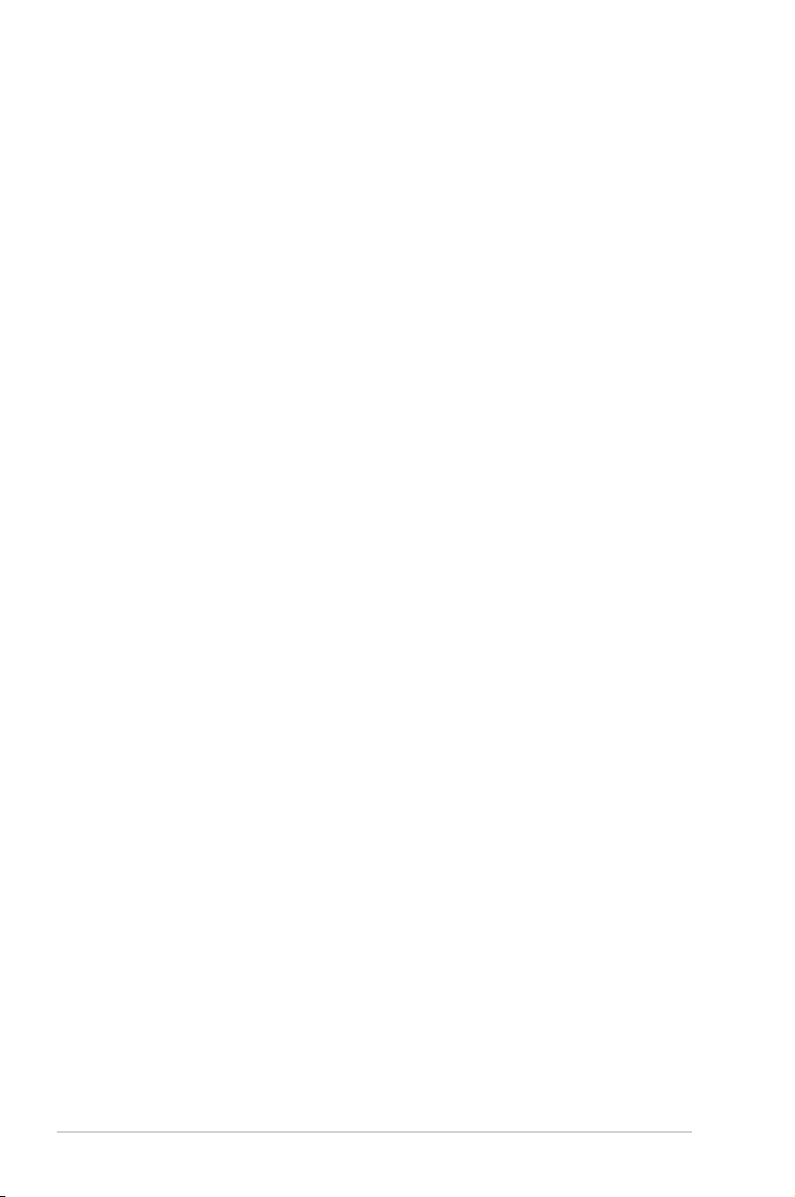
Contents
2.3.3 Legacy Diskette A ........................................................... 2-4
2.3.4 Primary IDE Master/Slave, SATA1~4 .............................. 2-5
2.3.5 Storage Conguration ..................................................... 2-6
2.3.6 System Information ......................................................... 2-6
2.4 Advanced menu ........................................................................... 2-6
2.4.1 CPU Conguration .......................................................... 2-7
2.4.2 Chipset ............................................................................ 2-8
2.4.3 Onboard Devices Conguration ...................................... 2-9
2.4.4 USB Conguration ........................................................ 2-10
2.4.5 PCI PnP .........................................................................2-11
2.5 Power menu ................................................................................ 2-11
2.5.1 Suspend Mode ...............................................................2-11
2.5.2 ACPI 2.0 Support ...........................................................2-11
2.5.3 ACPI APIC Support ........................................................2-11
2.5.4 APM Conguration ........................................................ 2-12
2.5.5 Hardware Monitor ......................................................... 2-12
2.6 Boot menu .................................................................................. 2-13
2.6.1 Boot Device Priority ...................................................... 2-13
2.6.2 Boot Settings Conguration .......................................... 2-13
2.6.3 Security ......................................................................... 2-14
2.7 Tools menu ................................................................................. 2-15
2.7.1 ASUS EZ Flash 2 .......................................................... 2-15
2.8 Exit menu .................................................................................... 2-15
iv
Page 5
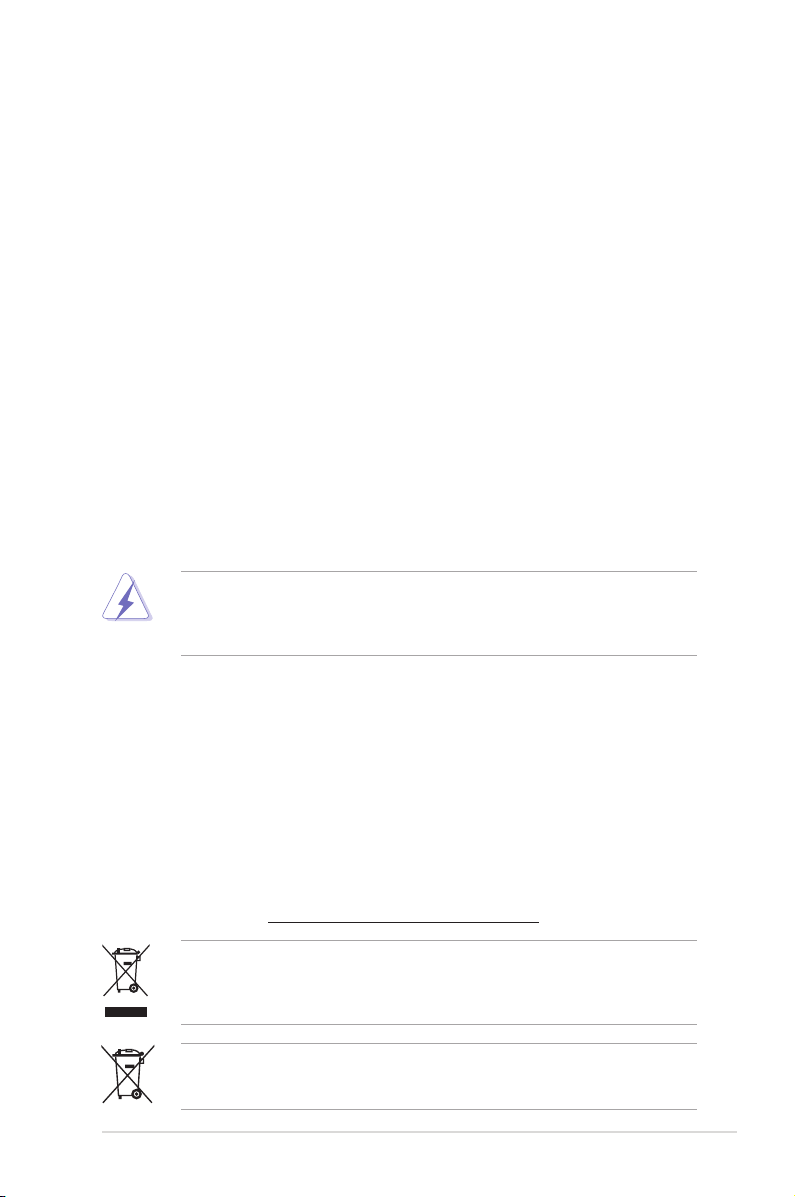
Notices
Federal Communications Commission Statement
This device complies with Part 15 of the FCC Rules. Operation is subject to the following two
conditions:
• This device may not cause harmful interference, and
• This device must accept any interference received including interference that may cause
undesired operation.
This equipment has been tested and found to comply with the limits for a Class B digital
device, pursuant to Part 15 of the FCC Rules. These limits are designed to provide
reasonable protection against harmful interference in a residential installation. This
equipment generates, uses and can radiate radio frequency energy and, if not installed
and used in accordance with manufacturer’s instructions, may cause harmful interference
to radio communications. However, there is no guarantee that interference will not occur
in a particular installation. If this equipment does cause harmful interference to radio or
television reception, which can be determined by turning the equipment off and on, the user
is encouraged to try to correct the interference by one or more of the following measures:
• Reorient or relocate the receiving antenna.
• Increase the separation between the equipment and receiver.
• Connect the equipment to an outlet on a circuit different from that to which the receiver is
connected.
• Consult the dealer or an experienced radio/TV technician for help.
The use of shielded cables for connection of the monitor to the graphics card is required
to assure compliance with FCC regulations. Changes or modications to this unit not
expressly approved by the party responsible for compliance could void the user’s authority
to operate this equipment.
Canadian Department of Communications Statement
This digital apparatus does not exceed the Class B limits for radio noise emissions from
digital apparatus set out in the Radio Interference Regulations of the Canadian Department
of Communications.
This class B digital apparatus complies with Canadian ICES-003.
REACH
Complying with the REACH (Registration, Evaluation, Authorisation, and Restriction of
Chemicals) regulatory framework, we published the chemical substances in our products at
ASUS REACH website at http://green.asus.com/english/REACH.htm.
DO NOT throw the motherboard in municipal waste. This product has been designed to
enable proper reuse of parts and recycling. This symbol of the crossed out wheeled bin
indicates that the product (electrical and electronic equipment) should not be placed in
municipal waste. Check local regulations for disposal of electronic products.
DO NOT throw the mercury-containing button cell battery in municipal waste. This symbol
of the crossed out wheeled bin indicates that the battery should not be placed in municipal
waste.
v
Page 6
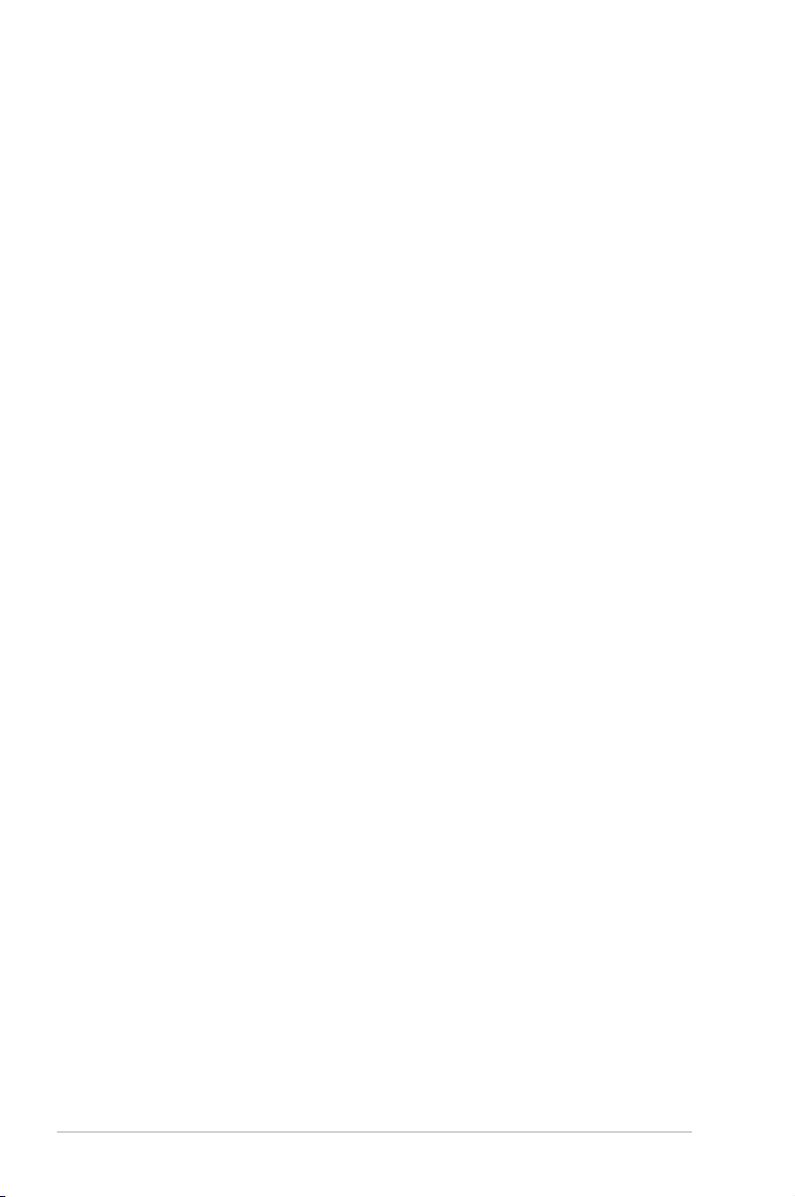
Safety information
Electrical safety
• To prevent electric shock hazard, disconnect the power cable from the electric outlet
before relocating the system.
• When adding or removing devices to or from the system, ensure that the power cables
for the devices are unplugged before the signal cables are connected. If possible,
disconnect all power cables from the existing system before you add a device.
• Before connecting or removing signal cables from the motherboard, ensure that all
power cables are unplugged.
• Seek professional assistance before using an adapter or extension cord. These devices
could interrupt the grounding circuit.
• Ensure that your power supply is set to the correct voltage in your area. If you are not
sure about the voltage of the electrical outlet you are using, contact your local power
company.
• If the power supply is broken, do not try to x it by yourself. Contact a qualied service
technician or your retailer.
Operation safety
•
Before installing the motherboard and adding devices on it, carefully read all the manuals
that came with the package.
•
Before using the product, ensure that all cables are correctly connected and the power
cables are not damaged. If you detect any damage, contact your dealer immediately.
•
To avoid short circuits, keep paper clips, screws, and staples away from connectors,
slots, sockets and circuitry.
•
Avoid dust, humidity, and temperature extremes. Do not place the product in any area
where it may become wet.
•
Place the product on a stable surface.
•
If you encounter technical problems with the product, contact a qualied service
technician or your retailer.
About this guide
This user guide contains the information you need when installing and conguring the
motherboard.
How this guide is organized
This guide contains the following parts:
• Chapter 1: Product introduction
This chapter describes the features of the motherboard and the new technology it
supports.
• Chapter 2: BIOS information
This chapter tells how to change system settings through the BIOS Setup menus.
Detailed descriptions of the BIOS parameters are also provided.
vi
Page 7
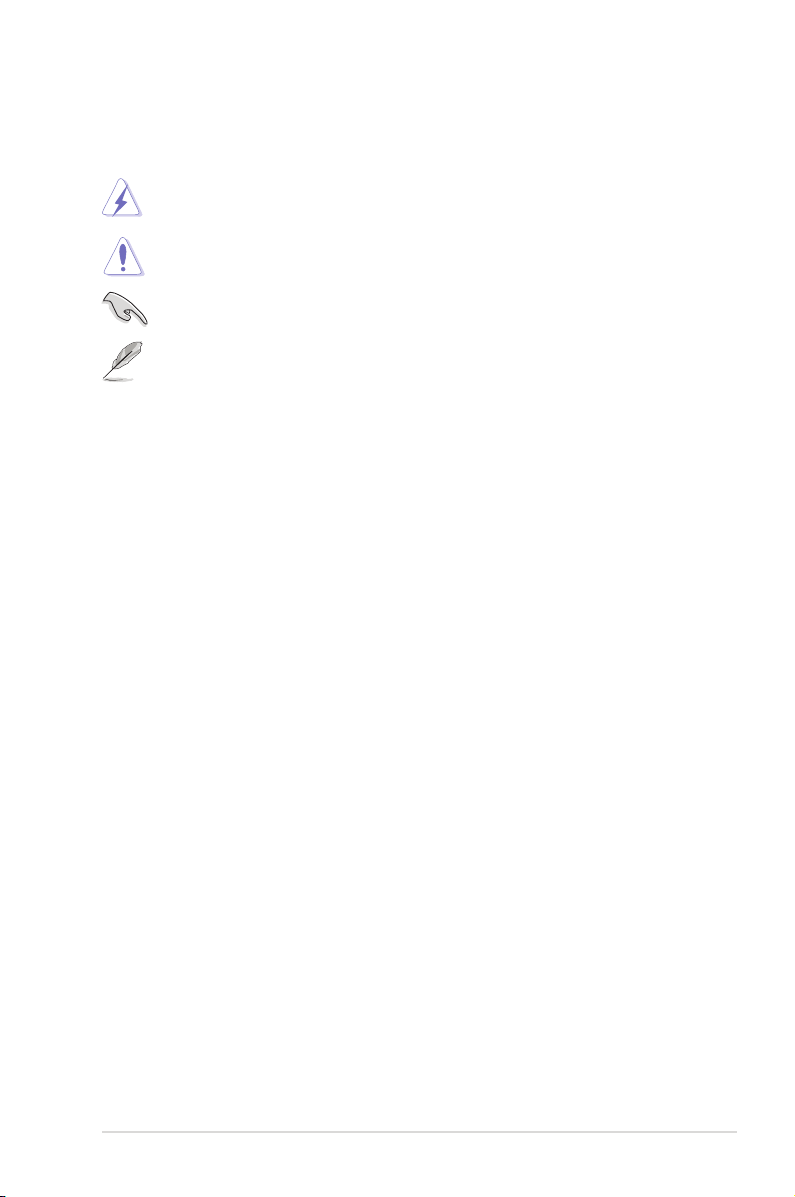
Conventions used in this guide
To ensure that you perform certain tasks properly, take note of the following symbols used
throughout this manual.
DANGER/WARNING: Information to prevent injury to yourself when trying to
complete a task.
CAUTION: Information to prevent damage to the components when trying to
complete a task.
IMPORTANT: Instructions that you MUST follow to complete a task.
NOTE: Tips and additional information to help you complete a task.
Where to nd more information
Refer to the following sources for additional information and for product and software
updates.
1. ASUS websites
The ASUS website provides updated information on ASUS hardware and software
products. Refer to the ASUS contact information.
2. Optional documentation
Your product package may include optional documentation, such as warranty yers,
that may have been added by your dealer. These documents are not part of the
standard package.
Typography
Bold text Indicates a menu or an item to select.
Italics
Used to emphasize a word or a phrase.
<Key> Keys enclosed in the less-than and greater-than sign means
that you must press the enclosed key.
Example: <Enter> means that you must press the Enter or
Return key.
<Key1>+<Key2>+<Key3> If you must press two or more keys simultaneously, the key
names are linked with a plus sign (+).
Example: <Ctrl>+<Alt>+<D>
vii
Page 8
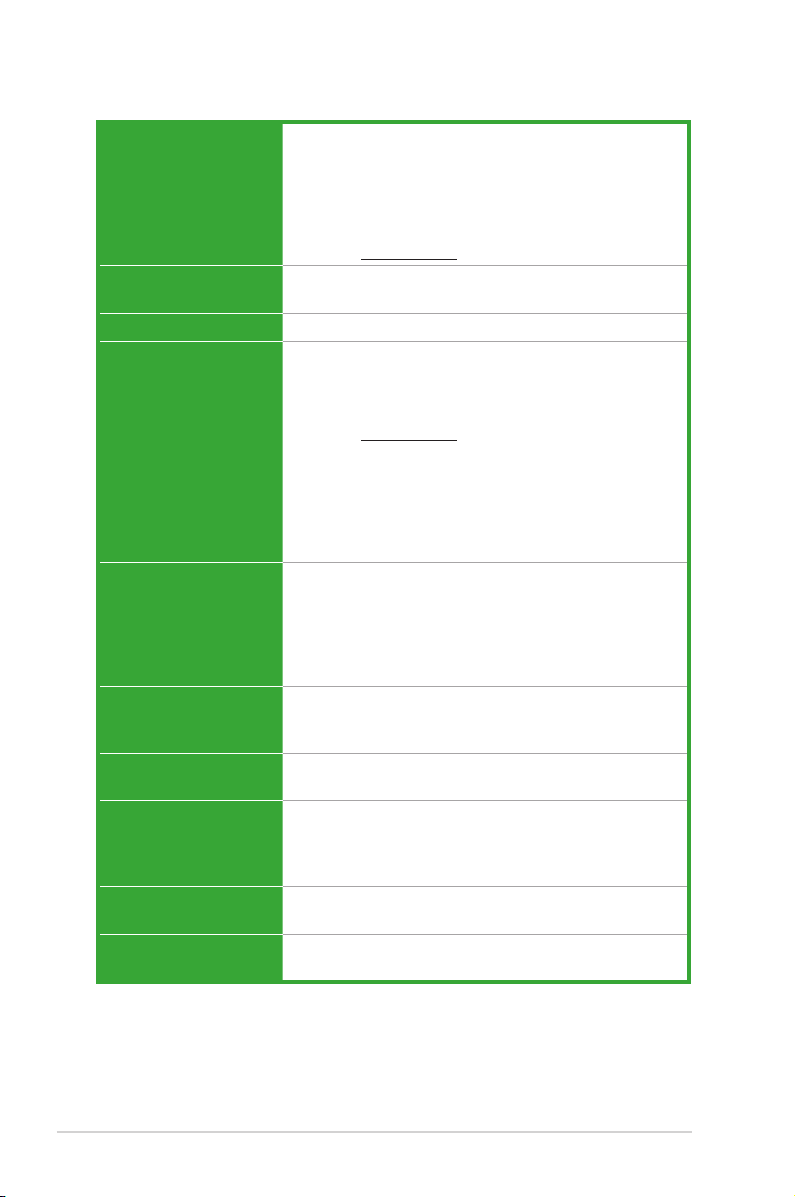
P5G41T-M LX2 Series specications summary
CPU LGA775 socket for Intel® Core™2 Quad / Core™2 Extreme
Chipset Northbridge: Intel® G41
Front Side Bus 1333/1066/800 MHz
Memory Dual channel memory architecture
Graphics Integrated Intel® Graphics Media Accelerator
Expansion slots 1 x PCIe x16 slot
Storage 1 x Ultra DMA 100/66 connector
LAN P5G41T-M LX2/GB and P5G41T-M LX2/GB/LPT:
Audio VIA® VT1705 High Denition Audio 6-channel CODEC
USB Supports up to 8 USB 2.0/1.1 ports (4 ports at mid-board,
/ Core™2 Duo / Pentium® dual-core
/ Celeron® dual-core / Celeron® processors
Supports Intel® 45nm multi-core CPU
Supports Intel® Hyper-Threading Technology and
Enhanced Intel SpeedStep® Technology (EIST)
* Refer to www.asus.com for the Intel® CPU support list.
Southbridge: Intel® ICH7
- 2 x 240-pin DIMM sockets support unbuffered
non-ECC 1066/800 MHz DDR3 memory modules
- Supports up to 8GB system memory
* Refer to www.asus.com for the latest Memory QVL
(Qualied Vendors Lists).
** When you install a total memory of 4GB or more,
Windows® 32-bit operating system may only recognize
less than 3GB. We recommend a maximum of 3GB
system memory if you are using a Windows® 32-bit
operating system.
(Intel® GMA 4500)
Supports max. shared memory of 1759MB
Supports RGB with max. resolution of 2048 x 1536 x 32Bpp
@ 75HZ
Supports Microsoft® DirectX 10
1 x PCIe x1 slot (optional)
2 x PCI slots
4 x Serial ATA 3Gb/s ports
Realtek® RTL8112L Gigabit Ethernet PCIe controller
P5G41T-M LX2: Realtek® RTL8103EL 10/100Mbps
Ethernet PCIe controller
Supports Multi-streaming technology
4 ports at the back panel)
viii
(continued on the next page)
Page 9
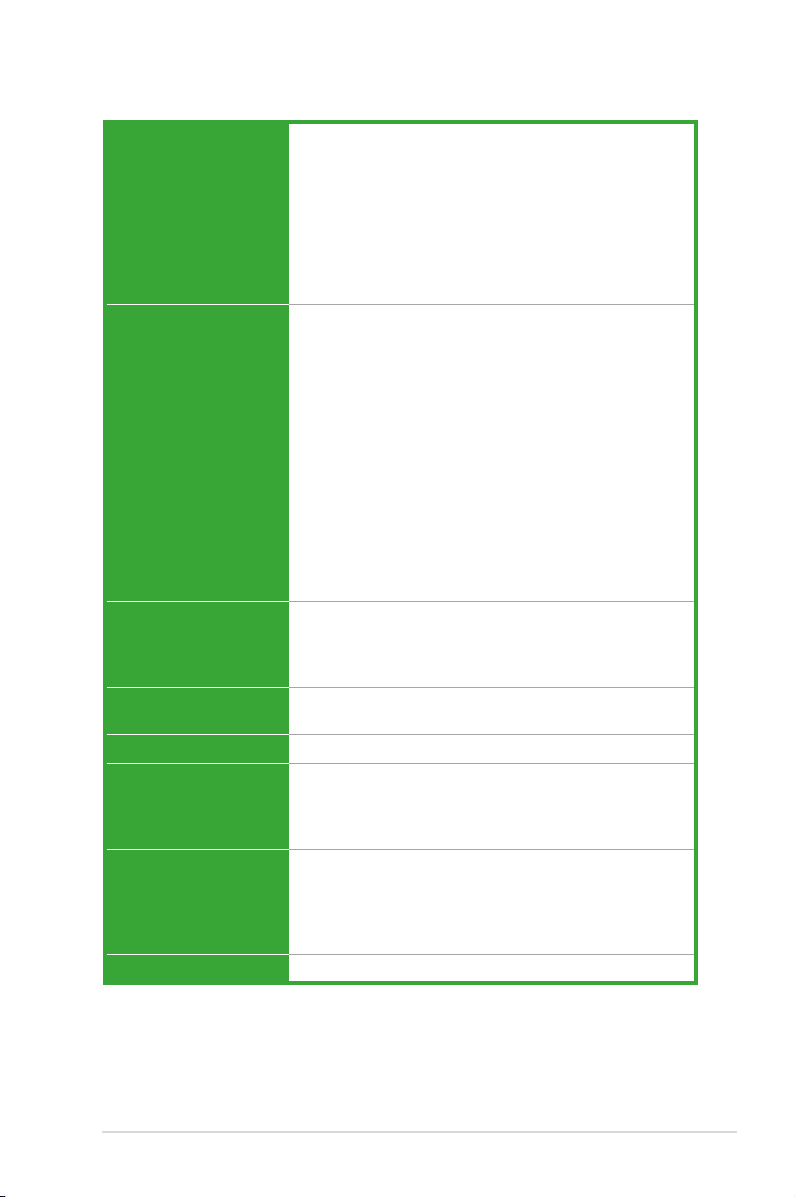
P5G41T-M LX2 Series specications summary
Back panel I/O ports 1 x PS/2 keyboard port
Internal connectors 2 USB 2.0/1.1 connectors support additional 4 USB 2.0/1.1
ASUS unique features ASUS CrashFree BIOS 3
BIOS 8Mb Flash ROM, AMI BIOS, PnP, DMI 2.0, WfM 2.0,
Manageability WOL, PXE, PME Wake up, WOR by Ring
Support DVD Drivers
Accessories 2 x Serial ATA cables
Form factor MicroATX form factor: 9.6 in x 7.5 in (24.4 cm x 19.1 cm)
1 x PS/2 mouse port
1 x COM port
1 x VGA port
1 x LAN (RJ-45) port
4 x USB 2.0/1.1 ports
1 x LPT port
(optional for P5G41T-M LX2 and P5G41T-M LX2/GB)
6-channel audio ports
ports
1 x IDE connector
4 x Serial ATA connectors
1 x High denition front panel audio connector
1 x System panel connector
1 x CD audio-in connector
1 x CPU fan connector
1 x Chassis fan connector
1 x 24-pin EATX power connector
1 x 4-pin ATX 12V power connector
1 x Chassis intrusion connector
(optional for P5G41T-M LX2 and P5G41T-M LX2/GB)
1 x Floppy disk drive connector
(optional for P5G41T-M LX2 and P5G41T-M LX2/GB)
ASUS Q-Fan
ASUS EZ Flash 2
ASUS MyLogo 2
ACPI 2.0a, SM BIOS 2.5
ASUS PC Probe II
ASUS Update
Anti-Virus software (OEM version)
1 x Ultra DMA 100/66 cable
1 x I/O shield
1 x Support DVD
1 x User Manual
* Specications are subject to change without notice.
ix
Page 10
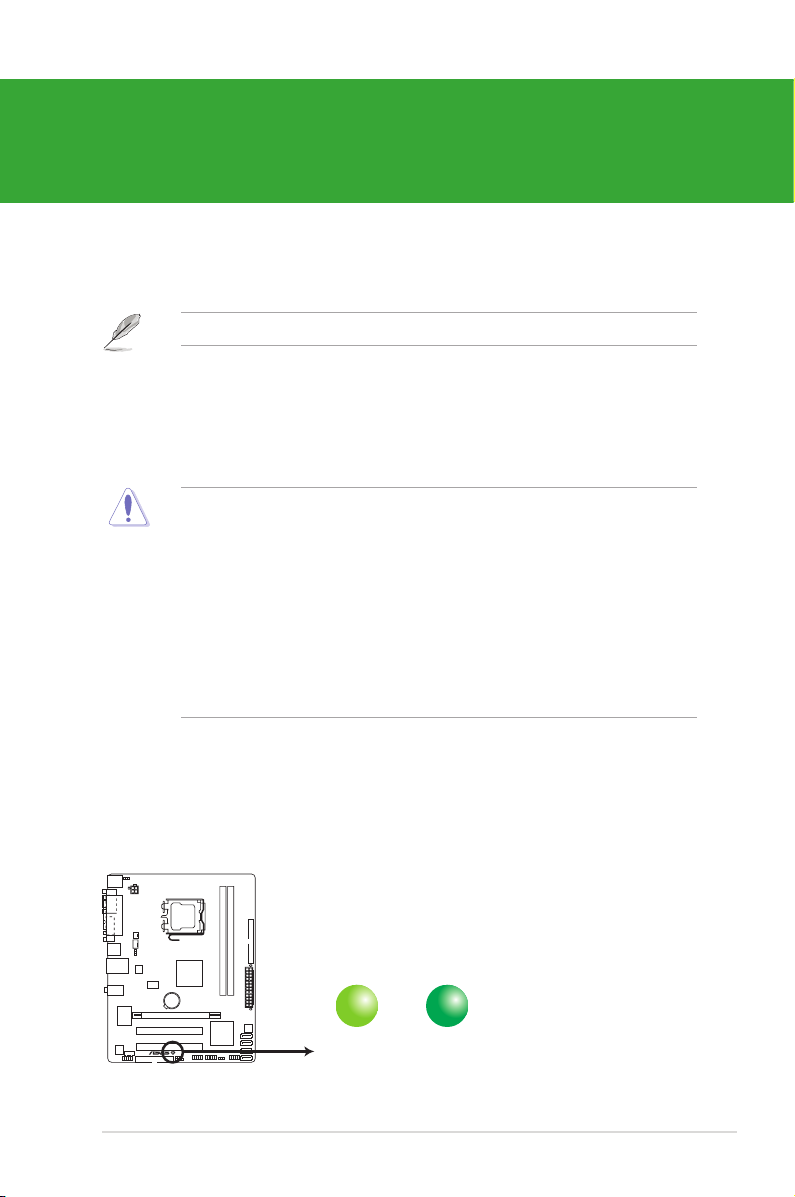
Chapter 1
SB_PWR
ON
Standby Power Powered Off
OFF
P5G41T-M LX2/GB/LPT
P5G41T-M LX2/GB/LPT Onboard power LED
Product introduction
Thank you for buying an ASUS® P5G41T-M LX2 Series motherboard!
Before you start installing the motherboard, and hardware devices on it, check the items in
your motherboard package. Refer to page ix for the list of accessories.
If any of the items is damaged or missing, contact your retailer.
1.1 Before you proceed
Take note of the following precautions before you install motherboard components or change
any motherboard settings.
• Unplug the power cord from the wall socket before touching any component.
• Before handling components, use a grounded wrist strap or touch a safely grounded
object or a metal object, such as the power supply case, to avoid damaging them due to
static electricity.
• Hold components by the edges to avoid touching the ICs on them.
• Whenever you uninstall any component, place it on a grounded antistatic pad or in the
bag that came with the component.
• Before you install or remove any component, ensure that the ATX power supply is
switched off or the power cord is detached from the power supply. Failure to do so may
cause severe damage to the motherboard, peripherals, or components.
Onboard LED
The motherboard comes with a standby power LED that lights up to indicate that the system
is ON, in sleep mode, or in soft-off mode. This is a reminder that you must shut down
the system and unplug the power cable before removing or plugging in any motherboard
component. The illustration below shows the location of the onboard LED.
ASUS P5G41T-M LX2 Series1-1
Page 11
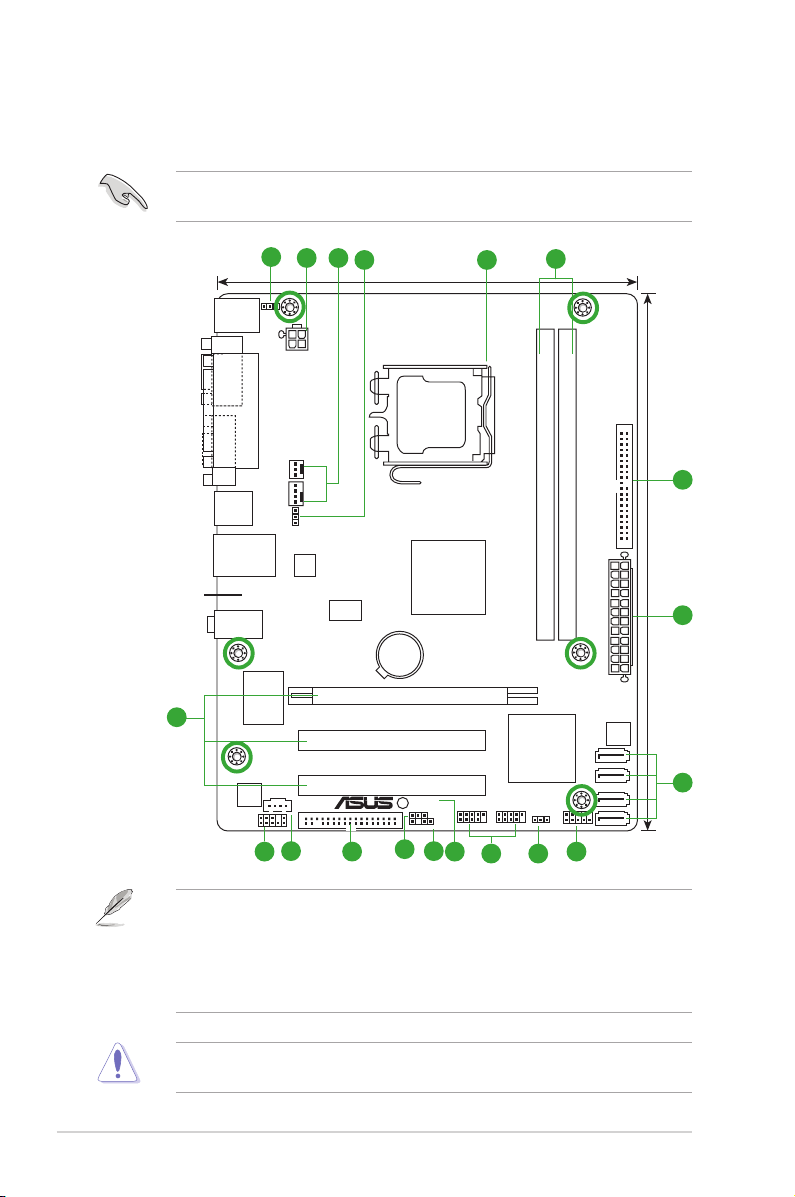
1.2 Motherboard overview
P5G41T-M LX2/GB/LPT
PCIEX16
PCI2
PCI1
PRI_IDE
USB56 USB78
F_PANEL
AAFP
ICS
9LPRS441
ATX12V
EATXPWR
CPU_FAN
Intel
®
G41
Lithium Cell
CMOS Power
Super
I/O
AUDIO
VIA
VT1705
RTL
8112L
KBMS
8Mb
BIOS
SB_PWR
CLRTC
USBPW1-4
USBPW5-8
CHASSIS
KBPWR
19.1cm(7.5in)
24.4cm(9.6in)
LGA775
Intel
®
ICH7
DDR3 DIMM_A1 (64bit, 240-pin module)
DDR3 DIMM_B1 (64bit, 240-pin module)
LAN1_USB12
USB34
SATA1
SATA2
SATA3
SATA4
CHA_FAN
CD
VGA
LPT
COM1
2
7
1
6
5
3
4
2
8
11910
4
14
15 13
1216
FLOPPY
17
1.2.1 Motherboard layout
Ensure that you install the motherboard into the chassis in the correct orientation. The edge
with external ports goes to the rear part of the chassis.
Place this side towards
the rear of the chassis.
• P5G41T-M LX2 integrates the Realtek® RTL8103EL Fast Ethernet controller.
• P5G41T-M LX2/GB and P5G41T-M LX2/GB/LPT integrate the Realtek® RTL8112L
Gigabit Ethernet controller.
• The oppy disk drive connector, chassis intrusion connector, and LPT port are optional
items for P5G41T-M LX2 and P5G41T-M LX2/GB.
Place six screws into the holes indicated by circles to secure the motherboard to the
chassis. DO NOT overtighten the screws! Doing so can damage the motherboard.
1-2Chapter 1: Product introduction
Page 12
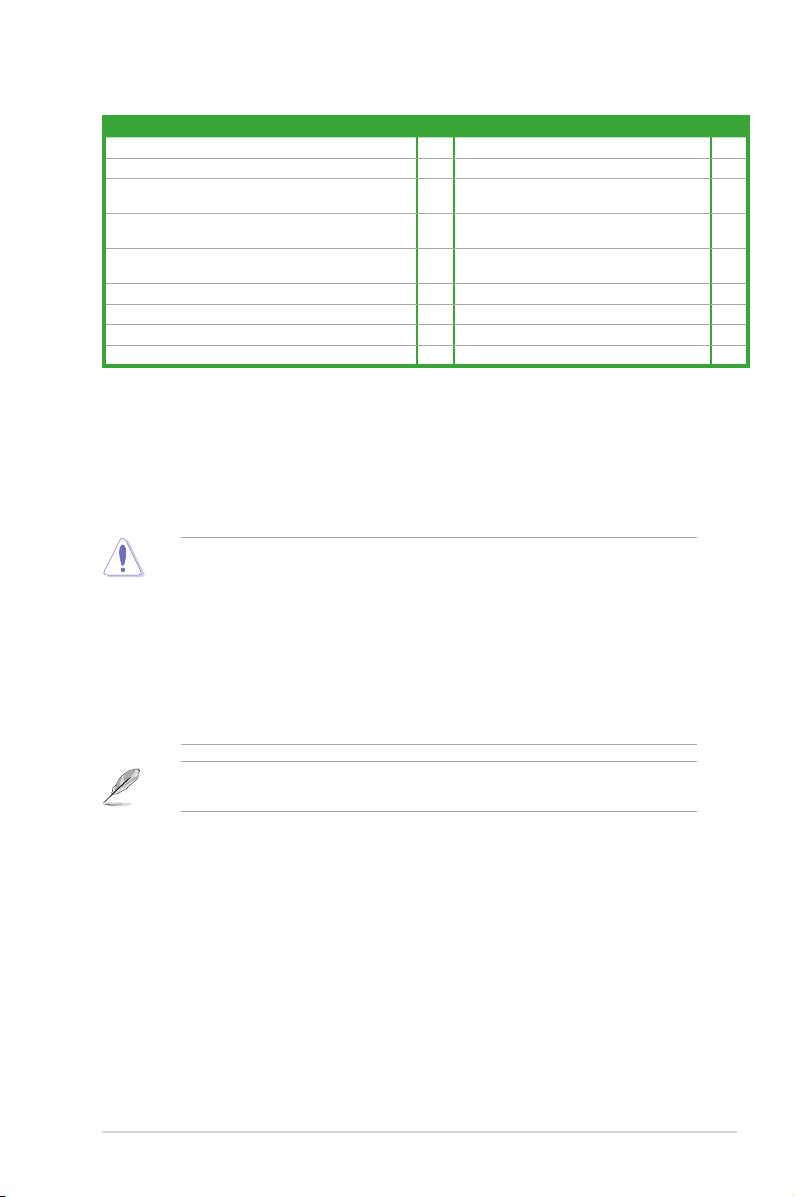
1.2.2 Layout contents
Connectors/Jumpers/Slots/LED Page Connectors/Jumpers/Slots/LED Page
1. Keyboard power (3-pin KBPWR) 1-8 10. Clear RTC RAM (3-pin CLRTC) 1-7
2. ATX power connectors (24-pin EATXPWR, 4-pin ATX12V) 1-10 11. USB connectors (10-1 pin USB56, USB78) 1-13
3. CPU and Chassis fan connectors (4-pin CPU_FAN and
3-pin CHA_FAN)
4. USB device wake-up (3-pin USBPW1-4, USBPW5-8) 1-8 13. Chassis intrusion connector
5. LGA775 CPU socket 1-3 14. Floppy disk drive connector
6. DDR3 DIMM slots 1-4 15. Optical drive audio connector (4-pin CD) 1-12
7. IDE connector (40-1 pin PRI_IDE) 1-12 16. Front panel audio connector (10-1 pin AAFP) 1-14
8. SATA connectors (7-pin SATA1-4) 1-11 17. PCIe x16 / PCI slots 1-6
9. System panel connector (10-1 pin F_PANEL) 1-15
1-11 12. Standby power LED (SB_PWR) 1-1
(4-1 pin CHASSIS)
(34-1 pin FLOPPY)
1.3 Central Processing Unit (CPU)
This motherboard comes with a surface mount LGA775 socket designed for the Intel®
Core™2 Quad / Core™2 Extreme / Core™2 Duo / Pentium® dual-core / Celeron® dual-core /
Celeron® processors.
• Upon purchase of the motherboard, ensure that the PnP cap is on the socket and the
socket contacts are not bent. Contact your retailer immediately if the PnP cap is missing,
or if you see any damage to the PnP cap/socket contacts/motherboard components.
ASUS will shoulder the cost of repair only if the damage is shipment/transit-related.
• Keep the cap after installing the motherboard. ASUS will process Return Merchandise
Authorization (RMA) requests only if the motherboard comes with the cap on the
LGA775 socket.
• The product warranty does not cover damage to the socket contacts resulting from
incorrect CPU installation/removal, or misplacement/loss/incorrect removal of the PnP
cap.
1-14
1-13
The motherboard supports Intel® LGA775 processors with the Intel® Enhanced Intel
SpeedStep® Technology (EIST) and Hyper-Threading Technology.
ASUS P5G41T-M LX2 Series1-3
Page 13
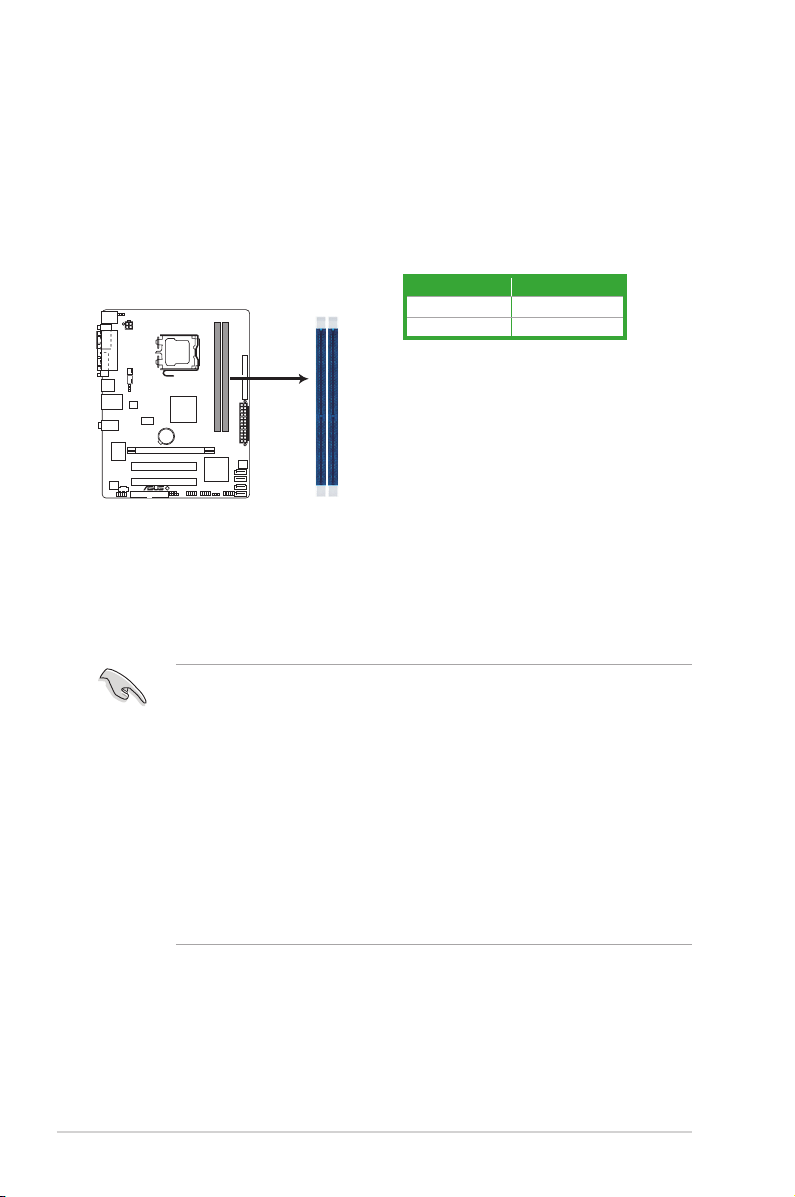
1.4 System memory
P5G41T-M LX2/GB/LPT
P5G41T-M LX2/GB/LPT 240-pin DDR3 DIMM sockets
DIMM_A1
DIMM_B1
1.4.1 Overview
This motherboard comes with two Double Data Rate 3 (DDR3) Dual Inline Memory Modules
(DIMM) sockets. A DDR3 module has the same physical dimensions as a DDR2 DIMM but
is notched differently to prevent installation on a DDR2 DIMM socket. DDR3 modules are
developed for better performance with less power consumption. The gure illustrates the
location of the DDR3 DIMM sockets:
Channel Sockets
Channel A DIMM_A1
Channel B DIMM_B1
1.4.2 Memory congurations
You may install 512MB, 1GB, 2GB, and 4GB unbuffered non-ECC DDR3 DIMMs into the
DIMM sockets.
• You may install varying memory sizes in Channel A and Channel B. The system maps
the total size of the lower-sized channel for the dual-channel conguration. Any excess
memory from the higher-sized channel is then mapped for single-channel operation.
• Always install DIMMs with the same CAS latency. For optimum compatibility, it is
recommended that you obtain memory modules from the same vendor.
• Due to the memory address limitation on 32-bit Windows® OS, when you install 4GB or
more memory on the motherboard, the actual usable memory for the OS can be about
3GB or less. For effective use of memory, we recommend that you do either of the
following:
- Use a maximum of 3GB system memory if you are using a 32-bit Windows® OS.
- Install a 64-bit Windows® OS when you want to install 4GB or more memory on
the motherboard.
• This motherboard does not support DIMMs made up of 256 megabits (Mb) chips or less.
1-4Chapter 1: Product introduction
Page 14

P5G41T-M LX2 Series Motherboard Qualied Vendors Lists (QVL)
DDR3-1066MHz capability
Voltage
DIMM
Support
A* B*
Vendor Part No. Size
Crucial CT12864BA1067.8FF 1024MB SS Micron 9GF22D9KPT 7 • •
Crucial CT25664BA1067.16FF 2048MB DS Micron 9HF22D9KPT 7 • •
Elpida EBJ51UD8BAFA-AC-E 512MB SS Elpida J5308BASE-AC-E • •
Elpida EBJ51UD8BAFA-AE-E 512MB SS Elpida J5308BASE-AC-E • •
Elpida EBJ11UD8BAFA-AE-E 1024MB DS Elpida J5308BASE-AC-E • •
Kingston KVR1066D3N7/1G 1024MB SS Kingston D1288JEKAPGA7U 7 1.5V • •
Kingston KVR1066D3N7/2G 2048MB DS Kingston D1288JEKAPGA7U 7 1.5V • •
Micron MT8JTF12864AY-1G1D1 1024MB SS Micron 8ED22D9JNL • •
Micron MT8JTF12864AZ-1G1F1 1024MB SS Micron 9GF22D9KPT 7 • •
Micron MT16JTF25664AY-1G1D1 2048MB DS Micron 8LD22D9JNL • •
Micron MT16JTF25664AZ-1G1F1 2048MB DS Micron 9HF22D9KPT 7 • •
OCZ OCZ3SOE10662GK 2048MB(Kit of 2) DS N/A Heat-Sink Package 7-7-7-16 1.75V • •
SAMSUNG M378B2873EH1-CF8 1024MB SS Samsung SEC 901 HCF8 K4B1G0846E • •
SAMSUNG M378B5273BH1-CF8 4096MB DS SAMSUNG 846 K4B2G0846B-HCF8 • •
Elixir M2Y2G64CBHA9N-BE 2048MB DS N/A Heat-Sink Package 7-7-7-20 • •
Kingtiger 2GB DIMM PC3-8500 2048MB DS Hynix H5TQ1G83AFP G7C • •
SS/DSChip
Brand
Chip NO.
Timing
Dimm
(Bios)
SS: Single-sided / DS: Double-sided
DIMM support:
• A*: Supports one module inserted into either slot as Single-channel memory
conguration.
• B*: Supports one pair of modules inserted into both slots as one pair of dual-channel
memory conguration.
Visit the ASUS website at www.asus.com for the latest QVL.
ASUS P5G41T-M LX2 Series1-5
Page 15

1.5 Expansion slots
In the future, you may need to install expansion cards. The following sub-sections describe
the slots and the expansion cards that they support.
Unplug the power cord before adding or removing expansion cards. Failure to do so may
cause you physical injury and damage motherboard components.
1.5.1 Installing an expansion card
To install an expansion card:
1. Before installing the expansion card, read the documentation that came with it and
make the necessary hardware settings for the card.
2. Remove the system unit cover (if your motherboard is already installed in a chassis).
3. Remove the bracket opposite the slot that you intend to use. Keep the screw for later
use.
4. Align the card connector with the slot and press rmly until the card is completely
seated on the slot.
5. Secure the card to the chassis with the screw you removed earlier.
6. Replace the system cover.
1.5.2 Conguring an expansion card
After installing the expansion card, congure it by adjusting the software settings.
1. Turn on the system and change the necessary BIOS settings, if any. See Chapter 2 for
information on BIOS setup.
2. Assign an IRQ to the card.
3. Install the software drivers for the expansion card.
When using PCI cards on shared slots, ensure that the drivers support “Share IRQ” or that
the cards do not need IRQ assignments. Otherwise, conicts will arise between the two PCI
groups, making the system unstable and the card inoperable.
1.5.3 PCI slots
The PCI slot supports cards such as a LAN card, SCSI card, USB card, and other cards that
comply with PCI specications.
1.5.4 PCI Express x16 slot
This motherboard supports a PCI Express x16 graphics card that complies with the PCI
Express specications.
1-6Chapter 1: Product introduction
Page 16

1.6 Jumpers
P5G41T-M LX2/GB/LPT
P5G41T-M LX2/GB/LPT Clear RTC RAM
1 2 2 3
Normal
(Default)
Clear RTC
CLRTC
1. Clear RTC RAM (3-pin CLRTC)
This jumper allows you to clear the Real Time Clock (RTC) RAM in CMOS. You can
clear the CMOS memory of date, time, and system setup parameters by erasing
the CMOS RTC RAM data. The onboard button cell battery powers the RAM data in
CMOS, which include system setup information such as system passwords.
To erase the RTC RAM:
1. Turn OFF the computer and unplug the power cord.
2. Move the jumper cap from pins 1-2 (default) to pins 2-3. Keep the cap on pins 2-3
for about 5-10 seconds, then move the cap back to pins 1-2.
3. Plug the power cord and turn ON the computer.
4. Hold down the <Del> key during the boot process and enter BIOS setup to re-enter
data.
Except when clearing the RTC RAM, never remove the cap on CLRTC jumper default
position. Removing the cap will cause system boot failure!
• If the steps above do not help, remove the onboard battery and move the jumper again
to clear the CMOS RTC RAM data. After clearing the CMOS, reinstall the battery.
• You do not need to clear the RTC when the system hangs due to overclocking. For
system failure due to overclocking, use the CPU Parameter Recall (C.P.R.) feature. Shut
down and reboot the system, then the BIOS automatically resets parameter settings to
default values.
ASUS P5G41T-M LX2 Series1-7
Page 17

2. Keyboard power (3-pin KBPWR)
P5G41T-M LX2/GB/LPT
P5G41T-M LX2/GB/LPT Keyboard Power Setting
21
2 3
+5V
(Default)
+5VSB
KBPWR
P5G41T-M LX2/GB/LPT
P5G41T-M LX2/GB/LPT USB Device Wake Up
21
2 3
+5V
(Default)
+5VSB
USBPW5-8
21
2 3
+5V
+5VSB
(Default)
USBPW1-4
This jumper allows you to enable or disable the keyboard wake-up feature. When you
set this jumper to pins 2–3 (+5VSB), you can wake up the computer by pressing a key
on the keyboard. This feature requires an ATX power supply that can supply at least 1A
on the +5VSB lead, and a corresponding setting in the BIOS.
3. USB device wake-up (3-pin USBPW1-4, USBPW5-8)
Set these jumpers to +5V to wake up the computer from S1 sleep mode (CPU stopped,
DRAM refreshed, system running in low power mode) using the connected USB
devices. Set these jumpers to +5VSB to wake up the computer from S3 and S4 sleep
modes (no power to CPU, DRAM in slow refresh, power supply in reduced power
mode).
1-8Chapter 1: Product introduction
Page 18

1.7 Connectors
3
8 7
2
10 9
1
11
4 5
6
1.7.1 Rear panel ports
1. PS/2 mouse port (green). This port is for a PS/2 mouse.
2. LPT port. This 25-pin port connects to a parallel printer, a scanner, or other devices.
The LPT port is an optional item for P5G41T-M LX2 and P5G41T-M LX2/GB.
3. LAN (RJ-45) port. This port allows connection to a Local Area Network (LAN)
through a network hub. Refer to the table below for the LAN port LED indications.
LED
P5G41T-M LX2 LAN port LED indications
LED (Orange) LED (Green)
Status Description Status Description
OFF No link OFF No link
ORANGE 100Mbps connection GREEN 10Mbps connection
LED
(Orange)
LAN port
(Green)
P5G41T-M LX2/GB and P5G41T-M LX2/GB/LPT LAN port LED indications
Activity/Link LED Speed LED
Status Description Status Description
OFF No link OFF 10Mbps connection
ORANGE Linked ORANGE 100Mbps connection
BLINKING Data activity GREEN 1Gbps connection
4. Line In port (light blue).
This port connects a tape, CD, DVD player, or other audio
ACT/LINK
LED
LAN port
SPEED
LED
sources.
5. Line Out port (lime). This port connects a headphone or a speaker. In 4-channel and
6-channel congurations, the function of this port becomes Front Speaker Out.
6. Microphone port (pink). This port connects a microphone.
Refer to the audio conguration table on the next page for the function of the audio ports in
2, 4, or 6-channel conguration.
ASUS P5G41T-M LX2 Series1-9
Page 19

P5G41T-M LX2/GB/LPT
P5G41T-M LX2/GB/LPT ATX power connectors
EATXPWR
PIN 1
GND
+5 Volts
+5 Volts
+5 Volts
-5 Volts
GND
GND
GND
PSON#
GND
-12 Volts
+3 Volts
+3 Volts
+12 Volts
+12 Volts
+5V Standby
Power OK
GND
+5 Volts
GND
+5 Volts
GND
+3 Volts
+3 Volts
ATX12V
PIN 1
+12V DC
+12V DC
GND
GND
Audio 2, 4, or 6-channel conguration
Port Headset 2-channel 4-channel 6-channel
Light Blue Line In Rear Speaker Out Rear Speaker Out
Lime Line Out Front Speaker Out Front Speaker Out
Pink Mic In Mic In Bass/Center
7. USB 2.0 ports 1 and 2. These two 4-pin Universal Serial Bus (USB) ports are
available for connecting USB 2.0 devices.
8. USB 2.0 ports 3 and 4. These two 4-pin Universal Serial Bus (USB) ports are
available for connecting USB 2.0 devices.
9. Video Graphics Adapter (VGA) port. This 15-pin port is for a VGA monitor or other
VGA-compatible devices.
10. COM port. This port is for pointing devices or other serial devices.
11. PS/2 keyboard port (purple). This port is for a PS/2 keyboard.
1.7.2 Internal connectors
1. ATX power connectors (24-pin EATXPWR, 4-pin ATX12V)
These connectors are for ATX power supply plugs. The power supply plugs are
designed to t these connectors in only one orientation. Find the proper orientation and
push down rmly until the connectors completely t.
•
For a fully congured system, we recommend that you use a power supply unit (PSU)
that complies with ATX 12V Specication 2.0 or later version and provides a minimum
power of 400W.
• DO NOT forget to connect the 4-pin ATX12V power plug. Otherwise, the system will not
boot.
• We recommend that you use a PSU with a higher power output when conguring a
system with more power-consuming devices or when you intend to install additional
devices. The system may become unstable or may not boot up if the power is
inadequate.
•
If you are uncertain about the minimum power supply requirement for your system,
refer to the Recommended Power Supply Wattage Calculator at http://support.asus.
com/PowerSupplyCalculator/PSCalculator.aspx?SLanguage=en-us for details.
1-10Chapter 1: Product introduction
Page 20

2. CPU and Chassis fan connectors (4-pin CPU_FAN, 3-pin CHA_FAN)
CPU_FAN
CPU FAN PWM
CPU FAN IN
CPU FAN PWR
GND
Rotation
+12V
GND
CHA_FAN
P5G41T-M LX2/GB/LPT
P5G41T-M LX2/GB/LPT fan connectors
SATA2
GND
RSATA_RXN2
RSATA_RXP2
GND
RSATA_TXN2
RSATA_TXP2
GND
SATA1
GND
RSATA_RXN1
RSATA_RXP1
GND
RSATA_TXN1
RSATA_TXP1
GND
SATA4
GND
RSATA_RXN4
RSATA_RXP4
GND
RSATA_TXN4
RSATA_TXP4
GND
SATA3
GND
RSATA_RXN3
RSATA_RXP3
GND
RSATA_TXN3
RSATA_TXP3
GND
P5G41T-M LX2/GB/LPT
P5G41T-M LX2/GB/LPT SATA connectors
Connect the fan cables to the fan connectors on the motherboard, ensuring that the
black wire of each cable matches the ground pin of the connector.
DO NOT forget to connect the fan cables to the fan connectors. Insufcient air ow inside
the system may damage the motherboard components. These are not jumpers! Do not
place jumper caps on the fan connectors!
Only the 4-pin CPU fan supports the ASUS Q-Fan feature.
3. Serial ATA connectors (7-pin SATA1-4)
These connectors are for the Serial ATA signal cables for Serial ATA 3Gb/s hard disk
drives and optical disk drives. The Serial ATA 3Gb/s is backward compatible with the
Serial ATA 1.5Gb/s specication. The data transfer rate of the Serial ATA 3Gb/s is faster
than the standard parallel ATA (133 MB/s).
ASUS P5G41T-M LX2 Series1-11
Page 21

4. IDE connector (40-1 pin PRI_IDE)
PRI_IDE
NOTE:Orient the red markings
on the IDE ribbon cable to PIN 1.
PIN1
P5G41T-M LX2/GB/LPT
P5G41T-M LX2/GB/LPT IDE connector
P5G41T-M LX2/GB/LPT
P5G41T-M LX2/GB/LPT Internal audio connecto
r
CD
Right Audio Channel
GND
GND
Left Audio Channel
The onboard IDE connector is for the Ultra DMA 100/66 signal cable. There are three
connectors on each Ultra DMA 100/66 signal cable: blue, black, and gray. Connect the
blue connector to the motherboard’s IDE connector, then select one of the following
modes to congure your device.
Drive jumper setting Mode of device(s) Cable connector
Single device Cable-Select or Master - Black
Cable-Select
Two devices
Master Master
Slave Slave
• Pin 20 on the IDE connector is removed to match the covered hole on the Ultra DMA
cable connector. This prevents incorrect insertion when you connect the IDE cable.
• Use the 80-conductor IDE cable for Ultra DMA 100/66 IDE devices.
Master Black
Slave Gray
Black or gray
If any device jumper is set as “Cable-Select,” ensure that all other device jumpers have the
same setting.
5. Optical drive audio connector (4-pin CD)
These connectors allow you to receive stereo audio input from sound sources such as
a CD-ROM, TV tuner, or MPEG card.
1-12Chapter 1: Product introduction
Page 22

6. USB connectors (10-1 pin USB56, USB78)
P5G41T-M LX2/GB/LPT
P5G41T-M LX2/GB/LPT USB2.0 connectors
PIN 1
USB+5V
USB_P6-
USB_P6+
GND
NC
USB+5V
USB_P5-
USB_P5+
GND
USB56
PIN 1
USB+5V
USB_P8-
USB_P8+
GND
NC
USB+5V
USB_P7-
USB_P7+
GND
USB78
P5G41T-M LX2/GB/LPT
P5G41T-M LX2/GB/LPT Floppy disk drive connecto
r
PIN
1
NOTE:
Orient the red markings on
the floppy ribbon cable to PIN 1.
FLOPPY
These connectors are for USB 2.0 ports. Connect the USB module cable to any of
these connectors, then install the module to a slot opening at the back of the system
chassis. These USB connectors comply with USB 2.0 specication that supports up to
480Mbps connection speed.
Never connect a 1394 cable to the USB connectors. Doing so will damage the
motherboard!
The USB 2.0 module is purchased separately.
7. Floppy disk drive connector (34-1 pin FLOPPY)
This connector is for the oppy disk drive (FDD) signal cable. Insert one end of the
cable to this connector, then connect the other end to the signal connector at the back
of the oppy disk drive.
• Pin 5 on the connector is removed to prevent incorrect cable connection when using a
FDD cable with a covered Pin 5.
• The oppy disk drive signal cable is purchased separately.
• The Floppy disk drive connector is an optional item for P5G41T-M LX2 and
P5G41T-M LX2/GB.
ASUS P5G41T-M LX2 Series1-13
Page 23

8. Front panel audio connector (10-1 pin AAFP)
P5G41T-M LX2/GB/LPT
P5G41T-M LX2/GB/LPT Front panel audio connecto
r
AAFP
PIN 1
GND
PRESENCE#
SENSE1_RETUR
SENSE2_RETUR
PORT1 L
PORT1 R
PORT2 R
SENSE_SEND
PORT2 L
HD-audio-compliant
pin definition
PIN 1
AGNDNCNC
NC
MIC2
MICPWR
Line out_R
NC
Line out_L
Legacy AC’97
compliant definition
P5G41T-M LX2/GB/LPT
P5G41T-M LX2/GB/LPT Chassis intrusion connecto
r
+5VSB_MB
Chassis Signal
GND
CHASSIS
This connector is for a chassis-mounted front panel audio I/O module that supports
either HD Audio or legacy AC`97 audio standard. Connect one end of the front panel
audio I/O module cable to this connector.
• We recommend that you connect a high-denition front panel audio module to this
connector to avail of the motherboard’s high-denition audio capability.
• If you want to connect a high-denition front panel audio module to this connector, set
the Front Panel Type item in the BIOS setup to [HD Audio]. If you want to connect an
AC'97 front panel audio module to this connector, set the item to [AC97]. By default, this
connector is set to [HD Audio]. See section 2.4.2 Chipset for details.
9. Chassis intrusion connector (4-1 pin CHASSIS)
This connector is for a chassis-mounted intrusion detection sensor or switch. Connect
one end of the chassis intrusion sensor or switch cable to this connector. The chassis
intrusion sensor or switch sends a high-level signal to this connector when a chassis
component is removed or replaced. The signal is then generated as a chassis intrusion
event.
By default, the pins labeled “Chassis Signal” and “GND” are shorted with a jumper cap.
Remove the jumper caps only when you intend to use the chassis intrusion detection
feature.
The Chassis intrusion connector is an optional item for P5G41T-M LX2 and
P5G41T-M LX2/GB.
1-14Chapter 1: Product introduction
Page 24

10. System panel connector (10-1 pin F_PANEL)
PIN 1
PWR BTN
PLED+
PLED-
PWR
GND
IDE_LED+
IDE_LED-
Ground
Reset
F_PANEL
PWR LED
HD LED RESET
P5G41T-M LX2/GB/LPT
P5G41T-M LX2/GB/LPT System panel connecto
r
This connector supports several chassis-mounted functions.
• System power LED (2-pin PLED)
This 2-pin connector is for the system power LED. Connect the chassis power LED
cable to this connector. The system power LED lights up when you turn on the system
power, and blinks when the system is in sleep mode.
• Hard disk drive activity LED (2-pin +HDLED)
This 2-pin connector is for the HDD Activity LED. Connect the HDD Activity LED cable
to this connector. The HD LED lights up or ashes when data is read from or written to
the HDD.
• ATX power button/soft-off button (2-pin PWRBTN)
This 2-pin connector is for the system power button.
• Reset button (2-pin RESET)
This 2-pin connector is for the chassis-mounted reset button for system reboot without
turning off the system power.
ASUS P5G41T-M LX2 Series1-15
Page 25

1.8 Software support
1.8.1 Installing an operating system
This motherboard supports Windows® XP/Vista/7 operating systems (OS). Always install the
latest OS version and corresponding updates to maximize the features of your hardware.
• Motherboard settings and hardware options vary. Refer to your OS documentation for
detailed information.
• Ensure that you install Windows® XP Service Pack 3 or later versions / Windows® Vista
Service Pack 1 or later versions before installing the drivers for better compatibility and
system stability.
1.8.2 Support DVD information
The Support DVD that comes with the motherboard package contains the drivers, software
applications, and utilities that you can install to avail all motherboard features.
The contents of the Support DVD are subject to change at any time without notice. Visit the
ASUS website at www.asus.com for updates.
To run the Support DVD
Place the Support DVD to the optical drive. The DVD automatically displays the Drivers menu
if Autorun is enabled in your computer.
The following screen is for reference only.
Click an item to install
If Autorun is NOT enabled in your computer, browse the contents of the Support DVD to
locate the le ASSETUP.EXE from the BIN folder. Double-click the ASSETUP.EXE to run
the DVD.
Click an icon to
display Support DVD/
motherboard information
1-16Chapter 1: Product introduction
Page 26

Chapter 2
BIOS information
2.1 Managing and updating your BIOS
Save a copy of the original motherboard BIOS le to a USB ash disk in case you need to
restore the BIOS in the future. Copy the original motherboard BIOS using the ASUS Update
utility.
2.1.1 ASUS Update utility
The ASUS Update is a utility that allows you to manage, save, and update the motherboard
BIOS in Windows® environment.
• ASUS Update requires an Internet connection either through a network or an Internet
Service Provider (ISP).
• This utility is available in the support DVD that comes with the motherboard package.
Installing ASUS Update
To install ASUS Update:
1. Place the support DVD in the optical drive. The Drivers menu appears.
2. Click the Utilities tab, then click ASUS Update.
3. Follow the onscreen instructions to complete the installation.
Quit all Windows® applications before you update the BIOS using this utility.
Updating the BIOS
To update the BIOS:
1. From the Windows® desktop, click Start > Programs > ASUS > ASUSUpdate >
ASUSUpdate to launch the ASUS Update utility.
2. From the dropdown list, select any of the updating process:
Updating from the Internet
a. Select Update BIOS from the Internet, then click Next.
b. Select the ASUS FTP site nearest you to avoid network trafc, or click Auto
Select then click Next.
c. From the FTP site, select the BIOS version that you want to download then click
Next.
ASUS P5G41T-M LX2 Series2-1
Page 27

The ASUS Update utility is capable of updating itself through the Internet. Always update
the utility to avail all its features.
Updating from a BIOS file
a. Select Update BIOS from a le, then click Next.
b. Locate the BIOS le from the Open window, then click Open.
3. Follow the onscreen instructions to complete the updating process.
2.1.2 ASUS EZ Flash 2
The ASUS EZ Flash 2 feature allows you to update the BIOS without using an OS-based
utility.
Before you start using this utility, download the latest BIOS le from the ASUS website at
www.asus.com.
To update the BIOS using EZ Flash 2:
1. Insert the USB ash disk that contains the latest BIOS le to the USB port, then launch
EZ Flash 2 in either of these two ways:
• Press <Alt> + <F2> during POST.
• Enter the BIOS setup program. Go to the Tools menu to select EZ Flash 2 and
press <Enter> to enable it.
2. Press <Tab> to switch between drives until the correct BIOS le is found, then press
<Enter>. EZ Flash 2 performs the BIOS updating process and automatically reboots
the system when done.
ASUSTek EZ Flash 2 BIOS ROM Utility V3.44
FLASH TYPE: MXIC 25L8005
Current ROM
BOARD:P5G41T-M LX2/GB/LPT
VER:0305 (H:00 B:00)
DATE: 10/29/2009
PATH: A:\
A:
Update ROM
BOARD: Unknown
VER: Unknown
DATE: Unknown
Note
[Enter] Select or Load [Tab] Switch [V] Drive Info
[Up/Down/Home/End] Move [B] Backup [ESC] Exit
• This function supports USB ash disks with FAT 32/16 format and single partition only.
• DO NOT shut down or reset the system while updating the BIOS to prevent system boot
failure!
2-2Chapter 2: BIOS information
Page 28

2.1.3 ASUS CrashFree BIOS
The ASUS CrashFree BIOS is an auto recovery tool that allows you to restore the BIOS le
when it fails or gets corrupted during the updating process. You can restore a corrupted BIOS
le using the motherboard support DVD or a removable device that contains the updated
BIOS le.
• Before using this utility, rename the BIOS le in the removable device into
PG41TML2.ROM (P5G41T-M LX2) / PG41TMLG.ROM (P5G41T-M LX2/GB) /
PG41TMLP.ROM (P5G41T-M LX2/GB/LPT).
• The BIOS le in the support DVD may not be the latest version. Download the latest
BIOS le from the ASUS website at www.asus.com.
• The removable devices that ASUS CrashFree BIOS support vary with motherboard
models. For motherboards without the oppy connector, prepare a USB ash disk before
using this utility.
Recovering the BIOS
To recover the BIOS:
1. Turn on the system.
2. Insert the support DVD to the optical drive or the removable device that contains the
BIOS le to the USB port or to the oppy disk drive, if supported.
3. The utility automatically checks the devices for the BIOS le. When found, the utility
reads the BIOS le and starts ashing the corrupted BIOS le.
4. Turn off the system after the utility completes the updating process and turn on again.
DO NOT shut down or reset the system while updating the BIOS! Doing so can cause
system boot failure!
Ensure to load the BIOS default settings to ensure system compatibility and stability. Select
the Load Setup Defaults item under the Exit menu. Refer to section 2.8 Exit menu for
details.
2.2 BIOS setup program
Use the BIOS Setup program to update the BIOS or congure its parameters. The BIOS
screens include navigation keys and brief online help to guide you in using the BIOS Setup
program.
Entering BIOS Setup at startup
To enter BIOS Setup at startup:
• Press <Delete> during the Power-On Self Test (POST). If you do not press <Delete>,
POST continues with its routines.
Entering BIOS Setup after POST
To enter BIOS Setup after POST:
• Press <Ctrl>+<Alt>+<Del> simultaneously.
• Press the reset button on the system chassis.
• Press the power button to turn the system off then back on. Do this option only if you
failed to enter BIOS Setup using the rst two options.
ASUS P5G41T-M LX2 Series2-3
Page 29

Using the power button, reset button, or the <Ctrl>+<Alt>+<Del> keys to force reset from
a running operating system can cause damage to your data or system. We recommend to
always shut down the system properly from the operating system.
• The default BIOS settings for this motherboard apply for most conditions to ensure
optimum performance. If the system becomes unstable after changing any BIOS
settings, load the default settings to ensure system compatibility and stability. Select the
Load Setups Default item under the Exit Menu. See section 2.8 Exit Menu.
• The BIOS setup screens shown in this section are for reference purposes only, and may
not exactly match what you see on your screen.
• Visit the ASUS website at www.asus.com to download the latest BIOS le for this
motherboard.
2.3 Main menu
When you enter the BIOS Setup program, the Main menu screen appears, giving you an
overview of the basic system information.
Main Advanced Power Boot Tools Exit
System Time [12:56:38]
System Date [Tue 01/08/2002] Legacy Diskette A [1.44M, 3.5 in.]
Primary IDE Master :[Not Detected]
Primary IDE Slave :[Not Detected]
SATA 1 :[Not Detected]
SATA 2 :[Not Detected]
SATA 3 :[Not Detected]
SATA 4 :[Not Detected]
StorageConguration
System Information
v02.61 (C)Copyright 1985-2009, American Megatrends, Inc.
BIOS SETUP UTILITY
Use [ENTER], [TAB] or
[SHIFT-TAB] to select
aeld.
Use [+] or [-] to
conguresystemtime.
Select Screen
Select Item
+- Change Field
Tab Select Field
F1 General Help
F10 Save and Exit
ESC Exit
2.3.1 System Time [xx:xx:xx]
Sets the system time.
2.3.2 System Date [Day xx/xx/xxxx]
Sets the system date.
2.3.3 Legacy Diskette A [1.44M, 3.5 in.]
Sets the type of oppy drive installed. Conguration options: [Disabled] [360K, 5.25 in.]
[1.2M, 5.25 in.] [720K, 3.5 in.] [1.44M, 3.5 in.] [2.88M, 3.5 in.]
This item is for P5G41T-M LX2/GB/LPT only.
2-4Chapter 2: BIOS information
Page 30

2.3.4 Primary IDE Master/Slave, SATA1~4
While entering Setup, the BIOS automatically detects the presence of IDE/SATA devices.
There is a separate submenu for each IDE/SATA device. Select a device item then press
<Enter> to display the IDE/SATA device information.
The BIOS automatically detects the values opposite the dimmed items (Device, Vendor, Size,
LBA Mode, Block Mode, PIO Mode, Async DMA, Ultra DMA, and SMART monitoring). These
values are not user-congurable. These items show Not Detected if no IDE/SATA device is
installed in the system.
Type [Auto]
Selects the type of IDE drive. Setting to Auto allows automatic selection of the appropriate
IDE device type. Select CDROM if you are specically conguring a CD-ROM drive. Select
ARMD (ATAPI Removable Media Device) if your device is either a ZIP, LS-120, or MO drive.
Conguration options: [Not Installed] [Auto] [CDROM] [ARMD]
This item does not appear when you select the SATA 1/2/3/4 devices.
LBA/Large Mode [Auto]
Enables or disables the LBA mode. Setting to [Auto] enables the LBA mode if the device
supports this mode, and if the device was not previously formatted with LBA mode disabled.
Conguration options: [Disabled] [Auto]
Block (Multi-Sector Transfer) M [Auto]
Enables or disables data multi-sectors transfers. When this item is set to [Auto], the data
transfer from and to the device occurs multiple sectors at a time if the device supports
multi-sector transfer feature. When this item is set to [Disabled], the data transfer from and
to the device occurs one sector at a time. Conguration options: [Disabled] [Auto]
PIO Mode [Auto]
Selects the PIO mode. Conguration options: [Auto] [0] [1] [2] [3] [4]
DMA Mode [Auto]
Selects the DMA mode. Conguration options: [Auto]
SMART Monitoring [Auto]
Sets the Smart Monitoring, Analysis, and Reporting Technology.
Conguration options: [Auto] [Disabled] [Enabled]
32Bit Data Transfer [Enabled]
Enables or disables 32-bit data transfer. Conguration options: [Disabled] [Enabled]
ASUS P5G41T-M LX2 Series2-5
Page 31

2.3.5 Storage Conguration
The items in this menu allow you to set or change the congurations for the IDE/SATA
devices installed in the system. Select an item then press <Enter> if you want to congure
the item.
ATA/IDE Conguration [Enhanced]
Allows you to set the ATA/IDE conguration.
Conguration options: [Disabled] [Compatible] [Enhanced]
Enhanced Mode Support On [S-ATA]
Sets Serial ATA, Parallel ATA or both as native mode.
Conguration options: [S-ATA] [S-ATA+P-ATA] [P-ATA].
IDE Detect Time Out (Sec) [35]
Selects the time out value for detecting ATA/ATAPI devices.
Conguration options: [0] [5] [10] [15] [20] [25] [30] [35]
2.3.6 System Information
This menu gives you an overview of the general system specications. The BIOS
automatically detects the items in this menu.
BIOS Information
Displays the auto-detected BIOS information.
Processor
Displays the auto-detected CPU specication.
System Memory
Displays the auto-detected system memory.
2.4 Advanced menu
The Advanced menu items allow you to change the settings for the CPU and other system
devices.
Take caution when changing the settings of the Advanced menu items. Incorrect eld
values can cause the system to malfunction.
Main Advanced Power Boot Tools Exit
CPUConguration
Chipset
OnboardDevicesConguration
USBConguration
PCIPnP
BIOS SETUP UTILITY
CongureCPU.
2-6Chapter 2: BIOS information
Page 32

2.4.1 CPU Conguration
The items in this menu show the CPU-related information that the BIOS automatically
detects.
Ratio CMOS Setting [Auto]
Sets the ration between CPU core clock and the FSB frequency. Conguration option: [Auto]
• If an invalid ratio is set in CMOS then actual and set values may differ.
• Key in ratio numbers directly.
C1E Support [Enabled]
Allows you to enable or disable C1E Support. Conguration options: [Disabled] [Enabled]
Max CPUID Value Limit [Disabled]
Setting this item to [Enabled] allows legacy operating systems to boot even without support
for CPUs with extended CPUID functions. Conguration options: [Disabled] [Enabled]
Intel(R) Virtualization Tech [Enabled]
Enables or disables Intel® Virtualization Technology. Virtualization enhanced by Intel®
Virtualization Technology allows a platform to run multiple operating systems and applications
in independent partitions. With virtualization, one computer system can function as multiple
virtual systems. Conguration options: [Enabled] [Disabled]
CPU TM function [Enabled]
Enables or disables Intel® CPU Thermal Monitor (TM) function, a CPU overheating
protection function. When enabled, the CPU core frequency and voltage are reduced when
the CPU overheats. Conguration options: [Disabled] [Enabled]
Execute-Disable Bit Capability [Enabled]
Allows you to enable or disable the No-Execution Page Protection Technology. Setting this
item to [Disabled] forces the XD feature ag to always return to zero (0).
Conguration options: [Disabled] [Enabled]
The following item appears only when you installed an Intel® Pentium® 4 or later CPU that
supports the Enhanced Intel SpeedStep® Technology (EIST).
Intel(R) SpeedStep(TM) Tech [Enabled]
Allows you to use the Enhanced Intel® SpeedStep® Technology. When this item is set to
[Enabled], you can adjust the system power settings in the operating system to use the EIST
feature. Set this item to [Disabled] if you do not want to use the EIST. Conguration options:
[Enabled] [Disabled]
ASUS P5G41T-M LX2 Series2-7
Page 33

2.4.2 Chipset
The Chipset menu allows you to change the advanced chipset settings. Select an item then
press <Enter> to display the submenu.
North Bridge Conguration
Memory Remap Feature [Enabled]
Enables or disables the remapping of overlapped PCI memory above the total physical
memory. Conguration options: [Enabled] [Disabled]
Congure DRAM Timing by SPD [Enabled]
Enables or disables conguring DRAM Timing by SPD. Conguration options: [Enabled]
[Disabled]
Initiate Graphic Adapter [PEG/PCI]
Allows you to select the primary boot device. Conguration options: [IGD] [PCI/IGD]
[PCI/PEG] [PEG/IGD] [PEG/PCI]
IGD Graphics Mode Select [Enabled, 32MB]
Allows you to select the amout of system memory used by the Internal graphics device.
Conguration options: [Disabled] [Enabled, 32MB] [Enabled, 48MB] [Enabled, 64MB]
[Enabled, 128MB] [Enabled, 256MB]
GTT Graphics Memory Size [No VT mode, 2MB]
This item is not user- congurable.
DVMT Memory [256MB]
Allows you to select the DVMT memory. Conguration options: [128MB] [256MB]
[Maximum DVMT]
The [Maximum DVMT] option only appears when you have installed 1GB system memory
or more.
Protect Audio Video Path Mode [Lite]
This item is not user- congurable.
South Bridge Conguration
Audio Controller [Enabled]
Allows you to set the audio controller. Conguration options: [Enabled] [Disabled]
Front Panel Type [HD Audio]
Allows you to select the front panel support type. If High Denition Audio Front Panel is
used, set this item to [HD Audio]. Conguration options: [AC97] [HD Audio]
Onboard Gigabit LAN [Enabled]
Enables or disables the onboard LAN controller. Conguration options: [Enabled] [Disabled]
For P5G41T-M LX2, this item shows Onboard LAN.
Onboard LAN Boot ROM [Disabled]
Enables or disables the boot ROM in the onboard LAN controller.
Conguration options: [Disabled] [Enabled]
2-8Chapter 2: BIOS information
Page 34

2.4.3 Onboard Devices Conguration
Serial Port1 Address [3F8/IRQ4]
Allows you to select the Serial Port1 base address.
Conguration options: [Disabled] [3F8/IRQ4] [2F8/IRQ3] [3E8/IRQ4] [2E8/IRQ3]
The following item is for P5G41T-M LX2 and P5G41T-M LX2/GB without an LPT port at
the back panel.
Serial Port1 Mode [Normal]
Selects the mode for Serial Port1. Conguration options: [Normal]
The following item is for P5G41T-M LX2/GB/LPT with an LPT port at the back panel.
Parallel Port Address [378]
Allows you to select the Parallel Port base addresses.
Conguration options: [Disabled] [378] [278] [3BC]
Parallel Port Mode [Normal]
Allows you to select the Parallel Port mode.
Conguration options: [Normal] [EPP+ECP] [EPP] [ECP]
Parallel Port IRQ [IRQ7]
Allows you to select parallel port IRQ. Conguration options: [IRQ5] [IRQ7]
ASUS P5G41T-M LX2 Series2-9
Page 35

2.4.4 USB Conguration
The items in this menu allows you to change the USB-related features. Select an item then
press <Enter> to display the conguration options.
The Module Version and USB Devices Enabled items show the auto-detected values. If no
USB device is detected, the item shows None.
USB Functions [Enabled]
Enables or disables the USB functions. Conguration options: [Disabled] [Enabled]
USB 2.0 Controller [Enabled]
Enables or disables USB 2.0 controller. Conguration options: [Enabled] [Disabled]
Legacy USB Support [Auto]
Enables or disables support for Legacy USB storage devices, including USB ash drives and
USB hard drives. Setting this item to [Auto] allows the system to detect the presence of USB
devices at startup. If detected, the USB controller legacy mode is enabled. If no USB device
is detected, the legacy USB support is disabled. Conguration options: [Disabled] [Enabled]
[Auto]
USB 2.0 Controller Mode [HiSpeed]
Allows you to congure the USB 2.0 controller in HiSpeed (480Mbps) or Full Speed
(12Mbps). Conguration options: [FullSpeed] [HiSpeed]
The following items only appear when a USB storage device is plugged in.
USB Mass Storage Device Conguration
USB Mass Storage Reset Delay [20 Sec]
Allows you to set the maximum time that the BIOS waits for the USB storage device to
initialize. Conguration options: [10 Sec] [20 Sec] [30 Sec] [40 Sec]
Emulation Type [Auto]
Allows you to select the emulation type. Conguration options: [Auto] [Floppy]
[Forced FDD] [Hard Disk] [CDROM]
2-10Chapter 2: BIOS information
Page 36

2.4.5 PCI PnP
The PCI PnP menu items allow you to change the advanced settings for PCI/PnP devices.
The menu includes setting IRQ and DMA channel resources for either PCI/PnP or legacy ISA
devices, and setting the memory size block for legacy ISA devices.
Take caution when changing the settings of the PCI PnP menu items. Incorrect eld values
can cause the system to malfunction.
Plug and Play O/S [No]
When this item is set to [No], BIOS congures all the devices in the system. When this item
is set to [Yes] and if you install a Plug and Play operating system, the operating system
congures the Plug and Play devices not required for boot. Conguration options: [No] [Yes]
2.5 Power menu
The Power menu items allow you to change the settings for the Advanced Power
Management (APM). Select an item then press <Enter> to display the conguration options.
Main Advanced Power Boot Tools Exit
Suspend Mode [Auto]
ACPI 2.0 Support [Enabled] ACPI APIC Support [Enabled]
APMConguration
Hardware Monitor
BIOS SETUP UTILITY
Select the ACPI state
used for System
Suspend.
2.5.1 Suspend Mode [Auto]
Selects the Advanced Conguration and Power Interface (ACPI) state to be used for system
suspend. Conguration options: [S1 (POS) Only] [S3 Only] [Auto]
2.5.2 ACPI 2.0 Support [Enabled]
Allows you to add more tables for Advanced Conguration and Power Interface (ACPI) 2.0
specications. Conguration options: [Disabled] [Enabled]
2.5.3 ACPI APIC Support [Enabled]
Enables or disables the Advanced Conguration and Power Interface (ACPI) support in the
Application-Specic Integrated Circuit (ASIC). When this item is set to [Enabled], the ACPI
APIC table pointer is included in the RSDT pointer list. Conguration options: [Disabled]
[Enabled]
ASUS P5G41T-M LX2 Series2-11
Page 37

2.5.4 APM Conguration
Restore on AC Power Loss [Power Off]
When this item is set to [Power Off], the system goes into OFF state after an AC power loss.
When this item is set to [Power On], the system goes into ON state after an AC power loss.
When this item is set to [Last State], the system goes into either OFF or ON state, whatever
the system state was before the AC power loss. Conguration options: [Power Off]
[Power On] [Last State]
Power On By RTC Alarm [Disabled]
Enables or disables RTC to generate a wake event. When this item is set to [Enabled], the
items RTC Alarm Date, RTC Alarm Hour, RTC Alarm Minute, and RTC Alarm Second appear
with set values. Conguration options: [Disabled] [Enabled]
Power On By External Modem [Disabled]
Enables or disables RI to generate a wake event. Conguration options: [Disabled] [Enabled]
Power On by PCI(E) Device [Disabled]
Enables or disables a PCI/PCIe device to generate a wake event. This feature requires an
ATX power supply that provides at least 1A on the +5VSB lead.
Conguration options: [Disabled] [Enabled]
Power On By PS/2 Keyboard [Disabled]
Enables or disables the PS/2 keyboard to generate a wake event. This feature requires an
ATX power supply that provides at least 1A on the +5VSB lead.
Conguration options: [Disabled] [Space Bar] [Power Key] [Ctrl-Esc]
Power On By PS/2 Mouse [Disabled]
Enables or disables the PS/2 mouse to generate a wake event. This feature requires an ATX
power supply that provides at least 1A on the +5VSB lead.
Conguration options: [Disabled] [Enabled]
2.5.5 Hardware Monitor
CPU Temperature [xxxºC/xxxºF] or [Ignored]
MB Temperature [xxxºC/xxxºF] or [Ignored]
The onboard hardware monitor automatically detects and displays the motherboard and CPU
temperatures. Select [Ignored] if you do not want the detected temperatures to be displayed.
CPU/Chassis Fan Speed [N/A], [xxxxRPM], or [Ignored]
The onboard hardware monitor automatically detects and displays the CPU/chassis fan
speed in rotations per minute (RPM). If the fan is not connected to the motherboard, the eld
shows [N/A]. Select [Ignored] if you do not want the detected speed to be displayed.
VCORE Voltage, 3.3V Voltage, 5V Voltage, 12V Voltage [xxxV] or [Ignored]
The onboard hardware monitor automatically detects the voltage output through the onboard
voltage regulators.
CPU Q-Fan Function [Disabled]
Enables or disables the CPU Q-Fan function. Conguration options: [Disabled] [Enabled]
2-12Chapter 2: BIOS information
Page 38

2.6 Boot menu
The Boot menu items allow you to change the system boot options. Select an item then
press <Enter> to display the submenu.
Main Advanced Power Boot Tools Exit
Boot Settings
Boot Device Priority
BootSettingsConguration
Security
2.6.1 Boot Device Priority
1st ~ xxth Boot Device
These items specify the boot device priority sequence from the available devices. The
number of device items that appears on the screen depends on the number of devices
installed in the system. Conguration options: [Removable Dev.] [Hard Drive]
[ATAPI CD-ROM] [Disabled]
• To select the boot device during system startup, press <F8> when ASUS Logo appears.
• To access Windows® OS in Safe Mode, do any of the following:
• Press <F5> when ASUS Logo appears.
• Press <F8> after POST.
2.6.2 Boot Settings Conguration
Quick Boot [Enabled]
Enabling this item allows the BIOS to skip some power on self tests (POST) while booting to
decrease the time needed to boot the system. When set to [Disabled], BIOS performs all the
POST items. Conguration options: [Disabled] [Enabled]
Full Screen Logo [Enabled]
This allows you to enable or disable the full screen logo display feature. Conguration
options: [Disabled] [Enabled]
BIOS SETUP UTILITY
SpeciestheBoot
Device Priority
sequence.
Avirtualoppydisk
drive (Floppy Drive B:
) may appear when you
set the CD-ROM drive
astherstboot
device.
Set this item to [Enabled] to use the ASUS MyLogo2™ feature.
AddOn ROM Display Mode [Force BIOS]
Sets the display mode for option ROM. Conguration options: [Force BIOS] [Keep Current]
Bootup Num-Lock [On]
Allows you to select the power-on state for the NumLock.
Conguration options: [Off] [On]
Wait For ‘F1’ If Error [Enabled]
When set to Enabled, the system waits for the F1 key to be pressed when error occurs.
Conguration options: [Disabled] [Enabled]
ASUS P5G41T-M LX2 Series2-13
Page 39

Hit ‘DEL’ Message Display [Enabled]
When set to [Enabled], the system displays the message Press DEL to run Setup during
POST. Conguration options: [Disabled] [Enabled]
2.6.3 Security
The Security menu items allow you to change the system security settings. Select an item
then press <Enter> to display the conguration options.
Change Supervisor Password
Select this item to set or change the supervisor password. The Supervisor Password item
on top of the screen shows the default Not Installed. After you set a password, this item
shows Installed.
To set a Supervisor Password:
1. Select the Change Supervisor Password item and press <Enter>.
2. In the password box, key in a password containing up to six letters or numbers, or
both, then press <Enter>.
3. Conrm the password when prompted.
The message Password Installed appears after you successfully set your password.
To change the supervisor password, follow the same steps in setting a supervisor password.
To clear the supervisor password, select the Change Supervisor Password then press
<Enter> twice. The message Password uninstalled appears.
If you forget your BIOS password, you can clear it by erasing the CMOS Real Time Clock
(RTC) RAM. See section 1.6 Jumpers for information on how to erase the RTC RAM.
After you have set a supervisor password, the other items appear to allow you to change
other security settings.
User Access Level [Full Access]
This item allows you to select the access restriction to the Setup items.
Conguration options: [No Access] [View Only] [Limited] [Full Access]
[No Access] - prevents user access to the Setup utility.
[View Only] - allows access but does not allow change to any eld.
[Limited] - allows changes only to selected elds, such as Date and Time.
[Full Access] - allows viewing and changing all the elds in the Setup utility.
Change User Password
Select this item to set or change the user password. The User Password item on top of the
screen shows the default Not Installed. After you set a password, this item shows Installed.
To set a User Password:
1. Select the Change User Password item and press <Enter>.
2. In the password box, key in a password containing up to six letters or numbers, or
both, then press <Enter>.
3. Conrm the password when prompted.
The message Password Installed appears after you set your password successfully.
To change the user password, follow the same steps in setting a user password.
2-14Chapter 2: BIOS information
Page 40

Clear User Password
Exit system setup
after saving the
changes.
F10 key can be used
for this operation.
Select this item to clear the user password.
Password Check [Setup]
When this item is set to [Setup], BIOS checks for the user password when you access the
Setup utility. When this item is set to [Always], BIOS checks for the user password both
when you access Setup and boot the system. Conguration options: [Setup] [Always]
2.7 Tools menu
The Tools menu items allow you to congure options for special functions. Select an item
then press <Enter> to display the sub-menu.
Main Advanced Power Boot Tools Exit
ASUS EZ Flash 2
BIOS SETUP UTILITY
Press ENTER to run
the utility to select
and update BIOS.
This utility supports
1.FAT 12/16/32 (r/w)
2.NTFS (read only)
3.CD-DISC (read only)
2.7.1 ASUS EZ Flash 2
Allows you to run ASUS EZ Flash 2. When you press <Enter>, a conrmation message
appears. Use the left/right arrow key to select between [Yes] or [No], then press <Enter> to
conrm your choice. See section 2.1.2 ASUS EZ Flash 2 for details.
2.8 Exit menu
The Exit menu items allow you to load the optimal or failsafe default values for the BIOS
items, and save or discard your changes to the BIOS items.
Main Advanced Power Boot Tools Exit
Exit Options
Exit & Save Changes
Exit & Discard Changes
Discard Changes
Load Setup Defaults
Pressing <Esc> does not immediately exit this menu. Select one of the options from this
menu or <F10> from the legend bar to exit.
BIOS SETUP UTILITY
Exit system setup
after saving the
changes.
F10 key can be used
for this operation.
ASUS P5G41T-M LX2 Series2-15
